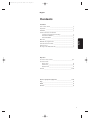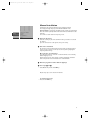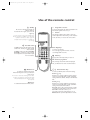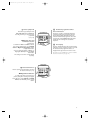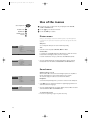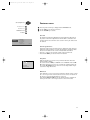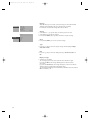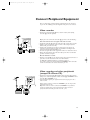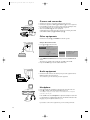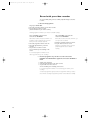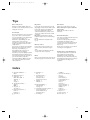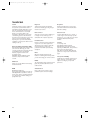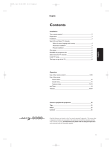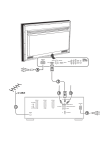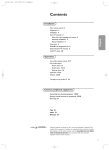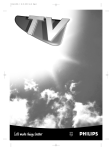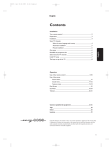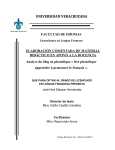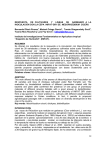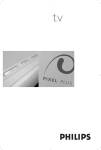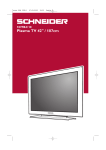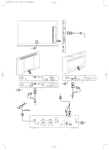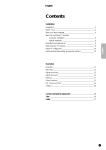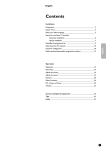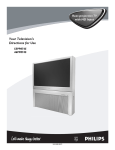Download Philips TV Remote Control Universal Remote User Manual
Transcript
3104 305 4756.1.gb 28-05-1999 16:31 Pagina 1 English Contents Installation Your remote control ________________________________________2 Preparation _______________________________________________3 Installation_________________________________________________3 Search for and Store TV channels Select the menu language and country ______________________4 Automatic installation ___________________________________4 Manual installation ______________________________________5 English Give name_________________________________________________6 Reshuffle the programme list _________________________________6 Select favourite TV channels __________________________________6 Install TV set up ____________________________________________7 The keys on the front of the TV _______________________________7 Operation Use of the remote control __________________________________8-9 Use of the menus Picture menu __________________________________________10 Sound menu___________________________________________10 Features menu _________________________________________11 Teletext _______________________________________________13-14 Connect peripheral equipment _________________________15-18 Tips ____________________________________________________19 Index ___________________________________________________19 Lexicon ________________________________________________20 1 3104 305 4756.1.gb 28-05-1999 16:31 Pagina 2 Your remote control p. 17 u p. 9 X p. 14 j p. 9 i selection of EXT1, EXT2 or FRONT bilingual choice + sound info continuous subtitles info on screen Teletext u X j i f d h U p. 9 s P fi P fi personal preferences reduce image noise no function solution to riddles mix tv/txt picture - hold enlarge subpage selection / time display Installation p. 3 yÚ s p. 13 f d h U f U yÚ B p. 8 B p. 8 R programme selection switch to standby Menu p. 3 p. 10 p. 10 p. 11 p. 3 p. 8 B select your choice k k k È m picture menu MENU sound menu - incredible sound on/off - V + 1 2 3 OK 4 5 6 m 7 8 9 0 ◊ 0 F b p. 8 2 + P volume key activate your choice Teletext p. 13 b P features menu ¬ p. 8 teletext on/off q picture format S freeze the picture q a S M p. 8 ¬ 0 sound temporarily switched off previous programme a M picture sound 3104 305 4756.1.gb 28-05-1999 16:31 Pagina 3 Preparation & Place the TV on a solid surface. For ventilation, leave at least 5 cm free all around the TV. To prevent any unsafe situation, do not place any objects on top of the TV. é Insert the aerial plug tightly into the aerial socket x at the back of the TV. You can improve the picture quality by using the suppressor-aerial cable supplied. CABLE “ Insert the mains plug in the wall socket with a mains voltage of 220V - 240V. ‘ Remote control: Remove the cover of the battery compartment. Insert the 2 batteries supplied (type R03G-1,5V). The batteries supplied do not contain the heavy metals mercury and cadmium. Nevertheless in many countries exhausted batteries may not be disposed of with your household waste. Please ensure you dispose of exhausted batteries according to local regulations. ( Switch TV on : Press the power switch A on the front of your TV. A green indicator and the screen light up. If the indicator is red, press the R key on the remote control. RO3 / AAA The green lamp blinks every time you press a key on the remote control. When you switch on your set for the first time, the MENU LANGUAGE automatically appears on the screen. Alternatively the explanation appears in the different languages. Installation Select the INSTALLATION menu : u X j i f d h U yÚ s fi & Open the door of the remote control. é Press f and U at the same time. B o π p œ To use the menus & Use the B keys to select a menu item. MENU é Use the blue OK key to activate. “ Use the red MENU key to return or to switch menu off. o π p œ o Select o π p π p œ œ MENU Return / Switch menu off XXXXXXX OK Activate Abc Defghijklm Xxxxxxx Xxxxxx Xxxxxxxxx Xxxx Xxxxxxxxx Xxxx Xxxx Xxxxxxxxxxxx XXXXXXX Abc Defghijklm Xxxxxxx Xxxxxx Xxxxxxxxx Xxxx Xxxxxxxxx Xxxx Xxxx Xxxxxxxxxxxx 3 3104 305 4756.1.gb 28-05-1999 16:31 Pagina 4 o π p Select œ Store TV channels MENU Return / Switch menu off Select the menu language and country OK Activate First, you have to select your language and your country. INSTALLATION Menu Language Country Automatic Installation Manual Installation English ••• ••• MENU LANGUAGE COUNTRY ••• ••• ••• UK ••• ••• ••• Other é Select your language and press the blue OK key. “ Select Country and press the blue OK key. ••• ••• ••• ••• & Select the Menu Language and press the blue OK key. ‘ Select the country where you are now located and press the blue OK key. Select Other when none of the countries applies. • AUTOMATIC INSTALLATION Searching Automatic Installation Automatic installation In the Automatic Installation menu select On with the CD keys to activate the searching. All TV channels are searched for and stored automatically. 0 % ................... 100 % 0 1 2 3 4 . . . BBC1 BBC2 ... ... ... ... ... 10 11 12 13 .. .. .. .. ... ... ... ... ... ... ... ... If a cable system which broadcasts ACI (Automatic Channel Installation) or a TV channel transmitting a teletext page with the frequencies and programme names of all the TV channels which can be received, is detected, the search is stopped and a programme list appears. The programme list is automatically filled with all the programme numbers and names of the TV channels transmitted. AUTOMATIC INSTALLATION You can now search for and store the TV channels in two different ways: using automatic installation or manual installation (tuning-in channel by channel). Select your choice and press the blue OK key. Automatic Installation It is possible that the cable company or the TV channel displays a broadcast selection menu. Layout and items are defined by the cable company or the TV channel. Make your choice with the B keys and press the blue OK key. On • To exit from the menu Press the red MENU key. Go on to page 6. 4 3104 305 4756.1.gb 28-05-1999 16:31 Pagina 5 Manual installation 0 1 2 3 4 MANUAL INSTALLATION 5 6 7 8 9 10 11 12 13 ... Searching for and storing TV channels is done channel by channel. You must go through every step of the Manual Installation menu. Selection Mode is only present and lights up if the country you selected also offers the channel option (C-channels for aerial channels, S-channels for cable channels). You can choose either channel or frequency mode. (Selection Mode) System Search Programme No. Store & Select the TV system • Select the country or part of the world from where you want to receive the TV channel. If you are connected to a cable system, select your country. é Search for a TV channel The frequency or the channel number increases until a TV channel is found. In case of poor reception, you can improve the reception by adjusting the frequency with the R key. Direct selection of a TV channel If you know the frequency, or the C- or S-channel number, enter it directly with the digit keys 0 to 9. Ask for a list from your cable company or dealer, alternatively consult the Table of frequencies on the inside backcover of this handbook. “ Enter the programme number with the digit keys. ‘ Store steps & till “ • Select Store and press the blue OK key. Repeat every step to store another TV channel. • To exit from the menu : Press the red MENU key. 5 3104 305 4756.1.gb 28-05-1999 16:31 Pagina 6 Give name INSTALLATION Menu Language Country Automatic Installation Manual Installation Give Name Reshuffle Favourite Programmes Setup It is possible to change the name stored in the memory or to assign a name to a TV channel which has not yet been entered. A name with up to 5 letters or numbers can be given to the programme numbers 0 to 99. For example SUPER, BBC1,... Between 99 and 0, in the column in the middle, you can also name any peripherals that are connected. & Select Give Name in the Installation menu and press the blue OK key. é Select the programme number. “ Press the blue OK key. GIVE NAME 90 91 92 93 94 95 96 97 98 99 EXT1 EXT2 FRONT 0 1 BBC1 2 BBC2 3 .... 4 .... 5 .... ....... ‘ Select the character with the EF keys. ( Select the following position with the CD keys. § Select the following character. è Press the blue OK key when finished. ! Press the red MENU key to return to the Installation menu. A space, numbers or other special characters are located between Z and A. Reshuffle the programme list According to your preference you can change the order of the stored TV channels. RESHUFFLE 90 91 92 93 94 95 96 97 98 99 EXT1 EXT2 FRONT 0 1 BBC1 2 BBC2 3 .... 4 .... 5 .... ....... & Select Reshuffle in the Installation menu and press the blue OK key. é Select the programme number you want to change. Use the CD keys to select another column of the programme list. “ Press the blue OK key. ‘ Select the new number. ( Press the blue OK key. Repeat the reshuffling until all TV channels are allocated as you like. § Press the red MENU key to return to the Installation menu. Select Favourite TV channels EXT1 EXT2 FRONT FAVOURITE PROGRAMMES 0 ... 1 ... 2 ... 3 ... 4 ... 5 ... ..... Programme Number Favourite 10 ... 11 ... 12 ... 13 ... 14 ... 15 ... ...... After leaving the installation you can browse through the TV channels by pressing the R key. Only those TV channels which are in the favourite list will be displayed. The non-favourite TV channels can still be selected with the digit keys. & Select Favourite programmes in the Installation menu and press the blue OK key. é Select your favourite programme number. “ Select Favourite. ‘ Select Yes or No. ( Repeat é to ‘ for every TV channel you want to change into a favourite or a non-favourite TV channel. § Press the red MENU key to return to the Installation menu. 6 3104 305 4756.1.gb 28-05-1999 16:31 Pagina 7 Install TV Setup INSTALLATION Menu Language Country Automatic Installation Manual Installation Give Name Reshuffle Favourite Programmes Setup & Use the B keys to select the menu item. é Use the blue OK key to activate. “ Use the red MENU key to return or switch menu off. CD-i / Photo CD See Connect Peripheral Equipment, TV and a CD-i / Photo CD, p. 16. CD-i/Photo CD Decoder/Descrambler Information Line SETUP DECODER/ DESCRAMBLER Programme Decoder Status Define Decoder/Descrambler programme numbers If you have connected a decoder or a descrambler, see p. 15, you can define one or more programme numbers as decoder programme numbers. • Press the CD keys to select Off , EXT1 or EXT2, the euroconnector where you connected your decoder. Select Off if you do not want the selected programme number being activated as a decoder programme number. • Information Line After the selection of a TV programme or after pressing the i key on the remote control, a TV channel which broadcasts teletext may transmit the name of the TV channel or the programme name or another message which appears briefly in the information line at the bottom of the screen. When selected Off, the information line will only appear after pressing the i key, and not after the selection of a TV channel. To exit from the menu ‘ Keep the red MENU key pressed. The keys in front of the TV Should your remote control be lost or broken you can still change some of the basic picture and sound settings with the keys on front of the TV. • • MENU -- + Press the MENU key repeatedly to select Volume, Brightness, Colour, Contrast, Treble or Bass. Press the - or + key to regulate the selected adjustment. When the menu adjustment is not displayed, the - and + keys enable you to select the TV channels. The selected adjustment automatically switches off when after 10 sec. no action has been executed. 7 3104 305 4756.1.gb 28-05-1999 16:31 Pagina 8 Use of the remote control B R Standby Programme selection To browse through the TV channels activated in the Favourite Programme menu. See p. 6. The TV set is switched off and the red indicator lights up. To switch the TV on again, press R or the digit keys. P Your TV consumes energy in the standby mode. Energy consumption contributes to air and water pollution. We advise to switch off your TV overnight instead of leaving it on standby. You save energy. u X j i f d h U Volume The volume is adjusted. If you want to store the volume adjustment in the memory, see the Features menu, Store PP, p. 11 to store the same volume yÚ fi s B o π p m œ Incredible sound In MONO sound mode, this feature, when switched on, enables you to hear a spatial effect of sound. In STEREO sound mode, when Incredible Sound On is selected, it seems as though the loudspeakers are spread further apart from one another. MENU ® - P + 0/9 Ò - V + † 1 2 3 To select a TV channel. For a two digit programme number, enter the second digit within 2 seconds. ‡ OK 4 5 6 π m 7 8 9 ¬ Digit keys Mute key ◊ Fb ‡ q ¬ 0 0 Interrupt the sound temporarily or restore it. a 0 SMART CONTROLS ® q Wide Screen To switch to a Wide Screen format. A black band appears at the top and bottom of the screen. The TV has an automatic switching function. Video recorders or programmes carrying special signals will automatically switch the TV to the correct screen format. S Freeze To activate/de-activate the frozen picture. 8 S M Previous programme The previously selected TV channel is displayed. The ◊ indication has a video recorder function. aM Smart Controls keys To select predefined picture and sound settings. Picture (a key) Each time it is pressed, a different picture setting is selected, corresponding with a specific predefined setting of Contrast, Colour, Sharpness and Contrast Plus. Sound (M key) Each time it is pressed a different sound setting is selected, corresponding with a specific predefined setting of Treble, Bass and Loudness. Personal refers to the personal preference setting of picture and sound which you have stored with Store PP in the Features menu, p. 11. The smart picture and sound settings are set to Manual until the personal adjustments are stored. 3104 305 4756.1.gb 28-05-1999 16:31 Pagina 9 i Permanent programme number Screen information u Select peripherals Press this key repeatedly to select or FRONT-Y/C, according to where you connected your peripherals (see p. 17). EXT1-CVBS, EXT2- Y/C u X j i f d h U yÚ s X Bilingual choice and fi B sound mode selection Press this key • to switch from Stereo to Mono sound, in case of stereo transmission, or from Digital Sound to Digital Sound available, in case of digital transmission; • to choose between language Y (Dual Y) or language Z (Dual Z), in case of bilingual transmission. The setting is stored for each TV channel separately. Press for 5 seconds to activate/de-activate the continuous display of the programme number. Press briefly to display information about the selected TV channel and programme, the sound reception, the selected DNR setting and picture format and the remaining time set with the sleeptimer. o π p U œ MENU ® - P + Ò - V + † 1 2 3 ‡ OK 4 5 6 u X j i f d h U Time display The time, downloaded from the TV channel (with teletext) stored on programme number 1 or under the lowest favourite programme number, is displayed in the upper left corner of the screen. This function is not available when continuous subtitles have been switched on (see page 14). s Personal Preferences Restore picture and sound settings, stored in the features menu (see p. 11). yÚ s fi P Digital Noise Reduction To reduce the image noise and improve picture quality when receiving weak signals. Press this key to select DNR On or DNR Off. DNR can be individually set for each TV channel. B o π p œ MENU ® - P + Ò - V + † 1 2 3 ‡ OK 4 5 6 π m 7 8 9 ◊ Fb ‡ q ® S ¬ 0 0 a SMART CONTROLS M 9 3104 305 4756.1.gb 28-05-1999 16:31 Pagina 10 Use of the menus o π p Select adjustments œ & Press the red, green or yellow colour key to display/cancel the PICTURE, SOUND or FEATURES menu. MENU Picture menu é Use the B keys to select the menu item. Sound menu “ Use the blue OK key to activate. Features menu Activate OK Picture menu When you are watching a TV channel in the NTSC-system, or if a NTSC peripheral is connected to one of the euroconnectors, the option Hue also appears and can be adjusted. PICTURE FEATURES Contrast Brightness Colour Sharpness Tint Contrast Plus Store PP Programmes Sleeptimer Message Child Lock Sharpness You can adjust the Sharpness for each TV channel separately. Normal/Warm/Cool On/Off • Tint Select the colour temperature: Normal, Warm or Cool. Contrast Plus It is preferred to switch On the Contrast Plus function to make the contrast between darker and brighter picture parts more outspoken. In certain circumstances it may be preferred to switch Off Contrast Plus. • Store the modified adjustments for Contrast, Brightness, Colour, Tint and Contrast Plus for all TV channels with Store PP in the FEATURES menu. on/off Sound menu SOUND HEADPHONE Volume Balance Treble Bass Loudness Headphone Volume Dual Switch Loudness on or off When Loudness On is selected, the low and high frequencies are amplified so that the natural balance is restored when listening at a low volume. The selected setting for Loudness is stored for all TV channels. Headphone See Connect Peripheral Equipment, p. 16 for the connection of the headphone. On/Off Y-Z • Select Dual to choose between the dubbed or original language when the TV channel broadcasts in 2 languages. • Store the modified adjustments for Volume, Balance, Treble and Bass for all TV channels with Store PP in the FEATURES menu. • 10 To exit from the menus Press the corresponding red, green or yellow colour key. 3104 305 4756.1.gb 28-05-1999 16:31 Pagina 11 o Select adjustments π p œ Features menu MENU Picture menu & Press the yellow colour key to display/cancel the FEATURES menu. Sound menu é Use the B keys to select the menu item. Features menu Activate FEATURES “ Use the blue OK key to activate. OK Store PP Programmes Sleeptimer Message Child Lock Store PP The adjustments of Contrast, Brightness, Colour and Contrast Plus made in the picture menu and the adjustments of Volume, Balance, Treble, Bass and Loudness made in the sound menu can be stored in memory for all the stored TV channels. on/off • • Good Night Select Programme list Programme numbers from the favourite list are displayed in white characters. Programme numbers which are not in the favourite list are displayed in black. The current TV channel on the screen is indicated with a black block. Press the CD keys to select another column of the programme list. Press the blue OK key to select the desired TV channel. Sleeptimer With the sleeptimer you can set a time period after which the TV should switch itself off to standby. The counter runs from Off up to 180 min. or from 180 min. down to Off. One minute before the TV is set to go to standby, the remaining minute and the message Good Night appear on screen. You can always switch off your set earlier or change the set time. Child Lock If the child lock is on, the TV can only be switched on with the remote control. The - and + keys on front of the TV cannot be used to select a TV channel. In this way you can prevent unauthorised use of your TV. If the message Child Lock On appears, the child lock must be switched off before you can use the - and + keys on the TV to select a TV channel. 11 3104 305 4756.1.gb 28-05-1999 16:31 Pagina 12 FEATURES Store PP Programmes Sleeptimer Message Child Lock Message With this function you can enter a personal message on 2 lines which will be displayed automatically when the set is switched on from standby. For example: I'll be late this evening. Don't wait for dinner. on/off Message ................... ........................... MESSAGE Change Clear Type Run • • • Change Select with the EF keys the letter or number you want to enter. Select with the D key the next position. Press the blue OK key when you have entered the complete message. • Clear Press the blue OK key to remove a previous message. • Type Press the CD keys to select the way the message will be displayed : Wipe, Slide, Fall or Fade. • Run Press the CD keys to select the display frequency : Continuous, Once or No. • 12 Display message Switch the TV to standby. The message appears on the screen when the TV is switched on again. If you selected Once, the message will disappear from the screen after 30 seconds. If you selected Continuous, the message will appear on the screen until the display frequency is switched off in the Message menu. The message does NOT appear when Continuous Subtitles have been switched On. See Teletext, p. 14. 3104 305 4756.1.gb 28-05-1999 16:31 Pagina 13 Teletext Most TV channels broadcast information via teletext. Each channel which broadcasts teletext transmits a page with information on how to use its teletext system. Look for the teletext page with the main index (usually p. 100). TV programmes are sometimes subtitled for the hard of hearing. u X j i f d h U Depending on the TV channel, teletext is transmitted in different systems. The colours used in the options line correspond with the colour keys of your remote control. B About the Easy Text system i yÚ fi s o The Easy Text system considerably reduces the waiting time (on condition the teletext broadcast of the particular TV channel is switched on for at least half a minute) by : • a fast and direct selection of previous and following pages which are in transmission • a direct selection of the pages referred to in the options line • a habit watcher list: frequently used pages are put in a list of preferred pages, so that they are immediately available afterwards • the precapturing of the page numbers referred to in the displayed page • the precapturing of all the subpages to be controlled by the teletext pages. π p œ MENU k b ® - P + Ò - V + † 1 2 3 ‡ OK 4 5 6 π m 7 8 9 ◊ Fb ‡ q ® S ¬ 0 0 0 Switch Teletext on and off a SMART CONTROLS M • Press b to switch on or off the teletext. The main index page appears on the screen together with two information lines at the top and one option line at the bottom of the screen. Select a Teletext page • • With the digit keys Enter the desired page number with the digit keys. The page counter seeks the page or the page appears immediately when the page number has been stored in the memory. A message appears when you have entered a non existent or an incorrect page number. Page numbers beginning with 0 or 9 do not exist. Choose another number. With the option line Select with the colour keys, corresponding to the coloured options at the bottom of the screen, the desired subject. Quickly run through the teletext pages • Press EF to run through the previous or the following pages. Select the previously selected txt page • Press the 0 key. Select the index teletext page • Press the white colour key to display the main index (usually p.100). • Only for the T.O.P teletext broadcasts : T.O.P orders the pages in categories and adds other possibilities of enhancing ease of use. Press i. A T.O.P. overview of the teletext subjects available appears. Not all TV channels broadcast the T.O.P. teletext. When the teletext system is not T.O.P. teletext, a message appears at the top of the screen. Select with the B keys the desired subject and press the blue OK key. • 13 3104 305 4756.1.gb 28-05-1999 16:31 Pagina 14 Select subpages When a selected teletext page consists of different subpages, one of the subpages appears on the screen. The coloured number in the first information line refers to the displayed subpage. The other subpages can be selected in 2 ways : f d u X j i f d h U yÚ s fi B j h U • o • 2. By adding a subcode: Press U. Enter the desired subpage with the digit keys : e.g. 3 for the third page of seven subpages. The TV searches for the selected subpage. Automatically rotating subpages: Press U again to cancel the subcode. The subpages rotate automatically. • • Press U again. The information line with the available subpages appears. Select the subpages with the CD keys. π p œ • MENU b ® - P + Ò - V + † 1 2 3 ‡ OK 4 5 6 π m 7 8 9 ◊ Fb ‡ q ¬ 0 Select Continuous Subtitles 0 TV channels which broadcast teletext often transmit certain programmes with subtitling. See the corresponding page in the index teletext page. For each TV channel you can store a subtitle page which will be displayed continuously if the programme being broadcast is transmitted with subtitles. a SMART CONTROLS ® S 1. With the CD keys. The other subpage numbers appear in white as soon as the transmission has found them. They are stored in the memory so that they are available while the teletext page is on screen. Select with the CD keys the previous or the following subpage. M • • • • Press b to switch on teletext, and select the proper subtitle page. The selected subtitle page appears and also the subtitles when the programme transmitted is subtitled. Press j. The message Subtitle stored appears. Press b to switch off teletext. Every time a programme of the selected TV channel is subtitled, the subtitles will be available. When there are no subtitles available, only b is displayed on the screen. Press j to switch the subtitles on or off. The message Subtitles On or Off appears. For every TV channel the subtitle page should be stored separately. Special teletext functions • • • • • 14 Mix / Interrupt Press d to overlay the teletext page on the TV programme. Press d again to de-activate the screen overlay. The display b indicates that you are still in the teletext mode. You can select a page number. When the page has been found, the page number appears on the screen. Press d again to display the teletext page. Enlarge Press h repeatedly to display the upper part, the lower part and then to return to the normal page size. When the upper part is displayed, you can scroll the text line per line by using the EF keys. Reveal Press f to reveal/conceal the hidden informations, such as solutions to riddles and puzzles. 3104 305 4756.1.gb 28-05-1999 16:31 Pagina 15 Connect Peripheral Equipment There is a wide range of audio and video equipment that can be connected to your TV. The following connection diagrams show you how to connect it. Video recorder • CABLE Connect the aerial cables 1, 2 and, to obtain a better picture quality, eurocable 3 as shown opposite. Only if you do not connect the eurocable 3, you have to do the following : 1 3 EXTERNAL 2 • • 2 • 4 • • • Search for and store the test signal of the video recorder Unplug the aerial cable 1 from the aerial socket x of your video recorder. Switch on your TV and put the video recorder on the test signal. (See the handbook for your video recorder.) Search for the test signal of your video recorder in the same way as you searched for and stored the TV signals. See Installation, Searching for and storing TV channels, Manual Installation, p. 5. Store the test signal either under programme number 0 or between 50 an 99. Replace the aerial cable in the aerial socket x of your video recorder after you have stored the test signal. Decoder and video recorder Connect a eurocable 4 to your decoder and to the special euroconnector of your video recorder. See also the video recorder handbook. See Define Decoder/Descrambler prog. numbers as well, p. 7. You can also connect your decoder directly to EXTERNAL 1 with a eurocable or with an aerial cable to the aerial socket x of your TV. Video recorder and other peripherals (except CD-i/Photo CD) • 1 4 2 5 3 EXTERNAL 1 2 CABLE • Connect the aerial cables 1, 2 and 3 as shown opposite. Better picture quality can be obtained if you also connect eurocable 5 to EXTERNAL 2 and a eurocable 4 to EXTERNAL 1 or 2. Look for the test signal of your peripheral in the same way as you do for a video recorder. When a video recorder is connected to EXTERNAL 1 you can only record a programme from your TV. Only when a video recorder is connected to EXTERNAL 2 it is possible to record a programme from your TV as well as from other connected equipment. See Record with your video recorder, p. 18. 15 3104 305 4756.1.gb 28-05-1999 16:31 Pagina 16 Camera and camcorder L A U D IO VI R EO S D •VH S • • • • Connect your camera or camcorder at the front side of your TV. Connect the equipment to VIDEO 2 and AUDIO L 1 for mono equipment. Press the X key under the door of the remote control repeatedly to select the sound coming from one or both loudspeakers of your TV. Also connect AUDIO R 1 for stereo equipment. S-VHS quality with a S-VHS camcorder is obtained by connecting the S-VHS cables with the S-VHS input 3and AUDIO inputs 1. 1 2 3 Other equipments Connect the eurocable 1 to EXTERNAL 1 as shown opposite. EXTERNAL 1 • Only for CD-i and Photo CD : Press f and U at the same time. INSTALLATION 1 • • Menu Language Country Automatic Installation Manual Installation Give Name Reshuffle Favourite Programmes Setup SETUP CD-i/Photo CD Present Decoder/Descrambler Information line Select CD-i/Photo CD Present in the Setup menu of the INSTALLATION menu. This offers you optimum picture quality for your CD-i or Photo CD. Keep the red MENU key pressed to switch off all menus. Audio equipment • AUDIO Connect the audio cables to the audio input of your audio equipment and to AUDIO L and R at the back of your TV. You can listen to your TV sound via your audio equipment. Headphone n • • Insert the plug into the headphone socket L at the front side of the TV. Press ¬ to switch off the internal loudspeakers of the TV. The headphone impedance must be between 8 and 4000 Ohm. The headphone socket has a 3.5 mm jack. In the SOUND menu select Headphone to adjust the headphone volume and to select dubbed or original language (when the TV channel broadcasts in two languages) for your headphone sound. See p. 10. If you want to connect more equipment to your TV, consult your dealer. 16 3104 305 4756.1.gb 28-05-1999 16:31 Pagina 17 To select connected equipment • • u u X j i f d h U Equipment connected with an aerial cable only : Select the programme number under which you have stored the test signal with the digit keys. Equipment connected to a euroconnector or to the front side of the TV Press repeatedly the u key to select EXT1, EXT2 or FRONT, according to where you connected your equipment at the back or the front side of your TV. Remark : Most equipment (decoder, video recorder) carries out the switchover itself. yÚ s fi B • o π p œ Do you want to watch TV channels again ? Enter the programme number of the TV channel which you want to watch with the digit keys. MENU - ® + P u X j i f d h U Video recorder keys Most of the video equipment from our range of products can be operated with the remote control of the TV. yÚ fi s Y B o B p œ MENU ® ® - P + Ò Ò - V + † † 1 2 3 ‡ ‡ 4 5 6 π π 7 8 F ‡ ‡ q ® ® S ¬ -P+ 9 ◊ F Press simultaneously on the VCR key and: π 0 ® Ò † ‡ π F 3 ◊ SMART CONTROLS M for record, for rewind, for fast forward, for stop, for play, for programming (on certain models), for selecting 1- or 2- digit programme numbers from the video recorder tuner, R a k k k k k b 0 for fast programme selection from the video recorder tuner, 0 to 9 to select a programme number from your video recorder tuner, B to switch off the video recorder temporarily These keys function with video recorders which use the RC5 signalling standard. 17 3104 305 4756.1.gb 28-05-1999 16:31 Pagina 18 Record with your video recorder To record S-VHS quality, connect a S-VHS peripheral directly to the video recorder. 1. Record a TV programme using only an aerial cable • • Select the programme number on your video recorder. Set your video recorder to record. (See the handbook for your video recorder.) Switching programme numbers on your TV does not disturb recording ! • • • using a eurocable connected to the euroconnector EXTERNAL 2 using a eurocable connected to the euroconnector EXTERNAL 1 With a video recorder connected to EXTERNAL 2 it is possible to record a programme from your TV as well as from other connected equipment. With a video recorder connected to EXTERNAL 1 you can only record a TV channel. Select the programme number on the TV. Select the right external on your video recorder. Set your video recorder to record. You record what you are watching on the screen. • • Select the programme number on the TV. Set your video recorder to record. Switching to a programme from a connected peripheral equipment does not disturb recording . Do not switch programme numbers or do not switch off your TV when you are recording ! 2. Record a programme on your video recorder connected to EXTERNAL 2 from Audio/Video equipment connected to EXTERNAL or FRONT • • • Switch on the equipment. Select the right external on your video recorder. Set your video recorder to record. You record what you are watching on the screen. Do not switch programme numbers or do not switch off your TV when you are recording ! To watch TV programmes again, press twice the programme number you want to select. Then the recording is stopped and your video recorder switches to standby. 18 3104 305 4756.1.gb 28-05-1999 16:31 Pagina 19 Tips Care of the screen Clean the TV with a slightly damp soft cloth. Do not use abrasive solvent as it can damage the TV screen. Poor Picture Have you selected the correct TV system? Is your TV or house aerial located too close to loudspeakers, non-earthed audio equipment or neon lights, etc. ? Mountains or high buildings can cause double pictures or ghost images. Sometimes you can improve the picture quality by changing the direction of the outside aerial. Is the picture or teletext unrecognisable? Check if you have entered the correct frequency. See Installation, p. 5. Are brightness and contrast out of adjustment ? Press the s key. Sometimes poor picture quality is possible when having activated a S-VHS camera or camcorder connected to the front side of your TV and another peripheral is connected to EXT1 or EXT2 at the same time. In this case switch off one of the other peripherals. No picture Is the aerial connected properly ? Are the plugs tightly connected in the aerial socket? Is the aerial cable in good condition and does it have suitable plugs ? Are the connection facilities to a possible second TV in good condition ? If in doubt, consult your dealer. No picture means that the selected peripheral equipment is not transmitting a picture. Has the child lock been switched off ? (p. 11) Remote control If your TV no longer responds to the remote control, the batteries may be dead. You can still use the Menu keys and the -/+ keys at the front of your TV. Menu Have you selected the wrong menu ? Press the same key again to exit from the menu. No solution Switch your TV off and then on again. Never attempt to repair a defective TV yourself. Check with your dealer or call a TV technician. End of life directives Your new TV contains materials which can be recycled and reused. At the end of life specialised companies can dismantle the discarded TV to concentrate the reusable materials and to minimise the amount of materials to be disposed of. Please ensure you dispose of your old TV according to local regulations. How to dispose of dead batteries ? The batteries supplied do not contain the heavy metals mercury and cadmium. Nevertheless in many countries dead batteries may not be disposed of with your household waste. Please ensure you dispose of dead batteries according to local regulations. Index a automatic installation, 4 ACI, 4 b bilingual broadcast, 9 c camcorder, 15 CD-i / Photo CD, 16 child lock, 11 clock, 9 country, 4 d decoder/descrambler, 7 digital, 9 DNR, 9 e easy text, 13 eurocable, 15 f favourite programmes, 6 freeze, 8 frequency, 5 g give name, 6 h headphone, 16 hue, 10 i incredible sound, 8 info on screen, 9 information line, 7 interrupt the sound, 8 l language, 4 loudness, 10 m manual installation, 5 menu language, 4 message, 12 p permanent programme number, 9 personal preferences, 9 picture adjustments, 10 programme list, 6 r recording, 18 reshuffle, 6 s search for TV channels, 5 set up, 7 sleeptimer, 11 smart controls, 8 sound adjustments, 10 sound mode, 9 stereo, 9 store PP, 11 store TV channels, 4 subpages teletext, 14 subtitles, 14 S-VHS, 18 switch TV on, 3 t teletext, 13 v video recorder, 15 w wide screen, 8 19 3104 305 4756.1.gb 28-05-1999 16:31 Pagina 20 Lexicon 100 Hz 100 Hertz provides a superior solution to the problem of picture flicker which is particularly noticeable with larger screen sizes. In a conventional TV, the picture area is scanned 50 times a second (50 Hertz) – a frequency which is still detectable by the human eye in the form of a flickering picture. In 100 Hertz sets, the picture area is scanned at a rate of 100 times per second (100 Hertz). At this frequency, the eye cannot detect flicker, resulting in a clearer picture which is more relaxing to the eye. Automatic Channel Installation (ACI) Automatically installs all TV channels in the same order as offered by your cable company, provided of course that the data is transmitted. It also automatically includes programme number and programme name. With ACI, channel installation is fully automatic, simple and done within seconds. Child Lock Feature to prevent children from viewing unwanted channels. DNR Digital Noise Reduction. By encoding signals digitally in 100 Hz sets with Digital Scan it is possible to clean up picture noise. This is especially beneficial in poor signal areas and when viewing poor quality video tapes. 20 Easy Text Teletext memory that automatically memorises Teletext pages and gives you instant access to them. Sleeptimer Function with which you can set a time period after which the TV should switch itself off to standby. Euroconnector A 21-pins connector system enabling you to simply connect various types of audio/video and computer equipment. Picture Freeze TV mode which allows you to “freeze” a certain image in order to study a specific detail at ease, e.g. to make notes of certain programme information like phone numbers. Incredible sound Feature to enrich the sound performance of your TV set or audio equipment. It enhances the stereo effect by giving the impression that the speakers are positioned much wider apart than they actually are. Menu On-screen display of functions and facilities in a well-organised survey, which you can select using your remote control. NTSC The broadcasting system used in the USA, Japan and parts of South America and Southeast-Asia. Smart Controls Keys on the remote control to select predefined picture and sound settings. Teletext See also Easy Text WST: World Standard Teletext. FLOF: Full Level one Features. System applied by the BBC, RVE.... that provides a fast access to the teletext pages. TOP: Table of (Teletext) Pages. German system for an easy access to the teletext pages. Tint (or Hue in NTSC) TV-function to modify the general colour balance between cool and warm and to adjust it according to your personal preference.