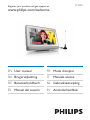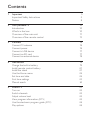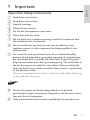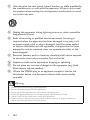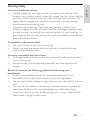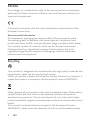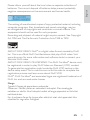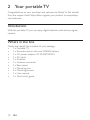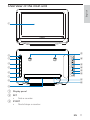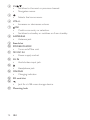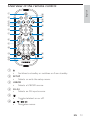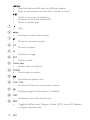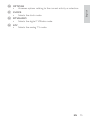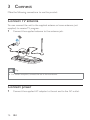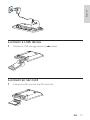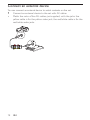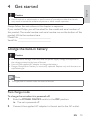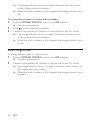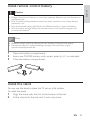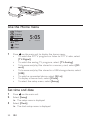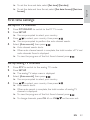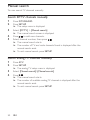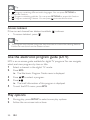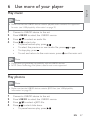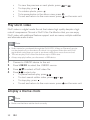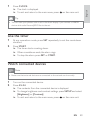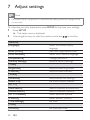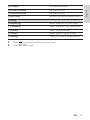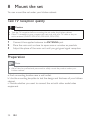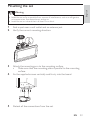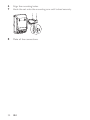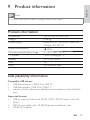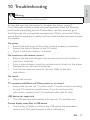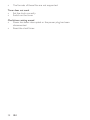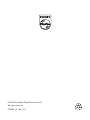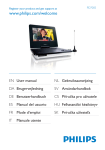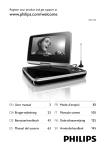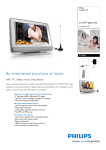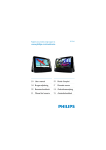Download Philips PT9000/12 Handheld TV User Manual
Transcript
PT9000 Register your product and get support at www.philips.com/welcome EN User manual FR Mode d’emploi DA Brugervejledning IT DE Benutzerhandbuch NL Gebruiksaanwijzing ES Manual del usuario SV Användarhandbok Manuale utente Contents 1 Important Important Safety Instructions Notice 5 5 8 2 Your portable TV Introduction What’s in the box Overview of the main unit Overview of the remote control 10 10 10 11 13 3 Connect Connect TV antenna Connect power Connect a USB device Connect an SD card Connect an external device 16 16 16 17 17 18 4 Get started Charge the bulit-in battery Install remote control battery Install the stand Use the Home menu Set time and date First time settings Manual search 19 19 21 21 22 22 23 24 5 Watch TV Turn on Switch channels Adjust volume level View program information (DTV) Use the electronic program guide (DTV) Play options 25 25 25 25 25 26 26 6 Use more of your player Play music Play photos Play DivX video Display a theme clock Use the timer Watch connected devices 27 27 27 28 28 29 29 7 Adjust settings 30 8 Mount the set Test TV reception quality Preparation Mounting the set 32 32 32 33 9 Product information Product information USB playability information 35 35 35 10 Troubleshooting 4 EN 37 Eng lis h 1 Important Important Safety Instructions a Read these instructions. b Keep these instructions. c Heed all warnings. d Follow all instructions. e Do not use this apparatus near water. f Clean only with dry cloth. g Do not block any ventilation openings. Install in accordance with the manufacturer’s instructions. h Do not install near any heat sources such as radiators, heat registers, stoves, or other apparatus (including amplifiers) that produce heat. i For countries with a polarized mains, do not defeat the safety purpose of the polarized or grounding-type plug. A polarized plug has two blades with one wider than the other. A grounding type plug has two blades and a third grounding prong. The wide blade or the third prong are provided for your safety. If the provided plug does not fit into your outlet, consult an electrician for replacement of the obsolete outlet. Caution: To prevent electric shock, match the wide blade of the plug to the wide slot, fully insert. j Protect the power cord from being walked on or pinched, particularly at plugs, convenience receptacles, and the point where they exit from the apparatus. k Only use attachments/accessories specified by the manufacturer. EN 5 l Use only with the cart, stand, tripod, bracket, or table specified by the manufacturer or sold with the apparatus. When a cart is used, use caution when moving the cart/apparatus combination to avoid injury from tip-over. m Unplug this apparatus during lightning storms or when unused for long periods of time. n Refer all servicing to qualified service personnel. Servicing is required when the apparatus has been damaged in any way, such as power-supply cord or plug is damaged, liquid has been spilled or objects have fallen into the apparatus, the apparatus has been exposed to rain or moisture, does not operate normally, or has been dropped. o Batteries (battery pack or batteries installed) shall not be exposed to excessive heat such as sunshine, fire or the like. p Apparatus shall not be exposed to dripping or splashing. q Do not place any sources of danger on the apparatus (e.g. liquid filled objects, lighted candles). r Where the MAINS plug or an appliance coupler is used as the disconnect device, the disconnect device shall remain readily operable. Warning • • • • • • 6 Never remove the casing of this apparatus. Never lubricate any part of this apparatus. Never place this apparatus on other electrical equipment. Keep this apparatus away from direct sunlight, naked flames or heat. Never look into the laser beam inside this apparatus. Ensure that you always have easy access to the power cord, plug or adaptor to disconnect this apparatus from the power. EN Listen at a moderate volume. • Using headphones at a high volume can impair your hearing. This product can produce sounds in decibel ranges that may cause hearing loss for a normal person, even for exposure less than a minute. The higher decibel ranges are offered for those that may have already experienced some hearing loss. • Sound can be deceiving. Over time your hearing ‘comfort level’ adapts to higher volumes of sound. So after prolonged listening, what sounds ‘normal’ can actually be loud and harmful to your hearing. To guard against this, set your volume to a safe level before your hearing adapts and leave it there. To establish a safe volume level: • Set your volume control at a low setting. • Slowly increase the sound until you can hear it comfortably and clearly, without distortion. Listen for reasonable periods of time: • Prolonged exposure to sound, even at normally ‘safe’ levels, can also cause hearing loss. • Be sure to use your equipment reasonably and take appropriate breaks. Be sure to observe the following guidelines when using your headphones. • Listen at reasonable volumes for reasonable periods of time. • Be careful not to adjust the volume as your hearing adapts. • Do not turn up the volume so high that you can’t hear what’s around you. • You should use caution or temporarily discontinue use in potentially hazardous situations. Do not use headphones while operating a motorized vehicle, cycling, skateboarding, etc.; it may create a traffic hazard and is illegal in many areas. EN 7 Eng lis h Hearing safety Notice Any changes or modifications made to this device that are not expressly approved by Philips Consumer Lifestyle may void the user’s authority to operate the equipment. This product complies with the radio interference requirements of the European Community. Environmental information All unnecessary packaging has been omitted. We have tried to make the packaging easy to separate into three materials: cardboard (box), polystyrene foam (buffer) and polyethylene (bags, protective foam sheet.) Your system consists of materials which can be recycled and reused if disassembled by a specialized company. Please observe the local regulations regarding the disposal of packaging materials, exhausted batteries and old equipment. Recycling Your product is designed and manufactured with high quality materials and components, which can be recycled and reused. When you see the crossed-out wheel bin symbol attached to a product, it means the product is covered by the European Directive 2002/96/EC: Never dispose of your product with other household waste. Please inform yourself about the local rules on the separate collection of electrical and electronic products. The correct disposal of your old product helps prevent potentially negative consequences on the environment and human health. Your product contains batteries covered by the European Directive 2006/66/EC, which cannot be disposed of with normal household waste. 8 EN Eng lis h Please inform yourself about the local rules on separate collection of batteries. The correct disposal of batteries helps prevent potentially negative consequences on the environment and human health. The making of unauthorized copies of copy-protected material, including computer programs, files, broadcasts and sound recordings, may be an infringement of copyrights and constitute a criminal offence. This equipment should not be used for such purposes. Recording and playback of material might require consent. See Copyright Act 1956 and The Performer’s Protection Acts 1958 to 1972. ABOUT DIVX VIDEO: DivX® is a digital video format created by DivX, Inc. This is an official DivX Certified device that plays DivX video. Visit www.divx.com for more information and software tools to convert your files into DivX video. ABOUT DIVX VIDEO-ON-DEMAND: This DivX Certified ® device must be registered in order to play DivX Video-on-Demand (VOD) content. To generate the registration code, locate the DivX VOD section in the device setup menu. Go to vod.divx.com with this code to complete the registration process and learn more about DivX VOD. DivX®, DivX Certified® and associated logos are registered trademarks of DivX, Inc. and are used under license. Norge Typeskilt finnes på apparatens underside. Observer: Nettbryteren er sekundert innkoplet. Den innebygde netdelen er derfor ikke frakoplet nettet så lenge apparatet er tilsluttet nettkontakten. For å redusere faren for brann eller elektrisk støt, skal apparatet ikke utsettes for regn eller fuktighet. EN 9 2 Your portable TV Congratulations on your purchase, and welcome to Philips! To fully benefit from the support that Philips offers, register your product at www.philips. com/welcome. Introduction With the portable TV, you can enjoy digital television with extra program content. What’s in the box Check and identify the contents of your package: • 1 x Portable TV • 1 x Remote control with one CR2025 battery • 1 x AC power adaptor, SP-01A1201000-V • 1 x AV cable • 1 x Antenna • 1 x Antenna converter • 1 x Base stand • 1 x Mounting arm • 4 x Mounting screws • 1 x User manual • 1 x Quick start guide 10 EN Eng lis h Overview of the main unit a q b c p d o e n m f l g k j h i a Display panel b SET • Sets a counter. c START • Starts/stops a counter. EN 11 d CH / • Switches to the next or previous channel. • Navigates menus. e • Selects the home menu. f VOL+/• Increases or decreases volume. g • • /OK Confirms an entry or selection. Switches to standby or switches on from standby. h ANTENNA • Antenna jack. i Stand slot j POWER ON/OFF • Turns on/off the unit. k 12V DC IN • Power supply socket. l AV IN • Audio/video input jack. m • Headphone jack. n ON/CHR • Charging indicator. o SD card slot p • Jack for a USB mass storage device. q Mounting hole 12 EN a b w v c d e s Eng lis h Overview of the remote control u t f g r q h p i j k o l n m a • Switches to standby or switches on from standby. b SETUP • Selects or exits the setup menu. c USB/SD • Selects a USB/SD source. d AV-IN • Selects an AV input source. e • f Toggles teletext on or off. , • , , Navigates menus. EN 13 , • • Searches backward/forward at different speeds. Skips to the previous or next title, chapter, or track. • • • Confirms an entry or selection. Accesses or exits the channel list. Starts or pauses play. g • h Stop. / • Increases or decreases volume. • Mutes or unmutes volume. i j 0-9 • Numeric keypad k • Rotates an image. l SET • Sets a counter. m Color keys • Selects tasks or options. n START • Starts/stops a counter. o • Switches the aspect ratio. p CH+, CH• Switches to the next or previous channel. q • Displays program information, if available. r LIST • Accesses or exits the favorite list. s EPG • Toggles the Electronic Program Guide (EPG) on or off. Enabled on digital channels only. 14 EN Eng lis h t OPTIONS • Accesses options relating to the current activity or selection. u CLOCK • Selects the clock mode. v DTV/RADIO • Selects the digital TV/Radio mode. w ATV • Selects the analog TV mode. EN 15 3 Connect Make the following connections to use this product. Connect TV antenna You can connect the unit to the supplied antenna or home antenna (not supplied) to receive TV program. 1 Connect the supplied antenna to the antenna jack. Tip • For better reception, connect the set to home antenna. Connect power 1 Connect the supplied AC adaptor to the set and to the AC outlet. 16 EN Eng lis h Connect a USB device 1 Connect a USB storage device to socket. Connect an SD card 1 Connect an SD card to the SD card slot. EN 17 Connect an external device You can connect an external device to watch contents on the set. 1 Connect an external device to the set with AV cables. • Match the color of the AV cables (not supplied) with the jacks: the yellow cable is for the yellow video jack, the red/white cable is for the red/white audio jacks. AV OUT 18 EN Eng lis h 4 Get started Caution • Use of controls or adjustments or performance of procedures other than herein may result in hazardous radiation exposure or other unsafe operation. Always follow the instructions in this chapter in sequence. If you contact Philips, you will be asked for the model and serial number of this product. The model number and serial number are on the bottom of this product. Write the numbers here: Model No. __________________________ Serial No. ___________________________ Charge the bulit-in battery Caution • Risk of product damage! Make sure that the power supply voltage corresponds to the voltage printed on the base of the set. • Use only the supplied AC adaptor to charge the battery. • Danger of explosion if battery is incorrectly replaced. Replace only with the same or equivalent type. Note • The type plate is located under the stand of the set. Fast charge mode To charge the set when it is powered off: 1 Slide the POWER ON/OFF switch to the OFF position. » The set is powered off. 2 Connect the supplied AC adaptor to the set and to the AC outlet. EN 19 » The charge indicator turns to orange. It takes less than four hours to fully charge the built-in battery. » When the built-in battery is fully charged, the charge indicator turns off. To charge the set when it is switched to standby: Slide the POWER ON/OFF switch to the ON position. » The set is powered on. 1 2 3 Press to switch the set to standby. Connect the supplied AC adaptor to the set and to the AC outlet. » The charge indicator turns to orange. It takes less than four hours to fully charge the built-in battery. » When the built-in battery is fully charged, the charge indicator turns to red. Slow charge mode To charge the set when it is powered on: 1 Slide the POWER ON/OFF switch to the ON position. » The set is powered on. 2 Connect the supplied AC adaptor to the set and to the AC outlet. » The charge indicator turns to orange. It takes less than 15 hours to fully charge the built-in battery. » When the built-in battery is fully charged, the charge indicator turns to green. 20 EN Caution • Danger of explosion if battery is incorrectly replaced. Replace only with the same or equivalent type. • Risk of explosion! Keep batteries away from heat, sunshine or fire. Never discard batteries in fire. • Risk of decreased battery life! Never mix different brands or types of batteries. • Risk of product damage! When the remote control is not used for long periods, remove the batteries. Note • Batteries contain chemical substances, they should be disposed of properly. • Perchlorate Material - special handling may apply. See www.dtsc.ca.gov/ hazardouswaste/perchlorate. 1 2 3 Open the battery compartment. Insert one CR2025 battery with correct polarity (+/-) as indicated. Close the battery compartment. Install the stand You can use the stand to place the TV set on a flat surface. To install the stand: 1 Align the stand with the slot at the bottom of the set. 2 Fit the stand into the slot until it locks into place. EN 21 Eng lis h Install remote control battery Use the Home menu TV-Digital TV-Analog SD Card USB 5:05 AM 04.01.2010 AV-in Clock Setup 1 Press on the main unit to display the home menu. • To watch the DTTV programs or listen to DTTV radio, select [TV-Digital]. • To watch the analog TV programs, select [TV-Analog]. • To browse and play files stored in a memory card, select [SD card]. • To browse and play files stored in a USB storage device, select [USB]. • To watch a connected device, select [AV-in]. • To display a theme clock, select [Clock]. • To select the setup menu, select [Setup]. Set time and date 1 2 Press on the main unit Select [Setup] » The setup menu is displayed. 3 Select [Clock]. » The clock setup menu is displayed. 22 EN First time settings Set up DTTV channels 1 Press DTV/RADIO to switch to the DTTV mode. 2 Press SETUP. » You are prompted to select your country. 3 Press / to select your country, then press . » You are prompted to perform the auto channel search. 4 Select [Auto search], then press . » Auto channel search starts. » When auto channel search is complete, the total number of TV and radio channels found is displayed. » To view the programs of the first found channel, press . Set up analog TV channels 1 Press ATV to switch to the analog TV mode. 2 Press SETUP. » The analog TV setup menu is displayed. 3 Select [Auto search], then press . » You are prompted to select your country. 4 Press / to select your country, then press . » Auto search starts. » When auto search is complete, the total number of analog TV channels is displayed. . » To view the programs of the first found channel, press » To change channels, press CH +/- or CH / on the main unit. EN 23 Eng lis h » To set the time and date, select [Set time]/[Set date]. » To set the date and time format, select [Set date format]/[Set time format]. Manual search You can search TV channels manually. Search DTTV channels manually 1 Press DTV/RADIO. 2 Press SETUP. » The setup menu is displayed. 3 Select [DTTV] > [Manual search]. » The manual search screen is displayed. 4 5 Press to add new channels. Select channel number, then press . » The manual search starts. » The number of TV and radio channels found is displayed after the manual search ends. » To exit manual search, press SETUP. Search analog TV channels manually 1 Press ATV. 2 Press SETUP. » The analog TV setup menu is displayed. 3 4 Select [Manual search]>[Manual search]. Press . » The manual search starts. » The number of available analog TV channels is displayed after the manual search ends. » To exit manual search, press SETUP. 24 EN Eng lis h 5 Watch TV Note • Before you start, ensure that you have connected the antenna to the set. • Make sure you are in an area with sufficient signal coverage. You can check the signal coverage with the TV broadcast authority of your country or visit www.support. philips.com. Turn on Slide the POWER ON/OFF switch to the ON position. Switch to standby 1 To switch the unit to standby mode, press on the main unit for 3 seconds • To switch on the unit from standby mode, press on the main unit. Switch channels 1 Press CH+/CH- or Number keys on the remote control. • You can also press CH / on the main unit to switch channels. Adjust volume level • • Press Press / to increase/decrease the volume level. to mute/unmute sound. View program information (DTV) To view brief information of the current program, press . • To exit the program information page, press again. EN 25 Tip • • • : Program containing different audio languages. You can press OPTIONS to access this function. : Program containing subtitles. You can press OPTIONS to access this function. : Program containing Teletext. You can press to access this function. Access teletext If the current channel has teletext available, • To access teletext, press . is shown. Tip • The program may request using color keys to access or control the viewing features. Follow the instructions on the teletext screen. Use the electronic program guide (DTV) EPG is an on-screen guide available for digital TV programs. You can navigate, select, and view programs by time or title. 1 Select a channel in the digital TV mode. 2 Press EPG. » The Electronic Program Guide menu is displayed. 3 4 Press / to select a program. Press . » The brief information of this program is displayed. 5 To exit the EPG menu, press EPG. Play options 1 2 During play, press SETUP to select some play options. Follow the on-screen instructions. 26 EN Eng lis h 6 Use more of your player Play music Note • Make sure that the USB/SD device contains playable audio contents for supported formats. (see ‘USB playability information’ on page 35) 1 2 3 4 Connect a USB/SD device to the set. Press USB/SD to select the USB/SD source. Press / to select an audio file. Press to start play. • To pause/resume play, press . • To select the previous or next audio file, press or . • To stop play, press . • To exit and return to the main menu, press on the main unit. Note • Philips does not guarantee compatibility with all USB/SD devices. • NTFS (New Technology File System) data format is not supported. Play photos Note • Make sure that the USB/SD device contains JEPG files. (see ‘USB playability information’ on page 35) 1 2 3 4 Connect a USB/SD device to the set. Press USB/SD to select the USB/SD source. Press / to select a JEPG file. Press to start slide show. • To pause/resume play, press . EN 27 • • • • • To view the previous or next photo, press To stop play, press . To rotate a photo, press . To browse photos in the album view, press To exit and return to the main menu, press or . . on the main unit. Play DivX video DivX video is a digital media format that retains high quality despite a high rate of compression. This set is DivX Ultra Certified so that you can enjoy DivX video with additional feature support such as menus, multiple subtitles and alternate audio tracks. Note • Video rented or purchased through the DivX VOD (Video on Demand) service • • 1 2 3 4 can be played only on the device to which it is registered. Enter this set’s DivX registration code when you rent or purchase video from www.divx.com/vod. This set can play DivX video files that are up to 4GB in size. Always stop play before you disconnect a USB device. Connect a USB/SD device to the set. Press USB/SD to select the USB/SD source. Press / to select a DivX video file. Press to start play. • To pause/resume play, press . • To start search within video, press or . • To stop play, press . • To exit and return to the main menu, press on the main unit. Display a theme clock Note • Make sure that have set the clock correctly. 28 EN Press CLOCK. » The clock is displayed. » To exit and return to the main menu, press Eng lis h 1 on the main unit. Tip • You can view your photos with music in the clock display if you connect a USB/SD device with audio files and JEPG files to the set. Use the timer 1 2 At any operation mode, press SET repeatedly to set the countdown duration. Press START. » The timer starts counting down. » When countdown ends, the alarm rings. » To stop the alarm, press SET or START. Watch connected devices Note • Make sure that external devices are connected to the set and work normally. 1 2 Turn on the connected device. Press AV-IN. » The contents from the connected device is displayed. » To change brightness and contrast settings, press SETUP and select [Brightness] or [Contrast]. » To exit and return to the main menu, press on the main unit. EN 29 7 Adjust settings Note • If the setup option is grayed out, it means that the setting cannot be changed at the current state. To maximize your play experience, press SETUP to fine-tune your settings. 1 Press SETUP. » The setup menu is displayed. 2 Use navigation keys to select an option and press [General] [Language] [DivX (VOD)] [DivX subtitles] [Set password] [Factory settings] [Video] [Brightness] [Contrast] [ Audio] [Downmix] [Audio CH] [DTTV] [Auto search] [Manual search] [DTTV Parental] [Country] [Time settings] [Clock] [Set time] 30 EN to confirm. Select on-screen display language. Get DivX registration code. Select DivX subtitle language. Change password. Restore factory settings. Adjust screen brightness. Adjust screen contrast. Adjust down mix settings. Set audio output channel. Search channels automatically. Search channels manually. Select parental options. Select specific country. Set time. Set displayed time. 3 4 Set displayed date. Set date format. Set time format. Set time synchronization on/off. Select intervals for JPEG play. Select the effect for slide show. Select display format. Select photo display mode. Check the version information. Press to go back to the previous menu. Press SETUP to exit. EN 31 Eng lis h [Set date] [Set date format] [Set time format] [Sync time] [Photo] [Frequency] [Transition] [Format] [Display] [Version] 8 Mount the set You can mount the set under your kitchen cabinet. Test TV reception quality Caution • Test the TV reception before mounting the set under the kitchen cabinet. • If the TV reception is poor, connect the main unit with a fix TV cable or buy an active antenna (PHILIPS SDV 2740, SDV 6122, SDV 2750). 1 2 3 Connect the supplied antenna to ANTENNA jack. Place the main unit as close to open area or window as possible. Adjust the place of the main unit until you get good signal reception. Preparation Note • Ask a friend or professional personnel to safely mount the product under your kitchen cabinet. a. Find a mounting location near a wall outlet. b. Use the mounting template to test the design and thickness of your kitchen cabinet. c. Decide whether you want to connect the set with other audio/video equipment. 32 EN Eng lis h Mounting the set Warning • Install the set as far as possible from sources of interference, such as a refrigerator, microwave oven, fluorescent lamp, and so on. • Install the set on a board that is at least 15mm thick. 1 2 Find a spot near a wall outlet and an antenna jack. Verify the correct mounting direction. 3 4 Attach the mounting arm to the mounting surface. • Make sure that the mounting plate is parallel to the mounting surface. Fix the supplied screws vertically and firmly into the board. 5 Detach all the connections from the set. EN 33 6 7 Align the mounting holes. Hook the set onto the mounting arm until locked securely. 8 Make all the connections. 34 EN Eng lis h 9 Product information Note • Product information is subject to change without prior notice. Product information Dimensions Weight Power supply 181.3 x 247.9 x 30.8 mm 0.88 kg Input: AC/DC 100-240V, 50/60 Hz Output: DC 12V 1A Power consumption 12W 0 - 40°C (32 - 104°F) DVB-T/Analogue TV 2 x 1.5W (RMS) 2.0 SD memory card Operating temperature range TV system Speaker USB Card USB playability information Compatible USB devices: • USB flash memory (USB 2.0 or USB 1.1) • USB flash players (USB 2.0 or USB 1.1) • memory cards (requires an additional card reader to work with this unit) Supported formats: • USB or memory file format FAT12, FAT16, FAT32 (sector size: 512 bytes) • MP3 bit rate (data rate): 32-320 Kbps and variable bit rate • WMA v9 or earlier EN 35 • • • • • Directory nesting up to a maximum of 8 levels Number of albums/ folders: maximum 99 Number of tracks/titles: maximum 999 ID3 tag v2.0 or later File name in Unicode UTF8 (maximum length: 128 bytes) Unsupported formats: • Empty albums: an empty album is an album that does not contain MP3/WMA files, and is not be shown in the display. • Unsupported file formats are skipped. For example, Word documents (.doc) or MP3 files with extension .dlf are ignored and not played. • AAC, WAV, PCM audio files • DRM protected WMA files (.wav, .m4a, .m4p, .mp4, .aac) • WMA files in Lossless format 36 EN Eng lis h 10 Troubleshooting Warning • Never remove the casing of this apparatus. To keep the warranty valid, never try to repair the system yourself. If you encounter problems when using this apparatus, check the following points before requesting service. If the problem remains unsolved, go to the Philips web site (www.philips.com/welcome). When you contact Philips, ensure that the apparatus is nearby and the model number and serial number are available. No power • Ensure that both plugs of the mains cord are properly connected. • Ensure that there is power at the AC outlet. • Check if the built-in battery is drained. No response to the remote control • Ensure that the path between the remote control and the player is clear from obstacles. • From a close distance, point the remote control directly at the player. • Replace the remote control batteries. • The function does not work for this disc. Refer to the disc instructions. No sound • Adjust the volume. TV reception with Black and White picture or no sound • Ensure that you set the TV system and TV sound correctly according to local TV broadcast specifications. If you do not know the information, contact local TV broadcast authorities for help. USB device not supported • The USB device is incompatible with the unit. Try another one. Cannot display some files in USB device • The number of folders or files in the USB device has exceeded a certain limit. This phenomenon is not a malfunction. EN 37 • The formats of these files are not supported. Timer does not work • Set the clock correctly. • Switch on the timer. Clock/timer setting erased • Power has been interrupted or the power plug has been disconnected. • Reset the clock/timer. 38 EN © 2010 Koninklijke Philips Electronics N.V. All rights reserved. PT9000_12_UM_V1.1