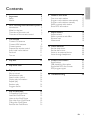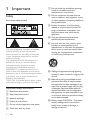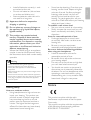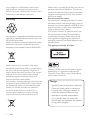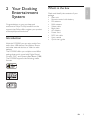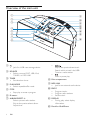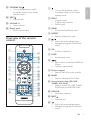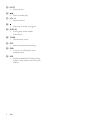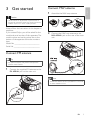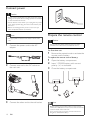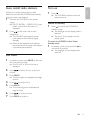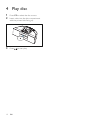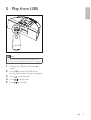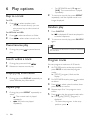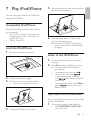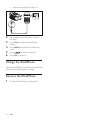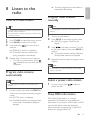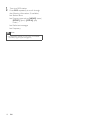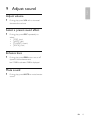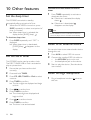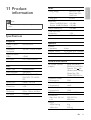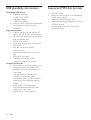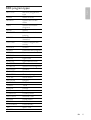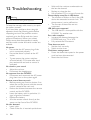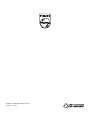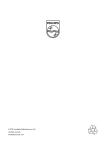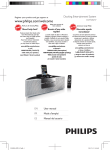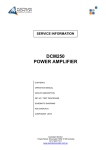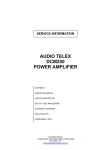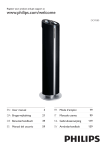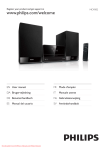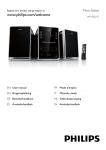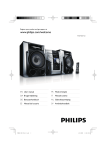Download Philips DCM250
Transcript
Docking Entertainment System Register your product and get support at DCM250/12 EN User manual FR Mode d’emploi DA Brugervejledning IT DE Benutzerhandbuch NL Gebruiksaanwijzing ES Manual del usuario SV Användarhandbok Manuale utente 1 Important 2 Safety Notice 2 3 2 Your Docking Entertainment System 5 Introduction What’s in the box Overview of the main unit Overview of the remote control 3 Get started Connect FM antenna Connect MW antenna Connect power Prepare the remote control Auto install radio stations Set clock Turn on 4 Play disc 5 5 6 7 9 9 9 10 10 11 11 11 12 5 Play from USB 13 6 Play options 14 Skip to a track Pause/resume play Search within a track Display play information Repeat play Random play Program tracks 7 Play iPod/iPhone Compatible iPod/iPhone Load the iPod/iPhone Listen to the iPod/iPhone Play video from iPod/iPhone Charge the iPod/iPhone Remove the iPod/iPhone 14 14 14 14 14 14 14 8 Listen to the radio 17 Tune to a radio station Program radio stations automatically Program radio stations manually Select a preset radio station Show RDS information 9 Adjust sound 17 17 17 17 17 19 Adjust volume Select a preset sound effect Enhance bass Mute sound 19 19 19 19 10 Other features 20 Set the sleep timer Set the alarm timer Listen to an external device Listen through headphone 20 20 20 20 11 Product information 21 Specifications USB playability information Supported MP3 disc formats RDS program types 21 22 22 23 12 Troubleshooting 24 15 15 15 15 15 16 16 EN 1 E n g l i sh Contents 1 Important g Do not block any ventilation openings. Install in accordance with the manufacturer’s instructions. Safety h Do not install near any heat sources such as radiators, heat registers, stoves, or other apparatus (including amplifiers) that produce heat. Know these safety symbols i Protect the power cord from being walked on or pinched, particularly at plugs, convenience receptacles, and the point where they exit from the apparatus. j Only use attachments/accessories specified by the manufacturer. This ‘bolt of lightning’ indicates uninsulated material within your unit may cause an electrical shock. For the safety of everyone in your household, please do not remove product covering. The ‘exclamation point’ calls attention to features for which you should read the enclosed literature closely to prevent operating and maintenance problems. WARNING: To reduce the risk of fire or electric shock, this apparatus should not be exposed to rain or moisture and objects filled with liquids, such as vases, should not be placed on this apparatus. CAUTION: To prevent electric shock, match wide blade of plug to wide slot, fully insert. Important Safety Instructions a Read these instructions. b Keep these instructions. c Heed all warnings. d Follow all instructions. e Do not use this apparatus near water. f Clean only with dry cloth. 2 EN k Use only with the cart, stand, tripod, bracket, or table specified by the manufacturer or sold with the apparatus. When a cart is used, use caution when moving the cart/apparatus combination to avoid injury from tip-over. l Unplug this apparatus during lightning storms or when unused for long periods of time. m Refer all servicing to qualified service personnel. Servicing is required when the apparatus has been damaged in any way, such as power-supply cord or plug is damaged, liquid has been spilled or objects have fallen into the apparatus, the apparatus has been exposed to rain or moisture, does not operate normally, or has been dropped. n Battery usage CAUTION – To prevent battery leakage which may result in bodily injury, property damage, or damage to the unit: • • Install all batteries correctly, + and as marked on the unit. Do not mix batteries (old and new or carbon and alkaline, etc.). Remove batteries when the unit is not used for a long time. o Apparatus shall not be exposed to dripping or splashing. p Do not place any sources of danger on the apparatus (e.g. liquid filled objects, lighted candles). q This product may contain lead and mercury. Disposal of these materials may be regulated due to environmental considerations. For disposal or recycling information, please contact your local authorities or the Electronic Industries Alliance: www.eiae.org. • Where the MAINS plug or an appliance coupler is used as the disconnect device, the disconnect device shall remain readily operable. Warning • Never remove the casing of this apparatus. • Never lubricate any part of this apparatus. • Never place this apparatus on other electrical equipment. • Keep this apparatus away from direct sunlight, naked flames or heat. • Never look into the laser beam inside this apparatus. • Ensure that you always have easy access to the power cord, plug or adaptor to disconnect this apparatus from the power. Hearing safety Listen at a moderate volume. • Using headphones at a high volume can impair your hearing. This product can produce sounds in decibel ranges that may cause hearing loss for a normal person, even for exposure less than a minute. The higher decibel ranges are offered for those that may have already experienced some hearing loss. • Sound can be deceiving. Over time your hearing ‘comfort level’ adapts to higher volumes of sound. So after prolonged listening, what sounds ‘normal’ can actually be loud and harmful to your hearing. To guard against this, set your volume to a safe level before your hearing adapts and leave it there. To establish a safe volume level: • Set your volume control at a low setting. • Slowly increase the sound until you can hear it comfortably and clearly, without distortion. Listen for reasonable periods of time: • Prolonged exposure to sound, even at normally ‘safe’ levels, can also cause hearing loss. • Be sure to use your equipment reasonably and take appropriate breaks. Be sure to observe the following guidelines when using your headphones. • Listen at reasonable volumes for reasonable periods of time. • Be careful not to adjust the volume as your hearing adapts. • Do not turn up the volume so high that you can’t hear what’s around you. • You should use caution or temporarily discontinue use in potentially hazardous situations. Do not use headphones while operating a motorized vehicle, cycling, skateboarding, etc.; it may create a traffic hazard and is illegal in many areas. Notice This product complies with the radio interference requirements of the European Community. This product complies with the requirements of the following directives and guidelines: 2004/108/EC + 2006/95/EC EN 3 E n g l i sh • Any changes or modifications made to this device that are not expressly approved by Philips Consumer Lifestyle may void the user’s authority to operate the equipment. Recycling Your product is designed and manufactured with high quality materials and components, which can be recycled and reused. When you see the crossed-out wheel bin symbol attached to a product, it means the product is covered by the European Directive 2002/96/EC: Never dispose of your product with other household waste. Please inform yourself about the local rules on the separate collection of electrical and electronic products. The correct disposal of your old product helps prevent potentially negative consequences on the environment and human health. Your product contains batteries covered by the European Directive 2006/66/EC, which cannot be disposed of with normal household waste. When you see the crossed-out wheel bin symbol with the chemical symbol ‘Pb’, it means that the batteries comply with the requirement set by the directive for lead: Please inform yourself about the local rules on separate collection of batteries. The correct disposal of batteries helps prevent potentially negative consequences on the environment and human health. Environmental information All unnecessary packaging has been omitted. We have tried to make the packaging easy to separate into three materials: cardboard (box), polystyrene foam (buffer) and polyethylene (bags, protective foam sheet.) Your system consists of materials which can be recycled and reused if disassembled by a specialized company. Please observe the local regulations regarding the disposal of packaging materials, exhausted batteries and old equipment. This apparatus includes this label: Windows Media and the Windows logo are trademarks, or registered trademarks of Microsoft Corporation in the United States and/or other countries. Norge Typeskilt finnes på apparatens underside. Observer: Nettbryteren er sekundert innkoplet. Den innebygde netdelen er derfor ikke frakoplet nettet så lenge apparatet er tilsluttet nettkontakten. For å redusere faren for brann eller elektrisk støt, skal apparatet ikke utsettes for regn eller fuktighet. 4 EN Congratulations on your purchase, and welcome to Philips! To fully benefit from the support that Philips offers, register your product at www.philips.com/welcome. Introduction What’s in the box E n g l i sh 2 Your Docking Entertainment System Check and identify the contents of your package: • Main unit • Remote control with battery • FM antenna • MW antenna • Video cable • Back plate • AC adaptor • Power cord • MP3 link cable • User manual • Quick start guide With this DCM250, you can enjoy audio from audio discs, USB devices, iPod players, iPhone and other external devices, or listen to radio stations. The DCM250 offers you multiple sound effect settings that enrich sound with Digital Sound Control (DSC) and Dynamic Bass Boost (DBB). The DCM250 supports the following media formats: EN 5 Overview of the main unit a i b c j k l m n o d e f g p h a • • Jack for a USB mass storage device. b SOURCE • Select a source: DISC, USB, iPod, TUNER, or MP3 LINK. c TIMER • Set the alarm timer. d PLAY·MODE • Select repeat/shuffle mode. e STOP • Stop play or erase a program. f IR sensor g ALBUM·PRESET +/Select a preset radio station. Skip to the previous/next album. Adjust time. 6 EN / Skip to the previous/next track. Search within a track/ disc/USB. Tune to a radio station. • Start or pause play. h Disc compartment i MP3-LINK • Jack for an external audio device. j PROG • Program tracks. • Program radio stations. • Set the clock. k DISPLAY • During play, select display information. l Dock for iPod/iPhone m STANDBY-ON • Turn on the apparatus, switch to standby mode, or Eco Power standby mode. a n EJECT • Eject the disc. o VOLUME +/• Adjust volume. b PROG • Program tracks. • Program radio stations. • Set the clock. p Display panel • Show current status. c MENU • Access the iPod/iPhone menu. e E n g l i sh / • • a k b c d l m n e e f n g o p h q i r s t u v j Turn on the apparatus, switch to standby mode, or Eco Power standby mode. d REPEAT • Select a repeat play mode. Overview of the remote control TIMER • w Skip to the previous/next track. Navigate through the iPod/iPhone menu. f OK • Confirm a selection. g SLEEP • Set the sleep timer. h / • • Search within a track/disc/USB/iPod/ iPhone. Tune to a radio station. i Numeric keypad • Select a track from a disc directly. j BAND • Select a waveband: FM or MW. k Source selection keys (CD, USB , TUNER , iPod, AUX ) • Select a source: CD, USB, TUNER, iPod/iPhone or AUX(MP3 LINK). l SHUFFLE • Play tracks randomly. m EJECT • Eject the disc. n • • Skip to the previous/next album. Navigate through the iPod/iPhone menu. EN 7 o MUTE • Mute volume. p • Start or pause play. q VOL +/• Adjust volume. r • Stop play or erase a program. s DISPLAY • During play, select display information. t TIMER • Set the alarm timer. u DSC • Select a preset sound setting. v DBB • Turns on or off dynamic bass enhancement. w RDS • Display available RDS (Radio Data System) information of an FM radio station. 8 EN Connect MW antenna E n g l i sh 3 Get started 1 Assemble the MW loop antenna. 2 Connect the MW loop antenna to the MW AERIAL jack on the rear of the main unit. Caution • Use of controls or adjustments or performance of procedures other than herein may result in hazardous radiation exposure or other unsafe operation. Always follow the instructions in this chapter in sequence. If you contact Philips, you will be asked for the model and serial number of this apparatus. The model number and serial number are on the bottom of the apparatus. Write the numbers here: Model No. __________________________ Serial No. ___________________________ Connect FM antenna Tip MW AERIAL • For optimal reception, fully extend and adjust the position of the antenna. 1 Connect the supplied FM antenna to the FM AERIAL jack on the main unit. Note • Position the antenna as far as possible from a TV, VCR or other radiation source. FM AERIAL EN 9 Connect power Caution • Risk of product damage! Ensure that the power supply • • voltage corresponds to the voltage printed on the back or the underside of the unit. Risk of electric shock! When you unplug the AC power cord, always pull the plug from the socket. Never pull the cord. Before connecting the AC power cord, ensure you have completed all other connections. Note Prepare the remote control • The type plate is located on the bottom of the main unit. 1 Connect the power cord to the AC adaptor. Caution • Risk of explosion! Keep batteries away from heat, sunshine or fire. Never discard batteries in fire. For first-time use: 1 Remove the protective tab to activate the remote control battery. To replace the remote control battery: 1 2 2 3 Connect one end to the DC socket on the main unit. 3 Connect the other end to the wall socket. Open the battery compartment. Insert 1 CR2025 battery with correct polarity (+/-) as indicated. Close the battery compartment. Note • Before pressing any function button on the remote • 10 EN control, first select the correct source with the remote control instead of the main unit. If you are not going to use the remote control for a long time, remove the battery. Turn on When you connect power and no radio stations are stored, the DCM250 automatically begins to store radio stations. 1 1 2 Connect the DCM250 to the power supply. » [AUTO INSTALL - PRESS PLAY] (auto install - press the PLAY button) is displayed. Press on the main unit to start installation. » The DCM250 automatically stores radio stations with sufficient signal strength. » When all the available radio stations are stored, the first preset radio station is broadcast automatically. E n g l i sh Auto install radio stations Press . » The DCM250 switches to the last selected source. Switch to standby 1 Press to switch the DCM250 to standby mode. » The backlight on the display panel is reduced. » The clock (if set) appears on the display panel. To switch the DCM250 to Eco Power Standby mode: 1 In standby mode, press and hold for more than 2 seconds. » The backlight on the display panel turns off. Set clock 1 In standby mode, press PROG to activate the clock setting mode. » The 12 hour or 24 hour format is displayed. 2 Press / format. 3 Press PROG. » The hour digits are displayed and begin to blink. 4 5 Press / 6 7 to select 12 hour or 24 hour to set the hour. Press PROG. » The minute digits are displayed and begin to blink. Press / to set the minute. Press PROG to confirm. EN 11 4 Play disc Press CD to select the disc source. Insert a disc into the disc compartment with the printed side facing up. L 1 2 3 Press 12 EN l sid abe e to start play. E n g l i sh 5 Play from USB Note • Ensure that the USB device contains playable audio content (see ‘USB playability information’ on page 22). 1 Connect the USB device into the socket. 2 Press USB to select the USB source. » The total number of tracks is displayed. 3 4 5 Press to select a folder. Press / to select a file. Press to start play. EN 13 6 Play options • 2 Skip to a track For CD: For MP3/WMA and USB: and [ALB]. The current album is played repeatedly. To return to normal play, press REPEAT repeatedly until the repeat mode is no longer displayed. 1 Press / to select another track. • To select a track directly, you can also press a key on the numerical keypad. For MP3 disc and USB: 1 2 Press Random play 1 Press SHUFFLE. » is displayed. All tracks are played in a random sequence. 2 To return to normal play, press SHUFFLE again. to select an album or folder. Press / to select select a track or file. Pause/resume play 1 During play, press play. Tip to pause/resume Search within a track 1 2 During play, press and hold • The repeat and shuffle functions cannot be activated at the same time. Program tracks / . Release to resume normal play. You can program a maximum of 40 tracks. 1 At CD/USB mode, at the stop position, press PROG to activate the program mode. » [PROG] (program) blinks on the display. 2 For MP3/WMA tracks, press an album. 3 Press / to select a track number, then press PROG to confirm. 4 Repeat steps 2 to 3 to program more tracks. 5 Press to play the programmed tracks. » During play, [PROG] (program) is displayed. Display play information 1 During play, press DISPLAY repeatedly to select different play information. Repeat play 1 14 During play, press REPEAT repeatedly to select: • : The current track is played repeatedly. • : All tracks are played repeatedly. EN • to select To erase the program, in the stop position, press . 5 Adjust the position of the back plate to fi t the iPod/iPhone securely. 6 When the back plate is in the correct position, tighten the screw. » When the DCM250 is connected to power, the docked iPod/iPhone begins to charge. You can enjoy audio/video from iPod/iPhone through this DCM250. Compatible iPod/iPhone Apple iPod and iPhone models with a 30-pin dock connector: • iPod classic, iPod touch, iPod nano, iPod 5th generation (video), iPod with color display, iPod mini. • iPhone, iPhone 3G. Load the iPod/iPhone 1 Remove the screw on the dock. Listen to the iPod/iPhone 2 3 1 Ensure that the iPod/iPhone is loaded correctly. 2 Press iPod to select iPod/iPhone source. » The connected iPod/iPhone plays automatically. • • • Place the back plate upright. Place the screw in its original position. • Note: Do not tighten the screw. • To pause/resume play, press . To skip to a track, press / . To search during play: press and hold / , then release to resume normal play. To navigate the menu: press MENU, press to select, then press OK to confirm. Play video from iPod/iPhone You can connect the unit to a TV to enjoy video from the iPod/iPhone. 1 4 Place the iPod/iPhone in the dock. Connect the supplied video cable to: • the COMPONENT VIDEO OUT jack on the unit. EN 15 E n g l i sh 7 Play iPod/iPhone • the video input jacks on the TV. Pr Pb Y 2 Ensure that the iPod/iPhone is loaded correctly. 3 Press iPod to select the iPod/iPhone source. 4 Press MENU to enter the iPod/iPhone menu. 5 6 Press to select a video file. Press OK to confirm. Charge the iPod/iPhone When the DCM250 is connected to power, the docked iPod/iPhone begins to charge. Remove the iPod/iPhone 1 Pull the iPod/iPhone out of the dock. 16 EN Tune to a radio station Program radio stations manually Note Tip • For optimal FM reception, fully extend and adjust the • 1 2 3 position of the FM antenna. For optimal MW reception, adjust the position of the MW loop antenna. Press TUNER to select the tuner source. • You can program a maximum of 40 preset radio stations. 1 2 Press BAND to select FM or MW. Press and hold / for more than 2 seconds. » [SEARCH] (search) is displayed. Repeat step 2 to tune to more stations. • To tune to a weak station, press / repeatedly until you find optimal reception. Press PROG to activate program mode. » [PROG] (program) blinks on the display. 3 Press / to allocate a number (1 to 40) to this radio station, then press PROG to confirm. » The preset number and the frequency of the preset station are displayed. 4 Repeat the above steps to program other stations. » The radio tunes to a station with strong reception automatically. 4 Tune to a radio station. Note • To overwrite a programmed station, store another station in its place. Program radio stations automatically Note • You can program a maximum of 40 preset radio stations. 1 In tuner mode, press and hold PROG for 2 seconds to activate automatic program mode. » [AUTO] (auto) is displayed. » All available stations are programmed in the order of waveband reception strength. Select a preset radio station 1 In tuner mode, press / preset number. to select a Show RDS information RDS (Radio Data System) is a service that allows FM stations to show additional information. If you tune to a RDS station, a RDS icon and the station name are displayed. When automatic programming is used, RDS stations are programmed first. EN 17 E n g l i sh » The first programmed radio station is broadcast automatically. 8 Listen to the radio 1 2 Tune to a RDS station. Press RDS repeatedly to scroll through the following information (if available): » Station name » Program type such as [NEWS] (news(, [SPORT] (sport), [POP M] (pop music)... » Radio text messages » Frequency Note • The definitions of RDS program types are available (see ‘RDS program types’ on page 23). 18 EN E n g l i sh 9 Adjust sound Adjust volume 1 During play, press VOL +/- to increase/ decrease the volume. Select a preset sound effect 1 During play, press DSC repeatedly to select: • [POP] (pop) • [JAZZ] (jazz) • [CLASSIC] (classic) • [ROCK] (rock) Enhance bass 1 During play, press DBB to turn on or off dynamic bass enhancement. » If DBB is activated, DBB is displayed. Mute sound 1 During play, press MUTE to mute/unmute sound. EN 19 10 Other features Set the sleep timer Activate and deactivate the alarm timer 1 This DCM250 can switch to standby automatically after a set period of time. 1 When the DCM250 is turned on, press SLEEP repeatedly to select a set period of time (in minutes). » When sleep timer is activated, the display shows [SLEEP](sleep) . Press TIMER repeatedly to activate or deactivate the timer. » If the timer is activated, the display shows . » If the timer is deactivated, disappears on the display. Note • If DISC/USB/iPod source is selected and the track cannot be played, tuner is activated automatically. To deactivate sleep timer 1 Press SLEEP repeatedly until “OFF” is displayed. » When sleep timer is deactivated, [SLEEP](sleep) disappears on the display. Set the alarm timer This DCM250 can be used as an alarm clock. The DISC, TUNER, USB or iPod is activated to play at a preset time. Listen to an external device You can also listen to an external audio device through this unit. 1 2 3 Press AUX to select MP3 link source. Connect the supplied MP3 link cable to: • the MP3 LINK jack on this unit • the headphone jack on the device Start to play the device. (See the device user manual) 1 Ensure that you have set the clock correctly. 2 3 Press and hold TIMER. Listen through headphone Press CD, USB, TUNER or iPod to select a source. 1 4 Press TIMER to confirm. » The hour digits are displayed and begin to blink. 5 6 Press / 7 8 20 to set the hour. Press TIMER to confirm. » The minute digits are displayed and begin to blink. Press / to set the minute. Press TIMER to confirm. » The timer is set and activated. EN Plug a headphone into the the unit. socket on Note • Product information is subject to change without prior notice. Specifications Amplifier Rated Output Power 2X15W RMS Frequency Response 100 Hz - 16 kHz, ±3dB Signal to Noise Ratio >70dB Aux Input 0.5 V RMS 20kohm Tuner Tuning Range FM: 87.5 - 108 MHz; MW: 531 1602 kHz Tuning grid 50 KHz Sensitivity - Mono, 26dB S/N Ratio <22 dBu - Stereo, 46dB S/N Ratio <45 dBu Search Selectivity <28 dBu Total Harmonic Distortion <3% Signal to Noise Ratio >45 dB Speakers Speaker Impedance 4 ohm Speaker Driver 3.5”woofer+0.8” tweeter Sensitivity >82 dB/m/W General information AC power (power adaptor) Disc Laser Type Semiconductor Disc Diameter 12cm/8cm Support Disc CD-DA, CD-R, CDRW, MP3-CD, WMACD Audio DAC 24Bits / 44.1kHz Total Harmonic Distortion <1% Frequency Response 60Hz -16kHz (44.1kHz) S/N Ratio >65dBA E n g l i sh 11 Product information Input: 100-240V~, 50/60Hz 1.5A MAX; Output: 15V 3A; (Brand name: Philips; Model No.: OH1048A1503000U-u) Operation Power Consumption 16W Standby Power Consumption <4W Eco Standby Power Consumption <1W USB Direct Version 2.0/1.1 Dimensions - Main Unit (W x H x D) 390 x140.5 x 200.5mm Weight - With Packing - Main Unit 4 kg 3.32 kg EN 21 USB playability information Supported MP3 disc formats Compatible USB devices: • USB flash memory (USB 2.0 or USB1.1) • USB flash players (USB 2.0 or USB1.1) • memory cards (requires an additional card reader to work with this DCM250) Supported formats: • USB or memory file format FAT12, FAT16, FAT32 (sector size: 512 bytes) • MP3 bit rate (data rate): 32-320 Kbps and variable bit rate • WMA v9 or earlier • Directory nesting up to a maximum of 8 levels • Number of albums/ folders: maximum 99 • Number of tracks/titles: maximum 999 • ID3 tag v2.0 or later • File name in Unicode UTF8 (maximum length: 128 bytes) Unsupported formats: • Empty albums: an empty album is an album that does not contain MP3/ WMA files, and is not be shown in the display. • Unsupported file formats are skipped. For example, Word documents (.doc) or MP3 files with extension .dlf are ignored and not played. • AAC, WAV, PCM audio files • DRM protected WMA files (.wav, .m4a, .m4p, .mp4, .aac) • WMA files in Lossless format • • 22 EN • • • ISO9660, Joliet Maximum title number: 512 (depending on file name length) Maximum album number: 255 Supported sampling frequencies: 32 kHz, 44.1kHz, 48 kHz Supported Bit-rates: 32~256 (kbps), variable bit rates NO TYPE No RDS programme type NEWS News services AFFAIRS Politics and current affairs INFO Special information programs SPORT Sports EDUCATE Education and advanced training DRAMA Radio plays and literature CULTURE Culture, religion and society SCIENCE Science VARIED Entertainment programs POP M Pop music ROCK M Rock music MOR M Light music LIGHT M Light classical music CLASSICS Classical music OTHER M Special music programs WEATHER Weather FINANCE Finance CHILDREN Children’s programs SOCIAL Social Affairs RELIGION Religion PHONE IN Phone In TRAVEL Travel LEISURE Leisure JAZZ Jazz Music COUNTRY Country Music NATION M National Music OLDIES Oldies Music FOLK M Folk Music DOCUMENT Documentary TES Alarm Test ALARM Alarm E n g l i sh RDS program types EN 23 12 Troubleshooting Warning • Never remove the casing of this apparatus. To keep the warranty valid, never try to repair the system yourself. If you encounter problems when using this apparatus, check the following points before requesting service. If the problem remains unsolved, go to the Philips web site (www. philips.com/welcome). When you contact Philips, ensure that the apparatus is nearby and the model number and serial number are available. No power • Ensure that the AC power plug of the unit is connected properly. • Ensure that there is power at the AC outlet. • To save power, the system switches off automatically 15 minutes after track play reaches the end and no control is operated. No sound or poor sound • Adjust the volume. • Disconnect the headphones. No response from the DCM250 • Disconnect and reconnect the AC power plug, then turn on the system again. Remote control does not work • Before pressing any function button, first select the correct source with the remote control instead of the main unit. • Reduce the distance between the remote control and the DCM250. • Insert the battery with its polarities (+/– signs) aligned as indicated. • Replace the battery. • Aim the remote control directly at the sensor on the front of the DCM250. No disc detected • Insert a disc. • Check if the disc is inserted upside down. 24 EN • Wait until the moisture condensation at the lens has cleared. • Replace or clean the disc. • Use a finalized CD or correct format disc. Cannot display some files in USB device • The number of folders or files in the USB device has exceeded a certain limit. This phenomenon is not a malfunction. • The formats of these files are not supported. USB device not supported • The USB device is incompatible with the DCM250. Try another one. Poor radio reception • Increase the distance between the DCM250 and your TV or VCR. • Fully extend the FM antenna. Timer does not work • Set the clock correctly. • Switch on the timer. Clock/timer setting erased • Power has been interrupted or the power cord has been disconnected. • Reset the clock/timer. © 2009 Koninklijke Philips Electronics N.V. All rights reserved. Document order number: