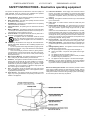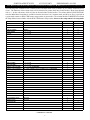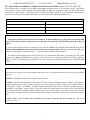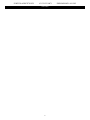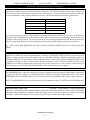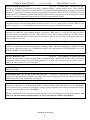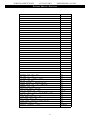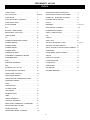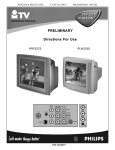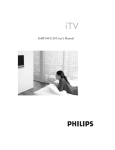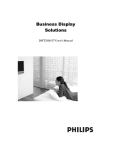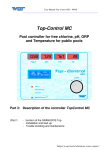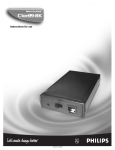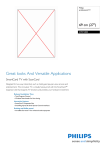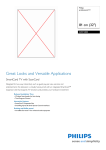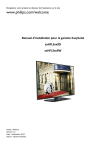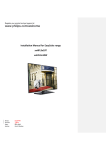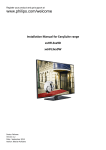Download Philips 3135-125-20871 CRT Television User Manual
Transcript
PLW225S & PRF227S DFU # 3135-125-20871 PRELIMINARY 04/15/02 PRELIMINARY Directions For Use PLW225S PRF227S P 3135-125-20871 PLW225S & PRF227S DFU # 3135-125-20871 PRELIMINARY 04/15/02 SAFETY INSTRUCTIONS - Read before operating equipment This product was designed and manufactured to meet strict quality and safety standards. There are, however, some installation and operation precautions which you should be particularly aware of. 11. Power-Cord Protection - Power supply cords should be routed so that they are not likely to be walked on or pinched by items placed upon or against them, paying particular attention to cords and plugs, convenience receptacles, and the point where they exit from the appliance. 12. Cleaning - The appliance should be cleaned only as recommended by the manufacturer. 13. Power Lines - An outdoor antenna should be located away from power lines. 14. Outdoor Antenna Grounding - If an outside antenna is connected to the receiver, be sure the antenna system is grounded so as to provide some protection against voltage surges and built up static charges. Section 810 of the National Electric Code, ANSI/NFPA No. 70-1984, provides information with respect to proper grounding of the mats and supporting structure grounding of the lead-in wire to an antenna discharge unit, size of grounding connectors, location of antenna-discharge unit, connection to grounding electrodes and requirements for the grounding electrode. See Fig. below. 15. Non-use Periods - The power cord of the appliance should be unplugged from the outlet when left unused for a long period of time. 16. Object and Liquid Entry - Care should be taken so that objects do not fall and liquids are not spilled into the enclosure through openings. 17. Damage Requiring Service - The appliance should be serviced by qualified service personnel when: A. The power supply cord or the plug has been damaged; or B. Objects have fallen, or liquid has been spilled into the appliance; or C. The appliance has been exposed to rain; or D. The appliance does not appear to operate normally or exhibits a marked change in performance; or E. The appliance has been dropped, or the enclosure damaged. 1. Read Instructions - All the safety and operating instructions should be read before the appliance is operated. 2. Retain Instructions - The safety and operating instructions should be retained for future reference. 3. Heed Warnings - All warnings on the appliance and in the operating instructions should be adhered to. 4. Follow Instructions - All operating and use instructions should be followed. 5. Water and Moisture - The appliance should not be used near water - for example, near a bathtub, washbowl, kitchen sink, laundry tub, in a wet basement or near a swimming pool, etc. 6. Carts and Stands - The appliance should be used only with a cart or stand that is recommended by the manufacturer. 6A. An appliance and cart combination should be moved with care. Quick stops, excessive force, and uneven surfaces may cause the appliance and cart combination to overturn. 6B. Tilt/Stability - All televisions must comply with recommended international global safety standards for tilt and stability properties of its cabinet design. • Do not compromise these design standards by applying excessive pull force to the front, or top, of the cabinet which could ultimately overturn the product. • Also, do not endanger yourself, or children, by placing electronic equipment/toys on the top of the cabinet. Such items could unsuspectingly fall from the top of the set and cause product damage and/or personal injury. 7. Wall or Ceiling Mounting - The appliance should be mounted to a wall or ceiling only as recommended by the manufacturer. 8. Ventilation - The appliance should be situated so that its location or position does not interfere with its proper ventilation. For example, the appliance should not be situated on a bed, sofa, rug, or similar surface that may block the ventilation openings; or, placed in a builtin installation, such as a bookcase or cabinet that may impede the flow of air through the ventilation openings. 9. Heat - The appliance should be situated away from heat sources such as radiators, heat registers, stoves, or other appliances (including amplifiers) that produce heat. 10. Power Sources - The appliance should be connected to a power supply only of the type described in the operating instructions or as marked on the appliance. 18. Servicing - The user should not attempt to service the appliance beyond that described in the operating instructions. All other servicing should be referred to qualified service personnel. Note to the CATV system installer: This reminder is provided to call the CATV system installer's attention to Article 820-40 of the NEC that provides guidelines for proper grounding and, in particular, specifies that the cable ground shall be connected to the grounding system of the building, as close to the point of cable entry as practical. 2 PLW225S & PRF227S DFU # 3135-125-20871 PRELIMINARY 04/15/02 INTRODUCTION Philips Institutional TV Software Your Philips Institutional Television can be configured to operate in either "Consumer" or "Commercial" operational modes. Commercial Mode: Your Philips Institutional Television is configured at the Factory to operate in Commercial mode. When the television is in Commercial mode, access to its operation from its front panel controls or from a guest-mode remote can be limited, depending upon the settings of the Institutional TV features. For examples, the unit’s front panel controls can be “locked-out” (rendered inoperable), only certain channels can be selected, and/or the volume can be limited to a given range. Consumer Mode: When in the Consumer mode, the unit operates as a standard TV, bypassing the Institutional Television feature set, thus allowing normal initial power ON, channel selection, and volume control (as well as a variety of selectable Menu features). When the TV is in Consumer mode, Philips RC-5 system 0 (guest-mode) remotes, such as the RC2524BK and the RL9820BK (optional accessories) can access the Consumer-mode Main Menu, and configure the television to the full extent offered in this mode. Guest-mode 21-button remotes such as the RC2524BK use the Menu button to access the Consumer menu. Guest-mode 20-button remotes such as the RL9820BK, which do not have a Menu button, use the Sleep button to access the Consumer menu. Simultaneously pressing the front panel’s Volume - and Volume + buttons also invokes the Consumer menu. Identifying the Operational Mode: To identify the television’s operational mode, a system 7 (commercial setup mode) master setup remote (RG4172BK, optional accessory) must be used. With the RG4172BK in setup mode (press TV SETUP on the RG4172BK), press Recall. The following information will appear on-screen: STATUS ITEM STATUS DATA MEANING SYSTEM STATUS (LO1ITV-US4PV) n/a Information title MODE COMMERCIAL / CONSUMER Operational mode CHANNEL CHANNEL, INPUT (CHANNEL, INPUT) Currently-tuned channel DCM OFF / ON Data communications module offline / online CODES 211 222 001 035 Internal data for factory / service use. SIGNAL TUNED / NOT TUNED Signal present / absent OP HRS 0031h Number of cumulative hours unit has been operated (hexadecimal) ERRORS 0 0 0 0 0 Internal data for factory / service use. VERSION 3.3 Television software version. Changing Operational Modes: To change the television’s mode between Consumer and Commercial modes, a system 7 (commercial setup mode) master setup remote must be used. With the RG4172BK in setup mode (press TV SETUP on the RG4172BK), enter the following keystroke sequence: 0 2 4 9 9 5 Menu. Only the RG4172BK, when it is in setup mode can change the television’s mode between Consumer and Commercial, and provide complete access to the television’s Institutional Features. The RG4172BK can be set to operate in either its master setup remote mode, or in guestmode. The RG4172BK’s guest mode facilitates testing the desired Institutional / Commercial configuration. 3 PLW225S & PRF227S DFU # 3135-125-20871 PRELIMINARY 04/15/02 SETTING THE INSTITUTIONAL TV OPERATIONAL MODE To change the operational mode of the Philips Institutional TV, use the RG4172BK in setup mode (press TV SETUP on the RG4172BK), and enter the following keystroke sequence: 0 2 4 9 9 5 Menu. Select the desired mode from the Operational Mode menu. IMPORTANT NOTE: IF YOU CHANGE THE OPERATIONAL MODE TO CONSUMER MODE, YOU MUST POWER THE TELEVISION OFF AND BACK ON TO COMPLETE THE MODE CHANGE. NOTE: ONCE THE TELEVISION IS IN CONSUMER MODE, DO NOT USE THE SETUP REMOTE TO ACTIVATE COMMERCIAL FEATURES. OTHERWISE, THE COMMERCIAL FEATURES WILL AFFECT CONSUMER OPERATION. IT WILL THEN BE NECESSARY TO PLACE THE TELEVISION BACK INTO COMMERCIAL MODE, THEN INTO CONSUMER MODE, AND THEN POWERED OFF AGAIN TO PROPERLY PLACE THE TELEVISION BACK INTO CONSUMER MODE. OPERATIONAL MODE CURRENT MODE CONSUMER MODE: COMMERCIAL MODE: EXIT WITHOUT CHANGING COMMERCIAL / CONSUMER PRESS 1 PRESS 2 PRESS 0 MODES: PHILIPS INSTITUTIONAL TV REMOTE CONTROLS Remote controls (optional accessories) used with Philips Institutional televisions. RC2524BK Guest Remote 29-button guest remote with menu button, additional features (VCR control, etc.) RL9820B Guest Remote 20-button guest remote. RG4172BK Setup Remote Master setup remote. Required to change operational modes and access Institutional features. Press TV SETUP to place remote in SETUP mode. 4 RC2573* Future version of master setup remote. Fully functionally equivalent to RG4172BK. Put switch in SETUP position to place remote in setup mode. *Exact model number subject to change. PLW225S & PRF227S DFU # 3135-125-20871 PRELIMINARY 04/15/02 ITV MENU ITEMS & AVAILABILITY IN CONSUMER & COMMERCIAL MODES (MODELS PRF227S, PLW225S) The following table summarizes the Commercial and Consumer menu items available on your Philips Institutional television. The functions of these menu items will be discussed in greater detail later in this booklet. Menu items denoted with a “>” invoke sub-menus, which will also be discussed later in this booklet. The column labeled CONSUMER indicates the Main Menu items that are available when the television is in Consumer mode, and Menu or Sleep is pressed on a guest-mode remote (or RG4172BK master setup remote in guest mode). The column labeled COMMERCIAL indicates the Setup Menu items available with the RG4172BK master setup remote whenever the setup remote is in setup mode. MENU ITEM SETTINGS / OPTIONS COMMERCIAL CONSUMER SETUP MENU MAIN MENU ENGLISH/ESPANOL/FRANÇAIS x x > x x CABLE TUNING ON/OFF x x BRIGHTNESS ----|---- 0 - 63 x x COLOR ----|---- 0 - 63 x x CONTRAST ----|---- 0 - 63 x x SHARPNESS ----|---- 0 - 63 x x TINT ----|---- -31 - +31 x x NOISE REDUCTION ON/OFF x x SOUND MODE MONO / STEREO x x SAP OFF / NO SAP / ON x x AUDIO OUT FIXED / VARIABLE x x BALANCE ----|---- 0 x x TREBLE ----|---- -31 - +31 x x BASS ----|---- -31 - +31 x x INCRED STEREO ON / OFF x x AVL ON / OFF x x VOLUME BAR ON / OFF x x MIN VOLUME * ----|---- 0 - 63 x MAX VOLUME * ----|---- 0 - 63 x SWITCH ON VOLUME * ----|---- 0 - 63 / STANDARD x SWITCH ON CHANNEL * Ch. 1-125 / FRONT / AUX / S-VIDEO / CVI / STANDARD x POWER ON * STANDARD / FORCED x CHANNEL DISPLAY * NUMBER/LABEL/ALL/NONE x KEYBOARD LOCK * ON/OFF x ESP * 1-99/OFF x AUDIO/VIDEO MUTE OFF / BLACK / BLUE x x EXT AUD / VID OUT ON / OFF x x WELCOME MESSAGE * > x CHANNEL GUIDE * POWER ON/OFF/ON x REMINDER ON / OFF x 3 DIGIT ENTRY * ON / OFF x A/CH A/V SWITCH * ON / OFF x CC OFF/CC-1/CC-2/CC ON MUTE x SAVE CC * ON / OFF x V-CHIP MENU ITEM * ON / OFF x SAVE V-CHIP * ON / OFF x V-CHIP SETUP > x x SLEEPTIMER OFF/15/30/45/60/90/120/180/240 x x SECURITY * STANDARD/HIGH x EXIT > x MENU TITLE SETUP MENU / MAIN MENU LANGUAGE CHANNEL INSTALL * COMMERCIAL FEATURE 5 x x x PLW225S & PRF227S DFU # 3135-125-20871 PRELIMINARY 04/15/02 ITV Menu Items & Availability In Commercial Mode (Features Menu) (models PRF227S, PLW225S) The following menu is available on your Philips Institutional television when it is in Commercial mode. The Features Menu items are limited to the following when pressing Menu or Sleep on a guest-mode remote (or RG4172BK master setup remote in guest mode), or when pressing the front panel keyboard’s VOLUME + and VOLUME - simultaneously (provided the television’s front panel keyboard has not been locked out, see KEYBOARD LOCK). FEATURES MENU CC OFF/CC-1/CC-2/CC ON MUTE SLEEPTIMER OFF/15/30/45/60/90/120/180/240 V-CHIP SETUP (see V-CHIP MENU ITEM) > EXIT > Notes: Regardless of whether the television is in Consumer or Commercial mode, if you press Menu on an RG4172BK master setup remote when the setup remote is in setup mode, the television’s SETUP MENU described earlier will appear. Certain features that are unique to commercial setup, such as POWER ON FORCED and KEYBOARD LOCK will remain in effect immediately after the television is placed in Consumer mode IF THE TELEVISION IS NOT FIRST POWERED OFF. Such features are denoted with a “*” in the menu item summary and descriptions. The limited Features Menu appears when the television is in Commercial mode and a guest remote (or setup remote in guest mode) Menu or Sleep button is pressed, or when the television’s front panel keyboard VOLUME - and VOLUME + are pressed simultaneously (provided the television’s front panel keyboard is not locked out, see KEYBOARD LOCK). Front Panel Controls* Refer also to the sections in this documentation regarding the use of the front panel controls, specifically front keyboard lock-out*. PRF227S: The PRF227S front panel is limited to power on/off. PLW225S: The PLW225S front panel consists of power on/off, volume, and channel controls. Channel - and Channel + normally change the television’s channel or input to any of the channels or inputs currently in the Channel Ring (see Channel Ring). Volume + and Volume - normally control the television’s audio volume. However, simultaneously pressing Volume + and Volume - invokes a menu. This will be either the Features Menu (see Features Menu, if the television is in Commercial Mode, or the Main Menu, if the television is in Consumer Mode. Once either menu is active, Channel + and Channel - navigate vertically to select a menu item, and Volume + and Volume - change the currently-selected menu item. * NOTE: FRONT PANEL KEYBOARD LOCKOUT. CONTROLS ARE INOPERATIVE IF THE FRONT KEYBOARD HAS BEEN LOCKED OUT. 6 SEE FRONT PLW225S & PRF227S DFU # 3135-125-20871 PRELIMINARY 04/15/02 HOW TO USE THE ON-SCREEN MENU This section explains the Philips Institutional Television’s menu items. As described previously, the availability of each item depends upon the television’s current operational mode (Consumer or Commercial) and the type of remote control command (guest or setup) issued. LANGUAGE SETUP CONSUMER FEATURES MENU An on-screen LANGUAGE option is available. You may set the TV's onscreen menu to appear in either English, French, or Spanish text. With the Main Menu onscreen press the Menu button repeatedly, or use the Cursor (s) Up and Down (t) buttons, to select LANGUAGE with the TV’s highlight control bar. Press the Cursor Right (+>) or Left (<- ) button on the remote to select English, French (FRANCAIS), or Spanish (ESPANOL). Text in the onscreen Menu will appear in the selected language. Remember, the Language control only makes the TV's onscreen Menu items appear in French or Spanish text. It does not change the language of other onscreen text features, such as Closed Captioning. CHANNEL INSTALL SETUP CONSUMER FEATURES MENU When highlighted, use Channel Up/Down, or enter the desired channel number using the Number buttons you wish to edit. The following control items, contained within the Channel Installation menu, will affect the chosen channel. CHANNEL INSTALLATION CHANNEL CHANNEL RING INPUT LABEL VIDEO BLANK AUDIO BLANK AUTO PROGRAM EXIT FRONT / AUX / SVIDEO / CVI / 1 - 125 SAVED / DELETED (ANTENNA) / FRONT / AUX / SVIDEO / CVI (--------) OFF / ON OFF / ON > > CHANNEL RING - When highlighted, press the Cursor Right (+>) or Left (<- ) buttons on the remote to choose SAVED (or DELETED). When SAVED is selected, the channel will remain or be added to the TV’s program memory. When DELETED is selected, the channel will be dropped from the TV’s program memory and will not appear when the TV channels are scanned (using the Channel +,- buttons). INPUT - When highlighted, press the Cursor Right (+>) or Left (<- ) buttons on the remote to select ANTENNA, FRONT, AUX, S-VIDEO, or CVI input signal options. The Input control directs the TV to select the specific indicated input whenever this channel is tuned. LABEL - When highlighted, press the Cursor Right (+>) button on the remote to select the first character space area. Then press the Cursor Up and Down buttons to scroll through the list of available letter characters/numbers/& symbols provided for your labeling use. Press the Cursor Right (+>) button to highlight the next character space and continue to repeat the process until the complete label or channel title has been entered. The Channel Label will appear in the corner of the TV screen beside the selected channel number. VIDEO BLANK - When highlighted, press the Cursor Right (+>) or Left (<- ) buttons to turn the VIDEO BLANK control ON (or OFF). When ON, no video will be shown when this specific channel is tuned. When OFF, normal viewing of video for this specific channel will take place. AUDIO BLANK - When highlighted, press the Cursor Right (+>) or Left (<- ) buttons to turn the AUDIO BLANK control ON (or OFF). When ON, no sound will be heard through the TV speakers when the channel is tuned. When OFF, normal sound playback will be heard for the selected channel. CHANNEL - When highlighted, use Channel Up/Down, or enter the desired channel number using the Number buttons you wish to edit. The following control items, contained within the Channel Installation menu, will effect the chosen channel. AUTO PROGRAM - When highlighted, press the Cursor Right (+>) or Left (<- ) buttons to begin an automatic channel search for all available received signal programs. Any channels found will be SAVED in the TV’s program memory. 7 PLW225S & PRF227S DFU # 3135-125-20871 PRELIMINARY 04/15/02 HOW TO USE THE ON-SCREEN MENU (CONTINUED) CABLE TUNING (OFF / ON) SETUP CONSUMER FEATURES MENU Your Philips television can be configured to operate in either Cable TV or broadcast / off-air tuning modes. In other words, the TV must be configured depending upon whether a Cable TV signal or a normal antenna signal is applied to its 75-ohm ANT/CABLE plug. With the Menu onscreen, press the Menu button repeatedly , or use the Cursor Up and Down buttons, to select CABLE TUNING with the TV's highlight control bar. Press the Cursor Right or Left button on the remote to select: ON if you DO have Cable TV connected to the TV. Channels 1-125 may then be selected. Or, select OFF if you have an Antenna connected to the TV, and then only channels 2-69 may be selected. Press STATUS/EXIT to remove the onscreen menu. BRIGHTNESS, COLOR, CONTRAST, SHARPNESS, TINT SETUP CONSUMER FEATURES MENU Use the cursor-up and cursor-down buttons to select the picture parameter you wish to adjust. Use cursor left (<-) and cursor right (+>) to adjust the picture parameter. NOISE REDUCTION (ON/OFF) SETUP CONSUMER FEATURES MENU This feature reduces video noise in the displayed picture. Effectively reduces noise while having maximum peaking in the bright parts of the picture. Differs from reducing Sharpness (see Sharpness) in that noise is reduced, but picture detail is preserved. SOUND MODE (MONO / STEREO) SETUP CONSUMER Use cursor left (<-) and cursor right (+>) to select monaural or stereo audio mode. FEATURES MENU SAP (OFF / NO SAP / ON) SETUP CONSUMER FEATURES MENU Second Audio Program (SAP) is part of the stereo broadcast system. Sent as an additional audio channel SAP can be heard apart from the current TV program sound. TV stations are free to use SAP for any number of purposes, but may be used for foreign language translations of TV shows (or for weather and news bulletins). If a SAP signal is not present with a selected program the SAP option cannot be selected AUDIO OUT (FIXED / VARIABLE) SETUP CONSUMER FEATURES MENU When the FIXED audio out option is selected, the left and right audio outputs are fixed at a nominal 0.5vrms signal level, and are unaffected by the television’s volume control setting. When the VARIABLE audio out option is selected, the left and right audio outputs are controlled by the television’s volume control setting, and variable between 0.2vrms and 2vrms nominal signal levels. BALANCE / TREBLE / BASS (-----||||| nn) SETUP CONSUMER FEATURES MENU Use the cursor-up and cursor-down buttons to select the audio parameter you wish to adjust. Use cursor left (<-) and cursor right (+>) to adjust the audio parameter. INCREDIBLE STEREO (ON / OFF) SETUP CONSUMER FEATURES MENU Processes the left and right audio channels to achieve a perceived increase in channel separation and spatial effect. Use cursor left (<-) and cursor right (+>) to turn this feature on and off. AVL (ON / OFF) SETUP CONSUMER FEATURES MENU Automatic volume leveling restricts the volume variation of audio signals to a relatively small range by boosting lowlevel signals and reducing louder signals, thus maintaining a consistent volume level. Use cursor left (<-) and cursor right (+>) to turn this feature on and off. 8 PLW225S & PRF227S DFU # 3135-125-20871 NOTES 9 PRELIMINARY 04/15/02 PLW225S & PRF227S DFU # 3135-125-20871 PRELIMINARY 04/15/02 HOW TO USE THE ON-SCREEN MENU (CONTINUED) MIN VOLUME / MAX VOLUME* (VOL |||||---- nn) SETUP CONSUMER FEATURES MENU Applicable / available only to the Commercial Mode / setup menu. Limits the range throughout which the television’s volume can be adjusted by a guest mode remote control, or by the television’s front panel keyboard (provided the front panel keyboard has not been locked out, see KEYBOARD LOCK). VOLUME BAR (ON / OFF) SETUP CONSUMER FEATURES MENU The Volume Bar feature, when set to ON, causes a volume change verification (VOL ||||||---- nn, where nn equals some numeric value between 0 - 63) to appear on-screen whenever the volume is adjusted SWITCH ON VOLUME* (||||||---- 0 - 63 / STANDARD) SETUP CONSUMER FEATURES MENU Applicable / available only to the Commercial Mode / setup menu. This feature determines the television’s volume whenever it is first turned on. A value (0 - 63) can be specified, or default to the television’s volume when last turned off (STANDARD). POWER ON* (STANDARD / FORCED) SETUP CONSUMER FEATURES MENU Applicable / available only to the Commercial Mode / setup menu. POWER ON FORCED means that the television will automatically power-up whenever it is supplied with mains power. When POWER ON is set to FORCED, the television will remain powered on long as mains power is applied, and cannot be turned off by a guest-mode remote, or by the front panel keyboard (even if it is not locked out). POWER ON STANDARD means that the television will not automatically power-on when mains power is applied. CHANNEL DISPLAY* (NUMBER / LABEL / ALL / NONE) SETUP CONSUMER FEATURES MENU Applicable / available only to the Commercial Mode / setup menu. CHANNEL DISPLAY determines the channel information (NUMBER and / or LABEL), if any, that is displayed briefly whenever the channel is changed. Also see LABEL in CHANNEL INSTALLATION. Also see REMINDER. KEYBOARD LOCK* (ON / OFF) SETUP CONSUMER FEATURES MENU Applicable / available only to the Commercial Mode / setup menu. When KEYBOARD LOCK is OFF, the television’s front panel keyboard will be accessible, but only to the extent depending upon the MIN VOLUME, MAX VOLUME, POWER ON, and CHANNEL INSTALLATION. KEYBOARD LOCK, when ON, completely disables the television’s front panel keyboard (Power, Volume -, Volume +, Channel -, Channel +). ESP* (OFF / 1 - 99) SETUP CONSUMER FEATURES MENU Applicable / available only to the Commercial Mode / setup menu. ESP (Energy Savings Programmability), if not OFF, determines the number of hours (1 - 99) the television will remain powered on after the most recent front panel keyboard or remote control command. NOTE: If POWER ON (see POWER ON STANDARD / FORCED) is set to FORCED, ESP has no effect. AUDIO / VIDEO MUTE (OFF / BLACK / BLUE) SETUP CONSUMER FEATURES MENU AUDIO / VIDEO MUTE, also known as “A/V muting” eliminates annoying “static” and “snow” when no tuner or external signal is present. When set to BLACK or BLUE, sets the screen set to a solid black or blue display, respectively, and forces audio to be muted, when no valid tuner / video signal is present at the selected source. EXTERNAL AUD/VID OUT (OFF / ON) SETUP CONSUMER FEATURES MENU To enable the Monitor Out jacks on the rear jack panel, set EXTERNAL AUD/VID to ON. When the Monitor Out jacks are enabled, they provide the currently-selected source (tuner or video) signals, UNLESS CVI (COMPONENT VIDEO INPUT) VIDEO IS SELECTED. IF CVI is the selected input, no video signal will be present at the Monitor Out video jack. When EXTERNAL AUD/VID is set to OFF, no signals will be present at the Monitor Out jacks. * COMMERCIAL FEATURE 10 PLW225S & PRF227S DFU # 3135-125-20871 PRELIMINARY 04/15/02 HOW TO USE THE ON-SCREEN MENU (CONTINUED) WELCOME MESSAGE* (>) SETUP CONSUMER FEATURES MENU Applicable / available only to the Commercial Mode / setup menu. The Welcome Message feature makes it possible for an on-screen message to appear whenever the television is first turned on. The message will remain until any front-panel keyboard command or remote control command is received. The Welcome Message sub-menu is shown below. WELCOME MESSAGE MESSAGE LINE 1 LINE 2 CLEAR EXIT OFF / ON (20 characters) (20 characters) > > Use cursor-up and cursor-down to select the Welcome Message sub-menu item. While Line 1 or Line 2 of the Welcome Message message is highlighted, use cursor-left and cursor-right to enter message-edit mode and position the cursor within the line of the message content. Use cursor-up and cursor-down to change the character at the current position. Press RECALL on the Setup Remote to exit the editing mode and resume Welcome Message sub-menu item selection. NOTE: WELCOME MESSAGE, when ON, overrides CHANNEL GUIDE at power-on, if the latter has been enabled. CHANNEL GUIDE* (OFF / ON / POWER ON) SETUP CONSUMER FEATURES MENU Applicable / available only to the Commercial Mode / setup menu. CHANNEL GUIDE provides an on-screen list of all channels / inputs currently saved in the channel ring (see CHANNEL INSTALL) and their corresponding labels (see CHANNEL INSTALL), for any channels / inputs for which labels have been assigned. When CHANNEL GUIDE is ON, the channel guide appears when a remote control CH GDE command is received. When CHANNEL GUIDE is set to POWER ON, the channel guide appears when the television is first powered on, as well as when a remote control CH GDE command is received. When CHANNEL GUIDE is OFF, the channel guide never appears. REMINDER* (OFF / ON) SETUP CONSUMER FEATURES MENU The REMINDER feature, when ON, causes the television to constantly display the currently-tuned channel / input and/or its label (if one has been assigned, see CHANNEL INSTALLATION) in the upper-left-hand corner of the screen. When REMINDER is OFF, the channel number / label will only appear briefly immediately after channel / input is selected. NOTE: The REMINDER feature is available in the television’s commercial-mode TV SETUP and CONSUMER menus. 3-DIGIT ENTRY* (OFF / ON) SETUP CONSUMER FEATURES MENU Applicable / available only to the Commercial Mode / setup menu. Determines whether two or three remote-control digit commands initiate a channel-tune command. When OFF, tuning will occur upon the reception of two remote-control digit commands. When ON, tuning will occur upon the reception of three remote-control digit commands. * COMMERCIAL FEATURE 11 PLW225S & PRF227S DFU # 3135-125-20871 PRELIMINARY 04/15/02 A/CH A/V SWITCH* (OFF / ON) SETUP CONSUMER FEATURES MENU Available in / applicable to Commercial Setup Menu / Commercial Mode. Alternate channel Audio / Video switching. When A/CH A/V SWITCH is OFF, the remote-control A / CH (alternate channel) command causes the television to select the channel / input that was selected just prior to the currently-selected one. When A/CH A/V SWITCH is ON, the remote-control A / CH (alternate channel) command causes the television to successively switch between all A/V inputs currently saved in the Channel Ring and the television’s most-recently-tuned RF channel. CC (OFF / CC-1 / CC-2 / CC ON MUTE) SETUP CONSUMER FEATURES MENU This feature activates closed-captioning mode 1 or mode 2 when CC-1 or CC-2, respectively, is selected. When CC ON MUTE is selected, CC-1 is activated when the television receives a remote-control MUTE command. SAVE CC* (OFF / ON) SETUP CONSUMER FEATURES MENU Applicable / available only to the Commercial Mode / setup menu. When SAVE CC is OFF, the television will always power-up with closed-captioning turned off. When SAVE CC is ON, the television “remembers” the most recentlyselected closed-captioning mode. In other words, the television will always power-up with closed-captioning set to the mode to which it was last set. V-CHIP MENU ITEM * (OFF / ON) SETUP CONSUMER FEATURES MENU Available in / applicable to Commercial Setup Menu / Commercial Mode. Determines whether the V-CHIP SETUP menu item appears when the television is in COMMERCIAL MODE and is displaying the FEATURES MENU (see COMMERCIAL MODE / FEATURES MENU). SAVE V-CHIP (OFF / ON) SETUP CONSUMER FEATURES MENU Available in / applicable to Commercial Setup Menu / Commercial Mode. When SAVE V-CHIP is ON, the television “remembers” the most recently-selected V-CHIP configuration. In other words, the television will power-up with VCHIP in the state in which it was last configured. V-CHIP SETUP (>) V-Chip setup menu. SETUP CONSUMER FEATURES MENU SLEEPTIMER (OFF / 15 / 30 / 45 / 60 / 90 / 120 / 180 / 240) SETUP CONSUMER FEATURES MENU Determines the amount of time, in minutes, subsequent to the selection of the specified interval, that the television will remain powered-on before automatically powering off. SECURITY * (STANDARD / HIGH) SETUP CONSUMER FEATURES MENU Available in / applicable to Commercial Setup Menu / Commercial Mode. When SECURITY is set to STANDARD, access to the television’s Commercial Setup Menu is possible with a guest-mode remote control, by means of the following remote-control keystrokes: 3 1 9 7 5 3 MUTE. ! NOTE: The SECURITY item itself does not appear when the Commercial Setup Menu is invoked in this manner. This feature, as with all Commercial Setup features, can only be changed with a Master Setup Remote. * COMMERCIAL FEATURE 12 PLW225S & PRF227S DFU # 3135-125-20871 PRELIMINARY 04/15/02 JACK PANELS Side Jack Panel Rear Jack Panel Jack Panel Information - The setting of the Commercial menu item EXT AUD/VID OUT determines whether or not signals will be present at the rear jack panel’s Monitor Out jacks. If EXT AUD/VID OUT is set to OFF, no signals will be present at these jacks. - When using CVI (component video input), no video signal will be present at the video monitor output jack, even if EXT AUD/VID OUT is set to ON. - The rear jack panel's left and right audio inputs are shared among all rear jack-panel external video inputs. Thus, regardless of which rear jack-panel video input is selected (Video, S-Video, CVI), the audio signals present at the audio inputs will be heard. 13 RENEWED 90 DAY LIMITED WARRANTY PLW225S & PRF227S DFU # 3135-125-20871 PRELIMINARY 04/15/02 FACTORY DEFAULT SETTINGS INITIAL VOLUME SETTING (0 - 63) AUX / S-VIDEO AVAILABLE COMMERCIAL / CONSUMER MONITOR-OUT JACKS COMPONENT VIDEO IN LANGUAGE (ENGLISH / FRANCAIS / ESPANOL) CHANNEL INSTALL (> ANY RINGS & ADD/DELETE) PROPLUS SETUP (> EVENTS 1-7 ENABLED/DISABLED) CABLE TUNING (ON / OFF) BRIGHTNESS (0 - 63) COLOR (0 - 63) CONTRAST (0 - 63) SHARPNESS (0 - 63) TINT (-31 - +31) NOISE REDUCTION (ON / OFF) SOUND MODE (MONO / STEREO) SAP AUDIO OUT (FIXED/VARIABLE) BALANCE (-31 - +31) TREBLE (0 - 63) BASS (0 - 63) INCREDIBLE STEREO (ON / OFF) AVL (OFF / ON) VOLUME BAR (OFF / ON) MIN VOLUME (0 - 63) MAX VOLUME (0 - 63) SWITCH ON VOLUME (STANDARD / 0 - 63) SWITCH ON CHANNEL (STD/FRONT/AUX/TV1-TV125) POWER ON (STANDARD / FORCED) CHANNEL DISPLAY (NONE / NUMBER / LABEL / ALL) KEYBOARD LOCK (ON / OFF) ESP (OFF / 1 - 99) A/V MUTE (OFF / BLACK / BLUE) EXT AUD / VID OUT WELCOME MESSAGE (> MESSAGE ON/OFF) CHANNEL GUIDE (OFF / ON / POWER ON) REMINDER (OFF / ON) THREE DIGIT ENTRY (OFF/ON) A/CH A/V SWITCH (ON / OFF) CC (OFF / CC-1 / CC-2 / CC ON MUTE / OFF) SAVE CC (OFF / ON) V-CHIP MENU ITEM (OFF / ON) SAVE V-CHIP (OFF / ON) V-CHIP SETUP (>MASTER DISABLE OFF/ON) SLEEPTIMER (OFF/15-240) SECURITY (STANDARD / HIGH) 15 15 OFF COMMERCIAL YES YES ENGLISH 2-13 n/a ON 28 22 57 25 0 OFF STEREO X VARIABLE 0 31 31 OFF OFF OFF 0 63 STANDARD STANDARD STANDARD ALL OFF OFF OFF ON OFF OFF OFF OFF ALT/CH OFF OFF OFF OFF OFF OFF STANDARD PLW225S & PRF227S DFU # 3135-125-20871 DIMENSION DRAWINGS PLW225S PRF227S 16 PRELIMINARY 04/15/02 PRELIMINARY 04/15/02 INDEX 3-DIGIT ENTRY . . . . . . . . . . . . . . . . . . . . . . . . . . . . . 11 OPERATIONAL MODE, IDENTIFYING . . . . . . . . . . . . 3 A/CH A/V SWITCH . . . . . . . . . . . . . . . . . . . . . . . . . . . 12-PB 12 PHILIPS INSTITUTIONAL TVSOFTWARE . . . . . . . . . 3 AUDIO BLANK . . . . . . . . . . . . . . . . . . . . . . . . . . . . . . . 7 POWER ON* (STANDARD / FORCED). . . . . . . . . . 10 AUDIO OUT (FIXED / VARIABLE) . . . . . . . . . . . . . . . . 8 RC2524BK GUEST REMOTE . . . . . . . . . . . . . . . . . . . 4 AUDIO/ VIDEO MUTE . . . . . . . . . . . . . . . . . . . . . . . . 10 RC2573 . . . . . . . . . . . . . . . . . . . . . . . . . . . . . . . . . . . . 4 AUTO PROGRAM . . . . . . . . . . . . . . . . . . . . . . . . . . . . 7 REMINDER . . . . . . . . . . . . . . . . . . . . . . . . . . . . . . . . . 2, 5, 10-11 AVL . . . . . . . . . . . . . . . . . . . . . . . . . . . . . . . . . . . . . . . . 8 RG4172BK SETUP REMOTE . . . . . . . . . . . . . . . . . . . 3-6 BALANCE / TREBLE /BASS . . . . . . . . . . . . . . . . . . . . 8 RL9820B GUEST REMOTE. . . . . . . . . . . . . . . . . . . . . 4 BRIGHTNESS, COLOR, ETC. . . . . . . . . . . . . . . . . . . . 8 SAFETY / PRECAUTIONS. . . . . . . . . . . . . . . . . . . . . . 2 CABLE TUNING . . . . . . . . . . . . . . . . . . . . . . . . . . . . . . 8 SAP . . . . . . . . . . . . . . . . . . . . . . . . . . . . . . . . . . . . . . . 8 CC . . . . . . . . . . . . . . . . . . . . . . . . . . . . . . . . . . . . . . . 12 SAVE CC . . . . . . . . . . . . . . . . . . . . . . . . . . . . . . . . . . 12 CHANGING OPERATIONAL MODES . . . . . . . . . . . . . 3 SAVE V-CHIP . . . . . . . . . . . . . . . . . . . . . . . . . . . . . . . 12 CHANNEL DISPLAY. . . . . . . . . . . . . . . . . . . . . . . . . . 10 SECURITY (STANDARD / HIGH) . . . . . . . . . . . . . . . . 5, 12, 15 CHANNEL GUIDE . . . . . . . . . . . . . . . . . . . . . . . . . . . 11 SETTINGS, FACTORY DEFAULT . . . . . . . . . . . . . . . 15 CHANNEL INSTALL . . . . . . . . . . . . . . . . . . . . . . . . . . . 7 SETUP, ACCESS TO WITHOUT SETUP REMOTE . 12 CHANNEL RING. . . . . . . . . . . . . . . . . . . . . . . . . . . . . . 7 SLEEPTIMER . . . . . . . . . . . . . . . . . . . . . . . . . . . . . . . 12 COMMERCIAL MODE . . . . . . . . . . . . . . . . . . . . . . . . . 3 SOUND MODE (MONO / STEREO) . . . . . . . . . . . . . . 8 CONSUMER & COMMERCIAL MODES . . . . . . . . . . . 5 STATUS . . . . . . . . . . . . . . . . . . . . . . . . . . . . . . . . . . . . 3 CONSUMER MODE. . . . . . . . . . . . . . . . . . . . . . . . . . . 3 SWITCH ON VOLUME. . . . . . . . . . . . . . . . . . . . . . . . 10 DCM . . . . . . . . . . . . . . . . . . . . . . . . . . . . . . . . . . . . . . . 3 V-CHIP MENU ITEM . . . . . . . . . . . . . . . . . . . . . . . . . 12 DIMENSION DRAWINGS. . . . . . . . . . . . . . . . . . . . . . 16 V-CHIP SETUP. . . . . . . . . . . . . . . . . . . . . . . . . . . . . . 12 ESP . . . . . . . . . . . . . . . . . . . . . . . . . . . . . . . . . . . . . . 10 VIDEO BLANK . . . . . . . . . . . . . . . . . . . . . . . . . . . . . . . 7 EXTERNAL AUD / VID OUT . . . . . . . . . . . . . . . . . . . 10 VOLUME BAR . . . . . . . . . . . . . . . . . . . . . . . . . . . . . . 10 FACTORY DEFAULT SETTINGS. . . . . . . . . . . . . . . . 15 WELCOME MESSAGE . . . . . . . . . . . . . . . . . . . . . . . 11 FRONT PANEL CONTROLS. . . . . . . . . . . . . . . . . . . . 3, 6 GUEST MODE REMOTE . . . . . . . . . . . . . . . . . . . . . . . 3 IDENTIFYING THE OPERATIONAL MODE . . . . . . . . 3 INCREDIBLE STEREO . . . . . . . . . . . . . . . . . . . . . . . . 8 INPUT . . . . . . . . . . . . . . . . . . . . . . . . . . . . . . . . . . . . . . 7 INTRODUCTION . . . . . . . . . . . . . . . . . . . . . . . . . . . . . 3 ITV MENU ITEMS . . . . . . . . . . . . . . . . . . . . . . . . . . . . 5 JACK PANELS . . . . . . . . . . . . . . . . . . . . . . . . . . . . . . 13 KEYBOARD LOCK. . . . . . . . . . . . . . . . . . . . . . . . . . . 10 LABEL . . . . . . . . . . . . . . . . . . . . . . . . . . . . . . . . . . . . . 7 LIMITED WARRANTY . . . . . . . . . . . . . . . . . . . . . . . . 14 LOCK-OUT, KEYBOARD . . . . . . . . . . . . . . . . . . . . . . 10 MENU ITEMS, COMMERCIAL & CONSUMER . . . . . . 5 MIN VOLUME/ MAX VOLUME. . . . . . . . . . . . . . . . . . 10 NOISE REDUCTION . . . . . . . . . . . . . . . . . . . . . . . . . . 8 OPERATIONAL MODE, CHANGING . . . . . . . . . . . . . . 3-4 17