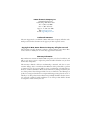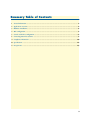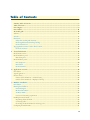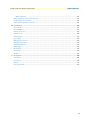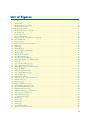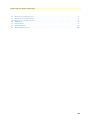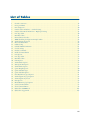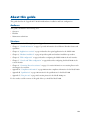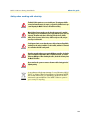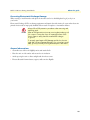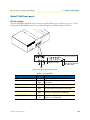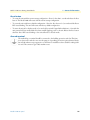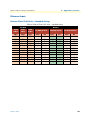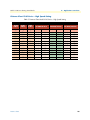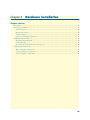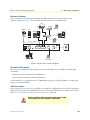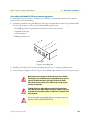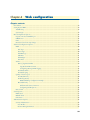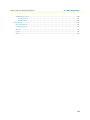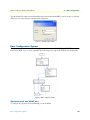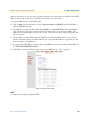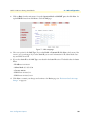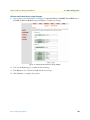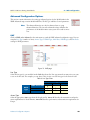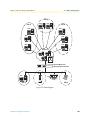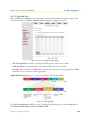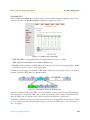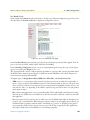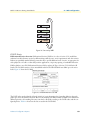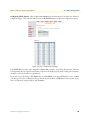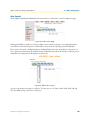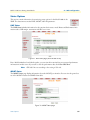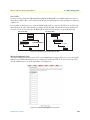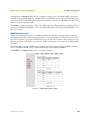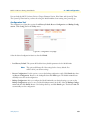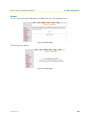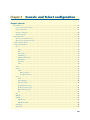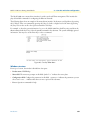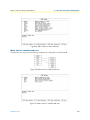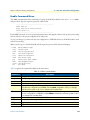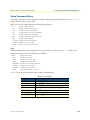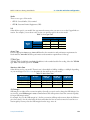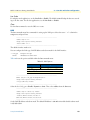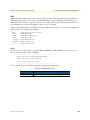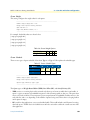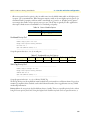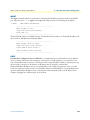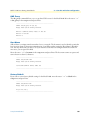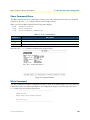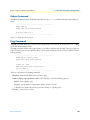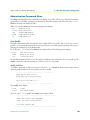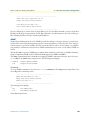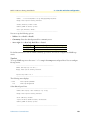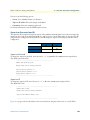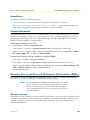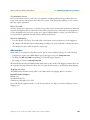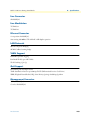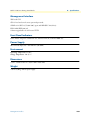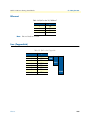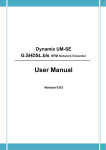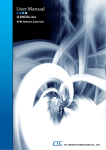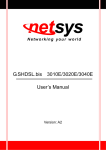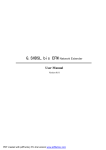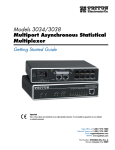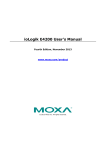Download Patton electronic 07M2160-GS Network Card User Manual
Transcript
For Quick Start Installation CopperLink™ Model 2160 Series Long Range Ethernet Extender Getting Started Guide Sales Office: +1 (301) 975-1000 Technical Support: +1 (301) 975-1007 E-mail: [email protected] WWW: www.patton.com Part Number: 07M2160-GS, Rev. B Revised: January 20, 2010 Patton Electronics Company, Inc. 7622 Rickenbacker Drive Gaithersburg, MD 20879 USA Tel: +1 (301) 975-1000 Fax: +1 (301) 869-9293 Support: +1 (301) 975-1007 Web: www.patton.com E-mail: [email protected] Trademark Statement The term CopperLink is a trademark of Patton Electronics Company. All other trademarks presented in this document are the property of their respective owners. Copyright © 2010, Patton Electronics Company. All rights reserved. The information in this document is subject to change without notice. Patton Electronics assumes no liability for errors that may appear in this document. Warranty Information Patton Electronics warrants all Model 2160 components to be free from defects, and will—at our option—repair or replace the product should it fail within one year from the first date of shipment. This warranty is limited to defects in workmanship or materials, and does not cover customer damage, abuse or unauthorized modification. If the product fails to perform as warranted, your sole recourse shall be repair or replacement as described above. Under no condition shall Patton Electronics be liable for any damages incurred by the use of this product. These damages include, but are not limited to, the following: lost profits, lost savings and incidental or consequential damages arising from the use of or inability to use this product. Patton Electronics specifically disclaims all other warranties, expressed or implied, and the installation or use of this product shall be deemed an acceptance of these terms by the user. Summary Table of Contents 1 General information...................................................................................................................................... 17 2 Applications overview.................................................................................................................................... 22 3 Hardware installation.................................................................................................................................... 26 4 Web configuration ........................................................................................................................................ 32 5 Console and Telnet configuration ................................................................................................................. 66 6 Contacting Patton for assistance ................................................................................................................... 97 A Compliance information ............................................................................................................................ 100 B Specifications .............................................................................................................................................. 102 C Port pin-outs .............................................................................................................................................. 105 3 Table of Contents Summary Table of Contents ........................................................................................................................... 3 Table of Contents ........................................................................................................................................... 4 List of Figures ................................................................................................................................................. 9 List of Tables ................................................................................................................................................ 11 About this guide ........................................................................................................................................... 12 Audience............................................................................................................................................................... 12 Structure............................................................................................................................................................... 12 Precautions ........................................................................................................................................................... 13 Safety when working with electricity ...............................................................................................................14 Preventing Electrostatic Discharge Damage ....................................................................................................15 General observations .......................................................................................................................................15 Typographical conventions used in this document................................................................................................ 16 General conventions .......................................................................................................................................16 1 General information...................................................................................................................................... 17 Model 2160 overview ............................................................................................................................................18 Model 2160 front panel.........................................................................................................................................19 LED descriptions ............................................................................................................................................19 Model 2160 rear panel...........................................................................................................................................20 Port descriptions .............................................................................................................................................20 Reset button ...................................................................................................................................................21 Ground terminal .............................................................................................................................................21 2 Applications overview.................................................................................................................................... 22 Introduction ..........................................................................................................................................................23 Typical application ................................................................................................................................................23 Distance charts ......................................................................................................................................................24 Distance Chart 2160 Series – Standard Setting ...............................................................................................24 Distance Chart 2160 Series – High Speed Setting ...........................................................................................25 3 Hardware installation.................................................................................................................................... 26 Introduction ..........................................................................................................................................................27 Planning the installation ........................................................................................................................................27 Network diagram ............................................................................................................................................28 IP related information .....................................................................................................................................28 AC Power Mains .............................................................................................................................................28 Location and mounting requirements .............................................................................................................29 Installing the Model 2160 .....................................................................................................................................29 Unpacking the Model 2160 ............................................................................................................................29 Connecting cables ...........................................................................................................................................29 Grounding the Model 2160 and connecting power .........................................................................................30 Configuring the Model 2160.................................................................................................................................31 4 Model 2160 Series Getting Started Guide Table of Contents Web configuration requirements .....................................................................................................................31 Console configuration requirements ................................................................................................................31 Telnet configuration requirements ..................................................................................................................31 4 Web configuration ........................................................................................................................................ 32 Introduction ..........................................................................................................................................................34 Setting Up the WMI .............................................................................................................................................34 TCP/IP setup ..................................................................................................................................................34 System Login ..................................................................................................................................................34 Basic Configuration Options .................................................................................................................................35 Operation mode and MGMT port .................................................................................................................35 DHCP server ..................................................................................................................................................36 LAN ...............................................................................................................................................................37 Review and save basic setup changes ...............................................................................................................39 Advanced Configuration Options..........................................................................................................................40 LINE ..............................................................................................................................................................40 Line Type ..................................................................................................................................................40 Annex Type ...............................................................................................................................................40 TCPAM Type ...........................................................................................................................................41 Main Rate .................................................................................................................................................41 SNR Margin .............................................................................................................................................41 Line Probe .................................................................................................................................................41 VLAN .............................................................................................................................................................42 802.1Q Tag-Based VLAN .........................................................................................................................44 Tag-Based VLAN Overview ................................................................................................................44 Configuring 802.1Q VLAN Tagging ..................................................................................................45 Port-Based VLAN .....................................................................................................................................47 Port-Based QinQ ......................................................................................................................................48 Quality of Service (QoS) .................................................................................................................................49 Port Based Priority ....................................................................................................................................50 VLAN Tag Priority ...................................................................................................................................51 WRR Scheduling Configuration Example ..........................................................................................52 IP DSCP Priority ......................................................................................................................................53 Differentiated Services Overview ........................................................................................................53 Configuring DSCP Options ...............................................................................................................55 Rate Control ...................................................................................................................................................56 Status Options.......................................................................................................................................................57 LINE Status ....................................................................................................................................................57 MGMT Status ................................................................................................................................................57 LAN Status .....................................................................................................................................................58 Administration Options.........................................................................................................................................58 Security Administration ..................................................................................................................................58 User Profiles ..............................................................................................................................................59 Remote Management Hosts ......................................................................................................................59 5 Model 2160 Series Getting Started Guide Table of Contents SNMP Administration ....................................................................................................................................60 Community Pool ......................................................................................................................................61 Trap Host Pool .........................................................................................................................................62 Utility Options......................................................................................................................................................62 System Information ........................................................................................................................................62 Configuration Tool .........................................................................................................................................63 Upgrade ..........................................................................................................................................................64 Logout ............................................................................................................................................................64 Restart ............................................................................................................................................................65 5 Console and Telnet configuration ................................................................................................................. 66 Introduction ..........................................................................................................................................................68 Log in to the console interface .........................................................................................................................68 Log in using Telnet .........................................................................................................................................68 Interface commands ........................................................................................................................................68 Window structure ...........................................................................................................................................69 Main Menu Tree ...................................................................................................................................................70 Menu tree for authorized users ........................................................................................................................70 Menu tree for unauthorized users ....................................................................................................................71 Enable Command Menu .......................................................................................................................................72 Setup Command Menu.........................................................................................................................................73 Line ................................................................................................................................................................73 Mode ........................................................................................................................................................74 Link ..........................................................................................................................................................74 Annex Type ...............................................................................................................................................74 TCPAM Type ...........................................................................................................................................74 Maximum Main Rate ................................................................................................................................74 SNR Margin .............................................................................................................................................74 Line Probe .................................................................................................................................................75 Clear .........................................................................................................................................................75 LAN ...............................................................................................................................................................75 VLAN .............................................................................................................................................................76 Mode ........................................................................................................................................................76 802.1Q VLAN ...................................................................................................................................77 Port-Based VLAN ...............................................................................................................................78 QoS ................................................................................................................................................................79 Mode ........................................................................................................................................................79 Queue Weight ...........................................................................................................................................80 Queue Schedule ........................................................................................................................................80 Port-Based Priority QoS ............................................................................................................................81 VLAN Tag Priority QoS ...........................................................................................................................81 IP DSCP Priority QoS ..............................................................................................................................82 List ............................................................................................................................................................83 Rate ................................................................................................................................................................83 6 Model 2160 Series Getting Started Guide Table of Contents MGMT ..........................................................................................................................................................84 DHCP ............................................................................................................................................................84 DHCP Server ............................................................................................................................................85 DHCP Fixed Host ....................................................................................................................................85 DNS Proxy .....................................................................................................................................................86 Host Name .....................................................................................................................................................86 Factory Default ...............................................................................................................................................86 Status Command Menu ........................................................................................................................................87 LINE Status ....................................................................................................................................................87 Interface Status ...............................................................................................................................................87 Show Command Menu .........................................................................................................................................88 Write Command ...................................................................................................................................................88 Reboot Command.................................................................................................................................................89 Ping Command .....................................................................................................................................................89 Administration Command Menu ..........................................................................................................................90 User Profile .....................................................................................................................................................90 Modify/Add User ......................................................................................................................................90 Security ...........................................................................................................................................................91 Telnet TCP Port .......................................................................................................................................91 Legal IP Address Pool ................................................................................................................................91 SNMP ............................................................................................................................................................92 Community ..............................................................................................................................................92 Trap host ..................................................................................................................................................93 Supervisor Password and ID ...........................................................................................................................94 Supervisor Password ..................................................................................................................................94 Supervisor ID ............................................................................................................................................94 Utility Command Menu........................................................................................................................................95 Upgrade main software ...................................................................................................................................95 Backup system configuration ..........................................................................................................................95 Restore system configuration ...........................................................................................................................95 Exit Command......................................................................................................................................................96 6 Contacting Patton for assistance ................................................................................................................... 97 Introduction ..........................................................................................................................................................98 Contact information..............................................................................................................................................98 Warranty Service and Returned Merchandise Authorizations (RMAs)...................................................................98 Warranty coverage ..........................................................................................................................................98 Out-of-warranty service .............................................................................................................................99 Returns for credit ......................................................................................................................................99 Return for credit policy .............................................................................................................................99 RMA numbers ................................................................................................................................................99 Shipping instructions ................................................................................................................................99 A Compliance information ............................................................................................................................ 100 Compliance .........................................................................................................................................................101 7 Model 2160 Series Getting Started Guide Table of Contents EMC compliance: .........................................................................................................................................101 Radio and TV interference (FCC Part 15)...........................................................................................................101 CE Declaration of Conformity ............................................................................................................................101 Authorized European Representative ...................................................................................................................101 B Specifications .............................................................................................................................................. 102 Line Connector ...................................................................................................................................................103 Line Modulation .................................................................................................................................................103 Ethernet Connector.............................................................................................................................................103 LAN Protocols.....................................................................................................................................................103 VLAN Support....................................................................................................................................................103 QoS Support .......................................................................................................................................................103 Management Connector......................................................................................................................................103 Management Interface .........................................................................................................................................104 Front Panel Indicators .........................................................................................................................................104 Power Supply ......................................................................................................................................................104 Environment .......................................................................................................................................................104 Dimensions .........................................................................................................................................................104 Weight ................................................................................................................................................................104 C Port pin-outs .............................................................................................................................................. 105 Introduction ........................................................................................................................................................106 Console port........................................................................................................................................................106 Ethernet ..............................................................................................................................................................107 Line (CopperLink) ..............................................................................................................................................107 8 List of Figures 1 2 3 4 5 6 7 8 9 10 11 12 13 14 15 16 17 18 19 20 21 22 23 24 25 26 27 28 29 30 31 32 33 34 35 36 37 38 39 40 41 42 43 44 45 46 47 Model 2160 . . . . . . . . . . . . . . . . . . . . . . . . . . . . . . . . . . . . . . . . . . . . . . . . . . . . . . . . . . . . . . . . . . . . . . . . . . . 18 Model 2160 front panel LEDs . . . . . . . . . . . . . . . . . . . . . . . . . . . . . . . . . . . . . . . . . . . . . . . . . . . . . . . . . . . . . 19 Model 2160 rear panel . . . . . . . . . . . . . . . . . . . . . . . . . . . . . . . . . . . . . . . . . . . . . . . . . . . . . . . . . . . . . . . . . . . 20 Model 2160 application . . . . . . . . . . . . . . . . . . . . . . . . . . . . . . . . . . . . . . . . . . . . . . . . . . . . . . . . . . . . . . . . . . 23 Model 2160 connection diagram . . . . . . . . . . . . . . . . . . . . . . . . . . . . . . . . . . . . . . . . . . . . . . . . . . . . . . . . . . . 28 Grounding stud . . . . . . . . . . . . . . . . . . . . . . . . . . . . . . . . . . . . . . . . . . . . . . . . . . . . . . . . . . . . . . . . . . . . . . . . 30 System login screen . . . . . . . . . . . . . . . . . . . . . . . . . . . . . . . . . . . . . . . . . . . . . . . . . . . . . . . . . . . . . . . . . . . . . . 35 Basic setup flowchart . . . . . . . . . . . . . . . . . . . . . . . . . . . . . . . . . . . . . . . . . . . . . . . . . . . . . . . . . . . . . . . . . . . . 35 Operation mode and MGMT port setup page . . . . . . . . . . . . . . . . . . . . . . . . . . . . . . . . . . . . . . . . . . . . . . . . . 36 Basic DHCP setup . . . . . . . . . . . . . . . . . . . . . . . . . . . . . . . . . . . . . . . . . . . . . . . . . . . . . . . . . . . . . . . . . . . . . . 37 LAN setup page . . . . . . . . . . . . . . . . . . . . . . . . . . . . . . . . . . . . . . . . . . . . . . . . . . . . . . . . . . . . . . . . . . . . . . . . 38 Review and save basic setup changes . . . . . . . . . . . . . . . . . . . . . . . . . . . . . . . . . . . . . . . . . . . . . . . . . . . . . . . . . 39 LINE page . . . . . . . . . . . . . . . . . . . . . . . . . . . . . . . . . . . . . . . . . . . . . . . . . . . . . . . . . . . . . . . . . . . . . . . . . . . . 40 VLAN page . . . . . . . . . . . . . . . . . . . . . . . . . . . . . . . . . . . . . . . . . . . . . . . . . . . . . . . . . . . . . . . . . . . . . . . . . . . . 42 VLAN Diagram . . . . . . . . . . . . . . . . . . . . . . . . . . . . . . . . . . . . . . . . . . . . . . . . . . . . . . . . . . . . . . . . . . . . . . . . 43 802.1Q Tag-Based VLAN page . . . . . . . . . . . . . . . . . . . . . . . . . . . . . . . . . . . . . . . . . . . . . . . . . . . . . . . . . . . . 44 VLAN tag field . . . . . . . . . . . . . . . . . . . . . . . . . . . . . . . . . . . . . . . . . . . . . . . . . . . . . . . . . . . . . . . . . . . . . . . . . 44 802.1Q VLAN diagram . . . . . . . . . . . . . . . . . . . . . . . . . . . . . . . . . . . . . . . . . . . . . . . . . . . . . . . . . . . . . . . . . . 45 Port-Based VLAN page . . . . . . . . . . . . . . . . . . . . . . . . . . . . . . . . . . . . . . . . . . . . . . . . . . . . . . . . . . . . . . . . . . . 47 Port-Based QinQ VLAN page . . . . . . . . . . . . . . . . . . . . . . . . . . . . . . . . . . . . . . . . . . . . . . . . . . . . . . . . . . . . . 48 VLAN Tag structure of an Ethernet frame . . . . . . . . . . . . . . . . . . . . . . . . . . . . . . . . . . . . . . . . . . . . . . . . . . . . 48 QoS page . . . . . . . . . . . . . . . . . . . . . . . . . . . . . . . . . . . . . . . . . . . . . . . . . . . . . . . . . . . . . . . . . . . . . . . . . . . . . 49 QoS - Port Based Priority page . . . . . . . . . . . . . . . . . . . . . . . . . . . . . . . . . . . . . . . . . . . . . . . . . . . . . . . . . . . . . 50 QoS - VLAN Tag Priority page . . . . . . . . . . . . . . . . . . . . . . . . . . . . . . . . . . . . . . . . . . . . . . . . . . . . . . . . . . . . 51 IEEE 802.1Q Tagged Frame for Ethernet . . . . . . . . . . . . . . . . . . . . . . . . . . . . . . . . . . . . . . . . . . . . . . . . . . . . 51 Service by WRR . . . . . . . . . . . . . . . . . . . . . . . . . . . . . . . . . . . . . . . . . . . . . . . . . . . . . . . . . . . . . . . . . . . . . . . . 53 Differentiated Services field . . . . . . . . . . . . . . . . . . . . . . . . . . . . . . . . . . . . . . . . . . . . . . . . . . . . . . . . . . . . . . . 53 QoS - IP DSCP Priority page . . . . . . . . . . . . . . . . . . . . . . . . . . . . . . . . . . . . . . . . . . . . . . . . . . . . . . . . . . . . . . 55 Rate Control page . . . . . . . . . . . . . . . . . . . . . . . . . . . . . . . . . . . . . . . . . . . . . . . . . . . . . . . . . . . . . . . . . . . . . . . 56 Rate Control options . . . . . . . . . . . . . . . . . . . . . . . . . . . . . . . . . . . . . . . . . . . . . . . . . . . . . . . . . . . . . . . . . . . . 56 LINE Status page (8-wire model shown) . . . . . . . . . . . . . . . . . . . . . . . . . . . . . . . . . . . . . . . . . . . . . . . . . . . . . . 57 MGMT Status page . . . . . . . . . . . . . . . . . . . . . . . . . . . . . . . . . . . . . . . . . . . . . . . . . . . . . . . . . . . . . . . . . . . . . 57 LAN Status page . . . . . . . . . . . . . . . . . . . . . . . . . . . . . . . . . . . . . . . . . . . . . . . . . . . . . . . . . . . . . . . . . . . . . . . . 58 Security Administration page . . . . . . . . . . . . . . . . . . . . . . . . . . . . . . . . . . . . . . . . . . . . . . . . . . . . . . . . . . . . . . 58 Model 2160 configuration modes . . . . . . . . . . . . . . . . . . . . . . . . . . . . . . . . . . . . . . . . . . . . . . . . . . . . . . . . . . . 59 Remote Management Host section . . . . . . . . . . . . . . . . . . . . . . . . . . . . . . . . . . . . . . . . . . . . . . . . . . . . . . . . . . 59 SNMP Administration page . . . . . . . . . . . . . . . . . . . . . . . . . . . . . . . . . . . . . . . . . . . . . . . . . . . . . . . . . . . . . . . 60 SNMP community pool configuration . . . . . . . . . . . . . . . . . . . . . . . . . . . . . . . . . . . . . . . . . . . . . . . . . . . . . . . 61 Trap host pool configuration . . . . . . . . . . . . . . . . . . . . . . . . . . . . . . . . . . . . . . . . . . . . . . . . . . . . . . . . . . . . . . 62 System Information page . . . . . . . . . . . . . . . . . . . . . . . . . . . . . . . . . . . . . . . . . . . . . . . . . . . . . . . . . . . . . . . . . 62 Configuration Tool page . . . . . . . . . . . . . . . . . . . . . . . . . . . . . . . . . . . . . . . . . . . . . . . . . . . . . . . . . . . . . . . . . 63 Upgrade page . . . . . . . . . . . . . . . . . . . . . . . . . . . . . . . . . . . . . . . . . . . . . . . . . . . . . . . . . . . . . . . . . . . . . . . . . . 64 Logout page . . . . . . . . . . . . . . . . . . . . . . . . . . . . . . . . . . . . . . . . . . . . . . . . . . . . . . . . . . . . . . . . . . . . . . . . . . . 64 Restart page . . . . . . . . . . . . . . . . . . . . . . . . . . . . . . . . . . . . . . . . . . . . . . . . . . . . . . . . . . . . . . . . . . . . . . . . . . . 65 Restart page . . . . . . . . . . . . . . . . . . . . . . . . . . . . . . . . . . . . . . . . . . . . . . . . . . . . . . . . . . . . . . . . . . . . . . . . . . . 65 Console/Telnet Menu . . . . . . . . . . . . . . . . . . . . . . . . . . . . . . . . . . . . . . . . . . . . . . . . . . . . . . . . . . . . . . . . . . . . 69 Menu tree for authorized users . . . . . . . . . . . . . . . . . . . . . . . . . . . . . . . . . . . . . . . . . . . . . . . . . . . . . . . . . . . . . 70 9 Model 2160 Series Getting Started Guide 48 49 50 51 52 53 54 Main screen for authorized users . . . . . . . . . . . . . . . . . . . . . . . . . . . . . . . . . . . . . . . . . . . . . . . . . . . . . . . . . . . . 71 Main menu for unauthorized users . . . . . . . . . . . . . . . . . . . . . . . . . . . . . . . . . . . . . . . . . . . . . . . . . . . . . . . . . . 71 Main screen for unauthorized users . . . . . . . . . . . . . . . . . . . . . . . . . . . . . . . . . . . . . . . . . . . . . . . . . . . . . . . . . . 71 LINE Status . . . . . . . . . . . . . . . . . . . . . . . . . . . . . . . . . . . . . . . . . . . . . . . . . . . . . . . . . . . . . . . . . . . . . . . . . . . 87 Interface Status . . . . . . . . . . . . . . . . . . . . . . . . . . . . . . . . . . . . . . . . . . . . . . . . . . . . . . . . . . . . . . . . . . . . . . . . . 87 System Information . . . . . . . . . . . . . . . . . . . . . . . . . . . . . . . . . . . . . . . . . . . . . . . . . . . . . . . . . . . . . . . . . . . . . 88 EIA-561 (RJ-45 8-pin) port . . . . . . . . . . . . . . . . . . . . . . . . . . . . . . . . . . . . . . . . . . . . . . . . . . . . . . . . . . . . . . 106 10 List of Tables 1 2 3 4 5 6 7 8 9 10 11 12 13 14 15 16 17 18 19 20 21 22 23 24 25 26 27 28 29 30 31 32 33 34 35 General conventions . . . . . . . . . . . . . . . . . . . . . . . . . . . . . . . . . . . . . . . . . . . . . . . . . . . . . . . . . . . . . . . . . . . . . 16 Front panel LEDs . . . . . . . . . . . . . . . . . . . . . . . . . . . . . . . . . . . . . . . . . . . . . . . . . . . . . . . . . . . . . . . . . . . . . . . 19 Port descriptions . . . . . . . . . . . . . . . . . . . . . . . . . . . . . . . . . . . . . . . . . . . . . . . . . . . . . . . . . . . . . . . . . . . . . . . . 20 Distance Chart 2160 Series – Standard Setting . . . . . . . . . . . . . . . . . . . . . . . . . . . . . . . . . . . . . . . . . . . . . . . . . 24 Distance Chart Model 2160 Series – High Speed Setting . . . . . . . . . . . . . . . . . . . . . . . . . . . . . . . . . . . . . . . . . 25 Line Type Chart . . . . . . . . . . . . . . . . . . . . . . . . . . . . . . . . . . . . . . . . . . . . . . . . . . . . . . . . . . . . . . . . . . . . . . . . 40 Main Rate Chart . . . . . . . . . . . . . . . . . . . . . . . . . . . . . . . . . . . . . . . . . . . . . . . . . . . . . . . . . . . . . . . . . . . . . . . . 41 Reserved Protocol Values . . . . . . . . . . . . . . . . . . . . . . . . . . . . . . . . . . . . . . . . . . . . . . . . . . . . . . . . . . . . . . . . . 49 WRR Scheduling Configuration Example Values . . . . . . . . . . . . . . . . . . . . . . . . . . . . . . . . . . . . . . . . . . . . . . . 52 VLAN Tag Priority Levels . . . . . . . . . . . . . . . . . . . . . . . . . . . . . . . . . . . . . . . . . . . . . . . . . . . . . . . . . . . . . . . . 52 Bits in the DSCP field . . . . . . . . . . . . . . . . . . . . . . . . . . . . . . . . . . . . . . . . . . . . . . . . . . . . . . . . . . . . . . . . . . . 54 DSCP Coding . . . . . . . . . . . . . . . . . . . . . . . . . . . . . . . . . . . . . . . . . . . . . . . . . . . . . . . . . . . . . . . . . . . . . . . . . 54 Default SNMP Communities . . . . . . . . . . . . . . . . . . . . . . . . . . . . . . . . . . . . . . . . . . . . . . . . . . . . . . . . . . . . . . 61 Console settings . . . . . . . . . . . . . . . . . . . . . . . . . . . . . . . . . . . . . . . . . . . . . . . . . . . . . . . . . . . . . . . . . . . . . . . . 68 Interface commands . . . . . . . . . . . . . . . . . . . . . . . . . . . . . . . . . . . . . . . . . . . . . . . . . . . . . . . . . . . . . . . . . . . . . 68 Enable Command Menu . . . . . . . . . . . . . . . . . . . . . . . . . . . . . . . . . . . . . . . . . . . . . . . . . . . . . . . . . . . . . . . . . 72 Line Options . . . . . . . . . . . . . . . . . . . . . . . . . . . . . . . . . . . . . . . . . . . . . . . . . . . . . . . . . . . . . . . . . . . . . . . . . . 73 Line Type Chart . . . . . . . . . . . . . . . . . . . . . . . . . . . . . . . . . . . . . . . . . . . . . . . . . . . . . . . . . . . . . . . . . . . . . . . . 74 Main Rate Chart . . . . . . . . . . . . . . . . . . . . . . . . . . . . . . . . . . . . . . . . . . . . . . . . . . . . . . . . . . . . . . . . . . . . . . . . 74 LAN Options . . . . . . . . . . . . . . . . . . . . . . . . . . . . . . . . . . . . . . . . . . . . . . . . . . . . . . . . . . . . . . . . . . . . . . . . . . 75 VLAN Mode Options . . . . . . . . . . . . . . . . . . . . . . . . . . . . . . . . . . . . . . . . . . . . . . . . . . . . . . . . . . . . . . . . . . . . 76 802.1Q VLAN Options . . . . . . . . . . . . . . . . . . . . . . . . . . . . . . . . . . . . . . . . . . . . . . . . . . . . . . . . . . . . . . . . . . 78 VLAN Mode Options . . . . . . . . . . . . . . . . . . . . . . . . . . . . . . . . . . . . . . . . . . . . . . . . . . . . . . . . . . . . . . . . . . . . 79 Queue Weight Options . . . . . . . . . . . . . . . . . . . . . . . . . . . . . . . . . . . . . . . . . . . . . . . . . . . . . . . . . . . . . . . . . . 80 Queue Schedule Types . . . . . . . . . . . . . . . . . . . . . . . . . . . . . . . . . . . . . . . . . . . . . . . . . . . . . . . . . . . . . . . . . . . 80 Queue Schedule Options . . . . . . . . . . . . . . . . . . . . . . . . . . . . . . . . . . . . . . . . . . . . . . . . . . . . . . . . . . . . . . . . . 81 Port-Based Priority QoS Options . . . . . . . . . . . . . . . . . . . . . . . . . . . . . . . . . . . . . . . . . . . . . . . . . . . . . . . . . . . 81 VLAN Tag Priority QoS Options . . . . . . . . . . . . . . . . . . . . . . . . . . . . . . . . . . . . . . . . . . . . . . . . . . . . . . . . . . . 82 VLAN Tag Priority Levels . . . . . . . . . . . . . . . . . . . . . . . . . . . . . . . . . . . . . . . . . . . . . . . . . . . . . . . . . . . . . . . . 82 Rate Options . . . . . . . . . . . . . . . . . . . . . . . . . . . . . . . . . . . . . . . . . . . . . . . . . . . . . . . . . . . . . . . . . . . . . . . . . . 83 IP DSCP Priority QoS Options . . . . . . . . . . . . . . . . . . . . . . . . . . . . . . . . . . . . . . . . . . . . . . . . . . . . . . . . . . . . 83 Status Command Menu . . . . . . . . . . . . . . . . . . . . . . . . . . . . . . . . . . . . . . . . . . . . . . . . . . . . . . . . . . . . . . . . . . 87 Show Command Menu . . . . . . . . . . . . . . . . . . . . . . . . . . . . . . . . . . . . . . . . . . . . . . . . . . . . . . . . . . . . . . . . . . 88 RJ45 socket 10/100Base-T . . . . . . . . . . . . . . . . . . . . . . . . . . . . . . . . . . . . . . . . . . . . . . . . . . . . . . . . . . . . . . . 107 RJ45 socket CopperLink . . . . . . . . . . . . . . . . . . . . . . . . . . . . . . . . . . . . . . . . . . . . . . . . . . . . . . . . . . . . . . . . . 107 11 About this guide This guide describes the CopperLink™ Model 2160 hardware, installation and basic configuration. Audience This guide is intended for the following users: • Operators • Installers • Maintenance technicians Structure This guide contains the following chapters and appendices: • Chapter 1, “General information” on page 17 provides information about Ethernet Extender features and capabilities • Chapter 2, “Applications overview” on page 22 describes the typical application for the Model 2160 • Chapter 3, “Hardware installation” on page 26 provides quick start hardware installation procedures • Chapter 4, “Web configuration” on page 32 describes configuring the Model 2160 via the web interface • Chapter 5, “Console and Telnet configuration” on page 66 describes configuring the Model 2160 via the console interface • Chapter 6, “Contacting Patton for assistance” on page 97 contains information on contacting Patton technical support for assistance • Appendix A, “Compliance information” on page 100 contains compliance information for the Model 2160 • Appendix B, “Specifications” on page 102 contains for the specifications for the Model 2160 • Appendix C, “Port pin-outs” on page 105 contains pinouts for the Model 2160 ports For best results, read the contents of this guide before you install the Model 2160. 12 Model 2160 Series Getting Started Guide About this guide Precautions Notes, cautions, and warnings, which have the following meanings, are used throughout this guide to help you become aware of potential problems. Warnings are intended to prevent safety hazards that could result in personal injury. Cautions are intended to prevent situations that could result in property damage or impaired functioning. Note A note presents additional information or interesting sidelights. The alert symbol and IMPORTANT heading calls attention to important information. IMPORTANT CAUTION CAUTION The alert symbol and CAUTION heading indicate a potential hazard. Strictly follow the instructions to avoid property damage. The shock hazard symbol and CAUTION heading indicate a potential electric shock hazard. Strictly follow the instructions to avoid property damage caused by electric shock. The alert symbol and WARNING heading indicate a potential safety hazard. Strictly follow the warning instructions to avoid personal injury. WARNING WARNING The shock hazard symbol and WARNING heading indicate a potential electric shock hazard. Strictly follow the warning instructions to avoid injury caused by electric shock. 13 Model 2160 Series Getting Started Guide About this guide Safety when working with electricity WARNING WARNING WARNING WARNING The Model 2160 contains no user serviceable parts. The equipment shall be returned to Patton Electronics for repairs, or repaired by qualified service personnel. Opening the Model 2160 case will void the warranty. Mains Voltage: Do not open the case the when the power cord is attached. Line voltages are present within the power supply when the power cords are connected. The mains outlet that is utilized to power the device shall be within 10 feet (3 meters) of the device, shall be easily accessible, and protected by a circuit breaker. For AC powered units, ensure that the power cable used meets all applicable standards for the country in which it is to be installed, and that it is connected to a wall outlet which has earth ground. Hazardous network voltages are present in WAN ports regardless of whether power to the Model 2160 is ON or OFF. To avoid electric shock, use caution when near WAN ports. When detaching the cables, detach the end away from the Model 2160 first. Do not work on the system or connect or disconnect cables during periods of lightning activity. WARNING In accordance with the requirements of council directive 2002/ 96/EC on Waste of Electrical and Electronic Equipment (WEEE), ensure that at end-of-life you separate this product from other waste and scrap and deliver to the WEEE collection system in your country for recycling. 14 Model 2160 Series Getting Started Guide About this guide Preventing Electrostatic Discharge Damage When starting to install interface cards place the interface card on its shielded plastic bag if you lay it on your bench. Electrostatic Discharge (ESD) can damage equipment and impair electrical circuitry. It occurs when electronic printed circuit cards are improperly handled and can result in complete or intermittent failures. Always follow ESD prevention procedures when removing and replacing cards. CAUTION Wear an ESD-preventive wrist strap, ensuring that it makes good skin contact. Connect the clip to an unpainted surface of the chassis frame to safely channel unwanted ESD voltages to ground. To properly guard against ESD damage and shocks, the wrist strap and cord must operate effectively. If no wrist strap is available, ground yourself by touching the metal part of the chassis. General observations • Clean the case with a soft slightly moist anti-static cloth • Place the unit on a flat surface and ensure free air circulation • Avoid exposing the unit to direct sunlight and other heat sources • Protect the unit from moisture, vapors, and corrosive liquids 15 Model 2160 Series Getting Started Guide About this guide Typographical conventions used in this document This section describes the typographical conventions and terms used in this guide. General conventions The procedures described in this manual use the following text conventions: Table 1. General conventions Convention Garamond blue type Meaning Indicates a cross-reference hyperlink that points to a figure, graphic, table, or section heading. Clicking on the hyperlink jumps you to the reference. When you have finished reviewing the reference, click on the Go to Previous View button in the Adobe® Acrobat® Reader toolbar to return to your starting point. Futura bold type Commands and keywords are in boldface font. Futura bold-italic type Parts of commands, which are related to elements already named by the user, are in boldface italic font. Italicized Futura type Variables for which you supply values are in italic font Futura type Indicates the names of fields or windows. Garamond bold type Indicates the names of command buttons that execute an action. <> Angle brackets indicate function and keyboard keys, such as <SHIFT>, <CTRL>, <C>, and so on. [] Elements in square brackets are optional. {a | b | c} Alternative but required keywords are grouped in braces ({ }) and are separated by vertical bars ( | ) blue screen Information you enter is in blue screen font. screen Terminal sessions and information the system displays are in screen font. node The leading IP address or nodename of a Model 2160 is substituted with node in boldface italic font. # An hash sign at the beginning of a line indicates a comment line. 16 Chapter 1 General information Chapter contents Model 2160 overview ............................................................................................................................................18 Model 2160 front panel.........................................................................................................................................19 LED descriptions ............................................................................................................................................19 Model 2160 rear panel...........................................................................................................................................20 Port descriptions .............................................................................................................................................20 Reset button ...................................................................................................................................................21 Ground terminal .............................................................................................................................................21 17 Model 2160 Series Getting Started Guide 1 • General information Model 2160 overview The Patton CopperLink™ Model 2160 simplifies and provides cost effective network extension by utilizing pre-existing twisted pair infrastructure enables service providers to offer broadband or data backhaul services to businesses, governments, and various institutions over existing last-mile, copper infrastructure. Today, more than ever, operators are finding the business case for leveraging their existing copper networks to be highly attractive from an ROI and initial investment perspective over fiber roll-outs. Patton’s 2160 CopperLink Ethernet Extender incorporates multi-pair bonding to offer unmatched rate, reach and reliable Ethernet connectivity, providing symmetrical 22.8 Mbps of bandwidth over 4-pair (8-wire) at distances up to 1.8 miles (2.9 km). The Model 2160 comes standard with a 4-port fast Ethernet switch with full QoS and CoS features. VLAN (802.1q) capabilities include 4 levels of priorities, traffic flow control, and rate control. These traffic management and QoS features enable service providers to provision for differentiated services and/or SLAs. Figure 1. Model 2160 The following base models are available: • 2160/2W/EUI: CopperLink Ethernet Extender (2-wire), 5.7 Mbps • 2161/4W/EUI: CopperLink Ethernet Extender (4-wire), 11.4 Mbps • 2162/8W/EUI: CopperLink Ethernet Extender (8-wire), 22.8 Mbps Refer to Appendix B, “Specifications” on page 102 for a complete feature description of the Model 2160. Model 2160 overview 18 Model 2160 Series Getting Started Guide 1 • General information Model 2160 front panel LED descriptions The front panel LEDs display the status of the power, system, Ethernet ports, and Line port. Figure 2 shows the front panel LED indicators and table 2 provides a description of the LED indicators’ behavior. 60 21 er ™Extend k in t e erLthern ppnge E o C Ra ng Lo L IN K C K /A L IN 0M 10 4 3 2 T 1 WA LA D IA AL PW N N G M R 1 2 3 WAN 4 CopperLink™ 2160 LINK Long Range Ethernet Extender LINK/ACT DIAG ALM PWR LAN 100M WAN(1-4) Line Connection Power Console LAN (1-4) Ethernet Link/Activity LAN (1-4) Ethernet Mode Alarm Figure 2. Model 2160 front panel LEDs Table 2. Front panel LEDs LED PWR ALM DIAG WAN (1-4) LINK LAN (1-4) LINK/ACT LAN (1-4)100M Model 2160 front panel Condition On On Blink On On Blink On Blink On Off Description Power is applied LINE connection dropped LINE self-test Management port is connected LINE is connected LINE handshake/transmitted/received data Ethernet is connected Ethernet link transmitted/received data LAN port is on 100M mode LAN port is on 10M mode 19 Model 2160 Series Getting Started Guide 1 • General information Model 2160 rear panel Port descriptions The CopperLink™ Model 2160 rear panel ports are shown in figure 3 and described in table 3. DC 9V CO NS OL E RS T LA N 1 2 3 MG MT 4 LIN E DC 9V LAN MGMT CONSOLE LINE RST + - 1 Power 2 3 Reset button Console RS-232 port 4 Management RJ-45 port LAN (1-4) RJ-45 port Ground Line RJ-45 port Figure 3. Model 2160 rear panel Table 3. Port descriptions Port Description DC 9V Console (RS-232 control port) RST LAN (LAN Ethernet Ports 1-4) MGMT LINE Note Model 2160 rear panel Power adaptor inlet: Input voltage 9VDC Used for service and maintenance, the Console port, an RS-232 RJ-45 connector with EIA-561 pinout, connects the router to a serial terminal such as a PC or ASCII terminal (also called a dumb terminal). Asynchronous default data rate 9600 bps, hardware DSR and DTR signals for external modems are wired directly together internally Reset button for rebooting or loading factory default settings 10/100Base-Tx full-/half-duplex, RJ-45, auto detection and fallback, connects the unit to an Ethernet LAN. RJ-45 for management port Interface for WAN port (RJ-45) For port pinout information, see Appendix C, “Port pin-outs” on page 105. 20 Model 2160 Series Getting Started Guide 1 • General information Reset button • To restart the unit with the current startup configuration—Press for less than 1 second and release the Reset button. The Model 2160 will restart with the current startup configuration. • To restart the unit with factory default configuration—Press the Reset button for 5 seconds until the Power LED starts blinking. The unit will restart with factory default configuration. • To restart the unit in bootloader mode (to be used only by trained CopperLink technicians)—Start with the unit powered off. Press and hold the Reset button while applying power to the unit. Release the Reset button when the Power LED starts blinking so the unit will enter bootloader mode. Ground terminal The marked lug or terminal should be connected to the building protective earth bus.The function of protective earth does not serve the purpose of providing protection against electrical shock, but instead enhances surge suppression on the lines for installations where suitable bonding facilities exist.The connector type is M3 machine screw. Model 2160 rear panel 21 Chapter 2 Applications overview Chapter contents Introduction ..........................................................................................................................................................23 Typical application ................................................................................................................................................23 Distance charts ......................................................................................................................................................24 Distance Chart 2160 Series – Standard Setting ...............................................................................................24 Distance Chart 2160 Series – High Speed Setting ...........................................................................................25 22 Model 2160 Series Getting Started Guide 2 • Applications overview Introduction The Patton CopperLink™ Model 2160 simplifies and provides cost effective network extension by utilizing pre-existing twisted pair infrastructure enables service providers to offer broadband or data backhaul services to businesses, governments, and various institutions over existing last-mile, copper infrastructure. Today, more than ever, operators are finding the business case for leveraging their existing copper networks to be highly attractive from an ROI and initial investment perspective over fiber roll-outs. Typical application Patton’s CopperLink Auto-Rate Ethernet Extenders are the perfect fit for simple, cost-effective high speed Ethernet Extension. They allow customers to take advantage of the existing copper infrastructure to connect remote LAN’s across distances and at speeds previously unthought-of. The auto-rate feature ensures the highest speed is achieved on each connection, and the plug-n-play operation ensures they are up and running in seconds. Add in the 4 x auto-sensing full/half duplex 10/100Base-TX Ethernet ports with the integrated crossover switch to make setup even easier. The value of these Ethernet Extenders can’t be beat! • Auto-Rate Feature—The advanced auto-rate algorithm automatically determines the best possible rate for each connection and sets up each extender without any need for user interface. • Plug-and-Play—Just unpack the extenders, plug them into each end of the extension, power them up, and they are up and running. It doesn’t get any easier! • High Speed/Long Reach—These Ethernet Extenders provide the best combination of speed and distance seen anywhere in the industry! Figure 4. Model 2160 application Introduction 23 Model 2160 Series Getting Started Guide 2 • Applications overview Distance charts Distance Chart 2160 Series – Standard Setting Table 4. Distance Chart 2160 Series – Standard Setting Line Rate Distance 2160 2-Wire 2161 4-Wire 2162 8-Wire kbps kbps 192 256 512 768 1024 1280 1536 2048 2304 3840 4608 5696 Distance charts 26 AWG/0.4mm 24 AWG/0.5mm 22 AWG/0.65mm kbps miles km miles km miles km 384 512 1024 768 1024 2048 4.1 3.7 3.3 6.6 5.9 5.3 5.2 4.7 4.2 8.3 7.5 6.7 6.6 6.0 5.4 10.6 9.6 8.6 1536 2048 2560 3072 4096 4608 7680 9216 11392 3072 4096 5120 6144 8192 9216 15360 18432 22784 3.1 3.0 2.8 2.7 2.6 2.5 1.9 1.8 1.6 5.0 4.9 4.6 4.4 4.1 4.0 3.0 2.9 2.6 4.0 3.8 3.6 3.5 3.2 3.1 2.4 2.3 2.0 6.4 6.2 5.8 5.6 5.2 5.0 3.8 3.7 3.3 5.1 4.9 4.6 4.5 4.1 4.0 3.1 2.9 2.6 8.1 7.9 7.4 7.2 6.6 6.4 4.9 4.7 4.2 24 Model 2160 Series Getting Started Guide 2 • Applications overview Distance Chart 2160 Series – High Speed Setting Table 5. Distance Chart Model 2160 Series – High Speed Setting Line Rate Distance 2160 2-Wire 2161 4-Wire 2162 8-Wire kbps kbps 384 512 1024 1536 2048 2560 3072 4096 4608 7680 9216 11392 768 1024 2048 3072 4096 5120 6144 8192 9216 15360 18432 22784 Distance charts 26 AWG/0.4mm 24 AWG/0.5mm 22 AWG/0.65mm kbps miles km miles km miles km 1536 2048 4096 6144 8192 10240 12288 16384 18432 30720 36864 45568 1.6 1.6 1.3 1.2 1.1 1.1 1.0 0.9 0.9 0.9 0.8 0.6 2.6 2.6 2.1 2.0 1.8 1.8 1.7 1.5 1.5 1.4 1.2 0.9 2.0 1.9 1.6 1.5 1.4 1.3 1.3 1.2 1.2 1.0 0.9 0.9 3.2 3.0 2.6 2.4 2.3 2.1 2.1 2.0 2.0 1.7 1.5 1.4 2.6 2.5 2.2 2.0 1.9 1.8 1.7 1.6 1.6 1.3 1.2 1.1 4.1 4.0 3.5 3.2 3.0 2.9 2.7 2.6 2.6 2.1 2.0 1.8 25 Chapter 3 Hardware installation Chapter contents Introduction ..........................................................................................................................................................27 Planning the installation ........................................................................................................................................27 Network diagram ............................................................................................................................................28 IP related information .....................................................................................................................................28 AC Power Mains .............................................................................................................................................28 Location and mounting requirements .............................................................................................................29 Installing the Model 2160 .....................................................................................................................................29 Unpacking the Model 2160 ............................................................................................................................29 Connecting cables ...........................................................................................................................................29 Grounding the Model 2160 and connecting power .........................................................................................30 Configuring the Model 2160.................................................................................................................................31 Web configuration requirements .....................................................................................................................31 Console configuration requirements ................................................................................................................31 Telnet configuration requirements ..................................................................................................................31 26 Model 2160 Series Getting Started Guide 3 • Hardware installation Introduction This chapter contains information for planning the installation of the Model 2160 with the following installation procedures: • “Unpacking the Model 2160” on page 29 lists the contents of the shipping box • “Connecting cables” on page 29 describes how to install the port cables • “Grounding the Model 2160 and connecting power” on page 30 describes how to ground and connect the power source Planning the installation Before beginning the actual installation, we strongly recommend that you gather all the information you will need to install and set up the device. • Create a network diagram • Gather IP related information • Install the hardware and software needed to configure the Model 2160 • Verify power source reliability When you finish preparing for your installation, go to section “Installing the Model 2160” on page 29 to install the device. Introduction 27 Model 2160 Series Getting Started Guide 3 • Hardware installation Network diagram Draw a network overview diagram that displays all neighboring IP nodes, connected elements and telephony components. Figure 5 shows possible network connections to the Model 2160. Printer WAP Notebook RAID Drive Server Desktop PC Switch Desktop PC Notebook DC 9V LAN MGMT CONSOLE LINE RST + - LAN Desktop PC Laptop computer Figure 5. Model 2160 connection diagram IP related information Before you can set up the basic IP connectivity for your Model 2160 series you should have the following information: • IP addresses used for Ethernet LAN and WAN ports • Subnet mask used for Ethernet LAN and WAN ports You will need a PC (or equivalent) with a VT-100 emulation program (e.g. HyperTerminal) to configure the software on your Model 2160. AC Power Mains If you suspect that your AC power is not reliable, for example if room lights flicker often or there is machinery with large motors nearby, have a qualified professional test the power. Install a power conditioner if necessary. Refer to “Grounding the Model 2160 and connecting power” on page 30. The mains outlet that is utilized to power the equipment must be within 1 foot (3 meters) of the device and shall be easily accessible. WARNING Planning the installation 28 Model 2160 Series Getting Started Guide Note 3 • Hardware installation When setting up your Model 2160 you must consider cable-length limitations and potential electromagnetic interference (EMI) as defined by the applicable local and international regulations. Ensure that your site is properly prepared before beginning installation. Location and mounting requirements The Model 2160 is intended to be placed on a desktop or similar sturdy, flat surface that offers easy access to the cables. Additionally, you should consider the need to access the unit for future upgrades and maintenance. This completes the planning phase for installation. The next section begins the installation procedures. Installing the Model 2160 Unpacking the Model 2160 Inspect the shipping carton for external damage. Note any damage before removing the container contents. Report any equipment damage to the shipping carrier immediately for claim purposes. Save all packing material in case you need to return an item to the factory for servicing. The Model 2160 comes with the following items: • Model 2160 Quick Start Guide • Model 2160 • An RJ-45-to-RJ-45 cable for use with the console and Ethernet ports • A DB-9-to-RJ-45 (EIA-561) adapter for connecting a PC’s serial port to the Model 2160 console port • CD-ROM containing product literature and the Model 2160 Getting Started Guide Note Power cables are shipped separately from the Model 2160 Connecting cables CAUTION The Interconnecting cables must be acceptable for external use and must be rated for the proper application with respect to voltage, current, anticipated temperature, flammability, and mechanical serviceability. 1. Connect the Ethernet cable to the MGMT port. Model 2160 supports audi-MDIX switching so you may use a crossover or straight-through cable. 2. Connect one end of a phone cable to the LINE port and the other end of the cable to a wall jack. Do not work on the system or connect or disconnect cables during periods of lightning activity. WARNING Installing the Model 2160 29 Model 2160 Series Getting Started Guide 3 • Hardware installation Grounding the Model 2160 and connecting power In connecting to the power source, it is important to establish a good grounding connection first, then the power connection. Do the following: 1. Assemble a ground wire using #10 AWG wire with green-colored insulation and two ring terminals. Make the wire long enough to reach one of the following earth ground sources: – The building ground rod (generally located at the site’s main service entrance) – A sprinkler system pipe – A cold-water pipe – Building structural steel 4 MG MT LIN E Grounding stud Figure 6. Grounding stud 2. Install the grounding wire between the grounding stud (see figure 6) and the grounding source. 3. Connect the power adapter to the DC 9V port on the Model 2160, and then connect to the power source. WARNING WARNING Mains Voltage: Do not open the case the when the power cord is attached. Line voltages are present within the power supply when the power cords are connected. The mains outlet that is utilized to power the device shall be within 10 feet (3 meters) of the device, shall be easily accessible, and protected by a circuit breaker. The Model 2160 is not shipped with power cables. For AC powered units, ensure that the power cable used meets all applicable standards for the country in which it is to be installed, and that it is connected to a wall outlet which has earth ground. The power supply automatically adjusts to accept an input voltage from 100 to 240 VAC(50/60 Hz). IMPORTANT Installing the Model 2160 30 Model 2160 Series Getting Started Guide 3 • Hardware installation Configuring the Model 2160 There are three different ways you can configure the Model 2160: the serial console, Telnet, or a web browser. Web configuration requirements Make sure that the PC you use for configuration has an Ethernet adapter and TCP/IP installed. The Model 2160 provides a browser interface that allows you to configure and manage the Ethernet Extender. After you set up the IP address for the 2160, you can access the Ethernet Extender's Web interface applications directly in your browser by entering the IP address. You can then use your Web browser to manage and configure the unit from a PC. Note For detailed information on configuring the Model 2160 through the Web interface, see Chapter 4, “Web configuration” on page 32. Console configuration requirements To configure the Model 2160 through the serial console, you can directly connect a terminal or a PC equipped with a terminal-emulation program (such as Hyper Terminal) to the Ethernet Extender's console port. Use the supplied serial cable (RJ-45 to DB9F) to connect the Model 2160 to a PC. After marking the connection, configure the terminal-emulation program to use the following parameters: • 9600 bps • 8 data bits • no parity • 1 stop bit Note For detailed information on configuring the Model 2160 through the serial console, see Chapter 5, “Console and Telnet configuration” on page 66. Telnet configuration requirements Make sure that the PC you use for configuration has an Ethernet adapter and TCP/IP installed. The Model 2160 supports Telnet for remote configuration. The command is “telnet 192.168.1.1” . When prompted for the username and password for remote login, use admin for username and admin for password. All display screens are the same as serial console configuration. The default IP address is 192.168.1.1, but you may change the IP address for your application. Note For detailed information on configuring the Model 2160 through Telnet, see Chapter 5, “Console and Telnet configuration” on page 66. Configuring the Model 2160 31 Chapter 4 Web configuration Chapter contents Introduction ..........................................................................................................................................................34 Setting Up the WMI .............................................................................................................................................34 TCP/IP setup ..................................................................................................................................................34 System Login ..................................................................................................................................................34 Basic Configuration Options .................................................................................................................................35 Operation mode and MGMT port .................................................................................................................35 DHCP server ..................................................................................................................................................36 LAN ...............................................................................................................................................................37 Review and save basic setup changes ...............................................................................................................39 Advanced Configuration Options..........................................................................................................................40 LINE ..............................................................................................................................................................40 Line Type ..................................................................................................................................................40 Annex Type ...............................................................................................................................................40 TCPAM Type ...........................................................................................................................................41 Main Rate .................................................................................................................................................41 SNR Margin .............................................................................................................................................41 Line Probe .................................................................................................................................................41 VLAN .............................................................................................................................................................42 802.1Q Tag-Based VLAN .........................................................................................................................44 Tag-Based VLAN Overview ................................................................................................................ 44 Configuring 802.1Q VLAN Tagging .................................................................................................. 45 Port-Based VLAN .....................................................................................................................................47 Port-Based QinQ ......................................................................................................................................48 Quality of Service (QoS) .................................................................................................................................49 Port Based Priority ....................................................................................................................................50 VLAN Tag Priority ...................................................................................................................................51 WRR Scheduling Configuration Example ........................................................................................... 52 IP DSCP Priority ......................................................................................................................................53 Differentiated Services Overview ......................................................................................................... 53 Configuring DSCP Options................................................................................................................ 55 Rate Control ...................................................................................................................................................56 Status Options.......................................................................................................................................................57 LINE Status ....................................................................................................................................................57 MGMT Status ................................................................................................................................................57 LAN Status .....................................................................................................................................................58 Administration Options.........................................................................................................................................58 Security Administration ..................................................................................................................................58 User Profiles ..............................................................................................................................................59 Remote Management Hosts ......................................................................................................................59 32 Model 2160 Series Getting Started Guide 4 • Web configuration SNMP Administration ....................................................................................................................................60 Community Pool ......................................................................................................................................61 Trap Host Pool .........................................................................................................................................62 Utility Options......................................................................................................................................................62 System Information ........................................................................................................................................62 Configuration Tool .........................................................................................................................................63 Upgrade ..........................................................................................................................................................64 Logout ............................................................................................................................................................64 Restart ............................................................................................................................................................65 33 Model 2160 Series Getting Started Guide 4 • Web configuration Introduction The Model 2160 provides a browser interface that allows you to configure and manage the Ethernet Extender. Make sure that the PC you use for configuration has an Ethernet adapter and TCP/IP installed. After you set up the IP address for the 2160, you can access the Ethernet Extender's Web interface applications directly in your browser by entering the IP address. You can then use your Web browser to manage and configure the unit from a PC. Setting Up the WMI This section introduces the configuration and functions of the Web Management Interface (WMI). The WMI is an HTML-based management interface that allows you to easily set-up and manage the Model 2160. The Model 2160 offers all monitoring and management features that allow users to manage this Model 2160 form anywhere on the network through a standard browser such as Internet Explorer. TCP/IP setup When DHCP is enabled, the Model 2160 acts as a DHCP server in your network. The Model 2160 will automatically assign IP address for the management port connection. To set up TCP/IP on a Windows PC: 1. Click the Start button. Select the Control Panel. 2. Double-click on the Network icon. 3. In the Configuration window, select the TCP/IP protocol line that has been associated with your network card and then click the property icon. 4. Click on the IP address tab and select Obtain IP address automatically. Click OK. System Login You may use a web browser such as Internet Explorer on your PC to connect the Model 2160. Type “http://” and the IP address like as “http://192.168.1.1”. The default IP address and sub net-mask of the MGMT port of the Model 2160 are 192.168.1.1 and 255.255.255.0. If DHCP is disabled, your PC can set the same net-mask such as 192.168.1.x where x is a number from 2 to 254. Introduction 34 Model 2160 Series Getting Started Guide 4 • Web configuration Type the default User name root and default Password root and then click OK. For system security, you should change the user name and password after initial onfiguration. Figure 7. System login screen Basic Configuration Options This section contains information for setting up the operation mode and MGMT port IP, DHCP server, and LAN via the WMI. Figure 8 shows a flowchart demonstrating basic setup via the WMI for the Model 2160. Figure 8. Basic setup flowchart Operation mode and MGMT port To configure the operation mode and MGMT port in the WMI: Basic Configuration Options 35 Model 2160 Series Getting Started Guide 4 • Web configuration 1. From the main menu, click Basic to display the basic installation page. Figure 9. Operation mode and MGMT port setup page 2. For Operation Mode, select the radio button for CPE (Customer Premises Equipment) or CO (Central Office). When using a “LAN to LAN” connection, one side must be set as CO and the other side must be set as CPE. 3. Enter information for the MGMT port. The Model 2160 requires an IP address to be managed over the network. The factory default IP address is 192.168.1.1. The subnet mask specifies the network number portion of an IP address. The factory default subnet mask is 255.255.255.0 . You can configure another IP address and a different subnet mask for management purposes. – IP: 192.168.1.1 – Subnet Mask: 255.255.255.0 – Host Name: SOHO Some ISP providers require the Host Name as identification. You may check with your ISP to see if your Internet service has been configured with a host name. In most cases, you can ignore this field. 4. Select an option for Trigger DHCP Service. If you don't need the DHCP service, select Disable. 5. Click Next to commit your changes and continue to the DHCP Server page (see “DHCP server” on page 36). DHCP server Dynamic Host Configuration Protocol (DHCP) is a communication protocol that allows network administrators to manage and automate the assignment of Internet Protocol (IP) addresses in an organization's network. Each machine that can connect to the Internet needs a unique IP address. When an organization sets up the users with a connection to the Internet, an IP address must be assigned to each machine. Without DHCP, the IP address must be entered manually at each computer. If computers move to another location in another part of the network, a new IP address must be entered. DHCP lets a network administrator supervise and distribute IP addresses from a central point and automatically sends a new IP address when a computer is plugged into a different place in the network. The embedded DHCP server assigns network con- Basic Configuration Options 36 Model 2160 Series Getting Started Guide 4 • Web configuration figuration information to 253 users (max) accessing the Internet in the same time. For example, if the LAN IP address is 192.168.0.1, the IP range of the LAN is 192.168.0.2 to 192.168.0.254. To set up the DHCP Server for the Model 2160: 1. Click on Basic from the main menu, set up the Operation Mode and MGMT port, then click Next to reach the DHCP Server page. 2. The DHCP server assigns the IP from the Start IP Address to the End IP Address. The legal IP address range is from 0 to 255, but 0 is reserved as the network name and 255 is reserved for broadcast. This implies that the legal IP address range is from 1 to 254. That means you cannot assign an IP greater than 254 or less than 1. 3. A Lease Time of 72 hours indicates that the DHCP server will reassign IP information every 72 hours., which is the default value for the Model 2160. You can set up the Lease Time for a range from 1 to 720 hours according to your application. 4. If you assign a fixed IP address to a device while using DHCP, you must enter the device's MAC address in the Table of Fixed DHCP Host Entries. 5. Click Next to commit your changes and continue to the LAN page (see “LAN” on page 37). Figure 10. Basic DHCP setup LAN To configure LAN settings through the WMI: Basic Configuration Options 37 Model 2160 Series Getting Started Guide 4 • Web configuration 1. Click on Basic from the main menu. Set up the Operation Mode and MGMT port, then click Next. Set up the DHCP Server, then click Next to reach the LAN page. Figure 11. LAN setup page 2. Choose an option for the LAN Type. If you select Disable or Dynamic IP, click Next at the bottom of the screen to save your changes. If you select Static IP, you can enter information for IP, Subnet Mask, Gateway and DNS Server's IP. 3. If you select Static IP as the LAN Type, enter details in the Static IP section. The default values for Static IP are: – IP Address: 192.168.2.1 – Subnet Mask: 255.255.255.0 – Gateway: 0.0.0.0 – DNS Server 1: 168.95.1.1 – DNS Server 2: 168.95.192.1 4. Click Next to commit your changes and continue to the Review page (see “Review and save basic setup changes” on page 39). Basic Configuration Options 38 Model 2160 Series Getting Started Guide 4 • Web configuration Review and save basic setup changes 1. Once you have entered information on the pages for Operation Mode and MGMT Port, DHCP Server, and LAN, the Basic Setup Review page will display to confirm your changes. Figure 12. Review and save basic setup changes 2. Look over the Review page to confirm the desired settings. 3. Click Restart to reboot the Model 2160 with the new settings. 4. Click Continue to configure other options. Basic Configuration Options 39 Model 2160 Series Getting Started Guide 4 • Web configuration Advanced Configuration Options This section contains information for setting up advanced options for the Model 2160 via the WMI. Advanced setup contains Model 2160 Line, VLAN, QoS and Rate Control parameters. Note The advanced functions are only for advanced users to setup advanced functions. The incorrect advanced settings will affect the performance of the Model 2160 or cause system errors and isconnection. LINE Click on LINE under Advanced on the main menu to reach the LINE advanced configuration page. You can setup the Line Type (number of wires), Annex Type, TCPAM Type, Main Rate, SNR Margin, and Line Probe settings for LINE parameters. Figure 13. LINE page Line Type Select the line type for your model from the Link drop-down list. Line type means how many wires you want to use on the line side. For example, you can select 2-wire, 4-wire or 8-wire line type for the 8-wire model. Table 6. Line Type Chart Line Type 2160 2-wire model Model Type 2161 4-wire model 2162 8-wire model 2-wire 4-wire 8-wire • • • • • • Annex Type Select the appropriate Annex type from the drop-down list. Annex AF describes the transmission and performance requirements for North America. Annex BG describes performance and transmission requirements for Europe. Advanced Configuration Options 40 Model 2160 Series Getting Started Guide 4 • Web configuration TCPAM Type TCPAM (Trellis Coded Pulse Amplitude Modulation) is the standard used for line coding. Select the TCPAM type from the drop-down list. Auto is the default option for TCPAM. You can also manually set the TCPAM type. Main Rate Select the line rate for your model from the Main Rate drop-down list. The main rate is the multiple of 64kbps, 128kbps, or 256kpbs- depending on your model type. Use Table 7 to determine the best main rate for your model. Table 7. Main Rate Chart Model Type Multiple TCPAM-16 = 3–60 2160 2-wire model 2161 4-wire model 2162 8-wire model 64 128 256 192–3840 384–7680 768–15360 TCPAM-32 = 12–89 TCPAM-64 = 90–177 768–5696 5760-11328 1536–11392 11520-22656 3072–22784 23040-45312 SNR Margin Select the desired SNR Margin value from the drop-down list. SNR margin is an index of line connection quality. You can see the actual SNR margin in STATUS. You will experience better line connection quality for larger SNR margin values. For example, if you set the SNR margin is 5, the LINE connection will drop and reconnect when the SNR margin is lower than 5. On the other hand, the device will reduce the line rate and reconnect for better line connection quality. You may select the SNR margin from the range -10 to 21. Line Probe For adaptive mode applications, set the Line Probe to Enable. The Model 2160 will adapt the data rate according to the line status. The screen will prompt the parameters that will be written in NVRAM. Check the parameters before writing in NVRAM. For all other applications, set the Line Probe to Disable. Click Restart to reboot the Model 2160 with the new settings. Click Continue to configure other options. Advanced Configuration Options 41 Model 2160 Series Getting Started Guide 4 • Web configuration VLAN Click on VLAN under Advanced on the main menu to reach the VLAN advanced configuration page. Figure 14. VLAN page VLAN (Virtual Local Area Network) allows a physical network to be partitioned into multiple logical networks. Devices on a logical network belong to one group. A device can belong to more than one group. With VLAN, a device cannot directly talk to or hear from devices that are not in the same group. With MTU (Multi-Tenant Unit) applications, VLAN is vital in providing isolation and security among the subscribers. When properly configured, VLAN prevents one subscriber from accessing the network resources of another on the same LAN. VLAN also increases network performance by limiting broadcasts to a smaller and more manageable logical broadcast domain. In traditional switched environments, all broadcast packets go to each every individual port. With VLAN, all broadcasts are confined to a specific broadcast domain. You can select from two types of VLAN: 802.1Q Tag-Based VLAN and Port-Based VLAN. The VLAN Setup screen changes depending on whether you choose 802.1Q Tag-Based VLAN type or Port Based VLAN type. The IEEE 802.1Q defines the operation of VLAN bridges that permit the definition, operation, and administration of VLAN topologies within a bridged LAN infrastructure. Figure 15 on page 43 shows a diagram of possible VLAN connections. Advanced Configuration Options 42 Model 2160 Series Getting Started Guide 4 • Web configuration VID 20 WAN5 WAN4 VID 10 VID 30 WAN3 WAN6 WAN2 WAN7 WAN1 WAN8 Backbone 1 WAN 2 3 4 LINK LINK/ACT PWR ALM DIAG LAN 100M CopperLink™2160 Long Range Ethernet Extender CopperLink Model 2160 Long Range Ethernet Extender LAN2 LAN1 LAN3 VID 10 VID 20 LAN4 VID 30 Figure 15. VLAN Diagram Advanced Configuration Options 43 Model 2160 Series Getting Started Guide 4 • Web configuration 802.1Q Tag-Based VLAN Click on VLAN under Advanced on the main menu to reach the VLAN advanced configuration page. Then, select the radio button for 802.1Q Tag-Based VLAN to display the configuration options. Figure 16. 802.1Q Tag-Based VLAN page • VID (Virtual LAN ID): A number to identify the VLAN segment. Select from 1 to 4094. • PVID (Port VID): An untagged member of the default VLAN. Select from 1 to 4094. • Link Type: Select from Access or Trunk. Access means the port can receive or send untagged packets. Trunk means that the port can receive or send tagged packets. Tag-Based VLAN Overview. Figure 17 shows the breakdown of the VLAN tag field. Figure 17. VLAN tag field The Tag Control Information (TCI) section of a VLAN tag includes information on the user Priority level, the Canonical Format Indicator (CFI) and VLAN ID (VID). Advanced Configuration Options 44 Model 2160 Series Getting Started Guide 4 • Web configuration • Tag Protocol Identifier (TPID) is a defined value of 8100 in hex. When a frame has the EtherType equal to 8100, this frame carries the tag IEEE 802.1Q / 802.1P. • User Priority defines the priority level for different classes of traffic. There are 8 possible priority levels, with 0 being the lowest priority level and 7 being the highest level. IEEE 802.1P defines the operation for these 3 user priority bits. • Canonical Format Indicator (CFI) is always set to zero for Ethernet switches. CFI is used for compatibility reasons between an Ethernet-type network and Token Ring-type network. If a frame received at an Ethernet port has a CFI set to 1, then that frame should not be forwarded as it is to an untagged port. • VLAN ID (VID) is the unique identification number of the VLAN, which is used by the standard 802.1Q. It has 12 bits and allows the identification of 4096 (212) VLANs. Of the 4096 possible VIDs, a VID of 0 is used to identify priority frames and the value 4095 (FFF) is reserved, so the maximum possible VLAN configurations are 4,094. The Model 2160 initially configures one VLAN by default, VID=1. A port such as LAN1–4, line or sniffing can have only one Port VID (PVID), but can have as many VID groups as the Model 2160 has memory in its VLAN table to store them. Ports in the same VLAN group share the same frame broadcast domin thus increase network performance through reduced boardcast traffic. You can modify VLAN groups at any time by adding, moving or changing ports without any re-cabling. SERVER 802.1Q VLAN LAN1 LAN1 LAN2 STU-C 1 WAN 2 3 4 LINK STU-R CopperLink™2160 1 Long Range Ethernet Extender 2 WAN LINK/ACT PWR LAN3 ALM DIAG LAN 100M 3 4 LINK LAN2 CopperLink™2160 Long Range Ethernet Extender LINK/ACT PWR ALM DIAG LAN 100M CopperLink Model 2160 Extender connection LAN3 SERVER 1 2 3 4 5 6 7 8 9 * 0 # LAN4 LAN4 VOIP 1 2 3 4 5 6 7 8 9 * 0 # VOIP Figure 18. 802.1Q VLAN diagram Configuring 802.1Q VLAN Tagging. Before enabling VLANs for the Model 2160, you must first assign each port to the VLAN group(s) in which it will participate. By default all ports are assigned to VLAN1 as untagged ports. Add a port as a tagged port if you want it to carry traffic for one or more VLANs, and any intermediate network devices or the host at the other end of the connection supports VLANs. Then, assign ports on the other VLAN-aware network devices along the path that will carry this traffic to the same VLAN(s), either man- Advanced Configuration Options 45 Model 2160 Series Getting Started Guide 4 • Web configuration ually or dynamically using Generic VLAN Routing Protocol (GVRP). However, if you want a port on this Model 2160 to participate in one or more VLANs, but none of the intermediate network devices nor the host at the other end of the connection supports VLANs, then you should add this port to the VLAN as an untagged port. Note VLAN-tagged frames can pass through VLAN-aware or VLANunaware network inter-connection devices, but the VLAN tags should be stripped off before passing it on to any end-node host that does not support VLAN tagging. • VLAN Classification - When the Model 2160 receives a frame, it classifies the frame in one of two ways. If the frame is untagged, the Model 2160 assigns the frame to an associated VLAN (based on the default VLAN ID of the receiving port). But if the frame is tagged, the Model 2160 uses the tagged VLAN ID to identify the port broadcast domain of the frame. • Port Overlapping - You can use port overlapping to allow access to commonly shared network resources among different VLAN groups, such as file servers or printers. • Untagged VLANs - Untagged (or static) VLANs are typically used to reduce broadcast traffic and to increase security. A group of network users assigned to a VLAN form a broadcast domain that is separate from other VLANs configured on the Model 2160. Packets are forwarded only between ports that are designated for the same VLAN. Untagged VLANs can be used to manually isolate user groups or subnets. • Port VID (PVID) - A PVID is a VLAN ID assigned to untagged frames received on the interface. (Default: 1). If an interface is not a member of VLAN 1 and you assign its PVID to this VLAN, the interface will automatically be added to VLAN 1 as an untagged member. For all other VLANs, an interface must first be configured as an untagged member before you can assign its PVID to that group. • Link Type - The Link Type determines the types of frames the port can accept. Access means the port can only receive or send untagged frame types. Trunk means that the port can only receive or send tagged frame types. Advanced Configuration Options 46 Model 2160 Series Getting Started Guide 4 • Web configuration Port-Based VLAN Click on VLAN under Advanced on the main menu to reach the VLAN advanced configuration page. Then, select the radio button for Port-Based VLAN to display the configuration options. Figure 19. Port-Based VLAN page Port-Based VLANs are VLANs where the packet forwarding decision is based on the destination MAC address and its associated port. When using the port-based VLAN, the port is assigned to a specific VLAN independent of the user or system attached to the port. This means all users attached to the port should be members in the same VLAN. The network administrator typically performs the VLAN assignment. The port configuration is static and cannot be automatically changed to another VLAN without manual reconfiguration. As with other VLAN approaches, the packets forwarded using this method do not leak into other VLAN domains on the network. After a port has been assigned to a VLAN, the port cannot send to or receive from devices in another VLAN. The default setting for port-based VLANs (shown in Figure 19) is that all of ports are connected so that all ports can communicate with each other. Essentially, there are no virtual LANs. This option is the most flexible but the least secure. If you click the LAN1 to LAN4 only with line and Sniffing (as shown here), there are port isolation means that each LAN’s port can only communicate with management port and cannot communicate with each other. This option is the most limiting but also the most secure. Advanced Configuration Options 47 Model 2160 Series Getting Started Guide 4 • Web configuration Port-Based QinQ Click on VLAN under Advanced on the main menu to reach the VLAN advanced configuration page. Then, select the radio button for Port-Based QinQ to display the configuration options. Figure 20. Port-Based QinQ VLAN page • PVID (Port VID): An untagged member of the default VLAN. Select from 1 to 4094. • TPID (Tag Protocol Identifier): Enter 33024 for IEEE802.1Q . • Link Type: Select from Access or Trunk. Access means the port can receive or send untagged packets. Trunk means that the port can receive or send tagged packets. A VLAN tag uses the tag protocol identifier (TPID) field to identify the protocol type of the tag. The value of this field, as defined in IEEE 802.1Q, is 0x8100 (33024). Figure 21. VLAN Tag structure of an Ethernet frame On devices of different vendors, the TPID of the outer VLAN tag of QinQ frames may have different default values. You can set or modify this TPID value, so that the QinQ frames, when arriving at the public network, carries the TPID value of a specific vendor to allow interoperation with devices of that vendor. The TPID in an Ethernet frame has the same position with the protocol type field in a frame without a VLAN tag. To avoid chaotic packet forwarding and receiving, you cannot set the TPID value to any of the values in table 8 on page 49. Advanced Configuration Options 48 Model 2160 Series Getting Started Guide 4 • Web configuration Table 8. Reserved Protocol Values Protocol Type Value ARP PUP RARP IP IPv6 PPPoE MPLS IPX/SPX IS-IS LACP 802.1x Cluster Reserved 0x0806 0x0200 0x8035 0x0800 0x86DD 0x8863/0x8864 0x8847/0x8848 0x8137 0x8000 0x8809 0x888E 0x88A7 0xFFFD/0xFFFE/0xFFFF Quality of Service (QoS) Quality of Service (QoS) refers to both a network's ability to deliver data with minimum delay, and the networking methods used to control the use of bandwidth. Without QoS, all traffic date is equally likely to be dropped when the network is congested. This can cause a reduction in network performance and mark the network inadequate for time-critical application such as video-on-demand. Click on QoS under Advanced on the main menu to reach the QoS advanced configuration page. Figure 22. QoS page QoS (Quality of Service) is used to decide which devices can get priorities to pass though the Model 2160 once the bandwidth is exhausted or fully saturated. There are three types of QoS priority modes: Port Based Priority, VLAN Tag Priority and IP DSCP Priority. You can also disable the QoS function. Advanced Configuration Options 49 Model 2160 Series Getting Started Guide 4 • Web configuration Port Based Priority Click on QoS under Advanced on the main menu to reach the QoS advanced configuration page. Then, select the radio button for Port Based Priority to display the configuration options. Figure 23. QoS - Port Based Priority page In the Port Based Priority table, select the ports that the port-based priority rule should be applied. There six ports to choose from: LAN1, LAN2, LAN3, LAN4, line and Sniffing. In the Scheduling Configuration section, you can set up the Queue type from type 0 to type 3. Each Queue type can setu p the queue Weight from 1 to 15. The Queuing method is used to configure queuing algorithms for outgoing traffic. Queuing algorithms allows the Model 2160 to maintain separate queues for packets from each individual source or flow and prevent a source from monopolizing the bandwidth. The Queue types are Weight Round Robin (WRR), Best Effort (BE), and Strictly Priority (SP). • WRR services on a rotating basis and is activated only when a port has more traffic than it can handle. A queue is a given an amount of bandwidth irrespective of the incoming traffic on that port. The queue then moves to the back of the list. The next queue is given an equal amount of bandwidth, and then moves to the end of the list, and so on, depending on the number of queues being used, This works in a looping fashion until a queue is empty. • BE is used for data applications or any non-classified traffic. This would include e-mail, Internet browsing, data back-up etc. The BE class is for traffic that can afford to wait and not affect the overall outcome of the data application. • SP services queues based on priority only. As traffic comes into the Model 2160, traffic on the highest priority queue, Q3 is transmitted first. When that queue empties, traffic on the next highest-priority queue, Q2 transmitted until Q2 empties, and then traffic is transmitted on Q1 and so on. If higher priority queues never empty, then traffic on lower priority never gets sent. The SP class is typically for video applications that require a fixed amount of bandwidth to be considered good quality. Advanced Configuration Options 50 Model 2160 Series Getting Started Guide 4 • Web configuration VLAN Tag Priority Click on QoS under Advanced on the main menu to reach the QoS advanced configuration page. Then, select the radio button for VLAN Tag Priority to display the configuration options. Figure 24. QoS - VLAN Tag Priority page VLAN Tag Priority uses the tag field information which has been inserted into an Ethernet frame. If a port has an 802.1Q-compliant device attached (such as this Ethernet Extender), these tagged frames can carry VLAN membership information. Figure 25. IEEE 802.1Q Tagged Frame for Ethernet Priority defines the user priority level for different classes of traffic. There are 8 possible priority levels, with 0 being the lowest priority level and 7 being the highest level. Each Priority level can be set queue from 0 to 3. Advanced Configuration Options 51 Model 2160 Series Getting Started Guide 4 • Web configuration Table 9. VLAN Tag Priority Levels Priority Level Traffic Type 0 (default) 1 2 3 4 5 6 7 Best Effort Background Spare Excellent Effort Controlled Load Video, less than 100 milliseconds latency and jitter Voice, less than 10 milliseconds latency and jitter Network Control In the Scheduling Configuration table, you can set up the type of QoS operation from 1 to 3. You can also set up the Queue Weight from 1 to 15. WRR Scheduling Configuration Example. For example, you can set the Model 2160 use Weighted Round-Robin (WRR) queuing that specifies a relative weight of each queue. WRR uses a predefined relative weight for each queue that determines the percentage of service time to services each queue before moving on to the next queue. This prevents the head-of-line blocking that can occur with strict priority queuing. Table 10. WRR Scheduling Configuration Example Values Queue 0 1 2 3 Type 1 WRR WRR WRR WRR Weight 1 2 4 8 For this example, set up the WRR (Type 1) to share bandwidth by using scheduling weights 1, 2, 4 and 8 for queues 0 through 3 respectively. Priority 0 1 2 3 4 5 6 7 Queue 1 0 0 1 2 2 3 3 According to above two tables, we can get the mapping QoS values to Egress Queues as the following:ely. Advanced Configuration Options Priority 0 1 2 3 Queue 1,2 0,3 4,5 6,7 52 Model 2160 Series Getting Started Guide 4 • Web configuration 4,5 1,2 Queue 02 4,5 0,3 Queue 12 4,5 Queue 2 6,7 Queue 3 Figure 26. Service by WRR IP DSCP Priority Differentiated Services Overview. Differentiated Services (DiffServ) is a class of service (CoS) model that enhances best-effort Internet services by differentiating traffic by users, service requirements and other criteria. Packets are specifically marked, allowing network nodes to provide different levels of service, as appropriate for video playback, voice calls or other delay-sensitive applications, via priority queuing or bandwidth allocation. DiffServ defines a new DS (Differentiated Services) field to replace the Type of Service (ToS) field in the IP header. The DS field contains a 2-bits unused field and 6-bits DSCP field which can define up to 64 service levels. Figure 27 shows the DS field: Figure 27. Differentiated Services field The DSCP value used to identify 64 levels (26=64) of service determines the forwarding behavior that each packet gets across the DiffServ network. Based on the marking rule different kinds of traffic can be marked for different priorities of forwarding. Resources can then be allocated according to the DSCP values and the configured policies. Table 11 shows how the bits are used in the DSCP field. Advanced Configuration Options 53 Model 2160 Series Getting Started Guide 4 • Web configuration Table 11. Bits in the DSCP field Bit 0 Bit 1 Bit 2 Precedence Usage 1 1 1 1 0 0 0 0 1 1 0 0 1 1 0 0 1 0 1 0 1 0 1 0 7 6 5 4 3 2 1 0 Stays the same (link layer and routing protocol keep alive) Stays the same(used for IP routing Protocols) Express Forwarding (EF) Class 4 Class 3 Class 2 Class 1 Best effort Bit 3 Bit 4 Bit 5 Usage Meaning 0 1 – – – – – – 0 1 – – – – – – 0 1 Delay Delay Throughput Throughput Reliability Reliability Normal Low Normal High Normal High The standardized DiffServ field of the packet is marked with a value so that the packet receives a particular forwarding treatment at each network node. RFC 2597 defines the assured forwarding (AF) classes. There are four AF classes, AF1x through AF4x. Within each class, there are three drop probabilities. Depending on a given network's policy, packets can be selected for a PHB based on required throughput, delay, jitter, loss, or according to priority of access to network services. Classes 1 through 4 are referred to as AF classes. Table 12 illustrates the DSCP coding for specifying the AF class with the probability. Bits 0, 1, and 2 define the class; bits 3 and 4 specify the drop probability; bit 5 is always 0. Table 12. DSCP Coding Low Drop Medium Drop High Drop Advanced Configuration Options Class 1 Class 2 Class 3 Class 4 001010 AF11 DSCP 10 001100 AF12 DSCP 12 001110 AF13 DSCP 14 010010 AF21 DSCP 18 010100 AF22 DSCP 20 010110 AF23 DSCP 22 011010 AF31 DSCP 26 011100 AF32 DSCP 28 011110 AF33 DSCP 30 100010 AF41 DSCP 34 100100 AF42 DSCP 36 100110 AF43 DSCP 38 54 Model 2160 Series Getting Started Guide 4 • Web configuration Configuring DSCP Options. Click on QoS under Advanced on the main menu to reach the QoS advanced configuration page. Then, select the radio button for IP DSCP Priority to display the configuration options. Figure 28. QoS - IP DSCP Priority page Each DSCP value (from 0 to 63) is mapped to a Queue value (from 0 to 3) from the drop-down list The number 0 represents the lowest priority and number 3 represents the highest priority and according various queuing strategies to tailor performance to requirements. If you want to save the changes, click Finish. After you click Finish, review page will display for you to confirm your changes. To let the configuration that you have changed take effect, click Restart to reboot system. If you want to continue the setup procedure, click Continue. Advanced Configuration Options 55 Model 2160 Series Getting Started Guide 4 • Web configuration Rate Control Click on Rate Control under Advanced on the main menu to reach the Rate Control configuration page. Figure 29. Rate Control page Limiting bandwidth to specific users and ports helps control network congestion, ensure high performance, create efficient networks, and prevent a small number of users from monopolizing network bandwidth. Rate control can be used to intelligently manage bandwidth allocation in the networking. It can prevent one user or device from dominating the available network bandwidth, and it allows IT managers to allocate greater bandwidth to the departments and applications that need it. Figure 30. Rate Control options You can set up the date rates limit on each port. The date rates are: No limit, 128K, 256K, 512K, 1M and 2M. The default setting is No limit on each ports. Advanced Configuration Options 56 Model 2160 Series Getting Started Guide 4 • Web configuration Status Options This section contains information for monitoring status options for the Model 2160 via the WMI. The Status menu contains LINE, MGMT, and LAN parameters. LINE Status The LINE Status includes information for the run-time device status, mode, Bitrate and Performance information such as SNR margin, atteunation and CRC error count. Figure 31. LINE Status page (8-wire model shown) If two Model 2160s have been linked together, you can view their run-time line rate status and performance information from this screen. If you want to clear the performance data, click Clear CRC Error. Note CPE side's line rate according to the setting of CO side. MGMT Status The MGMT Status page displays information about the MGMT port interface. You can view the general status of the MGMT interface and DHCP client table. Figure 32. MGMT Status page Status Options 57 Model 2160 Series Getting Started Guide 4 • Web configuration LAN Status The LAN Status page displays information about a LAN port. The system will allow you to select which LAN port to view. Figure 33. LAN Status page Administration Options This section allows you to conifugre administration options for Security and Simple Network Management Protocol (SNMP). Security Administration For system security, you should change the default user name and password during initial setup. Otherwise, unauthorized persons can access the Model 2160 and change the parameters. Click Security in the Administration menu to set up the parameters. Figure 34. Security Administration page Administration Options 58 Model 2160 Series Getting Started Guide 4 • Web configuration User Profiles For better security, change the Supervisor ID and Supervisor Password for the Model 2160. If you don't set them, all users will be able to access the Model 2160 using the default Supervisor ID and Supervisor Password ,which is root. You can authorize five legal users to access the Model 2160 via telnet or console only. There are two UI modes, menu driven mode and command mode to configure the Model 2160. The default user name and Password are admin. There are two UI modes, the WMI and the Telnet/Console mode to set up the Model 2160. Web Browser Mode Telnet Console Mode Supervisor ID User Name Password Supervisor Password Supervisor Password Only available functions: Ping, View Status, Configuration All functions are available All functions are available Exit Logout Figure 35. Model 2160 configuration modes Remote Management Hosts The Remote Management Host section of the Security Administration page enables you to set up the legal IP addresses from which authorized persons can configure the Model 2160. This is the most secure way for the network administrator to set up the legal address of configuration. Figure 36. Remote Management Host section Administration Options 59 Model 2160 Series Getting Started Guide 4 • Web configuration A configuration of 0.0.0.0 will allow all hosts on Internet or LAN to access the Model 2160. If you leave the trusted host list completely blank, you will block all PCs on the WAN from accessing the Model 2160. On the other hand, only PCs in the LAN can access the Model 2160. If you type the exact IP address in the filed, only that host can access the Model 2160. Click Finish to commit your changes. The browser will prompt the configured parameters and check it before writing into NVRAM. Press Restart to reboot the Model 2160 with the new settings. Click Continue to configure other options. SNMP Administration Simple Network Management Protocol (SNMP) provides for the exchange of messages between a network management client and a network management agent for remote management of network nodes. These messages contain requests to get and set variables that exist in network nodes in order to obtain statistics, set configuration parameters, and monitor network events. SNMP communications can occur over the LAN or WAN connection. The Model 2160 can generate SNMP traps to indicate alarm conditions, and it relies on SNMP community strings to implement SNMP security. This Model 2160 support both MIB I and MIB II. Click SNMP in the Administration menu to set up the parameters. Figure 37. SNMP Administration page Administration Options 60 Model 2160 Series Getting Started Guide 4 • Web configuration Community Pool An SNMP community is a group of devices and management stations running SNMP. It helps define where information is sent. The community name is used to identify the group. A SNMP device or agent may belong to more than one community. It will not request information from management stations that do not belong to one of its communities. Table 13. Default SNMP Communities Access Right Community Read Write public private Click Modify to set up community pools. Figure 38. SNMP community pool configuration In the table of the current community pool, you can set up access: • Status: Enable–Turn on the SNMP function; Disable–Turn off the SNMP function • Access Right: Deny–Restrict all access; Read–Read-only access; Write–Read/write access • Community: The password for write access. After configuring the community pool, click Finish. The browser will prompt the configured parameters and check it before writing into NVRAM. Press Restart to reboot the Model 2160 with the new settings. Click Continue to configure other options. Administration Options 61 Model 2160 Series Getting Started Guide 4 • Web configuration Trap Host Pool In the table of current trap host pool, you can set up the trap host. SNMP trap is an informational message sent from an SNMP agent to a manager. It is a management station (SNMP application) that receives traps. If you don’t define a trap host pool, then no traps are issued. Click Modify to set up the trap host pool. Figure 39. Trap host pool configuration • Version: Select version for trap host. (Version 1 is for SNMPv1; Version 2 for SNMPv2; Disable–Turn off ) • IP Address: Enter the trap host IP address • Community: Enter the community password. Click OK to finish the setup. The browser will prompt the configured parameters and check it before writing into NVRAM. Press Restart to reboot the Model 2160 with the new settings. Click Continue to configure other options. Utility Options This section allows you to manage utility options for the Model 2160, including system information, the configuration tool, upgrade information, log out of the system, and restart the system. System Information To review system information, click System Info in the Utility menu. Figure 40. System Information page Utility Options 62 Model 2160 Series Getting Started Guide 4 • Web configuration You can check the MCSV, Software Version, Chipset, Firmware Version, Host Name and System Up Time. The System Up Time item let you know how long the Model 2160 has been running since powering up. Configuration Tool The configuration tool has three options: Load Factory Default, Restore Configuration, and Backup Configuration. Click Config Tool in the Utility menu. Figure 41. Configuration Tool page Select the desired configuration function, then click Finish. • Load Factory Default: The system will load the factory default parameters for the Model 2160. Note This option will change all of the settings back to factory default. You will lose all of your current settings. • Restore Configuration: Use this option to recover the backup configuration easily. Click Finish after selecting Restore Configuration. Browse to the backup file then click Finish again. The Model 2160 will automatically restore the saved configuration. • Backup Configuration: After you configure the Model 2160 with your desired settings, you can use the Backup Configuration option to save your Model 2160 parameters in the PC. Select the Backup Configuration and then click Finish. Browse to the backup directory, and click Finish again. The Model 2160 will automatically save the configuration. Utility Options 63 Model 2160 Series Getting Started Guide 4 • Web configuration Upgrade You can update the firmware of Model 2160 using the Upgrade function. Click Upgrade in the Utility menu. Figure 42. Upgrade page Type the path and file name of the Firmware file you wish to upload to the Model 2160 in text box. Or, you can also click Browse to locate the file. Click OK to begin the upgrade process. The system will reboot automatically after finishing. (Firmware upgrades will only take effect after the system reboots). After the firmware upgrade process is complete, click System Info in the Utility menu to verify your current firmware version number. Logout To exit the Model 2160 Web Management Interface securely, click Logout in the Utility menu. You have to log in with your password again after you log out. This is recommended after you finish a management session for security reasons. Figure 43. Logout page Utility Options 64 Model 2160 Series Getting Started Guide 4 • Web configuration Restart To reboot the Model 2160, click Restart in the Utility menu, then click the Restart button. Figure 44. Restart page The following screen displays: Figure 45. Restart page Utility Options 65 Chapter 5 Console and Telnet configuration Chapter contents Introduction ..........................................................................................................................................................68 Log in to the console interface .........................................................................................................................68 Log in using Telnet .........................................................................................................................................68 Interface commands ........................................................................................................................................68 Window structure ...........................................................................................................................................69 Main Menu Tree ...................................................................................................................................................70 Menu tree for authorized users ........................................................................................................................70 Menu tree for unauthorized users ....................................................................................................................71 Enable Command Menu .......................................................................................................................................72 Setup Command Menu.........................................................................................................................................73 Line ................................................................................................................................................................73 Mode ........................................................................................................................................................74 Link ..........................................................................................................................................................74 Annex Type ...............................................................................................................................................74 TCPAM Type ...........................................................................................................................................74 Maximum Main Rate ................................................................................................................................74 SNR Margin .............................................................................................................................................74 Line Probe .................................................................................................................................................75 Clear .........................................................................................................................................................75 LAN ...............................................................................................................................................................75 VLAN .............................................................................................................................................................76 Mode ........................................................................................................................................................76 802.1Q VLAN .................................................................................................................................... 77 Port-Based VLAN ............................................................................................................................... 78 QoS ................................................................................................................................................................79 Mode ........................................................................................................................................................79 Queue Weight ...........................................................................................................................................80 Queue Schedule ........................................................................................................................................80 Port-Based Priority QoS ............................................................................................................................81 VLAN Tag Priority QoS ...........................................................................................................................81 IP DSCP Priority QoS ..............................................................................................................................82 List ............................................................................................................................................................83 Rate ................................................................................................................................................................83 MGMT ..........................................................................................................................................................84 DHCP ............................................................................................................................................................84 DHCP Server ............................................................................................................................................85 DHCP Fixed Host ....................................................................................................................................85 DNS Proxy .....................................................................................................................................................86 Host Name .....................................................................................................................................................86 66 Model 2160 Series Getting Started Guide 5 • Console and Telnet configuration Factory Default ...............................................................................................................................................86 Status Command Menu ........................................................................................................................................87 LINE Status ....................................................................................................................................................87 Interface Status ...............................................................................................................................................87 Show Command Menu .........................................................................................................................................88 Write Command ...................................................................................................................................................88 Reboot Command.................................................................................................................................................89 Ping Command .....................................................................................................................................................89 Administration Command Menu ..........................................................................................................................90 User Profile .....................................................................................................................................................90 Modify/Add User ......................................................................................................................................90 Security ...........................................................................................................................................................91 Telnet TCP Port .......................................................................................................................................91 Legal IP Address Pool ................................................................................................................................91 SNMP ............................................................................................................................................................92 Community ..............................................................................................................................................92 Trap host ..................................................................................................................................................93 Supervisor Password and ID ...........................................................................................................................94 Supervisor Password ..................................................................................................................................94 Supervisor ID ............................................................................................................................................94 Utility Command Menu........................................................................................................................................95 Upgrade main software ...................................................................................................................................95 Backup system configuration ..........................................................................................................................95 Restore system configuration ...........................................................................................................................95 Exit Command......................................................................................................................................................96 67 Model 2160 Series Getting Started Guide 5 • Console and Telnet configuration Introduction This chapter provides information for configuring the Model 2160 by using the serial console with Telnet. Log in to the console interface The console port is a RJ-48C connector that provides a connection to a PC for monitoring and configuring the Model 2160. Use the supplied serial cable with a female DB-9 connector to connect to the serial port of PC, and connect the RJ-48C module jack connector to the Model 2160's console port. Start your terminal emulation program (such as Hyper Terminal) and configure the communication parameters. Use the settings shown in Table 14 to log into the console: Table 14. Console settings Parameter Value Baud rate 9600 Data Bits Parity Check Stop Bits Flow-control 8 None 1 None After you enter the settings for the console, press the spacebar until the login screen appears. When you see the login screen, you can log on to the Model 2160. Enter admin for both the User Name and Password. Log in using Telnet The Model 2160 also supports Telnet for remote management. Connect the Ethernet cable to the MGMT port of Model 2160 to your computer. The MGMT LED on the front panel of the Model 2160 will light up. Start your Telnet client with VT100 terminal emulation and connect to the management IP of the Model 2160. Wait for the login prompt to display. Enter your user name and password. When you see the login screen, you can log on to the Model 2160. Enter admin for both the User Name and Password. Note The default IP address is 192.168.1.1. The line command is “telnet 192.168.1.1” in DOS mode. Interface commands Before changing the configuration, familiarize yourself with the operations list in the following table: Table 15. Interface commands Keystroke [UP] or I [DOWN] or K [LEFT] or J [RIGHT], L or [ENTER] [HOME] or U [END] or O [TAB] Ctrl + C Ctrl +Q Introduction Description Move to the field above in the same level menu. Move to field below in the same level menu. Move back to the previous menu. Move forward to the submenu. Move to the first field. Move to the last field. Choose another parameter. Quit configuring the item. Access help. 68 Model 2160 Series Getting Started Guide 5 • Console and Telnet configuration The Model 2160 uses a menu-driven interface for serial console and Telnet management. This interface displays all available commands for configuring the Ethernet Extender. The following figure shows an example of the menu-driven interface. In the menu, scroll up/down by pressing the I / K keys. Select one command by pressing the L key. Go back to a higher level of the menu by pressing the J key. You can also scroll to the top/bottom with the U/O keys. For example, to show the system information, log on to the Model 2160. Press the K key twice and select the show command with the L key. Select the system command in the submenu. The system will display general information. You may also use the Enter key to select a command. Figure 46. Console/Telnet Menu Window structure From top to bottom, the window is divided into four parts: • Product name: LINE Bridge • Menu field: The menu tree prompts on this field. Symbol “>>” indicates the cursor place. • Configuration field: Configure the parameters in this field. < parameter > indicates the parameters you can choose and < more…> indicates that there are more options in the submenu. • Footer: Operation commands for help Introduction 69 Model 2160 Series Getting Started Guide 5 • Console and Telnet configuration Main Menu Tree The commands available in the main menu tree depend on if you have logged in using a supervisor password (authorized user) or not (unauthorized user). An authorized user can access all of the configuration commands in the subdirectories using the enable command. Unauthorized users cannot change any configurations but can view the status and information for the Model 2160. They may also use the ping command to check the Model 2160’s connection. Menu tree for authorized users Authorized users may log into the Model 2160 with a supervisor password to obtain access to all of the configuration commands. Figure 47. Menu tree for authorized users Main Menu Tree 70 Model 2160 Series Getting Started Guide 5 • Console and Telnet configuration Figure 48. Main screen for authorized users Menu tree for unauthorized users Unauthorized users may access the following configuration commands for the Model 2160. Figure 49. Main menu for unauthorized users Figure 50. Main screen for unauthorized users Main Menu Tree 71 Model 2160 Series Getting Started Guide 5 • Console and Telnet configuration Enable Command Menu The enable command menu lists commands for setting up the Model 2160. Move the cursor “ >>” to enable and press Enter. Type the supervisor password, which is root. ---------------------------------------------------------------------Command: enable <CR> Message: Please input the following information. Supervisor password: **** ---------------------------------------------------------------------- In the enable sub menu, you can set up management features and upgrade software, back up the system configuration and restore the system configuration via utility tools. To save your changes, you must write the new configuration to NVRAM and reboot the Model 2160 to work with the new settings. When you first log in to the Model 2160 with the supervisor password, the main menu displays: >> enable setup status show write reboot ping admin utility exit Modify command privilege Configure system Show running system status View system configuration Update flash configuration Reset and boot system Packet internet groper command Setup management features TFTP upgrade utility Quit system Table 16 explains the commands available in the main menu: Table 16. Enable Command Menu Command enable setup status show write reboot ping admin utility exit Description Change the configuration and write changes to nonvolatile RAM (NVRAM). Initially configure the Model 2160. View the status of the Model 2160 Show the system and configuration Update flash configuration. After you have completed all desired changes, make sure to write the new configuration to NVRAM. Use the write command to save your changes and reboot the system or all of your changes will not take effect. Reset and reboot system. After you have completed all desired changes, make sure to write the new configuration to NVRAM. Use the reboot command to restart the system or all of your changes will not take effect. Check the connection to the Model 2160 Set up advanced management features Upgrade software and backup/restore the current configuration Log out of the system Enable Command Menu 72 Model 2160 Series Getting Started Guide 5 • Console and Telnet configuration Setup Command Menu The setup command menu lists commands for initially configuring the Model 2160. Move the cursor “ >>” to setup in the main menu and press Enter. When you enter the setup command, the following menu displays: >> line lan vlan qos rate mgmt dhcp dns_proxy hostname default Configure line parameters Configure LAN interface profile Configure virtual LAN parameters Configure Quality of Service parameters Configure Rate Control parameters Configure management interface profile Configure DHCP parameters Configure DNS proxy parameters Configure local host name Restore factory default settings Line The line command menu lists commands for setting up the line port. Move the cursor “ >>” to line in the setup menu and press Enter. The following menu displays: >> mode link annex tcpam maxMainRate snrMargin lineProbe clear Configure line mode Configure line link Configure line annex type Configure line TCPAM type Configure line max main data rate Configure line SNR margin Configure line line probe Clear current CRC error count Table 18 shows the options available within the line command menu: Table 17. Line Options Menu Mode Link Type Annex TCPAM Max Main Rate SNR Margin Line Probe Setup Command Menu Options STU-C STU-R 2-wire 4-wire 8-wire AF BG Auto TCPAM-16 TCPAM-32 TCPAM-64 (3–89) (-10–21) Disable Enable 73 Model 2160 Series Getting Started Guide 5 • Console and Telnet configuration Mode There are two types of Line mode: • STU-C: Central Office (CO) terminal • STU-R: Customer Premise Equipment (CPE) Link Select the line type for your model. Line type means how many wires you want to use on the CopperLink connection. For example, you can select 2-wire, 4-wire or 8-wire line type for the 8-wire model. Table 18. Line Type Chart Line Type 2-wire model Model Type 4-wire model 8-wire model 2-wire 4-wire 8-wire • • • • • • Annex Type Enter the appropriate Annex type. Annex AF describes the transmission and performance requirements for North America. Annex BG describes performance and transmission requirements for Europe. TCPAM Type TCPAM (Trellis Coded Pulse Amplitude Modulation) is the standard used for line coding. Select the TCPAM type. Auto is the default option for TCPAM. Maximum Main Rate Select the line rate for your model. The main rate is the multiple of 64kbps, 128kbps, or 256kpbs- depending on your model type. Use Table 19 to determine the best main rate for your model. Table 19. Main Rate Chart Model Type Multiple TCPAM-16 = 3–60 2-wire model 4-wire model 8-wire model 64 128 256 192–3840 384–7680 768–15360 TCPAM-32 = 12–89 TCPAM-64 = 90–177 768–5696 5760-11328 1536–11392 11520-22656 3072–22784 23040-45312 SNR Margin SNR margin is an index of line connection quality. Generally, you won’t need to change the SNR Margin. You can view the actual SNR margin in status command menu.You will experience better line connection quality for larger SNR margin values. For example, if you set the SNR margin ias 5, the line connection will drop and reconnect when the SNR margin is lower than 5. On the other hand, the device will reduce the line rate and reconnect for better line connection quality. You may select the SNR margin from the range -10 to 21. Setup Command Menu 74 Model 2160 Series Getting Started Guide 5 • Console and Telnet configuration Line Probe For adaptive mode applications, set the Line Probe to Enable. The Model 2160 will adapt the data rate according to the line status. For all other applications, set the Line Probe to Disable. Clear Use the clear command to reset the CRC error count. LAN The lan command menu lists commands for setting up the LAN ports. Move the cursor “ >>” to lan in the setup menu and press Enter. ----------------------------------------------------------------------------Command: setup lan <1~1> Message: Please input the following information. Interface number <1~1>: 1 ----------------------------------------------------------------------------- The default interface number is 1. You can configure the Link type, LAN IP address and subnet mask for the LAN interface. >> link_type address Configure Link type LAN address and subnet mask Table 20 shows the options available within the lan command menu: Table 20. LAN Options Menu Link Type IP Address Subnet Mask Options Disable Dynamic Static ----------------------------------------------------------------------------Command: setup lan 1 link_type <Disable|Dynamic|Static> Message: Please input the following information. Link type (TAB Select) <Disable>: ----------------------------------------------------------------------------- Select the lan 1 link_type as Disable, Dynamic or Static. Then, select address from the lan menu: ----------------------------------------------------------------------------Command: setup lan 1 address <ip> <netmask> Message: Please input the following information. IP address (ENTER for default) <192.168.2.1>: Subnet mask (ENTER for default) <255.255.255.0>: ----------------------------------------------------------------------------- Set the LAN IP address and subnet mask. The default IP Address is 192.168.2.1 and the default subnet mask is 255.255.255.0. Setup Command Menu 75 Model 2160 Series Getting Started Guide 5 • Console and Telnet configuration VLAN Virtual LAN (VLAN) is defined as a group of devices on one or more LANs that are configured so that they can communicate as if they were attached to the same wire, when in fact they are located on a number of different LAN segments. Because VLAN is based on logical instead of physical connections, it is extremely flexible. You can setup the Virtual LAN (VLAN) parameters in VLAN command. The Model 2160 supports VLANto-PVC only for bridge mode operation, i.e., the VLAN spreads over both the CO and CPE sides, where there is no layer 3 routing involved. The unit supports up to 8 active VLANs with shared VLAN learning (SVL) bridge out of 4096 possible VLANs specified in IEEE 802.1Q. The vlan command menu lists commands for setting up the line port. Move the cursor “ >>” to vlan in the setup menu and press Enter. The following menu displays: >> mode modify pvid link_mode list Trigger virtual LAN function Modify virtual LAN table Modify port default VID Modify port link type Show VLAN configuration To activate the VLAN function, move the cursor “ >> “ to mode and press Enter. The products support two types of VLAN: 802.1Q and Port-Based. 802.1Q defines the operation of VLAN bridges that permit the definition, operation, and administration of VLAN topologies within a bridged LAN infrastructure. Port-Based VLANs are VLANs where the packet forwarding decision is based on the destination MAC address and its associated port. Mode You can choose from two types of VLANs: 802.1Q Tag-Based VLAN or Port Based VLAN. If you are not going to use the VLAN function, set this option to Disable. ----------------------------------------------------------------------------Command: setup vlan mode <Disable|8021Q|Port> Message: Please input the following information. Trigger VLAN function (TAB Select) <Disable>: ----------------------------------------------------------------------------- Table 21 shows the options available within the VLAN mode command menu: Table 21. VLAN Mode Options Menu VLAN Mode Setup Command Menu Options Disable 802.1Q Tag VLAN Port-Based VLAN 76 Model 2160 Series Getting Started Guide 5 • Console and Telnet configuration 802.1Q VLAN. To modify the VLAN rule, move the cursor to modify and press Enter. ----------------------------------------------------------------------------Command: setup vlan modify <1~8> <0~4094> <string> Message: Please input the following information. VLAN table entry index <1~8>: 1 VID value (ENTER for default) <1>: 10 VLAN port membership (ENTER for default) <111111>: ----------------------------------------------------------------------------- The VLAN Port membership ris represented with 1 or 0. VLAN port membership is a 6-digit binary number in which bit 0 to bits 5 represent LAN1 to LAN4, line and Sniffing ports respectively. For example: [ setup vlan modify 1 10 111111 ] means use index as 1 , VID = 10 and all six ports are the same membership (VLAN ID=10). Use the pvid command to change the member port to untagged members: ----------------------------------------------------------------------------Command: setup vlan pvid <1~6> <1~4094> Message: Please input the following information. Port index <1~6>: VID value (ENTER for default) <1>: ----------------------------------------------------------------------------- PVID (Port VID) is an untagged member from 1 to 4094 for the default VLAN. For example: [ set vlan pvid 1 100] [ set vlan pvid 2 100] [ set vlan pvid 3 100] [ set vlan pvid 4 100] [ set vlan pvid 5 100] [ set vlan pvid 6 100] This example shows that all untagged members of all ports all have the same membership (VLAN ID=100). To modify the link type of the port, move the cursor to link_mode and press Enter. There are two types of link: access and trunk. A Trunk link will send the tagged packet form the port. An Access link will send an untagged packet from the port. The port index 1 to 4 represents LAN ports. Index 5 represents line, and index 6 represents Sniffing. Setup Command Menu 77 Model 2160 Series Getting Started Guide 5 • Console and Telnet configuration ----------------------------------------------------------------------------Command: setup vlan link_mode <1~6> <Access|Trunk> Message: Please input the following information. Port index <1~6>: 1 Port link type (TAB Select) <Access>: ----------------------------------------------------------------------------- Table 22 shows the options available within the 802.1Q Tag VLAN command menu: Access Trunk The port can receive or send untagged packets. The port can receive or send tagged packets. Table 22. 802.1Q VLAN Options No. VID 1 2 3 4 5 6 LAN1 LAN2 LAN3 LAN4 Line Sniffing 1 2 3 4 5 6 7 8 PVID Link Type Access Access Access Access Access Access Trunk Trunk Trunk Trunk Trunk Trunk Port-Based VLAN. With port-based VLAN, the port is assigned to a specific VLAN independent of the user or system attached to the port. This means all users attached to the port should be members in the same VLAN. The network administrator typically performs the VLAN assignment. The port configuration is static and cannot be automatically changed to another VLAN without manual reconfiguration. You can set up Port-Based VLAN using the method for 802.11Q. However, VID , PVID or link type do not matter for Port-Based VLAN. Use the list command to check the status of the VLAN. ----------------------------------------------------------------------------Virtual LAN Parameter VLAN Mode : Port-Based VLAN Virtual LAN Table No LAN1 LAN2 LAN3 LAN4 Line Sniffing -- ---- ---- ---1 1 1 ---- ---- -------- 1 1 1 2 - - - - - 1 - 3 - - - - - - 4 - - - - - - 5 - - - - - - 6 - - - - - - 7 - - - - - - 8 - - - - - - ----------------------------------------------------------------------------- Setup Command Menu 78 Model 2160 Series Getting Started Guide 5 • Console and Telnet configuration QoS Quality of Service (QoS) refers to both a network's ability to deliver data with minimum delay, and the networking methods used to control the use of bandwidth. Without QoS, all traffic date is equally likely to be dropped when the network is congested. This can cause a reduction in network performance and mark the network inadequate for a time-critical application such as video-on-demand. The qos command menu lists commands for managing traffic. Move the cursor “ >>” to qos in the setup menu and press Enter. The following menu displays: >> mode qweight qSchdl portPri vlanTagPri ipDscpPri list Trigger Quality of Service function Modify queue weight Modify queue schedule type Modify port priority Modify VLAN TAG priority Modify IP DSCP priority Show QoS configuration Mode You can choose from three types of QoS: Port-Based, VLAN Tag, and IP DSCP. If you are not going to use the QoS function, set this option to Disable. ----------------------------------------------------------------------------Command: setup qos mode <Disable|PortBased|VlanTag|IpDscp> Message: Please input the following information. Trigger qoS function (TAB Select) <Disable>: ----------------------------------------------------------------------------- Table 23 shows the options available within the QoS mode command menu: Table 23. VLAN Mode Options Menu QoS Mode Setup Command Menu Options Disable Port-Based VLAN Tag IP DSCP 79 Model 2160 Series Getting Started Guide 5 • Console and Telnet configuration Queue Weight This setting configures the weight value for each queue. ----------------------------------------------------------------------------Command: setup qos qweight <0~3> <1~15> Message: Please input the following information. Queue index <0~3>: 0 Weight value (ENTER for default) <1>: 1 ----------------------------------------------------------------------------- For example, the default values are shown below: [ setup qos qweight 0 1] [ setup qos qweight 1 2] [ setup qos qweight 2 4] [ setup qos qweight 3 8] Table 24. Queue Weight Options QoS Mode Weight Value 0 1 2 3 Queue Schedule There are two types of queue schedule. Select from Type 1 or Type 2. Table explains the schedule types: Table 25. Queue Schedule Types Queue 0 1 2 3 Type 1 WRR WRR WRR WRR Type 2 BE BE BE SP ----------------------------------------------------------------------------Command: setup qos qSchdl <Type1|Type2|> Message: Please input the following information. Operation type (TAB Select) <Type1>: Type1 ----------------------------------------------------------------------------- The Queue types are Weight Round Robin (WRR), Best Effort (BE), and Strictly Priority (SP). • WRR services on a rotating basis and is activated only when a port has more traffic than it can handle. A queue is a given an amount of bandwidth irrespective of the incoming traffic on that port. The queue then moves to the back of the list. The next queue is given an equal amount of bandwidth, and then moves to the end of the list, and so on, depending on the number of queues being used, This works in a looping fashion until a queue is empty. • BE is used for data applications or any non-classified traffic. This would include e-mail, Internet browsing, data back-up etc. The BE class is for traffic that can afford to wait and not affect the overall outcome of the data application. Setup Command Menu 80 Model 2160 Series Getting Started Guide 5 • Console and Telnet configuration • SP services queues based on priority only. As traffic comes into the Model 2160, traffic on the highest priority queue, Q3 is transmitted first. When that queue empties, traffic on the next highest-priority queue, Q2 transmitted until Q2 empties, and then traffic is transmitted on Q1 and so on. If higher priority queues never empty, then traffic on lower priority never gets sent. The SP class is typically for video applications that require a fixed amount of bandwidth to be considered good quality. Table 26. Queue Schedule Options Menu Options Queue Schedule Type 1 Type 2 Port-Based Priority QoS ----------------------------------------------------------------------------Command: setup qos portPri <1~6> <0~3> Message: Please input the following information. Port index <1~6>: 1 Queue index (ENTER for default) <3>: 3 ----------------------------------------------------------------------------- Set up the queue value (0, 1, 2 or 3) on each port. Table 27. Port-Based Priority QoS Options Port Queue Index 1 (LAN1) 2 (LAN2) 3 (LAN3) 4 (LAN4) 5 (Line) 6 (Sniffing) VLAN Tag Priority QoS ---------------------------------------------------------------------------Command: setup qos vlanTagPri <0~7> <0~3> Message: Please input the following information. VLAN TAG index <0~7>: 0 Queue index (ENTER for default) <1>: 1 ----------------------------------------------------------------------------- Set up the queue index (0, 1, 2 or 3) on Priority VLAN Tag. VLAN Tag Priority uses the tag field information which has been inserted into an Ethernet frame. If a port has an 802.1Q-compliant device attached (such as this Ethernet Extender), these tagged frames can carry VLAN membership information. Priority defines the user priority level for different classes of traffic. There are 8 possible priority levels, with 0 being the lowest priority level and 7 being the highest level. Each Priority level can be set queue from 0 to 3. Setup Command Menu 81 Model 2160 Series Getting Started Guide 5 • Console and Telnet configuration Table 28. VLAN Tag Priority Levels Priority Level Traffic Type 0 (default) 1 2 3 4 5 6 7 Best Effort Background Spare Excellent Effort Controlled Load Video, less than 100 milliseconds latency and jitter Voice, less than 10 milliseconds latency and jitter Network Control For example, you can set the Model 2160 to use Weighted Round-Robin (WRR) queuing (Type 1) that specifies a relative weight of each queue. WRR uses a predefined relative weight for each queue that determines the percentage of s time to services for each queue before moving on to the next queue. Table 29. VLAN Tag Priority QoS Options VLAN Tag Index 0 Queue Index 1 2 3 4 5 6 7 IP DSCP Priority QoS Differentiated Services (DiffServ) is a class of service (CoS) model that enhances best-effort Internet services by differentiating traffic by users, service requirements and other criteria. Packets are specifically marked, allowing network nodes to provide different levels of service, as appropriate for video playback, voice calls or other delay-sensitive applications, via priority queuing or bandwidth allocation. The DSCP value used to identify 64 levels (26=64) of service determines the forwarding behavior that each packet gets across the DiffServ network. Based on the marking rule different kinds of traffic can be marked for different priorities of forwarding. Resources can then be allocated according to the DSCP values and the configured policies. Set up queue index (0, 1, 2 or 3) on each DSCP: ----------------------------------------------------------------------------Command: setup qos ipDscpPri <0~63> <0~3> Message: Please input the following information. IP DSCP index <0~63>: 0 Queue index (ENTER for default) <0>: ----------------------------------------------------------------------------- Setup Command Menu 82 Model 2160 Series Getting Started Guide 5 • Console and Telnet configuration Table 30. IP DSCP Priority QoS Options DSCP Queue Index DSCP Queue Index DSCP Queue Index DSCP Queue Index 0 16 32 48 1 17 33 49 2 18 34 50 3 19 35 51 4 20 36 52 5 21 37 53 6 22 38 54 7 23 39 55 8 24 40 56 9 25 41 57 10 26 42 58 11 27 43 59 12 28 44 60 13 29 45 61 14 30 46 62 15 31 47 63 List Use the list command to view the QoS settings. Rate The rate command menu lists commands for setting the port rate. Move the cursor “ >>” to rate in the setup menu and press Enter. The following menu displays: >> port list Modify port rate Show Rate Control configuration Select the port you want to modify, then set up the data rate. ----------------------------------------------------------------------------Command: setup rate port <1~6> <no_limit|128K|256K|512K|1M|2M> Message: Please input the following information. Port index <1~6>: 1 rate (TAB Select) <no_limit>: ----------------------------------------------------------------------------- Table 31 shows the options available to set up the data rate: Table 31. Rate Options Port Port Port Port Port Port Setup Command Menu 1 2 3 4 5 6 LAN1 LAN2 LAN3 LAN4 Line Sniffing No Limit No Limit No Limit No Limit No Limit No Limit 128K 128K 128K 128K 128K 128K 256K 256K 256K 256K 256K 256K 512K 512K 512K 512K 512K 512K 1M 1M 1M 1M 1M 1M 83 Model 2160 Series Getting Started Guide 5 • Console and Telnet configuration MGMT The mgmt command menu lists commands for configuring the IP address and subnet mask for the MGMT port. Move the cursor “ >>” to mgmt in the setup menu and press Enter. The following menu displays: >> address MGMT IP address and subnet mask ---------------------------------------------------------------------Command: setup mgmt <1~1> <more...> Message: Please input the following information. Interface number <1~1>: ---------------------------------------------------------------------- The Model 2160 only has one MGMT interface. The default interface number is 1. The default IP address and subnet mask are 196.168.1.1 and 255.255.255.0 . ---------------------------------------------------------------------Command: setup mgmt 1 address <ip> <netmask> Message: Please input the following information. IP address (ENTER for default) <192.168.1.1>: Subnet mask (ENTER for default) <255.255.255.0>: ---------------------------------------------------------------------- DHCP Dynamic Host Configuration Protocol (DHCP) is a communication protocol that allows network administrators to manage and automate the assignment of Internet Protocol (IP) addresses in an organization's network. Each machine that can connect to the Internet needs a unique IP address. When an organization sets up the users with a connection to the Internet, an IP address must be assigned to each machine. Without DHCP, the IP address must be entered manually at each computer. If computers move to another location in another part of the network, a new IP address must be entered. DHCP lets a network administrator supervise and distribute IP addresses from a central point and automatically sends a new IP address when a computer is plugged into a different place in the network. Setup Command Menu 84 Model 2160 Series Getting Started Guide 5 • Console and Telnet configuration DHCP Server The dhcp command menu lists commands for configuring DHCP settings. Move the cursor “ >>” to dhcp in the setup menu and press Enter. The following menu displays: >> generic fixed list DHCP server generic parameters DHCP server fixed host IP list Show DHCP configuration The generic command menu lists commands for configuring general DHCP settings. Move the cursor “ >>” to generic in the dhcp menu and press Enter. The following menu displays: >> active gateway netmask ip_range lease_time name_server1 name_server2 name_server3 Trigger DHCP server function Default gateway for DHCP client Subnet mask for DHCP client Dynamic assigned IP address range Configure max lease time Domain name server1 Domain name server2 Domain name server3 DHCP Fixed Host The dhcp command menu lists commands for configuring DHCP settings. Move the cursor “ >>” to dhcp in the setup menu and press Enter. The following menu displays: generic >> fixed list DHCP server generic parameters DHCP server fixed host IP list Show DHCP configuration The fixed command menu lists commands for configuring a Fixed Host IP Address list. Move the cursor “ >>” to fixed in the dhcp menu and press Enter. The following menu displays: >> add delete Add a fixed host entry Delete a fixed host entry When using the fixed host entry function, you must enter the MAC address and IP address at the same time. You can configure up to 10 maximum fixed host IP addresses. Use the list command to view the DHCP configuration. Setup Command Menu 85 Model 2160 Series Getting Started Guide 5 • Console and Telnet configuration DNS Proxy The dns_proxy command allows you to set up three DNS servers for the Model 2160. Move the cursor “ >>” to dns_proxy in the setup menu and press Enter. ---------------------------------------------------------------------Command: setup dns_proxy <IP> [IP] [IP] Message: Please input the following information. DNS server 1 (ENTER for default) <168.95.1.1>: 10.0.10.1 DNS server 2: 10.10.10.1 DNS server 3: ---------------------------------------------------------------------- Host Name A Host Name is a unique name that attaches a host to a network. The hostname is used to identify a particular host in various forms of electronic communication. Some ISP providers require the Host Name as identification. You may check with your ISP to see if your Internet service has been configured with a host name. In most cases, you can ignore this field. Move the cursor “ >>” to hostname in the setup menu and press Enter. The host name cannot use spaces and cannot have more than 15 characters. ---------------------------------------------------------------------Command: setup hostname <name> Message: Please input the following information. Local hostname (ENTER for default) <SOHO>: test ---------------------------------------------------------------------- Factory Default If you want to restore factory default settings for the Model 2160, move the cursor “ >>” to default in the setup menu and press Enter. ---------------------------------------------------------------------Command: setup default <name> Message: Please input the following information. Are you sure? (Y/N): y ---------------------------------------------------------------------- Setup Command Menu 86 Model 2160 Series Getting Started Guide 5 • Console and Telnet configuration Status Command Menu The status command menu lists commands for viewing the system status of interfaces on the Model 2160. Move the cursor “ >>” to status in the main menu and press Enter. When you enter the status command, the following menu displays: >> LINE Show LINE status interface Show interface statistics status Table 32. Status Command Menu Command Description LINE The LINE status includes mode, line rate, SNR margin, attenuation, and CRC error count of the local side modem, and SNR margin, attenuation and CRC error count of remote side modem. The modem can access remote side information via EOC (embedded operation channel). interface Use the interface command to view the statistic status of the MGMT interface. LINE Status The LINE command shows the status of the Line port. Move the cursor “ >>” to LINE in the status menu and press Enter. The LINE status includes mode, line rate, SNR margin, attenuation, and CRC error count of the local side Ethernet Extender, and SNR margin, attenuation and CRC error count of the remote side Ethernet Extender. Figure 51. LINE Status Interface Status To view the status of the MGMT interface, move the cursor “ >>” to interface in the status menu and press Enter. Figure 52. Interface Status Status Command Menu 87 Model 2160 Series Getting Started Guide 5 • Console and Telnet configuration Show Command Menu The show command menu lists commands for viewing system and configuration information for the Model 2160. Move the cursor “ >>” to show in the main menu and press Enter. When you enter the show command, the following menu displays: >> system config script Show general information Show all configuration Show all configuration in command script Table 33. Show Command Menu Command Description system Displays general system information config script Displays detailed configuration information Displays configuration information in command script Move the cursor “ >>” to system in the show menu and press Enter. Figure 53. System Information Write Command The write command saves all new configuration changes to Flash on the Model 2160. You must use the write command and reboot the Ethernet Extender for new configuration changes to tak effect. Move the cursor “ >>” to write in the main menu and press Enter. ---------------------------------------------------------------------Command: write <CR> Message: Please input the following information. Are you sure? (y/n): y ---------------------------------------------------------------------- Show Command Menu 88 Model 2160 Series Getting Started Guide 5 • Console and Telnet configuration Reboot Command The reboot command restarts the Model 2160. Move the cursor “ >>” to reboot in the main menu and press Enter. ---------------------------------------------------------------------Command: reboot <CR> Message: Please input the following information. Do you want to reboot? (y/n): y ---------------------------------------------------------------------- Type “y” to begin the reboot process. Ping Command The ping command checks the connection of the Model 2160 to the network. Move the cursor “ >>” to ping in the main menu and press Enter. The ping command sends an echo request packet to an address, and then waits for reply. The ping output can help you evaluate path-to-host reliability, delays over the path, and whether the host can be reached or is functioning correctly. ---------------------------------------------------------------------Command: ping <ip> [1~65534|-t] [1~1999] Message: Please input the following information. IP address <IP> : 10.0.0.1 Number of ping request packets to send (TAB select): -t Data size [1~1999]: 32 ---------------------------------------------------------------------- There are 3 parameters for the ping command: • IP address: Enter the IP address that you want to ping. • Number of ping request packed to send: Use the TAB key to select the following options. - Default: Sends 4 packets only - 1~65534: Sets the number of ping request packets from 1 to 65534 - -t : Results run continuously until you press the Ctrl key to stop the process • Data Size: Select from 1 to 1999 Reboot Command 89 Model 2160 Series Getting Started Guide 5 • Console and Telnet configuration Administration Command Menu The admin command menu lists commands for modifying user profiles, Telnet access, Simple Network Management Protocol (SNMP), and supervisor information (username and password). Move the cursor “ >>” to admin in the main menu and press Enter. When you enter the admin command, the following menu displays: >> user security snmp passwd id Manage user profile Setup system security Configure SNMP parameter Change supervisor password Change supervisor ID User Profile The user command menu lists commands to clear, modify, and list user profiles. You can create up to 5 user profiles to access the Model 2160 vis the console port. However, users with supervisor privleges have access to changing the configuration of the Model 2160. Move the cursor “ >>” to user in the admin menu and press Enter. The following menu displays: >> clear Clear the user profile Modify the user profile List the user profile modify list Use the clear command to delete a user. Use the list command to show information for a user profile. Use the modify command to edit user information or add a new user to a user profile. Modify/Add User To modify a user profile or add a new user, move the cursor “ >>” to modify in the user menu and press Enter. Select the profile number for the user profile you want to modify. ---------------------------------------------------------------------Command: admin user modify <1~5> <more...> Message: Please input the following information. Legal access user profile number <1~5> : 2 ---------------------------------------------------------------------- The modify menu displays: >> attrib profile UI mode User name and password Move the cursor “ >>” to attrib in the modify menu and press Enter. ----------------------------------------------------------------------------Command: admin user modify 2 attrib <Command|Menu> Message: Please input the following information. User interface (TAB Select) <Menu>: ----------------------------------------------------------------------------- Administration Command Menu 90 Model 2160 Series Getting Started Guide 5 • Console and Telnet configuration There are two UI modes for setting up the Model 2160, command and menu mode. The menu mode uses a menu-driven interface. The command mode uses line commands. (Command mode is not covered in this manual). Move the cursor “ >>” to profile in the modify menu and press Enter. ----------------------------------------------------------------------------Command: admin user modify 2 profile <name> <pass_conf> Message: Please input the following information. Legal user name (ENTER for default) <test>: Input the old Access password: **** Input the new Access password: **** Re-type Access password: ***** ----------------------------------------------------------------------------- Enter the user name and set up the new access password. You must enter the new assess password twice for confirmation. Use the list command to view information for each user profile, including user name and UI mode. Security The security command menu lists commands to configure sixteen legal IP addresses for Telnet access and the Telnet port number. Move the cursor “ >>” to security in the admin menu and press Enter. The following menu displays: >> port ip_pool list Configure telnet TCP port Legal IP address pool Show security profile Telnet TCP Port To set up the Telnet TCP port, move the cursor “ >>” to port in the security menu and press Enter. You can select a port number from 1 to 65534. The default number is 23. ----------------------------------------------------------------------------Command: admin security port <1~65534> Message: Please input the following information. Telnet Listening TCP Port (ENTER for default) <23>: ----------------------------------------------------------------------------- Legal IP Address Pool The default legal address is 0.0.0.0. (on entry number 1). This means that there are no IP address restrictions for accessing the MOdel 2160 via Telnet. To change the legal IP address pool, move the cursor “ >>” to ip_pool in the security menu and press Enter. Select modify to set up the IP address pool. Administration Command Menu 91 Model 2160 Series Getting Started Guide 5 • Console and Telnet configuration ----------------------------------------------------------------------------Command: admin security ip_pool modify <1~16> <ip> Message: Please input the following information. Client address pool entry number <1~16>: 1 Client IP address (ENTER for default) <0.0.0.0>: ----------------------------------------------------------------------------- You can configure up to sixteen entries for legal address pools. Use the clear command to remove a legal client IP address from any pool entry number. Use the list command to view information for all of the security profiles, including the Telnet TCP port and the legal IP addresses. SNMP Simple Network Management Protocol (SNMP) provides the exchange of messages between a network management client and a network management agent for remote management of network nodes. These messages contain requests to get and set variables that exist in network nodes in order to obtain statistics, set configuration parameters, and monitor network events. SNMP communications can occur over the LAN or WAN connection. The Model 2160 can generate SNMP traps to indicate alarm conditions, and it relies on SNMP community strings to implement SNMP security. This Model 2160 support both MIB I and MIB II. The snmp command menu lists commands for configuring SNMP communities and traps. Move the cursor “ >>” to snmp in the admin menu and press Enter. The following menu displays: >> community trap Configure community parameter Configure trap host parameter Community To set up SNMP communities, move the cursor “ >>” to community in the snmp menu and press Enter. You can configure five community entries. ---------------------------------------------------------------------Command: admin snmp community <1~5> <more...> Message: Please input the following information. Community entry number <1~5> : 2 ---------------------------------------------------------------------- The following menu displays: >> edit list Edit community entry Show community configuration Select edit and press Enter. Administration Command Menu 92 Model 2160 Series Getting Started Guide 5 • Console and Telnet configuration ----------------------------------------------------------------------------Command: ... 2 edit <Disable|Enable> <string> <Read_Only|Read_Write|Denied> Message: Please input the following information. Validate (TAB Select) <Enable>: Enable Community (ENTER for default) <private>: Access right (TAB Select) <Denied>: ----------------------------------------------------------------------------- You can set up the following options: • Validate: Set to Enable or Disable. • Community: Enter the desired password for community access. • Access right: Set to Read only, Read Write or Denied. Read_Only Read_Write Denied Users have read-only access to the community Users have read and write access to the community There is no access to the community Use the list command to view all SNMP community pool entries. You can also confgiure five SNMP trap entries. Trap host To set up SNMP traps, move the cursor “ >>” to trap in the snmp menu and press Enter. You can configure five trap entries. ---------------------------------------------------------------------Command: admin snmp trap <1~5> <more...> Message: Please input the following information. Trap host entry number <1~5> : 2 ---------------------------------------------------------------------- The following menu displays: >> edit list Edit trap host parameter Show trap configuration Select edit and press Enter. ----------------------------------------------------------------------------Command: admin snmp trap 1 edit <Disable|1|2> <ip> <string> Message: Please input the following information. Version (TAB Select) <Disable>: Trap host IP address (ENTER for default) <192.168.0.254>: Community (ENTER for default) <private>: ----------------------------------------------------------------------------- Administration Command Menu 93 Model 2160 Series Getting Started Guide 5 • Console and Telnet configuration You can set up the following options: • Version: Set to Disable, Version 1 or Version 2. • Trap host IP address: Enter the dtrap host IP address. • Community: Enter the community password. Use the list command to view all SNMP trap host entries. Supervisor Password and ID The supervisor ID and password is the last option in the security command menu, but it is the most important menu item. Users who access the Model 2160 via a web browser or console/Telnet must use the supervisor ID and password to configure the Model 2160. You should change the supervisor ID and password after initial configuration. Web Browser ID Password • • • Telnet/Console Supervisor Password To change the supervisor password, move the cursor “ >>” to passwd in the security menu and press Enter. The default password is root. ---------------------------------------------------------------------Command: admin passwd <pass_conf> Message: Please input the following information. Input old Supervisor password: **** Input new Supervisor password: ******** Re-type Supervisor password: ******** ---------------------------------------------------------------------- Supervisor ID To change the supervisor ID, move the cursor “ >>” to id in the security menu and press Enter. The default ID is root. ----------------------------------------------------------------------------Command: admin id <name> Message: Please input the following information. Legal user name (ENTER for default) <root>: ----------------------------------------------------------------------------- Figure 35 on page 59 shows a flowchart of user access functions using the web browser or console/Telnet. Administration Command Menu 94 Model 2160 Series Getting Started Guide 5 • Console and Telnet configuration Utility Command Menu Model 2160 has three utility tools embedded in the firmware: upgrade, backup and restore. You can update the new firmware via TFTP upgrade tools, backup the configuration via the TFTP backup tool and restore the configuration via the TFTP restore tool. To upgrade the firmware, you must have the new firmware file named *.bin that will be supported by supplier. Also, you must have your own TFTP server. For backup and restore operations, you must also have your own TFTP server to backup and restore the configuration files. Move the cursor “ >>” to utility in the main menu and press Enter. The following menu displays: >> upgrade backup restore Upgrade main software Backup system configuration Restore system configuration Upgrade main software To upgrade the Model 2160 firmware, move the cursor “ >>” to upgrade in the utility menu and press Enter. Type the TFTP server IP address and name of the upgraded firmware file. ----------------------------------------------------------------------------Command: utility upgrade <ip> <file> Message: Please input the following information. TFTP server IP address (ENTER for default) <192.168.0.2>: Upgrade filename (ENTER for default) <default.bin>: ----------------------------------------------------------------------------- Backup system configuration To backup the current system configuration, move the cursor “ >>” to backup in the utility menu and press Enter. Type the TFTP server IP address and name for the backup file. ----------------------------------------------------------------------------Command: utility backup <ip> <file> Message: Please input the following information. TFTP server IP address (ENTER for default) <192.168.0.2>: Upgrade filename (ENTER for default) <default.bin>: ----------------------------------------------------------------------------- Restore system configuration To restore a saved configuration file, move the cursor “ >>” to restore in the utility menu and press Enter. Type the TFTP server IP address and name of the system configuration file you want to restore to the Model 2160. ----------------------------------------------------------------------------Command: utility restore <ip> <file> Message: Please input the following information. TFTP server IP address (ENTER for default) <192.168.0.2>: Upgrade filename (ENTER for default) <default.bin>: ----------------------------------------------------------------------------- Utility Command Menu 95 Model 2160 Series Getting Started Guide 5 • Console and Telnet configuration Exit Command To log out of the system without saving your changes, move the cursor “ >>” to exit in the main menu and press Enter. enable setup status show write reboot ping admin utility >> exit Modify command privilege Configure system Show running system status View system configuration Update flash configuration Reset and boot system Packet internet groper command Setup management features TFTP upgrade utility Quit system ------------------------------------------------------------------------Command: exit <CR> Message: Please input the following information. Do you want to disconnect? (y/n): y ------------------------------------------------------------------------- Press “y” to exit the system. A confirmation screen displays: -----------------------------------------------------------------Connection closed... Press SPACE key to enter console mode configuration! ------------------------------------------------------------------ Exit Command 96 Chapter 6 Contacting Patton for assistance Chapter contents Introduction ..........................................................................................................................................................98 Contact information..............................................................................................................................................98 Warranty Service and Returned Merchandise Authorizations (RMAs)...................................................................98 Warranty coverage ..........................................................................................................................................98 Out-of-warranty service .............................................................................................................................99 Returns for credit ......................................................................................................................................99 Return for credit policy .............................................................................................................................99 RMA numbers ................................................................................................................................................99 Shipping instructions ................................................................................................................................99 97 Model 2160 Series Getting Started Guide 6 • Contacting Patton for assistance Introduction This chapter contains the following information: • “Contact information”—describes how to contact Patton technical support for assistance. • “Warranty Service and Returned Merchandise Authorizations (RMAs)”—contains information about the Model 2160 warranty and obtaining a return merchandise authorization (RMA). Contact information Patton Electronics offers a wide array of free technical services. If you have questions about any of our other products we recommend you begin your search for answers by using our technical knowledge base. Here, we have gathered together many of the more commonly asked questions and compiled them into a searchable database to help you quickly solve your problems: Patton support headquarters in the USA • Online support—available at www.patton.com • E-mail support—e-mail sent to [email protected] will be answered within 1 business day • Telephone support—standard telephone support is available five days a week—from 8:00 am to 5:00 pm EST (1300 to 2200 UTC)—by calling +1 (301) 975-1007 Alternate Patton support for Europe, Middle East, and Africa (EMEA) • Online support: available at www.patton-inalp.com • E-mail support: e-mail sent to [email protected] will be answered within 1 business day • Telephone support: standard telephone support is available five days a week-from 8:00 am to 5:00 pm CET (0900 to 1800 UTC/GMT) by calling +41 (0)31 985 25 55 • Fax: +41 (0)31 985 25 26 Warranty Service and Returned Merchandise Authorizations (RMAs) Patton Electronics is an ISO-9001 certified manufacturer and our products are carefully tested before shipment. All of our products are backed by a comprehensive warranty program. Note If you purchased your equipment from a Patton Electronics reseller, ask your reseller how you should proceed with warranty service. It is often more convenient for you to work with your local reseller to obtain a replacement. Patton services our products no matter how you acquired them. Warranty coverage Our products are under warranty to be free from defects, and we will, at our option, repair or replace the product should it fail within one year from the first date of shipment. Our warranty is limited to defects in workmanship or materials, and does not cover customer damage, lightning or power surge damage, abuse, or unauthorized modification. Introduction 98 Model 2160 Series Getting Started Guide 6 • Contacting Patton for assistance Out-of-warranty service Patton services what we sell, no matter how you acquired it, including malfunctioning products that are no longer under warranty. Our products have a flat fee for repairs. Units damaged by lightning or other catastrophes may require replacement. Returns for credit Customer satisfaction is important to us, therefore any product may be returned with authorization within 30 days from the shipment date for a full credit of the purchase price. If you have ordered the wrong equipment or you are dissatisfied in any way, please contact us to request an RMA number to accept your return. Patton is not responsible for equipment returned without a Return Authorization. Return for credit policy • Less than 30 days: No Charge. Your credit will be issued upon receipt and inspection of the equipment. • 30 to 60 days: We will add a 20% restocking charge (crediting your account with 80% of the purchase price). • Over 60 days: Products will be accepted for repairs only. RMA numbers RMA numbers are required for all product returns. You can obtain an RMA by doing one of the following: • Completing a request on the RMA Request page in the Support section at www.patton.com • By calling +1 (301) 975-1007 and speaking to a Technical Support Engineer • By sending an e-mail to [email protected] All returned units must have the RMA number clearly visible on the outside of the shipping container. Please use the original packing material that the device came in or pack the unit securely to avoid damage during shipping. Shipping instructions The RMA number should be clearly visible on the address label. Our shipping address is as follows: Patton Electronics Company RMA#: xxxx 7622 Rickenbacker Dr. Gaithersburg, MD 20879-4773 USA Patton will ship the equipment back to you in the same manner you ship it to us. Patton will pay the return shipping costs. Warranty Service and Returned Merchandise Authorizations (RMAs) 99 Appendix A Compliance information Chapter contents Compliance .........................................................................................................................................................101 EMC compliance: .........................................................................................................................................101 Radio and TV interference (FCC Part 15)...........................................................................................................101 CE Declaration of Conformity ............................................................................................................................101 Authorized European Representative ...................................................................................................................101 100 Model 2160 Series Getting Started Guide A • Compliance information Compliance EMC compliance: • FCC Part 15, Class A • EN55022, Class A • EN55024 Radio and TV interference (FCC Part 15) This equipment generates and uses radio frequency energy, and if not installed and used properly—that is, in strict accordance with the manufacturer's instructions—may cause interference to radio and television reception. This equipment has been tested and found to comply with the limits for a Class A computing device in accordance with the specifications in Subpart B of Part 15 of FCC rules, which are designed to provide reasonable protection from such interference in a commercial installation. However, there is no guarantee that interference will not occur in a particular installation. If the equipment causes interference to radio or television reception, which can be determined by disconnecting the cables, try to correct the interference by one or more of the following measures: moving the computing equipment away from the receiver, re-orienting the receiving antenna, and/or plugging the receiving equipment into a different AC outlet (such that the computing equipment and receiver are on different branches). CE Declaration of Conformity We certify that the apparatus described above conforms to the requirements of Council Directive 2004/108/EC on the approximation of the laws of the member states relating to electromagnetic compatibility; and Council Directive 2006/95/EC on the approximation of the laws of the member states relating to electrical equipment designed for use within certain voltage limits. The safety advice in the documentation accompanying this product shall be obeyed. The conformity to the above directive is indicated by the CE sign on the device. Authorized European Representative D R M Green European Compliance Services Limited. Oakdene House, Oak Road, Watchfield, Swindon, Wilts SN6 8TD, UK Compliance 101 Appendix B Specifications Chapter contents Line Connector ...................................................................................................................................................103 Line Modulation .................................................................................................................................................103 Ethernet Connector.............................................................................................................................................103 LAN Protocols.....................................................................................................................................................103 VLAN Support....................................................................................................................................................103 QoS Support .......................................................................................................................................................103 Management Connector......................................................................................................................................103 Management Interface .........................................................................................................................................104 Front Panel Indicators .........................................................................................................................................104 Power Supply ......................................................................................................................................................104 Environment .......................................................................................................................................................104 Dimensions .........................................................................................................................................................104 Weight ................................................................................................................................................................104 102 Model 2160 Series Getting Started Guide B • Specifications Line Connector Shielded RJ-45 Line Modulation TC-PAM 32 TC-PAM 16 Ethernet Connector 4 x 8-position shielded RJ-45 Auto-sensing 10/100Base-TX with half or full-duplex operation LAN Protocols 802.1d Transparent Bridging 2K MAC address learning bridge VLAN Support IEEE 802.1q VLAN Tagging Port Based VLAN, up to 4K VLANs VLAN Stacking (Q-in-Q) QoS Support Rate limiting rule-based/port-based Traffic classification based on port/802.1p/DSCP (Differentiated Services Code Point ) WRR (Weighted Round Robin)/SPQ (Strict Priority Queing) scheduling algorithm Management Connector WEB: Shielded RJ-45 Console: Shielded RJ-45 Line Connector 103 Model 2160 Series Getting Started Guide B • Specifications Management Interface Web based GUI CLI for local and console access; password protected; SNMP v1/v2 (RFC 1157/1901/1905) agent and MIB (RFC 1213/1493) EFM OAM (IEEE 802.3af ) Software upgradeable via web-browser/TFTP Front Panel Indicators Power, Alarm, Diagnostic, WAN Link (x4), Ethernet Link (x4), Ethernet 100M (x4) Power Supply AC: Universal Input (UI)—90–240 VAC (50~60Hz) Environment Operating Temperature: 0–50°C Storage Temperature: -40- 85° C Dimensions 7.67L x 1.89W x 6.61D in. (195L x 48H x 168D mm) Weight 2.86 lbs (1300 g) without power supply Management Interface 104 Appendix C Port pin-outs Chapter contents Introduction ........................................................................................................................................................106 Console port........................................................................................................................................................106 Ethernet ..............................................................................................................................................................107 Line (CopperLink) ..............................................................................................................................................107 105 Model 2160 Series Getting Started Guide C • Port pin-outs Introduction This section provides pin-out information for the ports of the Model 2160. Console port Configuration settings: 9600 bps, 8 bits, no parity, 1 stop bit, no flow control 8–RTS (N/C) 7–CTS (N/C) 6–TD 5–RD 4–SG 3–DTR 2–CD (N/C) 1–DSR 1 2 3 4 5 6 7 8 Pins 1 & 3 are connected together Figure 54. EIA-561 (RJ-45 8-pin) port Note Introduction N/C means no internal electrical connection. 106 Model 2160 Series Getting Started Guide C • Port pin-outs Ethernet Table 34. RJ45 socket 10/100Base-T Note Pin Signal 1 2 3 6 TX+ TXRX+ RX- Pins not listed are not used. Line (CopperLink) Table 35. RJ45 socket CopperLink Ethernet Pin Signal 1 2 TRD0+ TRD0- 3 6 4 5 7 8 TRD1+ TRD1TRD2+ TRD2TRD3+ TRD3- 2160 2161 2162 107