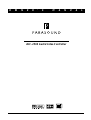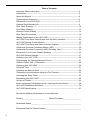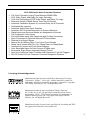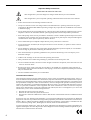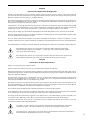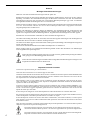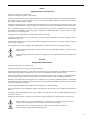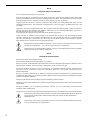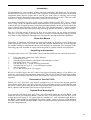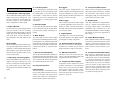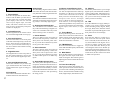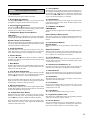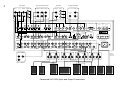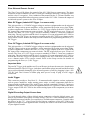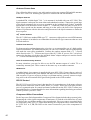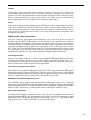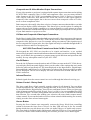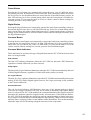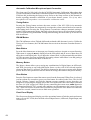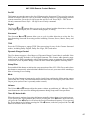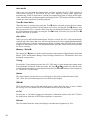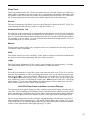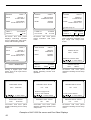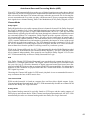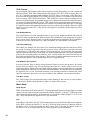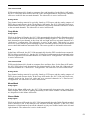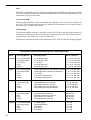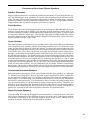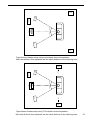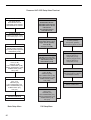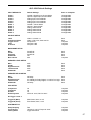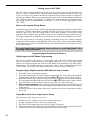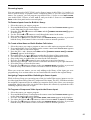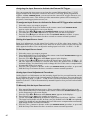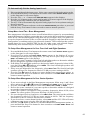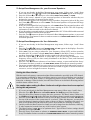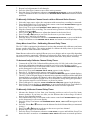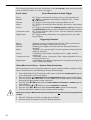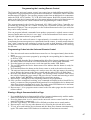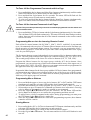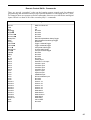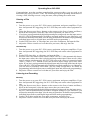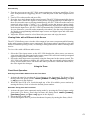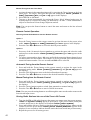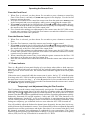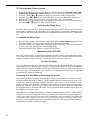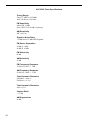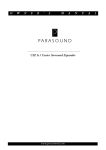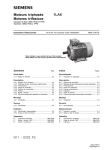Download Parasound AVC-2500 Stereo Amplifier User Manual
Transcript
O W N E R ' S M A N AVC-2500 Audio Video Controller U A L Table of Contents Important Safety Instructions ---------------------------------------------------------------- 4 Introduction--------------------------------------------------------------------------------------- 9 About this Manual ------------------------------------------------------------------------------ 9 Unpacking and Inspection -------------------------------------------------------------------- 9 Placement of Your AVC-2500 ---------------------------------------------------------------- 9 Optional Rack Mounting Kit ------------------------------------------------------------------ 9 Rear Panel Drawing ---------------------------------------------------------------------------- 10 Front Panel Drawing --------------------------------------------------------------------------- 12 Remote Control Drawing --------------------------------------------------------------------- 14 Rear Panel Connections ---------------------------------------------------------------------- 16 Making Connections to Your AVC-2500 --------------------------------------------------- 17 AVC-2500 Front Panel Controls and Auto Cal Mic Connection --------------------- 22 AVC 2500 Remote Control Buttons -------------------------------------------------------- 25 AVC-2500 Front Panel and Video on-screen Displays -------------------------------- 27 Autoformat Surround Processing Modes (ASP) ---------------------------------------- 29 Autoformat Surround Processing (ASP) Decoding Chart ---------------------------- 32 Placement of Your Home Theater Speakers --------------------------------------------- 33 AVC-2500 Default Settings ------------------------------------------------------------------- 37 Setting up your AVC 2500 -------------------------------------------------------------------- 38 Programming the Learning Remote Control --------------------------------------------- 47 Remote Control Shift + Commands -------------------------------------------------------- 49 Operating Your AVC-2500 -------------------------------------------------------------------- 50 Using the Tuner --------------------------------------------------------------------------------- 51 Operating the Remote Zone ----------------------------------------------------------------- 52 Temporary Level Adjustment Using the Trim Function -------------------------------- 53 Activating the Sleep Timer ------------------------------------------------------------------- 54 Maintaining Your AVC-2500 ------------------------------------------------------------------ 54 In Case of Trouble ------------------------------------------------------------------------------ 54 Button Assignment Worksheets for the Learning Remote Control ----------------- 56 AVC-2500 Installation Worksheet ---------------------------------------------------------- 59 AVC-2500 Specifications --------------------------------------------------------------------- 61 Record the following information for future reference: Serial #_______________________ Date of Purchase__________________ Parasound Dealer__________________________________________________ Parasound Dealer's Phone Number____________________________________ 2 AVC-2500 Audio Video Controller Features • • • • • • • • • • • • • • • • • • • • Full 24 bit Processing Using Three Motorola 56009 DSPs DTS, Dolby Digital, and Dolby Pro Logic Decoding THX Ultra Processing of DTS, Dolby Digital, and Dolby Pro Logic Reference Quality FM/AM Stereo Tuner with 20 Presets Automatic Calibration System of Level and Delay for All Channels Calibration Mic Included Automatic Audio/Video Input Selection Automatic A/D Overload Attenuation to Prevent Distortion Digital Inputs and Surround Modes are Assignable to Sources Two Component Video Inputs Six Audio/Video Inputs with Composite and S-Video Connectors Input Connection for Optional External RF Demodulator Discrete Line Output Stages State of the Art Military Spec. Four Layer Circuit Boards Ramp Up of Volume After Turn On / Ramp Down for Sleep Mode Advanced On-screen and Front Panel Displays User Selectable Name for Each Source & Digital Input Illuminated, Eight Source Learning Remote Control Dual Zone Audio and Video Controller With Separate 12 Volt DC Triggers RS-232 Control Port for Computer Controlled Integration Systems Licensing Acknowledgements Manufactured under license from Dolby Laboratories Licensing Corporation. “Dolby”, “Pro Logic”, and the double-D symbol are trademarks of Dolby Laboratories Licensing Corporation. Copyright 1992 Dolby Laboratories, Inc. All Rights Reserved ` Manufactured under license from Digital Theater Systems, Inc. US Pat. No. 5,451,942 and other worldwide patents issued and pending. “DTS”, “DTS Digital Surround”, are trademarks of Digital Theater Systems, Inc. Copyright 1996 Digital Theater Systems, Inc. All Rights Reserved. Manufactured under license from Lucasfilm Ltd. Lucasfilm and THX are registered Trademarks of Lucasfilm Ltd. 3 Important Safety Instructions Save these instructions for future use This triangle alerts you to the dangerous voltages inside that may be a shock hazard. This triangle alerts you to important operating and maintenance instructions in this manual. ü Follow all instructions and warnings marked on the unit. ü Always use with the correct line voltage. Refer to the manufacturer’s operating instructions for power requirements. Be advised that different operating voltages may require the use of a different line cord and/ or attachment plug. ü Do not install the unit in an unventilated rack, or directly above heat producing equipment such as power amplifiers. Observe the maximum ambient operating temperature listed in the product specification. ü Slots and opening on the case are provided for ventilation; to ensure reliable operation and prevent it from overheating, these openings must not be blocked or covered. Never push objects of any kind through the ventilation slots. Never spill a liquid of any kind on the unit. ü Never attach audio power amplifier outputs directly to any of the unit’s connectors. ü To prevent shock or fire hazard, do not expose the unit to rain or moisture, or operate it where it will be exposed to water. ü Do not attempt to operate the unit if it has been dropped, damaged, exposed to liquids, or if it exhibits a distinct change in performance indicating the need for service. ü This unit should only be opened by qualified service personnel. Removing covers will expose you to hazardous voltages. ü Adhere to all warnings on the unit and in the operating instructions. ü Take precautions not to defeat the grounding or polarization of the units power cord. ü Do not overload wall outlet, extension cords or integral convenience receptacles, as this can result in a risk of fire or electrical shock. ü Route power supply cords so that they are not likely to be walked on or pinched by items placed on or against them, paying particular attention to cords at plugs, convenience receptacles, and the point at which they exit from the unit. ü The unit should be cleaned only as recommended. Communications Notice This equipment generates and uses radio frequency energy and if not installed and used properly, that is, in strict accordance with the manufacturer’s instructions, may cause interference to radio and television reception. It has been type tested and found to comply with the limits for a Class B computing device in accordance with the specifications in Subpart J of Part 15 of FCC Rules, which are designated to provide reasonable protection against such interference in a residential installation. However, there is no guarantee that interference will not occur in a particular installation. It this equipment does cause interference to radio or television reception, which can be determined by turning the equipment OFF and ON, the user is encouraged to try to correct the interference by one or more of the following measures: ü ü ü Reorient the television receiving antenna Relocate the AVC-2500 away from the television Plug the AVC-2500 into a different AC outlet so that the AVC-2500 and television are on different branch circuits. If necessary, the user should consult the dealer or an experienced radio/television technician for additional suggestions. The user may find the following booklet prepared by the Federal Communications Commission helpful: “How to identify and Resolve Radio/TV Interference Problems.” This booklet is available from the U.S. Government printing office, Washington, DC 20402, Stock No.004-000-00345-4. Le présent appareil numénque n’ émet pan de bruits radioélectriques dépassant len limites applicables aux appareils numériques de la class B prescrites dans le Réglement sur le brouillage radloélectrique édicté par le ministère des Communications du Canada. 4 Español Instrucciones Importantes de Seguridad Guarde esta instrucciones para uso posterior. Utilice siempre el voltaje correcto. Dirijase a las instrucciones de operación del fabricante para obtener las especificaciones de potencia. Esté al tanto de que voltajes de operación distintos requleren el uso de cables y/o enchufes distintos. No instale esta unidad en un estante sin ventilación, ni tampoco directamente encima de equipos que generen calor tales como amplificadores de potencia. Fijese en las temperaturas ambientales máximas de operacidn que se mencionan en las especificaciones del producto. Las aperturas y ranuras del chasis sirven para proveer a ventilacion necesaria para operar Ia unidad con seguridad y para prevenir sobrecalentamiento, y por lo tanto no pueden ser obstruidas o cubiertas. No introduzca objetos de ningún tipo a través de las ranuras de ventilacón. y nunca deje caer ningún liquido sobre la unidad. Nunca conecte ningún tipo de salida de amplificadores de sonido directamente a los conectores de la unidad. Para prevenir descargas eléctricas o incendios, mantenga la unidad alejada de la lluvia, humedad o cualquier lugar en el que pueda entrar en contacto con agua. No trate de hacer funcionar la unidad si se ha caído, esta dañada, ha entrado en contacto con liquidos, o si nota cualquier cambio brusco en su funcionamiento que indique la necesidad de hacerle un servicio de mantenimiento. Esta unidad deberá ser abierta por personal calificado. Si usted quita las coberturas se expondrá a voltajes peligrosos. Este triángulo que aparece en su componente le advierte soDre aexistenc;a dentro del chasis de voltajes peligrosos sin aislantes …voltajes que son lo suficientemente grandes como para causar electrocución. Este triángulo que aparece en su componente lo alerta sobre las instrucciones de operación y mantenimiento importantes que estan en los materiales de lectura que se incluyen. Français Instructions de Sûretè Importantes Gardez ces instructions pour réference future. Observez toutes les instructions et tous les avertisserments marqués sur l’appareil. Branchez uniquements sur un réseau de tension indiquée. Consultez le manuel d’instruction du fabriquant pour les spécifications de courant. N’oubliez pas que différentes tensions peuvent nécessiter l’utilisation de cables et/ou de fiches de connexion différents. N’installez pas l’appareil en un compartiment non-aéré ou directement audessus d’équipements générateurs de chaleur, tels qu’amplificateurs de courants, etc. Ne dépassez pas Ia température ambiante maximale de fonctionnement indiquée dans les spécifications du produit. Des fentes et ouvertures sont prévues dans le boîtier pour l’aération; Pour assurer le bon fonctionnement et pour prévenir l’échauffement, ces ouvertures ne doivent pas être couvertes ou bloquées. N’insérez pas d’objets dans les fentes d’aération. Empêchez tout liquide de se répandre sur l’appareil. Ne connectez jamais d’amplificateurs audio directement aux connecteurs de l’appareil. Pour empêcher les chocs électriques et le danger d’incendie, évitez d’exposer l’appareil à Ia plule ou à l’humidité, et ne le mettez pas en marche en un endroit où iI serait exposé aux éclaboussures d’eau. N’essayez pas de faire fonctionner l’appareil s’il est tombé à terre, a été endommangé, exposé à un liquide, ou si vous observez des différences nettes dans son fonctionnement, indiquant Ia nécessité de réparations. Cet appareil ne dolt être ouvert que par un personnel de service qualifié. En enlevant les couvercles vous vous exposez à des tensions électriques dangereuses. Ce triangle. sur votre appareil vous avertit de a présence de tension dangereuse, non-isolée à l’inténeur du boîtier.. une tension suffisante pour représenter un danger d’électrocution. Ce triangle sur sur votre appareil vous invite de suivre d’importantes instructions d’utiiisation et d’entretien dans Ia documentation Iivrée avec le produit. 5 Deutsch Wichtige Sicherheitsanweisungen Heben Sie sich diese Sicherheitsanweisungen auch für später auf. Befolgen Sie alle auf der Vorrichtung stehenden Anweisungen und Warnungen. Immer nur mit der richtigen Spannung verwenden! Die Gebrauchsanweisungen des Herstellers informieren Sie über die elektrischen Anforderungen Vergessen Sie nicht daß bei verschiedenen Betriebsspannungen ggf. auch verschiedene Leitungskabel und/oder Verbindungsstecker zu verwenden sind. Stellen Sie die Vorrichtung nicht in ein unbelüftetes Gestell oder unmittelbar uber wärmeerzeugende Geräte wie z.B. Tonverstärker. Halten Sie die In den Produktspezifikationen angegebene maximale Umgebungstemperatur bei Betrieb ein. Schlitze und Öffnungen im Gehause dienen der Belüfung; um verläßlichen Betrieb sicherzusteilen und Überheizen zu vermeiden dürfen diese Öffnungen nich verstopft oder abgedeckt werden. Stecken Sie nie irgend einen Gegenstand durch die Belüftungsschlitze. Vergießen Sle keine Flüssigkeiten auf den Apparat. Schließen Sie nie Tonverstärker unmittelbar an einen Anschluß des Apparates an. Um elektrischen Schlag oder Feuer zu vermeiden, setzen Sie den Apparat weder Regen noch Feuchtigkeit aus und betreiben Sie ihn nicht dort wo Wasser eindringen könnte. Versuchen Sie nicht den Apparat zu betreiben falls er fallen gelassen,beschädigt, oder Flüssigkeiten ausgesetzt wurde, oder falls sich seine Arbeitsweise derartändert daß daraus ein Bedarf nach Raparatur zu schließen ist. Dieser Apparat sollte nur von qualifizierten Fachleuten geöffnet werden. Das Abnehmen von Abdeckungen setzt Sie gefährlichen Spannungen aus. Dieses Dreieck auf Ihrem Apparat warnt Sie vor nicht-isolierter, gefahrlicher Spannung im Gehäuse stark genug um eine Benührungsgefahr darzusteilen. Dieses Dreieck auf Ihrem Apparat bedeutet daß wichtige Betriebsund Wartungsanweisungen in der mitgelieferten Dokumentation zu finden sind. Italiano Importanti norme di sicurezza Conservare le presenti norme per l’utilizzo futuro. Osservare tutte le istruzioni e le avvertenze apposte sull’unità. Utilizzare esclusivamente con Ia tensione di rete correrta. Consuitare le istruzioni operative fornite dal fabbricante per i dati riguardanti Ia tensione e l’assorbimento di corrente. Potrebbe essere necessario l’uso di cavi di rete e/o di spine diverse a seconda della tensione utilizzata. Non installare l’unita in uno scaffale privo di ventilazione oppure direttamente sopra una fonte di calore, come, ad esempio, un amplificatore. Non superare Ia temperatura ambientale massima di funzionamento riportata nei dati tecnici del prodotto. Le fessure e le altre aperture nella scatola servono alla ventilazione. Per un funzionamento affidabile, e per evitare un eventuale surriscaldamento. queste aperture non vanno ostruite o coperte in nessun modo. Evitare in tutti i casi di inserire oggetti di qualsiasi genere attraverso le fessure di ventilazione. Non versare mai del liquido di nessun tipo sull’unltà. Evitare sempre di collegare le uscite dell’amplificatore audio direrttamente ai connettori dell’unità. Per prevenire iI pericolo di folgorazione e di incendio non esporre l’unità alla pioggia o ad un’umidità eccessiva; evitare di adoperare l’unità dove potrebbe entrare in contatto con acqua. Evitare di adoperare l’unità se Ia stessa è stata urtata violentemente, se ha subito un danno, se è stata esposta ad un liquido o in caso di un evidente cambiamento delle prestazioni che indichi Ia necessità di un intervento di assistenza tecnica. Ogni intervento sulI’unità va eseguito esclusivamente da personale qualificato. La rimozione della copertura comporta l’esposizione al pericolo di folgorazione II presente triangolo impresso sul componente avverte della presenza di tensioni pericolose non isolate all’interno della copertura... tali tensioni rappresentano un pericolo di folgorazione II presente triangolo impresso sul componente avverte l’utente della presenza nella allegata di importanti istruzioni relative al funzionamento ed alla manutenzione. 6 Dansk Vigtig information om sikkerhed Gem denne Vejledning til senere brug. Folg alle anvisninger og advarsler pá apparatet. Apparatet skal altid tilsluttes den korrekte spænding. Der henvises til brugsanvisningen, der indeholder specifikationer for strømforsyning. Der gøres opmærksom pá, at ved varierende driftsspændinger kan det blive nødvendigt at bruge andre lednings- og/eller stiktyper. Apparatet má ikke monteres i et kabinet uden ventilation eller lige over andet udstyr der udvikler varme, f.eks. forstærkere. Den maksimale omgivelsestemperatur ved drift, der stár opført i specifikationerne, skal overholdes. Der er ventilationsábninger i kabinettet. For at sikre apparatets drift og hindre overophedning má disse ábninger ikke blokeres eller tiIdækkes. Stik aldrig noget ind igennem ventilationsábningerne, og pas pá aldrig at spilde nogen form for væske pá apparatet. Udgangsstik fra audioforstærkere má aldrig sættes direkte i apparatet. Apparatet má ikke udsættes for regn eller fugt og má ikke bruges i nærheden af vand for at undgá risiko for elektrisk stød og brand. Apparatet má aldrig bruges, hvis det er blevet stødt, beskadiget eller vádt, eller hvis ændringer i ydelsen tyder pá, at det trænger til eftersyn. Dette apparat má kun ábnes af fagfolk. Hvis dækslet tages af, udsættes man for livsfarlig højspænding. Denne mærkat pá komponenten advarer om uisoleret, fartig spænding i aparatet... høj nok til at give elektrisk stod. Denne mærkat pá komponenten advarer om vigtig drifts- og vedligeholdsinfornation I den tuhorende titteratur. Svenska Viktiga säkerhetsföreskrifter Spara dessa föreskrifter för framtida bruk. Följ alla anvisningar och Varningar som anges pá enheten. Använd alltid rätt nätspänning. Se tiliverkarens bruksanvisningar för information om effektkrav. Märkväl, art andra matningsspänningar eventuellt kräver att en annan typs nätsladd och/eiler kontakt används. Installera inte enheten i ett oventilerat stativ, eller direkt ovanför utrustningar som avger värme, t ex effekfförstärkare. Se till att omgivningens temperatur vid drift Inte överskrider det angivna värdet i produktspecifikationen. Behallaren ar försedd med hál och bppningar för ventilering. För att garantera tillförlitlig funktion och förhindra överhettning får dessa öppningar inte blockeras ellertackas. Inga förernal får skuffas in genom ventilationshalen. Inga vatskor får spilfas pa enheten. Anslut aidrig audioeffekfförstarkarutgangar direkt till nagon av enhetens kontakter. För art undvika elstot eller brandfara får enheten inte utsattas för regn eller fukt, eller användas pá ställen dar den blir vät. Använd inte enheten om den har fallit i golvet, skadats, blivit vät. eller om dess prestanda förändrats märkbart. vilket kräver service. Enheten får öppnas endast av behörig servicepersonal. Farliga spänningar blir tiligangliga när locken tas bort. Denna triangel, som visas pá din komponent. varnar dig am en aisolerad fartig spänning inne i enheten. Den na spänning ar eventuetit sá hög att fara för eistöt föreligger. Denna triangel, som visas pá din komponent, anger att viktiga bruksanvisningar och serviceanvisningar ingár I dokumentationen frága. 7 Norsk Viktig Informasjon om sikkerhet Ta vare pá denne veiledningen for senere bruk. Folg alle anvisningene og advarslene som er angitt pá apparatet. Apparatet skal alltid anvendes med korrekt spenning. Produktbeskrivelsen inneholder spesifikasjoner for stromkrav. Vær oppmerksom pá at det ved ulike driftsspenninger kan være nodvendig a bruke en annen ledning- og/ eller stopseltype. Apparatet skal ikke monteres i skap uten ventilasjon, eller direkte over varmeproduserende utstyr, som for eksempel kraftforsterkere. Den maksimale romtemperaturen som står oppgitt i produktbeskrivelsen, skal overholdes. Apparatet er utstyrt med ventilasjonsápninger. For at apparatet skal være pálitelig I bruk og ikke overopphetes. má disse ápningene ikke blokkeres eller tildekkes. Stikk aldri noe inn I ventilasjonsápningene, og pass pá at det aldri søles noen form for væske apparatet. Utgangsplugger fra audioforsterkere skal aldri koples direkte til apparatet. Unnga brannfare og elektrisk stat ved å sørge for at apparatet ikke utsettes for regn eller fuktighet og ikke anvendes i nærheten av vann. Apparatet skal ikke brukes hvis det har bliff utsatt for støt, er skadet eller bIitt vått, eller hvis endringer i ytelsen tyder pá at det trenger service. Dette apparatet skal kun åpnes av fagfolk. Hvis dekselet fjernes, utsettes man for livsfarlig høyspenning. Komponenten er merket med denne trekanten, som er en advarsei om at det finnes uisolert, farlig spenning inne i kabinettet… hoy nok til á utgjore en fare for elektrisk støt. Komponenten er merket med denne trekanten, som betyr at den tilhørende litteraturen inneholder viktige opplysninger om drift og vedlikehold. Suomi Tärkeitä turvallisuusohjeita Säilytä nämä ohjeet tulevaa käyttöä varten. Seuraa kaikkia yksikköön merkittyjä ohjeita ja varoituksia. Käytä aina oikeaa verkkojännitettä. Tehovaatimukset selviävät valmistajan käyttöohjeista. Huomaa, että en käyttöjännitteet saattavat vaatia toisenialsen verkkojohdon ja/tai -pistokkeen käytön. Älä asenna yksikköä telineeseen jossa ei ole tuuletusta. tai välittömästi lämpöä tuottavien laitteiden, esim, tehovahvistimien, yläpuolelle. Ympäristön lämpötila käytössä ei saa yiittää tuotespesifikaation maksimilämpötilaa. Kotelo on varustettu tuufetusreiillä ja -aukoilla. Luotettavan toiminnan vaimistamiseksi ja ylilämpenemisen valttämiseksi näitä aukkoja ei saa sulkea tai peittää. Mitään esineitä el saa työntää tuuletusaukkoihin. Mitään nesteitä ei saa kaataa yksikköön. Älä kytke audiotehovahvistimen lähtöjä suoraan mihinkään yksikön liittimeen. Sähköiskun ja palovaaran välttämiseksi yksikkö ei saa olla sateessa tai kosteassa, eikä sitä saa käyttää märässä ympäristössä. Älä käytä yksikköä jos se on pudonnut, vaurioitunut, kostunut, tai jos sen suorituskyky on huomattavasti muuttunut, mikä vaatii huoltoa. Yksikön saa avata vain laitteeseen perehtynyt huoitohenkilö. Kansien poisto altistaa sinut vaarallisille jännitteille. Tämä kolmio, joka esiintyy komponentissasi. varoittaa sinua eristämattömän vaaraliisen jännitteen esiintymisestä yksikön sisällä. Tämä jännite saattaa olla riittävän korkea aiheuttamaan sähköiskuvaaran. Tämä kolmio, joka esiintyy komponentissasi, kertoo sinulle, että tässä tuotedokumentoinnissa esiintyy tärkeitä käyttö- ja ylläpitoohjeita. 8 Introduction Congratulations on your purchase of this precision component and thank you for selecting Parasound. Your new AVC-2500 Audio Video Controller is designed to be the heart of the finest imaginable home theater system and to provide you with years of listening and viewing enjoyment. Intuitive front panel and remote control operation makes your AVC-2500 one of the easiest to use high performance audio/video products ever developed. Autoformat Surround Processing (ASP) modes include Dolby Digital, DTS, Stereo, a dualstereo “party” mode, an enhanced music mode and mono. You can easily set up the AVC-2500 to detect the type of signal present at each input and automatically decode it based on how the source software was originally encoded. Your AVC-2500 also has discrete 5.1 channel analog inputs to accommodate the latest processing technology and the possibility of future formats. The AVC-2500 has unique features you have never seen before on any audio equipment. Therefore, we strongly advise you take the time to read these instructions thoroughly; you will need them to fully understand and appreciate its extensive and unprecedented capabilities. About this Manual The names of connectors and controls are italicized to help you find what you are looking for within a particular section. On-screen and front panel display indications are in small caps and the variable settings or adjustments shown in the displays are bracketed. The drawings on the following pages are intended as a quick reference guide to explain controls and connectors. Unpacking and Inspection Carefully unpack your AVC-2500 Audio Video Controller and locate the enclosed accessories: • • • • • • • • Universal remote control with 4 AAA batteries Detachable AC cord Omnidirectional calibration microphone with cord and AA battery FM Folded Dipole 300 Ω Antenna FM 300 ohm to 75 Ω "balun" matching transformer Threaded DIN to F type 75 Ω coax FM antenna adapter AM loop antenna (2) 3.5 mm mini plugs for 12V triggers Be sure to carefully inspect the AVC-2500 for any signs of shipping damage. If you believe you notice any, contact your Parasound Dealer immediately. Be sure to save both cartons and the packing inserts for future transport and always pack the carton into a larger protective outer carton before shipment. Placement of Your AVC-2500 Install your AVC-2500 near your source equipment so you can use the shortest possible interconnect cables. Keep your AVC-2500 out of direct sunlight because it could interfere with the remote control sensor. You should also keep the unit away from heat sources such as hot air ducts, radiators and moisture sources such as open windows. Optional Rack Mounting Kit If you want to rack mount your AVC-2500, you will need to obtain the optional RMK-3 rack mount kit. When you install the RMK-3 onto the AVC-2500 and remove its four feet, it will occupy three rack spaces (5 1/4 inches high) in a standard 19” wide equipment rack. Refer to the RMK-3 instructions for installation procedures. Make certain to use the eight insulated shoulder washers included with the RMK-3 to prevent metal-to-metal contact between its brackets and your equipment rack. 9 10 16 Video 1 Video 2 Video 3 Video 4 15 Video 5 Video 6 Video 6 Record Monitor OSD 14 13 Monitor No OSD 12 Input 1 Y Cb Y Cb S Video Outputs S Video Inputs Monitor Input 2 Cr Cr Y Cb Video 2 Video 3 Video 4 Video 5 Video 6 Video 6 Record Composite Video Inputs Video 1 Video 2 Video 3 Video 4 Zone 2 Video Monitor Monitor With OSD No OSD Coax 1 Coax 2 Coax 3 Coax 4 Video 6 Video 6 Record Zone Audio 1 External Control Audio 2 Audio 3 Audio 4 Audio 5 Audio 6 Front Surround Antenna 75Ω AM Ground RS 232 Optical 2 Parasound External RF Demodulator 9 Digital Record Coax Optical AVC-2500 Trigger IR Audio Main DC Triggers 1 2 IR Zone Outputs Digital Inputs Composite Video Outputs Video 5 Optical 1 10 Cr Component Video AES/EBU Video 1 11 Center Sub Record Record Front Surround Subs Center Parasound Products, Inc. San Francisco, CA USA Made in Finland L R Audio/Video Inputs Outputs Audio Inputs 5.1 Analog Inputs 1 2 3 4 AC 120V 60Hz 60 W Main Outputs 5 6 7 8 Rear Panel Connections 1. Audio/Video 1-6 Analog Inputs All six audio/video analog inputs are compatible with typical analog line level sources. Connect the left and right analog audio output of your audio/video source components to these inputs. 2. Video 6 Record Use the Video 6 input and output for the VCR you intend to use for recording. Connect the left and right Video 6 Record output jacks to the Record/Input jacks of your VCR. Next, connect the Video 6 Record output to the video input of your VCR. Zone Outputs The Zone audio and video output connections provide independent remote zone operation. Connect the left and right Zone audio output to your remote zone amplifier and connect the video output to your remote zone monitor. 3. Audio-Only 1-6 Analog Inputs All six analog audio-only inputs are compatible with typical analog line level sources. Connect the left and right analog audio output of your audio source components to any of these six audio-only inputs. 4. 5.1 Analog Inputs The 5.1 Analog Input connections accept six channels of processed analog output of a DVD player or processor with discrete outputs. Connect the six discrete outputs of your source component to the corresponding 5.1 Analog inputs of the AVC-2500. 5. Record Outputs Connect the left and right Record output jacks of the AVC-2500 to the Record/Input jack of your analog recording component. 6. Main Outputs The AVC-2500 provides a stereo output pair for the Left and Right front and Surround speakers, two monaural outputs for the Subwoofer, and a single monaural output for the center speaker. Connect these outputs to the inputs of your power amplifiers. 7. AC Line Cord Receptacle The rear panel mounted IEC standard AC receptacle accepts the supplied AC cord. Plug the female end into the rear mounted AC receptacle and connect the male end to an uninterrupted AC power line. 8. Control Connections 11 Infrared Inputs The Main and Zone external infrared inputs provide infrared remote control operation in the main and remote zones. Connect the output of a compatible infrared repeater system to these inputs. DC Triggers These DC Trigger outputs provide +12 Volt DC trigger to activate equipment such as power amplifiers or relays. Connect these outputs to the DC input of the component you want to activate. 13. Component Video Inputs Each of the two component video inputs have three separate connections. Connect the component video outputs of your DVD player, VCR, etc. to the Component Video inputs of the AVC-2500. Audio Trigger This connector provides an audio trigger to activate equipment such as power amplifiers or relays. Connect this output to the audio sensing input of the component you want to activate. 14. Digital Inputs Your AVC-2500 has seven digital inputs: four 75 Ω digital coaxial inputs, two fiber-optic Toslink inputs, one balanced AES/EBU, and a connector for an optional RF demodulator. Connect the digital outputs of your source equipment to these inputs. 9. Digital Outputs Connect the 75 Ω Coaxial or Optical digital record outputs to the digital input of your digital recording component. 10. Antenna Input Connections Connect your antennas to these inputs. Antennas are provided, but you can use other antennas for improved reception. 11. RS-232 Control Port The RS-232 External control port provides a control and feedback interface for software based control systems. 12. Component Video Outputs Component Video outputs have three separate connections. Y is for luminance and Cb and Cr are for the color difference signals. Connect the three component Monitor output connectors of your AVC-2500 to the input connector of your monitor or projector. 15. Video Monitor Outputs Both composite and S-video have output connections with and without on-screen display. Connect the Composite and SVideo Monitor output connectors to the input connector of your monitor or projector. 16. Composite and S-Video Inputs Each of the six Audio/Video Inputs has both composite and S-video connectors with separate video circuits and amplifiers. The AVC-2500 can only convert video signals from S-video to composite video, but not vice versa. For example, when you connect a video signal to one of the six RCA composite RCA input jacks, the video signal will only be available through the RCA composite Monitor and Record output jacks. 12 17 15 16 Zone THX Memory 14 VIDEO 1 13 CINEMA COAXIAL 1 On-Off Surround Digital DTS Dolby Digital 12 Mute FM/AM 11 Tuning 10 -15dB Pro Logic Overload Preset Source Cal Mic 7 8 9 AVC-2500 Audio Video Controller 1 2 3 4 5 6 Front Panel Controls 1. Power Switch Press the On-Off button to turn the AVC2500 on and off. When you first turn on the AVC-2500, the on-screen and front panel displays show the last selected source input, digital input, surround mode, and master volume level. If the tuner is active, the frequency and preset number are displayed. 2. Infrared Receiver Infrared signals from the remote control are received through the IR receiving eye. 3. Surround Selector The Surround button on the front panel of the AVC-2500 temporarily converts the Rotary Knob into the surround mode selector so you can choose between any of the five Automatic Surround Processing (ASP) modes. 4. Digital Selector The Digital button on the front panel of the AVC-2500 temporarily converts the Rotary Knob into the digital input selector. 5. Surround Mode Indicators These blue indicators let you know the type of bitstream the AVC-2500 has detected and how the signal is being processed. DTS indicator This indicator illuminates when the AVC2500 has detected a DTS bitstream. Dolby Digital The blue Dolby Digital indicator illuminates when the AVC-2500 has automatically detected a Dolby Digital bitstream. Pro Logic Indicator This indicator illuminates when the AVC2500 has automatically detected an analog, PCM, or 2/0 Dolby digital signal. 6. Analog Overload Indicator This red indicator will illuminate when any of the internal analog to digital converters are overloaded. This only occurs when an analog source is selected. 7. Preset Selector The Preset button on the front panel of the AVC-2500 temporarily converts the Rotary Knob into the tuner preset selector so you can choose between any of the twenty preset radio stations. 8. Source Selector The Source button on the front panel of the AVC-2500 temporarily converts the Rotary Knob into an input source selector so you can choose between any of the six audio/video inputs or six audio-only inputs. 9. Autocal Microphone Input This front panel microphone connector accepts the ACM-2500 calibration microphone for automatic calibration of individual channel levels and delays. Connect the provided ACM-2500 Automatic Calibration Microphone to this input during the setup process. 10. Volume Control/Rotary Knob Normally, this is the master volume control. You can adjust the master volume up and down in 1 dB steps by turning this control. This control also serves as the Rotary Knob for Surround Modes, Digital Inputs, Tuner Presets, and Input Sources. When you press any of these selector buttons, its corresponding blue LED will light and the rotary selector lets you choose between the surround modes, digital inputs, tuner Presets, or input sources. 11. Tuning Button Pressing the Tuning button activates the tuner section of the AVC-2500 in the automatic tuning mode. Pressing this button a second time changes the tuning mode from automatic to manual. 12. FM/AM Button Press the FM/AM button to toggle between AM and FM frequency bands while the tuner is active. 13. Mute Button Press the Mute button to interrupt the audio signal from the output of the AVC2500. Pressing the Mute button again or adjusting the volume will take the unit out of mute. 14. Front Panel Display The fluorescent front panel display provides operational status of both zones of your AVC-2500 including selected Input Source, Autoformat Surround Processing mode, Digital Input, and Volume level. 15. Memory The Memory button allows you to assign digital inputs, Autoformat Surround Processing (ASP) modes, and THX processing to individual sources. This button also lets you store the twenty available radio station presets into memory. 16. THX Press the THX button to apply THX processing to any of the cinema surround modes including Dolby Digital, Dolby Pro Logic, DTS, stereo, and mono. When this button is pressed, THX appears in the front panel and on-screen display 17. Zone Press the Zone button to control the remote zone from the front panel. When Zone is selected, the On-Off switch, Rotary Knob and Surround, Digital, Preset, and Source buttons operate in the same way as in the main zone. While you are controlling the remote zone “ZONE” appears in the front panel display. Five seconds after making your adjustments to the remote Zone, the AVC-2500 reverts back to Main Zone operation. 13 21 Press the AVC button to control the AVC-2500 AV C DV D CD AU X 22 TV S AT VCR CBL 1 On-Off Digital Surround Digital Surround 3 2 THX Dyn 6 4 5 Setup Trim Mute Auto Audio 8 7 Vo l u m e Auto Video Mem Enter Tune Tune 10 9 Vo l u m e 11 Tuning Status 12 Disc FM/AM A. Cal Dim Sleep Aud 1 Aud 4 Vid 1 Vid 4 Aud 2 Aud 5 Vid 2 Vid 5 Aud 3 Aud 6 Vid 3 Vid 6 14 13 15 1 2 3 4 5 6 7 8 9 10 16 17 MAC 1 18 Shift MAC 2 MAC 3 Light MAC 4 Zone 19 20 14 The Learning Remote Control 1. On-Off Button This button turns the AVC-2500 On and Off. 2. Digital Selection Buttons The Digital g and h buttons allow you to scroll up or down through all six digital inputs and the analog input. 3. Surround Selection Buttons The Surround g and h buttons allow you to scroll through all five Autoformating Surround Processing (ASP) modes: Cinema, Stereo, Music, Party, and Mono. 4. THX/Dynamic Range Control Buttons THX Button Press the THX button to add THX processing to ASP modes including Dolby Digital, Dolby Pro Logic, DTS, and Mono. Dynamic Range Control Button The Dyn button engages Dynamic Range Compression that may be encoded into a digital bitstream. This feature is often called the nighttime listening mode. 5. Setup/Trim Button Press this button to enter the setup operation of the AVC2500. This button is also used to temporarily trim channel levels while watching a film or listening to a recording. 6. Volume Buttons The Volume g and h buttons adjust the master volume up and down in 1 dB steps. These buttons are also used for setup and trim operation. 7. Mute Button Press the Mute button to interrupt the audio signal from reaching the output of the AVC-2500. The Mute button does not affect the record output jacks 8. Tune f /Auto Audio Button When the tuner is activated, pressing this button normally advances to the next preset. If you change the tuning mode, the Tune f button selects a lower radio frequency. When you hold this button down for three seconds, the AVC2500 scans for any active digital or analog audio signal and automatically switches to that input source. 9. Memory Enter Button The Mem/Enter button is used to store Digital Inputs, THX, and Dynamic Range Control into Input Sources. This button is also used during the setup process. 10. Tune e /Auto Video Button When the tuner is activated, pressing this button normally advances to the next preset. If you change the tuning mode, the Tune e button selects a higher broadcast frequency. When you hold this button down for three seconds, the AVC2500 scans for any active video signal and automatically switches to that input source. 11. Tuning Button Pressing the Tuning button activates the AVC-2500 tuner. It also changes the tuning mode from manual to automatic. In the manual mode, frequencies are changed at 50 kHz steps with the Tune f and e buttons. In the auto mode, the next or previous broacast frequency is selected. 12. Status Button The Status activates the on-screen display to provide operational status of the AVC-2500. Press this button again to turn off the status display. 13. FM/AM/ A. Cal Buttons FM/AM Button The FM/AM button toggles between AM and FM frequency bands. Auto Calibration Button (A.Cal) This button engages the Automatic Calibration feature of the AVC-2500 when the ACM-2500 microphone is connected. 14. Dimmer/Sleep Buttons Dimmer Button This button dims the front panel display and indicators by 50%. Sleep Timer Button The Sleep button sets the AVC 2500 to automatically turn off. Each press of the sleep button increases the sleep timer by 15 minutes for a maximum of 90 minutes. 15. Source Buttons These buttons provide direct access to all twelve inputs of the AVC-2500. The Source buttons are labeled Audio (Aud) 1-6 and Video (Vid) 1-6. 16. Numerical Preset Buttons 1-10 Pressing any of these activates the tuner (if not already on) and selects the radio station programmed to that number. 17. Macro Buttons These 4 macro buttons allow you to program a series of commands for one touch operation of multiple remote commands. 18. Shift Button The Shift button accesses several “secondary” codes such as separate on and off commands. 19. Zone Button Press the Zone button before a command to issue a Zone command. For example, Pressing Zone + On-Off turns the remote Zone On or Off. 20. Light Button The Light button illuminates the remote control. 21. Programming Status LED This three-color LED flashes when programming infrared codes into the learning remote control. 22. Device Buttons The device buttons allow you to choose different "pages" to control up to eight components including the AVC-2500. Note: Press the AVC button to control the AVC-2500. 15 16 DVD Player Digital Out Audio Out Video Cassette Recorder Composite Video Out Component Video Out Audio Audio Composite Video In Video Y Component Video In Audio Y L L Coaxial Cb L Coaxial Digital Output Cb Out R R S-Video Out Toslink Video 1 CD Player/Transport TV Monitor Video 2 R Cr Video 3 Play/Out Video 4 Video 5 Video 6 Rec/In Video 6 Record S-Video In In Monitor OSD Monitor No OSD Cr Output Input 1 Y Cb Cb S Video Outputs S Video Inputs Monitor Input 2 Y Cr Cr Y Video 2 Video 3 Video 4 Video 5 Video 6 Video 6 Record Composite Video Inputs Video 1 Video 2 Video 3 Video 4 Zone 2 Video Monitor Monitor With OSD No OSD Coax 1 Coax 2 Coax 3 Coax 4 Video 6 Video 6 Record Zone Audio 1 Audio 2 Audio 3 Audio 4 Audio 5 Audio 6 Front Surround AM Ground RS 232 Optical 2 Parasound External RF Demodulator Digital Record Coax Optical AVC-2500 Trigger IR Audio Main DC Triggers 1 2 IR Zone Outputs Digital Inputs Composite Video Outputs Video 5 Optical 1 Antenna 75 Ohm Cr Component Video AES/EBU Video 1 External Control Cb Center Sub Record Record Front Surround Subs Center Parasound Products, Inc. San Francisco, CA USA Made in Finland L R Outputs Audio/Video Inputs Composite Video In Audio Out Audio Inputs L R 5.1 Analog Inputs L AC 120V 60Hz 60 W Main Outputs R LS RS Center Sub Powered Subwoofer Connection L Zone Amplifier Amplifier Amplifier Amplifier R Zone TV Monitor Zone Left Zone Right Left Speaker Center Speaker Right Speaker Left Surround Parasound AVC-2500 Input and Output Connections Right Surround Subwoofer Powered Subwoofer Making Connections to Your AVC-2500 Precautions Before making any connections to your AVC-2500, be sure to turn off the power to your amplifiers. When connecting cables to the AVC-2500, make sure there is no strain or tension on any connections that could cause them to pull loose later. Rear Panel Connections There are ninety-three connectors and terminals on the rear panel! To make installation and the instructions easier to follow, discussion about connections are organized in a clockwise direction from the left side to the right side of the rear panel and also by functional groups for analog audio, video, digital audio, antenna, special control interface, and AC cord. References to specific connectors on the AVC-2500 are usually italicized. Analog Audio/Video 1-6 Input Connections All six Audio/Video analog inputs are compatible with typical line level sources such as DVD players, videocassette recorders, satellite receivers, tabletop cable converter boxes, etc. Each of the six Audio/Video inputs also switches an accompanying NTSC/PAL composite video or S-video input. You can also assign either of the two Component Video inputs and any of the eight Digital audio inputs to accompany these six Audio/Video inputs. You may also connect the left and right analog audio outputs of your audio/video source components to these input. Video 6 Input and Record (Record and Playback) Connections Use the Video 6 inputs and outputs for the VCR you intend to use to record the picture and sound. The signal present at the Video 6 Record output sends analog audio from whichever of the other five Audio/Video or six Audio-only inputs you select. 1. Connect the left and right audio output connectors from the VCR you’ll use for recording to the Video 6 Input connectors of the AVC-2500. 2. Connect the left and right Video 6 Record Output connectors of the AVC-2500 to the left and right audio input connectors of the VCR. 3. Connect the composite video output connector of your VCR to the Video 6 input of the AVC-2500 and connect the Video 6 Composite Record Output connectors of the AVC2500 composite video input connectors of the VCR. Zone Audio and Video Output Connections The AVC-2500 has stereo audio and NTSC/Pal composite video output connections for independent remote zone operation. This feature allows you to route any of the sources connected to the AVC-2500 to both the main zone (Main) and a separate remote zone (Zone). You can view or listen to different or same sources in the main and remote zones simultaneously. Connect the left and right Zone Audio Outputs to your remote zone power amplifier and connect the Zone Composite Video output to your remote zone video monitor. Note: The remote zone cannot access digital signals. Therefore, you must connect the analog outputs of your components to the analog inputs inputs in order to access them from the remote zone. Analog Audio 1-6 Input Connections The six audio-only analog inputs are compatible with typical analog line level sources such as CD players, MiniDisc players, cassette decks, etc. Connect the left and right analog audio outputs of your audio/video source components to these inputs. You can also “assign” any of the eight Digital audio inputs to accompany any of the six Audio analog inputs. 17 5.1 Analog Inputs The 5.1 Analog Input jacks are designed to accept up to six channels of processed analog output from a DVD player or other component with discrete outputs. Connect the six discrete outputs of your source component to the corresponding 5.1 Analog Input jacks of the AVC2500. Note: You will need an optional module to control volume from the 5.1 analog inputs. Othewise, you should use the volume control on your DVD player if so equipped. Audio Only Record Output Connections The audio signal from the source you selected for the main zone is routed to both pairs of Record Output connectors. Connect the left and right play/output of your tape deck to the left and right of any of the AVC-2500’s Audio 1-Audio 6 input connectors. Next, connect the left and right audio record/input connectors of your tape deck to either pair of Left and Right channel Record Output connectors of your AVC-2500. Front Left and Right Channel Outputs Connect the Left and Right Front channel outputs of your AVC-2500 to either the inputs of a two channel amplifier or to two channels of a multi-channel amplifier that are then connected to your main front left and right (L, R) speakers. Center Channel Output Connect the Center channel output of your AVC-2500 to the input of a mono amplifier or to the channel of the multi-channel amplifier that is connected to your center (C) speaker. Left and Right Surround Channel Outputs Connect the Left and Right Surround output jacks of your AVC-2500 to the inputs of the two channel amplifier or to two channels of a multi-channel amplifier that are connected to your left and right surround (LS, RS) speakers. Subwoofer Output Connections Two Subwoofer output jacks are provided for your convenience if you have two subwoofers. For passive subwoofers without built-in amplifiers, connect the Left and/or Right Sub outputs of your AVC-2500 to the input(s) of the amplifier channel(s) that are connected to your passive subwoofer(s). For powered subwoofers with built-in amplifiers, connect the Left and Right Sub outputs of your AVC-2500 to the left and right line inputs of your subwoofer. If your subwoofer has only one input jack, you can use either the Left or Right outputs of the AVC-2500 since both send the same monaural information. We recommend that you switch off the crossover on your subwoofer amp and use the 24 dB per octave low pass filter of the AVC-2500. If your sub doesn’t have a bypass switch for its crossover, adjust it to the highest frequency setting. AC Line Cord Connection The rear panel mounted IEC standard AC receptacle accepts the AC cord supplied with your AVC-2500. We recommend the use of an AC line filter to protect the AVC-2500 against potentially damaging line surges and voltage fluctuations. Plug the female end of the AC cord firmly into the rear mounted AC receptacle and make sure that it is properly seated, then connect the male end to an uninterrupted AC power line. Main External Remote Control The Main External IR allows for remote control operation via a wired infrared repeater system or system controller when infrared commands cannot directly reach the front panel infrared receiver. The input connector accepts a standard 1/8-inch (3.5 mm) two conductor mini plug. The tip is positive and the sleeve is negative. Your Authorized Parasound Dealer or Custom Installer can recommend a compatible infrared repeater system for the AVC2500. Connect the output of an infrared repeater system to the Main IR input. 18 Zone External Remote Control The Zone External IR allows for control of the AVC-2500 from a remote zone. The input connector accepts a standard 1/8-inch (3.5 mm) two conductor mini plug. (The tip is positive and the sleeve is negative). Your Authorized Parasound Dealer or Custom Installer can recommend a compatible infrared repeater system for the AVC-2500. Connect the output of an infrared repeater system to the Zone IR input. Main DC Trigger (Labeled DC Trigger 1 on some units) This jack provides a +12 Volt DC trigger voltage to activate equipment that can be triggered with DC voltage such as power amplifiers, relays, motorized projection screen, fans, lights, or other components. Connect the Main (or 1) DC Trigger output of the AVC-2500 to the DC input of the component you want to activate. The DC trigger delivers up to 350 mA of current. The Main (or 1) DC Trigger accepts a standard 1/8 inch (3.5 mm) two conductor mini plug. The tip is positive and the sleeve is negative. You can program the AVC-2500 to activate the Main DC Trigger in response to turning on the AVC-2500 or to a button stroke on its remote control. Refer to the Setup section for details on programming the Main (or 1) DC Trigger. Zone DC Trigger (Labeled DC Trigger 2 on some units) This jack provides a +12 Volt DC trigger voltage to activate equipment that can be triggered with DC voltage such as power amplifiers, relays, motorized projection screen, fans, lights, or other components. Connect the Zone (or 2) DC Trigger output of the AVC-2500 to the DC input of the component you want to activate. The DC trigger delivers up to 350 mA of current. The Zone (or 2) DC Trigger accepts a standard 1/8 inch (3.5 mm) two conductor mini plug. The tip is positive and the sleeve is negative. You can program the AVC-2500 to activate the Zone DC Trigger in response to turning on the AVC-2500 from a remote zone, or to a button stroke on its remote control. Refer to the Setup section for details on programming the Zone (or 2) DC Trigger. Important Note The two DC Trigger jacks and the two External Remote jacks are the same size, despite their different functions. The DC Trigger jacks have small rubber plugs inserted into them to help you avoid accidentally damaging your infrared repeater system by plugging it into a live 12V DC jack. Don’t remove a rubber plug until you are ready to plug in a DC trigger connection. Audio Trigger This connector provides a fixed level L + R monaural audio signal to activate equipment such as power amplifiers, audio sensing power strips, or other components that can be triggered with an audio signal. The Audio Trigger accepts a standard 1/8-inch (3.5 mm) two conductor mini plug. The tip carries the signal and the sleeve is ground. Connect the Audio Trigger output of the AVC-2500 to the audio sensing input of the component you want to activate. Digital Recording Output Connections To record through either of these digital output connectors, select the digital source you want to record on the front panel or remote control. The AVC-2500 simultaneously routes the digital bitstream to both the Coax and Optical Toslink output connectors. Connect either the Optical or the 75 Ω Coax Digital Record Output connectors of the AVC-2500 to the digital record input of your digital recorder. You may also wish to refer to the owner’s manual of your digital recorder. 19 Antenna Connections You will not be able to receive any radio stations unless you connect FM and AM antennas to the AVC-2500. The following are options to connect FM and AM antennas: FM Dipole Antenna A standard FM “folded dipole” 300 Ω wire antenna is included with your AVC-2500. This dipole antenna is adequate for most urban and suburban locations. Connect the spade lugs of the dipole antenna to the two screw terminals on the included small “balun” matching transformer. Press the balun over the female 75 Ω connector of the rear panel of your AVC2500. Next, spread out the antenna and hang it on the wall or the back of the equipment cabinet. Experiment with the direction and placement of the dipole antenna to obtain the best reception. 75 Ω Coaxial Antenna The AVC-2500 has a standard DIN-type 75 Ω connector with a push-on coaxial FM antenna plug. An adapter is included to accommodate the threaded F-type connectors that are used in North America. Outdoor Roof Antenna For best reception and maximum noise rejection, we recommend the use of a high-quality outdoor FM antenna. The additional stations you can receive and the superior sound quality will make the extra effort worthwhile. Connect the outdoor antenna with a 75 Ω coaxial cable directly to the 75 Ω FM Antenna Input of the AVC-2500. If you use 300 Ω twin lead, connect the two bare wire leads to the included “balun” adapter and press it onto the female 75 Ω coaxial FM antenna input connector. Cable TV and Community Antenna In many situations, you may be able to use the FM antenna output of a cable TV or a community antenna jack. These connect in the same way as an outdoor antenna. AM Antenna A molded plastic loop antenna is supplied with your AVC-2500. Connect the two wires of the AM loop antenna to the posts labeled AM and GND. Position the loop antenna for best AM reception. If you are trying to pick up very distant stations, you may connect a single long wire to the AM terminal and a good earth ground to the GND terminal. RS 232 Control The RS-232 External Control port is the interface for connecting one of the many software based system controllers such as AMX, Phast, or Creston. This 9-pin serial port provides two-way communication for control and status feedback from the AVC-2500. Contact your Parasound Dealer or Custom Installer for more information regarding interfacing an external control system to your AVC-2500. Component Video Connections Each Component Video Input and the Component Video Output includes three separate jacks. Separating the video signal components of luminance (Y) and the color difference (Cb and Cr) delivers the very highest quality video reproduction. Not every source or monitor labels its component video Y, Cb, Cr. Equivalent labeling for component video connections may be Y, B-Y R-Y or Y, PB, PR. Refer to the owner’s manual of your video component for details. 20 Outputs Connect the Component Video Monitor Output connectors of your AVC-2500 to the corresponding input connectors of your video line processor or directly to your monitor or projector. You can select whether the on-screen display will appear at the Component Video Output connectors during the setup process. Refer to the setup section for more details about assigning the on-screen display to the component video output. Inputs Connect the component video outputs of your DVD player to the corresponding Component Video Input connectors of the AVC-2500. Once you have connected the component video sources to the inputs of the AVC-2500, you will need to assign the component video sources to any of the six Audio/Video Inputs. Refer to the setup instructions for component video assignment procedures. Digital Audio Input Connections Your AVC-2500 has eight digital input connections: four Coax RCA jacks, two Optical Toslinks, one AES/EBU XLR connector, and an Ext RF 8 pin connector for an optional Parasound RFD-1 demodulator. You may use the digital output of a source component in conjunction with its own analog output or that of another source component. Once you have connected the digital output of your source component to one of the Digital Inputs of the AVC-2500, you can assign that Digital input to be selected simultaneously with any of the six Audio/Video or six Audio-only sources. Refer to the setup instructions for Digital Input assignment procedures. Use only cables intended for digital signal transmission. Coaxial Digital Inputs The four Coax Inputs on the AVC-2500 accept a standard S/PDIF digital bitstream from any CD player, DVD player, DSS receiver, or other digital component equipped with a 75 Ω coaxial output. Connect the coaxial output of your digital source to any of the Coax Inputs using an interconnect cable designed for this application. Fiber-Optic Toslink Input Connections Each of the two fiber-optic Toslink inputs on the AVC-2500 accept a standard S/PDIF digital bitstream from any CD player, DVD player, laserdisc player, DSS receiver, or other digital component equipped with a Toslink optical output. Connect the optical output of your digital source to either of the Optical Inputs using a Toslink fiber optic cable. AES/EBU 110 Ω Balanced Input Connection The AES/EBU (Audio Engineering Society/European Broadcast Union) 110 Ω balanced connection is the standard for professional digital audio equipment and high-end consumer digital equipment because of its inherent noise rejection capability. Connect the AES/EBU output of your CD transport, or other digital source to the Digital AES/EBU input. External RF Demodulator To decode Dolby Digital encoded laser discs, you will need to purchase and connect the optional Parasound RFD-1 RF demodulator between the External RF Demodulator input and the RF or AC-3 RF output jack of your laser disc player. Use a 75 Ω cable with an RCA plug on each end to connect your RFD-1 to your laser disc player. 21 Composite and S-Video Monitor Output Connections If your video monitor or projector is equipped with separate input connections and switching for NTSC/PAL composite video, S-video, and component video, you can connect all three video formats to the AVC-2500’s corresponding Composite Video, S-Video or Component Video Output connectors. Note that the AVC-2500 can convert S-video input signals to composite video output signals, but it does not convert from composite video to S-video, nor to or from component video. Both composite video and S-video have a choice of output connectors that include or exclude the on-screen display (OSD) information. This feature gives you the option of sending the output with on-screen display capability to a separate monitor or to the picture-in-picture input of your monitor instead of having the on-screen display superimposed over the picture in your main monitor or projector screen. S-Video and Composite Video Input Connections Each of the six Audio/Video inputs has both composite and S-video connectors with separate video circuits and amplifiers. The AVC-2500 can only convert video signals from S-video to composite video, but not vice versa. For example, when you connect a video signal to one of the six composite RCA input jacks, the video signal will only be available through the RCA composite Monitor and Record output jacks. AVC-2500 Front Panel Controls and Auto Cal Mic Connection We designed the AVC-2500 user interface to be simple and intuitive, so we avoided unnecessary front panel controls and indicators that tend to make operation confusing. During setup, you will have the opportunity to program many typical functions and operations into memory for easy subsequent control of your AVC-2500. On-Off Button Press the On-Off button to turn the unit on and off. When you turn on the AVC-2500, the onscreen display and front panel displays show you the status of the settings that were made before the unit was last turned off. The items displayed are the Input Source, Digital Input, Surround Mode, and Volume Level. If the tuner was selected, the frequency and preset number are displayed. The on-screen display will turn off about four seconds after the AVC2500 is turned on. Infrared Receiver Infrared signals from the remote control are received through the infrared receiving eye. Volume Control - Rotary Knob The large round Rotary Knob normally controls volume for all channels. You can adjust volume up and down in 1 dB steps by turning this knob. It also serves as the rotary selector for Surround Modes, Digital Inputs, Tuner Presets, and Input Sources. When you press any of the 4 buttons marked Surround, Digital, Preset, or Source, its corresponding blue LED will light for about 5 seconds, during which time the Rotary Knob is available for making that selection. Five seconds after making your selection, the rotary knob resumes master volume control. If you want the knob to revert to volume control without waiting five seconds, simply press the same selector button again. Source Button Pressing the Source button once temporarily converts the Rotary Knob from controlling volume to become the Input Source Selector. Its blue LED will stay lit for five seconds during which time you can choose any of the six Audio/Video or six Audio-only sources. The rotary knob is available for this function only while this LED is on. If you want the knob to revert to volume control without waiting five seconds, press the Source button again. 22 Preset Button Pressing the Preset button once automatically selects the tuner, even if a different source was already selected. It temporarily converts the knob from controlling volume to become the Preset Selector for the stations that were stored into the 20 possible memory presets. Its blue LED will stay lit for five seconds during which time the rotary knob is available for selecting presets. If you want the knob to revert to volume control without waiting five seconds, press the Preset button again. Digital Button Pressing the Digital button once temporarily converts the knob from controlling volume to become the Digital Input Selector. Its blue LED will stay lit for five seconds during which time you can choose any of the eight digital inputs, the 5.1 channel analog input, or return to analog. If you want the knob to revert to volume control without waiting five seconds, press the Digital button again. Surround Button Pressing the Surround button once temporarily converts the knob from controlling volume to become the Surround Mode Selector. Its blue LED will stay lit for five seconds during which time you can choose any of the five ASP modes. If you want the knob to revert to volume control without waiting five seconds, press the Surround button again. Surround Mode Indicators These indicators let you know the type of digital bitstream the AVC-2500 has detected and how it is being decoded. DTS indicator The blue DTS indicator illuminates when the AVC-2500 has detected a DTS bitstream, regardless of which ASP mode you have selected. Dolby Digital The blue Dolby Digital indicator illuminates when the AVC-2500 has automatically detected a Dolby Digital bitstream, regardless of which ASP mode you have selected. Pro Logic Indicator The blue Pro Logic indicator illuminates when the AVC-2500 has automatically detected an analog, PCM, or 2/0 Dolby Digital signal. However, Pro Logic processing is only available in the Cinema ASP mode. Overload Indicator The red Overload indicator will illuminate when any of the internal analog-to-digital converters are being overloaded. This only occurs when an unusually high output analog source is selected. The AVC-2500 monitors the extent and duration of the signal overload to determine the optimum signal level applied to the A/D converters. If this indicator flashes, the AVC-2500 will attenuate the signal just until the internal analog-to-digital converters are no longer overdriven and the overload indicator stops flashing. This new level will remain while the source is playing so there are not audible volume fluctuations. You can also manually adjust the input level to the analog to digital converters in the setup menu. 23 Automatic Calibration Microphone Input Connection The front panel Cal Mic jack is for the ACM-2500 Automatic Calibration Microphone that is used for automatic calibration of individual channel levels and delay times. Plug the ACM2500 into this jack during the Setup process. Refer to the Setup section of this manual for details regarding automatic calibration of your home theater system. Use of any other microphone will not produce correct automatic calibration results. Tuning Button Pressing the Tuning button activates the tuner section of the AVC-2500 in its automatic tuning mode. This button also temporarily reassigns the volume control knob to become the radio tuning knob. Pressing the Tuning button a second time changes automatic tuning to manual. During automatic tuning, the knob selects the previous or next broadcast frequency where a signal is being transmitted. During manual tuning, the knob tunes up or down in 50 kHz increments. FM/AM Button The FM/AM button selects FM and AM broadcast bands while the tuner is active. Unlike the Tuning or Preset buttons, the FM/AM button does not activate the tuner if another Source is playing. Mute Button Press the Mute button once to interrupt your listening and press it again to resume listening. When mute is engaged, MUTE is displayed on the front panel and on-screen. Mute does not affect the record output jacks. If you adjust the volume knob, it will automatically turn Mute off. This prevents you from accidentally increasing volume while Mute is on and getting a surprise blast of sound when Mute is turned off. Memory Button The Memory button allows you to assign any combination of a Digital input, an ASP mode, and THX processing to any individual Input Source so they will all be selected together whenever that Source is selected. The Memory button also stores up to twenty radio station presets. Refer to the operation section for details on storing radio stations into preset memory. Zone Button Press the Zone button to control the remote zone from the front panel. When Zone is selected, you have about five seconds to press your first button for control in the Zone. The On-Off switch, Volume Control, and Selector buttons operate normally, except that they are temporarily controlling the outputs only at the Zone Audio and Zone Video output jacks and the Zone (or 2) DC trigger jack. While you are controlling the remote zone, ZONE appears in the front panel display. Five seconds after making your adjustments to the remote zone, the AVC-2500 will revert to its main zone operation. If you press the Zone button a second time within five seconds, control reverts to main zone operation. Front Panel Display The fluorescent front panel display provides operational status of both the main and remote zones of your AVC-2500, these include selected Input Source, ASP mode, Digital Input, and Volume level. 24 AVC 2500 Remote Control Buttons On-Off This button operates the same as the On-Off button on the front panel. There are also separate on and off control codes for ease of use while setting up macros or programming external system controllers. Press the On-Off to turn the unit on or off. Press Shift + THX for an on-only command. Press Shift + On-Off for an off-only command. Digital The Digital g and h buttons allow you to cycle up or down in either direction to select any of the eight digital inputs, the 5.1 channel analog input, or analog. Surround The Surround g and h buttons allow you to cycle in either direction to select the five Autoformating Surround Processing modes including Cinema, Stereo, Music, Party, and Mono. THX Press the THX button to engage THX Ultra processing for any of the Cinema Surround modes, including Dolby Digital, Dolby Pro Logic, DTS, and mono. Dynamic Range Control The Dyn button engages a fixed degree of Dynamic Range Control that is available if the DVD you’re playing includes it in its digital bitstream. This feature adds dynamic range compression to allow soundtracks with a high dynamic range to maintain clear audibility even at low levels. Dynamic Range Control is often called the nighttime listening mode. Setup/Trim Press and hold this button to initiate the setup operation of the AVC-2500. Press and release this button to temporarily trim individual channel levels to suit your taste while watching a film or listening to a recording. Mute Press the Mute button to interrupt the audio signal from reaching the Main analog output jacks of the AVC-2500. The Mute button does not affect the Record Output jacks or the Zone Output jacks (unless Zone is presently under control). Volume The Volume g and h buttons adjust the master volume up and down in 1 dB steps. These same buttons are also used for making adjustments during Setup and Trim operations. Tune f / Auto Audio When the tuner is activated, pressing this button normally selects the previous station preset. If you pressed the Tuning button once before pressing the Tune f button, then each time you press the Tune f button it will select the previous broadcast frequency. If you pressed the Tuning button twice before pressing the Tune f button, each time you press the Tune f button it will tune down 50 kHz. 25 Auto Audio When you press and hold this button down for three seconds, the AVC-2500 scans for a source that is playing. It will search for any active digital or analog audio signal and automatically switch to that source with the accompanying digital or analog audio input, video, and ASP mode you had assigned to that Input Source. This advanced feature provides virtual one-touch operation for audio playback. Tune e / Auto Video When the tuner is activated, pressing the Tune e button normally selects the next station preset. If you had pressed the Tuning button once before pressing the Tune e button, each time you press the Tune > button it will select the next broadcast frequency. If you pressed the Tuning button twice before pressing the Tune e button, each time you press the Tune e button it will tune up 50 kHz. Auto Video When you press and hold this button down for three seconds, the AVC-2500 automatically scans for any video source that is on. It will search for any active video signal and automatically switch to that source with the accompanying digital or analog input, and ASP mode you had assigned to that Input Source. This advanced feature provides virtual one-touch operation for movie viewing. Memory / Enter e The Mem/Enter e button is used to match together and memorize Digital Inputs, Surround Modes, THX, and Dynamic Range Control settings with Sources. This button is also used during the setup process. Tuning Pressing the Tuning button activates the AVC-2500 tuner. It also changes the tuning mode from automatic to manual. In the auto mode, the Tune f and e buttons select the previous or next broadcast frequency; in the manual mode, the Tune f and e buttons select frequencies in - 50 kHz or + 50 kHz steps. Status The Status button activates the on-screen display to show the operational status of the AVC-2500. Press this button again to turn off the status display. FM/AM The FM/AM button selects FM and AM frequency bands while the tuner is active. Unlike the Tuning or Preset buttons, the FM/AM button does not activate the tuner. A. Cal Pressing the A. Cal button engages the Automatic Calibration feature of the AVC-2500 in the setup menu when the ACM-2500 microphone is connected. Dimmer The Dim button dims the front panel display and indicators brightness by 50%. 26 Sleep Timer The Sleep button sets the AVC-2500 to automatically turn itself off. Each press of the Sleep button adds 15 minutes to the sleep timer, up to a maximum of 90 minutes. During the last two minutes of the sleep timer, the volume level gradually drops before the AVC-2500 turns off. You can adjust the speed at which the volume ramps down in the setup menu. Source The source buttons provide direct access to each of the twelve inputs of the AVC-2500. The source buttons are labeled Aud (Audio) 1-6 and Vid (Video) 1-6. Numerical Presets 1-10 Pressing any of these numerical preset buttons activates the tuner even if it was not already on, and selects the radio station you had preset to that number. To access preset numbers above 10, press and hold the numerical button down for two seconds to add 10 to the number. For example, to access preset 15, press and hold down numerical button number 5 for two seconds and preset 15 will be selected. Macros The four macro buttons allow you to program a series of commands for one touch operation of multiple remote commands. Shift This button accesses several “secondary” codes, such as separate on and off commands that are used for advanced programming, but not in daily operation. Light The Light button illuminates all the remote control buttons for approximately 5 seconds. The illumination makes it easier to see the buttons in a darkened room. Zone Press the Zone button to control the remote zone from the main zone. There is no need to press the Zone button first when controlling the remote zone via an infrared repeater connected to the Zone 2 External IR input. When Zone is selected, the On-Off switch, The Volume g and h buttons and the Selector buttons operate in the same way as in the main zone. Whenever you are controlling the remote zone, ZONE appears in the AVC-2500 front panel display. Five seconds after making your adjustments to the remote Zone, the AVC2500 remote control reverts to Main Zone operation. AVC-2500 Front Panel and Video on-screen Displays The fluorescent front panel display provides complete operational status of both zones of your AVC-2500, including selected Input Source, Autoformat Surround Processing (ASP) mode, Digital Input, and Volume level. In the Tuner mode, the front panel display indicates the selected Frequency and Preset number in place of the Input Source and Digital Input. The on-screen display also provides complete operational status of both zones of your AVC2500 including selected Input Source, ASP mode, Digital Input, and Volume level. In the Tuner mode, the on-screen panel display indicates the selected Frequency and Preset number in place of the Input Source and Digital Input type of video. 27 SOURCE VIDEO 1 SOURCE VIDEO 1 SOURCE VIDEO 1 INPUT COAXIAL 1 S-VIDEO NTSC INPUT FM 105.5 MHz COMPOSITE NTSC INPUT COAXIAL 1 S-VIDEO NTSC MODE THX CINEMA DOLBY DIGITAL 3/2.1 MODE STEREO ANALOG MODE THX CINEMA DOLBY DIGITAL 3/2.1 Dynamic range on VIDEO 1 COAXIAL 1 THX CINEMA 15 dB On-screen and front panel displays indicating selected source, digital input, video input, mode, and decoding method. VIDEO 1 SOURCE TUNER P5 105.50 MHz STEREO 15 dB FM On-screen and front panel status indication with tuner active. ZONE SOURCE VIDEO 1 COAXIAL 1 THX CINEMA 030 15 dB On-screen and front panel status indication showing THX, dyn range and sleep timer active. VIDEO 1 INPUT COAXIAL 1 S-VIDEO NTSC INPUT ANALOG COMPOSITE MODE THX CINEMA DOLBY DIGITAL 3/2.1 MODE STEREO ANALOG SOURCE SETUP Label: VIDEO 1 ENTER to customize label to select /adjust VIDEO 1 memorized VIDEO 1 MEMORIZED VIDEO 1 ANALOG ZONE STEREO 15 dB SOURCE SETUP Label: VIDEO 1 Storing a digital input, ASP mode, THX, for an input source into memory. On-screen and front panel display indicating remote zone operation. On-screen and front panel displays indicating source setup menu. BASS MGMT SETUP SPEAKER LEVEL SETUP SPEAKER DELAY SETUP Main: Small/THX Left: 0 dB Left: 10.0ft ENTER to engage noise A.CAL to auto-calibrate to select /adjust A.CAL to auto-calibrate to select /adjust BASS MGMT SETUP Main: Small/THX SPEAKER LEVEL SETUP Left: 0 dB SPEAKER DELAY SETUP Left: 10.0ft On-screen and front panel displays indicating source setup menu. On-screen and front panel displays indicating speaker level setup menu. On-screen and front panel displays indicating source setup menu. to select /adjust Examples of AVC-2500 On-screen and Front Panel Displays 28 Autoformat Surround Processing Modes (ASP) Your AVC-2500 automatically detects the type of digital signal present at the chosen digital input and will decode it based upon the Autoformat Surround Processing (ASP) mode you have selected for that input. This advanced feature takes the guesswork out of selecting the correct surround mode every time you play a different source. Source components transmit their signals in two channel Analog, Pulse Code Modulation (PCM), Dolby Digital, or DTS. Cinema Mode Dolby Digital Dolby Digital delivers six totally separate (discrete) channels of sound. Like Dolby Surround Pro Logic, it includes Left, Center and Right channels across the front of the room. Dolby Surround Pro Logic provides a single limited-bandwidth (100 Hz to 7,000 Hz) surround channel that is typically played back in the home through two-channels of amplification and two surround speakers. In comparison, Dolby Digital provides separate (discrete) center, left surround and right surround channels, for more precise localization of sounds and a more convincing, realistic ambience. The sixth channel, the Low Frequency Effects Channel (LFE), contains additional bass information to maximize the impact of scenes with special effects such as explosions, crashes, etc. The LFE channel frequency response is 3 Hz to 120 Hz. All six channels in a Dolby Digital system are digital, and the AVC-2500 can transfer them without loss from the producer’s mixing console to your home system. While in the Cinema ASP mode, the AVC-2500 automatically decodes Dolby Digital encoded source material. If the material was encoded in Dolby Digital 5.1, the AVC-2500 plays back all six channels independently. If the material was encoded in Dolby Digital 3/2 or 2/0, the AVC-2500 automatically switches to Dolby Surround Pro Logic. DTS Like Dolby Digital, DTS Digital Surround is an encode/decode system that delivers six channels (5.1) of high-quality audio. The Digital Theater Surround (DTS) surround format lets you enjoy up to 6 discrete channels of digital surround sound from most laser disc players but only DVD players that are equipped with DTS output capability. Six independent channels of DTS material are played back when the Cinema ASP mode is selected and a DTS signal is present. Choosing the Cinema ASP mode for DTS music playback is not recommended because it may accentuate the bass in DTS music discs. Two-channel PCM PCM encoded material is found on compact discs and laser discs digital outputs. In the Cinema Autoformat Surround mode, the AVC-2500 automatically decodes two-channel PCM material into Dolby Pro Logic Surround . Analog Audio Two-channel analog material is typically found on VCR tapes and the analog outputs of DVD players and cassette decks. In the Cinema Autoformat Surround mode, the AVC-2500 automatically decodes two-channel analog audio into Dolby Pro Logic Surround. 29 THX Cinema By pressing the THX button on the remote control or on the front panel, you can activate the advanced Home THX Ultra enhancements listed below. The AVC-2500 is among the very few AV Controllers designed and qualified for THX Ultra Certification. Films that have been encoded in Dolby Digital, DTS, Dolby Pro Logic, Stereo or even Mono can all benefit from activating THX Ultra technologies. THX should be selected when watching movies that were mixed primarily for playback in large movie theater environments in which speakers are always mounted behind the screen. THX engineers developed patented technologies to accurately translate the sound from the movie theater environment into the home, correcting for significant tonal and spatial discrepancies between these environments. When the THX mode is selected on the AVC-2500, the decoded signal is modified with the following THX Ultra features: THX Re-Equalization The tonal balance of a film soundtrack may be excessively bright and harsh when played back over audio equipment in the home because film soundtracks were designed to be played back in large movie theaters using very different professional equipment. Re-Equalization restores the correct tonal balance of a film soundtrack in a small home environment. THX Timbre Matching The human ear changes our perception of a sound depending on the direction from which the sound is coming. Large movie theaters must use arrays of speakers to provide surround information for everyone in the audience. In a home theater, you need only two surround speakers located at the sides of your head. The Timbre Matching feature filters the information going to the surround speakers so that they more closely match the tonal characteristics of the sound coming from the front speakers. This ensures seamless panning between the front and surround speakers and an uninterrupted sense of spaciousness. THX Adaptive Decorrelation In a movie theater, there is always a large distance from your seat to the speakers. In a home theater there are usually only two surround speakers that are usually located close to your listening position. Adaptive Decorrelation slightly changes one surround channel’s time and phase relationship with respect to the other surround channel. This has the effect of expanding the apparent size of your room and broadens your listening position to simulate the same spacious surround experience as in a movie theater, but with only two surround speakers. THX Bass Limiter This THX feature prevents distortion and possible damage to the woofers in your speakers or subwoofer. Details about the Bass Limiter are in the Setup section. Music Mode Dolby Digital While in the Music ASP mode, the AVC-2500 automatically decodes Dolby Digital encoded source material. If the material was encoded in Dolby Digital 5.1, the AVC-2500 plays back all six channels independently. If the material was encoded in Dolby Digital 3/1 or 2/0, the AVC-2500 downmixes the signal to Pro Logic Surround. DTS In the Music ASP mode, the AVC-2500 automatically decodes DTS encoded source material. Since DTS is always encoded in 5.1, the AVC-2500 will play back all six channels while in the Music mode. Choose this mode for DTS music discs. Choosing the Music mode for DTS movies is not recommended because bass response may be attenuated. 30 Two-channel PCM PCM encoded material is found on compact discs and laserdiscs. In the Music ASP mode, the AVC-2500 plays back audio in the left, center, and right channels. Proprietary ambiance effects are routed to the surround channels. The subwoofer is active in this mode. Analog Audio Two-channel analog material is typically found on VCR tapes and the analog outputs of DVD players and cassette decks. In the Music ASP mode, the AVC-2500 plays back twochannel audio in the left, center, and right channels. Proprietary ambiance effects are routed to the surround channels. The subwoofer is active in this mode. Party Mode Dolby Digital While in the Party ASP mode, the AVC-2500 automatically decodes Dolby Digital encoded source material. Even if the material was encoded in Dolby Digital 5.1, the AVC-2500 plays back downmixed two-channel in the front left and right and rear surround channels in a “dual-stereo” configuration. The subwoofer is active in this mode. This mode is a great choice for a party because guests standing near the surround speakers will hear downmixed stereo rather than ambient surround effects. The center speaker is defeated in this mode. DTS In the Party ASP mode, the AVC-2500 automatically decodes DTS encoded source material. DTS is always encoded in 5.1, but the AVC-2500 plays back downmixed two-channel in the front left, right and rear surround channels in a “dual-stereo” configuration. The subwoofer is active in this mode. Two-channel PCM PCM encoded material is found on compact discs and laser discs. In the Party ASP mode, the AVC-2500 plays back downmixed two-channel audio in the front left, right and rear surround channels in a “dual-stereo” configuration. The subwoofer is active in this mode. Analog Audio Two-channel analog material is typically found on VCR tapes and the analog outputs of DVD players and cassette decks. In the Party ASP mode, the AVC-2500 plays back twochannel audio in the front left, right and rear surround channels in a “dual-stereo” configuration. The subwoofer is active in this mode. Mono Mode Dolby Digital While in the Mono ASP mode, the AVC-2500 automatically downmixes the signal from Dolby Digital, DTS, PCM or Analog monaurally to the center channel. All other channels are inoperative in the Mono ASP mode. Stereo Mode Dolby Digital While in the Stereo ASP mode, the AVC-2500 automatically decodes Dolby Digital encoded source material. Even if the material was encoded in Dolby Digital 5.1, the AVC-2500 downmixes all information from all the channels to play two-channel audio in the left and right channels. The subwoofer is active in this mode. 31 DTS In the Stereo ASP mode, the AVC-2500 automatically decodes DTS encoded source material. The AVC-2500 plays back downmixed two-channel audio in the left and right channels. The subwoofer is active in this mode Two-channel PCM PCM encoded material is found on compact discs and laser discs. In the Stereo ASP mode, the AVC-2500 automatically decodes two-channel PCM material to two-channel stereo. The subwoofer is active in this mode. Analog Audio Two-channel analog material is typically found on VCR tapes and the analog outputs of DVD players and cassette decks. In the Stereo ASP mode, the AVC-2500 plays back twochannel stereo. The subwoofer is active in this mode. Following is a chart of the ASP modes and how the AVC-2500 decodes the incoming signal. Autoformat Surround Processing (ASP) Decoding Chart 32 Mode Encoding Method Decoding Result Active Channels Cinema 5.1 Ch Dolby Digital 2 Ch Dolby Digital 5.1 Ch DTS PCM Analog 5.1 Ch Dolby Digital Pro Logic Surround 5.1 Ch DTS Pro Logic Surround Pro Logic Surround L, C, R, LS, L, C, R, LS, L, C, R, LS, L, C, R, LS, L, C, R, LS, Music 5.1 Ch Dolby Digital 2 Ch Dolby Digital DTS PCM Analog Dolby Digital downmix with rear Ch ambiance Dolby Digital stereo with rear Ch ambiance 5.1 Ch DTS 2 Ch Music with Ambiance 2 Ch Music with Ambiance L, R, C, LS, RS, Sub L, R, C, LS, RS, Sub L, R, C, LS, RS, Sub L, R, C, LS, RS, Sub L, R, C, LS, RS, Sub Party 5.1 Ch Dolby Digital 2 Ch Dolby Digital DTS PCM Analog Dolby Digital downmix in front/rear Dolby Digital stereo in front/rear DTS stereo downmix in F and R Party Mode (front-rear dual Stereo) Party Mode (front-rear dual Stereo) L, R, LS, RS, Sub L, R, LS, RS, Sub L, R, LS, RS, Sub L, R, LS, RS, Sub L, R, LS, RS, Sub Mono 5.1 Dolby Digital 2 Ch Dolby Digital DTS PCM Analog Mono downmix to center Ch Mono downmix to center Ch DTS Mono downmix to center Ch Mono downmix to center Ch Mono downmix to center Ch Center Only Center Only Center Only Center Only Center Only Stereo 5.1 Ch Dolby Digital 2 Ch Dolby Digital DTS PCM Analog 5.1 Dolby Digital Dolby Digital Stereo DTS Music 2 Ch Stereo 2 Ch Stereo L, R, Sub L, R, Sub L, R, Sub L, R, Sub L, R, Sub RS, Sub RS, Sub RS, Sub RS, Sub RS, Sub Placement of Your Home Theater Speakers Speaker Placement Proper speaker placement is essential for optimum performance of your home theater system. The following are basic guidelines for speaker placement based upon idealized conditions. You may need to make placement compromises to allow for room shape, furniture placement, windows, doorways, and other considerations. The AVC-2500 permits electronic compensation when asymmetrical speaker placement is required. Front Speakers Try to locate your front left and right speakers an equal distance to the right and left of your monitor or projection screen. Ideally, your listening position should be at one point of an equilateral triangle with the left and right speakers at the other two points. To achieve what is commonly called the “sweet spot,” your left and right speakers might sound better facing forward or slightly toed-in, depending on their dispersion characteristics, room reflections, and the number of people in the room. Center Speaker The center speaker’s main function is to reproduce most of the cinema dialog and blend the sonic image from your speakers with the visual image on the screen. It is best to place your center speaker directly above or below the monitor, as close to the same height as the left and right speakers as possible. Be sure your center speaker is shielded to prevent discoloration of the picture tube. If you have a projection screen that is perforated to allow sound to pass through, you should locate the center speaker behind the screen at the same vertical plane as the left and right speakers. The distance from your preferred listening position to the center channel speaker should be the same as the distance from your listening position to the left and right speakers. You can accomplish this by measuring the distance to a left or right speaker and locating the center speaker as far behind the plane of the left and right speakers as required to be the same distance. If you can’t move your center channel behind the plane of the left and right speakers, you can compensate for its shorter distance electronically during setup. The purpose of physical placement or electronic adjustment assures the sound from all three front speakers will arrive at your listening position at precisely the same time. Conventional Surround Speakers Surround speaker placement is a little more flexible than the front speakers are. Although 5.1 channel processing offers discrete surround channel information, movie soundtracks use the surround channels more for creating an ambient effect than for defining precise sonic images. To avoid drawing your attention from the action on the screen and enhance the blend of sound and picture, you should not be able to localize the sound coming from your surround speakers except momentarily during certain special effects. Therefore, you should try to avoid pointing the surround speakers directly toward your listening position and place them behind you and above your ear level when you are seated. You should be prepared to experiment with surround speaker placement for optimum results. Dipole Surround Speakers If you are using front and rear firing dipole surround speakers, locate them above and to the sides of your listening area. This deliberately places you in the “null” of the dipole speakers to minimize localization of the surround speakers. Refer to the owner’s manual of your speakers for further information in locating dipole speakers. 33 Subwoofer Because of their long wavelengths, low bass frequencies are critically dependent on room placement to avoid bass-robbing standing waves or null points. Sometimes moving a subwoofer a few inches makes the difference between thin, weak bass and room shaking, foundation-rattling bass. One of the most reliable methods to correctly position your subwoofer is to first hook it up and place it next to your favorite listening position. While it is playing music or a movie with strong bass in it, slowly walk around the various room locations where the sub could be located. You should be able to find a place where you hear balanced bass without excessive boominess. Once you have found this optimum location, simply move the subwoofer there. If you change your listening position, you should repeat this procedure. If you are unable to place the sub where it sounds best, you might improve its sound by turning the sub’s cabinet to one side or the other. The AVC-2500 has two subwoofer outputs, in case you prefer two smaller subs in place of one large sub, or if you have an insatiable (but certainly understandable) desire for intense bass. However note that positioning two subs for ideal response is more challenging than positioning one, because they will interact with each other as well as with your room. 34 Equidistant LEFT Equidistant CENTER MONITOR SUBWOOFER RIGHT Right Surround Left Surround Typical home theater setup using conventional surround speakers Note that all three front speakers are the same distance to the listening area Null Equidistant Null LEFT Equidistant CENTER MONITOR SUBWOOFER RIGHT Right Surround Left Surround Typical home theater setup using THX dipole surround speakers. Note that all three front speakers are the same distance to the listening area. 35 Parasound AVC-2500 Setup Menu Flowchart SETUP MENUS SETUP MENUS SOURCE SETUP BASS MGMT SETUP SPEAKER LEVEL SETUP SPEAKER DELAY SETUP SOURCE SETUP BASS MGMT SETUP SPEAKER LEVEL SETUP SPEAKER DELAY SETUP OSD SETUP DC TRIGGER SETUP SYSTEM SETUP SOURCE SETUP Label Input: [select name] Comp Video: [Input 1 or 2] BASS MGMT SETUP MAIN: [Small/THX or Large] CENTER: [Small, Large, None] SURROUND: [Small, Large, None] SUBWOOFER: [Yes/No] SOURCE SETUP Label Input: [select name] Comp Video: [Input 1 or 2] Trigger Source: [Yes/No] Level: [0 dB] Analog input: (0dB) DC TRIGGER SETUP BASS MGMT SETUP SPEAKER LEVEL SETUP AUTOCAL or MANUAL LEFT: [0 dB] CENTER: [0 dB] LEFT SURROUND: [0 dB] RIGHT SURROUND: [0 dB] SUBWOOFER: [0 dB] LFE: [0 dB] SPEAKER DELAY SETUP AUTOCAL or MANUAL LEFT: [0 ft] CENTER: [0 ft] LEFT SURROUND: [0 ft] RIGHT SURROUND: [0 ft] SUBWOOFER: [0 ft] LFE: [0 ft] SETUP COMPLETE SETUP COMPLETE Basic Setup Menu 36 OSD SETUP Composite: [Yes/No] S-Video: [Yes/No] Component: [Yes/No] Default system: [NTSC or PAL] MAIN: [Small/THX or Large] CENTER: [Small, Large, None] SURROUND: [Small, Large, None] SUBWOOFER: [Yes/No] BASS LIMITER: [-55 dB] SPEAKER LEVEL SETUP AUTOCAL or MANUAL LEFT: [0 dB] CENTER: [0 dB] LEFT SURROUND: [0 dB] RIGHT SURROUND: [0 dB] SUBWOOFER: [0 dB] LFE: [0 dB] Tr 1 Source: [Trigger event] Polarity: [Norm/Inv] Delay time: [2 mS] Tr 1 Source: [Trigger event] Polarity: [Norm/Inv] Delay time: [2 mS] SYSTEM SETUP Sleep Ramping: [Fast/Slow] Tuner region: [US/Can or Europe] Reset Defaults: (Yes/No) SETUP COMPLETE SETUP COMPLETE SPEAKER DELAY SETUP AUTOCAL or MANUAL LEFT: [0 ft] CENTER: [0 ft] LEFT SURROUND: [0 ft] RIGHT SURROUND: [0 ft] SUBWOOFER: [0 ft] LFE: [0 ft] Full Setup Menu AVC-2500 Default Settings INPUT DEFAULTS Default Settings Basic or Complete Video 1 Video 2 Video 3 Video 4 Video 5 Video 6 Audio 1 Audio 2 Audio 3 Audio 4 Audio 5 Audio 6 Coaxial 1 Digital Input; Cinema Mode Optical 1 Digital Input; Cinema Mode Analog Input; Cinema Mode Analog Input; Cinema Mode Analog Input; Cinema Mode Analog Input; Cinema Mode Coaxial 1; Stereo Mode Optical 1; Stereo Mode Analog; Stereo Mode Analog; Stereo Mode Analog; Stereo Mode Analog; Stereo Mode Not Applicable Not Applicable Not Applicable Not Applicable Not Applicable Not Applicable Not Applicable Not Applicable Not Applicable Not Applicable Not Applicable Not Applicable Video 1-6, Audio 1-6 Video 1 and 2 Yes, Video 3-6 No All inputs No All Inputs 0 dB All Inputs 0 dB Basic Basic Complete Complete Complete Small/THX Small/THX Small/THX Yes 0 db Basic Basic Basic Basic Complete 0 dB 0 dB 0 dB 0 dB 0 dB Basic Basic Basic Basic Basic No Delay No Delay 5 mS Delay for Dolby Digital, 15 mS for Pro Logic 5 mS Delay for Dolby Digital, 15 mS for Pro Logic No Delay Basic Basic Basic Basic Basic On On On NTSC for 120 V; PAL for 230 V Complete Complete Complete Complete Main Power, Norm, 2 mS Zone Power, Norm, 2 mS Complete Complete Fast US/Can for 120 V; Europe for 230V Toggle Command Complete Complete Complete SOURCE SETUP Label Component Video Trigger source Level A-D Level BASS MGMT SETUP Main Center Surround Subwoofer Bass Limiter SPEAKER LEVEL SETUP Main Center Right Surround Left Surround Subwoofer SPEAKER DELAY SETUP Main Center Right Surround Left Surround Subwoofer OSD SETUP Component Composite S-Video Default System DC Trigger 1 and 2 Trigger #1 (Main) Trigger #2 (Zone) SYSTEM SETUP Sleep Ramping Tuner Region Factory Reset 37 Setting up your AVC 2500 The AVC-2500 will work without any initial setup, so you may enjoy it right out of the box. However, there are eight levels of setup procedures that you can perform one at a time or all at once to assure easy operation and future enjoyment. Your remote control is required for all setup procedures. We have pre-programmed several of the default settings to make the AVC-2500 as ready to “plug and play” as possible. The chart on the previous indicates all of the settings that are pre-programmed as “defaults,” as well as for the setup options of the AVC-2500. Basic and Complete Setup Menus To make the setup process easier, we have segregated the setup menus into basic and complete categories. The basic setup menu is actually an abbreviated version of the complete setup menu. In most cases, the basic setup menu is more than adequate for most day-to-day operation. The complete menu provides access to more advanced setup operations such as DC trigger assignment, turning the on-screen display on or off, and resetting factory defaults. The basic setup menu is accessed by pressing and holding Setup/Trim, and the complete setup menu is accessed by pressing Shift then Setup/Trim. Once you have opened the complete menu, all levels of setup are accessible until you press Shift then Setup/Trim again or restore the system defaults. For easy identification, advanced setup options are gray highlighted in the following setup procedures. Programming Individual Input Sources Digital Input and ASP Mode Programming The first level of the setup process is to program each of the AVC-2500’s twelve input Sources to match its audio with one of the analog input pairs or one of the eight Digital Inputs. You can also program any of the five ASP modes to be matched to any of the twelve input Sources. For example, you may want to match Video 1 Source with audio from Digital Coaxial Input 1 from your DVD player, and process it in the Cinema ASP mode. Programming a Digital Input and ASP Mode to Source Inputs 1. Select the source you want to program. 2. Select the digital input you want to assign to that input source on the front panel with the Digital button and Rotary Knob or the Digital g or h buttons on the remote control. 3. Select the ASP mode you want to assign to that input source on the front panel with the Surround button and Rotary Knob or the Surround g or h buttons on the remote control. 4. Press Mem/Enter on the remote control or press Memory on the front panel 5. [INPUT NAME] MEMORIZED will be appear in the front panel and on-screen displays for three seconds indicating that the desired Digital Input and ASP mode have been assigned to that source. 6. Repeat the process for as many of the twelve inputs as your source components require you to use. Setup Menu Level One - Input Source Setup The next steps in the setup process are to: 1. 2. 3. 4. 5. 38 Rename the AVC-2500’s twelve Source Inputs (if desired). Assign Component Video to the Source (if desired). Have the Source engage the rear panel DC trigger (if desired). Adjust the volume level of that Source to match the levels of the other sources (if desired). Set the input level to the analog to digital converters (if necessary). Renaming Inputs You can rename each of AVC-2500’s twelve Source inputs (Audio/Video 1-6, Audio 1-6) from a built-in library of popular source component names or you can create your own names. For example, you can program your Audio/Video 1 Source to read DVD PLAYER, your Audio/Video 2 Source to read VCR 1, and your Audio 2 Source to read CASSETTE DECK on the front panel and on-screen displays. To Rename Inputs from the Built-in Library: 1. Select the source you want to program. 2. Press and hold the Setup/Trim button on the remote control until SOURCE SETUP appears on the front panel or on-screen display. 3. Press the Tune f or e buttons until LABEL and the [CURRENT SOURCE NAME] appears in the displays. 4. Use the Volume g or h buttons to scroll through the names in the menu. 5. Stop on the name you want the input to be called. 6. Press the Tune f button to advance to the next SOURCE SETUP procedure, or press and hold the Setup/Trim button for three seconds to return to normal operation. To Create a New Name or Radio Station Call-Letters 1. Select the source you want to program or tune to a radio station to program call letters. 2. Press and hold the Setup/Trim button on the remote control until SOURCE SETUP appears on the front panel or on-screen display. 3. Press the Tune < and > buttons until LABEL and the [CURRENT SOURCE NAME] OR PRESET [NUMBER] appears in the displays. 4. Press Mem/Enter. A cursor will appear under the first letter of the current name. 5. Use either the Volume g or h buttons to scroll through the alphanumeric menu. 6. Stop on the letter or number that you want for the first character. 7. Press the Tune f and e buttons to move to the next or previous character. 8. Repeat steps 2 through 7 until you have created the new name of up to eight characters. 9. Press Mem/Enter to store the new name. 10. Press the Tune e button to advance to the next SOURCE SETUP procedure, or press and hold the Setup/Trim button for three seconds to return to normal operation. When you create new names, you are only adding to the library of the input you were programming. Over-written names are not erased and will remain in the original library. Assigning Component Video Switching to Source Inputs While in Source Setup you can assign any of the six Audio/Video source inputs to receive its video signal from either of the two Component Video inputs. The AVC-2500 then switches the assigned Component Video in addition to composite and S-video. Since you can assign component video to any of the six Audio/Video inputs, this effectively expands the video switching capability from six to eight. To Program a Component Video Input to the Source Input: 1. Select the source you want to program. 2. Press and hold the Setup/Trim button on the remote control until SOURCE SETUP appears on the front panel or on-screen display. 3. Press the Tune f or e buttons until COMP VIDEO: YES OR NO appears in the displays. 4. Use either the Volume g or h buttons to choose between INPUT 1, INPUT 2, OR NONE. 5. Press the Tune e button to advance to the next SOURCE SETUP procedure, or press and hold the Setup/Trim button for three seconds to return to normal operation. 39 Assigning the Input Source to Activate the External DC Trigger You can program the input source to activate the external Main and/or Zone 12 V DC trigger located on the rear panel, whenever the source is selected. When programmed together with DC TRIGGER SETUP, you can activate the external DC trigger whenever you select a particular source. This feature provides automation options such as turning on projectors, lowering projection screens, etc. To assign an Input Source to Activate the External DC Trigger when selected: 1. Select the source you want to program. 2. Press and hold the Setup/Trim button on the remote control until SOURCE SETUP appears on the front panel or on-screen display. 3. Press the Tune f or e buttons until TRIGGER SOURCE appears in the displays. 4. Use either the Volume g or h buttons to register your yes and no responses. 5. Press the Tune e button to advance to the next SOURCE SETUP procedure, or press and hold the Setup/Trim button for three seconds to return to normal operation. Setting the Input Source Level Input level adjustment sets the signal level relative to all the other input sources. This adjustment allows you to match the levels between all twelve inputs so they all have the same apparent loudness. You can adjust the analog input level from –16 dB to + 16 dB. To Set the Input Source Level: 1. Select the source you want to program. 2. Press and hold the Setup/Trim button on the remote control until SOURCE SETUP appears on the front panel or on-screen display. 3. Press the Tune f or e buttons until LEVEL appears in the displays. 4. Use the Volume g and h buttons to adjust the Input Source level from –16 dB to + 16 dB. The input level defaults to 0 dB. In most cases, the default level of 0 dB is an optimum setting. You should only need to change this level if the source component has an unusually high or low output. 5. Press the Tune > button to advance to the next SOURCE SETUP procedure, or press and hold the Setup/Trim button for three seconds to return to normal operation. Analog Input Level Adjustment Procedures Analog Input Level Adjustment sets the incoming signal level to prevent distortion caused by overloading the input of the internal analog-to-digital converters. You can adjust the analog input level from –16 dB to + 16 dB. Even if you do not manually adjust the analog input level, the AVC-2500 will automatically attenuate input levels to prevent overload when necessary. To Manually Set the Input Source Level: 1. Play material through the input source. Select something with loud transient peaks. 2. Press and hold the Setup/Trim button on the remote control until SOURCE SETUP appears on the front panel or on-screen display. 3. Press the Tune f or e buttons until ANALOG INPUT appears in the displays. 4. Press Mem/Enter to engage the graphic level meters. 5. Use the Volume g or h buttons to adjust the Input Source level from –16 dB to + 16 dB. The input level defaults at 0 dB. In most cases, the default level of 0 dB is an optimum setting. You should only need to change this level if the source component has an unusually high output and the overload LED flashes. 6. Press the Tune > button to advance to the next SOURCE SETUP procedure, or press and hold the Setup/Trim button for three seconds to return to normal operation. 40 To Automatically Set the Analog Input Level: 1. Play material through the input source. Select source material with loud transient peaks. 2. Press and hold the Setup/Trim button on the remote control until SOURCE SETUP appears on the front panel or on-screen display. 3. Press the Tune < or > buttons until ANALOG INPUT appears in the displays. 4. Press the A.Cal button on the remote until graphic level meters appear in the displays. You do not need the calibration mic for this procedure. 5. The AVC-2500 will automatically adjust the analog input level to an optimum setting in about 30 seconds. 6. Press the Tune > button to advance to the next SOURCE SETUP procedure, or press and hold the Setup/Trim button for three seconds to return to normal operation. Setup Menu Level Two - Bass Management Bass management is designed to assure overall balanced bass response by accommodating many different types of speaker systems that may or may not be able to reproduce frequencies below 80 Hz. The Bass Management setup menu lets you configure all of your speakers to accept low frequencies below 80 Hz, or to filter out these frequencies and route them to your front speakers, or send them only to your subwoofer channels. THX certified speaker systems should always be set to "SMALL/THX for the left, right, center, and surround outputs. Additionally, there should always be a subwoofer in a THX speaker system To Setup Bass Management for Your Front Left and Right Speakers: 1. Press and hold the Setup/Trim button on the remote control until SOURCE SETUP appears on the front panel or on-screen display. 2. Press Setup/Trim again until BASS MGMT SETUP appears in the displays. If you are continuing from the previous setup menu, you only need to press Setup/Trim again. MAIN: and LARGE appear in the displays. 3. Refer to the owner’s manual of your front left and right speakers to determine whether they are designed to reproduce frequencies below 80 Hz. 4. If the Main (Left and Right) speakers are designed to handle frequencies below 80 Hz, press the Volume g or h buttons to select LARGE . The front left and right speakers will operate full range (20 Hz to 20 kHz). 5. If they were not designed for low frequencies, select SMALL/THX. The front left and right speakers will have low frequencies rolled off 12 dB per octave starting at 80 Hz. 6. Press the Tune e button to advance to center channel bass management options, or press and hold the Setup/Trim button for three seconds to exit BASS MGMT SETUP and return to normal operation. To Setup Bass Management for Your Center Speaker: 1. If you are not already in the Bass Management setup menu, follow steps 1 and 2 from above and use the Tune f or e buttons until CENTER and LARGE appear in the displays. 2. Press the Volume g or h buttons to select either SMALL/THX, LARGE, or NONE. 3. Refer to the owner’s manual of your center speaker to determine whether it is designed to reproduce frequencies below 80 Hz. 4. If the center speaker is designed to safely reproduce frequencies below 80 Hz, select LARGE. The center speaker will operate full range (20 Hz to 20 kHz). 5. If it is not designed for low frequencies, select SMALL/THX. The center speaker will have low frequencies rolled off 12 dB per octave starting at 80 Hz. This low frequency information is then re-routed to the subwoofer channel. 6. If you do not have a center channel speaker, select NONE and the AVC-2500 will create a phantom center image using the front left and right speakers. 7. Press the Tune e button to advance to surround channel bass management options, or press and hold the Setup/Trim button for three seconds to exit BASS MGMT SETUP and return to normal operation. 41 To Setup Bass Management for your Surround Speakers: 1. If you are not already in the Bass Management setup menu, follow steps 1 and 2 from above and use the Tune f or e buttons until SURROUND and LARGE appear in the displays. 2. Press the Volume g or h buttons to select either SMALL/THX, LARGE, or NONE. 3. Refer to the owner’s manual of your surround speakers to determine whether they are designed to reproduce frequencies below 80 Hz. 4. If the surround speakers are designed to safely reproduce frequencies below 80 Hz, press the Volume g or h buttons to select LARGE. The surround speakers will operate full range (20 Hz to 20 kHz). 5. If they are not designed for low frequencies, select SMALL/THX. The surround speakers will have low frequencies rolled off 12 dB per octave starting at 80 Hz. This low frequency information is then rerouted to the subwoofer channel. 6. If you do not have surround speakers, select NONE and the AVC-2500 will blend the surround channel information into the front speakers. 7. Press the Tune e button to advance to Subwoofer Bass Management options, or press and hold the Setup/Trim button for three seconds to return to exit BASS MGMT SETUP and return to normal operation. To Setup Bass Management for Your Subwoofer: 1. If you are not already in the Bass Management setup menu, follow steps 1 and 2 from above. 2. Press the Tune f or e buttons until SUBWOOFER and YES appear in the displays. Press the Volume g or h buttons to select either YES or NO. 3. Select YES if you are using a subwoofer. Low frequency effects (LFE) are then routed to the subwoofer. If you have selected SMALL/THX or NONE for the Main, Center, or Surround speakers, frequencies below 80 Hz are also routed to the subwoofer channel. 4. Press the Volume g or h buttons to select NO if you are not using a subwoofer. Low frequency effects (LFE) are then evenly distributed to the Main, Center, and Surround speakers as specified. 5. Press the Tune e button to advance to bass limiter settings, or press and hold the Setup/ Trim button for three seconds to exit BASS MGMT SETUP and return to normal operation. 6. For proper operation defeat the low pass crossover in your powered sub and use the crossover built into the AVC-2500. If your subwoofer has no switch to bypass or defeat its built in crossover, set it to its highest crossover frequency. Setting the Bass Limiter: With the extra low frequency content mixed into film soundtracks, especially in the LFE channel, it is sometimes preferable to limit overall bass energy to prevent overloading your speakers and/or subwoofer. The Bass Limiter is designed to protect woofers from over excursion, distortion, or damage. When in doubt, leave the Bass Limiter at its default 0 dB setting and use sensible master volume levels. Use caution when setting the Bass Limiter since high volume levels are required during this adjustment. 1. If you are not already in the Bass Management setup menu, follow steps 1 and 2 above. 2. Press the Tune f or e buttons until BASS LIMITER and 0 dB appear in the displays. 3. Press the Mem/Enter button to engage the noise generator. The Bass Limiter is then set to its -55 dB maximum level. At the same time, the master volume is turned up to the maximum. 4. Press the Volume g or h buttons to slowly raise the Bass Limiter level from -55 dB until the any of the woofers in the system start to “overload”. When this happens, you may hear some mechanical clattering sound or other evidence of distress. Sometimes the noises you hear are not produced by the subwoofer, but are objects that are vibrating or rattling. 5. Quickly reduce the Bass Limiter level until you can no longer hear the distortion, clattering, or other unmusical sounds from any of the woofers in the system. 6. The Bass Limiter is now set to its optimum level. Typical Bass Limiter settings should generally be around -20 dB. 7. Press the Setup/Trim button to advance to SPEAKER LEVEL SETUP, or press and hold the Setup/Trim button for three seconds to exit BASS MGMT SETUP and return to normal operation. 42 Setup Menu Level Three - Calibrating Channel Levels The AVC-2500 is equipped with advanced circuitry that automatically calibrates your home theater system’s individual channel levels. The easiest method to calibrate channel output levels and delay times in your home theater system is with Automatic Calibration. Before you start this procedure, make sure the battery is installed correctly in the ACM-2500 Automatic Calibration Microphone and it is switched on, with the switch closest to the white dot on its housing. Treat the ACM-2500 Autocalibration Microphone with care and always insure that its battery is fresh. If you accidentally drop the microphone or use it with a weak battery, you may end up with incorrect speaker levels and delay times. If you store it for extended periods, remove the battery to prevent damage. To Automatically Calibrate Channel Levels: 1. Connect the ACM-2500 Auto Calibration Microphone to the Cal Mic jack on the front panel. 2. Locate the calibration mic upright at ear level at your listening position. 3. Press and hold the Setup/Trim button on the remote control until SOURCE SETUP appears on the front panel or on-screen display. Press Setup/Trim button until SPEAKER LEVEL SETUP appears in the displays. 4. Press the A. Cal button on the remote control for two seconds. 5. The on screen display background will turn red as AUTO CALIBRATION appears in both displays. 6. The AVC-2500 will automatically engage the built in noise sequencer and adjust all the individual channel levels. It is important to keep the calibration mic upright at ear level and hold it steady without moving during this procedure. 7. When Automatic Calibration is completed, AUTO-CALIBRATION COMPLETE appears in the displays. 8. Press Setup/Trim to advance to SPEAKER DELAY SETUP, or press and hold the Setup/Trim button for three seconds to exit SPEAKER LEVEL SETUP and return to normal operation. Manually Calibrating Channel Levels Manual calibration requires independent adjustment of the output level for each of the six channels of your AVC-2500 so that all channels have the same relative signal strength from your listening position. The AVC-2500 lets you program its internal noise generator to advance from channel to channel automatically or manually. You also have the option of using either the internal noise generator or an external reference noise recording from an external source such as a DVD player or laser disc player. If you wish, you can calibrate your system with the aid of a sound pressure level (SPL) meter such as the Realistic Sound Level Meter (Radio Shack catalog # 33-2050). When you use an SPL meter for calibration, you should hold it upright directly in front of your head and make adjustments while you are seated in your listening position. If an SPL meter is unavailable, you can still adjust levels by ear with adequate results. To Manually Calibrate Channel Levels with the Internal Noise Generator: 1. Press and hold the Setup/Trim button on the remote control until SOURCE SETUP appears on the front panel or on-screen display. 2. Press Setup/Trim until SPEAKER LEVEL SETUP appears in the displays. 3. Press the Mem/Enter button on the remote control once until the noise generator engages. 4. After three seconds the noise generator automatically will advance to the next channel in the order of L, C, R, LS, RS, and Sub. 5. Press Volume g or h buttons to adjust individual channels to 75 dB on an SPL meter. (Make sure the meter is set to C weighting and slow response time.) The noise generator will not advance to the next channel until you are finished setting the channel level. 6. Press the Tune f or e buttons if you want to select a certain channel for level readjustment or if you prefer to manually control the noise sequencing. 43 7. Repeat level adjustments for all channels. 8. Press the Mem/Enter button to turn off the noise generator. 9. Press the Setup/Trim button to advance to SPEAKER DELAY SETUP, or press and hold the Setup/Trim button for three seconds to exit SPEAKER DELAY SETUP and return to normal operation. To Manually Calibrate Channel Levels with an External Noise Source: 1. Select the input source where the component with external test recording is connected. 2. Press and hold the Setup/Trim button on the remote control until SOURCE SETUP appears on the front panel or on-screen display. 3. Press Setup/Trim again until SPEAKER LEVEL SETUP appears in the displays. 4. Play the external noise recording. The external noise generator will advance depending on how it was recorded. 5. Press Volume g or h buttons to adjust that channel to the desired level. 6. Press Tune f or e buttons to set levels for the next or previous channel 7. Repeat steps 5 and 6 for all channels. 8. Press the Setup/Trim button to advance to SPEAKER DELAY SETUP, or press and hold the Setup/Trim button to exit SPEAKER DELAY SETUP and return to normal operation. Setup Menu Level Four - Calibrating Channel Delay Times The AVC-2500 is equipped with advanced circuitry that automatically calibrates your home theater speaker delay times. The easiest method to calibrate the delay times in your home theater system is with Automatic Calibration. Note: Because subwoofers employ different cross-over designs, and are especially dependent on room acoustics, automatic calibration of subwoofer delay times may not work on all subwoofers. For reliable results, you should confirm subwoofer delay times manually. To Automatically Calibrate Channel Delay Times: 1. Connect the ACM-2500 Calibration Microphone to the Cal Mic jack on the front panel. 2. Locate the calibration microphone upright at ear level at your listening position. 3. Press and hold the Setup/Trim button on the remote control until SOURCE SETUP appears on the front panel or on-screen display. 4. Press Setup/Trim until SPEAKER DELAY SETUP appears in the displays. 5. Press the A. Cal button on the remote control for two seconds. 6. The on screen display background turns red as AUTO CALIBRATION appears in both displays. 7. The AVC-2500 will again engage its internal noise sequencer and adjust all the individual channel delays, except the sub channel, whose delay must be calibrated manually. Keep the calibration microphone upright at ear level and hold it steady during this procedure. This operation requires several minutes, so please be patient. 8. When calibration is complete, AUTO CALIBRATION COMPLETE appears in the displays. 9. Press Setup/Trim to advance to OSD SETUP, or press and hold the Setup/Trim button for three seconds to exit SPEAKER DELAY SETUP and return to normal operation. To Manually Calibrate Channel Delay Times: 1. Measure the distance in feet from your listening position to each of your five home theater speakers. If you have two subs, use the distance that is the average of both of them to your listening location. 2. Press and hold the Setup/Trim button on the remote control until SOURCE SETUP appears on the front panel or on-screen display. 3. Press the Setup/Trim button until SPEAKER DELAY SETUP, LEFT and 0 FT appear in the displays. 4. Press the Volume g or h buttons to set the distance for the left channel that you measured in step 1. 5. Press Tune f or e buttons to advance to the next or previous channel. 6. Repeat steps 4 and 5 for all channels. 7. Press the Setup/Trim button to advance to OSD SETUP, or press and hold the Setup/Trim button for three seconds to exit SPEAKER LEVEL SETUP and return to normal operation. 44 Setup Menu Level Five - On-Screen Display Setup Procedures This setup feature gives you the option of having an on-screen information display for any of the video outputs. You can turn on or off the on-screen display at the Composite Video, SVideo, or Component Video outputs. You can also program the display default system to be for the NTSC or PAL video format. PAL is the video format in most European countries and NTSC is the predominant video format in other regions. To Assign the On-screen Display for Composite Video, S-Video, and Component Video Outputs: 1. Press and hold the Setup/Trim button on the remote control until SOURCE SETUP appears on the front panel or on-screen display. 2. Press the Setup/Trim button until OSD SETUP and COMPOSITE OSD and YES: appears in the displays. 3. Press the Volume g or h buttons to select YES if you want on-screen display, or NO if you do not want the on-screen display through the composite video outputs. 4. Press the Tune f or e buttons to select S-VIDEO. Repeat step 3 5. Press the Tune f or e buttons to select COMPONENT VIDEO. Repeat step 3 6. Press the Tune f or e buttons to select DEFAULT SYSTEM. 7. Press the Volume g or h buttons to select NTSC or PAL. If you select the incorrect format, the on-screen display will become unstable and roll vertically up the screen. 8. Press the Setup/Trim button to advance to DC TRIGGER SETUP, or press and hold the Setup/Trim button for three seconds to exit OSD SETUP and return to normal operation. Setup Menu Level Six - DC Trigger Assignment Procedures You can program the external Main (or 1) and/or the Zone (or 2) +12 V DC Triggers on the rear panel to activate when any of several “events” occur during operation. The variety of triggering events offer virtually unlimited automation options. If you select Polarity Invert, it does not mean that the +/- are reversed at its jack. Instead, Polarity Invert means that the activation rule is reversed. This means that trigger output is normally active and it only turns off when the event is selected. For example, you could set the DC trigger to turn on the lights in your home theater whenever you turn the AVC-2500 off by changing the polarity for the POWER event from NORM to INV. You can also set the delay time of either trigger from no delay (0 s) to a maximum delay of ninety seconds (90 s). To Program DC Trigger Outputs in Response to a Preset Event 1. Press and hold the Setup/Trim button on the remote control until SOURCE SETUP appears on the front panel or on-screen display. 2. Press the Setup/Trim button until DC TRIGGER, MAIN SOURCE and POWER: appear in the displays. 3. Press the Volume g or h buttons to select the event to activate the DC trigger. See event choices below. 4. Press the Tune f or e buttons until MAIN POLARITY: NORM appears in the displays. 5. Press the Volume g or h buttons to select NORM OR INV POLARITY. 6. Press the Tune e button to select MAIN DELAY: 2 S. 7. Press the Volume g or h buttons to set the trigger delay time up to 90 seconds. 8. Press the Setup/Trim button to advance to SYSTEM SETUP, or press and hold the Setup/ Trim button for three seconds to return to normal operation. 45 The following describes the list of event labels in the DC event activates the Main (1) or Zone (2) Triggers. Event Label Power Manual Dimmer Status Source: Component video: Digital input: TRIGGER setup menu and which Event Executed to Activate Trigger DC Trigger is activated by turning on the system from that zone. DC Trigger is manually activated by pressing the Shift + Volume g or h buttons. DC Trigger is on as long as the front panel dimmer is off. DC Trigger is on when the status display is activated or setup menus are on. DC Trigger is activated when TRIGGER SOURCE = YES has been set in the SOURCE SETUP menu, (see above) and the source has been selected. DC Trigger activates when a Source with an assigned Component Video is selected. DC Trigger activates when there is no signal present at any of the Digital inputs. Triggering Examples Power: Manual: Dimmer: Status: Source: Component video: Digital input: Turning on a power amplifier when the AVC-2500 is powered on. Manually activating a component or accessory. Dimming room lights at the same time the front panel dimmer is activated. Turning on an “operator light” near the equipment when the Status display is activated. Controlling various Source-dependent devices, lights, curtains, screens, etc. Controlling various Component Video output-dependent devices, screens, projectors, etc. Controlling various digital components, for example to turn lights on when a DVD stops playing. Setup Menu Level Seven – System Setup Procedures These procedures are for setting miscellaneous system settings including setting the sleep timer’s attenuation rate, and restoring all factory default settings. 1. Press and hold the Setup/Trim button on the remote control until SOURCE SETUP appears on the front panel or on-screen display. 2. Press Setup/Trim until SYSTEM SETUP and SLEEP RAMPING: FAST appear in the displays. 3. Press the Volume g or h buttons to select SLOW if you want the audio to fade slowly during the last three minutes of the sleep timer. 4. Press the Tune f or e buttons until and TUNER REGION: US/CANADA or EUROPE appears in the displays. 5. Press the Volume g or h buttons to select US/CANADA or EUROPE. 6. Press the Tune f or e buttons until and FACTORY RESET appears in the displays. 7. Press the Mem/Enter button to restore factory default settings. Warning! Pressing the Mem/Enter button immediately erases all of your previously programmed settings. 8. The AVC-2500 turns off after resetting factory defaults. 9. Press the Setup/Trim button to return to normal operation. 46 Programming the Learning Remote Control The Parasound universal remote control can control up to eight different Audio/Video components. It is preprogrammed to operate the Parasound AVC-2500 Audio Video Controller and Parasound CD players. You can also program codes from an additional six components under the DVD, AUX, Satellite, TV, VCR, and Cable buttons. Red LEDs located under the under each of the device buttons and a tri-color status indicator in the top left hand corner of the remote control provide visual feedback while programming the remote control. The preprogrammed codes for the Parasound AVC-2500 Audio/Video Controller are accessible by pressing the AVC button. Pressing the CD button accesses the codes for Parasound CD players. You can program over the resident Parasound codes if you wish, but they can be easily restored. You can program infrared commands from another component’s original remote control into any button under any device’s own “page” of the Parasound universal remote control. Only the Light button cannot be programmed. Battery life for the universal remote is approximately six months with average use. If components become unresponsive to commands from the remote, it usually means that the four “AAA” batteries need replacing. Leaving in weak or dead batteries could result in losing stored codes. Be sure to reinstall the new batteries within three minutes of removing the old ones. Programming Codes into the Universal Remote Control 1. Place the universal remote and the donor remote face-to-face approximately three inches apart. 2. Select the page you want to program by pressing the corresponding device button such as DVD or VCR. 3. Press and hold down the Device button and the Mem/Enter button simultaneously, until the amber Status LED and the red LED behind the device button both illuminate. 4. Press the button you want to store a code into until the amber LED flashes. 5. The red LED under the Device button turns off to indicate that the button is ready for programming. 6. Press and hold down the button on the donor remote to send to the universal remote. 7. The universal remote acknowledges it is ready to store the code into memory by turning green. Release the button on the donor remote and the amber LED will flash amber. 8. Press the same button on the donor remote. The learning remote confirms it has stored the code by flashing the green status LED green for two seconds and returning to solid amber. Note: Codes MUST be confirmed to be stored into memory. 9. Repeat Steps 1 through 8 for the remaining buttons to be programmed. 10. Once you have completed “teaching” new commands to buttons in the selected Device mode, you must save the programmed information. Press and hold the device button and Mem/Enter button simultaneously again. The amber status LED flashes twice and turns off to indicate the commands were stored into memory. 11. Repeat steps 1-10 to program remote control codes into other pages into the universal remote control. Erasing a Single Command within a Page 1. Press and hold the device button and Mem/Enter buttons simultaneously until the amber status LED and the device button turns on and remains lit. 2. Press the button that is to be erased on the universal remote control until the amber status LED flashes continuously. 3. Press the Light button. The status LED will flash green then turn to steady amber. 4. Repeat steps 2 and 3 for any other buttons to be erased in the selected device mode. 5. To exit, press and hold the device button and the Mem/Enter buttons simultaneously, again. The amber status LED flashes twice and turns off and returns to normal. 47 To Erase All the Programmed Commands within a Page 1. Press and hold the device button and Mem/Enter buttons simultaneously until the amber status LED and the device button turns on and remains lit. 2. Press and hold the Light button for five seconds. The status LED will flash red five times, flash green twice and return to steady amber. 3. To exit, press and hold the device button and the Mem/Enter buttons simultaneously, again. The amber status LED flashes twice and turns off and returns to normal. To Erase All the Learned Commands in all Pages Caution: This procedure permanently erased all commands programmed into the remote and restores default codes. 1. Press and hold the TV Device button and the Light button simultaneously for 10 seconds. The red Status LED will flash continuously. The status LED wills then flash green then, amber, then turn off to indicate that all of the learned commands on the remote control have been erased. Programming Macros into the Learning Remote Control Each of the five macro buttons (On-Off, MAC 1, MAC 2, MAC 3, and MAC 4) can transmit up to 10 commands with one press of a button. Macro buttons can be used to facilitate one touch operation of your home theater system. For example, you can program the MAC 1 button to turn on the AVC-2500 and all of your other source components then issue a play code for your DVD player. The five macro buttons operate independently in two groups of device buttons on the remote control. The first group consists of the upper row of device buttons (AVC, CD, DVD, AUX) The second group consists of the lower row of device buttons (SAT, TV, VCR, CBL). Program the Macro buttons for the upper group with the AVC device button. Once programmed, you can activate any of these macro buttons while in any of the upper row of device pages (AVC, DVD, CD, AUX). However, you cannot activate macros programmed in the upper row while any of the lower pages are activated. Program the Macro buttons for the lower group with the SAT device button. Once programmed, you can activate any of these macro buttons while in any of the lower row of device pages (SAT, TV, VCR, CBL). However, you cannot activate macros programmed in the lower row while any of the upper pages are activated. Programming Macro Buttons 1. Press and hold the upper or lower row device button (AVC or SAT) and the THX button simultaneously until the red status LED and the device button both remain lit. 2. Press the macro button you wish to program. (On-Off, MAC 1, MAC 2, MAC 3, or MAC 4) 3. Select and press up to 10 buttons for commands you want to store in the macro. Pressing a device button to change device modes is counted as one command. 4. Press the Digital g or h buttons to save the selection. The red status LED and the device Button will blink twice to confirm the programming and then turn off. 5. To add a Power (On/Off) command to the macro during programming you must press the THX button in the desired Device mode first. 6. Since the Digital g or h buttons are used in the programming sequence, these buttons cannot be used in a macro. Erasing Macros 1. Press and hold the AVC or SAT device button and THX buttons simultaneously until the red status LED and the device button turn on and remain lit. 2. Press the macro button to be erased on the universal remote control. 4. Press the Digital s or t buttons. The red status and device LEDs will flash twice and turn off. 48 Remote Control Shift + Commands There are several “secondary” codes on the learning remote control used for advanced programming and automation that provide optional methods of controlling the AVC-2500. For example, there are separate on and off commands, direct acces to ASP modes and digital inputs. Below is a chart of all of the secondary Shift + commands: Shift + Command Resulting Action On-Off THX Dyn Digital g Digital h Surround g Surround h Setup/Trim Mute Tuning Volume g Volume h Tune f Mem/Enter Tune e FM/AM Sleep Dim A. Cal Aud 1 Aud 2 Aud 3 Aud 4 Aud 5 Aud 6 Vid 1 Vid 2 Vid 3 Vid 4 Vid 5 Vid 6 Preset 1 Preset 2 Preset 3 Preset 4 Preset 5 Preset 6 Preset 7 Preset 8 Preset 9 Preset 10 Shift Zone Main And Zone Off On Off No Code No Code No Code No Code Basic/Complete Menu Setup Toggle Main Speakers Small/Large Toggle Reset Trim Trigger 1 Manual Toggle Trigger 2 Manual Toggle Composite OSD Toggle S-Video OSD Toggle Component OSD Toggle No Code No Code No Code No Code Analog Input External 5.1-Ch Input Coaxial 1 Input Coaxial 2 Input Coaxial 3 Input Coaxial 4 Input Optical 1 Input Optical 2 Input AES/EBU Input RF-Demodulator Input No Code No Code Volume -10 Volume -20 Volume -30 Volume -40 Volume -50 Mode Mono Mode Stereo Mode Cinema Mode Music Mode Party Cancel Shift No Code 49 Operating Your AVC-2500 Congratulations, now that you have completed the setup procedures, you are ready to sit back and really enjoy your AVC-2500. The following are typical operating instructions for viewing a film, listening to music, using the tuner, and operating the remote zone. Viewing a Film Manually 1. Turn the power on to your AVC-2500, source equipment, and power amplifiers. If you have incorporated DC triggering, the AVC-2500 may turn on the other equipment for you. 2. Using the direct access Source buttons on the remote or the Source button and Rotary Knob on the front panel, select the video source input that you want to view. 3. If you have preprogrammed the digital input and processing mode into the input source, the AVC-2500 will automatically recall these assigned settings for you. Otherwise, you will need to manually select them. (See the setup section above for details on programming individual input sources, digital input, and ASP mode programming.) 4. Load a DVD, laser disc, or videotape into your video component, and start the film. 5. Adjust the Volume control to a level that suits your taste, and enjoy the film. Automatically 1. Turn the power on to your AVC-2500, source equipment, and power amplifiers. If you have incorporated DC triggering, the AVC-2500 may turn on the other equipment for you. 2. Load a DVD, laser disc, or videotape, and start the film. 3. Press the Auto Video button on the remote control. The AVC-2500 automatically detects the input source where the video is playing and stops at that input. If there are two video sources playing simultaneously, the AVC-2500 selects the sources in numerical order (Video 1, Video 2, etc.). Should it select the incorrect input, simply press Auto Video again. If you have preprogrammed the digital input and processing mode into the input source, the AVC-2500 will automatically recall these assigned settings for you. Otherwise, you will need to manually select them. (See the setup section above for details on programming individual input sources and digital input and ASP mode programming.) 4. Adjust the Volume control to a level that suit your tastes and enjoy the film. Listening to a Recording Manually 1. Turn the power on to your AVC-2500, source equipment, and power amplifiers. If you have incorporated DC triggering, the AVC-2500 may turn on the other equipment for you. 2. Using the direct access Source buttons on the remote or the Source button and Rotary Knob on the front panel, select the input source that you want to hear. 3. If you have preprogrammed the digital input and processing mode into the input source, the AVC-2500 will automatically recall these assigned settings for you. Otherwise, you will need to manually select them. (See the setup section above for details on programming individual input Sources and Digital input and ASP mode programming.) 4. Load a CD or other media into your audio component, and press Play. 5. Adjust the Volume control to a level that suits your taste and enjoy the music. 50 Automatically 1. Turn the power on to your AVC-2500, source equipment, and power amplifiers. If you have incorporated DC triggering, the AVC-2500 may turn on the other equipment for you. 2. Load a CD or other media, and press Play. 3. Press the Auto Audio button on the remote control. The AVC-2500 automatically detects the input source where the digital or analog audio is playing and stops at that input. If there are two audio sources playing simultaneously, the AVC-2500 selects the sources in numerical order (Audio 1, Audio 2, etc.). Should it select the incorrect input, simply press Auto Audio again. If you have preprogrammed the digital input and processing mode into the input source, the AVC-2500 will automatically recall these assigned settings for you. Otherwise, you will need to manually select them. (See the setup section above for details on programming individual input sources and digital input and ASP mode programming.) 4. Adjust the Volume control to a level that suits your taste and enjoy the music. Viewing Video with a Different Audio Source The AVC-2500 allows you to view the video output of one source component while listening to the audio output of another source component. This feature makes it possible to view and listen to simulcast sporting events, or listening to background music while watching home movies. To view video with a different audio source: 1. Select the Video input source on the AVC-2500 that has the video source you want to view using either the front panel or the remote control. This will switch to the preassigned digital or analog audio with the video source. 2. Select the Audio input source separately using the front panel or the remote control. The AVC-2500 will continue to display the video source that was already playing and the newly selected audio source. Be aware that when you choose a different video source, the video signal also changes. Using the Tuner Front Panel Operation Selecting Preset Radio Stations from the Front Panel 1. Activate the tuner by pressing the Preset button on the front panel. The Rotary Knob then becomes the preset selector. PRESET [NUMBER OR NAME], [FREQUENCY], and [FM or AM] appears in the displays. 2. While the blue LED is lit, search through any of the 20 available preset stations by turning the Rotary Knob to select the desired preset number. Automatic Tuning from the Front Panel 1. Activate the tuner in the automatic tuning mode by pressing the Tuning button on the front panel. The Rotary Knob then becomes the tuning knob. PRESET [NUMBER], [FREQUENCY] AUTO, and [FM OR AM] appear in the displays. 2. Select the FM or AM band. 3. Search through the next or previous broadcast frequency by turning the Rotary Knob. 51 Manual Tuning from the Front Panel 1. Activate the tuner in the manual tuning mode by pressing the Tuning button on the front panel twice. The Rotary Knob then becomes the tuning knob. PRESET [NUMBER OR NAME], [FREQUENCY] MAN, and [FM or AM] appear in the displays. 2. Select the FM or AM band. 3. Tune up or down incrementally by turning the Rotary Knob. Manual tuning may be actually improve reception by letting you deliberately “de-tune” a weak station that is subject to interference from stronger adjacent stations. Note: You can press the Source button to cancel the tuner and return to the last selected input source. Remote Control Operation Selecting Preset Radio Stations from the Remote Control Option 1 1. Press the Tuning button on the remote control to activate the tuner in the preset select mode. PRESET [NUMBER OR NAME], [FREQUENCY] and AUTO appears in the displays. 2. Press the Tune f or e buttons to select the desired preset number. Option 2 1. Press any of the 10 numerical preset numbers to activate the tuner and select the radio station preset to that number. PRESET [NUMBER], [FREQUENCY] and MAN appears in the displays. 2. To access preset numbers above 10, press and hold the numerical button down for two seconds to add 10 to the number. For example, to access preset 15, press and hold down numerical button number 5 for two seconds and P15 will be selected. Automatic Tuning from the Remote Control 1. Press and hold the Tuning button on the remote control to activate the tuner in the automatic tuning mode. PRESET [NUMBER], [FREQUENCY], and [FM OR AM] appear in the displays. 2. Press the FM/AM button to tune to the desired broadcast frequency. 2. Press the Tune f or e buttons to tune to the desired broadcast frequency. Manual Tuning from the Remote Control 1. Press and hold the Tuning button on the remote control to activate the tuner in the automatic tuning mode. PRESET [NUMBER], [FREQUENCY], and [FM OR AM] appears in the displays. 2. Press the Tuning buttons again to switch from automatic to manual tuning. 3. Press the Tune f or e buttons to tune in 50 kHz increments. Note: You can press the tuning button to scroll through the tuner modes and to return to the last selected input source. Storing Radio Stations into one of the Tuner’s 20 Presets 1. Tune into the FM or AM radio frequency the source you want to store into preset memory. TUNING and P[PRESET NUMBER] appear in the displays. If the preset station already has a station stored into it, the displays will indicate PRESET [PRESET NUMBER]. 2. Press and hold the Memory button on the front panel or the Mem/Enter button on the remote to store the preset station. PRESET [PRESET NUMBER] MEMORIZED appears in the displays for two seconds to indicate that the station has been stored into preset memory. 3. Repeat the process for all twenty presets. 52 Operating the Remote Zone From the Front Panel 1. When Zone is selected, you have about five seconds to press a button to control the Zone. If the Zone is currently off, ZONE OFF appears in the displays. Use the On-Off button to activate the zone. 2. Press the Zone button first to control the remote zone from the main zone. ZONE appears in the front panel and on-screen displays while you are controlling the remote zone. 3. When ZONE is selected, the On-Off switch, the Volume g and h buttons and the Selector buttons operate in the same way as in the main zone except they are temporarily controlling the outputs at the Zone Audio and Video output jacks. 4. Five seconds after making your adjustments to the remote zone, the AVC-2500 reverts to main zone operation. If you press the Zone button a second time within five seconds, controls revert to main zone operation. From the Remote Control 1. When Zone is selected, you have about five seconds to press a button to control the Zone. 2. Press the Zone button to control the remote zone from the remote control. 3. When ZONE is selected, the On-Off switch, the Volume g and h buttons and the Selector buttons operate in the same way as in the main zone except they are temporarily controlling the outputs only at the Zone Audio and Video output jacks. 4. Five seconds after making your adjustments to the remote zone, the AVC-2500 reverts to main zone operation. If you press the Zone button a second time within five seconds, controls revert to main zone operation. 5. When controlling the remote Zone via an infrared repeater connected to the Zone 2 IR input there is no need to press the Zone button first. 6. Press the Zone button first to control the main zone from the remote zone infrared control input. “P” Power indicator There is a P symbol in front panel display to let you know when either or both zones are powered on. When both zones are turned off, the entire P symbol appears in the display. When you turn on the main zone, the normal status indicators appear in the front panel display. If the main zone is turned off while the remote zone is active, the leg "|" of the P remains lit as long as the AVC-2500 is in this operational state. If the remote zone is turned off while the main zone is active, the loop " " of the P remains lit for five seconds before the front panel display returns to normal. If you press the Zone button when the remote zone is turned off, ZONE OFF appears in the displays. Temporary Level Adjustment Using the Trim Function The Trim button on the remote control temporarily reassigns the Volume g or h buttons to adjust channel levels as you listen. You have about five seconds to make a level adjustment before the Volume g or h buttons return to normal operation. The order of the AVC-2500’s channel Trim function matches established listener priorities for making adjustments quickly: Subwoofer, Surround (LS and RS together), Center, and LFE. The Trim function is for making adjustments “on-the-fly”, so its on-screen display is superimposed on the picture you are viewing instead of turning the entire screen blue or red as during Calibration. Trim settings are temporary; pre-calibrated levels are reset when the AVC-2500 is turned off. You will probably adjust the Subwoofer channel most frequently, because bass levels vary widely between movies and music sources. You will most likely choose to adjust the Surround channels next to affect spaciousness and depth. Since there is no reason to trim the LS and RS channels separately, their adjustment is combined for your convenience. The Center channel is the next priority trim adjustment for dialog. Last, you can trim the low frequency effects (LFE) level if any LFE material is encoded in a 5.1 DVD. 53 To Trim Individual Channel Levels 1. Press the Setup/Trim button on the remote control until source SPEAKER LEVEL TRIM, SUBWOOFER [PRESET CAL LEVEL] dB appears on the front panel or on-screen display. 2. Press the Volume g or h buttons to adjust the subwoofer to the desired level. 3. Press the Tune f or e buttons to select the next or previous channel for adjustment. 4. Repeat steps 2 and 3 to set levels for surround, center, and LFE channels. 5. Press the Setup/Trim button at any time during the Trim process to exit Trim and restore the Volume g or h buttons to their normal function. Activating the Sleep Timer The Sleep button sets the AVC-2500 to automatically turn itself off. Each press of the Sleep button adds 15 minutes to the sleep timer, up to a maximum of 90 minutes. During the last two minutes of the sleep timer, the volume level gradually drops before the AVC-2500 turns off. To Activate the Sleep Timer 1. Press the Sleep button on the remote control until source SLEEP TIMER ON appears in the on-screen display. A clock symbol appears in the front panel display. 2. Each press of the Sleep button adds 15 minutes to the sleep timer. When the sleep timer is active, the front panel display automatically dims. 3. Press and hold the Sleep button to cancel the sleep timer. Maintaining Your AVC-2500 Your AVC-2500 requires no periodic maintenance and has no user serviceable parts inside. To avoid the risk of electric shock, do not remove the top cover. Clean the chassis with a soft cloth moistened with glass cleaner or water. Never use solvents or abrasives In Case of Trouble Call your Parasound dealer or Parasound Technical Service Department. We can suggest other diagnostic tests you can easily perform. If we determine that your amplifier should be returned to Parasound or an Authorized Parasound Warranty Center for inspection and possible servicing, call Parasound for the location of a warranty center near you or shipping instructions for return to Parasound. Returning your AVC-2500 to Parasound for Service If we determine that you should send your AVC-2500 to Parasound, you will need to obtain a Return Authorization (RA) number. The RA number must be clearly marked on the outer carton only. Ship the unit with adequate insurance and a copy of your purchase receipt inside to validate your warranty. Warranty repairs will only be performed by Parasound or authorized warranty centers on sets where your purchase receipt is from an Authorized Parasound Dealer or Parasound Reseller. Units purchased from unauthorized dealers are not eligible for warranty repair. Units that arrive without an RA number, without a suitable shipping carton or with evidence of improper internal packing materials may be refused. We do not accept collect shipments. After repair under warranty, the unit will be returned to you via prepaid UPS within the Continental United States. In the case of a non-warranty repair, contact us and we will advise you of the repair charges before you ship the unit to us. The same packing and Return Authorization number requirements apply. 54 Important Notice Before Shipping your AVC-2500 Before you ship the unit to Parasound, you MUST repack the unit into its fitted foam insert sandwich and its original carton. Use of any other carton and packing materials will probably result in shipping damage. Common carriers such as UPS will not pay claims for damage incurred during shipment when products are surrounded only with styrofoam “peanuts” or placed in non-original factory cartons. Repairs for shipping damages because of mispacking are your sole responsibility. If you do not have the original packing cartons and foam inserts, call us for new packing material that we can provide to you at a nominal charge. Notes: 55 Button Assignment Worksheet for Learning Remote Component Component Instructions: write down stored codes into the blank buttons for each programmed component. 56 Button Assignment Worksheet for Learning Remote Component Component Instructions: write down stored codes into the blank buttons for each programmed component. 57 Button Assignment Worksheet for Learning Remote Component Component Instructions: write down stored codes into the blank buttons for each programmed component. 58 AVC-2500 Installation Worksheet Date Installed:___________________________________ Installer:________________________________________ Phone Number___________________________________ Input Sources Digital Input ASP Mode Name Component Video Input Trigger Level A/D Level Video 1 Video 2 Video 3 Video 4 Video 5 Video 6 Audio 1 Audio 2 Audio 3 Audio 4 Audio 5 Audio 6 __________ __________ __________ __________ __________ __________ __________ __________ __________ __________ __________ __________ ___________ ___________ ___________ ___________ ___________ ___________ ___________ ___________ ___________ ___________ ___________ ___________ ________ ________ ________ ________ ________ ________ ________ ________ ________ ________ ________ ________ 1 / 2 / None 1 / 2 / None 1 / 2 / None 1 / 2 / None 1 / 2 / None 1 / 2 / None 1 / 2 / None 1 / 2 / None 1 / 2 / None 1 / 2 / None 1 / 2 / None 1 / 2 / None Yes / No Yes / No Yes / No Yes / No Yes / No Yes / No Yes / No Yes / No Yes / No Yes / No Yes / No Yes / No _______ dB _______ dB _______ dB _______ dB _______ dB _______ dB _______ dB _______ dB _______ dB _______ dB _______ dB _______ dB _______ dB _______ dB _______ dB _______ dB _______ dB _______ dB _______ dB _______ dB _______ dB _______ dB _______ dB _______ dB BASS MGMT SETUP Main Center Surround Subwoofer Bass Limiter _______ dB _______ dB _______ dB _______ dB _______ dB OSD SETUP 59 Component Composite S-Video Default System Yes / No Yes / No Yes / No NTSC / PAL SPEAKER LEVEL SETUP SPEAKER DELAY SETUP Left Center Center LS RS Subwoofer Main Center LS RS Subwoofer _______ dB _______ dB _______ dB _______ dB _______ dB _______ dB _______ ft _______ ft _______ ft _______ ft _______ ft DC Trigger 1 and 2 Trigger Event SYSTEM SETUP Trigger #1 (Main) Trigger #2 (Zone) _____________ _____________ Sleep Ramping Tuner Region Fast / Slow US/Can / Europe AVC-2500 Installation Worksheet 60 Date Installed:___________________________________ Installer:________________________________________ Phone Number___________________________________ Input Sources Digital Input ASP Mode Name Component Video Input Trigger Level A/D Level Video 1 Video 2 Video 3 Video 4 Video 5 Video 6 Audio 1 Audio 2 Audio 3 Audio 4 Audio 5 Audio 6 __________ __________ __________ __________ __________ __________ __________ __________ __________ __________ __________ __________ ___________ ___________ ___________ ___________ ___________ ___________ ___________ ___________ ___________ ___________ ___________ ___________ ________ ________ ________ ________ ________ ________ ________ ________ ________ ________ ________ ________ 1 / 2 / None 1 / 2 / None 1 / 2 / None 1 / 2 / None 1 / 2 / None 1 / 2 / None 1 / 2 / None 1 / 2 / None 1 / 2 / None 1 / 2 / None 1 / 2 / None 1 / 2 / None Yes / No Yes / No Yes / No Yes / No Yes / No Yes / No Yes / No Yes / No Yes / No Yes / No Yes / No Yes / No _______ dB _______ dB _______ dB _______ dB _______ dB _______ dB _______ dB _______ dB _______ dB _______ dB _______ dB _______ dB _______ dB _______ dB _______ dB _______ dB _______ dB _______ dB _______ dB _______ dB _______ dB _______ dB _______ dB _______ dB BASS MGMT SETUP Main Center Surround Subwoofer Bass Limiter _______ dB _______ dB _______ dB _______ dB _______ dB OSD SETUP Component Composite S-Video Default System Yes / No Yes / No Yes / No NTSC / PAL SPEAKER LEVEL SETUP SPEAKER DELAY SETUP Left Center Center LS RS Subwoofer Main Center LS RS Subwoofer _______ dB _______ dB _______ dB _______ dB _______ dB _______ dB _______ ft _______ ft _______ ft _______ ft _______ ft DC Trigger 1 and 2 Trigger Event SYSTEM SETUP Trigger #1 (Main) Trigger #2 (Zone) _____________ _____________ Sleep Ramping Tuner Region Fast / Slow US/Can / Europe AVC-2500 Specifications Frequency Response Front Rear Center (Small or THX) Center (Large ) Subwoofer 10 Hz-24 kHz 10 Hz-24 kHz 80 Hz-24 kHz 10 Hz-24 kHz 10 Hz-80 Hz Harmonic Distortion Front Center Rear Subwoofer < 0.006 % < 0.006 % < 0.005 % < 0.006 % Input Impedance All Inputs 10 kΩ IM Distortion (1 kHz 1V Output) All Channels < 0.06 % Signal/Noise Ratio (Flat/A-Weighted) Front Center Rear Subwoofer 94 dB / 97 dB 94 dB / 97 dB 78 dB / 85 dB 88 dB / 96 dB Video Section (Output 1 V / 75 Ω Load) Sensitivity Frequency Response Overload 1 V + /- 0.5 dB 0.3 MHz -10 MHz + /- 1 dB 2.5 V P-P Dimensions 17" wide x 5 1/4" high x 13" deep 5 7/8" high with feet Weight 16 lb Power Requirements 110 V - 120 V 60 Hz AC, 60 W 220 V - 240 V 50 Hz AC, 60 W 61 AVC-2500 Tuner Specifications Tuning Range FM: 87.5 MHz to 108 MHz AM: 520 kHz to 1610 kHz FM Sensitivity Mono IHF 11 dBf Stereo IHF 37 for 50 dB of quieting AM Sensitivity IHF 10 uV/m Signal to Noise Ratio >74 dB Stereo 65 dBf IHF Weighted FM Stereo Separation 50 dB @ 1 kHz 40 dB @ 10 kHz FM Selectivity 80 dB AM Selectivity 30 dB FM Frequency Response 30 Hz to 15 kHz +/- 1 dB AM Frequency Response 20 Hz to 4.5 kHz +/- 2 dB Total Harmonic Distortion FM Mono < 0.08 % FM Stereo < 0.2 % Total Harmonic Distortion AM < 0.5 % Capture Ratio < 1.5 dB AM Suppression 60 dB 62 Parasound Products, Inc. 950 Battery Street, San Francisco, CA 94111 415-397-7100 / FAX 415-397-0144 www.parasound.com © 1999 Parasound Products, Inc. Rev 0.91 63