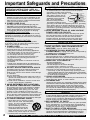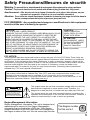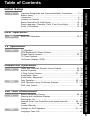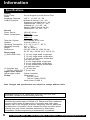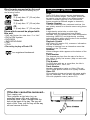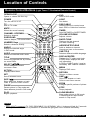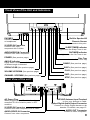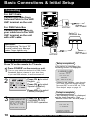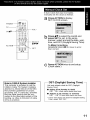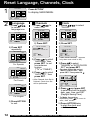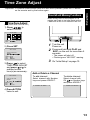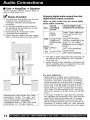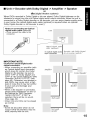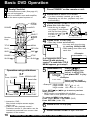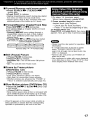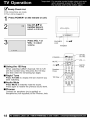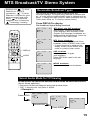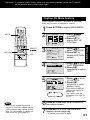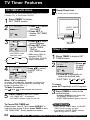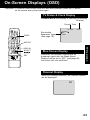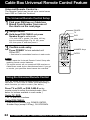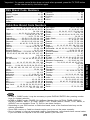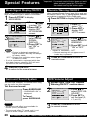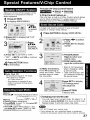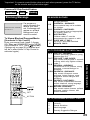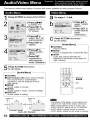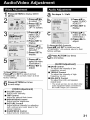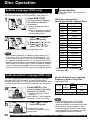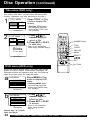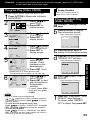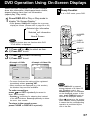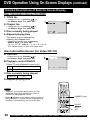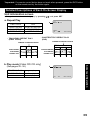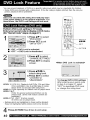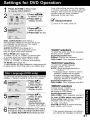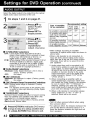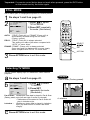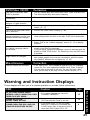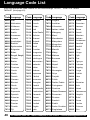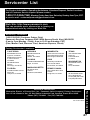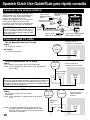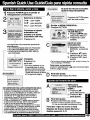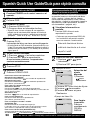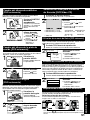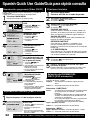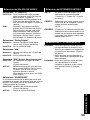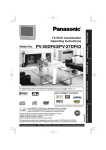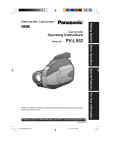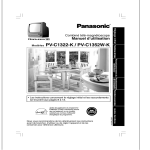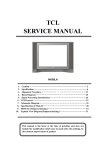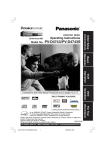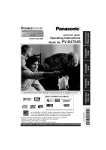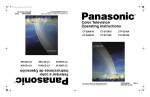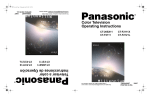Download Panasonic PV-24DF62 TV DVD Combo User Manual
Transcript
Operating Instructions Model No. PV-24DF62 Initial Setup TV / DVD Combination Basic Operation TV Operation Please read these instructions carefully before attempting to connect, operate, or adjust this product. Please save this manual. Spanish Quick Use Guide is included. (Guía para rápida consulta en español está incluida.) LSQT0501A For assistance, please call : 1-800-211-PANA(7262) or send e-mail to : [email protected] For Your Information As an ENERGY STAR ® Partner, Matsushita Electric Corporation of America has determined that this product or product model meets the ENERGY STAR ® guidelines for energy efficiency. Advanced Operation • Initial Setup and Connection Procedures are on pages 10 to 11. Important Safeguards and Precautions READ AND RETAIN ALL SAFETY AND OPERATING INSTRUCTIONS. HEED ALL WARNINGS IN THE MANUAL AND ON UNIT INSTALLATION 1 POWER SOURCE CAUTION Operate only from power source indicated on unit or in this manual. If uncertain, have your Electric Utility Service Company or Video Products Dealer verify your home power source. 2 POWER CORD PLUG For safety, this unit has a polarized type plug (one wide blade), or a three-wire grounding type plug. Always hold the plug firmly and make sure your hands are dry when plugging in or unplugging the AC power cord. Regularly remove dust, dirt, etc. on the plug. POLARIZED PLUG CAUTION: The plug fits into outlet one way. If it cannot be fully inserted, try reversing it. If it still will not fit, have an electrician install the proper wall outlet. Do not tamper with the plug. GROUNDING PLUG CAUTION: The plug requires a three-hole grounding outlet. If necessary, have an electrician install the proper outlet. Do not tamper with the plug. 3 POWER CORD To avoid unit malfunction, and to protect against electrical shock, fire or personal injury: -Keep power cord away from heating appliances and walking traffic. Do not rest heavy objects on, or roll such objects over the power cord. -Do not tamper with the cord in any way. -An extension cord should have the same type plug (polarized or grounding) and must be securely connected. -Overloaded wall outlets or extension cords is a fire hazard. -Frayed cords, damaged plugs, and damaged or cracked wire insulation are hazardous and should be replaced by a qualified electrician. 4 DO NOT BLOCK VENTILATION HOLES Ventilation openings in the cabinet release heat generated during operation. If blocked, heat build-up may result in a fire hazard or heat damage to cassettes. For your protection: a. Never cover ventilation slots while unit is ON, or operate unit while placed on a bed, sofa, rug, or other soft surface. b. Avoid built-in installation, such as a book case or rack, unless properly ventilated. 5 AVOID EXTREMELY HOT LOCATIONS OR SUDDEN TEMPERATURE CHANGES Do not place unit over or near a heater or radiator, in direct sunlight, inside closed vehicles, in high temperature [over 95°F (35°C)], or in over 75% humidity. If unit is suddenly moved from a cold place to a warm one, moisture may condense in unit and on the tape causing damage. Never subject unit to vibration, impact, or place it so that the surface is tilted as internal parts may be seriously damaged. 6 TO AVOID PERSONAL INJURY • Never place unit on support or stand that is not firm, level, and adequately strong. The unit could fall causing serious injury to a child or adult and damage to the unit. • Move any appliance and cart combination with care. Quick stops, excessive force, and uneven surfaces may cause objects to overturn. • Carefully follow all operating instructions. 2 OUTDOOR ANTENNA INSTALLATION 1 SAFE ANTENNA AND CABLE CONNECTION An outside antenna or cable system must be properly grounded to provide some protection against built up static charges and voltage. Section 810 of the National Electrical Code, ANSI/NFPA 70 (in Canada, part 1 of the Canadian Electrical Code) provides information regarding proper grounding of the mast and supporting structure, grounding of the lead-in wire to an antenna discharge unit, size of grounding conductors, location of antenna discharge unit, connection to grounding electrodes, and requirements for the grounding electrode. NEC - NATIONAL ELECTRICAL CODE GROUND CLAMP ELECTRIC SERVICE EQUIPMENT ANTENNA LEAD IN WIRE ANTENNA DISCHARGE UNIT (NEC SECTION 810-20) GROUNDING CONDUCTORS (NEC SECTION 810-21) GROUND CLAMPS POWER SERVICE GROUNDING ELECTRODE SYSTEM (NEC ART 250, PART H) 2 KEEP ANTENNA CLEAR OF HIGH VOLTAGE POWER LINES OR CIRCUITS Locate an outside antenna system well away from power lines and electric light or power circuits so it will never touch these power sources should it ever fall. When installing antenna, absolutely never touch power lines, circuits or other power sources as this could be fatal. USING THE UNIT Before unit is brought out of storage or moved to a new location, refer again to the INSTALLATION section of these safeguards. 1 KEEP UNIT WELL AWAY FROM WATER OR MOISTURE, such as vases, sinks, tubs, etc. 2 IF EXPOSED TO RAIN, MOISTURE, OR STRONG IMPACT, unplug unit and have it inspected by a qualified service technician before use. 3 ELECTRICAL STORMS During a lightning storm, or before leaving unit unused for extended periods of time, disconnect all equipment from the power source as well as the antenna and cable system. 4 WHEN UNIT IS PLUGGED IN • DO NOT OPERATE IF: - liquid has spilled into unit. - unit was dropped or otherwise damaged. - unit emits smoke, malodors, or noises. Immediately unplug unit, and have it inspected by a service technician to avoid potential fire and shock hazards. • Never drop or push any object through openings in unit. Touching internal parts may cause electric shock or fire hazard. • Keep magnetic objects, such as speakers, away from unit to avoid electrical interference. 5 USING ACCESSORIES Use only accessories recommended by the manufacturer to avoid risk of fire, shock, or other hazards. 6 CLEANING UNIT Unplug unit. Use a clean, dry, chemically untreated cloth to gently remove dust or debris. DO NOT USE cleaning fluids, aerosols, or forced air that could over-spray, or seep into unit and cause electrical shock. Any substance, such as wax, adhesive tape, etc. may mar the cabinet surface. Exposure to greasy, humid, or dusty areas may adversely affect internal parts. SERVICE 1 DO NOT SERVICE PRODUCT YOURSELF If, after carefully following detailed operating instructions, the unit does not operate properly, do not attempt to open or remove covers, or make any adjustments not described in the manual. Unplug unit and contact a qualified service technician. 2 REPLACEMENT OF PARTS Make sure the service technician uses only parts specified by the manufacturer, or have equal safety characteristics as original parts. The use of unauthorized substitutes may result in fire, electric shock, or other hazards. 3 SAFETY CHECK AFTER SERVICING After unit is serviced or repaired, request that a through safety check be done as described in the manufacturer’s service literature to insure video unit is in safe operating condition. For assistance, please call : 1-800-211-PANA(7262) or send e-mail to : [email protected] Safety Precautions/Mesures de sécurité Warning : To prevent fire or shock hazard, do not expose this equipment to rain or moisture. Caution : To prevent electric shock, match wide blade of plug to wide slot, fully insert. Avertissement : Afin de prévenir tout risque d’incendie ou de chocs électriques, ne pas exposer cet appareil à la pluie ou à une humidité excessive. Attention : Pour éviter les chocs électriques, introduire la lame la plus large de la fiche dans la borne correspondante de la prise et pousser jusqu’au fond. FCC WARNING : Any unauthorized changes or modifications to this equipment would void the user’s authority to operate. CAUTION: CAUTION: UNIT IS A CLASS I LASER PRODUCT. HOWEVER THIS UNIT USES A VISIBLE LASER BEAM WHICH COULD CAUSE HAZARDOUS RADIATION EXPOSURE IF DIRECTED. BE SURE TO OPERATE THE UNIT CORRECTLY AS INSTRUCTED. WHEN THIS UNIT IS PLUGGED TO THE WALL OUTLET, DO NOT PLACE YOUR EYES CLOSE TO THE OPENING OF THE DISC TRAY AND OTHER OPENINGS TO LOOK INTO THE INSIDE OF THIS UNIT. USE OF CONTROLS OR ADJUSTMENTS OR PERFORMANCE OF PROCEDURES OTHER THAN THOSE SPECIFIED HEREIN MAY RESULT IN HAZARDOUS RADIATION EXPOSURE. DO NOT OPEN COVERS AND DO NOT ATTEMPT TO REPAIR THE UNIT YOURSELF. REFER SERVICING TO QUALIFIED PERSONNEL. LASER RADIATION WHEN OPEN. DO NOT STARE INTO BEAM. ATTENTION: RAYONNEMENT LASER EN CAS D’OUVERTURE. NE PAS REGARDER DANS LE FAISCEAU. (Inside of product) FCC NOTICE: This equipment has been tested and found to comply with part 15 of the FCC Rules. These limits are designed to provide reasonable protection against harmful interference when operated in a residential environment. If this eqiupment does cause interference to radio or television reception, which can be determined by turning the equipment off and on, use the equipment in another location and/or utilize an electrical outlet different from that used by the receiver. If necessary, consult the dealer or an experienced radio/TV technician for help. You may find the booklet, 'Something About Interference' available from FCC local regional offices helpful. This product utilizes both a Cathode Ray Tube (CRT) and other components that contain lead. Disposal of these materials may be regulated in your community due to environmental considerations. For disposal or recycling information please contact your local authorities, or the Electronics Industries Alliance: <http://www.eiae.org.> CAUTION RISK OF ELECTRIC SHOCK DO NOT OPEN CAUTION: TO REDUCE THE RISK OF ELECTRIC SHOCK, DO NOT REMOVE COVER (OR BACK) NO USER-SERVICEABLE PARTS INSIDE REFER SERVICING TO QUALIFIED SERVICE PERSONNEL This symbol warns the user that uninsulated voltage within the unit may have sufficient magnitude to cause electric shock. Therefore, it is dangerous to make any kind of contact with any inside part of this unit. This symbol alerts the user that important literature concerning the operation and maintenance of this unit has been included. Therefore, it should be read carefully in order to avoid any problems. Region Management Information Region Management Information: This unit is designed and manufactured to respond to the Region Management Information that is recorded on a DVD disc. If the Region number described on the DVD disc does not correspond to the Region number of this unit, this unit cannot play this disc. The Region number for this unit is 1. 1 3 Before Using Congratulations on your purchase of one of the most sophisticated and reliable products on the market today. Used properly, it will bring you and your family years of enjoyment. Please fill in the information below. The serial number is on the tag located on the back of your unit. Features for a Quality Picture PureFlatTM Picture Tube This unit is equipped with PureFlatTM Picture Tube. Disc Handling Date of Purchase Dealer Purchased From Dealer Address Dealer Phone No. Model No. Serial No. Accessories OPEN/CLOSE TV 10 TE MU Remote Control LSSQ0321 LIGHT DSS CABLE DVD TIM ER CH UNE + CH R-T SUR RO UND VOL VOL SUB TITLE DISPLAY TITLE MENU ENTER ANGLE CLEAR Batteries 2 “AA” ADD/DLT AUDIO SET ACTION RETURN SKIP PLAY SKIP+ PAUSE STOP ZOOM Handling precautions • Only hold disc by edges as shown. Fingerprints, dirt, and scratches can cause skipping and distortion. • Do not write on label side of disc. • Never use record cleaning sprays, benzine, thinner, static electricity prevention liquids, or any other solvent. • Be careful not to drop or bend disc. • Do not place more than 1 disc on disc tray. • Do not try to close disc Disc tray tray when disc is not Disc properly placed. • Always store discs in their proper cases when not in use. To clean disc surface SLOW/SEARCH To order accessories, call toll free 1-800-332-5368. With a soft, damp (water only) cloth, gently wipe from the center hole to the outer edge as shown below. (Wiping in a circular pattern will scratch the surface.) Loading the Batteries If disc is brought from a cold to a warm environment, moisture may form on the disc Wipe away moisture with a soft, dry, lint-free cloth before using disc. (See above.) Improper disc storage Battery replacement caution • Do not mix old and new batteries. • Do not mix alkaline with manganese batteries. 4 Discs could be damaged if stored or left in areas: • exposed to direct sunlight. • that are humid or dusty. • near heat (i.e. heater, radiator, etc.). For assistance, please call : 1-800-211-PANA(7262) or send e-mail to : [email protected] Table of Contents Initial Setup Important Safeguards and Precautions/Safety Precautions ......... 2 ~ 3 Before Using ........................................................................................ 4 Information ..................................................................................... 6 ~ 7 Location of Controls ...................................................................... 8 ~ 9 Basic Connections & Initial Setup ............................................... 10, 11 Reset Language, Channels, Clock, Time Zone Adjust ............... 12, 13 Audio Connections ...................................................................... 14, 15 DVD Basic DVD Operation .................................................................. 16, 17 TV TV Operation ..................................................................................... 18 MTS Broadcast/TV Stereo System .................................................... 19 Closed Caption System ............................................................... 20, 21 TV Timer Features ............................................................................. 22 On-Screen Displays (OSD) ............................................................... 23 TV Cable Box Universal Remote Control Feature ........................... 24, 25 Special Features ......................................................................... 26, 27 V-Chip Control Feature ............................................................. 27 ~ 29 Audio/Video Menu ............................................................................. 30 Audio/Video Adjustment .................................................................... 31 DVD Disc Operation ........................................................................... 32 ~ 36 DVD Operation using On-Screen Displays .............................. 37 ~ 39 DVD Lock Feature ............................................................................. 40 TV Before Requesting Service ......................................................... 44, 45 Warning and Instruction Displays ..................................................... 45 Servicenter List .................................................................................. 47 Spanish Quick Use Guide/Guía para rápida consulta ............. 48 ~ 53 Index ............................................................................................ 54, 55 Limited Warranty .............................................................................. BC DVD Settings for DVD Operation ....................................................... 41 ~ 43 Language Code List .......................................................................... 46 For Your Information For Your Information Advanced Operation Advanced Operation TV Operation TV Operation DVD Operation DVD Operation Initial Setup TV 5 Information Specifications Display Picture Tube: Tuner Broadcast Channels: CABLE Channels: 24 inch diagonal pure flat Picture Tube VHF 2 ~ 13, UHF 14 ~ 69 Midband A through I (14 ~ 22) Superband J through W (23 ~ 36) Hyperband AA ~ EEE (37 ~ 64) Lowband A-5 ~ A-1 (95 ~ 99) Special CABLE channel 5A (01) Ultraband 65 ~ 94, 100 ~ 125 General Power Source: Power Consumption: 120V AC, 60 Hz Power On Approx. 142 watts Power Off Approx. 2.9 watts Television System: EIA Standard NTSC color Speaker: 2 pieces (5.0W x 2) Operating Temperature: 5 °C ~ 35 °C (41 °F ~ 95 °F) Operating Humidity: 10 % ~ 75% Weight: 38.1 kg (84 lbs.) Dimensions: 596 (W) x 568 (H) x 504 (D) mm 23-1/2” (W) x 22-3/8” (H) x 19-7/8” (D) Discs played (1) DVD-VIDEO disc 5” (12 cm) single-sided, single-layer 5” (12 cm) single-sided, double-layer 5” (12 cm) double-sided, double-layer (one layer per side) 3” (8 cm) single-sided, single-layer 3” (8 cm) single-sided, double-layer 3” (8 cm) double-sided, double-layer (one layer per side) (2) Compact disc 5” (12 cm) disc (CD-DA, VIDEO CD) 3” (8 cm) disc Digital audio output: Optical digital output: Optical connector Pickup: Wave length: 655 nm (DVD) 790 nm (Video CD/CD) Laser power: CLASS II Note :Designs and specifications are subject to change without notice. Apparatus Claims of U.S. Patent Nos. 4,631,603, 4,577,216, and 4,819,098, licensed for limited viewing uses only. This product incorporates copyright protection technology that is protected by method claims of certain U.S. Patents and other intellectual property rights owned by Macrovision Corporation and other rights owners. Use of this copyright protection technology must be authorized by Macrovision Corporation, and is intended for home and other limited viewing uses only unless otherwise authorized by Macrovision Corporation. Reverse engineering or disassembly is prohibited. 6 For assistance, please call : 1-800-211-PANA(7262) or send e-mail to : [email protected] Disc formats supported by this unit The unit can play back discs bearing any of the following marks: DVD 3” (8 cm) disc / 5” (12 cm) disc Video CD 3” (8 cm) disc / 5” (12 cm) disc CD 3” (8 cm) disc / 5” (12 cm) disc Discs which cannot be played with this unit • DVD with Region No. other than “1” or “ALL” • DVD of PAL system • DVD-ROM • DVD-R/DVD-RAM • CDV • CD-G • Do not try to play a Photo CD. Definition of Terms Angle Some DVD discs feature scenes simultaneously shot from different angles. The ANGLE button can be used to view the scene from different angles. (ANGLE Indicator lights up on the unit when a scene recorded at different angles is detected.) Chapter Number Titles are subdivided into numbered sections. You can quickly search for a favorite scene using these numbers. DVD A high-density optical disc on which highqualitypictures and sound have been digitally recorded. DVD incorporates new video compression technology (MPEG II) and high-density recording technology which allow entire movies to be recorded with incredible playback quality. Playback Control With Video CD (version 2.0), scenes or information may be selected for viewing or listening from an interactive menu that appears on the TV screen. Subtitles is a registered trademark. Written dialogue which appears at the bottom of the screen. Time Number The elapsed play time from the start of a disc or title. Use to quickly find scenes. (May not work with some discs.) Title Number For DVD discs with two or more titles, the title is numbered as title 1, title 2, etc. Track Number Numbers assigned to tracks on Video CDs and CDs to allow specific tracks to be quickly located. Video CD CD containing picture and sound with same quality level as video tape. This unit also supports Video CDs with playback control (version 2.0). If the disc cannot be removed... First, unplug unit. Then, prepare a rigid wire (e.g. an extended paper clip) and, applying moderate force, insert it straight into the hole at the base of the tray. The tray will eject a little. Then, pull the tray all the way out and remove the disc. 7 Location of Controls Remote Control Buttons (Light Tower™ Illuminated Remote Control) OPEN/CLOSE DVD Opens or closes the disc tray. Sets to DVD mode. POWER LIGHT Turn the unit on or off. See below. TV DSS/CABLE Sets the remote to control some basic DDS or Cable box functions. Sets to TV mode. OPEN/CLOSE MUTE LIGHT TIMER Mutes the sound instantly. TV CHANNEL UP/DOWN 10 TE MU Selects a channel. Sets ON TIMER or SLEEP TIMER. DSS CABLE DVD TIM ER VOLUME UP/DOWN Adjusts volume. CH VOL VOL CH UNE + R-T Hears a deeper, 3-D sound effect. SU R RO UND SURROUND NUMBER Keys Selects a channel directly. AUDIO Selects the desired audio mode. TITLE SUB TITLE DISPLAY MENU SUB TITLE Selects a different subtitle language. DISPLAY/ENTER TITLE SET Selects the desired title by number on some DVDs. ACTION ANGLE ENTER ADD/DLT AUDIO CLEAR Adds or deletes a channel. Cancels an item on the screen. Selects the desired angle in DVD mode. Control navigation around on-screen menu. Displays the last channel you were watching. ADD/DELETE/CLEAR ANGLE SELECT RAPID TUNE ACTION SKIP PAUSE RETURN PLAY SKIP+ STOP ZOOM SLOW/SEARCH Displays the TV status and clock. In DVD mode, displays disc and unit information. In DSS or CABLE mode, it may be necessary after channel selection. MENU Displays DVD menu. Displays Main Menu. RETURN SET Returns to Menu screen. Sets a selected menu. SKIP SKIP I Skips back one chapter or track. Goes to previous menu screen. PAUSE I Skips one chapter or track. Goes to next menu screen. ZOOM Enlarges specific portions of picture. Pauses picture in Play mode and frame advance picture in Still mode. STOP PLAY SLOW/SEARCH Begins playback. Stops playback. Slow motion picture in Still mode. Forward/Reverse rapid scene search in Play mode. Note • When LIGHT is pressed, (TV, DVD, DSS/CABLE, CH UP/DOWN, VOL+/-) buttons will light for 5 seconds for easy location. If no button is pressed in 5 seconds the light goes out to conserve the battery. 8 For assistance, please call : 1-800-211-PANA(7262) or send e-mail to : [email protected] Front View of the Unit and Indicators PHONES Connect an earphone or headphones. S-VIDEO IN Connector Connect from other component with S-Video. AUDIO/VIDEO IN Connector Connect from other component. POWER (See previous page.) ANGLE Indicator Lights when a scene recorded at different angle is detected. OPEN/CLOSE (See previous page.) Built-In SpeakerX2 Remote Sensor Aim the remote to this point. SLEEP TIMER Indicator Lights when the Sleep-Timer is set. ON TIMER Indicator Lights when the On-Timer is set. Disc Tray Insert a disc to this tray. PAUSE (See previous page.) SKIP+ (See previous page.) VOLUME UP/DOWN (See previous page.) PLAY (See previous page.) CHANNEL UP/DOWN (See previous page.) SKIP- (See previous page.) Rear View of the unit AC Power Plug When plugged into an AC outlet, the unit consumes 2.9 W of electric power in OFF condition. S-VIDEO IN Connector Connect from other component with S-Video. AUDIO/VIDEO IN Connector STOP (See previous page.) VHF/UHF Antenna Input Terminal In from your Antenna or Cable. Optical Digital Audio Output Connector Connect to a Dolby Digital decoder or dts decoder. For details, see page 15. AUDIO OUT Connector Connect to other component. Connect from other component. 9 Basic Connections & Initial Setup Connecting For ANT./Cable Connect the cable from Antenna/Cable to the VHF/ UHF terminal on the unit. VHF/UHF For DSS/Cable Box Connect the OUT jack on your cable box to the VHF/ UHF terminal on the unit with a RF cable. VHF/UHF UNIT IN from ANT./CABLE Cable TV Converter Box WARNING: Overtightening "Nut type" RF coaxial cables may damage jacks. Finger tighten only. VHF/UHF IN from ANT./CABLE VHF/UHF How to do Initial Setup Press TV on the remote for TV mode. 1 Press POWER* on the remote or unit. • Turn on your cable box and set it to PBS (Public Broadcast Station) channel in your time zone. If you use DSS receiver, it must be turned off. Setup completed If the setup is completed, the following screen is displayed. 2 / 6 / 2002 WEDDST 12::ON 00PM SETT I NG : CH 1 0 AUTO CLOCK SET COMPLETED Press CH English. 2 to select OR Press CH to select Spanish (Español). OR Press VOL+ to select French (Français). 3 CHANNEL / CLOCK AUTO SET CONNECT ANTENNA CABLE AND I F YOU USE A CABLE BOX, TUNE I T TO YOUR LOCAL PBS CH THEN. . . PLE ASE PRESS CH UP KEY Press CH to start CHANNEL/CLOCK AUTO SET operation. END : PRESS CH UP KEY • If time is not correct... even though your area observes daylight saving time and DST is set to ON, do “Time Zone Adjust” steps on page 13. Setup incomplete If the following screen is displayed, set the clock manually. (See "Manual Clock Set" on next page.) AUTO CLOCK SET I S I NCOMPLETE PLEASE SET CLOCK BY PRESS I NG ACT I ON KEY 10 For assistance, please call : 1-800-211-PANA(7262) or send e-mail to : [email protected] Reset Language, Channels, Clock 1 M A I N MENU DVD 53 TV 1 to display MAIN MENU. CH CLOCK SELECT : END : ACT I ON 2 Press ACTION* LOCK LANGUAGE SET : SET Language 1) Press to select language icon. Clock Channels 1) Press select “CH.” to 1) Press “CLOCK.” M A I N MENU to select M A I N MENU M A I N MENU DVD DVD LOCK LANGUAGE 5 TV CH CLOCK SELECT : END : ACT I ON 3 1 LOCK LANGUAGE 53 TV SELECT : END : ACT I ON SET : SET SET UP CHANNEL 2) Press SET repeatedly. ANTENNA : CABLE ANTENN ABLE AUTO SET WEAK S I GNAL D I SPLAY : OFF MENU PRINCIPAL HOLA BLOQUEO IDIOMA 53 TV 1 CANAL RELOJ ELEGIR : FIJAR : SET TERMINAR : ACT I ON For Spanish MENU BONJOUR DVD BLOCAGE LANGUE TELE HORLOGE CANAL 53 SEL. : FIN 1 REGLER : SET : ACT I ON M A I N MENU HELLO LOCK LANGUAGE 53 TV CLOCK SELECT : END : ACT I ON 1 CH SET : SET For English 3) Press ACTION to exit. 12 SELECT : SET : SET END : ACT I ON 3) Press to select “ANTENNA,” then press SET to set your antenna system (“TV” or “CABLE”). to select 4) Press “AUTO SET,” then press SET. • After Channel Auto Set is finished, Clock Auto Set will be performed. For French DVD LOCK LANGUAGE 53 TV 1 CH CLOCK SELECT : END : ACT I ON SET : SET SET : SET 2) Press SET. DVD DVD 1 CH CLOCK 2) Press SET. SET CLOCK AUTO CLOCK SET MANU NUAL AL T I ME ZONE ADJUST : 0 SELECT : SET : SET : ACT I ON END (“TIME ZONE ADJUST” appears only when auto clock is set.) 3) Press to select “MANUAL” or “AUTO CLOCK SET” and press SET. • For Auto Clock Set, select “AUTO CLOCK SET,” and press SET. Then press CH . SET CLOCK 2 / 6/2002 WED 12: 00 00PM PM DST : ON SELE CT HOUR SE SELECT : SET : SET END : ACT I ON BACK : 4) Press and press SET to select and set the month, date, year, time, and DST (Daylight Saving Time). • To Make Corrections, repeatedly press to move to error, then correct. 5) Press ACTION twice to start the clock and exit this mode. For assistance, please call : 1-800-211-PANA(7262) or send e-mail to : [email protected] Time Zone Adjust *Important: If a remote control button does not work when pressed, press the TV button on the remote and try the button again. Initial Setup Reset all unit Memory Functions When moving unit to a new location, or if a mistake was made in the Initial Setup section. • Make sure a disc is not inserted in the unit. Time Zone Adjust (Only when Auto Clock is set.) 1) Press to select “CLOCK.” M A I N MENU DVD LOCK LANGUAGE 53 TV CLOCK SELECT : END : ACT I ON 1 CH SET : SET 2) Press SET. SET CLOCK 1 Turn the unit Power on. 2 Press and hold both PLAY and SKIP- on the unit for more than 5 seconds. AUTO CLOCK SET MANUAL T I ME ZO ZONE ADJUS JUST T :0 • The power will shut off. • Please ignore “NO DISC” warning. SELECT : SET : END : ACT I ON 3) Press to select TIME ZONE ADJUST and press or to subtract or add hour(s) as necessary. SET CLOCK AUTO CLOCK SET MANUAL T I ME ZO ZONE ADJUS JUST T : +1 SELECT : SET : END : ACT I ON 3 Do “Initial Setup” on page 10. Add or Delete a Channel To add channel: To delete channel: Select channel with Number keys and press ADD/DLT. Select channel with CH or Number keys and press ADD/DLT. CHANNEL 08 ADDED CHANNEL 08 DELE TED 4) Press ACTION twice to exit. . 13 Basic DVD Operation Ready Checklist All connections are made. (See page 10.) Your unit is plugged in. If unit is connected to an audio amplifier, turn the stereo system’s power on. OPEN/CLOSE POWER TV 10 LIGHT DSS CABLE DVD TE MU OPEN/ CLOSE DVD TIM ER 10 CH UNE + R-T SUR RO UND VOL VOL CH Number Keys TITLE SELECT 4 SUB TITLE DISPLAY MENU ENTER ANGLE TITLE CLEAR SET ADD/DLT AUDIO 1 2 3 MENU Press POWER* on the remote or unit. Press DVD to select DVD mode. • If a disc is already inserted, go to step 4. (Depending on the disc, playback may start automatically.) Press OPEN/CLOSE to insert a disc and place disc into disc tray. • Hold disc by its edges only (page 7) with printed side up and use guides to place into tray. Use 1 3”(8 cm) or 2 5” (12 cm) disc. Press PLAY to start play. • Disc tray closes automatically. • You may also close the tray by pressing OPEN/CLOSE. • Data reading time differs with each disc. CLOSE SET PLAY SKIP I ACTION RETURN SKIP PAUSE PLAY SKIP+ STOP ZOOM RETURN SKIP READING I <Example> SLOW/SEARCH PAUSE STOP SLOW SLOW Operation using unit buttons 3•7 1 Press POWER. If an interactive DVD*1 or a Video CD with playback control*2 is used and a TITLE MENU appears, go to step 5. 5 T I TLE MENU Dogs Cas t l es B i r ds Dogs Love r s 3 Insert disc. 4 Press PLAY. *1 Interactive DVD... May include multiple camera angles, stories, etc. 2 * Video CD with playback control... Particular scenes or information can be interactively selected from a menu that appears on the screen. 16 T I TLE MENU Press OPEN/CLOSE. 6 Press STOP. 1 2 Dogs Cas t l es Love r s B i r ds Press or number key(s) (see below) to select title and press SET to play. <Example> of the world Using number key(s) starts play automatically. <Example> 1 digit number 1 ••• 1 2 digit number 12 ••• 10 ->1 ->2 3 digit number 123 •••100 ->1 ->2 ->3 Press SKIP | or | to go to next or previous menu screen. • SKIP function not available with all discs. Please refer to disc jacket for operation information. To return to MENU (play stops), Press TITLE, MENU, or RETURN. (DVD) Press RETURN. (Video CD) 6 7 Press STOP to stop play. Press OPEN/CLOSE to eject the disc. For assistance, please call : 1-800-211-PANA(7262) or send e-mail to : [email protected] MTS Broadcast/TV Stereo System ® Receivable Broadcast Types Equipped with -TV Noise Reduction for true MTS ® reproduction. -TV Noise Reduction is required for good stereo separation and audio ® fidelity. is a registered trademark, and is licensed by ® Technology Licensing. The following are possible audio broadcast types and on-screen displays. The signal being received is indicated with an “ ” mark while the selected audio mode is indicated with an arrow. To change the audio mode for these broadcasts, see the “Select Audio Mode for TV Viewing” section (below.) Press DISPLAY to display the broadcast signal being received. STOP 1 2 : 0 0AM ABC MTS Stereo and SAP broadcast Multi-channel Television Sound Stereo (main language) and Secondary Audio Program (sub language) broadcasts are being received simultaneously. Select the STEREO or SAP audio mode. ABC MTS Stereo broadcast Multi-channel Television Sound Stereo broadcast. Select STEREO audio mode. • If stereo broadcast is weak and the display flickers, select MONO audio mode for possibly better results. STEREO SAP MONO OPEN/CLOSE TV DSS CABLE DVD 10 TE MU LIGHT TIM ER CH ANGLE R-T CLEAR SUB TITLE DISPLAY TITLE MENU DISPLAY STOP SET ACTION SKIP PAUSE RETURN PLAY SKIP+ STOP ZOOM 1 2 : 0 0AM STEREO SAP MONO 1 2 : 0 0AM ABC STEREO SAP MONO AUDIO SAP broadcast Secondary Audio Program (sub language). Select SAP audio mode for the sub language. SLOW/SEARCH STOP 1 2 : 0 0AM STEREO SAP MONO ABC TV Operation ADD/DLT AUDIO STOP UNE + CH ENTER SUR RO UND VOL VOL MONO broadcast Normal monaural sound broadcast. Select Audio Mode for TV Viewing Press AUDIO to select the desired audio mode as described above. (Arrow shows selection.) • Each press of AUDIO will change the audio mode as shown below. • “SAP” is selected with first press of AUDIO. < Example > STOP Press AUDIO 1 2 : 0 0AM ABC STEREO SAP MONO STOP 1 2 : 0 0AM ABC STEREO SAP MONO STOP 1 2 : 0 0AM ABC STEREO SAP MONO Press AUDIO Press AUDIO 19 Closed Caption System Closed Caption is ... This multi-use system not only allows the hearing impaired to enjoy selected programs, but also makes useful information from TV stations available to everyone. Closed Caption Mode Feature 1 2 Press ACTION* to display MAIN MENU. M A I N MENU LOCK LANGUAGE DVD 53 TV SELECT : END : ACT I ON 3 SET : SET SET UP TV CAPT I ON I NPUT SELECT : TUNER SET UP AUD I O/V I DEO SPEAKER : ON REMOTE WARN I NG : ON DVD VOL ADJUST : + 1 SELECT : : ACT I ON END 4 1 CH CLOCK SET : SET CAPT I ON CAPT I ON MODE CAPT CC ON MUTE : CAP C1 : CAP C1 SELECT : SET : SET END : ACT I ON OFF CAP C1 TEXT C2 to 1) Press select “TV.” 2) Press SET to display SET UP TV screen. to 1) Press select “CAPTION”. 2) Press SET to display CAPTION screen. to 1) Press select CAPTION MODE. 2) Press SET repeatedly to select mode. (See left.) Closed Caption Mode Selections Caption Mode: CAP C1 or C2 A narration of selected TV programs is displayed. Check TV program listings for CC(Closed Caption) broadcasts. Caption Mode: TEXT C1 or C2 The lower half of the screen will be blocked out. When the TV station broadcasts information, such as program listings, it will appear in this space. Caption Mode: OFF Closed Caption / Text narration will not be displayed. NOTE : The closed caption or text signal may be broadcast over C1, C2, or both. Also, text contents can vary so you may wish to try different settings. TEXT C1 CAP C2 5 20 Press ACTION three times to return to the normal screen. For assistance, please call : 1-800-211-PANA(7262) or send e-mail to : [email protected] *Important: If a remote control button does not work when pressed, press the TV button on the remote and try the button again. Caption On Mute Feature Closed Caption narration, if available, is displayed when MUTE button is pressed for silence. OPEN/CLOSE TV DSS CABLE DVD 10 TE MU MUTE 1 2 LIGHT TIM ER CH CH UNE + R-T SUR RO UND VOL VOL Press ACTION to display MAIN MENU. M A I N MENU LOCK LANGUAGE DVD 53 TV AUDIO ANGLE SUB TITLE DISPLAY MENU CLEAR SELECT SET ACTION ACTION SKIP PAUSE RETURN PLAY SKIP+ STOP ZOOM SET : SET 3 SET SET UP TV CAPT I ON I NPUT SELECT : TUNER SET UP AUD I O/V I DEO SPEAKER : ON REMOTE WARN I NG : ON DVD VOL ADJUST : + 1 SELECT : END : ACT I ON SLOW/SEARCH 4 SET : SET CAPT I ON CAPT I ON MODE CAPT CC ON MUTE : OFF : CAP C1 SELECT : SET : SET END : ACT I ON 5 to 1) Press select “CAPTION”. 2) Press SET to display CAPTION screen. TV Operation TITLE SELECT : END : ACT I ON ENTER ADD/DLT 1 CH CLOCK 1) Press to select “TV.” 2) Press SET to display SET UP TV screen. to select 1) Press CAPTION MODE. 2) Press SET repeatedly to select “OFF.” 1) Press to select CC ON MUTE. 2) Press SET repeatedly to select desired mode. NO CAP C1 CAP C2 Note • When a disc supporting closed caption is used, the subtitle and the closed caption may overlap. In this case, turn the subtitle or caption on mute mode off. (See page 32.) 6 7 • Each press of SET will change the display as shown left. • The caption may be broadcast over CAP C1 or C2. Press ACTION three times to return to the normal screen. Press MUTE to mute the sound and display closed captioning. • To cancel, press MUTE again. 21 TV Timer Features ON-TIMER with Alarm This unit can be set to automatically power on in one of 2 modes (TV, or DVD/Video CD/CD). 1 2 Press TIMER* to display SET TIMER screen. 1) Press to select “ON TIMER.” 2) Press SET to display ON TIMER screen. SET T I MER ON T I MER SLEEP T I MER : 00 SELECT : SET : SET END : T I MER 3 1) Press to select desired settings. 2) Press SET to set the ON-TIMER TIME or ON-TIMER mode. ON T I MER ALARM : ON SELE CT HOU SE OUR SELECT : SET : SET END : T I MER • ON-TIMER mode selection order CH02 CH03 CH125 CH01 • Make sure a disc is inserted if DVD (DVD/Video CD/CD) mode is selected. DVD 4 ON T I MER ALARM : ON SE ECT ALA SELEC ALARM RM CANCEL : ADD / DLT SELECT : SET : SET END : T I MER Press to select ALARM “ON” or “OFF.” Press TIMER to set ON TIMER. • “ON TIMER SET” is displayed. • ON TIMER Indicator lights on the unit. To Cancel ON-TIMER set, Repeat steps 1 and 2. Then, press ADD/DLT to clear the time in step 3. Now, press TIMER to end. “ON TIMER END” briefly appears on-screen. 22 SLEEP TIMER Indicator ON TIMER Indicator Sleep Timer This unit can be set for auto power off. 1 2 Press TIMER to display SET TIMER screen. SET T I MER ON T I MER SLEEP T I MER : 00 SELECT : SET : SET END : T I MER 1) Press to select SLEEP TIMER. 2) Press SET repeatedly to select the desired time. SLEEP TIMER 30 60 90 00 BACK : When “ON” is selected, an alarm will gradually increase in volume for one minute or until canceled by pressing any button (including VOL + -). To Make Corrections, and to move back and correct. use 5 Ready Check List The clock is set to correct time. To cancel, press SET repeatedly until 00 appears. 3 Press TIMER to return to the normal screen. • Pressing DISPLAY with sleep timer set displays remaining time. • SLEEP TIMER Indicator lights on the unit. ON TIMER Note • When the ON-TIMER starts, the SLEEP TIMER for 60 minutes will start automatically. SLEEP TIMER Indicator lights during SLEEP TIMER. For assistance, please call : 1-800-211-PANA(7262) or send e-mail to : [email protected] On-Screen Displays (OSD) *Important: If a remote control button does not work when pressed, press the TV button on the remote and try the button again. TV Status & Clock Display Press DISPLAY to display or remove the overlay. Channel Current Time 1 2 : 0 0PM OPEN/CLOSE TV DSS CABLE DVD 10 TE MU CH08 LIGHT TIM ER TIMER CH VOL VOL CH UNE + R-T SUR RO UND Receivable Broadcast Types (See page 19.) STEREO SAP MONO SUB TITLE DISPLAY MENU ENTER ANGLE SET ACTION DISPLAY SELECT RETURN SKIP PLAY SKIP+ PAUSE STOP ZOOM SLOW/SEARCH SET TV Operation AUDIO TITLE CLEAR ADD/DLT ADD/DLT Blue Screen Display Whenever the selected channel has no broadcast signal with the Weak Signal Display Feature set to “OFF” (see page 26), the screen will turn solid blue. Channel Display When you change channels, the channel number will be displayed. 08 23 Cable Box Universal Remote Control Feature Universal Remote Control is... The Remote Control may be set up to control some basic DSS or Cable box functions. The Universal Remote Control Setup 2 Setup remote. Hold down DSS CABLE and press Number Keys to enter code. OPEN/CLOSE TV 10 DVD LIGHT DSS/CABLE DSS CABLE DVD TE MU TIM ER CH SUR RO UND • For code 100 or greater, first press 100 key, then the remaining digits. E.g. for 102, press 100, then press 0, and then press 2. VOL VOL + CH Confirm code entry. • See below for controllable functions in each mode. NUMBER Keys ADD/DLT AUDIO ANGLE SUB TITLE DISPLAY TITLE MENU CLEAR Press POWER* to turn selected unit ON or OFF. ENTER 3 POWER TV UNE Find your DSS box or Cable box Brand Code Number from one of the charts on the next page. R-T 1 ENTER SET Notes • Please repeat the Universal Remote Control Setup after replacing remote control batteries. • The remote control will not operate all DSS receivers or Cable Boxes made by the manufactures listed. If you get no results, your particular brand cannot be controlled. ACTION SKIP PAUSE RETURN PLAY SKIP+ STOP ZOOM SLOW/SEARCH Using the Universal Remote Control Once the remote control has been properly set up, you can select TV, DVD, DSS or CABLE mode depending on which functions you wish to control. (See below.) Press TV or DVD, or DSS CABLE on the remote control to select the desired mode. (See below for buttons available in each mode.) Set to TV, DVD: • All TV and DVD functions. Set to DSS CABLE: • CABLE/DSS functions, e.g. POWER, ENTER, Number Keys (except 100 key), CH UP/DOWN. 24 For assistance, please call : 1-800-211-PANA(7262) or send e-mail to : [email protected] *Important: If a remote control button does not work when pressed, press the TV, DVD button on the remote and try the button again. DSS Brand Code Numbers Toshiba ........................................................... 90 Hitachi/ Hughes ........................................ 91, 99 Primestar ........................................................ 92 Drake .............................................................. 93 Magnavox ................................................. 94, 95 Uniden ...................................................... 94, 95 Optimus .................................................... 94, 95 Panasonic ....................................................... 96 ProScan .......................................................... 97 RCA ................................................................ 97 SONY ..................................................... 98, 105 Cable Box Brand Code Numbers Advanced Operation Oak Sigma ................................ 46, 11, 129, 101 Panasonic ............................. 17, 16, 08, 87, 109 Philips ................ 23, 24, 20, 13, 07, 50, 128, 129 Pioneer ................................................ 06, 05, 12 Pulsar ................ 04, 42, 63, 44, 30, 52, 124, 126 Quest .................................................. 06, 05, 12 Radio Shack ......................... 44, 51, 75, 59, 126 RCA ...................................... 17, 16, 08, 87, 109 Realistic ................................ 44, 51, 75, 59, 126 Recoton ................................ 44, 51, 75, 59, 126 Regal ............. 41, 14, 15, 28, 102, 104, 103, 130 Regency ........................................... 28, 29, 130 Rembrandt .. 44, 42, 63, 29, 01, 32, 39, 120, 126 Samsung ................................. 42, 06, 32, 05, 40 Scientific Atlanta ................ 08, 09, 25, 61, 53, 87 Sheritech ......................................................... 27 Signal ...................................................... 26, 112 SL Marx ........ 42, 06, 32, 40, 43, 44, 52, 63, 126 Sprucer ................................. 17, 16, 08, 87, 109 Standard Components .......... 32, 39, 42, 44, 126 Stargate ......... 04, 42, 32, 40, 63, 44, 30, 52, 06, 124, 126 Sylvania .................................................... 19, 18 Teknika ..................................................... 74, 35 Telecaption ............................................. 77, 127 Teleview ............................ 40, 19, 38, 32, 42, 06 Texscan .................................................... 19, 18 Tocom ............................. 34, 33, 01, 42, 66, 120 Toshiba ........................................................... 36 Unika ....................... 44, 42, 63, 29, 01, 126, 120 Universal ......................... 52, 43, 44, 63, 42, 126 Viewstar .............. 62, 40, 22, 13, 58, 20, 26, 107 Videoway .................................... 07, 23, 50, 129 Vidtek .............................................................. 64 Zenith .......................................... 07, 23, 50, 129 DVD Operation Archer ..................... 44, 06, 01, 120, 05, 63, 126 Cableview .... 29, 09, 01, 63, 120, 44, 42, 30, 52, 04, 124, 126 Citizen ............... 44, 52, 30, 63, 42, 04, 124, 126 Curtis ................................ 08, 09, 25, 61, 53, 87 Century ................................. 44, 51, 75, 59, 126 Cabletenna .............. 29, 09, 01, 63, 120, 44, 126 Cable Cinema .......... 29, 09, 01, 63, 120, 44, 126 Diamond .................. 29, 09, 01, 63, 120, 44, 126 Eagle ................... 62, 40, 22, 13, 58, 20, 26, 107 Eastern ............................................. 28, 29, 130 Explorer ............................ 08, 09, 25, 61, 53, 87 Gemini ............................................... 30, 04, 124 General Electric ................................ 01, 57, 120 General Instruments ... 01, 84, 83, 34, 03, 02, 04, 55, 65, 66, 67, 68, 120, 106, 121, 122, 115, 117, 118, 124 Gerrard ......................................... 44, 51, 75, 59 GC Electronics ........... 44, 42, 63, 29, 30, 52, 04, 124, 126 Hamlin ........... 41, 14, 15, 28, 102, 104, 103, 130 Hitachi ............................................................. 31 Jerrold ....... 01, 84, 83, 34, 03, 02, 04, 55, 65, 66, 67, 68, 120, 106, 121, 122, 115, 117, 118, 124 Jasco ................................................ 30, 04, 124 Macom ............................................................ 31 Magnavox ............................................... 26, 112 Matsushita ............................ 17, 16, 08, 87, 109 Movietime .................. 32, 39, 42, 44, 126, 38, 40 Maestro ..................................................... 74, 35 NEC .............................................. 40, 19, 38, 32 NSC .............................................. 40, 19, 38, 32 Novavision ........................ 08, 09, 25, 61, 53, 87 Next Level ............ 01, 84, 83, 34, 03, 02, 04, 55, 65, 66, 67, 68, 120, 106, 121, 122 Oak ........................................... 46, 11, 129, 101 Notes • In DSS or CABLE mode, it may be necessary to press DISPLAY/ENTER after pressing number keys for channel selection. • In DSS or CABLE mode, POWER, CH Up/Down, Number Keys, ACTION, TIMER, DISPLAY/ ENTER, SEARCH, SKIP+/-, R-TUNE, SELECT, SET, ZOOM, ANGLE, AUDIO, TITLE, MENU, or ADD/DLT are not available. Press TV, DVD to use these functions. • Depending on your DSS receiver or Cable box brand, some of the functions listed may not be remote controllable. • Some DSS receiver or Cable box brands require you to turn on the power manually. • Due to changes in infra-red commands used by manufacturers, some brands have several codes. If your unit does not respond to the first code, please try the next one. 25 Special Features *Important: If a remote control button does not work when pressed, press the TV button on the remote and try the button again. Weak Signal Display ON/OFF When “ON” is selected, the picture is displayed even when a broadcast signal is weak or non-existent. 1 2 Press ACTION* to display MAIN MENU. M A I N MENU DVD LOCK LANGUAGE 53 TV SELECT : END : ACT I ON 3 1 CH CLOCK SET : SET SET UP CHANNEL ANTENNA : CABLE AUTO SET WEAK EAK S I GNAL D I SPLAY : OFF SELECT : SET : END : ACT I ON Notes 1) Press to select “CH.” 2) Press SET to display SET UP CHANNEL screen. to 1) Press select WEAK SIGNAL DISPLAY . 2) Press SET to set “ON” or “OFF.” • “ON” = Picture is displayed regardless of signal condition, and may not always be clearly visible. “OFF” = Screen turns solid blue when signal is absent or weak. • If unit is connected to equipment which has blue back feature, selecting “ON” will have no effect on the other equipment. 4 Remote Remote Warning Warning ON/OFF ON/OFF When Universal Remote Control (page 24) is used, and this feature is set to “ON,” a warning appears whenever an invalid key is pressed in DSS or Cable mode. 1 2 Press ACTION to display MAIN MENU. DVD LOCK LANGUAGE 53 TV SELECT : END : ACT I ON 3 1 CH CLOCK SET : SET SET UP TV CAPT I ON I NPUT SELECT : TUNER SET UP AUD I O/V I DEO SPEAKER : ON REMO MOTE TE WARN I NG : ON DVD VOL ADJUST : + 1 SELECT : END : ACT I ON SET : SET 1) Press to select “TV.” 2) Press SET o display SET UP TV screen. to 1) Press select REMOTE WARNING. 2) Press SET to set “ON” or “OFF.” • “REMOTE WARNING : OFF” -> Remote warning will not appear even if invalid key is pressed. 4 Press ACTION twice to return to normal screen. Press ACTION twice to return to the normal screen. Surround Sound System You can hear a deeper, 3-D sound effect using just the unit’s two front speakers. Set Surround sound. SURROUND ON Press SURROUND. • “SURROUND ON” is displayed. DVD Volume Adjust Remote Warning ON/OFF 1 2 Repeat steps 1 and 2 on “Remote Warning ON/OFF” section above. To Cancel, press SURROUND. Notes • Surround sound effect is not available for normal (mono) broadcasts. • The surround effect (TV mode only) is not output to Audio Output L/R Connector. 26 M A I N MENU SET UP TV CAPT I ON I NPUT SELECT : TUNER SET UP AUD I O/V I DEO SPEAKER : ON REMOTE WARN I NG : ON DVD VOL ADJUST : +1 SELECT : END : ACT I ON 3 SET : SET to 1) Press select DVD VOL ADJUST. 2) Press SET to set the level (0, +1, or +2). Press ACTION twice to return to normal screen. For assistance, please call : 1-800-211-PANA(7262) or send e-mail to : [email protected] *Important: If a remote control button does not work when pressed, press the TV button on the remote and try the button again. Process of V-Chip Control Feature Enter Code Setup Blocking Blocking Message G PG PG-13 R To View a Blocked Program/Movie [Deactivate V-Chip Control] Enter your secret code (steps 1-4 page 27). Then, set US MOVIES and/or US TV and SET. PROGRAMS to “OFF” using (Ratings set on page 28 is retained and will be in effect when V-Chip Control is activated again.) NC-17 X US TV PROGRAMS RATINGS:Chart 1 TV-Y TV-Y7 TV DSS CABLE DVD 10 TE MU LIGHT TV-PG TIM ER CH UNE + CH R-T SUR RO UND VOL VOL ANGLE SUB TITLE DISPLAY MENU ENTER AUDIO TITLE CLEAR TV-14 ADD/DLT SELECT SET ACTION TV-MA RETURN SKIP PLAY SKIP+ PAUSE STOP ZOOM SLOW/SEARCH SET FOR ALL CHILDREN: Content specifically geared to young viewers ages 2-6. FOR AGE 7 AND OLDER: May contain mild physical or comedic violence which may frighten children under 7. GENERAL AUDIENCE: Contains little or no violence, strong language, or sexual dialogue or situations. PARENTAL GUIDANCE: May contain infrequent coarse language, limited violence, some suggestive sexual dialogue and situations. PARENTS CAUTIONED: May contain sophisticated themes, sexual situations, strong language, and more intense violence. MATURE AUDIENCE: May contain mature themes, profane language, graphic violence, and sexual situations. Advanced Operation TV-G OPEN/CLOSE GENERAL AUDIENCE: All ages admitted. PARENTAL GUIDANCE: Some material may not be suitable for children. PARENTS CAUTIONED: Some material may be inappropriate for children under 13. RESTRICTED: Children under 17 must be accompanied by a parent or adult. OVER AGE 17 ONLY: No one 17 and under admitted. ADULTS ONLY: DVD Operation <When V-Chip Control is activated> • If a program or movie exceeds the ratings you have PROGRAM RAT I NG EXCEEDED set, a message will RAT I NG : PG-1 3 appear on a black background and sound is muted. US MOVIES RATINGS ACTION US TV PROGRAMS RATINGS: Chart 2 FV V S L D Fantasy Violence Violence Sexual Situations Adult Language Sexually Suggestive Dialogue 29 Disc Operation Subtitle Language (DVD only) You can select a different subtitle language (if offered) than the one set at the Settings for DVD Operation. (See page 41.) 1 Press SUB TITLE* in Play mode to display the subtitle selection on-screen. • Display disappears after 5 seconds. • When no subtitles are offered, “-” will be displayed instead of the language number. 2 1) Press to select desired language. 2) Press (or ) to set. 3) Press (or ) to select “ON” or “OFF.” Te amo Number of subtitle language being played back. Notes • When closed captioning is used along with subtitles, they may overlap. If so, turn one function off. (See page 20 ~ 21.) • If after several presses of the button the language does not change, language selection is not offered on the disc. • Subtitles may not change to the selected language immediately. • When power is turned on again or disc is removed, subtitles revert to initial setting language. If the initial language is not recorded on the disc, the disc’s priority language will appear. Ready Checklist Please read “Basic DVD Operation” on page 16. [Subtitle Language (No.)] [Audio Soundtrack Language (No.)] ENG English FRA French DEU German ITA Italian ESP Spanish NLD Dutch SVE Swedish NOR Norwegian DAN Danish POR Portuguese RUS Russian JPN Japanese CHI Chinese KOR Korean MAL Malay VIE Vietnamese THA Thai ∗ Other • Change the No. by pressing and press SET. , Audio Soundtrack Language (DVD only) You can change the audio soundtrack language, selected at the Settings for DVD Operation, to a different language if available. (See page 41.) (This operation works only with discs on which multiple audio soundtrack languages are recorded.) a LPCM AUDIO: 1 ENG Dolby Digital 3/2.1ch Hello SELECT : b SE SET : SET AUDIO: 3 ESP Dolby Digital 3/2.1ch Hola SELECT : 32 [Audio Attribute 1 type, Sampling Frequency, Bit No. of the Disc (see page 42)] SE SET : SET Press AUDIO in Play mode to display the audio selection on-screen. • Display disappears after 5 seconds. Audio attribute 1 type, sampling frequency, bit No. of the disc. 1) Press to select desired language. Number of the audio soundtrack language being played back. Dolby Digital DTS 96KHz or 48KHz 16bit 20bit 24bit 1ch - 5.1ch 1ch - 5.1ch Linear PCM Disc Dolby Digital Disc DTS Disc Notes • If, after several presses of the AUDIO button the language does not change, language selection is not offered on the disc. • When power is turned on again or disc is removed, language reverts to initial setting. If this language is not recordedon the disc, the language recorded will be heard. For assistance, please call : 1-800-211-PANA(7262) or send e-mail to : [email protected] Disc Operation (continued) Title menu (DVD only) Some DVDs have more than one title, e.g. movies. If the disc offers a title menu, you can select the desired title number. (Operation may vary according to the disc.) B i r ds <Example> 2 T I TLE MENU Dogs B i r ds B i rds 1) Press or number Key(s) to select a title. 2) Press SET or PLAY to start play. OPEN/CLOSE TV 10 LIGHT DSS CABLE DVD TE MU TIM ER NUMBER Keys CH SUR RO UND Love r s Cas t l es • Pressing TITLE again resumes play from the scene when TITLE was first pressed. VOL VOL + CH UNE Love r s R-T Cas t l es TITLE • Step 2) not necessary when using Number Key(s). ADD/DLT of the world AUDIO ANGLE SUB TITLE DISPLAY TITLE <Example> MENU CLEAR Dogs Press TITLE* in Play mode to display title screen. ENTER 1 T I TLE MENU RETURN SKIP PLAY SKIP+ PAUSE STOP ZOOM SLOW/SEARCH DVD menu (DVD only) MENU SELECT SET ACTION CLEAR DISPLAY SET ACTION DVDs may offer a special menu. This menu may include guides to unique contents, audio/subtitle languages, etc. Although contents and operation may vary, the following steps show basic steps for using the menu. a DVD MENU 1 . SUBT I TLE 2 . AUD I O 3 . ANGLE <Example> b DVD MENU 1 . SUBT I TLE 2 . AUD I O 3 . ANGLE <Example> Press MENU in Play mode to display DVD menu. • Pressing MENU again resumes play from the scene when MENU was first pressed. 1) Press or number key(s) to select an item. 2) Press SET or PLAY to access. • Step 2) not necessary when using Number Key(s). Repeat step “b” if more than one menu. 34 For assistance, please call : 1-800-211-PANA(7262) or send e-mail to : [email protected] *Important: If a remote control button does not work when pressed, press the TV, DVD button on the remote and try the button again. Program Play (Video CD/CD) You can program specific tracks and order of play. 1 2 Press ACTION in Stop mode to display MAIN MENU. M A I N MENU 1) Press to select “DVD.” LOCK LANGUAGE 2) Press SET to DVD 53 display screen. CH TV CLOCK 1 SELECT : END : ACT I ON 3 DVD MA I N MENU D I SC LANGUAGES AUD I O OUTPUT ST I LL MODE : F I ELD : L e t t e r box TV MODE PLAY MODE SELECT SET END 4 1) Press to select “PROGRAM PLAY.” 2) Press SET to display screen. PLAY MODE 1 6 2 7 3 8 4 9 5 10 1) Press to select “PLAY MODE.” 2) Press SET to display screen. : : SET : ACTION PROGRAM PLAY DISC PROGRAM 11 16 5 8 12 17 15 6 13 18 1 13 14 19 3 2 15 20 2 START 1) Press to select a track number. (Track numbers on disc are displayed.) 2) Press SET to set. • Repeat step 5 to select another track. • The selected track is added on the right side. 6 a b Do steps 1 through 6 on this page. Press DISPLAY to display Disc Information screen. (Disc Information Screen) TRACK TRACK PBC : 1 : OFF VI DEO CD 1 : 35 : 12 PROGRAM PLAY DISC PROGRAM 11 16 5 8 12 17 15 6 13 18 1 13 14 19 3 2 15 20 2 CLEAR LAST CLEAR ALL SELECT : SET : SET END : ACTION START 1) Press to select “START.” 2) Press SET to start play of programs in the sequence selected. SET c d : SET NEXT : DISPLAY Press DISPLAY again to display Unit Information screen. Press SET to enter Select mode. (“REPEAT OFF” will flash.) (Unit Information Screen) PLAY REPEAT OFF RE FF PROGRAM PLAY SET e : SET END : DISPLAY Press to select “DISC REPEAT.” (Unit Information Screen) PLAY D I SC RE REPEAT PROGRAM PLAY • To cancel, press STOP during play, then press CLEAR. SET : SET Advanced Operation CLEAR LAST CLEAR ALL SELECT : SET : SET END : ACTION 1 6 2 7 3 8 4 9 5 10 Program Repeat Play (Video CD/CD) : : SET : ACTION PROGRAM PLAY PROGRA RANDOM PLAY SELECT SET END 5 SET : SET Ready Checklist Unit is in TV mode, press TV. Video CD or CD is inserted. END : DISPLAY Notes • Up to 15 tracks can be programmed. • “ ” or “ ” (depending on disc) indicates additional for next or PROGRAM PLAY screen. Press previous screen. • To clear the last program one by one, Press to move to “CLEAR LAST” and press SET. (Pressing CLEAR also clears last program.) • To clear all programs, Press to move to “CLEAR ALL” and press SET. (Programs are also cleared when the power is turned off or the disc is removed.) f Press SET to set mode. (“DISC REPEAT” stops flashing.) To cancel, select “REPEAT OFF” in step e, then press SET. 35 Disc Operation (continued) Random Play (Video CD/CD) Tracks are played in a random order. Press ACTION* in Stop mode to display MAIN MENU. SELECT : END : ACT I ON 1 CH CLOCK OPEN/CLOSE TV SET : SET SELECT SET END : : SET : ACTION 10 TIM ER CH SUR RO UND 3 DVD MA I N MENU D I SC LANGUAGES AUD I O OUTPUT ST I LL MODE : F I ELD TV MODE : L e t t e r box PLAY MODE DSS CABLE DVD TE MU 1) Press to select “PLAY MODE.” 2) Press SET to display screen. VOL VOL + CH ADD/DLT AUDIO ANGLE SUB TITLE DISPLAY TITLE MENU 4 PLAY MODE SELECT SET END 36 : : SET : ACTION 1) Press to select “RANDOM PLAY.” 2) Press SET to begin random play. CLEAR SELECT SET ACTION PROGRAM PLAY RANDOM PLAY RANDO LIGHT UNE 53 TV R-T LOCK LANGUAGE DVD 1) Press to select “DVD.” 2) Press SET to display screen. CLEAR M A I N MENU ENTER 1 2 *Important: If a remote control button does not work when pressed, press the TV, DVD button on the remote and try the button again. RETURN SKIP PLAY SKIP+ PAUSE STOP ZOOM SLOW/SEARCH SET ACTION STOP • To cancel, press STOP during play, then press CLEAR. For assistance, please call : 1-800-211-PANA(7262) or send e-mail to : [email protected] DVD Operation Using On-Screen Displays When DISPLAY is pressed, On-Screen Displays show disc information (title/chapter/track number, elapsed playing time) and unit information (repeat play, Play mode). Press DISPLAY in Play or Stop mode to display “On-Screen Display.” • Each press of DISPLAY changes the on-screen display as follows. (Please refer to page 38 or 39.) > Selected disc information OPEN/CLOSE -> TV Selected unit information DSS CABLE DVD 10 TE MU LIGHT TIM ER -> CH VOL VOL + CH UNE SUR RO UND Normal Screen R-T 1 Ready Checklist Unit is in DVD mode, press DVD. ADD/DLT AUDIO ANGLE SUB TITLE DISPLAY TITLE 2 3 1) Press (or ) to select an item. 2) Press SET to set. ACTION T I TLE : 12 CHAPT CHA PTER ER : 24 SELECT : SET : SET SELECT : SET : SET DVD 0 : 12 : 34 SKIP PLAY SKIP+ PAUSE STOP ZOOM NEXT : DISPLAY SET SLOW/SEARCH <Example of Video CD> TRACK CK PBC : 12 : OFF TRACK TRACK PBC DVD 0 : 12 : 34 NEXT : DISPLAY RETURN SET VI DEO CD 0 : 12 : 34 : 17 : OFF : SET SET VI DEO CD 0 : 12 : 34 NEXT : DISPLAY : SET NEXT : DISPLAY • For some functions the setting will be registered immediately without pressing SET. • When numbers are displayed (e.g. title number), the Number Keys are also available. To make corrections, press and SET repeatedly to move to error, then correct. • Pressing is effective for elapsing time instead of the above buttons. Press repeatedly to delete the error, then correct. To return to the normal screen, press CLEAR or DISPLAY repeatedly. Notes • When DISPLAY is pressed during playback of a Video CD with Playback control, the Number Keys are not available on the displayed screen. In this case, press DISPLAY again to remove the displayed screen. • When appears on the screen while a button is being operated, it means that the corresponding operation is prohibited by the unit or the disc. Advanced Operation T I TLE : 12 CHAPT CHA PTER ER : 11 SELECT SET 1) Press to select the setting. 2) Press SET to set. <Example of DVD> MENU CLEAR DISPLAY ENTER • DISPLAY button does not function while DVD TITLE MENU is displayed. CLEAR Note NUMBER Keys 37 DVD Operation Using On-Screen Displays (continued) Detailed Descriptions of Each On-Screen Display Disc Information Screen (for DVD) 1. TITLE No. • Change the No. by pressing * or the Number Keys, and press SET. 2. Chapter No. 1 2 T I TLE : 12 CHAPT CHA PTER ER : 11 DVD 0 : 12 : 34 SELECT : SET : SET NEXT : DISPLAY 3 4 • Change the No. by pressing or the Number Keys, and press SET. 3. Disc currently being played 4. Elapsed playing time The screen may be changed by selecting the elapsed time. • Change the elapsed time by pressing Number Keys, and press SET. For “01 : 23 : 45,” press 0 -> 1 -> 2 -> 3 -> 4 -> 5 • This function does not work with some discs. Disc Information Screen (for Video CD/ CD) A. Track No. • Change the No. by pressing or the Number Keys, and press SET. A B TRACK TRACK PBC : 12 : OFF C D VI DEO CD 0 : 12 : 34 B. Playback control ON/OFF [Video CD with playback control only] ON Video CD menu play is displayed. OFF Video CD menu play is cleared. SET : SET NEXT : DISPLAY C. Disc currently being played Video CD CD D. Elapsed playing time OPEN/CLOSE TV Notes DVD 10 TE MU LIGHT DSS CABLE TIM ER CH VOL VOL UNE + CH R-T SUR RO UND AUDIO ANGLE SUB TITLE DISPLAY TITLE MENU CLEAR NUMBER Keys ADD/DLT ENTER • Track No. and elapsed playing time are not displayed during play started from menu of Video CDs with playback control. • When appears on the screen while a button is being operated, it means that the corresponding operation is prohibited by the unit or the disc. SELECT SET ACTION 38 RETURN SKIP PLAY SKIP+ PAUSE STOP ZOOM SET For assistance, please call : 1-800-211-PANA(7262) or send e-mail to : [email protected] *Important: If a remote control button does not work when pressed, press the DVD button on the remote and try the button again. Detailed Descriptions of Each On-Screen Display Unit information screen • Change the desired mode during play by pressing a. Repeat Play , and press SET. a Video CD/CD DVD TRACK REPEAT DISC REPEAT CHAPTER REPEAT TITLE REPEAT REPEAT OFF REPEAT OFF SELECT : SET : SET CURRENT PLAYBACK POSITION CURRENT PLAYBACK POSITION track END : D I SPLAY • CHAPTER/TITLE REPEAT PLAY (DVD) • TRACK/DISC REPEAT PLAY (Video CD/CD) track PLAY CHAPTE CHA PTER REPEAT TITLE track chapter chapter chapter CHAPTER REPEAT TITLE REPEAT NORMAL PLAY TRACK REPEAT DISK REPEAT NORMAL PLAY (See pages 35 - 36.) PROGRAM PLAY RANDOM PLAY - b PLAY D I SC RE REPEAT PROGRAM PLAY program play random play normal play SET : SET END : DISPLAY Advanced Operation b. Play mode [Video CD/ CD only] 39 *Important: If a remote control button does not work when pressed, press the DVD button on the remote and try the button again. STILL MODE Set to reduce jitter in a displayed still picture or a motion picture. Do steps 1 and 2 on page 41. AUTO: “FIELD” (Field still) or “FRAME” (Frame still) is automatically selected during the still mode. (Factory preset) FIELD: “FIELD” (Field still) is always selected. This setting will reduce jitter when compared with “AUTO” on some discs. FRAME: “FRAME” (Frame still) is always selected. Some texts and fine patterns will be seen clearly when compared with “AUTO” on some discs. TV DSS CABLE DVD 10 TE MU TIM ER CH VOL VOL UNE + CH ADD/DLT AUDIO ANGLE SUB TITLE DISPLAY TITLE MENU SELECT SET ACTION SKIP PAUSE RETURN PLAY SKIP+ STOP ZOOM SLOW/SEARCH 3 LIGHT R-T : : SET : ACTION OPEN/CLOSE SUR RO UND SELECT SET END 1) Press to select “STILL MODE.” 2) Press SET repeatedly for mode. (See below) CLEAR DVD MAIN MENU DISC LANGUAGES AUDIO OUTPUT ST T I L L MODE : F I ELD TV MODE : Letterbox ENTER 1 2 SET ACTION Press ACTION twice to exit this mode. Set the screen display style for widescreen video material playback. a b Do steps 1 and 2 on page 41. • Pan & Scan (Factory preset) DVD MAIN MENU DISC LANGUAGES AUDIO OUTPUT ST I L L MODE : F I LED TV MODE : Letterbox : : SET : ACTION 1) Press to select “TV MODE.” 2) Press SET repeatedly for mode. (See below.) Pan & Scan : Widescreen video data is played in Pan & Scan (Factory preset) style (left and right of screen is trimmed.) • Video data not formatted in Pan & Scan will play in letterbox style. Letterbox : Widescreen video data is played in Letterbox style (top and bottom of screen has black margin). Press ACTION twice to exit this mode. • Letterbox For Your Information SELECT SET END c Example Advanced Operation Selecting TV MODE 43 Before Requesting Service Check the following points once again if you are having trouble with your unit. Power Correction No power… • Completely insert Power Plug into an AC outlet. • Set POWER button to ON. Power turns itself off... • Auto power-off (shutoff) occurs after about 5 min. in DVD mode with no operation, or if there is no broadcast signal in TV. Turn the power back on. (P. 17, 27) Monitor Correction No picture or sound... • Make sure your antenna system (TV or CABLE), is correctly set. (P. 10) • Completely insert Power Plug into an AC outlet. • Set POWER button to ON. Poor picture with normal sound... • Adjust BRIGHTNESS, SHARPNESS, and PICTURE controls in the SET UP Video Adjustment. (P. 31) Poor sound with normal picture... • Adjust VOLUME control. (P. 18) Poor TV reception... • Adjust SHARPNESS and PICTURE controls in the SET UP Video Adjustment. (P. 31) No color or poor color... • Adjust TINT and COLOR controls in the SET UP Video Adjustment. (P. 30, 31) Ghost (multiple) images... • Install a directional antenna. TV programs cannot be watched... • Make sure the selected channel is in unit’s memory. (P. 12) Correction Remote Control Unit cannot be controlled... • • • • Aim Remote directly at the remote sensor on the unit. (P. 9) Avoid any object blocking signal path. Inspect the remote batteries. (P. 4) Exposing unit remote sensor to direct fluorescent or outdoor light may cause signal interference. ACTION, SELECT, SET, POWER, etc. buttons cannot be selected... • Press TV for TV mode. (P. 24) • Press DVD for DVD mode. (P. 24) • Check remote batteries. If you cannot resolve the problem, please call the Customer Call Center for product assistance at 1-800-211-PANA (7262.) To locate an authorized servicenter, please call toll free 1-800-211-PANA (7262.) or send e-mail to : [email protected] 44 For assistance, please call : 1-800-211-PANA(7262) or send e-mail to : [email protected] DVD/Video CD/CD Correction Play fails to start even when PLAY is pressed... • This unit cannot play discs other than DVDs, Video CDs and CDs. • The disc may be dirty and require cleaning. Play starts but then stops immediately... • Be sure disc is installed with label side up. Picture is distorted during rapid advance or rapid reverse... • The picture will be somewhat distorted at times: this is normal. No Forward/Reverse search play... • Some discs may have sections which prohibit Forward/Reverse search. (P. 17) Play does not start even when title is selected... • Confirm the “DVD LOCK” setting. (P. 40) Audio soundtrack and/or subtitle language is not the one selected at the initial settings... • If the audio soundtrack and/or subtitle language selected at DVD initial settings does not exist on the disc, it will not be accessible. No subtitles... • Subtitles appear only when available on disc. • Select “ON” at the “subtitle language” section (P. 32) to display subtitles. Alternative audio soundtrack (or subtitle) language cannot be selected... • Alternative language cannot be selected with discs which do not contain more than one language. • For some discs, alternative language cannot be selected with the AUDIO or SUB TITLE button. Try selecting it from the DVD menu if available. Angle cannot be changed... • This function is dependent on software availability. Even if disc has multiple angles, they may be recorded for specific scenes only (ANGLE Indicator on unit lights up). (P. 33) Miscellaneous The disc cannot be removed... Correction • First, unplug unit. Then, prepare a rigid wire (e.g. an extended paper clip, etc.) and, applying moderate force, insert it straight into the hole at the base of the tray. The tray will eject a little. Now, pull the tray all the way out and remove the disc. (P. 7) Warning and Instruction Displays These displays will alert you of a missed operation or provide further instructions. Caution Page NO CH FOUND PLEASE CHECK ANTENNA CABLE CONNECTION THEN PRESS CH UP KEY AGAIN • If no active channels are found for CHANNEL MEMORY... 10 PLEASE SET CLOCK BEFORE TIMER SETTING • If you attempt to set or review a set the On-Timer and the Clock is not set... 12 PLEASE CHECK THE DISC, AND FOR STAINS OR SCRATCHES ON DISC • If you press PLAY, or the unit reads data from a stained or scratched disc in DVD mode. Also, if the type of disc is other than DVD, Video CD or CD... 4 For Your Information OSD 45 Language Code List Enter the appropriate code number for the initial settings “AUDIO”, “SUBTITLE” and/or “MENUS” (see page 45). Code Language Code Language Code Language Code Language 6565 Afar 7079 Faroese 7678 Lingala 8375 Slovak 6566 Abkhazian 7082 French 7679 Laothian 8376 Slovenian 6570 Afrikaans 7089 Frisian 7684 Lithuanian 8377 Samoan 6577 Ameharic 7165 Irish 7686 Latvian, Lettish 8378 Shona 6582 Arabic 7168 Scots Gaelic 7771 Malagasy 8379 Somali 6583 Assamese 7176 Galician 7773 Maori 8381 Albanian 6588 Aymara 7178 Guarani 7775 Macedonian 8382 Serbian 6590 Azerbaijani 7185 Gujarati 7776 Malayalam 8385 Sundanese 6665 Bashkir 7265 Hausa 7778 Mongolian 8386 Swedish 6669 Byelorussian 7273 Hindi 7779 Moldavian 8387 Swahili 6671 Bulgarian 7282 Croatian 7782 Marathi 8465 Tamil 6672 Bihari 7285 Hungarian 7783 Malay 8469 Telugu 6678 Bengali, Bangla 7289 Armenian 7784 Maltese 8471 Tajik 6679 Tibetan 7365 Interlingua 7789 Burmese 8472 Thai 6682 Breton 7378 Indonesian 7865 Nauru 8473 Tigrinya 6765 Catalan 7383 Icelandic 7869 Nepali 8475 Turkmen 6779 Corsican 7384 Italian 7876 Dutch 8476 Tagalog 6783 Czech 7387 Hebrew 7879 Norwegian 8479 Tonga 6789 Welsh 7465 Japanese 7982 Oriya 8482 Turkish 6865 Danish 7473 Yiddish 8065 Panjabi 8484 Tatar 6869 German 7487 Javanese 8076 Polish 8487 Twi 6890 Bhutani 7565 Georgian 8083 Pashto, Pushto 8575 Ukrainian 6976 Greek 7575 Kazakh 8084 Portuguese 8582 Urdu 6978 English 7576 Greenlandic 8185 Quechua 8590 Uzbek 6979 Esperanto 7577 Cambodian 8277 Rhaeto-Romance 8673 Vietnamese 6983 Spanish 7578 Kannada 8279 Romanian 8679 Volapük 6984 Estonian 7579 Korean 8285 Russian 8779 Wolof 6985 Basque 7583 Kashmiri 8365 Sanskrit 8872 Xhosa 7065 Persian 7585 Kurdish 8368 Sindhi 8979 Yoruba 7073 Finnish 7589 Kirghiz 8372 Serbo-Croatian 9072 Chinese 7074 Fiji 7665 Latin 8373 Singhalese 9085 Zulu 46 For assistance, please call : 1-800-211-PANA(7262) or send e-mail to : [email protected] Servicenter List For Product Information, Operating Assistance, Literature Request, Dealer Locations, and all Customer Service inquires please contact: 1-800-211-PANA(7262), Monday-Friday 9am-9pm Saturday-Sunday 9am-7pm, EST. or send e-mail : [email protected] Web Site: http://www.panasonic.com You can purchase parts, accessories or locate your nearest servicenter by visiting our Web Site. Accessory Purchases: 1-800-332-5368 (Customer Orders Only) Panasonic Services Company 20421 84th Avenue South, Kent, WA 98032 (6 am to 5 pm Monday - Friday; 6 am to 10:30 am Saturday; PST) (Visa, Master Card, Discover Card, American Express, Check) Factory Servicenter Locations CALIFORNIA GEORGIA MINNESOTA TEXAS 6550 Katella Avenue Cypress, CA 90630 800 Dubuque Avenue S. San Francisco, CA 94080 3878 Ruffin Road Suite A San Diego, CA 92123 8655 Roswell Road Suite 100 Atlanta, GA 30350 7850-12th Avenue South Airport Business Center Bloomington, MN 55425 13615 Welch Road Suite 101 Farmers Branch, TX 75244 ILLINOIS OHIO 1709 North Randall Road Eligin, IL 60123 2236 Waycross Road Civic Center Plaza Forest Park, OH 45240 MASSACHUSETTS FLORIDA 3700 North 29th Avenue Suite 102 Hollywood, FL 33020 60 Glacier Drive, Suite G Westwood, MA 02090 WASHINGTON 20425-84th Avenue South Kent, WA 98032 PENNSYLVANIA 2221 Cabot Blvd. West Suite B Langhorne, PA 19047 HAWAII 99-859 Iwaiwa Street Aiea, Hawaii 96701 Phone (808) 488-1996 Fax (808) 486-4369 As of June 2001 For Your Information Service in Puerto Rico Matsushita Electric of Puerto Rico, Inc. Panasonic Sales Company/ Factory Servicenter: Ave. 65 de Infanteria. Km. 9.5 San Gabriel Industrial Park Carolina, Puerto Rico 00985 Phone (787) 750-4300 Fax (787) 768-2910 47 Spanish Quick Use Guide/Guía para rápida consulta Conexión de la antena externa Desenganche la antena del televisor o de la videograbadora que tuviera anteriormente y conéctela a la parte trasera de la unidad Combinación TV/DVD, como se muestra en el diagrama. Si el sistema de su antena tiene conductores UHF y VHF separados, usted necesita un mezclador de banda UHF/VHF (no viene con el equipo.) ADVERTENCIA: Al utilizar cables coaxiales RF del “Tipo tuerca”, solo debe apretarse con los dedos. Si se aprieta demasiado los cables pueden resultar dañados. Mezclador de banda UHF/VHF (no está incluido) (Plano) Cable bifubular de 300 ohmios (Redondo) Cable coaxial de 75 ohmios O desde la antena Transformador de 300-75 ohmios (no está incluido) (Plano) Cable bifubular de 300 ohmios Parte trasera de la unidad combinación TV/DVD Conexiones de TV cable Parte trasera de la combinación de TV/DVD Sin un decodificador de TV cable Podrá; Antena o Cable TV • ver canales sin codificar. No Podrá; VHF/ UHF • ver canales codificados. Con un decodificador de TV cable Podrá; • ver cualquier canal incluso los canales codificados. NOTA : El canal deberá ser seleccionado en el decodificador de TV cable. Antena o Cable TV Parte trasera de la combinación de TV/DVD Caja convertidora de TV por cable IN Para ver un canal codificado/ no codificado OUT VHF/ UHF Sintonice el canal del Registrador de la combinación de VCR/TV en el canal de salida de la caja convertidora de televisión por cable (por ejemple el canal 3.) Después, seleccione en el decodificador de TV cable el canal que se quiera ver. Con un receptor DSS Podrá; Antena o Cable TV Satellite Parte trasera de la combinación de TV/DVD Receptor DSS NOTA : El receptor DSS debe estar apagado para ver programas desde un decodificador de TV cable o desde la antena. Consulte el manual del receptor DSS para más detalles. 48 IN IN OUT VHF/ UHF For Your Information • ver cualquier canal incluso los canales codificados. NOTA : El canal deberá ser seleccionado en el receptor DSS. Spanish Quick Use Guide/Guía para rápida consulta Operaciones básicas del DVD 1 2 3 Presione POWER en el control remoto o el aparato. Elija el modo DVD Presione DVD. Introducir un disco. 1) Presione OPEN/CLOSE. 2) Ponga un disco en la bandeja de disco. • Sujete el disco sin tocar ninguna de sus superficies, póngalo con el lado donde esté impreso el título hacia arriba, alinéelo con las guías y póngalo en su posición apropiada. Disco de 3”(8 cm) Disco de 5” (12 cm) 4 Funcionnamiento del DVD utilizando visualizaciones en pantalla Cuando se presiona DISPLAY, la visualización en pantalla muestra la información del disco (título / capítulo / número de lista, tiempo transcurrido de reproducción, audio / idioma del subtítulo, y ángulo) e información (repetir la reproducción, modo reproducción, Karaoke vocal encendido / apagado, etc.). 1 Selected information Informacióndisc seleccionada del disco • Si está usando un DVD interactivo (Interactive DVD) o un Vídeo CD con contol de reproducción (playback control) y aparece un menú de títulos (TITLE MENU) en la pantalla, siga al paso 5. 5 Si usa las teclas numéricas, la reproducción comienza automáticamente. 6 7 Parar la reproducción. Presione STOP. Expulsar el disco. Presione OPEN/CLOSE. Presione DISPLAY en el modo reproducción o parada. • Cada vez que se presione DISPLAY, la visualización en pantalla cambia como se muestra a continuación. Iniciar la reproducción Presione PLAY. La bandeja del disco se cierra automáticamente. Elija el artículo deseado. 1) Presione o las teclas numéricas. 2) Presione SET para la reproducción. Visualizar Información en pantalla. Selected unit information Información seleccionada de la unidad LimpiarNormal la Pantalla Screen 2 3 Selección del ítem deseado 1)Presione (o ) para seleccionar. 2)Presione SET para ajustar <Ejemplo de DVD> T I TULO : 12 CAPITULO: 11 DVD 0 : 12 : 34 Selección del ajuste deseado 1)Presione para seleccionar. T I TULO : 12 DVD Para buscar una escena particular CAPITULO: 24 0 : 12 : 34 Búsqueda hacia adelante ELEGIR : Presione SLOW/SEARCH en el modo de reproducción. FIJAR : SET SIGUIENTE: DISPLAY Búsqueda hacia atrás Presione SLOW/SEARCH en el modo de reproducción. ELEGIR : (Para liberar, presione PLAY) FIJAR : SET SIGUIENTE: DISPLAY Para saltar un capítulo o una pista 2)Presione SET para Inicio de Ajuste Salto hacia adelante l + en el modo de reproducción. Presione SKIP 3)Presione para cambiar Un capítulo (DVD) o una pista (Vídeo CD/CD) se salta cada ves 4)Presione de nuevo set para que se oprime la tecla. Salto hacia atrás Realizacion Presione - l SKIP en el modo de reproducción. Para ver una imagen fija <Ejemplo de Vídeo CD> Presione PAUSE durante la reproducción. PISTA : 12 VIDEO CD (Para liberar, presione PLAY) PBC : INACTIVO 0 : 12 : 34 Para limpiar Para ver imágenes cuadro a cuadro la pantalla, (DVD/Vídeo CD) PISTA : 17 VIDEO CD PBC : INACTIVO 0 : 12 : 34 Presione PAUSE en el modo de imagen fija. Presione La imagen avanza un cuadro cada vez que presiona la tecla. repetidamente (Para volver a la reproducción normal, presione PLAY.) FIJAR : SET SIGUIENTE: DISPLAY CLEAR o Para ver en cámara lenta (DVD/Vídeo CD) DISPLAY. Coloque modo de imagen figa (pause) y despues presione FIJAR : SET SIGUIENTE: DISPLAY SLOW/SEARCH o SLOW/SEARCH (Para liberar presione PLAY.) 50 Por ayuda, llame al 1-800-211-PANA(7262) o envie e-mail a : [email protected] Cambio del idioma de subtítulos [DVD solamente] EI idioma de los subtítulos seleccionado al hacer las fijaciones iniciales se puede cambiar por otro idioma diferente, si éste se encuentra disponible. 1 SUBTITULO : 1 ENG ACTIVO I love you ELEGIR : 2 FIJAR : SET SUBTITULO : 3 ESP ACTIVO Te amo ELEGIR : FIJAR : SET Presione SUBTITLE durante la reproducción. Cuando no haya subtítulos grabados, “-” se visualizará en lugar del número de idioma. Seleccionar el idioma deseado. 1) Presione para seleccionar idioma. 2) Presione (o ) para ajustar. 3) Presione (o ) para seleccionar “ACTIVO” o “INACTIVO.” Cambio del idioma de la pista de sonido [DVD solamente] EI idioma de la pista de sonido seleccionado al hacer las fijaciones iniciales se puede cambiar por otro idioma diferente, si éste se encuentra disponible. 1 SONIDO: 1 ENG Dolby Digital 3/2.1ch Hello ELEGIR : 2 FIJAR : SET Hola ELEGIR : Seleccionar el idioma deseado. Presione para seleccionar idioma. FIJAR : SET Visión desde otro ángulo [DVD solamente] Algunos discos DVD tienen escenas que han sido filmadas simultáneamente desde un número de ángulos diferentes. Con estos discos, la misma escena podrá verse desde cada uno de estos ángulos diferentes utilizando el botón ANGLE. ELEGIR : 2 Visualizar la pantalla AUDIO. Presione AUDIO durante la reproducción. SONIDO: 2 ENG VOZ ACTIVO ELEGIR : FIJAR : SET Seleccionar el ajuste deseado. 1) Presione (o ) para seleccionar. 2) Presione (o ) para ajustar. (DVD solamente) • DVD Karaoke (1 vocal) • DVD Karaoke (2 vocales) VOZ ACTIVA VOZ INACTIVA VOCAL V1 + V2 VOCAL V1 • Video CD VOCAL OFF LR L R VOCAL V2 Utilización de un menú de títulos [DVD solamente] Algunos discos con películas, por ejemplo, vienen con dos o más títulos. Si el disco tiene un menú de títulos grabados, el botón TITLE podrá utilizarse para seleccionar el título de la película. 1 2 Presione TITLE durante la reproducción. Ahora se visualiza una lista de los títulos del disco. T I TLE MENU Dogs Cas t l es Love r s B i r ds Dogs of the world Seleccionar el título deseado. 1) Presione o las teclas numéricas seleccionar. 2) Presione SET o PLAY. Utilización de un menu de DVD [DVD solamente] Algunos discos DVD tienen estructuras únicas de menús llamadas menús DVD. Por ejemplo, los DVDs programados con un contenido complejo proporcionan menús guía, y los grabados con varios idiomas proporcionan menús para audio e idiomas de subtítulos. Aunque los contenidos de los menús DVD y la operación cambian de disco a disco, a continuación se explica la operación básica cuando se utiliza esta característica. 1 2 Presione MENU durante la reproducción. El menú de DVD introducido en el disco se visualiza ahora. DVD MENU 1 . SUBT I TLE 2 . AUD I O 3 . ANGLE Seleccionar el ítem deseado. 1) Presione o las teclas numéricas para seleccionar. 2) Presione SET o PLAY. Ampliación de la imagen [DVD solamente] Visualizar la pantalla de ángulo. Durante la reproducción de un DVD, puede ampliar partes específicas de una imagen y seleccionar la relación de zoom usando el botón ZOOM del control remoto. Presione ANGLE durante la reproducción. Seleccione el tamaño de la imagen. Presione ZOOM repetidamente para cambiar el tamaño de la imagen como se indica a continuación: FIJAR : SET Seleccionar el ángulo deseado. ANGULO: 2 Presione para seleccionar. ELEGIR : FIJAR : SET Use los botones Use los botones derecha. y y para desplazar la posición hacia arriba o hacia abajo. para desplazar la posición hacia la izquierda o hacia la 51 For Your Information 1 ANGULO: 1 1 2 Visualizar la pantalla AUDIO. Presione AUDIO durante la reproducción. SONIDO: 3 ESP Dolby Digital 3/2.1ch Selección de vocal para los discos de Karaoke [DVD/Video CD] Spanish Quick Use Guide/Guía para rápida consulta Reproducción programada [Vídeo CD/CD] Puede usted programar pistas específicas y el orden de reproducción. • Vídeo CD o CD es insertado en el modeo DVD. 1 2 Visualizar MAIN MENU. Presione ACTION en el modo parada. Vísualizar la pantalla DVD. MENU PRINCIPAL DVD BLOQUEO IDIOMA 53 TV RELOJ 1 CANAL ELEGIR : FIJAR : SET TERMINAR : ACT I ON 3 DVD MENU PRINCIPAL IDIOMAS DEL DISCO SALIDA DE AUDIO DETENER RASTREO : CAMPO 4 : 3 PREFERENCIA : L e t t e r b o x MODO DE REPRODUCCION ELEGIR FIJAR TERMINAR 4 MODO DE REPRODUCCION REPRODUCCION DE PROGRAMAS REPRODUCCION ALEATORIA ELEGIR FIJAR TERMINAR 5 : : SET : ACTION 6 REPRODUCCION DE PROGRAMAS DISCO PROGRAMA 1 6 11 16 5 8 2 7 12 17 15 6 3 8 13 18 1 13 4 914 19 3 2 5 10 15 20 2 INICIAR REPRODUCCION DE PROGRAMAS DISCO PROGRAMA 1 6 11 16 5 8 2 7 12 17 15 6 3 8 13 18 1 13 4 914 19 3 2 5 10 15 20 2 BORRAR EL ULTIMO BORRAR TODO ELEGIR : FIJAR : SET TERMINAR : ACTION 1 2 3 INICIAR Comenzar “REPRODUCCION DE PROGRAMAS.” 1) Presione para seleccionar “INICIAR.” 2) Presione SET. • La reproducción comienza en la secuencia programada. • Para cancelar, pulsar STOP durante la reproducción y luego presione CLEAR. 1) Presione 2) Presione SET. para seleccionar. Seleccionar el artículo deseado. 1) Presione para seleccionar. 2) Presione SET. IDIOMAS DEL DISCO Puede usted ajustar la salida audio procedente del terminal de salida audio digital. DETENER RASTREO Para seleccionar “CAMPO” o “CUADRO” para prevenir inestabilidad o para permitir ver textos pequeños o patrones finos claramente en el modo de imagen fija. Seleccionar “REPRODUCCION DE PROGRAMAS.” 1) Presione para seleccionar. 2) Presione SET para seleccionar. • Repita el paso 5 para seleccionar otra pista. • La pista seleccionada se añade a la parte derecha. Visualizar la pantalla DVD. SALIDA DE AUDIO 1) Presione para seleccionar. 2) Presione SET para visualizar. Seleccionar el número de la pista deseada. (Se visualizan los números de la pista del disco). Visualizar MAIN MENU. Presione ACTION en el modo de parada. Todos los idiomas ofrecidos en el disco pueden ser ajustados, Si el idioma ajustado no es ofrecido en el disco, se seleccionará el idioma original del disco. Seleccionar “MODO DE REPRODUCCION.” 1) Presione para seleccionar. 2) Presione SET para visualizar. : : SET : ACTION BORRAR EL ULTIMO BORRAR TODO ELEGIR : FIJAR : SET TERMINAR : ACTION 1) Presione para seleccionar “DVD.” 2) Presione SET para visualizar. Fijaciones iniciales 4 : 3 PREFERENCIA Para seleccionar si el material del vídeo para pantalla ancha será vuelto a reproducir en el estilo Pan&Scan o en el estilo Letterbox en la pantalla. 4 5 Seleccionar el artículo deseado. 1) Presione para seleccionar. 2) Presione SET. Volver a visualizar el menú de DVD para continuar el ajuste. Presione ACTION y pase al paso 3 para ajustar otro ajuste o, para salir, presione ACTION tres veces. Selección de IDIOMAS DEL DISCO [DVD solamente] Seleccione “AUDIO” Inglés / Español / Francés : (Fijación de fábrica : inglés) Original : Se seleccionará el idioma original de cada disco. OTRO **** : Se puede seleccionar el otro idioma. Seleccione “SUBTITULO” AUTO : Se seleccionará el mismo que fue seleccionado en la preparación de “AUDIO”. (Fijación de fábrica) • Si el idioma seleccionado en la preparación de Las pistas se reproducen de forma arbitraria. “AUDIO” se utiliza durante la reproducción, los subtítulos no aparecerán. Repita los pasos 1-3 de la página anterior. • Si se utiliza otro idioma durante la reproducción, los subtítulos aparecerán en el idioma Seleccionar “REPRODUCCION MODO DE REPRODUCCION seleccionado en la preparación de “AUDIO” REPRODUCCION DE PROGRAMAS ALEATORIA.” Inglés / Español / Francés REPRODUCCION ALEATORIA 1) Presione para seleccionar. OTRO **** : Se puede seleccionar el otro idioma. 2) Presione SET. • Comienza la reproducción Seleccione “MENU” ELEGIR : arbitraria. FIJAR : SET Inglés / Español / Francés : (Fijación de fábrica : inglés) TERMINAR : ACTION • Para cancelar, presione STOP durante la reproducción y luego OTRO **** : Se puede seleccionar el otro idioma. presione CLEAR. Reproducción arbitraria [Vídeo CD/CD] 1 2 52 Por ayuda, llame al 1-800-211-PANA(7262) o envie e-mail a : [email protected] Selección de SALIDA DE AUDIO Seleccione “LPCM(DVD)” INACTIVO : Por el conector de salida de audio digital solamente sale PCM lineal de 48 kHz/16 bits. Durante la reproducción del DVD grabado en el PCM lineal de 48 kHz/20 bits o 96 kHz, no sale audio digital. (Fijación de fábrica) PCM : Durante la reproducción del DVD grabado en el PCM lineal de 48 kHz/ 20 bits/24 bits o 96 kHz, sale audio digital convertido a 48 kHz/16 bits. (La salida digital de audio PCM está restringida a 48 kHz/16bits o menos para proteger los derechos de autor.) Selección de DETENER RASTREO AUTO : Durante el modo de imagen fija se seleccionarán automáticamente “Campo fijo” o “Cuadro fijo” (Fijacion de fabrica) CAMPO : Seleccione este ajuste cuando ocurra “distorsión” en las imagenes, incluso cuando se haya seleccionado “AUTO”. CUADRO : “Cuadro fijo” es siempre seleccionado. Seleccionar este ajuste cuando no se puedan ver claramente texto pequeño o patrones finos incluso cuando esté seleccionado “AUTO”. Seleccione “Dolby Digital” Bitstream: Sale un flujo de bits Dolby digital (2ch-5.1ch). (Fijación de fábrica) INACTIVO : No hay salida de audio. Seleccione “dts” Bitstream : Sale un flujo de bits dts. (Fijación de fábrica) INACTIVO : No hay salida de audio. Seleccione “DRC (Dynamic Range Compression)” INACTIVO : Se selecciona el margen de audio normal. (Fijación de fábrica) ACTIVO : Seleccione este ajuste para disfrutar de un sonido dinámico incluso a bajo volumen. Esto es muy útil para escuchar durante la noche. [Esta función sólo se activa con DVDs Dolby Digital.] Selección de 4 : 3 PREFERENCIA Pan&Scan : Datos de la pantalla ancha de vídeo son reproducidos en el estilo Pan & Scan (la parte derecha e izquierda de la pantalla son recortadas). (Fijación de fábrica) • Datos de vídeo no formateados en Pan & Scan serán reproducidos en el estilo letterbox. Letterbox : Datos de la pantalla ancha de vídeo son reproducidos en el estilo Letterbox (la parte de arriba y abajo de la pantalla tienen un margen negro). Seleccione “SURROUND” El sonido envolvente crea el efecto de sonido que procede de altavoces que parecen ester en la parte de atrás aún cuando solo se ha conectado a un sistema estéreo de 2 canales. INACTIVO : No efecto de sonido envolvente. (Fijación de fábrica) ACTIVO : Efecto de sonido envolvente. For Your Information 53 Index TV A Accessories ............................................... 4 B C D F I L M AC Power Plug ........................................... 9 ACTION button .................................... 8, 12 ADD / DLT button ................................ 8, 13 Audio Adjustment ..................................... 31 Audio Auto Gain Control (AGC) .............. 30 Audio button ......................................... 8, 19 Audio connections ............................. 14, 15 Audio Menu .............................................. 30 Audio Mode for TV Viewing ..................... 19 Audio Mute ............................................... 18 Audio / Video Adjustment ........................ 31 Audio / Video In Jack ................................. 9 Audio / Video Menu .................................. 30 Audio Output Connector (L/R) .................. 9 Auto Operation Functions ....................... 27 Batteries ..................................................... 4 Before Requesting Service ..................... 44 Before Using .............................................. 4 Blocking Message ................................... 29 Blue Screen Display ................................ 23 Broadcast Types ..................................... 19 Cable Box Brand Code Number ............. 25 Cable Box Universal Remote Control Feature ....................................... 24 Caption On Mute ...................................... 21 Channel ........................................ 10, 11, 23 CHANNEL UP / DOWN button ....... 8, 9, 18 Clock ........................................................ 12 Closed Caption .................................. 20, 21 Code Numbers, DSS / Cable Box Brand 25 Connections ............................................. 10 Connections, Audio ................................. 15 Connections, DSS / Cable Box ............... 10 Connections, Ant./Cable ......................... 10 DISPLAY / ENTER button ............. 8, 23, 24 DSS Brand Code Number ....................... 25 DSS CABLE button .............................. 8, 24 DSS / Cable Box Connections ................ 10 DST (Daylight Saving Time) ................... 11 Front Panel Indicators ............................... 9 Function Display ...................................... 23 Important Safeguards and Precautions ... 2 Information (Unit, Disc) ..................... 4, 6, 7 Initial Setup ............................................... 10 Indicators on the Front Panel ................... 9 Input Mode ............................................... 27 Language ................................................. 12 LIGHT button ............................................. 8 Limited Warranty ..................................... BC Location of Controls .............................. 8, 9 MTS Broadcast / TV Stereo System ...... 19 MUTE button .................................. 8, 18, 21 O 100 Key .............................................. 18, 24 P Q R S T U V W On-Screen Displays (OSD) ....... 23, 37, 38 ON-TIMER Indicator ........................... 9, 22 ON-TIMER with Alarm ............................. 22 Outdoor Antenna Connections ............... 10 Phones ..................................................... 18 POWER button ............. 8, 9, 10, 16, 18, 24 Quality Picture ........................................... 4 Rapid Tune ............................................... 18 R-TUNE button .................................... 8, 18 Remote Control Buttons ............................ 8 Remote Sensor .......................................... 9 Remote Warning Feature ........................ 26 Reset Language, Channels, Clock, Time Zone Adjust .............................. 12, 13 Safety Precautions .................................... 3 Secret Code ............................................. 27 SELECT / SET button .......................... 8, 12 Servicenter ............................................... 47 Sleep Timer .............................................. 22 Spanish Quick Use Guide .............. 48 ~ 53 Specifications ............................................. 6 SURROUND button ............................ 8, 26 Surround Sound ....................................... 26 Table of Contents ...................................... 5 Time Zone Adjust .................................... 13 TV Operation ........................................... 18 TV Timer Features .................................. 22 TV button .............................................. 8, 24 TV Status & Clock Display ...................... 23 Unit, Front/Rear view ............................ 8, 9 Universal Remote Control ....................... 24 US MOVIES Ratings ......................... 28, 29 US TV PROGRAMS Ratings ............ 28, 29 Video Adjustment ..................................... 31 Video Menu .............................................. 30 V-Chip Control Feature ................... 27 ~ 29 VHF / UHF Antenna Input Terminal ......... 9 Volume Adjust .......................................... 26 VOLUME UP / DOWN button ............. 8, 18 Warning and Instruction Displays .......... 45 Weak Signal Display Feature ................. 26 N NUMBER keys .................................. 8, 18, 24 54 For assistance, please call : 1-800-211-PANA(7262) or send e-mail to : [email protected] DVD A ANGLE button ...................................... 8, 33 B C D F K L M O P R Subtitle language (DVD) .................... 32, 41 T TV MODE ........................................... 41, 43 Title menu (DVD) ..................................... 34 U Unit information screen (Unit) ................ 39 Z Zoom button ......................................... 8, 33 For Your Information S ANGLE Indicator ...................................... 33 Auto-Power Off function .......................... 17 AUDIO button ...................................... 8, 32 AUDIO OUTPUT ............................... 41, 42 Audio soundtrack language (DVD) ........ 32 Basic DVD Operation ........................ 16, 17 CLEAR button .............................. 8, 35 ~ 37 Definition of terms ...................................... 7 Disc Audio Attribute 1 Type, Sampling Frequency, Bit No. ................................. 32 Disc format ................................................. 7 Disc handling ............................................. 4 Disc Information Screen ................... 35, 38 DISC LANGUAGES (DVD) ..................... 41 Disc Operation ................................. 32 ~ 36 Disc Tray ......................................... 4, 9, 16 DISPLAY button ............................. 8, 35, 37 DVD button ........................................... 8, 16 DVD Lock Feature (DVD) ....................... 40 DVD Lock Ratings (DVD) ....................... 40 DVD menu (DVD) .................................... 34 DVD Operation using On-Screen .. 37 ~ 39 FF button .................................................. 16 Foward / Reverse Chapter / Track skip 17 Frame by Frame picture (DVD/Video CD) ..................................... 17 Karaoke (DVD/Video CD) ....................... 33 Language Code List ................................ 46 MENU button ........................................... 34 Multiple angle viewing (DVD) .................. 33 OPEN / CLOSE button .................... 8, 9, 16 Optical digital audio output connector ...... 9 PAUSE button ...................................... 8, 17 Picture Zoom (DVD) ................................ 33 Play ........................................................... 16 Playback control (Video CDs) ................ 17 PLAY button ......................................... 8, 16 Program Play (Video CD/CD) ................. 35 Program Repeat Play (Video CD/CD) ... 35 Random Play (Video CD/CD) ................. 36 Region number .......................................... 3 Foward / Reverse rapid scene search .. 17 Repeat Play ............................................. 35 RESUME function .................................... 17 RETURN button ................................... 8, 16 REW button .......................................... 8, 16 Settings for DVD Operation ............ 41 ~ 43 I / I button ........................... 8, 16 SKIP Slow Motion (DVD/Video CD) ................. 17 / button .......................... 8, 17 SLOW STILL MODE ..................................... 41, 43 Still (Pause) Picture ................................. 17 55 Warranty Panasonic Consumer Electronics Company, Division of Matsushita Electric Corporation of America, One Panasonic Way Secaucus, New Jersey 07094 Panasonic Sales Company, Division of Matsushita Electric of Puerto Rico, Inc. AVE. 65 de Infantería, Km. 9.5 San Gabriel Industrial Park Carolina, Puerto Rico 00985 PANASONIC/QUASAR Video Products Limited Warranty Panasonic Consumer Electronics Company or Panasonic Sales Company (collectively referred to as “the Warrantor”) will repair or replace this product with new or refurbished parts or equivalent product, free of charge, in the USA or Puerto Rico, in the event of a defect in materials or workmanship as follows (all time periods commence from the date of the original purchase): PRODUCT CAMCORDER PARTS LABOR ONE (1) YEAR, EXCEPT NINETY (90) DAYS CCD IMAGE SENSOR CCD IMAGE SENSOR - SIX (6) MONTHS SERVICE Carry-In or Mail-In CONTACT NUMBER 1-800-211-PANA(7262) DVD/VCR DECK ONE (1) YEAR Carry-In or Mail-In 1-800-211-PANA(7262) Carry-In or Mail-In 1-800-272-7033 DIGITAL STILL CAMERA A/V MIXER NINETY (90) DAYS ONE (1) YEAR, EXCEPT NINETY (90) DAYS CCD IMAGE SENSOR NINETY (90) DAYS CCD IMAGE SENSOR - SIX (6) MONTHS NINETY (90) DAYS ONE (1) YEAR TV/VCR, TV/DVD ONE (1) YEAR, EXCEPT CRT TV/DVD/VCR CRT - TWO (2) YEARS COMBINATION TV/HDR COMBINATION ONE (1) YEAR, EXCEPT CRT CRT - TWO (2) YEARS Carry-In or Mail-In 1-800-211-PANA(7262) Carry-In: 21” CRT NINETY (90) DAYS 1-800-211-PANA(7262) and Smaller NINETY (90) DAYS CRT - NINETY (90) DAYS In-Home or Carry-In: 22” CRT and Larger NINETY (90) DAYS In-Home or Carry-In 1-888-843-9788 CRT - NINETY (90) DAYS Batteries (if included) - New rechargeable batteries in exchange for defective rechargeable batteries for ten (10) days. Non-rechargeable batteries are not warranted. Tape (if included) - New video cassette tape in exchange for a defective video cassette tape for five (5) days. Memory cards (if included) - Exchange defective item for new one for ninety (90) days. In-home, carry-in or mail-in service, as applicable, in the USA can be obtained during the warranty period by contacting a Panasonic Services Company (PASC) Factory Servicenter listed in the Servicenter Directory. Or call toll free contact number listed above, to locate an authorized PASC Servicenter. Carry-in or mail-in service in Puerto Rico can be obtained during the warranty period by calling the Panasonic Sales Company telephone number listed in the Servicenter Directory. This warranty is extended only to the original purchaser. A purchase receipt or other proof of the date of the original purchase is requires before warranty service is rendered. This warranty only covers failures due to defects in materials and workmanship, which occur during normal use and does not cover normal maintenance, including, but not limited to, video and audio head cleaning. The warranty does not cover damage which occurs in shipment, or failures which are caused by products not supplied by the warrantor, or failures which result from accident, misuse, abuse, neglect, mishandling, misapplication, alteration, modification, faulty installation, set-up adjustments, improper antenna, inadequate signal pickup, maladjustment of consumer controls, improper operation, power line surge, improper voltage supply, lightning damage, commercial use such as hotel, office, restaurant, or other business or rental use of the product, or service by anyone other than a PASC Factory Servicenter or a PASC authorized Servicenter, or damage that is attributable to acts of God. LIMITS AND EXCLUSIONS There are no express warranties except as listed above. THEWARRANTORSHALLNOTBELIABLEFORINCIDENTALORCONSEQUENTIALDAMAGES(INCLUDING,WITHOUTLIMITATION, DAMAGETORECORDINGMEDIA)RESULTINGFROMTHEUSEOFTHISPRODUCTS,ORARISINGOUTOFANYBREACHOFTHE WARRANTY.ALLEXPRESSANDIMPLIEDWARRANTIES,INCLUDINGTHEWARRANTIESOFMERCHANTABILITYANDFITNESSFOR PARTICULARPURPOSE,ARELIMITEDTOTHEAPPLICABLEWARRANTYPERIODSETFORTHABOVE.Somestatesdonotallowthe exclusion or limitation of incidental or consequential damages, or limitations on how long an implied warranty lasts, so the above exclusions or limitations may not apply to you. This warranty gives you specific legal rights and you may also have other rights, which vary, from state to state. If a problem with this product develops during or after the warranty period, you may contact your dealer or Servicenter. If the problem is not handled to your satisfaction, then write to the Consumer Affairs Department at the Panasonic Consumer Electronics Company address above. SERVICE CALLS WHICH DO NOT INVOLVE DEFECTIVE MATERIALS OR WORKMANSHIP AS DETERMINED BY THE WARRANTOR, IN ITS SOLE DISCRETION, ARE NOT COVERED. COSTS OF SUCH SERVICE CALLS ARE THE RESPONSIBILITY OF THE PURCHASER. warvid 02/ 12/ 2001 Panasonic Consumer Electronics Company, Division of Matsushita Electric Corporation of America One Panasonic Way Secaucus, New Jersey 07094 Panasonic Sales Company (“PSC”), Division of Matsushita Electric of Puerto Rico, Inc. Ave. 65 de Infantería, Km. 9.5 San Gabriel Industrial Park, Carolina, Puerto Rico 00985 P Printed in U.S.A LSQT0501A M1001-0