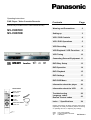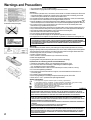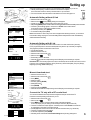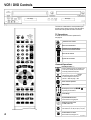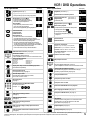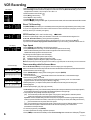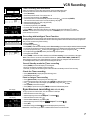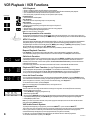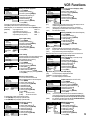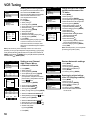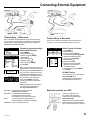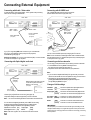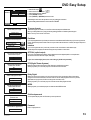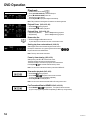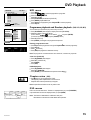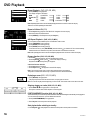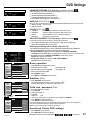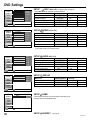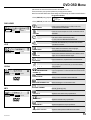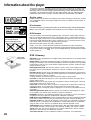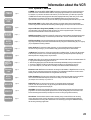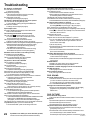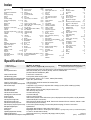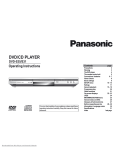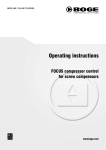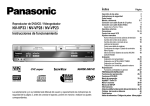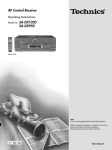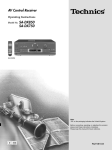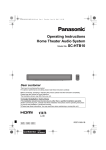Download Panasonic NV-VHD1EC DVD VCR Combo User Manual
Transcript
Operating Instructions DVD Player / Video Cassette Recorder Page Contents (DVD/CD Player with MP3 and Hi-Fi Video Cassette Recorder) NV-VHD1EC NV-VHD1EE Warning and Precautions 2 Setting up 3 VCR / DVD Controls 4 VCR / DVD Operations 5 VCR Recording 6 VCR Playback / VCR Functions 8 VCR Tuning 10 Connecting External Equipment 11 PAL b R Y X DVD Easy Setup 13 DVD Operation 14 DVD Playback 15 DVD Settings 17 DVD OSD Menu 19 Information about the player 20 Accessories Information about the VCR 21 Remote Control EUR7615KA0 Troubleshooting 22 Language codes Remote Control codes 23 Index / Specifications 24 VPS/PDC AC Mains lead RJA0043-1C RF lead VJA0728-A Remote Control Batteries AA, UM3 or R6 Please read through all these operating instructions (especially the safety information) before connecting or operating this unit, or adjusting any settings. OSD = On Screen Display VCR = Video Cassette Recorder TV = Television RQTD0035-A Warnings and Precautions This unit is intended for use in moderate climates. Please observe copyright laws when recording sound tracks and film. Inside of product Produktets innside (Norwegian) Caution ! Do not install, or place this unit, in a bookcase, built-in cabinet or in another confined space. Ensure the unit is well ventilated. To prevent risk of electric shock or fire hazard due to overheating, ensure that curtains and any other materials do not obstruct the ventilation vents. Do not obstruct the unit’s ventilation openings with newspapers, tablecloths, curtains, and similar items. Do not place sources of naked flames, such as lighted candles, on the unit. Dispose of batteries in an environmentally friendly manner. Batteries, packaging and old equipment should not be disposed of as domestic waste, but in accordance with the applicable regulations. a Do not remove outer cover to prevent electric shock. There are no user serviceable parts inside. Refer all servicing to qualified service personnel. Only transport and set up this equipment in a horizontal position and do not place anything heavy on it. Only connect leads when all the parts of this equipment, the TV and other equipment are switched off. Only clean the outside of this equipment, using a soft cloth and no cleaning fluid. The mains lead must not be used for other equipment. Do not connect or handle the equipment with wet hands. In case of rapid temperature changes, do not operate this equipment for minimum of 1 hour. Do not place the unit on amplifiers or equipment that may become hot. The heat can damage the unit. S CAUTION! THIS PRODUCT UTILIZES A LASER. USE OF CONTROLS OR ADJUSTMENTS OR PERFORMANCE OF PROCEDURES OTHER THAN THOSE SPECIFIED HEREIN MAY RESULT IN HAZARDOUS RADIATION EXPOSURE. DO NOT OPEN COVERS AND DO NOT REPAIR YOURSELF. REFER SERVICING TO QUALIFIED PERSONNEL. back of product Warning! To reduce the risk of fire, electric shock or product damage, do not expose this equipment to rain, moisture, dripping or splashing and that no objects filled with liquids, such as vases, shall be placed on the equipment. This equipment, the remote control, the mains lead must not be used if it is damaged. Protect them from: Direct sunlight, heat, cold, rain, wetness, oil, soiling and dust Insertion of fingers or objects Shock, vibrations and mechanical stress (do not bend the mains lead) Electric and magnetic fields Lightning strikes during thunderstorms (disconnect mains and aerial plugs) Instructions for inserting remote control batteries: The lifetime of the battery is about 1 year, depending on the frequency of use. Do not use one old and one new battery, or different types of batteries together (e.g. one alkali and one zinc-carbon battery). Only insert batteries which contain no toxic materials (such as lead, cadmium, mercury). Do not use rechargeable type batteries. If the remote control will not be used for a long time, remove the batteries and store them in a cool and dry place. Do not heat or short-circuit the batteries. Remove spent batteries immediately and replace them with type AA, UM3 or R6. Observe the O and N polarities when replacing the batteries. Safety information T U V This equipment complies with European conformity requirements, in accordance with the conditions of electromagnetic compatibility and product safety. This equipment complies with the requirements of protection class 2. This equipment complies with the safety requirements of the VDE. (German Association of Electrical Engineers) This equipment complies with the safety requirements of the PCBC. (Polskie Centrum Badań i Certyfikacji) ADVARSEL: NORSK FOR Å REDUSERE FAREN FOR BRANN, ELEKTRISK STØT ELLER SKADER PÅ PRODUKTET, MÅ DETTE APPARATET IKKE UTSETTES FOR REGN, FUKTIGHET, VANNDRÅPER ELLER VANNSPRUT. DET MÅ HELLER IKKE PLASSERES GJENSTANDER FYLT MED VANN, SLIK SOM BLOMSTERVASER, OPPÅ APPARATET. APPARATET MÅ IKKE PLASSERES I EN BOKHYLLE, ET INNEBYGGET KABINETT ELLER ET ANNET LUKKET 2 STED HVOR VENTILASJONSFORHOLDENE ER UTILSTREKKELIGE. SØRG FOR AT GARDINER ELLER LIGNENDE IKKE FORVERRER VENTILASJONSFORHOLDENE, SÅ RISIKO FOR ELEKTRISK SJOKK ELLER BRANN FORÅRSAKET AV OVERHETING UNNGÅS. APPARATETS VENTILASJONSÅPNINGER MÅ IKKE DEKKES TIL MED AVISER, BORDUKKER, GARDINER OG LIGNENDE. PLASSER IKKE ÅPEN ILD, SLIK SOM LEVENDE LYS, OPPÅ APPARATET. BRUKTE BATTERIER MÅ KASSERES UTEN FARE FOR MILJØET. DETTE PRODUKTET ANVENDER EN LASER. BETJENING AV KONTROLLER, JUSTERINGER ELLER ANDRE INNGREP ENN DE SOM ER BESKREVENT I DENNE BRUKSANVISNING, KAN FØRE TIL FARLIG BESTRÅLING.DEKSLER MÅ IKKE ÅPNES, OG FORSØK ALDRI Å REPARERE APPARATET PÅ EGENHÅND. ALT SERVICE OG REPARASJONSARBEID MÅ UTFØRES AV KVALIFISERT PERSONELL. DETTE APPARATET ER BEREGNET TIL BRUK UNDER MODERATE KLIMAFORHOLD. RQTD0035-A Setting up VCR / DVD Aerial (not supplied) TV RF IN AV1 (not supplied) Set up the connections shown here and connect the mains lead (supplied) to your AC IN. The RF (radio frequency) coaxial lead must be connected for TV reception, even if the video recorder is already connected with a 21-pin scart lead. For more information about the remote control buttons and cursors see pages 4-5. AC IN~ RF OUT Automatic Setting without Q Link RF coaxial lead (supplied) 21-pin scart lead (not supplied) On Screen Display Panasonic Country Belgien Belgique Belgiê VCR Deutschland Österreich Portugal Panasonic Clock setting VCR Clock setting : MAN. Time : 20:30:24 Date : 21.03.01 AC mains lead (supplied) Set the remote control to VCR Switch on the unit and the [Country] setting menu will appear. Use the cursors on the remote control to select your country. After pressing |ENTER|, all the TV stations which can be received will be tuned automatically in about 5 minutes. If the menu [Clock setting] appears, use the cursors or the numeric buttons on the remote control to set the Time and Date manually. To end this procedure, press |ENTER|. To cancel this settings press |EXIT|. Note: If the selection for the Country menu does not appear after switching on the unit, you can restart the automatic setting; see page 10. An incorrect setting of time or date (observe summer- and wintertime) will influence the timer recording. Automatic Setting with Q Link PanasonicVCRVCR Panasonic Download Download Download in progress, please wait. Position 49 VCR display If your TV is equipped with Q Link or with a similar function from other manufacturers (see note), the TV programme positions can be downloaded with a fully-wired 21-pin scart lead (not supplied). The programme positions must be tuned on the TV first. Connect the scart lead. Set the AV channel of the TV. Set the remote control to VCR . Switch on the unit . Downloading of the TV data starts. When the channel indication stops flashing on the VCR display, the downloading is complete. Note about R: The following systems from other manufacturers have a similar function to Q Link from Panasonic. List of registered trademarks: Q Link (Panasonic), DATA LOGIC (Metz), Easy Link (Philips), Megalogic (Grundig), SMARTLINK (Sony) Panasonic Main menu VCR Timer recording Tuning Clock setting Other settings Panasonic Tuning VCR Manual Auto-Setup Restart Download Shipping condition Manual download start Set the AV channel of the TV. . Set the remote control to VCR Press |MENU| Select [Tuning] Access by pressing |ENTER| Select [Download] Press |ENTER| Confirm by pressing |ENTER| When the channel indication stops flashing on the VCR display, the downloading is complete. VCR / DVD Connect the TV only with a RF coaxial lead TV RF Coaxial lead (supplied) VCR display On Screen Display VCR Ch:36 RQTD0035-A You must ensure that the video output channel is adjusted to the input channel of the TV. Please also read the operating instructions for your TV. Set the remote control to VCR . Switch on the unit Press |MENU| for about 7 seconds until the number of the channel appears on the VCR display. The pre-setting is channel 36 (NV-VHD1 EC) 38 (NV-VHD1 EE). Tune the TV until the test screen appears. A distorted picture on the channel can be reduced by adjusting the unit and the TV to another channel. Use the |CH| button or the numeric buttons to select the channel number (e.g. channel 39). Tune the TV until the test screen appears. To store this adjustment, press |ENTER| . After that, please continue with the Automatic Setting with the [Country] setting menu. 3 VCR / DVD Controls VCR display DVD display The functions of these buttons can be operated by the remote control or directly on the unit. In this description, the remote control symbols are used in most cases. TV Operations To set the remote control code to operate the TV, see page 23. Switch the TV on and off. Select TV or AV channel. Switch the screen format between the wide screen and other formats. Select the TV channel. Operate the TV volume. General Operations Standby/on switch */ | Press to switch the unit from on to standby mode or vice versa. In standby mode, the unit is still consuming a small amount of power. Menu Operation (indicated by ) These buttons are also used as cursors in order to select items on the menu. next line = , next page = Select or Store Operation EXIT a menu Direct input (indicated by 1 ) .... by pressing numeric buttons ) Clear settings Operate REPLAY Function. Press this button during playback. Switch the remote control to VCR, DVD or TV To select the input press this button repeatedly: VCR channel, A1, A2, A3 (front input) or dc (DVD) 4 Switch the output from VCR to DVD or vice versa. Not for DVD OUT (see page 9, 12) RQTD0035-A VCR / DVD Operations VCR Operations VCR display DVD Operations DVD display Playback (indicated by 9) Playback (indicated by 9) Stop (indicated by < ) To stop winding a tape, recording or playback. Restart from the memorized position Still Playback (indicated by ) Press this button during playback. Resume normal playback by pressing this button again or Playback 9 . Slow Playback Keep this button pressed down for more than 2 seconds during playback. Resume normal playback by pressing Playback 9 . Fast Forward and Forward Search Fast Rewind and Backward Search To select Fast Forward or Fast Rewind, press these buttons when the video has stopped. To briefly watch the picture during Fast Forward or Fast Rewind, hold down the corresponding button. To search press these buttons briefly during playback, and the search will continue until Playback 9 is pressed. Two times pressing increases search speed (JET SEARCH). If you keep this button pressed, the search function will continue until you release the button. Playback Stop Resume Playback Stop (indicated by < ) (press button 1x) (press button 2x) Playback Pause (indicated by ) Slow-motion playback Keep this button pressed down while paused. Slow playback forward Slow playback backward Resume normal playback by pressing Playback 9 . Forward Search Backward Search ADVANCED SURROUND: Playback if you are using 2 front speakers BASS PLUS: If you connected a subwoofer PICTURE: Enhances detail in dark scenes VHS Index Search Function (see page 8) Remove the cassette. Press the EJECT button on the unit or press Stop < for more than 3 seconds on the remote control. Change the Sound mode. Press this button repeatedly. Stereo sound: Left channel: Right channel: Mono sound: OSD Display OSD Display OSD Display OSD Display LR L R -- Display time, Tape counter or Remaining tape time. Press this button repeatedly. Select the VCR channel and adjust the tracking, see page 23 Reset the Tape counter. Press this button. When inserting a cassette, the counter is reset to 0:00.00 . AV Link Function see page 11 Select the channel or the ShowView number Use the numeric buttons. Example: 18 = DIALOGUE ENHANCER: Increases the volume of the dialogue sound Reselect or store this settings Skip chapters or tracks Remove the disc. Press the OPEN/CLOSE button on the unit or press Stop < for more than 3 seconds on the remote control. Change audio soundtrack / language Press AUDIO during playback. The soundtrack changes each time you press the button (see page 19). Call up the OSD-screens Call up the top menu of a disc Call up the menu of a disc Return from DVD SETUP menu to playback Select language of subtitles (see page 17) Display the Main menu VCR Timer Recording Function (see page 7) VCR Recording Functions (see page 6) VCR Timer Recording Functions (see page 6, 7) Call up the PLAYLIST menu (see page 15) Call up the DVD SETUP menu (see page 18) REC CHECK Check the VCR recording status. For a moment the Timer recording menu or an Info box appears on the OSD. Not for DVD OUT (see page 12) VCR Timer Recording and Tape Speed Functions (see page 6, 7) Repeat Playback (see page 16) VCR Programme List and Intro-Jet Scan Function (see page 8) A-B Repeat Playback (see page 16) Note: To preserve the video heads, the following functions are switched off automatically after 5 - 10 minutes : Forward Search (Cue), Backward Search (Review), Jet Search, Still Playback, Slow Playback. (Distorted pictures and tape transport noises during these functions are not functional faults) RQTD0035-A 5 VCR Recording Switch on and set the TV to the video output channel and insert a cassette with an intact erasure prevention tab into the VCR. Before recording, select the channel with the |CH| button. Select the AV channel |INPUT SELECT AV| if you want to record a programme from scart AV1, AV2, front input = A3 or Disc = dc. VCR display Switch the remote control to VCR . Press |REC| to start recording. Press Stop < to stop recording. to pause recording. Use Pause Restart recording by pressing this button again. To preserve the video heads, the function will be switched off after 5 minutes. Direct TV Recording The |DIRECT TV REC| button allows you to immediately start recording the same programme that you are viewing on the TV, if your TV is equipped with Q Link or with a similar function from other manufacturers (see page 3) and connected with a fully-wired 21-pin scart lead (not supplied). OTR Function (OTR = One Touch Recording) REC/OTR To record for a specific length of time, press this button on the VCR. You can extend the recording time from 30, 60, 120, 180 to 240 minutes by pressing the button repeatedly. The selected length of recording time will appear on the VCR display. To stop in advance press Stop < . If you want to watch another TV programme at the same time as you are recording, select the channel on the TV. Tape Speed VCR Display Press |DISPLAY| until [REMAIN] on the VCR display appears. Press |SP/LP/EP| before recording, in order to select the tape speed for the recording. Make sure that the remaining time on the cassette is longer than the time set for recording, otherwise the whole programme cannot be recorded. The following information appears on the VCR display: [SP] standard recording time: optimum picture quality. [LP] double recording time: slightly reduced picture quality. [EP] (SUPER LP) triple recording time: slightly reduced picture quality. Note: Distorted pictures produced when playing back some cassettes (e.g. type E300) after LP or EP recordings are not functional faults. Timer recording with On Screen Menu On Screen Display Panasonic VCR 1/2 Timer recording Pos Name Date Start Stop VPS PDC 1. - - - - 2. - - - - 3. - - - - - ------- - -/- - - -:- - - -:- - - -/- - - -:- - - -:- - - -/- - - -:- - - -:- - - Timer recording Pos Name Date 1. ***32 2. ***32 3. - - - - - Panasonic Start Stop VCR 1/2 VPS PDC Mo-Sa 13:30 14:00 LP ON 20/9 15:00 16:00 SP OFF - -/- - - -:- - - -:- - --- With the On Screen Menu you can programme Timer recordings (up to 16 programmes). Switch on and set the TV to the video output channel and insert a cassette with an intact erasure prevention tab into the VCR. Switch the remote control to VCR . Press |PROG/CHECK| to display [Timer recording] menu and press |ENTER|. Set the channel [Pos]. You can use the cursors on the remote control to move around the menu, in order to make changes. Set the recording [Date], day or week. For example: Sa means that the programme will be recorded every Saturday, or Mo - Sa means that the programme will be recorded every day from Monday to Saturday. Set the [Start] time. If you keep this button pressed down , the time will change in 30 minute jumps. Set the [Stop] time. Set the Tape Speed [SP], [LP], [EP] or [A] (automatic). In the setting A (automatic), the VCR automatically switches (with a short picture distortion) to the slow tape speed LP, to record the programme as long as possible, if the remaining tape time is not long enough. The preset [VPS / PDC] settings can be manually changed. [ON] The broadcaster provides VPS / PDC signals. If the program is starting earlier or later than planned the timer recording will be synchronised to the actual broadcast start. Important ! The time and date settings must be exactly same as programme information (programme magazine). If there is a special VPS / PDC time noted, it must be used. (The recording can not start, if the settings are not exact.) [- - -] The broadcaster does not provide VPS / PDC signals. [OFF] The broadcaster providing VPS / PDC signals, but the function is turned off. With this setting you have to add to the start and stop time so that the whole film can be recorded completely, just in case the film is broadcasted out of the planned time. 6 To store the programme, press |ENTER|. In order to preset other recordings, repeat this procedure. Press |TIMER| to switch the VCR to Standby mode for Timer recording. Make sure that in the VCR display appears. RQTD0035-A VCR Recording Show View Panasonic Timer recording with ShowView VCR 8 3 5 4 2 - - - - Panasonic VCR 1/2 Timer recording Pos Name Date Start Stop VPS PDC 1. ARD 20/4 15:00 16:00 SP ON 2. - - - - - - -/- - - -:- - - -:- - - - - 3. - - - - - - -/- - - -:- - - -:- - - - - - Switch on and set the TV to the video output channel, insert a cassette with an intact erasure prevention tab into the VCR and set the remote control to VCR operation. Press |ShowView| Enter the ShowView number. For correction use . To access [Timer recording], press |ENTER|. If the channel name is not set automatically, select the channel [Pos] and store with |ENTER|. The name of channel will be saved. To modify the [Name], see page 10. Set the tape speed [SP], [LP], [EP] or [A] (automatic). Check the remaining tape time. To store the programme, press |ENTER| . To preset other recordings repeat the procedure. Press |TIMER| to switch the VCR to Standby mode. Make sure that in the VCR display appears. b is a trademark of Gemstar Development Corporation. The bsystem is manufactured under licence from Gemstar Development Corporation. INTELLIGENT TIMER Panasonic VCR 19/04/02 Pos Name Date Start Stop VPS PDC ARD 20/04 15:00 16:00 SP ON ZDF 21/04 15:00 16:00 SP ON Timer recording Panasonic Pos Name Date Start Stop VCR 1/2 VPS PDC 1. ZDF 21/04 15:00 16:00 SP ON 2. - - - - - - -/- - - -:- - - -:- - - - - 3. - - - - - - -/- - - -:- - - -:- - --- Recording with Intelligent Timer Function To easily set the Timer for programmes often broadcasted on the same channel and time each day (for example series), the Intelligent Timer Function remembers the channel number along with the start and end times of the last 8 programmes that you have recorded using Timer recording. Press | I-TIMER| To select the programme Press |TIMER| to switch the VCR to Standby mode for Timer recording. If you want to modify the data first, follow the next steps. If more than 8 programmes are stored, the oldest data will be lost. To delete recording data manually, press |CANCEL|. To protect a programme press and the lock symbol will appear. To unlock a programme press . To modify the data, press |ENTER| and the [Timer recording] menu will appear. Change the data . Press |TIMER| to switch the VCR to Standby mode for Timer recording. For more information, see page 6. Note: These functions can be also used with the VCR buttons: | INTELLIGENT TIMER|, |TIMER REC| When [Shipping condition], [Auto - Setup Restart] etc. has been carried out, Intelligent Timer data will be lost. To use Intelligent Timer Function, at least one timer recording has to be done. Cancel Standby mode for Timer recording Press |TIMER| and in the VCR display will disappear. Now you can playback a cassette or make a recording. After that, you must press the button again to switch the VCR to the Standby mode for Timer recording. Check the Timer recording Press |PROG/CHECK| to display the [Timer recording] menu. Press |EXIT| to quit the menu. Delete or change a Timer recording DVD display Press |PROG/CHECK| to display the [Timer recording] menu. Use to select the entry to be changed, press |CANCEL| to delete the Timer recording. Use to select the entry to be changed, press |ENTER|, change entry with . Press |ENTER| to store these changes. Press |EXIT| to quit the menu or press |TIMER| to switch the VCR to Standby mode. Synchronous recording (DVD, VCD, CD, MP3) To copy synchronous from the DVD, VCD, CD or MP3 to a VHS tape. VCR display . Switch the remote control to DVD Set the beginning of the scene with Playback 9 and Pause Switch the remote control to VCR . Select the Disc channel (dc) by pressing |AV| Set the beginning of the recording with , Playback 9 and Pause Press |REC| Start the recording, press Pause (disc will start the playback synchronous). Note: Music or films with copy protection or with the NTSC format can not be recorded. RQTD0035-A 7 VCR Playback / VCR Functions VCR Playback When a cassette is inserted, the VCR switches on automatically. When a cassette without an erasure prevention tab is inserted, the VCR will automatically start playback. The cassette will automatically rewind when the tape end is reached. The CVC System (Crystal View Control) ensures optimum picture quality. Normal Playback Press this button to start Playback. Stop Playback Press this button to stop winding a tape or to stop recording. Still Playback Press this button during playback. Resume normal playback by pressing this button again or Playback 9 . Slow Playback Keep this button pressed down for more than 2 seconds during playback. Resume normal playback by pressing Playback 9 . Note: For search functions, see page 5. VCR display Erasure prevention of a cassette To prevent the accidental erasure of a cassette, remove the erasure prevention tab. If you want to record again on a cassette with erasure prevention, and this symbol ! is flashing on the VCR display, then cover the hole with adhesive tape. NTSC Function This function allows to playback tapes, which were recorded in NTSC, on a PAL TV. On some TV the pictures may be distorted during NTSC playback. Try to adjust your TV. For this purpose, please also read the operating instructions for your TV. To playback tapes on NTSC 4.43 TV with NV-VHD1 EE: |MENU|, [Other settings] , |ENTER|, [NTSC playback] , select the input field , select the setting [4.43] , |ENTER|, |EXIT| Dubbing or recording of NTSC tapes in NTSC4.43 Format is possible only with NV-VHD1 EE. Repeat Playback Function Press Playback 9 for more than 5 seconds when the VCR is on stop mode (the letter R will appear on the OSD). The VCR will keep replaying the cassette until the end of the recorded part. Press Stop < to exit this function. Child lock Function To deactivate the buttons on the unit and the remote control, press the |ENTER| and |EXIT| buttons at the same time until this display appears. This display will also appear if attempts are made to operate the unit when this function is activated, to inform that the unit cannot be operated. To cancel the Child Lock Function, press the same buttons until the display disappears. If the power supply of the unit is disconnected, the Child Lock Function is cancelled after about 60 minutes. Playback Off Timer Function (to stop Playback automatically) To stop the playback after a preset time, press Playback 9 on the VCR for more than 3 seconds during playback. You can extend the playback time from 30, 60, 120, 180 to 240 minutes by pressing the button repeatedly . To stop in advance press Stop < . The selected length of playback time will appear on the VCR display. Intro-Jet Scan Function You can playback the beginning of each recording with the Intro-Jet Scan Function. Press the |SEARCH| button. The VCR will rewind to the start of the tape, and play with high speed for 10 seconds the beginning of each recording (which is longer than 15 minutes). Once you have found the recording, press Playback 9 . To cancel the search function, press the Stop < . Note: For more explanation of the SEARCH button, see Programme List. Programme List Programme List 1. 2. Pos Name ***01 ***01 Date 27/10 28/10 Panasonic VCR 1/2 Start 17:44 15:00 The List of the Timer recordings are stored if the recordings are longer than 15 minutes (EP mode 25 minutes) and the cassette was not removed. Press |SEARCH| to display the [Programme List]. Select the programme . By pressing the |SEARCH| button again, the VCR will wind the tape to the selected programme and start to playback. If you select another programme, press |SEARCH| again, the playback will stop and the [Programme List] will appear. Press |EXIT| to quit the menu. Note: If you have removed the cassette, or the power supply was interrupted, the Intro-Jet Scan will be activated when pressing the |SEARCH| button. VHS Index Search System 8 To quickly find the beginning of a programme, press forward INDEX , or press backward INDEX . This function only works on playback mode or in stop mode. Depending on how many times you press these INDEX buttons (up to a maximum of 20 times), the VCR will search through the tape to find the start of the programme, and will automatically start playback (for each programme which is longer than 5 minutes). For example, if you press the INDEX button three times, the VCR will search for the third programme. To cancel the Index Search System, press Stop < . RQTD0035-A VCR Functions Panasonic VCR Setting the Audio playback Timer recording Press |MENU| Tuning Select [Other settings] Clock setting Other settings Access by pressing |ENTER| Select [Audio playback] Panasonic VCR Select the input field Other settings 1/2 Tape length : AUTO ( E-240) Select the settings Audio playback : MIX Store by pressing |ENTER| Press |EXIT| For tapes recorded with audio dubbing function, select [MIX] to hear the mono and Hi-Fi audio track together. While playback you can select the sound track with the |AUDIO| button. [NORMAL] only original sound OSD: L R only dubbing sound (mono) OSD: - [MIX] original sound and dubbing sound OSD: L R only dubbing sound (mono) OSD: - Main menu Panasonic Main menu VCR Timer recording Tuning Clock setting Other settings Other settings Panasonic VCR 1/2 Tape length : E - 195 Audio playback : NORMAL SQPB : AUTO Main menu Panasonic VCR Timer recording Tuning Clock setting Other settings Clock setting Panasonic VCR Clock setting : MAN. Time : 20:30:24 Date : 21.03.01 Tape length setting Press |MENU| Select [Other settings] Access by pressing |ENTER| Select the input field Set [Tape length] Store by pressing |ENTER| Press |EXIT| Clock setting If the broadcaster is providing the time signal, the Time and Date is set automatically [Clock setting] is set on [AUTO]. To set the time manually: Press |MENU| Select [Clock setting] Access by pressing |ENTER| Select [MAN.] Access by pressing |ENTER| Set the Time and Date Store these settings by pressing |ENTER| Press |EXIT| Remote Control setting To use a second Panasonic VCR Timer recording with one remote control in the same place: Tuning Clock setting Press |MENU| Other settings Select [Other settings] Access by pressing |ENTER| Panasonic VCR Other settings 2/2 Select [Remote] Remote : VCR 2 Select the input field Language : English Select the setting Country : others Store by pressing |ENTER| Press |EXIT| [VCR1] To use first VCR. [VCR2] To use second VCR. To operate both of them, adjust remote control: hold |ENTER| and press |1| to operate VCR1 hold |ENTER| and press |2| to operate VCR2 Main menu Main menu Panasonic Panasonic VCR VCR Timer recording Tuning Clock setting Other settings Other settings Remote Language Country RQTD0035-A Panasonic : VCR 1 : English : others VCR 2/2 Language setting Press |MENU| Select [Other settings] Access by pressing |ENTER| Select [Language] Select the input field Select the setting Store by pressing |ENTER| Press |EXIT| Panasonic VCR Panasonic VCR 1/2 Main menu Timer recording Tuning Clock setting Other settings Other settings Tape length : AUTO ( E-240) Audio playback : NORMAL SQPB : AUTO VCR/DVDOUTPUT : AUTO VCR display : DIMMED OSD : 4:3 [4:3] [16:9] [OFF] Main menu displays are on the edge of the screen (the displays are not visible during playback in 16:9 format) displays are on the edge of the screen in 16:9 format (the displays are in the centre of the screen in 4:3 format) No On Screen Displays Panasonic VCR Timer recording Tuning Clock setting Other settings Other settings Setting of On Screen Displays (OSD) Press |MENU| Select [Other settings] Access by pressing |ENTER| Select [OSD] Select the input field Select the settings Store by pressing |ENTER| Press |EXIT| Panasonic VCR 1/2 Tape length : AUTO ( E-240) Audio playback : NORMAL SQPB : AUTO Setting of SQPB (S-VHS Quasi Playback) Press |MENU| Select [Other settings] Access by pressing |ENTER| Select [SQPB] Select the input field Select the settings Store by pressing |ENTER| Press |EXIT| SQPB settings: [AUTO] VCR automatically recognises types of recordings [ON] Only S-VHS / S-VHS ET recordings should be played [OFF] Only VHS recordings should be played Note: Distorted pictures during these playback function are not functional faults. Main menu Panasonic VCR Timer recording Tuning Clock setting Other settings Other settings Panasonic VCR 1/2 Tape length : AUTO ( E-240) Audio playback : NORMAL SQPB : AUTO VCR/DVDOUTPUT : AUTO VCR display : ON Setting the Brightness of the VCR display (in standby mode) Press |MENU| Select [Other settings] Access by pressing |ENTER| Select [VCR display] Select the input field Select the settings Store by pressing |ENTER| Press |EXIT| Adjust the Brightness of the VCR display: [ON] The VCR display is brightly illuminated [DIMMED] The VCR display is dimmed [OFF] The VCR display is not illuminated Output control (Not for DVD OUT) Press |MENU| Select [Other settings] Access by pressing |ENTER| Select [VCR/DVD OUTPUT] Panasonic VCR Select the input field Other settings 1/2 Tape length : AUTO ( E-240) Select the settings Audio playback : NORMAL Store by pressing |ENTER| SQPB : AUTO Press |EXIT| VCR/DVDOUTPUT : MAN. [AUTO] If a button is pressed, the output is connected automatically to corresponding part of the unit. For example: while watching a DVD the VCR playback button is pressed, the output will switch to VCR picture. [MAN.] It is necessary to switch manually with the |VCR/DVD OUTPUT| button from DVD to VCR or vice versa. Panasonic VCR Panasonic VCR Main menu Timer recording Tuning Clock setting Other settings Other settings 1/2 Tape length : AUTO ( E-240) Audio playback : NORMAL SQPB : AUTO VCR/DVDOUTPUT : AUTO VCR display : DIMMED OSD : 4:3 AV2 : EXT TV system : MESECAM MESECAM setting Press |MENU| Select [Other settings] Access by pressing |ENTER| Select [TV system] Select the input field Set [MESECAM] Store by pressing |ENTER| Press |EXIT| 9 VCR Tuning Setting the sound system This system can receive transmissions which are broadcast with NICAM sound. Timer recording Tuning This is a sound system with two sound channels Clock setting which broadcasts either stereo sound Other settings or two separate mono channels Panasonic VCR (M1 and M2). Tuning Press |MENU| Manual Auto - Setup Restart Select [Tuning] Download Access by pressing |ENTER| Shipping condition Access [Manual] by pressing |ENTER| Select the channel Access by pressing |ENTER| Select [Mono] Pos : 33 Name : *** 33 Select the input field Channel : 124 Fine tuning : AUTO Select the sound setting [ON] or [OFF] Decoder : OFF Store by pressing |ENTER| Video system : PAL Mono : ON Press |EXIT| Audio mode : BG Select the setting [Mono] to [ON] if you want to record a normal mono sound on the Hi-Fi tracks of the VCR, for example, if the stereo sound is distorted through the reception conditions. Note (Audio mode only for NV-VHD1EE): If there is no sound or if it is distorted, you can try to adjust the [Audio mode] by selecting [ I ], [DK] or [BG] Panasonic Main menu VCR Main menu Panasonic VCR Timer recording Tuning Clock setting Other settings Tuning Panasonic VCR Manual Auto - Setup Restart Download Shipping condition Tuning Pos. 1 2 3 Panasonic Name ARD ZDF N3 VCR Ch 2 3 8 Pos : 1 Name : ARD Channel : 2 Fine tuning : AUTO Decoder : OFF Video system: PAL Mono : OFF Change the order of the Channel positions and the names of the TV station Press |MENU| Select [Tuning] Access by pressing |ENTER| Access [Manual] by pressing |ENTER| Select the Channel to be changed Access by pressing |ENTER| Select the input field for [POS] Input the Channel position Store the setting by pressing |ENTER| Select [Name] Select the input field Input the name of the TV station selecting the first letter Select the next letter Select the next letter . To input an empty character, select the blank character between Z and * . Store the setting by pressing |ENTER| Press |EXIT| Note: Distorted pictures, you can adjust with [Fine tuning] and [Video system]. To set generally the RFC system the same as TV system of the connected TV. |MENU|, [Other settings] , |ENTER|, [RFC system] , select the input field , select the setting , |ENTER|, |EXIT| Panasonic Main menu VCR Timer recording Tuning Clock setting Other settings Panasonic Tuning Pos. 33 34 35 Name ***33 ----***35 VCR Ch 37 --23 Pos : 34 Name :----Channel : 2 Fine tuning : AUTO Decoder : OFF Video system: PAL Mono : OFF Panasonic Tuning Pos. 33 34 35 Delete Name ***33 ----***35 Add Ch 37 --23 Move VCR Setting a new Channel Add / Delete / Move a Channel on the list Press |MENU| Select [Tuning] Access by pressing |ENTER| Access [Manual] by pressing |ENTER| Search for a Channel position (for rapid search, keep the cursor button pressed down), [Add] between Channels using the button and add by pressing |ENTER| Access by pressing |ENTER| Select the new Channel Store by pressing |ENTER| Select [Tuning] menu by pressing |MENU| Main menu Panasonic VCR Timer recording Tuning Clock setting Tuning Panasonic VCR Manual Auto - Setup Restart Main menu Panasonic VCR Timer recording Tuning Clock setting Tuning Panasonic Manual Auto - Setup Restart Download Shipping condition VCR Restart Automatic settings Press |MENU| Select [Tuning] Access by pressing |ENTER| Select [Auto - Setup Restart] Press |ENTER| Confirm by pressing |ENTER| Restoring the original settings of the VCR (Shipping condition) Press |MENU| Select [Tuning] Access by pressing |ENTER| Select [Shipping condition] Press |ENTER| Confirm by pressing |ENTER| Disconnect the unit from AC mains for one minute. Select the Channel to be deleted Select [Delete] by pressing the button Delete by pressing |ENTER| Select the Channel to be moved Select [Move] by pressing the button Move the Channel to the new position Store this new position by pressing |ENTER| Press |EXIT| 10 RQTD0035-A Connecting External Equipment VCR/DVD TV (not supplied) AV1 AV2 VCR/DVD TV AV1 AV2 (not supplied) Receiver (not supplied) Decoder (not supplied) Connecting a Receiver With some Satellite- or Digital Receivers it is possible to start a Timer recording, with a 21-pin scart lead (not supplied) by using EXT LINK function. (Please read the operating instructions for your Satellite- or Digital Receiver for further information). Main menu Panasonic VCR Timer recording Tuning Clock setting Other settings Other settings Panasonic VCR 1/2 Tape length : AUTO ( E-240) Audio playback : NORMAL SQPB : AUTO VCR/DVDOUTPUT : AUTO VCR display : DIMMED OSD : 4:3 AV2 : EXT TV system : PAL VCR now recording this programme VCR display Controls for external recordings with a Satellite Receiver Press |MENU| Select [Other settings] Access by pressing |ENTER| Select [AV2] Select the input field Select the settings Store by pressing |ENTER| Press |EXIT| Connecting a Decoder With a 21-pin scart lead (not supplied) connect a Decoder to AV2. This device is used to decode scrambled broadcasts (Pay TV). Pos. 33 34 35 Name ***33 PREMI ***35 Pos : Name : Channel : Fine tuning : Decoder : Video system : Mono : Ch 124 87 123 34 PREMI 87 AUTO ON PAL OFF After you have preset the recording in the Satellite Receiver, set the VCR on Standby Recording by pressing |EXT LINK| on the VCR . As long as a video picture is being transmitted by the Satellite Receiver, the VCR will record it. This notice is displayed on the screen. In order to delete this notice, press |ENTER|. To stop the recording, press the EXT LINK button on the VCR. Note: The programmes to be recorded on your VCR should not overlap with the recordings of the Satellite Receiver. [EXT LINK2] To control external recording with some Satellite Receiver (Videosignal). [EXT LINK1] For a Digital Receiver which transmits a special control signal for recordings, for example the F.U.N. Receiver (TU-DSF31). [EXT] To connect an external equipment (e.g. TV), the EXT LINK button on the VCR is not activated. [DECODER] To connect an external decoder VCR Set the Channel to Decoder Press |MENU| Select [Tuning] Access by pressing |ENTER| Access [Manual] by pressing |ENTER| Select the encoded channel Access by pressing |ENTER| Select [Decoder] Select the input field Select the Decoder to [ON] (the picture in the background should become clear) Store change by pressing |ENTER| Press |EXIT| AV LINK Function You can select the TV or video reception with the |AV LINK| button. If video reception has been selected, the VCR display will indicate VCR. External source on AV3 Connect your external source (for example: Video Camcorder) to the front input. To select A3 press |INPUT SELECT AV| repeatedly. The sound will be recorded on the HiFi audio tracks and the mono audio track. To record only mono use L-audio input. Video RQTD0035-A Panasonic Tuning Audio L R 11 Connecting External Equipment Connecting with Audio / Video cable Connecting with S-VIDEO lead Connect the Audio / Video cable (white=L, red=R, yellow=video) according to the colours / markings of the terminals. The S-VIDEO terminal achieves a more vivid picture than the VIDEO OUT terminal (only DVD OUT). VCR / DVD VCR / DVD S Video lead White = Audio L Red = Audio R Yellow = Video Home Theatre or TV set Audio / Video cable (not supplied) Stereo Audio lead (not supplied) TV White = Audio L Red = Audio R (not supplied) (not supplied) (not supplied) 21 pin scart lead (not supplied) If your TV is supporting RGB, then connect a 21 pin scart lead with AV1 (TV) to reach the best picture quality for DVD playback, For RGB setting see page 18. You can choose the DVD picture by changing the TV channel. Analogue recording: You can record to a Mini Disc (MD) or audio cassette or connect to a Dolby Pro Logic amplifier. Note: Do not connect the unit through another video cassette recorder. Connect directly to the TV, otherwise the picture may not be displayed correctly due to the copy guard. Connecting with Optical digital audio lead Connecting an Active subwoofer VCR / DVD Optical digital audio lead (not supplied) Digital amplifiers with a built-in decoder or a decoder-amplifier combination, Mini Disc or CD recorder (not supplied) Insert fully, with this side facing up Select [Yes] in [PCM Down conversion] (see page 18). Adjust the settings to suit the equipment you have connected. Note: You cannot use DTS Digital Surround decoders not suited to DVD. You can enjoy more powerful bass by connecting an active subwoofer. Turn the BASS-function to [BASS PLUS ON] to boost the output from the subwoofer (see page 17). Adjust the volume of the subwoofer to suit your preference. Note: If you connect an amplifier with Dolby Pro Logic decoder you will also need to connect center and surround speakers to enjoy surround sound. The Dolby Pro Logic decoder will not function correctly if [A.SRD] (ADVANCED SURROUND) and [BASS PLUS] is on. Turn [A.SRD] and [BASS PLUS] off. Change of initial settings PCM-Down conversion Note: VCR audio signal is not connected to DVD OUT terminal. 12 connected an amplifier with an optical digital audio lead. connected an amplifier with audio leads. Dolby Digital [PCM] connected an unit without a built-in Dolby Digital decoder. [Bitstream] connected an unit with a built-in Dolby Digital decoder. DTS Digital [Off] connected an unit without a built-in DTS decoder. Surround [Bitstream] connected an unit with a built-in DTS decoder. MPEG You can record the digital signal directly onto an MD. The recording equipment should handle a sampling frequency of 48 kHz/16 bit . Change the settings in the SETUP menu [AUDIO] as follows. PCM Down conversion: [Yes] Dolby Digital: [PCM] DTS Digital Surround: [Off] MPEG : [PCM] [Yes] [No] [PCM] connected an unit without a built-in MPEG decoder. [Bitstream] connected an unit with a built-in MPEG decoder. IMPORTANT If the equipment you connected cannot decode the signal, the setting must be changed to default settings. If not, signals the equipment cannot process will be output by this unit, causing high levels of noise which can damage your hearing and the speakers. RQTD0035-A DVD Easy Setup Panasonic EASYSETUP English Français Español Nederlands Deutsch Italiano Svenska Português Select DVD output Switch remote control to DVD Select desired language Press |ENTER| to confirm Press |SETUP| or |RETURN| to exit the screen Initial settings for the unit can be adjusted in a easy way in the shown succession. Adjust the settings with the buttons on the remote control . to select ENTER to access TV screen formats Please select your TV type Normal (4:3) Widescreen (16:9) How do you want the widescreen picture displayed on the normal (4:3) TV? Pan&Scan style (cut sides and fill screen) Letterbox style (blackbandstopandbottom) Do you have a unit connected to the OPTICAL output? No Yes Does the unit connected have a built-in DTS decoder? No Yes Does the unit connected have a built-in Dolby Digital decoder? No Yes Does the unit connected have a built-in MPEG decoder? There are two types of TV format, 4:3 or 16:9. The 16:9 format corresponds to Widescreen. When you select [Widescreen (16:9)], the following setting [Pan&Scan / Letterbox] will be skipped. Note: This may not work with some discs. Pan&Scan If you have a regular television (4:3 format) and wish to view 16:9 software in the Pan&Scan style, (if the disc supports this format). Expands the picture to fill the screen from top to bottom without distortion. However, the edges of the picture are cut off. Letterbox If you have a regular television (4:3 format) and wish to view 16:9 software in the Letterbox style. The whole picture is displayed, but black bands appear top and bottom of the screen. OPTICAL (optical output) If you have connected the player with an Optical digital audio lead to a digital amplifier or an amplifier with a built-in decoder to the OPTICAL output, select [Yes]. If you have selected [No] above, the next setting is [Child lock password] DTS (Digital Theater Systems) Method of coding multi channel audio signals. Realistic sound effects are possible. Select [Yes] when you connect the player to a unit with built-in DTS decoder. Dolby Digital Method of coding and compression of more channel audio signals, developed by Dolby Laboratories. A large amount of audio information can be recorded on one disc. Dolby Digital is used in many cinema, digital television programmes, DVDs and video games around the world. Select [Yes] when you connect the player to a unit with a built-in Dolby Digital decoder. MPEG Select [Yes] when you connect the player to a unit with a built-in MPEG decoder. No Yes Would you like to set a child lock password now? Child lock password You can prevent the play back of DVDs when you enter a password. No Yes Please enter a 4- digit password Password Enter a 4-digit password. ---- RQTD0035-A 13 DVD Operation Playback Reading disc information - please wait Switch remote control to DVD Press |VCR / DVD OUTPUT| to select DVD output Press |5 OPEN/CLOSE| on the unit Place the disc on the disc tray Press Playback 9 and playback begins automatically Note: The procedure of reading disc information’s can take longer time! Playback Pause (DVD, VCD, CD) Press Pause during playback Press Playback 9 restart of playback Playback Stop (DVD, VCD, CD) Playback Stop Resume, Playback Stop, press 1x Stop < during playback press 2x Stop < during playback Remove the disc Press the OPEN/CLOSE button on the unit or press Stop < for more than 3 seconds on the remote control. Starting play from a selected track (VCD, CD) While stopped, enter a track number using the remote control. Example: To select track 18, by pressing the numeric buttons Playback starts from the selected track. Note: This may not work with some discs. Frame by frame viewing (DVD, VCD) While paused, press or on the remote control. The frame changes each time you press the buttons. The frames change in succession if you press and hold the button. also activates forward frame-by-frame. Pressing Pause Note: You cannot move backwards frame by frame with VIDEO CD. Screen display Slow-motion playback (DVD, VCD) Press Pause during playback Press SLOW , the speed of slow-motion increases by up to 5 steps by pressing the button repeatedly. Press Playback 9 to restart playback. Note: You cannot move backwards with VIDEO CD during slow-motion. Screen display 14 Fast Forward and Rewind-SEARCH (DVD, VCD, CD) Press SEARCH during playback, the speed of search increases by up to 5 steps by pressing the button repeatedly (for MP3 only 1 step possible). RQTD0035-A DVD Playback Panasonic MP3 Menu \MY FAVOURITES\ Track 01 -special remixTrack 02 Track 03 Track 04 Track 05 Track 06 Track 07 ENTER to select PLAY MODE to add to PLAYLIST Panasonic No. Track PROGRAM Time 1 PLAYLIST CLEAR LIST RANDOM Total Time to select MP3 menu Press |MENU| Press SKIP to select the page before or page after Select Folder (GROUP) Select MP3 Title Select |PLAY MODE| to add Title to [PLAYLIST] Press |ENTER| playback MP3 Title Press Stop < to stop playback (press Playback 9 to continue playback) Press Stop < Programme playback and Random playback (DVD, VCD, CD, MP3) You can select up to 32 tracks to play in the order you choose. Press |PLAY MODE| while stopped, to display the screen [PROGRAM]. Select the numbers of the tracks with the numeric buttons 1 ) .... or cursor buttons and press |ENTER|. (To clear an input, select [No.] and press |CANCEL| button.) Select [PLAYLIST] Press |ENTER|, now begins in the programmed sequence. Exiting programme mode Press Stop < to Exit programme mode (press Playback 9 to continue programme) Press Stop < Select [PLAYLIST] Press |EXIT| the programme is retained in memory. Note: The programme is cleared when the unit is turned off, or the disc tray is opened. Clear the [PLAYLIST] Press |PLAY MODE| while stopped Select [CLEAR LIST] Press |ENTER| Press |EXIT| ENTER. RANDOM playback Press |PLAY MODE| while stopped Select [RANDOM] Press |ENTER| (to exit RANDOM mode press two times Stop < ) Chapter review (DVD) Press9 for 5 sec. during playback of a DVD The beginning of each chapter starts for some seconds. Playback starts from the point where you stopped. Note: Chapter Review feature works only within a title. DVD menus TITLE Disc TOPMENU MENU TITLE MENU MENU RQTD0035-A TITLE MENU DVD’s can have several menus. The menu is displayed when you press |TOP MENU| may be different from the menu displayed when you press |MENU|. Note: The function of these buttons is different for every disc. Read the disc’s instructions for further details about operation. 15 DVD Playback REPEAT CHAPTER REPEAT TITLE REPEAT OFF Repeat Playback (DVD, VCD, CD, MP3) Press |REPEAT| during playback. The display changes as illustrated. CHAPTER DVD Video CD TRACK CD TRACK MP3 TITLE TITLE DISC DISC FOLDER OFF OFF OFF OFF Note: Repeat playback does not work if the elapsed playback time is not shown on the unit’s display. There is no mode for repeating the whole DVD. Repeat of a Video-CD (VCD) Press Stop < during playback until PBC PLAY disappears from the display. Enter the number of the desired track. Press |REPEAT| (to Exit Repeat mode press Stop < ). SET POSITION A SET POSITION B A-B Repeat Playback (DVD, VCD ,CD, MP3) You can repeat a section between points A and B within a title or track. Press |A-B REPEAT| during playback. Press |ENTER| at the starting point (A). Press |ENTER| at the finishing point (B). is switched off. The unit automatically To cancel this function, press |A-B REPEAT| and wait until the determines the end of a title/track as point B, when the end of the title/track is reached. Note: A-B repeat playback does not work if the elapsed playback time is not shown on the unit’s display. Resume function (DVD, VCD, CD, MP3) Press Stop < during playback, the unit remembers the position. Press Playback while symbol [ ] in the DVD display is flashing. Playback restarts from the position you stopped it. Cancel the Resume function Press Stop < during playback. Press Stop < until [ ] disappears from the DVD’s display. Note: The resume function does not work if the playback time is not displayed. The position is cleared when the disc tray is opened or the unit is switched to standby. Replaying a scene (DVD, VCD, CD, MP3) Press |REPLAY| during playback. The player skips back a few seconds each time, to replay parts of scenes. Note: You cannot skip beyond the beginning of a track or title. This feature doesn’t work with some discs. Skipping chapters or tracks (DVD, VCD, CD, MP3) twice Play position once once twice Press SKIP B C during playback or while paused. Each press increases the number chapters or tracks skipped. CHAPTER/TRACK CHAPTER/TRACK CHAPTER/TRACK POSITION MEMORY function (DVD, VCD, CD, MP3) This function allows you to memorise a position to start from even after switching the unit to standby or changing discs. You can memorise positions for up to five different discs at time. Press |POSITION MEMORY| during playback. Press Stop < to clear the position before playback. Start playback after switching to standby Press Playback 16 to start playback from the memorised position and the position is cleared. RQTD0035-A DVD Settings ADVANCED SURROUND NORMAL (1) ADVANCED SURROUND (DVD) Dolby Digital, 2-channel or over only Makes it possible to have a surround-like effect during playback, if you are using 2 front speakers. [ADVANCED SURROUND NORMAL (1) ] [ADVANCED SURROUND EMPHASIZED (2) ] [ADVANCED SURROUND OFF] Factory preset Turn [ADVANCED SURROUND] off if it causes distortion. BASS PLUS (DVD, VCD, CD) BASS PLUS ON When you have connected an active subwoofer to the SUBWOOFER terminal on the rear of the unit. [BASS PLUS ON] Factory preset [BASS PLUS OFF] PICTURE (DVD, VCD) PICTURE : CINEMA 1 [CINEMA 1] [CINEMA 2] [USER] [NORMAL] Mellows images and enhances detail in dark scenes. Sharpens images and enhances detail in dark scenes. Separate settings for colour, contrast and brightness. Normal mode : Factory preset DIALOGUE ENHANCER (DVD) Dolby Digital, 3-channel or over only DIALOGUE ENHANCER ON Increase the volume and clarity of speech or dialogue during playback. [DIALOGUE ENHANCER ON] (on Digital OPTICAL output only with PCM-Signal) [DIALOGUE ENHANCER OFF] Factory preset Recalling your settings with one button (DVD, VCD, CD) This feature allows the settings that you made for ADVANCED SURROUND, BASS, CINEMA and DIALOGUE ENHANCER to be stored and recalled with just one button press. Storing the settings in memory: Press and hold the button |ONE TOUCH MEMORY| until [MEMORY ON] on the display appears. The settings remain in the memory even if you turn the unit off. To cancel: Press the button |ONE TOUCH MEMORY| to set the factory preset [MEMORY OFF] appears in the display. Recalling the settings: Press the button |ONE TOUCH MEMORY| [MEMORY ON] appears in the display. Panasonic DVD SETUP DISC VIDEO Soundtrack language English Subtitle language Automatic DVD Menu language English AUDIO DISPLAY DEMO Child lock OFF Level ALL EASYSET to select Panasonic DVD SETUP to access menu Soundtrack language Subtitle language DISC DVD Menu language VIDEO AUDIO Child lock DISPLAY Level DEMO EASYSET English Automatic RQTD0035-A Press |ENTER| to confirm Press |SETUP| or |RETURN| to exit the screen Press |SUBTITLE| during playback The language changes each time you press the button or . To switch subtitle display off, select [OFF] (see page 18, 19). Child lock password (DVD) On - - - - only for DVD-VIDEO discs available Press |SET UP| Select [Child lock] Settings Select [On - - - -] Input your 4-digit password, if you enter a wrong number press |CANCEL| Press |ENTER| to store the password Press |SETUP| to exit the SETUP screen By choosing the rating level you can prohibit viewing certain scenes of a disc or complete discs. (This may not work with some discs.) Don’t forget your password. Note: If you have forgotten your password see page 23. All Soundtrack language English Subtitle language Automatic DISC DVD Menu language VIDEO AUDIO Child lock DISPLAY Level DEMO EASYSET Press |SETUP| the [SETUP] screen appears Select the [SETUP] menu select Menu list Select the setting you want to change select Settings Select and change the setting English to input your personal 4-digit password DVD SETUP Subtitles (DVD) CANCEL to delete Panasonic Basic operation English On All Sound and Picture DVD settings Press |DISPLAY| during playback Press |DISPLAY| the OSD menu appears Note: Select the function direct with the buttons , (see page 19) 17 DVD Settings Panasonic DVD SETUP DISC VIDEO AUDIO DISPLAY DEMO EASYSET to select Panasonic DVD SETUP DISC VIDEO AUDIO DISPLAY DEMO EASYSET to select Soundtrack language English Subtitle language Automatic DVD Menu language English Child lock Level Off All to access Menu TV Aspect AV1 Output (Scart) Still mode NTSC Disc output ZOOM 4:3 Pan&Scan Video Automatic PAL 60 Off to access Menu SETUP DISC (DVD, VCD) Language codes see page 23. Press |SET UP| to call up the menus of the DVD-player Menu list Soundtrack language Subtitle language DVD Menu language Child lock Level SETUP VIDEO Factory preset English Automatic English Off All Settings 6978 Off 6978 On - - - 1-8 Original ---- (DVD, VCD) Menu list TV Aspect AV1 Output (Scart) Still mode NTSC Disc output ZOOM Factory preset 4:3 Pan&Scan Video Automatic PAL60 Off Settings 4:3 Letterbox RGB Field NTSC On 16:9 Frame Use the Zoom function to expand widescreen pictures to fill more of the television screen (only for DVD-Video in [4:3 Letterbox] style). Panasonic DVD SETUP DISC VIDEO AUDIO DISPLAY DEMO EASYSET to select Panasonic DVD SETUP DISC VIDEO AUDIO DISPLAY DEMO EASYSET to select Panasonic DVD SETUP PCM Down conversion Dolby Digital DTS Digital Surround MPEG Audio Dynamic range compr. to access Menu Menu language On-screen messages Player front display 18 SETUP AUDIO (DVD, VCD) Menu list PCM Down conversion Dolby Digital DTS Digital Surround MPEG Audio Dynamic range compr. only in the format Dolby Digital English On Bright SETUP Factory preset Yes PCM Off PCM Off Settings No Bitstream Bitstream Bitstream On DISPLAY Menu list Menu language On-screen messages Player front display Factory preset English On Bright Settings Off Dimmed Auto to access Menu DEMO DISC VIDEO AUDIO DISPLAY DEMO EASYSET to select Yes PCM Off PCM Off Off SETUP DEMO A demonstration of the unit’s On-Screen displays, select [Off] or [On]. Press any button to stop the DEMO mode. to access Menu SETUP EASYSET see page 13. RQTD0035-A DVD OSD Menu OSD-screens are menus that contain information about the disc or unit. These menus allow you to perform operations by changing this information. Note: For some DVD-VIDEO discs certain settings are not allowed by disc. Please use the DVD menu. Press |DISPLAY| during playback Progress Indicator TITLE 1/17 DVD-VIDEO Dolby Digital Press |DISPLAY| the OSD menu appears 00:00:45 2 CH 48 KHz 00:04:07 CHAPTER 2/5 DVD-VIDEO TITLE / TRACK If there are several titles/tracks on a DVD, VCD or CD, use this menu item to select them. CHAPTER If there are several chapters on a DVD, use this menu item to select them. TIME - -:- -:- TITLE 1/2 CHAPTER - / to select ENTER to access TIME - - :- - : - - VCD TRACK 1/2 to select ENTER to access CD-DA X MP3 FOLDER (1/18) to select ENTER to access X RQTD0035-A AUDIO If the DVD offers alternatives you can select from the other soundtracks on the disc. SUBTITLE OFF When subtitles are available in several languages , you can select the language of choice. ANGLE 1/2 Scenes which were filmed several times from different camera angles. You can select this different angles. REPEAT OFF Repeat of titles/tracks, chapters/folders or marked sections. ADVANCED SURROUND NORMAL (1) You can mark up to 5 scenes which you can select directly during playback. Makes possible to have a surround-like effect if you are using only 2 front speakers. Turn Advanced Surround off if it causes distortion. BASS PLUS ON When you have connected an active subwoofer. DIALOGUE ENHANCER OFF Makes the dialogue in movies easier to hear. PICTURE : NORMAL [Normal], [Cinema], [User]. COLOUR 0 Adjust the colour level to suit your preference. CONTRAST 0 Adjust the contrast to suit your preference BRIGHTNESS 0 Adjust the brightness to suit your preference. Bar position selection Adjust the vertical position of OSD-bar on the screen. * * * * * TRACK 1/2 to select ENTER to access Enter time for DVD to start from this position. For VCD, CD switch REMAIN/ELAPSED TIME. 19 Information about the player This product incorporates copyright protection technology that is protected by the method claims of certain U.S. patents and other intellectual property rights owned by Macrovision Corporation and other rights owners. Use of this copyright protection technology must be authorized by Macrovision Corporation, and is intended for home and other limited viewing uses only unless otherwise authorized by Macrovision Corporation. Reverse engineering or disassembly is prohibited. Region codes Region numbers are allocated to DVD players and software according to where they are sold. You can playback DVD’s if their region number is the same or includes the same number, or is marked All. XY [Z Disc-formats DIGITAL OUT Do not use irregularly shaped discs, such as heart-shaped. These can damage the unit. DVD-Video, DVD-R (R4.7), CD-Audio (CD-DA), Video-CD, CD-R/CD-RW (CD-DA, Video-CD formatted discs) Note: It may not be able to playback some CD-R/RW due to the condition of the recording. DVD-formats This unit includes a 2-channel Dolby Digital decoder. Connect the analog outputs (Left and Right) to an external Dolby Surround Pro Logic decoder to enjoy 4 channel surround sound (Left, Center, Right and Surround) or connect the digital audio output of this unit to an external multi channel Dolby Digital decoder to enjoy programs in up to 5.1 channel surround sound. (Left, Center, Right, Left Surround, Right Surround, Subwoofer). Manufactured under license from Dolby Laboratories. “Dolby“, “Pro Logic“ and the double-D symbols are trademarks of Dolby Laboratories. This unit does not have a DTS-decoder. Connect this unit to equipment that has a DTS-decoder to enjoy DVD’s with this mark \. ’’DTS’’ and ’’DTS Digital Surround’’ are trademarks of Digital Theater System, Inc. Label must face upward. DVD Glossary Bitstream: This is the digital form of multiple channel audio data before it is decoded into its various channels. Dolby Digital: A technology developed by Dolby Laboratories that allows audio (mono up through 5.1 channels) to be conveniently transmitted, stored and reproduced in high fidelity. Dolby Digital is used in many movie theatres, digital television programs, DVDs and video games around the world. DTS Digital Surround: This surround system is used in many movie theatres around the world. There is good separation between the channels, so realistic sound effects are possible. Dynamic range: Dynamic range is the difference between the lowest level of sound that can be heard above the noise of equipment and the highest level of sound before distortion occurs. Field: One frame is made up of 2 fields. A regular television shows these fields one after the other to create frames. Field still: A field still is not blurred, but it has only half the information of a frame still so picture quality is lower. Frame: Frames are the still pictures that go together to make a moving picture. There are about 25/30 frames shown each second. Frame still: A still is shown when you pause a moving picture. A frame still is made up of 2 alternating fields, so the picture may appear blurred, but overall quality is high. Letterbox: When a rectangular picture is displayed on a normal TV, with black bands top and bottom. Optical digital audio lead: Electronic signals are converted to optical signals for output to an amplifier. This reduces noise caused by electronic interference. Pan&Scan: Expands a 16:9 widescreen picture to fill a 4:3 normal TV screen. The edges of the picture are cut off, but there are no black bands or distortion to the picture. PCM (pulse code modulation): PCM is the digital method used when recording music CDs. DVDs have a greater volume so they use linear PCM, which has a higher sampling rate. Playback control: If a Video CD has “playback control“ written on it or its jacket, it means that particular scenes or information can be selected for viewing interactively on the television, using the menu screen. This unit can playback Video CDs with playback control. Title/Chapter: DVD’s are divided up into large sections, titles and smaller sections, chapters. The numbers allocated to these sections are called title numbers and chapter numbers. Track: Video CDs and CDs are divided up into sections called tracks, and the numbers allocated to these sections are called track numbers. TV-screen formats: TVs have 2 different formats 4:3 (normal) or 16:9 (widescreen). 20 RQTD0035-A Information about the VCR VCR Special Features I-TIMER page 7 Easy Guide OSD SQPB I-TIMER: Through this INTELLIGENT TIMER function the programming and the recording will be even easier than before. The INTELLIGENT TIMER is storing the programme data up to 8 timer recordings. For example, if you want to record the continuation of your favourite series, you need only to press the I-TIMER button and the stored programme data will be displayed with today's date. Now you can select the programme, and with the confirmation of the TIMER REC button the programming is ready. If your remote control is not at hand, you are also able to programme directly with the button on your VCR. Easy Guide OSD: The Easy Guide OSD is directing you directly step by step to the destination. There is a big number of different individual settings and languages, with a quick overview of all functions. page 9 Super VHS Quasi Play Back (SQPB): You want to watch from time to time tapes which are recorded with an S-VHS VCR? No problem anymore: This VCR can playback tapes in VHS quality, which are recorded with the S-VHS and S-VHS-ET format. SUPER page 6, 7 AUTO page 6, 7 AUTO Long Play: If the rest of the tape length is shorter than the needed tape time, this VCR is supporting a recording mode, that the VCR will automatically change from Standard Play (SP) to Long Play (LP) to complete the recording of the film. Intro-Jet Scan page 7, 8 Intro-Jet Scan: To check the content of the tape, you can use the Search button to playback 10 seconds of every recording. If you found the title, simply press the Play button to watch the film. Long Play Long Play Jet Rewind R External Link NTSC Playback page 5 page 3, 6 page 11 page 8 REC/OTR page 6 VPS/PDC page 6 b page 7 RQTD0035-A SUPER Long Play: The Super Long play (EP mode) gives you the possibility to record three times longer than in Standard Play mode (SP). You can record up to 720 minutes = 12 hours on a 240 minutes cassette. Jet Rewind: The Panasonic VCRs are equipped with a Jet Rewind Drive. To rewind a E180 cassette it will take only 60 seconds. For convenient winding and searching, the tape transportation speeding up extremely fast and is stopping softly in very short time. Q Link: With an Euro AV connection and with the Q Link function the VCR is able to communicate with the TV: copying automatically the tuning positions of the TV after finishing the playback, the VCR will switchautomatically into Standby mode if you switch of the TV one touch on DIRECT TV REC and the VCR will record the film you are watching on the TV if you insert a tape into your VCR, the TV in Standby mode will be switched automatically on. External Link: With External Link the timer recording from the Satellite- or Digital Receiver is now very simple. Set your programme in the receiver and switch your VCR with the External Link function into the Standby mode and in the stated time the recording will start automatically. NTSC Playback: In Europe colour system PAL is mainly used, but some other country using NTSC colour format. With the NTSC Playback function of the VCR you can watch a NTSC VHS tape (for example: from overseas) on your PAL TV. REC/OTR: When you want to record manually you can easily set the recording time to 30, 60, 120, 180 or 240 minutes, only by pressing the REC/OTR button repeatedly. The selected recording time will be displayed. VPS/PDC: Some stations broadcasting this signal to control the start and stop time of a timer recorded programme. The VCR can interpret this signal to record correctly the beginning and end of the film also if the broadcasting time is shifted (for example if a live show is running longer than scheduled). ShowView: The ShowView numbers make it extremely easy to set the VCR for timer recording. Only by typing the numeric code (for example out of the TV magazine) and the VCR will translate this number into the timer recording data. After the data are confirmed (by pressing the TIMER REC button) the recording is already programmed. 21 Troubleshooting The display is not illuminated The mains lead is not connected. Check the connection. Safety devices are operating. Disconnect the unit from AC mains for one minute, then check if the unit can be operated. The VCR display is set to OFF. Settings can be changed (see page 9). The display is illuminated, but the unit cannot operate: The unit is in Timer recording Standby mode. Cancel Standby mode by pressing the TIMER button. The child lock is activated. Settings can be changed (see page 8). Tape transport noise During JET SEARCH the tape transport noise will increase. This is not a functional fault. The recording function does not work correctly The VCR display is flashing when you try to record. In order to record, use a video cassette with an intact erasure prevention tab (see page 8). The Programmed recording function does not work. The time and date must be set correctly (see page 9). The VCR does not record, even though the recording has been programmed. Set the start time and the time to stop recording correctly, and set the VCR on Standby Recording by pressing the TIMER button (see pages 6-7). The VPS / PDC function was used to set the recording, but the Start time input was incorrect (see page 6-7) Automatic Clock correction is not working correctly [Clock setting] is on manually [MAN.] Set clock to [AUTO] (see page 9). There is no programme with clock signal available. Set the clock manually (see page 9). The picture or the sound is distorted The TV reception is not adjusted. Readjust the reception (see page 3). The sound is distorted. Set the sound system (see page 10). The tracking is not set correctly. Adjust the VCR tracking manually (see page 23). Picture distortion can be caused by using E300 cassettes which were recorded with a slow tape speed (LP or EP). You are advised not to use E300 cassettes. The aerial lead or scart lead is not correctly connected or is defective. Check the connections, aerial signal and leads (replace leads if necessary). Setting for SQPB (S-VHS Quasi Playback) is not correct. Setting can be changed (see page 9). The video heads are soiled or worn out. Please contact service center for assistance. Head cleaning by a service center is not covered by warranty. This product may receive radio interference caused by mobile telephones during use. In such interference is apparent, please increase separation between the product and the mobile telephone. The cassette is recorded in a tape speed, colour or video standard which is not corresponding to the VCR setting. Check which standard was used when the video cassette was recorded. Setting of PAL or MESECAM can be adjusted manually (see page 9). For more information about NTSC see page 8. The playback picture is distorted when you record the tape on EP mode using MESECAM system. (This is not a functional fault). We recommend PAL system for recording on EP mode. 22 If problems occur which you cannot deal with yourself, consult a service center (see the Guarantee Information). The remote control does not work correctly The signal from the remote control does not reach the unit’s window, or the distance is too long. Point the remote control in direction to the unit. Remove obstructions between the unit and the remote control (its transmitting distance is about 7 metres). The batteries in the remote control are exhausted, or the batteries have not been inserted with the correct polarity. Check the batteries and if necessary insert new batteries (see page 2). No response when buttons are pressed Check if the remote control is operating VCR1 or VCR2 by holding |ENTER| and pressing |1| or |2| (see page 9) Some operations may be prohibited by the disc or tape. The unit may not be operating properly due to lightning or static electricity. Press |*/I| to switch the unit to standby mode, disconnect the AC mains lead, then reconnect it. Condensation has formed. Wait 1 to 2 hours for it to evaporate. Playback does not start even when Playback 9 is pressed You can only playback DVD discs if the region number is the same as, or includes the same region number as the unit, or if the DVD is marked [All]. The disc may be dirty. Ensure that the disc is inserted with the label on the side to be played facing upwards. For some Disc it needs time to read the disc information (this is not a functional fault). Alternative DVD languages cannot be selected An alternative language cannot be selected if the disc does not contain more than one language. With some discs, the alternative language must be selected in a disc menu. No DVD subtitles Subtitles only appear if they are recorded on the disc. Subtitles are switched off. Display the subtitles. Soundtrack or subtitle language is not the one selected in the DVD setup menu The language is not recorded on the disc. Angle cannot be changed Only one angle is recorded on the disc. DVD SOUND No sound, distorted sound Check the connections. Check the volume on the equipment you have connected. If the DVD is recorded in DTS, no sound will be output. Try selecting another soundtrack. Turn ADVANCED SURROUND off, if it causes distortion. Piercing noise comes from the speakers Ensure you have selected the correct setting for [Dolby Digital], [Digital Surround] and [MPEG] in the SETUP screen’s AUDIO menu. DVD PICTURE Picture distorted during search The picture will be somewhat distorted at times. This is normal. No picture Ensure that the equipment is connected properly. Ensure that the equipment is turned on. Ensure the television’s video input setting is correct. The picture shown on the television is not normal Go to the VIDEO menu in the SETUP screen and change [TV Aspect] to suit your TV. Ensure that the unit is connected directly to the television and is not connected through a video cassette recorder. Ensure the [AV1 Output (Scart)] selection is correct for the TV input. RQTD0035-A Troubleshooting Adjusting the VCR Playback picture If the picture is distorted with noise bars, press the TRACKING / V-LOCK button in the (+) or (-) direction during Playback, Still Playback or Slow Playback. Noise bars on the TV picture For automatic adjustment, press (+) and (-) at the same time. The tracking cannot be adjusted on certain cassettes. This is not a functional fault of the VCR. The meaning of some VCR On Screen Displays Please use tape with unbroken recording tab ! The REC button or REC/OTR button was pressed to record, but the cassette’s erasure prevention tab has been broken off. In order to record, use a video cassette with an intact erasure prevention tab (see page 8). This action is not possible before time and date are set The PROG./CHECK button, REC CHECK or ShowView button was pressed without a date and time being set on the VCR. Set the date and time (see page 9). No timer programmes to be done ! The TIMER button was pressed, but no timer recording was programmed. Programme a timer recording (see pages 6-7). Please put VCR into stop mode first An attempt was made to change the programmed data while a timer recording was still in progress. You must stop the recording first by pressing the TIMER button before you can change the programming. The meaning of some DVD On Screen Displays [NO PLAY] appears on the unit’s display A disc was inserted that the unit cannot play. Insert one that it can. Child lock is aktiv. Insert your password. [No] on-screen menu. Go to the DISPLAY menu in the SETUP screen and select [On-screen messages On]. OSD- screens not displayed or only partially on the television Move the OSD downwards using the bar position selection. [H ] appears on the unit’s display: Trouble is likely to have occurred. The number following [H ] depends on the status of the unit. Press */ I to switch the unit to standby mode and then back to ON, disconnect the AC mains lead, and then reconnect it. The signal is copy protected. Copying is not allowed. Please observe copyright laws when recording sound tracks and film. This unit can copy only copy protected free disc’s. If you have forgotten your password While DVD is stopped press and hold down on the unit and (DVD area) and also , until [Initialized] appears on the television screen. Turn the unit off then on again. All of the settings will return to the factory default values. You will have to set the initial settings by using EASY SETUP, see page17. Remote control sliding cover Language codes Abkhazian 6566 Afar 6565 Afrikaans 6570 Albanian 8381 Ameharic 6577 Arabic 6582 Armenian 7289 Assamese 6583 Aymara 6588 Azerbaijani 6590 Bashkir 6665 Basque 6985 Bengali 6678 Bhutani 6890 Bihari 6672 Breton 6682 Bulgarian 6671 Burmese 7789 Byelorussian6669 Cambodian 7577 Catalan 6765 Chinese 9072 Corsican 6779 Croatian 7282 Czech 6783 Danish 6865 Dutch 7876 English 6978 Esperanto 6979 Estonia 6984 Faroese 7079 Fiji Finnish French Frisian Galician Georgian German Greek Greenlandic Guarani Gujarati Hausa Hebrew Hindi Hungarian Icelandic Indonesian Interlingua Irish Italian Japanese Javanese Kannada Kashmiri Kazakh Kirghiz Korean Kurdish Laotian Latin Latvian 7074 7073 7082 7089 7176 7565 6869 6976 7576 7178 7185 7265 7387 7273 7285 7383 7378 7365 7165 7384 7465 7487 7578 7583 7575 7589 7579 7585 7679 7665 7686 Lingala 7678 Lithunian 7684 Macedonian 7775 Malagasy 7771 Malay 7783 Malayalam 7776 Maltese 7784 Maori 7773 Marathi 7782 Moldavian 7779 Mongolian 7778 Nauru 7865 Nepali 7869 Norwegian 7879 Oriya 7982 Pashto 8083 Persian 7065 Polish 8076 Portuguese 8084 Punjabi 8065 Quechua 8185 Rhaeto-Rom.8277 Romanian 8279 Russian 8285 Samoan 8377 Sanskrit 8365 Scots Gaelic7168 Serbian 8382 Serbo-Croat.8372 Shona 8378 Sindhi 8368 Singhalese Slovac Slovenian Somali Spanish Sundanese Swahili Swedish Tagalog Tajik Tamil Tatar Telugo Thai Tibetan Tigrinya Tonga Turkish Turkmen Twi Ukrainian Urdu Uzbek Vietnamese Volapük Welsh Wolof Xhosa Yiddish Yoruba Zulu 8373 8375 8376 8379 6983 8385 8387 8386 8476 8471 8465 8484 8469 8472 6679 8473 8479 8482 8475 8487 8575 8582 8590 8673 8679 6789 8779 8872 7473 8979 9085 Remote Control codes This remote control setting allows you to operate many functions of TVs from different brands. If the TV cannot be operated properly, enter the other code listed. (If it is still not working try other buttons to operate your TV.) Please also read the operating instructions for your TV. While keeping button pressed, set the two digits code. Brand Code Panasonic 01-04,44 AIWA 35 AKAI 27,30 BLAUPUNKT 09 BRANDT 10,15 BUSH 05,06 CURTIS 31 DESMET 05,31,33 DUAL 05,06 ELEMIS 31 FERGUSON 10 GOLDSTAR/LG 31 GOODMANS 05,06,31 GRUNDIG 09 HITACHI 22,23,31,40-42 INNO HIT 34 IRRADIO 30 Brand Code ITT 25 JVC 17,39 LOEWE 07 METZ 28,31 MITSUBISHI 06,19,20 MIVAR 24 NEC 36 NOKIA 25-27 NORDMENDE 10 ORION 37 PHILIPS 05,06 PHONOLA 31,33 PIONEER 38 PYE 05,06 RADIOLA 05,06 SABA 10 Brand Code SALORA 26 SAMSUNG 31,32,43 SANSUI 05,31,33 SANYO 21 SBR 06 SCHNEIDER 05,06,29-31 SELECO 06,25 SHARP 18 SIEMENS 09 SINUDYNE 05,06,33 SONY 08 TELEFUNKEN 10-14 THOMSON 10,15 TOSHIBA 16 WHITE WESTINGHOUSE 05,06 Note: If your Panasonic TV can be operated with Code 44 the remote control can operate some additional TV functions with the buttons: = red, = green, = yellow, = blue for example select the Panasonic TV input with: , |INPUT SELECT AV| and the A,B,C or D button. If the sliding cover of the remote control becomes detached accidentally push the cover down until it clicks into position. Wrong RQTD0035-A Correct 23 Index Page A-B repeat play 16 Add 10 ADVANCED SURROUND 17,19 Aerial 3 Analogue recording 12 ANGLE 19 AUDIO 5,19 Automatic Setting 3 AV input / AV Output (Scart) 3,11,12,18 AV LINK 11 BASS PLUS 17,19 Batteries 2 Bitstream 12,18,20 Brightness of VCR display 9 CANCEL 4,5,7,15,17 Channel 3,10 CHAPTER / Chapter review 15,16,19,20 Child lock 8,13,17,18,23 CINEMA 17 Clock 3,9 Country 3 CVC 8 DATE 3,9 Decoder 11 Delete 10 DIALOGUE ENHANCER 17,19 Digital Audio-output 12 Digital recording 12 DIMMED 9 DIRECT TV REC 6 DISPLAY 5,6,9,18 Disposal 2 Dolby Digital 12,13,18,20 DTS Digital Surround 12,13,18,20 DVD menus 15 Page Dynamic range 18,20 EASY SETUP 13 EJECT 5 EP (SUPER LP) 6,7 Erasure prevention 8 EXIT 4 EXT LINK 11,21 Fast Forward, Fast Rewind 5,14 Field 18,20 Frame 18,20 Frame by frame viewing 14 INDEX (VHS Index Search System) 8 INPUT SELECT 4,11 Intro-Jet Scan 8,21 I-TIMER (INTELLIGENT TIMER) 7,21 JET SEARCH 5 Language codes 23 Language setting 9 Laser 2 Letterbox 13,18,20 LP, AUTO LP 6,7,21 MENU 5 Menu Operation 4 MESECAM 9 Mono sound 5,10 Move 10 MP3 menu 15 MPEG 12,13,18 NICAM sound 10 NTSC 8,18,21 OFF 6 ON 6 On Screen Displays / OSD Menu 9,18,19,23 ONE TOUCH MEMORY 17 OPTICAL 12,13 Page OPEN/CLOSE 5 Optical digital audio lead 12,13,20 Password 13 PAL 60 18 Pan&Scan 13,18,20 PBC (Play Back Control) 16, 20 PCM Down conversion 12,18 PDC 6,21 Picture distorted 3,23 Playback 5,8,14,15,20 PLAY MODE 15 Playback Off Timer 8 POSITION MEMORY 16 PROG. / CHECK 6,7 Programme List 8 Programme playback 15 Progress Indicator 19 Q Link 3,6,21 Random playback 15 REC, REC/OTR, Recording 6,7 Receiver 11 REC CHECK 5 Remaining tape time (REMAIN) 5,6,7 Remote control 2,4,5,9,23 Repeat Playback 8,16 REPLAY 4,16 RESET 5 Restart Automatic settings 10 Resume function 16 RETURN 5 RF coaxial lead 3 RGB 12,18 Safety 2 Satellite Receiver 11 Scart 3,11,12,18 SEARCH 5,8,14 Page SET UP 18 Shipping condition 10 ShowView 7,21 SKIP 16 Slow playback 5 Slow-motion playback 14 Sound system 10 Soundtrack language 18 SP 6,7 SQPB (S-VHS Quasi Playback) 9,21 Still mode / Still playback 5,18 Stop 5 Subtitles / Subtitle language 17,18,19 SUBWOOFER 12,17,19 SUPER LP (EP) 6,7,21 S-VIDEO 12 Synchronous recording 7 Tape counter 5 Tape length setting 9 Tape Speed 6 TITLE 16,19,20 TIMER, Timer recording 6,7 TOP MENU 15 TRACKING / V-LOCK 23 TV ASPECT 5 TV Operation 4 VCR / DVD OUTPUT 4,9 VCR display 9 VCR Operation 5 Volume 4 VPS 6,21 Warning 2 ZOOM 18 Specifications Power source Power consumption 220-240 V AC, 50/60 Hz 28W (in operation) / approx. 7W (in standby mode) Matsushita Electric Industrial Co., Ltd. http://www.panasonic.co.jp/global/ Controls Disc Playback functions multifunctional remote control (VCR, DVD and TV) / VCR / DVD direct controls (main functions) DVD-Video, DVD-R (R4.7), CD-Audio (CD-DA), Video-CD, CD-R/CD-RW (CD-DA, Video-CD formatted discs), MP3 Video and Audio heads VCR Recording system Tape speed / Record and playback time VCR Fast forward or fast rewind time 4 heads video / 2 heads Hi-Fi 2 rotary heads, helical scanning system SP: 23.39 mm/s , 240 min / LP: 11.7 mm/s , 480min (E240 cassette) approx. 60 s (E180 cassette) Video TV Colour system VCR: PAL 625/50 / DVD: PAL 625/50, PAL 525/60, NTSC Video input and output level Pin jack/AV 1.0 V p-p (75 Ohm) DVD S video output Y output level: 1 Vp-p (75 Ohm) / C output level: PAL: 0.300 Vp-p (75 Ohm) NTSC: 0.286 Vp-p (75 Ohm) Output connector: S terminal DVD RGB video output RGB output level: 0.7 Vp-p (75 Ohm) / Output connector: AV1 UHF channel (21-69), 75 Ohm VCR RF modulated VCR Horizontal resolution more than 240 lines (SP) VCR Signal-to-noise ratio video more than 43 dB (SP) Audio Input level 0.5Vrms, more than 10 kOhm Audio Output level VCR: 0.5Vrms, less than 1 kOhm / DVD: 2Vrms. (1 kHz, 0 dB) Output connector: Pin jack/AV, 2 ch (L/R), Subwoofer VCR Dynamic range audio more than 90 dB (Hi-Fi sound tracks) DVD Dynamic range audio DVD (linear audio): 96 dB / CD audio: 96 dB, Total harmonic distortion CD audio: 0.0025 %, S/N ratio: 115dB VCR Audio frequency response 20 Hz to 20 kHz (Hi-Fi sound tracks) DVD frequency response (linear audio) 4 Hz to 22 kHz (48 kHz sampling) / 4 Hz to 44 kHz (96 kHz sampling), CD audio: 4 Hz to 20 kHz DVD Optical digital output Optical terminal Laser Pick up Wave length: 658 nm/790 nm / Laser power: Class 2 / Class 1 Norwegian Bølgelengde: 658 nm/790 nm / Laser-styrke: Class 2/Class 1 Ingen farlig strålning sendes ut (med sikkerhets-beskyttelse) Operating temperature / humidity 5°C to 35°C / 35-80% relative humidity Weight and Dimensions Approximate value: 5.2 kg / 430 (width) x 89 (height) x 345 mm (depth) F29E02-0 [ENG] These specifications are subject to change without notice. RQTD0035-A