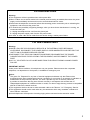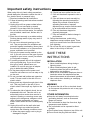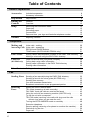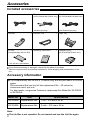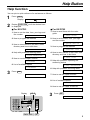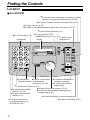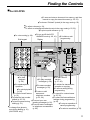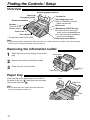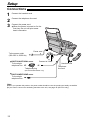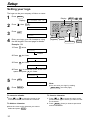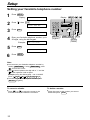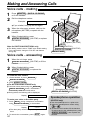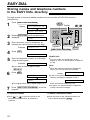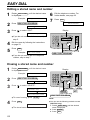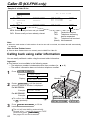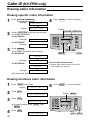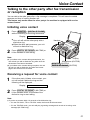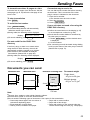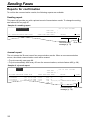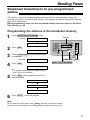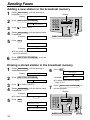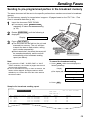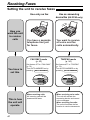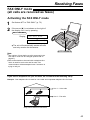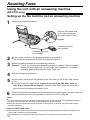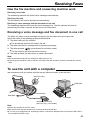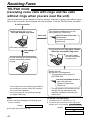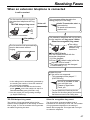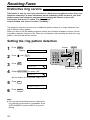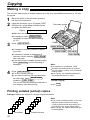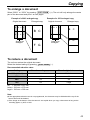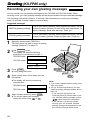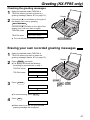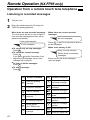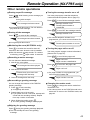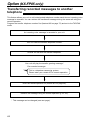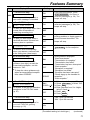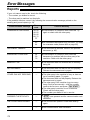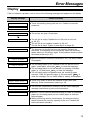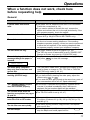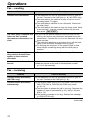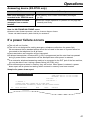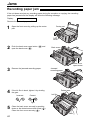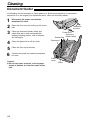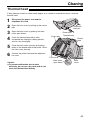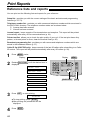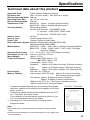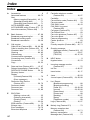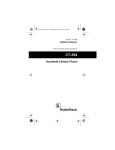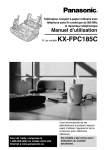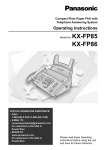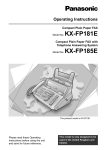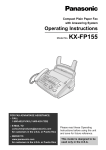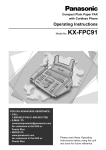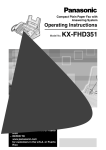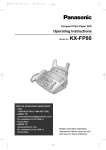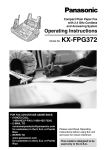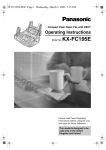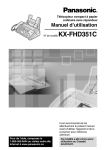Download Panasonic KX-FP81AL Fax Machine User Manual
Transcript
Operating Instructions
Compact Plain Paper FAX
Model No.
KX-FP81AL
KX-FP81NZ
Compact Plain Paper FAX with
Telephone Answering System
Model No.
KX-FP85AL
KX-FP85NZ
The pictured model is KX-FP81.
Please read these Operating
Instructions before using the unit
and save for future reference.
KX-FP81AL/KX-FP85AL - for Australia
KX-FP81NZ/KX-FP85NZ - for New Zealand
Thank you for purchasing a Panasonic facsimile.
Welcome to the world of Panasonic facsimiles.
This product combines various facsimile and telephone features to provide you
with more efficient office or home use. By utilising these convenient features,
you can maximize the effectiveness of this unit.
For your future reference
Date of purchase
Serial number
(found on the rear of the unit)
Dealer’s name and address
Dealer’s telephone number
Model difference
Features
Facsimile, Telephone
and Copier
Answering Device
KX-FP81
Available
Not available
KX-FP85
Available
Available
Model
Caution:
Note that the images of copied or received documents will remain on the used ink film. Use
discretion when disposing of the used ink film.
● Do not rub or use an eraser on the printed side of recording paper, as the print may smear.
● KX-FP81AL and KX-FP85AL are designed for the Australian network.
● KX-FP81NZ and KX-FP85NZ are designed for the New Zealand network.
●
Note:
●
●
A suffix “AL” or “NZ” in the model number will be omitted in these instructions.
Most figures shown in these operating instructions are based on a KX-FP81.
Copyright:
This manual is copyrighted by Kyushu Matsushita Electric Co., Ltd. (KME) and its licensee.
Under the copyright laws, this manual may not be reproduced in any form, in whole or part,
without the prior written consent of KME and its licensee.
© Kyushu Matsushita Electric Co., Ltd. 2000
2
For Australian users
Warning:
● This equipment will be inoperable when mains power fails.
● When a failure occurs which results in the internal parts becoming accessible,disconnect the power
supply cord immediately and return this unit to an authorised service centre.
● Disconnect the telephone connection before disconnecting power connection prior to relocating the
equipment, and reconnect the power first.
● To minimize the possibility of lightning damage, when you know that a thunderstorm is coming, we
recommend that you:
A. Unplug the telephone line cord from the phone jack.
B. Unplug the power supply cord from the AC power outlet.
● No “000” or other calls can be made from this device during a mains power failure.
For New Zealand users
Warning:
● WHEN A FAILURE OCCURS WHICH RESULTS IN THE INTERNAL PARTS BECOMING
ACCESSIBLE, DISCONNECT THE POWER SUPPLY CORD IMMEDIATELY AND RETURN THIS
UNIT TO AN AUTHORISED SERVICE CENTRE.
● DISCONNECT THE TELECOM CONNECTION BEFORE DISCONNECTING THE POWER
CONNECTION PRIOR TO RELOCATING THE EQUIPMENT, AND RECONNECT THE POWER
FIRST.
● NO “111” OR OTHER CALLS CAN BE MADE FROM THIS DEVICE DURING A MAINS POWER
FAILURE.
IMPORTANT NOTICE
Under power failure conditions, this telephone may not operate. Please ensure that a separate
telephone, not dependent on local power, is available for emergency use.
Notice:
The grant of a Telepermit for any item of terminal equipment indicates only that Telecom has
accepted that the item complies with minimum conditions for connection to its network. It indicates no
endorsement of the product by Telecom, nor does it provide any sort of warranty. Above all,
it provides no assurance that any item will work correctly in all respects with another item of
Telepermitted equipment of a different make or model, nor does it imply that any product is compatible
with all of Telecom’s network services.
● This equipment shall not be set to make automatic calls to the Telecom “111” Emergency Service.
● This equipment should not be used under any circumstances which may constitute a nuisance to
other Telecom customers.
● Not all telephones will respond to incoming ringing when connected to the extension socket.
●
3
Important information (for Australian users)!
Instructions to customer
Installation
Attached to this apparatus is an approval label. This label is evidence that it is a “Permitted Attachment”
which has been authorised to be connected to your telephone service.
Conditions relating to connection and operation of this Permitted Attachment are contained in
Telecommunications General By-Law 220 (5).
You are authorised to install this Permitted Attachment yourself by plugging it into the line socket of any
regular telephone. You may connect it in place of your existing telephone or to any spare telephone socket
installed in your premises.
To disconnect your existing telephone you must first remove its plug from the line socket. You can then
insert the plug of your Permitted Attachment into the socket and use your equipment.
If the plug of your existing telephone cannot be readily removed, you will have to remove the screw securing
it. To do this proceed as follows:
1. Loosen screw “A” sufficiently to remove the socket cover. (See Fig. 1.)
2. Remove screw “B” and withdraw the plug. (See Fig. 2.)
3. Replace screw “B”. (See Fig. 3.) Ensure that it screws completely into the socket recess. (If the screw is
too long, increase the hole depth or replace the screw with one 5 mm shorter.)
4. Replace socket cover and tighten screw “A”. (See Fig. 4.)
SOCKET
PLUG
SCREW
“B”
SCREW “A”
Fig. 2
Fig. 1
TELEPHONE CORD
Connect to the PLUG
as shown in Fig. 1.
(
)
SCREW “A”
SCREW
“B”
SOCKET
Fig. 4
Fig. 3
If you are satisfied with the operation of your telephone service after plugging in your Permitted Attachment,
your installation is completed.
You will be unable to connect this Permitted Attachment if your telephone service consists only of a wall
phone or an old style telephone which is not connected by means of a modern plug and socket. In such
cases a new socket will need to be installed.
Should the Permitted Attachment not operate when plugged into a socket, it is either faulty or unsuitable for
operation with your telephone service. It should be returned to the store where purchased.
Service difficulties
If at any time a fault occurs on your telephone service carry out the following checks before you call for
service:
●
●
●
Disconnect the Permitted Attachment and try using the service with the normal telephone.
If the telephone service then operates satisfactorily, the fault is in your Permitted Attachment. Leave the
Permitted Attachment disconnected and report the fault to its supplier or agent to arrange for repair.
If when using the telephone the service is still faulty, report the fault to “Service Difficulties and Faults” for
attention.
You are required to keep this Permitted Attachment in good working order while it is connected to your
telephone service. Its construction or internal circuit must not be modified in any way without permission.
4
Important safety instructions!
When using this unit, basic safety precautions
should always be followed to reduce the risk of
fire, electric shock, or personal injury.
1. Read and understand all instructions.
2. Follow all warnings and instructions marked
on this unit.
3. Unplug this unit from power outlets before
cleaning. Do not use liquid or aerosol
cleaners. Use a damp cloth for cleaning.
4. Do not use this unit near water, for example
near a bathtub, wash bowl, kitchen sink, or
the like.
5. Place the unit securely on a stable surface.
Serious damage and/or injury may result if
the unit falls.
6. Do not cover slots and openings on the
unit. They are provided for ventilation and
protection against overheating. Never place
the unit near radiators, or in a place where
proper ventilation is not provided.
7. Use only the power source marked on the
unit. If you are not sure of the type of power
supplied to your home, consult your dealer
or local power company.
8. For safety purposes this unit is equipped
with a grounded plug. If you do not have
this type of outlet, please have one
installed. Do not use any type of adaptor
plug to defeat this safety feature.
9. Do not place objects on the power cord.
Install the unit where no one can step or trip
on the cord.
10. Do not overload wall outlets and extension
cords. This can result in the risk of fire or
electric shock.
11. Never push any objects through slots in this
unit. This may result in the risk of fire or
electric shock. Never spill any liquid on the
unit.
12. To reduce the risk of electric shock, do not
disassemble this unit. Take the unit to an
authorized service centre when service is
required. Opening or removing covers may
expose you to dangerous voltages or other
risks. Incorrect reassembly can cause
electric shock when the unit is subsequently
used.
13. Unplug this unit from the wall outlet and
refer servicing to an authorized service
centre when the following conditions occur:
A. When the power supply cord or plug is
damaged or frayed.
B. If liquid has been spilled into the unit.
C. If the unit has been exposed to rain or
water.
D. If the unit does not work normally by
following the operating instructions.
Adjust only controls covered by the
operating instructions. Improper
adjustment may require extensive work
by an authorized service centre.
E. If the unit has been dropped or
physically damaged.
F. If the unit exhibits a distinct change in
performance.
14. During thunderstorms, avoid using
telephones except cordless types. There
may be a remote risk of an electric shock
from lightning.
15. Do not use this unit to report a gas leak,
when in the vicinity of the leak.
SAVE THESE
INSTRUCTIONS
INSTALLATION
1. Never install telephone wiring during a
lightning storm.
2. Never install telephone jacks in wet
locations unless the jack is specifically
designed for wet locations.
3. Never touch uninsulated telephone wires or
terminals unless the telephone line has
been disconnected at the network interface.
4. Use caution when installing or modifying
telephone lines.
WARNING
●
To prevent the risk of fire or electrical shock,
do not expose this product to rain or any type
of moisture.
OTHER INFORMATION
Keep the unit away from electrical noise
generating devices, such as fluorescent
lamps and motors.
● The unit should be kept free from dust, high
temperature and vibration.
● The unit should not be exposed to direct
sunlight.
● Do not place heavy objects on top of this unit.
● Do not touch the plug with wet hands.
●
5
Table of Contents
Initial Preparation
Accessories
Included accessories . . . . . . . . . . . . . . . . . . . . . . . . . . . . . . . . . . . . . 8
Accessory information . . . . . . . . . . . . . . . . . . . . . . . . . . . . . . . . . . . . 8
Help Button
Help function . . . . . . . . . . . . . . . . . . . . . . . . . . . . . . . . . . . . . . . . . . . 9
Finding the
Controls
Location . . . . . . . . . . . . . . . . . . . . . . . . . . . . . . . . . . . . . . . . . . . . . 10
Overview . . . . . . . . . . . . . . . . . . . . . . . . . . . . . . . . . . . . . . . . . . . . . 12
Setup
Removing the information leaflet . . . . . . . . . . . . . . . . . . . . . . . . . . .
Paper tray . . . . . . . . . . . . . . . . . . . . . . . . . . . . . . . . . . . . . . . . . . . .
Recording paper . . . . . . . . . . . . . . . . . . . . . . . . . . . . . . . . . . . . . . .
Connections . . . . . . . . . . . . . . . . . . . . . . . . . . . . . . . . . . . . . . . . . .
Date and time, your logo and facsimile telephone number. . . . . . . . .
Volumes
Adjusting volumes . . . . . . . . . . . . . . . . . . . . . . . . . . . . . . . . . . . . . . 19
12
12
13
14
15
Telephone
Making and
Voice calls - making . . . . . . . . . . . . . . . . . . . . . . . . . . . . . . . . . . . . 20
Answering Calls Voice calls - answering . . . . . . . . . . . . . . . . . . . . . . . . . . . . . . . . . . 20
RECALL and PAUSE buttons . . . . . . . . . . . . . . . . . . . . . . . . . . . . . 21
TONE button (KX-FP81AL/KX-FP85AL only) . . . . . . . . . . . . . . . . . . 21
EASY DIAL
Storing names and telephone numbers in the EASY DIAL directory. 22
Making a voice call using the EASY DIAL directory . . . . . . . . . . . . . 25
Caller ID
Caller ID service from your phone company . . . . . . . . . . . . . . . . . .
Calling back using caller information . . . . . . . . . . . . . . . . . . . . . . . .
Storing caller information in the EASY DIAL directory . . . . . . . . . . .
Erasing caller information . . . . . . . . . . . . . . . . . . . . . . . . . . . . . . . .
(KX-FP85 only)
Voice Contact
26
28
29
30
Talking to the other party after fax transmission or reception . . . . . . 31
Fax
Sending Faxes Sending a fax manually/using the EASY DIAL directory . . . . . . . . . . 32
Sending a fax with the voice guide (KX-FP85 only) . . . . . . . . . . . . .
Sending from memory. . . . . . . . . . . . . . . . . . . . . . . . . . . . . . . . . . .
One time broadcast transmission . . . . . . . . . . . . . . . . . . . . . . . . . .
Broadcast transmission to pre-programmed parties . . . . . . . . . . . . .
Receiving
Faxes
6
35
35
36
37
Setting the unit to receive faxes . . . . . . . . . . . . . . . . . . . . . . . . . . . 40
TEL mode (answering all calls manually). . . . . . . . . . . . . . . . . . . . . 42
FAX ONLY mode (all calls are received as faxes) . . . . . . . . . . . . . . 43
Using the unit with an answering machine (KX-FP81 only) . . . . . . . 44
To use the unit with a computer. . . . . . . . . . . . . . . . . . . . . . . . . . . . 45
TEL/FAX mode (receiving voice calls with rings and fax calls
without rings when you are near the unit) . . . . . . . . . . . . . . . . . . 46
Turning the AUTO ANSWER mode on remotely . . . . . . . . . . . . . . . . 48
Extension telephone . . . . . . . . . . . . . . . . . . . . . . . . . . . . . . . . . . . . 49
Receive polling (retrieving a fax placed on another fax machine) . . . 49
Distinctive ring service . . . . . . . . . . . . . . . . . . . . . . . . . . . . . . . . . . 50
Pager call . . . . . . . . . . . . . . . . . . . . . . . . . . . . . . . . . . . . . . . . . . . . . 51
Copy
Copying
Making a copy . . . . . . . . . . . . . . . . . . . . . . . . . . . . . . . . . . . . . . . . 52
Answering Device (KX-FP85 only)
Setup
TAD/FAX mode (using the built-in answering device and receiving
voice and fax calls automatically) . . . . . . . . . . . . . . . . . . . . . . . . 54
Greeting
Pre-recorded greeting messages . . . . . . . . . . . . . . . . . . . . . . . . . . 55
Recording your own greeting messages . . . . . . . . . . . . . . . . . . . . . 56
Erasing your own recorded greeting messages . . . . . . . . . . . . . . . . 57
Incoming
Messages
Listening to recorded messages . . . . . . . . . . . . . . . . . . . . . . . . . . . 58
Erasing recorded messages . . . . . . . . . . . . . . . . . . . . . . . . . . . . . . 59
Recording
Memo message (leaving a message for others or yourself) . . . . . . . 60
Telephone conversation . . . . . . . . . . . . . . . . . . . . . . . . . . . . . . . . . 60
Remote
Operation
Operating from a remote location . . . . . . . . . . . . . . . . . . . . . . . . . . 61
Operation from a remote touch tone telephone . . . . . . . . . . . . . . . . 62
Option
Transferring recorded messages to another telephone . . . . . . . . . . 64
Programmable Features
Features
Summary
Programming . . . . . . . . . . . . . . . . . . . . . . . . . . . . . . . . . . . . . . . . . . 66
Basic features . . . . . . . . . . . . . . . . . . . . . . . . . . . . . . . . . . . . . . . . . 67
Advanced features. . . . . . . . . . . . . . . . . . . . . . . . . . . . . . . . . . . . . . 69
Help
Error Messages
Reports. . . . . . . . . . . . . . . . . . . . . . . . . . . . . . . . . . . . . . . . . . . . . . 74
Display . . . . . . . . . . . . . . . . . . . . . . . . . . . . . . . . . . . . . . . . . . . . . . 75
Operations
When a function does not work, check here before
requesting help . . . . . . . . . . . . . . . . . . . . . . . . . . . . . . . . . . . . . 77
If a power failure occurs . . . . . . . . . . . . . . . . . . . . . . . . . . . . . . . . . 81
Jams
Recording paper jam. . . . . . . . . . . . . . . . . . . . . . . . . . . . . . . . . . . . 82
Sending document jams . . . . . . . . . . . . . . . . . . . . . . . . . . . . . . . . . 83
Sending document does not feed, or multi-feeds . . . . . . . . . . . . . . . 83
Cleaning
Document feeder . . . . . . . . . . . . . . . . . . . . . . . . . . . . . . . . . . . . . . 84
Thermal head . . . . . . . . . . . . . . . . . . . . . . . . . . . . . . . . . . . . . . . . . 85
Ink Film
Replacing the ink film . . . . . . . . . . . . . . . . . . . . . . . . . . . . . . . . . . . 86
General Information
Print Reports
Reference lists and reports . . . . . . . . . . . . . . . . . . . . . . . . . . . . . . . 88
Specifications
Technical data about this product . . . . . . . . . . . . . . . . . . . . . . . . . . 89
Index
Index . . . . . . . . . . . . . . . . . . . . . . . . . . . . . . . . . . . . . . . . . . . . . . . . 90
7
Accessories
Included accessories!
Power cord ............................1 Telephone line cord ...............1 Telephone line cord ...............1
(for KX-FP81AL/KX-FP85AL only)
(for KX-FP81NZ/KX-FP85NZ only)
(Modular type plug)
(New Zealand type plug)
Handset .................................1 Handset cord .........................1 Paper tray..............................1
Ink film ...................................1 Operating Instructions ...........1 Telephone plug ......................1
(KX-FP81AL/KX-FP85AL only)
(complimentary test ink film)
—The ink film is pre-installed.
●
●
If any items are missing or damaged, check with the place of purchase.
Save the original carton and packing materials for future shipping and transportation of the
unit.
Accessory information!
●
The complimentary test ink film is 10 metres long, and will print about 28 A4 size
pages.
We recommend that you buy full size replacement film – 50 metres for
continuous use of your unit.
For best results, use genuine Panasonic replacement film Model No. KX-FA53A
or KX-FA55A.
Model No.
Item
Specifications
KX-FA53A
Replacement film
1 roll – 216 mm x 50 m
KX-FA55A
Replacement film
2 rolls – 216 mm x 50 m
Note:
● The ink film is not reusable. Do not rewind and use the ink film again.
8
Help Button
Help function!
You can print a quick reference for assistance as follows.
1
Press HELP .
2
Rotate EASY DIAL until the desired item
is displayed.
Display:
■
ROTATE
& SET
For KX-FP81
■
For KX-FP85
1. How to set the date, time, your logo and
fax number
1.QUICK SET UP
1. How to send faxes with the voice
guide
1.SEND GUIDE
2. How to program the features
2. How to set the date, time, your logo
and fax number
2.FEATURE LIST
2.QUICK SET UP
3. How to store names in the EASY DIAL
directory and how to dial them
3. How to program the features
3.FEATURE LIST
3.EASY DIAL
4. Help with problems receiving faxes
4.FAX RECEIVING
4. How to store names in the EASY DIAL
directory and how to dial them
4.EASY DIAL
5. How to use the copier function
5. Help with problems operating the
answering device
5.COPIER
6. List of available reports
5.TAD OPERATION
6.REPORTS
3
6. Help with problems receiving faxes
6.FAX RECEIVING
Press SET .
PRINTING
7. How to use the copier function
7.COPIER
8. List of available reports
8.REPORTS
9. How to use the Caller ID service
9.CALLER ID
Display
3
HELP
EASY DIAL
Press SET .
PRINTING
SET
9
Finding the Controls
Location!
■ For KX-FP81
●To
scan and store a document into memory, and then
transmit or copy the stored document (p. 35, 52).
●To
●To
●To
choose “Collated” (sorted) in the copy mode (p. 52).
adjust volumes (p. 19).
select an enlargement/reduction rate in the copy mode (p. 52, 53).
●To
●For
voice muting (p. 20).
D
KL
EF
M
A
BC
J
Dial keypad
NO
print a quick reference (p. 9).
●To
turn on/off the AUTO
ANSWER mode (p. 40, 41).
Display
●To
initiate or exit
programming.
HELP
G
VOLUME
HI
MEMORY% ON
IQ-FAX
MUTE
MENU
AUTO ANSWER
UV
WX
T
PQ
COLL ATE
RS
YZ
QUICK SCAN
OP
RESOLUTION
ER
SEARCH
CK
BA
FW
D
STOP
DIRECTORY
PROGRAM
TONE
REDIAL
/ PAUSE
RECALL
MONITOR
FAX
START
SET
●To store or edit names
dial without
lifting the handset. and telephone
numbers (p. 22, 24).
●To
●To
use the recall feature (p. 21)
●To
redial the last number
dialled (p. 20, 33).
●To insert a pause during
dialling (p. 21).
●To
change from pluse to
tone during dialling (p. 21)
(KX-FP81AL only).
10
●To
initiate fax transmission,
reception or copying.
●To store a setting during
programming.
●To
search for a stored name (p. 25, 32).
select the features/feature settings during
programming (p. 66).
●To
●To
stop an operation or cancel programming.
●To
select a resolution (p. 32).
Finding the Controls
■ For KX-FP85
●To
scan and store a document into memory, and then
transmit or copy the stored document (p. 35, 52).
●To
●To
●To
choose “Collated” (sorted) in the copy mode (p. 52).
adjust volumes (p. 19).
select an enlargement/reduction rate in the copy mode (p. 52, 53).
●To
●For
voice muting (p. 20).
Dial keypad
print a quick reference (p. 9).
●To
turn on/off the AUTO
ANSWER mode (p. 40, 41).
Display
●To
initiate or exit
programming.
C O L L AT E
TON E
SEARCH
RECALL
●For
slow
playback
(p. 58).
●For
speakerphone
operation.
●For
●To
play recorded
messages (p. 58).
●To
erase recorded
messages (p. 59).
the Caller ID
service
(p. 27–30).
●To
initiate fax transmission,
reception or copying.
●To store a setting during
programming.
●For quick playback
(p. 58).
●To store or edit
●To use the recall feature
●To search for a stored name
names and
(p. 21)
(p. 25, 32).
telephone numbers
●To select the features/feature
●To redial the last number
(p. 22, 24).
settings during programming
dialled (p. 20, 33).
●To record your own
(p. 66).
●To insert a pause during
greeting messages (p. 56).
●To stop an operation or
dialling (p. 21).
●To record memo messages
cancel programming.
or telephone conversations
●To change from pluse to
●
To select a resolution (p. 32).
(p. 60).
tone during dialling (p. 21)
(KX-FP85AL only).
11
Finding the Controls / Setup
Overview!
Recording paper entrance
Paper tray
Document guides
Document entrance
Speaker
(Left side of the
handset cradle)
Front cover
Document exit
* The pictured model is KX-FP85.
Note:
Tension bar
Recording paper exit
● Up to 30 sheets of printed
paper can be held.
Back cover
Microphone (KX-FP85 only)
● To talk with the other party
when using the speakerphone.
● To record greeting messages
and memo messages.
Back cover open button
● The
document will be ejected from the front of the unit. Install the unit on a desk or floor with a smooth
surface and do not place anything in front of the unit.
Removing the information leaflet!
1
2
3
Open the front cover by pulling up the centre
part.
Centre part
Remove and read the information leaflet.
Close the front cover securely.
Information
leaflet
Front cover
Paper tray!
Insert one tab on the paper tray into one slot on
the back of the unit ( 1 ) and then insert the other
tab into the other slot ( 2 ).
Note:
● Do
not place the unit in areas where the paper tray
may be obstructed by a wall, etc.
Slot
Paper tray
1
Tab
Tab
Slot
12
Setup
Recording paper!
A4 size recording paper (210 mm x 297 mm) can be loaded. The unit can hold up to 50 sheets of
60 g/m2 to 75 g/m2 paper or 30 sheets of 90 g/m2 paper.
1
2
Fan the stack of paper to prevent a paper
jam.
Pull the tension bar forward and hold open
while inserting the paper.
● The paper should not be over the tab.
● If the paper is not inserted correctly,
readjust the paper or the paper may jam.
Correct
Incorrect
Tension bar
Stack of
paper
Tab
Note for recording paper:
● Avoid
paper with a cotton and/or fiber content that is over 20%, such as letterhead paper or paper
used for resumes.
● Do not use different types or thicknesses of paper at the same time. This may cause a paper jam.
● Avoid extremely smooth or shiny paper that is highly textured.
● Avoid paper that is coated, damaged or wrinkled.
Note:
● Avoid
double-sided printing.
not use paper printed from this unit for double-sided printing with other copiers or printers, or the
paper may jam.
● Some paper only accepts print on one side. Try using the other side of paper if you are not happy with the
print quality.
● Do
Adding paper
Tension bar
1. Pull the tension bar forward and hold open while
removing all of the installed paper.
2. Add paper to the removed paper and straighten.
3. Fan the stack of paper.
4. Pull the tension bar forward and hold open while
inserting the paper.
13
Setup
Connections!
1
2
3
Connect the handset cord.
Connect the telephone line cord.
Connect the power cord.
● When the power is turned on for the
first time, the unit will print some
basic information.
Power cord
To the power outlet
(220–240 V, 50/60 Hz)
■ KX-FP81AL/FP85AL
users
Connect to “LINE”.
Handset cord
To the single
telephone line
Telephone plug
Telephone
line cord
(KX-FP81AL/KX-FP85AL only)
■ KX-FP81NZ/FP85NZ
users
To the single
telephone line
Note:
● When
● If
14
you operate this product, the power outlet should be near the product and easily accessible.
you want to connect an answering machine to the unit, see page 44 (KX-FP81 only).
Setup
Date and time, your logo and facsimile
telephone number!
You should program the date and time, your logo and facsimile telephone number. This
information will be printed on each page transmitted from your unit.
Your logo
Example:
Your facsimile telephone number
FROM :Panasonic Fax
FAX NO. :1234567
Date and time
Feb. 26 2000 09:02AM
P1
Fax Correspondence
Setting the date and time
1
Press MENU .
2
Press
3
Press SET .
4
Display:
1.SYSTEM SET UP
, then 0 1 .
SET DATE & TIME
7
Press SET .
8
Press MENU .
SETUP ITEM [
Display
MENU
]
/
M:01/D:01/Y:00
Cursor
Enter the correct month/day/year by selecting
2 digits for each, using the dial keypad.
Example: Aug. 10, 2000
Press 0 8 1 0 0 0 .
M:08/D:10/Y:00
EASY DIAL
5
Press SET .
6
Enter the correct hour/minute by selecting
2 digits for each, using the dial keypad.
Press
to select “AM” or “PM”.
Example: 3:15AM
SET
STOP
TIME: 12:00AM
1. Press 0 3 1 5 .
TIME: 03:15AM
2. Press
Note:
● You
can enter your number by rotating
EASY DIAL in steps 4 and 6. In this case,
press
to move the cursor.
● The accuracy of the clock is approximately
±60 seconds a month.
until “PM” is displayed.
TIME: 03:15PM
To correct a mistake
● Press
or
to move the cursor to the
incorrect number, and make the correction.
● If you press STOP while programming, the
display will return to the previous one.
15
Setup
Setting your logo
The logo can be your company, division or name.
1
Press MENU .
2
Press
3
Press SET .
4
Enter your logo, up to 30 characters, using
the dial keypad. See next page for details.
Display:
Display
MENU
/
1.SYSTEM SET UP
, then 0 2 .
YOUR LOGO
LOGO=
RECALL MUTE
(Hyphen) (Insert)
SET
EASY DIAL
STOP
(Delete)
Example: Bill
1. Press 2 twice.
LOGO=B
Cursor
2. Press 4 six times.
LOGO=Bi
3. Press 5 six times.
LOGO=Bil
4. Press
to move the cursor to the next
space and press 5 six times.
LOGO=Bill
5
Press SET .
6
Press MENU .
SETUP ITEM [
]
Note:
● You
can enter your logo by rotating
EASY DIAL (see next page).
To correct a mistake
To insert a character
● Press
1. Press
or
to move the cursor to the
position to the right of where you want to insert
the character.
2. Press MUTE (Insert) to insert a space and
enter the character.
or
to move the cursor to the
incorrect character, and make the correction.
To delete a character
● Move
the cursor to the character you want to
delete and press STOP .
16
Setup
To select characters with the dial keypad
Pressing the dial keys will select a character as shown below.
Keys
Characters
1
1
[
]
{
}
+
–
/
=
2
A
B
C
a
b
c
2
3
D
E
F
d
e
f
3
4
G
H
I
g
h
i
4
5
J
K
L
j
k
l
5
6
M
N
O
m
n
o
6
7
P
Q
R
S
p
q
r
s
7
8
T
U
V
t
u
v
8
9
W
X
Y
Z
w
x
y
z
9
0
0
(
)
!
"
#
$
,
.
_
%
&
¥
RECALL
Hyphen button (To insert a hyphen.)
MUTE
Insert button (To insert one character or one space.)
STOP
Delete button (To delete a character.)
`
:
;
?
|
@
^
’
→
key (To move the cursor to the right.)
To enter another character using the same number key, move the cursor to the next space.
key (To move the cursor to the left.)
To select characters using the EASY DIAL
Instead of pressing the dial keys, you can select characters using the EASY DIAL.
1. Rotate EASY DIAL until the desired character is
displayed.
2. Press
to move the cursor to the next space.
● The character displayed in step 1 is inserted.
3. Return to step 1 to enter the next character.
Display order of characters
Capital
alphabet
Lower case
alphabet
Number
: Rotating to
the right
EASY DIAL
: Rotating to
the left
Symbol
17
Setup
Setting your facsimile telephone number
1
Press MENU .
2
Press
3
Press SET .
4
Enter your facsimile telephone number, up to
20 digits, using the dial keypad.
Display:
Display
1.SYSTEM SET UP
MENU
/
, then 0 3 .
YOUR FAX NO.
NO.=
Example:
5
Press SET .
6
Press MENU .
RECALL
(Hyphen)
EASY DIAL
NO.=1234567
SETUP ITEM [
SET
STOP
(Delete)
]
Note:
● You
can enter your facsimile telephone number by
rotating EASY DIAL . If using EASY DIAL , press
to move the cursor.
● The
button replaces the digit with a “+” and the
button replaces it with a space.
Example (using the dial keypad): +64 9 1234567
Press
6 4
9
1 2 3 4 5 6 7 .
enter a hyphen in a telephone number, press
RECALL (Hyphen).
● To
To correct a mistake
To delete a number
● Press
● Move
or
to move the cursor to the
incorrect number, and make the correction.
18
the cursor to the number you want to
delete and press STOP .
Volumes
Adjusting volumes!
Ringer volume
4 levels (high/middle/low/off) are available.
While the unit is idle, press
or
.
■ To turn the ringer off:
1. Press
repeatedly until the following
message is displayed.
Display:
Display
/
RINGER OFF= OK?
YES:SET/NO:STOP
2. Press SET .
SET
To turn the ringer back on, press
.
■ While the ringer volume is set to off:
The display will show the following message.
●
RINGER OFF
When a call is received, the unit will not ring and
will display the following.
INCOMING CALL
Handset receiver volume
3 levels (high to low) are available.
While using the handset,
press
or
.
Monitor/Speaker volume
8 levels (high to low) are available.
While using the monitor/speakerphone,
press
or
.
Fax voice guidance volume
(KX-FP85 only)
9 levels (high to off) are available.
While listening to the fax voice guidance,
press
or
.
Answering device volume
(KX-FP85 only)
9 levels (high to off) are available.
While listening to the recorded messages,
press
or
.
19
Making and Answering Calls
Voice calls - making!
1
2
Press MONITOR / DIGITAL SP-PHONE
or lift the handset.
Dial the telephone number.
Example:
●
Display
Handset
TEL=2345678
If you misdial, hang up and dial again.
3
When the other party answers, talk into the
microphone (KX-FP85) or speak with the
handset.
4
When finished talking, press
DIGITAL SP-PHONE (KX-FP85) or replace
the handset.
/
Microphone (KX-FP85)
MUTE
MONITOR (KX-FP81)
DIGITAL SP-PHONE (KX-FP85)
Note for KX-FP81AL/KX-FP85AL only:
●
The dialing mode is set to “TONE” as a default setting.
If you cannot dial, change to “PULSE” with feature
#13 (p.68).
REDIAL/PAUSE
Voice calls - answering!
1
When the unit rings, press
DIGITAL SP-PHONE (KX-FP85) or lift the
handset.
2
When finished talking, press
DIGITAL SP-PHONE or replace the
handset.
Display
Handset
To redial the last number
1. Lift the handset, or press MONITOR /
DIGITAL SP-PHONE .
2. Press REDIAL/PAUSE .
MUTE
■
For KX-FP81NZ/KX-FP85NZ only
●
If the line is busy when using the MONITOR /
DIGITAL SP-PHONE button, the unit will
automatically redial the number twice.
During redial, the following will be displayed.
●
Display:
WAITING REDIAL
To mute your voice to the other party
●
●
●
other party cannot hear you, but you can hear
them.
20
Speakerphone operation
<MUTE>
● The
2. To resume the conversation, press
DIGITAL SP-PHONE (KX-FP85)
(KX-FP85 only)
1. Press MUTE during a telephone conversation
using DIGITAL SP-PHONE or the handset.
Display:
/
Microphone (KX-FP85)
MUTE
again.
Use the speakerphone in a quiet room.
Adjust the speakerphone volume using
or
.
To switch to the handset, lift the handset.
To switch back to the speakerphone, press
DIGITAL SP-PHONE , then replace the
handset.
Making and Answering Calls
RECALL and PAUSE buttons!
RECALL button
The RECALL button allows you to use
special features of a host exchange
(if connected) or local telephone company
services such as call waiting. For further
details, contact your host exchange supplier or
local telephone company.
For KX-FP81NZ/KX-FP85NZ only
The RECALL button also functions like the
hookswitch on a regular telephone. If you
misdial a telephone number, press the
RECALL button firmly.
■
RECALL
REDIAL/PAUSE
Entering pauses
When the REDIAL/PAUSE button is pressed
during dialling, a pause will be inserted.
Example 1:
If your unit is connected to a host exchange, insert
a pause to get an outside line.
9
Telephone
number
PAUSE
Line access code
Example 2:
If a transmission error occurs during an overseas
transmission, add two pauses at the end of the
telephone number.
International
access code
Country
code
Telephone
number
PAUSE
PAUSE
Note:
● PAUSE
can be stored into a telephone number in the
EASY DIAL directory.
TONE button (KX-FP81AL/KX-FP85AL only)!
TONE button
TONE
The TONE ( ) button is used for rotary pulse
dial services and allows you to temporarily change
from pulse to tone mode during a dialling
operation.
When you hang up, the unit will automatically
return to the pulse mode.
Note:
● TONE
can be stored into a telephone number in the
EASY DIAL directory.
21
EASY DIAL
Storing names and telephone numbers
in the EASY DIAL directory!
For rapid access to frequently dialled numbers, the unit provides a EASY DIAL directory
(100 stations).
1
Press DIRECTORY PROGRAM .
Display:
MUTE
(Insert) Display
USE EASYDIAL OR
/
PRESS DIR.PROG.
2
Rotate EASY DIAL until the following is
displayed.
NAME=
3
Enter the name, up to 10 characters, by
following the instructions on the next page.
Example:
RECALL
(Hyphen)
NAME=Alice
EASY DIAL
DIRECTORY PROGRAM
4
Press SET .
5
Enter the telephone number, up to 30 digits,
using the dial keypad.
STOP
(Delete)
NO.=
Example:
●
6
SET
NO.=5552233
If you want to enter a hyphen, press
RECALL .
Helpful hint:
● You
can confirm the stored items on the
display (p. 25) or on the telephone number list
(p. 88).
Note:
● When
the following message is displayed in
step 6, you can only store 5 more items.
Press SET .
Display:
REGISTERED
● If
there is no space to store new stations, the
following message is displayed in step 1.
NAME=
●
To program other items, repeat steps 3 to 6.
SPACE= 5 DIRS.
EASY DIAL FULL
Erase unnecessary stations (p. 24).
hyphen or a space entered in a telephone
number counts as two digits.
●A
7
Press DIRECTORY PROGRAM to exit the
program.
To correct a mistake
To delete a character/number
● Press
● Move
or
to move the cursor to the
incorrect character/number, and make the
correction.
22
the cursor to the character/number you
want to delete and press STOP .
EASY DIAL
To select characters with the dial keypad
Pressing the dial keys will select a character as shown below.
Keys
Characters
1
1
[
]
{
}
+
–
/
=
2
A
B
C
a
b
c
2
3
D
E
F
d
e
f
3
4
G
H
I
g
h
i
4
5
J
K
L
j
k
l
5
6
M
N
O
m
n
o
6
7
P
Q
R
S
p
q
r
s
7
8
T
U
V
t
u
v
8
9
W
X
Y
Z
w
x
y
z
9
0
0
(
)
!
"
#
$
,
.
_
%
&
¥
RECALL
Hyphen button (To insert a hyphen.)
MUTE
Insert button (To insert one character or one space.)
STOP
Delete button (To delete a character.)
`
:
;
?
|
@
^
’
→
key (To move the cursor to the right.)
To enter another character using the same number key, move the cursor to the next space.
key (To move the cursor to the left.)
To select characters using the EASY DIAL
Instead of pressing the dial keys, you can select characters using the EASY DIAL.
1. Rotate EASY DIAL until the desired character is
displayed.
2. Press
to move the cursor to the next space.
● The character displayed in step 1 is inserted.
3. Return to step 1 to enter the next character.
Display order of characters
Capital
alphabet
Lower case
alphabet
EASY DIAL
Number
: Rotating to
the right
: Rotating to
the left
Symbol
23
EASY DIAL
Editing a stored name and number
1
Rotate EASY DIAL until the desired name
is displayed.
Example:
Mary
2
Press DIRECTORY PROGRAM .
3
Press
EDIT=
Press SET .
REGISTERED
DELETE=#
Display
to select “EDIT”.
NAME=Mary
●
4
5
6
7
Edit the telephone number. For
further details, see page 22.
If you do not need to edit the name, skip to
step 5.
Edit the name by following the instructions
on page 23.
Press SET .
EASY DIAL
Example:
●
NO.=0123456
SET
DIRECTORY PROGRAM
If you do not need to edit the telephone
number, skip to step 7.
Erasing a stored name and number
1
Rotate EASY DIAL until the desired name
is displayed.
Example:
Display
Smith
2
Press DIRECTORY PROGRAM .
3
Press
EDIT=
DELETE=#
to select “DELETE”.
EASY DIAL
DELETE OK?
SET
ERASE
(KX-FP85 only)
YES:SET/NO:STOP
●
To cancel erasing, press STOP .
STOP
DIRECTORY PROGRAM
Note:
4
can use the following method to erase
(KX-FP85 only).
DELETED
●
24
● You
Press SET .
The stored name and number are deleted.
1. Rotate EASY DIAL until the desired
name is displayed.
2. Press ERASE .
3. Press SET .
EASY DIAL
Making a voice call using the EASY DIAL directory!
Before using this feature, program the desired names and telephone numbers into the directory
(p. 22).
1
Rotate EASY DIAL until the desired name
is displayed.
Example:
2
Lisa
Display
Press MONITOR / DIGITAL SP-PHONE
or lift the handset.
● The unit will start dialling automatically.
Handset
DIALING
3
When the other party answers, talk into the
microphone (KX-FP85) or speak with the
handset.
TEL=<Lisa>
4
EASY DIAL
STOP
When finished talking, press
DIGITAL SP-PHONE or replace the
handset.
Microphone
(KX-FP85)
MONITOR (KX-FP81)
DIGITAL SP-PHONE (KX-FP85)
Helpful hint:
Note:
● You
● If
can confirm the stored items on the display
(see below) or on the telephone number list
(p. 88).
To confirm the stored items on the
display
1. Rotate EASY DIAL until the desired name is
displayed.
Example:
2. Press
or
Kim
.
4567890
● To
stop the operation, press STOP .
3. Lift the handset.
● The unit will automatically dial the number.
/
the desired name has not been stored, press
STOP and dial the number manually.
To search for a name by initial
Example: If you want to search for the name
“Lisa”
1. Rotate EASY DIAL until any name is
displayed.
Alan
Example:
2. Press 5 repeatedly until any name with the
initial “L” is displayed (see the character table
on page 23).
Larry
3. Rotate EASY DIAL to the right until “Lisa” is
displayed.
Lisa
● To
stop the operation, press STOP .
4. Lift the handset.
● The unit will automatically dial the number.
Note:
●
When you want to search for symbols (not
letters or numbers), press
in step 2.
25
Caller ID (KX-FP85 only)
Caller ID service from your phone company!
This unit is compatible with a Caller ID service offered by your local telephone company.
To use this feature, you must subscribe to a Caller ID service.
How Caller ID is displayed
The calling party’s telephone number or name will be displayed after the first ring.
You then have the option of whether or not to answer the call depending on the caller.
For KX-FP85AL
Example:
Chris Horner
For KX-FP85NZ
Example:
1234567890
The unit will automatically store the caller’s information (telephone number, name and the time of
the call). You can view the caller’s information (see next page) and print the caller ID list (p. 28).
Note:
●
●
If the unit is connected to a PBX (Private Branch Exchange) system, you may not receive the caller’s
information. Consult your PBX supplier.
If the unit cannot receive caller information, the unit will show the following.
Display:
OUT OF AREA
The caller dialled from an area which does not provide a Caller
ID service.
PRIVATE CALLER
The caller requested not to send their information.
Note for New Zealand users:
●
Telecom New Zealand does not currently send a NAME for Caller ID.
26
Caller ID (KX-FP85 only)
Viewing caller information on the display
Once a call is received, the caller’s information will be stored in the unit as a new call. After
viewing, it will be stored as an old call.
1
CALLER ID SEARCH
Display
/
Press CALLER ID SEARCH .
Example (2 new calls are received):
Display:
2 NEW CALLS
USE EASY DIAL
2
Rotate EASY DIAL to the right (clockwise).
● The display will show the most recent
caller’s number.
EASY DIAL
3
STOP
Press STOP to stop viewing.
Note:
●
If you want to know the caller’s phone number, the date/time of the call and the caller’s name, press
or
repeatedly while the display shows the number.
Note for New Zealand users:
●
Telecom New Zealand does not currently send a NAME for Caller ID.
For KX-FP85AL
Example:
For KX-FP85NZ
WENDY ROBERTS
Example:
3456789012
3456789012
Mar. 14 10:30AM
Mar. 14 10:30AM
WENDY ROBERTS
To search for caller information
● If you rotate EASY DIAL to the left, the display will show from the reviewed calls.
● If the unit could not receive name, the unit will show:
NO NAME RCVD
●
After the last new call has been displayed, the unit will show:
END OF NEW CALL
●
After all calls are displayed, the unit will show:
END
●
If no calls have been received, the unit will show:
NO CALLER DATA
Confirming caller information using the Caller ID list
The unit will store caller information of up to 30 calls (Caller ID list).
— To print the Caller ID list manually, see page 88.
— This list will be printed out automatically after every 30 new calls.
This feature is set to “ON” as a default with feature #26 (p. 69). If you select “OFF”, the unit
will not print the list automatically but will store the records of received calls.
27
Caller ID (KX-FP85 only)
Sample of a Caller ID list
CALLER ID LIST
Mar. 14 2000 10:37AM
NO.
01
02
NEW
NAME
WENDY ROBERTS
ALLAN STONE
TELEPHONE NUMBER
3456789012
4567890123
TIME OF CALL
Mar. 14 10:30AM
Mar. 13 08:35AM
ANSWER
FAX
TAD
NO.
01
OLD
NAME
MIKE TIMAR
TELEPHONE NUMBER
9876543210
TIME OF CALL
Mar. 11 09:35AM
ANSWER
TEL
NEW: Shows a call you have not yet viewed.
OLD: Shows a call you have already viewed.
FAX:
TAD:
Facsimile reception
Telephone answering
device responded.
TEL:
Telephone call received.
(blank): Not answered.
Note:
●
When the total number of calls reaches 30 and a new call is received, the oldest data will automatically
be erased.
Note for New Zealand users:
●
Telecom New Zealand does not currently send a NAME for Caller ID.
Calling back using caller information!
You can easily call back a caller using the stored caller information.
Important:
● This feature is not available in the following cases.
— The telephone number includes data other than numbers (ie.,
— The caller’s information does not include a telephone number.
1
Press CALLER ID SEARCH .
Example:
Display:
2
●
28
2 NEW CALLS
USE EASY DIAL
Display
Handset
Rotate EASY DIAL until the desired
telephone name or number is displayed.
For KX-FP85AL
Example:
ALLAN STONE
For KX-FP85NZ
Example:
3
or #).
4561032238
To confirm the name or number, press
or
repeatedly.
Press DIGITAL SP-PHONE or lift the
handset.
● The unit will start dialling automatically.
● To send a fax – insert the document FACE
DOWN and press FAX START .
See pages 32 and 33 for details.
EASY DIAL
/
CALLER ID SEARCH
DIGITAL SP-PHONE FAX START
Caller ID (KX-FP85 only)
Storing caller information in the EASY DIAL
directory!
You can store caller information (telephone number and name) in the EASY DIAL directory.
Important:
● This feature is not available in the following cases.
— The telephone number includes data other than numbers (ie.,
— The caller’s information does not include a telephone number.
1
Press CALLER ID SEARCH .
Example:
Display:
2
or #).
Display
2 NEW CALLS
CALLER ID SEARCH
USE EASY DIAL
Rotate EASY DIAL until the name or
number you want to store is displayed.
For KX-FP85AL
Example:
WENDY ROBERTS
For KX-FP85NZ
Example:
EASY DIAL
3453809
SET
DIRECTORY PROGRAM
3
Press DIRECTORY PROGRAM .
For KX-FP85AL
Example:
NAME=WENDY ROBE
For KX-FP85NZ
NAME=
●Edit
the name by following the instructions
on page 23.
●If
the directory is full, a number and name
cannot be stored. Erase unnecessary
stations in EASY DIAL directory (p. 24).
4
Press SET .
5
Press SET .
Example:
NO.=3453809
REGISTERED
Note:
●
●
●
You can confirm the stored items on the display (p. 25) or on the telephone number list (p. 88).
You can only store a name up to 10 characters long.
To edit items stored in the EASY DIAL directory, see page 24.
Note for New Zealand users:
●
Telecom New Zealand does not currently send a NAME for Caller ID.
29
Caller ID (KX-FP85 only)
Erasing caller information!
Erasing specific caller information
1
Press CALLER ID SEARCH .
Example:
Display:
2
2 NEW CALLS
4
Press STOP to exit the program.
USE EASY DIAL
Display
CALLER ID SEARCH
Rotate EASY DIAL until the desired name
or number is displayed.
For KX-FP85AL
Example:
WENDY ROBERTS
For KX-FP85NZ
Example:
3
3453809
Press ERASE .
EASY DIAL
The caller’s information will be erased.
For KX-FP85AL
●
ERASE
STOP
DELETED
Example:
ALLAN STONE
For KX-FP85NZ
●
DELETED
Example:
●
Note for New Zealand users:
Telecom New Zealand does not currently
send a NAME for Caller ID.
4561032238
To erase other items, repeat steps 2 and 3.
Erasing all stored caller information
1
Press MENU three times.
2
Press SET .
3
Press SET .
Display:
CALL LIST ERASE
30
Press STOP to exit the program.
Display
MENU
ERASE ALL OK?
●
4
3.CALLER SET UP
5
To cancel erasing, press STOP , then
MENU .
Press SET .
ERASE COMPLETED
SET
STOP
Voice Contact
Talking to the other party after fax transmission
or reception!
You can talk to the other party after a fax message is completed. This will save the added
expense and time of making another call.
This feature only works when the other party’s fax machine is equipped with a voice
contact feature.
Initiating voice contact
1
Press MONITOR / DIGITAL SP-PHONE
while transmitting or receiving documents.
Display:
2
VOICE STANDBY
●
Your unit will call the other party with a
distinctive ring.
●
When the other party answers, your unit
will emit a distinctive ring.
Handset
FAC
ED
OW
N
Press DIGITAL SP-PHONE (KX-FP85) or
lift the handset to start talking.
Note:
you initiate voice contact during transmission, the
unit will call you with a distinctive ring after all of the
documents have been transmitted.
● If you initiate voice contact during reception, the unit
will call you with a distinctive ring after the current
page of the document is received.
Display
● If
Microphone (KX-FP85)
MONITOR (KX-FP81)
DIGITAL SP-PHONE (KX-FP85)
Receiving a request for voice contact
1
If the other party initiates voice contact, your
unit will sound a distinctive ring and the
following will be displayed.
Display:
2
PLEASE PICK UP
Press DIGITAL SP-PHONE (KX-FP85) or
lift the handset within 10 seconds of the
distinctive ring to start talking.
Note:
●
If you do not answer within 10 seconds of the distinctive ring;
— If in the FAX ONLY, TEL or TEL/FAX mode, the line will be disconnected.
— If in the TAD/FAX mode, your unit will play a greeting message and record an incoming voice
message (KX-FP85 only).
31
Sending Faxes
Sending a fax manually/using the EASY DIAL directory!
1
2
Adjust the width of the document guides to
the size of the document.
Insert the document (up to 10 pages) FACE
DOWN until a single beep is heard and the
unit grabs the document.
Display:
3
Document guides
Handset
STANDARD
FAC
ED
If necessary, press RESOLUTION
repeatedly to select the desired setting
(see below).
Manually
4
Lift the handset or press MONITOR /
DIGITAL SP-PHONE .
TEL=
5
6
Dial the fax number.
Example:
TEL=5678901
When a fax tone is heard:
Press FAX START , and replace the
handset if using it.
OR
When the other party answers your call:
Lift the handset If using the monitor and ask
them to press their start button. When a fax
tone is heard, press FAX START and
replace the handset.
CONNECTING.....
Using the EASY DIAL
directory
4
Rotate EASY DIAL until the desired name
is displayed.
Alice
Example:
To confirm the number, press
or
.
● For further details about using the EASY
DIAL, see page 25.
●
5
Press FAX START .
FAX=<Alice>
CONNECTING.....
32
OW
N
Display
EASY DIAL
STOP
/
FAX START
RESOLUTION
MONITOR (KX-FP81)
DIGITAL SP-PHONE (KX-FP85)
REDIAL/PAUSE
To select the resolution
Select the desired resolution according to
the type of document.
STANDARD: For printed or typewritten
originals with normal-sized characters.
FINE: For originals with small printing.
SUPER FINE: For originals with minute
printing.
HALF TONE: For originals containing
photographs, shaded drawings, etc.
● Using
the “FINE”, “SUPER FINE” or
“HALF TONE” setting will increase the
transmission time.
● If the resolution setting is changed
during feeding, it will be effective from
the next sheet.
● The “SUPER FINE” resolution only
works with other compatible fax
machines.
Sending Faxes
To transmit more than 10 pages at a time
Convenient way to send a fax
Insert the first 10 pages of the document. Add the
extra pages (up to 10) before the last page is fed
into the unit.
You can dial the fax number first before inserting
the document. This is convenient if the other
party’s number is indicated on the document.
1. Enter the fax number.
● The handset must be on the cradle.
2. Insert the document.
3. Press FAX START .
To stop transmission
Press STOP .
To redial the last number
If your unit does not send a fax using the
EASY DIAL directory
Press REDIAL/PAUSE .
● If the line is busy, the unit will automatically
redial the number up to 2 times.
● During redial, the following will be displayed.
Display:
● To
● Confirm
the stored items on the display (p. 25)
or on the telephone number list (p. 88).
● Check that the number dialled is answered by
the other party’s machine.
WAITING REDIAL
cancel redialling, press STOP .
1. Rotate EASY DIAL until the desired name
is displayed.
Fax auto redial for the EASY DIAL
directory
2. Lift the handset.
connecting tone will be heard during dialling
to tell you the status of the other party’s machine
(feature #76 on page 73).
● The
If the line is busy or there is no answer when
using the EASY DIAL directory, the unit will
automatically redial the number up to 2 times.
● This feature is also available for delayed
transmission (feature #25 on page 69).
● During redial, the following will be displayed.
Display:
● To
WAITING REDIAL
cancel redialling, press STOP .
Documents you can send
Maximum size
Effective scanning area
Scanned
area
600 mm
128 mm
Minimum size
Document weight
Single sheet:
45 g/m2 to 90 g/m2
Multiple sheets:
60 g/m2 to 75 g/m2
4 mm
128 mm
208 mm
216 mm
Paper width
216 mm
Note:
● Remove
clips, staples or other similar fastening objects.
that ink, paste or correction fluid has dried.
● Do not send the following types of documents. Use copies for fax transmission.
— Paper with a coated surface
— Chemically treated paper such as carbon or
— Paper with a faint image
carbonless duplicating paper
— Paper with printing on the opposite side that
— Electrostatically charged paper
can be seen through the front (e.g. newspaper)
— Heavily curled, creased or torn paper
● Check
33
Sending Faxes
Reports for confirmation
To confirm the communication results, the following reports are available.
Sending report
This report will provide you with a printed record of transmission results. To change the setting,
see feature #04 on page 67.
Sample of a sending report
SENDING REPORT
Jan. 20 2000 09:19AM
YOUR LOGO
:
YOUR FAX NO. :
CODE
NO. OTHER FACSIMILE START TIME
USAGE TIME MODE PAGES
RESULT
01 2345678
Jan. 20 09:18AM 06'51
SND 10(02,04,05) COMMUNICATION ERROR 43
Communication
message (p. 74)
Error code
Journal report
The unit stores the 30 most recent fax communication results. When a new communication
occurs, the oldest communication result will be erased.
—To print manually, see page 88.
—To print automatically after every 30 new fax communications, activate feature #22 (p. 69).
Sample of a journal report
JOURNAL
NO. OTHER FACSIMILE
01 3332222
02 9998765
03 2345678
04 555556677
05
START TIME
Jan. 21 07:14AM
Jan. 21 08:17AM
Jan. 21 09:18AM
21 Jan. 10:35AM
YOUR
YOUR
USAGE TIME MODE
00'45
SND
00'58
RCV
00'48
RCV
06'45
SND
03'50
SND
RCV
Jan. 25 2000 11:22AM
LOGO
:
FAX NO. :
PAGES
RESULT
CODE
OK
01
OK
02
OK
01
10(02,04,05) COMMUNICATION ERROR 43
OK
05
OK
03
Communication
message (p. 74)
34
Error code
Sending Faxes
Sending a fax with the voice guide (KX-FP85 only)!
1
Press HELP twice.
2
Press SET .
To transmit, insert the
document face down until you
hear the beep.
3
Insert the document FACE DOWN until a
single beep is heard and the unit grabs the
document.
4
Press DIGITAL SP-PHONE and dial the
fax number.
● You can also use the handset.
Press the speaker phone
button, then dial the phone
number. When the fax tone is
heard, press the start button.
5
When a fax tone is heard, press
FAX START .
Display:
1.SEND GUIDE
Voice guide:
Start transmission.
Sending from memory!
The unit is able to scan documents, store them in memory, and then transmit them from
memory. The memory capacity is approx. 25 pages based on the ITU-T No. 1 Test Chart in
standard resolution (p. 89).
1
2
3
Insert the document FACE DOWN.
● If necessary, press RESOLUTION
repeatedly to select the desired setting
(p. 32).
Enter the fax number using the dial keypad
or EASY DIAL .
Press QUICK SCAN .
● The document will be fed into the unit and
scanned into memory.
After storing all of the pages, the unit will
transmit the document.
● The amount of memory used will be shown
as a percentage on the display.
Display:
PAGES=01 05
DIGITAL SP-PHONE
Display
FAC
ED
OW
N
EASY DIAL
SET
FAX START
HELP
QUICK SCAN
STOP RESOLUTION
Amount of memory used (%)
● The stored document will be automatically
erased after transmission.
Note:
● If
you select the “FINE”, “SUPER FINE” or “HALF
TONE” resolution, the number of pages that the unit
can transmit will decrease.
● If the stored pages exceed the memory capacity, the
transmission will be cancelled.
To cancel the memory transmission
Press STOP while or after scanning the
document.
35
Sending Faxes
One time broadcast transmission!
This feature is useful for sending the same document to selected parties whose fax numbers are
stored in the EASY DIAL directory. If you only wish to send a document once, select the parties
for each transmission.
Before programming, make sure that the desired stations have been stored in the EASY
DIAL directory (p. 22).
1
Insert the document FACE DOWN.
● If necessary, press RESOLUTION
repeatedly to select the desired setting
(p. 32).
2
Rotate EASY DIAL until the following is
displayed.
Display:
3
4
Rotate EASY DIAL until the desired name
is displayed.
5
DIR=
Bill
[000]
DIR=Bill
[001]
N
STOP
EASY DIAL
RESOLUTION
SET
FAX START
To program other stations, repeat steps 4
and 5 (up to 20 stations).
Press FAX START after programming all
of the desired stations.
● The document will be fed into the unit and
scanned into memory. The unit will then
transmit the data to each station, calling
each number sequentially.
● After transmission, the stored document will
be erased automatically, and the unit will
automatically print a broadcast sending
report (p. 39).
1. Press STOP while the unit displays the following
message.
BROADCASTING
Display:
● The
OW
[000]
To cancel the broadcast setting
display will show the following.
SEND CANCELED?
YES:SET/NO:STOP
2. Press SET .
36
ED
Press SET .
●
6
FAC
<ONE TIME BROAD>
Press SET .
Example:
Display
Note:
● If
you select the “FINE”, “SUPER FINE” or
“HALF TONE” resolution, the number of
pages that the unit can transmit will decrease.
● If one of the stations is busy or does not
answer, the station will be skipped. All
skipped stations will be redialled up to 2 times
after all of the other stations have been
called.
Sending Faxes
Broadcast transmission to pre-programmed
parties!
This feature is useful for sending the same document often to selected parties whose fax
numbers are stored in the EASY DIAL directory. First program the parties (see below) then see
page 39 for transmission.
Before programming, make sure that the desired stations have been stored in the EASY
DIAL directory (p. 22).
Programming the stations in the broadcast memory
Press DIRECTORY PROGRAM twice.
1
Display:
Display
BROADCAST
PRESS SET
2
Press
SET .
3
Rotate EASY DIAL until the desired name
is displayed.
DIR=
Example:
4
Press
STOP
[000]
EASY DIAL
SET
DIRECTORY PROGRAM
SET .
DIR=John
●
5
John
[000]
[001]
To program other stations, repeat steps 3
and 4 (up to 20 stations).
Press SET after programming all of the
desired stations.
REGISTERED
USE EASYDIAL OR
PRESS DIR.PROG.
6
Press STOP to exit the program.
Note:
● If
you enter the wrong station, press STOP after step 4 to erase the station.
the stored numbers by printing a broadcast programming list (p. 88).
● Confirm
37
Sending Faxes
Adding a new station in the broadcast memory
1
Rotate EASY DIAL until the following is
displayed.
<BROADCAST>
Display:
2
3
4
Press DIRECTORY PROGRAM .
5
ADD=
Press
DELETE=#
to select “ADD”.
Rotate EASY DIAL until the desired name
is displayed.
Mike
Example:
Press
EASY DIAL
SET
DIRECTORY PROGRAM
SET .
REGISTERED
Example:
●
6
Display
Nikki
To add other stations, repeat steps 4 and 5
(up to 20 stations).
Press DIRECTORY PROGRAM to exit the
program.
Erasing a stored station in the broadcast memory
1
Rotate EASY DIAL until the following is
displayed.
Display:
2
3
4
ADD=
Press
SET .
DELETED
Example:
●
DELETE=#
Bob
To delete other stations, repeat
steps 4 to 6.
to select “DELETE”.
Rotate EASY DIAL until the desired name
is displayed.
●
Press
<BROADCAST>
Press DIRECTORY PROGRAM .
Example:
5
6
7
Press DIRECTORY PROGRAM to
exit the program.
Display
Dick
To cancel erasing, press STOP .
Press
SET .
DELETE OK?
YES:SET/NO:STOP
EASY DIAL
DIRECTORY PROGRAM
38
SET
STOP
Sending Faxes
Sending to pre-programmed parties in the broadcast memory
The same document will be sent to the specific parties whose numbers are stored in broadcast
memory.
The fax memory capacity for transmission is approx. 25 pages based on the ITU-T No. 1 Test
Chart in standard resolution (p. 89).
1
Insert the document FACE DOWN.
● If necessary, press RESOLUTION
repeatedly to select the desired setting
(p. 32).
2
Rotate EASY DIAL until the following is
displayed.
Display:
3
Display
FAC
ED
<BROADCAST>
Press FAX START .
● The document will be fed into the unit and
scanned into memory. The unit will then
transmit the data to each station, calling
each number sequentially.
● After transmission, the stored document will
be erased automatically, and the unit will
automatically print a broadcast sending
report (see below).
Note:
OW
N
EASY DIAL
FAX START
SET
STOP
RESOLUTION
To cancel the broadcast setting
● If
you select the “FINE”, “SUPER FINE” or “HALF
TONE” resolution, the number of pages that the unit
can transmit will decrease.
● If one of the stations is busy or does not answer, the
station will be skipped. All skipped stations will be
redialled up to 2 times after all of the other stations
have been called.
1. Press STOP while the unit displays the
following message.
Display:
● The
BROADCASTING
display will show the following.
SEND CANCELED?
YES:SET/NO:STOP
2. Press SET .
Sample of a broadcast sending report
BROADCAST REPORT
NO.
01
02
03
04
OTHER FACSIMILE
Mike
Peter
Sam
Kim
START TIME
Jan. 10 09:31AM
Jan. 10 09:33AM
Jan. 10 09:34AM
Jan. 10 09:35AM
TOTAL
Jan. 10 2000 09:36AM
YOUR LOGO
:
YOUR FAX NO. :
PAGES
USAGE TIME
01'10
02
01'08
02
01'09
02
01'10
02
004'37
008
RESULT
OK
OK
OK
OK
39
Receiving Faxes
Setting the unit to receive faxes!
Use only as fax
Use as answering
device/fax (KX-FP85 only)
Hi, thise...
is Mik
How you
want the unit
to receive
calls
You have to
set this.
You have a separate
telephone line just
for faxes.
You want to receive
all voice and fax
calls automatically.
FAX ONLY mode
(p. 43)
TAD/FAX mode
(p. 54)
Set feature #77 to “FAX ONLY”
(p. 73).
Set feature #77 to “TAD/FAX”
(p. 73).
Turn AUTO ANSWER on by
pressing AUTO ANSWER .
Turn AUTO ANSWER on by
pressing AUTO ANSWER .
▼
▼
MEMORY% ON
MEMORY% CALLS ON
AUTO ANSWER
This is how
the unit will
operate.
40
When receiving calls:
All incoming calls will be
answered as faxes.
AUTO ANSWER
When receiving voice calls:
The unit will activate the
answering device and record
voice messages.
When receiving fax calls:
The unit will activate the fax
function to receive documents.
Receiving Faxes
Use as telephone/
automatic fax
Mostly voice calls
Ring
Ring
Ring
Ring
Ring
Ring
Other
options
With answering
machine
(KX-FP81 only)
You can use the
fax machine with
an answering
machine, see
pages 44 and 45.
You want to answer
the voice call yourself
and receive fax calls
without rings.
You plan to answer
the calls yourself.
TEL/FAX mode
(p. 46)
TEL mode
(p. 42)
Set feature #77 to “TEL/FAX”
(p. 73).
If you have a
computer
attached to the
same telephone
line, see page 45.
Turn AUTO ANSWER off by
pressing AUTO ANSWER .
Turn AUTO ANSWER on by
pressing AUTO ANSWER .
▼
MEMORY% ON
AUTO ANSWER
When receiving voice calls:
The unit will ring.
When receiving fax calls:
The unit will receive fax
documents without ringing.
With PC
MEMORY% ON
AUTO ANSWER
When receiving calls:
You have to answer all calls
manually.
To receive a fax document,
press FAX START for
each fax call.
Remote
fax activation
You can also
receive a fax
using an
extension
telephone. While
hearing fax
calling tone with
an extension
telephone, press
9
(pre-selected fax
activation code)
to receive a fax
(p. 49).
41
Receiving Faxes
TEL mode!
(answering all calls manually)
Activating the TEL mode
If the arrow (▼) is shown on the right of the
display, turn it off by pressing AUTO ANSWER .
Display:
TEL MODE
ON
Display
Handset
Receiving a fax manually
1
When the unit rings, press
DIGITAL SP-PHONE (KX-FP85) or lift the
handset to answer the call.
2
When:
— document reception is required,
— a fax calling tone (slow beep) is heard, or
— no sound is heard,
press FAX START .
CONNECTING.....
FAX START
Microphone
(KX-FP85)
STOP
AUTO ANSWER
DIGITAL SP-PHONE (KX-FP85)
3
Replace the handset.
● The unit will start fax reception.
Note:
● Up
to 30 sheets of printed paper can be held. Remove
the printed paper before it exceeds 30 sheets.
To stop receiving
Fax reception in memory
Press STOP .
When a printing problem is detected, the unit will
temporarily store the received document into
memory.
While the document is in memory;
— the display will show an error message and the
following message alternately.
Friendly reception feature
When you answer a call and hear a fax calling
tone (slow beep), the unit will automatically start
fax reception.
● If this feature is not required, set feature #46 to
“OFF” (p. 71).
42
Display:
FAX IN MEMORY
— slow beeps will sound (memory reception alert).
See feature #44 on page 71.
● Follow the instructions on pages 75 and 76 to
solve the problem.
● For memory capacity, see page 89.
Receiving Faxes
FAX ONLY mode!
(all calls are received as faxes)
Activating the FAX ONLY mode
1
2
Set feature #77 to “FAX ONLY” (p. 73).
If the arrow (▼) is not shown on the right of
the display, turn it on by pressing
AUTO ANSWER .
Display:
Display
FAX ONLY MODE
▼
ON
●
The unit will automatically answer all calls
and only receive fax documents.
AUTO ANSWER
Note:
● The
number of rings before a call is answered in the
FAX ONLY mode can be changed (feature #06 on
page 67).
● This mode should not be used with a telephone line
which is used for both voice and fax calls. Fax
communication will be attempted even if someone is
trying to call you.
If you have a telephone line just for faxes, we recommend the following setup.
Example: One telephone line is used for voice calls and a separate telephone line for faxes.
Line 1 – Voice calls
Line 2 – Fax calls
Only a fax machine is connected.
43
Receiving Faxes
Using the unit with an answering machine
(KX-FP81 only)!
Setting up the fax machine and an answering machine
1
Connect the answering machine.
Remove the stopper with
your finger and connect
the cord to the EXT jack.
Stopper
Answering machine
(not included)
Telephone line cord
(not included)
2
3
Set the number of rings on the answering machine to less than 4.
● This will allow the answering machine to answer the call first.
4
5
Activate the answering machine.
6
Check the remote access code of the answering machine and program the same code into
the remote operation ID of the fax machine. See feature #12 on page 68.
Record a greeting message on the answering machine.
Example: “This is (your name, business and/or telephone number). We are unable to
answer the phone right now. To send a fax, start transmission. To leave a
message, please speak after the beep. Thank you.”
Set the receive mode of the fax machine to the TEL mode (p. 42) or FAX ONLY mode
(p. 43).
● If you set to the FAX ONLY mode, set the ring count in the FAX ONLY mode to
more than 5 (feature #06 on page 67). Using the FAX ONLY mode will allow you to
receive faxes if the answering machine is full.
Note:
● We
recommend you keep the greeting message around to 10 seconds long. If the greeting message is
too long, some incoming fax calls may not be answered by the fax machine.
● Every time the fax machine receives a document, a silent pause or fax tone may be recorded on the
answering machine.
Note for KX-FP81NZ users:
● When
using the unit with an external answering machine, please purchase an extension telephone line
cord or a BT socket to RJ11 plug adaptor.
● Not all telephones will respond to incoming ringing when connected to the extension socket.
44
Receiving Faxes
How the fax machine and answering machine work
Receiving voice calls
The answering machine will record voice messages automatically.
Receiving fax calls
The fax machine will receive documents automatically.
Receiving a voice message and fax document in one call
The answering machine will record the voice message first. The fax machine will then be
activated by the caller’s request and will receive the document.
Receiving a voice message and fax document in one call
The caller can leave a voice message and send a fax document during the same call.
Inform the caller of the following procedure beforehand.
1. The caller calls your fax machine.
●
The answering machine will answer the call.
2. The caller can leave a message after the greeting message.
3. The caller presses
●
9 (pre-selected fax activation code).
The fax machine will activate the fax function.
4. The caller presses the start button to send a document.
Note:
● The
fax activation code can be changed in feature #41 (p. 70).
the wrong fax activation code is entered, the caller must wait at least 5 seconds to reenter the correct
code.
● If
To use the unit with a computer!
We recommend that you always connect the fax machine directly to the wall jack.
(KX-FP81 only)
EXT
Wall jack
Fax machine
Wall jack
Computer
Answering machine
(KX-FP81 only, not included)
Note:
● Set
the fax machine to the TEL mode.
device which has the shortest ring count will answer the call first.
● If you use your computer as an answering machine, connect the telephone line cord from the EXT jack to
the computer (KX-FP81 only).
● The
45
Receiving Faxes
TEL/FAX mode!
(receiving voice calls with rings and fax calls
without rings when you are near the unit)
Use this mode when you are always near the fax machine, and want to receive faxes without ringing.
When a call is received, the fax machine will work as follows. To set the TEL/FAX mode, see below.
A call is received.
This message will be played to the
calling party (KX-FP85 only).
The fax machine will not ring.
TEL/FAX delayed ring count
Hello! To send a fax, start
transmission.
To speak with someone,
please wait.
Voice call
● The
call is connected.
Fax calling
tone*
The fax machine will ring up to 3 times.
Silent fax recognition ring count
g
Rin ing
R ing
R
● The
calling party
will hear a different
ring back tone.
The fax machine will automatically
receive documents without
ringing.
Answer the call.
● If the call is not answered:
– This message will be played.**
(KX-FP85 only)
* A fax calling tone is automatically generated by
the sending fax machine. Some fax machines
do not have this capability.
** You can record your own greeting message
(p. 56)(KX-FP85 only).
No one is available to take
your call right now.
Please try again later.
Thank you.
– The fax machine will activate the fax
function for the other party’s fax
machine that does not send a fax
calling tone.
Note:
To set the TEL/FAX mode
● The
1. Set feature #77 to “TEL/FAX” (p. 73).
2. If the arrow (▼) is not shown on the right of the
display, turn it on by pressing AUTO ANSWER .
fax machine will display the following when
a call is received.
Display:
● The
INCOMING CALL
ringer should be on (p. 19).
Display:
TEL/FAX MODE
▼
ON
46
Receiving Faxes
When an extension telephone is connected
A call is received.
The fax machine will not ring but
the extension telephone will ring
twice.
TEL/FAX delayed ring count
This message will be played to the
calling party (KX-FP85 only).
Hello! To send a fax, start
transmission.
To speak with someone,
please wait.
Voice call
Ring
Ring
● The
call is connected.
Fax calling
tone*
The fax machine will automatically
receive documents without
ringing.
The extension telephone will not ring but
the fax machine will ring up to 3 times.
Silent fax recognition ring count
g
Rin ing
R ing
R
● The
calling
party will hear a
different ring
back tone.
■ For KX-FP81 only
You can answer the call with the
extension telephone.
1. Lift the handset.
2. Enter
0 (default code) while the
ring back tone is heard.**
● The code number can be changed
in feature #49 (p. 71).
Answer the call.
the call is not answered:
– This message will be played.***
(KX-FP85 only)
● If
* A fax calling tone is automatically generated by
the sending fax machine. Some fax machines
do not have this capability.
** If the fax machine activates the fax function,
press STOP on the fax machine in step 2 to
talk with the calling party (KX-FP81 only).
*** You can record your own greeting message
(p. 56)(KX-FP85 only).
No one is available to take
your call right now.
Please try again later.
Thank you.
– The fax machine will activate the fax
function for the other party’s fax machine
that does not send a fax calling tone.
TEL/FAX delayed ring count
Silent fax recognition ring count
The number of rings generated before the fax
machine answers depends on the setting of feature
#78 on page 73. The fax machine will not generate
an audible ring during this time.
The fax machine generates audible rings to
indicate that it is receiving a voice call. The number
of rings generated depends on the setting of
feature #30 on page 69. This signal will not ring at
an extension telephone.
47
Receiving Faxes
Turning the AUTO ANSWER mode on remotely!!
When you are not in, and the AUTO ANSWER mode of your unit is set to off (TEL mode), you
can turn the AUTO ANSWER mode on from a remote location using a touch tone telephone.
AUTO ANSWER mode:
— FAX ONLY mode
— TEL/FAX mode
— TAD/FAX mode (KX-FP85 only)
■
For KX-FP81
1. Call your unit and wait for 10 rings.
● You will hear a beep signal.
2. — To switch to the FAX ONLY mode:
Press
within 8 seconds.
— To switch to the TEL/FAX mode:
Press
within 8 seconds.
3. Hang up the handset.
Note:
●
Press
or
within 8 seconds after hearing the beep, otherwise the call will be interrupted and the
unit will remain in the TEL mode.
■
For KX-FP85
1. Call your unit and wait for 10 rings.
● You will hear a beep signal.
2. Enter the remote operation ID (feature #11 on page 68) within 8 seconds.
● You will hear a beep signal.
3. — To switch to the FAX ONLY mode:
Press
within 3 seconds.
— To switch to the TEL/FAX mode:
Press
within 3 seconds.
— To switch to the TAD/FAX mode:
Wait for 3 seconds, then the greeting message will be played.
4. Hang up the handset.
Note:
●
Enter the remote operation ID within 8 seconds after hearing the beep, otherwise the call will be
interrupted and the unit will remain in the TEL mode.
48
Receiving Faxes
Extension telephone!
If you use the fax machine with an extension telephone, you can receive fax documents using
the extension telephone.
You do not have to press FAX START on the fax machine.
Important:
● Use a touch tone telephone as the extension telephone and enter the fax activation code firmly.
1
2
When the extension telephone rings, lift the
handset of the extension telephone.
When:
— document reception is required,
— a fax calling tone (slow beep) is heard, or
— no sound is heard,
press
9 (pre-selected fax activation
code) firmly.
To the EXT jack
or the same line
Extension telephone
Note:
3
Hang up the handset.
● The fax machine will start reception.
● You
can change the fax activation code in
feature #41 (p. 70).
Receive polling!
(retrieving a fax placed on another fax machine)
This feature allows you to retrieve a document from another compatible machine. Therefore you
pay for the call.
Make sure that no documents are fed into your unit and that the other party’s machine is ready
for your call.
1
For KX-FP81
Press MENU three times.
Display:
3.POLLING
For KX-FP85
Press MENU four times.
Display
4.POLLING
2
3
Press SET .
4
Press SET .
Dial the fax number.
Example:
FAX=3331111
SET
MENU
CONNECTING.....
●
The unit will start reception.
49
Receiving Faxes
Distinctive ring service!
This feature is only for use if you subscribe to a distinctive ring pattern service from your
telephone company. For more information on the availability of this service in your area,
please contact your telephone company before setting this feature on your unit.
In Australia, this service is called “Fax Stream Duet”.
In New Zealand, this service is called “FaxAbility”.
The distinctive ring service gives you an additional phone number on a single telephone line,
with a different ringing pattern.
When you wish to use the additional phone number as a facsimile telephone number, set the
ring pattern detection feature to ON. When the unit detects a call matching the distinctive ring
pattern, it will activate the fax function.
Setting the ring pattern detection
Display
1
Press MENU .
2
Press
3
Press SET .
4
Rotate EASY DIAL to select “ON”.
Display:
1.SYSTEM SET UP
, then 3 1 .
RING DETECTION
MODE=OFF
If this feature is not required, select “OFF”.
Press SET .
SETUP ITEM [
6
EASY DIAL
MODE=ON
●
5
]
Press MENU .
Note:
● The unit will automatically answer a distinctive
ring call after the second ring regardless of the
AUTO ANSWER, receive mode or ring count
setting.
50
MENU
SET
Receiving Faxes
Pager call!
This feature allows your unit to call your pager when your unit receives an incoming voice
message (KX-FP85 only) or a fax document.
1
Press MENU .
2
Press
Display:
1.SYSTEM SET UP
7
Press SET .
● The unit will dial the stored
number.
PAGER TEST
, then 7 0 .
For KX-FP81:
FAX PAGER CALL
For KX-FP85:
PAGER CALL
3
Press SET .
4
Rotate EASY DIAL to select “ON”.
8
9
Check that your pager receives a
pager test call.
Press MONITOR /
DIGITAL SP-PHONE .
MODE=OFF
MODE=ON
●
Display
MENU
If this feature is not required, select “OFF”.
5
Press SET .
6
Enter your pager number.
● You can enter a total of 46 digits and/or
pauses.
NO.=
EASY DIAL
Example:
1 202 555 1234PP12345678PP5555#
Your pager Pauses
number
Your pager access
code, if required.
SET
MONITOR (KX-FP81)
DIGITAL SP-PHONE (KX-FP85)
REDIAL/PAUSE
(Pause)
Message you want displayed on
your pager
When your pager receives a pager call
Pager
5555
Your pager will display the message you
entered in step 6 above.
(For example: 5555)
51
Copying
Making a copy!
The unit can make single or multiple copies (up to 50). Any transmittable document (p. 33) can
be copied.
1
2
Adjust the width of the document guides to
the size of the document.
Insert the document (up to 10 pages) FACE
DOWN until a single beep is heard and the
unit grabs the document.
Display:
Document guides
STANDARD
FAC
ED
Make sure the handset is on the cradle.
● If necessary, press RESOLUTION
repeatedly to select the desired setting
(p. 32).
●
3
OW
N
Display
Press COPY START .
NUMBER=1 [100%]
If necessary, enter the number of copies
(up to 50).
● If necessary, choose an enlargement/
reduction rate by pressing COPY ZOOM .
See next page.
● If you want to print collated (sorted) copies,
press COLLATE until the following is
displayed.
QUICK SCAN
RESOLUTION STOP
COPY START COLLATE
●
COPY ZOOM
Note:
● If
COLLATE=ON
4
Press COPY START .
● The unit will start printing.
● If you want to remove the copy document
for other uses, press QUICK SCAN
instead of COPY START .
The unit will feed the document and scan it
into memory, then start printing.
a resolution is not selected, “FINE”
resolution will automatically be selected.
● You can make or receive a voice call while
making copies.
● After copying, the enlargement/reduction
rate setting will return to “100%”.
To stop copying
Press STOP .
Printing collated (sorted) copies
Example: Making two copies of a 4-page original document
1
4
1
3
2
2
2
1
3
4
3
3
4
2
4
1
Uncollated
52
Collated (sorted)
Note:
● If
you turn the collating feature on, the unit
will store the documents into memory.
If memory becomes full while storing, the
unit will only print out the stored pages.
● After copying, the collating feature will turn
off automatically.
Copying
To enlarge a document
Select “200%” or “150%” by pressing COPY ZOOM
part of the document and print it on two pages.
Example of a 200% enlarged copy
Original document
(+). The unit will only enlarge the centre
Example of a 150% enlarged copy
Enlarged copy
Original document
A B C D
A B C D
B C
E F G H
E F G H
Area to be
enlarged
Area to be
enlarged
Enlarged copy
B C
F G
F G
To reduce a document
The unit can reduce the original document.
Select the desired setting by pressing COPY ZOOM
(–).
Recommended reduction rates:
Setting
Size of recording paper
Size of original document
100% (default)
A4
A4, Letter
92%
A4
A4
86%
A4
A4
72%
A4
Legal
A4
= 210 mm x 297 mm
Letter = 216 mm x 279 mm
Legal = 216 mm x 356 mm
Note:
● If
the appropriate reduction rate is not programmed, the document may be divided and the top of the
second sheet will be deleted.
● If the image at the bottom of the document is not copied when you copy a document as long as the
recording paper, try 92% or 86%.
53
Setup (KX-FP85 only)
TAD/FAX mode!
(using the built-in answering device and receiving
voice and fax calls automatically)
When the TAD/FAX mode is set, the unit will work as a fax machine and/or answering device.
If a fax call is detected, the unit will automatically receive the fax. If a voice call is detected, the
answering device will play a greeting message and the caller can leave a voice message.
●
You can use either the pre-recorded greeting messages (see next page) or your own greeting
message (p. 56).
Setting up the voice and fax message reception
1
2
Set feature #77 to “TAD/FAX” (p. 73).
If the arrow (▼) is not shown on the right of
the display, turn it on by pressing
AUTO ANSWER .
Display:
●
●
Display
TAD/FAX MODE
The unit will play the greeting message.
The remaining time for recording incoming
messages will be displayed.
Example:
TIME = 10m13s
▼
ON
AUTO ANSWER
Note:
●
●
●
●
The incoming message recording time can be
changed (feature #10 on page 67).
For voice memory capacity for incoming messages,
see page 89.
When the remaining time is low, erase unnecessary
messages (p. 59).
While an incoming call is being recorded, you can
monitor it through the speaker. If this feature is not
required, set to “OFF” (feature #67 on page 72).
Ring count in the TAD/FAX mode
The number of rings before a call is answered can be changed on feature #06 (p. 67).
You can choose from 2, 3, 4, 5, 6, 7, 8, 9 TOLL SAVER and RINGER OFF.
TOLL SAVER:
RINGER OFF:
54
When you call the unit from a remote location, the number of rings will tell you if there are
any new voice messages. If the unit answers on the second ring, there is at least one
new recorded message. If the unit answers on the fourth ring, there are no new recorded
messages. To save the toll charges for the call, hang up immediately when you hear the
third ring. The third ring indicates that there are no new recorded messages.
The unit will answer without ringing.
Greeting (KX-FP85 only)
Pre-recorded greeting messages!
The unit has pre-recorded greeting messages. Depending on the situation, one of the following
messages will be played to the caller. For your own greeting message, see page 56.
■ When the unit is ready to receive voice and fax calls:
Hello! We are unable to answer right now.
To send a fax, please start transmission.
To leave a voice message, please speak
after the beep.
Thank you.
■ When voice or fax memory is full:
Display:
MESSAGE FULL
Hello! We are unable to answer right now.
To send a fax, please start transmission.
To leave a voice message, please try again
later.
Thank you.
FAX MEMORY FULL
Hello! We are unable to answer right now.
To send a fax, please try again later.
To leave a voice message, please speak
after the beep.
Thank you.
MESSAGE FULL
Hello! We are unable to answer right now.
Please try again later.
Thank you.
and
FAX MEMORY FULL
Note:
●
To clear the problem, see pages 75 and 76.
55
Greeting (KX-FP85 only)
Recording your own greeting messages!
You can record your own greeting messages for the TAD/FAX and TEL/FAX modes. When
receiving a call, your own greeting message will be played instead of the pre-recorded message.
The recording time will be limited to 16 seconds. We recommend you record your message
within 12 seconds to make it easier to receive faxes.
Suggested messages
TAD/FAX greeting message
“This is (your name, business and/or telephone number). We are
unable to answer right now. To send a fax, start transmission. To
leave a message, speak after the beep. Thank you.”
TEL/FAX greeting message
“This is (your name, business and/or telephone number). We are
unable to answer right now. Please try again later. Thank you.”
1
Select the desired mode (TAD/FAX or
TEL/FAX) where you want to record a greeting
message (feature #77 on page 73).
2
Press RECORD twice.
● The display will show the following
according to your selection in step 1.
Display
TAD/FAX mode:
2.TAD GREETING
TEL/FAX mode:
2.T/F GREETING
PRESS START
3
4
RECORD
Microphone
START
Press START .
● A long beep will sound.
Speak clearly about 20 cm away from the
microphone.
● The display will show the remaining
recording time.
STOP
Note:
●
TAD/FAX mode:
TAD
REC.
15s
TEL/FAX mode:
T/F
REC.
15s
●
5
56
When finished recording, press STOP .
● The unit will repeat your message.
Adjust the volume using
or
.
/
If you make a mistake while recording, start
again from step 2.
You can choose 60-seconds for your own
TAD/FAX greeting message (feature #54 on
page 71).
– If you change to 60-seconds, we
recommend that you tell the caller in your
own TAD/FAX greeting message to press
9 before starting fax transmission.
– If you change to 16-seconds from 60seconds, your own recorded TAD/FAX
greeting message will be deleted and the
pre-recorded message will be played.
Greeting (KX-FP85 only)
Checking the greeting messages
1
2
Select the desired mode (TAD/FAX or
TEL/FAX) where you want to listen to a
greeting message (feature #77 on page 73).
Display
If the arrow (▼) is not shown on the right of
the display, turn it on by pressing
AUTO ANSWER .
If the arrow (▼) is shown on the right of the
display, turn it off once then on again.
TAD/FAX mode:
TAD/FAX MODE
TEL/FAX mode:
TEL/FAX MODE
●
The unit will play the greeting message.
AUTO ANSWER
Erasing your own recorded greeting messages!
1
Select the desired mode (TAD/FAX or
TEL/FAX) where you want to erase the
greeting message (feature #77 on page 73).
2
Press ERASE two times.
● The display will show the following
according to your selection in step 1.
Display
TAD/FAX mode:
2.TAD GREETING
TEL/FAX mode:
2.T/F GREETING
PRESS START
ERASE
3
Press START .
ERASE GREETING?
START
SET
STOP
YES:SET/NO:STOP
●
4
To cancel erasing, press STOP .
Press SET .
GREETING ERASED
●
When receiving a call, the pre-recorded
greeting message will be played.
57
Incoming Messages (KX-FP85 only)
Listening to recorded messages!
When the unit has recorded new voice messages:
— the PLAY MESSAGES indicator will flash,
— the call counter will show the total number of recorded messages, and
— slow beeps will sound if the message alert feature is activated (feature #42 on page 71).
Press PLAY MESSAGES .
Only the new recorded messages will be played.
● Adjust the speaker volume using
or
.
● After playing back all of the new messages, the
PLAY MESSAGES indicator will stop flashing and
just light up.
If you press PLAY MESSAGES at this time, all
the recorded messages will be played.
●
Example (total 2 recorded
messages):
Call counter
02
SLOW
QUICK
/
STOP
PLAY MESSAGES
EASY DIAL
FLASH/LIGHT
Repeating a message
Changing the playback speed
Rotate EASY DIAL one click to the left while
listening to the message.
● If you rotate EASY DIAL to the left within 5
seconds of the beginning of the message, the
previous message will be played.
● To play back a specific message, rotate
EASY DIAL to the left or right and search for
the message you want to listen to.
Press QUICK to play messages at one and a
half times the original speed.
Skipping a message
During playback, a synthesized voice will
announce the time and day of the week that each
message was recorded.
Rotate EASY DIAL one click to the right to play
the next message.
Stopping playback
Press STOP .
● If you press PLAY MESSAGES within 1
minute, the unit will resume playing the rest of
the messages.
58
Press SLOW to play messages at half the
original speed.
●
To return to the original speed, press QUICK
or SLOW again during quick or slow playback.
Voice time/day stamp
Incoming Messages (KX-FP85 only)
Erasing recorded messages!
Erase unnecessary messages to prevent memory from becoming full.
Erasing a specific message
1
Press ERASE while listening to the
message you want to erase.
Display:
Display
ERASING
MESSAGE ERASED
Erasing all the messages
Check that you have listened to all of the recorded
messages.
1
START
SET
Press ERASE .
Display:
ERASE
STOP
1.ALL MESSAGES
PRESS START
2
Press START .
ERASE MESSAGES?
YES:SET/NO:STOP
●
3
To cancel erasing, press STOP .
Press SET .
ERASING
ERASE COMPLETED
Note:
●
Greeting messages can not be erased this way.
59
Recording (KX-FP85 only)
Memo message!
(leaving a message for others or yourself)
To leave a private message for yourself or someone else, you can record a voice memo. This
memo can be played back later, either directly or remotely.
1
Press RECORD .
Display:
1.MEMO MESSAGE
Display
PRESS START
2
Press START .
● A long beep will sound.
MEMO RECORDING
3
4
Speak clearly about 20 cm away from the
microphone.
RECORD
Microphone
When finished recording, press STOP .
START STOP
Telephone conversation!
You can record a telephone conversation. This conversation can be played back later, either
directly or remotely.
1
During a telephone conversation, press
RECORD .
Display:
2
2WAY RECORDING
To stop recording, press STOP or replace
the handset.
Note:
●
●
There may be legal restrictions on recording two-way
telephone conversations. Inform the other party that
the conversation is being recorded.
A beep sounds every 15 seconds to notify the caller
that the conversation is being recorded.
Note for New Zealand Users:
All persons using this device for recording telephone
conversations shall comply with New Zealand law. This
requires that at least one party to the conversation is to
be aware that it is being recorded. In addition, the
principles enumerated in the Privacy Act 1993 shall be
complied with in respect to the nature of the personal
information collected, the purpose for its collection, how
it is to be used and what it disclosed to any other party.
60
RECORD
STOP
Display
Remote Operation (KX-FP85 only)
Operating from a remote location!
The following operations can be performed from a remote location using a touch tone telephone.
Program the remote operation ID (feature #11 on page 68) and set the unit to the TAD/FAX
mode before going out (p. 54).
Dial key
Remote command
Page
Dial key
9
0
Skips the greeting message
63
1
Repeats a message
62
2
Skips a message
62
4
New message playback
62
5
All message playback
62
6
Room monitor (KX-FP85AL only) 63
7
Re-records a greeting message 63
Remote command
Page
Stops re-recording of a greeting
63
message
4
Erases a specific message
63
5
Erases all messages
63
8 0
Changes to the TEL mode
63
8 1
Turns ON message transfer
63
8 2
Turns OFF message transfer
63
8 3
Turns ON pager call
63
8 4
Turns OFF pager call
63
Remote operation card
Please copy, cut out and carry this card for assistance when using the remote operation.
Answering Device
Remote Operation
●
●
Fold here
1. Call your unit.
2. Enter the remote operation
ID
during the
greeting message.
● The new messages will
be played automatically.
● If there are no new
messages, wait for 4
seconds. All the
messages will be played
back.
3. Press the remote command
key(s) within 10 seconds
(see the reverse side).
Notice of Remote Operation
●
●
The remote operation is
available only from a touch
tone telephone when the
unit is in the TAD/FAX mode.
When the unit is in the TEL
mode, call your unit and wait
for 10 rings. Enter the
remote operation ID within 8
seconds and wait for 3
seconds. The unit will switch
to the TAD/FAX mode.
When you press a key,
press firmly.
To send a document, press
9 . When a fax tone is
heard, start transmission.
61
Remote Operation (KX-FP85 only)
Operation from a remote touch tone telephone!
Listening to recorded messages
1
2
Call your unit.
Enter the remote operation ID during the
TAD/FAX greeting playback.
When there are new recorded messages
The voice guide will tell you the number of
new recorded messages and they will be
played automatically.
Voice guide example:
3 new messages.
To repeat only the new messages:
Press 4 .
● To repeat the current message:
Press 1 .
If you press 1 within 5 seconds of the
beginning of a message, the previous
message will be played.
● To listen to all the messages:
Press 5 .
● To skip a message:
Press 2 .
●
Key
62
Remote command
When there are no new recorded
messages
No new messages.
Press 5 or wait for 4 seconds to listen to
all the messages.
When voice memory is full
Sorry, no more memory.
Please erase unnecessary
messages.
Erase some or all of the messages
(see next page).
Key
Remote command
9
Stops re-recording of
a greeting message
0
Skips the greeting
message
1
Repeats a message
4
Erases a specific
message
2
Skips a message
5
Erases all messages
4
New message
playback
5
All message playback
6
Room monitor
(KX-FP85AL only)
7
Re-records a greeting
message
8 0
Changes to the TEL
mode
8 1
Turns ON message
transfer
8 2
Turns OFF message
transfer
8 3
Turns ON pager call
8 4
Turns OFF pager call
Remote Operation (KX-FP85 only)
Other remote operations
■
Erasing a specific message
■
4 while listening to the message you
Press
want to erase.
Turning the message transfer on or off
You must pre-program a transfer telephone
number beforehand (feature #60 on page 72).
Voice guide example:
Press 8 1 to turn ON the message transfer.
Message transfer is set.
Transfer phone number is
123456789.
The message has been erased.
●
■
A long beep will also sound. The unit will then
play back the next message.
Press 8 2 to turn OFF the message transfer.
Erasing all the messages
Press
Message transfer is off.
5 to erase all the messages.
●
All messages have been erased.
●
■
A long beep will also sound.
Transfer phone number is not set.
Monitoring the room (KX-FP85AL only)
Press 6 to monitor the sound for about 30
seconds in the room where the unit is installed.
● After 30 seconds, a beep sounds. To continue
monitoring, press 6 again within 10 seconds.
■
■
Turning the pager call on or off
You must program a pager number beforehand
(feature #70 on page 51).
Press 8 3 to turn ON the pager call.
Recording a marker message
Pager call is set.
Pager number is 098765432.
You can leave an additional message.
1. Wait for the voice guide.
Press 8 4 to turn OFF the pager call.
All messages have been played.
Pager call is off.
2. Wait about 10 seconds.
●
Please leave your name and
message after the beep.
3. Leave a message after the beep.
■
If a transfer telephone number is not
programmed, you cannot turn this feature ON.
If a pager number is not programmed, you
cannot turn this feature ON.
Pager number is not set.
Re-recording a greeting message
You can change the contents of the TAD/FAX
greeting message.
1. Press 7 to start recording.
● A long beep will sound.
2. Speak clearly up to 16 seconds.
● If you pause for over 2 seconds, 6 beeps will
sound and the recording will stop. Repeat
from step 1 within 10 seconds.
■
Changing the receive mode
Press 8 0 to change the receive mode from
TAD/FAX to TEL.
● You cannot return to the TAD/FAX mode in the
same call. To return to the TAD/FAX mode, see
page 48.
3. When finished recording, press 9 .
● The new greeting message will be played.
■
Skipping the greeting message
Press 0 during the greeting message playback.
● The unit will skip the rest of the greeting
message.
63
Option (KX-FP85 only)
Transferring recorded messages to another
telephone!
This feature allows your unit to call a designated telephone number each time an incoming voice
message is recorded. You can retrieve the transferred message during the same call using the
remote operation.
Program the transfer telephone number first (feature #60 on page 72) and set to the TAD/FAX
mode.
An incoming voice message is recorded in your unit.
Your unit calls the transfer telephone number.
Answer the call with the transfer telephone.
Your unit will play the transfer greeting message.*
Pre-recorded message:
This is a telephone answering system.
Please enter your remote ID for remote operation.
Enter the remote operation ID (feature #11 on page 68).
Retrieve the message using the remote operation (p. 61–63).
* This message can be changed (see next page).
64
Option (KX-FP85 only)
Recording your own transfer greeting message!
The recording time is limited to 16 seconds.
Suggested message
“This is a transferred message from (your name, business and/or telephone number). Please
enter your remote ID for remote operation.”
1
Press MENU .
2
Press
3
Display:
1.SYSTEM SET UP
7
When finished recording, press
STOP .
● The unit will repeat your message.
Adjust the volume using
or
.
8
Press MENU .
, then 6 1 .
TRNS-GREETING
Press SET .
CHECK
/
Display MENU
4
Rotate EASY DIAL to select “RECORD”.
5
Press SET .
6
Speak clearly about 20 cm away from the
microphone.
● The display will show the remaining
recording time.
RECORD
TRNS
Example:
TRNS
REC.
REC.
To check your transfer greeting message
1. Press MENU ,
6 1 , then SET .
2. Rotate EASY DIAL to select “CHECK”.
3. Press SET .
● The unit will play your message.
4. Press MENU .
16s
EASY DIAL
SET
Microphone
STOP
15s
To erase your transfer greeting message
1. Press MENU ,
6 1 , then SET .
2. Rotate EASY DIAL to select “ERASE”.
3. Press SET .
● Your own message will be erased.
4. Press MENU .
● The pre-recorded greeting message will be
played when transferring a call.
65
Features Summary
Programming!
The unit provides various programming features. Program the desired setting by referring to the
programming tables (p. 67–73).
General programming method
1
Press MENU .
2
Select the feature you wish to program.
■ For basic features (p. 67, 68)
Rotate EASY DIAL until the desired
feature is displayed.
■ For advanced features (p. 69–73)
Rotate EASY DIAL until the following is
displayed.
ADVANCED MODE
Display:
1.SYSTEM SET UP
Display
MENU
EASY DIAL
Press SET and rotate EASY DIAL
until the desired feature is displayed.
3
Press SET .
● The current setting of the feature will be
displayed.
4
Rotate EASY DIAL until the desired setting
is displayed.
● This step may be slightly different
depending on the feature.
5
Press SET .
● The setting you selected is set, and the
next feature will be displayed.
6
To exit programming, press MENU .
Programming by entering the program
code number directly
You can select a feature by directly entering the
program code (# and 2-digit number) instead of
using EASY DIAL .
1. Press MENU .
2. Press
and the 2-digit code number.
3. Follow steps 3 to 6 above.
●
See programming tables (p. 67–73) for codes.
66
To cancel programming
Press MENU to exit the program.
SET
Features Summary
Basic features!
Programming table
Code
Display & Feature
SET DATE & TIME
#01
To set the date and time
YOUR LOGO
#02
To set your logo
YOUR FAX NO.
#03
To set your facsimile telephone
number
SENDING REPORT
#04
To print and check the sending
report for fax transmission results
(p. 34)
■
To change the number of rings
before the unit answers a call in the
FAX ONLY mode
■
To change the number of rings
before the unit answers a call in the
FAX ONLY mode
■
(Up to 30
characters)
For KX-FP85 only
TAD RING COUNT
#10
For KX-FP85 only
RECORDING TIME
To change the recording time for an
incoming message
See page 15 for details.
See pages 16 and 17 for details.
See page 18 for details.
ERROR
ON
OFF
2, 3, 4, 5,
6, 7, 8, 9
“ERROR”: The sending report will
be printed only when fax
transmission fails.
“ON”: The sending report will be
printed after every transmission.
If you are using the unit with an
answering machine, set the ring
count to more than 5.
This setting can be changed when
the unit is in FAX ONLY mode.
2, 3, 4, 5,
6, 7, 8, 9
2, 3, 4, 5,
6, 7, 8, 9
To change the number of rings
TOLL SAVER
before the unit answers a call in the
TAD/FAX mode
RINGER OFF
■
How the unit operates
(Up to 20
digits)
For KX-FP85 only
FAX RING COUNT
#06
mm/dd/yy
hh:mm
(2 digits for
each entry)
For KX-FP81 only
FAX RING COUNT
#06
Settings
VOX
This setting can be changed when
the unit is in TAD/FAX mode.
● See page 54 for details.
“VOX”: Unlimited
“1–9”: 1 minute to 9 minutes
1, 2, 3, 4, 5,
6, 7, 8, 9
(The default setting is in bold type.)
(continued)
67
Features Summary
Basic features (cont.)!
How to set menu options
1. Press MENU .
3. Press SET .
2. Rotate EASY DIAL until the desired
feature is displayed.
4. Rotate EASY DIAL until the desired
setting is displayed.
5. Press SET .
6. Press MENU .
Note:
● Step
4 may be slightly different depending on the
feature.
● See page 66 for more details.
Programming table (cont.)
Code
Display & Feature
■
Settings
For KX-FP85 only
REMOTE TAD ID
To operate the answering device
from a remote location
ON / ID=111
#11
OFF
■
For KX-FP81 only
REMOTE TAM ACT.
#12
If you use the unit with an
answering machine, activate this
feature and set the remote
activation ID to secure the remote
operation for the answering
machine.
ON / ID=11
OFF
■
#13
For KX-FP81AL/KX-FP85AL
only
TONE
DIALING MODE
If you cannot dial, change the
setting depending on your
telephone line service.
How the unit operates
To select “ON” and enter ID:
1. Press MENU .
2. Rotate EASY DIAL and select
this feature.
3. Press SET .
4. Rotate EASY DIAL to select
“ON”.
5. Press SET .
6. Enter any 3-digit number except a
number using 0 or 7.
7. Press SET .
8. Press MENU .
To select “ON” and enter ID:
1. Press MENU .
2. Rotate EASY DIAL and select
this feature.
3. Press SET .
4. Rotate EASY DIAL to select
“ON”.
5. Press SET .
6. Enter your ID from 1 to 5 digits,
using 0–9,
and #.
7. Press SET .
8. Press MENU .
“TONE”: For tone dial service.
“PULSE”: For rotary pulse dial
service.
PULSE
(The default setting is in bold type.)
68
Features Summary
Advanced features!
How to set menu options
4. Rotate EASY DIAL until the desired
setting is displayed.
1. Press MENU .
2. Rotate EASY DIAL until “ADVANCED
MODE” is displayed.
5. Press SET .
6. Press MENU .
Press SET and rotate EASY DIAL until
the desired feature is displayed.
Note:
3. Press SET .
● Step
4 may be slightly different depending on the
feature.
● See page 66 for more details.
Programming table
Code
Display & Feature
AUTO JOURNAL
#22
To print the journal report
automatically for fax communications
Settings
ON
OFF
OVERSEAS MODE
#23
If you have difficulty sending an
overseas fax, activate this feature
before starting transmission. This
feature makes sending documents
easier as the transmission speed is
slowed down.
ON
#25
■
#26
For KX-FP85 only
ON /
fax no. /
hh:mm
OFF
ON
AUTO CALL. LIST
To print Caller ID list automatically
OFF
To change the number of rings
when the unit detects a voice call in
the TEL/FAX mode
After transmission, the unit will turn
off automatically.
● This feature is not available for
broadcast transmission.
● The calling charge may be higher.
To send a document:
1. Insert the document.
2. Follow steps 1–3 above.
3. Rotate EASY DIAL to select “ON”.
4. Press SET .
5. Enter the fax number.
6. Press SET .
7. Enter the transmission start time.
Press
to select “AM” or “PM”.
8. Press SET .
9. Press MENU .
● To cancel after programming,
press STOP then SET .
“ON”: The unit will print the Caller
ID list automatically after every 30
new calls (p. 28).
See pages 46 and 47 for details.
SILENT FAX RING
#30
“ON”: The unit will print the journal
report automatically after every 30
new fax communications (p. 34).
OFF
DELAYED SEND
To send a fax automatically at a
specified time.
This allows you to take advantage
of low-cost calling hours offered by
your telephone company.
● The setting can be reserved to
take place up to 24 hours in
advance.
How the unit operates
3, 4, 5, 6, 7,
8, 9
(The default setting is in bold type.)
(continued)
69
Features Summary
Advanced features (cont.)!
How to set menu options
4. Rotate EASY DIAL until the desired
setting is displayed.
1. Press MENU .
2. Rotate EASY DIAL until “ADVANCED
MODE” is displayed.
5. Press SET .
6. Press MENU .
Press SET and rotate EASY DIAL until
the desired feature is displayed.
Note:
3. Press SET .
● Step
4 may be slightly different depending on the
feature.
● See page 66 for more details.
Programming table (cont.)
Code
Display & Feature
RING DETECTION
#31
If you subscribe to a Distinctive
Ring Service from your telephone
company, activate this feature.
RCV REDUCTION
#36
If the size of the document sent by
the other party is as large as, or
larger than the recording paper, the
unit can reduce and print the
document.
Select the desired reduction rate.
Settings
How the unit operates
See page 50 for details.
ON
OFF
Setting Recording paper Original document
100%
LCD CONTRAST
To adjust the display contrast
FAX ACTIVATION
#41
If you use an extension telephone and
wish to use it to receive a fax, activate
this feature, and enter the code (p. 47).
● This code is also used to receive
a voice message and a fax in the
same call (p. 45)(KX-FP81 only).
A4
Letter
92%
A4
A4
86%
A4
A4
72%
A4
Legal
92%
86%
●
72%
#39
100%
NORMAL
DARKER
ON /
CODE=
OFF
9
If most of document sent from the
other party are as long as your
recording paper and they have a
long heading using a few lines,
we recommend selecting 86%.
“NORMAL”: For normal contrast
“DARKER”: Used when the display
contrast is too light.
1. Follow steps 1–3 above.
2. Rotate EASY DIAL to select “ON”.
3. Press SET .
4. Enter your code from 2 to 4 digits,
using 0–9 and .
5. Press SET .
6. Press MENU .
● Do not enter “0000”.
(The default setting is in bold type.)
70
Features Summary
Code
Display & Feature
■
To alert you with beeps when a
new voice message is recorded
■
To alert you with beeps when there
is less than 60 seconds of
remaining recording time
RECEIVE ALERT
#44
To alert you with beeps when a
received document is stored into
memory due to a problem.
FRIENDLY RCV
#46
To receive a fax automatically
when you answer a call and hear
a fax calling tone (slow beep).
■
OFF
If you hear slow beeps, erase the
recorded messages (p. 59). The
beeps will stop.
ON
OFF
OFF
If you hear slow beeps, clear the
printing problem or supply paper to
print the stored document. The
beeps will stop.
ON
“ON”: You do not have to press
FAX START for fax reception.
ON
OFF
For KX-FP85 only
FAX GUIDANCE
#47
If you hear slow beeps, press
PLAY MESSAGES and listen to
recorded messages (p. 58). The
beeps will stop.
ON
For KX-FP85 only
REC. TIME ALERT
#43
How the unit operates
For KX-FP85 only
MESSAGE ALERT
#42
Settings
If you wish to hear the voice
guidance (see right) at each fax
transmission/reception, set this
feature to “ON”.
● To hear the voice guidance only
when fax transmission/reception
fails, select “ERROR”.
Voice guidance examples:
“Start transmission.”
“Transmission is complete.”
“Transmission has failed.”
“Transmission has been interrupted.”
“Start reception.”
“Reception is complete.”
“Reception has failed.”
“Reception has been interrupted.”
“Please hang up the handset for
reception.”
“Start reception.”
ON
OFF
ERROR
■
For KX-FP81 only
AUTO DISCONNECT
#49
To answer a call with an extension
telephone in the TEL/FAX mode
(p. 47)
■
OFF
For KX-FP85 only
GREETING TIME
#54
ON /
CODE=
To change the recording time for
your own TAD/FAX greeting
message (p. 56)
16s
0
1.
2.
3.
4.
Follow steps 1–3 on page 70.
Rotate EASY DIAL to select “ON”.
Press SET .
Enter your code from 2 to 4 digits,
using 0–9 and .
5. Press SET .
6. Press MENU .
“16s”: Up to 16 seconds
“60s”: Up to 60 seconds
60s
(The default setting is in bold type.)
(continued)
71
Features Summary
Advanced features (cont.)!
How to set menu options
4. Rotate EASY DIAL until the desired
setting is displayed.
1. Press MENU .
2. Rotate EASY DIAL until “ADVANCED
MODE” is displayed.
5. Press SET .
6. Press MENU .
Press SET and rotate EASY DIAL until
the desired feature is displayed.
Note:
3. Press SET .
● Step
4 may be slightly different depending on the
feature.
● See page 66 for more details.
Programming table (cont.)
Code
Display & Feature
ORIGINAL
#58
To send or copy a document with
faint or dark writing, set this feature
before starting transmission or
copying.
■
NORMAL
LIGHT
DARKER
For KX-FP85 only
MESSAGE TRANS.
#60
Settings
ON
To transfer a recorded incoming
message to another telephone
(p. 64)
OFF
■
For KX-FP85 only
TRNS-GREETING
#61
To check, record or erase a transfer
greeting message
■
To hear an incoming message
(ICM) from the speaker while the
answering device is recording the
message
#68
72
1.
2.
3.
4.
Follow steps 1–3 above.
Rotate EASY DIAL to select “ON”.
Press SET .
Enter the transfer telephone
number.
5. Press SET .
6. Press MENU .
● This feature can be turned on/off
from a remote location (p. 63).
See page 65 for details.
ERASE
ON
If you select “OFF”, you cannot
monitor the incoming message.
OFF
ECM SELECTION
ECM stands for Error Correction
Mode. To send a fax even if there
is static interference on the
telephone line
“NORMAL”: Used for normal writing.
“LIGHT”: Used for faint writing.
“DARKER”: Used for dark writing.
● This feature will return to the
normal mode after transmission or
copying.
RECORD
For KX-FP85 only
ICM MONITOR
#67
CHECK
How the unit operates
ON
OFF
This feature is available when the
transmitting/receiving station are
ECM compatible.
● If the documents are in memory,
clear them before the setting
(p. 42).
(The default setting is in bold type.)
Features Summary
Code
#70
Display & Feature
FAX PAGER CALL
(KX-FP81)
PAGER CALL
(KX-FP85)
If you have a pager and wish to
know when your unit receives an
incoming message (KX-FP85 only)
or a fax, activate this feature.
MELODY RINGER
#71
To set the ring melody
Settings
How the unit operates
See page 51 for details.
ON
OFF
A
B
C
CONNECTING TONE
#76
If you often have trouble when
sending a fax, this feature allows
you to hear connecting tones; fax
tone, ring back tone and busy tone.
ON
OFF
■
For KX-FP81 only
AUTO ANSWER
#77
To change the receive mode in the
AUTO ANSWER setting
■
For KX-FP85 only
FAX ONLY
TEL/FAX
TAD/FAX
AUTO ANSWER
#77
To change the receive mode in the
AUTO ANSWER setting
FAX ONLY
TEL/FAX
If you use an extension telephone
in the TEL/FAX mode, select the
desired number of rings of the
extension telephone.
#80
“TAD/FAX”: Telephone Answering
Device/Facsimile mode (p. 54)
“FAX ONLY”: Facsimile only mode
(p. 43)
“TEL/FAX”: Telephone/Facsimile
mode (p. 46, 47)
2, 3, 4, 5, 6,
7, 8, 9
SET DEFAULT
To reset the advanced features,
except ECM selection (feature #68
on page 72) to their default settings
“FAX ONLY”: Facsimile only mode
(p. 43)
“TEL/FAX”: Telephone/Facsimile
mode (p. 46, 47)
See pages 46 and 47 for details.
TEL/FAX RING
#78
You can confirm the status of the
other party’s machine.
● If the ring back tone continues, the
other party’s machine may not be
a facsimile or may have run out of
paper. Check with the other party.
● The connecting tone volume
cannot be adjusted.
YES
NO
1. Follow steps 1–3 on page 72.
2. Rotate EASY DIAL to select
“YES”.
3. Press SET .
4. Press SET again.
5. Press MENU .
(The default setting is in bold type.)
73
Error Messages
Reports!
If your unit cannot send a fax, check the following.
– The number you dialled is correct.
– The other party’s machine is a facsimile.
If the problem remains, correct it by following the communication message printed on the
sending and journal reports (p. 34).
Communication message
COMMUNICATION ERROR
Error
code
Cause & Remedy
40–42
46–52
58, 65
68, 72
FF
●
A transmission or reception error occurred. Try
again or check with the other party.
43
44
●
An overseas transmission error occurred. Try using
the overseas mode (feature #23 on page 69).
DOCUMENT JAMMED
—
●
The document is jammed. Remove the jammed
document (p. 83).
ERROR-NOT YOUR UNIT
54
59
70
●
A transmission or reception error occurred
because of a problem with the other party’s fax
machine. Check with the other party.
MEMORY FULL
—
●
The document was not received due to memory
being full.
NO DOCUMENT
—
●
The document was not fed into the unit properly.
Reinsert the document and try again.
OTHER FAX NOT RESPOND
—
●
PRESSED THE STOP KEY
—
●
STOP was pressed and fax communication was
cancelled.
THE COVER WAS OPENED
—
●
The covers were opened. Close them and try
again.
OK
—
●
Fax communication was successful.
74
The other party’s fax machine is busy or has run
out of recording paper. Try again.
● The document was not fed properly. Reinsert the
document and try again.
● The other party’s fax machine rings too many
times. Send a fax manually – dial the number,
confirm the fax tone, and press FAX START .
● The other party’s machine is not a facsimile.
Check with the other party.
● The number you dialled is not in service.
Error Messages
Display!
If the unit detects a problem, one or more of the following messages will appear on the display.
Display message
Cause & Remedy
●
There is something wrong with the unit. Contact our service
personnel.
COVER OPEN
●
The covers are open. Close them.
CHECK FILM
●
CALL SERVICE
CALL SERVICE2
The ink film is empty. Replace the ink film with a new one
(p. 86, 87).
● The ink film is not installed. Install it (p. 86, 87).
● The ink film is slack. Tighten it (see step 6 on page 87).
CHECK DOCUMENT
●
The document is not fed into the unit properly. Reinsert the
document. If misfeeding occurs frequently, clean the document
feeder rollers (p. 84) and try again. If the problem remains, adjust
the feeder pressure (p. 83).
CHECK MEMORY
●
Memory (telephone numbers, parameters, etc.) has been erased.
Re-program.
CHECK PAPER
●
The recording paper is not installed or the unit has run out of
paper. Install paper and press SET to clear the message.
● The recording paper is not fed into the unit properly. Reinstall
paper (p. 13) and press SET to clear the message.
● The recording paper has jammed near the recording paper
entrance. Clear the jammed paper (p. 82) and press SET to
clear the message. Do not install folded or heavily curled paper.
EASY DIAL FULL
●
There is no space to store new stations in the EASY DIAL
directory. Erase unnecessary stations (p. 24).
FAX IN MEMORY
●
The unit has a document in memory. See the other displayed
message instructions to print out the document.
FAX MEMORY FULL
●
Memory is full of received documents due to a lack of recording
paper or a recording paper jam etc. Install paper or clear the
jammed paper.
● When performing memory transmission, the document being
stored exceeds the memory capacity of the unit. Transmit the
entire document manually.
75
Error Messages
Display message
MEMORY FULL
MESSAGE FULL
MODEM ERROR
NO FAX REPLY
PAPER JAMMED
PLEASE WAIT
POLLING ERROR
REDIAL TIME OUT
REMOVE DOCUMENT
Cause & Remedy
●
When making a copy, the document being stored exceeds the
memory capacity of the unit. Press STOP to clear the
message. Divide the document and try again.
●
There is no memory left to record a voice message. Erase
unnecessary messages (p. 59) (KX-FP85 only).
●
There is something wrong with the modem circuit. Contact our
service personnel.
●
The other party’s fax machine is busy or has run out of recording
paper. Try again.
●
A recording paper jam occurred. Clear the jammed paper (p. 82).
●
The unit is checking that there is no slack on the ink film. Wait
until the message clears.
●
The other party’s fax machine does not provide the polling
function. Check with the other party.
●
The other party’s fax machine is busy or has run out of recording
paper. Try again.
●
The document is jammed. Remove the jammed document (p. 83).
Attempted to transmit a document longer than 600 mm. Press
STOP to remove the document. Divide the document into two
or more sheets and try again.
●
TRANSMIT ERROR
●
A transmission error occurred. Try again.
UNIT OVERHEATED
●
The unit is too hot. Let the unit cool down.
76
Operations
When a function does not work, check here
before requesting help!
General
Problem
Cause & Remedy
The power cord or telephone line cord is not connected.
Check the connections (p. 14).
● If you used a splitter to connect the unit, remove the
splitter and connect the unit to the wall jack directly. If the
unit operates properly, check the splitter.
I cannot make and receive
calls.
●
I cannot make calls.
●
The dialling mode setting is wrong. Change the setting of
feature #13 (p. 68)(KX-FP81AL/KX-FP85AL only).
The unit does not work.
●
Disconnect the unit from the telephone line and connect
the line to a known working telephone. If the working
telephone operates properly, contact our service personnel
to have the unit repaired. If the working telephone does
not operate properly, contact your telephone company.
The unit does not ring.
●
The ringer volume is set to off. Adjust it (p. 19).
The TAD ring count of feature #06 is set to “RINGER OFF”.
Change to another ring count (p. 67)(KX-FP85 only).
●
The unit displays the following
message though the paper is
inserted.
●
The paper is inserted halfway. Insert it correctly (p. 13)
and press SET to clear the message.
The other party complains
they only hear a fax tone and
cannot talk.
●
The FAX ONLY mode is set. Tell them the number is only
used for faxes or change to TEL, TEL/FAX or TAD/FAX
(KX-FP85 only) mode (p. 40, 41).
The speakerphone is not
working (KX-FP85 only).
●
The REDIAL/PAUSE button
does not function properly.
●
If this button is pressed during dialling, a pause will be
inserted. If pressed immediately after a dial tone is
obtained, the last number dialled will be redialled.
The receive mode does not
function as explained on pages
38 and 39.
●
A Distinctive Ring pattern of feature #31 is set (p. 70).
The TEL/FAX mode is set (p. 46, 47).
During programming, I cannot
enter the code or ID number.
●
All or part of the numbers are the same. Change the code or
ID number of features #11 (p. 68), #12 (p. 68), #41 (p. 70)
and #49 (p.71).
●
The HELP printing function, copy function, and reports
also use ink film.
●
Recording paper or ink film has run out. Press STOP to
stop the beeps and install paper/ink film.
CHECK PAPER
The ink film runs out quickly.
The unit beeps.
Use the speakerphone in a quiet room.
If you have difficulty hearing the other party, adjust the
volume using
or
.
● If you and the other party speak at the same time, parts of
your conversation will be cut off. Speak alternately.
●
●
(continued)
77
Operations
Fax – sending
Problem
Cause & Remedy
I cannot send documents.
●
The telephone line cord is connected to the EXT jack on
the unit. Connect to the LINE jack (p. 14) (KX-FP81 only).
● The other party’s fax machine is busy or has run out of
recording paper. Try again.
● The other party’s machine is not a facsimile. Check with
the other party.
● The other party’s fax machine rings too many times. Send
a fax manually – dial the number, confirm the fax tone,
then press FAX START .
The other party complains that
letters on their received
document are distorted or not
clear.
●
The other party complains that
dirty patterns or black lines
appear on their received
document.
●
The glass or rollers are dirty. Clean them (p. 84).
I cannot make an international
fax call.
●
Use the overseas transmission mode of feature #23 (p. 69).
Add two pauses at the end of the telephone number
(p. 21) or dial manually.
If your line has special telephone services such as call
waiting, the service may have been activated during fax
transmission. Connect the unit to a line that does not have
these services.
● The extension telephone on the same line is off the hook.
Hang up the extension telephone and try again.
● Try copying the document. If the copied image is clear,
there may be something wrong with the other party’s
machine.
●
Fax – receiving
Problem
Cause & Remedy
I cannot receive documents.
(KX-FP81 only)
●
I cannot receive documents
automatically.
●
The telephone line cord is connected to the EXT jack on
the unit. Connect to the LINE jack (p. 14).
The receive mode is set to the TEL mode. Set to the FAX
ONLY, TEL/FAX or TAD/FAX (KX-FP85 only) mode
(p. 40, 41).
● The time taken to answer the call is too long. Decrease the
number of rings of features #06 (p. 67), #30 (p. 69) and
#78 (p. 73).
● The greeting message is too long. Shorten the message
(p. 56)(KX-FP85 only).
(continued)
78
Operations
Fax – receiving (cont.)
Problem
The display shows the
following message but faxes
are not received.
Cause & Remedy
●
The incoming call is not a fax. Change the receive mode
to the TEL or TAD/FAX (KX-FP85 only) mode (p. 40, 41).
CONNECTING.....
The other party sent a faint document. Ask them to send a
clearer copy of the document.
● The thermal head is dirty. Clean it (p. 85).
The recording image is faint.
●
The printing quality is poor.
●
A blank sheet is ejected.
●
Some paper has instructions recommending which side to
print on. Try turning the paper over.
● Check the document of the other party.
If a blank sheet is ejected after the received document is
printed out, the receiving reduction rate is not
programmed correctly. Program the proper rate in feature
#36 (p. 70).
● The other party placed the document in their fax machine
the wrong way. Check with the other party.
Receive mode
Problem
I cannot select the desired
receive mode.
Cause & Remedy
●
If you want to set the FAX ONLY, TEL/FAX or TAD/FAX
(KX-FP85 only) mode:
— Select the desired mode using feature #77 (p. 73), and
— Press AUTO ANSWER to turn on the arrow (▼) on
the right of the display.
▼
Display:
ON
●
If you want to set the TEL mode:
— Press AUTO ANSWER to turn off the arrow (▼) on
the right of the display.
ON
The other party complains that
they cannot send a document.
●
The unit is not in AUTO ANSWER mode. Press
AUTO ANSWER to turn on the arrow (▼) on the right of
the display.
▼
ON
79
Operations
Copying
Problem
Cause & Remedy
The unit does not make a copy.
●
You cannot make a copy during programming. Make the
copy after programming or stop the programming.
A dirty pattern or a black line
appears on the copied
document.
●
The glass or rollers are dirty. Clean them (p. 84).
The copied image is distorted.
●
The thermal head is dirty. Clean it (p. 85).
The printing quality is poor.
●
Some paper has instructions recommending which side to
print on. Try turning the paper over.
The printing is faint.
●
You may have used paper with a cotton and/or fiber
content that is over 20%, such as letterhead or resume
paper.
Original
Copy
AB C
Using an answering machine (KX-FP81 only)
Problem
Cause & Remedy
I cannot receive documents
automatically.
●
I cannot receive voice
messages.
●
I cannot retrieve recorded voice
messages on the answering
machine from a remote
location.
●
I pressed the remote access
code to access the answering
machine remotely, but the line
was disconnected.
●
Callers complain that they
cannot send a document.
●
80
Your greeting message on the answering machine is too
long. Shorten the message (up to 10 seconds).
● The answering machine rings too many times. Set to 1 or
2 rings.
Check if the answering machine is turned on and
connected to the fax machine properly (p. 44).
● Set the number of rings on the answering machine to 1
or 2.
The remote access code on your answering machine is
the same as your fax activation code. Set a different
number for features #12 (p. 68) and #41 (p. 70).
● You did not program your remote access code in your fax
machine correctly. Program the same code that is
programmed on the answering machine to the fax
machine with feature #12 (p. 68).
The code may include “#” which is used for certain
features provided by telephone companies. Change the
code on the answering machine to another number which
does not include “#”. Also change the code of the fax
machine with feature #12 (p. 68).
Your answering machine has run out of recording tape.
Rewind the tape to record messages.
● You set the answering machine to only give a greeting
message.
Operations
Answering device (KX-FP85 only)
Problem
Cause & Remedy
New voice messages cannot be
recorded in the TAD/FAX mode.
●
The memory is full. Erase unnecessary messages
(p. 59).
I cannot retrieve recorded
messages from a remote
location.
●
Press the remote operation ID (feature #11 on page 68)
correctly and firmly.
Note for KX-FP81NZ/KX-FP85NZ users:
● Panasonic
New Zealand operates a toll free Customer Support Centre.
Please call 0800-Panasonic (0800-726276) for assistance.
If a power failure occurs!
The unit will not function.
The unit is not designed for making emergency telephone calls when the power fails.
We recommend that a standard phone which can be used in the case of a power failure be
connected to the telephone line at all times.
● Fax transmission and reception will be interrupted.
● If delayed transmission of feature #25 (p. 69) is programmed and the start time has passed
during a power failure, transmission will be attempted soon after power is restored.
● If an extension telephone/answering machine is connected to the EXT jack of the fax machine,
you may be able to use it during a power failure (KX-FP81 only).
● If fax documents are stored in memory, they will be lost. When power is restored, a power
down report will be printed out stating which contents in memory have been erased.
●
●
Sample of a power down report
POWER DOWN REPORT
POWER DOWN AT:Jan. 05 2000 04:30PM
RESTARTED AT:Jan. 05 2000 04:31PM
YOUR LOGO
:
YOUR FAX NO. :
<< WARNING >>
CONTENTS HAVE BEEN CLEARED DUE TO POWER DOWN.
FOR ADDITIONAL INFORMATION, PLEASE SEE THE JOURNAL REPORT.
NO.
01
OTHER FACSIMILE
<FAX # NOT AVAIL.>
MODE
RCV
PAGES
01
FUNCTION
MEMORY RECEIVE
81
Jams
Recording paper jam!
If the unit does not eject any recording paper during fax reception or copying, the recording
paper has jammed and the display will show the following message.
Display:
PAPER JAMMED
Remove the jammed paper as follows.
1
Open the front cover by pulling up the centre
part.
Centre part
Front
cover
2
Push the back cover open button ( 1 ) and
open the back cover ( 2 ).
Back cover
2
1
Back cover
open button
3
Remove the jammed recording paper.
4
If the ink film is slack, tighten it by winding
the gear.
Incorrect
Correct
Tight
5
Jammed
recording paper
Dotted area
Ink film
1
2
Close the back cover securely by pushing
down on the dotted area at both ends ( 1 ).
Close the front cover securely ( 2 ).
Gear
82
Jams
Sending document jams!
If the unit does not release the document during feeding, remove the jammed document as
follows.
1
2
3
Open the front cover by pulling up the centre
part.
Remove the jammed document carefully.
Centre part
Close the front cover securely.
Note:
● Do
not pull out the jammed paper forcibly before
opening the front cover.
Front
cover
Jammed
document
Sending document does not feed, or multi-feeds!
If no feeding or multiple feeding occurs frequently, adjust the feeder pressure.
1
2
3
Open the front cover by pulling up the centre
part.
Shift the position of the green lever by using
an instrument with a pointed end, such as a
paper clip.
Left:
When documents multiple feed.
Centre: Standard position (pre-selected)
Right:
When documents do not feed.
Green lever
Left
Right
Centre part
Close the front cover securely.
Rubber
flap
Note:
● When
shifting the green lever, do not touch the rubber
flap.
Front cover
83
Cleaning
Document feeder!
If misfeeding occurs frequently or if dirty patterns or black bands appear on a transmitted
document or on the original of a copied document, clean the document feeder.
1
2
3
Disconnect the power cord and the
telephone line cord.
4
5
6
Clean the glass with a soft dry cloth.
Open the front cover by pulling up the centre
part.
Clean the document feeder rollers and
rubber flap with a cloth moistened with
isopropyl rubbing alcohol, and let all parts
dry thoroughly.
Power cord
Document
Rubber flap feeder rollers
Centre part
Close the front cover securely.
Connect the power cord and the telephone
line cord.
Caution:
● Do not use paper products, such as paper
towels or tissues, to clean the inside of the
unit.
84
Telephone
line cord
Front
cover
Glass
Cleaning
Thermal head!
If dirty patterns or black or white bands appear on a copied or received document, clean the
thermal head.
1
2
3
4
Disconnect the power cord and the
telephone line cord.
5
Close the back cover securely by pushing
down on the dotted area at both ends. Close
the front cover securely.
6
Connect the power cord and the telephone
line cord.
Open the front cover by pulling up the centre
part.
Telephone
line cord
Open the back cover by pushing the back
cover open button.
Clean the thermal head with a cloth
moistened with isopropyl rubbing alcohol,
and let it dry thoroughly.
Power cord
Centre part
Thermal head
Dotted
area
Front cover
Caution:
● To prevent malfunction due to static
electricity, do not use a dry cloth and do not
touch the thermal head directly.
Back cover
open button
Back
cover
85
Ink Film
Replacing the ink film!
When the unit runs out of ink film, the following message will be displayed.
Display:
CHECK FILM
Install a new ink film. The following ink films are available for replacement. Each roll prints about
140 A4 size pages. See page 6 for accessory information.
Model No. KX-FA53A: Replacement film (1 roll)
Model No. KX-FA55A: Replacement film (2 rolls)
1
Open the front cover by pulling up the centre
part.
Centre part
Front cover
2
Push the back cover open button ( 1 ) and
open the back cover ( 2 ).
2
Back cover
1
Back cover
open button
3
Used core
Pull up the blue gear side and remove the
used ink film. Remove the used core.
Used
ink film
Blue
gear
86
Ink Film
4
Remove the stoppers and tags from the new
ink film. Find the “T” shaped gear (blue).
Tags
Stopper
New ink film
Stopper
“T” shaped gear (blue)
5
Insert the blue core of the front ink film roll
into the right slot of the unit ( 1 ). Insert the
“T” shaped gear (blue) into the left slot of the
unit ( 2 ).
Insert the back ink film roll ( 3 ).
“T” shaped
gear (blue)
Back ink film roll
2
3
Left
slot
1
Front ink
film roll
6
Right
slot
Blue core
If the ink film is slack, tighten it by winding
the gear.
Incorrect
Correct
Tight
Ink film
7
Close the back cover securely by pushing
down on the dotted area at both ends ( 1 ).
Close the front cover securely ( 2 ).
● The following message will be displayed
while the unit is checking that there is no
slack on the ink film.
Display:
Gear
Dotted area
1
2
PLEASE WAIT
Note:
Front cover
Display
Back cover
● The
ink film is completely safe to touch, and will not
rub off on your hands like carbon paper.
87
Print Reports
Reference lists and reports!
You can print out the following lists and reports for your reference.
Setup list: provides you with the current settings of the basic and advanced programming
features (p. 67–73).
Telephone number list: provides you with names and telephone numbers which are stored in
the EASY DIAL directory. The telephone number codes are as shown below.
P: A pause has been entered.
F: A recall has been entered.
Journal report: keeps records of fax transmission and reception. This report will be printed
automatically after every 30 fax communications (p. 34).
Printer test list: allows you to check the print quality of your unit. If the test print has a dirty
pattern, or blurred points or lines, clean the thermal head (p. 85).
Broadcast programming list: provides you with names and telephone numbers which are
stored in the broadcast feature (p. 37).
Caller ID list (KX-FP85 only): keeps records of the last 30 callers after subscribing to a Caller
ID service. This report will be printed automatically after every 30 callers (p. 28).
1
Press MENU twice.
2
Rotate EASY DIAL until the desired item is
displayed.
Display:
2.PRINT REPORT
Display
MENU
SETUP LIST
TEL NO. LIST
JOURNAL REPORT
STOP
PRINTER TEST
BROADCAST LIST
CALLER ID LIST
3
Press SET to start printing.
PRINTING
●
●
4
88
To stop printing, press STOP .
After printing, the printed item will be
displayed.
Press MENU .
EASY DIAL
SET
Specifications
Technical data about this product!
Applicable Lines:
Document Size:
Effective Scanning Width:
Recording Paper Size:
Effective Printing Width:
Transmission Time*:
Public Switched Telephone Network
Max. 216 mm in width / Max. 600 mm in length
208 mm
A4: 210 mm x 297 mm
202 mm
■ KX-FP81:
Approx. 12 s/page (Original mode)**
■ KX-FP85:
Approx. 8 s/page (Original mode)**
Scanning Density:
Horizontal: 8 pels/mm
Vertical: 3.85 lines/mm –“STANDARD” mode
7.7 lines/mm –“FINE”/“HALF TONE” mode
15.4 lines/mm –“SUPER FINE” mode
Halftone Level:
64-level
Scanner Type:
Contact Image Sensor (CIS)
Printer Type:
Thermal Transfer on plain paper
Data Compression System: Modified Huffman (MH), Modified READ (MR),
Modified Modified READ (MMR)
■ KX-FP81: 9,600 / 7,200 / 4,800 / 2,400 bps; Automatic Fallback
Modem Speed:
■ KX-FP85: 14,400 / 12,000 / 9,600 / 7,200 / 4,800 / 2,400 bps;
Automatic Fallback
Operating Environment:
5 °C – 35 °C, 20 % – 80 % RH (Relative Humidity)
Dimensions (H x W x D): 185 mm x 345 mm x 276 mm
Mass (Weight):
Approx. 3.75 kg
Power Consumption:
Standby: ■ KX-FP81: Approx. 5 W
■ KX-FP85: Approx. 6 W
Transmission: Approx. 20 W
Reception:
Approx. 40 W (When receiving a 20% black document)
Copy:
Approx. 40 W (When copying a 20% black document)
Maximum:
Approx. 120 W (When copying a 100% black document)
Power Supply:
220–240 V AC, 50/60 Hz
Memory Capacity:
Voice memory (KX-FP85 only): Approx. 18 minutes of recording
time including greeting message***
Fax memory: Approx. 28 pages of memory reception
Approx. 25 pages of memory transmission
(Based on the ITU-T No. 1 Test Chart in standard resolution,
without using the Error Correction Mode.)
* Transmission speed depends upon the contents of the pages,
resolution, telephone line conditions and capability of the other
party’s machine.
** Transmission speed mentioned here is based upon the ITU-T
No. 1 Test Chart and original mode.
If the capability of the other party’s machine is inferior to your
unit, the transmission time may be longer.
*** Recording time may be reduced by the calling party’s
background noise.
ITU-T No. 1 Test Chart
Note:
● Any
details given in these instructions are subject to change without
notice.
● The pictures and illustrations in these instructions may vary slightly from
the actual product.
89
Index
Index!
A
Accessories . . . . . . . . . . . . . . . . . . . .8
Advanced features . . . . . . . . . . .69–73
Alert
(Memory reception)(Feature #44) .42, 71
(Message)(Feature #42) . . . . . . . .71
(Recording time)(Feature #43) . . .71
AUTO ANSWER mode . . . . . . . .40, 41
AUTO ANSWER setting (Feature #77) . .73
Auto disconnection (Feature #49) . . .71
B
Basic features . . . . . . . . . . . . . . .67, 68
Broadcast programming list . . . . . . . .88
Broadcast sending report . . . . . . . . .39
Broadcast transmission . . . . . . . .36–39
C
Call counter . . . . . . . . . . . . . . . . . . .58
Caller ID list (Feature #26) . . .28, 69, 88
Caller’s recording time (Feature #10) .67
Character table . . . . . . . . . . . . . .17, 23
Cleaning . . . . . . . . . . . . . . . . . . .84, 85
Collated copy . . . . . . . . . . . . . . . . . .52
Communication messages . . . . . . . .74
Connecting tone (Feature #76) . . . . .73
Connections . . . . . . . . . . . . . . . . . . .14
Copy . . . . . . . . . . . . . . . . . . . . . .52, 53
D
E
90
Date and time (Feature #01) . . . .15, 67
Delayed transmission (Feature #25) . .69
DIGITAL SP-PHONE button . . . . .20, 31
Directory feature . . . . . . . . . . . . . . . .22
Display
(Contrast)(Feature #39) . . . . . . . .70
(Error messages) . . . . . . . . . .75, 76
Distinctive Ring Service
(Feature #31) . . . . . . . . . . . . .50, 70
Document feeder . . . . . . . . . . . . . . .84
Document jam . . . . . . . . . . . . . . . . . .83
Document size . . . . . . . . . . . . . .33, 89
EASY DIAL
(Making a voice call) . . . . . . . . . . .25
(Selecting characters) . . . . . . . . . .23
(Sending faxes) . . . . . . . . . . . . . .32
(Storing) . . . . . . . . . . . . . . . . .22–24
ECM selection (Feature #68) . . . . . . .72
Enlarge copy . . . . . . . . . . . . . . . .54, 55
Error messages . . . . . . . . . . . . . .74–76
Extension telephone . . . . . . . . . .47, 49
F
Facsimile telephone number
(Feature #03) . . . . . . . . . . . . .18, 67
FaxAbility . . . . . . . . . . . . . . . . . . . . .50
Fax activation code (Feature #41) . . .70
Fax auto redial . . . . . . . . . . . . . . . . .33
FAX ONLY mode . . . . . . . . . . . . .40, 43
FAX ONLY ring count
(Feature #06) . . . . . . . . . . . . . . . .67
Fax pager (Feature #70) . . . . . . . . . .73
Fax Stream Duet . . . . . . . . . . . . . . . .50
Fax voice guidance (Feature #47) . . .71
Fax voice guide . . . . . . . . . . . . . . . . .35
Feature programming . . . . . . . . .66–73
Feeder pressure . . . . . . . . . . . . . . . .83
Film . . . . . . . . . . . . . . . . . . . . .8, 86, 87
Friendly reception (Feature #46) . .42, 71
G
Greeting message
(Message transfer) (Feature #61) .65
(TAD/FAX) . . . . . . . . . . . . . . .55–57
(TEL/FAX) . . . . . . . . . . . .46, 47, 56
H
HELP button . . . . . . . . . . . . . . . . . . . .9
Hyphen button . . . . . . . . . . . . . . .22, 23
I
Incoming message monitor
(Feature #67) . . . . . . . . . . . . . . . .72
Ink film . . . . . . . . . . . . . . . . . .8, 86, 87
Insert button . . . . . . . . . . . . . . . .16, 17
J
Jams . . . . . . . . . . . . . . . . . . . . . .82, 83
Journal report (Feature #22) .34, 69, 88
L
List / Report
(Broadcast programming) . . . . . . .88
(Broadcast sending) . . . . . . . . . . .39
(Caller ID) . . . . . . . . . . . . 28, 69, 88
(Journal) . . . . . . . . . . . . . .34, 69, 88
(Power down) . . . . . . . . . . . . . . . .81
(Printer test) . . . . . . . . . . . . . . . . .88
(Sending) . . . . . . . . . . . . . . . .34, 67
(Setup) . . . . . . . . . . . . . . . . . . . . .88
(Telephone number) . . . . . . . . . . .88
Logo (Feature #02) . . . . . . . . . . .16, 67
M
Melody ring (Feature #71) . . . . . . . . .73
Memory reception alert
(Feature #44) . . . . . . . . . . . . .42, 71
Memory transmission . . . . . . . . . . . .35
Message alert (Feature #42) . . . . . . .71
Index
Message transfer (Feature #60) . . . .72
MONITOR button . . . . . . . . . . . . . . .20
Mute . . . . . . . . . . . . . . . . . . . . . . . . .20
O
Overseas transmission mode
(Feature #23) . . . . . . . . . . . . . . . .69
P
Pager call (Feature #70) . . . . . . . . . .73
Paper jam . . . . . . . . . . . . . . . . . . . . .82
Paper tray . . . . . . . . . . . . . . . . . . . . .12
PAUSE button . . . . . . . . . . . . . . . . . .21
Power down report . . . . . . . . . . . . . .81
Power failure . . . . . . . . . . . . . . . . . . .81
Power supply . . . . . . . . . . . . . . .14, 89
Printer test list . . . . . . . . . . . . . . . . . .88
Printing paper size . . . . . . . . . . . . . .89
Printing reports . . . . . . . . . . . . . . . . .88
Problem solving . . . . . . . . . . . . . .77–80
Programmable features . . . . . . . .66–73
Q
QUICK SCAN button . . . . . . . . . .35, 52
R
RECALL button . . . . . . . . . . . . . . . . .21
Receiving
(Fax) . . . . . . . . . . . . . . . . . . . . . .42
(Setting) . . . . . . . . . . . . . . . . .40, 41
Receiving alert (Feature #44) . . . . . .71
Receiving reduction (Feature #36) . . .70
Recording
(Greeting message) . . . . . . . . . . .56
(Memo message) . . . . . . . . . . . . .60
(Telephone conversation, two-way) .60
Recording paper . . . . . . . . . . . . .13, 89
Recording paper jam . . . . . . . . . . . . .82
Recording time alert (Feature #43) . .71
Recording time for TAD/FAX greeting
message (Feature #54) . . . . . . . .71
Redial . . . . . . . . . . . . . . . . . . . . .20, 33
Reduce copy . . . . . . . . . . . . . . . .52, 53
Remote activation ID (Feature #12) . .64
Remote operation card . . . . . . . .61, 62
Remote operation ID (Feature #11) . .68
Replacement film . . . . . . . . . . .8, 86, 87
Reset (Feature #80) . . . . . . . . . . . . .73
Resolution . . . . . . . . . . . . . . . . . . . . .32
Ring count
(FAX ONLY) (Feature #06) . . . . . .67
(Silent fax recognition) (Feature #30) .47, 69
(TAD/FAX) (Feature #06) . . . .54, 67
(TEL/FAX) (Feature #78) . . . .47, 73
Ringer volume . . . . . . . . . . . . . . . . . .19
S
Sending report (Feature #04) . . . .34, 67
Set default (Feature #80) . . . . . . . . .73
Setup list . . . . . . . . . . . . . . . . . . . . . .88
Silent fax recognition ring
(Feature #30) . . . . . . . . . . . . .47, 69
Specifications . . . . . . . . . . . . . . . . . .89
Storing
(Broadcast) . . . . . . . . . . . . . .37, 38
(Caller information) . . . . . . . . . . . .29
(EASY DIAL) . . . . . . . . . . . . .22–24
T
TAD/FAX mode . . . . . . . . . . . . . .40, 54
TAD/FAX ring count (Feature #06) . .54, 67
TEL mode . . . . . . . . . . . . . . . . . .41, 42
TEL/FAX delayed ring count
(Feature #78) . . . . . . . . . . . . . . . .73
TEL/FAX mode . . . . . . . . . . .41, 46, 47
Telephone number list . . . . . . . . . . . .88
Thermal head cleaning . . . . . . . . . . .85
Toll saver . . . . . . . . . . . . . . . . . .54, 67
TONE button . . . . . . . . . . . . . . . . . . .21
Transmission
(Broadcast) . . . . . . . . . . . . . . .36–39
(EASY DIAL) . . . . . . . . . . . . . . . .32
(From memory) . . . . . . . . . . . . . .35
(Manually) . . . . . . . . . . . . . . . . . .32
(Voice guide) . . . . . . . . . . . . . . . .35
Transmittable document . . . . . . . . . .33
V
Voice call
(Answering) .
(EASY DIAL)
(Making) . . . .
Voice contact . .
Volume . . . . . . .
.
.
.
.
.
.
.
.
.
.
.
.
.
.
.
.
.
.
.
.
.
.
.
.
.
.
.
.
.
.
.
.
.
.
.
.
.
.
.
.
.
.
.
.
.
.
.
.
.
.
.
.
.
.
.
.
.
.
.
.
.
.
.
.
.
.
.
.
.
.
.
.
.
.
.
.20
.25
.20
.31
.19
91
Kyushu Matsushita Electric Co., Ltd.
1-62, 4-chome, Minoshima, Hakata-ku, Fukuoka 812-8531, Japan
PFQX1462ZA
WM0900NK0