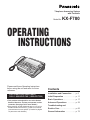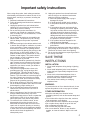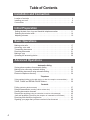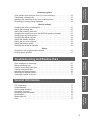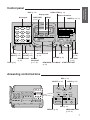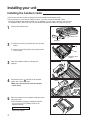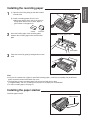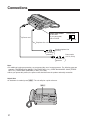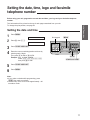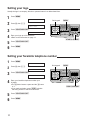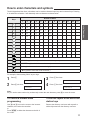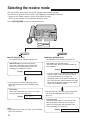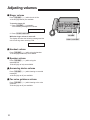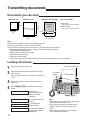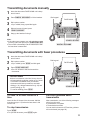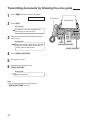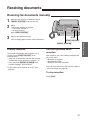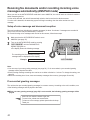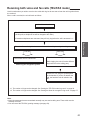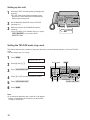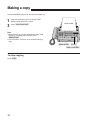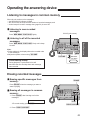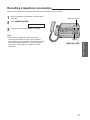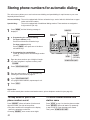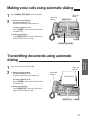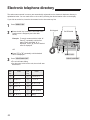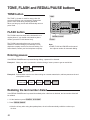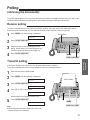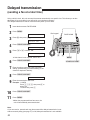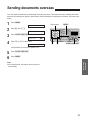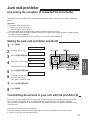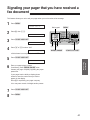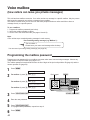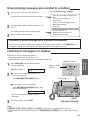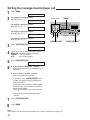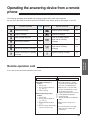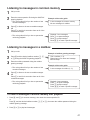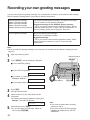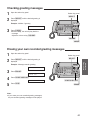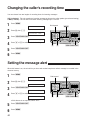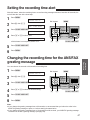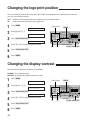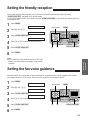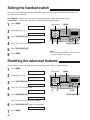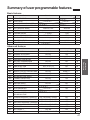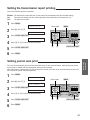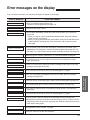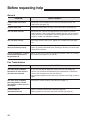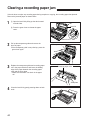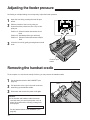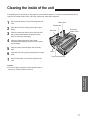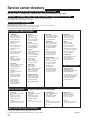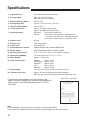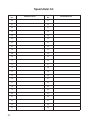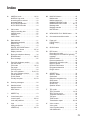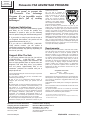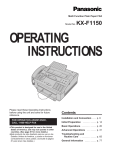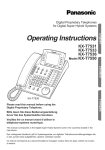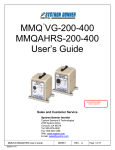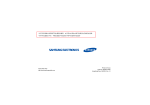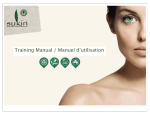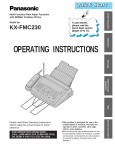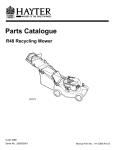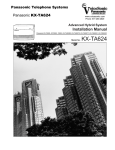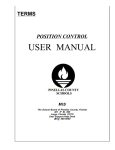Download Panasonic KX-F780 Fax Machine User Manual
Transcript
Telephone Answering System
with Facsimile
Model No.
KX-F780
OPERATING
INSTRUCTIONS
Please read these Operating Instructions
before using the unit and save for future
reference.
FOR OPERATION ASSISTANCE,
CALL 1-800-HELP-FAX (1-800-435-7329)
¡This product is designed for use in the United
States of America, and may not operate in other
countries. (See page 76 for more details.)
¡Este producto ha sido diseñado para su uso en los
Estados Unidos de América, y puede no funcionar
correctamente en otros países. (Consulte la página
76 para tener más detalles.)
Contents
Installation and Connection RR p. 6
Initial Preparation RRRRRR p. 11
Basic OperationsRRRRRRR p. 17
Advanced Operations RRRR p. 32
Troubleshooting and
Routine CareRRRRRRRRR p. 65
General Information RRRRR p. 72
Thank you for purchasing the Panasonic Telephone Answering System with Facsimile.
Things you should keep records of
Attach your sales receipt here
For your future reference
Date of purchase
Serial No.
(found on the bottom of the unit)
Dealer’s name and address
Dealer’s telephone number
Caution:
The Telephone Protection Act of 1991 requires the following information to be clearly stated either at the top or
bottom margin of the first message page when transmitting messages via telephone facsimile;
—Date and time of transmission,
—Identification of the business, entity or person(s) sending the facsimile, and
—Telephone number of the business, entity or person(s).
To program this information into your facsimile machine, complete all the instructions on pages 11 through 13.
Copyright:
This manual is copyrighted by Kyushu Matsushita Electric Co., Ltd. (KME) and its licensee. Under the
copyright laws, this manual may not be reproduced in any form, in whole or part, without the prior written
consent of KME and its licensee.
j Kyushu Matsushita Electric Co., Ltd. 1996
Included accessories (To order, call toll free 1-800-332-5368.)
Power cord RRR 1 pc.
(p. 10)
Telephone line
cord RRRRRR 1 pc.
(p. 10)
HandsetRRRRR 1 pc.
(p. 8)
Handset cord RR 1 pc.
(p. 8)
PQJA200Z
PQJA59V
PFJXE0108Z
PQJA212N
Handset cradleRR 1 pc.
(p. 8)
Paper stacker RR 1 pc.
(p. 9)
PFYAF780M
PQUS10136Z
Recording paper RRRR 1 pc.
(p. 9)
¡If any items are missing, check with place of purchase.
¡The part numbers listed above are subject to change without notice.
¡Save the original carton and packaging.
2
—See page 75 for replacement
of the recording paper.
Important safety instructions
When using this product, basic safety precautions
should always be followed to reduce the risk of fire,
electric shock, and injury to persons, including the
following:
1. Read and understand all instructions.
2. Follow all warnings and instructions marked on
this product.
3. Unplug this product from wall outlets before
cleaning. Do not use liquid or aerosol cleaners.
Use a damp cloth for cleaning.
4. Do not use this product near water, for
example, near a bath tub, wash bowl, kitchen
sink, or laundry tub, in a wet basement, or near
a swimming pool.
5. Do not place this product on an unstable cart,
stand or table. The product may fall, causing
serious damage to the product or personal
injury.
6. Slots and openings in the cabinet and the back
or bottom are provided for ventilation, to protect
it from overheating. These openings must not
be blocked or covered. The openings should
never be blocked by placing the product on the
bed, sofa rug, or other similar surface. This
product should never be placed near or over a
radiator or heat register. This product should
not be placed in a built-in installation unless
proper ventilation is provided.
7. This product should be operated only from the
type of power source indicated on the marking
label. If you are not sure of the type of power
supplied to your home, consult your dealer or
local power company.
8. This product is equipped with a three wire
grounding type plug, a plug having a third
(grounding) pin. This plug will only fit into a
grounding type power outlet. This is a safety
feature. If you are unable to insert the plug into
the outlet, contact your electrician to replace
your obsolete outlet. Do not defeat the safety
purpose of the grounding type plug.
9. Do not allow anything to rest on the power cord.
Do not locate this product where the cord could
be damaged by people walking on it.
10. Do not overload wall outlets and extension
cords as this can result in the risk of fire or
electric shock.
11. Never push objects of any kind into this product
through cabinet slots as they may touch
dangerous voltage points or short out parts that
could result in a risk of fire or electric shock.
Never spill liquid of any kind on the product.
12. To reduce the risk of electric shock, do not
disassemble this product, but take it to an
authorized servicenter when some service or
repair work is required. Opening or removing
covers may expose you to dangerous voltages
or other risks. Incorrect reassembly can cause
electric shock when the appliance is
subsequently used.
13. Unplug this product from the wall outlet and
refer servicing to an authorized servicenter
under the following conditions:
12. A. When the power supply cord or plug is
damaged or frayed.
12. B. If liquid has been spilled into the product.
12. C. If the product has been exposed to rain or
water.
12. D. If the product does not work normally by
following the operating instructions. Adjust
only those controls, that are covered by the
operating instructions because improper
adjustment of other controls may result in
damage and will often require extensive
work by an authorized technician to restore
the product to normal operation.
12. E. If the product has been dropped or the
cabinet has been damaged.
12. F. If the product exhibits a distinct change in
performance.
14. Avoid using a telephone (other than a cordless
type) during an electrical storm. There may be a
remote risk of electric shock from lightning.
15. Do not use the telephone to report a gas leak in
the vicinity of the leak.
SAVE THESE
INSTRUCTIONS
INSTALLATION:
1. Never install telephone wiring during a lightning
storm.
2. Never install telephone jacks in wet locations
unless the jack is specifically designed for wet
locations.
3. Never touch uninsulated telephone wires or
terminals unless the telephone line has been
disconnected at the network interface.
4. Use caution when installing or modifying
telephone lines.
WARNING:
To prevent the risk of fire or electrical shock, do not
expose this product to rain or any type of moisture.
OTHER INFORMATION
¡Keep the unit away from electrical noisegenerating devices, such as fluorescent lamps and
motors.
¡The unit should be kept free from dust, moisture,
high temperature, and vibration.
¡The unit should not be exposed to direct sunlight.
¡Do not place heavy objects on top of this unit.
¡Do not damage the power cord.
¡Do not touch the plug with wet hands.
¡Do not use benzine, thinner, or any abrasive
powder, to clean the cabinet. Wipe it with a soft
cloth.
3
Table of Contents
Installation and Connection
Location of controls RRRRRRRRRRRRRRRRRRRRRRRRR 6
Installing your unit RRRRRRRRRRRRRRRRRRRRRRRRRR 8
Connections RRRRRRRRRRRRRRRRRRRRRRRRRRRR 10
Initial Preparation
Setting the date, time, logo and facsimile telephone number RRRRRRR 11
Selecting the receive mode RRRRRRRRRRRRRRRRRRRRRR 14
Adjusting volumes RRRRRRRRRRRRRRRRRRRRRRRRRR 16
Basic Operations
Making voice calls RRRRRRRRRRRRRRRRRRRRRRRRRR
Answering voice calls RRRRRRRRRRRRRRRRRRRRRRRR
Transmitting documents RRRRRRRRRRRRRRRRRRRRRRR
Receiving documents RRRRRRRRRRRRRRRRRRRRRRRR
Making a copy RRRRRRRRRRRRRRRRRRRRRRRRRRR
Operating the answering device RRRRRRRRRRRRRRRRRRRR
17
17
18
21
28
29
Advanced Operations
Automatic dialing
Storing phone numbers for automatic dialing RRRRRRRRRRRRRR
Making voice calls using automatic dialing RRRRRRRRRRRRRRR
Transmitting documents using automatic dialing RRRRRRRRRRRRR
Electronic telephone directory RRRRRRRRRRRRRRRRRRRRR
32
33
33
34
Telephone
Voice contact (talking to the caller during or after fax reception or transmission) R 35
TONE, FLASH and REDIAL/PAUSE buttons RRRRRRRRRRRRRR 36
Facsimile
Polling (retrieving fax documents) RRRRRRRRRRRRRRRRRRRR
Delayed transmission (sending a fax at a later time) RRRRRRRRRRRR
Sending documents overseas RRRRRRRRRRRRRRRRRRRRR
Remote fax receiving (using an extension to receive a fax message) RRRRR
Junk mail prohibitor (preventing the reception of unwanted fax documents) RRR
Receiving with distinctive ring service RRRRRRRRRRRRRRRRR
Signaling your pager that you have received a fax document RRRRRRR
4
37
38
39
40
41
42
43
Installation and
Connection
Answering system
Voice mailbox (how callers can leave you private messages) RRRRRRRRR
Transferring incoming calls RRRRRRRRRRRRRRRRRRRRRR
Operating the answering device from a remote phone RRRRRRRRRR
Recording your own greeting messages RRRRRRRRRRRRRRRR
44
47
49
54
56
56
57
57
58
58
59
59
60
60
Basic Operations
Changing the caller’s recording time RRRRRRRRRRRRRRRRRR
Setting the message alert RRRRRRRRRRRRRRRRRRRRRR
Setting the recording time alert RRRRRRRRRRRRRRRRRRRR
Changing the recording time for the ANS/FAX greeting message RRRRR
Changing the logo print position RRRRRRRRRRRRRRRRRRRR
Changing the display contrast RRRRRRRRRRRRRRRRRRRRR
Setting the friendly reception RRRRRRRRRRRRRRRRRRRRR
Setting the fax voice guidance RRRRRRRRRRRRRRRRRRRR
Setting the handset switch RRRRRRRRRRRRRRRRRRRRRR
Resetting the advanced features RRRRRRRRRRRRRRRRRRR
Initial Preparation
Special settings
Others
Summary of user programmable featuresRRRRRRRRRRRRRRRR 61
Printing reports and lists RRRRRRRRRRRRRRRRRRRRRRR 62
Troubleshooting and Routine Care
Advanced
Operations
Error messages on the display RRRRRRRRRRRRRRRRRRRR
Before requesting help RRRRRRRRRRRRRRRRRRRRRRRR
Clearing a recording paper jam RRRRRRRRRRRRRRRRRRRR
Clearing a document jam RRRRRRRRRRRRRRRRRRRRRRR
Adjusting the feeder pressure RRRRRRRRRRRRRRRRRRRRR
Removing the handset cradle RRRRRRRRRRRRRRRRRRRRR
Cleaning the inside of the unitRRRRRRRRRRRRRRRRRRRRR
65
66
68
69
70
70
71
Troubleshooting
and Routine Care
General Information
72
73
74
75
75
76
77
79
General
Information
FCC informationRRRRRRRRRRRRRRRRRRRRRRRRRRR
Limited warranty RRRRRRRRRRRRRRRRRRRRRRRRRR
Service center directory RRRRRRRRRRRRRRRRRRRRRRR
Information for users RRRRRRRRRRRRRRRRRRRRRRRRR
Accessory order information RRRRRRRRRRRRRRRRRRRRR
Specifications RRRRRRRRRRRRRRRRRRRRRRRRRRRR
Speed dialer list RRRRRRRRRRRRRRRRRRRRRRRRRRR
Index RRRRRRRRRRRRRRRRRRRRRRRRRRRRRRR
5
Location of controls
Front view
Document entrance
Paper stacker (p. 9)
Speaker
Document feeder tray
(p. 18)
Document guide(s) (p. 18)
Microphone (p. 17, 54)
Document exit
6
Front lid open button (p. 8, 69)
HELP (p. 10)
RESOLUTION (p. 18)
Display panel
DIRECTORY
(p. 33, 34)
Dial keypad
ABC
LOWER (p. 32, 33)
DEF
1
2
3
GHI
JKL
MNO
4
5
6
PRS
TUV
WXY
8
9
7
Direct call stations
MENU
CALLS
HELP
DIRECTORY
MENU
RESOLUTION
4
9
5
10
3
8
LOWER
1
2
3
MAIL BOX
PLAY BACK
ERASE
FAX/MSG.SYS.
0
OPEN
TONE
REDIAL/PAUSE
QUICK
2
7
NEW MSGS.
AUTO RECEIVE
OPER
FLASH
1
6
START/COPY/ SET
STOP
MUTE
SLOW
DIGITAL
SP-PHONE
RINGER
VOLUME HANDSET
SPEAKER
MIC
FLASH (p. 36)
QUICK (p. 30)
MUTE (p. 17)
SLOW (p. 30)
AUTO RECEIVE
(p. 14)
STOP
ERASE
(p. 29)
VOLUME (p. 16)
REDIAL/PAUSE
(p. 36)
TONE (p.36)
DIGITAL
SP-PHONE
(p. 17, 35)
NEW MSGS. PLAY BACK
(p. 29)
MAIL BOX
(p. 45)
START/COPY/SET
Answering control buttons
REC (p. 54)
SELECT (p. 54)
SELECT
CHECK (p. 55)
REC
CHECK
GREETING
REPEAT
NEW MSGS D
PLAY BACK
SKIP
1
MEMO/
2WAY REC
2
MAIL BOX
3
ERASE
SKIP (p. 30)
REPEAT (p. 30)
MEMO/2WAY REC
(p. 30, 31)
7
Installation and
Connection
Control panel
Installing your unit
Installing the handset cradle
If you want to use this unit with a handset, install the handset and handset cradle.
¡To save space or to use the unit mainly for faxes, you may remove the handset cradle.
Even if the handset and handset cradle are not installed, you can make or answer calls using the
SP-PHONE button. When you don’t use the handset and handset cradle, see pages 60 and 70.
1
Connect the handset cord.
Handset cord
Handset
2
A Open the front lid by pressing the front lid open
button.
Tab
B Open the back lid by lifting up the tabs located
on both sides.
B
A
3
Insert the handset cradle by matching the
triangles.
4
Press down on the
marked on the handset
cradle until it clicks into place.
¡Make sure the two hooks lock the handset
cradle firmly.
Front lid open
button
Triangles
Hooks
Triangles
5
Place the handset on the handset cradle and close
the lids securely.
¡If the following message is displayed when the
unit is turned on, the handset cradle is not
installed correctly.
CHECK CRADLE
Check step 4 again.
8
1
A Open the back lid by lifting up the tabs located
on both sides.
Tab
B
A
B Install a recording paper roll in the unit.
¡Make sure that the shiny side of the paper is
facing down and there is no slack, tape, or
glue residue on the paper roll.
correct
2
incorrect
Insert the leading edge of the recording paper
between the recording paper roller and the silver
plate.
Recording paper roller
Silver plate
3
Close the back lid by gently pressing down on both
ends.
Note:
¡Only use the included roll of paper or specified recording paper, or else the print quality may be affected
and/or excessive thermal head wear may occur.
¡The beginning of some recording paper rolls are secured with glue or tape.
Cut approximately 150 mm (6 inches) from the new roll of paper prior to installation.
¡To order recording paper, see page 75.
Installing the paper stacker
Install the paper stacker.
Paper stacker
9
Installation and
Connection
Installing the recording paper
Connections
Dialing mode switch:
Set to TONE.
¡If you cannot dial,
set to PULSE.
Power cord
DIALING MODE
TONE
PULSE
Telephone line cord
surge
( Line
protector )
Single telephone line
(RJ11C)
Power outlet
(120 V, 60 Hz)
surge
( Power
)
protector
Note:
¡For additional equipment protection, we recommend the use of a surge protector. The following types are
available; TELESPIKE BLOK MODEL TSB (TRIPPE MFG. CO.), SPIKE BLOK MODEL SK6-0 (TRIPPE
MFG. CO.), SUPER MAX (PANAMAX) or MP1 (ITW LINX).
¡When you operate this product, the power outlet should be near the product and easily accessible.
Helpful hint:
¡If assistance is needed, press (HELP). The unit will print a quick reference.
(HELP)
10
Setting the date, time, logo and facsimile
telephone number
Before using your unit, program the correct date and time, your logo and your facsimile telephone
number.
Initial Preparation
This information will be printed on the top of each page transmitted from your unit.
To change the print position, see page 58.
Setting the date and time
1
Press (MENU).
2
Press K, then @ A.
3
4
5
6
SYSTEM SET UP
SET DATE & TIME
Press (START/COPY/SET).
Dial keypad
1
2
3
4
5
6
7
8
9
(MENU)
0
Enter the correct month/day/year/hour/minute by
selecting each 2 digits.
Then press J for AM or K for PM.
Example: Aug. 10 1996, 3:00PM
Press @H A@ IF @C @@,
then press K for PM.
(STOP)
(START/COPY/SET)
Press (START/COPY/SET).
Press (MENU).
Note:
¡If you make a mistake while programming, press
(STOP) then make corrections.
¡The accuracy of the clock will be approximately L60
seconds a month.
11
Setting your logo
Usually the logo is a company, division or personal name in an abbreviated form.
1
Press (MENU).
SYSTEM SET UP
2
Press K, then @ B.
3
Press (START/COPY/SET).
4
5
6
Enter your logo up to 30 characters.
¡Refer to the instructions on page 13.
YOUR LOGO
Dial keypad
1
2
4
5
6
7
8
9
(MENU)
3
0
LOGO=
(START/COPY/SET)
Press (START/COPY/SET).
Press (MENU).
Setting your facsimile telephone number
1
Press (MENU).
2
Press K, then @ C.
3
Press (START/COPY/SET).
SYSTEM SET UP
Dial keypad
(MENU)
YOUR TEL NO.
NO.=
1
2
3
4
5
6
7
8
9
0
4
5
6
12
Enter your facsimile telephone number up to
20 digits.
¡The K button inserts a space and the J button
a “+”.
¡If you make a mistake, press (STOP) to delete
the wrong number to the left of the cursor.
Press (START/COPY/SET).
Press (MENU).
(START/COPY/SET)
How to enter characters and symbols
The dial keypad and the direct call stations can be used as character input keys and command keys. Pressing
0–9 and direct call station 1 will alternately select a character as shown below.
Number of times
Keys
2
3
4
5
6
7
8
9
10
11
12
13
1
1
[
]
{
}
+
–
/
=
,
.
_
'
2
A
B
C
a
b
c
2
3
D
E
F
d
e
f
3
4
G
H
I
g
h
i
4
5
J
K
L
j
k
l
5
6
M
N
O
m
n
o
6
7
P
Q
R
S
p
q
r
s
7
8
T
U
V
t
u
v
8
9
W
X
Y
Z
w
x
y
z
9
0
0
(
)
<
>
!
"
#
$
%
&
¥
:
;
?
|
U
@
^
’
¢
1
6
2
7
4
9
5
10
INSERT key (Used to insert one character or one space.)
SPACE key (Used to replace one character with a space.)
DELETE key (Used to delete one character.)
¤ key (Used to move the cursor to the right.)
⁄ key (Used to move the cursor to the left.)
For example, when entering “Mike” as your logo:
1
Press F.
2
Press D six times.
Press E five times.
LOGO=M
3
Press C five times.
LOGO=Mi
4
LOGO=Mik
LOGO=Mike
Note:
¡If you use the same number key continuously to enter the next character, press K to move the cursor.
To correct a mistake while
programming
To see the layout of the direct call
station keys
Use K and J to move the cursor to the incorrect
character, then make the correction.
or
Press (STOP) to delete the character to the left of
the cursor.
Remove the directory card cover with a pencil or
similar object and turn the directory card over.
13
Initial Preparation
1
Selecting the receive mode
The unit combines the functions of facsimile, telephone and answering system.
This unit has two types of receive modes; AUTO RECEIVE and MANUAL RECEIVE.
—When you are unable to answer, set the AUTO RECEIVE mode.
—When you are available, set the MANUAL RECEIVE mode.
Press (AUTO\RECEIVE) to switch to the desired mode.
AUTO RECEIVE
FAX/MSG.SYS.
AUTO RECEIVE
AUTO RECEIVE
FAX/MSG.SYS.
FAX/MSG.SYS.
» AUTO RECEIVE mode
The FAX/MSG.SYS. indicator light goes on.
ANS/FAX mode: (pre-selected setting)
Select this mode when you want the unit to
record voice messages and/or receive fax
messages (see pages 22 and 23).
Display:
ANS/FAX MODE
¡You can select the FAX mode instead of the
ANS/FAX mode as an AUTO RECEIVE mode
(page 15).
FAX mode:
Select this mode when you use the unit solely
as a fax machine (see page 24).
Display:
FAX MODE
» MANUAL RECEIVE mode
The FAX/MSG.SYS. indicator light goes off.
TEL mode: (pre-selected setting)
Select this mode when you wish to answer all
calls manually.
Display:
TEL MODE
¡You can change to the ANS/FAX mode from a
remote location. Call your unit from a touch
tone phone and wait for 15 rings. The
answering system will temporarily answer the
line. Then enter the remote operation ID (page
50) during the greeting message. The unit will
switch to the ANS/FAX mode.
¡You can select the TEL/FAX mode instead of the
TEL mode as a MANUAL RECEIVE mode
(page 15).
TEL/FAX mode:
Select this mode when you are near the unit
and do not want to hear the unit ring when
faxes are received but wish to answer voice
calls (see pages 25, 26 and 27).
Note:
¡Regardless of the mode you select, you can always
place calls and faxes.
14
Display:
TEL/FAX MODE
Changing the setting of the AUTO RECEIVE mode
You can select either ANS/FAX mode (pre-selected setting) or FAX mode in the AUTO RECEIVE mode.
If you want to change the setting, follow the steps below.
Press (MENU).
2
Press K, then @ E.
SYSTEM SET UP
Dial keypad
AUTO RECEIVE
1
2
4
5
6
7
8
9
3
Press (START/COPY/SET).
4
5
6
Press (‹) or (›) to select the desired setting.
(MENU)
Initial Preparation
1
3
0
MODE=ANS/FAX[LM]
(‹)
(›)
(START/COPY/SET)
Press (START/COPY/SET).
Press (MENU)
Changing the setting of the MANUAL RECEIVE mode
You can select either TEL mode (pre-selected setting) or TEL/FAX mode in the MANUAL RECEIVE mode.
If you want to change the setting, follow the steps below.
1
2
3
4
5
6
Press (MENU).
SYSTEM SET UP
Dial keypad
(MENU)
Press K, then @ H.
MANUAL RECEIVE
Press (START/COPY/SET).
MODE=TEL
1
2
4
5
6
7
8
9
[LM]
3
0
Press (‹) or (›) to select the desired setting.
Press (START/COPY/SET).
(‹)
(›)
(START/COPY/SET)
Press (MENU)
15
Adjusting volumes
» Ringer volume
» Press (VOLUME) (Z/Y) while the unit is idle.
¡3 levels (high/low/off) are available.
» To turn the ringer off:
1. Press (VOLUME) (Z) repeatedly.
¡The following message will be shown.
RINGER OFF= OK?
» 2.
Press (START/COPY/SET).
» While the ringer volume is set to off:
The display will show the following message and the
unit will not ring when receiving a call.
RINGER OFF
» Handset volume
» Press (VOLUME) (Z/Y) while using the handset.
¡3 levels (high/middle/low) are available.
» Speaker volume
» Press (VOLUME) (Z/Y) while using the
speakerphone.
¡8 levels (high to low) are available.
» Answering device volume
» Press (VOLUME) (Z/Y) while listening to recorded
messages.
¡9 levels (high to off) are available.
» Fax voice guidance volume
» Press (VOLUME) (Z/Y) while listening to the voice
guidance.
¡9 levels (high to off) are available.
16
(VOLUME)
(START/COPY/SET)
Making voice calls
1
2
3
4
Press (DIGITAL\SP-PHONE) or lift the handset.
Dial keypad
Dial a phone number.
¡If you misdial, hang up and dial again.
When the other party answers, speak into the
microphone or handset.
When finished, press (DIGITAL\SP-PHONE) again
or hang up the handset.
(MUTE)
(VOLUME)
(DIGITAL\SP-PHONE)
Microphone
Basic Operations
Answering voice calls
1
2
When the unit rings, lift the handset or press
(DIGITAL\SP-PHONE).
When finished, hang up the handset or press
(DIGITAL\SP-PHONE).
(MUTE)
(VOLUME)
(DIGITAL\SP-PHONE)
Voice muting
Hints for speakerphone operation
Using this feature, the other party cannot hear you
but you can hear them.
¡Use the speakerphone in a quiet room.
¡If the other party has difficulty hearing you, adjust
the volume using (VOLUME).
¡If you and the other party speak at the same
time, parts of your conversation will be lost.
¡To switch to the handset, lift the handset. To
switch back to the speakerphone again, press
(DIGITAL\SP-PHONE).
1. Press (MUTE) during a telephone conversation.
<MUTE>
2. To resume the conversation, press (MUTE)
again.
17
Transmitting documents
Documents you can send
Maximum size
Effective scanning area
128 mm
(5w)
Document weight
Single sheet:
45 to 90 g/m2 (12 to 24 lb.)
Multiple sheets:
60 to 75 g/m2 (16 to 20 lb.)
Scanned
area
600 mm
(235⁄8w)
128 mm
(5w)
Minimum size
4 mm
208 mm (83⁄16w)
216 mm
(81⁄2w)
Paper width
216 mm (81⁄2w)
Note:
¡Remove clips, staples or other similar fastening objects.
¡Check that ink, paste or correction fluid has dried.
¡Do not send the following types of documents. Use copies for fax transmission.
— Chemically treated paper such as carbon or carbonless duplicating paper
— Electrostatically charged paper
— Heavily curled, creased or torn paper
— Paper with a coated surface
— Paper with a faint image
— Paper with printing on the opposite side that can be seen through the front (e.g. newspaper)
Loading documents
1
2
Open the document feeder tray.
3
4
Adjust the document guides to the width of the
document.
Insert the documents FACE DOWN until a beep
tone is heard.
¡The unit can accept up to 15 sheets of paper at a
time.
Document
guides
FACE DOWN
Press (RESOLUTION) repeatedly to the desired
setting.
STANDARD
FINE
18
Document feeder tray
For printed or
typewritten originals
with normal-sized
characters.
For originals with small
printing.
SUPER FINE
For originals with
minute printing.
HALF TONE
For originals containing
photographs, shaded
drawings, etc.
(RESOLUTION)
Note:
¡Using the fine, super fine or half tone setting
will increase transmission time.
¡If the resolution setting is changed during
feeding, it will be effective from the next
sheet.
¡The super fine resolution only works with
other compatible machines.
Transmitting documents manually
1
2
3
4
5
Insert the documents FACE DOWN until a beep
tone is heard.
Press (DIGITAL\SP-PHONE) or lift the handset.
Dial keypad
FACE DOWN
Dial a phone number.
¡If you misdial, hang up and dial again.
When a fax tone is heard, press
(START/COPY/SET).
Hang up the handset if using it.
(START/COPY/SET)
Basic Operations
Note:
¡If the other party answers your call, ask them to start
receiving a fax, then press your (START/COPY/SET).
¡The unit will automatically end the transmission after
the last sheet is transmitted.
(DIGITAL\SP-PHONE)
Transmitting documents with fewer procedures
1
2
3
Insert the documents FACE DOWN until a beep
tone is heard.
Dial a phone number.
¡If you misdial, press (STOP) and dial again.
Dial keypad
FACE DOWN
Press (START/COPY/SET).
¡The unit will start to dial and transmit the
documents.
Fax Auto Redial
¡If there is no answer or the line is busy, the unit
will automatically redial the number up to 5 times.
This feature is available when you transmit
documents with fewer procedures, automatic
dialing (p. 33), delayed transmission (p. 38) and
receive polling (p. 37).
To cancel redialing, press (STOP).
(STOP)
(START/COPY/SET)
To send 16 or more sheets at a
time
Fax voice guidance about
transmission
Insert the first 15 sheets of the document. Add the
extra sheets (up to 15) before the last sheet is fed
into the unit.
After transmission, one of the following messages
will tell you the result.
¡Transmission is complete.
¡Transmission has failed.
You can set this feature to OFF and the guidance
will not be heard (see page 59).
To stop transmission
Press (STOP).
¡To eject the document, press (STOP) again.
19
Transmitting documents by following the voice guide
1
Press (MENU) until the following is displayed.
XMT VOICE GUIDE
Dial keypad
FACE DOWN
2
Press (HELP).
Voice guide:
To transmit, insert the document face
down until you hear the beep.
3
Insert the documents FACE DOWN until a beep
tone is heard.
Voice guide:
Press the speaker phone button, then dial
the phone number. When the fax tone is
heard, press the start button.
4
Press (DIGITAL\SP-PHONE).
5
Dial a phone number.
6
When a fax tone is heard, press
(START/COPY/SET).
Voice guide:
Start transmission.
Note:
¡You can lift the handset instead of pressing
(DIGITAL\SP-PHONE) in step 4.
20
(HELP)
(MENU)
(DIGITAL\SP-PHONE)
(START/COPY/SET)
Receiving documents
Receiving fax documents manually
1
2
When the unit rings, lift the handset or press
(DIGITAL\SP-PHONE) to answer the call.
3
Hang up the handset if using it.
When:
— document reception is required,
— a slow beep is heard, or
— no sound is heard,
press (START/COPY/SET).
(STOP)
¡The recording paper will print out face side down.
(START/COPY/SET)
Friendly reception
The unit will automatically start reception even if
you don’t press (START/COPY/SET) in the
following cases:
—when you lift the handset and hear the message
“Please hang up the handset for reception.”, or
—when you press (DIGITAL\SP-PHONE) and
hear the message, “Start reception.”.
¡If this feature is not required, set to OFF (see
page 59).
Fax voice guidance about
reception
After reception, one of the following messages will
tell you the result.
—Reception is complete.
—Reception has failed.
—Reception has been interrupted.
¡You can set this feature to OFF and the guidance
will not be heard (see page 59).
To stop reception
Press (STOP).
21
Basic Operations
(DIGITAL\SP-PHONE)
Receiving fax documents and/or recording incoming voice
messages automatically (ANS/FAX mode)
When you turn on the AUTO RECEIVE mode that is set to ANS/FAX, the unit will work as a facsimile machine
and/or answering device.
If a fax call is detected, the unit will automatically switch to the fax and receive fax documents.
If a voice call is detected, the answering system will begin recording, then the caller can leave a voice
message.
Setup of voice message and document reception
The total recording time (including the greeting messages) is about 18 minutes. If messages are recorded in
noisy rooms, the time may be shortened by 7 minutes.
To record incoming voice messages and receive fax documents, follow these steps:
1
2
Make sure that the AUTO RECEIVE mode is set to
ANS/FAX (see page 15).
Turn on the AUTO RECEIVE mode by pressing
(AUTO\RECEIVE) until the FAX/MSG.SYS.
indicator light goes on.
¡The display shows the following message.
ANS/FAX MODE
¡The remaining time for recording incoming
messages will be displayed on the display.
Example:
TIME LEFT=10m13s
(AUTO\RECEIVE)
Note:
¡You can record your own greeting message (see page 54). If it is not recorded, a pre-recorded greeting
message will be played to the caller.
¡Each incoming message recording time can be set to either unlimited or 1 minute. To change the setting, see
page 56.
¡When the remaining time is low, erase unnecessary messages from memory (see pages 29 and 46).
Pre-recorded greeting messages
The unit has four pre-recorded greeting messages in common memory. According to the unit’s condition, one
of the following messages will be played to the caller.
» When your own greeting message (page 54) is not recorded, the following greeting message will be
played.
Hello! We are unable to answer right now.
To send a fax, please start transmission.
To leave a voice message, please speak after the beep.
Thank you.
22
» When the unit detects a problem, one of the following pre-recorded greeting messages will be
played.
Memory full (p.65)
Hello! We are unable to answer right now.
To send a fax, please start transmission.
To leave a voice message, please try again later.
Thank you.
Out of paper (p.65)
or
Unit overheated (p.65)
Hello! We are unable to answer right now.
To send a fax, please try again later.
To leave a voice message, please speak after the beep.
Thank you.
Memory full and out of paper
or
Memory full and unit overheated
Hello! We are unable to answer right now.
Please try again later.
Thank you.
This feature determines the number of rings after which the unit answers a call in the ANS/FAX mode.
You can choose from 1, 2, 3, 4, TOLL SAVER and RINGER OFF.
TOLL SAVER: When you call the unit from a remote location, the number of rings will tell you if there are any
new voice messages. If the unit answers on the first ring, there is at least one new recorded
message. If the unit answers on the third ring, there are no new recorded messages. Hang up
immediately when you hear the second ring. The second ring indicates that there are no new
messages. This will save you the toll charge for the call.
RINGER OFF: The unit will answer without ringing.
Helpful hints:
¡To answer a call before the unit does, increase the number of rings.
¡If you find difficulty in receiving faxes from machines that have an automatic transmission feature, decrease
the number of rings.
1
Press (MENU).
2
Press K, then @ F.
Dial keypad
(MENU)
SYSTEM SET UP
ANS/FAX RING
3
Press (START/COPY/SET).
4
5
6
Press (‹) or (›) to select the desired setting.
RING=1
1
2
3
4
5
6
7
8
9
0
[LM]
(‹)
(›)
(START/COPY/SET)
Press (START/COPY/SET).
Press (MENU).
Note:
¡If an extension telephone with a caller ID or
call display feature is connected to the same
line, set the number of rings to more than 2.
23
Basic Operations
Setting the ANS/FAX mode ring count
Receiving fax documents only (FAX mode)
When you turn on the AUTO RECEIVE mode that is set to FAX, the unit will work as a dedicated facsimile
machine.
The unit will automatically answer all calls and generate fax tones to the callers.
Callers will hear fax tones and will only be able to transmit faxes.
Setting up the unit for fax reception
1
2
Set the AUTO RECEIVE mode to FAX (see page
15).
Turn on the AUTO RECEIVE mode by pressing
(AUTO\RECEIVE) until the FAX/MSG.SYS.
indicator light goes on.
¡The display shows the following message.
FAX MODE
(AUTO\RECEIVE)
Setting the FAX mode ring count
This feature determines the number of rings after which the unit answers a call in the FAX mode.
You can choose from 1 to 4 rings.
Helpful hints:
¡To answer a call before the unit does, increase the number of rings.
¡If you find receiving faxes from machines with an automatic transmission feature difficult, decrease the
number of rings.
1
Press (MENU).
2
Press K, then @ G.
SYSTEM SET UP
FAX RING
3
Press (START/COPY/SET).
4
5
6
Press (‹) or (›) to select the desired number.
Dial keypad
1
2
3
4
5
6
7
8
9
(MENU)
0
RING=1
[LM]
(‹)
(›)
(START/COPY/SET)
Press (START/COPY/SET).
Press (MENU).
Note:
¡If an extension telephone with a caller ID or call display feature is connected to the same line, set the
number of rings to more than 2.
24
Receiving both voice and fax calls (TEL/FAX mode)
Use this mode when you wish to receive voice calls with ring but do not want to hear the unit ring when faxes
are received.
When a call is received, the unit will work as follows.
A call is received.
The unit will automatically answer a call without ringing.
(At this point, a telephone fee will be charged to the caller.)
If extension telephones are connected, they will only ring before the call is answered. \1
Basic Operations
The unit will now distinguish between a voice and fax call by detecting the calling tone.
Fax call
The unit will receive a document.
Silent ring fax recognition system
Voice call
The unit will start to ring. \2
While ringing, the unit will emit a different
ring back tone to the calling party.
Answer the call using the speakerphone
or the handset. If you do not answer the
call, the facsimile unit will switch to the
fax.
\1 The number of rings can be changed. See “Setting the TEL/FAX mode ring count” on page 26.
\2 The number of rings can be changed. See “Setting the silent fax recognition ring count” on page 27.
Note:
¡Some fax messages that are transmitted manually may not send a calling tone. These calls must be
manually received.
¡You can record the TEL/FAX greeting message (see page 54).
25
Setting up the unit
1
Record the TEL/FAX mode greeting message (see
page 54).
¡The TEL/FAX mode greeting message will be
played to the caller when the unit automatically
answers the incoming call.
2
3
Set the MANUAL RECEIVE mode to TEL/FAX
(see page 15).
Make sure that the AUTO RECEIVE mode is
turned off.
¡If the FAX/MSG. SYS. indicator light is on, press
(AUTO\RECEIVE) to turn off the AUTO
RECEIVE mode.
AUTO RECEIVE
FAX/MSG.SYS.
Setting the TEL/FAX mode ring count
This feature determines the number of rings after which the unit automatically answers a call in the TEL/FAX
mode.
You can choose from 1 to 4 rings.
1
Press (MENU).
2
Press K, then @ I.
3
Press (START/COPY/SET).
SYSTEM SET UP
Dial keypad
(MENU)
TEL/FAX RING
RING=1
[LM]
1
2
3
4
5
6
7
8
9
0
4
5
6
Press (‹) or (›) to select the desired number.
Press (START/COPY/SET).
Press (MENU).
Note:
¡If an extension telephone with a caller ID or call display
feature is connected to the same line, set the number
of rings to more than 2.
26
(‹)
(›)
(START/COPY/SET)
Setting the silent fax recognition ring count
When a fax call is received in the TEL/FAX mode, the unit will automatically activate the fax function without
ringing. If the unit detects a voice call, it will ring. You can choose from 3 to 6 rings.
1
Press (MENU).
2
Press K, then C @.
SYSTEM SET UP
SILENT FAX RING
4
5
6
Press (‹) or (›) to select the desired number.
RING=3
Press (START/COPY/SET).
1
2
3
4
5
6
7
8
9
[LM]
(MENU)
0
(‹)
(›)
(START/COPY/SET)
Basic Operations
3
Press (START/COPY/SET).
Dial keypad
Press (MENU).
27
Making a copy
Any transmittable document can be copied (see page 18).
1
2
Insert the documents (up to 15 sheets) FACE
DOWN until a beep tone is heard.
Press (START/COPY/SET).
FACE DOWN
Note:
¡When copying, the unit will automatically select FINE
resolution. To change the resolution, press
(RESOLUTION).
¡You can make or receive a voice call while making a
copy.
(RESOLUTION)
(STOP)
(START/COPY/SET)
To stop copying
Press (STOP).
28
Operating the answering device
Listening to messages in common memory
When the unit receives voice messages;
— the NEW MSGS. indicator will flash,
—the call counter will show the total number of recorded messages, and
— a slow beep will sound if message alert (page 56) is set to ON.
» Listening to new recorded
messages
« Press (NEW\MSGS.\PLAY\BACK) lightly.
CALLS (call counter)
Basic Operations
» Listening to all of the recorded
messages
« Press (NEW\MSGS.\PLAY\BACK) firmly until a beep
is heard.
Note:
¡During playback, the display shows the recorded order
of the messages.
¡Adjust the speaker volume using (VOLUME).
(VOLUME)
NEW MSGS.
PLAY BACK
Voice time/day stamp:
During playback, a synthesized voice will
announce the time and day when each message
was recorded.
Erasing recorded messages
» Erasing specific messages from
memory:
» Press (ERASE) when the message you want to
(ERASE)
erase is playing.
» Erasing all messages in common
memory:
» 1. Press (ERASE) after listening to all of the
messages.
ICM ERASE OK?
» 1.
¡To cancel erasing, press (STOP).
» 2.
Press (START/COPY/SET).
(STOP)
(START/COPY/SET)
ERASE COMPLETED
29
Functions during playback
» Repeating a message:
» Press (REPEAT) while the message you want to
(REPEAT)
listen to is playing.
(SKIP)
» ¡If you press (REPEAT) within 5 seconds of the
»
beginning of the message, the previous message
will be played.
¡To play back a specific message, press (REPEAT)
repeatedly until the message you want to play back
is heard.
» Skipping a message:
» Press (SKIP) to play back the next message.
» Stopping the operation:
» Press (STOP) to stop playing back.
» ¡To resume the playback, press
(SLOW)
(QUICK)
(STOP)
(NEW\MSGS.\PLAY\BACK)
(NEW\MSGS.\PLAY\BACK) within 1 minute after
pressing (STOP).
» Changing the playback speed:
» Press (QUICK) to play back messages at one and a
half times the original speed.
Press (SLOW) to play back messages at a half the
original speed.
» To return to the original speed:
Press (QUICK) or (SLOW) again during quick or
slow playback.
Recording a memo message
If you are going out and want to leave a private message for someone, you can record a voice memo in the
unit. This can be played back later, either directly or remotely, like other messages.
1
2
3
4
Station key panel
Open the station key panel.
Press (MEMO/2WAY\REC).
¡A long beep will sound.
Speak clearly into the microphone.
When finished, press (STOP).
Microphone
(STOP)
(MEMO/2WAY\REC)
30
Recording a telephone conversation
While you are talking with the handset, the telephone conversation can be recorded.
1
2
During a telephone conversation, open the station
key panel.
3
To stop recording, press (STOP) or hang up.
Station key panel
Press (MEMO/2WAY\REC).
2WAY RECORDING
(STOP)
(MEMO/2WAY\REC)
31
Basic Operations
Note:
¡There may be regulations in your area (state)
concerning the manner in which 2-way telephone
conversations may be recorded. You should inform the
other party that the conversation is being recorded.
Consult your local telephone company for further
information.
Storing phone numbers for automatic dialing
The unit’s memory allows you to use both one-touch dialing and speed dialing for rapid access to your most
frequently dialed numbers.
One-touch dialing: The unit is equipped with 5 direct call station keys, each of which is divided into an upper
station and a lower station.
Speed dialing:
The unit is equipped with 50 additional dialing stations. These stations are assigned to
2-digit numbers (00 – 49).
1
Press (MENU) until the following message is
displayed.
STORE TEL NO.
2
(DELETE)
Speed dial
stations
a: Programming for one-touch dialing:
For upper stations (1–5)
Press one of the direct call station keys.
For lower stations (6–10)
Press (LOWER), then press one of the direct
call station keys.
b: Programming for speed dialing:
Press K, then press the desired 2-digit number
(00–49).
3
Enter the phone number up to 30 digits in length.
¡To enter a hyphen in a phone number, press
(LOWER).
4
Press (START/COPY/SET).
5
6
7
Enter the station name, up to 10 characters, by
following the instructions on page 13.
1
2
3
4
5
6
7
8
9
Direct call stations
(MENU)
(SECRET)
0
(STOP)
(LOWER)
(HYPHEN)
(START/COPY/SET)
NAME=
Press (START/COPY/SET).
¡To program other stations, repeat steps 2 to 6.
Press (STOP).
Helpful hint:
¡To confirm stored phone numbers and station names, print a telephone number list (see page 62).
To keep whole or part of the
phone number secret
To erase a stored number and
station name
Press (SECRET) (direct call station 3) before and
after the number you wish to keep secret.
¡The phone number will not appear on the display
and on the telephone number list.
¡Pressing (SECRET) once counts as two digits.
Press (STOP) in step 3 to clear the phone number.
Press (DELETE) (direct call station 5) repeatedly
in step 5 until all of the characters are erased.
Then, press (START/COPY/SET).
32
Making voice calls using automatic dialing
1
2
Press (DIGITAL\SP-PHONE) or lift the handset.
a: Using one-touch dialing:
For upper stations (1–5)
Press the desired direct call station key.
Speed dial
stations
Direct call
stations
(DIRECTORY)
For lower stations (6–10)
Press (LOWER), then press the desired direct
call station key.
b: Using speed dialing:
Press (DIRECTORY), then press K and the
desired 2-digit number (00–49).
(LOWER)
(DIGITAL\SP-PHONE)
Transmitting documents using automatic
dialing
Insert the documents FACE DOWN.
a: Using one-touch dialing:
For upper stations (1–5)
Press the desired direct call station key.
Direct call
stations
Speed dial
stations
FACE DOWN
For lower stations (6–10)
Press (LOWER), then press the desired direct
call station key.
b: Using speed dialing:
Press (DIRECTORY), then press K and the
desired 2-digit number (00–49).
(DIRECTORY) (LOWER)
33
Advanced
Operations
1
2
Electronic telephone directory
The station names stored in memory are automatically registered into the electronic telephone directory in
alphabetical order. You can make a fax or voice call by selecting the desired station name on the display.
If you wish to send a fax, insert the documents into the document tray first.
1
Press (DIRECTORY).
2
■ Press the dial key in which the first initial of the
station name is assigned (see index table
below).
SELECT INDEX
Dial keypad
FACE DOWN
Example: To search a name with the initial “N”:
Press F repeatedly until the first
station name with initial “N” is
displayed. Press (›) until the desired
name is displayed.
■ OR
■ Press (‹) or (›) repeatedly until the desired
name is displayed.
Press (START/COPY/SET).
3
34
Index
(›)
(DIRECTORY)
(START/COPY/SET)
¡The unit will start dialing.
¡If a document is fed into the unit, the unit will start
transmission.
Dial
key
(‹)
Dial
key
Index
1
1
7
P, Q, R, S, 7
2
A, B, C, 2
8
T, U, V, 8
3
D, E, F, 3
9
W, X, Y, Z, 9
4
G, H, I, 4
0
0
5
J, K, L, 5
*
Other symbols
6
M, N, O, 6
#
(Used for speed
dialing)
Voice contact
(talking to the caller during or after fax reception or
transmission)
You can have a conversation with the same call after the fax message is completed. This will save the extra
expense and time of making another call.
This feature works only when the other party’s unit is equipped with a voice contact feature.
Initiating voice contact
1
Press (DIGITAL\SP-PHONE) while transmitting or
receiving documents.
VOICE STANDBY
FACE DOWN
¡Your unit will call the other party with a distinctive
ring.
2
When the other party answers, the unit will emit a
distinctive ring.
Press (DIGITAL\SP-PHONE) or lift the handset to
start talking.
(DIGITAL\SP-PHONE)
Advanced
Operations
¡If you initiate voice contact during transmission,
you can talk after all the documents have been
transmitted.
¡If you initiate voice contact during reception, you
can talk after the current page of the document is
received.
Receiving a request for voice contact
If the other party initiates voice contact, your unit will emit a distinctive ring after transmission or reception is
completed.
When the distinctive ring is heard, press (DIGITAL\SP-PHONE) or lift the handset, then start speaking.
Note:
¡If you do not answer within 10 seconds of hearing the distinctive ring;
— when your unit is in the ANS/FAX mode, your unit will play back a greeting message and record an
incoming voice message.
¡— when your unit is in the TEL/FAX, FAX or TEL mode, the line will be disconnected.
35
TONE, FLASH and REDIAL/PAUSE buttons
TONE button
(TONE)
The TONE (*) button is used for rotary pulse dial
services and allows you to temporarily change from
pulse to tone mode during a dialing operation.
When you hang up, the unit will automatically return to
pulse mode.
1
2
3
4
5
6
7
8
9
0
FLASH button
The FLASH button functions as the hookswitch on a
regular phone. If you misdial or dial another phone
number, press the FLASH button firmly.
(FLASH)
The FLASH button also allows you to use special
features of a host exchange (if connected) or local
telephone company services such as call waiting. For
further details, contact your local telephone company.
Note:
¡TONE, FLASH and PAUSE can be stored
into a phone number for automatic dialing.
(REDIAL/PAUSE)
Entering pauses
If the REDIAL/PAUSE button is pressed during dialing, a pause will be inserted.
Example-1: When your unit is connected to a host exchange, insert a pause to get an outside line.
9
PAUSE
Phone number
Line access code
Example-2: If transmission errors occur when making an overseas transmission, add two pauses at the end
of the phone number.
International
access code
Country
code
Phone
number
PAUSE
PAUSE
Redialing the last number dialed
If the REDIAL/PAUSE button is pressed immediately after a dial tone is obtained, the last number dialed will
be redialed.
1. Lift the handset or press (DIGITAL\SP-PHONE).
2. Press (REDIAL/PAUSE).
¡If the line is busy when using the speakerphone, the unit will automatically redial the number up to
14 times.
36
Polling
(retrieving fax documents)
The polling feature allows you to receive a document from another compatible machine where you pay for the
call as opposed to the document being sent to you, thereby saving the other party call charges.
Receive polling
To place a call and recover a document from another machine, follow the steps below. Make sure that no
documents have been fed into your unit and that the other party’s machine is ready for your call.
1
Press (MENU) until the following is displayed.
2
Press (START/COPY/SET).
3
Enter the phone number by using one-touch
dialing, speed dialing, full number dialing or the
electronic telephone directory (see page 34).
4
Press (START/COPY/SET).
Dial keypad
POLLING
NO.=
(MENU)
(START/COPY/SET)
Advanced
Operations
Transmit polling
A document stored in your unit can be recovered by another party’s machine.
To let other machines retrieve documents loaded on your unit, proceed as follows.
1
2
Insert the documents FACE DOWN.
3
Press (START/COPY/SET).
4
Press (‹) or (›) to select “ON”.
Press (MENU) until the following is displayed.
FACE DOWN
POLLED
MODE=OFF
MODE=ON
[ÿŸ]
[ÿŸ]
¡If this feature is not required, select “OFF”.
5
Press (START/COPY/SET).
POLLED ON
(‹)
(›)
(MENU)
(START/COPY/SET)
Note:
¡When delayed transmission (page 38) is set to ON,
transmit polling is not available.
37
Delayed transmission
(sending a fax at a later time)
Using a built-in clock, this unit can send documents automatically at a specific time. This allows you to take
advantage of low-cost calling hours offered by your telephone company.
The delayed transmission can be reserved to take place up to 24 hours.
1
2
Insert the documents FACE DOWN.
3
Press K, then press B E.
4
Press (START/COPY/SET).
5
Press (‹) or (›) to select “ON”.
Press (MENU).
Dial keypad
DELAYED XMT
MODE=OFF
MODE=ON
[ÿŸ]
[ÿŸ]
¡If this feature is not required, select “OFF”.
6
Press (START/COPY/SET).
7
Enter the phone number by using one-touch
dialing, speed dialing, full number dialing or the
electronic telephone directory.
8
Press (START/COPY/SET).
9
Enter the transmission start time.
Example: 11:00PM
Press a a @ @, then press k to
select PM.
To select AM, press j.
10
11
FACE DOWN
SYSTEM SET UP
(‹)
(›)
NO.=
TIME=12:00AM
Press (START/COPY/SET).
Press (MENU).
¡When the programmed time has come, the
unit will automatically start transmission.
Note:
¡You can receive, transmit and copy documents while delayed transmission is set.
¡When transmit polling (see page 37) is ON, delayed transmission is not available.
38
(MENU)
(START/COPY/SET)
Sending documents overseas
You may experience difficulty in transmitting documents overseas. This feature will make sending documents
easier as the transmission speed is slowed down. Before starting the transmission procedure, follow the steps
below.
1
Press (MENU).
2
Press K, then B C.
SYSTEM SET UP
OVERSEAS MODE
3
Press (START/COPY/SET).
4
Press (‹) or (›) to select “ON”.
Dial keypad
1
2
4
5
6
7
8
9
(MENU)
3
0
MODE=OFF
MODE=ON
[ÿŸ]
[ÿŸ]
(‹)
(›)
(START/COPY/SET)
¡If this feature is not required, select “OFF”.
5
6
Press (START/COPY/SET).
Press (MENU).
Advanced
Operations
Note:
¡After transmission, this feature will be turned off
automatically.
39
Remote fax receiving
(using an extension to receive a fax message)
If you have an extension phone on the same line, it is possible to receive a fax message. Using the extension
phone, dial the remote fax activation code.
This saves you from going to the facsimile unit and pressing (START/COPY/SET).
Important:
¡To activate this feature, use a touch tone telephone as the extension phone and enter the remote fax
activation code FIRMLY.
¡The remote fax activation code is set to “UU” as a pre-selected setting.
Receiving using an extension
1
2
When a call is received, lift the handset of the
extension phone.
3
Hang up the handset.
¡The facsimile unit is activated for reception.
When:
—document reception is required,
—a slow beep is heard, or
—no sound is heard,
enter the remote fax activation code FIRMLY.
To the same line
Extension phone
Changing the remote fax activation code
This code can be from 2 to 4 digits in length using numbers 0 through 9 and the character *.
1
Press (MENU).
2
Press K, then
SYSTEM SET UP
3
Press (START/COPY/SET).
4
5
Press (‹) or (›) to select the desired setting.
¡If this feature is not required, select “OFF”.
6
7
8
Enter the new code number.
40
(MENU)
D A.
REMOTE FAX ACT.
MODE=ON
Press (START/COPY/SET).
CODE=UU
Press (START/COPY/SET).
Press (MENU).
Dial keypad
1
2
3
4
5
6
7
8
9
0
[ÿŸ]
(‹)
(›)
(START/COPY/SET)
Note:
¡Some special telephone company services
will require you to press a service access
code. If you subscribe to such services,
whole or part of the remote fax activation
code must be different from the service
access code.
¡If the remote fax activation code is set to
“0000”, the unit does not work properly.
Junk mail prohibitor
(preventing the reception of unwanted fax documents)
This feature prevents reception from facsimile machines whose phone numbers are not stored in automatic
dialing.
Important:
¡This feature does not work when:
—the unit is set to the TEL mode,
—manual reception is performed, or
—the other party does not program their facsimile telephone number correctly.
¡The junk mail prohibitor ID must be different from the first 2 digits of the remote operation ID (page 50) and
the mailbox password (page 44).
e.g. if the remote operation ID is “321”, do not use “32” as a junk mail prohibitor ID.
Setting the junk mail prohibitor and the ID
Press (MENU).
SYSTEM SET UP
Dial keypad
Press K, then B D.
(MENU)
JUNK MAIL PROH.
Press (START/COPY/SET).
MODE=OFF
[ÿŸ]
Press (‹) or (›) to select “ON”.
MODE=ON
1
2
4
5
6
7
8
9
3
0
[ÿŸ]
¡If this feature is not required,select “OFF”.
5
6
Press (START/COPY/SET).
7
8
Press (START/COPY/SET).
(‹)
(›)
(START/COPY/SET)
ID=22
To change the junk mail prohibitor ID, enter the
desired 2-digit number.
¡0, #, and * cannot be used.
Press (MENU).
Transmitting documents to your unit with the prohibitor ID
Even if the junk mail prohibitor feature is activated, a designated caller will be able to transmit documents.
Give your junk mail prohibitor ID to your designated callers, and advise them of the following steps.
This operation is available in the AUTO RECEIVE mode (ANS/FAX only) or the MANUAL RECEIVE mode
(TEL/FAX only).
1. Call your unit from a touch tone telephone.
2. Dial the prohibitor ID while the greeting message is playing or a different ring back tone is heard.
3. Listen for a fax tone, and start transmission.
41
Advanced
Operations
1
2
3
4
Receiving with distinctive ring service
This feature can only be used by those who subscribe to a distinctive ring pattern service from their
telephone company. For more information on the availability of this service, please contact your
telephone company before setting this feature to ON.
The distinctive ring service gives you up to 3 phone numbers on a single telephone line, each having a
different ringing pattern.
When you use one of the phone numbers as a facsimile number, program the ringing pattern assigned for fax
into your unit. When the unit detects a call matching the selected distinctive ringing pattern, the unit will
activate depending on the receive mode setting.
Setting the distinctive ringing pattern
Program the ring pattern assigned for fax. Ringing patterns that can be programmed are;
A:
Standard ring (One long ring)
B:
Double ring (Two short rings)
C:
Triple ring (Short-long-short rings)
D:
Other triple ring (Short-short-long rings)
OFF: Turns off the ring pattern detection feature (pre-selected setting)
1
Press (MENU).
2
Press K, then C A.
3
Press (START/COPY/SET).
SYSTEM SET UP
Dial keypad
(MENU)
RING DETECTION
MODE=OFF
[ÿŸ]
1
2
3
4
5
6
7
8
9
0
4
5
6
Press (‹) or (›) to select the desired mode.
Press (START/COPY/SET).
(‹)
(›)
(START/COPY/SET)
Press (MENU).
How the unit will answer in each receive mode
■ ANS/FAX mode: When a distinctive ringing pattern that matches your selection is detected, the unit will
automatically answer the line and activate the fax function to receive documents.
If other ringing patterns are received, the unit will activate the fax function or the
answering system depend on the call.
■ TEL/FAX mode: When a distinctive ringing pattern that matches your selection is detected, the unit will
automatically answer the line and activate the fax function to receive documents.
If other ringing patterns are received, the unit will ring until you pick up.
■ TEL mode:
In this mode, you have to answer all calls manually.
■ FAX mode:
In this mode, the unit will answer all calls and activate the fax function.
Note:
¡The unit automatically answers a distinctive ring call after the second ring. To change the number of rings,
change the FAX mode ring count (page 24) after setting the ringing pattern.
42
Signaling your pager that you have received a
fax document
This feature allows your unit to call your pager when your unit receives a fax message.
1
Press (MENU).
SYSTEM SET UP
Dial keypad
2
(MENU)
Press K, then G @.
FAX PAGER
3
Press (START/COPY/SET).
4
Press (‹) or (›) to select “ON”.
MODE=OFF
MODE=ON
1
2
3
4
5
6
7
8
9
0
[ÿŸ]
(‹)
[ÿŸ]
(›)
(REDIAL/PAUSE)
(START/COPY/SET)
¡If this feature is not required, select “OFF”.
5
Press (START/COPY/SET).
6
Enter your pager phone number.
If necessary, press (REDIAL/PAUSE) twice.
Contact your pager company regarding the proper
pause time.
NO.=
Advanced
Operations
If your pager has the ability to display phone
numbers, enter the number that you wish to
appear on the display.
Press K if required by your pager company.
¡You may enter a total of 46 digits and/or pauses.
7
8
Press (START/COPY/SET).
Press (MENU).
43
Voice mailbox
(how callers can leave you private messages)
This unit has three mailbox memories. Your caller can leave a message in a specific mailbox. Only the person
who knows the password can retrieve a message from a mailbox.
This feature is useful when you use this unit with other people and when a caller would like to leave a
message directly to a specific person.
To use a mailbox:
1. Program the mailbox password (see below).
2. Inform the mailbox number to callers.
3. Set the unit to the ANS/FAX mode (see pages 14 and 15).
Note:
¡The unit has a pre-recorded greeting message in each memory.
Pre-recorded greeting message (e.g. Mailbox 1):
This is mailbox 1.
Please leave your name and message after the beep.
¡You can record your own greeting message (see page 54).
Programming the mailbox password
Program your own password for your mailbox to prevent other users from retrieving messages. Choose any
3-digit number except a number using digits 0 or 7.
The mailbox password must be different from the first 2 digits of the junk mail prohibitor ID (page 41) and the
remote operation ID (page 50).
1
Press (MENU).
2
For mailbox 1, press K, then E A.
SYSTEM SET UP
Dial keypad
(MENU)
BOX1 PASSWORD
For mailbox 2, press K, then E B.
BOX2 PASSWORD
1
2
4
5
6
7
8
9
3
0
For mailbox 3, press K, then E C.
BOX3 PASSWORD
3
Press (START/COPY/SET).
4
5
6
Enter the new password.
44
NO.=
Press (START/COPY/SET).
¡To program other passwords, repeat from step 2.
Press (MENU).
(START/COPY/SET)
How incoming messages are recorded in a mailbox
Pre-recorded greeting message:
1
Call your unit from a touch tone telephone.
2
Press J and the desired mailbox number (A, B
or C).
Hello! We are unable to answer right
now.
To send a fax, please start
transmission.
To leave a voice message, please
speak after the beep.
Thank you.
¡The ANS/FAX greeting message will be played.
This is mailbox (1–3).
Please leave your name and
message after the beep.
¡A mailbox greeting message will be played.
3
After the beep, leave a message.
Recording a memo message and a telephone conversation
You can record a memo message and a telephone conversation into a mailbox. Press (MAIL\BOX) until
the desired mailbox number is displayed and follow the instructions on pages 30 and 31.
Listening to messages in a mailbox
When there is a new message in a mailbox,
— the mailbox number indicator will flash, and
— a slow beep will sound if mailbox alert is set to ON (see page 46).
1
Press (MAIL\BOX) until the desired mailbox
number is displayed.
Example: Mailbox 2
2
BOX2
Mailbox number
indicator
1
2
Advanced
Operations
Example: Mailbox 2
3
MAIL BOX
02
■ If you leave the mailbox password as “555”
(pre-selected setting);
■ Press (NEW\MSGS.\PLAYBACK) lightly.
Dial keypad
■ or
■ If you program your own password;
■ Press (NEW\MSGS.\PLAYBACK) lightly, then
enter your password.
PASSWORD=
¡The unit will play back the new recorded
messages.
3
To exit the mailbox, press (STOP).
(STOP)
(NEW\MSGS.\PLAYBACK)
Note:
¡(REPEAT), (SKIP), (STOP), (QUICK) and (SLOW) can be used during playback (see page 30).
¡To listen to all of the recorded messages, press (NEW\MSGS.\PLAY\BACK) firmly in step 2 until a beep is
heard.
45
Erasing recorded messages in a mailbox
Erasing a specific message in a mailbox
Press (ERASE) while the message you want to erase is
playing.
(MAIL\BOX)
Erasing all messages in a mailbox
1
Press (MAIL\BOX) until the desired mailbox
number is displayed.
Example: Mailbox 1
BOX1
02
(START/COPY/SET)
2
Press (ERASE).
3
Press (START/COPY/SET).
4
To exit the mailbox, press (STOP).
(ERASE)
BOX1 ERASE OK?
ERASE COMPLETED
Setting the mailbox alert
This feature allows your unit to alert you with a slow beep that a caller’s message is recorded in a mailbox.
1
Press (MENU).
2
Press K, then E @.
SYSTEM SET UP
MAIL BOX ALERT
3
Press (START/COPY/SET).
4
Press (‹) or (›) to select “ON”.
MODE=OFF
MODE=ON
46
Press (START/COPY/SET).
Press (MENU).
1
2
3
4
5
6
7
8
9
[ÿŸ]
[ÿŸ]
¡If this feature is not required, select “OFF”.
5
6
Dial keypad
(MENU)
0
(‹)
(›)
(START/COPY/SET)
Transferring incoming calls
Each time an incoming message is recorded in a specific memory (common, mailbox1, mailbox2, or
mailbox3), this feature allows your unit to dial automatically the number to which the message is to be
transferred (Message Transfer) or your pager phone number (Pager call) and inform you that the message
has been recorded.
—If you choose Message transfer, you can retrieve the message on the same call by the remote operation.
—If you choose Pager call, call your unit from a touch tone telephone to retrieve the message by the remote
operation.
For details on the remote operation, see page 49.
This feature is available in the ANS/FAX mode.
When an incoming call is received, the unit will work as follows.
An incoming voice message is recorded in a specific memory (common, mailbox1,
mailbox2, or mailbox3).
After 30 seconds
Your unit dials the transfer phone number or pager number.
Message transfer
The transferred phone rings, then lift
the handset.
Your pager beeps.
Advanced
Operations
Your unit will play the pre-recorded
greeting message \1
— “This is a telephone answering
system. Please enter your remote
ID (mailbox 1–3 password) for
remote operation.”
Pager call
Call your unit from a touch tone
telephone to retrieve the message by
the remote operation.
within 60 seconds
Enter the remote operation ID (see
page 50) or mailbox password (see
page 44).
Retrieve the message by the remote
operation.
\1 You can record your own greeting
message (see page 54).
47
Setting the message transfer/pager call
1
Press (MENU).
2
For common message transfer,
press K, then F @.
COMMON MSG TRNSF
SYSTEM SET UP
For mailbox 1 message transfer,
press K, then F A.
BOX1 MSG TRNSF
Dial keypad
1
2
3
4
5
6
7
8
9
0
For mailbox 2 message transfer,
press K, then F B.
BOX2 MSG TRNSF
For mailbox 3 message transfer,
press K, then F C.
BOX3 MSG TRNSF
3
Press (START/COPY/SET).
4
Press (‹) or (›) to select the desired setting.
MESSAGE: transfers incoming messages.
PAGER:
calls your pager.
OFF:
turns off this feature.
5
Press (START/COPY/SET).
6
a: If you selected “MESSAGE” in step 4:
Enter the number where the message is to be
transferred.
MODE=OFF
(‹)
(›)
(REDIAL/PAUSE)
[ÿŸ]
NO.=
b: If you selected “PAGER” in step 4:
Enter your pager phone number.
If necessary, press (REDIAL/PAUSE) twice.
Contact your pager company regarding the
proper pause time.
b: If your pager has the ability to display phone
numbers, enter the number that you wish to
appear on the display.
Press K if required by your pager company.
b: ¡You may enter a total of 46 digits and/or
pauses.
7
8
Press (START/COPY/SET).
Press (MENU).
Note:
¡This feature can be turned on/off remotely from a touch tone phone (see page 53).
48
(MENU)
(START/COPY/SET)
Operating the answering device from a remote
phone
The following operations are available from a remote location with a touch tone telephone.
Set the unit to the ANS/FAX mode in the AUTO RECEIVE mode before going out (see pages 14 and 15).
Dial key
Remote command
Page
Dial key
Remote command
Page
Repeats a message
52
Erases a specific message
52
Skips a message
52
Erases all messages
52
New message playback
51
53
All message playback
51
Turns on message transfer
/pager call for incoming
messages
Room monitor
52
53
Re-records a greeting message
53
Turns off message transfer
/pager call for incoming
messages
Stops re-recording of a greeting
message
53
Skips the greeting message
53
Advanced
Operations
Remote operation card
¡You may cut out this remote operation card to use.
Notice of Remote Operation
Mailbox Remote Operation
¡The remote operation is available
only from a touch tone phone when
the unit is in the ANS/FAX mode.
» Recording a message in a
mailbox:
1. Call your unit.
2. Press J and the mailbox no.
(A, B or C).
3. Leave a message.
Fold here
» Retrieving messages from a
mailbox:
1. Call your unit.
2. Press J and the mailbox no.
(A, B or C).
3. Enter the mailbox password
∆∆∆.
4. Press the remote command key
(refer to the reverse side).
¡When the unit is in the TEL mode,
call your unit and wait for 15 rings.
The answering system will
temporarily answer the line. Enter the
remote operation ID during the
greeting message.
The unit will switch to the ANS/FAX
mode.
¡When you press any key, press
firmly.
¡To send a document, press JJ.
When a fax tone is heard, start
transmission.
49
Programming the remote operation ID
The remote operation ID is used to access the answering device common memory.
Choose any 3-digit number except a number using digits 0 or 7.
Make sure that the first 2-digits of the remote operation ID are different from the junk mail prohibitor ID (page
41) and the mailbox password (page 44).
1
Press (MENU).
2
Press K, then A A.
SYSTEM SET UP
REMOTE ANS ID
3
Press (START/COPY/SET).
4
5
6
Enter the desired number.
1
2
4
5
6
7
8
9
(MENU)
3
0
ID=111
(START/COPY/SET)
Press (START/COPY/SET).
Press (MENU).
Answering Device Remote Operation
1. Call your unit.
2. Enter the remote operation ID
∆∆∆ during the greeting
message.
3. Press the remote command key
(refer to the right) within 4
seconds.
or
Wait for 4 seconds. All the
recorded messages will be played
back.
50
Dial keypad
Key
Remote Command
`
A
B
D
E
F
G
I
Skips the greeting message
JD
JE
HA
HB
Erases a specific message
Repeats a message
Skips a message
New message playback
All message playback
Room monitor
Re-records a greeting message
Stops re-recording of a
greeting message
Erases all messages
Message transfer/Pager call ON
Message transfer/Pager call
OFF
Listening to messages in common memory
1
2
3
Call your unit.
Enter the remote operation ID during the ANS/FAX
greeting playback.
—The voice guide will tell you the number of new
recorded messages.
Example of the voice guide:
3 new messages in common memory.
No new messages in mailbox.
Press D to listen to the new recorded messages.
OR
Press E or wait for 4 seconds to listen to all of the
recorded messages.
—The voice guide will tell you how to operate the
unit during playback.
Playback 3 new messages.
Press A to repeat message.
Press B to skip message.
Press J D to erase a specific message.
Listening to messages in a mailbox
Call your unit.
Example of mailbox greeting message:
Press J and the desired mailbox number (A, B
or C) during the ANS/FAX greeting playback.
Enter the mailbox password during the mailbox
greeting message.
Example of the voice guide:
—The voice guide will tell you the number of new
recorded messages.
4
This is mailbox (1–3).
Please leave your name and message
after the beep.
Advanced
Operations
1
2
3
3 new messages in mailbox (1–3).
Press D to listen to the new recorded messages.
OR
Press E or wait for 4 seconds to listen to all of the
recorded messages.
—The voice guide will tell you how to operate the
unit during playback.
Playback 3 new messages.
Press A to repeat message.
Press B to skip message.
Press J D to erase a specific message.
To listen to messages in another memory after playback
1. Press J and @ (for common memory), then enter the remote operation ID.
or
Press J and the desired mailbox number (A, B or C), then enter the mailbox password during the
mailbox greeting message.
2. Press D or E to play back messages.
51
During playback
■ Repeating a message:
■ Press A to play the current message.
■ —If you press A within 5 seconds of playback, the previous message will be played.
■ Skipping a message:
■ Press B to play back the next message.
■ Note:
¡If you hear the voice guide after playing back the
messages, memory is full. Erase some or all of the
messages.
Example of the voice guide:
Not enough recording time. Please erase
unnecessary messages.
Erasing incoming messages from memory
■ Erasing a specific message from
memory
■ Press J D when the message you want to
erase is played.
■ —A long beep and the voice guide will be heard.
Example of the voice guide:
The message has been erased.
Then the unit will continue with the next message.
■ Erasing all messages from a specific memory
■ You can erase all of the recorded messages from common and each mailbox memory.
To erase all of the messages in a mailbox, you must first select a mailbox.
■ Press J E when you want to erase the messages
in a specific memory.
—A long beep and the voice guide will be heard.
Example of the voice guide:
All messages have been erased.
Other remote operations
■ Monitoring the room sound
■ You can monitor the sound in the room where the unit is installed.
Press F during the remote operation.
—You can monitor the room sound for about 30 seconds.
■ Note:
¡After 30 seconds are up, a beep sounds. To continue monitoring, press F again within 10 seconds.
52
■ Recording a marker message
■ After playing back the recorded messages, you can leave an additional message.
Example of the voice guide:
■ 1.
■
■
Wait for the voice guide indicating the end of the
remote operation.
2. Wait about 10 seconds until the voice guide is
played.
3. Leave a message after the beep.
All messages have been played.
Please leave your name and message
after the beep.
■ Re-recording a greeting message
■ You can change the contents of the greeting messages for the ANS/FAX mode and mailbox memories.
To re-record a mailbox greeting message, you must first select a mailbox.
1. Press G to start recording during the remote operation.
¡A long beep will sound.
■ 2.
Speak up to 16 seconds.
¡If you pause for over 2 seconds, 6 beeps will sound and the recording will stop. Repeat from
step 1 within 10 seconds.
■ 3.
When finished, press I.
¡The new greeting message will be played.
transfer phone number or a pager number in advance (see page 48).
Example of the voice guide:
■ Press H A to turn ON message transfer/pager call
during the remote operation.
■ Press H B to turn OFF message transfer/pager
call.
■ —If a transfer phone number or a pager number is
not programmed, the voice guide will be played.
You cannot turn this feature on.
Message transfer is set.
Transfer phone number is 123456789.
or
Pager call is set.
Pager number is 098765432.
Message transfer is off.
or
Pager call is off.
Transfer phone number is not set.
or
Pager number is not set.
■ Skipping the greeting message
■ You can skip the greeting message.
Press @ during the greeting message playback.
—The unit will skip the rest of the greeting message.
53
Advanced
Operations
■ Turning message transfer/pager call on or off
■ You can remotely turn on or off message transfer/pager call for incoming messages. You must program a
Recording your own greeting messages
You can record 6 types of greeting messages. The recording time is limited to 16 seconds for each message.
Record a greeting message within 12 seconds for optimum performance.
ANS/FAX greeting message
Mailbox 1 greeting message
Mailbox 2 greeting message
Mailbox 3 greeting message
Message transfer greeting message
For the pre-recorded greeting message, see pages 22, 44 and 47.
You can record your own greeting messages.
Suggested message for the ANS/FAX greeting message
“This is (your name, business and/or telephone number). We are
unable to answer right now. To send a fax, start transmission. To
leave a message, speak after a long beep. Thank you.”
TEL/FAX greeting message
No pre-recorded greeting message.
Record your own greeting message.
Suggested message
“This is (your name, business and/or telephone number). Please
wait for someone to answer your call. To send a fax, start
transmission.”
Note:
¡As for the ANS/FAX greeting message, you can choose 16 seconds or 60 seconds of recording time (see
page 57).
1
2
Open the station key panel.
Station key panel
(SELECT)
Press (SELECT) until the following is displayed.
■ For the ANS/FAX greeting:
ANS-GREETING
■ For the TEL/FAX greeting:
TEL-GREETING
■ For mailbox 1–3 greeting:
Example: Mailbox 2
BOX2-GREETING
Microphone
(VOLUME)
(REC)
■ For message transfer greeting:
(STOP)
TRNS-GREETING
3
4
Press (REC).
¡A long beep will sound.
Speak clearly 20 cm (8 inches) away from the
microphone.
¡The display will show the elapsed recording time.
Example: The ANS/FAX greeting
ANS REC.
5
54
02s
When finished, press (STOP).
¡The unit will repeat your message. Adjust the
volume using (VOLUME).
Note:
¡If you make a mistake while recording,
repeat from step 2.
¡If you don’t record a TEL/FAX greeting
message, the display shows “NO TEL
GREETING”.
Checking greeting messages
1
2
Open the station key panel.
Station key panel
(SELECT)
Press (SELECT) until the desired greeting is
displayed.
Example: Mailbox 3 greeting
BOX3-GREETING
3
Press (CHECK).
¡After the beep, the unit will play back the
message.
Adjust the volume using (VOLUME).
(VOLUME)
(CHECK)
Erasing your own recorded greeting messages
1
2
Open the station key panel.
Station key panel
Press (SELECT) until the desired greeting is
displayed.
(SELECT)
Advanced
Operations
Example: Message transfer greeting
TRNS-GREETING
3
Press (ERASE).
4
Press (START/COPY/SET).
5
Press (STOP).
ERASE OK?
GREETING ERASED
(START/COPY/SET)
(ERASE)
Note:
¡If you erase your own recorded greeting messages,
the pre-recorded greeting messages will be played.
55
Changing the caller’s recording time
You can choose from two lengths of recording times for incoming messages.
VOX (unlimited): The unit records an incoming message as long as the caller speaks (pre-selected setting).
1 MIN (1 minute): The unit will record each incoming message up to 1 minute.
1
Press (MENU).
2
Press K, then A @.
SYSTEM SET UP
RECORDING TIME
3
Press (START/COPY/SET).
4
5
6
Press (‹) or (›) to select the desired setting.
Dial keypad
1
2
3
4
5
6
7
8
9
(MENU)
0
MODE=VOX
[ÿŸ]
(‹)
(›)
(START/COPY/SET)
Press (START/COPY/SET).
Press (MENU).
Setting the message alert
When this feature is on, the unit will let you know with a slow beep that a caller’s message is recorded in the
common memory.
1
Press (MENU).
2
Press K, then D B.
SYSTEM SET UP
MESSAGE ALERT
3
Press (START/COPY/SET).
4
Press (‹) or (›) to select “ON”.
56
1
2
3
4
5
6
7
8
9
(MENU)
0
MODE=OFF
MODE=ON
[ÿŸ]
[ÿŸ]
¡If this feature is not required, select “OFF”.
5
6
Dial keypad
Press (START/COPY/SET).
Press (MENU).
(‹)
(›)
(START/COPY/SET)
Setting the recording time alert
With this feature, when the remaining time to record incoming messages becomes less than 60 seconds, the
unit will alert the user with a slow beep.
1
Press (MENU).
2
Press K, then D C.
3
Press (START/COPY/SET).
4
Press (‹) or (›) to select “ON”.
SYSTEM SET UP
Dial keypad
REC. TIME ALERT
MODE=OFF
MODE=ON
[ÿŸ]
1
2
4
5
6
7
8
9
3
0
[ÿŸ]
¡If this feature is not required, select “OFF”.
5
6
(MENU)
(›)
(‹)
(START/COPY/SET)
Press (START/COPY/SET).
Press (MENU).
You can choose 16 seconds or 60 seconds of recording time.
1
Press (MENU).
2
Press K, then E D.
Dial keypad
(MENU)
SYSTEM SET UP
GREETING TIME
3
Press (START/COPY/SET).
4
5
6
Press (‹) or (›) to select the desired setting.
1
2
4
5
6
7
8
9
3
0
MODE=16s
(‹)
(›)
(START/COPY/SET)
Press (START/COPY/SET).
Press (MENU).
Note:
¡If you change the greeting message time to 60 seconds, we recommend that you inform the caller in the
ANS/FAX greeting message to press ** before starting fax transmission.
¡If you change the greeting message time to 16 seconds from 60 seconds, your ANS/FAX greeting message
is deleted. Re-record a greeting message (see page 54).
57
Advanced
Operations
Changing the recording time for the ANS/FAX
greeting message
Changing the logo print position
The logo, telephone number, date, time and page number will be printed on the transmitted document from
your unit in the following manner.
OUT:
IN:
Outside of the transmitted document’s paper size (pre-selected setting).
Inside of the transmitted document’s paper size.
1
Press (MENU).
2
Press K, then B A.
Dial keypad
(MENU)
SYSTEM SET UP
LOGO POSITION
3
Press (START/COPY/SET).
4
5
6
Press (‹) or (›) to select the desired setting.
MODE=OUT
1
2
3
4
5
6
7
8
9
0
[ÿŸ]
(›)
(‹)
(START/COPY/SET)
Press (START/COPY/SET).
Press (MENU).
Changing the display contrast
Use this feature to adjust the brightness of the display.
NORMAL: (Pre-selected setting)
DARKER: Used when the display contrast is too light.
1
Press (MENU).
2
Press K, then
SYSTEM SET UP
(MENU)
C I.
LCD CONTRAST
3
Press (START/COPY/SET).
4
5
6
Press (‹) or (›) to select the desired setting.
58
Dial keypad
1
2
3
4
5
6
7
8
9
0
MODE=NORMAL [ÿŸ]
(‹)
Press (START/COPY/SET).
Press (MENU).
(›)
(START/COPY/SET)
Setting the friendly reception
The friendly reception feature allows you to receive fax documents automatically without pressing
(START/COPY/SET). See page 21 for further details.
If you set this feature to OFF, you will have to press (START/COPY/SET) to receive fax documents each time
you answer a call.
1
Press (MENU).
2
Press K, then D F.
3
Press (START/COPY/SET).
4
5
6
SYSTEM SET UP
Dial keypad
(MENU)
FRIENDLY RCV
[ÿŸ]
MODE=ON
1
2
4
5
6
7
8
9
3
0
Press (‹) or (›) to select the desired setting.
(›)
(‹)
Press (START/COPY/SET).
(START/COPY/SET)
Press (MENU).
Advanced
Operations
Note:
¡If you set the fax voice guidance feature to OFF (see
below), you cannot hear the message of the friendly
reception.
Setting the fax voice guidance
With this feature, the voice guidance about transmission, reception and the friendly reception will be heard
(see pages 19 and 21). If you do not want to hear this guidance, set this feature to OFF.
1
Press (MENU).
2
Press K, then
SYSTEM SET UP
Dial keypad
(MENU)
D G.
FAX GUIDANCE
3
Press (START/COPY/SET).
4
5
6
Press (‹) or (›) to select the desired setting.
MODE=ON
[ÿŸ]
1
2
4
5
6
7
8
9
3
0
Press (START/COPY/SET).
(‹)
(›)
(START/COPY/SET)
Press (MENU).
59
Setting the handset switch
This unit can work without the handset and handset cradle. When you don’t use the handset and cradle, set
this feature to NO HANDSET.
USE HANDSET: Choose when you use the handset and handset cradle (pre-selected setting).
NO HANDSET: Choose when you don’t use the handset and handset cradle.
1
Press (MENU).
2
Press K, then H I.
Dial keypad
(MENU)
SYSTEM SET UP
HANDSET SWITCH
3
Press (START/COPY/SET).
4
5
6
Press (‹) or (›) to select the desired setting.
1
2
3
4
5
6
7
8
9
0
USE HANDSET [ÿŸ]
(‹)
(›)
(START/COPY/SET)
Press (START/COPY/SET).
Note:
¡After setting NO HANDSET, disconnect and
connect the power cord again.
Press (MENU).
Resetting the advanced features
Use this feature to return the advanced features (see page 61) to their pre-selected settings.
1
Press (MENU).
2
Press K, then
SYSTEM SET UP
(MENU)
H @.
SET DEFAULT
3
Press (START/COPY/SET).
4
Press (‹) or (›) to select “YES”.
5
Press (START/COPY/SET).
1
2
4
5
6
7
8
9
3
0
RESET=NO
RESET=YES
[ÿŸ]
[ÿŸ]
RESET OK?
¡If this feature is not required, press (STOP).
6
Press (START/COPY/SET) again for confirmation.
7
Press (MENU).
60
Dial keypad
RESET COMPLETED
(‹)
(›)
(STOP)
(START/COPY/SET)
Summary of user programmable features
Basic features
Code
Feature
Selection
Initial setting
mm/dd/yy hh:mm
Page
#01
SET DATE & TIME
11
#02
YOUR LOGO
12
#03
YOUR TELEPHONE NUMBER
12
#04
PRINT TRANSMISSION REPORT
#05
ERROR, ON, OFF
ERROR
63
AUTO RECEIVE MODE
ANS/FAX, FAX
ANS/FAX
15
#06
ANS/FAX RING COUNT
1–4 rings, TOLL SAVER, RINGER OFF
1 ring
23
#07
FAX RING COUNT
1–4 rings
1 ring
24
#08
MANUAL RECEIVE MODE
TEL, TEL/FAX
TEL
15
#09
TEL/FAX DELAYED RING
1–4 rings
1 ring
26
#10
RECORDING TIME
VOX (unlimited), 1 minute
VOX
56
#11
REMOTE ANS ID
ID=111
50
Selection
Initial setting
Page
Advanced features
Code
Feature
LOGO POSITION
OUT, IN
OUT
58
#22
JOURNAL AUTO PRINT
ON, OFF
ON
63
#23
OVERSEAS MODE
ON, OFF
OFF
39
#24
JUNK MAIL PROHIBITOR
ON, OFF
OFF/ID=22
41
#25
DELAYED TRANSMISSION
ON, OFF
OFF
38
#30
SILENT FAX RECOGNITION RING
3–6 rings
3 rings
27
#31
RING DETECTION
OFF, A, B, C, D
OFF
42
#39
LCD CONTRAST
NORMAL, DARKER
NORMAL
58
#41
REMOTE FAX ACTIVATION CODE
ON, OFF
ON/ID=UU
40
#42
MESSAGE ALERT
ON, OFF
OFF
56
#43
RECORDING TIME ALERT
ON, OFF
OFF
57
#46
FRIENDLY RECEPTION
ON, OFF
ON
59
#47
FAX VOICE GUIDANCE
ON, OFF
ON
59
#50
MAIL BOX ALERT
ON, OFF
OFF
46
#51
BOX1 PASSWORD
555
44
#52
BOX2 PASSWORD
555
44
#53
BOX3 PASSWORD
555
44
#54
COMMON GREETING MESSAGE
RECORDING TIME
16s, 60s
16s
57
#60
COMMON MESSAGE TRANSFER
OFF, MESSAGE, PAGER
OFF
48
#61
MAIL BOX1 MESSAGE TRANSFER
OFF, MESSAGE, PAGER
OFF
48
#62
MAIL BOX2 MESSAGE TRANSFER
OFF, MESSAGE, PAGER
OFF
48
#63
MAIL BOX3 MESSAGE TRANSFER
OFF, MESSAGE, PAGER
OFF
48
#70
FAX PAGER
ON, OFF
OFF
43
#80
SET DEFAULT
YES, NO
NO
60
#89
HANDSET SWITCH
USE HANDSET, NO HANDSET
USE HANDSET
60
61
Advanced
Operations
#21
Printing reports and lists
You can print out the following reports and lists from your unit.
Basic feature list—provides you with the current settings of the basic features (see page 61).
Advanced feature list—provides you with the current settings of the advanced features (see page 61).
Telephone number list—provides you with phone numbers and their station names which are stored in
automatic dialing. Codes in the phone number shows;
P: A pause has been entered.
[ ]: A secret phone number has been entered.
F: A flash has been entered.
[ ]: (The telephone number is not printed.)
Journal report—keeps records of fax transmissions and receptions. This report will be printed automatically
after every 35 fax communications, but can be printed manually. You can change the setting of the journal
auto print feature (see page 63).
Transmission report—provides you with a printed record of the fax transmission result (see pages 63 and
64).
How to print reports and lists
1
Press (MENU) until the following is displayed.
2
For the basic feature list, press K, then A.
Dial keypad
PRINT LIST
BASIC LIST
For the advanced list, press K, then B.
1
2
3
4
5
6
7
8
9
(MENU)
0
ADVANCED LIST
For the telephone number list, press K, then C.
TEL NO. LIST
For the journal report, press K, then D.
JOURNAL REPORT
3
4
62
Press (START/COPY/SET) to start printing.
¡To interrupt printing, press (STOP).
After printing, press (MENU).
(STOP)
(START/COPY/SET)
Setting the transmission report printing
One of the following choices is available.
ERROR: The transmission report will print out only when fax transmission fails (pre-selected setting).
ON:
The report will always print out, indicating whether fax transmission is successful or not.
OFF:
The report will not print.
1
Press (MENU).
2
Press K, then @ D.
SYSTEM SET UP
TX-REPORT MODE
3
Press (START/COPY/SET).
4
5
6
Press (‹) or (›) to select the desired setting.
Dial keypad
1
2
4
5
6
7
8
9
(‹)
Press (START/COPY/SET).
3
0
[ÿŸ]
MODE=ERROR
(MENU)
(›)
(START/COPY/SET)
Press (MENU).
This unit will automatically print a journal report after every 35 fax communications. After printing, the journal
memory will be erased and only subsequent activity will be recorded.
When this feature is deactivated, the unit will store the records of the last 35 fax communications, but the unit
will not print the journal report automatically.
1
Press (MENU).
2
Press K, then B
3
Press (START/COPY/SET).
4
5
6
Press (‹) or (›) to select the desired setting.
SYSTEM SET UP
Dial keypad
B.
(MENU)
AUTO JOURNAL
MODE=ON
[ÿŸ]
1
2
4
5
6
7
8
9
3
0
Press (START/COPY/SET).
(‹)
(›)
(START/COPY/SET)
Press (MENU).
63
Advanced
Operations
Setting journal auto print
Sample of journal report
y JOURNAL
NO.
01
02
03
04
05
z
OTHER FACSIMILE
1234567
9998765
2121444
555556677
+987 1234
START TIME
JAN. 21 02:14PM
JAN. 21 02:17PM
JAN. 21 02:18PM
JAN. 22 10:35AM
JAN. 22 11:02AM
USAGE TIME MODE
00'25
TX
00'38
TX
00'28
RX
00'58
TX
01'50
TX
RX
UCODE
(43)
Error code
(for service
Communication
result (see below.) personnel
use only)
Sample of transmission report
y XMT REPORT
JAN. 25 1996 05:22PM
PAGES RESULT
01
OK
02
OK
01
OK
03
COMMUNICATION ERROR
05
OK
03
OK
z
NO. OTHER FACSIMILE
01 COMPANY ABC
START TIME
JAN. 20 01:18PM
USAGE TIME MODE
00'51
TX
JAN. 20 1996 01:19PM
PAGES RESULT
00
COMMUNICATION ERROR
(43)
Communication result on the report
When a problem has occurred, one of the following messages will be printed on the transmission and journal
reports.
PRINTED MESSAGE
COMMUNICATION ERROR
CODE
MEANING
41–47
FF
A transmission or reception error occurred. Try again or check
with the other party.
DOCUMENT JAMMED
—
The document is jammed. Remove the jammed document (see
page 69).
JUNKMAIL PROH. REJECT
—
The junk mail prohibitor of your unit rejected fax reception (see
page 41).
NO DOCUMENT
—
The document was not fed into the unit properly. Try again.
NO RESPONSE
40
52
The receiving unit was busy or ran out of recording paper. Try
again.
PAPER JAMMED
—
The recording paper is jammed. Clear the jammed paper (see
page 68).
PAPER OUT
—
The unit ran out of recording paper. Install a recording paper (see
page 9).
PRESSED THE STOP KEY
—
The STOP button was pressed, and fax communication was
canceled.
PRINTER OVERHEATED
—
Printer was overheated. Let the unit cool down.
THE COVER WAS OPENED
—
The back lid was open. Close it and try again.
OK
—
Fax communication was successful.
64
Error messages on the display
If the unit detects a problem, the following messages will appear on the display.
DISPLAY MESSAGE
CAUSE AND REMEDY
¡There is something wrong with the unit.
Contact our service personnel (see page 74).
CHECK COVER
¡The back lid is open. Close it.
CHECK CRADLE
¡The handset and handset cradle have been removed when you connect the
power cord.
—When you want to use the handset and handset cradle, install the handset
cradle correctly (see page 8).
¡—When you do not use the handset and handset cradle, set the handset switch
to NO HANDSET (see page 60). Then, disconnect and connect the power
cord again.
CHECK DOCUMENT
¡The document is not fed into the unit properly. Reinsert the document. If the
misfeeding occurs frequently, clean the document feeder rollers inside the unit
(see page 71). If the problem remains, adjust the feeder pressure (see page 70).
CHECK MEMORY
¡Memory (phone numbers, parameters, etc.) has been erased. Re-program.
MECHA ERROR
¡A mechanical error occurred. Open the back lid and re-install the recording
paper (see page 9).
MEMORY FULL
¡There is no room left in memory to record a message. Erase some or all of the
messages (see pages 29 and 46).
NO RESPONSE
¡The receiving unit is busy or ran out of recording paper. Try again.
NO TEL GREETING
¡The TEL/FAX greeting message has not been recorded. Record a greeting
message (see page 54).
OUT OF PAPER
¡The unit ran out of recording paper. Install a new recording paper (see page 9).
PAPER JAMMED
¡A recording paper jam occurred. Clear the jammed paper (see page 68).
POLLING ERROR
¡The other fax machine does not provide the polling function. Check with the
other party.
REDIAL TIME OUT
¡The receiving unit is busy or ran out of recording paper. Try again.
REMOVE DOCUMENT
¡The document is jammed. Remove the jammed document (see page 69).
¡Attempted to transmit a document longer than 600 mm (235⁄8w). Press the STOP
button and remove the document (see page 69). Divide the document into two or
more sheets and try again.
TRANSMIT ERROR
¡A transmission error occurred. Try again.
UNIT OVERHEATED
¡The unit is too hot. Let the unit cool down.
65
Troubleshooting
and Routine Care
CALL SERVICE
Before requesting help
General
PROBLEM
CAUSE & REMEDY
I cannot make and receive
calls.
¡The power cord or telephone line cord is not connected. Check the
connections (see page 10).
I cannot make calls.
¡The dialing mode setting is wrong. Check the selector (see page 10).
The unit does not work.
¡Disconnect the unit from the telephone line and connect to a known
working phone. If the working phone operates properly, call your service
center to have the unit repaired. If the working phone does not operate
properly, contact your telephone company.
The unit does not ring.
¡The ringer volume is set to OFF. Adjust it to a suitable level (see page
16).
The REDIAL/PAUSE button
does not function properly.
¡If this button is pressed during dialing, a pause will be inserted. If this
button is pressed immediately after obtaining a dial tone, the last number
dialed will be redialed.
During programming, I cannot
enter the activation code or
the prohibitor ID.
¡Whole or part of the number is the same as another code or ID. Change
the number (see pages 41, 44 and 50).
Fax Transmission
PROBLEM
CAUSE & REMEDY
The other party complains
that letters on their received
document are distorted.
¡If your line has special telephone services such as call waiting, the
service may have been activated during fax transmission. Connect the
unit to a line that does not have such services.
¡An extension telephone on the same line is off the hook. Hang up and try
again.
The other party complains
that dirty patterns or black
lines appear on their received
documents.
¡The glass or rollers are dirty. Clean them (see page 71).
I cannot make an
international fax call.
¡Use the overseas transmission mode (see page 39).
¡Add two pauses at the end of the phone number (see page 36).
66
Fax Reception
PROBLEM
CAUSE & REMEDY
I cannot receive documents
automatically.
¡The receive mode is set to the TEL mode. Set to the ANS/FAX,
TEL/FAX or FAX mode.
¡The time to answer the call may be too long. Decrease the number of
rings (see pages 23, 24 and 26).
¡The greeting message is too long. Shorten the message (see page
54).
¡The junk mail prohibitor is set to on (see page 41).
The recording image is faint.
¡The sender transmitted a faint document. Request them to transmit a
clearer copy of the document.
The received document is blank.
¡The recording paper roll is installed incorrectly. Make sure that the
shiny side of the paper is facing down and re-install the paper (see
page 9).
Answering Device
PROBLEM
CAUSE & REMEDY
No voice messages have been
recorded in the ANS/FAX mode.
¡The memory is full. Erase some or all of the messages (see pages
29, 46 and 52).
I cannot retrieve recorded
messages from a remote phone.
¡Make sure that you use the remote operation ID correctly (see page
50).
Messages in the mailbox do not
play back.
¡The mailbox password is wrong. Enter the correct password (see
page 44).
Copying
PROBLEM
CAUSE & REMEDY
¡The glass or rollers are dirty. Clean them (see page 71).
The copied document is blank.
¡The recording paper roll is installed incorrectly. Make sure that the
shiny side of the paper is facing down and re-install the paper (see
page 9).
If a power failure occurs
¡This unit does not function during a power failure.
¡The memory contents will not be erased.
¡If the programmed start time has passed during a power failure, delayed transmission will be attempted after
power is restored.
67
Troubleshooting
and Routine Care
A dirty pattern or a black line
appears on the copied
documents.
Clearing a recording paper jam
If the unit does not eject any recording paper during reception or copying, the recording paper has jammed.
Remove the jammed paper as shown below.
1
A Open the back lid by lifting up the tabs located
on both sides.
Tab
Back lid
B Press the green lever to release the paper
cutter.
Green lever
2
Pull up the transparent guide and remove the
piece of paper.
¡If the transparent guide is not pulled up, press the
green lever again.
3
Replace the transparent guide and recording paper
roll in the proper direction, and insert the leading
edge of the paper between the recording paper
roller and the silver plate.
—Make sure that there is no slack in the paper
roll.
Transparent guide
Recording paper roller
Silver plate
4
68
Close the back lid by gently pressing down on both
ends.
Clearing a document jam
If the unit does not release an original document during feeding, remove it as shown below.
1
2
3
Open the front lid by pressing the front lid open
button.
Remove the jammed document.
Close the front lid by gently pressing down on both
ends.
Front lid
open button
Troubleshooting
and Routine Care
69
Adjusting the feeder pressure
No feeding or multiple feeding occurs frequently, adjust the feeder pressure.
1
2
Open the front lid by pressing the front lid open
button.
Shift the position of the lever by using an
instrument with a pointed end, like a clip or ballpoint pen.
Lever
A
Position A: Select this when documents do not
feed.
Position B: Standard position (pre-selected)
Position C: Select this when documents multiple
feed.
3
C
B
Close the front lid by gently pressing down on both
ends.
Front lid open
button
Removing the handset cradle
To save space or to use the unit mainly for faxes, you may remove the handset cradle.
1
2
3
Set the handset switch to NO HANDSET (see
page 60).
Hooks
Pull the hooks to the right in the order as shown,
while lifting up the handset cradle.
Disconnect and connect the power cord again.
2
Caution:
¡If the handset and handset cradle have been
removed when you connect the power cord, an
alarm will sound and the following message will
be displayed.
CHECK CRADLE
¡Set the handset switch to NO HANDSET (see
page 60).
70
1
Cleaning the inside of the unit
If misfeeding occurs frequently or dirty patterns or black bands appear on a copied or transmitted document,
clean the document feeder rollers, sub roller, rubber flap, white plate and glass.
1
2
3
Disconnect the power cord and the telephone line
cord.
4
Clean the rubber flap with a cotton swab
moistened with isopropyl rubbing alcohol, and let
dry thoroughly.
5
6
7
Clean the white plate and glass with a soft dry
cloth.
White plate
Rubber flap
Open the front lid by pressing the front lid open
button.
Sub roller
Clean the document feeder rollers and sub roller
with a cloth moistened with isopropyl rubbing
alcohol, and let dry thoroughly.
Document
feeder rollers
Glass
Close the front lid by gently pressing down on both
ends.
Front lid open button
Connect the power cord and the telephone line
cord.
Caution:
¡Do not use paper products (such as paper towels or
tissues) to clean the inside of the unit.
Troubleshooting
and Routine Care
71
FCC information
If required by the telephone company, inform them
of the following.
¡FCC Registration No.:
(found on the bottom of the unit)
¡Ringer Equivalence No.:
(found on the bottom of the unit)
¡The particular telephone line to which the
equipment is connected.
This unit must not be connected to a coin operated
line. If you are on a party line, check with your
local telephone company.
Ringer Equivalence Number (REN):
This REN is useful in determining the quantity of
devices you may connect to your telephone line
and still have all of those devices ring when your
telephone number is called. In most but not all
areas, the sum of the REN’s of all devices
connected to one line should not exceed five (5.0).
To be certain of the number of devices you may
connect to your line, as determined by the REN,
you should contact your local telephone company
to determine the maximum REN for your calling
area.
In the event that terminal equipment causes harm
to the telephone network, the telephone company
should notify the customer, if possible, that service
may be stopped. However, where prior notice is
impractical, the company may temporarily cease
service providing that they:
a) Promptly notify the customer.
b) Give the customer an opportunity to correct the
problem with their equipment.
c) Inform the customer of the right to bring a
complaint to the Federal Communication
Commission pursuant to procedures set out in
FCC Rules and Regulations Subpart E of Part
68.
The Telephone Company may make changes in its
communications facilities, equipment operations, or
procedures where such action is reasonably
required in the operation of its business and is not
inconsistent with the rules and regulations in FCC
Part 68. If such changes can be reasonably
expected to render any customer terminal
equipment incompatible with telephone company
communications facilities, or require modification or
72
alteration of such terminal equipment, or otherwise
materially affect its use or performance, the
customer shall be given adequate notice in writing,
to allow the customer an opportunity to maintain
uninterrupted service.
CAUTION:
Any changes or modifications not expressly
approved by the party responsible for compliance
could void the user’s authority to operate this
device.
When programming emergency numbers and/or
making test calls to emergency numbers:
1. Remain on the line and briefly explain to the
dispatcher the reason for the call before
hanging up.
2. Perform such activities in the off-peak hours;
such as early morning or late evenings.
This telephone provides magnetic coupling to
hearing aids.
NOTE:
This equipment has been tested and found to
comply with the limits for a Class B digital device,
pursuant to Part 15 of the FCC Rules. These limits
are designed to provide reasonable protection
against harmful interference in a residential
installation. This equipment generates, uses, and
can radiate radio frequency energy and, if not
installed and used in accordance with the
instructions, may cause harmful interference to
radio communications. However, there is no
guarantee that interference will not occur in a
particular installation. If this equipment does cause
harmful interference to radio or television
reception, which can be determined by turning the
equipment off and on, the user is encouraged to try
to correct the interference by one or more of the
following measures:
—Reorient or relocate the receiving antenna.
—Increase the separation between the equipment
and receiver.
—Connect the equipment into an outlet on a circuit
different from that to which the receiver is
connected.
—Consult the dealer or an experienced radio/TV
technician for help.
Matsushita Consumer Electronics Company,
Division of Matsushita Electric Corporation of America
One Panasonic Way, Secaucus,
New Jersey 07094
Panasonic Sales Company (“PSC”)
Division of Matsushita Electric of
Puerto Rico, Inc.
Ave. 65 de Infantería, Km. 9.5, San Gabriel
Industrial Park, Carolina, Puerto Rico 00985
PANASONIC
Facsimile Products
Limited Warranty
Matsushita Consumer Electronics Company or Panasonic Sales Company (collectively referred to as “the
warrantor”), will repair this product with new or refurbished parts, free of charge, in the USA or Puerto
Rico for one (1) year from the date of original purchase in the event of a defect in materials or
workmanship.
Batteries (when applicable)—New rechargeable batteries in exchange for defective rechargeable
batteries for ten (10) days from the date of original purchase. Non-rechargeable batteries are not
warranted.
Carry-in or mail-in service in the USA or Puerto Rico can be obtained during the warranty period by
contacting a Matsushita Services Company (MSC) Factory Servicenter listed in the Servicenter Directory.
Or call, toll free, 1-800-HELP FAX (1-800-435-7329) to locate a MSC Factory Servicenter. Carry-in or
mail-in service in Puerto Rico can be obtained during the warranty period by calling the local telephone
number in the Servicenter Directory.
This warranty is extended only to the original purchaser. A purchase receipt or other proof of date of
original purchase will be required before warranty service is rendered.
This warranty only covers failures due to defects in material and workmanship which occur during normal
use and (when applicable) does not cover the print and ink cartridge, the toner cartridge and drum unit or
the film cartridge. The warranty does not cover damages which occurred in shipment, or failures which
are caused by products not supplied by the warrantor, or failures which result from accident, misuse,
abuse, neglect, mishandling, faulty installation, misapplication, set-up adjustments, improper operation or
maintenance, alteration, modification, line power surge, improper voltage supply, lightning damage,
signal reception problems, commercial use such as hotel, office, restaurant, or other business or rental
use of the product, or serviced by anyone other than a MSC Factory Servicenter or a MSC authorized
Servicenter, or damage that is attributable to acts of God.
LIMITS AND EXCLUSIONS
There are no express warranties except as listed above.
THE WARRANTOR SHALL NOT BE LIABLE FOR INCIDENTAL OR CONSEQUENTIAL DAMAGES
RESULTING FROM THE USE OF THIS PRODUCT, OR ARISING OUT OF ANY BREACH OF THIS
WARRANTY. ALL EXPRESS AND IMPLIED WARRANTIES, INCLUDING THE WARRANTIES OF
MERCHANTABILITY, ARE LIMITED TO THE APPLICABLE WARRANTY PERIOD SET FORTH
ABOVE.
This warranty gives you specific legal rights and you may also have other rights which vary from state to
state. If a problem with this product develops during or after the warranty period, you may contact your
dealer or Servicenter. If the problem is not handled to your satisfaction, then write to the Customer
Satisfaction Center at the company address indicated above.
73
General
Information
Some states do not allow the exclusion or limitation of incidental or consequential damages, or limitations
on how long an implied warranty lasts, so the above exclusions or limitations may not apply to you.
Service center directory
OPERATION ASSISTANCE¡FAX ADVANTAGE PROGRAM
DIAL TOLL FREE: 1-800-HELP-FAX (1-800-435-7329) (9:00am–8:00pm Monday–Friday, EST)
PRODUCT INFORMATION¡LITERATURE REQUESTS¡DEALER LOCATIONS
Customer Satisfaction Center 2F-3, One Panasonic Way, Secaucus, NJ 07094 (Headquarters)
201-348-9090 (9:00am–8:00pm Monday–Friday, EST)
ACCESSORY PURCHASES
1-800-332-5368 (Consumer orders only)
Matsushita Services Company Accessory Order Office, 20421-84th Avenue South Kent, WA 98032
(6:00am–6:00pm Monday–Friday, 6:00am–10:30am Saturday, PST)
(Visa, Mastercard, Discover card, American Express, Check)
AUTHORIZED SERVICENTERS
CALIFORNIA
6550 Katella Avenue
Cypress, CA 90630
Phone (714) 373-7425
Fax (714) 894-8534
800 Dubuque Avenue
S. San Francisco,
CA 94080
Phone (415) 871-6373
Fax (415) 871-6840
20201 Sherman Way
Suite 102
Canoga Park, CA 91306
Phone (818) 709-1775
Fax (818) 709-2165
3878 Ruffin Road
Suite A
San Diego, CA 92123
Phone (619) 560-9200
Fax (619) 560-1831
COLORADO
1640 South Abilene Suite D
Aurora, CO 80012
Phone (303) 752-2024
Fax (303) 752-0610
FLORIDA
3700 North 29th Avenue
Suite 102
Hollywood, FL 33020
Phone (954) 925-2880
Fax (954) 925-5224
4710 Eisenhower
Boulevard Suite A1
Tampa, FL 33634
Phone (813) 884-4746
Fax (813) 886-4564
REPAIR INQUIRIES
GEORGIA
8655 Rosewell Road
Suite 100
Atlanta, GA 30350
Phone (770) 518-6301
Fax (770) 518-6306
HAWAII
99-859 Iwaiwa Street
Aiea, Hawaii 96701
Phone (808) 488-1996
Fax (808) 486-4369
ILLINOIS
F 1703 North Randall Road
Elgin, IL 60123
“12:30 to 4:30, Mon-Fri”
Phone (847) 468-5464
Fax (847) 468-5465
9060 Golf Road
Niles, IL 60714
Phone (847) 608-1010
Fax (847) 299-1710
MARYLAND
Sulphur Springs
Business Park
1638 Sulphur Springs Road
Baltimore, MD 21227
Phone (410) 242-2607
Fax (410) 247-3047
MICHIGAN
37048 Van Dyke Avenue
Sterling Heights, MI 48312
Phone (810) 939-2060
Fax (810) 939-2638
TENNESSEE
919-8th Avenue South
Nashville, TN 37203
Phone (615) 244-4434
Fax (615) 244-6713
MINNESOTA
7850-12th Avenue South
Airport Business Center
Bloomington, MN 55425
Phone (612) 854-8624
Fax (612) 854-2089
TEXAS
7482 Harwin Drive
Houston, TX 77036
Phone (713) 781-1528
Fax (713) 781-0643
OHIO
2236 Waycross Road
Cincinnati, OH 45240
Phone (513) 851-4180
Fax (513) 851-8443
PENNSYLVANIA
2221 Cabot Boulevard West
Suite B
Langhorne, PA 19047
Phone (215) 741-0661
Fax (215) 741-0521
Chartiers Valley
Shopping Center
1025 Washington Pike
Bridgeville, PA 15017
Phone (412) 257-4522
Fax (412) 257-4650
13615 Welch Road Suite 101
Farmers Branch, TX 75244
Phone (214) 385-1975
Fax (214) 960-7626
WASHINGTON
20425-84th Avenue South
Kent, WA 98032
Phone (206) 872-7922
Fax (206) 872-0918
Service in Puerto Rico
Matsushita Electric
of Puerto Rico, Inc.
Panasonic Sales Company/
Factory Servicenter
Ave. 65 de Infantería, Km. 9.5
San Gabriel Industrial Park
Carolina, Puerto Rico 00985
Phone (809) 750-4300
Fax (809) 768-2910
MASSACHUSETTS
60 Glacier Drive, Suite G
Westwood, MA 02090
Phone (617) 329-4280
Fax (617) 329-0586
Fpick-up/drop-off only
Regional Customer Care Department
EAST (PCE)
2221 Cabot Boulevard West
Suite A
Langhorne, PA 19047
Phone (215) 741-0676
Fax (215) 750-6492
EAST (PCE)
1225 Northbrook Parkway
Suite 2-390
Suwannee, GA 30174
Phone (404) 338-6860
Fax (404) 338-6548
CENTRAL (PCC)
1707 North Randall Road
Elgin, IL 60123
Phone (847) 468-5530
Fax (847) 468-5528
WEST (PCW)
6550 Katella Avenue
Cypress, CA 90630
Phone (714) 373-7440
Fax (714) 373-7447
Covers:
CT, DE, ME, MD, MA, NH, NJ,
NY, PA, RI, VT, VA, DC, WV
Covers:
AL, FL, GA, MS, NC, SC, TN
Covers:
AR, IL, IN, IA, KS, KY, LA, MI,
MN, MO, NE, ND, OK, SD, TX,
WI, OH
Covers:
AK, AZ, CA, CO, ID, MT, NV,
NM, OR, UT, WA, WY, HI
PARTS DISTRIBUTION LOCATIONS
To locate parts distributors in your area (within the USA)
DIAL TOLL FREE 1-800-545-2672 (24 hours a day, 7 days a week)
74
(960607)
Information for users
For product service
¡Service centers are listed on page 74.
¡Call toll free 1-800-545-2672 for the location of an authorized service center.
When you ship the product
¡Carefully pack your unit, preferably in the original carton.
¡Attach a letter, detailing the symptom or problem, to the outside of the carton.
¡Send the unit to an authorized service center, prepaid and adequately insured.
¡Do not send your unit to the Matsushita Consumer Electronics Company or to any executive or regional
sales offices. These locations do not repair consumer products.
Accessory order information
Use the following types of recording paper for replacement. For accessory order, call toll free 1-800-332-5368.
Model No.
Description
Comment
KX-A106
Standard Thermal Recording Paper
216 mmq30 m (81⁄2wq98v) roll,
with 25 mm (1w) core
KX-A116
Standard Thermal Recording Paper
216 mmq50 m (81⁄2wq164v) roll,
with 25 mm (1w) core
KX-A125
Super Thermal Recording Paper
(Like plain paper)
216 mmq30 m (81⁄2wq98v) roll,
with 25 mm (1w) core
General
Information
75
Specifications
1. Applicable Lines:
Public Switched Telephone Network
2. Document Size:
Max. 216 mm (81⁄2w) in width
Max. 600 mm (235⁄8w) in length
3. Effective Scanning Width:
208 mm (83⁄16w)
4. Printing Paper Size:
216 mm q max. 50 m (81⁄2wq164v) roll
5. Effective Printing Width:
208 mm (83⁄16w)
6. Transmission Time*:
Approx. 15 s/page (Original mode)
Approx. 30 s/page (G3 Normal mode)
7. Scanning Density:
Horizontal:
Vertical:
8. Halftone Level:
64-level
9. Scanner Type:
CCD image sensor
8 pels/mm (203 pels/inch)
3.85 lines/mm (98 lines/inch)—Standard mode
7.7 lines/mm (196 lines/inch)—Fine/Halftone mode
15.4 lines/mm (392 lines/inch)—Superfine mode
10. Printer Type:
Thermal printing
11. Data Compression System:
Modified Huffman (MH), Modified READ (MR)
12. Modem Speed:
9600/7200/4800/2400 bps; Automatic Fallback
13. Operating Environment:
5–35 °C (41–95 °F), 45–85 % RH (Relative Humidity)
qWq
qD):
14. Dimensions (Hq
118q351q265 mm (421⁄32wq1313⁄16wq107⁄16w)
15. Mass (Weight):
Approx. 3.7 kg (8.2 lb.)
16. Power Consumption:
Standby:
Transmission:
Reception:
Copy:
Maximum:
17. Power Supply:
120 V AC, 60 Hz (This unit will not function at 50 Hz.)
18. Total Recording Time:
Approx. 18 minutes (including the greeting message).
Recording time may be reduced by caller side background noise.
Approx. 3.5 W
Approx. 16 W
Approx. 28 W
Approx. 40 W
Approx. 120 W
*Transmission speed depends upon the contents of the
pages, resolution, telephone line conditions and capability of
receiving unit. 15 second speed based upon CCITT No.1
Test Chart.
CCITT No. 1 Test Chart
Note:
¡Any details given in these instructions are subject to change without notice.
¡The pictures and illustrations in these instructions may vary slightly from the actual product.
76
Speed dialer list
Station
No.
Name/Phone No.
Station
No.
00
25
01
26
02
27
03
28
04
29
05
30
06
31
07
32
08
33
09
34
10
35
11
36
12
37
13
38
14
39
15
40
16
41
17
42
18
43
19
44
20
45
21
46
22
47
23
48
24
49
Name/Phone No.
77
Speed dialer list
Station
No.
78
Name/Phone No.
Station
No.
00
25
01
26
02
27
03
28
04
29
05
30
06
31
07
32
08
33
09
34
10
35
11
36
12
37
13
38
14
39
15
40
16
41
17
42
18
43
19
44
20
45
21
46
22
47
23
48
24
49
Name/Phone No.
Index
A
ANS/FAX mode RRRRRRRR 14, 22
ANS/FAX ring count RRRRRRRR 23
Answering device volume RRRRR 16
Automatic dialing RRRRRRRRR 32
AUTO RECEIVE button RRRRRR 14
AUTO RECEIVE mode RRRRRR 14
C
Call counter RRRRRRRRRRR 29
Caller’s recording time RRRRRRR 56
CHECK button RRRRRRRRRR 55
Cleaning RRRRRRRRRRRRR 71
COPY button RRRRRRRRRRR 28
D
Date and time RRRRRRRRRR 11
Delayed transmission RRRRRRR 38
DELETE key RRRRRRRRRRR 13
Dialing mode RRRRRRRRRRR 10
DIGITAL SP-PHONE button RRRR 17
DIRECTORY button RRRRRR 33, 34
Display contrastRRRRRRRRRR 58
E
Electronic telephone directory RRR 34
ERASE buttonRRRRRRRRR 29, 55
Error message RRRRRRRRRR 65
F
Facsimile telephone number RRRR 12
Fax auto redial RRRRRRRRRR 19
FAX mode RRRRRRRRRR 14, 24
Fax pager RRRRRRRRRRRR 43
FAX ring count RRRRRRRRRR 24
Fax voice guidance RRRRR 19, 21, 59
Fax voice guidance volumeRRRRR 16
Feeder pressure RRRRRRRRR 70
FLASH button RRRRRRRRRR 36
Friendly reception RRRRRRR 21, 59
G
Greeting messages RRRRRRRR 54
H
Handset switch RRRRRRRRRR 60
Handset volume RRRRRRRRR 16
HELP button RRRRRRRRRRR 10
I
INSERT key RRRRRRRRRRR 13
J
Journal auto print RRRRRRRRR 63
Journal report RRRRRRRRR 62, 64
Junk mail prohibitor RRRRRRRR 41
L
Logo RRRRRRRRRRRRRR 12
Logo print position RRRRRRRR 58
LOWER key RRRRRRRRR 32, 33
M
MAIL BOX button RRRRRRRRR 45
Mailbox alert RRRRRRRRRRR 46
Mailbox password RRRRRRRRR 44
MANUAL RECEIVE mode RRRRR 14
MEMO/2WAY REC button RRR 30, 31
Message alert RRRRRRRRRR 56
Message transfer RRRRRRRRR 47
MUTE button RRRRRRRRRRR 17
N
NEW MSGS. PLAY BACK button RR 29
O
Overseas transmission mode RRRR 39
P
Pager call RRRRRRRRRRRR 47
PAUSE button RRRRRRRRRR 36
Polling RRRRRRRRRRRRRR 37
Q
QUICK button RRRRRRRRRR 30
R
REC buttonRRRRRRRRRRRR 54
Recording time alert RRRRRRRR 57
Recording time for ANS/FAX greeting
message RRRRRRRRRRRRR 57
REDIAL button RRRRRRRRRR 36
Remote operation ID RRRRRRR 50
Remote fax activation codeRRRRR 40
REPEAT button RRRRRRRRRR 30
RESOLUTION button RRRRRRR 18
Ring pattern detection RRRRRRR 42
Ringer volume RRRRRRRRRR 16
S
SECRET key RRRRRRRRRRR 32
SELECT button RRRRRRRRRR 54
Set default RRRRRRRRRRRR 60
Silent fax recognition ring RRRRR 27
SKIP button RRRRRRRRRRR 30
SLOW button RRRRRRRRRRR 30
SPACE key RRRRRRRRRRR 13
Speaker volume RRRRRRRRR 16
T
TEL mode RRRRRRRRRRRR 14
TEL/FAX mode RRRRRRRR 14, 25
TEL/FAX ring count RRRRRRRR 26
Telephone number list RRRRRRR 62
Toll saver RRRRRRRRRRRR 23
TONE button RRRRRRRRRRR 36
Transmission report RRRRRR 62, 63
V
Voice contact RRRRRRRRRRR 35
Voice guide RRRRRRRRRRR 20
Voice time/day stamp RRRRRRR 29
VOLUME button RRRRRRRRR 16
79
Panasonic
KX-F780
Proof of Purchase
Panasonic FAX ADVANTAGE PROGRAM
W
e are proud to present the
Panasonic
Fax
Advantage
Program. It’s an incredible service
program that’s full of exciting
advantages!
Customer Satisfaction
In support of our one-year limited warranty* (parts
and labor) on our current fax product line,
Panasonic is proud to offer you the following
service options during the limited warranty period:
1 If you mail-in or carry-in your fax unit to one of
our Regional Servicenters, the product will be
repaired and returned to you, or...
2 If you call our 1-800-HELPFAX (1-800-4357329) toll-free number, you will receive a
refurbished replacement product overnight or on
the second business day (delivery depending on
the time of your call.)
Support After The Sale
If you have a problem with your fax, just call our
1-800-HELPFAX
(1-800-435-7329)
toll-free
number for friendly support and assistance. We
have a highly-qualified team of experts who can
diagnose, and most likely solve, your problem
over the phone. Approximately 90% of our
customers’ problems are resolved with just a
simple phone call.
The Fax Advantage Program covers the first year of purchase
and works like this:
1 If you have a problem with your fax, call toll-free 1-800HELPFAX (1-800-435-7329).
2 Talk to one of our experienced technical experts to
diagnose (and most likely solve) your problem over the
phone.
3 Providing that you may be entitled to Panasonic’s service
under the terms and conditions of the limited warranty**, we
will arrange for a reconditioned replacement unit to be
shipped to you overnight or second business day delivery,
depending on the time of your call. The replacement unit will
be completely refurbished, quality-tested by Panasonic
technicians, and individually hand-inspected before it is
shipped to you. You will keep the replacement unit and send
your original unit to us, along with a copy of your receipt.
4 This receipt must be shipped back with your original unit to
Panasonic Company (as per instructions enclosed in your
replacement unit’s box).
Any unit that is replaced by
Panasonic and not backed up by a
proof of purchase by you will be
subject to a minimum $100.00
charge. Any unit that is replaced,
but does not meet the terms and
conditions of the limited warranty
will be subject to additional charges,
as per the program guidelines.
5 Once you receive your replacement unit, pack up your
problem unit in the replacement unit’s box. UPS will make
3 attempts within 10 days to pick-up your defective unit at no
charge to you (should you be entitled to warranty service. If
warranty conditions do not apply, you will be charged for all
applicable shipping charges). The product must be properly
packaged in the same manner as the replacement unit,
utilizing the packing materials provided. You must make your
unit available for UPS pick-up. If your unit is not available for
UPS, you will be responsible for shipping unit back at your
expense. Damage due to improper or inadequate packing will
be charged back to your charge card as an out-of-warranty
cost, as per the warranty stipulations.
Requirements:
6
You must give our technicians a valid credit card number.
They will change your card account to cover any charges that
are incurred by failure to send the problem product to
Panasonic Company. If your problem unit is not eligible for
warranty, you will be charged for the repair of the unit and for
any shipping charges associated with this program. If you do
not wish to pay out-of-warranty repair costs, you will be
responsible for returning the replacement unit to Panasonic
and for paying all shipping charges associated with this
program including the overnight delivery of replacement
product to you, shipment of problem unit to Panasonic, the
replacement unit back to Panasonic and the return of your
original unit back to you.
Acceptable credit cards:
Discover
VISA
Master Card
American Express (Optima)
Product that is not returned to Panasonic by 10 business days
after shipment of the replacement product, will be charged to
your account at Panasonic’s Suggested Retail Price (see
dealer for details).
Credit status will be verified prior to sending the replacement
product.
Proof of Purchase must be included with the returned unit to
verify warranty status.
Any parts and labor that are not covered by the limited
warranty* will be charged as a non-warranty repair and billed
at Panasonic’s current rate for parts and labor.
**See the warranty stipulations in these instructions.
**Replacement program excludes Puerto Rico and is subject to termination at any
time without advance notice.
Matsushita Consumer Electronics
Company, Division of Matsushita
Electric Corporation of America
Panasonic Sales Company,
Division of Matsushita Electric of
Puerto Rico, Inc. (“PSC”)
One Panasonic Way, Secaucus,
New Jersey 07094
Ave. 65 de Infantería, Km. 9.5
San Gabriel Industrial Park, Carolina,
Puerto Rico 00985
Printed in Malaysia
PFQX1045ZA KM0896NE3116 D