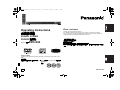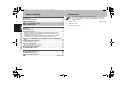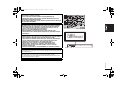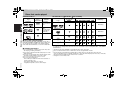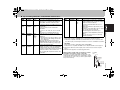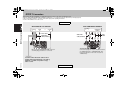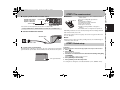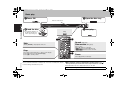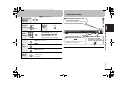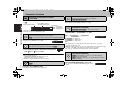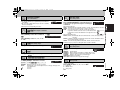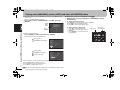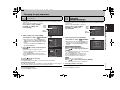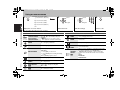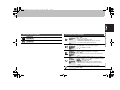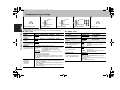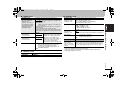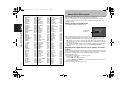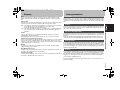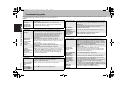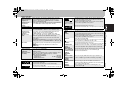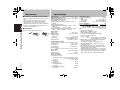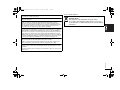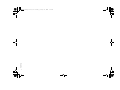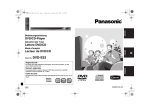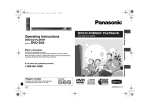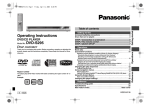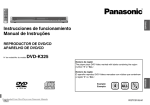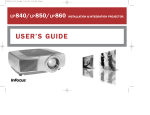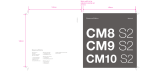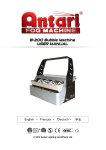Download Panasonic DVD-K33 Portable DVD Player User Manual
Transcript
RQTC_0126_K_Cover Backcover.fm Page 1 Wednesday, January 24, 2007 7:25 PM Dear customer Operating Instructions 使用說明書 Thank you for purchasing this product. For optimum performance and safety, please read these instructions carefully. Before connecting, operating or adjusting this product, please read the instructions completely. Please keep this manual for future reference. DVD/CD PLAYER DVD/CD 播放機 Model No./ 型號 親愛的客戶 DVD-K33 感謝您購買本產品。 為獲得最佳效能及使用安全,請仔細閱讀相關使用說明。 連接、操作或調整本產品前,請先詳細閱讀這些說明。請妥善保存此說明書,以便日後 參考。 Region number CHINESE 中文 The player plays DVD-Video marked with labels containing the region number “3” or “ALL”. 地區號碼 此播放機可播放標籤上含有地區號碼 “3” 或 “ALL” 字樣的 DVD-Video (DVD 影音光碟 )。 Example: 範例: 3 GCS ALL 2 3 5 RQTC0126-K RQTC_0126_K.fm Page 2 Thursday, January 25, 2007 10:40 AM Table of contents Accessories Please check and identify the supplied accessories. Use numbers indicated in parentheses when asking for replacement parts. (Product numbers correct as of February 2007. These may be subject to change.) Getting started Accessories. . . . . . . . . . . . . . . . . . . . . . . . . . . . . . . . . . . . . . . . . . . . . . . . . 2 Discs that can be played . . . . . . . . . . . . . . . . . . . . . . . . . . . . . . . . . . . . . . 4 STEP 1 Connection . . . . . . . . . . . . . . . . . . . . . . . . . . . . . . . . . . . .6 STEP 2 The remote control . . . . . . . . . . . . . . . . . . . . . . . . . . . . . .7 STEP 3 Quick setup . . . . . . . . . . . . . . . . . . . . . . . . . . . . . . . . . . . .7 Operations Table of contents/Accessories Basic play . . . . . . . . . . . . . . . . . . . . . . . . . . . . . . . . . . . . . . . . . . . . . . . . . . 8 Enjoying Karaoke . . . . . . . . . . . . . . . . . . . . . . . . . . . . . . . . . . . . . . . . . . . . 9 Convenient functions . . . . . . . . . . . . . . . . . . . . . . . . . . . . . . . . . . . . . . . . 10 Displaying current playback condition/Repeat play/Changing play speed/ Skipping about 30 seconds forward/Quick replay/Enjoying virtual surround/ Making the dialogue easier to hear . . . . . . . . . . . . . . . . . . . . . . . . . . . . . . . . . . . . .10 Changing subtitles/Changing soundtracks/Angle select/Still picture rotation/ Zoom/Transfer mode/Changing picture mode/Smoothing block noise . . . . . . . . . .11 Playing audio (WMA/MP3), picture (JPEG) and video (DivX/MPEG4) discs . . . . . . . . . . . . . . . . . . . . . . . . . . . . . . . . . . . . . . . . . . . . . . . . . . . . 12 Changing the play sequences . . . . . . . . . . . . . . . . . . . . . . . . . . . . . . . . . 13 Program play/Random play . . . . . . . . . . . . . . . . . . . . . . . . . . . . . . . . . . . . . . . . . . . .13 Using on-screen menus . . . . . . . . . . . . . . . . . . . . . . . . . . . . . . . . . . . . . . 14 On-screen menu 1/On-screen menu 2 . . . . . . . . . . . . . . . . . . . . . . . . . . . . . . . . . . .14 On-screen menu 3/On-screen menu 4 . . . . . . . . . . . . . . . . . . . . . . . . . . . . . . . . . . .15 Changing the player settings . . . . . . . . . . . . . . . . . . . . . . . . . . . . . . . . . 16 About DivX VOD content . . . . . . . . . . . . . . . . . . . . . . . . . . . . . . . . . . . . . 18 Reference RQTC0126 Glossary/Safety precautions . . . . . . . . . . . . . . . . . . . . . . . . . . . . . . . . . . 19 Troubleshooting guide . . . . . . . . . . . . . . . . . . . . . . . . . . . . . . . . . . . . . . . 20 Maintenance/Specifications. . . . . . . . . . . . . . . . . . . . . . . . . . . . . . . . . . . 22 Index . . . . . . . . . . . . . . . . . . . . . . . . . . . . . . . . . . . . . . . . . . . . . Back cover 2 2 ∏ 1 Remote control ∏ 1 Audio/video cable ∏ 2 Remote control batteries (EUR7631260) RQTC_0126_K.fm Page 3 Friday, January 19, 2007 5:12 PM CAUTION! THIS PRODUCT UTILIZES A LASER. USE OF CONTROLS OR ADJUSTMENTS OR PERFORMANCE OF PROCEDURES OTHER THAN THOSE SPECIFIED HEREIN MAY RESULT IN HAZARDOUS RADIATION EXPOSURE. DO NOT OPEN COVERS AND DO NOT REPAIR YOURSELF. REFER SERVICING TO QUALIFIED PERSONNEL. WARNING: TO REDUCE THE RISK OF FIRE, ELECTRIC SHOCK OR PRODUCT DAMAGE, ≥DO NOT EXPOSE THIS APPARATUS TO RAIN, MOISTURE, DRIPPING OR SPLASHING AND THAT NO OBJECTS FILLED WITH LIQUIDS, SUCH AS VASES, SHALL BE PLACED ON THE APPARATUS. ≥USE ONLY THE RECOMMENDED ACCESSORIES. ≥DO NOT REMOVE THE COVER (OR BACK); THERE ARE NO USER SERVICEABLE PARTS INSIDE. REFER SERVICING TO QUALIFIED SERVICE PERSONNEL. CAUTION! ≥DO NOT INSTALL OR PLACE THIS UNIT IN A BOOKCASE, BUILT-IN CABINET OR IN ANOTHER CONFINED SPACE. ENSURE THE UNIT IS WELL VENTILATED. TO PREVENT RISK OF ELECTRIC SHOCK OR FIRE HAZARD DUE TO OVERHEATING, ENSURE THAT CURTAINS AND ANY OTHER MATERIALS DO NOT OBSTRUCT THE VENTILATION VENTS. ≥DO NOT OBSTRUCT THE UNIT’S VENTILATION OPENINGS WITH NEWSPAPERS, TABLECLOTHS, CURTAINS, AND SIMILAR ITEMS. ≥DO NOT PLACE SOURCES OF NAKED FLAMES, SUCH AS LIGHTED CANDLES, ON THE UNIT. ≥DISPOSE OF BATTERIES IN AN ENVIRONMENTALLY FRIENDLY MANNER. (Inside of product) CLASS 1 LASER PRODUCT This product may receive radio interference caused by mobile telephones during use. If such interference is apparent, please increase separation between the product and the mobile telephone. The socket outlet shall be installed near the equipment and easily accessible. The mains plug of the power supply cord shall remain readily operable. To completely disconnect this apparatus from the AC Mains, disconnect the power supply cord plug from AC receptacle. RQTC0126 THIS UNIT IS INTENDED FOR USE IN TROPICAL CLIMATES. 3 3 RQTC_0126_K.fm Page 4 Friday, January 19, 2007 5:12 PM Discs that can be played Recorded discs (Y:Available, t:Not available) Commercial discs Disc Logo Indicated in these instructions by DVD-Video [DVD-V] Video CD Discs that can be played [VCD] CD Logo High quality movie and music discs RQTC0126 [DVD-V]§2 [WMA] [MP3] [JPEG] [MPEG4] Finalizing§4 [DivX] Y t Y Y Y Y Necessary Y t t t t t Necessary (Y)§3 t t t t t Necessary (Y)§3 t t t t t Necessary — Y Y Y Y Y Necessary§5 DVD-R DL Music discs [CD] iR/iRW — iR DL ∫ Discs that cannot be played Blu-ray, HD DVD, DVD-Audio, DVD-RAM, Version 1.0 of DVD-RW, DVD-ROM, CD-ROM, CDV, CD-G, SACD, Photo CD and “Chaoji VCD” available on the market including CVD, DVCD and SVCD that do not conform to IEC62107. ≥ Do not attach labels or stickers to discs (This may cause disc warping, rendering it unusable). ≥ Do not write on the label side with a ball-point pen or other writing instrument. ≥ Do not use record cleaning sprays, benzine, thinner, static electricity prevention liquids or any other solvent. ≥ Do not use scratch-proof protectors or covers. ≥ Do not use the following discs: –Discs with exposed adhesive from removed stickers or labels (rented discs etc). –Discs that are badly warped or cracked. –Irregularly shaped discs, such as heart shapes. 4 Recorded on a DVD Recorded on a personal computer, etc. recorder, etc. DVD-R/RW Music discs with video Including SVCD (Conforming to IEC62107) ∫ Handling precautions 4 Disc Remarks — CD-R/RW§1 — ≥ It may not be possible to play the above discs in some cases due to the type of discs, the condition of the recording, the recording method and how the files were created (➜ 5, Tips for making WMA, MP3, JPEG, MPEG4 and DivX discs). §1 §2 §3 §4 §5 This unit can also play CD-R/RW recorded with CD-DA or Video CD format. Discs recorded on DVD recorders or DVD video cameras using DVD-Video Format. Recorded using a format different from DVD-Video Format, therefore some functions cannot be used. A process that allows play on compatible equipment. To play a disc that is displayed as “Necessary” on this unit, the disc must first be finalized on the device it was recorded on. Closing the session will also work. RQTC_0126_K.fm Page 5 Friday, January 19, 2007 5:12 PM Disc CD-R/RW§1 [MP3] DVD-R/RW§2 “.MP3” CD-R/RW§1 “.mp3” [JPEG] DVD-R/RW§2 “.JPG” CD-R/RW§1 “.jpg” “.JPEG” “.jpeg” [MPEG4] Extension “.WMA” “.wma” DVD-R/RW§2 “.ASF” CD-R/RW§1 “.asf” Reference ≥ You cannot play WMA files that are copy protected. ≥ This unit is not compatible with Multiple Bit Rate (MBR: a file that contains the same content encoded at several different bit rates). ≥ Sampling frequency: DVD-R/RW: 11.02, 12, 22.05, 24, 44.1 and 48 kHz CD-R/RW: 8, 11.02, 12, 16, 22.05, 24, 32, 44.1 and 48 kHz ≥ This unit is not compatible with ID3 tags. ≥ JPEG files taken on a digital camera that conform to DCF Standard Version 1.0 are displayed. – Files that have been altered, edited or saved with computer picture editing software may not be displayed. ≥ This unit cannot display moving pictures, MOTION JPEG and other such formats, still pictures other than JPEG (e.g. TIFF) or play pictures with attached audio. ≥ You can play MPEG4 data [conforming to SD VIDEO specifications (ASF standard)/MPEG4 (Simple Profile) video system/G.726 audio system] recorded with the Panasonic SD multi cameras or DVD recorders with this unit. ≥ The recording date may differ from that of the actual date. Format [DivX] Disc Extension DVD-R/RW§2 “.DIVX” CD-R/RW§1 “.divx” “.AVI” “.avi” Reference ≥ Plays all versions of DivX video (including DivX® 6) [DivX video system/MP3, Dolby Digital or MPEG audio system] with standard playback of DivX® media files. Functions added with DivX Ultra are not supported. ≥ GMC (Global Motion Compensation) is not supported. ≥ DivX files greater than 2GB or have no index may not play properly on this unit. ≥ This unit supports all resolutions up to maximum of 720 k480 (NTSC)/720 k576 (PAL). ≥ You can select up to 8 types of audio and subtitles on this unit. §1 CD-R/RW ≥ Discs must conform to ISO9660 level 1 or 2 (except for extended formats). ≥ This unit is compatible with multi-session but if there are a lot of sessions it takes more time for play to start. Keep the number of sessions to a minimum to avoid this. §2 DVD-R/RW ≥ Discs must conform to UDF bridge (UDF 1.02/ISO9660). ≥ This unit is not compatible with multi-session. Only the default session is played. ≥There may be differences in the display order on the menu screen and computer screen. ≥This unit cannot play files recorded using packet write. Naming folders and files (Files are treated as contents and folders are treated as groups on this unit.) At the time of recording, prefix folder and file names. This should be with numbers that have an equal number of digits, and should be done in the order you want to play them (this may not work at times). e.g. MP3 root 001 group 001 001 track.mp3 002 track.mp3 003 track.mp3 002 group 003 group 001 track.mp3 002 track.mp3 003 track.mp3 004 track.mp3 001 track.mp3 002 track.mp3 003 track.mp3 RQTC0126 Format [WMA] Discs that can be played ∫ Tips for making WMA, MP3, JPEG, MPEG4 and DivX discs 5 5 RQTC_0126_K.fm Page 6 Friday, January 19, 2007 5:12 PM STEP 1 Connection ≥ Do not place the unit on amplifiers or equipment that may become hot. The heat can damage the unit. ≥ Do not connect through the video cassette recorder. Due to copy guard protection, the picture may not display properly. ≥ Turn off all equipment before connection and read the appropriate operating instructions. ≥ Connect the terminals of the same colour. Television With COMPONENT VIDEO IN With VIDEO IN or S VIDEO IN STEP 1 Connection AUDIO IN R L VIDEO IN or AUDIO IN R L S VIDEO IN S video cable§ Audio/video cable (included) Audio/video cable (included) § RQTC0126 Video cables Connect to a progressive output compatible television. Set “VIDEO OUT (I/P)” to “PROGRESSIVE”, then follow the instructions on the menu screen (➜ 16, “VIDEO” menu). Back of the unit 6 Not used To enjoy progressive video When using this connection, the audio cable (red and white plugs) should also be connected. You can connect the audio cable to the 2channel audio input terminals of an analog amplifier or system component to enjoy stereo sound. 6 COMPONENT VIDEO IN 5:12 PM STEP 2 The remote control ∫ Enjoying multi-channel surround sound Amplifier with a built-in decoder or a decoderamplifier combination ∫ Batteries Coaxial cable R6/LR6, AA ≥ Insert so the poles (i and j) match those in the remote control. ≥ Do not use rechargeable type batteries. Do not: ≥ mix old and new batteries. ≥ use different types at the same time. ≥ heat or expose to flame. ≥ take apart or short circuit. ≥ attempt to recharge alkaline or manganese batteries. ≥ use batteries if the covering has been peeled off. COAXIAL IN Back of the unit ≥ You cannot use DTS Digital Surround decoders not suited to DVD. Change “PCM OUTPUT”, “DOLBY DIGITAL” and “DTS” (➜ 17, “AUDIO” menu). Mishandling of batteries can cause electrolyte leakage which can damage items the fluid contacts and may cause a fire. ∫ Connect the AC mains lead last Remove if the remote control is not going to be used for a long period of time. Store in a cool, dark place. AC mains lead ∫ Use Aim at the remote control sensor (➜ 8), avoiding obstacles, at a maximum range of 7 m directly in front of the unit. To household mains socket STEP 3 Quick setup ∫ Connect to the ground terminal Ground the unit by connecting a copper wire to the screw on the back of the unit and the ground terminal to prevent static electricity buildup caused by the karaoke microphone. Preparation Turn on the television and select the appropriate video input on the television. 1 Press [Í]. 2 Press [SETUP]. QUICK SETUP screen appears. 3 Follow the on-screen instructions and select the settings with [3 4] and [ENTER]. ≥ Press [RETURN] to return to previous screen. To the ground terminal SIGNAL EARTH 4 Press [ENTER] to finish setting. 5 Press [SETUP] to exit the setup menu. STEP 3 Quick setup Friday, January 19, 2007 STEP 1 Connection/STEP 2 The remote control Page 7 ≥ To change these settings later, select “QUICK SETUP” (➜ 17, “OTHERS” menu). RQTC0126 RQTC_0126_K.fm 7 7 RQTC_0126_K.fm Page 8 Friday, January 19, 2007 5:12 PM Basic play 2Open the disc tray. 1Power ON. Remote control sensor Basic play 3Load the disc. ≥ Load double-sided discs so the label for the side you want to play is facing up. 4Start play. Stop Skip ≥ Press [:9] to skip chapters, tracks, etc. Stop The position is memorized when “!” flashes on the display. ≥ Press [1] (PLAY) to resume. (Resume play) ≥ Press [∫] to clear the position. Search (during play) Slow-motion (during pause) ≥ Up to 5 steps ≥ Press [1] (PLAY) to restart play. ≥ [VCD] Slow-motion: forward direction only ≥ [MPEG4] [DivX] Slow-motion: Does not work. Pause ≥ Press [1] (PLAY) to restart play. Standby/on switch (Í/I) RQTC0126 Press to switch the unit from on to standby mode or vice versa. In standby mode, the unit is still consuming a small amount of power. [Note] ≥DISCS CONTINUE TO ROTATE WHILE MENUS ARE DISPLAYED. Press [∫] when you finish to preserve the unit’s motor and your television screen. ≥ Total title number may not be displayed properly on iR/iRW. If you are experiencing problems, refer to troubleshooting guide (➜ 20, 21). 8 8 RQTC_0126_K.fm Page 9 Friday, January 19, 2007 5:12 PM Enjoying Karaoke ≥ [VCD] forward direction only Frame-by-frame (during pause) [DVD-V] [VCD] 1 Connect the microphone to the ENTER microphone jack (MIC). ≥ The microphone plug: 3.5 mm, monaural Select On-screen item select Return to previous screen ENTER RETURN 2 3 4 5 6 7 8 9 0 10 ENTER TOP MENU Disc menu MENU RETURN Main unit display [DVD-V] [VCD] [CD] e.g. To select 12: [S10] ➜ [1] ➜ [2] FL SELECT [WMA] [MP3] [JPEG] [MPEG4] [DivX] e.g. To select 123: [S10] ➜ [1] ➜ [2] ➜ [3] ➜ [ENTER] [DVD-V] Shows a disc top menu. 2 Start playing the Karaoke disc. ≥ Adjust the volume of the connected equipment (e.g. Television). [DVD-V] Shows a disc menu. [VCD] with playback control (➜ 19, Glossary) Shows a disc menu. To turn on or off of vocal (➜ 15). 3 Turn [MIC VOLUME] (microphone volume controller) to adjust the volume of the microphone. Number display :; Time display RQTC0126 Enter number 1 Basic play/Enjoying Karaoke Register 9 9 RQTC_0126_K.fm Page 10 Friday, January 19, 2007 5:12 PM Convenient functions Displaying current playback condition (Quick OSD) QUICK REPLAY Quick replay (Only when the elapsed play time can be displayed) [DVD-V] [VCD] [CD] [WMA] [MP3] Press [QUICK OSD]. Press [QUICK REPLAY] to skip back about 10 seconds. ≥ This may not work depending on the disc’s recording. e.g. [CD] Current playback number T 1 Press [3 4] to change current/elapsed play time. TIME 0 : 05 Play mode - - -: Normal play PGM: Program play RND: Random play ADVANCED SURROUND Enjoying virtual surround (ADVANCED SURROUND) [DVD-V] [VCD] [CD] [WMA] [MP3] (2 channels or more only) Convenient functions Playback condition Current position ≥ To exit the screen, press [QUICK OSD] again. REPEAT Press [ADVANCED SURROUND] to select “A.SURROUND 1”, “A.SURROUND 2”, “A.SURROUND 3” or “OFF”. Repeat play OFF-----) A.SURROUND 1-----) A.SURROUND 2 ^--------------------A.SURROUND 3 (-----------------b (Only when the elapsed play time can be displayed. [JPEG]: you can use this feature even if there is no elapsed time display.) Press [REPEAT] to select an item to be repeated. ≥ To cancel, press [REPEAT] to select “OFF”. PLAY SPEED e.g. [DVD-V] CHAP. Changing play speed (Only when the elapsed play time can be displayed) [DVD-V] 1 During play, press [PLAY SPEED]. 2 Press [3 4] to increase or decrease the playing speed from “k0.6” to “k1.4” in 0.1 units. ≥ Press [1] (PLAY) to return to the normal play. ≥ After you change the speed – ADVANCED SURROUND (➜ right) does not work. – Digital audio output switches to PCM 2ch. ≥ This may not work depending on the disc’s recording. x 1.1 A.SURROUND 1: A.SURROUND 2: A.SURROUND 3: OFF A.SURROUND1 Light effect Medium effect Strong effect ≥ When using discs recorded with surround sound, sound seems to come from speakers on either side of you. ≥ Optimum seating position is 3 to 4 times the distance between the front left and right speakers or the width of the television if using the television’s speakers. ≥ Do not use in combination with surround effects on other equipment. DIALOGUE ENHANCER Making the dialogue easier to hear (DIALOGUE ENHANCER) [DVD-V] (Dolby Digital, DTS, 3-channel or over, with the dialogue recorded in the center channel) [DivX] (Dolby Digital, 3-channel or over, with the dialogue recorded in the center channel) RQTC0126 To make the dialogue in movies easier to hear 10 10 Skipping about 30 seconds forward Press [DIALOGUE ENHANCER] to select “ON”. [DVD-V] ≥ To cancel, press [DIALOGUE ENHANCER] again to select “OFF”. Convenient when you want to skip commercials, etc. During play, press [MANUAL SKIP]. ≥ This may not work depending on the play position. ON Friday, January 19, 2007 5:12 PM TRANSFER MODE Changing subtitles Discs with subtitles Transfer mode Discs with pictures Press [SUBTITLE] to select the subtitle language. e.g. [DVD-V] If you have set “VIDEO OUT (I/P)” to “PROGRESSIVE” (➜ 16, “VIDEO” menu) ≥ To clear the subtitles, press [SUBTITLE] several times to select “OFF”. ≥ On iR/iRW, subtitle number may be shown for subtitles that are not displayed. ≥ This may not work depending on the disc. Press [TRANSFER MODE] to select the method of conversion for progressive output to suit the type of material. AUDIO 1: ENG When playing PAL discs AUTO: Automatically detects the film and video content, and appropriately converts it. VIDEO: Select when using AUTO, and the content is distorted. FILM: Select this if the edges of the film content appear jagged or rough when AUTO is selected. However, if the video content is distorted as shown in the illustration to the right, then select AUTO. Changing soundtracks [DVD-V] [DivX] with multiple soundtracks [VCD] [DVD-V] [DivX] Press [AUDIO] to select the soundtrack. e.g. [DivX] 1: MP3 160kbps 44.1kHz 2ch [VCD] Press [AUDIO] to select “L”, “R”, “LiR” or “L R”. ANGLE/PAGE [DVD-V] with multiple angles ANGLE/PAGE PICTURE MODE 1 During pause, press [ANGLE/PAGE] to rotate the still picture. Zoom [DVD-V] [VCD] [JPEG] [MPEG4] [DivX] 1 [JPEG] Press [;]. 2 Press [ZOOM] to select the zoom ratio. Changing picture mode Discs with pictures Press [PICTURE MODE] to select the picture quality. Still picture rotation [JPEG] ZOOM When playing NTSC discs AUTO1 (normal): Automatically detects the film and video content, and appropriately converts it. AUTO2: In addition to AUTO1, automatically detects film contents with different frame rates and appropriately converts it. VIDEO: Select when using AUTO1 and AUTO2, and the content is distorted. ≥ When the tray is opened, the setting will return to AUTO or AUTO1. Angle select Press [ANGLE/PAGE] to select the angle. AUTO1 NORMAL NORMAL NORMAL: Normal images CINEMA1: Mellows images and enhances detail in dark scenes. CINEMA2: Sharpens images and enhances detail in dark scenes. DYNAMIC: Enhances the contrast for powerful images. ANIMATION: Suitable for animation. SOFT SKIN: Softens the skin of people in the images. DNR NORMAL-) AUTO ([DVD-V] [VCD] only)-) k2 -) k4 ^---------------------------------------------------------------------------------------b NORMAL: Displayed in the size used for recording. AUTO: Automatically zooms in and adjusts the size of images with upper and lower black bands. k2: 2X zoom k4: 4X zoom Convenient functions SUBTITLE Page 11 Smoothing block noise Motion picture You can smooth block noise and reduce the smudging that appears around contrasting sections of the picture. Press [DNR] to select “1”, “2”, “3” or “OFF”. 1: Light effect 2: Medium effect 3: Strong effect OFF 1 RQTC0126 RQTC_0126_K.fm 11 11 RQTC_0126_K.fm Page 12 Friday, January 19, 2007 5:12 PM Playing audio (WMA/MP3), picture (JPEG) and video (DivX/MPEG4) discs 1 Discs that contain both video (DivX/MPEG4) and other format (WMA/MP3/JPEG) contents only While the “PLAYBACK MENU” is displayed Press [3 4] to select “AUDIO/PICTURE” or “VIDEO” and press [ENTER]. WMA/ MP3/ JPEG PLAYBACK MENU ∫ Select the picture in Thumbnail menu [JPEG] 1 While pictures are being displayed, press [TOP MENU] to display the thumbnails. 2 To select a picture in a group Press [3421] to select the picture and press [ENTER]. ≥ Press [9] to skip forward page by page. ≥ Press [:] to skip backward page by page. AUDIO / PICTURE To select picture in other group VIDEO 1 2 DivX/ MPEG4 RQTC0126 Playing audio (WMA/MP3), picture (JPEG) and video (DivX/MPEG4) discs 3 12 12 2 While the menu is displayed Press [3421] to select an item and press [ENTER]. ≥ Repeat this step if there are multiple layers. :Group (Folder)§ :DivX/MPEG4 content (File)§ :Group (Folder)§ :WMA/MP3 content (File)§ :JPEG content (File)§ DATA-DISC ROOT 01 Classics 02 Jazz 03 Pops 04 Latin 05 Cinema 06 Sports 07 Others 08 DivX Soccer Baseball DATA-DISC ROOT 01 Classics 02 Jazz 03 Pops 04 Latin 05 Cinema 06 Sports 07 Others Formura one Starperson Baseball ROOT Lady Life Soccer Jupiter Formura one § Files are treated as contents and folders are treated as groups in these instructions. ≥ Press [ANGLE/PAGE] to skip page by page. ≥ Press [RETURN] to go back to previous screen. ≥ Press [MENU] to display/exit the screen. [DivX] The video content is distorted according to the recorded method to the discs. This unit cannot play these kinds of discs normally. Press [3] to select the group name. Press [2 1] to select the group and press [ENTER]. Press [3421] to select the picture and press [ENTER]. Group name NO.4 Group and content number G 1/ 2 : C 1/ 9 RQTC_0126_K.fm Page 13 Friday, January 19, 2007 5:12 PM Changing the play sequences PLAY MODE Program play PLAY MODE (up to 30 items) 1 [WMA] [MP3] [JPEG] [MPEG4] [DivX] Discs that contain both video (DivX/MPEG4) and other format (WMA/MP3/JPEG) contents only While the “PLAYBACK MENU” is displayed Press [3 4] to select “AUDIO/ PICTURE” or “VIDEO” and press [ENTER]. WMA/ MP3/ JPEG 1 Random play [DVD-V] [VCD] [CD] [WMA] [MP3] [JPEG] [MPEG4] [DivX] [WMA] [MP3] [JPEG] [MPEG4] [DivX] Discs that contain both video (DivX/MPEG4) and other format (WMA/MP3/JPEG) contents only While the “PLAYBACK MENU” is displayed Press [3 4] to select “AUDIO/ PICTURE” or “VIDEO” and press [ENTER]. PLAYBACK MENU AUDIO/PICTURE VIDEO WMA/ MP3/ JPEG PLAYBACK MENU AUDIO/PICTURE DivX/ MPEG4 SELECT CONTENT ≥ When playing a disc with both WMA/MP3 and JPEG recorded, select “MUSIC PROGRAM” for WMA/MP3 or “PICTURE PROGRAM” for JPEG pictures. You cannot set both “MUSIC PROGRAM” and “PICTURE PROGRAM”. ALL a01_divx001 a02_divx002 a03_divx003 CONTENT NAME 1 2 3 4 5 6 7 8 9 10 ≥ Repeat this step to program other items. ≥ To select all items in a disc or group, select “ALL” and press [ENTER]. ≥ Press [ANGLE/PAGE] to skip page by page. ≥ Press [RETURN] to return to the previous menu if any. VIDEO PROGRAM SELECT CONTENT ALL a01_divx001 a02_divx002 a03_divx003 CONTENT NAME 1 2 3 4 5 6 7 8 9 10 START: PLAY a01_divx001 a02_divx002 CLEAR ALL 4 Press [1] (PLAY) to start play. Clearing the program Press [1] and then press [3 4] to select the item and press [CANCEL]. Clearing the whole program Press [1] several times to select “CLEAR ALL” and press [ENTER]. The whole program is also cleared when the unit is turned off or the disc tray is opened. To exit the program screen Press [PLAY MODE] several times. e.g. [DivX] ≥ When playing a disc with both WMA/MP3 and JPEG recorded, select “MUSIC RANDOM” for WMA/MP3 or “PICTURE RANDOM” for JPEG pictures. CLEAR ALL START: PLAY 3 Press [3 4] to select an item and press [ENTER]. 2 While stopped, press [PLAY MODE] several times to select “¢¢¢ RANDOM”. 3 [WMA] [MP3] [JPEG] [MPEG4] [DivX] Only when the disc has groups (folders) Press [3 4] to select a group and press [ENTER]. VIDEO RANDOM SELECT GROUP ALL ROOT PRESS PLAY TO START ≥ “¢” will be displayed next to the selected groups. Press [ENTER] again to clear. ≥ To select multiple groups, repeat this step. ≥ Press [ANGLE/PAGE] to skip page by page. ≥ To select all items in a disc, select “ALL”. [DVD-V] Only when the disc has multiple titles Press [3 4] to select a title and press [ENTER]. ≥ “¢” will be displayed next to the selected title. 4 Press [1] (PLAY) to start play. To exit the random screen Press [PLAY MODE] several times. RQTC0126 2 While stopped, press [PLAY MODE] e.g. [DivX] several times to select “¢¢¢ PROGRAM”. VIDEO PROGRAM Changing the play sequences VIDEO DivX/ MPEG4 13 13 RQTC_0126_K.fm Page 14 Friday, January 19, 2007 5:12 PM Using on-screen menus 1 FUNCTIONS Each time you press the button: On-screen menu 1 (Disc/Play) ; On-screen menu 2 (Video) ; On-screen menu 3 (Audio) ; On-screen menu 4 (Karaoke) ; exit Display the on-screen menus. 2 3 Select Select 1 2 3 4 5 6 7 8 9 0 10 4 RETURN ENTER ENTER Register Register Select the item. Make the settings. Press to exit. Using on-screen menus Items shown differ depending on the type of software. On-screen menu 1 (Disc/Play) e.g. [DVD-V] T1 C2 TITLE SEARCH CHAPTER SEARCH TRACK SEARCH CONTENT SEARCH To start from a specific item Press [3 4] to select number and press [ENTER]. ≥ [VCD] This does not work when using playback control (➜ 19, Glossary). AUDIO ➜ 11, Changing soundtracks PLAY SPEED ➜ 10, Changing play speed On-screen menu 2 (Video) PICTURE MODE ➜ 11, Changing picture mode ZOOM ➜ 11, Zoom DNR ➜ 11, Smoothing block noise TRANSFER MODE ➜ 11, Transfer mode ➜ 10, Repeat play RQTC0126 REPEAT MODE SUBTITLE ➜ 11, Changing subtitles ANGLE ➜ 11, Angle select DATE DISPLAY Select “ON” to display shooting date ON()OFF [JPEG] ROTATION [JPEG] 14 14 A-B repeat 1 Press [3 4] to select “A-B”. 2 Press [ENTER] at the starting and ending points. ≥Press [ENTER] again to cancel. ➜ 11, Still picture rotation SOURCE SELECT [DivX] When you select “AUTO” the constructing method of the DivX contents is automatically distinguished and output. If the picture is distorted, select “INTERLACE” or “PROGRESSIVE” depending on which constructing method was used when the contents were recorded to disc. AUTO INTERLACE PROGRESSIVE Friday, January 19, 2007 5:12 PM On-screen menu 3 (Audio) DIALOGUE ENHANCER ➜ 10, Making the dialogue easier to hear ADVANCED SURROUND ➜ 10, Enjoying virtual surround On-screen menu 4 (Karaoke) KARAOKE MODE KEY CONTROL [DVD-V] [VCD] [CD] [WMA] [MP3] VOCAL CANCEL [DVD-V] [VCD] [CD] [WMA] [MP3] AUDIO CHANGE [DVD-V] [VCD] [CD] Select “ON” to enjoy karaoke. ON()OFF When you select “ON”, – Audio will be diminished a little. – ADVANCED SURROUND (➜ 10) does not work. – You can not change play speed (➜ 10). When the KARAOKE MODE (➜ above) is on, select the KEY CONTROL to choose the tunes of Audio. 6~ Using on-screen menus Page 15 1()OFF()# 1~# 6 When the KARAOKE MODE (➜ above) is on, select the VOCAL CANCEL to diminish the vocal partly. ON()OFF ≥ This effect does not work or has less effect with some discs. When the KARAOKE MODE (➜ above) is on, select the AUDIO CHANGE to choose different soundtracks of Audio. [DVD-V]: OFF, V1, V2, V1+V2 [VCD] [CD]: L R, L, R, L+R ≥ Depending on the type of discs, the settings may be different. Please read the disc’s instructions for more details. If sound is distorted, press [3 4] to select “ON”. ATTENUATOR ON()OFF RQTC0126 RQTC_0126_K.fm 15 15 RQTC_0126_K.fm Page 16 Friday, January 19, 2007 5:12 PM Changing the player settings 1 2 3 4 5 Select Select Select SETUP ENTER ENTER Shows setup menu. Select the menu. Select the item. RQTC0126 Changing the player settings ≥ The settings remain intact even if you switch the unit to standby. ≥ Underlined items are the factory preset. ≥ The QUICK SETUP enables successive settings of the items in the shaded area. 16 16 ∫ “DISC” menu SETTING STATE AUDIO Choose the audio language. SUBTITLE Choose the subtitle language. MENUS Choose the language for disc menus. RATINGS Set a ratings level to limit DVD-Video play. PASSWORD Change the password for “RATINGS” (➜ above). Display the current setting of the items below ENGLISH CHINESE TRAD. ORIGINAL§1 OTHER----§2 AUTO§3 ENGLISH CHINESE TRAD. OTHER----§2 ENGLISH CHINESE TRAD. OTHER----§2 Setting ratings (When level 8 is selected) 0 LOCK ALL: To prevent play of discs without ratings levels. 1 to 7: To prohibit play of DVD-Video with corresponding ratings recorded on them. 8 NO LIMIT: To play all discs. When setting a ratings level, a password screen is shown. Follow the on-screen instructions. Do not forget your password. A message screen will be shown if a DVD-Video exceeding the ratings level is inserted in the unit. Follow the on-screen instructions. 1 Select “CHANGE” and press [ENTER]. 2 Enter the current password with the numbered buttons, then press [ENTER]. 3 Enter the new password with the numbered buttons, then press [ENTER]. 4 When “VERIFY” is displayed, please verify the password and input it again. 2 3 4 5 6 7 8 9 0 10 SETUP ENTER Register Register 1 Register Make the settings. Press to exit. ∫ “VIDEO” menu SETTING STATE TV ASPECT Choose the setting to suit your television and preference. TV TYPE Select to suit the type of television. NTSC DISC OUT Choose PAL60 or NTSC output when playing NTSC discs. STILL MODE Specify the type of picture shown when paused. VIDEO OUT (I/P) Select “PROGRESSIVE” only if connecting to a progressive output compatible television. Display the current setting of the items below 4:3PAN&SCAN 4:3LETTERBOX 4:3ZOOM 16:9NORMAL 16:9SHRINK 16:9ZOOM STANDARD CRT LCD PROJECTION PLASMA NTSC: Output signals from NTSC discs remain as NTSC. PAL60: NTSC disc can be viewed on PAL television. AUTO FIELD: The picture is not blurred, but picture quality is lower. FRAME: Overall quality is high, but the picture may appear blurred. INTERLACE PROGRESSIVE When you select “PROGRESSIVE”, a message screen will appear. ≥ For progressive output, press [3] and then press [ENTER]. ≥ Press [RETURN] to cancel. Page 17 Friday, January 19, 2007 5:12 PM ∫ “OTHERS” menu SETTING STATE Display the current setting of the items below SETTING STATE Display the current setting of the items below PCM OUTPUT Check the digital input limitations of the equipment you connect using COAXIAL terminal and select the maximum sampling frequency of PCM digital output. UP TO 48 kHz: When connected to equipment compatible with 44.1 or 48 kHz UP TO 96 kHz: When connected to equipment compatible with 88.2 or 96 kHz ≥ Signals from copy-protected discs are converted to 48 or 44.1 kHz. ≥ Some equipment cannot handle sampling frequencies of 88.2 kHz, even if they can handle 96 kHz. Read your equipment’s operating instructions for details. REGISTRATION Displays the unit’s registration code. You need this registration code to purchase and play DivX Video-on-Demand (VOD) content. Select “SHOW CODE” and press [ENTER]. (➜ 18, About DivX VOD content) JPEG TIME To change the slideshow timing 1 SEC to 15 SEC (in 1 unit) 15 SEC to 60 SEC (in 5 unit) 60 SEC to 180 SEC (in 30 unit) ≥ “3 SEC” is the factory preset. FL DIMMER Changes the brightness of the unit’s display. BRIGHT DIM AUTO: The display is dimmed, but brightens only when you perform some operations. AUTO POWER OFF ON: DOLBY DIGITAL With COAXIAL connections (➜ 7) BITSTREAM DTS With COAXIAL connections (➜ 7) BITSTREAM PCM PCM DYNAMIC RANGE Select “BITSTREAM” when the equipment can decode the bitstream (digital form of multi-channel data). Otherwise, select “PCM”. (If the bitstream is output to the equipment without a decoder, high levels of noise can be output and may damage your speakers and hearing.) ON: Adjusts for clarity even when the volume is low through compressing the range of the lowest sound level and the highest sound level. Convenient for late night viewing. (Only works with DOLBY DIGITAL) OFF ∫ “DISPLAY” menu SETTING STATE Display the current setting of the items below LANGUAGE ENGLISH The unit switches to standby mode after about 30 minutes in the stop mode. OFF QUICK SETUP Select “SET” and press [ENTER]. DEFAULTS Select “RESET” and press [ENTER]. This returns all The password screen is shown if “RATINGS” (➜ 16) is set. values in the setup Please enter the same password with the numbered buttons, menus to the default then press [ENTER], then turn the unit off and on again. settings. §1 The original language designed on the disc is selected. §2 Input a code number referring to the table (➜ 18). §3 If the language selected for “AUDIO” is not available, subtitles appear in that language (If available on the disc). Changing the player settings ∫ “AUDIO” menu RQTC0126 RQTC_0126_K.fm 17 17 RQTC_0126_K.fm Page 18 Friday, January 19, 2007 5:12 PM About DivX VOD content RQTC0126 About DivX VOD content Language code list 18 18 Abkhazian: Afar: Afrikaans: Albanian: Ameharic: Arabic: Armenian: Assamese: Aymara: Azerbaijani: Bashkir: Basque: Bengali; Bangla: Bhutani: Bihari: Breton: Bulgarian: Burmese: Byelorussian: Cambodian: Catalan: Chinese: Corsican: Croatian: Czech: Danish: Dutch: English: Esperanto: Estonian: Faroese: Fiji: Finnish: French: Frisian: Galician: Georgian: German: Greek: Greenlandic: Guarani: 6566 6565 6570 8381 6577 6582 7289 6583 6589 6590 6665 6985 6678 6890 6672 6682 6671 7789 6669 7577 6765 9072 6779 7282 6783 6865 7876 6978 6979 6984 7079 7074 7073 7082 7089 7176 7565 6869 6976 7576 7178 Gujarati: Hausa: Hebrew: Hindi: Hungarian: Icelandic: Indonesian: Interlingua: Irish: Italian: Japanese: Javanese: Kannada: Kashmiri: Kazakh: Kirghiz: Korean: Kurdish: Laotian: Latin: Latvian, Lettish: Lingala: Lithuanian: Macedonian: Malagasy: Malay: Malayalam: Maltese: Maori: Marathi: Moldavian: Mongolian: Nauru: Nepali: Norwegian: Oriya: Pashto, Pushto: Persian: Polish: Portuguese: Punjabi: 7185 7265 7387 7273 7285 7383 7378 7365 7165 7384 7465 7487 7578 7583 7575 7589 7579 7585 7679 7665 7686 7678 7684 7775 7771 7783 7776 7784 7773 7782 7779 7778 7865 7869 7879 7982 8083 7065 8076 8084 8065 Quechua: Rhaeto-Romance: Romanian: Russian: Samoan: Sanskrit: Scots Gaelic: Serbian: Serbo-Croatian: Shona: Sindhi: Singhalese: Slovak: Slovenian: Somali: Spanish: Sundanese: Swahili: Swedish: Tagalog: Tajik: Tamil: Tatar: Telugu: Thai: Tibetan: Tigrinya: Tonga: Turkish: Turkmen: Twi: Ukrainian: Urdu: Uzbek: Vietnamese: Volapük: Welsh: Wolof: Xhosa: Yiddish: Yoruba: Zulu: 8185 8277 8279 8285 8377 8365 7168 8382 8372 8378 8368 8373 8375 8376 8379 6983 8385 8387 8386 8476 8471 8465 8484 8469 8472 6679 8473 8479 8482 8475 8487 8575 8582 8590 8673 8679 6789 8779 8872 7473 8979 9085 DivX Video-on-Demand (VOD) content is encrypted for copyright protection. In order to play DivX VOD content on this unit, you first need to register the unit. Follow the on line instructions for purchasing DivX VOD content to enter the unit’s registration code and register the unit. For more information about DivX VOD, visit www.divx.com/vod. Display the unit’s registration code (➜ 17, REGISTRATION in “OTHERS” menu) OTHERS-REGISTRATION (DIVX) 8 alphanumeric characters DIVX(R) VIDEO ON DEMAND YOUR REGISTRATION CODE IS XXXXXXXX TO LEARN MORE VISIT www.divx.com/vod PRESS ENTER KEY TO CONTINUE ≥ We recommend that you make a note of this code for future reference. ≥ After playing DivX VOD content for the first time, another registration code is then displayed in “REGISTRATION”. Do not use this registration code to purchase DivX VOD content. If you use this code to purchase DivX VOD content, and then play the content on this unit, you will no longer be able to play any content that you purchased using the previous code. ≥ If you purchase DivX VOD content using a registration code different from this unit’s code, you will not be able to play this content. (“AUTHORIZATION ERROR” is displayed.) Regarding DivX content that can only be played a set number of times Some DivX VOD content can only be played a set number of times. When you play this content, the remaining number of plays is displayed. You cannot play this content when the number of remaining plays is zero. (“RENTAL EXPIRED” is displayed.) When playing this content ≥ The number of remaining plays is reduced by one if –you press [Í] or [SETUP]. –you press [∫]. (Press [;] to stop play.) –you press [: 9] or [6 5] etc. and arrive at another content or the start of the content being played. ≥ Resume (➜ 8, Stop) function does not work. Friday, January 19, 2007 5:12 PM Glossary DivX DivX is a popular media technology created by DivX, Inc. DivX media files contain highly compressed video with high visual quality that maintains a relatively small file size. Film and video DVD-Videos are recorded using either film or video. This unit can determine which type has been used, then uses the most suitable method of progressive output. Film: Recorded at 25 frames per second (PAL discs) or 24 frames per second (NTSC discs). (NTSC discs recorded at 30 frames per second as well). Generally appropriate for motion picture films. Video: Recorded at 25 frames/50 fields per second (PAL discs) or 30 frames/60 fields per second (NTSC discs). Generally appropriate for TV drama programs or animation. Finalize A process that makes play of a recorded CD-R, CD-RW, DVD-R, etc. possible on equipment that can play such media. After finalizing, the disc becomes play-only and you can no longer record or edit. JPEG (Joint Photographic Experts Group) This is a system used for compressing/decoding colour still pictures. If you select JPEG as the storage system on digital cameras, etc., the data will be compressed to 1/10– 1/100 of its original size. The benefit of JPEG is less deterioration in picture quality considering the degree of compression. MPEG4 A compression system for use on mobile devices or a network, that allows highly efficient recording at a low bit rate. MP3 (MPEG Audio Layer 3) An audio compression method that compresses audio to approximately one tenth of its size without any considerable loss of audio quality. Playback control (PBC) If a Video CD has playback control, you can select scenes and information with menus. (This unit is compatible with version 2.0 and 1.1.) Safety precautions Placement Set the unit up on an even surface away from direct sunlight, high temperatures, high humidity, and excessive vibration. These conditions can damage the cabinet and other components, thereby shortening the unit’s service life. Do not place heavy items on the unit. Voltage Do not use high voltage power sources. This can overload the unit and cause a fire. Do not use a DC power source. Check the source carefully when setting the unit up on a ship or other place where DC is used. AC mains lead protection Ensure the AC mains lead is connected correctly and not damaged. Poor connection and lead damage can cause fire or electric shock. Do not pull, bend, or place heavy items on the lead. Grasp the plug firmly when unplugging the lead. Pulling the AC mains lead can cause electric shock. Do not handle the plug with wet hands. This can cause electric shock. Foreign matter Do not let metal objects fall inside the unit. This can cause electric shock or malfunction. Do not let liquids get into the unit. This can cause electric shock or malfunction. If this occurs, immediately disconnect the unit from the power supply and contact your dealer. Do not spray insecticides onto or into the unit. They contain flammable gases which can ignite if sprayed into the unit. Service Glossary/Safety precautions Page 19 Do not attempt to repair this unit by yourself. If sound is interrupted, indicators fail to light, smoke appears, or any other problem that is not covered in these instructions occurs, disconnect the AC mains lead and contact your dealer or an authorized service center. Electric shock or damage to the unit can occur if the unit is repaired, disassembled or reconstructed by unqualified persons. Extend operating life by disconnecting the unit from the power source if it is not to be used for a long time. RQTC0126 RQTC_0126_K.fm 19 19 RQTC_0126_K.fm Page 20 Friday, January 19, 2007 5:12 PM Troubleshooting guide Before requesting service, make the following checks. If you are in doubt about some of the check points, or if the solutions indicated in the chart do not solve the problem, consult your dealer for instructions. (Reference pages are shown in parentheses.) Power No power. ≥ Insert the AC mains lead securely into the household mains socket. (7) The unit is automatically switched to the standby mode. ≥ When “AUTO POWER OFF” is set to “ON”, the unit automatically switches to standby after approximately 30 minutes in the stop mode. (17) Troubleshooting guide No operation No response when any buttons pressed. ≥ This unit cannot play discs other than the ones listed in these operating instructions. (4) ≥ The unit may not be operating properly due to lightning, static electricity or some other external factor. Turn the unit off and then back to ON. Alternatively, turn the unit off, disconnect the AC mains lead, and then reconnect it. ≥ Condensation has formed: Wait 1 to 2 hours for it to evaporate. No response when remote control buttons pressed. ≥ Check that the batteries are installed correctly. (7) ≥ The batteries are depleted: Replace them with new ones. (7) ≥ Point the remote control at the remote control sensor and operate. (8) No picture or sound. ≥ Check the video or audio connection. (6, 7) ≥ Check the power or input setting of the connected equipment. ≥ Check that the disc has something recorded on it. You have forgotten your ratings password. Reset all the settings to Factory Preset. ≥ While stopped, remove the disc, and then press and hold [1] (PLAY) and [∫] on the unit and then also press and hold [Í/I] on the unit until “INITIALIZED” disappears from the television. Turn the unit off and on again. All settings will return to the default values. RQTC0126 Specific operation impossible or incorrect 20 20 It takes time before play starts. ≥ Play may take time to begin when an MP3 track has still picture data. Even after the track starts, the correct play time will not be displayed, however this is normal. ≥ This is normal on DivX video. The program play function do not work. ≥ These functions do not work with some DVD-Videos. Menu doesn’t appear. [VCD] with playback control ≥ Press [∫] twice and then press [1] (PLAY). Play doesn’t start. ≥ If a disc contains CD-DA and other formats, proper playback may not be possible. ≥This unit may not play WMA and MPEG4 that contains still picture data. ≥ If playing DivX VOD content, refer to the homepage where you purchased it. (Example: www.divx.com/vod) No subtitles. ≥ Display the subtitles. (11) In A-B repeat, point B is automatically set. ≥ The end of an item becomes point B when it is reached. Repeat play is automatically canceled. ≥ Repeat play may be canceled when you press [QUICK REPLAY] or [MANUAL SKIP]. Picture incorrect Picture distorted. Picture size doesn’t fit the screen. When playing PAL disc, picture distorted. Picture stops. The television may display incorrectly or colours appear faded. Menu not displayed correctly. ≥ Ensure that the unit is not connected through a video cassette recorder. (6) ≥ Make sure that progressive output has not been selected when the connected television is not progressive compatible. Press and hold [RETURN] until the picture displays correctly. The settings will return to “INTERLACE”. ≥ [DivX] Change “SOURCE SELECT” in “On-screen menu 2 (Video)”. (14) ≥ Change “TV ASPECT” in “VIDEO” menu. (16) ≥ Use the television to change the aspect. If your television does not have that function, change “TV ASPECT”. (16) ≥ Change the Zoom setting. (11) ≥ Set “TRANSFER MODE” to “AUTO”. (11) ≥ Picture may stop if the DivX files are greater than 2GB. ≥ The unit and television are using different video systems. Use a multi-system or NTSC television. ≥ The system used on the disc doesn’t match your television. –PAL discs cannot be correctly viewed on an NTSC television. –This unit can convert NTSC signals to PAL60 for viewing on a PAL television (“NTSC DISC OUT” in “VIDEO” menu). (16) ≥ Restore the zoom ratio to “NORMAL”. (11) ≥ Change “TV ASPECT” in “VIDEO” menu. (16) RQTC_0126_K.fm Page 21 Friday, January 19, 2007 5:12 PM Progressive video There is ghosting when progressive output is on. ≥ This problem is caused by the editing method or material used on DVD-Video, but should be corrected if you use interlace output. Change “VIDEO OUT (I/P)” in “VIDEO” menu to “INTERLACE”. (16) Pictures not in progressive output. ≥ If the unit is connected to the television through VIDEO OUT or S VIDEO OUT terminal output will be interlace. The number following “H” depends on the status of the unit. ≥ Trouble may have occurred. Turn the unit off and then back to ON. Alternatively, turn the unit off, disconnect the AC mains lead, and then reconnect it. ≥ If the service numbers fail to clear, note the service number and contact a qualified service person. ≥ You haven’t inserted a disc: Insert one. ≥ You haven’t inserted the disc correctly: Insert it correctly. (8) Sound incorrect Sound distorted. ≥ Set ADVANCED SURROUND to “OFF”. (10) ≥ Set “ATTENUATOR” to “ON” if it causes distortion. (15) Piercing noise comes from the speakers. ≥ If you have connected a digital amplifier which does not include decoder, be sure to select “PCM” in “DOLBY DIGITAL” or “DTS” in “AUDIO” menu. (17) “ERR H∑∑” (∑∑ stands for a number.) Effects do not work. ≥ None of the audio effects work when the unit is outputting bitstream signals from the COAXIAL terminal. (7) ≥ Some audio effects do not work or have less effect with some discs. ≥ ADVANCED SURROUND does not work if you change the play speed or have set “KARAOKE MODE” to “ON”. (10, 15) ≥ Trouble may have occurred. The number following “ERR H” depends on the status of the unit. Turn the unit off and then back to ON. Alternatively, turn the unit off, disconnect the AC mains lead, and then reconnect it. ≥ If the service numbers fail to clear, note the service number and contact a qualified service person. “ERR U11” ≥ The disc may be dirty. (22) ≥ You haven’t inserted the disc correctly: Insert it correctly. (8) “/” ≥ The operation is prohibited by the unit or disc. “NO DISC” ≥ You haven’t inserted a disc: Insert one. ≥ You haven’t inserted the disc correctly: Insert it correctly. (8) “CANNOT PLAY AUDIO” “NO AUDIO” ≥ Audio has not been recorded, or recorded in a format this unit cannot playback. Video playback only is possible. (5) “THIS TYPE OF DISC CANNOT BE PLAYED. PLEASE INSERT A DIFFERENT DISC.” ≥ You inserted a disc the unit cannot play; insert one it can. (4) ≥ You inserted a disc that has not been finalized. (4) ≥ You inserted a blank disc. “THIS DISC MAY NOT BE PLAYED IN YOUR REGION.” ≥ You can only play DVD-Video if their region number is “3”, “ALL” or multiple region numbers including “3”. (Cover) ≥ You inserted a disc the unit cannot play; insert one it can. (4) ≥ You inserted a blank disc. ≥ You inserted a disc that has not been finalized. (4) “AUTHORIZATION ERROR” ≥ You are trying to play the DivX VOD content that was purchased with a different registration code. You cannot play the content on this unit. (18) ≥ The disc may be dirty. (22) ≥ You haven’t inserted the disc correctly: Insert it correctly. (8) “RENTAL EXPIRED” ≥ The DivX VOD content has zero remaining plays. You cannot play it. (18) Recording Cannot record to digital recording equipment. (Incorrect sound recorded.) ≥ You cannot record WMA/MP3. ≥ You cannot record DVDs that have protection preventing digital recording. ≥ You cannot record DVDs if the recording equipment cannot handle signals with a sampling frequency of 48 kHz. ≥ Make the following settings: – ADVANCED SURROUND: OFF (10) – PCM OUTPUT: UP TO 48 kHz (17) – DOLBY DIGITAL/DTS: PCM (17) Unit displays Troubleshooting guide ≥ There may be a pause in sound when you change the play speed. ≥ [DivX] Audio may not be output due to how files were created. (5) RQTC0126 No sound Television displays 21 21 RQTC_0126_K.fm Page 22 Tuesday, January 23, 2007 Maintenance ∫ Clean this unit with a soft, dry cloth ≥ Never use alcohol, paint thinner or benzine to clean this unit. ≥ Before using chemically treated cloth, read the instructions that came with the cloth carefully. ≥ Cleaning of the lens is generally not necessary although this depends on the operating environment. ≥ Do not use commercially available lens cleaners as they may cause malfunction. ∫ Clean discs Maintenance/Specifications Wipe with a damp cloth and then wipe dry. 6:31 PM Specifications Signal system: NTSC, PAL 625/50, PAL 525/60 Operating temperature range: i5 to i35 oC Operating humidity range: 5 to 90 % RH (no condensation) Discs played (8 cm or 12 cm): (1)DVD (DVD-Video, DivX§6, 7) (2)DVD-R (DVD-Video, DivX§6, 7, MP3§2, 7, JPEG§4, 7, MPEG4§5, 7) (3)DVD-R DL (DVD-Video) (4)DVD-RW (DVD-Video, MPEG4§5, 7, DivX§6, 7, MP3§2, 7, JPEG§4, 7) (5)iR/iRW (Video) (6)iR DL (Video) (7)CD, CD-R/RW (CD-DA, Video CD, SVCD§1, MP3§2, 7, §3, 7 §4, 7 , JPEG , MPEG4§5, 7, DivX§6, 7) WMA Video output: Output level: 1 Vp-p (75 ≠) Output terminal: Pin jack (1 system) Digital audio output: Coaxial digital output: Pin jack Pickup: Wave length: 653 nm/790 nm Laser power: CLASS 1/CLASS 1M Power supply: AC 110 to 240 V, 50/60 Hz Power consumption: 9W approx. 1 W Power consumption in standby mode: Dimensions (WkDkH): 430 mm k231 mmk43 mm (excluding protrusions) 430 mm k272 mmk43 mm (including protrusions) Mass: approx. 2.0 kg S-video output: Y output level: C output level: §4 Output terminal: RQTC0126 22 §2 §3 §5 Component video output: [NTSC: 525 (480)p/525 (480)i, PAL: 625 (576)p/625 (576)i] Y output level: 1 Vp-p (75 ≠) 0.7 Vp-p (75 ≠) PB output level: PR output level: 0.7 Vp-p (75 ≠) Output terminal: Pin jack (Y: green, PB: blue, PR: red) (1 system) Audio output: Output level: Output terminal: Number of terminals: 22 1 Vp-p (75 ≠) NTSC; 0.286 Vp-p (75 ≠) PAL; 0.300 Vp-p (75 ≠) S terminal (1 system) §1 §6 §7 2 Vrms (1 kHz, 0 dB) Pin jack 2 channel: 1 system Audio performance: (1) Frequency response: ≥ DVD (linear audio): 4 Hz to 22 kHz (48 kHz sampling) 4 Hz to 44 kHz (96 kHz sampling) ≥ CD Audio: 4 Hz to 20 kHz (2) S/N ratio: ≥ CD Audio: 115 dB (3) Dynamic range: ≥ DVD (linear audio): 92 dB ≥ CD Audio: 90 dB (4) Total harmonic distortion: ≥ CD Audio: 0.003 % Conforming to IEC62107 MPEG-1 Layer 3, MPEG-2 Layer 3 Windows Media Audio Ver.9.0 L3 Not compatible with Multiple Bit Rate (MBR) Exif Ver 2.1 JPEG Baseline files Picture resolution: between 160k120 and 6144k4096 pixels (Sub sampling is 4:2:2 or 4:2:0) MPEG4 data recorded with the Panasonic SD multi cameras or DVD video recorders Conforming to SD VIDEO specifications (ASF standard)/MPEG4 (Simple Profile) video system/ G.726 audio system Plays all versions of DivX® video (including DivX®6) with standard playback of DivX® media files. Certified to the DivX Home Theater Profile. GMC (Global Motion Compensation) is not supported. The total combined maximum number of recognizable audio, picture and video contents and groups: 4000 audio, picture and video contents and 256 groups. RQTC_0126_K.fm Page 23 Friday, January 19, 2007 5:12 PM –If you see this symbol– Manufactured under license from Dolby Laboratories. Dolby and the double-D symbol are trademarks of Dolby Laboratories. “DTS” is a registered trademark of DTS, lnc. and “DTS 2.0 i Digital Out” is a trademark of DTS, lnc. This product incorporates copyright protection technology that is protected by method claims of certain U.S. patents and other intellectual property rights owned by Macrovision Corporation and other rights owners. Use of this copyright protection technology must be authorized by Macrovision Corporation, and is intended for home and other limited viewing uses only unless otherwise authorized by Macrovision Corporation. Reverse engineering or disassembly is prohibited. Information on Disposal in other Countries outside the European Union This symbol is only valid in the European Union. If you wish to discard this product, please contact your local authorities or dealer and ask for the correct method of disposal. This product is licensed under the MPEG-4 Visual patent portfolio license for the personal and non-commercial use of a consumer for (i) encoding video in compliance with the MPEG-4 Visual Standard (“MPEG-4 Video”) and/or (ii) decoding MPEG-4 Video that was encoded by a consumer engaged in a personal and non-commercial activity and/or was obtained from a video provider licensed by MPEG LA to provide MPEG-4 Video. No license is granted or shall be implied for any other use. Additional information including that relating to promotional, internal and commercial uses and licensing may be obtained from MPEG LA, LLC. See http://www.mpegla.com. Windows Media, and the Windows logo are trademarks, or registered trademarks of Microsoft Corporation in the United States and/or other countries. WMA is a compression format developed by Microsoft Corporation. It achieves the same sound quality as MP3 with a file size that is smaller than that of MP3. RQTC0126 Official DivX® Certified product. Plays all versions of DivX® video (including DivX®6) with standard playback of DivX® media files. DivX, DivX Certified, and associated logos are trademarks of DivX, Inc. and are used under license. 23 23 RQTC0126 RQTC_0126_K.fm 24 Page 24 Friday, January 19, 2007 5:12 PM