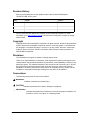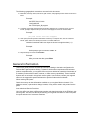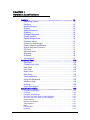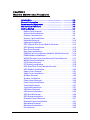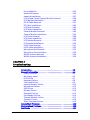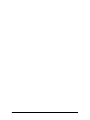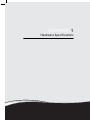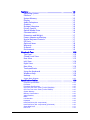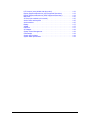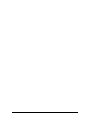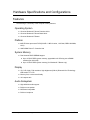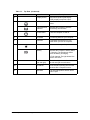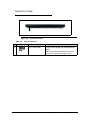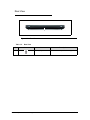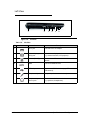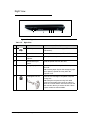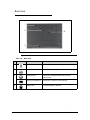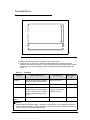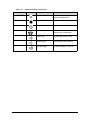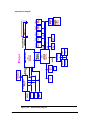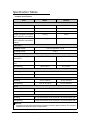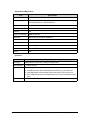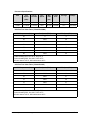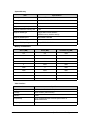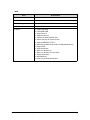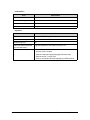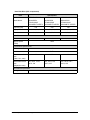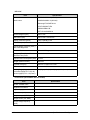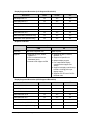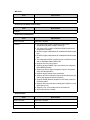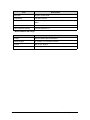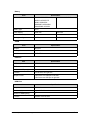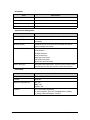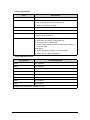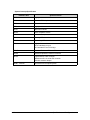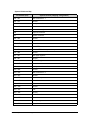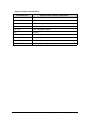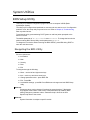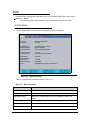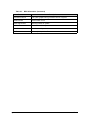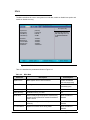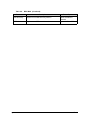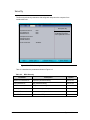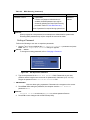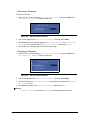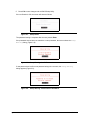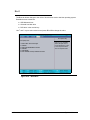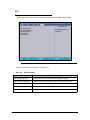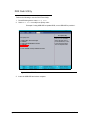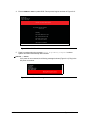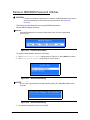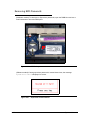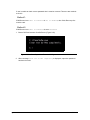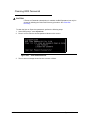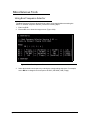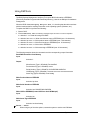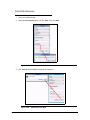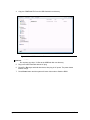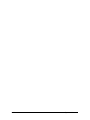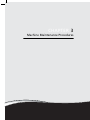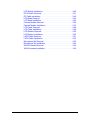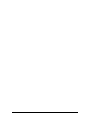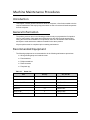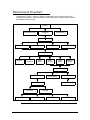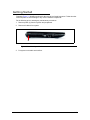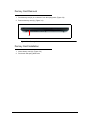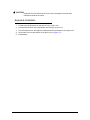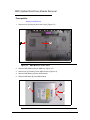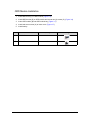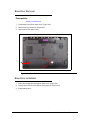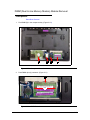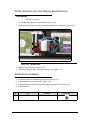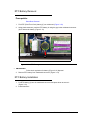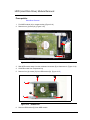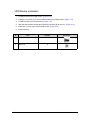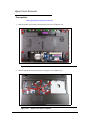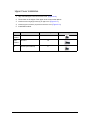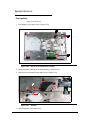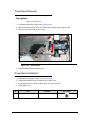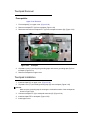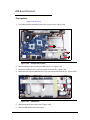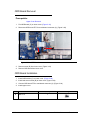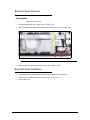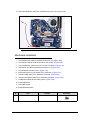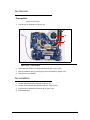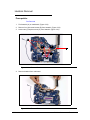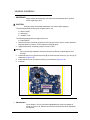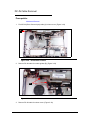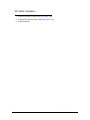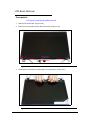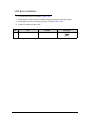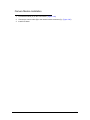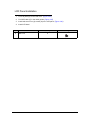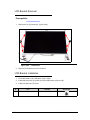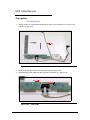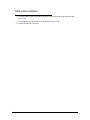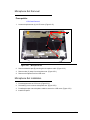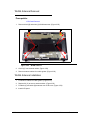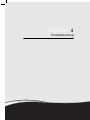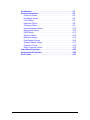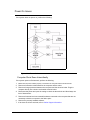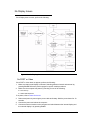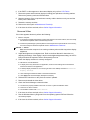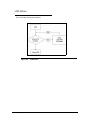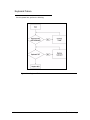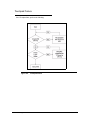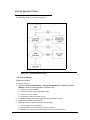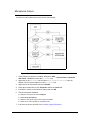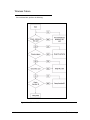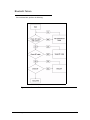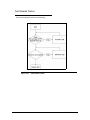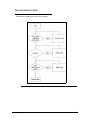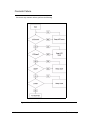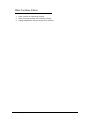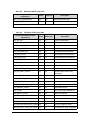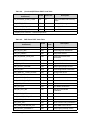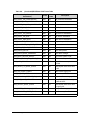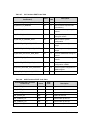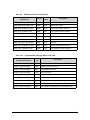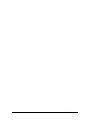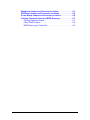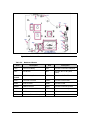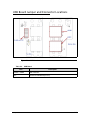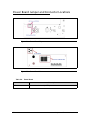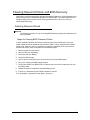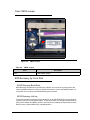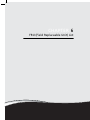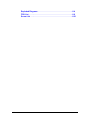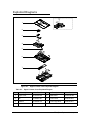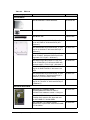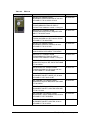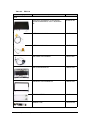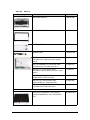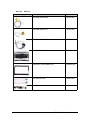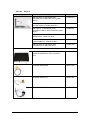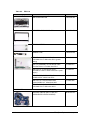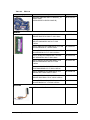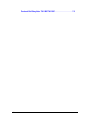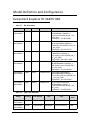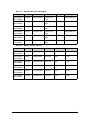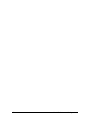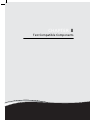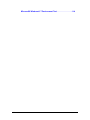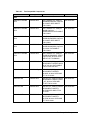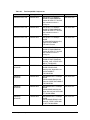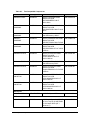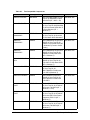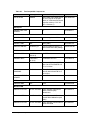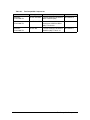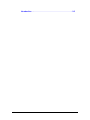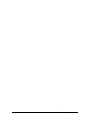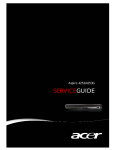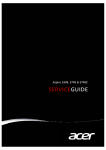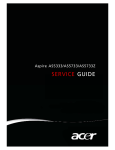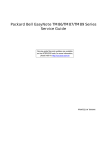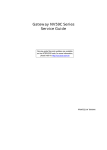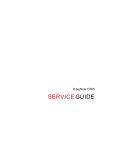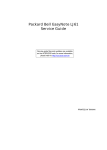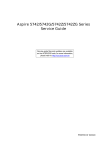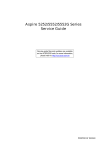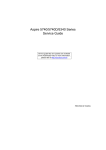Download Packard Bell TK13BZ Laptop User Manual
Transcript
Packard Bell EasyNote TK11BZ/TK13BZ SERVICEGUIDE Revision History Refer to the following table for the updates made to this Packard Bell EasyNote TK11BZ/TK13BZ service guide. Date Chapter Updates Service guide files and updates are available on the ACER/CSD Website. For more information, go to http://csd.acer.com.tw.The information in this guide is subject to change without notice. Copyright Copyright © 2010 by Packard Bell Incorporated. All rights reserved. No part of this publication may be reproduced, transmitted, transcribed, stored in a retrieval system, or translated into any language or computer language, in any form or by any means, electronic, mechanical, magnetic, optical, chemical, manual or otherwise, without the prior written permission of Packard Bell Incorporated. Disclaimer The information in this guide is subject to change without notice. There are no representations or warranties, either expressed or implied, with respect to the contents hereof and specifically disclaims any warranties of merchantability or fitness for any particular purpose. The software described in this manual is sold or licensed "as is". Should the programs prove defective following their purchase, the buyer (not the manufacturer, distributor, or its dealer) assumes the entire cost of all necessary servicing, repair, and any incidental or consequential damages resulting from any defect in the software. Conventions The following conventions are used in this manual: ! WARNING: Indicates a potential for personal injury. ! CAUTION: Indicates a potential loss of data or damage to equipment. + IMPORTANT: Indicates information that is important to know for the proper completion of a procedure, choice of an option, or completing a task. ii The following typographical conventions are used in this document: Book titles, directory names, file names, path names, and program/process names are shown in italics. Example: the DRS5 User's Guide /usr/local/bin/fd the /TPH15spool_M program Computer output (text that represents information displayed on a computer screen, such as menus, prompts, responses to input, and error messages) are shown in constant width. Example: [01] The server has been stopped User input (text that represents information entered by a computer user, such as command names, option letters, and words) are shown in constant width bold. Variables contained within user input are shown in angle brackets (< >). Example: At the prompt, type run <file name> -m Keyboard keys are shown in bold italics. Example: After you enter the data, press Enter. General information 0 This service guide provides all technical information relating to the basic configuration for Packard Bell’s global product offering. To better fit local market requirements and enhance product competitiveness, your regional office may have decided to extend the functionality of a machine (such as add-on cards, modems, or extra memory capabilities). These localized features are not covered in this generic service guide. In such cases, contact your regional offices or the responsible personnel/channel to provide further technical details. When ordering FRU parts: Check the most up-to-date information available on your regional Web or channel. If, for whatever reason, a part number change is made, it may not be noted in this printed service guide. Acer-authorized Service Providers: Your Acer office may have a different part number code than those given in the FRU list in this service guide. You must use the list provided by your regional Acer office to order FRU parts for repair and service of customer machines. iii iv CHAPTER 1 Hardware Specifications Features . . . . . . . . . . . . . . . . . . . . . . . . . . . . . . . . . . . . . . . . . . . . 1-5 Operating System . . . . . . . . . . . . . . . . . . . . . . . . . . . . . . . . . . .1-5 Platform . . . . . . . . . . . . . . . . . . . . . . . . . . . . . . . . . . . . . . . . . .1-5 System Memory . . . . . . . . . . . . . . . . . . . . . . . . . . . . . . . . . . . .1-5 Display. . . . . . . . . . . . . . . . . . . . . . . . . . . . . . . . . . . . . . . . . . . .1-5 Audio Subsystem . . . . . . . . . . . . . . . . . . . . . . . . . . . . . . . . . . .1-5 Graphics . . . . . . . . . . . . . . . . . . . . . . . . . . . . . . . . . . . . . . . . . .1-6 Storage Subsystem . . . . . . . . . . . . . . . . . . . . . . . . . . . . . . . . . .1-6 Privacy Control . . . . . . . . . . . . . . . . . . . . . . . . . . . . . . . . . . . . .1-6 Optical Media Drive . . . . . . . . . . . . . . . . . . . . . . . . . . . . . . . . .1-6 Communication . . . . . . . . . . . . . . . . . . . . . . . . . . . . . . . . . . . .1-6 Dimension and Weight . . . . . . . . . . . . . . . . . . . . . . . . . . . . . .1-7 Power Adapter and Battery. . . . . . . . . . . . . . . . . . . . . . . . . . .1-7 Special Keys and Controls . . . . . . . . . . . . . . . . . . . . . . . . . . . .1-7 I/O Ports. . . . . . . . . . . . . . . . . . . . . . . . . . . . . . . . . . . . . . . . . . .1-7 Optional Items . . . . . . . . . . . . . . . . . . . . . . . . . . . . . . . . . . . . .1-8 Warranty . . . . . . . . . . . . . . . . . . . . . . . . . . . . . . . . . . . . . . . . . .1-8 Software . . . . . . . . . . . . . . . . . . . . . . . . . . . . . . . . . . . . . . . . . .1-8 Environment . . . . . . . . . . . . . . . . . . . . . . . . . . . . . . . . . . . . . . .1-9 Notebook Tour. . . . . . . . . . . . . . . . . . . . . . . . . . . . . . . . . . . . . . . 1-10 Top View . . . . . . . . . . . . . . . . . . . . . . . . . . . . . . . . . . . . . . . . . .1-10 Closed Front View . . . . . . . . . . . . . . . . . . . . . . . . . . . . . . . . . .1-12 Rear View . . . . . . . . . . . . . . . . . . . . . . . . . . . . . . . . . . . . . . . . .1-13 Left View. . . . . . . . . . . . . . . . . . . . . . . . . . . . . . . . . . . . . . . . . .1-14 Right View . . . . . . . . . . . . . . . . . . . . . . . . . . . . . . . . . . . . . . . .1-15 Base View . . . . . . . . . . . . . . . . . . . . . . . . . . . . . . . . . . . . . . . . .1-16 Touchpad Basics . . . . . . . . . . . . . . . . . . . . . . . . . . . . . . . . . . . .1-17 Using the Keyboard . . . . . . . . . . . . . . . . . . . . . . . . . . . . . . . . .1-18 Windows Keys. . . . . . . . . . . . . . . . . . . . . . . . . . . . . . . . . . . . . .1-19 Hotkeys . . . . . . . . . . . . . . . . . . . . . . . . . . . . . . . . . . . . . . . . . . .1-20 System Block Diagram. . . . . . . . . . . . . . . . . . . . . . . . . . . . . . . . . . . . . . . . . 1-22 Specification Tables . . . . . . . . . . . . . . . . . . . . . . . . . . . . . . . . . . . 1-23 Computer specifications. . . . . . . . . . . . . . . . . . . . . . . . . . . . . . . . . . . . . . . . Processor . . . . . . . . . . . . . . . . . . . . . . . . . . . . . . . . . . . . . . . . . . . . . . . . . . . Processor Specifications . . . . . . . . . . . . . . . . . . . . . . . . . . . . . . . . . . . . . . . CPU Fan True Value Table (TJ100-CPU/UMA). . . . . . . . . . . . . . . . . . . . . . CPU Fan True Value Table (TJ100-CPU/SG) . . . . . . . . . . . . . . . . . . . . . . . System Memory . . . . . . . . . . . . . . . . . . . . . . . . . . . . . . . . . . . . . . . . . . . . . . Memory Combinations . . . . . . . . . . . . . . . . . . . . . . . . . . . . . . . . . . . . . . . . . Video Interface . . . . . . . . . . . . . . . . . . . . . . . . . . . . . . . . . . . . . . . . . . . . . . . BIOS. . . . . . . . . . . . . . . . . . . . . . . . . . . . . . . . . . . . . . . . . . . . . . . . . . . . . . . LAN Interface . . . . . . . . . . . . . . . . . . . . . . . . . . . . . . . . . . . . . . . . . . . . . . . . Keyboard . . . . . . . . . . . . . . . . . . . . . . . . . . . . . . . . . . . . . . . . . . . . . . . . . . . 1-23 1-24 1-25 1-25 1-25 1-26 1-26 1-26 1-27 1-28 1-28 v Hard Disk Drive (AVL components) . . . . . . . . . . . . . . . . . . . . . . . . . . . . . . . Hard Disk Drive (AVL components) (Continued) . . . . . . . . . . . . . . . . . . . . . Super-Multi Drive . . . . . . . . . . . . . . . . . . . . . . . . . . . . . . . . . . . . . . . . . . . . . LED 15.6” . . . . . . . . . . . . . . . . . . . . . . . . . . . . . . . . . . . . . . . . . . . . . . . . . . . LCD Inverter (not available with this model) . . . . . . . . . . . . . . . . . . . . . . . . Display Supported Resolution (LCD Supported Resolution) . . . . . . . . . . . . Display Supported Resolution (GPU Supported Resolution) . . . . . . . . . . . . Mini Card . . . . . . . . . . . . . . . . . . . . . . . . . . . . . . . . . . . . . . . . . . . . . . . . . . . 3G Card (not available in this model). . . . . . . . . . . . . . . . . . . . . . . . . . . . . . Audio Codec and Amplifier . . . . . . . . . . . . . . . . . . . . . . . . . . . . . . . . . . . . . Audio Interface . . . . . . . . . . . . . . . . . . . . . . . . . . . . . . . . . . . . . . . . . . . . . . . Battery . . . . . . . . . . . . . . . . . . . . . . . . . . . . . . . . . . . . . . . . . . . . . . . . . . . . . VRAM. . . . . . . . . . . . . . . . . . . . . . . . . . . . . . . . . . . . . . . . . . . . . . . . . . . . . . USB Port . . . . . . . . . . . . . . . . . . . . . . . . . . . . . . . . . . . . . . . . . . . . . . . . . . . AC Adapter. . . . . . . . . . . . . . . . . . . . . . . . . . . . . . . . . . . . . . . . . . . . . . . . . . System Power Management . . . . . . . . . . . . . . . . . . . . . . . . . . . . . . . . . . . . Card Reader. . . . . . . . . . . . . . . . . . . . . . . . . . . . . . . . . . . . . . . . . . . . . . . . . System LED Indicator . . . . . . . . . . . . . . . . . . . . . . . . . . . . . . . . . . . . . . . . . System DMA Specification. . . . . . . . . . . . . . . . . . . . . . . . . . . . . . . . . . . . . . 1-29 1-30 1-31 1-32 1-32 1-33 1-33 1-35 1-35 1-35 1-35 1-37 1-37 1-37 1-38 1-38 1-38 1-39 1-39 CHAPTER 2 System Utilities BIOS Setup Utility. . . . . . . . . . . . . . . . . . . . . . . . . . . . . . . . . . . . . 2-3 Navigating the BIOS Utility . . . . . . . . . . . . . . . . . . . . . . . . . . .2-3 BIOS . . . . . . . . . . . . . . . . . . . . . . . . . . . . . . . . . . . . . . . . . . . . . . . 2-4 Information. . . . . . . . . . . . . . . . . . . . . . . . . . . . . . . . . . . . . . . .2-4 Main . . . . . . . . . . . . . . . . . . . . . . . . . . . . . . . . . . . . . . . . . . . . .2-6 Security . . . . . . . . . . . . . . . . . . . . . . . . . . . . . . . . . . . . . . . . . . .2-8 Boot. . . . . . . . . . . . . . . . . . . . . . . . . . . . . . . . . . . . . . . . . . . . . .2-12 Exit. . . . . . . . . . . . . . . . . . . . . . . . . . . . . . . . . . . . . . . . . . . . . . .2-13 BIOS Flash Utilities . . . . . . . . . . . . . . . . . . . . . . . . . . . . . . . . . . . . 2-14 DOS Flash Utility . . . . . . . . . . . . . . . . . . . . . . . . . . . . . . . . . . . .2-15 WinFlash Utility . . . . . . . . . . . . . . . . . . . . . . . . . . . . . . . . . . . .2-17 Remove HDD/BIOS Password Utilities. . . . . . . . . . . . . . . . . . . . . 2-18 Removing BIOS Passwords . . . . . . . . . . . . . . . . . . . . . . . . . . . .2-20 Cleaning BIOS Passwords . . . . . . . . . . . . . . . . . . . . . . . . . . . . .2-22 Miscellaneous Tools . . . . . . . . . . . . . . . . . . . . . . . . . . . . . . . . . . . 2-23 Using Boot Sequence Selector . . . . . . . . . . . . . . . . . . . . . . . . .2-23 Using DMITools. . . . . . . . . . . . . . . . . . . . . . . . . . . . . . . . . . . . .2-24 Using the LAN MAC EEPROM Utility . . . . . . . . . . . . . . . . . . . .2-25 Crisis Disk Recovery . . . . . . . . . . . . . . . . . . . . . . . . . . . . . . . . .2-26 vi CHAPTER 3 Machine Maintenance Procedures Introduction . . . . . . . . . . . . . . . . . . . . . . . . . . . . . . . . . . . . . . . . . 3-5 General Information . . . . . . . . . . . . . . . . . . . . . . . . . . . . . . . . . . 3-5 Recommended Equipment . . . . . . . . . . . . . . . . . . . . . . . . . . . . . 3-5 Maintenance Flowchart. . . . . . . . . . . . . . . . . . . . . . . . . . . . . . . . 3-6 Getting Started . . . . . . . . . . . . . . . . . . . . . . . . . . . . . . . . . . . . . . 3-7 Battery Pack Removal. . . . . . . . . . . . . . . . . . . . . . . . . . . . . . . .3-8 Battery Pack Installation . . . . . . . . . . . . . . . . . . . . . . . . . . . . .3-8 Dummy Card Removal . . . . . . . . . . . . . . . . . . . . . . . . . . . . . . .3-9 Dummy Card Installation . . . . . . . . . . . . . . . . . . . . . . . . . . . . .3-9 Keyboard Removal . . . . . . . . . . . . . . . . . . . . . . . . . . . . . . . . . .3-10 Keyboard Installation. . . . . . . . . . . . . . . . . . . . . . . . . . . . . . . .3-11 ODD (Optical Disk Drive) Module Removal . . . . . . . . . . . . . .3-12 ODD Module Installation . . . . . . . . . . . . . . . . . . . . . . . . . . . . .3-13 Base Door Removal . . . . . . . . . . . . . . . . . . . . . . . . . . . . . . . . .3-14 Base Door Installation . . . . . . . . . . . . . . . . . . . . . . . . . . . . . . .3-14 DIMM (Dual In-line Memory Module) Module Removal . . . .3-15 DIMM Module Installation. . . . . . . . . . . . . . . . . . . . . . . . . . . .3-16 WLAN (Wireless Local Area Network) Board Removal . . . . .3-17 WLAN Board Installation . . . . . . . . . . . . . . . . . . . . . . . . . . . . .3-17 RTC Battery Removal . . . . . . . . . . . . . . . . . . . . . . . . . . . . . . . .3-18 RTC Battery Installation . . . . . . . . . . . . . . . . . . . . . . . . . . . . . .3-18 HDD (Hard Disk Drive) Module Removal . . . . . . . . . . . . . . . .3-19 HDD Module Installation . . . . . . . . . . . . . . . . . . . . . . . . . . . . .3-20 Upper Cover Removal . . . . . . . . . . . . . . . . . . . . . . . . . . . . . . .3-21 Upper Cover Installation . . . . . . . . . . . . . . . . . . . . . . . . . . . . .3-23 Speaker Removal . . . . . . . . . . . . . . . . . . . . . . . . . . . . . . . . . . .3-24 Speaker Installation . . . . . . . . . . . . . . . . . . . . . . . . . . . . . . . . .3-25 Power Board Removal . . . . . . . . . . . . . . . . . . . . . . . . . . . . . . .3-26 Power Board Installation . . . . . . . . . . . . . . . . . . . . . . . . . . . . .3-26 Touchpad Removal. . . . . . . . . . . . . . . . . . . . . . . . . . . . . . . . . .3-27 Touchpad Installation . . . . . . . . . . . . . . . . . . . . . . . . . . . . . . .3-27 USB Board Removal . . . . . . . . . . . . . . . . . . . . . . . . . . . . . . . . .3-28 USB Board Installation . . . . . . . . . . . . . . . . . . . . . . . . . . . . . . .3-29 ODD Board Removal . . . . . . . . . . . . . . . . . . . . . . . . . . . . . . . .3-30 ODD Board Installation . . . . . . . . . . . . . . . . . . . . . . . . . . . . . .3-30 Bluetooth Board Removal . . . . . . . . . . . . . . . . . . . . . . . . . . . .3-31 Bluetooth Board Installation . . . . . . . . . . . . . . . . . . . . . . . . . .3-31 Mainboard Removal. . . . . . . . . . . . . . . . . . . . . . . . . . . . . . . . .3-32 Mainboard Installation . . . . . . . . . . . . . . . . . . . . . . . . . . . . . .3-34 Fan Removal . . . . . . . . . . . . . . . . . . . . . . . . . . . . . . . . . . . . . . .3-35 vii Fan Installation . . . . . . . . . . . . . . . . . . . . . . . . . . . . . . . . . . . . .3-35 Heatsink Removal. . . . . . . . . . . . . . . . . . . . . . . . . . . . . . . . . . .3-36 Heatsink Installation . . . . . . . . . . . . . . . . . . . . . . . . . . . . . . . .3-37 LCD (Liquid Crystal Display) Module Removal . . . . . . . . . . . .3-39 LCD Module Installation . . . . . . . . . . . . . . . . . . . . . . . . . . . . .3-40 DC-IN Cable Removal . . . . . . . . . . . . . . . . . . . . . . . . . . . . . . . .3-41 DC Cable Installation . . . . . . . . . . . . . . . . . . . . . . . . . . . . . . . .3-42 LCD Bezel Removal. . . . . . . . . . . . . . . . . . . . . . . . . . . . . . . . . .3-43 LCD Bezel Installation . . . . . . . . . . . . . . . . . . . . . . . . . . . . . . .3-45 Camera Module Removal. . . . . . . . . . . . . . . . . . . . . . . . . . . . .3-46 Camera Module Installation . . . . . . . . . . . . . . . . . . . . . . . . . .3-47 LCD Panel Removal. . . . . . . . . . . . . . . . . . . . . . . . . . . . . . . . . .3-48 LCD Panel Installation . . . . . . . . . . . . . . . . . . . . . . . . . . . . . . .3-49 LCD Bracket Removal . . . . . . . . . . . . . . . . . . . . . . . . . . . . . . . .3-50 LCD Bracket Installation. . . . . . . . . . . . . . . . . . . . . . . . . . . . . .3-50 LVDS Cable Removal . . . . . . . . . . . . . . . . . . . . . . . . . . . . . . . .3-51 LVDS Cable Installation . . . . . . . . . . . . . . . . . . . . . . . . . . . . . .3-52 Microphone Set Removal. . . . . . . . . . . . . . . . . . . . . . . . . . . . .3-53 Microphone Set Installation . . . . . . . . . . . . . . . . . . . . . . . . . .3-53 WLAN Antenna Removal . . . . . . . . . . . . . . . . . . . . . . . . . . . . .3-54 WLAN Antenna Installation. . . . . . . . . . . . . . . . . . . . . . . . . . .3-54 CHAPTER 4 Troubleshooting Introduction . . . . . . . . . . . . . . . . . . . . . . . . . . . . . . . . . . . . . . . . . 4-3 General Information . . . . . . . . . . . . . . . . . . . . . . . . . . . . . . . . . . 4-3 Power On Issues . . . . . . . . . . . . . . . . . . . . . . . . . . . . . . . . . . . .4-4 No Display Issues. . . . . . . . . . . . . . . . . . . . . . . . . . . . . . . . . . . .4-5 LCD Failure . . . . . . . . . . . . . . . . . . . . . . . . . . . . . . . . . . . . . . . .4-7 Keyboard Failure . . . . . . . . . . . . . . . . . . . . . . . . . . . . . . . . . . .4-8 Touchpad Failure . . . . . . . . . . . . . . . . . . . . . . . . . . . . . . . . . . .4-9 Internal Speaker Failure. . . . . . . . . . . . . . . . . . . . . . . . . . . . . .4-10 Microphone Failure . . . . . . . . . . . . . . . . . . . . . . . . . . . . . . . . .4-12 USB Failure . . . . . . . . . . . . . . . . . . . . . . . . . . . . . . . . . . . . . . . .4-13 Wireless Failure. . . . . . . . . . . . . . . . . . . . . . . . . . . . . . . . . . . . .4-14 Bluetooth Failure . . . . . . . . . . . . . . . . . . . . . . . . . . . . . . . . . . .4-15 Card Reader Failure . . . . . . . . . . . . . . . . . . . . . . . . . . . . . . . . .4-16 Thermal Module Failure. . . . . . . . . . . . . . . . . . . . . . . . . . . . . .4-17 Cosmetic Failure . . . . . . . . . . . . . . . . . . . . . . . . . . . . . . . . . . . .4-18 Other Functions Failure . . . . . . . . . . . . . . . . . . . . . . . . . . . . . .4-19 Intermittent Problems . . . . . . . . . . . . . . . . . . . . . . . . . . . . . . . . . 4-20 Undetermined Problems . . . . . . . . . . . . . . . . . . . . . . . . . . . . . . . 4-20 Post Codes . . . . . . . . . . . . . . . . . . . . . . . . . . . . . . . . . . . . . . . . . . 4-21 viii CHAPTER 5 Jumper and Connector Locations Mainboard Jumper and Connector Locations . . . . . . . . . . . . . . 5-3 USB Board Jumper and Connector Locations. . . . . . . . . . . . . . . 5-5 Power Board Jumper and Connector Locations. . . . . . . . . . . . . 5-6 Clearing Password Check and BIOS Recovery . . . . . . . . . . . . . . 5-7 Clearing Password Check . . . . . . . . . . . . . . . . . . . . . . . . . . . . .5-7 Clear CMOS Jumper . . . . . . . . . . . . . . . . . . . . . . . . . . . . . . . . .5-8 BIOS Recovery by Crisis Disk. . . . . . . . . . . . . . . . . . . . . . . . . . .5-8 CHAPTER 6 FRU (Field Replaceable Unit) List Exploded Diagrams . . . . . . . . . . . . . . . . . . . . . . . . . . . . . . . . . . . 6-4 FRU List . . . . . . . . . . . . . . . . . . . . . . . . . . . . . . . . . . . . . . . . . . . . . 6-6 Screw List . . . . . . . . . . . . . . . . . . . . . . . . . . . . . . . . . . . . . . . . . . . 6-21 CHAPTER 7 Model Definition and Configuration Packard Bell EasyNote TK11BZ/TK13BZ . . . . . . . . . . . . . . . . . . . 7-3 CHAPTER 8 Test Compatible Components Microsoft® Windows® 7 Environment Test . . . . . . . . . . . . . . . 8-4 CHAPTER 9 Online Support Information Introduction . . . . . . . . . . . . . . . . . . . . . . . . . . . . . . . . . . . . . . . . . 9-3 ix x CHAPTER 1 Hardware Specifications Features . . . . . . . . . . . . . . . . . . . . . . . . . . . . . . . . . . . . . . . . . . . . 1-5 Operating System . . . . . . . . . . . . . . . . . . . . . . . . . . . . . . . . . . .1-5 Platform . . . . . . . . . . . . . . . . . . . . . . . . . . . . . . . . . . . . . . . . . .1-5 System Memory . . . . . . . . . . . . . . . . . . . . . . . . . . . . . . . . . . . .1-5 Display. . . . . . . . . . . . . . . . . . . . . . . . . . . . . . . . . . . . . . . . . . . .1-5 Audio Subsystem . . . . . . . . . . . . . . . . . . . . . . . . . . . . . . . . . . .1-5 Graphics . . . . . . . . . . . . . . . . . . . . . . . . . . . . . . . . . . . . . . . . . .1-6 Storage Subsystem . . . . . . . . . . . . . . . . . . . . . . . . . . . . . . . . . .1-6 Privacy Control . . . . . . . . . . . . . . . . . . . . . . . . . . . . . . . . . . . . .1-6 Optical Media Drive . . . . . . . . . . . . . . . . . . . . . . . . . . . . . . . . .1-6 Communication . . . . . . . . . . . . . . . . . . . . . . . . . . . . . . . . . . . .1-6 Dimension and Weight . . . . . . . . . . . . . . . . . . . . . . . . . . . . . .1-7 Power Adapter and Battery. . . . . . . . . . . . . . . . . . . . . . . . . . .1-7 Special Keys and Controls . . . . . . . . . . . . . . . . . . . . . . . . . . . .1-7 I/O Ports. . . . . . . . . . . . . . . . . . . . . . . . . . . . . . . . . . . . . . . . . . .1-7 Optional Items . . . . . . . . . . . . . . . . . . . . . . . . . . . . . . . . . . . . .1-8 Warranty . . . . . . . . . . . . . . . . . . . . . . . . . . . . . . . . . . . . . . . . . .1-8 Software . . . . . . . . . . . . . . . . . . . . . . . . . . . . . . . . . . . . . . . . . .1-8 Environment . . . . . . . . . . . . . . . . . . . . . . . . . . . . . . . . . . . . . . .1-9 Notebook Tour. . . . . . . . . . . . . . . . . . . . . . . . . . . . . . . . . . . . . . . 1-10 Top View . . . . . . . . . . . . . . . . . . . . . . . . . . . . . . . . . . . . . . . . . .1-10 Closed Front View . . . . . . . . . . . . . . . . . . . . . . . . . . . . . . . . . .1-12 Rear View . . . . . . . . . . . . . . . . . . . . . . . . . . . . . . . . . . . . . . . . .1-13 Left View. . . . . . . . . . . . . . . . . . . . . . . . . . . . . . . . . . . . . . . . . .1-14 Right View . . . . . . . . . . . . . . . . . . . . . . . . . . . . . . . . . . . . . . . .1-15 Base View . . . . . . . . . . . . . . . . . . . . . . . . . . . . . . . . . . . . . . . . .1-16 Touchpad Basics . . . . . . . . . . . . . . . . . . . . . . . . . . . . . . . . . . . .1-17 Using the Keyboard . . . . . . . . . . . . . . . . . . . . . . . . . . . . . . . . .1-18 Windows Keys. . . . . . . . . . . . . . . . . . . . . . . . . . . . . . . . . . . . . .1-19 Hotkeys . . . . . . . . . . . . . . . . . . . . . . . . . . . . . . . . . . . . . . . . . . .1-20 System Block Diagram. . . . . . . . . . . . . . . . . . . . . . . . . . . . . . . . . . . . . . . . . 1-22 Specification Tables . . . . . . . . . . . . . . . . . . . . . . . . . . . . . . . . . . . 1-23 Computer specifications. . . . . . . . . . . . . . . . . . . . . . . . . . . . . . . . . . . . . . . . Processor . . . . . . . . . . . . . . . . . . . . . . . . . . . . . . . . . . . . . . . . . . . . . . . . . . . Processor Specifications . . . . . . . . . . . . . . . . . . . . . . . . . . . . . . . . . . . . . . . CPU Fan True Value Table (TJ100-CPU/UMA). . . . . . . . . . . . . . . . . . . . . . CPU Fan True Value Table (TJ100-CPU/SG) . . . . . . . . . . . . . . . . . . . . . . . System Memory . . . . . . . . . . . . . . . . . . . . . . . . . . . . . . . . . . . . . . . . . . . . . . Memory Combinations . . . . . . . . . . . . . . . . . . . . . . . . . . . . . . . . . . . . . . . . . Video Interface . . . . . . . . . . . . . . . . . . . . . . . . . . . . . . . . . . . . . . . . . . . . . . . BIOS. . . . . . . . . . . . . . . . . . . . . . . . . . . . . . . . . . . . . . . . . . . . . . . . . . . . . . . LAN Interface . . . . . . . . . . . . . . . . . . . . . . . . . . . . . . . . . . . . . . . . . . . . . . . . Keyboard . . . . . . . . . . . . . . . . . . . . . . . . . . . . . . . . . . . . . . . . . . . . . . . . . . . Hard Disk Drive (AVL components) . . . . . . . . . . . . . . . . . . . . . . . . . . . . . . . Hard Disk Drive (AVL components) (Continued) . . . . . . . . . . . . . . . . . . . . . Super-Multi Drive . . . . . . . . . . . . . . . . . . . . . . . . . . . . . . . . . . . . . . . . . . . . . LED 15.6” . . . . . . . . . . . . . . . . . . . . . . . . . . . . . . . . . . . . . . . . . . . . . . . . . . . 1-2 1-23 1-24 1-25 1-25 1-25 1-26 1-26 1-26 1-27 1-28 1-28 1-29 1-30 1-31 1-32 LCD Inverter (not available with this model) . . . . . . . . . . . . . . . . . . . . . . . . Display Supported Resolution (LCD Supported Resolution) . . . . . . . . . . . . Display Supported Resolution (GPU Supported Resolution) . . . . . . . . . . . . Mini Card . . . . . . . . . . . . . . . . . . . . . . . . . . . . . . . . . . . . . . . . . . . . . . . . . . . 3G Card (not available in this model). . . . . . . . . . . . . . . . . . . . . . . . . . . . . . Audio Codec and Amplifier . . . . . . . . . . . . . . . . . . . . . . . . . . . . . . . . . . . . . Audio Interface . . . . . . . . . . . . . . . . . . . . . . . . . . . . . . . . . . . . . . . . . . . . . . . Battery . . . . . . . . . . . . . . . . . . . . . . . . . . . . . . . . . . . . . . . . . . . . . . . . . . . . . VRAM. . . . . . . . . . . . . . . . . . . . . . . . . . . . . . . . . . . . . . . . . . . . . . . . . . . . . . USB Port . . . . . . . . . . . . . . . . . . . . . . . . . . . . . . . . . . . . . . . . . . . . . . . . . . . AC Adapter. . . . . . . . . . . . . . . . . . . . . . . . . . . . . . . . . . . . . . . . . . . . . . . . . . System Power Management . . . . . . . . . . . . . . . . . . . . . . . . . . . . . . . . . . . . Card Reader. . . . . . . . . . . . . . . . . . . . . . . . . . . . . . . . . . . . . . . . . . . . . . . . . System LED Indicator . . . . . . . . . . . . . . . . . . . . . . . . . . . . . . . . . . . . . . . . . System DMA Specification. . . . . . . . . . . . . . . . . . . . . . . . . . . . . . . . . . . . . . 1-32 1-33 1-33 1-35 1-35 1-35 1-35 1-37 1-37 1-37 1-38 1-38 1-38 1-39 1-39 1-3 1-4 Hardware Specifications and Configurations Features 0 The following is a summary of the computer’s many features: Operating System 0 Genuine Windows® 7 Home Premium 64-bit Genuine Windows® 7 Home Basic 64-bit Genuine Windows® 7 Starter Platform 0 AMD E-Series processor E-350 (512 KB / 1 MB L2 cache, 1.60 GHz, DDR3 1066 MHz, 18 W) AMD A50M Fusion™ Controller Hub System Memory 0 Dual-channel DDR3 SDRAM support: Up to 4 GB of DDR3 system memory, upgradable to 8 GB using two soDIMM modules (for 64-bit OS) Up to 2 GB of DDR3 system memory (for Windows® 7 Starter only) Display 0 15.6" HD 1366 x 768 resolution, high-brightness (200-nit) Diamond View Technology LED-backlit TFT LCD Mercury-free, environment-friendly 16:9 aspect ratio Audio Subsystem 0 High-definition audio support Built-in mono speaker MS-Sound compatible Built-in microphone Hardware Specifications and Configurations 1-5 Graphics 0 ATI Radeon™ HD 6310 Graphics with 256 MB of dedicated system memory, supporting Unified Video Decoder 3 (UVD3), OpenCL® 1.1, Open GL 3.1, OpenEXR High Dynamic-Range (HDR) technology, Shader Model 5.0, Microsoft® DirectX® 11 Dual independent display support 16.7 million colors External resolution / refresh rates: VGA port up to 2560 x 1600: 60 Hz HDMI® port up to 1920 x 1080: 60 Hz MPEG-2/DVD decoding VC-1 and H.264 (AVC) decoding MPEG-4 Part 2 DivX® and Xvid decoding HDMI® (High-Definition Multimedia Interface) with HDCP (High-bandwidth Digital Content Protection) support Storage Subsystem 0 Hard disk drive: 250/320/500/640/750 GB or larger 2-in-1 card reader, supporting: Secure Digital™ (SD) Card, MultiMediaCard™ (MMC) Privacy Control 0 BIOS user, supervisor, HDD passwords Kensington lock slot Optical Media Drive 0 8X DVD-Super Multi double-layer drive: Read: 24X CD-ROM, 24X CD-R, 24X CD-RW, 8X DVD-ROM, 8X DVD-R, 8X DVD+R, 6X DVD-ROM DL, 6X DVD-R DL, 6X DVD+R DL, 6X DVD-RW, 6X DVD+RW, 5X DVD-RAM Write: 24X CD-R, 16X CD-RW, 8X DVD-R, 8X DVD+R, 4X DVD-R DL, 4X DVD+R DL, 6X DVD-RW, 8X DVD+RW, 5X DVD-RAM Communication 0 Video conferencing solution, featuring: Webcam with 1280 x 1024 resolution Microphone WLAN: 802.11b/g/n Wi-Fi CERTIFIED™ 802.11b/g Wi-Fi CERTIFIED™ 1-6 Hardware Specifications and Configurations WPAN: Bluetooth® 3.0+HS LAN: Gigabit Ethernet, Wake-on-LAN ready Dimension and Weight 0 381 (W) x 253 (D) x 31/34.14 (H) mm (15 x 9.96 x 1.22/1.34 inches) 2.6 kg (5.72 lbs.) with 6-cell battery pack Power Adapter and Battery 0 ACPI 3.0 CPU power management standard: supports Standby and Hibernation power-saving modes Power adapter 3-pin 65 W AC adapter: 95 (W) x 50 (D) x 25.4 (H) mm (3.74 x 1.96 x 1 inches) 216 g (0.47 lbs.) with 180 cm DC cable Battery 48 Wh 4400 mAh 6-cell Li-ion standard battery pack Battery life: 4.5 hours ENERGY STAR® Special Keys and Controls 0 Keyboard 103-/104-/107-key Packard Bell FineTip keyboard with independent standard numeric keypad, international language support Touchpad Multi-gesture touchpad, supporting two-finger scroll, pinch, rotate, flip Media keys Media control keys (printed on keyboard): play/pause, stop, previous, next, volume up, volume down I/O Ports 0 2-in-1 card reader Three USB 2.0 ports HDMI™ port with HDCP support External display (VGA) port Headphone/speaker/line-out jack Microphone-in jack Ethernet (RJ-45) port DC-in jack for AC adapter Hardware Specifications and Configurations 1-7 Optional Items 0 1/2/4 GB DDR3 1066 MHz soDIMM module 4400 mAh 6-cell Li-ion battery pack 3-pin 65 W AC adapter Warranty 0 One-year International Travelers Warranty (ITW) Software 0 Productivity Packard Bell MyBackup Solution Packard Bell Power Management Packard Bell Recovery Management Packard Bell Social Networks Adobe® Flash® Player 10.1 Adobe® Reader® 9.1 Bing Bar™ Microsoft® Office 2010 preloaded (purchase a product key to activate) Microsoft® Office Starter 2010 Security Norton Internet Security™ 2010 Multimedia Adobe® Photoshop® Elements 8 Cyberlink® PowerDVD™ Nero® 9 Essentials Gaming WildTangent® Packard Bell Edition (except China, Japan, Hong Kong, Korea) Communication and ISP Microsoft® Silverlight™ Skype™ Windows Live™ Essentials Web links and utilities Packard Bell Accessory Store (Canada, France, Germany, Italy, Mexico, Spain, UK, US only) Packard Bell Identity Card Packard Bell InfoCenter Packard Bell Registration Packard Bell Updater eBay® shortcut 2009 (Belgium, France, Germany, Italy, Netherlands, Spain, Sweden, UK only) 1-8 Hardware Specifications and Configurations Environment 0 Temperature: Operating: 5°C to 35°C Non-operating: -20°C to 65°C Humidity (non-condensing): Operating: 20% to 80% Non-operating: 20% to 80% Hardware Specifications and Configurations 1-9 Notebook Tour 0 Top View 0 1 2 3 4 11 5 6 7 8 9 Figure 1-1. 10 Top View Table 1-1. Top View # Icon Item Description 1 Webcam Web camera for video communication (for selected models). 2 Microphone Internal microphone for recording sound. 1-10 Hardware Specifications and Configurations Table 1-1. Top View (Continued) # Icon Item Description 3 Display screen Also called Liquid-Crystal Display (LCD), displays computer output. 4 HDD Indicates when the hard disk drive is active. Communication indicator Indicates the computer’s wireless connectivity device status. 5 Power button Turns the computer on and off. 6 Keyboard For entering data into your computer. 7 Palmrest Comfortable support area for your hands when you use the computer. 8 Power Indicates the computer’s power status. Battery Indicates the computer’s battery status. 1. Charging: The light shows amber when the battery is charging. 2. Fully charged: The light shows blue when in AC mode. 9 Click buttons (left and right) The left and right buttons function like the left and right mouse buttons. 10 TouchPad Touch-sensitive pointing device which functions like a computer mouse. 11 Speakers Left and right speakers deliver stereo audio output. Hardware Specifications and Configurations 1-11 Closed Front View 0 1 Figure 1-2. Closed Front View Table 1-2. Closed Front View # 1 1-12 Icon Item 2-in-1 card reader Description Accepts Secure Digital (SD), MultiMediaCard (MMC). Note: Push to remove/install the card. Only one card can operate at any given time. Hardware Specifications and Configurations Rear View 0 1 Figure 1-3. Rear View Table 1-3. Rear View # Icon 1 Item Battery bay Description Houses the computer’s battery pack. \ Hardware Specifications and Configurations 1-13 Left View 0 1 Figure 1-4. 2 3 4 5 6 Left View Table 1-4. Left View # Icon Item Description 1 DC-in jack Connects to an AC adapter 2 External display (VGA) port Connects to a display device (e.g. external monitor, LCD projector). 3 Ethernet (RJ-45) port Connects to an Ethernet 10/100/1000-based network. 4 HDMI Connect to HDMI devices 5 USB 2.0 ports Connect to USB 2.0 devices (e.g. USB mouse, USB camera). 6 Microphone-in jack Accepts input from external microphones. Headphones/speaker /line-out jack Connects to audio line-out devices (e.g. speakers, headphones). 1-14 Hardware Specifications and Configurations Right View 0 1 Figure 1-5. 2 3 4 5 6 Right View Table 1-5. Right View # Icon Item Description 1 USB 2.0 ports Connect to USB 2.0 devices (e.g. USB mouse, USB camera). 2 Optical drive Internal optical drive; accepts CDs or DVDs. 3 Optical disk access indicator Lights up when the optical drive is active. 4 Optical drive eject button Ejects the optical disk from the drive. 5 Emergency eject hole Ejects the optical drive tray when the computer is turned off. Note: Insert a paper clip into the emergency eject hole to eject the optical drive tray when the computer is off. 6 Kensington lock slot Connects to a Kensington compatible computer security lock. Note: Wrap the computer security lock cable around an immovable object such as a table or handle of a locked drawer. Insert the lock into the notch and turn the key to secure the lock. Some keyless models are also available. Hardware Specifications and Configurations 1-15 Base View 0 1 2 4 3 Figure 1-6. Base View Table 1-6. Base View # Icon Item Description 1 Battery bay Houses the computer's battery pack. 2 Battery release latch Releases the battery for removal. 3 Hard disk bay Houses the computer's hard disk (secured with screws). Memory compartment Houses the computer's main memory. Battery lock Locks the battery in position. 4 1-16 Hardware Specifications and Configurations Touchpad Basics 0 1 2 3 Figure 1-7. Touchpad Move your finger across the Touchpad (1) to move the cursor. Press the left (2) and right (3) buttons located beneath the Touchpad to perform selection and execution functions. These two buttons are the equivalent of the left and right buttons on a mouse. Tapping on the Touchpad is the same as clicking the left button. Table 1-7. Touchpad Function Main TouchPad (1) Left Button (2) Execute Tap twice (at the same speed as double-clicking a mouse button). Quickly click twice. Select Tap once. Click once. Drag Tap twice (at the same speed as double-clicking a mouse button); rest your finger on the TouchPad on the second tap and drag the cursor. Click and hold, then use finger on the Touchpad to drag the cursor. Access context menu Right Button (3) Click once. NOTE: When using the Touchpad, keep it - and fingers - dry and clean. The Touchpad is sensitive to finger movement; hence, the lighter the touch, the better the response. Tapping too hard will not increase the Touchpad’s responsiveness. Hardware Specifications and Configurations 1-17 Using the Keyboard 0 The computer has a close-to-full-sized keyboard and an embedded numeric keypad, separate cursor, lock, function and special keys. Figure 1-8. Keyboard Lock Keys Lock Keys 0 The keyboard has three lock keys which can be toggled on and off. Table 1-8. Keyboard Lock Keys Lock key Description Caps Lock When Caps Lock is on, all alphabetic characters typed are in uppercase. Num Lock When Num Lock is on, the embedded keypad is in numeric mode. The keys function as a calculator (complete with the arithmetic operators +, -, *, and /). Use this mode when doing a lot of numeric data entry. A better solution would be to connect an external keypad. Scroll Lock <Fn> + <F12> When Scroll Lock is on, the screen moves one line up or down when the up or down arrow keys are pressed respectively. Scroll Lock does not work with some applications. Embedded Numeric Keypad The embedded numeric keypad functions like a desktop numeric keypad. It is indicated by small characters located on the upper right corner of the key caps. To simplify the keyboard legend, cursor-control key symbols are not printed on the keys. Table 1-9. Embedded Numeric Keypad Desired access Num Lock on Num Lock off Number keys on embedded keypad Type numbers in a normal manner. Cursor-control keys on embedded keypad Hold <Shift> while using cursor-control keys. Hold <Fn> while using cursor-control keys. Main keyboard keys Hold <Fn> while typing letters on embedded keypad. Type the letters in a normal manner. 1-18 Hardware Specifications and Configurations Windows Keys 0 The keyboard has two keys that perform Windows-specific functions. Windows Logo key Application key Table 1-10. Windows Keys Key Windows Logo key Description Pressed alone, this key has the same effect as clicking on the Windows Start button; it launches the Start menu. It can also be used with other keys to provide a variety of functions. Functions supported by Windows XP, Windows Vista, and Windows 7: < >: Open or close the Start menu < > + <R>: Open the Run dialog box < > + <M>: Minimizes all windows <SHIFT> + < > + M: Undo minimize all windows < > + <F1>: Show the help window < > + <E>: Open Windows Explorer < > + <F>: Search for a file or folder < > + <D>: Show the desktop <CTRL> + < > + <F>: Search for computers (if you are on a network) < > + <L>: Lock your computer (if you are connected to a network domain), or switch users (if you're not connected to a network domain) <CTRL> + < > + <TAB>: Moves focus from Start menu, to the Quick Launch toolbar, to the system tray (use RIGHT ARROW or LEFT ARROW to move focus to items on the Quick Launch toolbar and the system tray) < > + <TAB>: Cycle through programs on the taskbar < > + <BREAK>: Display the System Properties dialog box Functions supported by Windows XP: Application key < > + <BREAK>: Show the System Properties dialog box < > + <U>: Open Ease of Access Center This key has the same effect as clicking the right mouse button; it opens the application's context menu. Hardware Specifications and Configurations 1-19 Hotkeys 0 The computer employs hotkeys or key combinations to access most of the computer's controls like screen brightness and volume output. Figure 1-9. Keyboard Hotkeys To activate hotkeys, press and hold the <Fn> key before pressing the other key in the hockey combination. Table 1-11. Keyboard Hotkeys Hot key Icon Function Description <Fn> + <F1> Backup Management Launches the backup application. <Fn> + <F2> Communication Device On/Off Toggles WiFi, 3G and Bluetooth on and off using a pop-up window. <Fn> + <F3> Sleep Puts the computer in Sleep mode. <Fn> + <F4> Display toggle Switches display output between the display screen, external monitor (if connected) and both. <Fn> + <F5> Display off Turns off the LCD back light. <Fn> + <F6> Touchpad toggle Turns the touchpad on and off. <Fn> + <F7> Play/Pause Toggles Play and Pause in multimedia applications. <Fn> + <F8> Stop Stops media in multimedia applications. <Fn> + <F9> Reverse Performs a reverse scan in multimedia applications. 1-20 Hardware Specifications and Configurations Table 1-11. Hot key Keyboard Hotkeys (Continued) Icon Function Description <Fn> + <F10> Forward Performs a forward scan in multimedia applications. <Fn> + <F11> Brightness Down Decreases the screen brightness. <Fn> + <F12> Brightness Up Increases the screen brightness. Social Networking Key Launches a social networking website (user configurable). Volume Up Increases the sound volume. Volume Down Decreases the sound volume. Speaker toggle Turns the speakers on and off. Hardware Specifications and Configurations 1-21 System Block Diagram Figure 1-10. System Block Diagram 1-22 Hardware Specifications and Configurations Specification Tables 0 Computer specifications Item Metric Imperial Length 26.0 cm 10.23 in Width 35.7 cm 14.05 in 3.0 to 3.6 cm 1.16 to 1.43 in Weight (equipped with optical drive, flash drive, and battery) 2.54 kg 5.6 lbs Weight (equipped with optical drive, flash drive, and without battery) 2.32 kg 4.78lbs Dimensions Height (front to rear) Input power Operating voltage 19.0 V dc @ 3.42 A - 65 W Operating current 3.42 A Temperature Operating (not writing to optical disc) 0°C to 35°C 32°F to 95°F Operating (writing to optical disc) 5°C to 35°C 41°F to 95°F -20°C to 60°C -4°F to 140°F Nonoperating Relative humidity Operating 10% to 90% Nonoperating 5% to 95% Maximum altitude (unpressurized) Operating -15 m to 3,048 m -50 ft to 10,000 ft Nonoperating -15 m to 12,192 m -50 ft to 40,000 ft Shock Operating 125 g, 2 ms, half-sine Nonoperating 200 g, 2 ms, half-sine Random vibration Operating 0.75 g zero-to-peak, 10 Hz to 500 Hz, 0.25 oct/min sweep rate Nonoperating 1.50 g zero-to-peak, 10 Hz to 500 Hz, 0.25 oct/min sweep rate NOTE: Applicable product safety standards specify thermal limits for plastic surfaces. The computer operates well within this range of temperatures. Hardware Specifications and Configurations 1-23 System Board Major Chips Item Specification Core logic AMD Hudson M1 uFCBGA-605-ball VGA ATI Mobility Radeon™ HD 6310M APU ATI Mobility Radeon™ HD 6470M GPU LAN Atheros AR8151 for Giga LAN Controller USB 2.0 AMD Hudson M1 USB 3.0 N/A Super I/O controller AMD Hudson M1 Bluetooth Atheros BU12/ Broadcom BCM2070 Wireless Atheros HB95/ HB97, Broadcom 43225 PCMCIA N/A Audio codec Conexant CX20584 Card reader Realtek RTS-5137 eSata N/A Processor Item Specification CPU type AMD E350(1.6G dual core), E240(1.5G single core) CPU package FT1 BGA 413-ball Core Logic Two execution cores A 32-KB instruction and 32-KB data first-level cache (L1) for each core A 256-KB shared instruction/data second-level cache (L2) for each core Up to 4-MB shared instruction/data third-level cache (L3), shared among all cores Chipset AMD Hudson M1 1-24 Hardware Specifications and Configurations Processor Specifications Item CPU Speed Cores/ Threads Bus Speed Mfg Tech (GHz) Cache Size Package Voltage (nm) E-350 1.6 GHz 2 Cores APU 40 nm 1 MB FT1 0.8-1.25V E-350 1.6 GHz 1 Cores APU 40 nm 512 KB FT1 0.8-1.25V CPU Fan True Value Table (TJ100-CPU/UMA) CPU Temperature (°C) Fan Speed (RPM) SPL Spec (dBA) 50 0 0 56 2200 28 63 2400 31 70 2600 34 75 2900 37 95 3200 40 98 3200 40 P-state throttling 50%: On= 95°C; OFF=87°C Prochot throttling 50%: On= 98°C; OFF=87°C OS shut down at 100°C; H/W shut down at 92°C CPU Fan True Value Table (TJ100-CPU/SG) CPU Temperature (°C) Fan Speed (RPM) SPL Spec (dBA) 50 0 0 56 2200 28 63 2400 31 70 2600 34 75 2900 37 95 3200 40 98 3200 40 P-state throttling 50%: On= 95°C; OFF=87°C Prochot throttling 50%: On= 98°C; OFF=87°C OS shut down at 100°C; H/W shut down at 92°C Hardware Specifications and Configurations 1-25 System Memory Item Specification Memory controller Built in at APU Memory size 512MB,1GB,2GB,4GB DDR3 RAM DIMM socket number 2 Supports memory size per socket 4 GB Supports maximum memory size 8 GB Supports DIMM type Support DDR III 800/1066Mhz SDRAM memory interface design Supports DIMM Speed 800/1066Mhz SDRAM Support DIMM voltage 1.5V Supports DIMM package 204pin DDRIII-SO-DIMM Memory Combinations Slot 1 (MB) Slot 2 (MB) Total Memory (MB) 512 512 1024 0 1024 1024 1024 0 1024 1024 1024 2048 0 2048 2048 2048 0 2048 2048 2048 4096 0 4096 4096 4096 0 4096 4096 4096 8192 Video Interface Item Specification Chipset AMD Radeon™ HD 6310 Graphics Package BGA 413-Ball (19mmX19mm) Interface LVDS Compatibility Fully compliant with the electrical specifications of ANSI/TIA/EIA-644 Sampling rate 60MHz 1-26 Hardware Specifications and Configurations BIOS Item Specification BIOS vendor Insyde BIOS Version 1.00 BIOS ROM type MX25L1606EM2I-12G, EN25F16-100HIP, W25Q16BVSSIG BIOS ROM size 2MB Features Insyde code base Flash ROM 2 MB Support Acer UI Support multi-boot Suspend to RAM (S3)/Disk (S4) Various hot-keys for system control Support SMBIOS 2.5,PCI2.1. DMI utility for BIOS serial number configurable/asset tag Support PXE Support WinFlash Wake on LAN from S3 Wake on LAN from S5 in AC mode System information HDD password Refer to Acer BIOS specification. Hardware Specifications and Configurations 1-27 LAN Interface Item Specification LAN Chipset AR8151 LAN connector type RJ45 LAN connector location JRJ45 at the left side Features Supports 10/100/1000 Keyboard Item Specification Type Acer 2010 AC7T flat keyboard Total number of keypads 103-US/104-UK & 107-JP keys Windows logo key Yes Internal & external keyboard work simultaneously Plug USB keyboard to the USB port directly: Yes Features 1-28 Phantom key auto detect Overlay numeric keypad Support independent pgdn/pgup/pgup/home/end keys Support reverse T cursor keys Factory configurable different languages by OEM customer Hardware Specifications and Configurations Hard Disk Drive (AVL components) Item Vendor & Model Name Specification HTS545016B9A300 MK1665GSX ST9160314AS WD1600BPVT-22ZEST0 HTS545025B9A300 MK2565GSX ST9250315AS WD2500BPVT-22ZEST0 HTS545032B9A300 MK3265GSX ST9320310AS WD3200BPVT-22ZEST0 160 250 320 512, 512, 512, 4096 512, 512, 512, 4096 512, 512, 512, 4096 2, 1, 2, 1 2, 2, 2, 1 3, 2, 2, 2 1 1 2, 1, 1, 1 Capacity (GB) Bytes per sector Data heads Drive Format Disks Spindle speed (RPM) 5400 Performance Specifications Buffer size 8MB Interface SATA 3.0 Fast data transfer rate (Gbits / sec, max) Media data transfer rate (Mbytes/sec max) 106, 105.6, 159.2, 146.9, 108 3.0 106, 105.6, 129, 146.9, 108 3.0 106, 105.6, 159.1, 146.9, 108 DC Power Requirements Voltage tolerance Hardware Specifications and Configurations 5V ±5% 1-29 Hard Disk Drive (AVL components) (Continued) Item Vendor & Model Name Specification HTS545050B9A300 MK5065GSX ST9500325AS WD3200BPVT-22ZEST0 MK6465GSX WD6400BPVT-22HXZT1 MK7559GSXP WD7500BPVT-22HXZT1 500 640 750 512, 512, 512, 4096 512, 4096 4096 4, 4, 4, 3 4 4 2 2 2 Capacity (GB) Bytes per sector Data heads Drive Format Disks Spindle speed (RPM) 5400 Performance Specifications Buffer size 8MB Interface SATA 3.0 Fast data transfer rate (Gbits / sec, max) Media data transfer rate (Mbytes/sec max) 106, 105.6, 159.2, 146.9, 97 3.0 159.2, 97 3.0 170.4, 97 DC Power Requirements Voltage tolerance 1-30 5V ±5% Hardware Specifications and Configurations Super-Multi Drive Item Specification Vendor & Model name HLDS Super-Multi Drive DL 8X GT32N LF / SONY Super-Multi Drive DL 8X AD-7585H LF / Panasonic Super-Multi Drive DL 8X UJ890 / PLDS Super-Multi Drive DL 8X DS-8A5SH / HLDS Super-Multi Drive DL 8X GT34N LF / PIONEER Super-Multi Drive DL 8X DVR-TD10RS LF / Panasonic Super-Multi Drive DL 8X UJ8A0 / TSST Super-Multi Drive DL 8X TS-L633F Performance Specification With CD Diskette With DVD Diskette Transfer rate (KB/sec) Sustained: Max 3.6 (24x) Sustained: Max 10.08Mbytes/sec Buffer Memory 2MB Interface SATA Applicable disc format CD: CD-DA, CD-ROM, CD-ROM XA, Photo CD (multi-session), Video CD, Cd-Extra (CD+), CD-text DVD: DVD-VIDEO, DVD-ROM, DVD-R (3.9GB, 4.7GB) DVD-R DL, DVD-RW, DVD-RAM, DVD+R, DVD+R DL, DVD+RW CD: CD-DA (Red Book) - Standard Audio CD & CD-TEXT CD-ROM (Yellow Book Mode1 & 2) - Standard Data CD-ROM XA (Mode2 Form1 & 2) - Photo CD, Multi-Session CD-I (Green Book, Mode2 Form1 & 2, Ready, Bridge) CD-Extra/ CD-Plus (Blue Book) Audio & Text/Video Video-CD (White Book) - MPEG1 Video CD-R (Orange Book Part) CD-RW & HSRW (Orange Book Part Volume1 & Volume 2 Super Audio CD (SACD) Hybrid type US & US+ RW DVD: DVD-ROM (Book 1.02), DVD-Dual DVD-Video (Book 1.1) DVD-R (Book 1.0, 3.9G) DVD-R (Book 2.0, 4.7G) - General & Authoring DVD+R (Version 1.0) DVD+RW DVD-RW (Non CPRM & CPRM) DVD°"R Dual Loading mechanism Load: Manual Release: (a) Electrical Release (Release Button) (b) Release by ATAPI command (c) Emergency Release Power Requirements Input Voltage Hardware Specifications and Configurations 5 V +/- 5% (Operating) 1-31 LED 15.6” Item Vendor & Model name Specification AUO/B156XW02 V6 (HW:0A) AUO/B156XW02 V2 (HW:4A) Samsung/LTN156AT02-A11 LG/LP156WH2-TLEA CMO/N156B6-L0B CPT/ CLAA156WB11A Screen Diagonal (mm) 394.91 mm Active Area (mm) 344.23 mm x 193.54 mm Display resolution (pixels) 1366 x 3(RGB) x 768 Pixel Pitch (mm) 0.252mm × 0.252 mm Typical White Luminance (cd/m2) also called Brightness 200 cd/m2 Contrast Ratio 400 min / 500 type Response Time (Optical Rise Time/Fall Time) msec 8 ms / 16 ms Typical Power Consumption (watt) 5.15 W Weight (without inverter) 460 max Physical Size (mm) 360 mm x 210mm x 5.5 max Electrical Interface 1 channel LVDS Viewing Angle (degree) Horizontal (Right) CR = 10 (Left) Vertical (Upper) CR = 10 (Lower) 40 (Right) / 40 (Left) / 10 (Upper) / 30 (Lower) min. LCD Inverter (not available with this model) Item Specification Vendor & Model name Brightness conditions Input voltage (v) Input current (mA) Output voltage (V, RMS) Output current (mA, RMS) Output voltage frequency (KHz) 1-32 Hardware Specifications and Configurations Display Supported Resolution (LCD Supported Resolution) Resolution 16 bits 32 bits ATI 800x600p/60Hz 4:3 Yes Yes Yes 1024x768p/60Hz 4:3 Yes Yes Yes 1280x720/60Hz 16:9 Yes Yes Yes 1280x768/60Hz 16:10 Yes Yes Yes 1360x768/60Hz 16:9 Yes Yes Yes 1366x768/60Hz 16:9 Yes Yes Yes 2048x1536:85Hz (AS5253G Only) Yes Yes Yes 2560x1620: 60Hz (AS5253 Only) Yes Yes Yes Graphics Controller Item Specification UMA VGA Chip PX AMD APU integrated VGA Supports Supports for DX11, UVD3.0, OpenGL 1.1 GPU core derived from the Manhattan family Internal LVDS support via DP0 AMD Seymour Supports for DX11, UVD3.0, OpenGL 1.1 Support for OpenGL® 3.1 Multiple display support Four independent display controllers that support true 30-bpp Support for display resolutions up to 4096 × 2304 @ 30 Hz per display output Supports 2.5 GT/s and 5.0 GT/s link-data rates. Display Supported Resolution (GPU Supported Resolution) Resolution 16 bits 32 bits ATI 800x600p/60Hz 4:3 Yes Yes Yes 1024x768p/60Hz 4:3 Yes Yes Yes 1280x720/60Hz 16:9 Yes Yes Yes 1280x768/60Hz 16:10 Yes Yes Yes 1360x768/60Hz 16:9 Yes Yes Yes 1366x768/60Hz 16:9 Yes Yes Yes 2048x1536:85Hz (AS5253G Only) Yes Yes Yes 2560x1620: 60Hz (AS5253 Only) Yes Yes Yes Hardware Specifications and Configurations 1-33 Bluetooth Interface Item Specifications Chipset Atheros BU12/ Broadcom BCM2070/ Broadcom Data throughput TX 1.2Mbits/sec RX 1.2Mbits/sec Protocol 3.0+HS Interface USB 2.0 Connector type SM06B-XSRK-ETB Supported protocol USB 1.1 Bluetooth Module Item Controller Specifications Atheros BU12/ Broadcom BCM2070/ Broadcom Feature Mini USB module with built-in antenna Bluetooth 3.0 Camera Item Vendor & Model Type 1-34 Specification Chicony CNF9157 Lite-on 09P2SF119 Suyin HF1315-S32B-OV01 1.3M Hardware Specifications and Configurations Mini Card Item Specification Number supported 1 Features 1 mini card slot (for WLAN or WLAN/WiMax) 3G Card (not available in this model) Item Specification Features Audio Codec and Amplifier Item Audio Controller Features Specification Conexant CX20584 Two stereo DAC support 16/20/24-bit PCM for two independent playback (multiple streaming) Two stereo ADC supports 16/20/24-bit PCM format for two independent recording All DACs support independent 44.1k/48k/96k/192kHz sample rate All ADCs support independent 44.1k/48k/96k/192kHz sample rate Two independent SPDIF outputs support 16/20/24-bit format and 44.1k/48k/88.2k/96k/192kHz rate Supports line level mono output Supports analog PCBEEP input, and features an integrated digital BEEP generator Support two stereo digital microphone input for microphone array AEC/BF application Supports legacy analog mixer architecture Supports two GPIO (General Purpose Input/Output) pins (pin sharing with digital microphone interface) Supports EAPD (External Amplifier Power Down) control for external amplifier Supports anti-pop mode when analog power AVDD is on and digital power is off Supports 1.5V~3.3V scalable I/O for HD Audio link 48-pin QFN 'Green' package Audio Interface Item Specification Audio Controller Conexant CX20584 Audio onboard or optional On board Mono or Stereo Mono Hardware Specifications and Configurations 1-35 Item Specification Resolution Support 16/24bit PCM Compatibility HD audio Interface Sampling rate Sample rate up to 192Khz resolution VSR (Variable Sampling Rate) Internal microphone Yes Internal speaker/quantity Yes/(2W speakers x1) Wireless Module 802.11b/g/n Item Specification Chipset Atheros HB95/ HB97, BCM943225 Data throughput 11~54 Mbps, up to 270 Mbps for Draft-N Protocol 802.11 b+g, Draft-N Interface PCI bus (mini PCI socket for wireless module) 1-36 Hardware Specifications and Configurations Battery Item Specification PANASONIC AS10D56 Vendor & Model name SANYO AS2010D31 SIMPLO AS10D71/75 SONY AS2010D41 SAMSUNG AS2010D61 PANASONIC AS10D51 Battery Type Li-ion Pack capacity 2200 mAh 2900 mAh Number of battery cell 6 4 Package configuration 3S2P 4S1P VRAM Item Specification Chipset Seymour Memory size 512MB Interface PCIE GENII USB Port Item Specification USB compliance level USB2.0 EHCI 2 Number of USB port(s) 3 Location one left side, two right side Output Current 2.0A for the one USB port in left side 2.0A for the two USB port in right side HDMI Port Item Specification Compliance level HDMI1.3a Data throughput Up to 16.7 million colors Number of HDMI port(s) 1 Location JHDMI1 at the left side Hardware Specifications and Configurations 1-37 AC Adapter Item Specification Input rating 65w Maximum input AC current 65w:3.42A at 100V Inrush current 12t at 264V Efficiency Refer to EPA 5.0 System Power Management Item Specification Mech. Off (G3) Al devices in the system are turned off completely. Soft Off (G2/S5) OS initiated shutdown. All devices in the system are turned off completely. Working (G0/S0) Individual devices such as the CPU and hard disc may be power managed in this state. Suspend to RAM (S3) CPU set power down VGA Suspend PCMCIA Suspend Audio Power Down Hard Disk Power Down CD-ROM Power Down Super I/O Low Power mode Save to Disk (S4) Also called Hibernation Mode. System saves all system states and data onto the disc prior to power off the whole system. Card Reader Item Specification Chipset Realtek RTS5137-GR Package QFN 48P Maximum supported size SD: 16G MMC: 16G miniSD: 16G Features 2 in 1 card reader, supporting: Secure Digital™ (SD) Card, MultiMediaCard™ (MMC) Storage cards with adapter: miniSD™ 1-38 Hardware Specifications and Configurations System LED Indicator Item Lock Specification N/A System state Blue color solid on: System on Blue color and amber color off: System off Amber color blinking: S3 state HDD access state Reflects the activities of the HDD or Card reader access Wireless state Amber color if a wireless device is active Power button backlight Battery state Blue color solid on: System on Blue color off: System off Charging Amber solid on - Battery charging with AC Blue color solid on - Battery full Amber blinking - Battery abnormal stop charge or batter in low power state Discharging Amber and blinking - Battery in critical low state Amber color off - Discharging state System DMA Specification Legacy Mode Power Management DMA0 Not applicable DMA1 Not applicable DMA2 Not applicable DMA3 Not applicable DMA4 Direct memory access controller DMA5 Available for ExpressCard DMA6 Not Assigned DMA7 Not Assigned *ExpressCard controller can use DMA 1, 2, or 5. Hardware Specifications and Configurations 1-39 System Interrupt Specification Hardware IRQ System Function IRQ0 High precision event timer IRQ1 Standard PS/2 Keyboard IRQ2 Cascaded IRQ8 High precision event timer IRQ11 Ethernet controller IRQ12 PS/2 compatible mouse IRQ13 Numeric data processor IRQ14 Primary IDE channel IRQ15 Secondary IDE channel IRQ16 High definition audio controller PCI-E standard root port PCI standard PCI-to-PCI bridge IRQ17 Standard Enhanced PCI to USB host controller IRQ18 Standard OpenHCD USB host controller IRQ19 High definition audio controller Standard AHCI 1.0 serial ATA controller Wireless network adapter IRQ81 - IRQ190 Microsoft ACPI-compliant system 1-40 Hardware Specifications and Configurations System IO Address Map I/O address (hex) System function (shipping configuration) 000 - 00F DMA controller no. 1 010 - 01F Unused 020 - 021 Interrupt controller no. 1 022 - 03F Unused 040 - 043 Counter/timer registers 060 Keyboard controller 061 Speaker controller 062 - 063 Unused 064 Keyboard controller 065 - 06F Unused 070 - 071 CMOS/RTC 072 - 073 Alternate RTC address port / data port 074 - 080 Unused 081 - 08F DMA page registers 090 - 091 Unused 092 FAST INIT register 093 - 09F Unused 0A0 - 0A1 Interrupt controller no. 2 0A2 - 0BF Unused 0C0 - 0DF DMA controller no. 2 0E0 - 0EF Unused 0F0 - 0FF Numeric data processor 100 - 3AF Unused 3B0 - 3BB VGA 3BC - 3BF Unused 3C0 - 3DF VGA 3E0 - 40A Unused 40B DMA1 Extend 40C - 4CF Unused 4D0 Interrupt edge control 4D1 - 4D5 Unused Hardware Specifications and Configurations 1-41 System I/O Address Specifications I/O address (hex) System function (shipping configuration) 4D6 DMA2 extend register 4D7 - 4FF Unused C00 - C01 PCI interrupt register C14 PCI error register C50 - C51 Client management register C52 GPM port C6F ISA MISC register CD0 - CD1 Power management 2 register CD4 - CD5 BIOS RAM register CD6 - CD7 Power management register 1-42 Hardware Specifications and Configurations CHAPTER 2 System Utilities BIOS Setup Utility . . . . . . . . . . . . . . . . . . . . . . . . . . . . . . . . . . . . .2-3 Navigating the BIOS Utility . . . . . . . . . . . . . . . . . . . . . . . . . . . .2-3 BIOS . . . . . . . . . . . . . . . . . . . . . . . . . . . . . . . . . . . . . . . . . . . . . . . .2-4 Information. . . . . . . . . . . . . . . . . . . . . . . . . . . . . . . . . . . . . . . . .2-4 Main . . . . . . . . . . . . . . . . . . . . . . . . . . . . . . . . . . . . . . . . . . . . . .2-6 Security . . . . . . . . . . . . . . . . . . . . . . . . . . . . . . . . . . . . . . . . . . .2-8 Boot . . . . . . . . . . . . . . . . . . . . . . . . . . . . . . . . . . . . . . . . . . . . . .2-12 Exit. . . . . . . . . . . . . . . . . . . . . . . . . . . . . . . . . . . . . . . . . . . . . . .2-13 BIOS Flash Utilities. . . . . . . . . . . . . . . . . . . . . . . . . . . . . . . . . . . .2-14 DOS Flash Utility . . . . . . . . . . . . . . . . . . . . . . . . . . . . . . . . . . . .2-15 WinFlash Utility . . . . . . . . . . . . . . . . . . . . . . . . . . . . . . . . . . . . .2-17 Remove HDD/BIOS Password Utilities . . . . . . . . . . . . . . . . . . . .2-18 Removing BIOS Passwords . . . . . . . . . . . . . . . . . . . . . . . . . . .2-20 Cleaning BIOS Passwords . . . . . . . . . . . . . . . . . . . . . . . . . . . .2-22 Miscellaneous Tools. . . . . . . . . . . . . . . . . . . . . . . . . . . . . . . . . . .2-23 Using Boot Sequence Selector . . . . . . . . . . . . . . . . . . . . . . . . .2-23 Using DMITools . . . . . . . . . . . . . . . . . . . . . . . . . . . . . . . . . . . . .2-24 Using the LAN MAC EEPROM Utility . . . . . . . . . . . . . . . . . . . .2-25 Crisis Disk Recovery . . . . . . . . . . . . . . . . . . . . . . . . . . . . . . . . .2-26 2-2 System Utilities BIOS Setup Utility 0 This utility is a hardware configuration program built into a computer’s BIOS (Basic Input/Output System). The utility is pre-configured and optimized so most users do not need to run it. If configuration problems occur, the setup utility may need to be run. Refer to Chapter 4, Troubleshooting when a problem arises. To activate the utility, press F2 during POST (power-on self-test) when prompted at the bottom of screen. The default parameter of F12 Boot Menu is set to Disabled. To change the boot device without entering BIOS Setup Utility, set the parameter to Enabled. To change the boot device without entering the BIOS SETUP, press F12 during POST to enter the multi-boot menu. Navigating the BIOS Utility 0 Six menu options are: Information Main Security Boot Exit To navigate through the following: Menu Item - use the left and right arrow keys - use the up and down arrow keys Change Exit parameter value - press F5 or F6. - Press Esc Load default settings - press F9. Press F10 to save changes and exit BIOS Setup Utility NOTE: NOTE: Parameter values can be changed if enclosed in square brackets [ ]. Navigation keys appear at the bottom of the screen. Read parameter help carefully when making changes to parameter values. Parameter help is found in the Item Specific Help area of the screen. NOTE: NOTE: System information is subject to specific models. System Utilities 2-3 BIOS 0 The following is a description of the tabs found on the InsydeH20 BIOS Setup Utility screen: NOTE: NOTE: The screens provided are for reference only. Actual values may differ by model. Information 0 The Information tab shows a summary of computer hardware information. 3.5 CPU Type: CPU Speed: AMD Engineering Sample 1600 MHz HDD Model Name: HDD Serial Number: ATAPI Model Name: WDC WD6400BPUT - 22HX2T1 WD-WX71C50A2845 TSSTcorp CDDVDW TS-L633F System BIOS Version: VGA BIOS Version: V0.07.T06 ATI VERO12.033.000.000.038548 Serial Number: Asset Tag Number: Product Name: Manufacturer Name: UUID: 123456789 Figure 2-1. TK11BZ Packard Bell 0D53AF99-E945-11DF-A073-1C750832F024 BIOS Information Table 2-1 describes the parameters shown in Figure 2-1 Table 2-1. BIOS Information Parameter 2-4 Description CPU Type CPU (central processing unit) type and speed of system CPU Speed Speed of the CPU HDD Model Name Model name of HDD0 (hard disk drive) installed on primary IDE master HDD Serial Number Serial number of HDD0 installed on primary IDE master ATAPI Model Name Model name of Optical device installed in system System BIOS Version System BIOS version System Utilities Table 2-1. BIOS Information (Continued) Parameter Description VGA BIOS Version VGA (video graphics array) firmware version of system Serial Number Serial number of unit Asset Tag Number Asset tag number of system Product Name Product name of the system Manufacturer Name Manufacturer of system UUID Universally Unique Identifier System Utilities 2-5 Main 0 The Main tab allows the user to set system time and date, enable or disable boot option and enable or disable recovery. 3.5 Item Specific Help System Time System Date Total Memory Video Memory [02:44:56] [10/18/2010] 8192 MB 256 MB Quiet Boot Network Boot F12 Boot Menu D2D Recovery SATA Mode <Enabled> <Enabled> <Enabled> <Enabled> <AHCI Mode> Figure 2-2. This is the help for the hour field. Valid range is from 0 to 23. REDUCE/INCREASE: F5/F6 BIOS Main Table 2-2 describes the parameters shown in Figure 2-2 . Table 2-2. BIOS Main Parameter 2-6 Description Format/Option System Time BIOS system time in 24-hour format Format: HH:MM:SS (hour:minute:second) System Date BIOS system date Format MM/DD/YYYY (month/day/year) Total Memory Total memory available N/A Video Memory Available memory for video N/A Quiet Boot Shows OEM (original equipment manufacturer) screen during system boot instead of traditional POST screen Option: Enabled or Disabled Network Boot Option to boot system from LAN (local area network) Option: Enabled or Disabled F12 Boot Menu Option to use boot menu during POST Option: Enabled or Disabled System Utilities Table 2-2. BIOS Main (Continued) Parameter Description Format/Option D2D Recovery Option to use D2D Recovery function Option: Enabled or Disabled SATA Mode Option to set SATA controller mode Option: AHCI or IDE System Utilities 2-7 Security 0 The Security tab shows parameters that safeguard and protect the computer from unauthorized use. 3.5 Item Specific Help Supervisor Password Is: User Password Is: HDD Password Is: Clear Clear Clear Install or Change the password and the length of password must be greater than one word. Set Supervisor Password Set User Password Set HDD Password Power on Password Figure 2-3. <Disabled> BIOS Security Table 2-3 describes the parameters shown in Figure 2-3. Table 2-3. BIOS Security Parameter 2-8 Description Option Supervisor Password Is Supervisor password setting Clear or Set User Password Is User password setting Clear or Set HDD Password Is HDD password setting Clear or Set Set Supervisor Password Option to set supervisor password N/A Set User Password Option to set user password N/A Set HDD Password Option to set HDD password N/A System Utilities Table 2-3. BIOS Security (Continued) Parameter Description Password on Boot ! CAUTION: If Power-on-Password authentication is enabled, the BIOS password can only be cleared by initiating the Crisis Disk Recovery procedure. Refer to Crisis Disk Recovery. Option Disabled or Enabled Shows if password is required during system boot NOTE: NOTE: When prompted to enter password, three attempts are allowed before system halts. Resetting BIOS password may require computer be returned to dealer. Setting a Password 0 Perform the following to set user or supervisor passwords: 1. Use the and keys to highlight the Set Supervisor Password parameter and press Enter. The Set Supervisor Password dialog box appears. NOTE: NOTE: To change an existing password, refer to Changing a Password. Figure 2-4. Set Supervisor Password 2. Type a new password in the Enter New Password field. Passwords are not case sensitive and the length must not exceed 12 alphanumeric characters (A-Z, a-z, 0-9). Retype the password in the Confirm New Password field. + IMPORTANT: Use care when typing a password. Characters do not appear on the screen. 3. Press Enter. After setting the password, the computer sets the User Password parameter to Set. NOTE: NOTE: Password on Boot must be set to Enabled to activate password feature. 4. Press F10 to save changes and exit BIOS Setup Utility. System Utilities 2-9 Removing a Password 0 Perform the following: 1. Use the and keys to highlight Set Supervisor Password and press Enter. The Set Supervisor Password dialog box appears: Figure 2-5. Set Supervisor Password 2. Type current password in Enter Current Password field and press Enter. 3. Press Enter twice without typing anything in Enter New Password and Confirm New Password fields. Computer will set Supervisor Password parameter to Clear. 4. Press F10 to save changes and exit the BIOS Setup Utility. Changing a Password 0 1. Use the and keys to highlight Set Supervisor Password and press Enter. The Set Supervisor Password dialog box appears. Figure 2-6. Set Supervisor Password 2. Type current password in Enter Current Password field and press Enter. 3. Type new password in Enter New Password field. Retype new password in Confirm New Password field. 4. Press Enter. Computer sets Supervisor Password parameter to Set. NOTE: NOTE: Password on Boot must be set to Enabled to activate the password feature. 2-10 System Utilities 5. Press F10 to save changes and exit BIOS Setup Utility. If the verification is OK, the screen will show as follows. Figure 2-7. Setup Notice The password setting is complete after the user presses Enter. If the password entered does not match the current password, the screen shows the Setup Warning dialog. (Figure 2-8) Figure 2-8. Setup Warning: Invalid Password If new password and confirm new password strings do not match, the Setup Warning dialog appears (Figure 2-9). Figure 2-9. System Utilities Setup Warning: Passwords Do Not Match 2-11 Boot 0 The Boot tab allows changes to the order of boot devices used to load the operating system. Bootable devices include the: USB diskette drives Onboard DVD hard disk drive drive in the module bay Use and keys to select a device and press F5 or F6 to change the value. 3.5 Item Specific Help Boot priority order: 1. Network Boot: Atheros Boot Agent 2. USB FDD: 3. HDD0: WDC WD6400BPVT-22HXZT1 4. USB HDD: 5. USB CDROM: 6. ATAPI CDROM: TSSTcorp CDDVDW TS-L633F Use <> or <> to select a device, then press <F5> to move it down the list, or <F6> to move it up the list. Press <Esc> to escape the menu Figure 2-10. BIOS Boot 2-12 System Utilities Exit 0 The Exit tab allows users to save or discard changes and quit the BIOS Setup Utility. 3.5 Item Specific Help Exit Saving Changes Exit Discarding Changes Load Setup Defaults Discard Changes Save Changes Figure 2-11. Exit System Setup and save your changes. BIOS Exit Table 2-4 describes the parameters in Figure 2-11. Table 2-4. Exit Parameters Parameter Description Exit Saving Changes Exit BIOS utility and save setup item changes to system. Exit Discarding Changes Exit BIOS utility without saving setup item changes to system. Load Setup Default Load default values for all setup items. Discard Changes Load previous values of all setup items. Save Changes Save setup item changes to system. System Utilities 2-13 BIOS Flash Utilities 0 BIOS Flash memory updates are required for the following conditions: New versions of system programs New features or options Restore a BIOS when it becomes corrupted. Use the Flash utility to update the system BIOS Flash ROM. NOTE: NOTE: If a Crisis Recovery Disc is not available, create one before Flash utility is used. NOTE: NOTE: Do not install memory related drivers (XMS, EMS, DPMI) when Flash is used. NOTE: NOTE: Use AC adaptor power supply when running Flash utility. If battery pack does not contain power to finish loading BIOS Flash, do not boot system. Perform the following to run Flash. 1. Prepare a bootable USB HDD. 2. Copy Flash utilities to bootable USB HDD. 3. Boot system from bootable USB HDD. NOTE: NOTE: Flash utility has auto execution function. 2-14 System Utilities DOS Flash Utility 0 Perform the following to use the DOS Flash Utility: 1. Press F2 during boot to enter Setup Menu. 2. Select Boot Menu to modify boot priority order. Example: If using USB HDD to Update BIOS, move USB HDD to position 1. 3.5 Item Specific Help Boot priority order: 1. Network Boot: Atheros Boot Agent 2. USB FDD: 3. HDD0: WDC WD6400BPVT-22HXZT1 4. USB HDD: 5. USB CDROM: 6. ATAPI CDROM: TSSTcorp CDDVDW TS-L633F Use <> or <> to select a device, then press <F5> to move it down the list, or <F6> to move it up the list. Press <Esc> to escape the menu Figure 2-12. BIOS Boot 3. Insert the USB HDD and reboot computer. System Utilities 2-15 4. Execute XEWX100.BAT to update BIOS. Flash process begins as shown in Figure 2-13. C:\>zq8_006t Reading file... Flash package mode. Option: /bios /ecbp Please do not remove the AC power! Insyde Flash Utility for InsydeH20 Version 1.3z Initializing Current BIOS Model name : ZQ8 New BIOS Model name : ZQ8 Current BIOS version: V0.06t New BIOS version: V0.06t Updating Block at FFE85000 Figure 2-13. DOS Flash Process 5. Flash is complete when the message, Flash Programming Complete is shown. System will restart automatically when finished. NOTE: NOTE: If AC power is not connected, the following message is shown (Figure 2-14). Plug in the AC power to continue. Figure 2-14. AC Power Warning 2-16 System Utilities WinFlash Utility 0 Perform the following to use the WinFlash Utility: 1. Double-click WinFlash executable. 2. Click OK to begin update. A progress screen is shown. (Figure 2-15) Figure 2-15. InsydeFlash System Utilities 2-17 Remove HDD/BIOS Password Utilities ! 0 CAUTION: If Power-on Password authentication is enabled, the BIOS password can only be cleared by initiating the Crisis Disk Recovery procedure. See Crisis Disk Recovery. This section provides details about removing HDD/BIOS passwords. Remove HDD Password as follows: NOTE: NOTE: If the HDD password is incorrectly entered three times, an error is generated. (Figure 2-16) Figure 2-16. Password Error Status To reset the HDD password, perform the following: 1. From Password Error Status dialog shown in Figure 2-16, press Enter to continue. 2. The Enter Unlock Password dialog (Figure 2-18) is shown. Figure 2-17. Unlock Password Key NOTE: NOTE: An key code is generated for use with unlocking utility (Ex: 76943488). Make note of this code. Figure 2-18. Unlock Password Key 3. On separate, compatible device, boot to DOS. 2-18 System Utilities 4. Execute UnlockHD.exe (Figure 2-19) to create a password unlock code. Use the format <UnlockHD [key code]> with the code noted in the Figure 2-18. Example: UnlockHD 76943488 The command generates a password which can be used for unlocking the HDD. Password: 46548274 Figure 2-19. Unlock Password 5. On original device, enter password (Figure 2-19) in Enter Unlock Password dialog (Figure 2-18). System Utilities 2-19 Removing BIOS Passwords 0 (Hardware method) To clear User or Supervisor passwords, open the DIMM door and use a metal instrument to short the R582 point. Figure 2-20. CMOS Jumper (Software method) If wrong supervisor password is entered three times, the message System will halt! is displayed on screen. Figure 2-21. Supervisor Password Error 2-20 System Utilities If user is unable to obtain correct password then it must be removed. There are two methods to do this. Method 1: 0 If BIOS menu item Power on Password is set to Enabled, then Crisis Recovery disc must be used. Method 2: 0 If BIOS menu item Power on Password is set to Disabled. 1. Boot to DOS and execute ClearSuPw.exe. (Figure 2-22) Figure 2-22. Clear Supervisor Password Utility 2. When message Clear the SU Pws completely is displayed, supervisor password has been removed. System Utilities 2-21 Cleaning BIOS Passwords ! 0 CAUTION: If Power-on Password authentication is enabled, the BIOS password can only be cleared by initiating the Crisis Disk Recovery procedure. See Crisis Disk Recovery. To clean the User or Supervisor passwords, perform the following steps: 1. At the DOS prompt, enter clnpwd.exe. 2. Press 1 or 2 to clean the desired password shown on the screen. Figure 2-23. Clean BIOS Password 3. The on screen message shows function success or failure. 2-22 System Utilities Miscellaneous Tools 0 Using Boot Sequence Selector 0 The Boot Sequence Selector allows the boot order to be changed without accessing the BIOS. To use Boot Sequence Selector, perform the following steps: 1. Enter into DOS. 2. Execute BS.exe to show the usage screen. (Figure 2-24) Figure 2-24. Boot Sequence Selector 3. Select the desired boot sequence by entering the corresponding sequence. For example, enter <BS 2> to change the boot sequence to HDD | CD ROM | LAN | Floppy. System Utilities 2-23 Using DMITools 0 The DMI (Desktop Management Interface) Tool copies BIOS information to EEPROM (Electrically Erasable Programmable Read-Only Memory). Used in the DMI pool for hardware management. When the BIOS shows Verifying DMI pool data, it is checking that the table correlates with the hardware before sending information to the operating system (Windows, etc.). To update the DMI Pool, perform the following: 1. Boot to DOS. 2. Execute Dmitools.exe. The following messages report to screen to confirm completion: dmitools /r ==> Read dmi string from BIOS dmitools /wm xxxx ==> Write manufacturer name to EEPROM (max. 16 characters) dmitools /wp xxxx ==> Write product name to EEPROM (max. 16 characters) dmitools /ws xxxx ==> Write serial number to EEPROM (max. 22 characters) dmitools /wu xxxx ==> Write uuid to EEPROM dmitools /wa xxxx ==> Write asset tag to EEPROM (max. 32 characters) The following examples show the commands and the corresponding output information. Read DMI Information from Memory Input: dmitools /r Output: Manufacturer (Type1, Offset04h): Packard Bell Product Name (Type1, Offset05h): xxxxx Serial Number (Type1, Offset07h): 01234567890123456789 UUID String (Type1, Offset08h): xxxxxxxx-xxxx-xxxx-xxxx-xxxxxxxxxxxx Asset Tag (Type3, Offset04h): Acet Asstag Write Product Name to EEPROM Input: dmitools /wp Acer Write Serial Number to EEPROM Input: dmitools /ws 01234567890123456789 Write UUID to EEPROM (Create UUID from Intel WFM20.pdf) Input: dmitools /wu Write Asset Tag to EEPROM Input: dmitools /wa Acet Asstag NOTE: NOTE: When using any of the write options, restart the system to set the new DMI data. 2-24 System Utilities Using the LAN MAC EEPROM Utility 0 Perform the following steps to write MAC (Media Access Control) information to EEPROM: Use the MAC.BAT utility to write the MAC.CFG file to the EEPROM under DOS mode. 1. Use a text editor (Ex: Notepad) to open the MAC.CFG file. See the MAC.CFG contents in Figure 2-25 Figure 2-25. LAN MAC EEPROM Table 2-5. LAN MAC EEPROM Parameter Description WriteData = ‘001122334455' MAC value StartAddr=7A MAC address WriteLeng=6 MAC value length KeepByte=0 Value not important 2. Enter into DOS. 3. Run the MAC.BAT file to write MAC values to EEPROM. Figure 2-26. LAN MAC EEPROM 4. Reboot the system when the process has completed. System Utilities 2-25 Crisis Disk Recovery 0 1. Plug in the USB flash disk. 2. Select the Fast Format option and click Start. Then click Next. Figure 2-27. USB Flash Crisis Disk 3. Click Format and then Exit to complete the operation. Figure 2-28. USB Flash Crisis Disk 2-26 System Utilities 4. Copy the P5WE6x64.FD file to the USB flash disk root directory. P5WE6x64.fd Figure 2-29. USB Flash Crisis Disk NOTE: NOTE: Do not place any other *.fd files to the USB flash disk root directory. 5. Plug in the USB Flash Disk without AC plug. 6. Press Fn + Esc keys and hold them down, then plug in AC power. The power button flashes orange. 7. Press Power button and the system will enter crisis mode to flash the BIOS. System Utilities 2-27 2-28 System Utilities CHAPTER 3 Machine Maintenance Procedures Introduction . . . . . . . . . . . . . . . . . . . . . . . . . . . . . . . . . . . . . . . . . .3-5 General Information . . . . . . . . . . . . . . . . . . . . . . . . . . . . . . . . . . .3-5 Recommended Equipment. . . . . . . . . . . . . . . . . . . . . . . . . . . . . .3-5 Maintenance Flowchart . . . . . . . . . . . . . . . . . . . . . . . . . . . . . . . .3-6 Getting Started . . . . . . . . . . . . . . . . . . . . . . . . . . . . . . . . . . . . . . .3-7 Battery Pack Removal . . . . . . . . . . . . . . . . . . . . . . . . . . . . . . . .3-8 Battery Pack Installation . . . . . . . . . . . . . . . . . . . . . . . . . . . . . .3-8 Dummy Card Removal . . . . . . . . . . . . . . . . . . . . . . . . . . . . . . .3-9 Dummy Card Installation . . . . . . . . . . . . . . . . . . . . . . . . . . . . . .3-9 Keyboard Removal . . . . . . . . . . . . . . . . . . . . . . . . . . . . . . . . . .3-10 Keyboard Installation . . . . . . . . . . . . . . . . . . . . . . . . . . . . . . . . .3-11 ODD (Optical Disk Drive) Module Removal. . . . . . . . . . . . . . . .3-12 ODD Module Installation . . . . . . . . . . . . . . . . . . . . . . . . . . . . . .3-13 Base Door Removal. . . . . . . . . . . . . . . . . . . . . . . . . . . . . . . . . .3-14 Base Door Installation . . . . . . . . . . . . . . . . . . . . . . . . . . . . . . . .3-14 DIMM (Dual In-line Memory Module) Module Removal. . . . . . .3-15 DIMM Module Installation . . . . . . . . . . . . . . . . . . . . . . . . . . . . .3-16 WLAN (Wireless Local Area Network) Board Removal . . . . . . .3-17 WLAN Board Installation . . . . . . . . . . . . . . . . . . . . . . . . . . . . . .3-17 RTC Battery Removal . . . . . . . . . . . . . . . . . . . . . . . . . . . . . . . .3-18 RTC Battery Installation. . . . . . . . . . . . . . . . . . . . . . . . . . . . . . .3-18 HDD (Hard Disk Drive) Module Removal . . . . . . . . . . . . . . . . .3-19 HDD Module Installation . . . . . . . . . . . . . . . . . . . . . . . . . . . . . .3-20 Upper Cover Removal . . . . . . . . . . . . . . . . . . . . . . . . . . . . . . . .3-21 Upper Cover Installation . . . . . . . . . . . . . . . . . . . . . . . . . . . . . .3-23 Speaker Removal . . . . . . . . . . . . . . . . . . . . . . . . . . . . . . . . . . .3-24 Speaker Installation . . . . . . . . . . . . . . . . . . . . . . . . . . . . . . . . . .3-25 Power Board Removal. . . . . . . . . . . . . . . . . . . . . . . . . . . . . . . .3-26 Power Board Installation . . . . . . . . . . . . . . . . . . . . . . . . . . . . . .3-26 Touchpad Removal . . . . . . . . . . . . . . . . . . . . . . . . . . . . . . . . . .3-27 Touchpad Installation. . . . . . . . . . . . . . . . . . . . . . . . . . . . . . . . .3-27 USB Board Removal . . . . . . . . . . . . . . . . . . . . . . . . . . . . . . . . .3-28 USB Board Installation. . . . . . . . . . . . . . . . . . . . . . . . . . . . . . . .3-29 ODD Board Removal . . . . . . . . . . . . . . . . . . . . . . . . . . . . . . . . .3-30 ODD Board Installation . . . . . . . . . . . . . . . . . . . . . . . . . . . . . . .3-30 Bluetooth Board Removal . . . . . . . . . . . . . . . . . . . . . . . . . . . . .3-31 Bluetooth Board Installation. . . . . . . . . . . . . . . . . . . . . . . . . . . .3-31 Mainboard Removal. . . . . . . . . . . . . . . . . . . . . . . . . . . . . . . . . .3-32 Mainboard Installation . . . . . . . . . . . . . . . . . . . . . . . . . . . . . . . .3-34 Fan Removal . . . . . . . . . . . . . . . . . . . . . . . . . . . . . . . . . . . . . . .3-35 Fan Installation . . . . . . . . . . . . . . . . . . . . . . . . . . . . . . . . . . . . .3-35 Heatsink Removal . . . . . . . . . . . . . . . . . . . . . . . . . . . . . . . . . . .3-36 Heatsink Installation. . . . . . . . . . . . . . . . . . . . . . . . . . . . . . . . . .3-37 LCD (Liquid Crystal Display) Module Removal . . . . . . . . . . . . .3-39 3-2 LCD Module Installation. . . . . . . . . . . . . . . . . . . . . . . . . . . . . . .3-40 DC-IN Cable Removal . . . . . . . . . . . . . . . . . . . . . . . . . . . . . . . .3-41 DC Cable Installation . . . . . . . . . . . . . . . . . . . . . . . . . . . . . . . . .3-42 LCD Bezel Removal . . . . . . . . . . . . . . . . . . . . . . . . . . . . . . . . .3-43 LCD Bezel Installation . . . . . . . . . . . . . . . . . . . . . . . . . . . . . . . .3-45 Camera Module Removal . . . . . . . . . . . . . . . . . . . . . . . . . . . . .3-46 Camera Module Installation . . . . . . . . . . . . . . . . . . . . . . . . . . . .3-47 LCD Panel Removal . . . . . . . . . . . . . . . . . . . . . . . . . . . . . . . . .3-48 LCD Panel Installation . . . . . . . . . . . . . . . . . . . . . . . . . . . . . . . .3-49 LCD Bracket Removal . . . . . . . . . . . . . . . . . . . . . . . . . . . . . . . .3-50 LCD Bracket Installation . . . . . . . . . . . . . . . . . . . . . . . . . . . . . .3-50 LVDS Cable Removal . . . . . . . . . . . . . . . . . . . . . . . . . . . . . . . .3-51 LVDS Cable Installation. . . . . . . . . . . . . . . . . . . . . . . . . . . . . . .3-52 Microphone Set Removal . . . . . . . . . . . . . . . . . . . . . . . . . . . . .3-53 Microphone Set Installation . . . . . . . . . . . . . . . . . . . . . . . . . . . .3-53 WLAN Antenna Removal. . . . . . . . . . . . . . . . . . . . . . . . . . . . . .3-54 WLAN Antenna Installation . . . . . . . . . . . . . . . . . . . . . . . . . . . .3-54 3-3 3-4 Machine Maintenance Procedures Introduction 0 This chapter contains general information about the computer, a list of tools needed to do the required maintenance and step by step procedures on how to remove and install components from the computer. General Information 0 The product previews seen in the following procedures may not represent the final product color or configuration. Cable paths and positioning may also differ from the actual model. During the removal and installation of components, make sure all available cable channels and clips are used and that the cables are installed in the same position. All prerequisites must be completed prior to starting maintenance. Recommended Equipment 0 The following equipment are recommended to do the following maintenance procedures: Wrist Flat grounding strap and conductive mat screwdriver Philips screwdriver Plastic tweezers Flat plastic pry Table 3-1. Screw List Size Quantity Acer Part No. M2.5*8.0 14 86.R4F02.002 M2.0*3.0 11 86.R4F02.004 M2.0D*3.0L 3.5D 4 86.R4F02.007 M2.5*6.0 Ni 2 86.R4F02.003 M2.5*5.0 21 86.R4F02.001 M3.0*3.0 Ni 4 86.R4F02.005 ICW50 CPU Thermal Screw 4 86.R4F02.008 Machine Maintenance Procedures 3-5 Maintenance Flowchart 0 The flowchart in Figure 3-1 shows a graphic representation of the module removal and installation sequences. It shows information on what components may need to be removed and installed during servicing. Battery SD Dummy Card Keyboard ODD Module Base Door DIMM Modules HDD Module WLAN Module RTC Battery Upper Cover Speaker Power Board Touchpad USB Board ODD Board Bluetooth Board Mainboard LCD Module DC-IN Cable Heatsink LCD Bezel LCD Panel LVDS Cable Figure 3-1. 3-6 Fan Camera Antennas Microphone LCD Brackets Maintenance Flow Machine Maintenance Procedures Getting Started 0 Flowchart Figure 3-1 identifies sections for the removal and install sequence. Follow the order of the sequence to avoid damage to any of the hardware components. Do the following prior to starting any maintenance procedures: 1. Remove power (A) from the system and peripherals. 2. Remove all cables from system. A Figure 3-2. AC Adapter Outlet 3. Put system on a stable work surface. Machine Maintenance Procedures 3-7 Battery Pack Removal 0 1. Put computer on flat surface, battery side up. 2. Push battery lock/unlock latch (A) to unlock position. (Figure 3-3) 3. Push and hold battery release latch (B) to release position. (Figure 3-3) 4. Lift battery pack (C) from battery bay. (Figure 3-3) C B A Figure 3-3. + Battery IMPORTANT: Follow local regulations for battery (C) disposal. (Figure 3-3) Battery Pack Installation 0 1. Hold latch (B) in release position and install battery (C). (Figure 3-3) 2. Lock battery lock/unlock latch (A). (Figure 3-3) 3-8 Machine Maintenance Procedures Dummy Card Removal 0 1. Push dummy card (A) in to release it from the spring latch. (Figure 3-4) 2. Remove dummy card (A). (Figure 3-4) A Figure 3-4. Dummy Card Dummy Card Installation 0 1. Insert dummy card (A). (Figure 3-4) 2. Push card until spring latch locks. Machine Maintenance Procedures 3-9 Keyboard Removal 0 Prerequisite: Battery Pack Removal 1. Release seven (7) latches from the keyboard. (Figure 3-5) Figure 3-5. Keyboard Latches 2. Turn the keyboard over so that the keys are face down on the palm rest (C). (Figure 3-6) 3. Disconnect keyboard FPC (A) from mainboard connector (B). (Figure 3-6) B A C Figure 3-6. 3-10 Keyboard FPC Machine Maintenance Procedures ! CAUTION: Keyboard FPC (Flexible Printed Circuit) can be damaged if removed while mainboard connector is locked. Keyboard Installation 0 1. Put the keyboard face down on the palm rest (C). (Figure 3-6) 2. Connect keyboard FPC (A) to mainboard connector (B). (Figure 3-6) 3. Turn the keyboard over and align the keyboard with the indentation in the upper cover. 4. Press down to secure the latches on the upper cover. (Figure 3-5) 5. Install battery. Machine Maintenance Procedures 3-11 ODD (Optical Disk Drive) Module Removal 0 Prerequisite: Battery Pack Removal 1. Remove one (1) screw (A) from lower cover. (Figure 3-7) B A Figure 3-7. ODD Module in Lower Cover 2. Remove ODD module (B) from ODD bay. (Figure 3-7) 3. Remove two (2) screws (C) from ODD module. (Figure 3-8) 4. Remove ODD bracket (D) from ODD module. 5. Remove ODD bezel (E) from ODD module. C E D C Figure 3-8. 3-12 ODD Module Machine Maintenance Procedures ODD Module Installation 0 1. Install ODD bezel (E) on ODD module.(Figure 3-8) 2. Install ODD bracket (D) on ODD module and secure two (2) screws (C). (Figure 3-8) 3. Insert ODD module (B) into ODD module bay. (Figure 3-7) 4. Install and secure screw (A) to lower cover. (Figure 3-7) 5. Install battery. ID Size Quantity A M2.5*6.0 1 C M2.0*3.0 2 Machine Maintenance Procedures Screw Type 3-13 Base Door Removal 0 Prerequisite: Battery Pack Removal 1. Locate base door (B) on lower cover. (Figure 3-9) 2. Remove two (2) screws (A). (Figure 3-9) 3. Remove door from lower cover. A B C Figure 3-9. Base Door Base Door Installation 0 1. Insert door flanges into slots (B) on lower cover. (Figure 3-9) 2. Secure door to lower cover with two (2) screws (A). (Figure 3-9) 3. Install battery pack. 3-14 Machine Maintenance Procedures DIMM (Dual In-line Memory Module) Module Removal 0 Prerequisite: Base Door Removal 1. Find DIMM (D) in the component bay. (Figure 3-10) A B C D Figure 3-10. Component Location 2. Push DIMM clips (A) outwards. (Figure 3-11) B A Figure 3-11. DIMM Modules Machine Maintenance Procedures 3-15 3. Disconnect DIMM out of mainboard connector (B). (Figure 3-11) 4. Repeat steps 2 and 3 for remaining modules. DIMM Module Installation 0 1. Connect DIMM into mainboard connector (B). (Figure 3-11) 2. Push down on DIMM until module clips (A) lock in position. (Figure 3-11) 3. Repeat steps 2 and 3 for remaining modules. 4. Install base door. 3-16 Machine Maintenance Procedures WLAN (Wireless Local Area Network) Board Removal 0 Prerequisite: Base Door Removal 1. Find WLAN board (B) in the component bay. (Figure 3-10) 2. Disconnect main (B) and auxiliary (A) antenna cables from WLAN board. (Figure 3-12) A D B C Figure 3-12. WLAN Board 3. Remove one (1) screw (C). (Figure 3-12) 4. Remove WLAN board from mainboard connector (D). (Figure 3-12) WLAN Board Installation 0 1. Put WLAN board into mainboard connector (D). (Figure 3-12) 2. Install and secure one (1) screw (D). (Figure 3-12) 3. Install main (B) and auxiliary (A) antenna cables on WLAN board. (Figure 3-12) 4. Install base door. ID D Size M2.5*3.0 Machine Maintenance Procedures Quantity Screw Type 1 3-17 RTC Battery Removal 0 Prerequisite: Base Door Removal 1. Find RTC (Real Time Clock) battery (C) on mainboard. (Figure 3-10) 2. Using plastic tweezers, push the RTC battery in using the gap in the mainboard connector (A) to release the battery. (Figure 3-13) A Figure 3-13. RTC Battery + IMPORTANT: Follow local regulations for battery (Figure 3-13) disposal. 3. Remove RTC battery from mainboard connector. (Figure 3-13) RTC Battery Installation 0 1. Put RTC battery (A) into the mainboard connector and press down to secure it. (Figure 3-13) 2. Install base door. 3-18 Machine Maintenance Procedures HDD (Hard Disk Drive) Module Removal 0 Prerequisite: Base Door Removal 1. Find HDD module (A) in component bay. (Figure 3-14) 2. Remove one (1) screw (A). (Figure 3-14) B A Figure 3-14. HDD Module 3. Slide HDD module away from the mainboard connector (B) to disconnect it. (Figure 3-14) 4. Lift HDD module from component bay. 5. Remove four (4) screws (C) from HDD bracket (D). (Figure 3-15) C C D B C D B C Figure 3-15. HDD Module 6. Remove HDD bracket (D) from HDD module. Machine Maintenance Procedures 3-19 HDD Module Installation 0 1. Put HDD brackets onto HDD module. (Figure 3-15) 2. Install four (4) screws (C) to secure HDD brackets (D) to HDD module. (Figure 3-15) 3. Put HDD module into component bay. (Figure 3-14) 4. Slide the HDD module towards the mainboard connector (B) to secure it. (Figure 3-14) 5. Install one (1) screw (A) to secure HDD module. (Figure 3-14) 6. Install base door. ID Size Quantity A M2.5*8.0 1 C M3.0*3.0 4 3-20 Screw Type Machine Maintenance Procedures Upper Cover Removal 0 Prerequisite: HDD (Hard Disk Drive) Module Removal 1. Remove fourteen (14) securing screws from the lower cover. (Figure 3-16) Figure 3-16. Lower Cover Screw Location 2. Remove eight (8) securing screws (A) from the upper cover. (Figure 3-17) A Figure 3-17. Upper Cover Screw Location Machine Maintenance Procedures 3-21 3. Grasp the lower cover by the ODD bay (B) and lift the upper cover up to release the latches securing it to the lower cover. (Figure 3-18) B Figure 3-18. Lower Cover Removal 4. Continue lifting along the edges of the upper cover to release the latches. (Figure 3-19) Figure 3-19. Lower Cover Removal 5. Remove the upper cover from the lower cover. 3-22 Machine Maintenance Procedures Upper Cover Installation 0 1. Align and install upper cover onto the lower cover. (Figure 3-19) 2. Press down on the edges of the upper cover to secure the latches. 3. Install and secure eight (8) screws (A) to upper cover. (Figure 3-17) 4. Install and secure fourteen (14)screws to the lower cover. (Figure 3-16) 5. Install HDD module. ID Size Quantity Green Callout M2.0*3.0 4 Red Callout M2.5*8.0 10 A M2.5*5.0 (red call out) 8 Machine Maintenance Procedures Screw Type 3-23 Speaker Removal 0 Prerequisite: Upper Cover Removal 1. Find speaker (A) on upper cover. (Figure 3-20) A B C Figure 3-20. Upper Cover Component Location 2. Remove speaker cable (B) from cable guides (C). (Figure 3-21) 3. Remove two (2) screws (D) from upper cover. (Figure 3-21) D C B Figure 3-21. Speaker 4. Remove speaker from upper cover. 3-24 Machine Maintenance Procedures Speaker Installation 0 1. Install speaker (A) on upper cover. (Figure 3-20) 2. Install and secure two (2) screws (D). (Figure 3-21) 3. Install speaker cable (B) into cable guides (C). (Figure 3-21) 4. Install upper cover. ID D Size M2.5*3.0 Machine Maintenance Procedures Quantity Screw Type 2 3-25 Power Board Removal 0 Prerequisite: Upper Cover Removal 1. Find power board (B) on upper cover. (Figure 3-20) 2. Remove power board FFC (Flat Flex Cable) (A) from upper cover. (Figure 3-22) 3. Remove one (1) screw (B). (Figure 3-22) B A Figure 3-22. Power Board 4. Remove power board from upper cover. Power Board Installation 0 1. Install power board (B) on upper cover. (Figure 3-20) 2. Install power board FFC (A) on upper cover. (Figure 3-22) 3. Install and secure one (1) screw (B) to lower cover. (Figure 3-22) 4. Install upper cover. ID B 3-26 Size M2.5*3.0 Quantity Screw Type 1 Machine Maintenance Procedures Touchpad Removal 0 Prerequisite: Upper Cover Removal 1. Find touchpad (C) on upper cover. (Figure 3-20) 2. Remove touchpad FFC (A) from touchpad. (Figure 3-23) 3. Disconnect and remove touchpad FFC (A) from touchpad connector (B). (Figure 3-23) A D B C Figure 3-23. Touchpad 4. Lift plastic cover (C) securing the grounding tape and remove grounding tape (D) from touchpad. (Figure 3-23) 5. Remove touchpad from upper cover. Touchpad Installation 0 1. Install touchpad (C) on upper cover. (Figure 3-20) 2. Lift plastic cover (C) and install grounding tape (D) onto touchpad. (Figure 3-23) NOTE: NOTE: Make sure the grounding tape is touching the connective section of the touchpad as shown in Figure 3-23. 3. Connect touchpad FFC (A) to touchpad connector (B). (Figure 3-23) 4. Install touchpad FFC to touchpad. (Figure 3-23) 5. Install upper cover. Machine Maintenance Procedures 3-27 USB Board Removal 0 Prerequisite: Upper Cover Removal 1. Find USB (Universal Serial Bus) board (A) on lower cover. (Figure 3-24) C A B Figure 3-24. Component Location 2. Remove adhesive tape securing the USB board FFC. (Figure 3-25) 3. Disconnect USB board FFC (A) from module connector (B). (Figure 3-25) 4. Disconnect and remove USB board FFC (A) from mainboard connector (C). (Figure 3-25) C A B D Figure 3-25. USB Module 5. Remove screw (D) from lower cover. (Figure 3-25) 6. Remove USB module from lower cover. 3-28 Machine Maintenance Procedures USB Board Installation 0 1. Install USB board (F) on lower cover. (Figure 3-24) 2. Install and secure screw (D) to lower cover. (Figure 3-25) 3. Connect USB board FFC (A) to module connector (B). (Figure 3-25) 4. Connect USB board FFC (A) to mainboard connector (C). (Figure 3-25) 5. Install upper cover. ID D Size M2.5*3.0 Machine Maintenance Procedures Quantity Screw Type 1 3-29 ODD Board Removal 0 Prerequisite: Upper Cover Removal 1. Find ODD board (C) on lower cover. (Figure 3-24) 2. Disconnect ODD board FFC from mainboard connector (A). (Figure 3-26) B A Figure 3-26. ODD Board 3. Remove screw (B) from lower cover. (Figure 3-26) 4. Remove ODD board from lower cover. ODD Board Installation 0 1. Install USB module (C) on lower cover. (Figure 3-24) 2. Install and secure screw (B) to lower cover. (Figure 3-26) 3. Connect ODD board FFC to mainboard connector (A). (Figure 3-26) 4. Install upper cover. ID B 3-30 Size M2.5*5.0 Quantity Screw Type 1 Machine Maintenance Procedures Bluetooth Board Removal 0 Prerequisite: Upper Cover Removal 1. Find Bluetooth board (B) on upper cover. (Figure 3-24) 2. Disconnect Bluetooth cable (B) from Bluetooth board connector (A). (Figure 3-27) B A Figure 3-27. Bluetooth Module 3. Remove the Bluetooth board from the lower cover. (Figure 3-27) Bluetooth Board Installation 0 1. Connect Bluetooth cable (B) to Bluetooth board connector (A). (Figure 3-27) 2. Install and secure Bluetooth board to lower cover. (Figure 3-27) 3. Install upper cover. Machine Maintenance Procedures 3-31 Mainboard Removal 0 Prerequisite: ODD Board Removal Bluetooth Board Removal USB Board Removal 1. Find mainboard (A) on lower cover. (Figure 3-28) C E D E A B Figure 3-28. Mainboard Location 2. Remove Bluetooth cable (B) from cable guides. (Figure 3-28) 3. Disconnect LVDS cable from mainboard connector (C). (Figure 3-28) 4. Disconnect microphone cable from mainboard connector (D). (Figure 3-28) 5. Remove four (4) screws (E) from the mainboard and thermal module. (Figure 3-28) 6. Put computer with the LCD module flat on the surface. (Figure 3-29) 3-32 Machine Maintenance Procedures 7. To avoid damage, put a nonabrasive, protective cover over the LCD panel. (Figure 3-29) Figure 3-29. Mainboard 8. Lift the mainboard from the lower cover and turn it over onto the LCD panel. (Figure 3-30) ! CAUTION: Do not remove the mainboard completely. The DC-IN cable is still connected to the mainboard. F Figure 3-30. Mainboard 9. Disconnect the DC-IN cable from the mainboard connector (F). (Figure 3-30) 10. Remove mainboard from the device. Machine Maintenance Procedures 3-33 11. Disconnect Bluetooth cable from mainboard connector (G). (Figure 3-28) G Figure 3-31. Mainboard Mainboard Installation 0 1. Connect Bluetooth cable to mainboard connector (G). (Figure 3-31) 2. Put computer with the LCD module flat on the surface. (Figure 3-29) 3. Put a nonabrasive, protective cover over the LCD panel. (Figure 3-29) 4. Connect DC-IN cable to mainboard connector (F). (Figure 3-30) 5. Put mainboard into lower cover. (Figure 3-28) 6. Install and secure four (4) screws (E) to mainboard. (Figure 3-28) 7. Connect LVDS cable (C) to mainboard connector. (Figure 3-28) 8. Connect microphone cable (D) to mainboard connector. (Figure 3-28) 9. Put Bluetooth cable (B) into cable guides. (Figure 3-28) 10. Install USB board. 11. Install ODD board. 12. Install Bluetooth board. ID E 3-34 Size M2.5*5.0 Quantity Screw Type 4 Machine Maintenance Procedures Fan Removal 0 Prerequisite: Mainboard Removal 1. Find fan (A) on mainboard. (Figure 3-32) C A B Figure 3-32. Fan Location 2. Disconnect fan cable from mainboard connector (B). (Figure 3-32) 3. Remove adhesive tape (C) securing the fan to the heatsink. (Figure 3-32) 4. Remove fan from heatsink. Fan Installation 0 1. Put flat edge of fan next to heatsink. (Figure 3-32) 2. Secure fan to heatsink with adhesive tape (C). (Figure 3-32) 3. Connect fan to mainboard connector (B). (Figure 3-32) 4. Install mainboard. Machine Maintenance Procedures 3-35 Heatsink Removal 0 Prerequisite: Fan Removal 1. Find heatsink (A) on mainboard. (Figure 3-33) 2. Remove four (4) thermal screws (B) from heatsink. (Figure 3-33) 3. Loosen two (2) captive screws (C) from heatsink. (Figure 3-33) C 3 2 B 1 4 B Figure 3-33. Thermal Module 4. Remove heatsink from mainboard. Figure 3-34. Thermal Module 3-36 Machine Maintenance Procedures Heatsink Installation + 0 IMPORTANT: Apply suitable thermal grease and make sure all heat pads are in position before replacing module. ! CAUTION: Thermal grease can damage mainboard. Use caution when applying. The following thermal grease types are approved for use: Silmore GP50 Honeywell Jet Motor 7762 The following thermal pads are approved for use: Eapus XR-PE 1. Remove all traces of thermal grease from CPU using a lint-free cloth or cotton swab and Isopropyl Alcohol, Acetone, or other approved cleaning agent. 2. Apply small amount of thermal grease to center of CPU. NOTE: NOTE: Force used during installation of thermal module is sufficient to spread grease over CPU top. 3. Install and secure four (4) thermal screws (B) in numerical order from one (1) to four (4) to mainboard. (Figure 3-32) 4. Install and secure two (2) captive screws (C) to mainboard. (Figure 3-32) 5. Install fan. Figure 3-35. Thermal Module + IMPORTANT: Circuit boards >10 cm² have been highlighted with a yellow rectangle as shown in Figure 3-35. Remove the Circuit board and follow local regulations for disposal. Machine Maintenance Procedures 3-37 ID B 3-38 Size ICW50 CPU Thermal Screw Quantity Screw Type 4 Machine Maintenance Procedures LCD (Liquid Crystal Display) Module Removal 0 Prerequisite: Mainboard Removal 1. Remove four (4) screws (A) from LCD hinges. (Figure 3-36) A A Figure 3-36. LCD Hinge Screws 2. Remove the upper cover from the LCD module. (Figure 3-37) Figure 3-37. LCD Module Machine Maintenance Procedures 3-39 ! CAUTION: Make sure all cables are moved away from the device to avoid damage during removal. LCD Module Installation 0 1. Align LCD hinges with the hinge guides on the upper cover. (Figure 3-37) 2. Install and secure four (4) screws (A). (Figure 3-36) 3. Install mainboard. ID A 3-40 Size M2.5*5.0 Quantity Screw Type 4 Machine Maintenance Procedures DC-IN Cable Removal 0 Prerequisite: Mainboard Removal 1. Find DC-IN (Direct Current Input) cable (A) in lower cover. (Figure 3-38) A Figure 3-38. DC-IN Cable Location 2. Remove DC-IN cable from cable guides (B). (Figure 3-39) B Figure 3-39. DC-IN Cable 3. Remove DC-IN cable from lower cover. (Figure 3-39) Machine Maintenance Procedures 3-41 DC Cable Installation 0 1. Install DC-IN cable to lower cover (A). (Figure 3-38) 2. Install DC-IN cable into cable guides (B). (Figure 3-39) 3. Install mainboard. 3-42 Machine Maintenance Procedures LCD Bezel Removal 0 Prerequisite: LCD (Liquid Crystal Display) Module Removal 1. Remove two screw caps. (Figure 3-40) 2. Remove two (2) screws (A) from the LCD module. (Figure 3-40) A Figure 3-40. LCD Bezel 3. Lift the bottom of the bezel up releasing it from the latches. (Figure 3-41) Figure 3-41. LCD Bezel Machine Maintenance Procedures 3-43 4. Continue releasing the latches along the sides of the bezel. (Figure 3-42) Figure 3-42. LCD Bezel 5. Lift the bezel from LCD module. (Figure 3-43) Figure 3-43. LCD Bezel 3-44 Machine Maintenance Procedures LCD Bezel Installation 0 1. Put LCD bezel on the LCD module. (Figure 3-40) 2. Press along the edges of the LCD bezel to secure the latches on the LCD module. 3. Install and secure two (2) screws (A) to the LCD bezel. (Figure 3-40) 4. Install LCD module to lower cover. ID A Size M2.5*6.0 Machine Maintenance Procedures Quantity Screw Type 2 3-45 Camera Module Removal 0 Prerequisite: LCD Bezel Removal 1. Find the camera module (A) in the LCD module. (Figure 3-44) A Figure 3-44. Camera Module Location 2. Disconnect the camera cable (B) from the camera module connector (C). (Figure 3-45) NOTE: NOTE: Take care not to damage the cable. B C B Figure 3-45. Camera Cable 3. Lift the camera module from the LCD cover. 3-46 Machine Maintenance Procedures Camera Module Installation 0 1. Put camera module (A) on the LCD module. (Figure 3-44) 2. Connect the camera cable (B) to the camera module connector (C). (Figure 3-45) 3. Install LCD bezel. Machine Maintenance Procedures 3-47 LCD Panel Removal 0 Prerequisite: LCD Bezel Removal 1. Remove the four (4) securing screws (A) from the LCD panel (B). (Figure 3-46) A A B A A Figure 3-46. LCD Panel 2. Remove the LVDS cable (C) from the cable guides. (Figure 3-47) C Figure 3-47. LVDS Cable 3. Lift the LCD panel (B) from LCD cover. (Figure 3-46) 3-48 Machine Maintenance Procedures LCD Panel Installation 0 1. Put LCD panel (B) on the LCD cover. (Figure 3-46) 2. Put LVDS cable (C) in the cable guides. (Figure 3-47) 3. Install and secure four (4) screws (A) to the LCD panel. (Figure 3-46) 4. Install LCD bezel. ID A Size M2.5*4.0 Machine Maintenance Procedures Quantity Screw Type 6 3-49 LCD Bracket Removal 0 Prerequisite: LCD Panel Removal 1. Remove the six (6) screws (A). (Figure 3-48) A A Figure 3-48. LCD Bracket 2. Remove LCD bracket from the LCD panel. LCD Bracket Installation 0 1. Put LCD bracket on the LCD panel. (Figure 3-48) 2. Install and secure six (6) screws (A) to the LCD bracket. (Figure 3-48) 3. Install LCD panel to LCD cover. ID A 3-50 Size M2.0*3.0 Quantity Screw Type 6 Machine Maintenance Procedures LVDS Cable Removal 0 Prerequisite: LCD Panel Removal 1. Remove LVDS (Low-voltage Differential Signaling) cable (A) from the adhesive on the rear of the LCD panel. (Figure 3-49) A Figure 3-49. LVDS Cable 2. Starting from the top, remove the clear mylar tape (B). (Figure 3-50) 3. Disconnect the LVDS cable from the LCD panel connector (C). (Figure 3-50) B C Figure 3-50. LVDS Cable Machine Maintenance Procedures 3-51 LVDS Cable Installation 0 1. Put LVDS cable into the LCD panel connector (C) and secure the clear mylar tape (B). (Figure 3-50) 2. Put LVDS cable (A) on the rear of the LCD panel. (Figure 3-49) 3. Install LCD panel to LCD cover. 3-52 Machine Maintenance Procedures Microphone Set Removal 0 Prerequisite: LCD Panel Removal 1. Locate microphone set (A) in LCD cover. (Figure 3-51) A C B Figure 3-51. Microphone Set 2. Remove adhesive tape (B) securing the microphone cable. (Figure 3-51) 3. Remove tabs (C) away from microphone set. (Figure 3-51) 4. Remove microphone set from LCD cover. Microphone Set Installation 0 1. Put microphone set on LCD cover. (Figure 3-51) 2. Fold tabs (C) over to secure microphone set. (Figure 3-51) 3. Put adhesive tape onto microphone cable to secure it to LCD cover. (Figure 3-51) 4. Install LCD panel. Machine Maintenance Procedures 3-53 WLAN Antenna Removal 0 Prerequisite: LCD Panel Removal 1. Remove black (B) and white (A) WLAN antennas. (Figure 3-52) A B C C Figure 3-52. WLAN Antenna 2. Lift foil (C) from antenna cables. (Figure 3-52) 3. Remove antenna cables from cable guides. (Figure 3-52) WLAN Antenna Installation 0 1. Put antenna cables into cable guides. (Figure 3-52) 2. Replace foil (C) to secure antenna cables. (Figure 3-52) 3. Put black (A) and white (B) antennas onto LCD cover. (Figure 3-52) 4. Install LCD panel. 3-54 Machine Maintenance Procedures CHAPTER 4 Troubleshooting Introduction . . . . . . . . . . . . . . . . . . . . . . . . . . . . . . . . . . . . . . . . . .4-3 General Information . . . . . . . . . . . . . . . . . . . . . . . . . . . . . . . . . . .4-3 Power On Issues . . . . . . . . . . . . . . . . . . . . . . . . . . . . . . . . . . . .4-4 No Display Issues . . . . . . . . . . . . . . . . . . . . . . . . . . . . . . . . . . .4-5 LCD Failure . . . . . . . . . . . . . . . . . . . . . . . . . . . . . . . . . . . . . . . .4-7 Keyboard Failure . . . . . . . . . . . . . . . . . . . . . . . . . . . . . . . . . . . .4-8 Touchpad Failure. . . . . . . . . . . . . . . . . . . . . . . . . . . . . . . . . . . .4-9 Internal Speaker Failure . . . . . . . . . . . . . . . . . . . . . . . . . . . . . .4-10 Microphone Failure . . . . . . . . . . . . . . . . . . . . . . . . . . . . . . . . . .4-12 USB Failure . . . . . . . . . . . . . . . . . . . . . . . . . . . . . . . . . . . . . . . .4-13 Wireless Failure . . . . . . . . . . . . . . . . . . . . . . . . . . . . . . . . . . . . .4-14 Bluetooth Failure . . . . . . . . . . . . . . . . . . . . . . . . . . . . . . . . . . . .4-15 Card Reader Failure . . . . . . . . . . . . . . . . . . . . . . . . . . . . . . . . .4-16 Thermal Module Failure. . . . . . . . . . . . . . . . . . . . . . . . . . . . . . .4-17 Cosmetic Failure . . . . . . . . . . . . . . . . . . . . . . . . . . . . . . . . . . . .4-18 Other Functions Failure . . . . . . . . . . . . . . . . . . . . . . . . . . . . . . .4-19 Intermittent Problems. . . . . . . . . . . . . . . . . . . . . . . . . . . . . . . . . .4-20 Undetermined Problems. . . . . . . . . . . . . . . . . . . . . . . . . . . . . . . .4-20 Post Codes . . . . . . . . . . . . . . . . . . . . . . . . . . . . . . . . . . . . . . . . . .4-21 4-2 Troubleshooting Introduction 0 This chapter contains information about troubleshooting common problems associated with the notebook. General Information 0 The following procedures are a guide for troubleshooting computer problems. The step by step procedures are designed to be performed as described. NOTE: NOTE: The diagnostic tests are intended for Acer products only. Non-Acer products, prototype cards, or modified options can give false errors and invalid system responses. 1. Obtain as much detailed information as possible about the problem. 2. If possible, verify the symptoms by re-creating the failure through diagnostic tests or repeating the operation that led to the problem. 3. Use Table 4-1 with the verified symptom to determine the solution. Table 4-1. Common Problems Symptoms (Verified) Power On Issues No Display Issues LCD Failure Keyboard Failure Touchpad Failure Internal Speaker Failure Microphone Failure USB Failure Wireless Failure Bluetooth Failure Card Reader Failure Thermal Module Failure Cosmetic Failure Other Functions Failure Intermittent Problems Undetermined Problems 4. If the Issue is still not resolved, refer to Online Support Information. NOTE: NOTE: Do not replace non-defective FRU parts. Troubleshooting 4-3 Power On Issues 0 If the system does not power on, perform the following: Figure 4-1. Power On Issue Computer Shuts Down Intermittently 0 If the system powers off at intervals, perform the following. 1. Makes sure the power cable is properly connected to the computer and the electrical outlet. 2. Remove all extension cables between the computer and the outlet. 3. Remove all surge protectors between the computer and the electrical outlet. Plug the computer directly into a known serviceable electrical outlet. 4. Disconnect the power and open the casing to check the thermal unit and fan airways are free of obstructions. 5. Remove all external and non-essential hardware connected to the computer that are not necessary to boot the computer to the failure point. 6. Remove any recently installed software. 7. If the Issue is still not resolved, refer to Online Support Information. 4-4 Troubleshooting No Display Issues 0 If the Display does not work, perform the following: Figure 4-2. No Display Issue No POST or Video 0 If the POST or video does not appear, perform the following: 1. Make sure that internal display is selected. Switching between internal and external by pressing Fn+F5. Reference product pages for specific model procedures. 2. Make sure the computer has power by checking for one of the following: Fans start up Status LEDs illuminate If no power, refer to Power On Issues. 3. Drain stored power by removing the power cable and battery. Hold the power button for 10 seconds. 4. Connect the power and reboot the computer. 5. Connect an external monitor to the computer and switch between the internal display and the external display is by pressing Fn+F5. Troubleshooting 4-5 6. If the POST or video appears on the external display only, refer to LCD Failure. 7. Disconnect power and all external devices including port replicators or docking stations. Remove any memory cards and CD/DVD discs. 8. Start the computer. If the computer boots correctly, add the devices one by one until the failure point is discovered. 9. Reseat the memory modules. 10. Remove the drives (refer to Maintenance Flowchart). 11. If the Issue is still not resolved, refer to Online Support Information. Abnormal Video 0 If the video appears abnormal, perform the following: 1. Boot the computer. If permanent vertical/horizontal lines or dark spots appear in the same location, the LCD is faulty and should be replaced. Refer to Disassembly Process. If extensive pixel damage is present (different colored spots in the same locations on the screen), the LCD is faulty and should be replaced. Refer to Maintenance Flowchart. NOTE: NOTE: Make sure that the computer is not running on battery alone as this may reduce display brightness. 2. Adjust the brightness to its highest level. Refer to the User Manual for instructions on adjusting the settings. If the display is too dim at the highest brightness setting, the LCD is faulty and should be replaced. Refer to Disassembly Process. 3. Check the display resolution is correctly configured: Minimize or close all Windows. If display size is only abnormal in an application, check the view settings and control/mouse wheel zoom feature in the application. If desktop display resolution is not normal, right-click on the desktop and select Personalize Display Settings. Click and drag the Resolution slider to the desired resolution. Click Apply and check the display. Readjust if necessary. 4. Roll back the video driver to the previous version if updated. 5. Remove and reinstall the video driver. 6. Check the Device Manager to determine that: The device is properly installed. There are no red Xs or yellow exclamation marks There are no device conflicts No hardware is listed under Other Devices 7. If the Issue is still not resolved, refer to Online Support Information. 8. Run the Windows Memory Diagnostic from the operating system DVD and follow the on-screen prompts. 9. If the issue is still not resolved, refer to Online Support Information. 4-6 Troubleshooting LCD Failure 0 If the LCD fails, perform the following: Figure 4-3. Troubleshooting LCD Failure 4-7 Keyboard Failure 0 If the Keyboard fails, perform the following: Figure 4-4. 4-8 Keyboard Failure Troubleshooting Touchpad Failure 0 If the Touchpad fails, perform the following: Figure 4-5. Troubleshooting Touchpad Failure 4-9 Internal Speaker Failure 0 If internal Speakers fail, perform the following: Figure 4-6. Internal Speaker Failure Sound Problems 0 Perform the following: 1. Boot the computer. 2. Navigate to Start Control Panel System and Maintenance System Device Manager. Check the Device Manager to determine that: The device is properly installed There are no red Xs or yellow exclamation marks There are no device conflicts No hardware is listed under Other Devices 3. If updated recently, roll back the audio driver to the previous version. 4. Remove and reinstall the audio driver. 5. Make sure that all volume controls are set mid range: Click the volume icon on the taskbar Drag the slider to 50. Confirm that the volume is not muted. Click Mixer to verify that other audio applications are set to 50 and not muted. 4-10 Troubleshooting 6. Navigate to Start Control Panel Hardware and Sound Sound. Confirm that Speakers are selected as the default audio device (green check mark). NOTE: NOTE: If Speakers does not show, right-click on the Playback tab and select Show Disabled Devices (clear by default). 7. Select Speakers and click Configure to start Speaker Setup. Follow the on-screen prompts to configure the speakers. 8. Remove any recently installed hardware or software. 9. Restore system and file settings from a known good date using System Restore. 10. If the issue is remains, repeat step 9, selecting an earlier time and date. 11. Reinstall the operating system. 12. If the issue is still not resolved, refer to Online Support Information. Troubleshooting 4-11 Microphone Failure 0 If internal or external Microphones fail, perform the following: Figure 4-7. Microphone Failure 1. Check that the microphone is enabled. Navigate to Start Control Panel Hardware and Sound Sound and select the Recording tab. 2. Right click on the Recording tab and select Show Disabled Devices (clear by default). The microphone appears on the Recording tab. 3. Right click on the microphone and select Enable. 4. Select the microphone then click Properties. Select the Levels tab. 5. Increase the volume to the maximum setting and click OK. 6. Test the microphone hardware: Select the microphone and click Configure. Select Set up microphone. Select the microphone type from the list and click Next. Follow the on-screen prompts to complete the test. 7. If the Issue is still not resolved, refer to Online Support Information. 4-12 Troubleshooting USB Failure 0 If the USB fails, perform the following: Figure 4-8. Troubleshooting USB Failure 4-13 Wireless Failure 0 If the wireless fails, perform the following: Figure 4-9. 4-14 Wireless Failure Troubleshooting Bluetooth Failure 0 If the wireless fails, perform the following: Figure 4-10. Bluetooth Failure Troubleshooting 4-15 Card Reader Failure 0 If the card reader fails, perform the following: Figure 4-11. 4-16 Card Reader Failure Troubleshooting Thermal Module Failure 0 If the thermal module fails, perform the following: Figure 4-12. Thermal Module Failure Troubleshooting 4-17 Cosmetic Failure 0 If there are any cosmetic defects, perform the following: Figure 4-13. Cosmetic Failure 4-18 Troubleshooting Other Functions Failure 0 1. Check if drives are functioning correctly. 2. Check if external modules are functioning correctly. 3. Change mainboard to check if current one is defective. Troubleshooting 4-19 Intermittent Problems 0 Intermittent system hang problems can be caused by a variety of reasons that have nothing to do with a hardware defect, such as: cosmic radiation, electrostatic discharge, or software errors. FRU replacement should be considered only when a recurring problem exists. When analyzing an intermittent problem, perform the following: 1. Run the advanced diagnostic test for the system board in loop mode at least 10 times. 2. If no error is detected, do not replace any FRU. 3. If an error is detected, replace the FRU. Rerun the test to verify that there are no more errors. Undetermined Problems 0 The diagnostic problems do not identify which adapter or device failed, which installed devices are incorrect, whether a short circuit is suspected, or whether the system is inoperative. Perform the following procedures to isolate the failing FRU (do not isolate non-defective FRU). NOTE: NOTE: Verify that all attached devices are supported by the computer. NOTE: NOTE: Verify that the power supply being used at the time of the failure is operating correctly. (Refer to Power On Issues). 1. Remove power from the computer. 2. Visually check components for damage. If any problems are found, replace the FRU. 3. Remove or disconnect all of the following devices: Non-Acer devices Printer, mouse, and other external devices Battery pack Hard disk drive DIMM CD-ROM/Diskette drive Module PC Cards 4. Apply power to the computer. 5. Determine if the problem has changed. 6. If the problem does not recur, connect the removed devices one at a time until failing FRU is found. 7. If the problem remains, replace the following FRUs one at a time. Do not replace a non-defective FRU: System board LCD assembly 4-20 Troubleshooting Post Codes 0 The following are the InsydeH2O™ Functionality POST code tables. The components of the POST code table includes: SEC phase, PEI phase, DXE phase, BDS phase, CSM functions, S3 functions and ACPI functions. Table 4-2. POST Code Range Phase POST Code Range SEC 0x01 - 0x0F PEI 0x70 - 0x9F DXE 0x40 - 0x6F BDS 0x10 - 0x3F SMM 0xA0 - 0xBF S3 0xC0 - 0xCF ASL 0x51 – 0x55 0xE1 – 0xE4 PostBDS 0xF9 – 0xFE InsydeH2ODDT™ Reserve 0xD0 – 0xD7 OEM Reserve 0xE8 – 0xEB Reserved 0xD8 – 0xE0 0xE5 – 0xE7 0xEC – 0xF8 Table 4-3. SEC Phase POST Code Table Functionality Name (Include\ PostCode.h) Phase PostCode Description SEC_SYSTEM_POWER_ON SEC 01 CPU power on and switch to Protected mode SEC_BEFORE_MICROCODE_PATCH SEC 02 Patching CPU microcode SEC_AFTER_MICROCODE_PATCH SEC 03 Setup Cache as RAM SEC_ACCESS_CSR* SEC 04 PCIE MMIO Base Address initial SEC_GENERIC_MSRINIT* SEC 05 CPU Generic MSR initialization SEC_CPU_SPEEDCFG* SEC 06 Setup CPU speed SEC_SETUP_CAR_OK SEC 07 Cache as RAM test SEC_FORCE_MAX_RATIO* SEC 08 Tune CPU frequency ratio to maximum level Troubleshooting 4-21 Table 4-3. SEC Phase POST Code Table Functionality Name (Include\ PostCode.h) Phase PostCode Description SEC_GO_TO_SECSTARTUP SEC 09 Setup BIOS ROM cache SEC_GO_TO_PEICORE SEC 0A Enter Boot Firmware Volume * 3rd party relate functions – Platform dependence. Table 4-4. PEI Phase POST Code Table Functionality Name (Include\ PostCode.h) Phase Post Code PEI_SIO_INIT PEI 70 Super I/O Initialization PEI_CPU_REG_INIT PEI 71 CPU Early Initialization PEI_CPU_AP_INIT* PEI 72 Multi-processor Early Initial PEI_CPU_HT_RESET* PEI 73 HyperTransport Initialization PEI_PCIE_MMIO_INIT PEI 74 PCIE MMIO BAR Initialization PEI_NB_REG_INIT PEI 75 North Bridge Early Initialization PEI_SB_REG_INIT PEI 76 South Bridge Early Initialization PEI_PCIE_TRAINING* PEI 77 PCIE Training PEI_TPM_INIT PEI 78 TPM Initialization PEI_SMBUS_INIT PEI 79 SMBUS Early Initialization PEI_PROGRAM_CLOCK_GEN PEI 7A Clock Generator Initialization PEI_IGD_EARLY_INITIAL * PEI 7B Internal Graphic device early Initialization PEI_HECI_INIT* PEI 7C HECI Initialization PEI_WATCHDOG_INIT* PEI 7D Watchdog timer Initialization PEI_MEMORY_INIT PEI 7E Memory Initial for Normal boot. PEI_MEMORY_INIT_FOR_CRISIS PEI 7F Memory Initial for Crisis Recovery PEI_MEMORY_INSTALL PEI 80 Simple Memory test PEI_TXTPEI* PEI 81 TXT function early Initialization PEI_SWITCH_STACK PEI 82 Start to use Memory PEI_MEMORY_CALLBACK PEI 83 Set cache for physical memory PEI_ENTER_RECOVERY_MODE PEI 84 Recovery device Initialization PEI_RECOVERY_MEDIA_FOUND PEI 85 Found Recovery image PEI_RECOVERY_MEDIA_NOT_FOUND PEI 86 Recovery image not found PEI_RECOVERY_LOAD_FILE_DONE 87 Load Recovery Image completed 4-22 PEI Description Troubleshooting Table 4-4. (Continued)PEI Phase POST Code Table Functionality Name (Include\ PostCode.h) Phase Post Code Description PEI_RECOVERY_START_FLASH PEI 88 Start Flash BIOS with Recovery image PEI_ENTER_DXEIPL PEI 89 Loading BIOS image to RAM PEI_FINDING_DXE_CORE PEI 8A Loading DXE core PEI_GO_TO_DXE_CORE PEI 8B Enter DXE core * 3rd party relate functions – Platform dependence. Table 4-5. DXE Phase POST Code Table Functionality Name (Include\ PostCode.h) Phase Post Code Description DXE_TCGDXE* DXE 40 TPM initial in DXE DXE_SB_SPI_INIT* DXE 41 South bridge SPI initialization DXE_CF9_RESET* DXE 42 Setup Reset service DXE_SB_SERIAL_GPIO_INIT* DXE 43 South bridge Serial GPIO initialization DXE_SMMACCESS* DXE 44 Setup SMM ACCE SS service DXE_SIO_INIT* DXE 46 Super I/O DXE initialization DXE_LEGACY_REGION* DXE 47 Setup Legacy Region service DXE_SB_INIT* DXE 48 South Bridge Middle initialization DXE_IDENTIFY_FLASH_DEVICE* DXE 49 Identify Flash device DXE_FTW_INIT DXE 4A Fault Tolerant Write verification DXE_VARIABLE_INIT DXE 4B Variable Service initialization DXE_VARIABLE_INIT_FAIL DXE 4C Fail to initial Variable Service DXE_MTC_INIT DXE 4D MTC Initial DXE_CPU_INIT DXE 4E CPU Middle Initialization DXE_MP_CPU_INIT DXE 4F Multi-processor Middle Initialization DXE_SMBUS_INIT DXE 50 SMBUS Driver Initialization DXE_SMART_TIMER_INIT DXE 51 8259 Initialization DXE_PCRTC_INIT DXE 52 RTC Initialization DXE_SATA_INIT* DXE 53 SATA Controller early Initialization DXE_SMM_CONTROLER_INIT* DXE 54 Setup SMM Control service DXE_LEGACY_INTERRUPT* DXE 55 Setup Legacy Interrupt service Troubleshooting 4-23 Table 4-5. (Continued)DXE Phase POST Code Table Functionality Name (Include\ PostCode.h) Post Code Phase Description DXE_RELOCATE_SMBASE DXE 56 Relocate SMM BASE DXE_FIRST_SMI DXE 57 SMI test DXE_VTD_INIT* DXE 58 VTD Initial DXE_BEFORE_CSM16_INIT DXE 59 Legacy BIOS Initialization DXE_AFTER_CSM16_INIT DXE 5A Legacy interrupt function Initialization DXE_LOAD_ACPI_TABLE DXE 5B ACPI Table Initialization DXE_SB_DISPATCH* DXE 5C Setup SB SMM Dispatcher service DXE_SB_IOTRAP_INIT* DXE 5D Setup SB IOTRAP Service DXE_SUBCLASS_DRIVER* DXE 5E Build AMT Table DXE_PPM_INIT* DXE 5F PPM Initialization DXE_HECIDRV_INIT* DXE 60 HECIDRV Initialization * 3rd party relate functions – Platform dependence. Table 4-6. BDS Phase POST Code Table Functionality Name (Include\ PostCode.h) Phase Post Code BDS_ENTER_BDS BDS 10 Enter BDS entry BDS_INSTALL_HOTKEY BDS 11 Install Hotkey service BDS_ASF_INIT* BDS 12 ASF Initialization BDS_PCI_ENUMERATION_START BDS 13 PCI enumeration BDS_BEFORE_PCIIO_INSTALL BDS 14 PCI resource assign complete BDS_PCI_ENUMERATION_END BDS 15 PCI enumeration complete BDS_CONNECT_CONSOLE_IN BDS 16 Keyboard Controller, Keyboard and Mouse initialization BDS_CONNECT_CONSOLE_OUT BDS 17 Video device initialization BDS_CONNECT_STD_ERR BDS 18 Error report device initialization BDS_CONNECT_USB_HC BDS 19 USB host controller initialization BDS_CONNECT_USB_BUS BDS 1A USB BUS driver initialization BDS_CONNECT_USB_DEVICE BDS 1B USB device driver initialization BDS_NO_CONSOLE_ACTION BDS 1C Console device initial fail BDS_DISPLAY_LOGO_SYSTEM_INFO BDS 1D Display logo or system information 4-24 Description Troubleshooting Table 4-6. (Continued)BDS Phase POST Code Table Functionality Name (Include\ PostCode.h) Phase Post Code BDS_START_IDE_CONTROLLER BDS 1E IDE controller initialization BDS_START_SATA_CONTROLLER BDS 1F SATA controller initialization BDS_START_ISA_ACPI_CONTROLLER BDS 20 SIO controller initialization BDS_START_ISA_BUS BDS 21 ISA BUS driver initialization BDS_START_ISA_FDD BDS 22 Floppy device initialization BDS_START_ISA_SEIRAL BDS 23 Serial device initialization BDS_START_IDE_BUS BDS 24 IDE device initialization BDS_START_AHCI_BUS BDS 25 AHCI device initialization BDS_CONNECT_LEGACY_ROM BDS 26 Dispatch option ROMs BDS_ENUMERATE_ALL_BOOT_OPTION BDS 27 Get boot device information BDS_END_OF_BOOT_SELECTION BDS 28 End of boot selection BDS_ENTER_SETUP BDS 29 Enter Setup Menu BDS_ENTER_BOOT_MANAGER BDS 2A Enter Boot manager BDS_BOOT_DEVICE_SELECT BDS 2B Try to boot system to OS BDS_EFI64_SHADOW_ALL_LEGACY_RO M BDS 2C Shadow Misc Option ROM BDS_ACPI_S3SAVE BDS 2D Save S3 resume required data in RAM BDS_READY_TO_BOOT_EVENT BDS 2E Last Chipset initial before boot to OS BDS_GO_LEGACY_BOOT BDS 2F Start to boot Legacy OS BDS_GO_UEFI_BOOT BDS 30 Start to boot UEFI OS BDS_LEGACY16_PREPARE_TO_BOOT BDS 31 Prepare to Boot to Legacy OS BDS_EXIT_BOOT_SERVICES* BDS 32 Send END of POST Message to ME via HECI BDS_LEGACY_BOOT_EVENT BDS 33 Last Chipset initial before boot to Legacy OS. BDS_ENTER_LEGACY_16_BOOT BDS 34 Ready to Boot Legacy OS. BDS_RECOVERY_START_FLASH BDS 35 Fast Recovery Start Flash. Description * 3rd party relate functions – Platform dependence. Troubleshooting 4-25 Table 4-7. S3 Functions POST Code Table Functionality Name (Include\ PostCode.h) Phase Post Code S3_RESTORE_MEMORY_CONTROLLER PEI C0 Memory initial for S3 resume S3_INSTALL_S3_MEMORY PEI C1 Get S3 resume required data from memory S3_SWITCH_STACK PEI C2 Start to use memory during S3 resume S3_MEMORY_CALLBACK PEI C3 Set cache for physical memory during S3 resume S3_ENTER_S3_RESUME_PEIM PEI C4 Start to restore system configuration S3_BEFORE_ACPI_BOOT_SCRIPT PEI C5 Restore system configuration stage1 S3_BEFORE_RUNTIME_BOOT_SCRIPT PEI C6 Restore system configuration stage2 S3_BEFORE_RELOCATE_SMM_BASE PEI C7 Relocate SMM BASE during S3 resume S3_BEFORE_MP_INIT PEI C8 Multi-processor initial during S3 resume S3_BEFORE_RESTORE_ACPI_CALLBACK PEI C9 Start to restore system configuration in SMM S3_AFTER_RESTORE_ACPI_CALLBACK PEI CA Restore system configuration in SMM complete S3_GO_TO_FACS_WAKING_VECTOR PEI CB Back to OS Description Table 4-8. ACPI Functions POST Code Table Functionality Name (Include\ PostCode.h) Phase Post Code Description ASL_ENTER_S1 ASL 51 Prepare to enter S1 ASL_ENTER_S3 ASL 53 Prepare to enter S3 ASL_ENTER_S4 ASL 54 Prepare to enter S4 ASL_ENTER_S5 ASL 55 Prepare to enter S5 ASL_WAKEUP_S1 ASL E1 System wake up from S1 ASL_WAKEUP_S3 ASL E3 System wake up from S3 ASL_WAKEUP_S4 ASL E4 System wake up from S4 4-26 Troubleshooting Table 4-9. SMM Functions POST Code Table Functionality Name (Include\ PostCode.h) Phase Post Code Description SMM_IDENTIFY_FLASH_DEVICE SMM 0xA0 Identify Flash device in SMM SMM_SMM_PLATFORM_INIT SMM 0xA2 SMM service initial SMM_ACPI_ENABLE_START SMM 0xA6 OS call ACPI enable function SMM_ACPI_ENABLE_END SMM 0xA7 ACPI enable function complete SMM_S1_SLEEP_CALLBACK SMM 0xA1 Enter S1 SMM_S3_SLEEP_CALLBACK SMM 0xA3 Enter S3 SMM_S4_SLEEP_CALLBACK SMM 0xA4 Enter S4 SMM_S5_SLEEP_CALLBACK SMM 0xA5 Enter S5 SMM_ACPI_DISABLE_START SMM 0xA8 OS call ACPI disable function SMM_ACPI_DISABLE_END SMM 0xA9 ACPI disable function complete Table 4-10. InsydeH2ODDT Debugger POST Code Table Functionality Name (Include\ PostCode.h) PostC ode Description Used by Insyde debugger 0x0D Waiting for device connect Used by Insyde debugger 0xD0 Waiting for device connect Used by Insyde debugger 0xD1 InsydeH2ODDT Ready Used by Insyde debugger 0xD2 EHCI not found Used by Insyde debugger 0xD3 Debug port connect low speed device Used by Insyde debugger 0xD4 DDT Cable become low speed device Used by Insyde debugger 0xD5 DDT Cable Transmission Error (Get descriptor fail) Used by Insyde debugger 0xD6 DDT Cable Transmission Error (Set Debug mode fail) Used by Insyde debugger 0xD7 DDT Cable Transmission Error (Set address fail) Troubleshooting 4-27 4-28 Troubleshooting CHAPTER 5 Jumper and Connector Locations Mainboard Jumper and Connector Locations . . . . . . . . . . . . . .5-3 USB Board Jumper and Connector Locations. . . . . . . . . . . . . .5-5 Power Board Jumper and Connector Locations . . . . . . . . . . . .5-6 Clearing Password Check and BIOS Recovery . . . . . . . . . . . . .5-7 Clearing Password Check . . . . . . . . . . . . . . . . . . . . . . . . . . . . .5-7 Clear CMOS Jumper . . . . . . . . . . . . . . . . . . . . . . . . . . . . . . . . .5-8 BIOS Recovery by Crisis Disk . . . . . . . . . . . . . . . . . . . . . . . . . .5-8 5-2 Jumper and Connector Locations Mainboard Jumper and Connector Locations Figure 5-1. 0 Mainboard Top Table 5-1. Mainboard Top Item Description Item Description JLVDS1 Connect to LED / CCFL Panel JCR1 Connector of 2 in 1 Card Reader JSPK1 Connect to Right Speaker JLED1 Connect to Power board (with FFC) JSPK2 Connect to Left Speaker JMIC2 Connect to Internal MIC JKB1 Connect to Keyboard SW1 / SW2 Left button / Right button JTP1 Connect to Touchpad (with FFC) LED1 / LED2 Power State Indicator JUSB2 Connect to USB board (with FFC) LED3 / LED4 Battery Charging Indicator Jumper and Connector Locations 5-3 Figure 5-2. Mainboard Bottom Table 5-2. Mainboard Bottom Item Description Item Description PJP2 Connect of Battery JHP1 Connect to external headphone PJP1 DC-IN Jack JBT1 Connect JBT1 to BT (With Cable) JDIMM1 / JDIMM2 DDR3 Memory Socket JHDD1 Connect to SATA HDD JCRT1 Connector of D-Sub JODD1 Connect to SATA ODD JRJ45 RJ45 of GLAN JFAN1 Connect to FAN JHDMI1 HDMI Connector JSPK1 Connect to external speaker JMINI1 Connector of WLAN Module JSPK2 Connect to external speaker JUSB1 USB Connector U22 APU JMIC1 Connect to External Microphone U31 FCH 5-4 Jumper and Connector Locations USB Board Jumper and Connector Locations Figure 5-3. 0 USB Board Table 5-3. USB Board Item Description JUSB1 / JUSB2 USB connector JP1 Connect to mainboard (w/ FFC) Jumper and Connector Locations 5-5 Power Board Jumper and Connector Locations Figure 5-4. Power Board Top Figure 5-5. Power Board Bottom 0 Table 5-4. Power Board Item JP1 5-6 Description Connect to mainboard (w/ FFC) Jumper and Connector Locations Clearing Password Check and BIOS Recovery 0 This section provides users with the standard operating procedures of clearing password and BIOS recovery for the Packard Bell EasyNote TK11BZ/TK13BZ. The machine provides one Hardware Open Gap on main board for clearing password check, and one hot key for enabling BIOS Recovery. Clearing Password Check NOTE: 0 NOTE: The following procedure is only for clearing BIOS Password (Supervisor Password and User Password). Steps for Clearing BIOS Password Check 0 If users set BIOS Password (Supervisor Password and/or User Password) for a security reason, BIOS will ask the password during systems POST or when systems enter to BIOS Setup menu. However, once it is necessary to bypass the password check, users need to short the HW Gap to clear the password by the following steps: 1. Remove power from the system. 2. Remove HDD, AC and Battery. 3. Disconnect the RTC Battery 4. Locate the R582 jumper. 5. Use an electric conductivity tool to short the two points of the R582 jumper. 6. Plug in AC, keeping the R582 jumper shorted. 7. Press Power Button until BIOS POST is finished, then remove the conductivity tool from the R582 jumper. 8. Restart the system. Press F2 to enter BIOS Setup menu. 9. If there is no Password request, BIOS Password is cleared. 10. If a password is requested, repeat Steps 1 through 9. Jumper and Connector Locations 5-7 Clear CMOS Jumper Figure 5-6. 0 CMOS Jumper Table 5-5. CMOS Jumper Item R582 Description Clear CMOS Jumper BIOS Recovery by Crisis Disk 0 BIOS Recovery Boot Block 0 BIOS Recovery Boot Block is a special block of BIOS. It is used to boot up the system with minimum BIOS initialization. Users can enable this feature to restore the BIOS firmware to a successful one once the previous BIOS flashing process failed. BIOS Recovery Hot key 0 The system provides a function hot key, <Fn+Esc>, for enable BIOS Recovery process when system is powered on during BIOS POST. To use this function, it is strongly recommended to have the AC adapter and Battery present. If this function is enabled, the system will force the BIOS to enter a special BIOS block, called Boot Block. 5-8 Jumper and Connector Locations Steps for BIOS Recovery from USB Storage NOTE: 0 NOTE: Prior to performing the recovery, prepare a Crisis USB key. The Crisis USB key is created by executing the Crisis Disk program on another system with Windows 7 OS. To Create a Crisis USB key, perform the following: 1. Format the USB storage disk using the Fast Format option. 2. Save ROM file (file name: NEW70x64.fd) to the root directory of USB storage. Make sure that there is no other BIOS file saved in the same directory. 3. Plug USB storage into USB port. 4. Press <Fn + ESC> button then plug in AC power. 5. The Power button flashes once. 6. Press Power button to initiate system CRISIS mode. 7. When CRISIS is complete, the system auto restarts with a workable BIOS. 8. Update the latest version BIOS for this machine by regular BIOS flashing process. Jumper and Connector Locations 5-9 5-10 Jumper and Connector Locations CHAPTER 6 FRU (Field Replaceable Unit) List Exploded Diagrams . . . . . . . . . . . . . . . . . . . . . . . . . . . . . . . . . . .6-4 FRU List . . . . . . . . . . . . . . . . . . . . . . . . . . . . . . . . . . . . . . . . . . . . .6-6 Screw List . . . . . . . . . . . . . . . . . . . . . . . . . . . . . . . . . . . . . . . . . . .6-21 6-2 FRU (Field Replaceable Unit) List This chapter provides users with a FRU (Field Replaceable Unit) listing in global configurations for the Packard Bell EasyNote TK11BZ/TK13BZ. Refer to this chapter whenever ordering for parts to repair or for RMA (Return Merchandise Authorization). NOTE: NOTE: WHEN ORDERING FRU PARTS, check the most up-to-date information available on the regional web or channel. Part number changes will not be noted on the printed Service Guide. For ACER AUTHORIZED SERVICE PROVIDERS, the Acer office may have a DIFFERENT part number code from those given in the FRU list of this printed Service Guide. Users MUST use the local FRU list provided by the regional Acer office to order FRU parts for repair and service of customer machines. NOTE: NOTE: To scrap or to return the defective parts, users should follow the local government ordinance or regulations on how to dispose it properly, or follow the rules set by the regional Acer office on how to return it. FRU (Field Replaceable Unit) List 6-3 Exploded Diagrams 0 1 2 3 4 5 6 7 Figure 6-1. Upper & Lower Cover Exploded Diagram Table 6-1. Upper & Lower Cover Exploded Diagram No. Description Acer Part No. No. Description Acer Part No. 1 Upper Cover 60.WVZ02.001 5 ODD Board 55.WVZ02.003 2 Fan 23.RD502.001 6 Lower Cover 60.R4F02.002 3 Heatsink 60.RDS02.001 7 Lower Logic Door 42.R4F02.001 4 Mainboard MB.NCY02.001 6-4 FRU (Field Replaceable Unit) List 1 2 3 6 7 4 5 Figure 6-2. LCD Assembly Exploded Diagram Table 6-2. LCD Assembly Exploded Diagram No. Description Acer Part No. No. Description Acer Part No. 1 LCD Bezel 60.BQ502.004 5 LCD Cover 60.BQ502.003 2 LED Panel LK.15605.010 6 LVDS w/ Camera 50.R4F02.009 3 Camera 57.WW102.001 7 LCD Bracket (R) 33.R4F02.004 4 LCD Bracket (L) 33.R4F02.004 FRU (Field Replaceable Unit) List 6-5 FRU List 0 Table 6-3. FRU List Category Description Acer Part No. ADAPTER Adapter DELTA 65W 19V 1.7x5.5x11 Yellow ADP-65JH DB A, LV5 LED LF AP.06501.026 Adapter LITE-ON 65W 19V 1.7x5.5x11 Yellow PA-1650-22AC LV5 LED LF AP.06503.024 Adapter DELTA 65W 19V 1.7x5.5x11 Yellow ADP-65VH BA, LV5, Low profile LED LF AP.06501.033 Adapter LITE-ON 65W 19V 1.7x5.5x11 Yellow PA-1650-69AW, LV5, Low profile LED LF AP.06503.029 Adapter Chicony Power 65W 19V 1.7x5.5x11 Yellow CPA09-A065N1, LV5, low profile LF AP.0650A.017 Adapter HIPRO 65W 19V 1.7x5.5x11 Yellow HP-A0652R3B 1LF, LV5 LED LF AP.0650A.012 Battery SANYO AS10D Li-Ion 3S2P SANYO 6 cell 4400mAh Main COMMON ID:AS10D31 BT.00603.111 Battery SONY AS10D Li-Ion 3S2P SONY 6 cell 4400mAh Main COMMON ID:AS10D41 BT.00604.049 Battery PANASONIC AS10D Li-Ion 3S2P PANASONIC 6 cell 4400mAh Main COMMON ID:AS10D51 BT.00605.062 Battery SAMSUNG AS10D Li-Ion 3S2P SAMSUNG 6 cell 4400mAh Main COMMON ID:AS10D61 BT.00606.008 Battery SIMPLO AS10D Li-Ion 3S2P PANASONIC 6 cell 4400mAh Main COMMON ID:AS10D71 BT.00607.125 Battery SIMPLO AS10D Li-Ion 3S2P SAMSUNG 6 cell 4400mAh Main COMMON ID:AS10D BT.00607.127 FOXCONN BLUETOOTH BRM 2070 (T77H114.01) BT 3.0 BH.21100.010 FOXCONN BLUETOOTH ATH BU12 BH.21100.011 BATTERY BOARD 6-6 FRU (Field Replaceable Unit) List Table 6-3. FRU List Category Description Acer Part No. POWER BOARD 55.WVZ02.001 USB BOARD 55.WVZ02.002 ODD BOARD 55.WVZ02.003 LITEON WIRELESS LAN ATHERIS HB97 2X2 BGN (HM) WN6603AH NI.23600.073 FOXCONN WIRELESS LAN ATHEROS HB97 2X2 BGN (HM) NI.23600.072 FOXCONN WIRELSS LAN ATHEROS HB95BG (HM) T77H121.10 NI.23600.077 LITEON WIRELESS LAN BROADCOM 43225 2X2 BGN NI.23600.081 LITEON WIRELESS LAN REALTEK 8192SE BGN WN6603LH(2X2 BGN) NI.23600.065 BLUE TOOTH CABLE-6PIN 50.R4F02.002 TP FFC 50.R4F02.003 DC-IN CABLE-65W 50.R4F02.004 LED CABLE FOR W/O CMOS 50.R4F02.010 POWER CORD US 3 PIN 27.TAVV5.001 CABLE FRU (Field Replaceable Unit) List 6-7 Table 6-3. FRU List Category Description Acer Part No. POWER CORD EU 3 PIN 27.TAVV5.002 POWER CORD AUS 3 PIN 27.TAVV5.003 POWER CORD UK 3 PIN 27.TAVV5.004 POWER CORD CHINA 3 PIN 27.TAVV5.005 POWER CORD SWISS 3 PIN 27.TAVV5.006 POWER CORD ITALIAN 3 PIN 27.TAVV5.007 POWER CORD DENMARK 3 PIN 27.TAVV5.008 POWER CORD JP 3 PIN 27.TAVV5.009 POWER CORD SOUTH AFRICA 3 PIN 27.TAVV5.010 POWER CORD KOREA 3 PIN 27.TAVV5.011 POWER CORD ISRAEL 3 PIN 27.TAVV5.012 POWER CORD INDIA 3 PIN 27.TAVV5.013 POWER CORD TWN 3 PIN 27.TAVV5.014 POWER CORD ARGENTINA 3 PIN 27.APV02.001 POWER CORD 3 PIN BRAZIL 27.SAD02.001 CASE/COVER/BRACKET ASSEMBLY 6-8 UPPER CASE ASSY BLACK 60.WVZ02.001 UPPER CASE ASSY RED 60.WW102.001 LOWER CASE-UMA 60.R4F02.002 LOGIC LOWER DOOR-UMA 42.R4F02.001 HDD CARRIER-UMA 33.R4F02.001 FRU (Field Replaceable Unit) List Table 6-3. FRU List Category Description Acer Part No. DVD RW DRIVE ODD SUPER-MULTI DRIVE MODULE 6M.R4G02.003 ODD BRACKET 33.R4F02.002 ODD BEZEL-SM 42.R4F02.002 ODD SONY Super-Multi DRIVE 12.7mm Tray DL 8X AD-7585H LF W/O bezel SATA (HF + Windows 7) KU.0080E.027 ODD PANASONIC Super-Multi DRIVE 12.7mm Tray DL 8X UJ890A LF W/O bezel SATA (HF + Windows 7) KU.00807.070 ODD HLDS Super-Multi DRIVE 12.7mm Tray DL 8X GT34N LF W/O bezel SATA Zero Power Supported, PCC LD (HF + Windows 7) KU.0080D.057 ODD HLDS Super-Multi DRIVE 12.7mm Tray DL 8X GT32N (R5-2) LF W/O bezel SATA with Renesas solution + PCC LD (HF + Windows 7) KU.0080D.055 ODD PIONEER Super-Multi DRIVE 12.7mm Tray DL 8X DVR-TD10RS LF W/O bezel 1.00 SATA KU.00805.049 ODD PANASONIC Super-Multi DRIVE 12.7mm Tray DL 8X UJ8A0 LF W/O bezel SATA (HF + Windows 7) Foxconn Yentai Factory KU.00807.075 ODD TOSHIBA Super-Multi DRIVE 12.7mm Tray DL 8X TS-L633F LF W/O bezel SATA (HF + Windows 7) KU.00801.040 HDD HGST 2.5" 5400rpm 250GB HTS545025B9A300 Panther B SATA LF F/W:C60F Disk imbalance criteria = 0.014g-cm KH.25007.016 HDD SEAGATE 2.5" 5400rpm 250GB ST9250315AS, 9HH132-189, Wyatt with new pcb SATA 8MB LF F/W:0001SDM1 KH.25001.019 HDD TOSHIBA 2.5" 5400rpm 250GB MK2565GSX, Capricorn BS, 320G/P SATA 8MB LF F/W:GJ002J KH.25004.005 HDD/HARD DISK DRIVE FRU (Field Replaceable Unit) List 6-9 Table 6-3. FRU List Category 6-10 Description Acer Part No. HDD WD 2.5" 5400rpm 250GB WD2500BPVT-22ZEST0,ML320S-AF, 4K drive SATA 8MB LF F/W:01.01A01 4K drive KH.25008.029 HDD HGST 2.5" 5400rpm 320GB HTS545032B9A300 Panther B SATA LF F/W:C60F Disk imbalance criteria = 0.014g-cm KH.32007.008 HDD HGST 2.5" 5400rpm 320GB HTS543232A7A384,0J11523, Eagle B7 SATA 8MB LF F/W:A60W 7mmzh KH.32007.012 HDD SEAGATE 2.5" 5400rpm 320GB ST9320310AS,9RN132-188, Cameron 320G/P SATA 8MB LF F/W:0001SDM1 KH.32001.019 HDD WD 2.5" 5400rpm 320GB WD3200BPVT-22ZEST0, ML320S, 4K drive SATA 8MB LF F/W: 01.01A01 KH.32008.022 HDD TOSHIBA 2.5" 5400rpm 320GB Capricorn BS,MK3265GSX SATA 8MB LF F/W:GJ002J KH.32004.004 HDD HGST 2.5" 5400rpm 500GB HTS545050B9A300 Panther B SATA LF F/W:C60F Disk imbalance criteria = 0.014g-cm KH.50007.010 HDD TOSHIBA 2.5" 5400rpm 500GB MK5065GSX,Capricorn BS, 320G/P SATA 8MB LF F/W:GJ002J KH.50004.002 HDD SEAGATE 2.5" 5400rpm 500GB ST9500325AS,9HH134-189, Wyatt with new pcb SATA 8MB LF F/W:0001SDM1 KH.50001.017 HDD WD 2.5" 5400rpm 500GB WD5000BPVT-22HXZT1,ML375_AF, 4K drive SATA 8MB LF+HF F/W:01.01A01 KH.50008.021 HDD TOSHIBA 2.5" 5400rpm 640GB MK6465GSX,Capricorn BS,320G/P SATA 8MB LF F/W:GJ002J KH.64004.001 HDD WD 2.5" 5400rpm 640GB WD6400BPVT-22HXZT1, ML375M SATA 8MB LF F/W: 01.01A01 KH.64008.005 HDD TOSHIBA 2.5" 5400rpm 750GB MK7559GSXP, 375G/P, Capricorn BS, 4K drive SATA 8MB LF+HF F/W:GN003J KH.75004.001 HDD WD 2.5" 5400rpm 750GB WD7500BPVT-22HXZT1, ML375M, 4K drive SATA 8MB LF F/W:01.01A01 KH.75008.009 FRU (Field Replaceable Unit) List Table 6-3. FRU List Category Description Acer Part No. KEYBOARD Keyboard GATEWAY AC7T_G10B AC7T Internal 17 Standard 103KS Black US International Texture KB.I170G.197 Keyboard GATEWAY AC7T_G10B AC7T Internal 17 Standard 103KS Black Greek Texture KB.I170G.181 Keyboard GATEWAY AC7T_G10B AC7T Internal 17 Standard 103KS Black Arabic Texture KB.I170G.172 Keyboard GATEWAY AC7T_G10B AC7T Internal 17 Standard 103KS Black Chinese Texture KB.I170G.176 Keyboard GATEWAY AC7T_G10B AC7T Internal 17 Standard 103KS Black Russian Texture KB.I170G.189 Keyboard GATEWAY AC7T_G10B AC7T Internal 17 Standard 103KS Black US International w/ Hebrew Texture KB.I170G.198 Keyboard GATEWAY AC7T_G10B AC7T Internal 17 Standard 103KS Black Thailand Texture KB.I170G.194 Keyboard GATEWAY AC7T_G10B AC7T Internal 17 Standard 104KS Black UK Texture KB.I170G.196 Keyboard GATEWAY AC7T_G10B AC7T Internal 17 Standard 104KS Black German Texture KB.I170G.180 Keyboard GATEWAY AC7T_G10B AC7T Internal 17 Standard 104KS Black Swiss/G Texture KB.I170G.193 Keyboard GATEWAY AC7T_G10B AC7T Internal 17 Standard 104KS Black Belgium Texture KB.I170G.173 Keyboard GATEWAY AC7T_G10B AC7T Internal 17 Standard 104KS Black Danish Texture KB.I170G.177 Keyboard GATEWAY AC7T_G10B AC7T Internal 17 Standard 104KS Black Italian Texture KB.I170G.183 Keyboard GATEWAY AC7T_G10B AC7T Internal 17 Standard 104KS Black French Texture KB.I170G.179 FRU (Field Replaceable Unit) List 6-11 Table 6-3. FRU List Category 6-12 Description Acer Part No. Keyboard GATEWAY AC7T_G10B AC7T Internal 17 Standard 104KS Black Hungarian Texture KB.I170G.182 Keyboard GATEWAY AC7T_G10B AC7T Internal 17 Standard 104KS Black Norwegian Texture KB.I170G.187 Keyboard GATEWAY AC7T_G10B AC7T Internal 17 Standard 104KS Black Portuguese Texture KB.I170G.188 Keyboard GATEWAY AC7T_G10B AC7T Internal 17 Standard 104KS Black Spanish Texture KB.I170G.191 Keyboard GATEWAY AC7T_G10B AC7T Internal 17 Standard 104KS Black US w/ Canadian French Texture KB.I170G.199 Keyboard GATEWAY AC7T_G10B AC7T Internal 17 Standard 104KS Black Turkish Texture KB.I170G.195 Keyboard GATEWAY AC7T_G10B AC7T Internal 17 Standard 104KS Black Sweden Texture KB.I170G.192 Keyboard GATEWAY AC7T_G10B AC7T Internal 17 Standard 104KS Black FR/Arabic Texture KB.I170G.178 Keyboard GATEWAY AC7T_G10B AC7T Internal 17 Standard 104KS Black Nordic Texture KB.I170G.186 Keyboard GATEWAY AC7T_G10B AC7T Internal 17 Standard 104KS Black SLO/CRO Texture KB.I170G.190 Keyboard GATEWAY AC7T_G10B AC7T Internal 17 Standard 104KS Black CZ/SK Texture KB.I170G.175 Keyboard GATEWAY AC7T_G10B AC7T Internal 17 Standard 104KS Black Brazilian Portuguese Texture KB.I170G.174 Keyboard GATEWAY AC7T_G10B AC7T Internal 17 Standard 107KS Black Japanese Texture KB.I170G.184 FRU (Field Replaceable Unit) List Table 6-3. FRU List Category Description Acer Part No. LCD ASSY LED LCD MODULE 15.6"W WXGA GLARE W/ANTENNA*2, CCD 1.3M, BLACK PB 6M.BQ502.003 ANTENNA WLAN-MAIN 50.R4F02.005 ANTENNA WLAN-AUX 50.R4F02.006 LED CABLE FOR W/CMOS 50.R4F02.009 LED COVER-BLACK PB 60.BQ502.003 LCD BEZEL FOR W/CMOS PB 60.BQ502.004 LED BRACKET R&L 33.R4F02.004 CAMERA 1.3M 57.WW102.001 FRU (Field Replaceable Unit) List 6-13 Table 6-3. FRU List Category Description Acer Part No. LED LCD AUO 15.6"W WXGA Glare B156XW02 V2 LF 200nit 8ms 500:1 (power saving) LK.15605.010 LED LCD SAMSUNG 15.6"W WXGA Glare LTN156AT02-A11 LF 220nit 8ms 500:1 LK.15606.012 LED LCD LPL 15.6"W WXGA Glare LP156WH2-TLEA LF 220nit 16ms 500:1 (color engine) LK.15608.011 LED LCD CMO 15.6"W WXGA Glare N156B6-L0B LF 220nit 8ms 650:1 LK.1560D.010 LED LCD CPT 15.6"W WXGA Glare CLAA156WB11A LF 220nit 8ms 600:1 LK.1560A.004 LED LCD AUO 15.6"W WXGA Glare B156XW02 V6 LF 200nit 8ms 400:1 LK.15605.019 ASSY LED LCD MODULE 15.6"W WXGA GLARE W/ANTENNA*2, CCD 1.3M, RED - PB 6M.BQ702.003 ANTENNA WLAN-MAIN 50.R4F02.005 ANTENNA WLAN-AUX 50.R4F02.006 LED CABLE FOR W/CMOS 50.R4F02.009 LCD 6-14 FRU (Field Replaceable Unit) List Table 6-3. FRU List Category Description Acer Part No. LED COVER-RED PB 60.BQ702.002 LCD BEZEL FOR W/CMOS PB 60.BQ502.004 LED BRACKET R&L 33.R4F02.004 CAMERA 1.3M 57.WW102.001 LED LCD AUO 15.6"W WXGA Glare B156XW02 V2 LF 200nit 8ms 500:1 (power saving) LK.15605.010 LED LCD SAMSUNG 15.6"W WXGA Glare LTN156AT02-A11 LF 220nit 8ms 500:1 LK.15606.012 LED LCD LPL 15.6"W WXGA Glare LP156WH2-TLEA LF 220nit 16ms 500:1 (color engine) LK.15608.011 LED LCD CMO 15.6"W WXGA Glare N156B6-L0B LF 220nit 8ms 650:1 LK.1560D.010 LED LCD CPT 15.6"W WXGA Glare CLAA156WB11A LF 220nit 8ms 600:1 LK.1560A.004 LED LCD AUO 15.6"W WXGA Glare B156XW02 V6 LF 200nit 8ms 400:1 LK.15605.019 ASSY LED LCD MODULE 15.6"W WXGA GLARE W/ANTENNA*2, CCD 1.3M, BLACK GTW 6M.WSG02.003 LCD FRU (Field Replaceable Unit) List 6-15 Table 6-3. FRU List Category 6-16 Description Acer Part No. ANTENNA WLAN-MAIN 50.R4F02.005 ANTENNA WLAN-AUX 50.R4F02.006 LED CABLE FOR W/CMOS 50.R4F02.009 LED COVER-BLACK GW 60.WSG02.002 LCD BEZEL FOR W/CMOS GW 60.WSG02.003 LED BRACKET R&L 33.R4F02.004 CAMERA 1.3M 57.WW102.001 FRU (Field Replaceable Unit) List Table 6-3. FRU List Category Description Acer Part No. LED LCD AUO 15.6"W WXGA Glare B156XW02 V2 LF 200nit 8ms 500:1 (power saving) LK.15605.010 LED LCD SAMSUNG 15.6"W WXGA Glare LTN156AT02-A11 LF 220nit 8ms 500:1 LK.15606.012 LED LCD LPL 15.6"W WXGA Glare LP156WH2-TLEA LF 220nit 16ms 500:1 (color engine) LK.15608.011 LED LCD CMO 15.6"W WXGA Glare N156B6-L0B LF 220nit 8ms 650:1 LK.1560D.010 LED LCD CPT 15.6"W WXGA Glare CLAA156WB11A LF 220nit 8ms 600:1 LK.1560A.004 LED LCD AUO 15.6"W WXGA Glare B156XW02 V6 LF 200nit 8ms 400:1 LK.15605.019 ASSY LED LCD MODULE 15.6"W WXGA GLARE W/ANTENNA*2, CCD 1.3M, RED GTW 6M.WSX02.003 ANTENNA WLAN-MAIN 50.R4F02.005 ANTENNA WLAN-AUX 50.R4F02.006 LED CABLE FOR W/CMOS 50.R4F02.009 LCD FRU (Field Replaceable Unit) List 6-17 Table 6-3. FRU List Category Description Acer Part No. LED COVER-RED GW 60.WSX02.002 LCD BEZEL FOR W/CMOS GW 60.WSG02.003 LED BRACKET R&L 33.R4F02.004 CAMERA 1.3M 57.WW102.001 LED LCD AUO 15.6"W WXGA Glare B156XW02 V2 LF 200nit 8ms 500:1 (power saving) LK.15605.010 LED LCD SAMSUNG 15.6"W WXGA Glare LTN156AT02-A11 LF 220nit 8ms 500:1 LK.15606.012 LED LCD LPL 15.6"W WXGA Glare LP156WH2-TLEA LF 220nit 16ms 500:1 (color engine) LK.15608.011 LED LCD CMO 15.6"W WXGA Glare N156B6-L0B LF 220nit 8ms 650:1 LK.1560D.010 LED LCD CPT 15.6"W WXGA Glare CLAA156WB11A LF 220nit 8ms 600:1 LK.1560A.004 LED LCD AUO 15.6"W WXGA Glare B156XW02 V6 LF 200nit 8ms 400:1 LK.15605.019 Mainboard eME644 AMD LF UMA sku (AS5253/ENTK11/ENTK13/NV51B) MB.NCV02.001 MAINBOARD 6-18 FRU (Field Replaceable Unit) List Table 6-3. FRU List Category Description Acer Part No. Mainboard eME644G AMD LF SEMOUR_XT VRAM 512MB (AS5253G/ENTK11/ENTK13/NV51B) MB.NCY02.001 Memory SAMSUNG SO-DIMM DDRIII 1333 1GB M471B2873FHS-CH9 LF 128*8 46nm KN.1GB0B.035 Memory KINGSTON SO-DIMM DDRIII 1333 1GB ACR128X64D3S1333C9 LF 128*8 0.065um KN.1GB07.004 Memory UNIFOSA SO-DIMM DDRIII 1333 1GB GU672203EP0200 LF 128*8 0.065um KN.1GB0H.017 Memory ELPIDA SO-DIMM DDRIII 1333 2GB EBJ21UE8BFU0-DJ-F LF 128*8 0.065um KN.2GB09.009 Memory HYNIX SO-DIMM DDRIII 1333 2GB HMT325S6BFR8C-H9 LF 256*8 46nm KN.2GB0G.018 Memory KINGSTON SO-DIMM DDRIII 1333 2GB ACR256X64D3S1333C9 LF 128*8 0.065um KN.2GB07.004 Memory NANYA SO-DIMM DDRIII 1333 2GB NT2GC64B88B0NS-CG LF 256*8 0.055um KN.2GB03.021 Memory SAMSUNG SO-DIMM DDRIII 1333 2GB M471B5773DH0-CH9 LF 256*8 KN.2GB0B.030 Memory SAMSUNG SO-DIMM DDRIII 1066 4GB M471B5273BH1-CF8 LF 256*8 0.055um KN.4GB0B.007 Memory ELPIDA SO-DIMM DDRIII 1333 4GB EBJ41UF8BAS0-DJ-F LF 256*8 0.055um KN.4GB09.001 THERMAL MODULE-UMA W/O FAN 60.RD502.002 MEMORY HEATSINK FRU (Field Replaceable Unit) List 6-19 Table 6-3. FRU List Category Description Acer Part No. THERMAL MODULE-DIS W/O FAN 60.RDS02.001 FAN 23.RD502.001 MIC SET-DIS & UMA FOR AS5336, AS5736Z, ENTK36, ENTK37, NV51M 23.R5202.001 SPEAKER L 23.R4F02.003 LCD SCREW PAD 47.R4F02.001 SPEAKER MISCELLANEOUS 6-20 FRU (Field Replaceable Unit) List Screw List 0 Table 6-4. Screw List Category Description Acer Part No. SCREW 2.5D 5L K 5.5D ZK NL + CR3 86.R4F02.001 SCREW 2.45D 8.0L K 5.5D 0.8T ZK NL 86.R4F02.002 SCREW 2.5D 6L K 5.5D NI NL 86.R4F02.003 SCREW 1.98D 3.0L K 4.6D 0.8T ZK NL 86.R4F02.004 SCREW 3.0D 3.0L K 4.9D NI 86.R4F02.005 SCREW 2.5D 3.2L K 6D NI 86.R4F02.006 SCREW 2.0D 3L K 3.5D ZK NL 86.R4F02.007 SCREW ASSY CPU THERMAL 86.R4F02.008 FRU (Field Replaceable Unit) List 6-21 6-22 FRU (Field Replaceable Unit) List CHAPTER 7 Model Definition and Configuration Packard Bell EasyNote TK11BZ/TK13BZ . . . . . . . . . . . . . . . . . .7-3 7-2 Model Definition and Configuration Packard Bell EasyNote TK11BZ/TK13BZ 0 Table 7-1. RO, Description Model RO ENTK11BZ-E 352G32Mnkk EMEA ENTK11BZ-E 352G50Mnkk Country Acer Part No Description Holland LX.BSG02.001 ENTK11BZ-E352G32Mnkk W7HP64BSNL1 UMACkk_3 1*2G/320/6L2.2/2R/CB_bgn_1.3C_ AUk_NL31 EASYNOTE_TK11BZ-002NL EMEA Russia LX.BSG08.001 ENTK11BZ-E352G50Mnkk W7ST32RUBSRU2 UMACkk_3 1*2G/500_L/6L2.2/2R/CB_GN_1.3C _AUk_RU41 EASYNOTE_TK11-BZ-101RU ENTK11BZ-E 353G50Mnkk EMEA Hungary LX.BSG0C.001 ENTK11BZ-E353G50Mnkk LINPUSBHU1 UMACkk_3 2G+1G/500_L/6L2.2/2R/CB_GN_1. 3C_AUk_EN41 EASYNOTE_F4011-BZ-132HG ENTK11BZ-E 353G50Mnkk EMEA Russia LX.BSG01.001 ENTK11BZ-E353G50Mnkk W7HB64RUBSRU2 UMACkk_3 2G+1G/500_L/6L2.2/2R/CB_GN_1. 3C_AUk_RU41 EASYNOTE_TK11-BZ-003RU ENTK11BZ-E 353G50Mnkk EMEA Russia LX.BSG02.002 ENTK11BZ-E353G50Mnkk W7HP64RUBSRU2 UMACkk_3 2G+1G/500_L/BT/6L2.2/2R/CB_GN _1.3C_AUk_RU41 EASYNOTE_TK11-BZ-104RU ENTK13BZ-E 352G32Mnrr EMEA Holland LX.BSJ02.001 ENTK13BZ-E352G32Mnrr W7HP64BSNL1 UMACrr_3 1*2G/320/6L2.2/2R/CB_bgn_1.3C_ AUr_NL31 EASYNOTE_TK13BZ-002NL Table 7-2. CPU, LCD, VGA Chip Model Country Acer Part No CPU LCD VGA Chip ENTK11BZ-E 352G32Mnkk Holland LX.BSG02.001 AMDE350B NLED15.6WXGAG UMA ENTK11BZ-E 352G50Mnkk Russia LX.BSG08.001 AMDE350B NLED15.6WXGAG UMA Model Definition and Configuration 7-3 Table 7-2. CPU, LCD, VGA Chip (Continued) VGA Chip Model Country Acer Part No CPU LCD ENTK11BZ-E 353G50Mnkk Hungary LX.BSG0C.001 AMDE350B NLED15.6WXGAG UMA ENTK11BZ-E 353G50Mnkk Russia LX.BSG01.001 AMDE350B NLED15.6WXGAG UMA ENTK11BZ-E 353G50Mnkk Russia LX.BSG02.002 AMDE350B NLED15.6WXGAG UMA ENTK13BZ-E 352G32Mnrr Holland LX.BSJ02.001 AMDE350B NLED15.6WXGAG UMA Table 7-3. Memory 1, Memory 2, HDD Model Country Acer Part No Memory 1 Memory 2 HDD (GB) ENTK11BZ-E3 52G32Mnkk Holland LX.BSG02.001 SO2GBIII10 N N320GB5.4KS_4K ENTK11BZ-E3 52G50Mnkk Russia LX.BSG08.001 SO2GBIII10 N N500GB5.4KS ENTK11BZ-E3 53G50Mnkk Hungary LX.BSG0C.001 SO2GBIII10 SO1GBIII10 N500GB5.4KS ENTK11BZ-E3 53G50Mnkk Russia LX.BSG01.001 SO2GBIII10 SO1GBIII10 N500GB5.4KS ENTK11BZ-E3 53G50Mnkk Russia LX.BSG02.002 SO2GBIII10 SO1GBIII10 N500GB5.4KS ENTK13BZ-E 352G32Mnrr Holland LX.BSJ02.001 SO2GBIII10 N N320GB5.4KS_4K Table 7-4. ODD, Extra SW, Card Reader Model Country Acer Part No ODD Extra SW Card Reader ENTK11BZ-E 352G32Mnkk Holland LX.BSG02.001 NSM8XS NIS 2-in-1 card reader ENTK11BZ-E 352G50Mnkk Russia LX.BSG08.001 NSM8XS NIS 2-in-1 card reader ENTK11BZ-E 353G50Mnkk Hungary LX.BSG0C.001 NSM8XS N 2-in-1 card reader ENTK11BZ-E 353G50Mnkk Russia LX.BSG01.001 NSM8XS NIS 2-in-1 card reader ENTK11BZ-E 353G50Mnkk Russia LX.BSG02.002 NSM8XS NIS 2-in-1 card reader ENTK13BZ-E 352G32Mnrr Holland LX.BSJ02.001 NSM8XS NIS 2-in-1 card reader 7-4 Model Definition and Configuration Table 7-5. Wireless, Bluetooth, NB Chipset Model Country Acer Part No Wireless LAN Bluetooth NB Chipset ENTK11BZ-E 352G32Mnkk Holland LX.BSG02.001 3rd WiFi 2x2 BGN N AMD A50M FCH ENTK11BZ-E 352G50Mnkk Russia LX.BSG08.001 3rd WiFi 2x2 BGN N AMD A50M FCH ENTK11BZ-E 353G50Mnkk Hungary LX.BSG0C.001 3rd WiFi 2x2 BGN N AMD A50M FCH ENTK11BZ-E 353G50Mnkk Russia LX.BSG01.001 3rd WiFi 2x2 BGN N AMD A50M FCH ENTK11BZ-E 353G50Mnkk Russia LX.BSG02.002 3rd WiFi 2x2 BGN BT 3.0 AMD A50M FCH ENTK13BZ-E 352G32Mnrr Holland LX.BSJ02.001 3rd WiFi 2x2 BGN N AMD A50M FCH Table 7-6. Battery, Adapter, Camera Model Country Acer Part No Battery Adapter Camera ENTK11BZ-E 352G32Mnkk Holland LX.BSG02.001 6CELL2.2 65W 1.3M ENTK11BZ-E 352G50Mnkk Russia LX.BSG08.001 6CELL2.2 65W 1.3M ENTK11BZ-E 353G50Mnkk Hungary LX.BSG0C.001 6CELL2.2 65W 1.3M ENTK11BZ-E 353G50Mnkk Russia LX.BSG01.001 6CELL2.2 65W 1.3M ENTK11BZ-E 353G50Mnkk Russia LX.BSG02.002 6CELL2.2 65W 1.3M ENTK13BZ-E 352G32Mnrr Holland LX.BSJ02.001 6CELL2.2 65W 1.3M Model Definition and Configuration 7-5 7-6 Model Definition and Configuration CHAPTER 8 Test Compatible Components Microsoft® Windows® 7 Environment Test . . . . . . . . . . . . . . . .8-4 8-2 Test Compatible Components This computer’s compatibility is tested and verified by Acer’s internal testing department. All of its system functions are tested under Windows® 7 environment. Refer to the following lists for components, adapter cards, and peripherals which have passed these tests. Regarding configuration, combination and test procedures, please refer to the Packard Bell EasyNote TK11BZ/TK13BZ. Compatibility Test Report released by the Acer Mobile System Testing Department. Test Compatible Components 8-3 Microsoft® Windows® 7 Environment Test 0 Table 8-1. Test Compatible Components Vendor Type Description Part No. Accessory 10001061 TSS Power DVD 10 Software POWER DVD 10, V10.0.2318.52 LZ.23800.071 10001061 TSS Power DVD 9 Software POWER DVD 9, V9.0.2723.50 SR.23900.009 10001023 LITE-ON 65W Adapter LITE-ON 65W 19V 1.7x5.5x11 Yellow PA-1650-22AC LV5 LED LF AP.06503.024 10001023 LITE-ON 65W Adapter LITE-ON 65W 19V 1.7x5.5x11 Yellow PA-1650-69AW, LV5, Low profile LED LF AP.06503.029 10001081 DELTA 65W Adapter DELTA 65W 19V 1.7x5.5x11 Yellow ADP-65JH DB A, LV5 LED LF AP.06501.026 10001081 DELTA 65W Adapter DELTA 65W 19V 1.7x5.5x11 Yellow ADP-65VH BA, LV5, Low profile LED LF AP.06501.033 60002015 HIPRO 65W Adapter HIPRO 65W 19V 1.7x5.5x11 Yellow HP-A0652R3B 1LF, LV5 LED LF AP.0650A.012 60016453 CHICONY POWER 65W Adapter Chicony Power 65W 19V 1.7x5.5x11 Yellow CPA09-A065N1, LV5, low profile LF AP.0650A.017 Conexant CX-20584 Conexant Audio Codec CX-20584 LZ.21000.086 10001063 SONY 6CELL2.2 Battery SONY AS10D Li-Ion 3S2P SONY 6 cell 4400mAh Main COMMON ID:AS10D41 BT.00604.049 60001535 PANASONIC 6CELL2.2 Battery PANASONIC AS10D Li-Ion 3S2P PANASONIC 6 cell 4400mAh Main COMMON ID:AS10D51 BT.00605.062 Adapter Audio Codec PLM00004 Conexant Battery 8-4 Test Compatible Components Table 8-1. Test Compatible Components Vendor Type Description Part No. 60001921 SANYO 6CELL2.2 Battery SANYO AS10D Li-Ion 3S2P SANYO 6 cell 4400mAh Main COMMON ID:AS10D31 BT.00603.111 60002162 SIMPLO 6CELL2.2 Battery SIMPLO AS10D Li-Ion 3S2P PANASONIC 6 cell 4400mAh Main COMMON ID:AS10D71 BT.00607.125 60002162 SIMPLO 6CELL2.2 Battery SIMPLO AS10D Li-Ion 3S2P SAMSUNG 6 cell 4400mAh Main COMMON ID:AS10D BT.00607.127 60002162 SIMPLO 6CELL2.2 Battery SIMPLO AS10H Li-Ion 3S2P SAMSUNG 6 cell 4400mAh Main COMMON ID:AS10H75 BT.00607.132 60013145 SAMSUNG SDI 6CELL2.2 Battery SAMSUNG AS10D Li-Ion 3S2P SAMSUNG 6 cell 4400mAh Main COMMON ID:AS10D61 BT.00606.008 10001018 HON HAI BT 3.0 Foxconn Bluetooth BRM 2070 (T77H114.01) BT 3.0 BH.21100.010 10001018 HON HAI BT 3.0 Foxconn Bluetooth ATH BU12 BH.21100.011 23707801 FOXCONN TW BT 2.1 Foxconn Bluetooth BRM 2070 (T77H114.01) BH.21100.007 10001023 LITE-ON 1.3M Liteon 1.3M LT9665AL (09P2SF119) AM.21400.069 10001023 LITE-ON 1.3M Liteon 1.3M LT6AASP(09P2BF127) AM.21400.070 10001044 CHICONY 1.3M Chicony 1.3M CH9665SN (CNF9157) AM.21400.067 PLM00012 Suyin 1.3M Suyin 1.3M SY9665SN AM.21400.068 2-in-1 card reader 2-in-1 card reader CR.21500.030 60002168 AMD AMDC50B CPU AMD - C50 BGA 1.0G / 9W KC.C0002.500 60002168 AMD AMDE240B CPU AMD - E240 BGA 1.5G 18W KC.E0002.240 60002168 AMD AMDE350B CPU AMD - E350 BGA 1.6G 18W KC.E0002.350 Bluetooth Camera Card Reader 10000981 MISC CPU Test Compatible Components 8-5 Table 8-1. Test Compatible Components Vendor Type Description Part No. HDD 60001922 TOSHIBA DIGI N250GB5.4KS HDD TOSHIBA 2.5" 5400rpm 250GB MK2565GSX, Capricorn BS, 320G/P SATA 8MB LF F/W:GJ002J KH.25004.005 60001922 TOSHIBA DIGI N320GB5.4KS HDD TOSHIBA 2.5" 5400rpm 320GB Capricorn BS,MK3265GSX SATA 8MB LF F/W:GJ002J KH.32004.004 60001922 TOSHIBA DIGI N500GB5.4KS HDD TOSHIBA 2.5" 5400rpm 500GB MK5065GSX,Capricorn BS, 320G/P SATA 8MB LF F/W:GJ002J KH.50004.002 60001922 TOSHIBA DIGI N640GB5.4KS HDD TOSHIBA 2.5" 5400rpm 640GB MK6465GSX,Capricorn BS,320G/P SATA 8MB LF F/W:GJ002J KH.64004.001 60001922 TOSHIBA DIGI N750GB5.4KS HDD TOSHIBA 2.5" 5400rpm 750GB MK7559GSXP, 375G/P, Capricorn BS, 4K drive SATA 8MB LF+HF F/W:GN003J KH.75004.001 60001994 WD N250GB5.4KS HDD WD 2.5" 5400rpm 250GB WD2500BPVT-22ZEST0,ML32 0S-AF, 4K drive SATA 8MB LF F/W:01.01A01 4K drive KH.25008.029 60001994 WD N320GB5.4KS_4K HDD WD 2.5" 5400rpm 320GB WD3200BPVT-22ZEST0, ML320S, 4K drive SATA 8MB LF F/W: 01.01A01 KH.32008.022 60001994 WD N500GB5.4KS HDD WD 2.5" 5400rpm 500GB WD5000BPVT-22HXZT1,ML37 5_AF, 4K drive SATA 8MB LF+HF F/W:01.01A01 KH.50008.021 60001994 WD N640GB5.4KS HDD WD 2.5" 5400rpm 640GB WD6400BPVT-22HXZT1, ML375M SATA 8MB LF F/W: 01.01A01 KH.64008.005 60001994 WD N750GB5.4KS HDD WD 2.5" 5400rpm 750GB WD7500BPVT-22HXZT1, ML375M, 4K drive SATA 8MB LF F/W:01.01A01 KH.75008.009 8-6 Test Compatible Components Table 8-1. Test Compatible Components Vendor Type Description Part No. 60002005 HGST SG N250GB5.4KS HDD HGST 2.5" 5400rpm 250GB HTS545025B9A300 Panther B SATA LF F/W:C60F Disk imbalance criteria = 0.014g-cm KH.25007.016 60002005 HGST SG N320GB5.4KS HDD HGST 2.5" 5400rpm 320GB HTS545032B9A300 Panther B SATA LF F/W:C60F Disk imbalance criteria = 0.014g-cm KH.32007.008 60002005 HGST SG N320GB5.4KS HDD HGST 2.5" 5400rpm 320GB HTS543232A7A384,0J11523, Eagle B7 SATA 8MB LF F/W:A60W 7mmzh KH.32007.012 60002005 HGST SG N500GB5.4KS HDD HGST 2.5" 5400rpm 500GB HTS545050B9A300 Panther B SATA LF F/W:C60F Disk imbalance criteria = 0.014g-cm KH.50007.010 60002005 HGST SG N750GB5.4KS HDD HGST 2.5" 5400rpm 750GB HTS547575A9E384, 0J15083, Jet B, 375G/P SATA 8MB LF F/W:DA3872 KH.75007.004 60002036 SEAGATE N250GB5.4KS HDD SEAGATE 2.5" 5400rpm 250GB ST9250315AS, 9HH132-189, Wyatt with new pcb SATA 8MB LF F/W:0001SDM1 KH.25001.019 60002036 SEAGATE N320GB5.4KS HDD SEAGATE 2.5" 5400rpm 320GB ST9320310AS,9RN132-188, Cameron 320G/P SATA 8MB LF F/W:0001SDM1 KH.32001.019 60002036 SEAGATE N500GB5.4KS HDD SEAGATE 2.5" 5400rpm 500GB ST9500325AS,9HH134-189, Wyatt with new pcb SATA 8MB LF F/W:0001SDM1 KH.50001.017 60002036 SEAGATE N750GB5.4KS HDD SEAGATE 2.5" 5400rpm 750GB ST9750423AS,9ZW14G-188, Desaru5, 375G/P. SATA 8MB LF+HF F/W:0001SDM1 KH.75001.011 Test Compatible Components 8-7 Table 8-1. Test Compatible Components Vendor Type Description Part No. Keyboard AC7T_G10B Keyboard GATEWAY AC7T_G10B AC7T Internal 17 Standard Black NONE Y2010 GTW_PB Legend Texture KB.I170G.142 AR8151L Atheros AR8151L NI.22400.048 10001038 CMO NLED15.6WXGAG LED LCD CMO 15.6"W WXGA Glare N156B6-L0B LF 220nit 8ms 650:1 LK.1560D.010 60001927 CPT NLED15.6WXGAG LED LCD CPT 15.6"W WXGA Glare CLAA156WB11A LF 220nit 8ms 600:1 LK.1560A.004 60002215 SAMSUNG NLED15.6WXGAG LED LCD SAMSUNG 15.6"W WXGA Glare LTN156AT02-A11 LF 220nit 8ms 500:1 LK.15606.012 60003089 LG NLED15.6WXGAG LED LCD LPL 15.6"W WXGA Glare LP156WH2-TLEA LF 220nit 16ms 500:1 (color engine) LK.15608.011 60003316 AUO NLED15.6WXGAG LED LCD AUO 15.6"W WXGA Glare B156XW02 V2 LF 200nit 8ms 500:1 (power saving) LK.15605.010 60003316 AUO NLED15.6WXGAG LED LCD AUO 15.6"W WXGA Glare B156XW02 V6 LF 200nit 8ms 400:1 LK.15605.019 60001993 NANYA SO1GBIII13 Memory NANYA SO-DIMM DDRIII 1333 1GB NT1GC64BH4B0PS-CG LF 128*16 0.055um KN.1GB03.034 60001993 NANYA SO2GBIII13 Memory NANYA SO-DIMM DDRIII 1333 2GB NT2GC64B88B0NS-CG LF 256*8 0.055um KN.2GB03.021 60002000 UNIFOSA SO1GBIII13 Memory UNIFOSA SO-DIMM DDRIII 1333 1GB GU672203EP0200 LF 128*8 0.065um KN.1GB0H.017 60002041 QIMONDA SO1GBIII10 Memory NONE REG-ECC DDRIII 1066 1GB phantom p/n LF KN.1GB00.003 60004864 DARFON LAN 10017383 Atheros LCD Memory 8-8 Test Compatible Components Table 8-1. Test Compatible Components Vendor Type Description Part No. 60002045 HYNIX SO2GBIII13 Memory HYNIX SO-DIMM DDRIII 1333 2GB HMT325S6BFR8C-H9 LF 256*8 46nm KN.2GB0G.018 60002215 SAMSUNG SO1GBIII13 Memory SAMSUNG SO-DIMM DDRIII 1333 1GB M471B2873FHS-CH9 LF 128*8 46nm KN.1GB0B.035 60002215 SAMSUNG SO2GBIII10 Memory NONE SO-DIMM DDRIII 1066 2GB dummy 1066 LF KN.2GB00.001 60002215 SAMSUNG SO2GBIII13 Memory SAMSUNG SO-DIMM DDRIII 1333 2GB M471B5773DH0-CH9 LF 256*8 KN.2GB0B.030 60002215 SAMSUNG SO4GBIII10 Memory SAMSUNG SO-DIMM DDRIII 1066 4GB M471B5273BH1-CF8 LF 256*8 0.055um KN.4GB0B.007 60004668 ELPIDA SO2GBIII13 Memory ELPIDA SO-DIMM DDRIII 1333 2GB EBJ21UE8BFU0-DJ-F LF 128*8 0.065um KN.2GB09.009 60004668 ELPIDA SO4GBIII10 Memory NONE SO-DIMM DDRIII 1066 4GB dummy P/N LF KN.4GB00.001 60004668 ELPIDA SO4GBIII13 Memory ELPIDA SO-DIMM DDRIII 1333 4GB EBJ41UF8BAS0-DJ-F LF 256*8 0.055um KN.4GB09.001 60024207 KINGSTON SO1GBIII13 Memory KINGSTON SO-DIMM DDRIII 1333 1GB ACR128X64D3S1333C9 LF 128*8 0.065um KN.1GB07.004 60024207 KINGSTON SO2GBIII13 Memory KINGSTON SO-DIMM DDRIII 1333 2GB ACR256X64D3S1333C9 LF 128*8 0.065um KN.2GB07.004 AMD A50M FCH AMD NB Chipset A50M KI.22600.055 NSM8XS ODD SONY Super-Multi DRIVE 12.7mm Tray DL 8X AD-7585H LF W/O bezel SATA (HF + Windows 7) KU.0080E.027 NB Chipset 60002168 AMD ODD 10001063 SONY Test Compatible Components 8-9 Table 8-1. Test Compatible Components Vendor Type Description Part No. 10001070 PHILIPS NBDCB4XS ODD PLDS BD COMBO 12.7mm Tray DL 4X DS-6E2SH LF W/O bezel SATA (HF + Win7 + 3D) KO.0040F.006 10001070 PHILIPS NSM8XS ODD PLDS Super-Multi DRIVE 12.7mm Tray DL 8X DS-8A5SH LF+HF W/O bezel SATA With TI + Rohm Solution (HF + Windows 7) KU.0080F.014 60001535 PANASONIC NBDCB4XS ODD PANASONIC BD COMBO 12.7mm Tray DL 4X UJ141AL LF W/O bezel SATA Windows 7 KO.00407.004 60001535 PANASONIC NSM8XS ODD PANASONIC Super-Multi DRIVE 12.7mm Tray DL 8X UJ8A0 LF W/O bezel SATA (HF + Windows 7) Foxconn Yentai Factory KU.00807.075 60001535 PANASONIC NSM8XS ODD PANASONIC Super-Multi DRIVE 12.7mm Tray DL 8X UJ890A LF W/O bezel SATA (HF + Windows 7) KU.00807.070 60001922 TOSHIBA DIGI NSM8XS ODD TOSHIBA Super-Multi DRIVE 12.7mm Tray DL 8X TS-L633F LF W/O bezel SATA (HF + Windows 7) KU.00801.040 60001939 PIONEER NBDCB4XS ODD PIONEER BD COMBO 12.7mm Tray DL 4X BDC-TD03RS LF W/O bezel 1.01 SATA (Windows 7) KO.00405.006 60001939 PIONEER NSM8XS ODD PIONEER Super-Multi DRIVE 12.7mm Tray DL 8X DVR-TD10RS LF W/O bezel 1.00 SATA KU.00805.049 60003901 HITACHI EAST NBDCB4XS ODD HLDS BD COMBO 12.7mm Tray DL 4X CT30N LF W/O bezel 1.00 SATA (HF + Windows 7 + 3D) KO.0040D.005 60003901 HITACHI EAST NSM8XS ODD HLDS Super-Multi DRIVE 12.7mm Tray DL 8X GT34N LF W/O bezel SATA Zero Power Supported, PCC LD (HF + Windows 7) KU.0080D.057 610105 HLDS NBDCB4XS ODD HLDS BD COMBO 12.7mm Tray DL 4X CT21N LF W/O bezel 1.00 SATA (HF + Windows 7) KO.0040D.004 8-10 Test Compatible Components Table 8-1. Test Compatible Components Vendor Type Description Part No. NSM8XS ODD HLDS Super-Multi DRIVE 12.7mm Tray DL 8X GT32N (R5-2) LF W/O bezel SATA with Renesas solution + PCC LD (HF + Windows 7) KU.0080D.055 N N KI.22800.011 NIS Antivirus application NIS SR.23900.002 22554573 AMD UMA UMA (AMD) KI.23200.154 60002168 AMDISS SEYMOUR_XT VGA Chip AMD SEYMOUR_XT 40nm 29mm*29mm M2 package KG.SEY0A.001 10000981 MISC 1G-DDR3 (128*16*4) 1G-DDR3 128*16*4 KI.23300.029 10000981 MISC 512M-DDR3 (64*16*4) 512M-DDR3 64*16*4 KI.23300.019 60002045 HYNIX VR1GbIII9 VRAM HYNIX Graphic DDRIII 900 1Gb H5TQ1G63DFR-11C LF 64*16 46nm VR.1GB0G.006 60002215 SAMSUNG VR1GbIII9 VRAM SAMSUNG Graphic DDRIII 900 1Gb K4W1G1646G-BC11 LF 64*16 35nm VR.1GB0B.008 9999995 ONE TIME VENDER N N no VRAM KI.23300.014 PIFA PIFA LZ.23500.006 10001023 LITE-ON 3rd WiFi 2x2 BGN Liteon Wireless LAN Atheris HB97 2x2 BGN (HM) WN6603AH NI.23600.073 10001023 LITE-ON 3rd WiFi 2x2 BGN Liteon Wireless LAN Realtek 8192SE BGN WN6603LH(2x2 BGN) NI.23600.065 10001023 LITE-ON 3rd WiFi 2x2 BGN Liteon Wireless LAN Broadcom 43225 2x2 BGN NI.23600.081 610105 HLDS SB Chipset 9999995 ONE TIME VENDER Software 10000981 MISC VGA Chip VRAM WiFi Antenna 10000105 WNC Wireless LAN Test Compatible Components 8-11 Table 8-1. Test Compatible Components Vendor Type Description 23707801 FOXCONN TW 3rd WiFi 2x2 BGN Foxconn Wireless LAN Atheros HB97 2x2 BGN (HM) NI.23600.072 23707801 FOXCONN TW 3rd WiFi 2x2 BGN Foxconn Wireless LAN Broadcomm 43225 2x2 BGN (HM) T77H103.00 NI.23600.066 23707801 FOXCONN TW 3rd WiFi BG Foxconn Wireless LAN Atheros HB95BG (HM) T77H121.10 NI.23600.077 8-12 Part No. Test Compatible Components CHAPTER 9 Online Support Information Introduction . . . . . . . . . . . . . . . . . . . . . . . . . . . . . . . . . . . . . . . . . .9-3 9-2 Online Support Information Introduction 0 This section describes online technical support services available to help users repair their Acer Systems. For distributors, dealers, ASP or TPM, refer the technical queries to a local Acer branch office. Acer Branch Offices and Regional Business Units may access our website. However some information sources will require a user i.d. and password. These can be obtained directly from Acer CSD Taiwan. Acer's Website offers convenient and valuable support resources. In the Technical Information section users can download information on all of Acer’s Notebook, Desktop and Server models including: Service BIOS guides for all models updates Software utilities Spare parts lists TABs (Technical Announcement Bulletin) For these purposes, we have included an Acrobat File to facilitate the problem-free downloading of our technical material. Also contained on this website are: Detailed information on Acer's International Traveller’s Warranty (ITW) Returned material authorization procedures An overview of all the support services we offer, accompanied by a list of telephone, fax and e-mail contacts for all technical queries. We are always looking for ways to optimize and improve our services, so do not hesitate to direct any suggestions or comments to us. Online Support Information 9-3 9-4 Online Support Information