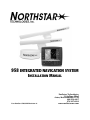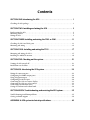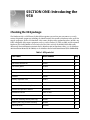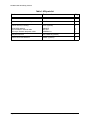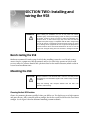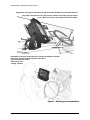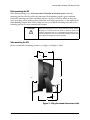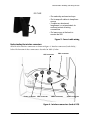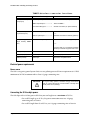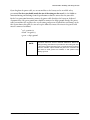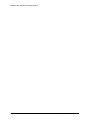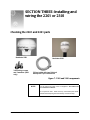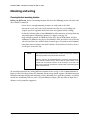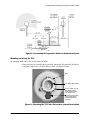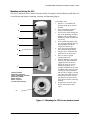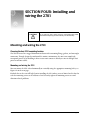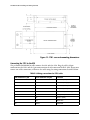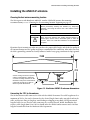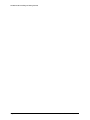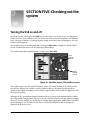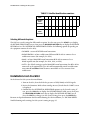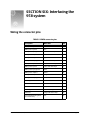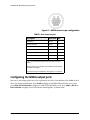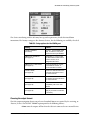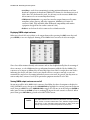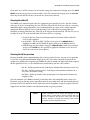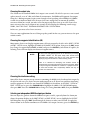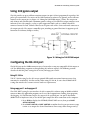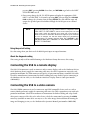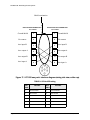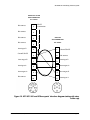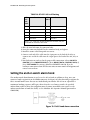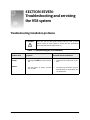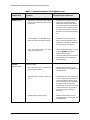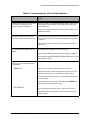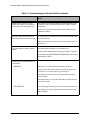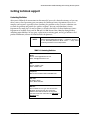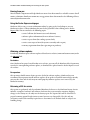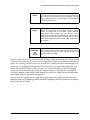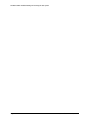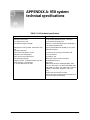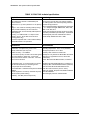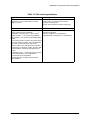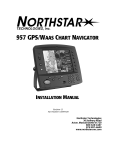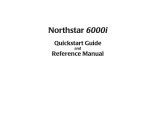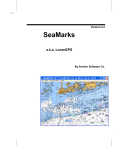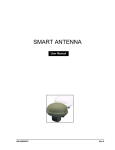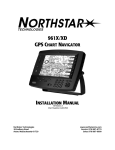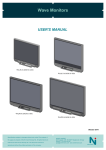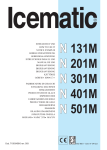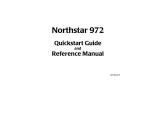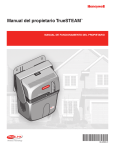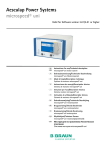Download NorthStar Navigation 978/897-6600 Marine GPS System User Manual
Transcript
958 INTEGRATED NAVIGATION SYSTEM INSTALLATION MANUAL Part Number GM958IM Revision A1 Northstar Technologies 30 Sudbury Road Acton, Massachusetts 01720 800/628-4487 978/897-6600 www.northstarcmc.com Limited warranty policy Northstar Technologies, Inc. warrants the Northstar 958 to be free from defects in materials and workmanship for a period of two (2) years. This warranty applies to the original purchaser and to any subsequent owner during the warranty period, which begins on the date of shipment of the unit, F.O.B. Acton, Massachusetts, to an authorized Northstar dealer. Systems may not be returned to Northstar without a Returned Materials Authorization (RMA) number. Call the Northstar dealer or Northstar for instructions. During the unit’s warranty period, Northstar will repair or replace, at its option, any part of the unit it finds to be defective due to faulty material(s) or workmanship. All such repairs and/or replacements will be promptly performed by Northstar free-of-charge to the owner, excluding freight costs incurred in shipping to the factory. Return shipments from Northstar to points within the United States are made via ground transportation, freight prepaid. Special shipping charges (overnight, two-day, and so on) are the responsibility of the owner. To be covered by this warranty, the Northstar equipment must have been in normal use. This warranty does not apply to units with defects caused by improper installation, physical damage, abuse, tampering, lightning or other abnormal electrical discharge, or to units with defaced or altered serial numbers, or to units repaired by unauthorized persons or repaired in a manner that violates Northstar’s recommended service procedures. All repairs and/or replacements made under this warranty must be performed at Northstar’s facilities in Acton, Massachusetts. Performance of warranty work elsewhere will not be authorized, and Northstar will not pay for any charges for such work. Northstar will not be responsible for payment of any charges imposed by a Northstar dealer or other party for services requested by and/or performed for a unit’s owner in connection with this warranty. Such services might include removal of the unit from a vessel, inspection, packaging, handling, reinstallation, and the like. Northstar Technologies assumes no responsibility for any consequential losses of any nature with respect to any of its products or services sold, rendered, or delivered. The foregoing is the only warranty expressed or implied. No other warranty exists. Contents SECTION ONE: Introducing the 958 . . . . . . . . . . . . . . . . . . . . . . . . . . . . . . . . . . . . . . . . . 1 Checking the 958 package . . . . . . . . . . . . . . . . . . . . . . . . . . . . . . . . . . . . . . . . . . . . . . . . . . . . . . . . . 1 SECTION TWO: Installing and wiring the 958 . . . . . . . . . . . . . . . . . . . . . . . . . . . . . . . 3 Bench-testing the 958 . . . . . . . . . . . . . . . . . . . . . . . . . . . . . . . . . . . . . . . . . . . . . . . . . . . . . . . . . . . . . 3 Mounting the 958 . . . . . . . . . . . . . . . . . . . . . . . . . . . . . . . . . . . . . . . . . . . . . . . . . . . . . . . . . . . . . . . . . 3 Wiring the 958 . . . . . . . . . . . . . . . . . . . . . . . . . . . . . . . . . . . . . . . . . . . . . . . . . . . . . . . . . . . . . . . . . . . . 6 SECTION THREE: Installing and wiring the 2201 or 2301 . . . . . . . . . . . . . . . . . . . 11 Checking the 2201 and 2301 parts . . . . . . . . . . . . . . . . . . . . . . . . . . . . . . . . . . . . . . . . . . . . . . . . . 11 Mounting and wiring . . . . . . . . . . . . . . . . . . . . . . . . . . . . . . . . . . . . . . . . . . . . . . . . . . . . . . . . . . . . . 12 SECTION FOUR: Installing and wiring the 2701 . . . . . . . . . . . . . . . . . . . . . . . . . . . . 17 Mounting and wiring the 2701 . . . . . . . . . . . . . . . . . . . . . . . . . . . . . . . . . . . . . . . . . . . . . . . . . . . . . 17 Installing the AN205-P antenna . . . . . . . . . . . . . . . . . . . . . . . . . . . . . . . . . . . . . . . . . . . . . . . . . . . . 19 SECTION FIVE: Checking out the system . . . . . . . . . . . . . . . . . . . . . . . . . . . . . . . . . . . 21 Turning the 958 on and off . . . . . . . . . . . . . . . . . . . . . . . . . . . . . . . . . . . . . . . . . . . . . . . . . . . . . . . . 21 Installation-test checklist . . . . . . . . . . . . . . . . . . . . . . . . . . . . . . . . . . . . . . . . . . . . . . . . . . . . . . . . . . 22 SECTION SIX: Interfacing the 958 system . . . . . . . . . . . . . . . . . . . . . . . . . . . . . . . . . . 23 Wiring the connector pins . . . . . . . . . . . . . . . . . . . . . . . . . . . . . . . . . . . . . . . . . . . . . . . . . . . . . . . . . 23 Configuring the NMEA output ports . . . . . . . . . . . . . . . . . . . . . . . . . . . . . . . . . . . . . . . . . . . . . . . . 24 Using 200 ppnm output . . . . . . . . . . . . . . . . . . . . . . . . . . . . . . . . . . . . . . . . . . . . . . . . . . . . . . . . . . . 29 Configuring the RS-232 port . . . . . . . . . . . . . . . . . . . . . . . . . . . . . . . . . . . . . . . . . . . . . . . . . . . . . . . 29 Connecting the 958 to a remote display . . . . . . . . . . . . . . . . . . . . . . . . . . . . . . . . . . . . . . . . . . . . . 30 Connecting the 958 to a video camera . . . . . . . . . . . . . . . . . . . . . . . . . . . . . . . . . . . . . . . . . . . . . . 30 Connecting two Northstar units . . . . . . . . . . . . . . . . . . . . . . . . . . . . . . . . . . . . . . . . . . . . . . . . . . . . 31 Setting the anchor-watch alarm honk . . . . . . . . . . . . . . . . . . . . . . . . . . . . . . . . . . . . . . . . . . . . . . . 34 SECTION SEVEN: Troubleshooting and servicing the 958 system. . . . . . . . . . . 35 Troubleshooting installation problems . . . . . . . . . . . . . . . . . . . . . . . . . . . . . . . . . . . . . . . . . . . . . . 35 Getting technical support . . . . . . . . . . . . . . . . . . . . . . . . . . . . . . . . . . . . . . . . . . . . . . . . . . . . . . . . . 39 APPENDIX A: 958 system technical specifications. . . . . . . . . . . . . . . . . . . . . . . . . . 43 SECTION ONE: Introducing the 958 Checking the 958 package The Northstar 958 is a full-featured color GPS navigation system that you can connect to a wide variety of optional equipment, including the Northstar 490 echo sounder; Northstar radar; and VGA output equipment, such as the Northstar 1201 remote display. Other optional interfaces include any NTSC-compatible video input equipment, such as a video camera, TV, DVD, or VHS, and the optional Northstar 2701 DGPS/WAAS receiver (instead of the 2201 or 2301) for WAAS/GPS/radiobeacon differential. For installation instructions for the Northstar 490 or Northstar radars, see the Northstar 490 Installation Manual (P/N GM491) or the Northstar Radar Installation Manual (P/N GMKRadIM). Table 1: 958 parts list Part name Part number 958 unit Qty 1 flush-mount hardware kit 957PK 1 flush-mount gasket HG366 1 10-foot interface cable WA215 1 10-foot power cable with 10-amp fuse WA535-D 1 sunshield XP600 1 warranty registration card GD671 1 Northstar 958 Installation Manual GM958IM 1 Northstar 958 Flush-Mounting Template GT958 1 Northstar 958 Operator’s Manual GM958UM 1 WAAS/GPS antenna 2201 or 2301 1 50-foot data/power cable 958POD-CA 1 10-32 UNF mounting screws (2201-only) HS520 3 washers (2201-only) for deck mounting HW500 3 cable heat shrink HM1005 1 958 Installation Manual, Rev. A1 Page 1 SECTION ONE: Introducing the 958 Table 1: 958 parts list Part name Part number Qty cable heat shrink HM509 1 6-pin cable connector for AUX port KS672 1 beacon receiver, including: 2701 (optional) 1 GPS/DGPS antenna 50-foot AN205-P antenna cable 10-foot pre-finished data/power cable AN205-P WC-256 958BDM-CA 1 1 1 958 yoke-mount kit 601 YOKE-IK (optional) 1 remote control and batteries 958RC (optional) 1 Page 2 958 Installation Manual, Rev. A1 SECTION TWO: Installing and wiring the 958 WARNING! Before starting the installation, be sure to turn power off. Further, Northstar highly recommends keeping power off while you’re installing the system. If power is left on or turned on during the installation, fire, electrical shock, or other serious injury may occur. Be sure that the voltage of the power supply is compatible with the 958’s voltage rating of 10 to 36 volts DC. Connecting to the wrong power supply can cause fire or damage to the equipment. Be sure to ground the equipment to prevent electrical shock and mutual interference. Be sure to use the proper fuse. Using the wrong fuse can cause fire or damage to the 958. Bench-testing the 958 Northstar recommends bench-testing the 958 before installing it onto the vessel. Bench testing ensures that the equipment is fully operational, and lets the 2201/2301 antenna or 2701 beacon receiver collect the current almanac and ephemeris data for the installed location, which results in less on-board installation time. Mounting the 958 CAUTION! Proper installation of the Northstar 958 is critical to accurately receive and effectively use GPS/WAAS signals under a wide variety of weather conditions. Keep the following safe compass distance from the 958: 1.0m standard, 0.8m steering. Choosing the best 958 location Choose the mounting location carefully—before you drill or cut. The display screen is high-contrast and anti-reflective, and is viewable in direct sunlight, but for best results, install the 958 out of direct sunlight. See the figure below for additional mounting recommendations. 958 Installation Manual, Rev. A1 Page 3 SECTION TWO: Installing and wiring the 958 Regardless of the type of mounting, the 958 should be installed in an accessible location (dry) where the operator can easily use the controls and clearly see the display screen. Be sure to leave a direct path for all of the cables. Regardless of the type of mounting, the location should have minimal glare from windows or bright objects. If the 958 is yoke-mounted low, tilt the 958 back for best viewing contrast. Figure 1: Mounting recommendations Page 4 958 Installation Manual, Rev. A1 SECTION TWO: Installing and wiring the 958 Flush-mounting the 958 When flush mounting, leave at least two and a half inches of clearance space behind the mounting panel for all of the cables and connectors. Flush mounting requires good ventilation behind the mounting panel. Poor ventilation will cause the 958 to overheat, which, in turn, may cause the display screen to darken. For overall width and height requirements, see the Northstar 958 Flush-Mounting Template (P/N GT958), which you can use to drill the mounting holes and cut the mounting panel in the exact recommended locations. CAUTION! When flush mounting, be sure to mount the 958 on a flat surface. Mounting on a curved surface can break or distort the plastic and break the waterproof seal. Do not overtighten the mounting screws; you may damage the case and compromise its waterproof seal. This type of physical damage will void the warranty. Yoke-mounting the 958 For the recommended mounting clearances, see Figure 2 and Figure 3 below. 6.1” 1.9” 12.4” 2.3” 2.5 8.2” Figure 2: 958 yoke-mount dimensions (side) 958 Installation Manual, Rev. A1 Page 5 SECTION TWO: Installing and wiring the 958 13.5” 12.4” 11.6” Figure 3: 958 yoke-mount dimensions (front) Wiring the 958 Avoiding cable wiring shortcuts Most installation problems are caused by shortcuts taken with system cables. When wiring the 958, follow the guidelines in Figure 4 and Figure 5 below. DON’T DO THIS! Don’t make sharp bends in the cables Don’t run cables in a way that allows water to flow down Figure 4: Incorrect cable wiring Page 6 958 Installation Manual, Rev. A1 SECTION TWO: Installing and wiring the 958 . DO THIS! • • • • Do make drip and service loops Do tie-wrap all cables to keep them secure If cables are shortened, lengthened, or re-terminated, do seal and protect all wiring connections Do leave room at the back to service the 958 Figure 5: Correct cable wiring Understanding the interface connectors All of the 958’s interface connectors are shown in Figure 6: ”Interface connectors (back of 958),” below. The function of these connectors is described in Table 2, below. AUX connector Power connector GPS connector VGA connector NMEA connector VIDEO connector Figure 6: Interface connectors (back of 958) 958 Installation Manual, Rev. A1 Page 7 SECTION TWO: Installing and wiring the 958 TABLE 2: In t e r f a c e c o n n e c t o r f u n c t i o n s Connector name Connector function(s) Connects to... NMEA (NMEA I/O) (18-pin port) NMEA 1 input/output --------------> NMEA devices: radar, autopilot, etc. NMEA 2 input/output --------------> Same as NMEA 1 Honk alarm/200 ppnm ------------> Remote honk alarm (or speed indicator) GPS/WAAS input/output ---------> Beacon input/output --------------> 2201 or 2301 GPS antenna - or Northstar 2701 beacon receiver (optional) RS-422/NMEA input/output -----> Northstar 490 echo sounder (optional) GPS (Antenna) (7-pin RS232 port) AUX (Auxiliary) (6-pin auxiliary NMEA port) - or A second 958 (or to a Northstar 957/952/ 951/941) to transfer waypoints and routes PWR (Power) Power 10 to 36 VDC, 50 watts VGA (15-pin port) Video output Remote display VIDEO (coaxial) Video input Any NTSC-compatible device Electrical power requirements Power source The 958 is a negative-ground system that’s reverse-polarity protected. Power requirement is 10 VDC minimum to 36 VDC maximum with at least 16-gauge connecting wire. CAUTION! As a good safety practice, Northstar strongly recommends that you connect the 958 to a circuit breaker or 20-amp fuse at the power source (battery). Connecting the 958 to ship’s power The 958 ships with a 10-foot power cable that you can lengthen to a maximum of 25 feet: • for a cable length up to 15 feet, the power connections must use 16-gauge connecting wire or heavier • for a cable length from 15 to 25 feet, use 14-gauge connecting wire or heavier Page 8 958 Installation Manual, Rev. A1 SECTION TWO: Installing and wiring the 958 If you lengthen the power cable, use an external fuse at the battery end as an added safety precaution. The fuse size should match the size of the wiring on the vessel. See the NMEA or American Boating and Yachting Counsel specifications to find the correct fuse for your cable. For the best protection from noise, connect the power cable directly to the battery or dedicated electronics buss. The green ground wire should be connected to ship’s ground directly. The power cable has an inline fuse to protect the vessel’s wiring, and prevent electrical fires and damage to the 958. If you shorten this cable, be sure to keep the inline fuse intact. The wires in the power cable must be connected as follows. • red → positive(+) • black → negative(–) • green → ship’s ground NOTE: 958 Installation Manual, Rev. A1 Ground the 958 to the vessel to eliminate interference. Without an earth grounding, performance may be reduced. Secure the green wire to the vessel’s nearest grounding point. If a noise-free earth grounding point isn’t available, cap and insulate the green wire—it shouldn’t be used when an earth ground isn’t available, or with systems using “floating” grounds. Page 9 SECTION TWO: Installing and wiring the 958 Page 10 958 Installation Manual, Rev. A1 SECTION THREE: Installing and wiring the 2201 or 2301 Checking the 2201 and 2301 parts Northstar 2201 3 mounting screws and 3 washers (2201 only) Northstar 2301 50-foot cable with two finished waterproof 7-pin connectors Figure 7: 2201 and 2301 components NOTE: You can shorten the cable, but do not lengthen it. The cable must be a maximum of 50 feet. Do not open the 2201: There aren’t any serviceable parts inside. Unauthorized tampering will automatically void the warranty. 958 Installation Manual, Rev. A1 Page 11 SECTION THREE: Installing and wiring the 2201 or 2301 Mounting and wiring Choosing the best mounting location Before you drill or cut, choose a mounting location that meets the following criteria. The 2201 and 2301 should be mounted: • where there’s enough mounting clearance to easily connect the cable. • low on the vessel, since side-to-side motion caused by the vessel’s rolling can degrade speed-over-ground (SOG) and course-over-ground (COG) readings. • below the radiation plane of any INMARSAT or radar antennas, and away from any other high-power transmitting antennas (see Figure 8 on page 13). • high enough to provide an unblocked view of the sky in all directions, and that minimizes or eliminates any objects that block the 2201 and 2301’s view of the sky (the 2201 and 2301 use satellites down to zero degrees elevation or to the horizon). • away from masts or objects that could “shadow” the 2201/2301, but where there’s an adequate view of the sky. NOTE: Before permanently installing the 2201 or 2301, try temporarily installing it and using the 958 to see if the location works well. The 2201 and 2301 are installed differently. The 2201 is mounted directly onto a standard antenna mount, and its cable is routed entirely on the outside from the external connector to the connector on the 958. The 2301 uses a mount with an extension, and the cable is routed through the inside of the extension. To avoid mutual interference among different antennas on the vessel, see the recommendations in Figure 8 below. This figure shows the minimum distances that should separate GPS/WAAS antennas from other antennas and physical mounting surfaces. Normally, these guidelines produce a relatively trouble-free installation; however, since every installation is unique, you may want to adjust these distances to the particular equipment. Page 12 958 Installation Manual, Rev. A1 SECTION THREE: Installing and wiring the 2201 or 2301 Figure 8: Recommended separation distances between antennas Mounting and wiring the 2201 To mount the 2201 onto a deck or any other flat surface: 1. Using the three screws and washers provided, mount the 2201 onto the flat surface using three holes on a 1.75-inch diameter circle (see Figure9 below). φ1.750 1.00 -14UNS-2Bx 1.00 deep. 3x 3/16” - 32UNF - 2B x .48 deep. Mounting holes equally spaced around a 1.75” diameter circle. Connector receptacle with 7 male contacts. Mating: Switchcraft EN3C7FC or equivalent. Figure 9: Mounting the 2201 on a flat surface (viewed from below) 958 Installation Manual, Rev. A1 Page 13 SECTION THREE: Installing and wiring the 2201 or 2301 2. Make sure the 2201 has enough clearance for you to easily connect the cable. For example, mount the 2201 on the edge of the deck, or drill a small hole in the deck or other surface to allow the cable to pass through. To mount the 2201 on a standard antenna mount: 1. Using the 1”x 14 marine-industry standard UNS thread mounting, install the base of the 2201 onto a standard antenna mount. Do not overtighten or you may damage the housing! 4.50” (114mm) 3.79” (96mm) Figure 10: Using a standard antenna mount 2. To avoid stressing the 2201’s connector with the weight of the cable, use a tie-wrap or similar near the 2201 to hold the cable’s weight. 3. Plug the 2201 end of the cable into the 2201, and the 958 end into the connector labelled “GPS.” Coil any extra cable away from the 2201. Don’t pinch the cable or make any sharp bends. Don’t run the cable where it interferes with any controls. Page 14 958 Installation Manual, Rev. A1 SECTION THREE: Installing and wiring the 2201 or 2301 Mounting and wiring the 2301 The 2301 is mounted onto a standard antenna mount. To complete this installation, you’ll also need a standard antenna mount, mounting extension, and mounting adapter. To install the 2301: 7 6 1. 2. 3. 5 4. 4 3 5. 6. 2 7. 8. 1 1. Antenna mount 2. Mounting extension 3. Hole in mounting extension 4. Mounting adapter 5. Base of 2301 6. 2301 connector 7. Top of 2301 (antenna) 9. Install a 1” x 14 UNF thread antenna mount in the desired location. Screw a mounting extension onto the antenna mount. Feed the 2301 cable through the hole in the mounting extension, bringing cable up through the hollow core of the extension and out the top. Screw a mounting adapter onto the extension, bringing cable up through hollow core of the adapter and out the top. Screw the 2301’s bottom half (base) onto mounting adapter. Plug the cable’s connector into connector on the 2301’s base. Place the 2301’s top half (antenna) onto base. Align top half of the 2301 with the base, and tighten with four supplied screws. Do not overtighten the screws or you may damage the housing. Use a tie-wrap or similar near the 2301 to hold the cable and help avoid stressing the 2301’s connector with the cable’s weight. Coil any extra cable away from the 2301. Don’t pinch the cable or make any sharp bends. Don’t run the cable where it interferes with any controls. Plug the 958 end of the cable into the connector labelled “GPS.” 5 Figure 11: Mounting the 2301 on an antenna mount 958 Installation Manual, Rev. A1 Page 15 SECTION THREE: Installing and wiring the 2201 or 2301 Re-fabricating the 958 connector If you ever want to shorten the antenna cable, or remove its connector to make more room to run the cabling, you can remove the connector from the 958 end and then replace it: 1. After shortening or snaking the cable, slide the available heat shrink tubing onto the cable, then slide the connector backshell onto the cable, as shown below. 2. Prepare each wire for insertion into its solder cup by stripping it and tinning it. 3. Carefully solder each wire to the appropriate cup, as described in Table 3 below. 4. Slide the backshell down the cable and screw it onto the connector body. It should be hand tight. 5. Using the supplied screws, screw the strain relief onto the backshell. 6. Slide the heat shrink tubing onto the connector. Be sure to leave room for the locking collar to retract. 7. Heat the shrink tubing until it shrinks around the connector, providing a watertight seal. For the pin numbers and functions for the 958 end of the cable, see Table 3 below. TABLE 3: Wiring connections for 2201/2301 cable Page 16 Description Wire color Pin RS232 RX1 (Main receive port) Blue 1 RS232 RX2 (Aux receive port) Orange 2 RS232 TX1 (Main transmit port) Green 3 Signal gnd Brown 4 Remote power-on Ship’s power control Black 5 Power gnd (system gnd) White 6 Power in (9-36 VDC) Red 7 958 Installation Manual, Rev. A1 SECTION FOUR: Installing and wiring the 2701 CAUTION! Do not open the 2701: There aren’t any serviceable parts inside. Unauthorized tampering will automatically void the warranty. Mounting and wiring the 2701 Choosing the best 2701 mounting location The 2701 is housed in a rugged aluminum enclosure with a mounting flange, gaskets, and watertight connectors. Though designed to withstand the marine environment, the unit is not completely waterproof; protect it by installing it where water won’t contact it directly or enter it through data/ power or antenna cables. Mounting and wiring the 2701 You can mount the 2701 either horizontally or vertically using the appropriate mounting holes; see Figure 12 on the next page. Keyhole slots at the rear will help if you’re installing the 2701 where access is limited and it’s hard to start the mounting screws at the obstructed end. Securely tighten all mounting screws to avoid vibration-related problems. 958 Installation Manual, Rev. A1 Page 17 SECTION FOUR: Installing and wiring the 2701 Figure 12: 2701 case and mounting dimensions Connecting the 2701 to the 958 The pre-finished 958BDM-CA cable connects the 958 with the 2701. Plug the cable’s 25-pin connector into the 2701 and the 7-pin connector into the 958 connector labelled “GPS.” If you must remove one of the connectors, re-fabricate the cable using the wiring connections described below. TABLE 4: Wiring connections for 2701 cable 958 connector (7-pin) 2701 connector (25-pin) Function 1 7 GPS RX1 (Blue) 2 21 BDM RX1 (Orange) 3 6 GPS TX1 (Green) 4 20 BDM TX1 (Brown) 5 12 Power CTL (Black or Gray) 6 13 GND (White) 7 25 Power + (Red) 6 NC Drain Wire NC KS131 Foil Shield Page 18 958 Installation Manual, Rev. A1 SECTION FOUR: Installing and wiring the 2701 Installing the AN205-P antenna Choosing the best antenna mounting location The 2701 operates with Northstar’s AN205-P “combo” GPS/DGPS antenna. For mounting recommendations, see see “Choosing the best mounting location” beginning on page 12. NOTE: Before permanently installing the AN205-P, try temporarily installing it and using the 958 to see if the antenna location works well. CAUTION! Don’t mount the antenna near rotating warning beacons or strobe lights, electric motors, fluorescent lights, or other RF sources. These can create RF interference to the differential reception. If position data is intermittent, make sure you have the proper cable length, and check the quality of the antenna location and the quality and proper termination of the connectors. Also, make sure that the 2701’s ground lug terminal is securely connected with a heavy gauge conductor to ship’s ground. 7.00 2.5 Use the locking nut shown to prevent rotation of the antenna or bottoming out of the mounting stanchion into the threaded mount portion of the antenna. If done with enough force, either of these may break the antenna. TNC 3.5 Figure 13: Northstar AN205-P antenna dimensions Connecting the 2701 to the antenna The 50-foot antenna cable connects the 2701 with the AN205-P antenna. The cable length must be a maximum of 50 feet, but can be shortened to the desired length. Don’t make any tight bends in the cable, and fasten it along its length to avoid chafing or whipping or any kind. Coil up any unused length of cable. Be sure that the cable connectors are securely fastened. NOTE: Installations that require a cable length from 50 to 100 feet should order the AN206 combo antenna and a 100-foot length of coaxial cable from the Northstar Sales Department. 958 Installation Manual, Rev. A1 Page 19 SECTION FOUR: Installing and wiring the 2701 Page 20 958 Installation Manual, Rev. A1 SECTION FIVE: Checking out the system Turning the 958 on and off To turn on the 958, briefly press the PWR key. The 958 emits several short beeps as it displays the START-UP screen, then performs a series of self-tests to check its critical components and functions. Next, a message is shown as a reminder against relying on the 958’s chart cartography as the only means of safe navigation. To see DGPS status, on the GPS POSITION screen, press DGPS INFO to display the DGPS STATUS screen. Check for low noise levels and mid-range SNR readings. To see information about signals from the satellites, press SAT INFO. GPS satellite number 36 WAAS satellite number Figure 14: Satellites on the GPS satellites screen The satellite map on the GPS SATELLITES screen shows the current location of the satellites in the sky. The 958 displays GPS satellites as circles; WAAS satellites as hexagons. You can check the quality of their signals by looking at each satellite’s Signal-to-Noise Ratio (SNR). The higher the ratio, the better the quality. Although the U.S. government identifies WAAS satellites by their pseudo random number (PRN)—a three-digit number ranging from 120 to 138—the 958 identifies them by two-digit numbers ranging from 33 to 51. For example, the satellite for the Atlantic Operating Region (AOR) is PRN 122, which the 958 displays as 35. See Table 5 below for the satellite identification numbers that may be displayed on the 958’s screen. 958 Installation Manual, Rev. A1 Page 21 SECTION FIVE: Checking out the system TABLE 5: Satellite identification numbers PRN 120 121 122 123 124 125 126 127 128 129 ON GPS SATS SCREEN 33 34 35 36 37 38 39 40 41 42 PRN 130 131 132 133 134 135 136 137 138 ON GPS SATS SCREEN 43 44 45 46 47 48 49 50 51 Selecting differential options The 958 has several settings for differential reception. To select one, press the STAR key to display the OPTIONS/SERVICE INFO screen, then press the RECEIVER OPTIONS key to display the RECEIVER OPTIONS screen. The DIFFERENTIAL OPERATIONS field offers the following options (depending on the equipment connected to the 958): • DISABLED - to turn off all differential corrections • RADIO BEACON - to force radiobeacon differential if the 958 is connected to a radiobeacon source (for example, the 2701) • WAAS - to force WAAS differential corrections if the 958 is connected to a WAAS-capable unit (for example, the 2201, 2301, or 2701) • AUTO - (the default setting) to prefer WAAS differential corrections, but if the 958 is connected to the optional 2701, the 958 will automatically switch to radiobeacon corrections if and when WAAS becomes unavailable or is less accurate than radiobeacon Installation-test checklist To check-out the 958 system after installation: 1. Turn on the 958, then check for the presence of GPS, WAAS, or DGPS signals. 2. Review the functions: With a chart cartridge inserted, check that the CHART screen is displayed. 3. Confirm that the DIFFERENTIAL OPERATIONS option is at the desired setting. If not, press the STAR key to display the OPTIONS/SERVICE INFO screen, then press the RECEIVER OPTIONS menu key to display the RECEIVER OPTIONS screen. Press the EDIT key, change it to the desired setting, then press the ENTER key. For more in-depth information about troubleshooting the 958 installation, see ”SECTION SEVEN: Troubleshooting and servicing the 958 system” starting on page 35. Page 22 958 Installation Manual, Rev. A1 SECTION SIX: Interfacing the 958 system Wiring the connector pins TABLE 6: NMEA connector pins Description Wire color Pin NMEA port 1 input A brown 3 NMEA port 1 input B blue 1 NMEA port 1 input ground white with blue stripe 4 NMEA port 1 output A violet 12 NMEA port 1 output B gray 7 NMEA port 1 output ground blue with white stripe 8 NMEA port 2 input A white with brown stripe 6 NMEA port 2 input B brown with white stripe 2 NMEA port 2 input ground white 5 NMEA port 2 output A yellow 15 NMEA port 2 output B orange 11 NMEA port 2 output ground black 10 RS-232 ground tan 17 RS-232 RX green 16 RS-232 TX red 18 External ground/foil drain white with orange shield 9 Reserved orange with white stripe 13 Honk out/200 PPNM (pulses per nautical mile) pink 14 958 Installation Manual, Rev. A1 Page 23 SECTION SIX: Interfacing the 958 system Figure 15: NMEA connector pin configuration TABLE 7: Aux connector pins Description Wire color Pin Shield/Gnd brown 1* Remote On Gnd green 1* Remote On white 2 NMEA AUX In (B) black 3 NMEA AUX Out (B) orange 4 NMEA AUX Out (A) violet 5 NMEA AUX In (A) blue 6 * Pin 1 on the AUX port requires two connections from the cable. The red wire is not connected on the 958 end, and should be insulated and capped. For the aux port pin configuration, see Figure 17 on page 32. Configuring the NMEA output ports You can set each output port to meet the requirements of devices that conform to the NMEA 0183 or other data-format specifications: Press STAR to display the OPTIONS/SERVICE INFO screen, then press PORT SETUP OPTIONS to display the PORT SETUP OPTIONS screen. Press PORT 1 SETUP or PORT 2 SETUP to display a list of data-format control options, as shown below. Page 24 958 Installation Manual, Rev. A1 SECTION SIX: Interfacing the 958 system The devices interfacing with the 958 may have special requirements; check their installation instructions. The factory settings are fine for most devices, but the following are available, if needed. TABLE 8: Setup options for the NMEA port Setting Choices OUTPUT FORMAT (see below) For port 1, choose NONE, 0183 RAY, or 0183 V2.1. For port 2, choose the above plus RADAR NMEA 0183 TALKER ID (see page 27) choose GP, LC, or II, to make the 958 look like a GPS receiver, Loran-C receiver, or an “integrated instrument” NMEA 0183 LL PRECISION (see page 27) choose hundredths of minutes, thousandths of minutes, or ten-thousandths of minutes OUTPUT RATE (see page 28) choose 2 to 999 seconds for the interval at which data is sent to the external device NMEA 0183 WAYPT ID AS (see page 28) choose NAME or NUMBER for the identifier of waypoints sent to the external device NMEA 0183 CHECKSUMS (see page 28) choose ON or OFF for compatibility with some older devices OUTPUT DATUM (see page 28) choose from a list of datums to apply to your lat/lon coordinates, if necessary Choosing the output format The 958 outputs navigation data in any of several standard formats as required by the receiving, or “listener,” device. The OUTPUT FORMAT option provides the following choices: • None turns the outputs off for when the 958 isn’t connected to an external device. 958 Installation Manual, Rev. A1 Page 25 SECTION SIX: Interfacing the 958 system • 0183 Ray is used when transmitting/receiving position information to or from Raytheon equipment. In Raytheon’s NMEA 0183 format, the checksum isn’t used. (Note: Since the checksum isn’t used, the 958 may receive incorrect NMEA data when connected to an external Raytheon loran.) • NMEA 0183 Version 2.1 is a general-use interface output format used by most autopilots, radars, plotters, and other equipment. (NMEA 0183 Version 1.5 sentences—BWC, GLL, and RNN—allow backwards compatibility with marine equipment designed for this earlier version of 0183). • Radar is used when the 958 is connected to a Northstar radar. Displaying NMEA output sentences When you select 0183 or 0183 RAY as the output format (after pressing the EDIT menu key) and press ENTER, a screen is displayed showing all the NMEA 0183 sentences the 958 can output. Three-letter abbreviations identify each sentence and are listed alphabetically. (For the meaning of these sentences, see the NMEA interface specifications document published by the NMEA.) The sentences to be output are followed by the word ON; those that won’t be output have two dashes indicating that they’re off. Some devices can’t handle all these sentences correctly, so you can customize the output here by turning individual sentences on or off. In general, you may want to turn on only those sentences used by the particular equipment interfaced to the 958. Turning NMEA output sentences on and off To turn on or off the 958’s NMEA 0183 sentences, first follow the above description to display the 0183 SENTENCE screen, then press the CURSOR PAD to highlight the sentence you want to turn on or off, then press EDIT. Press the CURSOR PAD to toggle the sentence on or off, and press ENTER to make your selection (or CLEAR to leave it unchanged). Repeat for each sentence as desired. When you’re done, press RETURN to go back to the PORT SETUP screen. NOTE: Page 26 The NMEA ON/OFF item list controls only the Version 2.01 GLL and BWC items, not the 1.5 version of these items. Thus, ON/OFF changes made to the Version 1.5 GLL and BWC output items have no effect on the data actually output unless you select that particular format version. 958 Installation Manual, Rev. A1 SECTION SIX: Interfacing the 958 system If you want to set all the sentences to the factory settings for recommended output, press the SAFE RESET menu key. If you want to turn on only a select few sentences for output, press the ALL OFF menu key to turn off all sentences, then turn the desired ones back on. Choosing the talker ID The NMEA 0183 standard requires that the equipment you’re interfaced to—the “listener”—knows what type of device is transmitting the data. The 958’s talker ID tells the listener that it is receiving information from a navigation source, not a communications or sensor device—which transmits completely different forms of data. Certain listening devices will only accept navigation data identified as coming from loran (LC), GPS (GP), or an integrated instrument (II). The 958 lets you set its talker ID to LC, GP, or II to match what the listener device is expecting: 1. Check the listener device’s instruction manual to determine which “talker ID” codes it will respond to. 2. At the PORT 1 SETUP or PORT 2 SETUP screen, press the CURSOR PAD to highlight the NMEA 0183 TALKER ID option, then press the EDIT menu key. 3. Scroll through the three choices using the CURSOR PAD to make your selection, and press the ENTER key. The interfaced equipment will now receive the 0183 data in the correct nav-source format. Choosing the lat/lon precision For more flexibility when communicating with a variety of other devices, you can set the precision level of the 0183 position information output by the 958. The choice you make depends on the equipment to which you’re outputting the NMEA data (for the number of digits of precision required for that particular device, see the manufacturer’s instructions). You have three choices: • XX.XX ’ (lat/lon precision to two decimal places/hundredths of minutes/or 60 feet) • XX.XXX ’ (lat/lon precision to three decimal places/thousandths of minutes/or 6 feet; this is the factory setting) • XX.XXXX ’ (lat/lon precision to four decimal places/ten-thousands of minutes/or roughly ½ foot) The 958 conforms to the NMEA version 2.00 standard, and is also compatible with version 1.50. Electronic and pen plotting devices typically benefit the most from three and four decimal places of precision. However, many older devices (and some current autopilots) designed to operate with the original 0183 and other formats can only function with two-place precision. NOTE: 958 Installation Manual, Rev. A1 Position information can be output and displayed to four decimal places, but the ability to actually navigate with such accuracy is limited by the accuracy of the Loran and GPS systems. Therefore, choosing more decimal places doesn’t necessarily increase navigating accuracy. Page 27 SECTION SIX: Interfacing the 958 system Choosing the output rate The default rate for standard NMEA 0183 output is two seconds. The 958 lets you use a one-second update interval, a rate of 1 Hz, under limited circumstances, for NMEA and diagnostic data output. Using the 1-Hz output option requires some thought when specifying either NMEA 0183 (NMEA version 2.0) or Raytheon (RAY 0183). Because there isn’t enough time to transmit all available sentences within one second, you must select for output only those that are needed. If you select more sentences than can be output in one second, the 958 displays the following error message: SORRY, CAN’T DO THAT. TOO MANY SENTENCES FOR 1 SEC INTERVAL In this case, you must select fewer sentences. There are some applications that need a longer update period. In that case, you can increase the span to 999 seconds. Choosing the waypoint identification (ID) Many marine devices can display waypoint names if they’re output by the 958. At the PORT 1 SETUP or PORT 2 SETUP screen, highlight the NMEA 0183 WAYPT ID AS option, then press the EDIT menu key. Change the option from NUMBER to NAME, and press the ENTER key when done. If capable, the listening device will now display six-character waypoint names. NOTE: Be sure to see if the listening device can do this before you change the NMEA WAYPT ID AS option. Many older devices won’t understand this identifier, and using it may cause problems with displaying waypoint information or when following routes. There is no standard for identifying how numbers should be assigned when converting waypoints from names to numbers. When you export waypoint information as numbers to a peripheral device, be aware that numbers aren’t sequentially defined and may be re-used on a random basis. Choosing the checksum setting Some older devices may not accept sentences containing the NMEA 0183 checksum that’s output by the 958. In such cases, the device may not work properly or at all. If you have problems interfacing to older equipment, the 958 lets you turn off the NMEA 0183 checksum: At the PORT 1 SETUP or PORT 2 SETUP screen, press the CURSOR PAD to highlight the NMEA 0183 CHECKSUMS option, then press EDIT. Press the CURSOR PAD to change the setting from ON to OFF, then press ENTER. Selecting an independent NMEA output-port datum You can adjust the geodetic datum for NMEA 0183 ports 1 and 2, separately from the datum you choose for position display. At the PORT SETUP 1 or PORT SETUP 2 screen, highlight the OUTPUT DATUM option, then press EDIT. Scroll through the choices to make your selection. To apply this chosen datum to the lat/lon coordinates in the NMEA 0183 output sentences, press the ENTER key. Page 28 958 Installation Manual, Rev. A1 SECTION SIX: Interfacing the 958 system Using 200 ppnm output The 958 provides an open-collector transistor output (on pin 14) that’s programmed to produce 200 pulses per nautical mile. The emitter of the NPN transistor is connected to ground, and its collector connects to the output pin (see Figure 16: ”Wiring for 200 PPNM output,” below). The output can sink 100mA, and can withstand a maximum positive voltage of 50 volts.If the output connects to an inductive device (for example, a relay), a spike suppression diode such as a 1N4001 should be connected across the load. Cathode connects to the power side of the device and anode connects to the output pin side. The output is normally open, switching to ground for 80ms. It supports speeds from zero to 100 knots (clamps at 100kt). Figure 16: Wiring for 200 PPNM output Configuring the RS-232 port The RS-232 port on the NMEA connector is used to interface to any any compatible SC104 output or a PC for downloading waypoints or for uploading 958 software updates. The following sections describe the RS-232 port’s settings for SC-104 in, and copy port 1 and 2. Using SC-104 in THE SC-104 IN setting lets the 958 accept optional differential corrections from any source that transmits the standard SC-104 data stream. When using SC-104 IN, be sure that the BAUD RATE setting also matches the beacon receiver’s baud rate requirements. Using copy port 1 and copy port 2 The COPY PORT setting lets you interface the 958 to many PC’s without using an RS422-to-RS232 converter. Many PC application programs can be used for waypoint/route loading, chart programs, data logging, etc. This function “copies” the output of the specified port 1 or port 2 data format (NMEA 0183 or Raytheon 0183) to the RS-232 port’s output for direct connection to the computer. 1. Press STAR to display the OPTIONS/SERVICE INFO screen, then press PORT SETUP OPTIONS. 2. Press PORT 1 SETUP or PORT 2 SETUP to confirm that the port you want to copy is now set to output the desired data format. If necessary, make changes now by 958 Installation Manual, Rev. A1 Page 29 SECTION SIX: Interfacing the 958 system pressing EDIT, pressing ENTER when done, and RETURN to go back to the PORT SETUP OPTIONS screen. 3. If necessary, change the RS-232 SETUP option to display the appropriate COPY PORT 1 or COPY PORT 2 selection by pressing EDIT, then pressing the CURSOR PAD to change the selection, then pressing ENTER. The unit will now copy and output the specified port’s data format through the RS-232 port to an external device. NOTE: The RS-232 diagnostic port may overflow—when it’s configured to either COPY PORT1 or COPY PORT2, and one of the copied ports is in 0183 output mode—unless the diagnostic port’s baud rate is fast enough to handle the number of characters. Because the diagnostic port’s baud rate can now be changed, the 958 will always display this precautionary message before you actually reset the baud rate: WARNING: ALL SENTENCES MAY NOT TRANSMIT AT DIAG BAUD RATE. PRESS “ENTER” TO CONTINUE Using the port off setting Use this setting when you don’t need the RS-232 port’s input or output functions. About the diagnostic setting This setting is only used for troubleshooting at the Northstar factory. Do not use this setting. Connecting the 958 to a remote display The 958’s VGA connector is used to connect it with a remote display, such as the Northstar 1201 or 1202. Northstar doesn’t supply the connecting cable since the cable requirements vary with each particular installation. The VGA connector accepts the 15-pin connector from a standard VGA cable. Check the manufacturer’s instructions for further cabling and setup details. If you’re connecting to the Northstar 1201 or 1202, see the Northstar 1200 Series Display Owner’s Guide (part number GM1200UG). Connecting the 958 to a video camera The 958’s VIDEO connector is used to connect to any NTSC-compatible device, such as a video camera. Northstar doesn’t supply the connecting cable since the cable requirements vary with each particular installation. Check the manufacturer’s instructions for further cabling and setup details. After you’ve connected the 958 to the video device, check the connection by pressing the VIDEO menu key (available on most 958’s screens) to see the video image. For instructions on moving the image and changing its size, see the Northstar 958 Operator’s Manual (part number GM958UM). Page 30 958 Installation Manual, Rev. A1 SECTION SIX: Interfacing the 958 system Connecting two Northstar units You can connect two 958’s (or a 958 to a 957) and then transfer one of the unit’s waypoints and routes into the other. To connect the 958’s, you must fabricate an interface cable and terminate both its ends with the supplied 6-pin solder-cup style cable connectors. This data-transfer cable is not included with the 958. You must select a cable; use only shielded, twisted pair. You can also connect a 958 with a Northstar 952, 951, or 941, also using your own data-transfer cable. Each 952, 951, and 941 that you want to transfer waypoints and routes to or from must be using software version 3.12 or higher. Assembling the cable To assemble the cable: 1. Cut the cable to the desired length. 2. Slide the following parts onto each end of the cable, in the following order: • connector backshell • rubber-strain relief boot that fits inside the backshell • twist lock (also known as a quarter turn), ensuring that it’s facing in the correct direction. 3. Trim and prepare the wires for soldering to the connector body. 4. Terminate the cable, as described below. Terminating the cable To terminate the cable: 1. Terminate and solder the appropriate wires to the appropriate pins: • For wiring two 958’s or a 958 to a 957, see Figure 17 on page 32 and Table 9 on page 32. • For wiring a 958 to a 952/951/941, see Figure 18 on page 33 and Tabl e10 on page 34. 2. Move to Step #3 on page 34. 958 Installation Manual, Rev. A1 Page 31 SECTION SIX: Interfacing the 958 system Shield termination 957/958 6-PIN AUX CONNECTOR 958 6-PIN AUX CONNECTOR Pin number Pin number Ground/shield 1 1 Ground/shield No connect 2 2 No connect Aux input B 3 3 Aux input B Aux output A 4 4 Aux output A Aux output B 5 5 Aux output B Aux input A 6 6 Aux input A Figure 17: 957/958 aux ports’ interface diagram (wiring side view, solder cup) TABLE 9: 958-to-958 wiring 958 Pin # Page 32 Function 958 Pin # Function 1 Ground shield 1 Ground shield 2 No connect 2 No connect 3 Aux In B 5 Aux Out B 4 Aux Out A 6 Aux In A 5 Aux Out B 3 Aux In B 6 Aux In A 4 Aux Out A 958 Installation Manual, Rev. A1 SECTION SIX: Interfacing the 958 system 952/951/941 10-PIN AUX CONNECTOR Pin number No connect No connect No connect 1 Shield termination 2 3 958 6-PIN AUX CONNECTOR No connect Pin number 4 Aux input B 5 1 Ground/shield 6 2 No connect 7 3 8 4 9 5 10 6 Ground/shield Aux input B Aux output B Aux input A Aux output A Aux output A Aux output B No connect Aux input A Figure 18: 952/951/941 and 958 aux ports’ interface diagram (wiring side view, solder cup) 958 Installation Manual, Rev. A1 Page 33 SECTION SIX: Interfacing the 958 system TABLE 10: 952/951/941 to 958 wiring 952 951 941 Pin # Function 958 Pin # Function 5 Aux In B 5 Aux Out B 6 Ground shield 1 Ground shield 7 Aux Out B 3 Aux In B 8 Aux In A 4 Aux Out A 9 Aux Out A 6 Aux In A *Pins 1, 2, 3, 4 and 10 on the 941/951/952 aux connector, and pin 2 on the 958 aux connector, aren’t used. 3. Slide the twist lock onto the connector body. 4. Screw the connector backshell to the connector body, and tighten. 5. Install the strain- relief clamp with two screws. 6. Connect each end of the cable into the 6-pin ports at the back of the 958, or connect one end of the cable into the 10-pin port at the back of the 941, 951, or 952. 7. Turn both units on, and test for the proper cable connection: a) Press WAYPTS/ ROUTES; b) Press IMPORT/EXPORT; c) Press IMPORT DATA or EXPORT DATA; d) Press TEST COMM. The message should read REMOTE LINK OK. If so, the hardware connection is done and the two units can now transfer all waypoints and routes between them. Setting the anchor-watch alarm honk The anchor-watch alarm function is used to set the 958 to honk, in addition to beep, once you connect a honker to pin #14 on the NMEA connector. See Figure 19 below for wiring to support the 958’s external honk feature. You can use Radio Shack part number 273-060 or an equivalent. A continuous honking sequence will begin, either when the vessel moves outside the specified anchor-alarm radius or when the navigation source becomes unavailable—once you’ve set the anchor-watch alarm to honk. For details, see the Northstar 958 Operator’s Manual (part number GM958UM). Figure 19: Pin14 honk alarm connection Page 34 958 Installation Manual, Rev. A1 SECTION SEVEN: Troubleshooting and servicing the 958 system Troubleshooting installation problems CAUTION! Make sure that the 958 doesn’t interfere with any other on-board systems. Check all other systems to ensure that their performance doesn’t degrade when the 958 is turned on. TABLE 11: Troubleshooting the 958 installation Problem Area Symptom POWER • Pressing the PWR key doesn’t start the 958 • Check the fuse and the power to the 958. DISPLAY • The 958 powers up, beeps, but there isn’t any video. • The display may have failed. Call your Northstar dealer or the Northstar Service Department. 958 Installation Manual, Rev. A1 Possible Solutions/Reasons Page 35 SECTION SEVEN: Troubleshooting and servicing the 958 system TABLE 11: Troubleshooting the 958 installation (cont.) Problem Area Symptom DISPLAY (cont.) • The display screen dims, either slightly or more, after the 958 has been on for a certain time. • The 958 may be going into auto-dimming mode. Auto-dimming helps maintain the integrity of the display and reduce power consumption when the 958 is on and running too hot for its current environment. In this case, the display screen may automatically dim. • The message 8117 FAILURE appears where the video input image should be. • The internal 8117 video chip has failed; contact the Northstar Service Department. (This failure affects only the video image, nothing else.) • Color bars appear where the video overlay image should be. • Check that the video image is turned on (press STAR to display the VIDEO SETUP screen). • • Check the cables and the connectors. • Possible internal failure; call your Northstar dealer or the Northstar Service Department. SYSTEM System lock-ups Page 36 Possible Solutions/Reasons Check that the video equipment is working properly. Hardware-related: • The system locks up on a random basis with no apparent pattern. • The system locks up when using a chart card. • Possible bad chart card. Remove the card, and inspect the pin area of the card and the 958 for damage. If the pins in the 958 are bent or damaged, to prevent further damage, don’t insert another card. If you’re sure the card pins aren’t bent, try inserting a new card (turn power off before inserting). • System fails any initial self-tests. • Possible internal failure; call your Northstar dealer or the Northstar Service Department. 958 Installation Manual, Rev. A1 SECTION SEVEN: Troubleshooting and servicing the 958 system TABLE 12: Troubleshooting the 2201 and 2301 installation If . . . Then . . . Satellite signals are often lost, or the 2201 works while you’re travelling in one direction, but not the opposite one. The 2201 or 2301 may be partially shaded by metallic objects around it. Re-position or raise the 2201 or 2301 away from the object for a better satellite view. Signals may be lost when the 2201 or 2301 is under a bridge or when shielded by buildings. Poor SNR readings are obtained even after running the 958 for several minutes Check the quality of the antenna location—the antenna should have a clear view of the sky. For the correct antenna placement, see Figure 8 on page 13. Make sure the antenna is clean, and not covered with ice, snow, or exhaust soot. You’re having difficulty obtaining WAAS satellites Check that WAAS is available in your operating area. Reset the 958’s satellite elevation setting to its default (10 degrees). Check that the 958’s DIFFERENTIAL OPERATIONS option is set to either WAAS or AUTO. The following error message appears on the 958 display: COMM FAIL With power on, check the antenna and wiring connections. Disconnect the 2201 or 2301 from the 958, then measure the 7-pin 2201/2301 connector for 10 - 36 volts at pin 7, ground at pin 6. Check the 2201 or 2301’s remote-on: Pin 5 should measure less than 5 ohms to ground. After testing above, re-connect the cable and press the PWR key to turn the 958 off, then turn it back on again. TOO FEW SATS Check if anything is blocking the 2201 or 2301’s view of the sky. The almanac may not be complete; allow up to 30 minutes for full initial acquisition. 958 Installation Manual, Rev. A1 Page 37 SECTION SEVEN: Troubleshooting and servicing the 958 system TABLE 13: Troubleshooting the 2701 and AN205-P installation If . . . Then . . . Satellite signals are often lost, or the AN205-P works while you’re travelling in one direction, but not the opposite one. The antenna may be partially shaded by metallic objects around it. Re-position or raise the antenna away from the object for a better satellite view. Signals may be lost when the antenna is under a bridge or when shielded by buildings. Poor SNR readings are obtained even after running the 958 for several minutes Check the quality of the antenna location—the antenna should have a clear view of the sky. Make sure the antenna is clean, and not covered with ice, snow, or exhaust soot. You’re having difficulty obtaining WAAS satellites Check that WAAS is available in your operating area. Reset the 958’s satellite elevation setting to its default (10 degrees). Check that the 958’s DIFFERENTIAL OPERATIONS option is set to either WAAS or AUTO. The following error message appears on the 958 display: COMM FAIL With power on, check the antenna and wiring connections. Disconnect the 2701 from the 958, then measure the 25-pin 2701 connector for 10 - 36 volts at pin 25, ground at pin 13. Check the 2701’s remote-on: Pin 12 should measure less than 5 ohms to ground. After testing above, re-connect the cable and turn the 958 off, then turn it back on again. TOO FEW SATS Check if anything is blocking the 2701’s or antenna’s view of the sky. The almanac may not be complete; allow up to 30 minutes for full initial acquisition. Page 38 958 Installation Manual, Rev. A1 SECTION SEVEN: Troubleshooting and servicing the 958 system Getting technical support Contacting Northstar After you’ve followed the instructions in this manual, if you need technical assistance or have any other service-related questions, you can contact the Northstar Service Department. Please be as complete and accurate as possible when describing the problem so that a service technician can research the problem and provide the quickest response. You can reach Northstar’s Service Department by email, fax, U.S. mail, or phone as described in Table 14 below. Northstar’s Service Department is available between 9:00 AM and 5:00 PM Eastern Time, Monday through Friday, excluding major holidays. To buy spare, replacement, or missing parts, and to get brochures and product information, contact the Northstar Sales Department. NOTE: Please have the 958’s serial number — available on the back or on the OPTIONS/SERVICE INFO screen — ready before contacting Northstar’s Service Department. TABLE 14: Contacting Northsta r Email: Service: [email protected] Sales: [email protected] Fax: Service: 978/897-1595 Sales: 978/897-7241 Telephone: Main number: 978/897-6600 or 800/628-4487 U.S. mail: 30 Sudbury Road Acton, MA 01720 USA Website: www.northstarcmc.com (you can send email to Northstar directly from this site, and access additional technical information and download manuals in PDF form under either the Manuals or Support links). 958 Installation Manual, Rev. A1 Page 39 SECTION SEVEN: Troubleshooting and servicing the 958 system Hearing from you Your feedback is important and helps Northstar ensure that this manual is a valuable resource for all marine technicians. Email your comments or suggestions about this manual to the following address: [email protected]. Using the Dealer Express web pages Northstar dealers can get service information online by going to the Dealer Express area on Northstar’s website. Contact Northstar for your dealer password before clicking on the Dealer Express link. This area includes the following topics: • service bulletins (for known issues and solutions) • software update information (for new software features) • service request form (for sending systems back) • service status request form (for systems currently under repair) • warranty registration form (for registering new products) Obtaining software updates Periodically, Northstar posts software-update addenda on its website (www.northstarcmc.com) under the Manuals link. For dealers Once Northstar has posted an addendum to its website, you can call the Northstar Sales Department to order the corresponding software update, or download the update from the Dealer Express area of the website. For operators 958 operators should contact their respective dealer for software updates. Northstar does not recommend that operators install software updates. If an update is installed incorrectly by mistake, you may lose data and the 958 may not work properly. Software updates aren’t covered by the Northstar warranty. Returning a 958 for service 958 repairs are performed only by authorized Northstar dealers or at the Northstar factory. Service includes a complete hardware and software check-out. For a system under warranty, shipping charges to the factory are the only cost for factory repair. The repaired 958 will be returned via prepaid economy ground freight (units returned overseas are chargeable). The 958 and any accessories returned for warranty repair that are determined to be without fault are subject to a handling charge. Page 40 958 Installation Manual, Rev. A1 SECTION SEVEN: Troubleshooting and servicing the 958 system NOTE: For 958’s still under warranty, field repairs aren’t authorized and will void the warranty! Please contact the Northstar Customer Service Department if you need clarification, or need assistance with having repairs done. NOTE: Before returning the 958 to the Northstar factory, to prevent delays, it is critical that you first obtain a Return Materials Authorization (RMA) number from the Northstar Service Department. If the 958 was purchased through a dealer, call the dealer with the 958 serial number so they can help you get an RMA number. Shipments without a proper RMA number will not be accepted. CAUTION! You may want to back-up any user-defined waypoints and routes before returning the 958 for repair. See the Northstar 958 Operator’s Manual for details. The 958 is covered by a two-year hardware-only warranty, which, in summary, states that if the unit is returned to the factory by the owner or dealer during the warranty period, Northstar will repair or replace, free of charge, any part found to be defective due to faulty materials or workmanship if the system has been properly installed and hasn’t been abused. See the Limited Warranty Policy at the front of this manual for further details. The only cost to the owner will be the one-way shipping charges and any associated charges that may be imposed by the dealer. If you have overnight or second-day shipping requirements, before shipping the unit, please call the factory for turnaround time, freight charges, and payment arrangements. The 958 should be shipped only in a properly designed carton with packing material, and to the Northstar factory at the following address: Northstar Technologies Service Department, 30 Sudbury Road, Acton, MA 01720 USA. 958 Installation Manual, Rev. A1 Page 41 SECTION SEVEN: Troubleshooting and servicing the 958 system Page 42 958 Installation Manual, Rev. A1 APPENDIX A: 958 system technical specifications TABLE 15: 958 technical specifications Physical features/environmental Interfacing Waterproof control head 10.4” diagonal color LCD Unsurpassed sunlight viewability Two bi-directional NMEA I/O ports, 1 AUX port Two bi-directional RS-232 ports Interfaces to optional Northstar 490 for fishfinding or to an optional Northstar radar Waypoint upload/download capability to a PC (with appropriate software) 640x480 pixel, hi-temp, backlit, transmissive color LCD Flush mount standard High-contrast anti-reflective screen Waterproof chart cartridge door Large, easy-to-use backlit controls Easy interfacing I/O plugs 0 degrees Celsius - 55 degrees Celsius max 95% relative humidity, noncondensing 10 - 36 volts DC power, 50 watts 958 Installation Manual, Rev. A1 One VGA out port (connects to Northstar 1201 monitor and others) One VIDEO in port NMEA input sentences: WPL and others 200 PPNM speed output Honk output NMEA output sentences: APB, BOD, BWC, GGA, GLC, GLL, GSA, GSV, LCD, HSC, MSS, RNN, RMC, RMA, RMB, VTG, WCV, XTE, ZDA, ZTG. (Conforms to NMEA v 2.0 and later. Supports 1.5 GLL and BWC.) Accepts most external loran receivers Waypoint and route transfer between two 958’s (or a 957 and a Northstar 941/951/952) Page 43 APPENDIX A: 958 system technical specifications TABLE 16: 2201/2301 technical specifications Physical features Interfacing Self-contained 12-channel L1 GPS/WAAS pod antenna-receiver. Dimensions: 4.5" (114mm) diameter x 3.79" (96mm) high. Weight: 1.2 lb. maximum excluding cable (0.55 kg). Cable (normal installation): 22 Ga conductors foil-shielded cable, environmentally sealed (50-foot cable supplied). Mounting: 1-14 UNS threads x 1" deep for mast mounting, and 3 x 10-32 UNF screws for deck mounting (2201-only). Connector receptacle with 7 male contacts. Mating: Switchcraft EN3C7FC or equivalent. Prime power:10 to 36 VDC (12V and 24V system). 2.4 watts typical at 12V. Reverse polarity protected and load dump protected. Input messages:Auxiliary (RTCM SC104) messages 1, 3, 9. Output messages: NMEA GGA, GSA, GSV, RMC, VTG, ZDA, GLL. Serial communications: RS-232 asynchronous data port, Main port IN/OUT plus AUX input; 19,200 baud standard (both ports user-selectable from 300 to 19,200 baud). Default baud rate = 9600. Performance Environmental Acceleration: 4 Gs (39.2 m/s2), Jerk: 2 m/s3 Velocity: 1852 km/h (514 m/s) max. Position accuracy: <3 m 2dRMS. Time-to-first-fix (TTFF): Hot start - 20 seconds typical, with current almanac. Warm start - 45 seconds typical, with current almanac. Cold start - 2 minutes typical, with no almanac. Operating temperature: -30 to +75°C (standard). Storage temperature: -55 to +90°C. Humidity: SAE J1455/4.2 Procedure I/II. Waterproof: Fully sealed unit. Meets MIL-STD 810E method 512.3 (equivalent to 6-foot, 30-minutes submersion). Shock: MIL-STD 810E Method 506.4, Procedure I, IV. Re-acquisition time: <1 second typical to re-acquire Vibration: MIL-STD 810E Method 514.4 Category 8. (five-second obscuration). 3 seconds typical to Salt spray: MIL-STD 810E Method 509.3 (48 hours). re-acquire (60-minute obscuration). Sand and dust: MIL-STD 810E Method 510.3. Channel allocation: 10 GPS channels plus two WAAS ESD: IEC 1000-4-2 level 2 (-8 kV to +8 kV). satellites. EMI: FCC Class B, European CE, 89/EEC EN55022 Coarse acquisition: C/A code (1.023 MHz chip rate), class B, EN50082-1. code and carrier phase tracking. Ultraviolet light protection: ASTM G53-88. Sensitivity: -135 dBm (antenna input level). Page 44 958 Installation Manual, Rev. A1 APPENDIX A: 958 system technical specifications TABLE 17: 2701 technical specifications Physical features Interfacing Dimensions: 2.0” high x 4.68” wide x 8.9” deep Weight: 2 pounds Primary power: 10 to 40 VDC (12V and 24V systems). 10 watts typical. RS-232, GPS, and beacon receiver comm ports Performance Environmental Velocity: 1852 km/h (514 m/sec) max. Operating temperature: 2 3 Acceleration: 4 Gs (39.2 m/sec , Jerk: 2 m/sec Receiver: 0 degrees C to +50 degrees C. Position accuracy: < 1 m circular error probability Antenna/preamp: -40 degrees C to +50 degrees C. (CEP), DGPS; < 2 m circular error probability (CEP), WAAS. Time-to-first-fix (TTFF): Hot start - 20 seconds typical, with current almanac, position, time, and ephemeris. Warm start - 45 seconds typical, with current almanac, position, time, and ephemeris. Cold start - 2 minutes typical, no almanac, position, and time. With WAAS acquisition, add 30 seconds typical (max. 1 minute) Re-acquisition time: < 1 second typical to re-acquire (5-second obscuration); 3 seconds typical to re-acquire (60-minute obscuration). Channels allocation: 10 GPS channels plus two WAAS satellites. 958 Installation Manual, Rev. A1 Page 45