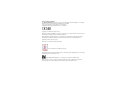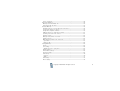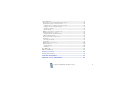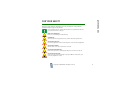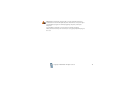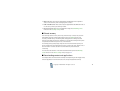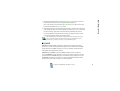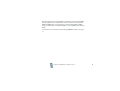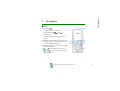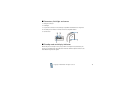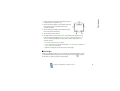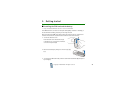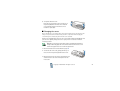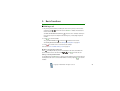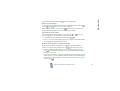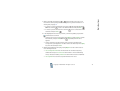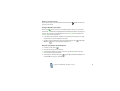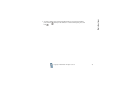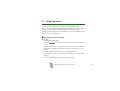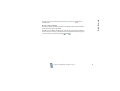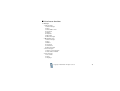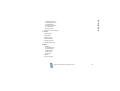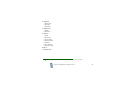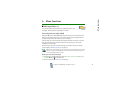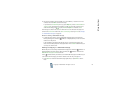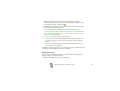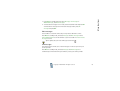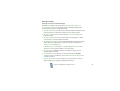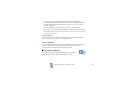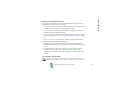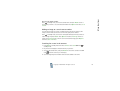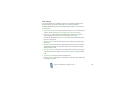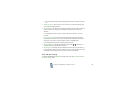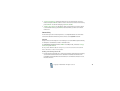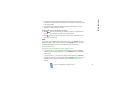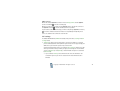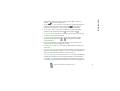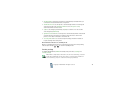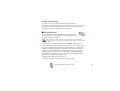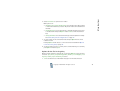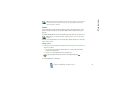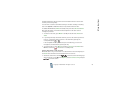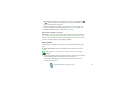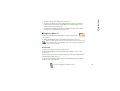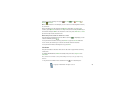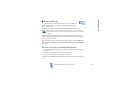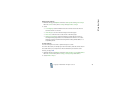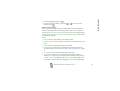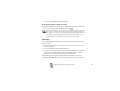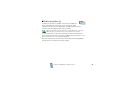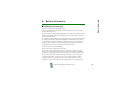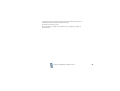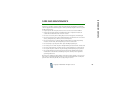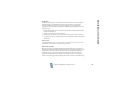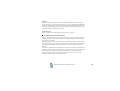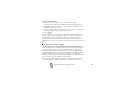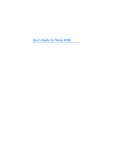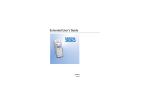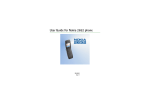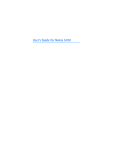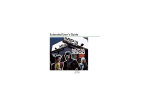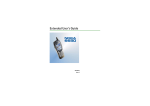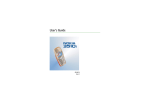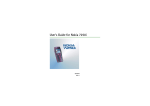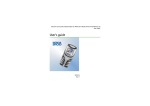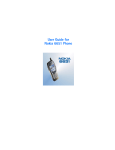Download Nokia 3200 Cell Phone User Manual
Transcript
User’s Guide for Nokia 3200 9356881 Issue 2 DECLARATION OF CONFORMITY We, NOKIA CORPORATION declare under our sole responsibility that the product RH-30 is in conformity with the provisions of the following Council Directive: 1999/5/EC. A copy of the Declaration of Conformity can be found from http://www.nokia.com/phones/declaration_of_conformity/. Copyright © 2004 Nokia. All rights reserved. Reproduction, transfer, distribution or storage of part or all of the contents in this document in any form without the prior written permission of Nokia is prohibited. Nokia, Nokia Connecting People, Xpress-on and Pop-Port are trademarks or registered trademarks of Nokia Corporation. Other product and company names mentioned herein may be trademarks or tradenames of their respective owners. Nokia tune is a sound mark of Nokia Corporation. Java is a trademark of Sun Microsystems, Inc. US Patent No 5818437 and other pending patents. T9 text input software Copyright (C) 1997-2004. Tegic Communications, Inc. All rights reserved. Includes RSA BSAFE cryptographic or security protocol software from RSA Security. Nokia operates a policy of continuous development. Nokia reserves the right to make changes and improvements to any of the products described in this document without prior notice. Under no circumstances shall Nokia be responsible for any loss of data or income or any special, incidental, consequential or indirect damages howsoever caused. The contents of this document are provided "as is". Except as required by applicable law, no warranties of any kind, either express or implied, including, but not limited to, the implied warranties of merchantability and fitness for a particular purpose, are made in relation to the accuracy, reliability or contents of this document. Nokia reserves the right to revise this document or withdraw it at any time without prior notice. The availability of particular products may vary by region. Please check with the Nokia dealer nearest to you. Contents FOR YOUR SAFETY ................................................................................................9 General information............................................................................................13 Nokia PC Suite software..........................................................................................................................13 Access codes ...............................................................................................................................................13 Shared memory ..........................................................................................................................................14 Downloading content and applications ..............................................................................................14 (E)GPRS.........................................................................................................................................................15 1. Your phone.......................................................................................................17 Keys ...............................................................................................................................................................17 Connectors, flashlight and camera.......................................................................................................18 Standby mode and display indicators..................................................................................................18 Flashlight .....................................................................................................................................................19 2. Getting started ................................................................................................20 Installing the SIM card and the battery..............................................................................................20 Changing the covers .................................................................................................................................22 Charging the battery ................................................................................................................................24 Switching the phone on and off ...........................................................................................................24 3. Basic functions ................................................................................................26 Making a call ..............................................................................................................................................26 Answering or rejecting an incoming call............................................................................................28 Functions available during a call ..........................................................................................................28 Keypad lock (Keyguard) ...........................................................................................................................29 Using the loudspeaker..............................................................................................................................29 Copyright © 2004 Nokia. All rights reserved. 4 Contents Writing text.................................................................................................................................................30 Predictive text input..............................................................................................................................30 Setting predictive text input on or off .........................................................................................30 Using predictive text input ..............................................................................................................30 Writing compound words.................................................................................................................32 Using traditional text input ................................................................................................................32 General instructions on writing text ................................................................................................32 4. Using the menu ...............................................................................................34 Accessing a menu function ....................................................................................................................34 List of menu functions .............................................................................................................................36 5. Menu functions ...............................................................................................43 Messages (Menu 1) ...................................................................................................................................43 Text and picture messages (SMS)......................................................................................................43 Writing and sending a message .....................................................................................................43 Writing and sending an e-mail message .....................................................................................45 Reading and replying to a text, picture or e-mail message...................................................46 Folders for text and picture messages..........................................................................................47 Multimedia messages (MMS) .............................................................................................................48 Writing and sending a multimedia message ..............................................................................49 Reading and replying to a multimedia message .......................................................................51 Deleting messages .................................................................................................................................52 Voice messages.......................................................................................................................................53 Info messages..........................................................................................................................................53 Message settings....................................................................................................................................54 Settings for text and e-mail messages.........................................................................................54 Settings for multimedia messages ................................................................................................55 Font size setting..................................................................................................................................56 Copyright © 2004 Nokia. All rights reserved. 5 Service commands .................................................................................................................................56 Call register (Menu 2) ..............................................................................................................................56 Missed, received and dialled calls .....................................................................................................57 Call counters and call timers..............................................................................................................57 Contacts (Menu 3) ....................................................................................................................................58 Alternative ways to access the functions in this menu..............................................................58 Selecting the settings for contacts...................................................................................................59 Saving names and phone numbers ...................................................................................................59 Adding an image to a saved name or number...............................................................................61 Searching for a name in the contacts..............................................................................................61 Deleting contacts...................................................................................................................................62 Editing a name, number or text item...............................................................................................62 Copying contacts....................................................................................................................................62 Other functions related to the contacts list...................................................................................63 Speed dials............................................................................................................................................63 Business cards .....................................................................................................................................64 Settings (Menu 4)......................................................................................................................................64 Profiles ......................................................................................................................................................65 Tone settings ...........................................................................................................................................66 Adding new tones to your phone...................................................................................................67 Display settings.......................................................................................................................................67 Time and date settings .........................................................................................................................68 Personal shortcuts .................................................................................................................................69 Connectivity.............................................................................................................................................70 Infrared..................................................................................................................................................70 GPRS.......................................................................................................................................................71 Call settings.............................................................................................................................................72 Phone settings ........................................................................................................................................74 Copyright © 2004 Nokia. All rights reserved. 6 Contents Enhancement settings ..........................................................................................................................75 Enhancement indicators in standby mode..................................................................................76 Security settings.....................................................................................................................................76 Restore factory settings .......................................................................................................................78 Gallery (Menu 5) ........................................................................................................................................78 Options for the files in the gallery....................................................................................................79 Media (Menu 6) .........................................................................................................................................80 Camera ......................................................................................................................................................81 Taking a photo.....................................................................................................................................81 Adjusting the camera settings........................................................................................................82 Radio..........................................................................................................................................................82 Tuning and saving a radio channel................................................................................................83 Other options related to the radio.................................................................................................84 Voice recorder .........................................................................................................................................84 Organiser (Menu 7) ...................................................................................................................................85 Alarm clock ..............................................................................................................................................85 When the alarm time expires..........................................................................................................86 Calendar....................................................................................................................................................86 Using the different calendar views ...............................................................................................86 Making a calendar note....................................................................................................................87 When the phone sounds an alarm for a note.............................................................................88 Calculator.................................................................................................................................................88 Making a currency conversion........................................................................................................89 Applications (Menu 8)..............................................................................................................................89 Games........................................................................................................................................................90 Collection .................................................................................................................................................91 Other options available for an application or application set...............................................91 Downloading a Java application ....................................................................................................92 Copyright © 2004 Nokia. All rights reserved. 7 Services (Menu 9)......................................................................................................................................93 Basic steps for accessing and using browser services.................................................................93 Setting up the phone for a browser service ...................................................................................94 Saving the service settings received as a message...................................................................94 Keying in the service settings manually ......................................................................................94 Appearance settings ..........................................................................................................................95 Cookie settings ....................................................................................................................................95 Making a connection to a browser service.....................................................................................96 Browsing the pages of a service ........................................................................................................96 Using the phone keys while browsing ..........................................................................................96 Options while browsing ....................................................................................................................97 Disconnecting from a browser service.............................................................................................98 Bookmarks................................................................................................................................................98 Receiving a bookmark .......................................................................................................................99 Service inbox ...........................................................................................................................................99 Emptying the cache memory ........................................................................................................... 100 Browser security.................................................................................................................................. 100 Security module ............................................................................................................................... 100 Certificates ........................................................................................................................................ 101 Go to (Menu 10) ..................................................................................................................................... 101 SIM services (Menu 11) ........................................................................................................................ 102 6. Battery information...................................................................................... 103 Charging and Discharging.................................................................................................................... 103 CARE AND MAINTENANCE.............................................................................. 105 IMPORTANT SAFETY INFORMATION............................................................... 106 Copyright © 2004 Nokia. All rights reserved. 8 FOR YOUR SAFETY FOR YOUR SAFETY Read these simple guidelines. Breaking the rules may be dangerous or illegal. Further detailed information is given in this manual. Do not switch the phone on when wireless phone use is prohibited or when it may cause interference or danger. ROAD SAFETY COMES FIRST Don't use a hand-held phone while driving. INTERFERENCE All wireless phones may get interference, which could affect performance. SWITCH OFF IN HOSPITALS Follow any regulations or rules. Switch the phone off near medical equipment. SWITCH OFF IN AIRCRAFT Wireless devices can cause interference in aircraft. SWITCH OFF WHEN REFUELLING Don't use the phone at a refuelling point. Don't use near fuel or chemicals. SWITCH OFF NEAR BLASTING Don't use the phone where blasting is in progress. Observe restrictions, and follow any regulations or rules. Copyright © 2004 Nokia. All rights reserved. 9 USE SENSIBLY Use only in the normal position. Don't touch the antenna unnecessarily. QUALIFIED SERVICE Only qualified personnel may install or repair phone equipment. ACCESSORIES AND BATTERIES Use only approved accessories and batteries. Do not connect incompatible products. CONNECTING TO OTHER DEVICES When connecting to any other device, read its user's guide for detailed safety instructions. Do not connect incompatible products. BACKUP COPIES Remember to make backup copies of all important data. WATER-RESISTANCE Your phone is not water-resistant. Keep it dry. CALLING Ensure the phone is switched on and in service. Enter the phone number, including the area code, then press . To end a call, press . To answer a call, press . EMERGENCY CALLS Ensure the phone is switched on and in service. Press as many times as needed (e.g. to exit a call, to exit a menu, etc.) to clear the display. Enter the emergency number, then press . Give your location. Do not end the call until told to do so. Copyright © 2004 Nokia. All rights reserved. 10 FOR YOUR SAFETY When using the features in this device, obey all laws and honor privacy and legitimate rights of others. ■ Network services The wireless phone described in this guide is approved for use on the EGSM 900, GSM 1800 and GSM 1900 network. Triband is a network dependent feature. Check with your local service provider if you can subscribe to and use this feature. This wireless phone is a 3GPP GSM Release 99 terminal supporting (E)GPRS service, and is designed to support also Release 97 GPRS networks. However, proper functionality in all Release 97 GPRS networks cannot be guaranteed. For more information, contact your service provider or local Nokia dealer. A number of features included in this guide are called Network Services. These are special services that you arrange through your wireless service provider. Before you can take advantage of any of these Network Services, you must subscribe to them through your service provider and obtain instructions for their use from your service provider. Note: Some networks may not support all language-dependent characters and/or services. ■ About accessories Check the model number of any charger before use with this device. This device is intended for use when supplied with power from ACP-7, ACP-12 and LCH-12. Copyright © 2004 Nokia. All rights reserved. 11 Warning: Use only batteries, chargers and accessories approved by the phone manufacturer for use with this particular phone model. The use of any other types may invalidate any approval or warranty applying to the phone, and may be dangerous. For availability of approved accessories, please check with your dealer. When you disconnect the power cord of any accessory, grasp and pull the plug, not the cord. Copyright © 2004 Nokia. All rights reserved. 12 General information General information ■ Nokia PC Suite software With the Nokia PC Suite software you can, for example, manage the photos captured with the phone’s camera and create new ringing tones and wallpapers. You can also create new cut-out covers from your photos. Nokia PC Suite is available on Nokia’s Web site at www.nokia.com. ■ Access codes • Security code: This code is supplied with your phone. The security code protects your phone against unauthorised use. The preset code is 12345. Change the code and set the phone to request it using the Access codes and Security level functions in the Security settings menu. Keep the new code secret and in a safe place separate from your phone. • PIN code: The PIN (Personal Identification Number) code may be supplied with the SIM card. It protects the SIM card against unauthorised use. If you activate the PIN code request function in the Security settings menu, the code is requested each time the phone is switched on. If you enter an incorrect PIN code three times in succession, the SIM card is blocked. Key in the PUK code and press OK. Key in a new PIN code and press OK. Key in the new code again and press OK. Copyright © 2004 Nokia. All rights reserved. 13 • PIN2 code: This code may be supplied with the SIM card and is required to access some functions, such as charging unit counters. • PUK and PUK2 codes: These codes may be supplied with the SIM card. If this is not the case, contact your service provider. • Barring password: This code is needed when using the Call barring service function in the Security settings menu. ■ Shared memory The following features in this phone may share memory: contacts list; text and multimedia messages; images and ringing tones in the Gallery menu; voice recorder; calendar notes, and JavaTM games and applications. Using any such features may reduce the memory available for any features sharing memory. This is especially true with heavy use of any of the features. For example, saving many images may take all of the shared memory and your phone may display a message that the memory is full. In this case, delete some of the information or entries stored in the shared memory features before continuing. You can check the amount of free and used shared memory with the Memory status function in the Phone settings menu, see page 74. ■ Downloading content and applications You may be able to download new content (for example images and ringing tones) and Java applications from Internet sites into the phone (network service). Copyright © 2004 Nokia. All rights reserved. 14 General information 1. Select the download function in the Applications or Gallery menu. To access the download function, see the respective menu descriptions. A list of bookmarks is shown. Select More bookmarks if you want to view the bookmarks available in the Services menu. 2. Select the bookmark of the browser page you want to access. If the connection fails, change the active set of the connection settings in the Services menu and try the connection again. Follow the instructions provided by the service. For the availability of different browser services, pricing and tariffs, contact your network operator and/or the service provider. Note that Nokia does not warrant for applications from non-Nokia sites. If you choose to download Java applications from them, you should take the same precautions, for security or content, as you would with any site. ■ (E)GPRS GPRS (General Packet Radio Service) is a network service that allows mobile phones to be used for sending and receiving data over an Internet Protocol (IP) based network. Via a GPRS connection you can, for example, send and receive multimedia messages (network service). EGPRS (Enhanced GPRS) is similar to GPRS but enables faster connections. To use the (E)GPRS service, subscribe to it from your network operator or service provider and save the GPRS settings for the functions that you want to use over the (E)GPRS network. For information on pricing, availability and data transfer speed, contact your network operator or service provider. Copyright © 2004 Nokia. All rights reserved. 15 Note that when you have selected GPRS as a data bearer, the phone uses EGPRS instead of GPRS if this is available in the network. You cannot choose between EGPRS and GPRS but for some applications, such as browsing WAP or xHTML pages, you may be able to select either GPRS or GSM data (CSD, Circuit Switched Data). For information on the indicators shown during a (E)GPRS connection, see page 71. Copyright © 2004 Nokia. All rights reserved. 16 Your phone 1. Your phone ■ Keys 1. Power key Switches the phone on and off. 2. 4-way scroll keys ( , , and ) 3. Selection keys Each key performs the function displayed above it. 4. dials a phone number, and answers a call. Pressing this key in standby mode shows the most recently dialled numbers. 5. ends an active call or rejects a call. Exits from any function. 6. - enter numbers and characters. and are used for various purposes in different functions. Copyright © 2004 Nokia. All rights reserved. 17 ■ Connectors, flashlight and camera 1. Charger connector 2. Flashlight 3. Pop-PortTM connector for attaching a compatible enhancement to the phone 4. Infrared port for wireless connection with a compatible device 5. Camera lens. ■ Standby mode and display indicators When the phone is ready for use, and you have not keyed in any characters, the phone is in standby mode. The indicators related to different phone functions are described throughout this guide. Copyright © 2004 Nokia. All rights reserved. 18 Your phone 1. Shows the name of the network in which the phone is being used, or the operator logo. 2. Shows the signal strength of the cellular network at your current location. The higher the bar, the stronger the signal. 3. Shows the battery charge level. The higher the bar, the more power in the battery. 4. The left selection key is Menu. 5. The right selection key can be Contacts or the function (for example Go to) that you have selected with the Right selection key setting in the Personal shortcuts menu (see page 69), or it may have a name or logo specific to a network operator. • Contacts opens the Contacts menu. • Go to shows the functions defined with the Select Go to options function in the Personal shortcuts menu. • Operator-specific key opens the operator’s homepage. ■ Flashlight There is a flashlight at the bottom of your phone. To switch the flashlight on or off in standby mode (when the keypad is not locked), press and hold in standby mode, when you have not keyed in any characters. Copyright © 2004 Nokia. All rights reserved. 19 2. Getting started ■ Installing the SIM card and the battery • Keep all miniature SIM cards out of the reach of small children. The SIM card and its contacts can easily be damaged by scratches or bending, so be careful when handling, inserting or removing the card. Before installing the SIM card, always make sure that the phone is switched off and disconnected from any enhancement and then remove the battery. 1. To remove the back cover: Push the back cover release button (1) towards the top of the phone and lift the cover from the phone (2). 2. Remove the battery by lifting it from the finger grip (3). 3. To release the SIM card holder, slide the card holder backwards (4) and open it by lifting (5). Copyright © 2004 Nokia. All rights reserved. 20 Getting started Insert the SIM card into the SIM card holder (6) so that the card’s bevelled corner points to the camera lens. Make sure that the card’s golden contact area is facing downwards and that the card is properly in place. 4. Close the SIM card holder (7) and slide it forwards to lock it (8). 5. Replace the battery (9). Copyright © 2004 Nokia. All rights reserved. 21 6. To replace the back cover: Place the top of the back cover over the top of the phone (10). Press the bottom of the back cover towards the phone until the cover is locked into place (11). ■ Changing the covers Before changing the cover, always switch off the power and disconnect the phone from the charger or any other device. Avoid touching electronic components while changing the covers. Always store and use the phone with the covers attached. The phone is supplied with some cut-out covers made and approved by Nokia that you can use to quickly change the look of your phone. You can also make the covers by yourself. Note: Use only normal, plain paper used in standard printers (whose weight is 60-135 g/m2) that is not thicker than 0.3 mm. Colors or ink used in the paper must not contain metal particles. 1. Remove the back cover as described on page 20. 2. To remove the front cover, gently pull the top of the cover from the phone (1) and lift the cover. 3. Remove the old cut-out cover from the back cover and the old cut-out cover and keymat from the front cover. Copyright © 2004 Nokia. All rights reserved. 22 Getting started 4. Place the new cut-out cover on the front cover (2). 5. Place the keymat on the cut-out cover (3). Make sure that the keymat is properly in place. 6. To replace the front cover, align the bottom of the phone with the bottom of the cover (4) and press the top of the phone towards the cover until it locks into place (5). 7. Place the cut-out cover into the back cover by sliding the cut-out cover under the two guides in the middle and at the bottom of the back cover (6). Copyright © 2004 Nokia. All rights reserved. 23 8. Replace the back cover as described in step 6 in Installing the SIM card and the battery on page 20. Make sure that the back cover is properly in place. ■ Charging the battery 1. Connect the lead from the charger to the socket on the bottom of your phone. 2. Connect the charger to an AC wall socket. The charging indicator bar starts scrolling. If the battery is completely empty, it may take a few minutes before the charging indicator appears on the display. You can use the phone during charging. • Charging the BLD-3 battery supplied with the phone takes about two hours and 40 minutes with the ACP-7 charger. 3. When the battery is fully charged, the charging indicator bar stops scrolling. Disconnect the charger from the AC wall outlet and from the phone. ■ Switching the phone on and off Warning: Do not switch the phone on when wireless phone use is prohibited or when it may cause interference or danger. Copyright © 2004 Nokia. All rights reserved. 24 Getting started Press and hold the power key . • If the phone asks for a PIN code or security code, key in the code and press OK. • If the phone displays Insert SIM card even though the SIM card is properly inserted, or SIM card not supported, contact your network operator or service provider. Your phone does not support 5 Volt SIM cards and the card may need to be changed. TIPS ON EFFICIENT OPERATION: Your phone has a built-in antenna. As with any other radio transmitting device, do not touch the antenna (blue area in picture) unnecessarily when the phone is switched on. Contact with the antenna affects call quality and may cause the phone to operate at a higher power level than otherwise needed. Not touching the antenna area during a phone call optimises the antenna performance and the talktime of your phone. Copyright © 2004 Nokia. All rights reserved. 25 3. Basic functions ■ Making a call 1. Key in the phone number, including the area code. If you key in an incorrect character, press or to move the cursor and Clear to delete the character to the left of the cursor. To make an international call: Press twice for the + character and key in the country code, area code (omit the leading zero, if necessary) and phone number. 2. Press to call the number. To adjust the volume: Use to increase or to decrease the volume. To use the phone hands free: See Using the loudspeaker on page 29. 3. Press to end the call or to cancel the call attempt. See also Functions available during a call on page 28. Making a call using the contacts list Press in standby mode. Key in the first letter(s) of the name saved with the phone number. Scroll to the name with or . Press to make the call. Calling a recently dialled number In standby mode, press once to view up to ten numbers you have last called or attempted to call. Scroll to the desired number or name, and press to call the number. Copyright © 2004 Nokia. All rights reserved. 26 Basic functions To call the last dialled number, press twice in standby mode. Calling your voice mailbox To call your voice mailbox (network service) in standby mode, press and hold or press and . See also Voice messages on page 53. , When you have received a voice message, may be shown at the top of the display (network service). Press Listen to call your voice mailbox. Speed dialling a phone number If you have assigned a phone number to one of the keys to dials on page 63), you can call the phone number as follows: • In standby mode, press the desired number key and (see Speed . OR: • If the Speed dialling function (see page 73) is set on, press and hold the number key in standby mode until the call is started. Making another call during a call (network service) During a call, press Options and select New call. Key in the phone number, or search for it in the contacts, and press Call or . The first call is put on hold. • To switch between the two calls, press Swap or . To end the active call, press , or press Options and select End call. To end both calls, press Options and select End all calls. • To join the two calls into a conference call (network service), press Options and select Conference. To have a private conversation with one of the participants, select Private and the participant. To rejoin the call, select Conference. To end the call, press . Copyright © 2004 Nokia. All rights reserved. 27 ■ Answering or rejecting an incoming call Press to answer the call. If you want to mute the ringing tone, press Silence. To reject the call, press , or press Options and select Reject. The rejected call will be diverted if you have activated a call divert option such as Divert if busy. Call waiting You can answer a call while you have another call in progress if you have activated the Call waiting function in the Call settings menu ( network service). To answer the waiting call, press Answer or . The first call is put on hold. ■ Functions available during a call You can press Options for some of the following functions during a call: Mute or Unmute, End call, End all calls, Contacts, Menu, Hold or Unhold, New call (network service), Conference (network service), Private (network service), Answer, Reject, Swap (network service), Send DTMF, Loudspeaker or Handset, Lock keypad, Transfer (network service), Headset, Handsfree, Record, Auto volume on or Auto volume off. Select • Auto volume on / Auto volume off to set the automatic volume control on or off. See Call settings on page 72. • Transfer to connect the held call to the active call and to disconnect yourself from the call. Copyright © 2004 Nokia. All rights reserved. 28 Basic functions • Headset or Handsfree to switch the active call to the respective compatible accessory when the accessory is connected to the phone. ■ Keypad lock (Keyguard) You can lock the keypad to prevent the keys being accidentally pressed, for example, when your phone is in your handbag. To lock the keypad, press Menu in standby mode and then within 1.5 seconds. When the keypad is locked, is shown at the top of the display. To unlock the keypad, press Unlock and within 1.5 seconds. When the keypad is locked, you can answer a call by pressing . During a call, the phone can be operated normally. When you end or reject the call, the keypad will automatically be locked. You can also set the keypad to lock automatically after a certain length of time. See Automatic keyguard on page 74. Note: When Keyguard is on, calls may be possible to the emergency number programmed into your phone (e.g. 112, 911 or other official emergency number). Key in the emergency number and press . The number is displayed only after you have keyed in its last digit. ■ Using the loudspeaker The phone has a loudspeaker that allows you to use the phone hands free during a call. Do not hold the phone to your ear during loudspeaker operation as the volume may be extremely loud. Copyright © 2004 Nokia. All rights reserved. 29 To activate the loudspeaker: Press Options during a call and select Loudspeaker, or press Loudsp. if available. When the loudspeaker is active, is shown in standby mode. To deactivate the loudspeaker: Press Options and select Handset, or press Handset if available. ■ Writing text You can key in text, for example messages or calendar notes, using predictive or traditional text input. Predictive text input In predictive text input, you can key in characters by pressing a letter key once for each character. This input method uses a dictionary built into the phone. Setting predictive text input on or off When writing text, press Options and select Dictionary. • To set predictive text input on, select the language you want from the dictionary list. • To revert to traditional text input, select Dictionary off. Tip: To quickly set predictive text input on or off when writing text, press twice, or press and hold Options. Using predictive text input Check that is shown at the top of the display. Copyright © 2004 Nokia. All rights reserved. 30 Basic functions 1. Write a word by using the keys to . Press each key only once for one letter. The word may change after each keypress. For general instructions on writing text, see page 32. • To insert a common punctuation mark, press and then repeatedly. OR: Press and hold , scroll to the desired character and press Use or . • To insert a special character: Press and hold character and press Use or . , scroll to the desired 2. If the displayed word is the one you want, confirm it by adding a space with and write the next word. • If the word is not the one you want, press Options, select Matches and the desired word, and press Use. OR: Press repeatedly until the word appears. • If the ? character is shown after the word, no words in the dictionary correspond to your keypresses. To add a word to the dictionary: Press Spell, key in the word and press Save. 3. When using predictive text input, pressing Options can also allow access to the following functions: • Insert word / Edit word: You can add a word into the dictionary using traditional text input. Insert word is shown when no word is underlined, that is, selected for editing. Edit word is shown when a word is underlined. • Insert symbol: You can select a special character from a list. Copyright © 2004 Nokia. All rights reserved. 31 Writing compound words Key in the first part of the word and confirm it by pressing . Repeat this with the last part of the word. Using traditional text input Check that is shown at the top of the display. Press a key one or more times until the desired character is displayed. Not all available characters are printed on the keys. The characters available depend on the Phone language setting in the Phone settings menu, see page 74. • If the next letter you want is located on the same key as the present one, wait until the cursor is shown and key in the letter. • To add a common punctuation mark or special character, press OR: Press , scroll to the character and press Use. repeatedly. General instructions on writing text • To insert a space, press . • To move the cursor, press a scroll key. • To delete the character to the left of the cursor, press Clear. Press and hold Clear to delete several characters. • To change the character case, press repeatedly and check the indicator, for example Abc, at the top of the display. Copyright © 2004 Nokia. All rights reserved. 32 Basic functions • To insert a number, press and hold the desired key. To insert several numbers, press and hold and key in the numbers. To continue writing text, press and hold . Copyright © 2004 Nokia. All rights reserved. 33 4. Using the menu Your phone offers a wide range of functions that are grouped in menus. Most of the menu functions are provided with a brief help text. To view the help text, scroll to the desired menu function and wait for about 15 seconds. The help text can be set to on or off using the Help text activation function in the Phone settings menu, see page 74. ■ Accessing a menu function By scrolling 1. Press Menu in standby mode. 2. Scroll with open it. or to a main menu, for example Settings, and press Select to When the menu view is Grid, you can use any of the scroll keys for scrolling the main menus. To change the menu view, see Menu view in Display settings on page 67. 3. Scroll to a submenu, for example Call settings, and press Select. If the submenu contains further submenus, for example Speed dialling, repeat this step. 4. Scroll to a setting option, for example Off, and press Select. Copyright © 2004 Nokia. All rights reserved. 34 Using the menu Press Back to return to the previous menu level, or press Exit or standby mode. to exit to By using a shortcut number The menus, submenus and setting options are numbered. This shortcut number is shown at the top right of the display. Press Menu in standby mode. Within two seconds, key in the shortcut number of the main menu you want to open. Repeat this for the submenu and setting option. To access menu 1, press Menu and key in and . Copyright © 2004 Nokia. All rights reserved. 35 ■ List of menu functions 1. Messages 1. Text messages 1. Create message 2. Inbox 3. Create SMS e-mail 4. Sent items 5. Archive 6. Templates 7. My folders 8. Delete messages 2. Multimedia msgs. 1. Create message 2. Inbox 3. Outbox 4. Sent items 5. Saved items 6. Delete messages 3. Voice messages 1. Listen to voice messages 2. Voice mailbox number 4. Info messages 1. Info service 2. Topics 3. Language Copyright © 2004 Nokia. All rights reserved. 36 Using the menu 4. Info topics saved on SIM card1 5. Read2 5. Message settings 1. Text messages 2. Multimedia msgs. 3. Other settings 6. Service commands 2. Call register 1. Missed calls 2. Received calls 3. Dialled numbers 4. Delete recent call lists 1. All 2. Missed 3. Received 4. Dialled 5. Call duration 1. Last call duration 2. Received calls' duration 3. Dialled calls' duration 4. All calls' duration 5. Clear timers 6. GPRS data counter 1. Shown only if info message topics can be saved to the SIM card. 2. Shown only if info messages have been received. Copyright © 2004 Nokia. All rights reserved. 37 1. Data sent in last session 2. Data received in last session 3. All sent data 4. All received data 5. Clear counters 7. GPRS connection timer 1. Duration of last session 2. Duration of all sessions 3. Clear timers 3. Contacts 1. Search 2. Add contact 3. Delete 4. Copy 5. Settings 1. Memory in use 2. Contacts view 3. Memory status 6. Speed dials 7. Info numbers1 8. Service numbers 1 9. My numbers 10.Caller groups 1. Shown if supported by your SIM card. For availability, contact your network operator or service provider. Copyright © 2004 Nokia. All rights reserved. 38 Using the menu 4. Settings 1. Profiles 2. Tone settings 1. Incoming call alert 2. Ringing tone 3. Ringing volume 4. Vibrating alert 5. Message alert tone 6. Keypad tones 7. Warning tones 8. Alert for 3. Display settings 1. Wallpaper 2. Colour schemes 3. Operator logo 4. Screen saver timeout 5. Display brightness 6. Menu view 4. Time and date settings 1. Clock 2. Date 3. Auto-update of date & time 5. Personal shortcuts 1. Right selection key 2. Select Go to options 3. Organise Go to options Copyright © 2004 Nokia. All rights reserved. 39 6. Connectivity 1. Infrared 2. GPRS 7. Call settings 1. Call divert 2. Automatic volume control 3. Anykey answer 4. Automatic redial 5. Speed dialling 6. Call waiting 7. Summary after call 8. Send my caller identity 9. Line for outgoing calls1 8. Phone settings 1. Phone language 2. Memory status 3. Automatic keyguard 4. Cell info display 5. Welcome note 6. Network selection 7. Confirm SIM service actions 8. Help text activation 9. Start-up tone 9. Enhancement settings2 10. Security settings 1. For availability, contact your network operator or service provider. 2. Shown only if the phone is or has been connected to a compatible enhancement. Copyright © 2004 Nokia. All rights reserved. 40 Using the menu 1. PIN code request 2. Call barring service 3. Fixed dialling 4. Closed user group 5. Security level 6. Access codes 11. Restore factory settings 5. Gallery 1. View folders 2. Add folder 3. Delete folder 4. Rename folder 5. Usage rights list 6. Gallery downloads 6. Media 1. Camera 1. Standard photo 2. Portrait photo 3. Night mode 4. Self-timer 5. Settings 2. Radio 3. Voice recorder Copyright © 2004 Nokia. All rights reserved. 41 7. Organiser 1. Alarm clock 2. Calendar 3. Calculator 8. Applications 1. Games 2. Collection 9. Services 1. Home 2. Bookmarks 3. Service inbox 4. Download links 5. Settings 6. Go to address 7. Clear the cache 10. Go to 11. SIM services1 1. Only shown if supported by your SIM card. The name and contents vary depending on the SIM card. Copyright © 2004 Nokia. All rights reserved. 42 Menu functions 5. Menu functions ■ Messages (Menu 1) You can read, write, send and save text, multimedia and e-mail messages. The messages are organised into folders. Text and picture messages (SMS) Using the SMS service (Short Message Service) your phone can send and receive multi-part messages, which consist of several ordinary text messages (network service). This may affect the invoicing of the messages. Text messages can contain pictures. Each picture message is made up of several text messages. Therefore, sending one picture message may cost more than sending one text message. Before you can send text or picture messages, you need to save your message centre number, see Message settings on page 54. Note: Picture message function can be used only if it is supported by your network operator or service provider. Only phones that offer picture message features can receive and display picture messages. Writing and sending a message 1. Press Menu in standby mode and select Messages, Text messages and Create message. OR: Press in standby mode. 2. Key in a message. See Writing text on page 30. Copyright © 2004 Nokia. All rights reserved. 43 The number of available characters and the current part number of a multipart message are shown on the top right of the display, for example 120/2. Special (Unicode) characters, such as á, may take up more space in the message than other characters. • To insert a picture into the message, press Options and select Insert picture. Scroll to the desired picture, and press View and Insert. • To view the text and picture together, press Options and select Preview. To change the picture or to delete it from the message, press Options and select the desired function. • To use a predefined text as a base for the message, press Options and select Use template and the desired template. • To insert a phone number from the contacts list, press Options and select Insert number. Press Search or and select the number from the contacts list. • To insert a name from the contacts list, press Options, select Insert contact, scroll to the desired name and press Options. Select Insert contact, or select View details if you want to insert a number or text item saved with the name. • To save the message in the Archive or Templates folder or in a folder that you have created inside the My folders folder, press Options and select Save message. 3. To send the message, press , or press Options and select Send, key in the recipient’s phone number or search for it in the contacts list, and press OK. Copyright © 2004 Nokia. All rights reserved. 44 Menu functions Alternatively: Press Options and select Sending options. Select • Send to many to send the message to several recipients. Scroll to the desired recipient and press Send. When you have sent the message to everyone you want, press Done. • Sending profile to send the message using the settings that you have defined earlier. See Message settings on page 54. The sent message is saved in the Sent items folder. Note: When sending messages via the SMS network service, your phone may display the words Message sent. This is an indication that the message has been sent by your phone to the message centre number programmed into your phone. This is not an indication that the message has been received at the intended destination. For more details about SMS services, check with your service provider. Writing and sending an e-mail message Before you can send e-mail messages via SMS, you need to save the required settings, for example Messages sent via and E-mail server. See Message settings on page 54 for details. For availability and subscription to the e-mail service, contact your network operator or service provider. To save an e-mail address in the phone book, see Saving multiple numbers and text items per name on page 60. 1. Press Menu, and select Messages, Text messages and Create SMS e-mail. 2. Key in the recipient’s e-mail address or search for it in the contacts list and press OK. 3. If you wish, key in the subject for the message and press OK. Copyright © 2004 Nokia. All rights reserved. 45 4. Key in the e-mail message. 5. To send the message, press Options, select Send e-mail and press OK. Note: When sending e-mail messages via the SMS network service, your phone may display the words Message sent. This is an indication that the e-mail has been sent by your phone to the e-mail server. This is not an indication that the e-mail has been received at the intended destination. For more details about e-mail services, check with your service provider. Reading and replying to a text, picture or e-mail message When you receive a message, the indicator and the number of new messages followed by message(s) received are shown. If the indicator blinks, the text message memory is full. Before you can receive new messages, you need to delete some old ones. See page 52. Text messages use shared memory, see page 14. 1. Press Show to view the new message, or press Exit to view it later. Viewing the message later: Press Menu in standby mode, and select Messages, Text messages and Inbox. 2. If more than one message has been received, select the one that you want to read and scroll through the message. An unread message is indicated by . 3. To reply to the displayed message, press Options and select Reply. Select • Empty screen if you want to write a message from scratch. • Original text if you want to include the original message in the reply. Copyright © 2004 Nokia. All rights reserved. 46 Menu functions • Template or a standard answer such as Thank you if you want to use a preset text as a base for the new message. For information on the templates, see Folders for text and picture messages on page 47. When replying to an e-mail message, confirm or edit the e-mail address and subject and then write your reply. 4. To send your reply, press Options, select Send, and press OK. OR: Press twice. Other functions accessible with the Options key While reading a message, pressing Options also allows access to the following functions: Delete, Use detail, Forward, Edit (for text messages) / Edit text (for picture messages), Move, Rename, Copy to calendar, Save picture (for picture messages), Message details. Select • Use detail to extract a phone number, e-mail address or Web address from the message. • Copy to calendar to copy the message text to your phone’s calendar as a memo. • Save picture to save the picture included in a picture message in the Templates folder. Folders for text and picture messages To open a folder, press Menu in standby mode, and select Messages, Text messages and then Inbox, Sent items, Archive, Templates or My folders. Copyright © 2004 Nokia. All rights reserved. 47 • In Templates you can save text messages that you want to use as a base for new messages. Text templates are indicated by and picture templates by . To edit or delete a template, select the desired template, press Options, and select the desired function. • In My folders you can create new folders for your messages. To add a folder, press Add (if the folder list is empty) or press Options and select Add folder. To delete or rename a folder, press Options and select the desired function. Multimedia messages (MMS) A multimedia message can contain text, one image and one sound clip. The phone can send and receive multimedia messages of up to 100 kilobytes. Note: This function can be used only if it is supported by your network operator or service provider. Only phones that offer compatible multimedia message features can receive and display multimedia messages. If Allow multimedia reception is set to Yes or In home network, your operator or service provider may charge you for every message you receive. Note that multimedia messages cannot be received during a call, while using a game or another Java application or when you have an active browsing session using the GSM data bearer (see Keying in the service settings manually on page 94). Because delivery of multimedia messages can fail for a variety of reasons, do not rely solely upon them for essential communications. Copyright © 2004 Nokia. All rights reserved. 48 Menu functions Sent and received multimedia messages use shared memory, see page 14. Writing and sending a multimedia message Before you can use the multimedia messaging service, you need to define its settings, see page 55. For the settings, availability and subscription to this service, contact your network operator or service provider. Before sending a multimedia message, read the notes on page 51. 1. Press Menu in standby mode, and select Messages, Multimedia msgs. and Create message. 2. Key in a message. See Writing text on page 30. • To insert an image or a sound clip, press Options and select Insert and the desired option. The list of folders in the Gallery menu is shown. Open a specific folder, scroll to the desired image or sound, press Options and select Insert. Copyright protections may prevent some images, ringing tones and other content from being copied, modified, transferred or forwarded. • Your phone supports the sending and receiving of multimedia messages that contain several pages (’slides’). To add a new slide to the message, press Options and select Insert and Slide. Each slide can contain text, one image and one sound clip. If the message contains several slides, you can open the desired one by pressing Options and selecting Previous slide, Next slide or Slide list. To define how long each slide is shown, press Options and select Slide timing. Copyright © 2004 Nokia. All rights reserved. 49 To move the text part to the top or bottom of the message, press Options and select Text on top or Text on bottom. • To insert a business card or a calendar note for sending it to a compatible device, press Options and select Insert and the desired option. • To insert a name from the contacts list, press Options and select More options, Insert contact and the desired name. To insert a number from the contacts list, press Options and select More options and Insert number. • To delete an image, slide or sound clip from the message, press Options and select Delete and the desired function. • To save the message in the Saved items folder, press Options and select Save message. • To add a subject to the message, press Options and select More options and Edit subject. • To view for example the size or recipient of the message, press Options and select More options and Message details. • To view the message or slide presentation before sending it, press Options and select Preview. 3. To send the message, press Options and select Send to number (or Send to email or Send to many). Tip: You can send the message to a phone number also by pressing Copyright © 2004 Nokia. All rights reserved. . 50 Menu functions 4. Key in the recipient’s phone number or e-mail address, or search for it in the contacts list. Press OK to send the message. If you selected Send to many in step 3, press Options, select Search number or Search e-mail, and select the recipients one by one from the contacts list. To send the message, press , or press Done and Options and select Send. The message is saved in the Outbox folder until it is sent. The sent messages are saved in the Sent items folder if the Save sent messages setting is Yes. See Settings for multimedia messages on page 55. Notes for sending a multimedia message • It may take more time to send a multimedia message than a text message. During sending, the animated indicator is displayed and you can use other functions of the phone. If the sending is interrupted, the phone tries to re-send the message a few times. If the sending fails, the message remains in the Outbox folder where you can try to re-send it later. Reading and replying to a multimedia message When the phone is receiving a multimedia message, the animated indicator is displayed. When the message has been received, the indicator and the text Multimedia message received are shown. If the indicator blinks, the memory for multimedia messages is full. Before you can receive new messages, you need to delete some old ones, see page 52. 1. Press Show to view the received message right away or press Exit to view it later. Copyright © 2004 Nokia. All rights reserved. 51 Viewing the message later: Press Menu in standby mode, and select Messages, Multimedia msgs. and Inbox. Select the desired message from the list. An unread message is indicated by . 2. Scroll through the message. If the message contains a slide presentation, the presentation is played automatically. You can press Options for example for the following functions: Delete message, Reply / Reply to all, Forward to no. / Forward to e-mail / Forward to many, Message details, Play presentation, Continue present., View text, Open image, Open sound clip. Select • View text to view the text part of the message. • Open image to view the image included in the message. Press Options to zoom the image, save it in the Gallery menu, set its contrast or view its details. • Open sound clip and press Options to play the sound clip, save it in the Gallery menu or view its details. Copyright protections may prevent some images, ringing tones, and other content from being copied, modified, transferred or forwarded. Deleting messages To delete a text or multimedia message that you are reading or viewing, press Options and select the desired function. To delete all messages from a folder or all the folders: Copyright © 2004 Nokia. All rights reserved. 52 Menu functions 1. Press Menu in standby mode and select Messages, Text messages or Multimedia msgs., and Delete messages. 2. To delete all the messages from a folder, select the desired folder and press OK. To delete all the messages from all the text message folders, select All messages and press OK. Voice messages Voice mailbox is a network service and you may need to subscribe to it first. Press Menu in standby mode, and select Messages and Voice messages. Select Voice mailbox number to save the number of your voice mailbox or Listen to voice messages to call it. Tip: To quickly call your voice mailbox, press and hold . Info messages This network service allows you to receive messages on various topics from your service provider. Press Menu in standby mode, and select Messages and Info messages. For available topics and the relevant topic numbers, contact your service provider. Copyright © 2004 Nokia. All rights reserved. 53 Message settings Settings for text and e-mail messages Press Menu in standby mode, and select Messages, Message settings, Text messages and Sending profile. Select the group of settings (’sending profile’) whose settings you want to change. Next, select • Message centre number to save the phone number needed for sending text and picture messages. You obtain this number from your service provider. • Messages sent via to choose the message type Text, E-mail, Paging or Fax (network service). • Message validity to choose how long the network should attempt to deliver your message to its recipient (network service). • Default recipient number to save a phone number where messages are sent by default when this sending profile is used. This setting is shown when the Messages sent via setting is Text. If the Messages sent via setting is E-mail, this setting is E-mail server that allows you to save the phone number of the e-mail server. • Delivery reports to request the network to send delivery reports on your messages (network service). • Use GPRS and Yes to set the phone to send text messages over (E)GPRS connection if this is possible. Also, set the GPRS connection to Always online, see GPRS on page 71. • Reply via same centre to allow the recipient of your message to send you a reply message via your message centre (network service). Copyright © 2004 Nokia. All rights reserved. 54 Menu functions • Rename sending profile to change the name of the sending profile. The name of the default profile cannot be changed. Overwriting settings You can set the phone to automatically replace old messages with new ones. Press Menu in standby mode, and select Messages, Message settings, Text messages and Overwriting in sent items or Overwriting in inbox. Select Allowed to set the phone to replace the old text messages with new ones in the Sent items or Inbox folder, respectively. Settings for multimedia messages Press Menu, and select Messages, Message settings and Multimedia msgs.. Select • Save sent messages and Yes to set the phone to save sent multimedia messages in the Sent items folder. If you select No, the sent messages are not saved. • Delivery reports to request the network to send delivery reports on your messages (network service). • Default slide timing to define how long each slide in your presentations is shown by default. • Allow multimedia reception to allow (Yes) or prevent (No) the reception of multimedia messages or to allow it only in your home network (In home network). • Incoming multimedia messages to set the phone to automatically retrieve received multimedia messages (Retrieve), or select Reject if you do not want to receive multimedia messages. This setting is not shown if Allow multimedia reception is set to No. Copyright © 2004 Nokia. All rights reserved. 55 • Connection settings to define the browser settings for retrieving newly received multimedia messages. Activate the connection set where you want to save the settings and then edit them. See also Keying in the service settings manually on page 94. For proper settings, contact your network operator or service provider. • Allow adverts to allow or prevent the reception of advertisements. This setting is not shown if Allow multimedia reception is set to No or Incoming multimedia messages is set to Reject. Font size setting To select the font size for reading and writing messages, press Menu, and select Messages, Message settings, Other settings and Font size. Service commands You can send service requests to your service provider (network service). To access this menu, press Menu in standby mode, and select Messages and Service commands. Key in the desired characters and press Send. ■ Call register (Menu 2) In this menu you can view the phone numbers of missed, received and dialled calls, and the approximate length of your calls. Copyright © 2004 Nokia. All rights reserved. 56 Menu functions Missed, received and dialled calls To view the phone numbers of missed, received and dialled calls, press Menu in standby mode and select Call register. Select • Missed calls to view up to ten phone numbers from which somebody has most recently tried to call you with no success (network service). • Received calls to view up to ten phone numbers from which you have most recently accepted calls (network service). • Dialled numbers to view up to ten phone numbers that you have most recently called or attempted to call. See also Calling a recently dialled number on page 26. • Delete recent call lists to clear the lists of missed, received, and dialled calls. Notes about missed, received and dialled calls • The phone registers missed and received calls only if the network supports these functions and the phone is switched on and within the network’s service area. • If you press Options in the Missed calls, Received calls or Dialled numbers menu, you can, for example, view the date and time of the call, call the registered phone number, save it in the contacts list or send a message to the number. Call counters and call timers Note: The actual invoice for calls and services from your service provider may vary, depending upon network features, rounding-off for billing, taxes and so forth. Copyright © 2004 Nokia. All rights reserved. 57 Press Menu in standby mode and select Call register. Select • Call duration to view the approximate duration of your incoming and outgoing calls. • GPRS data counter to view the amount of data that has been sent and received during the (E)GPRS connections. • GPRS connection timer to view the duration of (E)GPRS connections. ■ Contacts (Menu 3) You can save names and phone numbers (contacts) in the phone’s memory and in the SIM card’s memory. To access this menu: Press Menu in standby mode and select Contacts. The number of names that can be saved depends on their length, and the number and length of related phone numbers and text items. The phone supports SIM cards that can save up to 250 names and phone numbers. Contacts saved in the phone’s memory use shared memory, see page 14. Alternative ways to access the functions in this menu You can access the functions also by pressing Contacts in standby mode (or by pressing Go to and selecting Contacts). Some of the functions can also be accessed as follows: Press in standby mode, scroll to the name you want, press Details, scroll to a number or text item, press Options and select the desired function. Copyright © 2004 Nokia. All rights reserved. 58 Menu functions To access the contacts during a call, press Options and select Contacts. Selecting the settings for contacts Press Menu in standby mode and select Contacts and Settings. Select • Memory in use to select the contact memory you want to use. If you want to search for names and phone numbers in both memories, select Phone and SIM. In this case, the names and numbers will be saved in the phone’s memory. • Contacts view to select how the names, numbers and images are displayed in the contacts list. For example, select Name and image to view the names with the attached images. • Memory status to view how much free memory is available in each contact memory. Saving names and phone numbers 1. Press Menu in standby mode and select Contacts and Add contact. 2. Key in the name and press OK to save it. 3. Key in the phone number, including the area code, and press OK to save it. • To use the phone number while abroad, press twice (for the + character) and key in the country code, area code (omit the leading zero, if necessary) and phone number. 4. When the name and number are saved, press Done. Copyright © 2004 Nokia. All rights reserved. 59 Tip: To quickly save a name and phone number, key in the phone number in standby mode, press Options and select Save. Saving multiple numbers and text items per name You can save different types of numbers and text items per name in the phone’s contact memory. The first phone number that you save with the name is the default number. It is indicated with a frame around the number type indicator, for example . When you select a name from the contacts list, for example to make a call, the default number is used unless you select another number. 1. Make sure that the selected memory is Phone or Phone and SIM. 2. Press in standby mode. 3. Scroll to the name to which you want to add a number or text item, and press Details. 4. Press Options, and select Add number, Add detail or Change type. • To add a phone number, select Add number and a number type. Key in the number, and press OK to save it. • To add a text item, select Add detail and a text type, for example E-mail address. To add a special character, press . • To change the type of the selected number or text item, select Change type and the desired type. 5. Press Back and then Exit to return to standby mode. Copyright © 2004 Nokia. All rights reserved. 60 Menu functions Changing the default number Press in standby mode, scroll to the desired name and press Details. Scroll to the number you want to set as the default number. Press Options and select Set as default. Adding an image to a saved name or number You can add an image to a name or number saved in the phone’s memory. The image is shown when you receive a call from the given phone number. Press in standby mode, scroll to the name (and number) to which you want to add an image and press Details. Press Options and select Add image. The list of folders in the Gallery menu is shown. Scroll to the desired image, press Options and select Save to contacts. Searching for a name in the contacts 1. Press Menu in standby mode and select Contacts and Search. OR: Press standby mode. in 2. Key in the first letter(s) of the desired name, if you want. 3. Scroll to the desired name, and press Details. If the name is saved on the SIM card, is shown at the top of the display. 4. Scroll through the phone numbers and text items added to the name. Copyright © 2004 Nokia. All rights reserved. 61 Deleting contacts Press Menu in standby mode and select Contacts and Delete. Select One by one or Delete all. Deleting a name and number will also delete the additional numbers, text items and image added to it. Deleting an image from the contacts does not delete it from the Gallery menu. Deleting a number, text item or image added to a name Press in standby mode, scroll to the desired name (and number) and press Details. Scroll to the number, text item or image you want to delete, press Options, select the appropriate function, and press OK. Editing a name, number or text item Press in standby mode, scroll to the desired name and press Details. Scroll to the desired name, number or text item and press Options. Select the desired function, for example Edit detail to edit a text item. Copying contacts You can copy names and phone numbers from the phone to the SIM card and vice versa. Text items or images saved in the phone will not be copied to the SIM card. Press Menu in standby mode and select Contacts and Copy. Select the copying direction. Select One by one, All or Default numbers (shown when you copy from the phone). Select whether you want to keep the original names and numbers (Keep original) or delete them (Move original). Copyright © 2004 Nokia. All rights reserved. 62 Menu functions Other functions related to the contacts list To access the following functions, press Menu in standby mode and select Contacts. Select • Info numbers to call the information numbers of your service provider if they are available on your SIM card (network service). • Service numbers to call the service numbers of your service provider if they are available on your SIM card (network service). • My numbers to view the phone numbers assigned to your SIM card if this is allowed by the card. • Caller groups to arrange the names and phone numbers saved in the Contacts menu into caller groups. For each group, you can select a ringing tone and a logo that is shown when you receive a call from an identified phone number that belongs to the given group. You can select from the following functions: Group name, Group ringing tone, Group logo, Group members. If you selected Group members, press Add (or press Options and select Add contact) to add a name to the group. To delete a name from the group, press Options and select Remove contact. See also Alert for in Tone settings on page 66. Speed dials You can set the keys to to work as speed dialling keys. To make a call using speed dialling, see page 27. Copyright © 2004 Nokia. All rights reserved. 63 Assigning a phone number to a speed dialling key Press Menu in standby mode and select Contacts and Speed dials. Scroll to the desired key and press Assign. Press Search and select the name and number you want to assign to the selected key. If a phone number is already assigned to the key, you can view or change the number or delete the assignment by pressing Options and selecting the desired function. Business cards You can send or receive a person’s contact information as a business card. To send a business card to a compatible phone or other device that supports the vCard standard: Press in standby mode, scroll to the desired name, and press Details. Press Options and select Send bus. card. Select Via infrared or Via text message (network service). When you receive a business card, press Show and Save to save the business card in the phone’s memory. To discard the business card, press Exit and OK. ■ Settings (Menu 4) In this menu you can change various settings of the phone. You can also reset some menu settings to their default values. To access this menu: Press Menu in standby mode and select Settings. Copyright © 2004 Nokia. All rights reserved. 64 Menu functions Profiles Your phone has several setting groups, ’profiles’, for which you can customise the phone tones for different events and environments. To access this menu: Press Menu in standby mode and select Settings and Profiles. 1. Select a profile that you want to activate or whose settings you want to change. 2. Select Activate, Personalise or Timed. • To activate the selected profile, select Activate. • To activate the profile for a certain amount of time, select Timed and set the end time. When this time expires, the previous profile that was not timed, becomes active. • To change the profile settings, select Personalise. Select the setting you want to change and make the change. For information on the settings, see Tone settings on page 66. With Profile name you can rename the selected profile. The General profile cannot be renamed. The name of the currently active profile is shown in standby mode, except when the General profile is active. If the profile is timed, is shown in front of its name. Tip: To change the profile quickly in standby mode, press the power key and select the profile you want to activate. Copyright © 2004 Nokia. All rights reserved. 65 Tone settings You can change the tone and vibrator settings of the currently selected profile. The same settings can also be found in the Profiles menu, see page 65. To access this menu: Press Menu in standby mode, and select Settings and Tone settings. Select • Incoming call alert to choose how the phone notifies you of an incoming voice call. The options are Ringing, Ascending, Ring once, Beep once and Off. • Ringing tone to select the tone that rings when you receive a voice call. To select a ringing tone from the Gallery menu, select Open gallery. A sound clip recorded with the Voice recorder function (see page 84) can also be set as a ringing tone. • Ringing volume to select the volume level for the ringing tones and message alert tones. • Vibrating alert to set the phone to vibrate when you receive a call or message. The vibrating alert does not work when the phone is connected to a charger, desktop stand or car kit. • Message alert tone to select the tone you hear when you receive a message. To select the tone from the ringing tone list, select Ringing tone and the desired tone. • Keypad tones to select the volume for keypad tones. • Warning tones to set the phone to sound tones, for example, when the battery is running out of power. Copyright © 2004 Nokia. All rights reserved. 66 Menu functions • Alert for to set the phone to ring only upon calls from phone numbers that belong to a certain caller group. Scroll to the caller group you want or All calls and press Mark. See also the Caller groups setting in the Contacts menu. When Incoming call alert is set to Off and Message alert tone is set to Off, shown in standby mode. is Adding new tones to your phone For availability of tones via the text messaging (SMS), multimedia messaging (MMS) or browser service, contact your network operator or service provider. The tones are saved in the Gallery menu. Display settings To access this menu: Press Menu in standby mode, and select Settings and Display settings. Select • Wallpaper to set the phone to show a background image, ’wallpaper’, when the phone is in standby mode. The wallpaper images can be found in the Gallery menu. You can save new images, for example, from multimedia messages. Also photos taken with the phone’s camera can be used as the wallpaper. To set an image as the wallpaper: • To select the wallpaper image for the first time or to change the image, select Select wallpaper. Scroll to the folder you want, press Open and scroll to the desired image. Press Options and select Set as wallpaper. Copyright © 2004 Nokia. All rights reserved. 67 • If you have previously used the wallpaper but have then selected Off, select On. • Colour schemes to select the colour for some parts of the phone display, such as the signal strength indicator. • Operator logo to set the phone to display or hide the operator logo saved in the phone. If there is no operator logo available in the phone, this function is dimmed. For availability of operator logos, contact your network operator or service provider. • Screen saver timeout to set the time after which the screen saver feature is activated. The screen saver is a power saving feature which becomes active if the phone is not used for a certain length of time in standby mode. You can deactivate the screen saver by pressing any key. • Display brightness to change the brightness level. Press or to decrease or increase the level, and press OK to accept it. • Menu view to set the way the phone displays the main menu. If you select List, the menus are shown as a list. If you select Grid, the menus are shown as a grid. In the grid view, the menu name is shown at the top of the display. Time and date settings To access this menu: Press Menu in standby mode, and select Settings and Time and date settings. Select Copyright © 2004 Nokia. All rights reserved. 68 Menu functions • Clock to set the time, show (or hide) the time in standby mode or select the 12hour or 24-hour time format and the time zone. If the battery is removed from the phone for a long time, you may need to set the time again. The clock settings apply to several functions such as Messages, Call register, Alarm clock and Calendar. • Date to show (or hide) the date in standby mode, set the date or select the date format or date separator. If the battery is removed from the phone for a long time, you may need to set the date again. • Auto-update of date & time to set the phone to automatically update the time and date according to the current time zone (network service). Automatic update of date and time does not change the time you have set for the alarm clock, calendar or alarm notes. Personal shortcuts You can select the function for the right selection key shown in standby mode and the functions (’personal shortcuts’) that can be accessed by pressing Go to in standby mode or by entering the Go to menu. See also Standby mode and display indicators on page 18 and Go to (Menu 10) on page 101. To access this menu: Press Menu in standby mode, and select Settings and Personal shortcuts. Select • Right selection key to select the function for the right selection key. Copyright © 2004 Nokia. All rights reserved. 69 • Select Go to options to select the functions for your shortcut list. Scroll to a function and press Mark to add it to the list. To remove a function from the list, press Unmark. To save the changes, press Done and Yes. • Organise Go to options to change the order of the functions on the list. Scroll to the desired function, press Move and select where you want to move the function to. Connectivity In this menu you can connect the phone to a compatible device via an infrared connection and define when the phone connects to the (E)GPRS network. Infrared The phone has an infrared port for connecting it to another IrDA compliant device, for example to send business cards or calendar notes. To activate the infrared port: Press Menu in standby mode, and select Settings, Connectivity and Infrared. Do not point the IR (infrared) beam at anyone's eye or allow it to interfere with other IR devices. This device is a Class 1 Laser product. Sending and receiving data via IR • Ensure that the infrared ports of your phone and the other device are pointing at each other and that there are no obstructions between the devices. The preferable distance between the two devices in an infrared connection is one metre at the most. Copyright © 2004 Nokia. All rights reserved. 70 Menu functions • To receive data, activate the infrared port by accessing this menu. If data transfer is not started within two minutes, the connection is cancelled and has to be started again. • To send data from your phone, select the function from which you want to send data over the infrared connection. Checking the status of the infrared connection • When is shown continuously, the infrared connection is active and your phone is ready to send or receive data via its infrared port. • When blinks, your phone is trying to connect to the other device or the connection has been lost. GPRS In this menu you can define when the phone connects to the (E)GPRS network (network service). For general information about the (E)GPRS service, see page 15. To access this menu: Press Menu in standby mode, and select Settings, Connectivity and GPRS. Select GPRS connection and Always online or When needed. • If you select Always online, the phone automatically registers to a (E)GPRS network when you switch the phone on, if the (E)GPRS network is available in your location. If you select When needed, the phone registers and connects to the (E)GPRS network only if you use a function that needs the (E)GPRS service. In this case, establishing the connection may take longer than when Always online is selected. Copyright © 2004 Nokia. All rights reserved. 71 GPRS indicators When the selected (E)GPRS connection mode is Always online and the (E)GPRS service is available, is shown on the display. When you start a function that uses the (E)GPRS service, the phone connects to the (E)GPRS network, is shown and data transfer is possible. If you receive a call or a text message, or make a call, during a (E)GPRS connection, is shown to indicate that the connection is suspended (on hold). The phone tries to re-establish the connection after the call. Call settings To access this menu: Press Menu in standby mode, and select Settings and Call settings. Select • Call divert to direct your incoming calls to your voice mailbox or to another phone number (network service). Divert options that are not supported by your SIM card or your network operator may not be shown. Select the desired divert option, for example, Divert if busy to divert voice calls when your number is busy or when you reject an incoming call. Set the divert option on (Activate) or off (Cancel), or check whether the option is activated (Check status). • If you selected Activate, select where the calls are to be diverted to. For some divert options you can also select the time after which the call is diverted. Copyright © 2004 Nokia. All rights reserved. 72 Menu functions Several divert options can be active at the same time. When all calls are diverted, is shown in standby mode. • Automatic volume control and On to set the phone to automatically keep the earpiece volume at the level that you select with or during a call. For example, if the environment is noisy, the phone increases the volume. • Anykey answer and On if you want to answer an incoming call by briefly pressing any key, except the power key , selection keys, and . • Automatic redial to set the phone to make up to ten attempts to connect the call after an unsuccessful call attempt. • Speed dialling and On if you want to call the names and phone numbers assigned to the speed dial keys to by pressing and holding the corresponding key. • Call waiting and Activate to request the network to notify you when you receive a new call during a call (network service). • Summary after call and On to set the phone to briefly display the duration of the last call. • Send my caller identity to show (Yes) your phone number to the person you are calling or to hide it (No). If you select Set by network, the setting agreed upon with your service provider is used. This is a network service. • Line for outgoing calls to select the phone line 1 or 2 for making calls (network service). Calls on both lines can be answered regardless of the selected line. If you select Line 2 and have not subscribed to this network service, you will not be able to make calls. When line 2 is selected, 2 is shown in standby mode. Copyright © 2004 Nokia. All rights reserved. 73 If supported by your SIM card, you can prevent the line selection by selecting the option Lock. Phone settings To access this menu: Press Menu in standby mode, and select Settings and Phone settings. Select • Phone language to select the language for the display texts. If you select Automatic, the phone selects the language according to the information on the SIM card. • Memory status to view the total amount of free and used shared memory and the amount of memory used by different functions. • Automatic keyguard to set the keypad to lock automatically after a certain length of time when the phone is in standby mode. See also Keypad lock (Keyguard) on page 29. To activate the automatic keyguard, select On and set the time after which the keypad is locked. To deactivate the automatic keyguard, select Off. Note: When Keyguard is on, calls may be possible to the emergency number programmed into your phone (e.g. 112, 911 or other official emergency number). Key in the emergency number and press . The number is displayed only after you have keyed in its last digit. • Cell info display to set the phone to indicate when it is used in a cellular network based on the Micro Cellular Network (MCN) technology (network service). Copyright © 2004 Nokia. All rights reserved. 74 Menu functions • Welcome note to define a note that is shown briefly when the phone is switched on. To save the note, press Options and select Save. • Network selection to set the phone to automatically select a cellular network that is available in your area (Automatic) or to select the desired network from a list (Manual). The selected network must have a roaming agreement with your home operator’s network. If No network access is displayed, select another network. The phone stays in manual mode until automatic mode is selected or another SIM card is inserted into the phone. • Confirm SIM service actions and Yes to set the phone to show confirmation messages when you use SIM card services. • Help text activation to set the phone to show help texts that guide you in using the menu functions. • Start-up tone to set the phone to play a tone when the phone is switched on. Enhancement settings You can define the settings that the phone uses by default when it is connected to a compatible enhancement. To access this menu: Press Menu in standby mode, and select Settings and Enhancement settings. Select the desired enhancement, for example Headset or Handsfree. Depending on the enhancement, you can select some of the following functions: Copyright © 2004 Nokia. All rights reserved. 75 • Default profile to select the profile that is automatically activated when you connect the selected enhancement to the phone. • Automatic answer to set the phone to automatically answer an incoming call after five seconds. If the Incoming call alert is set to Beep once or Off, automatic answer cannot be used. • Lights to set the lights permanently on (On) or to remain on for 15 seconds after a keypress (Automatic). • Ignition detector and On to set the phone to automatically switch off about 20 seconds after the car’s ignition is turned off. This function is shown if the phone is or has been connected to the full car kit. • Use text phone and Yes to use the text phone settings instead of headset or loopset settings with a text phone. Enhancement indicators in standby mode When a compatible enhancement is connected to the phone, the corresponding indicator (for example or ) is shown in standby mode. Security settings To access this menu: Press Menu in standby mode, and select Settings and Security settings. Note: When security features that restrict calls are in use (call barring, closed user group and fixed dialling), calls may be possible to certain emergency numbers in some networks (e.g. 112, 911 or other official emergency numbers). Copyright © 2004 Nokia. All rights reserved. 76 Menu functions Select • PIN code request to set the phone to ask for your PIN code every time the phone is switched on. Some SIM cards do not allow this setting to be changed. • Call barring service to restrict the calls that can be made or received with the phone (network service). • Fixed dialling to restrict calls and text messages from your phone to selected phone numbers, if allowed by your SIM card (network service). When the fixed dialling is on, (E)GPRS connections can only be used for sending text messages. The recipient’s phone number and the message centre number have to be included on the fixed dialling list. • Closed user group to specify a group of people whom you can call and who can call you (network service). When you use a closed user group, the group number and are shown in standby mode. • Security level to define when the phone asks for the security code. If you select Phone, the phone asks for the security code when a new SIM card is inserted into the phone. If you select Memory, the security code is requested when the memory in use is SIM card and you want to change the memory to Phone or Phone and SIM or when you want to copy names and numbers from one contacts list to another. When you change this setting, the numbers in the menus Missed calls, Received calls and Dialled numbers are deleted. • Access codes to change the security code, PIN code, PIN2 code or barring password. Codes can only include numbers from 0 to 9. Copyright © 2004 Nokia. All rights reserved. 77 Restore factory settings You can reset some of the menu settings to their original values. Press Menu in standby mode, and select Settings and Restore factory settings. Key in the security code and press OK. Note that this function does not delete the information you have saved or downloaded to the phone. ■ Gallery (Menu 5) In this menu you can manage graphics, images, recordings and tones that you have saved, for example, from multimedia messages. These files are arranged in folders. Note: Your phone must be switched on to use this function. Do not switch the phone on when wireless phone use is prohibited or when it may cause interference or danger. Your phone supports a Digital Rights Management (DRM) system to protect content that you have acquired to the phone. A piece of content, such as a ringing tone, can be protected and associated with certain usage rules, for example the number of usage times and a certain usage period. The rules are defined in the content’s activation key that can be delivered with the content or separately, depending on the service provider. You may be able to update these activation keys. Always check the delivery terms of any content and activation key before acquiring them, as they may be subject to a fee. The gallery uses shared memory, see page 14. 1. Press Menu and select Gallery. The list of options is shown. Copyright © 2004 Nokia. All rights reserved. 78 Menu functions 2. Select View folders to open the list of folders. Other options are: • Add folder, Delete folder, Rename folder: You can add a new folder or delete or rename the folder that you select. The preset folders cannot be deleted or renamed. • Activation key list: You can view the list of available activation keys. Scroll to the desired file and press Options. Select Details to view the activation keys. • Gallery downloads: You can download images and tones (network service). See Downloading content and applications on page 14. 3. To open a folder, scroll to the desired folder and press Open. The files in the folder are shown. Pressing Options allows access to some of the functions described in Options for the files in the gallery on page 79. 4. To view an image or listen to a sound, scroll to the desired image or sound file, press Options and select Open. Options for the files in the gallery When you have selected or opened a file, you can press Options for the following functions: Open, Delete, Send, Edit image, Move, Rename, Set as wallpaper, Set as ring tone, Details, Sort, Activation key list. Select • Send to send the file as a multimedia message or via infrared connection. Copyright © 2004 Nokia. All rights reserved. 79 • Edit image to add text, frames and clip-arts to the selected image or to crop the image. Press Options and select the desired function. If you selected Insert text, key in the text you want, press OK and move the text with the scroll keys. If you press Options, you can select the style, size and colour of the text font and rotate the text. To confirm the changes, press Options and select OK. If you selected Insert frame or Insert clip-art, scroll to the desired image, press Options and select Insert. Move the inserted image with the scroll keys and press OK. To save the modified image in GIF format, press Options, select Save, edit the image’s name, press OK and select the desired folder. • Details to view, for example, the size of the file. • Sort to sort the files and folders by name, date, format or size. • Activation key list to update the activation key of the selected file. This option is only shown if the activation key of the file can be updated. Copyright protections may prevent some images, ringing tones and other content from being copied, modified, transferred or forwarded. ■ Media (Menu 6) In this menu you can use the phone’s built-in camera, FM radio and voice recorder. To access this menu: Press Menu in standby mode and select Media. Copyright © 2004 Nokia. All rights reserved. 80 Menu functions Note: Your phone must be switched on to use the functions in the Media menu. Do not switch the phone on when wireless phone use is prohibited or when it may cause interference or danger. Camera You can take photos with the phone’s built-in camera. The camera lens is on the back of the phone. The photos are saved in JPEG format in shared memory, see page 14. To access this menu: Press Menu in standby mode, and select Media and Camera. Note: Obey all local laws governing the taking of pictures. Do not use this feature illegally. If there is not enough memory to take a new photo, delete old photos or other files in the Gallery menu. Taking a photo 1. In the Camera menu, select the camera mode Standard photo, Portrait photo or Night mode. Select • Portrait photo if you want to add the photo to a name or phone number saved in the contacts list. • Night mode if the lighting is dim for taking photos. Tip: To quickly activate the camera in standby mode, press . 2. Use the display as a viewfinder. Copyright © 2004 Nokia. All rights reserved. 81 Tip: To quickly change the camera mode, press and hold or when the live image is shown on the display. 3. To take a photo, press Capture. The photo is saved in the Images folder of the Gallery menu. 4. Select Back to take another photo, or press Options, for example, to zoom, delete or rename the photo, send it in a multimedia message, or attach it to a name or phone number in the contacts list. Tip: You can set the camera to automatically take a photo after 10 seconds. In the Camera menu, select Self-timer and the desired camera mode. Press Start. While the self-timer is running, a beeping sound is heard. Adjusting the camera settings In the Camera menu, select Settings and • Image quality to select how much a photo will be compressed when the phone saves it. Select High, Normal or Basic. High provides the best image quality but takes more memory. • Camera sounds to set the shutter and self-timer sounds on or off. • Default title to define a default name for photos. If you want to use the preset title, select Automatic. If you want to define your own title, select My title. Radio You can listen to the phone’s FM radio via the built-in loudspeaker, the Music Stand DT-1 or a compatible headset. When using the loudspeaker, keep the Copyright © 2004 Nokia. All rights reserved. 82 Menu functions headset plugged into the phone. The lead of the headset functions as the radio antenna, so let it hang freely. You can make or answer a call while listening to the radio. Sending or receiving data over a (E)GPRS or HSCSD connection may interfere with the radio. To access this menu: Press Menu in standby mode, and select Media and Radio. Note that the quality of the radio broadcast depends on the radio station’s coverage in your area. 1. To switch on the radio, press Menu in standby mode and select Media and Radio. 2. If you have previously saved radio channels, scroll to the channel you want to listen to, or select the memory location of the channel by pressing the corresponding key ( to ). If the compatible headset you are using has a headset key, you can scroll through the saved channels by pressing this key. 3. To turn the radio off, press Options and select Switch off in the Radio menu. OR: Press and hold in any function or standby mode. Tuning and saving a radio channel When the radio is on, you can search for a radio channel in the following ways in the Radio menu and then save the desired channel for later use: • Automatic search: Press and hold or to start the search. Searching stops when a channel is found. OR: Press Options, select Automatic tuning and press or to start the search. Copyright © 2004 Nokia. All rights reserved. 83 • Manual search: Press Options and select Manual tuning, or press . Press or to browse through the radio frequencies or press and hold either of these keys to quickly search for a channel. • Keying in a frequency: Press Options and select Set frequency, or press Key in the frequency of the channel you want to listen to and press OK. . To save the channel: Press Options and select Save channel. Other options related to the radio Pressing Options in the Radio menu also allows access to the following functions: Delete channel, Rename, Loudspeaker / Headset or Mono output / Stereo output. Select Rename to change the name of a channel. Select Loudspeaker (or Headset) to listen to the radio using the loudspeaker (or headset). Voice recorder You can record, for example, a name and a phone number and write them down later. To access this menu: Press Menu in standby mode, and select Media and Voice recorder. Note: Obey all local laws governing recording of calls. Do not use this feature illegally. • To start the recording, select Record (or press Options and select Record during a call). Hold the phone in the normal position near to your ear. To stop the recording, press Stop. The recording is saved in the Recordings folder of the Gallery menu. Copyright © 2004 Nokia. All rights reserved. 84 Menu functions • To listen to the latest recording, select Replay last. • To listen to or manage previous recordings, select Recordings list. The list of folders in the Gallery menu is shown. Open Recordings, press Options and select the function you want to use. • To send the most recent recording as a multimedia message or via infrared connection to a compatible phone, select Send. ■ Organiser (Menu 7) In this menu you can use the phone’s built-in alarm clock, calendar and calculator. To access this menu: Press Menu in standby mode and select Organiser. Note: Your phone must be switched on to use the functions in the Organiser menu. Do not switch the phone on when wireless phone use is prohibited or when it may cause interference or danger. Alarm clock You can set the phone to alarm at the desired time. To access this menu: Press Menu in standby mode and select Organiser and Alarm clock. To set an alarm, select Alarm time and On, key in the alarm time and press OK. To change the alarm time, select On. To set a tone for the alarm, select Alarm tone and the desired tone. You can also select the radio as an alarm tone. Copyright © 2004 Nokia. All rights reserved. 85 When the alarm clock is on, is shown in standby mode. When the alarm time expires The phone will sound an alert tone and flash Alarm! and the current time on the display. Press Stop to stop the alarm. If you let the phone alarm for a minute or press Snooze, the alarm stops for about ten minutes and then resumes. If the alarm time is reached while the phone is switched off, the phone switches itself on and starts sounding the alarm tone. If you press Stop, the phone asks whether you want to activate the phone for calls, Switch the phone on?. Press No to switch off the phone or Yes to make and receive calls. Note: Do not press Yes when wireless phone use is prohibited or when it may cause interference or danger. Calendar The calendar helps you to keep track of reminders, calls that you need to make, meetings, and birthdays. The calendar uses shared memory, see page 14. To access this menu: Press Menu in standby mode and select Organiser and Calendar. The month view is shown. You can scroll through the days, weeks and months with the scroll keys. Tip: To quickly open the calendar in standby mode, press . Using the different calendar views • Month view: This view shows the weeks of a month. The current day is indicated by a frame around it. If there are notes for the day, the day is shown Copyright © 2004 Nokia. All rights reserved. 86 Menu functions in bold. To view the notes set for a day (’day view’), scroll to the desired day, press Options and select Day notes. Pressing Options also allows access to the following functions: Week view, Make a note, Go to date, Settings. Select • Settings to set the date and time or to select their format, the separator character (for example - ) or the first day of the week (Week starts on). With Auto-delete you can set the phone to delete old notes automatically after a certain length of time. • Day view: This view shows the notes set for the selected day. You can scroll through the notes by pressing or and through the days by pressing or . Press Options and select View to open the selected note (’note view’). Pressing Options also allows access to the following functions: Make a note, Delete, Edit, Move, Repeat, Go to date, Send note, Copy, Settings. Select • Repeat to select the interval at which the note is repeated. • Note view: This view shows the note that you opened in the day view. You can press Options for the following functions: Edit, Delete, Move, Repeat, Send note, Copy, Settings. Making a calendar note You can create a new note in the month, week or day view. In the month or week view, scroll to the desired day, press Options and select Make a note. In the day view, press Options and select Make a note. Copyright © 2004 Nokia. All rights reserved. 87 Select one of the following note types: Memo, Reminder. Meeting, Call, Birthday, Make a note and save it. For example, to save a note for a meeting with an alarm, do as follows: Key in the subject for the meeting, press Options and select Save. Key in the location, press Options and select Save. Key in the start time and press OK. Key in the end time and press OK. To set the alarm for the note, select With tone or Silent (no alarm tone) and set the alarm time. When the phone sounds an alarm for a note The phone beeps and displays the note. When a call note call the number by pressing . is displayed, you can To stop the alarm and view the note, press View. If you press Snooze when the note is shown, the alarm stops for about ten minutes and then resumes. To stop the alarm without viewing the note, press Exit. Calculator The phone includes a calculator that can also be used for approximate currency conversions. To access this menu: Press Menu in standby mode, and select Organiser and Calculator. This calculator has a limited accuracy and rounding errors may occur, especially in long divisions. 1. Key in the first number in the calculation. Press for a decimal point. Copyright © 2004 Nokia. All rights reserved. 88 Menu functions 2. Press Options and select Add, Subtract, Multiply, Divide, Square, Square root or Change sign. OR: Press once to add, twice to subtract, three times to multiply or four times to divide. 3. Key in the second number, if needed in the calculation. 4. For a total, press Options and select Equals. 5. Press and hold Clear for a new calculation. Making a currency conversion 1. To save the exchange rate, press Options and select Exchange rate. Select either of the available conversion options. Key in the exchange rate (press for a decimal point) and press OK. 2. To make the conversion, key in the desired amount, press Options and select In domestic or In foreign. Tip: To make a currency conversion in standby mode, key in the amount, press Options and select In domestic or In foreign. ■ Applications (Menu 8) In this menu you can use and manage the Java games and applications installed in the phone. To access this menu: Press Menu in standby mode and select Applications. The phone supports Java 2 Micro Edition (J2METM) which is a version of Java technology specifically designed for small consumer electronics products. Copyright © 2004 Nokia. All rights reserved. 89 Before you can use a Java application you have to transfer it to your phone. Java applications use shared memory, see page 14. Note: Your phone must be switched on to use the functions in the Applications menu. Do not switch the phone on when wireless phone use is prohibited or when it may cause interference or danger. Games In this menu you can play the Java games installed in the phone. To access this menu: Press Menu in standby mode and select Applications and Games. Game settings: Select Settings to set sounds, lights and vibrations (Shakes) for the games. When the Vibrating alert function in the Tone settings menu is off, the phone does not vibrate even if you set Shakes on. To start a game, select Select game, scroll to the desired game and press , or press Options and select Open. You can press Options for the same functions as in the Collection menu. Note that running some games may consume the phone’s battery faster (and you may need to connect the phone to the charger). To view the amount of memory available for games, select Memory. To download a game to the phone, select Game downloads and see Downloading content and applications on page 14. When downloading a game, it may be saved in the Collection menu instead of the Games menu. Copyright © 2004 Nokia. All rights reserved. 90 Menu functions Collection In this menu you can use and manage the Java applications installed in the phone. To access this menu: Press Menu in standby mode and select Applications and Collection. To launch an application, select Select application. Scroll to the application or application set that you want to use. Press Options and select Open, or press to launch the application or to open the application set. , Note that running some applications may consume the phone’s battery faster (and you may need to connect the phone to the charger). Other options available for an application or application set You can access the functions below by pressing Options in the applications list. Select • Delete to delete the selected application or application set from the phone. • Web access to restrict the application from accessing the network. Select Ask first to set the phone to ask for the access, Allowed to allow the access, or Not allowed not to allow the access. • Update version to look for a new version of the application from an Internet service (network service). • Web page to access an Internet page related to the application. This option is shown only if the application contains the Internet address of the page. • Connect via to set the phone to use specific service settings if the application needs them. The phone uses as default the service settings for the browser. Copyright © 2004 Nokia. All rights reserved. 91 • Details to view additional information about the application. Downloading a Java application You can download new Java applications in the following ways: • In the Collection menu, select App. downloads. For details, see Downloading content and applications on page 14. • Press Menu in standby mode and select Services to access a browser page from which you can download the Java application you want. • Use the Game downloads function in the Games menu. • Use the Nokia Application Installer included in the Nokia PC Suite software to transfer new applications from a compatible PC to your phone. Note that Nokia does not warrant for applications from non-Nokia sites. If you choose to download Java applications from them, you should take the same precautions, for security or content, as you would with any site. When downloading a game or an application, it may be saved in the Games menu instead of the Collection menu. Checking the memory status To check the amount of memory available for Java applications, select Memory in the Collection menu. Copyright © 2004 Nokia. All rights reserved. 92 Menu functions ■ Services (Menu 9) This menu contains a browser that you can use to access various services. These services may include, for example, weather reports, news or flight times. To access this menu: Press Menu in standby mode and select Services. Note: Your phone must be switched on to use this function. Do not switch the phone on when wireless phone use is prohibited or when it may cause interference or danger. Check the availability, pricing and tariffs of these browser services with your network operator and/or the service provider. They will also give you instructions on how to use their services. With your phone’s multi-mode browser you can view services that use Wireless Mark-Up Language (WML) or extensible HyperText Markup Language (xHTML) on their pages. Basic steps for accessing and using browser services 1. Save the settings that are needed to access the service that you want to use. See page 94. 2. Make a connection to the given service. See page 96. 3. Start browsing the pages of the service. See page 96. 4. Once you are finished browsing, end the connection to the service. See page 98. Copyright © 2004 Nokia. All rights reserved. 93 Setting up the phone for a browser service You may receive the service settings as an Over The Air (OTA) message from the network operator or service provider that offers the service you want to use. You can also key in the settings manually or define and edit them with Nokia PC Suite. For more information and the appropriate settings, contact your network operator or service provider that offers the service. The settings may be available, for example, on their website. Saving the service settings received as a message • To save the received settings, press Options and select Save. • To view or discard the received settings, press Options and select View or Discard. Keying in the service settings manually 1. In the Services menu, select Settings, Connection settings and Active service settings. 2. Scroll to the connection set you want to activate and press Activate. A connection set is a collection of settings needed to make a connection to a service. 3. Select Edit active service settings. 4. Select the settings one by one and key in all the required settings according to the information you have received from your network operator or service provider. Copyright © 2004 Nokia. All rights reserved. 94 Menu functions Appearance settings 1. While browsing, press Options and select Other options and Appear. settings. Or in the Services menu, select Settings and Appearance settings. 2. Select • Text wrapping to define whether the text continues on the next line if it cannot be shown on one line. • Show images to show or hide the images on browser pages. • Font size to select the size for text shown on browser pages. • Character encoding to select the character set that the phone uses for showing browser pages that do not include that information or to select whether to always use UTF-8 encoding when sending a Web address to a compatible phone. Cookie settings You can set the phone to allow or prevent receipt of cookies. A cookie is data item, for example your user information, that the service saves in the cache memory of your phone. Cookies are deleted if you clear the cache memory, see page 100. 1. While browsing, press Options and select Other options, Security and Cookies. Or in the Services menu, select Settings, Security settings and Cookies. 2. Select Allow or Reject. Copyright © 2004 Nokia. All rights reserved. 95 Making a connection to a browser service 1. Activate the settings of the service that you want to use: In the Services menu, select Settings and Connection settings. Select Active service settings, scroll to the desired connection set and press Activate. 2. Make a connection in one of the following ways: • Open the start page, for example the homepage of the service provider: In the Services menu, select Home. OR: Press and hold in standby mode. • Select the bookmark of the service: In the Services menu, select Bookmarks and the desired bookmark. If the bookmark does not work with the current active service settings, activate another set of service settings and try again. • Key in the address of the service: In the Services menu, select Go to address, key in the address (press for special characters), and press OK. Browsing the pages of a service After you have made a connection to the service, you can start browsing its pages. The functions of the phone keys may vary in different services. Follow the text guides on the display. If GPRS is selected as the data bearer, see GPRS on page 71 for the (E)GPRS indicators shown during the connection. Using the phone keys while browsing • Use the scroll keys to browse through the page. Copyright © 2004 Nokia. All rights reserved. 96 Menu functions • To select a highlighted item, press . • To key in letters and numbers, use the keys character, press . to . To insert a special Options while browsing Some of the following options may be available while browsing. Press Options and select the desired option. The service provider may also offer other options. The options are: Open, Home, Shortcuts, Add bookmark, Bookmarks (see page 98), Download links, Save image, Save to folder, Other options, Reload, Quit (to end the connection, see page 98). Select • Home to return to the homepage of the service provider. • Shortcuts to open a new list of options that can be, for example, specific to the page. • Add bookmark to save the current page as a bookmark. • Download links to view the list of bookmarks for downloading content. For more information, see step 2 in Downloading content and applications on page 14. • Save image to save the selected image in the Gallery menu. • Other options to view a list of other available options. These include, for example, Use detail (to copy, for example, a phone number from the page), Go to address, Service inbox (see page 99), Appear. settings (see page 95), Security (for security information and cookie setting), Clear the cache (see page 100). Copyright © 2004 Nokia. All rights reserved. 97 • Reload to reload and update the current page. Disconnecting from a browser service To quit browsing and to end the connection, press Options, select Quit and, when Quit browsing? is shown, press Yes. OR: Press and hold . Note: The information or services you have accessed are stored in the cache of your phone. A cache is a buffer memory, which is used to store data temporarily. If you have tried to access or have accessed confidential information requiring passwords (for example, your bank account), empty the cache of your phone after each use. To empty the cache, see Emptying the cache memory on page 100. Bookmarks To use and manage the page addresses that you have saved as bookmarks in the phone’s memory: 1. While browsing, press Options and select Bookmarks, or select Bookmarks in the Services menu. 2. Scroll to the desired bookmark and press Options. 3. Select Go to to make a connection to the page associated with the bookmark. You can also, for example, edit or delete the bookmark, send it to another phone, save it in the desired folder or create a new bookmark. Note that your phone may have some pre-installed bookmarks for sites not affiliated to Nokia. Nokia does not warrant or endorse these sites. If you choose to Copyright © 2004 Nokia. All rights reserved. 98 Menu functions access them, you should take the same precautions, for security or content, as you would with any Internet site. Receiving a bookmark When you receive a bookmark as an OTA message, press Options and select View to view the bookmark, Save to add it to the bookmark list or Discard to discard it. Service inbox The phone is able to receive service messages (’pushed messages’) from your service provider (network service). To set the phone to receive service messages: In the Services menu, select Settings, Service inbox settings, Service messages, and On. To set the phone to automatically fetch the content indicated in the service message: In the Services menu, select Settings, Service inbox settings, Automatic connection and On. To view a service message: 1. Press Show to view the message right away or press Exit to view it later in Service inbox in the Services menu. OR: While browsing, press Options and select Other options and Service inbox. 2. Scroll to the message you want and press Options. Select Retrieve to fetch the content indicated in the message, Details to view the details of the service message or Delete to delete the message. Copyright © 2004 Nokia. All rights reserved. 99 Emptying the cache memory In the Services menu, select Clear the cache. OR: While browsing, press Options and select Other options and Clear the cache. Browser security Security features may be required for some services, such as banking services. For such connections you need security certificates and possibly a security module which may be available on your SIM card. For more information, contact your service provider. Security module The security module can contain certificates as well as private and public keys. The security module is to improve security services for functions requiring browser connection, and allows you to use a digital signature. The certificates are saved in the security module by the service provider. In the Services menu, select Settings, Security settings and Security module settings. Select • Security module details to view the security module’s title, status, manufacturer and serial number. • Module PIN request and On to set the phone to ask for the module PIN when using services provided by the security module. • Change module PIN to change the module PIN, if allowed by the security module. Copyright © 2004 Nokia. All rights reserved. 100 Menu functions Certificates The phone supports three kinds of certificates: server certificates, authority certificates and user certificates. You may receive these certificates from a service provider. Authority certificates and user certificates may also be saved in the security module by the service provider. For details and availability, contact your service provider. When using a server certificate, the security indicator is displayed during a connection, if the data transmission between the phone and the gateway (identified by the IP address in the Edit active service settings) is encrypted. However, the security indicator does not indicate that the data transmission between the gateway and the content server (place where the requested resource is saved) is secure. It is up to the service provider to secure the data transmission between the gateway and the content server. ■ Go to (Menu 10) In this menu you can activate the functions that can be accessed by pressing Go to in standby mode. To access this menu: Press Menu in standby mode and select Go to. To remove functions from or add more functions to the list, see Personal shortcuts on page 69. Copyright © 2004 Nokia. All rights reserved. 101 ■ SIM services (Menu 11) In addition to the functions available on the phone, your SIM card may provide additional services that you can access in this menu. This menu is shown only if it is supported by your SIM card. The name and contents of the menu depend on the services available. Note: For availability, rates and information on using SIM services, contact your SIM card vendor, e.g. network operator, service provider or other vendor. You can set the phone to show the confirmation messages sent between your phone and the network when you are using a SIM service. Select the option Yes in the Confirm SIM service actions setting, see page 75. Note that accessing these services may involve sending a text message (SMS) or making a phone call for which you may be charged. Copyright © 2004 Nokia. All rights reserved. 102 Battery information 6. Battery information ■ Charging and Discharging Your phone is powered by a rechargeable battery. Note that a new battery's full performance is achieved only after two or three complete charge and discharge cycles! The battery can be charged and discharged hundreds of times but it will eventually wear out. When the operating time (talk-time and standby time) is noticeably shorter than normal, it is time to buy a new battery. Use only batteries approved by the phone manufacturer and recharge your battery only with the chargers approved by the manufacturer. Unplug the charger when not in use. Do not leave the battery connected to a charger for longer than a week, since overcharging may shorten its lifetime. If left unused a fully charged battery will discharge itself over time. Temperature extremes can affect the ability of your battery to charge. Use the battery only for its intended purpose. Never use any charger or battery which is damaged. Do not short-circuit the battery. Accidental short-circuiting can occur when a metallic object (coin, clip or pen) causes direct connection of the + and - terminals of the battery (metal strips on the battery) for example when you carry a spare battery in your pocket or purse. Short-circuiting the terminals may damage the battery or the connecting object. Leaving the battery in hot or cold places, such as in a closed car in summer or winter conditions, will reduce the capacity and lifetime of the battery. Always try to keep the battery between 15°C and 25°C (59°F and 77°F). A phone with a hot or cold battery may Copyright © 2004 Nokia. All rights reserved. 103 temporarily not work, even when the battery is fully charged. Batteries' performance is particularly limited in temperatures well below freezing. Do not dispose of batteries in a fire ! Dispose of batteries according to local regulations (e.g. recycling). Do not dispose as household waste. Copyright © 2004 Nokia. All rights reserved. 104 CARE AND MAINTENANCE CARE AND MAINTENANCE Your phone is a product of superior design and craftsmanship and should be treated with care. The suggestions below will help you to fulfil any warranty obligations and to enjoy this product for many years. • Keep the phone and all its parts and accessories out of the reach of small children. • Keep the phone dry. Precipitation, humidity and all types of liquids or moisture can contain minerals that will corrode electronic circuits. • Do not use or store the phone in dusty, dirty areas. Its moving parts can be damaged. • Do not store the phone in hot areas. High temperatures can shorten the life of electronic devices, damage batteries, and warp or melt certain plastics. • Do not store the phone in cold areas. When it warms up (to its normal temperature), moisture can form inside, which may damage electronic circuit boards. • Do not attempt to open the phone. Non-expert handling may damage it. • Do not drop, knock or shake the phone. Rough handling can break internal circuit boards. • Do not use harsh chemicals, cleaning solvents, or strong detergents to clean the phone. • Do not paint the phone. Paint can clog the moving parts and prevent proper operation. • Use only the supplied or an approved replacement antenna. Unauthorised antennas, modifications or attachments could damage the phone and may violate regulations governing radio devices. All of the above suggestions apply equally to your phone, battery, charger or any accessory. If any of them is not working properly, take it to your nearest qualified service facility. The personnel there will assist you and, if necessary, arrange for service. Copyright © 2004 Nokia. All rights reserved. 105 IMPORTANT SAFETY INFORMATION ■ Traffic Safety Do not use a hand-held telephone while driving a vehicle. Always secure the phone in its holder; do not place the phone on the passenger seat or where it can break loose in a collision or sudden stop. Remember road safety always comes first! ■ Operating environment Remember to follow any special regulations in force in any area and always switch off your phone whenever it is forbidden to use it, or when it may cause interference or danger. Use the phone only in its normal operating positions. Parts of the phone are magnetic. Metallic materials may be attracted to the phone, and persons with a hearing aid should not hold the phone to the ear with the hearing aid. Always secure the phone in its holder, because metallic materials may be attracted by the earpiece. Do not place credit cards or other magnetic storage media near the phone, because information stored on them may be erased. ■ Electronic devices Most modern electronic equipment is shielded from radio frequency (RF) signals. However, certain electronic equipment may not be shielded against the RF signals from your wireless phone. Copyright © 2004 Nokia. All rights reserved. 106 IMPORTANT SAFETY INFORMATION Pacemakers Pacemaker manufacturers recommend that a minimum separation of 20 cm (6 inches) be maintained between a handheld wireless phone and a pacemaker to avoid potential interference with the pacemaker. These recommendations are consistent with the independent research by and recommendations of Wireless Technology Research. Persons with pacemakers: • Should always keep the phone more than 20 cm (6 inches) from their pacemaker when the phone is switched on; • Should not carry the phone in a breast pocket; • Should use the ear opposite the pacemaker to minimise the potential for interference. • If you have any reason to suspect that interference is taking place, switch off your phone immediately. Hearing aids Some digital wireless phones may interfere with some hearing aids. In the event of such interference, you may want to consult your service provider. Other medical devices Operation of any radio transmitting equipment, including cellular phones, may interfere with the functionality of inadequately protected medical devices. Consult a physician or the manufacturer of the medical device to determine if they are adequately shielded from external RF energy or if you have any questions. Switch off your phone in health care facilities when any regulations posted in these areas instruct you to do so. Hospitals or health care facilities may be using equipment that could be sensitive to external RF energy. Copyright © 2004 Nokia. All rights reserved. 107 Vehicles RF signals may affect improperly installed or inadequately shielded electronic systems in motor vehicles (e.g. electronic fuel injection systems, electronic anti-skid (anti-lock) braking systems, electronic speed control systems, air-bag systems). Check with the manufacturer or its representative regarding your vehicle. You should also consult the manufacturer of any equipment that has been added to your vehicle. Posted facilities Switch your phone off in any facility where posted notices so require. ■ Potentially explosive atmospheres Switch off your phone when in any area with a potentially explosive atmosphere and obey all signs and instructions. Sparks in such areas could cause an explosion or fire resulting in bodily injury or even death. Users are advised to switch off the phone when at a refuelling point (service station). Users are reminded of the need to observe restrictions on the use of radio equipment in fuel depots (fuel storage and distribution areas), chemical plants or where blasting operations are in progress. Areas with a potentially explosive atmosphere are often but not always clearly marked. They include below deck on boats; chemical transfer or storage facilities; vehicles using liquified petroleum gas (such as propane or butane); areas where the air contains chemicals or particles, such as grain, dust or metal powders; and any other area where you would normally be advised to turn off your vehicle engine. Copyright © 2004 Nokia. All rights reserved. 108 IMPORTANT SAFETY INFORMATION ■ Vehicles Only qualified personnel should service the phone, or install the phone in a vehicle. Faulty installation or service may be dangerous and may invalidate any warranty which may apply to the unit. Check regularly that all wireless phone equipment in your vehicle is mounted and operating properly. Do not store or carry flammable liquids, gases or explosive materials in the same compartment as the phone, its parts or accessories. For vehicles equipped with an air bag, remember that an air bag inflates with great force. Do not place objects, including both installed or portable wireless equipment in the area over the air bag or in the air bag deployment area. If in-vehicle wireless equipment is improperly installed and the air bag inflates, serious injury could result. Using your phone while in the air is prohibited. Switch off your phone before boarding an aircraft. The use of wireless telephones in an aircraft may be dangerous to the operation of the aircraft, disrupt the wireless telephone network and may be illegal. Failure to observe these instructions may lead to suspension or denial of telephone services to the offender, or legal action or both. ■ Emergency calls Important: This phone, like any wireless phone, operates using radio signals, wireless and landline networks as well as user-programmed functions. Because of this, connections in all conditions can not be guaranteed. Therefore, you should never rely solely upon any wireless phone for essential communications (e.g. medical emergencies). Emergency calls may not be possible on all wireless phone networks or when certain network services and/or phone features are in use. Check with local service providers. Copyright © 2004 Nokia. All rights reserved. 109 To make an emergency call: 1. If the phone is not on, switch it on. Check for adequate signal strength. Some networks may require that a valid SIM card is properly inserted in the phone. 2. Press as many times as needed (e.g. to exit a call, to exit a menu, etc.) to clear the display and ready the phone for calls. 3. Key in the emergency number for your present location (e.g. 112, 911 or other official emergency number). Emergency numbers vary by location. 4. Press the key. If certain features are in use, you may first need to turn those features off before you can make an emergency call. Consult this guide and your local cellular service provider. When making an emergency call, remember to give all the necessary information as accurately as possible. Remember that your wireless phone may be the only means of communication at the scene of an accident - do not cut off the call until given permission to do so. ■ Certification information (SAR) THIS MODEL PHONE MEETS THE EU REQUIREMENTS FOR EXPOSURE TO RADIO WAVES. Your mobile phone is a radio transmitter and receiver. It is designed and manufactured not to exceed the limits for exposure to radiofrequency (RF) energy recommended by The Council of the European Union. These limits are part of comprehensive guidelines and establish permitted levels of RF energy for the general population. The guidelines were developed by independent scientific organisations through periodic and thorough evaluation of scientific studies. The limits include a substantial safety margin designed to assure the safety of all persons, regardless of age and health. The exposure standard for mobile phones employs a unit of measurement known as the Specific Absorption Rate, or SAR. The SAR limit recommended by The Council of the Copyright © 2004 Nokia. All rights reserved. 110 IMPORTANT SAFETY INFORMATION European Union is 2.0 W/kg.* Tests for SAR have been conducted using standard operating positions with the phone transmitting at its highest certified power level in all tested frequency bands. Although the SAR is determined at the highest certified power level, the actual SAR level of the phone while operating can be well below the maximum value. This is because the phone is designed to operate at multiple power levels so as to use only the power required to reach the network. In general, the closer you are to a base station antenna, the lower the power output. Before a phone model is available for sale to the public, compliance with the European R&TTE directive must be shown. This directive includes as one essential requirement the protection of the health and the safety for the user and any other person. The highest SAR value for this model phone when tested for use at the ear is 0.56 W/kg. While there may be differences between the SAR levels of various phones and at various positions, they all meet the EU requirements for RF exposure. This product meets RF exposure guidelines when used either in the normal use position against the ear or when positioned at least 1.5 cm away from the body. When a carry case, belt clip or holder is used for body-worn operation, it should not contain metal and should position the product at least 1.5 cm away from your body. * The SAR limit for mobile phones used by the public is 2.0 watts/kilogram (W/kg) averaged over ten grams of tissue. The limit incorporates a substantial margin of safety to give additional protection for the public and to account for any variations in measurements. SAR values may vary depending on national reporting requirements and the network band. For SAR information in other regions please look under product information at www.nokia.com. Copyright © 2004 Nokia. All rights reserved. 111 Copyright © 2004 Nokia. All rights reserved. 112