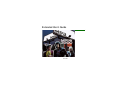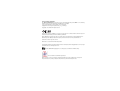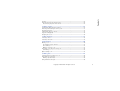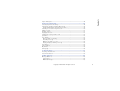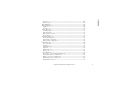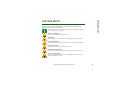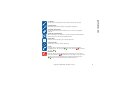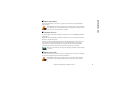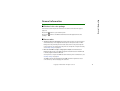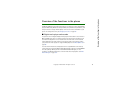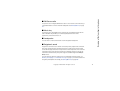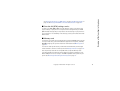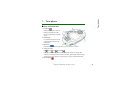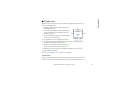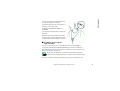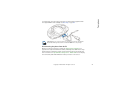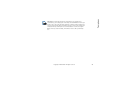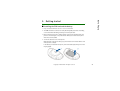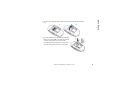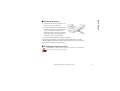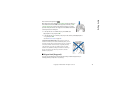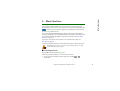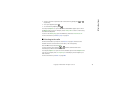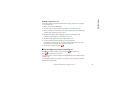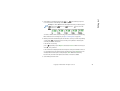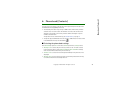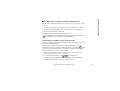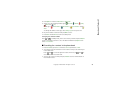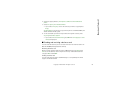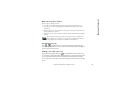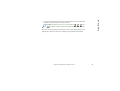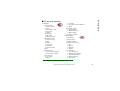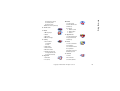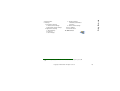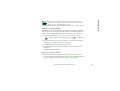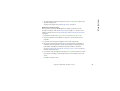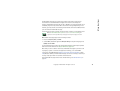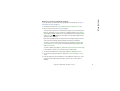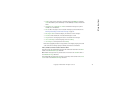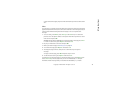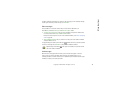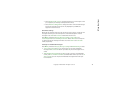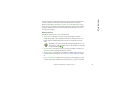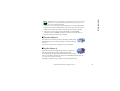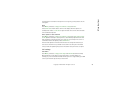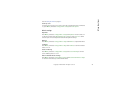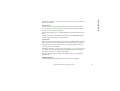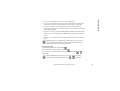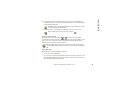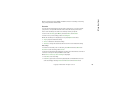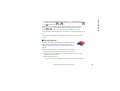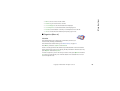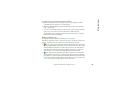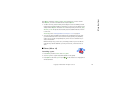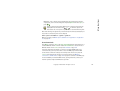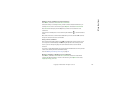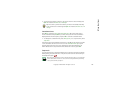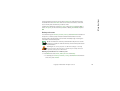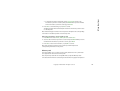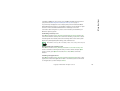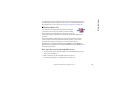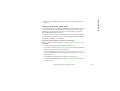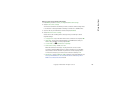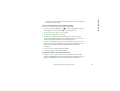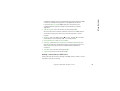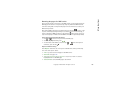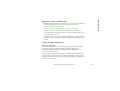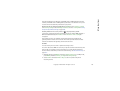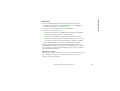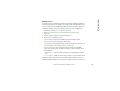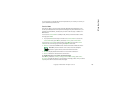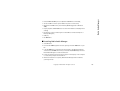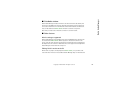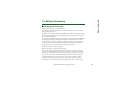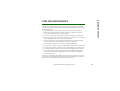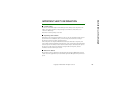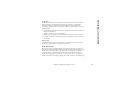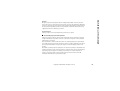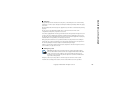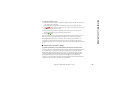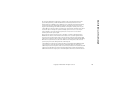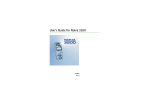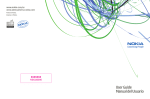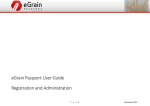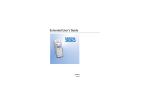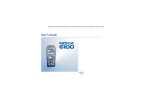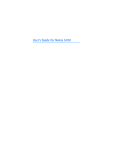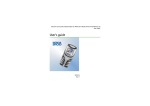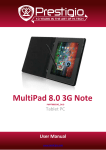Download Nokia 3300 Cell Phone User Manual
Transcript
Extended User’s Guide 9356091 Issue 2 EN DECLARATION OF CONFORMITY We, NOKIA CORPORATION declare under our sole responsibility that the product NEM-1 is in conformity with the provisions of the following Council Directive: 1999/5/EC. A copy of the Declaration of Conformity can be found from http://www.nokia.com/phones/declaration_of_conformity/. Copyright © 2003 Nokia. All rights reserved. Reproduction, transfer, distribution or storage of part or all of the contents in this document in any form without the prior written permission of Nokia is prohibited. Nokia, Nokia Connecting People , Xpress-on and Pop-Port are trademarks or registered trademarks of Nokia Corporation. Other product and company names mentioned herein may be trademarks or tradenames of their respective owners. Nokia tune is a sound mark of Nokia Corporation. US Patent No 5818437 and other pending patents. T9 text input software Copyright (C) 1997-2003. Tegic Communications, Inc. All rights reserved. Includes RSA BSAFE cryptographic or security protocol software from RSA Security. Java is a trademark of Sun Microsystems, Inc. Nokia operates a policy of continuous development. Nokia reserves the right to make changes and improvements to any of the products described in this document without prior notice. Under no circumstances shall Nokia be responsible for any loss of data or income or any special, incidental, consequential or indirect damages howsoever caused. The contents of this document are provided "as is". Except as required by applicable law, no warranties of any kind, either express or implied, including, but not limited to, the implied warranties of merchantability and fitness for a particular purpose, are made in relation to the accuracy, reliability or contents of this document. Nokia reserves the right to revise this document or withdraw it at any time without prior notice. The availability of particular products may vary by region. Please check with the Nokia dealer nearest to you. 9356091 / Issue 2 EN Contents Contents FOR YOUR SAFETY ..............................................................................................10 General information............................................................................................14 Stickers in the sales package .................................................................................................................14 Access codes ...............................................................................................................................................14 Shared memory ..........................................................................................................................................15 Overview of the functions in the phone ...........................................................16 Digital music player and recorder.........................................................................................................16 FM Stereo radio..........................................................................................................................................17 Music key .....................................................................................................................................................17 Loudspeaker ................................................................................................................................................17 Polyphonic sound ......................................................................................................................................17 JavaTM applications .................................................................................................................................18 Multimedia messaging service (MMS) ................................................................................................18 General Packet Radio Service (GPRS) ..................................................................................................18 Over the Air (OTA) settings service.......................................................................................................19 Memory card...............................................................................................................................................19 1. Your phone.......................................................................................................20 Keys and connectors.................................................................................................................................20 Standby mode.............................................................................................................................................22 Screen saver.............................................................................................................................................22 Wallpaper .................................................................................................................................................23 Essential indicators in standby mode...............................................................................................23 Putting on the wrist strap.......................................................................................................................25 Copyright © 2003 Nokia. All rights reserved. 4 Contents Headset.........................................................................................................................................................25 Attaching and using the supplied cables............................................................................................26 Disconnecting the phone from the PC.............................................................................................27 2. Getting started ................................................................................................29 Installing the SIM card and the battery..............................................................................................29 Removing and installing the memory card ........................................................................................31 Charging the battery ................................................................................................................................33 Switching the phone on and off ...........................................................................................................33 Keypad lock (Keyguard) ...........................................................................................................................34 Changing the covers .................................................................................................................................36 3. Music functions...............................................................................................38 Listening to music .....................................................................................................................................38 Listening to the radio ...............................................................................................................................39 4. Call functions ..................................................................................................40 Making a call ..............................................................................................................................................40 Speed dialling a phone number .........................................................................................................41 Voice dialling...........................................................................................................................................41 Making a conference call ....................................................................................................................41 Answering or rejecting an incoming call............................................................................................42 Call waiting..............................................................................................................................................43 Options during a call ................................................................................................................................43 5. Writing text .....................................................................................................44 Setting predictive text input on or off ................................................................................................44 Using predictive text input .....................................................................................................................44 Writing compound words ....................................................................................................................46 Using traditional text input....................................................................................................................46 Copyright © 2003 Nokia. All rights reserved. 5 Contents Tips for writing text ..................................................................................................................................46 6. Phone book (Contacts)....................................................................................48 Selecting the phone book settings .......................................................................................................48 Saving names and phone numbers (Add contact) ...........................................................................49 Saving multiple numbers and text items per name .....................................................................49 Searching for a contact in the phone book .......................................................................................50 Editing a contact .......................................................................................................................................51 Deleting contacts ......................................................................................................................................51 Copying phone books ...............................................................................................................................51 Sending and receiving a business card ...............................................................................................52 Speed dials...................................................................................................................................................53 Voice dialling ..............................................................................................................................................53 Notes for using voice dialling.............................................................................................................54 Recording a voice tag ...........................................................................................................................54 Making a call using a voice tag .........................................................................................................54 Playing, changing or deleting a voice tag.......................................................................................55 Info numbers...............................................................................................................................................55 Service numbers.........................................................................................................................................55 My numbers ................................................................................................................................................56 Caller groups...............................................................................................................................................56 7. Using the menu ...............................................................................................57 Accessing a menu function ....................................................................................................................57 List of menu functions .............................................................................................................................59 8. Menu functions ...............................................................................................64 Messages (Menu 1) ...................................................................................................................................64 Text messages .........................................................................................................................................64 Multimedia messages ...........................................................................................................................69 Copyright © 2003 Nokia. All rights reserved. 6 Contents Multimedia messages memory full...................................................................................................74 Deleting messages .................................................................................................................................74 Chat............................................................................................................................................................75 Voice messages.......................................................................................................................................76 Info messages..........................................................................................................................................76 Message settings....................................................................................................................................77 Service commands .................................................................................................................................80 Call register (Menu 2) ..............................................................................................................................80 Recent calls lists.....................................................................................................................................81 Call counters and call timers..............................................................................................................82 Contacts (Menu 3) ....................................................................................................................................83 Profiles (Menu 4) .......................................................................................................................................83 Settings (Menu 5) ....................................................................................................................................84 Personal shortcuts .................................................................................................................................84 Time and date settings .........................................................................................................................85 Call settings.............................................................................................................................................86 Phone settings ........................................................................................................................................89 Music settings.........................................................................................................................................91 Display settings.......................................................................................................................................92 Tone settings ...........................................................................................................................................94 Accessory settings..................................................................................................................................95 Security settings.....................................................................................................................................95 Restore factory settings .......................................................................................................................97 Alarm clock (Menu 6)...............................................................................................................................97 Music (Menu 7)..........................................................................................................................................98 Music player ............................................................................................................................................98 Radio....................................................................................................................................................... 100 Recorder................................................................................................................................................. 103 Copyright © 2003 Nokia. All rights reserved. 7 Contents Track list................................................................................................................................................. 104 Music settings...................................................................................................................................... 105 Gallery (Menu 8) ..................................................................................................................................... 106 Organiser (Menu 9) ................................................................................................................................ 108 Calendar................................................................................................................................................. 108 To-do list ............................................................................................................................................... 110 Games (Menu 10) ................................................................................................................................... 111 Launching a game............................................................................................................................... 111 Game downloads................................................................................................................................. 112 Memory status for games................................................................................................................. 113 Game settings ...................................................................................................................................... 113 Applications (Menu 11) ........................................................................................................................ 113 Launching an application ................................................................................................................. 114 Downloading an application............................................................................................................ 115 Memory status for applications...................................................................................................... 116 Extras (Menu 12) .................................................................................................................................... 116 Voice commands ................................................................................................................................. 116 Calculator.............................................................................................................................................. 118 Countdown timer ................................................................................................................................ 119 Stopwatch ............................................................................................................................................. 120 Backup and restore............................................................................................................................. 121 Memory card ........................................................................................................................................ 123 Services (Menu 13) ................................................................................................................................ 124 Basic steps for accessing and using WAP services.................................................................... 125 Setting up the phone for a WAP service ...................................................................................... 125 Making a connection to a WAP service........................................................................................ 129 Browsing the pages of a WAP service........................................................................................... 130 Ending a WAP connection ................................................................................................................ 131 Copyright © 2003 Nokia. All rights reserved. 8 Contents Appearance settings of WAP browser........................................................................................... 132 Security settings of WAP browser.................................................................................................. 132 Bookmarks............................................................................................................................................. 134 Download links .................................................................................................................................... 135 Service inbox ........................................................................................................................................ 136 The cache memory.............................................................................................................................. 137 SIM services (Menu 14) ........................................................................................................................ 137 9. Nokia Audio Manager .................................................................................. 138 System requirements............................................................................................................................. 138 Installing Nokia Audio Manager ........................................................................................................ 139 Saving CD tracks with Nokia Audio Manager ................................................................................ 140 Transferring music files to your phone............................................................................................. 140 Transferring tracks using Windows Explorer .................................................................................. 141 Club Nokia window................................................................................................................................ 142 Other features ......................................................................................................................................... 142 Music track types supported............................................................................................................ 142 Editing fields in tracks on the PC ................................................................................................... 142 10.Battery information .................................................................................... 143 Charging and Discharging.................................................................................................................... 143 CARE AND MAINTENANCE.............................................................................. 145 IMPORTANT SAFETY INFORMATION............................................................... 146 Copyright © 2003 Nokia. All rights reserved. 9 FOR YOUR SAFETY FOR YOUR SAFETY Read these simple guidelines. Breaking the rules may be dangerous or illegal. Further detailed information is given in this manual. Do not switch the phone on when wireless phone use is prohibited or when it may cause interference or danger. ROAD SAFETY COMES FIRST Don't use a hand-held phone while driving. INTERFERENCE All wireless phones may get interference, which could affect performance. SWITCH OFF IN HOSPITALS Follow any regulations or rules. Switch the phone off near medical equipment. SWITCH OFF IN AIRCRAFT Wireless devices can cause interference in aircraft. SWITCH OFF WHEN REFUELLING Don't use the phone at a refuelling point. Don't use near fuel or chemicals. SWITCH OFF NEAR BLASTING Don't use the phone where blasting is in progress. Observe restrictions, and follow any regulations or rules. Copyright © 2003 Nokia. All rights reserved. 10 FOR YOUR SAFETY USE SENSIBLY Use only in the normal position. Don't touch the antenna unnecessarily. QUALIFIED SERVICE Only qualified personnel may install or repair phone equipment. ACCESSORIES AND BATTERIES Use only approved accessories and batteries. Do not connect incompatible products. CONNECTING TO OTHER DEVICES When connecting to any other device, read its user's guide for detailed safety instructions. Do not connect incompatible products. BACKUP COPIES Remember to make backup copies of all important data. WATER-RESISTANCE Your phone is not water-resistant. Keep it dry. CALLING Ensure the phone is switched on and in service. Enter the phone number, including the area code, then press . To end a call, press . To answer a call, press . EMERGENCY CALLS Ensure the phone is switched on and in service. Disconnect the connectivity cable, if attached. Press as many times as needed (e.g. to exit a call, to exit a menu, etc.) to clear the display. Enter the emergency number, then press . Give your location. Do not end the call until told to do so. Copyright © 2003 Nokia. All rights reserved. 11 FOR YOUR SAFETY ■ About your phone When using the features of this device, obey all laws and respect privacy and legitimate rights of others. Warning: All of the features in this phone, other than alarms, require the phone to be switched on to use the features. Do not switch the phone on when wireless phone use may cause interference or danger. ■ Network Services The wireless phone described in this guide is approved for use on the EGSM 900 and GSM 1800 network. Dualband is a network dependent feature. Check with your local service provider if you can subscribe to and use this feature. A number of features included in this guide are called Network Services. These are special services that you arrange through your wireless service provider. Before you can take advantage of any of these Network Services, you must subscribe to them through your service provider and obtain instructions for their use from your service provider. Note: Some networks may not support all language-dependent characters and/ or services. ■ About accessories Check the model number of any charger before use with this device. This device is intended for use when supplied with power from ACP-7 and ACP-12. Warning: Use only batteries, chargers and accessories approved by the phone manufacturer for use with this particular phone model. The use of any other Copyright © 2003 Nokia. All rights reserved. 12 FOR YOUR SAFETY types may invalidate any approval or warranty applying to the phone, and may be dangerous. For availability of approved accessories, please check with your dealer. When you disconnect the power cord of any accessory, grasp and pull the plug, not the cord. Copyright © 2003 Nokia. All rights reserved. 13 General information General information ■ Stickers in the sales package The stickers contain important information for services and customer support purposes. Attach the sticker to your warranty card. Attach the package. sticker to the Nokia Club Invitation Card supplied in the sales ■ Access codes • Security code (5 to 10 digits): The security code protects your phone against unauthorised use, and is supplied with the phone. The preset code is 12345. Change the code, and keep the new code secret and in a safe place separate from your phone. To change the code, and to set the phone to request the code, see Security settings on page 95. • PIN code and PIN2 code (4 to 8 digits): The PIN (Personal Identification Number) code protects your SIM card against unauthorised use. The PIN code is usually supplied with the SIM card. Set the phone to request the PIN code each time the phone is switched on, see Security settings on page 95. The PIN2 code may be supplied with the SIM card and is required to access some functions, such as charging unit counters. Copyright © 2003 Nokia. All rights reserved. 14 General information If you key in an incorrect PIN code three times in succession, the phone may display SIM blocked and ask you to enter the PUK code. Contact your service provider to obtain the PUK code. • PUK and PUK2 codes (8 digits): The PUK (Personal Unblocking Key) code is required to change a blocked PIN code. The PUK2 code is required to change a blocked PIN2 code. If the codes are not supplied with the SIM card, contact your local service provider for the codes. • Barring password (4 digits): The barring password is needed when using the Call barring service, see Security settings on page 95. You can obtain the password from your service provider. ■ Shared memory The following features in this phone may share memory: phone book, text and multimedia messages, images and ringing tones in gallery, calendar, to-do notes, and Java games and applications. Using any such features may reduce the memory available for any features sharing memory. This is especially true with heavy use of any of the features (although some of the features may have a certain amount of memory specially allotted to them in addition to the amount of memory shared with other features). For example, saving many images or Java applications may take all of the shared memory and your phone may display a message that the memory is full. In this case, delete some of the information or entries stored in the shared memory features before continuing. Copyright © 2003 Nokia. All rights reserved. 15 Overview of the functions in the phone Overview of the functions in the phone The Nokia 3300 phone provides many functions for daily use, such as digital Music player and Recorder, FM stereo radio, Calendar, Clock, Alarm clock, Calculator, and many more. Also a range of Nokia Xpress-onTM colour covers is available for your phone. To change the covers, see Changing the covers on page 36. ■ Digital music player and recorder Your phone has an integrated digital music player and recorder. You can listen to MP3 and AAC music files on a memory card in your phone using a headset or via the internal loudspeaker. You can record music from the radio or from external audio equipment. The music tracks you record are saved on the memory card in your phone. The music player also supports M3U playlists. See Music (Menu 7) on page 98. You can transfer music files and playlists from a compatible PC to the memory card in your phone using the Nokia Audio Manager PC software on the CD-ROM in the sales package . Once you have installed Nokia Audio Manager, it is also possible to use Windows Explorer to transfer music files and playlists. See Nokia Audio Manager on page 138. Copyright © 2003 Nokia. All rights reserved. 16 Overview of the functions in the phone ■ FM Stereo radio Your phone has an integrated FM stereo radio. You can listen to the radio using a compatible headset or via the internal loudspeaker. See Music (Menu 7) on page 98. ■ Music key Your phone has a special Music key to quickly turn on the Music player and the radio. The Music key enables you to switch quickly between the music applications, and turn the music off. ■ Loudspeaker You can listen to music and the radio via the integrated loudspeaker. ■ Polyphonic sound Polyphonic sound consists of several sound components played at the same time like a real melody through a speaker. Polyphonic sounds can be used in ringing tones and message alert tones. Your phone has sound components from over 128 instruments that can be used for polyphonic sounds but the phone can play 24 instruments simultaneously. The phone supports Scalable Polyphonic MIDI (SPMIDI) format. You can receive polyphonic ringing tones via multimedia network service, see Reading and replying to a multimedia message on page 72, or download them via the gallery menu (network service), see Gallery (Menu 8) on page 106. Copyright © 2003 Nokia. All rights reserved. 17 Overview of the functions in the phone ■ JavaTM applications Your phone supports Java 2 Micro Edition (J2METM), which is a version of Java technology specifically designed for small consumer electronics products. The phone includes some Java applications and games, and supports downloading new applications and games from different WAP services. See Applications (Menu 11) on page 113. ■ Multimedia messaging service (MMS) The phone is able to send multimedia messages composed of text and a picture, and to receive messages containing text, a picture and sound. You can save the pictures and ringing tones for personalising your phone. See Multimedia messages on page 69. Multimedia messaging is a network service. ■ General Packet Radio Service (GPRS) GPRS technology allows mobile phones to be used for sending and receiving data over the mobile network (network service). GPRS as such is a data bearer that enables wireless access to data networks like the Internet. The applications that may use GPRS are WAP services, MMS and SMS messaging, and Java application downloading. Before you can use GPRS technology • Contact your network operator or service provider for availability, pricing and subscription to the GPRS service. • Save the GPRS settings for each of the applications used over GPRS. Copyright © 2003 Nokia. All rights reserved. 18 Overview of the functions in the phone See Setting up the phone for a WAP service on page 125, Message settings on page 77 and Settings when GPRS is the selected data bearer on page 127. ■ Over the Air (OTA) settings service In order to use WAP, MMS, GPRS and other wireless services, you need to have proper settings on your phone. You may receive the settings directly as an OTA (Over The Air) message and you only need to save the settings on your phone. For more information on availability of the settings, contact your nearest authorised Nokia dealer. ■ Memory card Your phone comes with a pre-installed and pre-formatted 64 MB memory card to store your music files, your downloaded Java applications and games, and AAC/ MIDI/MP3 ringing tones you have received or downloaded. See Memory card on page 122. You can also back up and restore your Phonebook and Calendar, text messages and bookmarks to and from a memory card. See Backup and restore on page 121. Use only memory cards that are compatible with you phone. Memory cards formatted and data stored using another device may appear corrupted on your Nokia 3300 phone. You can use up to 128 MB compatible memory cards in your phone. See Removing and installing the memory card on page 31. Copyright © 2003 Nokia. All rights reserved. 19 Your phone 1. Your phone ■ Keys and connectors 1. Power key Switches the phone on and off. Enables changing the profile when pressed briefly in standby mode. 2. Volume key For adjusting the volume of the earpiece, the headset and the loudspeaker. 3. Music key Shortcut key to quickly turn the Music player and Radio on and off. 4. 4-way scroll key Up , down , left and right Enables scrolling through names, phone numbers, menus or settings. Also enables, for example, channel search in the radio, adjusting the music settings, and the use of music functions, such as play, stop, fast forward and rewind. 5. Recording key Copyright © 2003 Nokia. All rights reserved. 20 Your phone To start recording when the radio is on or external audio equipment is connected to the phone. 6. Selection keys and The function of the keys depends on the guiding text shown on the display above the keys, for example, Menu and Contacts in standby mode. You can change the function of the right selection key to Go to, and create a list of shortcuts to different phone functions that you can access with it. See Personal shortcuts on page 85. dials a phone number, and answers a call. In standby mode it shows the most recently called numbers. ends an active call. Exits from any function. 7. and enter numbers and characters. are used for various purposes in different functions. 1. Charger connector 2. Pop-PortTM connector for headsets, the connectivity cable and loopset 3. Audio line-in connector for the audio cable to connect the phone to external audio equipment Copyright © 2003 Nokia. All rights reserved. 21 Your phone ■ Standby mode When the phone is ready for use, and you have not keyed in any characters, the phone is in standby mode. 1. Indicates in which cellular network the phone is currently being used. 2. Shows the signal strength of the cellular network at your current location. The higher the bar, the stronger the signal. 3. Shows the battery charge level. The higher the bar, the more power in the battery. 4. The left selection key in standby mode is Menu. 5. The right selection key in standby mode is Contacts if no other functions are assigned to it. Otherwise the key is Go to. 6. Shows the track title when the Music player is on. Shows the radio channel when the Radio is on. To enable the phone to show the time and date in standby mode, see Clock on page 85 and Date on page 86. See also Essential indicators in standby mode on page 23. Screen saver The phone automatically activates the screen saver, a digital clock view, for power saving in standby mode. It will be activated in a certain time when no function of Copyright © 2003 Nokia. All rights reserved. 22 Your phone the phone is used. See Screen saver on page 93. Press any key to deactivate the screen saver. Note that if you have not set the time, 00:00 is displayed. To set the time, see Clock on page 85. Wallpaper You can set your phone to display a background image, wallpaper, when the phone is in standby mode. See Wallpaper on page 92. Essential indicators in standby mode You have received one or several text or picture messages. See Reading and replying to a text message or an e-mail on page 67. You have received one or several multimedia messages. See Reading and replying to a multimedia message on page 72. You have received one or several voice messages. See Voice messages on page 76. The phone’s keypad is locked. See Keypad lock (Keyguard) on page 34. Incoming call alert and Message alert tone are set to Off. See Tone settings on page 94. The alarm clock is set to On. See Alarm clock (Menu 6) on page 97. The countdown timer is running. See Countdown timer on page 119. Copyright © 2003 Nokia. All rights reserved. 23 Your phone The stopwatch timing is running in the background. See Stopwatch on page 119. A GPRS connection is established. The indicator is shown on the top left of the display. The GPRS connection is suspended (on hold), for example if there is an incoming or outgoing call during a GPRS connection. All your calls are diverted to another number, Divert all voice calls. If you have two phone lines, the divert indicator for the first line is and for the second line . See Call divert on page 86. or If you have two phone lines, indicates the selected phone line. See Line for outgoing calls on page 88. The loudspeaker has been activated. Calls are limited to a closed user group. See Security settings on page 95. The timed profile is selected. See Profiles (Menu 4) on page 83. or Headset or loopset accessory is connected to the phone. Copyright © 2003 Nokia. All rights reserved. 24 Your phone ■ Putting on the wrist strap Thread the strap as shown in the picture and then tighten it. ■ Headset To connect the headset Insert the end of the headset cable into the Pop-Port connector on the top of the phone. To disconnect the headset Remove the headset cable from the Pop-Port connector by grasping and pulling from the plug, not the cord. Copyright © 2003 Nokia. All rights reserved. 25 Your phone You can carry the stereo headset HDS-3H as shown in the picture, for example. The headset lead functions as the antenna of the radio, so let it hang freely. To answer a call when the headset is connected You can press the headset key to answer and end a call. Note that when using a headset your ability to hear outside sounds is reduced. Do not use a headset where it can endanger your safety. ■ Attaching and using the supplied cables You can connect your phone to a compatible PC with the supplied DKU-2 connectivity cable (1). Use the Nokia Audio Manager software to handle your music files and transfer them from the PC to the memory card in your phone. See Nokia Audio Manager on page 138. Note: Close all applications on the phone and disconnect the audio cable before connecting your phone to a PC with the connectivity cable. Note that you cannot make phone calls while your phone is connected to a PC. Copyright © 2003 Nokia. All rights reserved. 26 Your phone To record music, you can connect your phone to external audio equipment with the supplied ADE-2 audio cable (2). See Recording on page 103. Important! Do not connect the phone to your PC before you have installed the Nokia Audio Manager PC software from the CD-ROM in the sales package. Disconnecting the phone from the PC When you connect your phone to the PC, the Unplug or Eject Hardware icon appears at the right on the Windows taskbar, indicating that a USB mass storage device has been connected to the PC. To disconnect the phone from the PC, click this icon and choose Stop USB Mass Storage Device - Nokia 3300. You can unplug the connectivity cable when Windows notifies you that it is safe to do so. Copyright © 2003 Nokia. All rights reserved. 27 Your phone Important! To ensure that all memory card operations are completed in a controlled way, do not unplug the connectivity cable until Windows notifies you that it is safe to do so. Uncontrolled completion of memory card operations may cause the memory card and the information stored on it to become corrupted. A corrupted memory card may have to be formatted before it can be used again. When a memory card is formatted, all information on the card is permanently lost. Copyright © 2003 Nokia. All rights reserved. 28 Getting started 2. Getting started ■ Installing the SIM card and the battery • Keep all miniature SIM cards out of the reach of small children. • The SIM card and its contacts can easily be damaged by scratches or bending, so be careful when handling, inserting or removing the card. • Before removing the covers, always switch off the power and disconnect the phone from the charger or any other device. Always store and use the phone with the covers attached. 1. To remove the back cover off the phone: With the back of the phone facing you, press the back cover release button and slide open the cover (1). If the battery is installed in the phone, remove the battery by lifting it from the finger grip (2). Copyright © 2003 Nokia. All rights reserved. 29 Getting started 2. To release the SIM card holder, slide the card holder backwards (3) and open it (4). 3. Insert the SIM card into the SIM card holder (5). Make sure that the SIM card is properly inserted and that the bevelled corner of the card is pointing upwards and the golden contact area of the card is facing the connectors on the phone. Copyright © 2003 Nokia. All rights reserved. 30 Getting started 4. Close and lock the SIM card holder (6) and (7). 5. Replace the battery (8). To replace the back cover, first insert the locking catches of the back cover in the corresponding slots in the phone. Slide the cover until it locks into place (9). ■ Removing and installing the memory card Your phone comes with a 64 MB pre-installed and ready-to-use memory card. Copyright © 2003 Nokia. All rights reserved. 31 Getting started • Keep all memory cards out of the reach of small children. 1. Make sure the phone is switched off. 2. With the back of the phone facing you, slide open the cover and remove the battery. See step 1 in Installing the SIM card and the battery on page 29. 3. To remove the memory card, press the memory card release button (1) and lift off the card (2). Be careful not to scratch the golden contacts of the card. To install the memory card, gently press the memory card into its place (3) while pressing and holding the memory card release button (4). Make sure that the gold contacts of the card are facing down. 4. When you have secured the card in place, replace the battery and then replace the cover by sliding it back into place. See the step 5 in Installing the SIM card and the battery on page 29. Copyright © 2003 Nokia. All rights reserved. 32 Getting started ■ Charging the battery 1. Connect the lead from the charger to the socket on the top of your phone. 2. Connect the charger to an AC wall socket. The text Charging is displayed briefly if the phone is switched on. If the battery is completely flat, it may take a few minutes before the charging indicator appears on the display or any calls can be made. You can use the phone while the charger is connected. The charging time depends on the charger and the battery used. For example, charging a BLD-3 battery with the ACP-7 charger may take up to four hours and 30 minutes if the battery is completely flat. ■ Switching the phone on and off Warning: Do not switch the phone on when wireless phone use is prohibited or when it may cause interference or danger. Copyright © 2003 Nokia. All rights reserved. 33 Getting started Press and hold the power key . Note that if the phone displays Insert SIM card even though you have made sure that the SIM card is properly inserted, or SIM card not supported, contact your network operator or service provider. Your phone does not support 5 Volt SIM cards and the card may need to be changed. • If the phone asks for a PIN code, key in the PIN code (displayed as ****), and press OK. • If the phone asks for a security code, key in the security code (displayed as *****), and press OK. See also Access codes on page 14. TIPS ON EFFICIENT OPERATION: Your phone has a built-in antenna. As with any other radio transmitting device, do not touch the antenna unnecessarily when the phone is switched on. Contact with the antenna affects call quality and may cause the phone to operate at a higher power level than otherwise needed. Not touching the antenna area during a phone call optimises the antenna performance and the talktime of your phone. ■ Keypad lock (Keyguard) You can lock the keypad to prevent the keys being accidentally pressed, for example, when your phone is in your bag. Copyright © 2003 Nokia. All rights reserved. 34 Getting started • Locking the keypad In standby mode, press Menu and then 1.5 seconds. within • Unlocking the keypad Press Unlock and then within 1.5 seconds. To answer a call when the keyguard is on, press . During a call, the phone can be operated normally. When you end or reject the call, the keypad will automatically be locked again. For automatic keypad lock, see Automatic keyguard on page 89. For locking the keypad during a call, see Options during a call on page 43. Note: When Keyguard is on, calls may be possible to the emergency number programmed into your phone (e.g. 112 or other official emergency number). Key in the emergency number and press . The number is displayed only after you have keyed in its last digit. Copyright © 2003 Nokia. All rights reserved. 35 Getting started ■ Changing the covers Before changing the cover, always switch off the power and disconnect the phone from the charger or any other device. Always store and use the phone with the covers attached. 1. Remove the back cover of the phone. See the step 1 in Installing the SIM card and the battery on page 29. 2. To remove the front cover, gently pull the cover on both sides (1) and remove the cover starting from its top part (2). 3. Replace the key mat on the phone (3). Copyright © 2003 Nokia. All rights reserved. 36 Getting started 4. To replace the front cover, first place the catches on the lower part of the cover into the corresponding holes in the phone (4) and then gently press the cover into place (5). 5. Replace the back cover of the phone. See the step 5 in Installing the SIM card and the battery on page 29. Copyright © 2003 Nokia. All rights reserved. 37 Music functions 3. Music functions You can listen to MP3 and AAC music files stored on the memory card in your phone with the Music player, or you can listen to the Radio. The special Music key on the top left of your phone enables you to quickly turn on and off both the Music player and the Radio. You can use the Nokia Audio Manager software to create and organise digital music files and playlists on a compatible PC and transfer them to the memory card in your phone. Playlists will appear as track lists in the phone. See Nokia Audio Manager on page 138. You can also record music from the radio or an external music source. See Recording on page 103. To adjust the playback volume, use the Volume key on the top right of the phone. Warning! Listen to music at a moderate level. Continuous exposure to a high volume may damage your hearing. ■ Listening to music Press the Music key and select Music player. The 4-way scroll key enables you to use the music functions: • To fast forward or rewind the current track, press and hold respectively. Copyright © 2003 Nokia. All rights reserved. or , 38 • To stop the playback, press or Music functions • To skip to the next or previous track on the track list, quickly press respectively. , . • To continue the playback, press . You can press Options to open a list of the available Music player options. From the Options list you can, for example, select Loudspeaker to listen to music using the internal loudspeaker. To turn off the Music player, press the Music key and select Switch music off. For more information, see Music player on page 98. ■ Listening to the radio Connect the headset to your phone. See Headset on page 25. The lead of the headset functions as the antenna of the radio, so let it hang freely. Press the Music key and select Radio. To tune a channel, press and hold or Searching stops when a channel is found. and the channel search starts. You can press Options to open a list of the available options. From the Options list you can, for example, select Set frequency to manually key in the frequency of a radio channel. For more information, see Radio on page 100. Copyright © 2003 Nokia. All rights reserved. 39 Call functions 4. Call functions ■ Making a call You cannot make phone calls while the connectivity cable is attached to the phone. Disconnect the cable before making a call. 1. Key in the phone number, including the area code. If you key in an incorrect character, press Clear to delete it. For international calls, press twice for the international prefix (the + character replaces the international access code) and then key in the country code, area code without the leading 0, if necessary, and the phone number. Calls described here as international may in some cases be made within the regions of same nation. 2. Press to call the number. 3. Press to end the call or to cancel the call attempt. See also Options during a call on page 43. Note: During a call, the playback of music is paused and the volume of the radio is muted. When you end the call, playback is continued and the radio will automatically be turned on. Making a call using the phone book • See Searching for a contact in the phone book on page 50. Press the number on the display. Copyright © 2003 Nokia. All rights reserved. to call 40 Call functions Last number redialling • In standby mode, press once to access the list of the last 20 numbers you called or attempted to call. Scroll to the number or name you want, and press to call the number. Calling your voice mailbox (network service) • In standby mode, press and hold , or press and . If the phone asks for the voice mailbox number, key it in and press OK. See also Voice messages on page 76. Speed dialling a phone number Before you can use speed dialling, assign a phone number to one of the speed dialling keys, from to , see Speed dials on page 53. Call the number in either of the following ways: • Press the speed dialling key you want and then press . • If Speed dialling is set to on, press and hold a speed dialling key until the call is started. See Speed dialling on page 87. Voice dialling You can dial a phone number by saying one or more words that have been attached to it. See Voice dialling on page 53. Copyright © 2003 Nokia. All rights reserved. 41 Call functions Making a conference call Conference calling is a network service that allows up to six persons to take part in a conference call. 1. Make a call to the first participant. 2. To make a call to a new participant, press Options and select New call. 3. Key in, or retrieve from the memory, the phone number of the new participant and press Call. The first call is put on hold. 4. When the new call has been answered, join the first participant in the conference call. Press Options and select Conference. 5. To add a new participant to the call, repeat steps 2 to 4. 6. To have a private conversation with one of the participants: Press Options and select Private and select the desired participant. To rejoin the conference call, press Options and select Conference. 7. To end the conference call, press . ■ Answering or rejecting an incoming call Press to answer the incoming call and press Press to reject the incoming call. to end the call. If you press Silence, only the ringing tone is muted. Then you can either answer or reject the call. If a compatible headset is connected to the phone, you can answer and end a call by pressing the headset key. Copyright © 2003 Nokia. All rights reserved. 42 Call functions Tip: If the Divert if busy function is activated to divert the calls, for example to your voice mailbox, rejecting an incoming call will also divert the call. See Call divert on page 86. Note that when somebody is calling you, the phone shows the caller’s name, phone number or the text Private number or Call. If more than one name is found in the phone book with the same phone number as the caller’s number, only the phone number will be displayed, if this is available. Call waiting During a call, press to answer the waiting call. The first call is put on hold. Press to end the active call. Call waiting is a network service. To activate the Call waiting function, see Call waiting on page 88. ■ Options during a call Many of the options that you can use during a call, are network services. Press Options during a call for some of the following options: Mute or Unmute, End call, End all calls, Contacts, Menu and Hold or Unhold, New call, Conference, Private, Answer and Reject. Lock keypad to activate the keypad lock. Send DTMF to send DTMF tone strings, for example, passwords or bank account numbers. Key in the DTMF string or search for it in the phone book and press OK. Note that you can key in the wait character w and the pause character p by repeatedly pressing . Swap to switch between the active call and the call on hold, Transfer to connect a call on hold to an active call, and disconnect yourself from the calls. Copyright © 2003 Nokia. All rights reserved. 43 Writing text 5. Writing text You can key in text, for example when writing messages, using the traditional or predictive text input. When you are writing text, the predictive text input is indicated by and the traditional text input by at the top left of the display. The character case is indicated by , , or next to the text input indicator. You can change the character case by pressing . The number mode is indicated by , and you can change between the letter and number mode by pressing and holding . ■ Setting predictive text input on or off When writing text, press Options and select Dictionary. • To set the predictive text input on, select a language in the dictionary options list. Predictive text input is only available for the languages on the list. • To change back to the traditional text input, select Dictionary off. Tip: To quickly set the predictive text input on or off when writing text, press twice, or press and hold Options. ■ Using predictive text input You can key in any letter with a single keypress. The predictive text input is based on a built-in dictionary to which you can also add new words. Copyright © 2003 Nokia. All rights reserved. 44 Writing text 1. Start writing a word by using the keys to . Press each key only once for one letter. The word changes after each keystroke. Example: To write Nokia when the English dictionary is selected, press once for N, once for o, once for k, once for i and once for a: To insert a number while in letter mode, press and hold the desired number key. More instructions for writing text, see Tips for writing text on page 46. 2. When you have finished writing the word and it is correct, confirm it by adding a space with or by pressing the scroll key on any direction. Pressing the scroll key also moves the cursor. If the word is not correct, press repeatedly or press Options and select Matches. When the word you want appears, confirm it. If the ? character is displayed after the word, the word you intended to write is not in the dictionary. To add the word to the dictionary, press Spell, key in the word (traditional text input is used) and press Save. When the dictionary becomes full, the new word replaces the oldest one that was added. 3. Start writing the next word. Copyright © 2003 Nokia. All rights reserved. 45 Writing text Writing compound words Key in the first part of the word and confirm it by pressing of the word and confirm the word. . Write the last part ■ Using traditional text input Press a number key, to , repeatedly until the desired character appears. Not all characters available under a number key are printed on the key. The characters available depend on the language selected in the Language menu, see Language on page 89. To insert a number while in letter mode, press and hold the desired number key. • If the next letter you want is located on the same key as the present one, wait until the cursor appears, or press the scroll key on any direction and then key in the letter. • The most common punctuation marks and special characters are available under the number key . More instructions for writing text, see Tips for writing text on page 46. ■ Tips for writing text The following functions may also be available for writing text: • To insert a space, press . • To move the cursor to the left, right, down or up, press the scroll key, respectively. , Copyright © 2003 Nokia. All rights reserved. , or on 46 Writing text • To delete a character to the left of the cursor, press Clear. Press and hold Clear to delete the characters more quickly. To delete all the characters at once when writing a message, press Options and select Clear text. • To insert a word when using the predictive text input, press Options and select Insert word. Write the word using the traditional text input and press Save. The word is also added to the dictionary. • To insert a special character when using the traditional text input, press , or when using the predictive text input, press and hold , or press Options and select Insert symbol. Use the scroll key to scroll to a character and press Use to select the character. You can also scroll to a character by pressing select the character by pressing . , , or , and The following options are available when writing text messages: • To insert a number while in letter mode, press Options and select Insert number. Key in the phone number or search for it in the phone book and press OK. • To insert a contact’s name from the phone book, press Options and select Insert contact. To insert a phone number or a text item attached to the name, press Options and select View details. Copyright © 2003 Nokia. All rights reserved. 47 Phone book (Contacts) 6. Phone book (Contacts) You can save your contacts in the phone’s memory (internal phone book) and in the SIM card’s memory (SIM phone book). • The internal phone book may save up to 200 contacts with names, numbers and text notes for each contact. The number of contacts that can be saved depends on the length of the names, and the number and length of phone numbers and text items. The phone book uses shared memory, see Shared memory on page 15. • The phone supports SIM cards that can save up to 250contacts. Contacts saved in the SIM card’s memory are indicated by . ■ Selecting the phone book settings Press Contacts (or press Go to and select Contacts) and select Settings. Select • Memory in use to select the phone book you want to use. To recall contacts from both phone books, select Phone and SIM. If Phone and SIM is selected, new contacts will be saved in the phone’s memory. • Contacts view to select how the names (and numbers) in the phone book are displayed. • Memory status to see how many contacts are currently saved and how many can still be saved in the selected phone book. Copyright © 2003 Nokia. All rights reserved. 48 Phone book (Contacts) ■ Saving names and phone numbers (Add contact) Contacts will be saved in the used memory, see Selecting the phone book settings above. 1. Press Contacts (or press Go to and select Contacts) and select Add contact. 2. Key in the name and press OK. See Using traditional text input on page 46. 3. Key in the phone number, and press OK. 4. When the name and number are saved, press Done. Tip: Quick save In standby mode, key in the phone number. Press Options, and select Save. Key in the name, press OK and Done. Saving multiple numbers and text items per name You can save different types of phone numbers and short text items per contact in the phone’s internal phone book. The first number saved is automatically set as the default number and it is indicated with a frame around the number type indicator, for example . When you select a name from the phone book, for example to make a call, the default number is used unless you select another number. 1. Make sure that the memory in use is either Phone or Phone and SIM. See Selecting the phone book settings on page 48. 2. To access the list of contacts, press or in standby mode. 3. Scroll to the contact saved in the phone’s internal phone book to which you want to add a new number or text item, and press Details. Copyright © 2003 Nokia. All rights reserved. 49 Phone book (Contacts) 4. Press Options and select Add number or Add detail. 5. Select one of the following number types Office and Fax, or text types Note. E-mail address, General, Web address, Mobile, Home, Postal address and To change the number or text type, select Change type in the options list. 6. Key in the number or text item and press OK to save it. 7. Press Back and then Exit to return to standby mode. Changing the default number Press or in standby mode, scroll to the contact you want and press Details. Scroll to the number you want to set as the default number. Press Options and select Set as default. ■ Searching for a contact in the phone book 1. Press Contacts (or press Go to and select Contacts) and select Search. 2. You can key in the first characters of the contact’s name you are searching for in the search field. Press and to scroll through the contacts in the list, and move the cursor in the search field. and to 3. Scroll to the contact you want, and press Details. Scroll to view the details of the selected contact. Copyright © 2003 Nokia. All rights reserved. 50 Phone book (Contacts) Tip: To quickly find a contact, press or in standby mode. Key in the first letter(s) of the name, and/or scroll to the contact you want. Tip: To quickly view a specific name with the default phone number, press and hold at the name while scrolling through the names. ■ Editing a contact Search for the contact you want to edit and press Details. Scroll to the name, number or text item you want to edit, and press Options. Select Edit name, Edit number, or Edit detail, and edit the name, number, or text and press OK. ■ Deleting contacts Press Contacts (or press Go to and select Contacts) and select Delete. • To delete contacts one by one, select One by one and scroll to the contact you want to delete. Press Delete and press OK to confirm. • To delete contacts in the phone book all at once, select Delete all and then scroll to the phone book, Phone or SIM card and press Delete. Press OK and confirm with the security code. ■ Copying phone books You can copy contacts from the phone’s memory to your SIM card’s memory and vice versa. 1. Press Contacts (or press Go to and select Contacts) and select Copy. Copyright © 2003 Nokia. All rights reserved. 51 Phone book (Contacts) 2. Select the copying direction, From phone to SIM card or From SIM card to phone. 3. Select One by one, All or Default numbers. • If you select One by one, scroll to the contact you want to copy and press Copy. Default numbers is shown if you copy from the phone to the SIM card. Only the default numbers will be copied. 4. To choose whether you want to keep or delete the original contacts, select Keep original or Move original. • If you select All or Default numbers, press OK when Start copying? or Start moving? is displayed. ■ Sending and receiving a business card You can send and receive a person’s contact information as a business card as an Over The Air (OTA) message (network service). Receiving a business card When you have received a business card as an OTA message, press Show. Press Save to save the business card in the phone’s memory. To discard the business card, press Exit and then OK. Sending a business card You can send a business card as an OTA message to a compatible phone which supports the vCard standard. Copyright © 2003 Nokia. All rights reserved. 52 Phone book (Contacts) 1. Search for the contact you want to send from the phone book, press Details and Options and select Send bus. card. 2. To send the business card as an OTA message, select Via text message. ■ Speed dials To assign a number to a speed dialling key, press Contacts (or press Go to and select Contacts), select Speed dials and scroll to the speed dialling key number you want. is reserved for your voice mailbox number. Press Assign, press Search, and select first the contact and then the number you want to assign. If a number has already been assigned to the key, press Options, and you can view, change or delete the assigned number. If the Speed dialling function is off, the phone asks whether you want to activate it. Press Yes to activate the function. See Speed dialling on page 87. To make a call by using the speed dialling keys, see Speed dialling a phone number on page 41. ■ Voice dialling You can dial a phone number by saying one or more words (’voice tag’) attached to it. The voice tag can be, for example, a name. Voice dialling cannot be used while the phone is sending or receiving data over a GPRS connection. Voice tags are saved in the phone. All the voice tags are deleted if you insert another SIM card into the phone and save new voice tags. Copyright © 2003 Nokia. All rights reserved. 53 Phone book (Contacts) Notes for using voice dialling Before using voice dialling, note that: • Voice tags are not language dependent. They are dependent on the speaker’s voice. • Voice tags are sensitive to background noise. Record them and make calls in a quiet environment. • When recording a voice tag or making a call by saying a voice tag, hold the phone in the normal position near to your ear. • Very short names are not accepted. Use long names and avoid similar names for different numbers. Note: You must say the name exactly as you said it when you recorded it. This may be difficult in, for example, a noisy environment or during an emergency, so you should not rely solely upon voice dialling in all circumstances. Recording a voice tag Press or in standby mode, scroll to the desired name, and press Details. Press Options and select Add voice tag. Press Start and clearly say the word(s) you want to record as the voice tag. Making a call using a voice tag Press and hold the right selection key in standby mode until you hear a short tone. Say the voice tag clearly while holding the phone in the normal position near to your ear. The phone plays the voice tag and dials the related phone number. If no match for the voice tag is found or recognised, the phone returns to standby mode. Copyright © 2003 Nokia. All rights reserved. 54 Phone book (Contacts) If you use a compatible headset, press and hold the headset button until you hear a short tone and say the voice tag clearly. Playing, changing or deleting a voice tag In standby mode, press Contacts (or press Go to and select Contacts) and select Voice tags. Select the desired name or phone number, press Options and the function you want. ■ Info numbers You can call the information numbers of your service provider if the numbers are included in your SIM card. For availability, contact your network operator or service provider. Press Contacts (or press Go to and select Contacts) and select Info numbers. Scroll through a category to an information number and press to call the number. ■ Service numbers You can call the service numbers of your service provider if the numbers are included in your SIM card. Press Contacts (or press Go to and select Contacts) and select Service numbers. Scroll to a service number and press to call the number. Copyright © 2003 Nokia. All rights reserved. 55 Phone book (Contacts) ■ My numbers The phone numbers assigned to your SIM card are saved in My numbers if this is allowed by the card. To view the numbers press Contacts (or press Go to and select Contacts) and select My numbers. Scroll to the desired name or number, and press View. ■ Caller groups You can arrange the contacts saved in the phone book into caller groups. For each caller group, you can set the phone to sound a specific ringing tone and show a selected graphic on the display when you receive a call from a phone number in the group. To set the phone to ring only upon calls from phone numbers belonging to a selected caller group, see Alert for in Tone settings on page 94. Press Contacts (or press Go to and select Contacts), and select Caller groups and select the desired caller group. Select • Group name, key in a new name for the caller group and press OK. • Group ringing tone and select the ringing tone for the group. Default is the ringing tone selected for the currently active profile. • Group logo and select On to set the phone to display the group logo, Off not to display it, or View to view the logo. • Group members to add a contact to the caller group, press Options and select Add contact. Scroll to the contact you want to add to the group and press Add. To remove a contact from a caller group, scroll to the contact you want to remove, and press Options and select Remove contact. Copyright © 2003 Nokia. All rights reserved. 56 Using the menu 7. Using the menu The phone offers you an extensive range of functions which are grouped in menus. Most of the menu functions are provided with a brief help text. To view the help text, scroll to the menu function you want and wait for 15 seconds. To exit the help text, press Back. See Help text activation on page 90. ■ Accessing a menu function By scrolling 1. To access the menu, press Menu. 2. Scroll with or pressing Select. through the menu and select, for example, Settings by 3. If the menu contains submenus, select the one you want, for example Call settings. 4. If the selected submenu contains further submenus, repeat step 3. Select the next submenu, for example Anykey answer. 5. Select the setting of your choice. 6. Press Back to return to the previous menu level, and Exit to exit the menu. By shortcut The menus, submenus and setting options are numbered and you can access most of them by using their shortcut number. Copyright © 2003 Nokia. All rights reserved. 57 Using the menu • To access the menu, press Menu. Key in quickly, within two seconds, the index number of the menu function you want to access. Example: To set the Anykey answer On, press Menu, , , and . Press Back to return to the previous menu level, and Exit to exit the menu. Note that for accessing the menu functions in menu 1, press Menu and key in the digits 0 and 1. Then key in the rest of the digits of the desired shortcut number. Copyright © 2003 Nokia. All rights reserved. 58 Using the menu ■ List of menu functions 1. Messages 1. Text messages 1. Create message 2. Inbox 3. Create SMS e-mail 4. Sent items 5. Archive 6. Templates 7. My folders 8. Delete messages 2. Multimedia msgs. 1. Create message 2. Inbox 3. Outbox 4. Sent items 5. Saved items 6. Delete messages 3. Chat 4. Voice messages 1. Listen to voice messages 2. Voice mailbox number 5. Info messages 1. Info service 2. Topics 3. Language 4. Info topics saved on SIM card 5. Read1 6. Message settings 1. Text messages 2. Multimedia msgs. 3. Other settings 7. Service commands 2. Call register 1. Missed calls 2. Received calls 3. Dialled numbers 4. Delete recent call lists 1. All 2. Missed 3. Received 4. Dialled 5. Call duration 1. Last call duration 2. Received calls' duration 3. Dialled calls' duration 4. All calls' duration 5. Clear timers 1. This menu is shown only if any info messages are received. Copyright © 2003 Nokia. All rights reserved. 59 Using the menu 6. Call costs 1. Last call units 2. All calls' units 3. Call cost settings 7. GPRS data counter 1. Data sent in last session 2. Data received in last session 3. All sent data 4. All received data 5. Clear counters 8. GPRS connection timer 1. Duration of last session 2. Duration of all sessions 3. Clear timers 3. Contacts 1. Search 2. Add contact 3. Delete 4. Copy 5. Settings 1. Memory in use 2. Contacts view 3. Memory status 6. Speed dials 7. Voice tags 8. Info numbers 9. Service numbers 10.My numbers 11.Caller groups 4. Profiles 1. General 1. Activate 2. Customize 3. Timed 2. Silent (same submenus as in General) 3. Meeting (same submenus as in General) 4. Outdoor (same submenus as in General) 5. Pager (same submenus as in General) 5. Settings 1. Personal shortcuts 1. Right selection key 2. Select options 3. Organise 2. Time and date settings 1. Clock Copyright © 2003 Nokia. All rights reserved. 60 Using the menu 2. Date 3. Auto-update of date & time 3. Call settings 1. Call divert 2. Anykey answer 3. Automatic redial 4. Speed dialling 5. Call waiting 6. Summary after call 7. Send my caller identity 8. Line for outgoing calls1 4. Phone settings 1. Language 2. Automatic keyguard 3. Cell info display 4. Welcome note 5. Network selection 6. Confirm SIM service actions 7. Help text activation 8. Start-up tone 5. Music settings 1. Equaliser 2. Balance 3. Loudness 4. Stereo widening 5. Restore default music settings 6. Display settings 1. Wallpaper 2. Colour schemes 3. Operator logo 4. Screen saver timeout 5. Display brightness 7. Tone settings 1. Incoming call alert 2. Ringing tone 3. Ringing volume 4. Vibrating alert 5. Message alert tone 6. Keypad tones 7. Warning tones 8. Alert for 8. Accessory settings2 1. Headset 2. Loopset 9. Security settings 1. PIN code request 2. Call barring service 3. Fixed dialling 1. For availability, contact your network operator or service provider. 2. This menu is shown only if the phone is or has been connected to a headset or loopset available for the phone. Copyright © 2003 Nokia. All rights reserved. 61 7. Music 1. Music player 2. Radio 3. Recorder 4. Music settings 8. Gallery 1. View folders 1. Graphics 2. Tones 2. Add folder 3. Delete folder 4. Rename folder 5. Gallery downloads 1. Image downloads 2. Tone downloads 9. Organiser 1. Calendar 2. To-do list Using the menu 4. Closed user group 5. Security level 6. Access codes 10.Restore factory settings 6. Alarm clock 10.Games 1. Select game 2. Game downloads 3. Memory 4. Settings 1. Game sounds 2. Game lights 3. Shakes 11. Applications 1. Select application 2. App. downloads 3. Memory 12. Extras 1. Voice commands 2. Calculator 3. Countdown timer 4. Stopwatch 5. Backup & restore 6. Memory card 13. Services 1. Home 2. Bookmarks 3. Download links Copyright © 2003 Nokia. All rights reserved. 62 Using the menu 4. Service inbox 5. Settings 1. Connection settings 1. Active service settings 2. Edit active service settings 2. Appearance settings 1. Text wrapping 2. Font size 3. Show images 3. Security settings 1. Authority certificates 2. Cookies 4. Service inbox settings 6. Go to address 7. Clear the cache 14. SIM services1 1. Only shown if supported by your SIM card. The name and contents vary depending on the SIM card Copyright © 2003 Nokia. All rights reserved. 63 8. Menu functions ■ Messages (Menu 1) You can read, write, send and save text, multimedia, and e-mail messages. All messages are organised into folders. Text, multimedia, and e-mail messaging are network services. Before you can send any text, picture, or e-mail message, you need to save your message centre number, see Message settings on page 77. Note: When sending messages or e-mails via the SMS network service, your phone may display the words Message sent. This is an indication that the message or e-mail has been sent by your phone to the message centre or e-mail server number programmed into your phone. This is not an indication that the message or e-mail has been received at the intended destination. For more details about SMS services, check with your service provider. Text messages Your phone supports sending and receiving multi-part messages, which consist of several ordinary text messages (network service). Invoicing is based on the number of ordinary messages that are required for a multi-part message. You can also send and receive text messages that contain pictures. Each picture message is made up of several text messages. Therefore, sending one picture message may cost more than sending one text message. Copyright © 2003 Nokia. All rights reserved. 64 Menu functions Note: Picture message function can be used only if it is supported by your network operator or service provider. Only phones that offer picture message features can receive and display picture messages. The text messages function uses shared memory, see Shared memory on page 15. Writing and sending messages The number of available characters and the current part number of a multi-part message are shown on the top right of the display. For example, 10/2 indicates that you can still add 10 characters for the text to be sent as two messages. 1. Press Menu, and select Messages, Text messages and Create message. Tip: To quickly open the message editor, press in standby mode. 2. Key in a message. See Writing text on page 44. To insert text templates or a picture into the message, see Templates on page 68. 3. To send the message, press Options and select Send. 4. Enter the recipient’s phone number or search for the phone number in the phone book. Press OK to send the message. Options for sending a message After you have written a message, press Options and select Sending options. • To send a message to several recipients, select Send to many. When you have sent the message to everyone you want to send it to, press Done. Copyright © 2003 Nokia. All rights reserved. 65 Menu functions • To send a message using a message profile, select Sending profile and then the desired message profile. To define a message profile, see Message settings on page 77. Writing and sending e-mail Before you can send e-mail via SMS (network service), you need to save the settings for sending e-mail, see Message settings on page 77. To save an e-mail address in the phone book, see Saving multiple numbers and text items per name on page 49. 1. Press Menu, and select Messages, Text messages and Create SMS e-mail. 2. Key in the recipient’s e-mail address or search for it in the phone book and press OK. 3. If you wish, you can key in the subject for the e-mail and press OK. 4. Key in the e-mail message. See Writing text on page 44. The total number of characters that you can key in is shown on the top right of the display. The email address and subject are included in the total number of characters. See also Inserting a text template into a message or into an e-mail on page 68. Pictures cannot be inserted. 5. To send the e-mail, press Options and select Send e-mail. If you have not saved the settings for sending e-mails, the phone asks for the number of the e-mail server. Press OK to send the e-mail. Copyright © 2003 Nokia. All rights reserved. 66 Menu functions Reading and replying to a text message or an e-mail When you have received a text message or an e-mail, the indicator number of new messages followed by ... messages received is shown. and the The blinking indicates that the message memory is full. Before you can receive new messages, delete some of your old messages in the Inbox folder. 1. Press Show to view the new message, or press Exit to view it later. Reading the message later: Press Menu, and select Messages, Text messages and Inbox. 2. If more than one message has been received, select the one that you want to read. An unread text message is indicated by in front of it and a picture message that has not been viewed is indicated by . 3. While reading or viewing the message, press Options. You can select an option, for example, to delete, forward or edit the message as a text message or an e-mail, move and rename the message you are reading. Note that copyright protection may prevent some images, ringing tones and other content from being copied, modified, transferred or forwarded. Select Copy to calendar to copy text at the beginning of the message to your phone’s calendar as a reminder note for the current day. Select Message details to view the sender’s name and phone number, the message centre used, and the date and time of receipt. Select Use detail to extract numbers, e-mail addresses and website addresses from the current message. Copyright © 2003 Nokia. All rights reserved. 67 Menu functions When reading a picture message, select Save picture to save the picture in the Templates folder. 4. Select Reply to reply to a message. Select Original text to include the original message in the reply, or select a standard answer to be included in the reply, or select Empty screen. When replying to an e-mail, confirm or edit the e-mail address and subject first. Then write your reply message. 5. Press Options, select Send, and press OK to send the message to the displayed number. Inbox and outbox folders The phone saves incoming text messages in the Inbox folder and sent messages in the Sent items folder of the Text messages submenu. Text messages that you wish to send later can be saved in the Archive, My folders or Templates folder. Templates Your phone includes text templates, indicated by indicated by . , and picture templates, To access the template list, press Menu, and select Messages, Text messages and Templates. Inserting a text template into a message or into an e-mail • When you are writing or replying to a message or an e-mail, press Options. Select Use template and select the template that you want to insert. Copyright © 2003 Nokia. All rights reserved. 68 Menu functions Inserting a picture into a text message • When you are writing or replying to a message, press Options. Select Insert picture and select a picture to view it. Press Insert to insert the picture into your message. The indicator in the header of the message indicates that a picture has been attached. The number of characters that you can enter in a message, depends on the size of the picture. To view the text and the picture together before sending the message, press Options and select Preview. Archive folder and my folders To organise your messages, you can move some of them to the Archive folder, or add new folders for your messages. While reading a message, press Options. Select Move, scroll to the folder that you want to move the message to and press Select. To add or delete a folder, press Menu, and select Messages, Text messages and My folders. • To add a folder, press Options and select Add folder. • To delete a folder, scroll to the folder that you want to delete, press Options and select Delete folder. Multimedia messages Note: This function can be used only if it is supported by your network operator or service provider. Only phones that offer multimedia message features can receive and display multimedia messages. Copyright © 2003 Nokia. All rights reserved. 69 Menu functions A multimedia message can contain text, picture and sound. Your phone can receive but not send multimedia messages that contain sound. The phone supports multimedia messages that are up to 45 KB in size. If the maximum size is exceeded, the phone may not be able to receive the message. Depending on the network, you may receive a text message that includes an Internet address where you can view the multimedia message. If the message contains a picture, the phone scales it down to fit the display area. Note: If Allow multimedia reception is set to Yes or In home network, your operator or service provider may charge you for every message you receive. Multimedia messaging supports the following formats: • Picture: JPEG, GIF, PNG, and BMP. • Sound: MIDI, Scalable Polyphonic MIDI (SP-MIDI), monophonic ringing tones (RGN) and WB-AMR. If a received message contains any unsupported elements, they may be replaced with the file name and the text Object format not supported. Note that you are not able to receive any multimedia messages if you have a call in progress, a game or another Java application running, or an active WAP connection over GSM data (see Keying in the service settings manually on page 126). Because delivery of multimedia messages can fail for a variety of reasons, do not rely solely upon them for essential communications. The multimedia message function uses shared memory, see Shared memory on page 15. Copyright © 2003 Nokia. All rights reserved. 70 Menu functions Writing and sending a multimedia message To set the settings for multimedia messaging (network service), see Settings for multimedia messages on page 78. 1. Press Menu, and select Messages, Multimedia msgs. and Create message. 2. Key in a message. See Writing text on page 44. You can insert one picture in a multimedia message. To insert a picture, press Options, and select Insert image. The list of available folders in the Gallery is shown. Open a specific folder, scroll to the desired picture, press Options and select Insert. The indicator in the header of the message indicates that a picture has been attached. Note that copyright protection may prevent some images, ringing tones and other content from being copied, modified, transferred or forwarded. To insert a contact’s name from the phone book, press Options, select More options and Insert contact. Scroll to the desired contact, press Options and select Insert contact. To insert a number, press Options, select More options and Insert number. Key in the number or search for it in the phone book, and press OK. 3. To view the message before sending it, press Options and select Preview. 4. To send the message, press Options and select Send to number (or Send to email). 5. Enter the recipient’s phone number (or e-mail address) or search for it in the phone book. Press OK and the message is moved to the Outbox folder for sending. Copyright © 2003 Nokia. All rights reserved. 71 Menu functions It may take more time to send a multimedia message than to send a text message. While the multimedia message is being sent, the animated indicator is displayed and you can use other functions on the phone. If there is an interruption while the message is being sent, the phone tries to resend it a few times. If this fails, the message will remain in the Outbox folder and you can try to resend it later. The messages that you have sent will be saved in the Sent items folder if the setting Save sent messages is set to Yes. See Settings for multimedia messages on page 78. Reading and replying to a multimedia message When your phone is receiving a multimedia message, the animated indicator is displayed. When the message has been received, the indicator and the text Multimedia message received are shown. The blinking indicates that the memory for multimedia messages is full, see Multimedia messages memory full on page 74. 1. Press Show to view the message, or press Exit to view it later. Reading the message later: Press Menu, and select Messages, Multimedia msgs. and Inbox. 2. If more than one message has been received, select the one that you want to read. Press Options and some of the following options may be available. • Delete message to delete the message. Copyright © 2003 Nokia. All rights reserved. 72 Menu functions • Reply to reply to the message. To send the reply, press Options and select Send. The sender’s phone number (or e-mail address) is used as the default value. • Forward to no. or Forward to e-mail to forward the message to a phone number or e-mail address. • Edit to edit a message. You can only edit messages you have written. See Writing and sending a multimedia message on page 71. • Message details to view the subject, size and class of the message. • Details to view the details of the attached image or sound. • Play to listen to the ringing tone that is contained in the message. • Save sound clip to save the ringing tone in the Gallery. • Save image to save the picture in the Gallery. Note that copyright protections may prevent some images, ringing tones and other content from being copied, modified, transferred or forwarded. Inbox, Outbox, Saved and Sent items folders The phone saves the multimedia messages that have been received in the Inbox folder of the Multimedia msgs. submenu. Multimedia messages that not yet been sent are moved to the Outbox folder of the Multimedia msgs. submenu. The multimedia messages that you wish to send later, can be saved in the Saved items folder of the Multimedia msgs. submenu. Copyright © 2003 Nokia. All rights reserved. 73 Menu functions The multimedia messages that have been sent are saved in the Sent items folder of the Multimedia msgs. submenu if the setting Save sent messages is set to Yes. See Settings for multimedia messages on p. 78. Multimedia messages memory full When you have a new multimedia message waiting and the memory for the messages is full, the indicator blinks and Multimedia memory full, view waiting msg. is shown. To view the waiting message, press Show. To save the message, press Options, select Save message and delete old messages by first selecting the folder and then an oId message to be deleted. To discard the waiting message, press Exit and Yes. If you press No, you can view the message. Deleting messages 1. To delete text messages, press Menu, and select Messages, Text messages and Delete messages. To delete multimedia messages, press Menu, and select Messages, Multimedia msgs. and Delete messages. 2. To delete all messages from a folder, select the folder where you want to delete the messages and press OK. If the folder contains unread messages, the phone will ask whether you want to delete them also. To delete all messages from all text message folders, select All messages and when Delete all messages from all folders? is displayed, press OK. If the folders Copyright © 2003 Nokia. All rights reserved. 74 Menu functions contain unread messages, the phone will ask whether you want to delete them also. Chat You can have a conversation with another person using this faster text messaging application (network service). You cannot save received or sent messages, but you can view them while chatting. Each chat message is sent as a separate text message. 1. To start a chat, press Menu, select Messages and Chat. Key in or search the phone book for the phone number of the person with whom you want to start a chat session and press OK. Another way to start a chat: When you have received a message, press Show to read it. To start a chat, press Options and select Chat. 2. Key in your nickname for the chat and press OK. 3. Write your chat message, see Writing text on page 44. 4. To send the message, press Options and select Send. 5. The reply message from the other person is shown above your original message. To reply to the message, press OK and repeat steps 3 and 4. 6. To end the chat session, press Options and select Quit. To view the most recent messages of the current chat session, press Options and select Chat history. The messages that you sent are indicated by "<" and your nickname and the messages that you received are indicated by ">", and the Copyright © 2003 Nokia. All rights reserved. 75 Menu functions sender’s nickname. Press Back to return to the message you are currently writing. To edit your nickname, select the option Chat name. Voice messages Voice mailbox is a network service and you may need to subscribe to it. Press Menu, and select Messages and Voice messages. Select • Listen to voice messages to call your voice mailbox at the phone number that you have saved in the Voice mailbox number menu. Each phone line may have its own voice mailbox number, see Line for outgoing calls on page 88. • Voice mailbox number to key in, search for or edit your voice mailbox number and press OK to save it. If supported by the network, the indicator will be shown if you have received new voice messages. Press Listen to call your voice mailbox number. Tip: Pressing and holding the voice mailbox number. calls your voice mailbox if you have saved Info messages With the info message network service you can receive messages on various topics from your service provider. These services may include topics on, for example, weather or traffic conditions. For available topics and the relevant topic numbers, contact your service provider. Copyright © 2003 Nokia. All rights reserved. 76 Menu functions Message settings The message settings affect the sending, receiving and viewing of messages. Settings for text and e-mail messages 1. Press Menu, and select Messages, Message settings, Text messages and Sending profile. 2. If more than one message profile set is supported by your SIM card, select the set you want to change. • Select Message centre number to save the phone number of the message centre that is required for sending text messages. You can receive this number from your service provider. • Select Messages sent as to select the message type Text, E-mail, Paging or Fax. • Select Message validity to select the length of time for which the network should attempt to deliver your message. • For message type Text, select Default recipient number to save a default number for sending messages for this profile. For message type E-mail, select E-mail server to save the e-mail server number. • Select Delivery reports to ask the network to send delivery reports for your messages (network service). • Select Use GPRS to set GPRS as the preferred SMS bearer where available. Copyright © 2003 Nokia. All rights reserved. 77 Menu functions • Select Reply via same centre to allow the recipient of your message to send you a reply via your message centre (network service). • Select Rename sending profile to change the name of the selected message profile. The message profile sets are only displayed if your SIM card supports more than one set. Overwrite settings When the text message memory is full, the phone cannot receive or send any new messages. However, you can set the phone to automatically replace old text messages in the Inbox and Sent items folders with the new ones. Press Menu, and select Messages, Message settings, Text messages and Overwriting in inbox or Overwriting in sent items. Select Allowed to set the phone to replace the old text messages with new ones in the Inbox or the Sent items folder, respectively. Settings for multimedia messages Press Menu, and select Messages, Message settings and Multimedia msgs.. Select • Save sent messages. Select Yes to set the phone to save sent multimedia messages in the Sent items folder. If you select No, the sent messages are not saved. • Allow multimedia reception. Choose No if you do not wish to use multimedia service, and Yes or In home network to use multimedia service. If you choose In home network, you can only receive multimedia messages when inside your home network. Copyright © 2003 Nokia. All rights reserved. 78 Menu functions • Incoming multimedia messages (shown only if you have allowed multimedia reception above). Select Retrieve to set the phone to automatically fetch newly received multimedia messages. Select Reject to reject multimedia messages and have the messaging centre delete the messages. • Connection settings. Define WAP connection settings for retrieving multimedia messages. Activate the set where you want to save the connection settings and then edit the settings. Contact your network operator or service provider for more information. • Settings' name. Key in the new name for the connection set and press OK. • Homepage. Key in the homepage address of the WAP service that you want to use, press for a dot, and press OK. • Session mode. Select Permanent or Temporary. • Data bearer. Select GPRS. • GPRS access point. Key in the access point name and press OK. An access point name is needed to establish a connection to a GPRS network. You obtain the access point name from your network operator or service provider. • IP address. Key in the address, press for a dot, and press OK. You obtain the IP address from your network operator or service provider. • Authentication type. Select Secure or Normal. • User name. Key in the user name and press OK. • Password. Key in the password and press OK. Copyright © 2003 Nokia. All rights reserved. 79 Menu functions • Allow adverts. You can allow or deny advertisments to be sent to you via MMS advertisement services. To receive the multimedia connection settings as a text message You may receive the service settings as a text message from the network operator or service provider that offers the WAP service that you want to use (network service). For more information, contact your network operator or service provider. You can also visit Club Nokia’s website (www.club.nokia.com), availability may vary by country. Font size setting To select the font size for reading and writing messages, press Menu, and select Messages, Message settings, Other settings and Font size. Service commands Service commands are network services. Press Menu, and select Messages and Service commands. Key in and send service requests (also known as USSD commands), such as activation commands for network services, to your service provider. ■ Call register (Menu 2) The phone registers the phone numbers of missed, received and dialled calls, and the approximate length and cost of your calls. Copyright © 2003 Nokia. All rights reserved. 80 Menu functions The phone registers missed and received calls only if the network supports these functions, the phone is switched on and within the network’s service area. When you press Options in the Missed calls, Received calls and Dialled numbers menu, you can, for example, view the date and the time of the call, edit or delete the phone number from the list, save the number in the phone book, or send a message to the number. Recent calls lists Press Menu, and select Call register and then select • Missed calls to view the list of the last ten phone numbers from which somebody has tried to call you (network service). The number in front of the (name or) phone number indicates the amount of call attempts from that caller. Tip: When a note about missed calls is being displayed, press List to access the list of phone numbers. Scroll to the number you would like to call back and press . • Received calls to view the list of the last ten phone numbers from which you have most recently accepted calls (network service). • Dialled numbers to view the list of the 20 phone numbers that you have most recently called or attempted to call. See also Last number redialling on page 41. • Delete recent call lists to delete the recent calls lists. Select whether you want to delete all the phone numbers in the recent call lists, or only those numbers Copyright © 2003 Nokia. All rights reserved. 81 Menu functions in the missed calls, received calls or dialled numbers lists. You cannot undo the operation. Call counters and call timers Note: The actual invoice for calls and services from your service provider may vary, depending upon network features, rounding-off for billing, taxes and so forth. Press Menu, and select Call register and then select • Call duration, scroll to view the approximate duration of your incoming and outgoing calls in hours, minutes and seconds. To clear the timers, the security code is needed. Each phone line has its own call timers and the timers of the selected line are displayed. See Line for outgoing calls on page 88. • Call costs (network service). Select Last call units or All calls' units to check the cost of your last call or all calls in terms of units specified within the Show costs in function. Select Call cost settings and select Clear counters to clear the counters, or select Show costs in to set the phone to show the remaining talk time in terms of charging units, Units, or units of currency, Currency. Contact your service provider for charging unit prices. Select Call cost limit to limit the cost of your calls to a certain amount of charging units or units of currency. The PIN2 code is needed for the call cost settings. Copyright © 2003 Nokia. All rights reserved. 82 Menu functions Note: When no more charging units or currency units are left, calls may only be possible to the emergency number programmed into your phone (e.g. 112 or other official emergency number). • GPRS data counter and scroll to check the amounts of sent and received data in last session, data sent and received in total, and to clear the counters. The counters unit is a byte. To clear the counters, the security code is needed. • GPRS connection timer scroll to check the duration of the last GPRS connection or the total GPRS connection. You can also clear the timers. To clear the timers, the security code is needed. ■ Contacts (Menu 3) The functions in this menu can also be accessed in standby mode by pressing Contacts or by first pressing Go to and then selecting Contacts. See Phone book (Contacts) on page 48 for more information. ■ Profiles (Menu 4) Your phone has various setting groups, profiles, for which you can customise the phone tones for different events and environments. At first, personalise the profiles to your liking and then you only need to activate a profile to use it. Available profiles are General, Silent, Meeting, Outdoor, and Pager. Press Menu, and select Profiles. Scroll to a profile and press Select. Copyright © 2003 Nokia. All rights reserved. 83 Menu functions • To activate the selected profile, select Activate. • To set the profile to be active for a certain amount of time up to 24 hours, select Timed and set the end time. When the time set for the profile expires, the previous profile that was not timed, becomes active. • To personalise the profile, select Personalise. Select the setting you want to change and make the changes. The settings can also be changed in the Tone settings menu, see Tone settings on page 94. In addition you can rename a profile, Profile name. The General profile can not be renamed. Tip: To change the profile quickly in standby mode, press the power key , scroll to the profile you want to activate and press Select. ■ Settings (Menu 5) Personal shortcuts Right selection key Press Menu, and select SettingsPersonal shortcuts, Personal shortcuts and Right selection key to change the function of the right selection key in standby mode. The options are Contacts and Go to. If you select Go to, you can then select the phone functions that can be accessed with the right selection key in standby mode. Copyright © 2003 Nokia. All rights reserved. 84 Menu functions Select options Press Menu, and select SettingsPersonal shortcuts, Personal shortcuts and Select options to select the functions that can be accessed with the right selection key in standby mode. Scroll to the desired function and press Mark. To delete a function from the list of accessible functions, scroll to the desired function and press Unmark. The Contacts function cannot be deleted from the list To save the changes, press Done and Yes. Organise Press Menu, and select SettingsPersonal shortcuts, Personal shortcuts and Organise to change the order of the functions that can be accessed with the right selection key. Scroll to the desired function, press Move and select the desired option. To save the changes, press Done and Yes. Time and date settings Clock Press Menu, and select Settings, Time and date settings and Clock. Select Show clock to show the time on the top right of the display in standby mode. Select Set the time to adjust the clock to the correct time, and Time format to select 12-hour or 24-hour time format. The clock serves the functions Messages, Call register, Alarm clock, timed Profiles , Calendar and screen saver, for example. Copyright © 2003 Nokia. All rights reserved. 85 Menu functions If the battery is removed from the phone for a long time, you may need to set the time again. Date Press Menu, and select Settings, Time and date settings and Date. Select Show date and the date is shown on the display when the phone is in standby mode. Select Set the date to adjust the date. You can also select the date format and date separator. Auto update of date and time Press Menu, and select Settings, Time and date settings and Auto-update of date & time (network service). To set the phone to automatically update the time and date according to the current time zone, select On. To set the phone to ask for a confirmation before the update, select Confirm first. The automatic update of the date and time does not change the time that you have set for the alarm clock, calendar or the alarm notes. They are in the initial time you have set. Updating may cause some alarms that you have set to expire. Call settings Call divert Press Menu, and select Settings, Call settings and Call divert (network service). With call divert you can direct your incoming calls to another number, for example, to your voice mailbox number. Divert options not supported by your SIM card or your network operator may not be shown. Copyright © 2003 Nokia. All rights reserved. 86 Menu functions Select the divert option you want, for example, select Divert if busy to divert the voice calls when your number is busy or when you reject an incoming call. To set the divert setting to on, select Activate, and then select the timeout after which the call is diverted, if this is available for the divert option. To set the divert setting to off, select Cancel. To check whether the call divert is activated or not, select Check status, if this is available for the divert option. Several divert options may be active at the same time. To see the divert indicators in standby mode, see Standby mode on page 22. Anykey answer Press Menu, and select Settings, Call settings and then Anykey answer. Select On and you can answer an incoming call by briefly pressing any key, except , selection keys and , Music key , recording key and . Automatic redial Press Menu, and select Settings, Call settings and Automatic redial. Select On and your phone will make a maximum of ten attempts to connect the call after an unsuccessful call attempt. Speed dialling Press Menu, and select Settings, Call settings and Speed dialling. Select On and the names and phone numbers assigned to the speed dialling keys, from to , can be dialled by pressing and holding the corresponding number key. Copyright © 2003 Nokia. All rights reserved. 87 Menu functions Call waiting Press Menu, and select Settings, Call settings and Call waiting. Select Activate and the network will notify you of an incoming call while you have a call in progress (network service). See Call waiting on page 43. Summary after call Press Menu, and select Settings, Call settings and Summary after call. Select On and the phone will after each call briefly display the approximate duration and cost (network service) of the call. Send my caller identity Press Menu, and select Settings, Call settings and Send my caller identity. Select Yes and your phone number will be displayed to the person you are calling (network service). Select Set by network and the setting agreed upon with your service provider is used. Line for outgoing calls Line for outgoing calls is a network service to select the phone line 1 or 2, that is subscriber number, for making calls. Press Menu, and select Settings, Call settings and Line for outgoing calls. If you select Line 2 and have not subscribed to this network service, you will not be able to make calls. However, calls on both lines can be answered regardless of the selected line. If supported by your SIM card, you can prevent the line selection by selecting the option Lock. Copyright © 2003 Nokia. All rights reserved. 88 Menu functions For more information on availability, contact your network operator or service provider. Tip: In standby mode you can switch from one line to the other by pressing and holding . Phone settings Language Press Menu, and select Settings, Phone settings and Language. Select the language for the display texts. If Automatic is selected, the phone selects the language according to the information on the SIM card. Automatic keyguard Note: When Keyguard is on, calls may be possible to the emergency number programmed into your phone (e.g. 112 or other official emergency number). Key in the emergency number and press . The number is displayed only after you have keyed in its last digit. You can set the keypad of your phone to lock automatically after a preset time delay when the phone is in standby mode and no function of the phone has been used. Press Menu, and select Settings, Phone settings and Automatic keyguard. • To activate the automatic keyguard, select On and the phone displays Set delay:. Key in the time and press OK. You can set the time from 10 seconds to 60 minutes. • To deactivate the automatic keyguard, select Off. Copyright © 2003 Nokia. All rights reserved. 89 Menu functions Refer also Keypad lock (Keyguard) on page 34. Cell info display Press Menu, and select Settings, Phone settings and Cell info display. Select On to set the phone to indicate when it is used in a cellular network based on Micro Cellular Network (MCN) technology. Welcome note Press Menu, and select Settings, Phone settings and Welcome note. Key in the note you would like to be shown briefly when the phone is switched on. To save the note, press Options, and select Save. Network selection Press Menu, and select Settings, Phone settings and Network selection. Select Automatic and the phone automatically selects one of the cellular networks available in your area. If you select Manual, you can select a network that has a roaming agreement with your home network operator. If No access is displayed, you must select another network. The phone stays in manual mode until the automatic mode is selected or another SIM card is inserted into the phone. Confirm SIM service actions See SIM services (Menu 14) on page 137. Help text activation To set the phone to show or not to show the help texts, press Menu, and select Settings, Phone settings and Help text activation. Copyright © 2003 Nokia. All rights reserved. 90 Menu functions See also Using the menu on page 57. Start-up tone To set the phone to play or not to play a start-up tone when the phone is switched on, press Menu, and select Settings, Phone settings and Start-up tone. Music settings Equaliser Press Menu, and select Settings, Music settings and Equaliser. You can select one of the preset sound styles Normal, Rock, Pop or R'n'B, or select User set to define and save your own sound style with customised equaliser settings. Balance Press Menu, and select Settings, Music settings and Balance to adjust the balance. Loudness Press Menu, and select Settings, Music settings and Loudness to turn the loudness effect on or off. Stereo widening Press Menu, and select Settings, Music settings and Stereo widening to turn the stereo widening effect on or off. Restore default music settings Press Menu, and select Settings, Music settings and Restore default music settings to reset the music settings to their default values. Copyright © 2003 Nokia. All rights reserved. 91 Menu functions See Music settings under Music (Menu 7) on page 105 for more information. Display settings Wallpaper You can set your phone to display a background image, wallpaper, when the phone is in standby mode. Some images are presaved in the Gallery menu. You can also receive images via multimedia messages or download them from WAP pages and then save them in Gallery. Your phone supports JPEG, GIF, BMP and PNG formats. To select a wallpaper image 1. Press Menu, and select Settings, Display settings and Wallpaper. 2. Select Change image and the folder list in the Gallery menu will be shown. 3. Open an image folder and scroll to the desired image. 4. To set the picture as wallpaper, press Options and select Set as wallpaper. Note that the wallpaper is not displayed when the phone activates the screen saver. To activate or deactivate the wallpaper Press Menu, and select Settings, Display settings and Wallpaper. To activate/ deactivate the wallpaper, select On/Off, respectively. Colour schemes You can change the colour in some display components, for example, indicators and signal bars. Copyright © 2003 Nokia. All rights reserved. 92 Menu functions Press Menu, and select Settings, Display settings and Colour schemes. Select the desired colour scheme. Operator logo To set your phone to display or hide the operator logo, press Menu, and select Settings, Display settings and Operator logo. If you have not saved the operator logo, the Operator logo menu is dimmed. Note that the operator logo is not displayed when the phone activates the screen saver. For more information on availability of an operator logo via SMS, MMS or WAP, contact your network operator or service provider. Screen saver Digital clock screen saver is used for power saving in standby mode. It is activated when no function of the phone has been used for a certain time. Press any key to deactivate the screen saver. Screen saver is also deactivated when the phone is out of the network coverage area. Press Menu, and select Settings, Display settings and Screen saver timeout. Select the timeout after which the digital clock display will be activated. The length of the timeout can vary from 5 seconds to 60 minutes. Note that the screen saver overrides all the graphics and texts on the display in standby mode. Display brightness You can change the display brightness level used on the phone display. Copyright © 2003 Nokia. All rights reserved. 93 Menu functions Press Menu, and select Settings, Display settings and Display brightness. Scroll with and to decrease and increase the brightness level, and press OK to accept it. Tone settings Press Menu, and select Settings and then Tone settings. You can find the same settings in the Profiles menu, see Profiles (Menu 4) on page 83. Note that the settings you make, change the settings in the active profile. Select Incoming call alert to select how the phone notifies you of an incoming voice call. The options are Ringing, Ascending, Ring once, Beep once and Off. Select Ringing tone for incoming voice calls. • To select ringing tones that have been saved in the Gallery, select Open gallery from the ringing tone list. • To select ringing tones that have been saved in the memory card, select View memory card from the ringing tone list. Select Ringing volume and Vibrating alert for incoming voice calls and messages. The vibrating alert does not work when the phone is connected to a charger, a desktop stand, or a car kit. Tip: If you receive a ringing tone via OTA or by downloading, you can save the ringing tone in the Gallery or the memory card in your phone. Select Message alert tone to set the alert tone for the incoming messages, Keypad tones, or Warning tones to set the phone to sound tones for example, when the battery is running out of power. Copyright © 2003 Nokia. All rights reserved. 94 Menu functions Select Alert for to set the phone to ring only upon calls from phone numbers that belong to a selected caller group. Scroll to the caller group you want or All calls and press Mark. Accessory settings This menu is shown only if the phone is or has been connected to a compatible headset or loopset. Press Menu, and select Settings and Accessory settings. You can select Headset or Loopset if the corresponding accessory is or has been connected to the phone. • Select Default profile to select the profile you want to be automatically activated when you connect the selected accessory. You can select another profile while the accessory is connected. • Select Automatic answer to set the phone to answer an incoming call automatically after five seconds. If the Incoming call alert is set to Beep once or Off, automatic answer will not be in use. Security settings Note: When security features that restrict calls are in use (call barring, closed user group and fixed dialling), calls may be possible to certain emergency numbers in some networks (e.g. 112 or other official emergency numbers). Press Menu, and select Settings and Security settings. Select Copyright © 2003 Nokia. All rights reserved. 95 Menu functions • PIN code request to set the phone to ask for your PIN code every time the phone is switched on. Some SIM cards do not allow the PIN code request to be turned off. • Call barring service (network service) to restrict incoming calls to and outgoing calls from your phone. A barring password is required. • Fixed dialling to restrict your outgoing calls and text messages to selected phone numbers if this function is supported by your SIM card. The PIN2 code is required. When the fixed dialling is on, GPRS connections are not possible except while sending text messages over a GPRS connection. In this case, the recipient’s phone number and the message centre number have to be included on the fixed dialling list. • Closed user group. Closed user group is a network service that specifies the group of people whom you can call and who can call you. • Security level. Select Phone and the phone will ask for the security code whenever a new SIM card is inserted into the phone. Select Memory and the phone will ask for the security code when SIM card’s memory is selected and you want to change the memory in use, (see Selecting the phone book settings on page 48) or copy from one memory to another (Copying phone books on page 51). • Access codes to change the security code, PIN code, PIN2 code or barring password. Codes can only include numbers from 0 to 9. Copyright © 2003 Nokia. All rights reserved. 96 Menu functions Restore factory settings To reset some of the menu settings to their original values, press Menu, and select Settings and Restore factory settings. Key in the security code and press OK. Note that the data you have keyed in or downloaded, for example, the names and phone numbers saved in the phone book are not deleted. ■ Alarm clock (Menu 6) The alarm clock uses the time format set for the clock. The alarms of the alarm clock work even when the phone is switched off. Press Menu, and select Alarm clock. Key in the alarm time and press OK. To change the alarm time, select On. When the alarm time expires The phone will sound an alert tone, and flash Alarm! and the current time on the display. Press Stop to stop the alarm. If you let the phone continue to sound the alarm for a minute or press Snooze, the alarm stops for about ten minutes and then resumes. If the alarm time is reached while the phone is switched off, the phone switches itself on and starts sounding the alarm tone. If you press Stop, the phone asks whether you want to activate the phone for calls, Switch the phone on?. Press No to switch off the phone or Yes to make and receive calls. Do not press Yes when wireless phone use may cause interference or danger. Copyright © 2003 Nokia. All rights reserved. 97 Menu functions ■ Music (Menu 7) You can listen to MP3 and AAC music files with the Music player, or to the Radio with your phone. You can also record music from the Radio or an external music source. You can record or transfer music files of up to 2 hours of near CD-quality music to a 64 MB memory card. To adjust the volume level, use the Volume key on the top of the phone. Warning! Listen to music at a moderate level. Continuous exposure to high volume may damage your hearing. Transferring music files and playlists from a PC: See Nokia Audio Manager on page 138. Using the Music key: You can quickly turn on and off, and switch between the music functions with the special Music key on the top of the phone. Press to select Music player, Radio or Switch music off . Music player With the Music player you can listen to the MP3 and AAC music files stored on the memory card in your phone. You can listen to music using the internal loudspeaker or a compatible headset. You must have a memory card inserted in the phone to use the Music player. To turn on the Music player, press Menu, and select Music and Music player. When the Music player is on, press Options and select Copyright © 2003 Nokia. All rights reserved. 98 Menu functions • Play to play the current track, or Stop to stop the playback. • Track list to activate track lists that you have created on a PC as playlists and transferred to the memory card in your phone. See Track list on page 104. • Play options: Select Random to play the tracks on the active track list in random order. Select Repeat to play the current track or the whole active track list through repeatedly. • Music downloads to connect to the WAP address attached to the current track. This function is only available when a WAP address is attached to the current track. • Memory status to check the amount of free and used memory on the memory card. Tip: When phone is in standby mode and the Music player on, you can control the player by simultaneously pressing the Music key and the appropriate function on the 4-way scroll key. Listening to music To rewind the current track, press and hold . To fast forward the current track, press and hold . To skip to the next or previous track on the track list, quickly press respectively. or , Tip: In standby mode, you can skip to the next or previous track by simultaneously pressing the Music key and or , respectively. Copyright © 2003 Nokia. All rights reserved. 99 Menu functions To select a track from the track list, press Options and select Track list. Scroll to the track you want, press Options and select Play. To stop the playback, press . To listen to music using the loudspeaker (or headset), press Options and select Loudspeaker (or Headset). Tip: When using a compatible headset, press the headset key quickly to skip to the next track on the track list. You can make a call or answer an incoming call while listening to music. During a call, the playback is paused. Radio To listen to the radio on your phone connect a compatible headset to the phone. The lead of the headset functions as the antenna of the radio, so let it hang freely. Note that the quality of the radio broadcast depends on the radio station’s coverage in that particular area. 1. To turn on the radio, press Menu, and select Music and Radio. The channel location number with the name you have saved for the radio channel, and the frequency of the radio channel are shown on the display. Tip:To quickly turn on the radio, press the Music key on the top of the phone and select Radio. Copyright © 2003 Nokia. All rights reserved. 100 Menu functions 2. If you have already saved radio channels, you can scroll to the channel you would like to listen to, or select a radio channel location 1 to 9 by pressing the corresponding number key. Tip: When using a compatible headset, press the headset key to scroll to the desired saved radio channel. 3. When the Radio is on, press Options and select Switch off to turn it off. Tip: To quickly turn off the Radio, press and hold . Tuning a radio channel When the Radio is on, press and hold or to start the channel search. Searching stops when a channel is found. To save the channel, press Options, and select Save channel. Key in the name of the channel and press OK. Select the location where you want to save the channel. Tip: To quickly save the channel in a location 1 to 9, press and hold the corresponding number key, then key in the name of the channel and press OK. Using the radio When the Radio is on, press Options and select • Switch off to turn off theRadio. • Save channel to save the radio channel you have found. Key in the name of the channel and press OK. Select the location where you want to save the channel. Up to 20 radio channels can be saved. Copyright © 2003 Nokia. All rights reserved. 101 Menu functions • Automatic tuning. Briefly press either or on the scroll key to start the channel search upwards or downwards. The search stops when a channel has been found, press OK. To save the channel, see Save channel above. • Manual tuning. Briefly press either or on the scroll key to move the channel search 0.1 MHz upwards or downwards or press and hold down the key to quickly search upwards or downwards for a channel. To save the channel you have found, press OK and see Save channel above. Tip: To quickly select Manual tuning, press menu. when in the Radio • Set frequency. If you know the frequency of the radio channel you would like to listen to (between 87.5 MHz and 108.0 MHz), key it in and press OK. To save the channel, see Save channel above. Tip: To quickly select Set frequency, press menu. when in the Radio • Delete channel. To delete a saved channel, scroll to it, press Delete, and OK. • Rename. Key in a new name for the saved channel and press OK. • Loudspeaker (or Headset) to listen to the radio using the loudspeaker (or headset). Keep the headset connected to the phone. The lead of the headset functions as the antenna of the radio. • Mono output (or Stereo output) to listen to the radio in mono (or in stereo). You can normally make a call or answer an incoming call while listening to the radio. The volume of the radio is muted. When you end the call, the radio will automatically be turned on. Copyright © 2003 Nokia. All rights reserved. 102 Menu functions When an application using a GPRS or HSCSD connection is sending or receiving data, it may interfere with the radio. Recorder You can record music directly from the radio in your phone, or you can connect your phone to a compatible external audio source and record your favourite music. Your recordings are saved to the memory card in your phone. To turn on the Recorder, press Menu, and select Music and Recorder. To view a list of your recordings, select Recording list. While the recording list is displayed, you can press Options and select • Play to play the selected recording. • Delete to delete the selected recording. • Rename to change the track title and artist name of the selected recording. Recording To record from the radio, turn on the radio, press Menu and select Music and Recorder. To start recording, select Record. To record from external audio equipment, connect the source device to the line-in connector of the phone using the ADE-2 audio cable. When Device connected, start recording? is displayed: • Press Yes to start recording. • Press No to just listen to the music played by the connected device. You can start recording by selecting Recorder and Record from the Music menu. Copyright © 2003 Nokia. All rights reserved. 103 Menu functions To stop recording, press Stop. To save the recording, press Yes when a confirmation note is displayed. To delete the recording, press No. • If you select to save the recording, key in the track title and press OK. Key in the artist name and press OK. Tip: To quickly start recording when the radio is on or external audio equipment is connected to the phone, press the recording key . You cannot make phone calls while recording. To make a call, first stop the recording. If you receive a phone call while recording music, the recording continues unless you answer the phone. If you answer the phone, the recording is stopped and you can choose to save or dismiss the interrupted recording. Track list With Track list you can activate track lists that you have created on a PC as playlists and transferred to the memory card in your phone. To transfer playlists from a PC, see Nokia Audio Manager on page 138. When the Music player is on, press Options and select Track list. By default, all the music tracks on the memory card in your phone are shown. If you have activated a track list, only tracks on the activated track list are shown. Activating and deactivating track lists Open Track list, press Options and select Change track list. Scroll to the track list you want to activate and press Select. Copyright © 2003 Nokia. All rights reserved. 104 Menu functions To deactivate track lists and show all tracks on the memory card in the phone, select All tracks. Other options available in Track list • Play to play the currently selected track. • Refresh all tracks to update the Track list after you have transferred music files or playlists from a PC. This option is only available when track lists are deactivated and all tracks on the memory card are shown. Music settings You can select a preset sound style with automatic equaliser settings, or define your own sound style with customised equaliser settings. You can also adjust the balance, and turn the loudness and stereo widening effects on and off. This may enhance playback quality and audibility. You can also reset the music settings to their default values. The music settings apply to the Music player and the Radio. During recording and when using the loudspeaker, the music settings are turned off. The stereo widening effect does not apply to the Radio. To access the music settings, press Menu, and select Settings and Music settings. To select a preset sound style with automatic equaliser settings or define your own sound style with customised settings, select Equaliser. • To select a preset sound style, scroll to the style you want and press OK. The available preset sound styles are Normal, Rock, Pop and R'n'B. Copyright © 2003 Nokia. All rights reserved. 105 Menu functions • To define your own equalizer settings, select User set. Select the frequency slider bar to adjust with and . Adjust the position of the slider with and . Press OK to save the settings. To adjust the balance, select Balance. Move the slider to the left or right by pressing or , respectively. Press Select to save the balance setting. To turn the loudness effect on or off, select Loudness and then On or Off. To turn the stereo widening effect on or off, select Stereo widening and then On or Off. To reset the music settings to their default values, select Restore default music settings. ■ Gallery (Menu 8) You can save images and ringing tones, for example, that have been received in multimedia messages in the folders of the gallery, see Reading and replying to a multimedia message on page 72. The gallery uses shared memory, see Shared memory on page 15. 1. Press Menu and select Gallery. The list of options is shown. 2. Select View folders to open the list of folders. Graphics and Tones are the original folders in the phone. Other available options are: • Add folder to add a new folder. Key in a name for the folder and press OK. Copyright © 2003 Nokia. All rights reserved. 106 Menu functions • Delete folder to select the folder you want to delete. You cannot delete the original folders on the phone. • Rename folder to select the folder you want to rename. You cannot rename the original folders on the phone. • Gallery downloads (network service) to download more images and tones. Select Image downloads or Tone downloads, respectively. The list of available WAP bookmarks is shown. Select More bookmarks to access the list of WAP bookmarks in the Services menu, see Bookmarks on page 134. Select the appropriate bookmark to connect to the desired WAP page. If the connection fails, you may not be able to access the WAP page from the WAP service whose connection settings are currently active. In this case, enter the Services menu and activate another set of service settings, see Making a connection to a WAP service on page 128. Try again to connect to the WAP page. For the availability of different WAP services, pricing and tariffs, contact your network operator and/or the WAP service provider. Note: Only install software from sources that offer adequate protection against viruses and other harmful software. 3. Select the desired folder and the list of files in the folder is shown. 4. Scroll to the desired file. Press Options and some of the following options are available: • Open to open the selected file. • Delete to delete the selected file. Copyright © 2003 Nokia. All rights reserved. 107 Menu functions • Move to move a file to another folder. • Rename to give a new name to the file. • Set as wallpaper to set the selected file as wallpaper. • Set as ring tone to set the selected file as the ringing tone. • Details to see the details of the file, for example the size of the file. • Sort to sort the files and folders by name, date, type or size. ■ Organiser (Menu 9) Calendar The calendar helps you to keep track of reminders, calls that you need to make, meetings, and birthdays. The calendar uses shared memory, see Shared memory on page 15. Press Menu, and select Organiser and Calendar. Scroll to the day you want. The current day is indicated with a frame around the day. If there are any notes set for the day, the day is bolded. To view the day notes, press Options and select Day notes. To view a single note, scroll to the note you want to view, press Options and select View. The note view allows you to view the details of the selected note. You can scroll through the note. Copyright © 2003 Nokia. All rights reserved. 108 Menu functions The other options for the calendar views may include: • Options for making a note, for sending a note as a note directly to another compatible phone’s calendar or as a text message. • Options for deleting, editing, moving and repeating a note and for copying a note to another day. • Settings to set the date, time, date or time format, or the first day of the week. In the Auto-delete option you can set the phone to delete old notes automatically after a specified time. However, the repeat notes, for example, birthday notes, will not be deleted. Making a calendar note For keying in letters and numbers, see Writing text on page 44. Press Menu, and select Organiser and Calendar. Scroll to the date you want, press Options and select Make a note. Select one of the following note types: • Meeting - Key in the note (or press Options and search for the name in the phone book). Press Options and select Save. Key in the location for the meeting and press Options and select Save. Key in the start time for the meeting and press OK, and then the end time and press OK. To set the alarm for the note, select With tone or Silent (no alarm tone) and then set the alarm time. • Call - Key in the phone number, press Options and select Save. Key in the name, press Options and select Save. (Instead of keying in the phone number, press Options to search for the name and number in the phone book.) Then key in the time for the call and press OK. To set the alarm for the note, select With tone or Silent (no alarm tone) and then set the alarm time. Copyright © 2003 Nokia. All rights reserved. 109 Birthday - Key in the person’s name (or press Options and search for it in the phone book), press Options and select Save. Then key in the year of birth, and press OK. To set the alarm for the note, select With tone or Silent (no alarm tone) and then set the alarm time. • Memo - Key in the note, press Options and select Save. Key in the end day for the note and press OK. To set the alarm for the note, select With tone or Silent (no alarm tone) and then set the alarm time. • Reminder - Key in the subject for the reminder, press Options and select Save. To set the alarm for the note, select Alarm on and then set the alarm time. When you have set the alarm, the indicator notes. Menu functions • is displayed when you view the When the phone sounds an alarm for a note The phone beeps, and displays the note. With a call note on the display, you can call the displayed number by pressing . To stop the alarm and view the note, press View. To stop the alarm without viewing the note, press Exit. To-do list You can save a note for a task that you have to do, select a priority level for the note and mark it as done when you have completed it. You can sort the notes by priority or by date. The to-do list uses shared memory, see Shared memory on page 15. Copyright © 2003 Nokia. All rights reserved. 110 Menu functions Press Menu, and select Organiser and To-do list and the list of notes is shown. Press Options, or scroll to the desired note and press Options. • To add a new note, select Add. Key in the subject for the note. When you have keyed in the maximum number of characters for a note, no more characters are accepted. Press Options and select Save. Select the priority for the note, High, Medium, or Low. The phone automatically sets the deadline without an alarm for the note. Dictionary, refer to Setting predictive text input on or off on page 44. • You can also view and delete the selected note and delete all the notes that you have marked as done. You can sort the notes by priority or by deadline, send a note to another compatible phone, save a note as a calendar note, or access the calendar. While viewing a note, you can also, for example, select an option to edit the selected note, edit the deadline or priority for the note, or mark the note as done. ■ Games (Menu 10) Launching a game 1. Press Menu, and select Games and Select game. 2. Scroll to a game or a game set (name depends on the game). 3. Press Options and select Open or press will be launched. . If the selection is a single game it Copyright © 2003 Nokia. All rights reserved. 111 Menu functions Otherwise, a list of games in the selected game set is displayed. To launch a single game, scroll to the desired game and press Options and select Open, or press . Tip: If a game uses the whole display area, no selection key names are displayed. Press the selection key or to show the options list. Then select one of the options or press Back to continue with the game. Note that running some games may consume the phone’s battery faster (and you may need to connect the phone to the charger). Other options available for a game or game set Options for games, see Other options available for an application or application set on page 114. Game downloads Press Menu, and select Games and Game downloads (network service). The list of available WAP bookmarks is shown. Select More bookmarks to access the list of WAP bookmarks in the Services menu, see Bookmarks on page 134. Select the appropriate bookmark to connect to the desired WAP page. If the connection fails, you may not be able to access the WAP page from the WAP service whose connection settings are currently active. In this case, enter the Services menu and activate another set of service settings, see Making a connection to a WAP service on page 128. Try again to connect to the WAP page. For the availability of different WAP services, pricing and tariffs, contact your network operator and/or the WAP service provider. Copyright © 2003 Nokia. All rights reserved. 112 Menu functions To download more games, refer also Downloading an application on page 115. Note that when downloading a game, it may be saved in Applications menu instead of the Games menu. Note: Only install software from sources that offer adequate protection against viruses and other harmful software. Memory status for games To view the size of memory available for game and application installations, press Menu, and select Games and Memory. See also Memory status for applications on page 116. The games use shared memory, see Shared memory on page 15. Game settings Press Menu, and select Games and Settings to set sounds, lights and shakes for the game. For information on Club Nokia and the game downloads, visit www.club.nokia.com. Availability may vary by country. ■ Applications (Menu 11) This menu allows the management of Java applications installed on your phone. Your phone software includes some Java applications specially designed for this Nokia phone. Various service providers offer other applications via WAP services. Before you can use one of these other applications you have to download it to your phone. Copyright © 2003 Nokia. All rights reserved. 113 Menu functions Note: Only install software from sources that offer adequate protection against viruses and other harmful software. Launching an application 1. Press Menu, and select Applications and Select application. 2. Scroll to an application or an application set (name depends on the application). 3. Press Options and select Open or press application it will be launched. . If the selection is a single Otherwise, a list of applications in the selected application set is displayed. To launch a single application, scroll to the desired application and press Options and select Open, or press . Tip: If an application uses the whole display area, no selection key names are displayed. Press the selection key or to show the options list. Then select one of the options or press Back to continue with the application. Other options available for an application or application set • Delete to delete the application or application set from the phone. Note that if you delete a pre-installed application or an application set from your phone, you may download it back to your phone from the Nokia Software Market, www.softwaremarket.nokia.com/wap or www.softwaremarket.nokia.com/3300. Copyright © 2003 Nokia. All rights reserved. 114 Menu functions • Web access to restrict the application for accessing the network. Select Ask first and the phone asks for network access, Allowed to allow the network access, or Not allowed not to allow the network access. • Update version to check if a new version of the application is available for download from the WAP services. • Web page to provide further information or additional data for the application from an Internet page. This feature needs to be supported by the network. It is only shown if an Internet address has been provided with the application. • Details to give additional information about the application. Downloading an application You can download new Java applications (network service) in different ways: • Press Menu, and select Applications and App. downloads and the list of available WAP bookmarks is shown. Select More bookmarks to access the list of WAP bookmarks in the Services menu, see Bookmarks on page 134. Select the appropriate bookmark to connect to the desired WAP page. If the connection fails, you may not be able to access the WAP page from the WAP service whose connection settings are currently active. In this case, enter the Services menu and activate another set of service settings, see Making a connection to a WAP service on page 128. Try again to connect to the WAP page. For the availability of different WAP services, pricing and tariffs, contact your network operator and/or the WAP service provider. Copyright © 2003 Nokia. All rights reserved. 115 Menu functions • Press Menu, and select Services to find a WAP page to download an appropriate Java application. See Browsing the pages of a WAP service on page 130. • Use the game download functionality, see Game downloads on page 112. Note that Nokia does not warrant for applications from non-Nokia sites. If you choose to download Java applications from them, you should take the same precautions, for security or content, as you would with any site. Note that when downloading an application, it may be saved in Games menu instead of the Applications menu. Memory status for applications To view the size of memory available for game and application installations, press Menu, and select Applications and Memory. The applications use shared memory, see Shared memory on page 15. ■ Extras (Menu 12) Voice commands You can access certain menu functions by saying a voice command. The voice command can be, for example, a function name. Before using Voice commands, read Notes for using voice dialling on page 54. Voice commands cannot be used while the phone is sending or receiving data over a GPRS connection. Copyright © 2003 Nokia. All rights reserved. 116 Menu functions Adding a voice command to a menu function Press Menu , and select Extras and Voice commands. Select the folder, for example Profiles, which contains the desired function, for example Silent. Scroll to the function, press Options and select Add command. Press Start and clearly say the word(s) that you want to record as the voice command. If the function already has a voice command, the indicator name. is shown beside its Note that all the voice commands are deleted if you insert another SIM card into the phone and save new voice commands. Using a voice command Press and hold the right selection key in standby mode until you hear a short tone. Say the command clearly while holding the phone in the normal position near to your ear. The phone plays the command and carries out the related function. If you use a compatible headset, press and hold the headset button until you hear a short tone and say the voice command clearly. See also Making a call using a voice tag on page 54. Playing, changing or deleting a voice command Press Menu , and select Extras and Voice commands. Select the folder which contains the desired function. Scroll to the function, press Options and select Playback, Change, or Delete. Copyright © 2003 Nokia. All rights reserved. 117 Menu functions Calculator The calculator in your phone adds, subtracts, multiplies, divides, counts the square and the square root and converts currency values. This calculator has a limited accuracy and rounding errors may occur, especially in long divisions. 1. Press Menu, and select Extras and Calculator. 2. When ’0’ is displayed on the screen, key in the first number in the calculation, press for a decimal point. 3. Press Options and select Add, Subtract, Multiply, Divide, Square, Square root or Change sign. Tip: Alternatively, press once to add, twice to subtract, three times to multiply or four times to divide. 4. Key in the second number. 5. For a total, press Options and select Equals. 6. To start a new calculation, first press and hold Clear. Performing a currency conversion 1. Press Menu, and select Extras and Calculator. 2. To save the exchange rate, press Options and select Exchange rate. Select either of the displayed options. Key in the exchange rate, press for a decimal point, and press OK. The exchange rate remains in the memory until you replace it with another one. Copyright © 2003 Nokia. All rights reserved. 118 Menu functions 3. To perform the currency conversion, key in the amount to be converted, press Options and select In domestic or In foreign. Tip: You can also perform the currency conversion in standby mode. Key in the amount to be converted, press Options and select In domestic or In foreign. Countdown timer Press Menu, and select Extras and Countdown timer. Key in the alarm time in hours and minutes and press OK. If you wish, write your own note text which is displayed when the time expires, and press OK to start the countdown timer. • To change the countdown time, select Change time, or to stop the timer, select Stop timer. If the alarm time is reached when the phone is in standby mode, the phone sounds a tone and flashes the note text if it is set or else Countdown time up. Stop the alarm by pressing any key. If no key is pressed, the alarm automatically stops within 30 seconds. To stop the alarm and to delete the note text, press OK. Stopwatch You can measure time, take intermediate times or lap times using the stopwatch. During timing, the other functions of the phone can be used. To set the timing in the background, press . Note: Using the stopwatch consumes the battery and the phone's operating time will be reduced. Be careful not to let it run in the background when performing other operations with your phone. Copyright © 2003 Nokia. All rights reserved. 119 Menu functions Time observation and time splitting 1. Press Menu, and select Extras, Stopwatch and Split timing. You can select Continue if you have set the timing in the background. 2. Press Start to start the time observation. Press Split every time you want to take an intermediate time. The intermediate times are listed below the running time on the display. Scroll to view the times. 3. Press Stop to stop the time observation. 4. Press Options and select Start to start the time observation again. The new time is added to the previous time. Save to save the time. Key in a name for the measured time and press OK. If no name is keyed in, the total time is used as a title. Reset to reset the time without saving it. Lap times Press Menu, and select Extras, Stopwatch and Lap timing. Press Start to start the time observation and Lap to take a lap time. Press Stop to stop the lap timing. Press Options and you can save or reset the lap times. Refer to Time observation and time splitting above. Viewing and deleting times Press Menu, and select Extras, and Stopwatch. Copyright © 2003 Nokia. All rights reserved. 120 Menu functions If the stopwatch is not reset, you can select Show last to view the most recent measured time. Select View times and a list of names or final times of the time sets is shown, select the time set you want to view. To delete the saved times, select Delete times. Select Delete all and press OK, or select One by one, scroll to the times you want to delete, press Delete and press OK. Backup and restore You can back up your Contacts, Calendar, Text msg. and Bookmarks information in the phone to a memory card, and restore the desired information from the memory card to the phone later. You can have one backup copy of each type of information on the memory card. Note: You must have a memory card inserted in the phone to use this function. You must also have free memory on the memory card to back up information. Warning: Do not connect your phone to a PC when backing up or restoring information. Connecting your phone to a PC will stop the backup and restore operations, leading to loss of information. Backing up information to a memory card 1. Press Menu and select Extras, Backup & restore and Backup. • To back up your Contacts, Calendar, Text msg. and Bookmarks information all at once, select All data. Copyright © 2003 Nokia. All rights reserved. 121 Menu functions • To back up information selectively, select Selected data. Scroll to the information you want to back up and press Mark. When you have marked all the information you want to back up, press Done. 2. Press Yes to save the backup, or press No to cancel. The backup folder will automatically be created on the memory card if it does not already exist. Note that backing up information from the phone will replace the corresponding information in the backup folder of the memory card. Restoring information from a memory card 1. Press Menu and select Extras, Backup & restore and Restore. 2. Scroll to the information you want to restore and press Mark. When you have marked all the information you want to restore, press Done. 3. Press Yes to restore the information, or press No to cancel. Note that restoring information from a memory card will replace the corresponding information in the phone. Memory card This menu enables you to format a memory card, delete files from it, and install Java applications saved on the memory card. Use only memory cards that are compatible with you phone. Memory cards formatted and information stored using another device may appear corrupted on Copyright © 2003 Nokia. All rights reserved. 122 Menu functions your Nokia 3300 phone. You can use up to 128 MB compatible memory cards in your phone. See Removing and installing the memory card on page 31. If your memory card appears to be corrupted, and you have installed the Nokia Audio Manager PC software on a compatible computer, you may be able to repair the errors on the card with the Windows Error-checking tool. For more information about using this tool, refer to the information provided with your Windows operating system. Formatting a memory card Press Menu and select Extras, Memory card and Format memory card. Press Yes and confirm with the security code to start the formatting, or press No to cancel. Formatting will automatically create the following folders on the memory card: Applications, Backup, Music, Recordings, Tones and Track lists. Note: When a memory card is formatted, all data on the card is permanently lost. Deleting files from a memory card Press Menu and select Extras, Memory card and Delete file from memory card. Scroll to the folder containing the file that you want to delete and press Open. Scroll to the file, press Options and select Delete. Press OK to confirm the deletion. Installing Java applications Press Menu and select Extras, Memory card and Install application. A list of Java applications saved in the Applications folder of the memory card is shown. Scroll to the application you want and press Select. Copyright © 2003 Nokia. All rights reserved. 123 Menu functions Java applications that you install from the memory card, including games other than Nokia games, will be installed into the Applications menu. Nokia games will be installed into the Games menu. See Launching an application on page 114. ■ Services (Menu 13) You can access various WAP services (network service) with your phone. Such services may include for example banking, news, weather reports and flight times. These services may be specially designed for mobile phones and they are maintained by WAP service providers. Check the availability of WAP services, pricing and tariffs with your network operator and/or the service provider whose service you wish to use. Service providers will also give you instructions on how to use their services. The WAP services use Wireless Markup Language (WML) on their WAP pages. Ordinary Internet web pages that use Hypertext Markup Language (HTML) cannot be viewed on your phone. Basic steps for accessing and using WAP services 1. Save the service settings that are needed to access the WAP service that you want to use. See page 132. 2. Make a connection to the given WAP service. See page 128. 3. Start browsing the pages of the WAP service. See page 130. Copyright © 2003 Nokia. All rights reserved. 124 Menu functions 4. Once you are finished browsing, end the connection to the WAP service. See page 131. Setting up the phone for a WAP service You may receive the service settings as a text message from the network operator or service provider that offers the WAP service that you want to use. For more information, contact your network operator or service provider, or visit Club Nokia’s website (www.club.nokia.com). You can also key in the settings manually in Connection settings. For appropriate settings, contact your network operator or service provider. The WAP settings may be available, for example, on their website. Saving the service settings received as a text message When you receive the service settings as a text message, Service settings received is displayed. • To save the received settings, press Options and select Save. If no settings are saved in Active service settings, the settings are saved under the first free connection set and also activated. If there are settings saved in Active service settings, Activate saved service settings? will be displayed. To activate the saved settings, press Yes, or to save them only, press No. • To discard the received settings, press Options and select Discard. • To view the received settings first, press Options and select View. To save the settings, press Save. Copyright © 2003 Nokia. All rights reserved. 125 Menu functions Keying in the service settings manually 1. Press Menu, and select Services, Settings and Connection settings. 2. Select Active service settings. You need to activate the set where you want to save the service settings. A set is a collection of settings needed for making a connection to a WAP service. 3. Scroll to the set you would like to activate and press Activate. 4. Select Edit active service settings. Select each of the following service settings one by one and key in all the required settings. • Settings' name - Key in the new name for the connection set and press OK. • Homepage - Key in the homepage address of the WAP service that you want to use, press for a dot, and press OK. • Session mode - Select Permanent or Temporary. • Connection security - Select On or Off. When the connection security is On, the phone tries to use a secure connection with the WAP service. If a secure connection is not available, the connection will not be made. If you wish to connect anyway, with a non-secure connection, you must set the connection security to Off. • Data bearer - Select GSM data or GPRS. Settings for the selected bearer, see Settings when GSM data is the selected data bearer and Settings when GPRS is the selected data bearer below. Copyright © 2003 Nokia. All rights reserved. 126 Menu functions For pricing, connection speed and other information, contact your network operator or service provider. Settings when GSM data is the selected data bearer • Dial-up number - Key in the phone number and press OK. • IP address - Key in the address, press for a dot, and press OK. You obtain the IP address from your network operator or service provider. • Authentication type - Select Secure or Normal. • Data call type - Select Analogue or ISDN. • Data call speed - Select the speed you want to use, or select Automatic. Automatic is available only if the current selected data call type is Analogue. The actual data call speed depends on the service provider. • Login type - Select Manual or Automatic. If you select Automatic, the login type uses the user name and password keyed in the following settings. If you select Manual, the login information is required when establishing a connection. • User name - Key in the user name and press OK. • Password - Key in the password and press OK. Settings when GPRS is the selected data bearer • GPRS Connection - Select Always online to set your phone automatically register to a GPRS network when you switch the phone on. When you start an application using GPRS, the connection between phone and network is Copyright © 2003 Nokia. All rights reserved. 127 Menu functions established, and data transfer is possible. When you end the application, GPRS connection is ended but the registration to the GPRS network remains. If you select When needed, the GPRS registration and connection are established when an application needs it and closed when you end the application. • GPRS access point - Key in the access point name and press OK. An access point name is needed to establish a connection to a GPRS network. You obtain the access point name from your network operator or service provider. • IP address - Key in the address, press for a dot , and press OK. You obtain the IP address from your network operator or service provider. • Authentication type - Select Secure or Normal. • Login type - Select Manual or Automatic. If you select Automatic, the login type uses the user name and password keyed in the following settings. If you select Manual, the login information is required when establishing a connection. • User name - Key in the user name and press OK. • Password - Key in the password and press OK. Making a connection to a WAP service Firstly, make sure that the service settings of the WAP service you want to use are activated. To activate the settings: Copyright © 2003 Nokia. All rights reserved. 128 Menu functions • Press Menu, and select Services, Settings and Connection settings. Select Active service settings and scroll to the set you want to activate and press Activate. Secondly, make a connection to the WAP service. There are three ways to connect: • Open the homepage of the WAP service: Press Menu, and select Services and Home. Tip: To quickly open the homepage of a WAP service, press and hold in standby mode. OR • Select a bookmark of the WAP service: Press Menu, and select Services, Bookmarks, and select a bookmark. If the bookmark does not work with the current active service settings, activate another set of service settings, if available, and try again. OR • Key in the address of the WAP service: Press Menu, and select Services and then Go to address. Key in the address of the WAP service, press for special characters, and press OK. Note that it is not necessary to add the prefix http:// in front of the address since it will be added automatically. Copyright © 2003 Nokia. All rights reserved. 129 Menu functions Browsing the pages of a WAP service After you have made a connection to the WAP service, you can start browsing its WAP pages. The function of the phone keys may vary in different WAP services. Follow the text guides on the phone display. For more information, contact your WAP service provider. Note that if GPRS is selected as the data bearer, the indicator is shown on the top left of the display during browsing. If you receive a call or a text message, or make a call during a GPRS connection, the indicator will be shown on the top right of the display to indicate that the GPRS connection is suspended (on hold). Using the phone keys while browsing • Use or on the scroll key to browse the WAP page. • To select a highlighted item, press . • To enter letters and numbers, press the keys characters, press the key . - and to enter special Options while browsing Press Options and select one of the options available. The service provider may also offer other options. Select • Home to go back to the homepage of the WAP service. • Bookmarks. See page 134. • Call / Edit / Open row / Open / Open list to call, to key in text or to select a highlighted item on the WAP page. • Add bookmark to save the WAP page as a bookmark. Copyright © 2003 Nokia. All rights reserved. 130 Menu functions • View image or View images to view images and animations from the WAP page. • Go to address to key in the address of the WAP service you want to access. • Service inbox. See page 136. • Appear. settings. See Appearance settings of WAP browser on page 132. • Cookie settings. See page 133. • Use detail to copy, for example, an e-mail address from the WAP page. • Reload to reload and update the current WAP page. • Clear the cache. See The cache memory on page 137. • Security info to view security information about the current WAP connection and the server. • Quit. See Ending a WAP connection on page 131. Direct calling The WAP browser supports functions which you can access while browsing. You can make a voice call, send DTMF tones while a voice call is in progress, and save in the phone book a name and a phone number from a WAP page. Ending a WAP connection To quit browsing and to end the connection, press Options and select Quit. When Quit browsing? is shown, press Yes. Alternatively, press . If GSM data is the selected data bearer, press twice. The phone ends the connection to the WAP service. Copyright © 2003 Nokia. All rights reserved. 131 Menu functions Appearance settings of WAP browser 1. While browsing, press Options and select Appear. settings, or in standby mode, press Menu, and select Services, Settings and Appearance settings. 2. Select Text wrapping or Show images. 3. Select On or Off for Text wrapping and Yes or No for Show images. When Text wrapping is set to On, the text continues on the next line if it cannot be shown on one line. If you select Off, the text is abbreviated if it is too long to be shown on one line. When Show images is set to No, any pictures appearing on the WAP page are not shown. This can speed up the browsing of WAP pages that contain a lot of pictures. Security settings of WAP browser Authority certificates For using some WAP services, such as banking services, you may need security certificates. Using the certificates can help you improve the security of connections between your phone and a WAP gateway or WAP server, if the Connection security is set to On. You can download an authority certificate from a WAP page, if the WAP service supports the use of authority certificates. After the download, you can view the certificate and then save or delete it. If you save the certificate, it is added to the certificate list in the phone. Copyright © 2003 Nokia. All rights reserved. 132 Menu functions The phone indicates if the identity of the WAP server or WAP gateway cannot be verified, if the WAP server or WAP gateway certificate is not authentic or if you do not have the correct authority certificate in your phone. Viewing the list of authority certificates: Press Menu, select Services, Settings and Security settings. Select Authority certificates. See also Security info in Using the phone keys while browsing on page 130. Security indicator: The security indicator is displayed during a WAP connection, if the data transmission between the phone and the WAP gateway or WAP server (identified by the IP address in the Edit active service settings) is encrypted. The security icon does not indicate that the data transmission between the gateway and the content server is secure. The service provider secures the data transmission between the gateway and the content server. Cookies You can set the phone to allow or prevent receiving cookies. A cookie is data that a WAP site saves in your phone’s browser cache memory. The data can be, for example, your user information or your browsing preferences. Cookies will be saved until you clear the cache memory, see The cache memory on page 137. 1. While browsing, press Options and select Cookie settings, or in standby mode, press Menu, and select Services, Settings andSecurity settings. 2. Select Cookies and select Allow or Reject to allow or prevent the phone receiving cookies. Copyright © 2003 Nokia. All rights reserved. 133 Menu functions Bookmarks You can save WAP page addresses as bookmarks in the phone’s memory. 1. While browsing, press Options and select Bookmarks, or in standby mode, press Menu, and select Services and Bookmarks. 2. Scroll to the bookmark you want to use and press Options. 3. Select one of the following options: Go to to make a connection to the WAP page associated with the bookmark. Edit or Delete to modify or delete the selected bookmark. Send to send the selected bookmark directly to another phone select As bookmark, or to send the bookmark as a text message, select As text message. New bookmark to create a new bookmark without connection to the WAP service. Key in the address and the title of the WAP page and press OK. Note that your phone may have some pre-installed bookmarks for sites not affiliated with Nokia. Nokia does not warrant or endorse these sites. If you choose to access them, you should take the same precautions, for security or content, as you would with any Internet site. Receiving a bookmark When you have received a bookmark 1 bookmark received is displayed. Press View, then press Options and select View to view the bookmark, Save to save the bookmark, or Discard to discard it. Copyright © 2003 Nokia. All rights reserved. 134 Menu functions Download links Your phone has pre-installed links (similar to bookmarks) to WAP page addresses to download content such as ringing tones, images, games, and applications. You can also create new links to WAP page addresses that offer content to download. 1. While browsing, press Options and select Bookmarks, or in standby mode, press Menu, and select Services and Download links. 2. Select Tone downloads, Image downloads, Game downloads or App. downloads. 3. Scroll to the link you want to use and press Options. 4. Select one of the following options: Go to to make a connection to the WAP page associated with the link. Edit or Delete to modify or delete the selected link. Send to send the selected link directly to another phone select As bookmark, or to send the link as a text message, select As text message. New download link to create a new link without connection to the WAP service. You can either enter the address manually or select an address from your bookmarks. • Enter address - Key in the address and the title of the WAP page and press OK. • Select address - Select a bookmark that you want to use as a download link. Note that your phone may have some pre-installed download links for sites not affiliated with Nokia. Nokia does not warrant or endorse these sites. If you choose Copyright © 2003 Nokia. All rights reserved. 135 Menu functions to access them, you should take the same precautions, for security or content, as you would with any Internet site. Service inbox The phone is able to receive service messages (pushed messages) sent by your service provider (network service). Service messages may be notifications of, for example, news headlines, and they may contain a text message or address of a WAP service. To access the Service inbox in standby mode, when you have received a service message, press View. • If you press Exit the message is moved to the Service inbox. To access the Service inbox later, press Menu, and select Services, and Service inbox. To access the Service inbox while browsing, press Options and select Service inbox. Scroll to the message you want, press Options and select • Retrieve to activate the WML browser and download the indicated content. Note: Only install software from sources that offer adequate protection against viruses and other harmful software. • Details to display detailed information on the service notification. • Delete to delete the selected service notification. To enable the phone to receive service messages Press Menu, and select Services, Settings, Service inbox settings, and Service messages. To enable the phone to receive service messages, select On. If you select Off, the phone will not receive service messages. Copyright © 2003 Nokia. All rights reserved. 136 Menu functions The cache memory Note: The information or services you have accessed are stored in the cache of your phone. A cache is a buffer memory, which is used to store data temporarily. If you have tried to access or have accessed confidential information requiring passwords (for example, your bank account), empty the cache of your phone after each use. To empty the cache, • while browsing, press Options and select Clear the cache, or • in standby mode, press Menu, and select Services, and Clear the cache. ■ SIM services (Menu 14) In addition to the functions available on the phone, your SIM card may provide additional network services that you can access in this menu, which is shown only if it is supported by your SIM card. The name and contents of the menu depend entirely on the service available. You can set the phone to show you the confirmation messages sent between your phone and the network when you are using the SIM services by selecting the option Yes within the menu Confirm SIM service actions in Phone settings. Note that accessing these services may involve sending a text message (SMS) or making a phone call for which you may be charged. Copyright © 2003 Nokia. All rights reserved. 137 Nokia Audio Manager 9. Nokia Audio Manager With the Nokia Audio Manager software you can select digital music tracks on a compatible PC and transfer them to a memory card in your phone. Nokia Audio Manager also allows you to create M3U playlists on the PC. To enable the PC to access the memory card in the phone, you must connect your phone to the USB port of your PC using the supplied DKU-2 connectivity cable. See Attaching and using the supplied cables on page 26. The contents of the memory card can be then be displayed in the Mobile Device area of the Music Studio window of Nokia Audio Manager. Note that you cannot make phone calls while your phone is connected to a PC. Note: Do not connect the phone to your PC before you have installed the Nokia Audio Manager PC software from the CD-ROM in the sales package. Before connecting your phone to the PC, read Disconnecting the phone from the PC on page 27. ■ System requirements To install and use Nokia Audio Manager, you need the following: • An Intel compatible PC running Windows 98, Windows ME, Windows 2000 or Windows XP operating system. Note that the software is not supported on a PC which has had its system upgraded from Windows 95 or 3.1 to Windows 98. Copyright © 2003 Nokia. All rights reserved. 138 Nokia Audio Manager • Pentium MMX 266 MHz processor (Pentium 300 MHz recommended), • At least 35 MB of free disc space. Additional space for music tracks, • Minimum of 48 MB memory recommended, 64 MB suggested for Windows 2000, • Display capable of 800 x 600 screen resolution with 65536 colours (High Color setting), • Browser that is version 4.0 or higher of either Microsoft Internet Explorer or Netscape Navigator, • USB port, • CD-ROM drive. ■ Installing Nokia Audio Manager 1. Start Windows. 2. Insert the CD-ROM supplied in the sales package in the CD-ROM drive of your PC. 3. If the CD-ROM does not launch itself automatically, open Windows Explorer and select the CD-ROM drive where you inserted the CD-ROM. Right-click the Nokia Audio Manager icon and select Autorun. 4. Follow the installation instructions that appear on the display of the computer to successfully complete the installation. 5. When the installation is complete, Nokia Audio Manager folder is added to your Program files. Copyright © 2003 Nokia. All rights reserved. 139 Nokia Audio Manager You must restart the computer after the installation of Nokia Audio Manager. ■ Saving CD tracks with Nokia Audio Manager 1. On the PC, open Nokia Audio Manager. 2. Insert a music CD in the CD drive of your PC and click the CD Player tab to open the CD Player window. Track information is displayed. 3. To save tracks onto your hard disk, select the tracks you want and click the Save tracks button. Do not remove the CD until the save operation is complete. A progress bar will indicate approximately how long it will take to save the tracks. 4. Transfer the tracks to the Music Studio: In the Music Studio, click the Add button and browse for the saved music tracks. Select the required track(s), right-click on the selection and select Open from the shortcut menu. You can now transfer the tracks in the Music Studio to the memory card in your phone. ■ Transferring music files to your phone 1. Save the tracks and playlists in the Music Studio of Nokia Audio Manager. See the Audio Manager Help for further instructions. 2. Check that the PC and phone are connected with the supplied connectivity cable. 3. On the PC, open Nokia Audio Manager. Copyright © 2003 Nokia. All rights reserved. 140 Nokia Audio Manager 4. Click the Nokia 3300 icon in the mobile device area of the Music Studio. 5. Select the tracks or playlists that you want to transfer to your phone. 6. Click Transfer to device. If you selected more music than can fit on the phone memory, you get an error message. Deselect some of your selected music tracks until the selection fits. ■ Transferring tracks using Windows Explorer Once you have installed Nokia Audio manager, it is possible to use Windows Explorer to transfer MP3 or AAC music tracks to your phone. Note: Check that the PC and phone are connected with the supplied connectivity cable. 1. Open Windows Explorer. Your phone will appear as a drive named by Nokia 3300, and with a drive letter assigned to it. 2. Display the folder from where you wish to transfer tracks. 3. Select the tracks you wish to transfer to the phone and drag them to the Nokia 3300 drive. The tracks will now be transferred to the phone and can be played by the Music player. If you selected more music than can fit on the phone memory, you get an error note. Deselect some of your selected music tracks until the selection fits. Copyright © 2003 Nokia. All rights reserved. 141 Nokia Audio Manager ■ Club Nokia window Nokia Audio Manager includes a window to browse the Internet. By default, this browser has a Club Nokia home page. Any web page address may be entered into the location field. Tracks from the Internet must be downloaded to the PC before they can be added to the Music Studio window for transfer to the phone. Note that you must have an Internet connection to use this feature. ■ Other features Music track types supported Nokia Audio Manager supports MP3 music tracks and M3U playlists. Playlists can be created in the Music Studio. When a playlist is selected for transfer to the phone, only the tracks named in the playlist are transferred. Tracks created by the CD Player have a file extension .AAC. These files can be played on the PC by Nokia Audio Manager and transferred to the phone. Editing fields in tracks on the PC When tracks or playlists are displayed in the Music Studio, it is possible to edit track and artist information. See the Nokia Audio Manager help for further details. Copyright © 2003 Nokia. All rights reserved. 142 Battery information 10. Battery information ■ Charging and Discharging Your phone is powered by a rechargeable battery. Note that a new battery's full performance is achieved only after two or three complete charge and discharge cycles! The battery can be charged and discharged hundreds of times but it will eventually wear out. When the operating time (talk-time and standby time) is noticeably shorter than normal, it is time to buy a new battery. Use only batteries approved by the phone manufacturer and recharge your battery only with the chargers approved by the manufacturer. Unplug the charger when not in use. Do not leave the battery connected to a charger for longer than a week, since overcharging may shorten its lifetime. If left unused a fully charged battery will discharge itself over time. Temperature extremes can affect the ability of your battery to charge. Use the battery only for its intended purpose. Never use any charger or battery which is damaged. Do not short-circuit the battery. Accidental short-circuiting can occur when a metallic object (coin, clip or pen) causes direct connection of the + and - terminals of the battery (metal strips on the battery) for example when you carry a spare battery in your pocket or purse. Short-circuiting the terminals may damage the battery or the connecting object. Leaving the battery in hot or cold places, such as in a closed car in summer or winter conditions, will reduce the capacity and lifetime of the battery. Always try to keep the battery between 15°C and 25°C (59°F and 77°F). A phone with a hot or cold battery may Copyright © 2003 Nokia. All rights reserved. 143 Battery information temporarily not work, even when the battery is fully charged. Batteries' performance is particularly limited in temperatures well below freezing. Do not dispose of batteries in a fire! Dispose of batteries according to local regulations (e.g. recycling). Do not dispose as household waste. Copyright © 2003 Nokia. All rights reserved. 144 CARE AND MAINTENANCE CARE AND MAINTENANCE Your phone is a product of superior design and craftsmanship and should be treated with care. The suggestions below will help you to fulfil any warranty obligations and to enjoy this product for many years. • Keep the phone and all its parts and accessories out of the reach of small children. • Keep the phone dry. Precipitation, humidity and all types of liquids or moisture can contain minerals that will corrode electronic circuits. • Do not use or store the phone in dusty, dirty areas. Its moving parts can be damaged. • Do not store the phone in hot areas. High temperatures can shorten the life of electronic devices, damage batteries, and warp or melt certain plastics. • Do not store the phone in cold areas. When it warms up (to its normal temperature), moisture can form inside, which may damage electronic circuit boards. • Do not attempt to open the phone. Non-expert handling may damage it. • Do not drop, knock or shake the phone. Rough handling can break internal circuit boards. • Do not use harsh chemicals, cleaning solvents, or strong detergents to clean the phone. • Do not paint the phone. Paint can clog the moving parts and prevent proper operation. • Use only the supplied or an approved replacement antenna. Unauthorised antennas, modifications or attachments could damage the phone and may violate regulations governing radio devices. All of the above suggestions apply equally to your phone, battery, charger or any accessory. If any of them is not working properly, take it to your nearest qualified service facility. The personnel there will assist you and, if necessary, arrange for service. Copyright © 2003 Nokia. All rights reserved. 145 IMPORTANT SAFETY INFORMATION IMPORTANT SAFETY INFORMATION ■ Traffic Safety Do not use a hand-held telephone while driving a vehicle. Always secure the phone in its holder; do not place the phone on the passenger seat or where it can break loose in a collision or sudden stop. Remember road safety always comes first! ■ Operating environment Remember to follow any special regulations in force in any area and always switch off your phone whenever it is forbidden to use it, or when it may cause interference or danger. Use the phone only in its normal operating positions. Parts of the phone are magnetic. Metallic materials may be attracted to the phone, and persons with a hearing aid should not hold the phone to the ear with the hearing aid. Always secure the phone in its holder, because metallic materials may be attracted by the earpiece. Do not place credit cards or other magnetic storage media near the phone, because information stored on them may be erased. ■ Electronic devices Most modern electronic equipment is shielded from radio frequency (RF) signals. However, certain electronic equipment may not be shielded against the RF signals from your wireless phone. Copyright © 2003 Nokia. All rights reserved. 146 IMPORTANT SAFETY INFORMATION Pacemakers Pacemaker manufacturers recommend that a minimum separation of 20 cm (6 inches) be maintained between a handheld wireless phone and a pacemaker to avoid potential interference with the pacemaker. These recommendations are consistent with the independent research by and recommendations of Wireless Technology Research. Persons with pacemakers: • Should always keep the phone more than 20 cm (6 inches) from their pacemaker when the phone is switched on; • Should not carry the phone in a breast pocket; • Should use the ear opposite the pacemaker to minimise the potential for interference. • If you have any reason to suspect that interference is taking place, switch off your phone immediately. Hearing aids Some digital wireless phones may interfere with some hearing aids. In the event of such interference, you may want to consult your service provider. Other medical devices Operation of any radio transmitting equipment, including cellular phones, may interfere with the functionality of inadequately protected medical devices. Consult a physician or the manufacturer of the medical device to determine if they are adequately shielded from external RF energy or if you have any questions. Switch off your phone in health care facilities when any regulations posted in these areas instruct you to do so. Hospitals or health care facilities may be using equipment that could be sensitive to external RF energy. Copyright © 2003 Nokia. All rights reserved. 147 IMPORTANT SAFETY INFORMATION Vehicles RF signals may affect improperly installed or inadequately shielded electronic systems in motor vehicles (e.g. electronic fuel injection systems, electronic anti-skid (anti-lock) braking systems, electronic speed control systems, air-bag systems). Check with the manufacturer or its representative regarding your vehicle. You should also consult the manufacturer of any equipment that has been added to your vehicle. Posted facilities Switch your phone off in any facility where posted notices so require. ■ Potentially explosive atmospheres Switch off your phone when in any area with a potentially explosive atmosphere and obey all signs and instructions. Sparks in such areas could cause an explosion or fire resulting in bodily injury or even death. Users are advised to switch off the phone when at a refuelling point (service station). Users are reminded of the need to observe restrictions on the use of radio equipment in fuel depots (fuel storage and distribution areas), chemical plants or where blasting operations are in progress. Areas with a potentially explosive atmosphere are often but not always clearly marked. They include below deck on boats; chemical transfer or storage facilities; vehicles using liquified petroleum gas (such as propane or butane); areas where the air contains chemicals or particles, such as grain, dust or metal powders; and any other area where you would normally be advised to turn off your vehicle engine. Copyright © 2003 Nokia. All rights reserved. 148 IMPORTANT SAFETY INFORMATION ■ Vehicles Only qualified personnel should service the phone, or install the phone in a vehicle. Faulty installation or service may be dangerous and may invalidate any warranty which may apply to the unit. Check regularly that all wireless phone equipment in your vehicle is mounted and operating properly. Do not store or carry flammable liquids, gases or explosive materials in the same compartment as the phone, its parts or accessories. For vehicles equipped with an air bag, remember that an air bag inflates with great force. Do not place objects, including both installed or portable wireless equipment in the area over the air bag or in the air bag deployment area. If in-vehicle wireless equipment is improperly installed and the air bag inflates, serious injury could result. Using your phone while in the air is prohibited. Switch off your phone before boarding an aircraft. The use of wireless telephones in an aircraft may be dangerous to the operation of the aircraft, disrupt the wireless telephone network and may be illegal. Failure to observe these instructions may lead to suspension or denial of telephone services to the offender, or legal action or both. ■ Emergency calls Important: This phone, like any wireless phone, operates using radio signals, wireless and landline networks as well as user-programmed functions. Because of this, connections in all conditions can not be guaranteed. Therefore, you should never rely solely upon any wireless phone for essential communications (e.g. medical emergencies). Emergency calls may not be possible on all wireless phone networks or when certain network services and/or phone features are in use. Check with local service providers. Copyright © 2003 Nokia. All rights reserved. 149 IMPORTANT SAFETY INFORMATION To make an emergency call: 1. If the phone is not on, switch it on. Check for adequate signal strength. Disconnect the connectivity cable, if attached. Some networks may require that a valid SIM card is properly inserted in the phone. 2. Press as many times as needed (e.g. to exit a call, to exit a menu, etc.) to clear the display and ready the phone for calls. 3. Key in the emergency number for your present location (e.g. 112 or other official emergency number). Emergency numbers vary by location. 4. Press the key If certain features are in use, you may first need to turn those features off before you can make an emergency call. Consult this guide and your local cellular service provider. When making an emergency call, remember to give all the necessary information as accurately as possible. Remember that your wireless phone may be the only means of communication at the scene of an accident - do not cut off the call until given permission to do so. ■ Certification information (SAR) THIS MODEL PHONE MEETS THE EU REQUIREMENTS FOR EXPOSURE TO RADIO WAVES. Your mobile phone is a radio transmitter and receiver. It is designed and manufactured not to exceed the limits for exposure to radiofrequency (RF) energy recommended by The Council of the European Union. These limits are part of comprehensive guidelines and establish permitted levels of RF energy for the general population. The guidelines were developed by independent scientific organisations through periodic and thorough evaluation of scientific studies. The limits include a substantial safety margin designed to assure the safety of all persons, regardless of age and health. Copyright © 2003 Nokia. All rights reserved. 150 IMPORTANT SAFETY INFORMATION The exposure standard for mobile phones employs a unit of measurement known as the Specific Absorption Rate, or SAR. The SAR limit recommended by The Council of the European Union is 2.0 W/kg.* Tests for SAR have been conducted using standard operating positions with the phone transmitting at its highest certified power level in all tested frequency bands. Although the SAR is determined at the highest certified power level, the actual SAR level of the phone while operating can be well below the maximum value. This is because the phone is designed to operate at multiple power levels so as to use only the power required to reach the network. In general, the closer you are to a base station antenna, the lower the power output. Before a phone model is available for sale to the public, compliance with the European R&TTE directive must be shown. This directive includes as one essential requirement the protection of the health and the safety for the user and any other person. The highest SAR value for this model phone when tested for compliance against the standard was 0.77 W/kg. While there may be differences between the SAR levels of various phones and at various positions, they all meet the EU requirements for RF exposure. * The SAR limit for mobile phones used by the public is 2.0 watts/kilogram (W/kg) averaged over ten grams of tissue. The limit incorporates a substantial margin of safety to give additional protection for the public and to account for any variations in measurements. SAR values may vary depending on national reporting requirements and the network band. For SAR information in other regions please look under product information at www.nokia.com. Copyright © 2003 Nokia. All rights reserved. 151