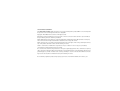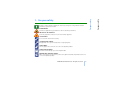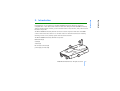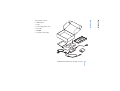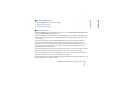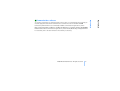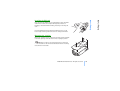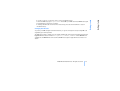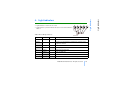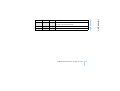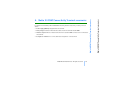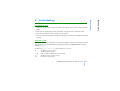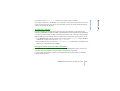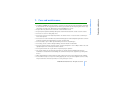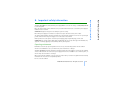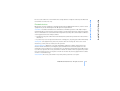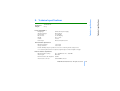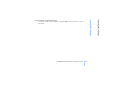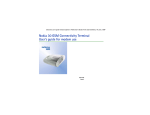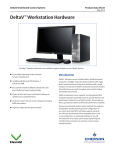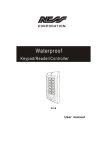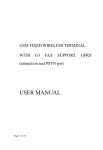Download Nokia 20 Modem User Manual
Transcript
Electronic user’s guide released subject to "Nokia User’s Guides Terms and Conditions, 7th June, 1998" Nokia 20 GSM Connectivity Terminal User’s Guide for modem use 9353276 Issue 1 DECLARATION OF CONFORMITY We, NOKIA MOBILE PHONES Ltd declare under our sole responsibility that the product TME-2 is in conformity with the provisions of the following Council Directive: 1999/5/EC. Copyright © Nokia Mobile Phones Ltd 2001. All rights reserved. Reproduction, transfer, distribution or storage of part or all of the contents in this document in any form without the prior written permission of Nokia is prohibited. Nokia and Nokia Connecting People are registered trademarks of Nokia Corporation. Other product and company names mentioned herein may be trademarks or tradenames of their respective owners. Nokia operates a policy of continuous development. Nokia reserves the right to make changes and improvements to any of the products described in this document without prior notice. Under no circumstances shall Nokia be responsible for any loss of data or income or any special, incidental, consequential or indirect damages howsoever caused. The contents of this document are provided “as is”. Except as required by applicable law, no warranties of any kind, either expressed or implied, including, but not limited to, the implied warranties of merchantability and fitness for a particular purpose, are made in relation to the accuracy, reliability or contents of this document. Nokia reserves the right to revise this document or withdraw it at any time without prior notice. The availability of particular products may vary by region. Please check with the Nokia dealer nearest to you. Table of contents For your safety .....................4 Introduction ..........................5 System requirements ................7 Network services .......................7 Communications software ......8 Getting started .....................9 Setting up the terminal ...........9 AT commands .......................... 15 Light indicators ..................16 Nokia 20 GSM Connectivity Terminal accessories ...........18 Troubleshooting ..................19 Care and maintenance .......21 Important safety information .........................22 Technical specifications .....24 ©2001 Nokia Mobile Phones. All rights reserved. 3 Read these simple guidelines. Breaking the rules may be dangerous or illegal. Further detailed information is given in this manual. INTERFERENCE All wireless equipment may get interference which could affect performance. DO NOT USE IN HOSPITALS Follow any regulations or rules. Do not use near medical equipment. USE SENSIBLY Do not touch the antenna unnecessarily. USE QUALIFIED SERVICE Only qualified service personnel must install or repair equipment. ACCESSORIES Use only approved accessories. Do not connect incompatible products. MAKE BACKUP COPIES Remember to make backup copies of all important data. CONNECTING TO OTHER DEVICES When connecting to any other device, read its user’s guide for detailed safety instructions. Do not connect incompatible products. ©2001 Nokia Mobile Phones. All rights reserved. 4 For your safety For your safety 1. For your safety The Nokia 20 GSM Connectivity Terminal can also be used in conjunction with other fixed GSM solutions and various data solutions. It is an ideal solution for unmanned connections including telemetry, remote control, security systems and remote data retrieval. The Nokia 20 GSM Connectivity Terminal incorporates: GSM terminal (1) cradle (2) antenna (3) RS-232 data connector (4) power supply connector (5) ©2001 Nokia Mobile Phones. All rights reserved. 5 Introduction Congratulations on your purchase of the Nokia 20 GSM Connectivity Terminal. It plugs into compatible PCs or other devices with an RS-232 data cable. Using the Nokia 20 GSM Connectivity Terminal and appropriate software, you can send and receive e-mail, data files, faxes, and access the Internet from your PC. Introduction 2. Introduction • GSM terminal • cradle • power supply with 2 cords • data cable • CD-ROM • installation kit (screws) ©2001 Nokia Mobile Phones. All rights reserved. 6 Introduction Introduction Sales package contents: The Nokia 20 GSM Connectivity Terminal requires: • an RS-232 data connector • AT Hayes command support ■ Network services The Nokia 20 GSM Connectivity Terminal is approved for use in the GSM 900 and GSM 1800 networks and in the GSM 900/1800 dual band network. The Nokia 20 GSM Connectivity Terminal supports High Speed Circuit Switched Data (HSCSD), which enables data transmission rates of up to 43.2 kbps. HSCSD makes downloading large files faster and more convenient. Some of the features supported by the Nokia 20 GSM Connectivity Terminal are called network services. They are special services provided by wireless service providers. Before you can take advantage of any of these network services, you must subscribe to these service(s) from your home service provider and obtain instructions for their use. Services that need to be subscribed to are typically data service and fax service. Some service providers may not provide all communications services. Contact your service provider for further information about the availability and details of the services in your home network. To access the Internet, you must have subscribed to the data service from your service provider and obtained an Internet access point from an Internet service provider. Note that dual band functionality and HSCSD are network-dependent features. Check with your local service provider if you can subscribe to them. ©2001 Nokia Mobile Phones. All rights reserved. 7 Introduction Introduction ■ System requirements ©2001 Nokia Mobile Phones. All rights reserved. 8 Introduction To connect to the Internet, to send and receive e-mail or faxes, or to transmit data from your PC, you need the appropriate data and fax communications software. You can use the Nokia 20 GSM Connectivity Terminal with most commercially available communications applications, such as Microsoft Exchange, Microsoft Outlook and Netscape Navigator. For example, Windows 95/98/2000/ NT 4.0 include several communications applications, such as Dial-Up Networking and HyperTerminal. For assistance, refer to the user manuals of the software you are using. Introduction ■ Communications software ■ Setting up the terminal To use the Nokia 20 GSM Connectivity Terminal for the first time, proceed as follows: 1 Install the SIM card. 2 Mount the terminal on the cradle. 3 Place the terminal in a proper location. 4 Connect the data cable to the terminal and to a PC or other compatible device. Connect the power supply to the terminal and to an AC wall outlet. 5 Enter the PIN code if your SIM card requires it (see page 12). Warning! To avoid damage to the SIM card, do not install, move or remove the SIM card if the power supply is connected to an AC wall outlet. Mount the terminal on the cradle before connecting the power supply. ©2001 Nokia Mobile Phones. All rights reserved. 9 Getting started Getting started 3. Getting started Keep all miniature SIM cards out small children’s reach. The SIM card and its contacts can easily be damaged by scratches or bending, so be careful when handling, inserting or removing the card. Insert the SIM card ensuring that the bevelled corner is on the bottom right and the golden contact area is facing downwards. Mounting the terminal Mount the terminal on the cradle using the three screws supplied in the sales package. Turn the antenna into an upright position. Note: If you want to mount the terminal on a wall, first attach the cradle to the wall as described below before mounting the terminal on the cradle. ©2001 Nokia Mobile Phones. All rights reserved. 10 Getting started Getting started Installing the SIM card Place the terminal in a proper location, for example on the desk far enough from your PC. It is also possible to install the terminal to a wall: 1 Choose a location far enough from electronic devices so that no interference takes place. 2 Drill appropriate screws through the three indentations on the cradle. Note: The three small holes are not for wall mounting but for mounting the terminal on the cradle. 3 After you have secured the cradle to the wall, mount the terminal as described above in section ”Mounting the terminal”. Note: All radio transmitting devices send signals which may cause interference in different electronic devices ( PC, television etc). To avoid interference, place the terminal far enough from other electronic devices. ©2001 Nokia Mobile Phones. All rights reserved. 11 Getting started Caution: In order to comply with RF exposure requirements, install the terminal so that a minimum distance of 20 cm can be maintained between the antenna and all persons. If you use an external antenna, install the antenna so that a minimum distance of 20 cm can be maintained between the antenna and all persons, with antenna gain not exceeding 3 dBi. Getting started Placing the terminal 1 Connect the data cable from the terminal to a PC or other compatible device. Use only a cable supplied by Nokia. 2 Connect the power cord from the power supply to the terminal. 3 Connect the power supply to an AC wall outlet. Entering the PIN code The PIN (Personal Identification Number) code protects your SIM card against unauthorised use. It is usually supplied with the SIM card. If the SIM card requires a PIN code, you must enter it to be able to use the terminal. In a Windows environment, you can enter the PIN code for example with HyperTerminal as follows: 1 Start the HyperTerminal program (Start\Programs\Accessories\HyperTerminal, then double-click the HyperTrm.exe icon). 2 In the Connection Description dialog box, type a name for the connection in the Name box (for example GSM1) and click OK. 3 In the Phone Number dialog box, there is a Connect using list. In the list, select Direct to Com X, where COM X is the COM port to which you have connected the terminal. Click OK. 4 In the COM X Properties dialog box, select the port settings displayed in ”Figure 1. Port settings” and click OK. 5 In the HyperTerminal connection window, type at and press ENTER. The program will answer OK. ©2001 Nokia Mobile Phones. All rights reserved. 12 Getting started Getting started Connecting the cables To protect your SIM card against unauthorised use, it is good to change the factory setting PIN code supplied by your service provider. The PIN code can be 4 to 8 digits long. To change the PIN code, enter the following AT command in the HyperTerminal connection window: at+cpwd="sc","OLDPIN","NEWPIN" where OLDPIN is the old PIN code and NEWPIN the new code. Press ENTER. See ”Figure 2. HyperTerminal connection” for details. ©2001 Nokia Mobile Phones. All rights reserved. 13 Getting started Changing the PIN code Getting started If you do not get an OK response, refer to section ”Troubleshooting”. To enter the PIN code, type at+cpin="PIN" where PIN is your PIN code. Press ENTER. See ”Figure 2. HyperTerminal connection” for details. If entering the PIN code fails three times successively, the code is blocked. Refer to section ”Troubleshooting”. ©2001 Nokia Mobile Phones. All rights reserved. 14 Getting started Getting started Figure 1. Port settings ■ AT commands Other AT commands, which are used to control the terminal, can be found in the List of AT Commands on the CD-ROM. The Nokia 20 GSM Connectivity Terminal supports ITU-T V.25ter, ETS GSM 07.05 and ETS GSM 07.07 commands. ©2001 Nokia Mobile Phones. All rights reserved. 15 Getting started Getting started Figure 2. HyperTerminal connection • Light indicators 1 and 2 are not in use. • Light indicators 3, 4 and 5 indicate the state of the terminal. Refer to Table 1. Table 1. Nokia 20 light indicators 3 4 5 Description - - - Power is off. Blinking - - Power is on. The terminal is attempting to connect to the telephone network. On - - In service. On - On Call in progress. On Blinking - There is an incoming call. - Blinking - Enter the PIN code. Blinking Blinking - Enter the PUK code. On On On The terminal has received an SMS message or voice mail. ©2001 Nokia Mobile Phones. All rights reserved. 16 Light indicators Light indicators 4. Light indicators 5 Description On On Blinking The terminal has no space for new SMS messages. The oldest message is automatically deleted. - Blinking Blinking Install the SIM card. Blinking Blinking Blinking An error has occurred. Contact service personnel. ©2001 Nokia Mobile Phones. All rights reserved. 17 Light indicators 4 Light indicators 3 • Power supply (ACW-3): Supplied with the terminal. • Data package: Features an RS-232 data cable and an AT command list CD-ROM. • Antenna adapter: Allows an external antenna with a standard FME connector to be connected to the terminal. • Configurator Software: For a more advanced configuration of the terminal. ©2001 Nokia Mobile Phones. All rights reserved. 18 Nokia 20 GSM Connectivity Terminal accessories For details and availability of Nokia 20 GSM Connectivity Terminal accessories, contact your local dealer. Nokia 20 GSM Connectivity Terminal accessories 5. Nokia 20 GSM Connectivity Terminal accessories 1 Check that the data cable is firmly connected to the terminal and to the PC or other compatible device. 2 Check that the power supply is firmly connected to the terminal and to an AC wall outlet. 3 Check that the antenna is firmly connected to the terminal. 4 Disconnect the power supply from the AC wall outlet before you check that the SIM card is installed properly. Reception is poor If there are problems with the reception, for example interruptions in the service, the signal may be too weak. Check the signal strength with the following AT command in the HyperTerminal connection window: at+csq. The response is +csq: <rssi>, 99. The parameters for <rssi> are: 0 1 2...30 31 99 -113 dBm or less, poor coverage -111 dBm, medium coverage -109... -53 dBm at 2 dBm intervals, good coverage -51 dBm or greater, excellent coverage not known or not detectable ©2001 Nokia Mobile Phones. All rights reserved. 19 Troubleshooting First things to check Troubleshooting 6. Troubleshooting The PIN code is blocked If entering the PIN code fails three times successively, the code is blocked. You can unblock it by entering your PUK (Personal Unblocking Key) code. The PUK code may be supplied with the SIM card. If not, contact your local service provider for the code. If you lose the code, contact your service provider. When the PIN code is blocked, light indicators 3 and 4 blink. To unblock the code, proceed as follows: • In the HyperTerminal connection window, type the AT command at+cpin? and press ENTER. If the PUK code is required, the response is +cpin: SIM PUK. • Enter the PUK code with the command at+cpin="PUK","PIN" where PUK is your PUK code and PIN your old or new PIN code. Press ENTER. The HyperTerminal connection does not function If you do not get an OK response when you enter at in the HyperTerminal connection window, first check that the port settings are correct (see ”Figure 1. Port settings” on page 14). It is also possible that your PC or software is incompatible with the terminal. Contact your PC and software dealers for advice. ©2001 Nokia Mobile Phones. All rights reserved. 20 Troubleshooting If the signal is weaker than -95 dBm (the <rssi> parameter is 9 or less), move the terminal to another location. If the terminal does not receive a stronger signal, contact your service provider. Anexternal antenna may improve the reception. Troubleshooting For example, response +csq: 31, 99 means that the signal strength is excellent. ©2001 Nokia Mobile Phones. All rights reserved. 21 Care and maintenance • Your Nokia 20 GSM Connectivity Terminal is a product of superior design and craftsmanship and should be treated with care. The suggestions below will help you to fulfill any warranty obligations and to enjoy this product for many years. When using your terminal OR any accessory: • Keep it and all its parts and accessories out of small children's reach. • Keep it dry. Precipitation, humidity and liquids contain minerals that will corrode electronic circuits. • Do not use or store it in dusty, dirty areas. • Do not store it in hot areas. High temperatures can shorten the life of electronic devices and warp or melt certain plastics. • Do not store it in cold areas. When the terminal warms up (to its normal temperature), moisture can form inside the terminal, which may damage electronic circuit boards. • Do not attempt to open it. Non-expert handling of the device may damage it. • Do not drop, knock or shake it. Rough handling can break internal circuit boards. • Do not use harsh chemicals, cleaning solvents, or strong detergents to clean it. Wipe it with a soft cloth slightly dampened in a mild soap-and-water solution. • Do not paint it. Paint can clog the device and prevent proper operation. • Use only the supplied or an approved replacement or external antenna. Unauthorised antennas, modifications or attachments could damage the terminal and may violate regulations governing radio devices. • When dismounting the terminal from the cradle, first disconnect the power supply from the terminal. • If the terminal or any accessory is not working properly, take it to your nearest qualified service facility. The personnel there will assist you and, if necessary, arrange for service. Care and maintenance 7. Care and maintenance Operating environment Remember to follow any special regulations in force in any area and always switch off the terminal whenever it is forbidden to use it, or when it may cause interference or danger. The Nokia 20 GSM Connectivity Terminal is switched on when the power supply is connected to the terminal and to an AC outlet. Do not connect the power supply whenever it is forbidden to use a wireless phone, or when it may cause interference or danger. When connecting the terminal or any accessory to another device, read its user’s guide for detailed safety instructions. Do not connect incompatible products. Do not cover the terminal. ©2001 Nokia Mobile Phones. All rights reserved. 22 Important safety information The Nokia 20 GSM Connectivity Terminal power supply ACW-3 converts line voltage of 110V/220V/230V AC to low voltage DC. Note: The power supply socket should be easily accessible and it must not be covered. The power supply is insulation class 2 covered. WARNING! Dangerous voltage. Do not attempt to open the casing. Note! This power supply is for indoor use only! Do not expose the unit to water, rain or dust. The power supply should be disconnected from the socket when the terminal is not in use for a prolonged period of time or when the power supply is not connected to the terminal. When you disconnect the power cord of the power supply, grasp and pull the plug, not the cord. IMPORTANT! Use only the power supply approved by Nokia. The use of any other types will invalidate any approval or warranty applying to the terminal, and may be dangerous. Important safety information 8. Important safety information Most modern electronic equipment is shielded from radio frequency (RF) signals. However, certain electronic equipment may not be shielded against the RF signals from your terminal. Pacemakers Pacemaker manufacturers recommend that a minimum separation of 20 cm (6 inches) be maintained between a wireless phone and a pacemaker to avoid potential interference with the pacemaker. These recommendations are consistent with the independent research by and recommendations of Wireless Technology Research. Persons with pacemakers: • Should always keep the terminal more than 20 cm (6 inches) from their pacemaker when the terminal is switched on. • If you have any reason to suspect that interference is taking place, stop using your terminal immediately. Hearing aids Some digital wireless phones may interfere with some hearing aids. In the event of such interference, you may want to consult your service provider. Other medical devices Operation of any radio transmitting equipment, including cellular phones, may interfere with the functionality of inadequately protected medical devices. Consult a physician or the manufacturer of the medical device to determine if they are adequately shielded from external RF energy or if you have any questions. Do not use your terminal in health care facilities when any regulations posted in these areas instruct you to do so. Hospitals or health care facilities may be using equipment that could be sensitive to external RF energy. Posted facilities Do not use your terminal in any facility where posted notices so require. ©2001 Nokia Mobile Phones. All rights reserved. 23 Important safety information Electronic devices Important safety information Do not use the terminal in an environment where strong radiation or magnetic fields may exist. Note that the terminal is for indoor use only. 190x80x29 mm 250 g Power supply ACW-3 Charger type AC mains plug type Input voltage DC connector Weight Volume Cable length Switched mode power supply Europe, UK, US 100-240 VAC 5.5. mm DC plug 75 g + cables 115 cm3 AC 1500 mm, DC 1500 mm Environmental specifications Operating conditions Storage conditions -10C...+55C -40C...+85C Relative humidity range for operation 20...75% non-condensing and for storage 5...95% non-condensing. The terminal is not protected against ingress of water or liquids of any type. External antenna requirements Operating frequency range Antenna gain Nominal antenna cable impedance Antenna cable connector 890 - 960 MHz and 1710 - 1880 MHz Over 5 dBi 50 Ohm Standard FME connector ©2001 Nokia Mobile Phones. All rights reserved. 24 Technical specifications Dimensions Weight Technical specifications 9. Technical specifications The terminal is tested for electro-magnetic compatibility (EMC) according to the ETS 300 342-1/ 13/standards. ©2001 Nokia Mobile Phones. All rights reserved. 25 Technical specifications Technical specifications Electro-magnetic compatibility (Europe)