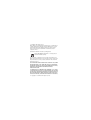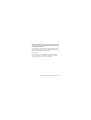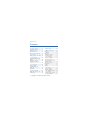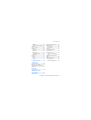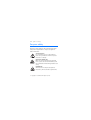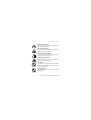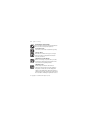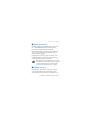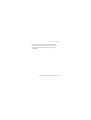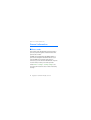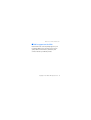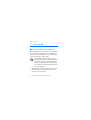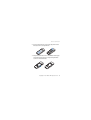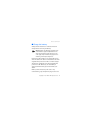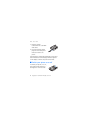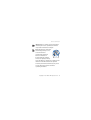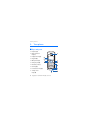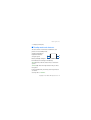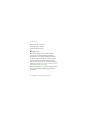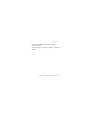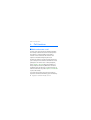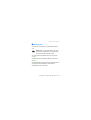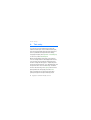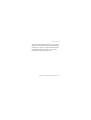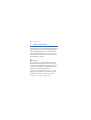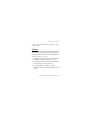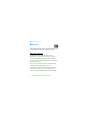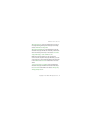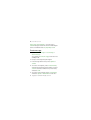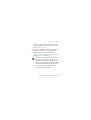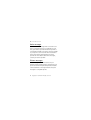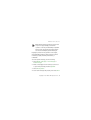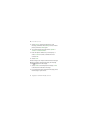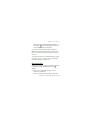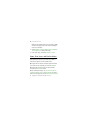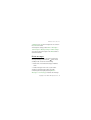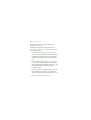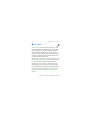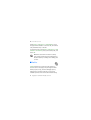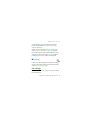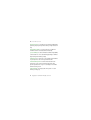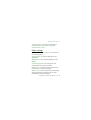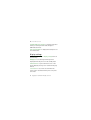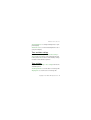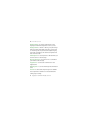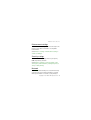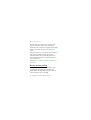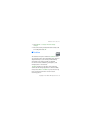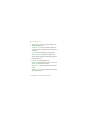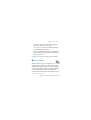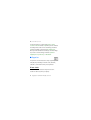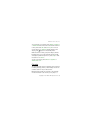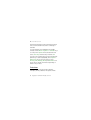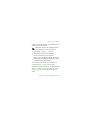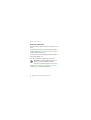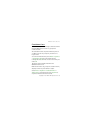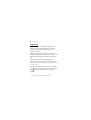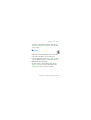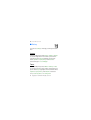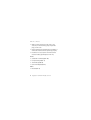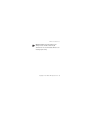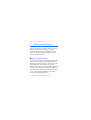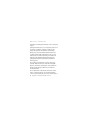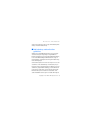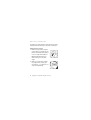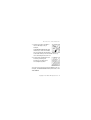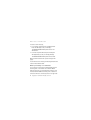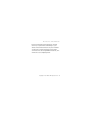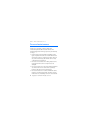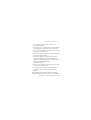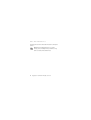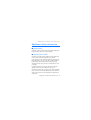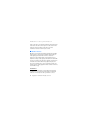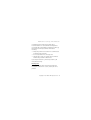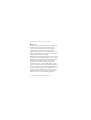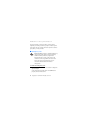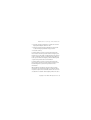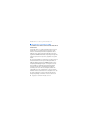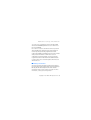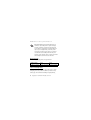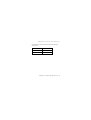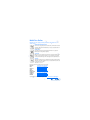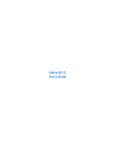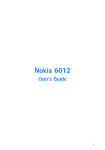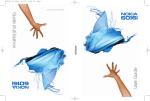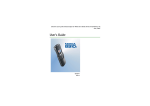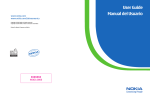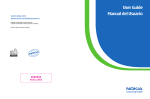Download Nokia 1325 Cell Phone User Manual
Transcript
Nokia 1325 User Guide © 2007 Nokia. All rights reserved. Nokia, Nokia 1325, and Nokia Connecting People, are trademarks or registered trademarks of Nokia Corporation. Nokia tune is a sound mark of Nokia Corporation. Other product and company names mentioned herein may be trademarks or tradenames of their respective owners. US Patent No 5818437 and other pending patents. Includes RSA BSAFE cryptographic or security protocol software from RSA Security. The information contained in this user guide was written for the Nokia 1325 product. Nokia reserves the right to make changes and improvements to any of the products described in this document without prior notice. TO THE MAXIMUM EXTENT PERMITTED BY APPLICABLE LAW, UNDER NO CIRCUMSTANCES SHALL NOKIA OR ANY OF ITS LICENSORS BE RESPONSIBLE FOR ANY LOSS OF DATA OR INCOME OR ANY SPECIAL, INCIDENTAL, CONSEQUENTIAL OR INDIRECT DAMAGES HOWSOEVER CAUSED. THE CONTENTS OF THIS DOCUMENT ARE PROVIDED "AS IS". EXCEPT AS REQUIRED BY APPLICABLE LAW, NO WARRANTIES OF ANY KIND, EITHER EXPRESS OR IMPLIED, INCLUDING, BUT NOT LIMITED TO, THE IMPLIED WARRANTIES OF MERCHANTABILITY AND FITNESS FOR A PARTICULAR PURPOSE, ARE MADE IN RELATION TO THE ACCURACY, 2 Copyright © 2007 Nokia. All rights reserved. RELIABILITY OR CONTENTS OF THIS DOCUMENT. NOKIA RESERVES THE RIGHT TO REVISE THIS DOCUMENT OR WITHDRAW IT AT ANY TIME WITHOUT PRIOR NOTICE. The availability of particular products and applications for these products may vary by region. Please check with your Nokia dealer for details, and availability of language options. Export controls This device may contain commodities, technology, or software subject to export laws and regulations from the US and other countries. Diversion contrary to law is prohibited. Copyright © 2007 Nokia. All rights reserved. 3 Contents Contents For your safety.............. 6 About your device.................... 9 Network services ...................... 9 Shared memory....................... 10 General information ... 12 Access codes............................ 12 Nokia support on the Web .. 13 1. Get started .............. 14 Install the UIM card and Battery....................................... 14 Charge the battery................. 17 Switch your phone on or off.......................................... 18 2. Your phone.............. 20 Keys and parts......................... 20 Standby mode and shortcuts................................... 21 Keyguard................................... 22 3. Call functions ......... 24 Make and answer a call ....... 24 Loudspeaker............................. 25 4. Text entry................ 26 5. Menu functions ...... 28 Contacts ................................... Settings ................................ Messages.................................. Message settings ............... Create message .................. Voice messages .................. Picture messages ............... Read and reply.................... Inbox, Sent items, and Drafts folders ...................... Delete messages................. Call register ............................. Profiles...................................... Settings .................................... Call settings ........................ Phone settings.................... Display settings .................. Time and date settings..... Tone settings....................... Enhancement settings...... Security settings ................ 4 Copyright © 2007 Nokia. All rights reserved. 28 29 30 30 32 34 34 37 38 39 41 42 43 43 45 46 47 47 49 49 Contents Network ................................ Restore factory settings ... TataZone ................................... Voice recorder ......................... Organiser .................................. Alarm clock .......................... Calendar................................ Calculator ............................. Countdown timer ............... Stopwatch ............................ Games........................................ Gallery ....................................... Images ................................... Tones...................................... 49 50 51 53 54 54 55 56 59 60 61 62 62 62 6. Enhancements........ 63 7. Reference information................. 66 Operating environment........ Medical devices...................... Pacemakers.......................... Hearing aids ........................ Vehicles .................................... Potentially explosive environments .......................... Emergency calls ..................... To make an emergency call: ........................................ Certification information (SAR).......................................... Battery information .............. Charging times ................... Talk and standby times .... 77 78 78 79 80 81 82 82 84 85 86 86 Batteries and chargers.......... 66 Nokia battery authentication guidelines ................................. 69 Care and maintenance ............... 74 Additional safety information................. 77 Small children ......................... 77 Copyright © 2007 Nokia. All rights reserved. 5 For your safety For your safety Read these simple guidelines. Not following them may be dangerous or illegal. Read the complete user guide for further information. SWITCH ON SAFELY Do not switch the device on when wireless phone use is prohibited or when it may cause interference or danger. ROAD SAFETY COMES FIRST Obey all local laws. Always keep your hands free to operate the vehicle while driving. Your first consideration while driving should be road safety. INTERFERENCE All wireless devices may be susceptible to interference, which could affect performance. 6 Copyright © 2007 Nokia. All rights reserved. For your safety SWITCH OFF IN HOSPITALS Follow any restrictions. Switch the device off near medical equipment. SWITCH OFF IN AIRCRAFT Follow any restrictions. Wireless devices can cause interference in aircraft. SWITCH OFF WHEN REFUELING Do not use the device at a refueling point. Do not use near fuel or chemicals. SWITCH OFF NEAR BLASTING Follow any restrictions. Do not use the device where blasting is in progress. USE SENSIBLY Use only in the normal position as explained in the product documentation. Do not touch the antenna unnecessarily. QUALIFIED SERVICE Only qualified personnel may install or repair this product. Copyright © 2007 Nokia. All rights reserved. 7 For your safety ENHANCEMENTS AND BATTERIES Use only approved enhancements and batteries. Do not connect incompatible products. WATER-RESISTANCE Your device is not water-resistant. Keep it dry. BACK-UP COPIES Remember to make back-up copies or keep a written record of all important information stored in your device. CONNECTING TO OTHER DEVICES When connecting to any other device, read its user guide for detailed safety instructions. Do not connect incompatible products. EMERGENCY CALLS Ensure the phone function of the device is switched on and in service. Press the end key as many times as needed to clear the display and return to the standby mode. Enter the emergency number, then press the call key. Give your location. Do not end the call until given permission to do so. 8 Copyright © 2007 Nokia. All rights reserved. For your safety ■ About your device The wireless device described in this guide is approved for use on the CDMA 800 network. Contact your service provider for more information about networks. When using the features in this device, obey all laws and respect local customs, privacy and legitimate rights of others, including copyrights. Copyright protections may prevent some images, music (including ringing tones), and other content from being copied, modified, transferred, or forwarded. Warning: To use any features in this device, other than the alarm clock, the device must be switched on. Do not switch the device on when wireless device use may cause interference or danger. ■ Network services To use the phone you must have service from a wireless service provider. Many of the features require special network features. These features are not available on all Copyright © 2007 Nokia. All rights reserved. 9 For your safety networks; other networks may require that you make specific arrangements with your service provider before you can use the network services. Your service provider can give you instructions and explain what charges will apply. Some networks may have limitations that affect how you can use network services. For instance, some networks may not support all language-dependent characters and services. Your service provider may have requested that certain features be disabled or not activated in your device. If so, these features will not appear on your device menu. Your device may also have a special configuration such as changes in menu names, menu order, and icons. Contact your service provider for more information. ■ Shared memory The following features in this device may share memory: contacts, text messages, ring tones, calendar, and games. Use of one or more of these features may reduce the memory available for the remaining features sharing memory. Your device may display a message that the 10 Copyright © 2007 Nokia. All rights reserved. For your safety memory is full when you try to use a shared memory feature. In this case, delete some of the information or entries stored in the shared memory features before continuing. Copyright © 2007 Nokia. All rights reserved. 11 General information General information ■ Access codes The security code supplied with the phone helps to protect your phone against unauthorized use. The preset code is 12345. The PIN code supplied with the UIM card helps to protect the card against unauthorized use. If you enter the PIN code incorrectly three times in succession, you are asked for the PUK code. If you do not have them, contact your service provider. Select Menu > Settings > Security settings to set how your phone uses the access codes and security settings. 12 Copyright © 2007 Nokia. All rights reserved. General information ■ Nokia support on the Web Check www.nokia-asia.com/1325/support or your local Nokia Web site for the latest version of this guide, additional information, downloads, and services related to your Nokia product. Copyright © 2007 Nokia. All rights reserved. 13 Get started 1. Get started ■ Install the UIM card and Battery Keep all UIM cards out of the reach of small children. For availability and information on using UIM card services, contact your UIM card vendor. This may be the service provider or other vendor. Note: Always switch off the power and disconnect the charger and any other device before removing the cover. Avoid touching electronic components while changing the cover. Always store and use the device with the cover attached. 1. With the back of the phone facing you, press and slide the back cover toward the bottom of the phone to remove the cover. 14 Copyright © 2007 Nokia. All rights reserved. Get started 2. Insert your finger into the finger grip and lift the battery from its compartment. 3. Keep the beveled corner of the UIM card facing up and matching along the corresponding beveled corner of the card holder. Copyright © 2007 Nokia. All rights reserved. 15 Get started 4. Insert the UIM card into the holder with the gold-colored contacts facing down, matching up with the goldcolored contacts on the phone. 5. Position the battery so the gold-colored contacts match up with those on the phone, and insert the battery into the battery slot. 6. Push down on the other end of the battery to snap the battery into place. 7. Align the back cover with the back of the phone, and slide it toward the top of the phone until you hear a click to lock it into place. 16 Copyright © 2007 Nokia. All rights reserved. Get started ■ Charge the battery Always switch the device off and disconnect the charger before removing the battery. Warning: Use only batteries, chargers, and enhancements approved by Nokia for use with this particular model. The use of any other types may invalidate any approval or warranty, and may be dangerous. Check the model number of any charger before use with this device. This device is intended for use when supplied with power from an AC-3 or AC-4 charger. This device is intended for use when supplied with power from a BL-4C battery. For availability of approved enhancements, please check with your dealer. When you disconnect the power cord of any enhancement, grasp and pull the plug, not the cord. Copyright © 2007 Nokia. All rights reserved. 17 Get started 1. Plug the charger transformer into a standard wall outlet. 2. Insert the charger output plug into the round jack at the bottom end of the phone. If the battery is completely discharged, it may take a few minutes before the charging indicator appears on the display or before any calls can be made. ■ Switch your phone on or off To switch your phone on or off, press and hold the end key on the keypad for a few seconds. 18 Copyright © 2007 Nokia. All rights reserved. Get started Warning! Do not switch on the phone when wireless phone use is prohibited or when it may cause interference or danger. Note: As with any other radio transmitting device, do not touch the antenna unnecessarily when the device is switched on. Contact with the antenna affects call quality and may cause the device to operate at a higher power level than otherwise needed. To optimize antenna performance and battery life, avoid contact with the antenna area when operating the device. Copyright © 2007 Nokia. All rights reserved. 19 Your phone 2. Your phone ■ Keys and parts • Earpiece (1) • Right selection key (2) • End/power key (3) • Keypad (4) • Microphone (5) • Charger port (6) • Headset port (7) • Call key (8) • Left selection key (9) • 4-way scroll key (10) 20 Copyright © 2007 Nokia. All rights reserved. Your phone • Display screen (11) ■ Standby mode and shortcuts The start screen is home base and indicates your phone is in the standby mode. Signal strength (1)—A higher bar indicates stronger signal. Battery level (2)—A higher bar indicates more charge in the battery. Menu (3)—Press the left selection key to select this option. Contacts (4)—Press the right selection key to select this option. In the standby mode, the 4-way scroll key functions as follows: Scroll up: Go to TataZone Copyright © 2007 Nokia. All rights reserved. 21 Your phone Scroll down: Go to contacts Scroll right: View calendar Scroll left: Write message ■ Keyguard With the keyguard, you can lock the keypad to prevent keys from being pressed accidentally. Remember to lock your phone keypad to prevent accidental calls. If the keypad is locked, it unlocks when you receive a call. After the call, the lock automatically reactivates. To activate or deactivate keyguard, select Menu > Settings > Phone settings > Automatic keyguard > On or Off. When the keyguard is on, calls still may be possible to the official emergency number programmed into your phone. 22 Copyright © 2007 Nokia. All rights reserved. Your phone To unlock the keypad, select Unlock, and press * within 2 seconds. To lock the keypad, select Menu, and press * within 2 seconds. Copyright © 2007 Nokia. All rights reserved. 23 Call functions 3. Call functions ■ Make and answer a call To make a call, enter the phone number, including the country code and area code if necessary. Press the call key to call the number. Scroll right to increase or left to decrease the volume of the earpiece or headset during the phone call. Conference calling is a network service that allows you to take part in a conference call with two other participants. To make a call to a new participant, select Options > New call. Enter the number you want, and press the call key. When the new call is answered, press the call key to connect the calls. To end the conference call, select Options > End all calls or press the end key. To answer an incoming call, press the call key. To reject the call without answering, press the end key. 24 Copyright © 2007 Nokia. All rights reserved. Call functions ■ Loudspeaker You can use your phone as a loudspeaker during a call. Warning: Do not hold the device near your ear when the loudspeaker is in use because the volume may be extremely loud. To activate the loudspeaker while in a call, select Loudsp. To deactivate the loudspeaker during a call, select Handset. The loudspeaker is deactivated automatically when a call (or a call attempt) ends or when certain enhancements are connected. Copyright © 2007 Nokia. All rights reserved. 25 Text entry 4. Text entry You can enter text in predictive text input and traditional text input. To use traditional text input, press the key repeatedly until the letter appears. To turn on predictive text input when the writing language is English, select Options > Dictionary on; to turn it off, select Dictionary off. When using predictive text input, press each key once for a single letter. If the displayed word is the one you want, press 0, and start writing the next word. To change the word, press * repeatedly until the word you want appears. If ? is displayed after the word, the word is not in the dictionary. To add the word to the dictionary, select Spell, enter the word (using traditional text input), and select Save. Tips for writing text: to add a space, press 0. To quickly change the text input method, press # 26 Copyright © 2007 Nokia. All rights reserved. Text entry repeatedly, and check the indicator at the top of the display. To add a number, press and hold the desired number key. To get a list of special characters when using traditional text input, press *; when using predictive text input, press and hold *. Copyright © 2007 Nokia. All rights reserved. 27 Menu functions 5. Menu functions The phone functions are grouped into menus. Not all menu functions or option items are described here. In the standby mode, select Menu and the desired menu and submenu. Select Exit or Back to exit the current level of menu. Press the end key to return to the standby mode directly. ■ Contacts The contacts list can hold up to 400 contacts with multiple numbers and text notes for each contact. The amount of numbers and text entries that you can save may vary, depending on length and the total number of entries in the contacts list. To search for a contact, select Contacts > Search, enter the first character of the contact name, and highlight the contact you wish to view. Select 28 Copyright © 2007 Nokia. All rights reserved. Menu functions Details > Options and the action you want to apply to the contact. Settings Settings allows you to determine which memory is in use, how your phone numbers are viewed, and the memory status for contacts in phone and UIM card. 1. Select Contacts > Settings. 2. To determine which memory is in use, the phone, the UIM card, or both, select Memory in use. 3. To select how names and numbers are viewed in the contacts list, select Scrolling view. 4. To view the amount of space for contacts available in the phone or UIM card, select Memory status. Copyright © 2007 Nokia. All rights reserved. 29 Menu functions ■ Messages The message services can only be used when they are supported by your network or service provider. Message settings To edit your message settings, select Menu > Messages > Text messages > Message settings > Send options and the setting you wish to change: Message priority—Select the priority of the message as Normal or Urgent. Delivery reports—A note is sent to you confirming delivery of the message. Select On or Off. If you wish to change other settings, select Menu > Messages > Text messages > Message settings > Other settings and the setting you wish to change: 30 Copyright © 2007 Nokia. All rights reserved. Menu functions Message font size—You can change the font size for message reading, writing and message list viewing. Select Small font or Large font. Message overwriting—You can determine how and whether messages will be automatically overwritten when the message memory is full. Select Sent items only, Inbox only, S. items & Inbox or Off. When the message memory is full, your phone cannot receive any new messages. However, you can set your phone to automatically replace old messages in the Inbox and Sent items folders when new ones arrive. Save to Sent items as sending—You can determine whether messages should be saved automatically to the Sent items folder when sent. Select Always save, Always prompt or Off. Copyright © 2007 Nokia. All rights reserved. 31 Menu functions Queue msgs. when digital u...—You can store in Outbox messages that can be sent later when digital service is available. Select On, On prompt or Off. Create message 1. Select Menu > Messages > Text messages > Create message. To go quickly to Create message, scroll left in the standby mode. 2. Compose a message using the keypad. 3. In the message editor screen, select Options > Send to. 4. To send to one recipient, select Send to number, and enter the recipient’s phone number, or select Search to retrieve a number from your contacts; and select Send. 5. To send to more recipients, select Send to many, and select Options > Add number to enter the 32 Copyright © 2007 Nokia. All rights reserved. Menu functions recipient’s phone number, or select Search to retrieve a number from your contacts list; and select Options > Send. 6. To send to a distribution list, select Send to list, and choose a distribution list that had been created in your phone by selecting Menu > Messages > Text messages > Create message > Distribution lists; and select OK. Note: Your device may indicate that your message was sent to the message center number programmed into your device. Your device may not indicate whether the message is received at the intended destination. For more details about messaging services, contact your service provider. Copyright © 2007 Nokia. All rights reserved. 33 Menu functions Voice messages You can send voice message with voice mail. Voice mail is a network service. If you subscribe to voice mail, your wireless provider will furnish you with a voice mailbox number. You need to save this number to your phone to use voice mail. The voice mailbox service must first be activated by your service provider. For more details about voice messages, contact your service provider. Picture messages Picture messages is a network service. If your wireless service provider supports this feature, your phone comes with five preloaded pictures. Pictures can be attached to a message and sent using text messages to compatible phones. 34 Copyright © 2007 Nokia. All rights reserved. Menu functions Note: Picture message function can be used only if it is supported by your network operator or service provider. Only compatible devices that offer picture message features can receive and display picture messages. Copyright protections may prevent some images, music (including ringing tones) and other content from being copied, modified, transferred, or forwarded. To send a picture message, do the following: 1. Select Menu > Messages > Text messages > Create message. 2. Write a message (or enter nothing if you choose to just send a picture), and select Options. 3. Select Insert picture. 4. Scroll down through the pictures, and select View. Copyright © 2007 Nokia. All rights reserved. 35 Menu functions 5. Select Insert to insert the picture into your message; otherwise select Back, scroll to another picture, and select View again. 6. To send the picture message, select Options > Send to > Send to number. 7. Enter the phone number for your recipient, or select Search to retrieve a number from the contacts list. 8. Select Send. Picture images can only be received via text message. When you receive a picture message, the message icon ( ) appears in the display. 1. Select Show to view the picture message or Exit to dismiss the notification message. 2. If you have more than one picture message, select the message of your choice. 36 Copyright © 2007 Nokia. All rights reserved. Menu functions When you have unopened picture messages in your inbox, is shown in the upper left corner in the standby mode as a reminder. 3. Scroll to view the whole picture if necessary. When you are finished, select Back to return to the Inbox or Options for other choices such as Reply or Forward. To save the picture to your templates folder for later use, select Options > Save picture. You can enter a title for the picture, and select OK. Read and reply When you receive a message, a notification message is displayed, and the unopened letter icon ( ) appears. 1. Select Show to read the message or Exit to dismiss the notification. Scroll to view the whole message, if necessary. Copyright © 2007 Nokia. All rights reserved. 37 Menu functions When unopened messages are in your inbox, shown in the upper left corner in the standby mode as a reminder. is 2. Select Options > Reply > Empty screen, Original text, Template, or other preset reply. 3. Enter your reply, and select Options > Send. Inbox, Sent items, and Drafts folders Messages are automatically stored in the inbox after they have been read or if you select Back when a notification appears in the standby mode. Messages that are unsent and messages that failed to be sent are automatically stored in the Outbox. Messages that you have sent are automatically stored in the Sent items folder. When sending messages, set Save to Sent items as sending to Always save or Always prompt to ensure that your messages are saved. If Save to Sent items as 38 Copyright © 2007 Nokia. All rights reserved. Menu functions sending is set to Off, sent messages are not stored in the Sent items folder. To change the settings, select Menu > Messages > Text messages > Message settings > Other settings. You can store draft messages in the Drafts folder to edit and send later. Delete messages If your message memory is full and you have more messages waiting at the network, blinks in the standby mode. You can do the following: • Read some of the unread messages, and delete them. • Delete messages from some of your folders. To delete a single message, select the folder containing the message by selecting Menu > Messages > Text messages, and select the message. Copyright © 2007 Nokia. All rights reserved. 39 Menu functions Select Options > Delete and OK to delete the message or Back to exit. To delete all messages in a folder, select Menu > Messages > Text messages > Delete messages and one of the following: • All—Mark Inbox, Outbox, Sent items, Drafts, or Archive as the desired folder from which you want to delete all messages, select Done, and confirm the deletion by pressing OK at the confirmation note. • All read—Mark Inbox, Outbox, Sent items, Drafts, or Archive as the desired folder from which you want to delete all read messages, select Done, and confirm the deletion by pressing OK at the confirmation note. • All unread—Delete any messages which have not been read in the Inbox folder, and confirm the deletion by pressing OK at the confirmation note. 40 Copyright © 2007 Nokia. All rights reserved. Menu functions ■ Call register Call register stores information about the last 20 missed, 20 received, or 20 dialed calls. It also adds the total duration of all calls. When the number of calls exceed the maximum, the most recent call replaces the oldest. The network must support these functions, and the phone must be switched on and inside the network service area. Select Menu > Call register > Missed calls, Received calls, or Dialled numbers to view the date and time of the call; edit, view or call the registered phone number; save it to contacts; or delete it from the phone memory. You can also send a text message. You can delete any missed, dialed, or received calls from phone memory. Select Menu > Call register > Delete recent call lists > All, Missed, Received or Dialled. Copyright © 2007 Nokia. All rights reserved. 41 Menu functions Select Menu > Call register > Call duration to view the approximate duration of the last call, all received calls, all dialled calls, or all calls. To reset the timers, select Menu > Call register > Call duration > Clear timers, enter your security code, and select OK. Note: The actual time invoiced for calls by your service provider may vary, depending on network features, rounding off for billing, and so forth. ■ Profiles Profiles define how your phone reacts when you receive a call or message, how your keypad sounds when you press a key, and more. Ringing options, keypad tones, and other settings for each of the available profiles can be left at their default setting 42 Copyright © 2007 Nokia. All rights reserved. Menu functions or customized to suit your needs. The following profiles are available: General, Silent, Meeting, Outdoor, and Pager. Select one of the profiles in Menu > Profiles, and select Activate, Personalise, or Timed to activate, personalize a profile, and set timed expiration for it. You can also press end key and Select to activate a profile (or Switch off! to switch off the phone). ■ Settings In this menu, you can adjust various phone settings. To reset some menu settings to their default values, select Restore factory settings. Call settings Select Menu > Settings > Call settings and from the following options: Copyright © 2007 Nokia. All rights reserved. 43 Menu functions Anykey answer—to answer an incoming call by briefly pressing any key except the end key or right selection key Automatic redial—to set your phone to redial the number after an unsuccessful call attempt Speed dialling—to select whether number keys (2-9) can be used for one-touch dialling (calling a number by pressing and holding a key) Calling card—to save up to four calling card numbers in your phone to use for long distance calls International prefix—to make international calls using the + sign as the international prefix. The phone replaces the + sign in a saved phone number when creating a call Call summary—to display the time spent on a call when you hang up 44 Copyright © 2007 Nokia. All rights reserved. Menu functions Network services—to use and set some network services, such as Call divert, Call waiting and Network feature setting. Phone settings Select Menu > Settings > Phone settings and from the following options: Phone language—to select the language for the display text. Writing lang.—to set the writing language for text editing. Automatic keyguard—to set the keypad to lock automatically after a preset time delay. DTMF tones—to set the tones that sound when you press the keys on your phone keypad. Welcome note—to write a welcome note that briefly appears whenever you switch your phone on (if provided by your service provider). Copyright © 2007 Nokia. All rights reserved. 45 Menu functions Confirm UIM service actions—to request notification when your service provider makes changes to UIM-related services. Help text activation—to display brief descriptions for most menu items. Display settings Select Menu > Settings > Display settings and from the following: Wallpaper—to set a background image that is displayed when the phone is in the standby mode Colour schemes—to personalize the colors on the phone display by setting a color scheme the display will use Screen saver—to set a time out after which the screen saver is activated and the phone is in power save mode 46 Copyright © 2007 Nokia. All rights reserved. Menu functions Display brightness—to change the brightness of your phone display Backl. time-out—to control the backlight time-out of your phone display Time and date settings Select Menu > Settings > Time and date settings > Clock to hide or show the clock and change the time format; select Date to hide or show the date, change the date format and date separator. Tone settings Select Menu > Settings > Tone settings and from the available options: Incoming call alert—to set the alert for incoming calls Ringing tone—to set the tone for incoming calls Copyright © 2007 Nokia. All rights reserved. 47 Menu functions Ringing volume—to set the volume level for the ringing sound and message alert tones. If you set Ringing volume to level 2 or above, your phone rings with the volume ascending from level 1 to the level for incoming calls. If you select the highest ringing tone level, the ringing tone reaches its highest level after a few seconds. Vibrating alert—to set the phone to vibrate when you receive a call or a text message Message alert tone—to set the tone to sound when you receive a text message Keypad tones—to select the volume level of the keypad tones Warning tones—to control warning and confirmation tones Alert for—to select that the phone gives an audible alert only when a member of a selected exclusive caller group is calling 48 Copyright © 2007 Nokia. All rights reserved. Menu functions Enhancement settings The enhancement settings menu is shown only if the phone is or has been connected to a compatible enhancement. Select Menu > Settings > Enhancement settings > Headset or Charger. Security settings You can set security settings here for your phone, UIM card, memory and calls. Select Menu > Settings > Security settings > PIN code request, Call restrictions, Security level, Access codes, or Voice privacy. Network The Network menu allows you to customize the way your phone chooses a network in which to operate while you are within or outside of your primary or Copyright © 2007 Nokia. All rights reserved. 49 Menu functions home system. Your phone is set to search for the effective network. If your phone cannot find a preferred network, it selects a network automatically based on the option you choose in the Network menu. The menu options you see in your phone are based on your service provider’s network. The network determines which options actually appear in the phone menu. Check with your service provider for more information. Select Menu > Settings > Network > Home only or Automatic. Restore factory settings You can reset some of the menu settings to their original values. Data that you have entered or downloaded is not deleted (for example, entries in your contacts list are not affected). 50 Copyright © 2007 Nokia. All rights reserved. Menu functions 1. Select Menu > Settings > Restore factory settings. 2. Enter the security code (the default security code is 12345), and select OK. ■ TataZone The features and options under the TataZone menu are network services. Their availability and operation depend entirely on your service provider. Always check with your service provider for detailed information about availability, subscription, and charging rates of the services. TataZone allows you to browse online, purchase, download and manage applications. In the standby mode, select Menu > TataZone or press the scroll up key to enter the main menu. You can use the following options: Copyright © 2007 Nokia. All rights reserved. 51 Menu functions • Applications—to browse online, purchase and download applications Catalogue—to connect to internet, and browse online and download applications that listed in a catalogue Search—to search applications by keywords About downl.—to get help about applications downloading, catalogue, searching, purchasing, payment, and so on • Settings—to manage applications Order—to order applications in Main menu, and Favourites, Work and Fun folders Move apps.—to move an application to another folder Manage app.—to manage applications and view system information 52 Copyright © 2007 Nokia. All rights reserved. Menu functions Main menu—to set the main menu displayed in small icons, large icons or list view View log file—to know the purchasing history of your applications with log file • Help—to get help and instructions on applications downloading, catalogue, searching, purchasing, payment, and so on To exit from TataZone any time, press the end key. ■ Voice recorder This feature allows you to record speech or sound with your phone and listen to them later. The total available time is 90 seconds if no memos have been stored. The maximum length of a recording depends on how much memory remains available. Voice recorder shares memory with other applications. See "Shared memory," p. 10. Copyright © 2007 Nokia. All rights reserved. 53 Menu functions To record speech or sound, select Menu > Voice recorder > Record. Select Stop when you are finished recording. Enter a title for the recording, and select OK. The recording is saved to the Recordings list. After you have saved the recording to the recordings list, scroll to the recording, and select Options > Playback, Delete, Edit title, or Add alarm. ■ Organiser Your phone contains features to help organize your everyday life, including an alarm clock, calendar, calculator, countdown timer, and stopwatch. Alarm clock The alarm clock is based on the phone clock. It sounds an alert any time you specify. 54 Copyright © 2007 Nokia. All rights reserved. Menu functions To set and turn on an alarm, select Menu > Organiser > Alarm clock. Enter the time for the alarm in hh:mm format, and select OK. Select am or pm if 12-hour clock format is on. Alarm on appears briefly in the display, and appears in the standby mode. When the alarm sounds, your phone beeps, vibrates (if vibrate alert is on in the currently active profile), and lights up. With the phone on, select Stop to shut the alarm off or Snooze. To turn off an alarm, select Menu > Organiser > Alarm clock > Off. Calendar The calendar keeps track of reminders, calls you need to make, meetings, memos, and birthdays. It can also sound an alarm for any of these events. Monthly view provides an overview of the selected month and weeks. It also allows you to jump to a Copyright © 2007 Nokia. All rights reserved. 55 Menu functions specific date. Any days or dates that appear in bold font contain calendar notes such as a meeting or reminder. To open calendar, scroll right (when in Standby Screen) or select Menu > Organiser > Calendar. To go to a date, select Options in the calendar view and select Go to date, enter the date, and select OK. You can note a specific date, from the monthly view (with the go to date highlighted), select Options > Make a note, choose from five types of notes: Meeting, Call, Birthday, Memo, and Reminder. Your phone asks for further information depending on which note you select. Calculator The calculator in your phone adds, subtracts, multiplies, divides, calculates the square and the 56 Copyright © 2007 Nokia. All rights reserved. Menu functions square root, changes the sign of the number entered, and converts currency values. Note: This calculator has a limited accuracy and is designed for simple calculations. 1. Select Menu > Organiser > Calculator. 2. Enter the first number in the calculation. Press # for a decimal point if necessary. Press * to cycle through the add (+), subtract (-), multiply (*), and divide (/) characters. Pause briefly to select the displayed character. 3. Enter the second number in your calculation. 4. Select Options > Equals to get the result. To perform a square or square root calculation, select Options > Square or Square root. Select Options > Change sign, or scroll to change the sign of your result. Copyright © 2007 Nokia. All rights reserved. 57 Menu functions Currency converter You can convert foreign currency to domestic or vice versa. At the Calculator screen, enter a currency amount to convert. Select Options > In domestic or In foreign to convert currency as desired. If you have not done so already, you are prompted to enter the exchange rate. You can also edit the exchange rate at any time. Note: When you change base currency, you must key in the new rates because all previously set exchange rates are set to zero. Select Menu > Organiser > Calculator > Options > Exchange rate to set the exchange rate. 58 Copyright © 2007 Nokia. All rights reserved. Menu functions Countdown timer You can enter a specified time (up to 99 hours and 59 minutes). When the time runs out, your phone sounds an alarm. The countdown timer only works when the phone is on. When you turn off your phone, the timer is no longer active. To set the countdown timer, select Menu > Organiser > Countdown timer. Enter the time (in hh:mm format), and select OK. Enter a note for the timer, and select OK. appears in the standby mode when the countdown timer is set. When the time runs out, your phone sounds an alarm, displays a timer note, and flashes its lights. Select Menu > Organiser > Countdown timer > Change time to change the time, and Stop timer to stop the timer before the alarm sounds. Copyright © 2007 Nokia. All rights reserved. 59 Menu functions Stopwatch Your phone has a stopwatch that can be used to track time. The stopwatch displays time in hours, minutes, seconds, and fractions of a second in hh:mm:ss.ss format. Using the stopwatch or allowing it to run in the background when using other features increases the demand on battery power and reduces the battery life. To use the split time or lap time functions for activities where you need to pace yourself, select Menu > Organiser > Stopwatch > Split timing or Lap timing > Start. If you press the end key and return to the standby mode, the clock continues to run in the background, and appears in the upper left corner of the screen. 60 Copyright © 2007 Nokia. All rights reserved. Menu functions To return to the stopwatch screens, select Menu > Organiser > Stopwatch > Continue. You can select Stop to stop it. ■ Games Some menus listed are network services. Contact your wireless provider for more information. In the standby mode, select Menu > Games > Select game to display the games on your device: Blocks, Magic Puzzle, Haunted House. To adjust common game settings, select Menu > Games > Settings. You can set the sounds Game sounds, Game lights or Shakes for a game. Copyright © 2007 Nokia. All rights reserved. 61 Menu functions ■ Gallery You can use Gallery to manage your image and audio files. Images In the standby mode, select Menu > Gallery > Images to use the image files in this folder to personalize your phone. Select Open, highlight one file, then select Options to Open, Delete, view Details of selected image or Set as wallpap.. Tones In the standby mode, select Menu > Gallery > Tones to use the tone files in this folder to personalize your phone. Select Open, highlight one file and then select Options to Open, Delete, view Details of selected tone, Set as ring tone or Set as msg tone. 62 Copyright © 2007 Nokia. All rights reserved. Enhancements 6. Enhancements Check the model number of any charger before use with this device. This device is intended for use when supplied with power from Nokia AC-3 or AC-4 charger. Warning: Use only batteries, chargers and enhancements approved by Nokia for use with this particular model. The use of any other types may invalidate any approval or warranty, and may be dangerous. A few practical rules about accessories and enhancements: • Keep all accessories and enhancements out of the reach of small children. Copyright © 2007 Nokia. All rights reserved. 63 Enhancements • When you disconnect the power cord of any accessory or enhancement, grasp and pull the plug, not the cord. • Check regularly that enhancements installed in a vehicle are mounted and are operating properly. • Installation of any complex car enhancements must be made by qualified personnel only. Power • Standard Li-Ion Battery (BL-4C) • Compact Charger (AC-3) • Travel Charger (AC-4) • Car Power Adapter (DC-4) Audio • Headset (HS-9) 64 Copyright © 2007 Nokia. All rights reserved. Enhancements Warning: When using the headset your ability to hear outside sounds may be affected. Do not use the headset where it can endanger your safety. Copyright © 2007 Nokia. All rights reserved. 65 Reference information 7. Reference information This section provides information about your phone batteries, enhancements, chargers and safety guidelines. Be aware that the information in this section is subject to change as batteries, chargers, and enhancements change. ■ Batteries and chargers Your device is powered by a rechargeable battery. The battery can be charged and discharged hundreds of times, but it will eventually wear out. When the talk and standby times are noticeably shorter than normal, replace the battery. Use only Nokia approved batteries, and recharge your battery only with Nokia approved chargers designated for this device. The use of any other types may invalidate any approval or warranty, and may be dangerous. 66 Copyright © 2007 Nokia. All rights reserved. Reference information If a replacement battery is being used for the first time or if the battery has not been used for a prolonged period, it may be necessary to connect the charger, then disconnect and reconnect it to begin charging the battery. Unplug the charger from the electrical plug and the device when not in use. Do not leave a fully charged battery connected to a charger, since overcharging may shorten its lifetime. If left unused, a fully charged battery will lose its charge over time. Use the battery only for its intended purpose. Never use any charger or battery that is damaged. Do not short-circuit the battery. Accidental shortcircuiting can occur when a metallic object such as a coin, clip, or pen causes direct connection of the positive (+) and negative (-) terminals of the battery. (These look like metal strips on the battery.) This might happen, for example, when you carry a spare battery in your pocket or purse. Short-circuiting the Copyright © 2007 Nokia. All rights reserved. 67 Reference information terminals may damage the battery or the connecting object. Leaving the battery in hot or cold places, such as in a closed car in summer or winter conditions, will reduce the capacity and lifetime of the battery. Always try to keep the battery between 59°F and 77°F (15°C and 25°C). A device with a hot or cold battery may not work temporarily, even when the battery is fully charged. Battery performance is particularly limited in temperatures well below freezing point. Do not dispose of batteries in a fire as they may explode. Batteries may also explode if damaged. Dispose of batteries according to local regulations. Please recycle when possible. Do not dispose as household waste. Do not dismantle or shred cells or batteries. In the event of a battery leak, do not allow the liquid to come in contact with the skin or eyes. In the event of 68 Copyright © 2007 Nokia. All rights reserved. Reference information such a leak, flush your skin or eyes immediately with water, and seek medical help. ■ Nokia battery authentication guidelines Always use original Nokia batteries for your safety. To check that you are getting an original Nokia battery, purchase it from an authorized Nokia dealer, look for the Nokia Original Enhancements logo on the packaging, and inspect the hologram label using the following steps: Successful completion of the four steps is not a total assurance of the authenticity of the battery. If you have any reason to believe that your battery is not an authentic, original Nokia battery, you should refrain from using it, and take it to the nearest authorized Nokia service point or dealer for assistance. Your authorized Nokia service point or dealer will inspect Copyright © 2007 Nokia. All rights reserved. 69 Reference information the battery for authenticity. If authenticity cannot be verified, return the battery to the place of purchase. Authenticate hologram 1. When looking at the hologram on the label, you should see the Nokia connecting hands symbol from one angle and the Nokia Original Enhancements logo when looking from another angle. 2. When you angle the hologram left, right, down, and up, you should see 1, 2, 3, and 4 dots on each side respectively. 70 Copyright © 2007 Nokia. All rights reserved. Reference information 3. Scratch the side of the label to reveal a 20-digit code, for example, 12345678919876543210. Turn the battery so that the numbers are facing upwards. The 20-digit code reads starting from the number at the top row followed by the bottom row. 4. Confirm that the 20-digit code is valid by following the instructions at www.nokiaasia.com/batterycheck. To create a text message, enter the 20-digit code, for example, 12345678919876543210, and send to +44 7786 200276. Copyright © 2007 Nokia. All rights reserved. 71 Reference information To create a text message, • For countries in Asia Pacific, excluding India: Enter the 20-digit code, for example, 12345678919876543210, and send to +61 427151515. • For India only: Enter Battery followed by the 20-digit battery code, for example, Battery 12345678919876543210, and send to 5555. National and international operator charges will apply. You should receive a message indicating whether the code can be authenticated. What if your battery is not authentic? If you cannot confirm that your Nokia battery with the hologram on the label is an authentic Nokia battery, please do not use the battery. Take it to the nearest authorized Nokia service point or dealer for assistance. The use of a battery that is not approved 72 Copyright © 2007 Nokia. All rights reserved. Reference information by the manufacturer may be dangerous and may result in poor performance and damage to your device and its enhancements. It may also invalidate any approval or warranty applying to the device. To find out more about original Nokia batteries, visit www.nokia-asia.com/batterycheck. Copyright © 2007 Nokia. All rights reserved. 73 Care and maintenance Care and maintenance Your device is a product of superior design and craftsmanship and should be treated with care. The following suggestions will help you protect your warranty coverage. • Keep the device dry. Precipitation, humidity, and all types of liquids or moisture can contain minerals that will corrode electronic circuits. If your device does get wet, remove the battery, and allow the device to dry completely before replacing it. • Do not use or store the device in dusty, dirty areas. Its moving parts and electronic components can be damaged. • Do not store the device in hot areas. High temperatures can shorten the life of electronic devices, damage batteries, and warp or melt certain plastics. • Do not store the device in cold areas. When the device returns to its normal temperature, moisture can form inside the device and damage electronic circuit boards. 74 Copyright © 2007 Nokia. All rights reserved. Care and maintenance • Do not attempt to open the device other than as instructed in this guide. • Do not drop, knock, or shake the device. Rough handling can break internal circuit boards and fine mechanics. • Do not use harsh chemicals, cleaning solvents, or strong detergents to clean the device. • Do not paint the device. Paint can clog the moving parts and prevent proper operation. • Use only the supplied or an approved replacement antenna. Unauthorized antennas, modifications, or attachments could damage the device and may violate regulations governing radio devices. • Use chargers indoors. • Always create a backup of data you want to keep, such as contacts and calendar notes. • To reset the device from time to time for optimum performance, power off the device and remove the battery. These suggestions apply equally to your device, battery, charger, or any enhancement. If any device is not working Copyright © 2007 Nokia. All rights reserved. 75 Care and maintenance properly, take it to the nearest authorized service facility for service. Note: Before sending your device to a service facility, create a backup of data you want to keep such as contacts and calendar notes. 76 Copyright © 2007 Nokia. All rights reserved. Additional safety information Additional safety information ■ Small children Your device and its enhancements may contain small parts. Keep them out of the reach of small children. ■ Operating environment This device meets RF exposure guidelines when used either in the normal use position against the ear or when positioned at least 2.2 centimeters (7/8 inches) away from the body. When a carry case, belt clip, or holder is used for body-worn operation, it should not contain metal and should position the device the above-stated distance from your body. To transmit data files or messages, this device requires a quality connection to the network. In some cases, transmission of data files or messages may be delayed until such a connection is available. Ensure the above separation distance instructions are followed until the transmission is completed. Copyright © 2007 Nokia. All rights reserved. 77 Additional safety information Parts of the device are magnetic. Metallic materials may be attracted to the device. Do not place credit cards or other magnetic storage media near the device, because information stored on them may be erased. ■ Medical devices Operation of any radio transmitting equipment, including wireless phones, may interfere with the functionality of inadequately protected medical devices. Consult a physician or the manufacturer of the medical device to determine if they are adequately shielded from external RF energy or if you have any questions. Switch off your device in health care facilities when any regulations posted in these areas instruct you to do so. Hospitals or health care facilities may be using equipment that could be sensitive to external RF energy. Pacemakers Pacemaker manufacturers recommend that a minimum separation of 15.3 centimeters (6 inches) be maintained between a wireless phone and a pacemaker to avoid 78 Copyright © 2007 Nokia. All rights reserved. Additional safety information potential interference with the pacemaker. These recommendations are consistent with the independent research by and recommendations of Wireless Technology Research. Persons with pacemakers should do the following: • Always keep the device more than 15.3 centimeters (6 inches) from the pacemaker. • Do not carry the device in a breast pocket. • Hold the device to the ear opposite the pacemaker to minimize the potential for interference. If you suspect interference, switch off your device, and move the device away. Hearing aids Some digital wireless devices may interfere with some hearing aids. If interference occurs, consult your service provider. Copyright © 2007 Nokia. All rights reserved. 79 Additional safety information ■ Vehicles RF signals may affect improperly installed or inadequately shielded electronic systems in motor vehicles such as electronic fuel injection systems, electronic antiskid (antilock) braking systems, electronic speed control systems, and air bag systems. For more information, check with the manufacturer, or its representative, of your vehicle or any equipment that has been added. Only qualified personnel should service the device or install the device in a vehicle. Faulty installation or service may be dangerous and may invalidate any warranty that may apply to the device. Check regularly that all wireless device equipment in your vehicle is mounted and operating properly. Do not store or carry flammable liquids, gases, or explosive materials in the same compartment as the device, its parts, or enhancements. For vehicles equipped with an air bag, remember that air bags inflate with great force. Do not place objects, including installed or portable wireless equipment in the area over the air bag or in the air bag deployment area. If in-vehicle wireless equipment is 80 Copyright © 2007 Nokia. All rights reserved. Additional safety information improperly installed and the air bag inflates, serious injury could result. Using your device while flying in aircraft is prohibited. Switch off your device before boarding an aircraft. The use of wireless teledevices in an aircraft may be dangerous to the operation of the aircraft, disrupt the wireless telephone network, and may be illegal. ■ Potentially explosive environments Switch off your device when in any area with a potentially explosive atmosphere, and obey all signs and instructions. Potentially explosive atmospheres include areas where you would normally be advised to turn off your vehicle engine. Sparks in such areas could cause an explosion or fire resulting in bodily injury or even death. Switch off the device at refueling points such as near gas pumps at service stations. Observe restrictions on the use of radio equipment in fuel depots, storage, and distribution areas; chemical plants; or where blasting operations are in progress. Areas with a potentially explosive atmosphere are often, but not always, clearly marked. They include below deck on boats, Copyright © 2007 Nokia. All rights reserved. 81 Additional safety information chemical transfer or storage facilities, vehicles using liquefied petroleum gas (such as propane or butane), and areas where the air contains chemicals or particles such as grain, dust, or metal powders. ■ Emergency calls Important: Wireless phones, including this device, operate using radio signals, wireless networks, landline networks, and user-programmed functions. Because of this, connections in all conditions cannot be guaranteed. You should never rely solely on any wireless device for essential communications like medical emergencies. To make an emergency call: 1. If the device is not on, switch it on. Check for adequate signal strength. Some networks may require that a valid UIM card is properly inserted in the device. 82 Copyright © 2007 Nokia. All rights reserved. Additional safety information 2. Press the end key as many times as needed to clear the display and ready the device for calls. 3. Enter the official emergency number for your present location. Emergency numbers vary by location. 4. Press the call key. If certain features are in use, you may first need to turn those features off before you can make an emergency call. If the device is in the offline or flight profile mode, you may need to change the profile to activate the phone function before you can make an emergency call. Consult this guide or your service provider for more information. If certain features are in use, you may first need to turn those features off before you can make an emergency call. Consult this guide or your service provider for more information. When making an emergency call, give all the necessary information as accurately as possible. Your wireless device may be the only means of communication at the scene of an accident. Do not end the call until given permission to do so. Copyright © 2007 Nokia. All rights reserved. 83 Additional safety information ■ Certification information (SAR) THIS MOBILE DEVICE MEETS GUIDELINES FOR EXPOSURE TO RADIO WAVES. Your mobile device is a radio transmitter and receiver. It is designed not to exceed the limits for exposure to radio waves recommended by international guidelines. These guidelines were developed by the independent scientific organization ICNIRP and include safety margins designed to assure the protection of all persons, regardless of age and health. The exposure guidelines for mobile devices employ a unit of measurement known as the Specific Absorption Rate or SAR. The SAR limit stated in the ICNIRP guidelines is 2.0 watts/kilogram (W/kg) averaged over 10 grams of tissue. Tests for SAR are conducted using standard operating positions with the device transmitting at its highest certified power level in all tested frequency bands. The actual SAR level of an operating device can be below the maximum value because the device is designed to use only the power required to reach the network. That amount changes depending on a number of factors such as how 84 Copyright © 2007 Nokia. All rights reserved. Additional safety information close you are to a network base station. The highest SAR value under the ICNIRP guidelines for use of the device at the ear is 0.80 W/kg. Use of device accessories and enhancements may result in different SAR values. SAR values may vary depending on national reporting and testing requirements and the network band. Additional SAR information may be provided under product information at www.nokia-asia.com. * SAR values may vary depending on national reporting requirements and the network band. For SAR information in other regions, please look under product information at www.nokia.com. ■ Battery information This section provides information about battery charging times with the Compact Charger (AC-3), the Travel Charger (AC-4), and talk and standby times. Be aware that the information in this section is subject to change. For more information, contact your service provider. Copyright © 2007 Nokia. All rights reserved. 85 Additional safety information Important: Battery talk and standby times are estimates only and depend on signal strength, network conditions, features used, battery age and condition, temperatures to which battery is exposed, use in digital mode, and many other factors. The amount of time a device is used for calls will affect its standby time. Likewise, the amount of time that the device is turned on and in the standby mode will affect its talk time. Charging times The following charging times are approximate: Charger options AC-3 AC-4 BL-4C Li-Ion battery 2 hours 45 minutes 1 hour 30 minutes Talk and standby times Operation times are estimates only and depend on signal strength, phone use, network conditions, features used, battery age and condition (including charging habits), 86 Copyright © 2007 Nokia. All rights reserved. Additional safety information temperatures to which the battery is exposed, and many other factors. Function Digital Talk time Up to 3.5-4 hours Standby time Up to 8 days Copyright © 2007 Nokia. All rights reserved. 87 Nokia Care Online The Nokia Care web support provides you with more information on our online services. INTERACTIVE DEMONSTRATIONS Learn how to set up your phone for the first time, and find out more about its features. Interactive Demonstrations give step-by-step instructions on using your phone. USER’S GUIDE The online User’s Guide contains detailed information on your phone. Remember to check regularly for updates. SOFTWARE Make the most of your phone with software for your phone and PC. Nokia PC Suite connects your phone and PC so you can manage your calendar, contacts, music and images, while other applications complement its use. SETTINGS Certain phone functions, such as multimedia messaging, mobile browsing and email*, may require settings before you can use them. Have them sent to your phone free of charge. *Not available on all phones. Please visit your own country site for more details: Australia www.nokia.com.au/support India www.nokia.co.in/support Indonesia www.nokia.co.id/support Japan www.nokia.co.jp/support Malaysia www.nokia.com.my/support New Zealand www.nokia.co.nz/support Philippines www.nokia.com.ph/support Singapore www.nokia.com.sg/support Thailand www.nokia.co.th/support If your country is not listed above, please visit www.nokia-asia.com/support.