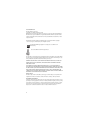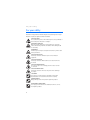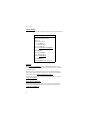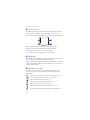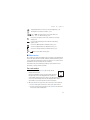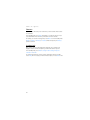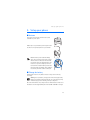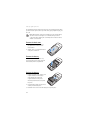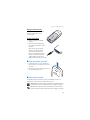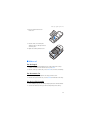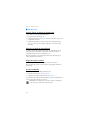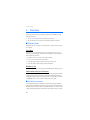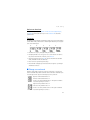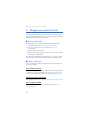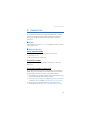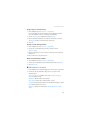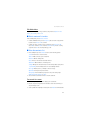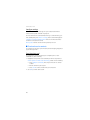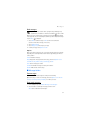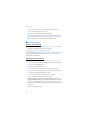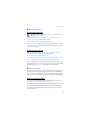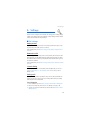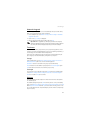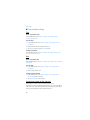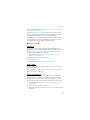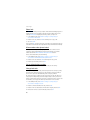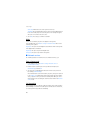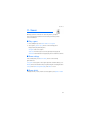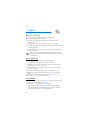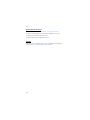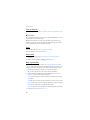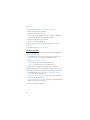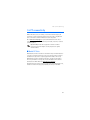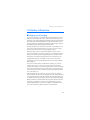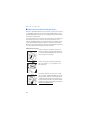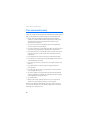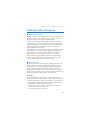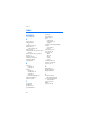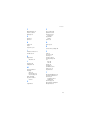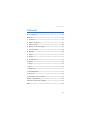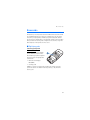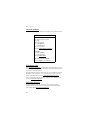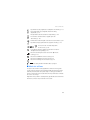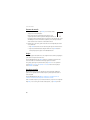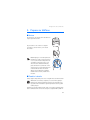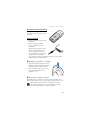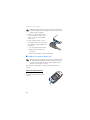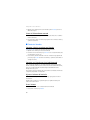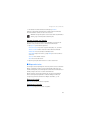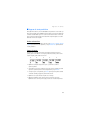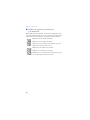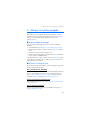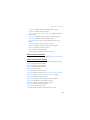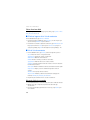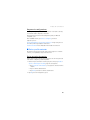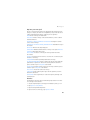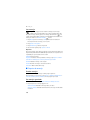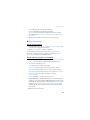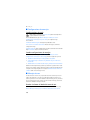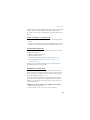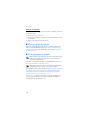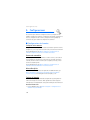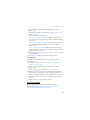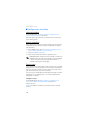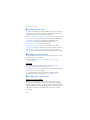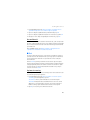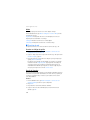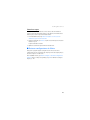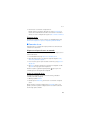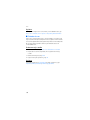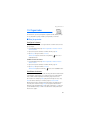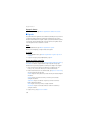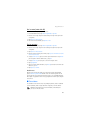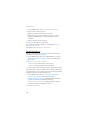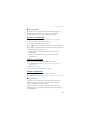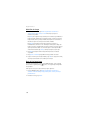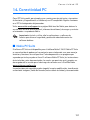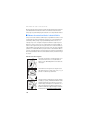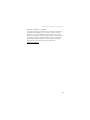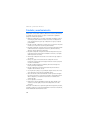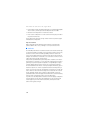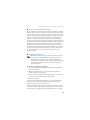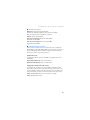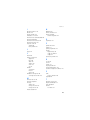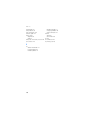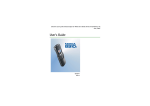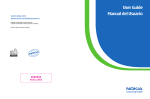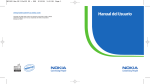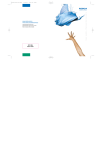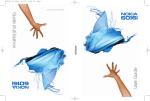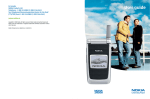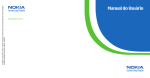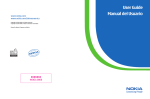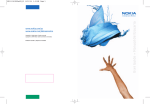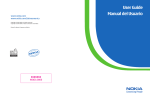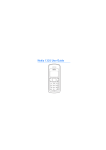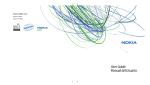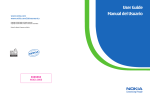Download Nokia 2126 User Guide
Transcript
www.nokia.com www.nokia.com/latinoamerica Copyright © 2005 Nokia. All rights reserved. Copyright © 2005 Nokia. Todos los derechos reservados. Printed in Mexico / Impreso en México XXXXXXX NOKIA 0000 User Guide Manual del Usuario Nokia 2126 User Guide Issue 1 931169X26 Nota: La traducción en español de este manual inicia en la Página 75. 1 LEGAL INFORMATION Part No. 9242801, Issue No. 2 Copyright ©2006 Nokia. All rights reserved. Nokia, Nokia Connecting People, Nokia 2126, Xpress-on, Pop-Port, and the Nokia Original Enhancements logos are trademarks or registered trademarks of Nokia Corporation. Other company and product names mentioned herein may be trademarks or trade names of their respective owners. US Patent No. 5818437 and other pending patents. T9 text input software Copyright ©1999-2006. Tegic Communications, Inc. All rights reserved. Includes RSA BSAFE cryptographic or security protocol software from RSA Security. Java is a trademark of Sun Microsystems, Inc. The information contained in this user guide was written for the Nokia 2126 product. Nokia operates a policy of ongoing development. Nokia reserves the right to make changes to any of the products described in this document without prior notice. UNDER NO CIRCUMSTANCES SHALL NOKIA BE RESPONSIBLE FOR ANY LOSS OF DATA OR INCOME OR ANY SPECIAL, INCIDENTAL, AND CONSEQUENTIAL OR INDIRECT DAMAGES HOWSOEVER CAUSED. THE CONTENTS OF THIS DOCUMENT ARE PROVIDED “AS IS.” EXCEPT AS REQUIRED BY APPLICABLE LAW, NO WARRANTIES OF ANY KIND, EITHER EXPRESS OR IMPLIED, INCLUDING, BUT NOT LIMITED TO, THE IMPLIED WARRANTIES OF MERCHANTABILITY AND FITNESS FOR A PARTICULAR PURPOSE, ARE MADE IN RELATION TO THE ACCURACY AND RELIABILITY OR CONTENTS OF THIS DOCUMENT. NOKIA RESERVES THE RIGHT TO REVISE THIS DOCUMENT OR WITHDRAW IT AT ANY TIME WITHOUT PRIOR NOTICE. Export Controls This device may contain commodities, technology, or software subject to export laws and regulations from the U.S. and other countries. Diversion contrary to law is prohibited. FCC/Industry Canada Notice Your device may cause TV or radio interference (for example, when using a telephone in close proximity to receiving equipment). The FCC or Industry Canada can require you to stop using your telephone if such interference cannot be eliminated. If you require assistance, contact your local service facility. This device complies with part 15 of the FCC rules. Operation is subject to the condition that this device does not cause harmful interference. 2 Table of Contents Table of Contents For your safety..................................................................................... 4 Welcome ............................................................................................... 7 1. Phone at a glance.......................................................................... 9 2. Set up your phone....................................................................... 13 3. Text entry..................................................................................... 20 4. Manage your prepaid account ................................................... 22 5. Contacts list ................................................................................ 23 6. Messages ...................................................................................... 29 7. Call log ......................................................................................... 36 8. Profiles ......................................................................................... 38 9. Settings ........................................................................................ 39 10. Gallery .......................................................................................... 50 11. Games........................................................................................... 51 12. Voice............................................................................................. 52 13. Organizer...................................................................................... 55 14. PC connectivity............................................................................ 61 15. Enhancements.............................................................................. 62 16. Battery information .................................................................... 63 Care and maintenance....................................................................... 66 Additional safety information .......................................................... 67 Index ................................................................................................... 72 3 For your safety For your safety Read these simple guidelines. Not following them may be dangerous or illegal. Read the complete user guide for further information. SWITCH ON SAFELY Do not switch the phone on when wireless phone use is prohibited or when it may cause interference or danger. ROAD SAFETY COMES FIRST Obey all local laws. Always keep your hands free to operate the vehicle while driving. Your first consideration while driving should be road safety. INTERFERENCE All wireless phones may be susceptible to interference, which could affect performance. SWITCH OFF IN HOSPITALS Follow any restrictions. Switch the phone off near medical equipment. SWITCH OFF IN AIRCRAFT Follow any restrictions. Wireless devices can cause interference in aircraft. SWITCH OFF WHEN REFUELING Do not use the phone at a refueling point. Do not use near fuel or chemicals. SWITCH OFF NEAR BLASTING Follow any restrictions. Do not use the phone where blasting is in progress. USE SENSIBLY Use only in the normal position as explained in the product documentation. Do not touch the antenna unnecessarily. QUALIFIED SERVICE Only qualified personnel may install or repair this product. ENHANCEMENTS AND BATTERIES Use only approved enhancements and batteries. Do not connect incompatible products. 4 For your safety WATER RESISTANCE Your phone is not water-resistant. Keep it dry. BACKUP COPIES Remember to make back-up copies or keep a written record of all important information stored in your phone. CONNECTING TO OTHER DEVICES When connecting to any other device, read its user guide for detailed safety instructions. Do not connect incompatible products. EMERGENCY CALLS Ensure the phone is switched on and in service. Press the end key as many times as needed to clear the display and return to the start screen. Enter the emergency number, then press the call key. Give your location. Do not end the call until given permission to do so. ■ About your device The wireless phone described in this guide is approved for use on the CDMA 800 and 1900 networks. Contact your service provider for more information about networks. When using the features in this device, obey all laws and respect privacy and legitimate rights of others. Warning: To use any features in this device, other than the alarm clock, the phone must be switched on. Do not switch the device on when wireless phone use may cause interference or danger. ■ Network services To use the phone you must have service from a wireless service provider. Many of the features in this device depend on features in the wireless network to function. These network services may not be available on all networks or you may have to make specific arrangements with your service provider before you can utilize network services. Your service provider may need to give you additional instructions for their use and explain what charges will apply. Some networks may have limitations that affect how you can use network services. For instance, some networks may not support all language-dependent characters and services. Your service provider may have requested that certain features be disabled or not activated in your device. If so, they will not appear on your device menu. Your device may also have been specially configured. This configuration may include changes in menu names, menu order and icons. Contact your service provider for more information. 5 For your safety ■ Shared memory The following features in this device may share memory: contacts, text messages, images and tones in Gallery, calendar notes, and games. Use of one or more of these features may reduce the memory available for the remaining features sharing memory. Your phone may display a message that the memory is full when you try to use a shared memory feature. In this case, delete some of the information or entries stored in the shared memory features before continuing. Some of the features, such as images, tones in Gallery and text messages may have a certain amount of memory specially allotted to them in addition to the memory shared with other features. 6 Welcome Welcome Congratulations on your purchase of the Nokia 2126 mobile phone. Your phone provides many functions that are practical for daily use, such as a hands-free loudspeaker, alarm clock, calculator, calendar. Your phone can also connect to a PC, laptop, or other device, using a data cable. To personalize your phone, you can set your favorite ring tones or select an Xpress-on™color cover. ■ Get help Find your phone label If you need help, the Nokia Care Contact Center is available for assistance. Before calling, we recommend that you write down the following information and have it available: • Electronic serial number (ESN) • Your zip code The ESN is found on the type label, which is located beneath the battery on the back of the phone. See "Remove the back cover," p. 14 and "Remove the battery," p. 14. 7 Welcome Contact Nokia Please have your product with you when contacting either of the numbers below: Nokia Care Contact Center, USA Nokia Inc. 4630 Woodland Corporate Blvd. Suite #160 Tampa, Florida 33614 Tel: 1-888-NOKIA-2U (1-888-665-4228) Fax: 1-813-249-9619 Web site: www.nokiausa.com/support In Canada call: Tel: 1-888-22-NOKIA (1-888-226-6542) Web site: www.nokia.ca For TTY/TDD users: 1-800-24-NOKIA (1-800-246-6542) Updates Check www.nokia.com/support or your local Nokia Web site for the latest version of this guide, additional information, downloads, and services related to your Nokia product. On the Web site, you can get information on the use of Nokia products and services. If you need to contact customer service, check the list of local Nokia Care contact centers at www.nokia.com/customerservice. For maintenance services, check your nearest Nokia Care services location at www.nokia.com/repair. Accessibility solutions Nokia is committed to making mobile phones easy to use for all individuals, including those with disabilities. For more information visit the Web site at www.nokiaaccessibility.com. 8 Phone at a glance 1. Phone at a glance • Power key and flashlight (1) • Earpiece (2) • Right selection key (3) • End key (4) • Keypad (5) • Connection port (6) • Microphone (7) • Charger port (8) • Scroll up and down key (9) • Call key (10) • Left selection key (11) • Display screen (12) 9 Phone at a glance ■ The start screen Depending on your wireless service provider and the model number of your device, some or all of the following selection keys may appear on the start screen. The start screen is home base and indicates that your phone is in the standby mode. Signal strength (1)—A higher bar indicates a stronger network signal. Battery level (2)—A higher bar indicates more charge in the battery. Menu (3)—Press the left selection key to select this option. Contacts (4)—Press the right selection key to select this option. ■ Quick keys In the standby mode, scroll down to access the contacts list, and select a contact. Press the call key to call the primary number of the contact. Press the scroll up key to activate the flashlight momentarily. Press the scroll up key twice to switch the flashlight on continuously. Press the scroll up key again to switch off the flashlight. ■ Indicators and icons Depending on your wireless service provider and the model number of your phone, some or all of the following indicators and icons may appear in the standby mode: You have new text or picture messages. See "Text messages," p. 29. You have new voice messages. See "Voice messages," p. 33. Device keypad is locked. See "Keyguard," p. 19. Device is set to the silent profile. See "Profiles," p. 38. Alarm clock is set to on. See "Alarm clock," p. 55. Countdown timer is running. See "Countdown timer," p. 59. Stopwatch timer running in the background. See "Stopwatch," p. 59. 10 Phone at a glance Integrated hands-free is active. See "Use the loudspeaker," p. 18. Timed profile is selected. See "Profiles," p. 38. or An enhancement is connected to the device. See "Enhancements," p. 62. Voice privacy encryption is active in the network. See "Security settings," 45. You are roaming outside your home network. See "Roaming options," p. 47. You are in a 1XRTT network. See "Network services," p. 5. You are in a digital network. See "Network services," p. 5. You are in an analog network. See "Network services," p. 5. or Off hook, call or data call in progress. ■ Phone menus Phone features are grouped according to function and are accessed through the main menus. Each main menu contains submenus and lists from which you can select or view items and customize your phone features. To access these menus and submenus use the scroll method or use a shortcut. Some features may not be available, depending on your network. For more information, contact your wireless provider. The scroll method 1. In the standby mode, select Menu, and scroll up or down through the main menus. As you scroll through the menus, the menu number appears in the upper right corner of the display. Below the number is a scroll bar with a tab that moves up or down on the right side of the display screen as you scroll through the menus. This display provides a visual representation of your current position in the menu structure. 2. When you arrive at a menu, press the left selection key to enter submenus. • Select Back (the right selection key) to return to the previous menu. • Select the end key from any submenu or select Exit from the main menu level to return to the standby mode. 11 Phone at a glance Shortcuts To go directly to almost any menu or submenu, as well as activate most features use a shortcut. In the standby mode, select Menu; then within 3 seconds, press the key or keys associated with the menu function you would like to view or activate. For example, to select the meeting profile, select Menu 3-3-1 from standby mode (Menu > 3 Profiles > 3 Meeting > 1 Activate). After a brief pause, the Meeting profile is activated. In-phone help Many features have brief descriptions (help text) that can be viewed on the display. In order to view the descriptions, you must first activate help text. In the standby mode, select Menu > Settings > Phone settings > Help text activation > On or Off. To view these descriptions, scroll to a feature, and wait for about 15 seconds. Select More, when necessary, to view all of the description, or select Back to exit. 12 Set up your phone 2. Set up your phone ■ Antenna Your phone has an internal antenna that is located toward the top of the phone. Hold the phone as you would any other telephone with the antenna area pointed up and over your shoulder. Note: As with any other radio transmitting device, do not touch the antenna unnecessarily when the device is switched on. Contact with the antenna affects call quality and may cause the device to operate at a higher power level than otherwise needed. Avoiding contact with the antenna while operating the device optimizes the antenna performance and the battery life. ■ Change the battery Always switch the device off, and disconnect the charger before removing the battery. Warning: Use only batteries, chargers, and enhancements approved by Nokia for use with this particular model. The use of any other types may invalidate any approval or warranty, and may be dangerous. Check the model number of any charger before use with this device. This device is intended for use when supplied with power from the ACP-7 and ACP-12 chargers. 13 Set up your phone For availability of approved enhancements, please check with your dealer. When you disconnect the power cord of any enhancement, grasp and pull the plug, not the cord. Note: Always switch off the power and disconnect the charger and any other device before removing the cover. Avoid touching electronic components while changing the cover. Always store and use the device with the cover attached. Remove the back cover 1. With the back of the phone facing you, push down on the back cover release button. 2. Slide the back cover toward the bottom of the phone and remove. Remove the battery After you have removed the back cover, insert your finger into the finger grip, and lift the battery from its compartment. Replace the battery 1. Position the battery so the positive and negative indicators on the battery match up with the positive and negative indicators on the phone. The battery label must face away from the phone. 2. Insert the battery, gold-colored contact end first, into the battery slot. 3. Push down on the other end of the battery to snap it into place. 14 Set up your phone Replace the back cover Slide the back cover toward the top of the phone until the back cover is securely in place. Charge the battery 1. Plug the charger into a standard ac outlet. 2. Insert the charger output plug into the round jack at the bottom end of the phone. After a few seconds, the battery indicator on the display starts to scroll from bottom to top. If the battery is completely discharged, it may take a few minutes before the charging indicator appears on the display or before any calls can be made. ■ Turn your phone on or off 1. To turn your phone on or off, press and hold the power key on top of the phone for at least 3 seconds. 2. Enter the lock code. if necessary, and select OK. See "Security settings," p. 45. ■ Connect the headset A compatible headset, such as HS-5, may be purchased with your phone or separately as an enhancement. See "Enhancements," p. 62. Warning: When using the headset, your ability to hear outside sounds may be affected. Do not use the headset where it can endanger your safety. Important: The headset may affect your ability to hear sounds around you. Do not use this headset in situations that may endanger your safety. 15 Set up your phone 1. Plug the headset connector into the Pop-Port™ connector at the bottom end of your phone. appears in the standby mode. 2. Position the headset on your ear. With the headset connected, make, answer, and end calls as usual. • Use the keypad to enter numbers. • Press the call key to place a call. • Press the end key to end a call. ■ Change the Xpress-on™ covers Note: Always switch off the power, and disconnect the charger and any other device, before removing the cover. Do not touch electronic components while changing the covers. Always store and use the device with the covers attached. To change the Xpress-on covers, first remove the back cover and battery. Remove the front cover Gently pull the bottom of the front cover away from the rest of the phone. Install the keymat and front cover 1. Remove the keymat from the old front cover. 16 Set up your phone 2. Place the keymat into the new front cover. 3. Press the front cover and keymat against the phone, and snap the front cover into place. 4. Replace the battery and back cover. ■ Make a call Use the keypad 1. Enter the phone number (including the area code), and press the call key. To delete a character to the left of the cursor, select Clear. 2. Press the end key to end the call, or select End call to cancel the call attempt. Use the contacts list 1. In the standby mode, scroll down to the entry you wish to view. 2. Press the call key to make the call, or select Details to view details of the entry. Use the last dialed number 1. In the standby mode, press the call key to display the last 10 numbers dialed. 2. Scroll to the number (or name) you wish to redial, and press the call key. 17 Set up your phone ■ Answer calls Answer, silence, or decline an incoming call Silence and Decline are carrier dependent features. 1. Press the call key to answer the call. 2. To mute the ringing tone, select Silence. If you do not answer the call, the call is forwarded to voicemail. 3. To dismiss and forward the call to voicemail (a carrier dependent feature), select Decline after you have muted the ringing tone, or press the end key at any time. Answer a call with the keypad locked To answer a call with the keypad locked, press the call key. During the call, all features function normally. When you end, silence or decline the call, the keypad automatically relocks. See "Keyguard," p. 19. When the keyguard is on, calls still may be possible to the official emergency number programed into your device. Adjust the earpiece volume While in a call, scroll up or down to adjust the volume of the earpiece. When you adjust the volume, a bar chart appears in the display to indicate the volume level. Use the loudspeaker You can use your phone as a loudspeaker during a call. • To activate the loudspeaker, select Loudspeaker. • To deactivate the loudspeaker during a call, select Handset. The loudspeaker is deactivated automatically when a call (or a call attempt) ends, or when certain enhancements are connected. Warning: Do not hold the device near your ear when the loudspeaker is in use, because the volume may be extremely loud. 18 Set up your phone Options during a call Many of the options used during a call are network services. Check with your wireless service provider for more information. 1. Select Options to display the following: Mute or Unmute—Silence your end of the call. Loudspeaker or Handset—Activate or deactivate the loudspeaker while in a call. End all calls—Disconnect from all active calls. Touch tones—Enter the numbers, and select Tones to send the numbers as tones. Contacts—View the contacts list. Menu—View the phone menu. 2. Select an option to activate the option or enter its submenu. ■ Keyguard Use keyguard, to lock the keypad and prevent keys from being pressed accidentally. Remember to lock your phone keypad to prevent accidental calls. If the keypad is locked, it unlocks when you receive a call. After the call, the lock automatically reactivates. When the keyguard is on, calls still may be possible to the official emergency number programed into your phone. Enter the emergency number, and press the call key. See "Automatic keyguard," p. 41. Lock the keypad Select Menu; then press * within 2 seconds. Unlock the keypad Select Unlock; then press * within 2 seconds. 19 Text entry 3. Text entry You can use two methods for entering text and numbers: standard mode and predictive text mode. • Select Clear to backspace the cursor and delete a character. • Select and hold Clear to backspace continuously and delete characters. ■ Standard mode Standard mode is the only way to enter text into the contacts list and to rename caller groups. Text (Abc) Press a key once to insert the first letter on the key and twice for the second letter, etc. If you pause briefly, the last letter in the display is accepted and your device awaits the next entry. • Press 0 to enter a space and accept a completed word. • Press 1 to insert a period into your message. • Press and hold * to display a complete list of special characters. • Press and hold # to switch between letters and numbers. Numbers (123) To switch from Abc mode to 123 mode, press and hold # at any message entry screen. Punctuation and special characters While at any text entry screen, press * to display special characters (press and hold * if predictive text is on). Press * again to cycle through all available characters. To navigate through the list of special characters, use the scroll keys. Once a character is highlighted, select Insert to insert the character into your message. ■ Predictive text mode To write messages quickly, use predictive text mode with your keypad and the built-in dictionary. Predictive text mode is much faster than the standard mode method because you do not need to scroll through the letters on each key to spell a word. The dictionary determines which word to enter based on the keys selected. 20 Text entry Activate or deactivate At any text entry screen, select Options > Predictive text > English, Français, or Español to activate predictive text; or select Prediction off to deactivate predictive text. Text entry The illustration below simulates your display each time a key is pressed. For example, to write ’Nokia’ with predictive text on and the English dictionary selected, press each of the following keys: 6 6 5 4 2 • Press 0 to enter a space, and begin writing the next word. • If a displayed word is not correct, press * to see other matches. To return to the previous word in the list of matches, select Previous. • If ? appears after a word, select Spell to enter the word with the standard mode, and add the word to the dictionary. • Press 1 to insert a period into your message. • Press and hold * to display special characters. Press * again to cycle through all available characters. ■ Change case and mode Press # to switch between uppercase, lowercase, and sentence case text and between standard and predictive text mode. Case and mode are indicated by the icons that appear in the upper left of the display screen, as follows: Uppercase text: standard mode is on. Lowercase text: standard mode is on. Sentence case text: standard mode is on. This option is available only at the beginning of a sentence. Uppercase text: predictive text is on. Lowercase text: predictive text is on. Sentence case text: predictive text is on. This option is available only at the beginning of a sentence. 21 Manage your prepaid account 4. Manage your prepaid account To reactivate your prepaid service, add prepaid time to your account, and check the remaining prepaid time available, use the Prepaid menu. Contact your TracFone Wireless Call Centre to obtain the necessary codes. ■ Enter prepaid codes Enter the prepaid codes you obtain from the TracFone Wireless Call Centre. 1. In the standby mode, select Menu > Prepaid > Code entry mode. 2. Enter one code, and select OK. The phone displays Code accepted. Select OK again. 3. Similarly enter the next code, if any. 4. Only after the last code is accepted, press the end Exit key. The phone restarts and returns to the standby mode. If the entered code is invalid, the phone displays Invalid code. Try the code again. If the code is still invalid, contact your TracFone Wireless Call Centre for help. ■ Check airtime tank You can check the time remaining in your airtime tank and enable or disable the the airtime tank display. View airtime remaining If the airtime tank display is enabled, the quantity of units remaining is displayed on the idle screen. If not, in the standby mode, select Menu > Prepaid > Airtime tank info. The phone displays the number of Units remaining and the Due date. Enable the airtime tank display In the standby mode, select Menu > Prepaid > Airtime tank info display > On or Off. View my phone number You can view your own phone number. In the standby mode, select Menu > Prepaid > My number. 22 Contacts list 5. Contacts list The contacts list can hold up to 250 contacts with multiple numbers and text notes for each contact. The amount of numbers and text entries that you can save may vary, depending on length and the total number of entries in the contacts list. ■ Search In the standby mode, select Contacts > Search; highlight the contact you wish to view, and select Details. ■ Add new contacts Save a name and number 1. In the standby mode, enter the phone number you wish to save. 2. Select Options > Save. 3. Enter the contact name, and select OK. Save (only) a number In the standby mode, enter the phone number you wish to save; select and hold Options. Save multiple numbers and text items The first number you save for any entry is automatically set as the default. The default setting can be changed later. To save different types of phone numbers and short text items per name to the phone memory, do the following: 1. In the standby mode, scroll down to display a list of entries. Scroll to the entry to which you wish to add a phone number or text item. 2. Select Details > Options > Add number to add a General, Mobile, Home, Work, or Fax number; or Add detail to add an E-mail, Web address, Street addr., or Note. 3. Enter the number or text for the type you have selected, and select OK. 4. To change the type select Change type > E-mail, Web address, Street addr. 23 Contacts list To change which phone number is the default number for the contact entry: 1. In the standby mode, scroll down to the entry you wish to change, and select Details. 2. Scroll to the number you wish to set as default, select Options > As primary no. Set up voice tags For more information on setting up voice tags and other voice features, see "Voice tags," p. 53. Caller groups You can add contact list entries to any of five caller groups, and assign a unique ringing tone or graphic to that group. This enables you to identify callers from the group by their unique ringing tone or graphic. Set up a caller group 1. In the standby mode, scroll down to display a list of entries in your contacts list. 2. Scroll to a name you want to add to a caller group, and select Details. 3. Select Options > Caller groups. 4. Select the caller group to which you would like to add the name. Options 1. In the standby mode, select Contacts > Caller groups > Family, VIP, Friends, Business, or Other. 2. Select from following caller group options: Rename group—Rename the group to your preference. Group ringing tone—Set the ringing tone for the group. Group logo—Turn the graphic for the caller group on or off or view the graphic. Group members—Add or remove members from the caller group. Set up 1-touch dialing You can associate any entry in the contacts list with a key from 2–9; to dial those entries, press and hold the assigned key. See "1-touch dialing," p. 39 to activate or deactivate 1-touch dialing. 24 Contacts list Assign a key to 1-touch dialing 1. In the standby mode, select Contacts > 1-touch dialing. If 1-touch dialing is off, the phone displays a prompt asking if you want to turn 1-touch dialing on. Select Yes to activate 1-touch dialing 2. Scroll to an (empty) 1-touch dialing slot, and select Assign. 3. Enter the number (including the area code) and a name for the contact, or select Search to retrieve a number from the contacts list. 4. Select OK. Change 1-touch dialing numbers 1. In the standby mode, select Contacts > 1-touch dialing. 2. Scroll to the 1-touch dialing entry you wish to change, and select Options > Change. 3. Enter the new number; or search to retrieve a number from the contacts list, and select OK. 4. Enter a name for the entry, and select OK. Delete 1-touch dialing numbers 1. In the standby mode, select Contacts > 1-touch dialing. 2. Scroll to the 1-touch dialing location you wish to delete, and select Options. 3. Select Delete > OK. ■ Edit contacts list entries 1. In the standby mode, scroll down to display the contents of your contacts list. 2. Scroll to the entry you would like to edit; select Details and one of the following options: Add voice tag or Voice tag—Add a new voice tag or Playback, Change, or Delete an existing voice tag. Edit number—Edit an existing contact number. Delete number—Delete a phone number from the contact. Use number—Display the phone number in the standby mode, ready to be called. View—View the details of the contact. Change type—Change the number type to General, Mobile, Home, Work, or Fax. 25 Contacts list As primary no.—Change the default number of the contact. Add number—Add a number to the contact. Add detail > E-mail, Web address, Street addr., or Note—Add an address or note to the contact. Caller groups—Add the contact to an existing caller group. Custom tone—Add a custom ringing tone to the contact. Send bus. card—Send the contact as a business card to another phone. Send message—Create and send a message to the contact. 1-touch dialing—Add the contact to your speed dial list. Edit name—Edit the name of the contact. View name—View the name of the contact. Delete—Delete the entire contact entry from your contacts list. Edit phone number Highlight the existing phone number you would like to edit, and select Options > Edit number. E-mail address entry Highlight the existing e-mail address entry you would like to send or update, and select Options and one of the following: Send e-mail—Send an e-mail. Edit detail—Edit e-mail details. Delete detail—Delete e-mail. View—View the details of the e-mail contact. Change type—Change the e-mail type to E-mail, Web address, Street addr., or Note. Add detail—Add an E-mail, Web address, Street addr., or Note to the entry. Add number—Add a number to the entry. Caller groups—Add the e-mail to an existing caller group. Custom tone—Add a custom ring tone to the contact. Send bus. card—Send the contact a business card. Edit name—Edit the name of the contact. View name—View the name of the contact. Delete—Delete the entire e-mail entry from your contacts list. 26 Contacts list Edit Web address Highlight the Web address entry you want to edit, and select Options. > Web address, Street addr., or Note > OK. ■ Delete contacts list entries In the standby mode, select Contacts > Delete. • To delete individual entries, select One by one, and scroll to the entry you wish to delete. Select Delete > OK to confirm. • To delete the entire contents of your contacts list, select Delete all > OK. Select OK to confirm or Back to return to Contacts. If OK, enter the security code, and select OK. See "Security settings," p. 45. ■ View the contacts list 1. In the standby mode, select Contacts and one of the following options: Search—Find a name or select from a list. Add new—Add a contact to your contacts list. Edit name—Edit an existing name. Delete—Delete a name and its associated numbers. Add number—Add a number to an existing name. Settings—Change the contacts list view, check the memory status of your phone. 1-touch dialing—View or modify the list of 1-touch dialing numbers. Voice tags—Attach, listen to, or modify a contact voice tag. My number—View your own phone number. Caller groups—View and edit the properties for any of the caller groups: Family, VIP, Friends, Business, or Other. 2. Select an item to activate the feature or enter its submenu. Fast search for a name 1. In the standby mode, scroll down to display your contacts list. 2. Press the key that corresponds to the first letter of the name for which you are performing a search. 3. Scroll up and down to highlight a contact, and select Details to view the details. 27 Contacts list Configure settings You can choose how the contacts appear in your contacts list and view the amount of memory used or available in your phone. For more information on used and available memory, see "Shared memory," p. 6. In the standby mode, select Contacts > Settings, and one of the following options: Scrolling view > Name list or Name and no.—Choose how names and numbers stored in the contacts list are viewed. Memory status—View the amount of memory used in phone book. ■ Send and receive contacts To send and receive an entry in your contacts list, use text messaging, if supported by your wireless provider. Send a business card To send a business card as a text message to a compatible phone or other handheld device, do the following: 1. Highlight the entry from the contacts list that you wish to send, and select Details > Options > Send bus. card > Via text msg., and do one of the following: • Select Primary no. or All details, if the entry has more than one number or detail. • Enter the number for your recipient. • Select Search to retrieve a number from your contacts list. 2. Select OK, to send the business card. 28 Messages 6. Messages If you have subscribed to a messaging service through your wireless provider, you can send and receive text messages to compatible phones that also subscribe to a compatible message service. You may also be able to send and receive picture messages and e-mail messages. Important: Exercise caution when opening messages. E-mail messages may contain malicious software or otherwise be harmful to your device or PC. Your device supports the sending of text messages beyond the 160 character limit for a single message. Longer messages will be sent as a series of two or more messages. Your service provider may charge accordingly. Characters that use accents or other marks, and characters from some language options like Chinese, take up more space, limiting the number of characters that can be sent in a single message. The number of characters remaining in a message are indicated by counter in upper right corner of screen. If there are special characters in your message, the indicator may not show the message length correctly. Note: When sending messages, your device may display Message sent. This is an indication that the message has been sent by your device to the message center number programed into your device. This is not an indication that the message has been received at the intended destination. For more details about messaging services, check with your service provider. ■ Text messages Write and send 1. In the standby mode, select Menu > Messages > Text messages > Create message and one of the following: Text to send an alphanumeric text message > Add number, Add e-mail, Edit message, List recipients, or Send to send a text message. 2. Select Add number or Add e-mail to enter the recipient’s phone number or e-mail address or Search to retrieve a number from your contacts list. Select OK. 3. Repeat step 2 to add more recipients, and select OK. 4. Select Options > Edit message. 5. Compose a message using the keypad, and select Options > Send. 29 Messages Messaging options When you create or reply to a text message, depending on the mode of text input you use and the features supported by your wireless service provider, some or all of the following options are available: Send—Send the message to recipient. List recipients—Send the message to more than one recipient; or delete or edit the recipient list. Settings > Urgent, Delivery note, or Callback no.—Set or change how the message is sent. Save message > Sent items, Templates, or Archive—Save the message to a folder. Clear text—Erase the text clipboard. Exit editor—Save the message to your Sent items folder automatically, and exit the message editor. Insert contact—Insert a name from your contacts list into your message. Insert number—Insert a phone number or find a phone number in the contacts list, to insert into your message. Use template—Insert a predefined template into your message. Insert word or Edit word—Enter or edit the text of a new word that might not appear in the predictive text dictionary. This is displayed only when the Predictive text is on. Insert symbol—Insert a special character into your message. This is displayed only when the Predictive text is on. Insert smiley—Insert a smiley face into your message. Predictive text—Choose a predictive text language, and turn the dictionary on or off. Matches—View matches found in the dictionary for the word you want to use. Templates Templates are short, prewritten messages that can be recalled and inserted into new text messages. 1. Open the blank message creation screen. See "Write and send," p. 29. 2. Select Options > Use template. 3. Select one of the available templates. 4. Enter the text into your new message, and select Options > Send. 30 Messages Read messages Important: Exercise caution when opening messages. Messages may contain malicious software or otherwise be harmful to your device or PC. When you receive a text message, a notification message and are displayed in the upper left corner in the standby mode. When you have unopened messages in your Inbox, is displayed. 1. Select Show to read the message or Exit to remove the notification. Scroll to view the whole message, if necessary. 2. Select Options > Reply. 3. Select Empty screen, and compose your reply. 4. To send your reply, select Options > Send. Options When you read a text message, some or all of the following options are available depending on the text input mode and the features supported by your wireless service provider: Delete—Discard the message. Reply—Reply to the message. Create the message, and select Options >Send. Use number > Save, Add to contact, Send message, or Call. Save—Save the message to a folder. Forward—Forward the message to another phone number. Rename—Edit the title of the message. ■ Message folders Save messages To save drafts or received messages to a folder, do the following: Open the message or create a new message, and select Options > Save or Save message > Sent items, Archive, Templates, or a folder you create. View saved messages 1. In the standby mode, select Menu > Messages > Text messages. 2. Select the folder containing the message you wish to view: Inbox—Stores read and unread messages. 31 Messages Sent items—Stores messages send from your phone automatically. Archive—Stores messages you have saved. Templates—Stores pictures and prewritten templates. My folders—Provides a place to organize your messages in custom folders. Select Options > Add folder or Open folder, Rename folder or Delete folder. 3. Once the folder opens, scroll to and select the message to view. ■ Delete messages Delete a single message 1. In the standby mode, select Menu > Messages > Text messages, and select the folder containing the message you wish to delete. 2. Select Options > Delete > OK. Select Back to exit. If your message memory is full, Message overwriting is set to off, and you have more messages waiting at the network when No space for new messages is displayed in the standby mode. Delete messages in a folder 1. In the standby mode, select Menu > Messages > Text messages > Delete messages; and select the folder containing the messages you wish to delete. 2. Select one of the following options: All—Deletes all messages in all folders All read—Deletes any messages which have been read in all folders All unread—Deletes any messages which have not been read in all folders Inbox—Deletes all messages from the Inbox folder Sent items—Deletes all messages from the Sent items folder Archive—Deletes all messages from the Archive folder User defined folders—Displays all user defined folders that the user has added under My folders after the predefined folders. Only folders created in My folders can be deleted. The Inbox, Sent items, Archive, and Templates folders are protected. When a folder is deleted, all messages in the folder are also deleted 3. Select OK to empty the folder. 32 Messages ■ Message settings Change sending options Note: Some or all of the following Sending options may be available as determined by your carrier. In the standby mode, select Menu > Messages > Text messages > Message settings > Sending options and the setting to change: Priority > Normal or Urgent—Sets the priority of the note. Delivery note > On or Off—Receives a note confirming delivery of the message. Send callback number—Sends a callback number to the recipient. Select Off or enter your phone number. Change message settings In the standby mode, select Menu > Messages > Text messages > Message settings > Other settings and one of the following options: • Message font size > Small font or Large font • Message overwriting > Sent items only, Inbox only, S. items & inbox, or Off • Save to Sent items as sending > Always save, Always prompt, or Off When the message memory is full, your phone cannot send or receive any new messages. However, you can set your phone to automatically overwrite selected messages in the Inbox or Sent items folders when new messages arrive. ■ Voice messages If you subscribe to voice mail, your wireless provider will furnish you with a voice mailbox number. Save this number to your phone to use voice mail. When you receive a voice message, your phone either beeps, displays a message, or both. If you receive more than one message, the number of messages received is displayed. Save voice mailbox number To see or save your voice mailbox number, in the standby mode, select Menu > Messages > Voice messages > Voice mailbox number. If your wireless provider has already saved your voice mailbox number to your phone, the number appears in the display. Select OK to leave the number unchanged. If the number entry window is empty, enter the voice mailbox area code and number, and select OK. 33 Messages Call and setup your voice mail 1. After you save the voice mailbox number, press and hold 1. 2. When you connect to voice mail and the prerecorded greeting begins, follow the service’s automated instructions to setup your voice mail. Listen to your voice messages To dial the voice mailbox number and listen to your voice messages, perform one of the following: • Dial the number using the keypad. • Press and hold 1. • If there is a notification message in the display, select Listen. • In the standby mode, select Menu > Messages > Voice messages > Listen to voice messages. Once you connect and the prerecorded greeting begins, follow the automated instructions to listen to your voice messages. Automate voice mail Special characters, called dialing codes, can be added to phone numbers. Dialing codes instruct the receiving system to pause, wait, bypass, or accept the numbers that follow them in the dialing string. See "Insert dialing codes," p. 35. Voice mail services vary by service provider. The following instructions are examples of common operations. Please check with your service provider for specific instructions for using your voice mail service. Set up voice mail with dialing codes 1. Write down your voice mailbox number. 2. Call and check your voice mail as you normally would. 3. Write down your interaction with the recorded prompts step-by-step. Keep in mind that each voice mail service may vary. However, it should be similar to the following: Dial 2145551212, pause 5 seconds, press 1, pause 2 seconds, press 1234, press #. 4. In the standby mode, select Contacts > 1-touch dialing. 5. Scroll to an (empty) 1-touch dialing slot and select Assign. 34 Messages 6. Enter your voice mailbox number, including the area code. 7. Enter any dialing codes as necessary using the information that you wrote down. If you pause for 5 seconds after connecting to voice mail, enter p twice after the voice mailbox number; for example, 2145551212pp. 8. Enter any remaining pauses or other information that allows you to listen to your messages, and select OK. 9. Enter a name (such as voice mail), and select OK. To dial and listen to your voice mail, in the standby mode, press and hold the assigned 1-touch dialing key. Insert dialing codes Press * repeatedly to cycle through the dialing codes. Once the desired code appears in the display, pause briefly. The code is inserted into the dialing string. The following dialing codes are available: * —Bypasses a set of instructions +—International prefix p—Pauses for 2.5 seconds before sending the numbers that follow w—Waits for you to press the call key before sending the numbers or codes that follow 35 Call log 7. Call log Call log stores information about the last 10 missed, 10 received, and 10 dialed calls. It also stores the duration of all calls. When the number of calls exceeds the maximum, the most recent call replaces the oldest. To view information for Missed calls, Received calls, or Dialed numbers, select from the following options: Call time—Displays the date and time of the call Send message—Sends a message to the number View number—Displays the number Use number—Edits the number and associates a name with the number Save—Enters a name for the number and saves it to your contacts list Add to contact—Adds the number to an existing entry in your contacts list, if the number is not associated with a name Delete—Clears the number from memory Call—Calls the number ■ View missed calls Missed calls are calls that were never answered. The missed calls feature does not function when your phone is switched off. If the message icon appears in the display, select List and highlight the missed call. Select Options. From the standby mode, select Menu > Call log > Missed calls. Highlight a missed call, and select Options. ■ View received calls Received calls are calls that have been answered. In the standby mode, select Menu > Call log > Received calls. Highlight a received call, and select Options. ■ View dialed numbers Dialed numbers were called previously from your phone. In the standby mode, press the call key, or select Menu > Call log > Dialed numbers. Highlight a name or number and select Options. 36 Call log Call times To view up to five calls with the time each call occurred, your phone clock must be set. 1. Select Options > Call time. 2. Scroll through the calls listed to view the most recent call times made from this number. 3. Select Back to return to the options list. ■ Delete call logs To delete any missed, dialed, or received calls from phone memory, in the standby mode, select Menu > Call log > Delete recent call lists and select the call type to clear: All, Missed, Received, or Dialed. ■ View duration of calls Note: The actual invoice for calls and services from your service provider may vary depending on network features, rounding off for billing, taxes, and so forth. To activate the call timer, in the standby mode and while in a call, select Details > Show call time on display > On or Off. Note: Some timers, including the life timer, may be reset during service or software upgrades. To determine the duration of your calls, select Menu > Call log > Call timers > Duration of last call, Duration of dialed calls (Home or Roaming), Duration of received calls (Home or Roaming), Duration of all calls, Life timer, or Clear timers. Clear timers sets all call timers, except the life timer, to zero. Enter your security code, and OK. See "Security settings," p. 45. 37 Profiles 8. Profiles Profiles define how your phone functions when you receive a call or message, how your keypad sounds when you press a key, and more. Ringing options, keypad tones, and other settings for each of the available profiles can be left at the default setting or customized to suit your needs. The following profiles are available: Normal, Silent, Meeting, Outdoor, and Pager. Profiles are also available for enhancements such as a headset and car kit. See "Enhancement settings," p. 44, for more information about enhancement profiles. ■ Activate In the standby mode, select Menu > Profiles > the profile of your choice > Activate. ■ Customize a profile You can customize the profiles in a variety of ways. You cannot rename the Normal profile. 1. In the standby mode, select Menu > Profiles. 2. Highlight the profile you wish to customize; select Customize and the option you want to customize. ■ Set a timed profile Timed profiles can prevent missed calls. For example, if you attend an event that requires your phone to be Silent, but you forget to return it to Normal, a timed profile returns your phone to the default profile at the time you specify. Timed profiles can be set up to 24 hours in advance. 1. In the standby mode, select Menu > Profiles. 2. Select the profile you wish to activate and Timed for timed expiration. 3. Enter the time for the profile to expire, and select OK. 38 Settings 9. Settings Use this menu to change the time settings, call settings, phone settings, display settings, tone settings, enhancement settings, security settings, network, network services, and to restore the factory settings. ■ Call settings Anykey answer Anykey answer allows you to answer an incoming call with a brief press of any key except the power, right selection, or end key. In the standby mode, select Menu > Settings > Call settings > Anykey answer > On or Off. Automatic redial Occasionally your network may experience heavy traffic, which results in a fast busy signal when you dial. With automatic redial activated, your phone redials the number (number of times is specified by the network), and notifies you once the network is available. In the standby mode, select Menu > Settings > Call settings > Automatic redial > On or Off. 1-touch dialing To activate or deactivate 1-touch dialing. In the standby mode, select Menu > Settings > Call settings > 1-touch dialing > On or Off. See "Set up 1-touch dialing," p. 24. Calling cards If you use a calling card for long distance calls, save the calling card number in your phone. The phone can store up to four calling cards. Contact your calling card company for more information. Save information 1. In the standby mode, select Menu > Settings > Call settings > Calling card. 2. Enter your security code, and select OK. See "Change lock code," p. 46. 3. Scroll to one of the four card memory locations, and select Options > Edit > Dialing sequence. 39 Settings 4. Select one of the following sequence types: Access no. + phone no. + card no.—Dial the 1-800 access number, phone number, then enter the card number (plus PIN if required). Access no. + card no. + phone no.—Dial the 1-800 access number, card number (plus PIN if required), then enter the phone number. Prefix + phone no. + card no.—Dial the prefix (numbers that must precede the phone number) and phone number, then enter the card number (plus PIN if required). 5. Enter the required information (access number or prefix and card number), and select OK to confirm your entries. 6. Select Card name, enter the card name, and select OK. Make calls After you have saved your calling card information in your phone, make a call with your calling card. 1. In the standby mode, select Menu > Settings > Call settings > Calling card. 2. Enter your security code, and select OK. See "Change lock code," p. 46. 3. Scroll to the calling card of your choice, select Options > Select > OK. 4. Press the end key to return to the standby mode and enter the phone number, including any prefix (such as 0 or 1) that your calling card may require when you make a calling card call. See your calling card for instructions. 5. Press and hold the call key for a few seconds until Card call is displayed. 6. When you hear the tone or system message, select OK. Call summary Your phone can display the time spent on a call when you hang up. In the standby mode, select Menu > Settings > Call settings > Call summary > On or Off. ■ Phone settings Phone language In the standby mode, select Menu > Settings > Phone settings > Phone language, and select the language. The phone language you choose affects the time and date formats of the clock, alarm clock, and calendar. 40 Settings Automatic keyguard To set the keypad of your phone to lock automatically after a preset time delay (from 10 seconds to 60 minutes), do the following: 1. In the standby mode, select Menu > Settings > Phone settings > Automatic keyguard > On or Off. 2. If you select On, Set delay: is displayed. 3. Enter the delay (in minutes and seconds), and select OK. Important: When keyguard is on, calls may be possible to the emergency number programed into your phone. Enter the emergency number, and press the call key. The number is displayed only after you enter the last digit. Touch tones Touch tones sound when you press the keys on your phone keypad. You can use touch tones for many automated dial-up services such as banking and airlines, or for entering your voice mailbox number and password. Touch tones are sent during an active call and can be sent manually from your phone keypad, or sent automatically by saving them in your phone. Set type In the standby mode, select Menu > Settings > Phone settings > Touch tones > Manual touch tones, and select one of the following options: Continuous—Sets tone sounds for as long as you press and hold a key Fixed—Sends tones of the duration you specify in the Touch tone length option Off—Turns off tones. No tones are sent when you press a key Set length To specify touch tone length when using the Fixed option, in the standby mode, select Menu > Settings > Phone settings > Touch tones > Touch tone length > Short (0.1 seconds) or Long (0.5 seconds). Help text Your phone displays brief descriptions for most menu items. These descriptions are called help text. The default setting for help text is On. To turn help text on or off, in the standby mode, select Menu > Settings > Phone settings > Help text activation > On or Off. When Help text activation in turned On, select a feature or menu, pause for 10 to 15 seconds, and wait for the help text to display. Scroll to view the complete help text, if necessary. 41 Settings ■ Time and date settings Time Show or hide the clock In the standby mode, select Menu > Settings > Time settings > Clock > Show clock or Hide clock. Set the time 1. In the standby mode, select Menu > Settings > Time settings > Clock > Set the time. 2. Enter the time (in hh:mm format), and select OK. 3. Select am or pm (if you selected 12-hour format). Change the format In the standby mode, select Menu > Settings > Time settings > Clock > Time format > 24-hour or 12-hour. Date Show or hide the date In the standby mode, select Menu > Settings > Time settings > Date > Show date or Hide date. Set the date 1. In the standby mode, select Menu > Settings > Time settings > Date > Set the date. 2. Enter the date, and select OK. Change the date format 1. In the standby mode, select Menu > Settings > Time settings > Date > Date format, and select a format. 2. Select Date separator and a separator. Set the auto-update of date and time Auto-update is a network service. See "Network services," p. 5. If your wireless service provider supports this feature, you can allow the digital network to set the clock, which is useful when you are out of your home area, or when you have traveled to another network or time zone. 42 Settings In the standby mode, select Menu > Settings > Time settings > Auto-update of date & time > On, Confirm first, or Off. If you use the Auto-update of date & time option while outside your digital network, you may be prompted to enter the time manually. Network time will replace the time and date when you reenter your digital network. If your battery has been removed or has drained outside the digital network, you may be prompted to enter the time manually (once the battery is replaced or recharged, and if you are still outside of the digital network). ■ Display settings Wallpaper You can set your phone to display a background picture (wallpaper) in the standby mode. To activate or deactivate wallpaper, in the standby mode, select Menu > Settings > Display settings > Wallpaper > On or Off. To select the wallpaper you wish to display, do the following: 1. In the standby mode, select Menu > Settings > Display settings > Wallpaper > Select wallpap. 2. Highlight the Graphics folder, and select Open. 3. Browse the folder. 4. When you find an image, select Options > Set as wallpap. Color scheme You can change the color of some display components in your phone, such as indicators and signal bars. In the standby mode, select Menu > Settings > Display settings > Color schemes, and the color scheme of your choice. Screen saver timeout If you have turned the screen saver on, the screen saver is activated when no function of the phone is used after a preset period of time. Press any key to deactivate the screen saver. You can set your phone to display a screen saver after a preset time or after a custom time (up to 60 minutes) of your choosing. 1. In the standby mode, select Menu > Settings > Display settings > Screen saver time-out. 2. Scroll to and select the option of your choice. 3. To set a custom time (up to 60 minutes), select Other, enter the custom time, and select OK. 43 Settings Display brightness You can change the brightness of your phone display. 1. In the standby mode, select Menu > Settings > Display settings > Display brightness. 2. Scroll up or down to adjust the brightness level to your preference. 3. Select OK to accept your settings. Backlight timeout Backlight timeout sets the delay time before the display backlight is switched off. In the standby mode, select Menu > Settings > Display settings > Backlight timeout , and select a delay. ■ Tone settings From this menu, you can adjust the ringing volume, keypad tones, and other tone settings for the active profile. See "Customize a profile," p. 38, for more information on profile settings. Select Menu > Settings > Tone settings and one of the following options: Incoming call alert—Select how the device notifies you of an incoming call. Ringing tone—Select the ringing tone for incoming calls. Ringing volume—Set the volume of your ringing tone. Vibrating alert—Turn the vibrating alert On or Off. Message alert tone—Select the tone for received messages. Keypad tones—Set the volume of your keypad tones (or turn them off). Warning tones—Turn warning and confirmation tones On or Off. Alert for—Define which caller groups the selected profile will accept or decline. ■ Enhancement settings The enhancement settings menu is shown only if the phone is or has been connected to a compatible enhancement. In the standby mode, select Menu > Settings > Enhancement settings > Charger. 44 Settings Charger In the standby mode, select Menu > Settings > Enhancement settings > Charger, and one of the following options: Default profile—Choose the profile you wish to be automatically activated when your phone is connected to the charger. Lights—Choose to keep the phone lights always on or to shut off automatically after several seconds. Select On or Automatic. ■ Security settings Call restrictions Call restriction is a network service. See "Network services," p. 5. If your wireless service provider supports this feature, you can restrict the calls your phone can make and receive. When calls are restricted, calls still may be possible to the official emergency number programed into your phone. Contact your service provider for the restriction password. 1. In the standby mode, select Menu > Settings > Security settings > Call restrictions. 2. Enter the security code, and select OK. See "Change lock code," p. 46. 3. Select the type of calls you wish to restrict: Restrict outgoing calls >Select, Add restriction, Edit, or Delete >—Calls cannot be made. Restrict incoming calls—Calls cannot be received: Select or All calls. Access codes You can lock your phone and change the code to unlock the phone for use. You can also store a number that you can call even when the phone is locked. The phone lock feature protects your phone from unauthorized outgoing calls or unauthorized access to information stored in the phone. When the device is locked, calls still may be possible to the official emergency number programed into your device. Call not allowed is displayed if you attempt to place a call while phone is locked. To answer a call with phone lock on, select Answer or press the call key. In the standby mode, select Menu > Settings > Security settings > Access Codes, and one of the options. 45 Settings Phone lock The Phone lock feature protects your phone from unauthorized outgoing calls or unauthorized access to information stored in the phone. When phone lock is enabled, Phone locked is displayed each time you turn your phone on. 1. In the standby mode, select Menu > Settings > Security settings > Access Codes > Phone lock. 2. Enter the lock code, and select OK. See "Change lock code," p. 46. 3. Select On or Off. If you selected On, each time you power on your phone you must enter your lock code and the lock code must be accepted before the phone will function normally. Allow numbers when phone locked When phone lock is on, the only outgoing calls that can be made are to the emergency number programed into your phone (for example, 911) and the number stored in the Allowed number when phone locked location. To store an allowed number, do the following: 1. In the standby mode, select Menu > Settings > Security settings > Access Codes. > Allowed number when phone locked. 2. Enter the lock code and select OK. See "Change lock code," p. 46. 3. Enter the phone number, and select OK. Call an allowed phone number In the standby mode, enter an allowed number and press the call key. Change lock code When you change your lock code, ensure that you store it in a safe place, away from your phone. Avoid entering access codes similar to emergency numbers such as 911 to prevent accidental dialing of the emergency number. The preset lock code is 1234. If you enter an incorrect lock code five times in a row, your phone will prompt you for the 5-digit security code. If you enter the wrong security code five times in succession, you will not be able to enter a code for 5 minutes, even if you power off the phone between incorrect entries. 1. In the standby mode, select Menu > Settings > Security settings > Access Codes. > Change lock code. 2. Enter the current (or default) lock code, and select OK. 3. Enter the new lock code (must be 4 characters in length), and select OK. 4. Reenter the new lock code for verification, and select OK. 46 Settings Change security code Your phone contains a security code of 5 digits. When you change your security code, make sure you store it in a safe place, away from your phone. The preset security code is 12345. If you enter the wrong security code five times in succession, you will not be able to enter a code for 5 minutes, even if you power off the phone between incorrect entries. 1. In the standby mode, select Menu > Settings > Security settings > Access Codes. > Change security code. 2. Enter the current (or default) lock code, and select OK. 3. Enter the new security code (must be 5 characters in length), and select OK. 4. Reenter the new lock code for verification, and select OK. Voice privacy Voice privacy is a network service. See "Network services," p. 5. If your wireless service provider supports this feature, the voice privacy feature protects the privacy of your current phone conversation from other callers placing phone calls on your same network. In the standby mode, select Menu > Settings > Security settings > Voice privacy > On or Off. ■ Network The menu options you see in your phone are based on your service provider’s network. The network determines which options actually appear in the phone menu. Check with your service provider for more information. The Network menu allows you to customize the way your phone chooses a network in which to operate while you are within or outside of your primary or home system. Your phone is set to search for the most cost-effective network. If your phone cannot find a preferred network, it selects a network automatically based on the option you choose in the Network menu. Roaming options To set your phone to roam or search for another network when you are not in your home area, do the following: 1. In the standby mode, select Menu > Settings > Network > Roaming options, and one of the following options: 47 Settings Home only—Make and receive calls in your home area only. Automatic—Phone automatically searches for service in another digital network. If one is not found, the phone uses analog service. The roaming rate applies when you are not in the home service area. 2. Select OK, if necessary, to confirm the activation. Mode You can choose whether your phone uses digital or analog service. In the standby mode, select Menu > Settings > Network > Mode and one of the following service options: Digital pref.—The phone works in digital mode but will also work in analog mode when digital mode is unavailable. Digital only—The phone only works in digital mode. Analog only—The phone only works in analog mode. ■ Network services The following features are network services. See "Network services," p. 5. Store a feature code 1. In the standby mode, select Menu > Settings > Network services > Network feature setting. 2. Enter the feature code from your service provider (for example, *633 Forward if busy), and select OK. 3. Select the type of forwarding that matches the feature code you entered (for example, Call forwarding). The activated feature code is now stored in your phone, and you are returned to the Feature code: field. Continue entering other feature codes (for example, *633), or press the end key to return to the standby mode. Once you enter a network feature code successfully, the feature becomes visible in the Network services menu. Call forwarding Call forwarding tells your network to redirect incoming calls to another number. Call forwarding is a network service and may not work the same in all networks, so contact your wireless provider for availability. 48 Settings Activate 1. In the standby mode, select Menu > Settings > Network services > Call forwarding and select one of the available options. 2. Select Activate. 3. Select the destination to which your calls will be forwarded. 4. Enter the number to which your calls, data, or other information will be forwarded, and select OK. Call waiting If your wireless provider supports this feature, call waiting notifies you of an incoming call even while you are in a call. You can then accept, decline, or ignore the incoming call. 1. In the standby mode, select Menu > Settings > Network services > Call waiting > Activate or Cancel. 2. During a call, select Answer or press the call key to answer the waiting call. The first call is put on hold. 3. Press the end key to end the active call. ■ Restore factory settings This option resets some of the menu settings to their original values. It does not delete data that you have entered or downloaded, or affect entries in your contacts list. In the standby mode, select Menu > Settings > Restore factory settings. Enter the security code, and select OK. See "Change lock code," p. 46. 49 Gallery 10. Gallery Pictures and ringing tones can be saved to folders in the Gallery, or to folders created of your own. Images and tones can be downloaded using web sites or Nokia PC Suite. ■ Open the gallery In the standby mode, select Menu > Gallery > View folders, Add folder, Delete folder, and Rename folder. ■ View folders 1. In the standby mode, select Menu > Gallery > View folders > Photos, Graphics, or Tones > Open. 2. Select an image, graphic, or tone and Options > Open, Delete, Move, Rename, Set as ring tone or Set as wallpap., Details or Sort. 50 Games 11. Games Challenge yourself or a friend to one of the fun games in your phone. Some menus listed are network services. Contact your wireless provider for more information. ■ Play a game 1. In the standby mode, select Menu > Games > Select game. 2. Select a game, Options > Open, and one of the following options (if supported by the particular game) New game—Launch a new game. High scores—View the high scores for this game (if previously played). Instructions—View instructions for playing the game. Scroll down to read more. ■ Game settings In the standby mode, select Menu > Games, and one of the following game submenus: Select game—Select a game or enter a game option list. See "Game details," p. 51. Memory—Check the available memory for games and game-related applications. Settings—Turn Game sounds, Game lights, and Shakes on or off. ■ Game details To display the name, version, and size of a selected game, select Options > Details. 51 Voice 12. Voice ■ Voice tag dialing You can dial up to 25 stored numbers using voice tag dialing. Before using voice tags, note the following: • Voice tags are not language-dependent. They are dependent on the speaker's voice. • You must say the name exactly as you said it when you recorded it. • Voice tags are sensitive to background noise. Record voice tags,and use them in a quiet environment. • Very short names are not accepted. Use long names and avoid similar names for different numbers. Note: The use of voice tags may be difficult in a noisy environment or during an emergency, so you should not rely solely upon voice dialing in all circumstances. Assign a voice tag Before you use voice dialing, assign a voice tag to the number. 1. In the standby mode, scroll down to enter the contacts list. 2. Highlight the contact to which you want to assign a voice tag, and select Details > Options > Add voice tag > Start. 3. Speak clearly into the microphone. Do not select Quit unless you want to cancel the recording. The phone automatically stops recording, saves, and replays the voice tag. The icon is displayed next to commands that have voice tags assigned. If the recording is not successful, your phone displays Voice system error. Select Options > Add voice tag, and repeat Step 3. Dial a number 1. In the standby mode, select and hold Contacts. When you hear several beeps and Speak now is displayed, release Contacts. 2. Pronounce the voice tag clearly into the microphone. When the phone finds the voice tag, Found: is displayed, and the phone automatically dials the number. If the phone does not locate a number or recognize the voice tag, No match found is displayed. 52 Voice Voice tags After you have associated a voice tag to a contact, in the standby mode, select Menu > Voice > Voice tags > Options > Playback, Change, or Delete. ■ Voice commands Set as many as five voice commands, to allow hands-free operation of certain phone features. Assign a voice tag to a command Before using voice commands, you must first add a voice tag to the phone function. 1. In the standby mode, select Menu > Voice > Voice commands. 2. Select the phone function you wish to tag: Profiles, Voice mailbox, Voice recorder or Call log. 3. If necessary, scroll to an option associated with that function, select Options > Add command. 4. Select Start, and speak the voice tag clearly into the microphone. Do not select Quit unless you want to cancel the recording. The phone replays and saves the recorded tag. that have voice tags assigned. appears next to commands Activate a voice command After you have associated a voice tag with a phone function, you can issue a command by speaking the voice tag. 1. Select and hold Contacts. 2. When Speak now appears, pronounce the voice tag clearly into the microphone. When the phone finds the voice tag, Found: is displayed, and the phone plays the recognized voice tag through the earpiece. The function you requested is activated. Options After you have associated a voice tag to a command, in the standby mode, select Menu > Voice > Voice commands > Options > Playback, Change, or Delete. ■ Voice recorder This feature allows you to record speech or sound with your phone and listen to them later. The total available time is 30 seconds if no memos have been stored. The maximum length of a recording depends on how much memory remains available. The recorder cannot be used when a data call or GPRS connection is active. 53 Voice Record speech or sound 1. In the standby mode, select Menu > Voice > Voice recorder > Record. 2. After the recorder start tone is heard, begin recording speech or sound. 3. When you are finished recording, select Stop. 4. Enter the title for the recording, and select OK. Options After you save the recording to the Recordings list, highlight the recording, and select Playback, Delete, Edit title, and Alarm or Add alarm. 54 Organizer 13. Organizer Your phone contains features to help organize your everyday life, including an alarm clock, calendar, calculator, countdown timer, and stopwatch. ■ Alarm clock Set an alarm The alarm clock is based on the phone clock. The alarm sounds an alert for any time you specify. 1. In the standby mode, select Menu > Organizer > Alarm clock > Alarm time. 2. Enter the time for the alarm (in hh:mm format), and select OK. 3. Select am or pm (if you select 12-hour format). Alarm on is displayed briefly in the display, and standby mode. is displayed in the Change the time 1. In the standby mode, select Menu > Organizer > Alarm clock > Alarm time > On. 2. Enter the time for the alarm (in hh:mm format), and select OK. 3. Select am or pm (if you select 12-hour format). Alarm on is displayed briefly, and is displayed in the standby mode. Alarm conditions When the alarm sounds, your phone beeps, vibrates (if vibrating alert is on for the currently active profile), and lights up the display. If you do not press a key, the alarm stops (snoozes) for 10 minutes, then sounds again. With the phone on, select Stop to shut the alarm off, or select Snooze. The alarm stops for 10 minutes and Snooze on is displayed. If the alarm time is reached while the device is switched off, the device switches itself on and starts sounding the alarm tone. If you select Stop, the device asks whether you want to activate the device for calls. Select No to switch off the device or Yes to make and receive calls. Do not select Yes when wireless phone use may cause interference or danger. 55 Organizer Turn an alarm off In the standby mode, select Menu > Organizer > Alarm clock > Alarm time > Off. ■ Calendar The calendar tracks reminders, calls to make, meetings, and birthdays. It can even sound an alarm for any of these events. Monthly view provides an overview of the selected month and weeks. It also allows you to jump to a specific date. Any days or dates that appear in bold font contain calendar notes such as a meeting or reminder. Open In the standby mode, select Menu > Organizer > Calendar. Scroll up and down in some calendar views. Go to a date 1. In the standby mode, select Menu > Organizer > Calendar > Options > Go to date. 2. Enter the date (for example, mm/dd/yyyy), and select OK. Note a specific date You can choose from five types of notes: Meeting, Call, Birthday, Memo, and Reminder. Your phone asks for further information depending on which note you choose. You also have the option to set an alarm for any note that you select. 1. Select the date for which you want to set a reminder. See "Go to a date," p. 56, in the previous section if you need more information. 2. From the monthly view (with the go to date highlighted), select Options > Make a note and one of the following note types: Meeting—Enter a subject, a location, and a start and end time. You can then set an alarm. Call—Enter a phone number, a name, and the time. You can then set an alarm. Birthday—Enter the person’s name, and year of birth. You can then set an alarm. Memo—Enter a subject and an end date and set an alarm. Reminder—Enter the subject you wish to be reminded about and set an alarm. 3. Enter your note, and select Options > Save. 56 Organizer View notes (day view) To view the created calendar notes, do the following: 1. In the standby mode, select Menu > Organizer > Calendar. 2. Scroll to the date that has a note. (Days with notes are in bold font.) 3. Select Options > View day. 4. To view a highlighted note, select Options > View. Send a note 1. In the standby mode, select Menu > Organizer > Calendar. 2. Scroll to the date containing the note. Any days containing notes are in bold font. 3. Select Options > View day. 4. Scroll to the note you wish to send, and select Options > Send note > Via calendar or Via text msg. 5. If you selected Via calendar, enter the number for the recipient or select Search to retrieve a number from the contacts list, and select OK. 6. If you selected Via text msg., the note appears as a text message. 7. Select Add number. 8. Enter the number for the recipient, or select Search to retrieve a number from the contacts list; select OK. 9. Select Options > Send. Receive notes When you receive a calendar note in calendar-to-calendar (vCal) format, Calendar note received is displayed. When you receive a calendar note as a text message, a message notification appears in the standby mode. You can view, save, or discard the note and set an alarm for any date and time. ■ Calculator The calculator in your phone adds, subtracts, multiplies, divides, calculates the square and the square root, changes the sign of the number entered, and converts currency values. Note: This calculator has a limited accuracy and is designed for simple calculations. 57 Organizer 1. In the standby mode, select Menu > Organizer > Calculator. 2. Enter the first number in the calculation. Press # for a decimal point if necessary. Press * to cycle through the add (+), subtract (-), multiply (*), and divide (/) characters. Pause briefly to select the displayed character. 3. Enter the second number in your calculation. 4. Select Options (equals is highlighted). To perform a square or square root calculation, select Options > Square or Square root. To change the sign, select Options > Change sign. Currency converter You can convert foreign currency to domestic directly from the standby mode or from the Calculator menu. 1. In the standby mode, enter a currency amount to convert or select Menu > Organizer > Calculator, and enter a currency amount to convert. 2. Select Options > To home or To foreign. To home—converts foreign currency to domestic currency. To foreign—converts domestic currency to foreign currency. 3. Enter the exchange rate (press # to insert a decimal), and select OK. You can edit the exchange rate at any time. When you change base currency, you must enter the new rates because all previously set exchange rates are set to zero. 1. In the standby mode, select Menu > Organizer > Calculator > Options > Exchange rate and one of the following: Foreign unit expressed in domestic units—The number of home units it takes to make one unit of foreign currency. Domestic unit expressed in foreign units—The number of foreign units it takes to make one unit of your home currency. 2. Enter the exchange rate, and select OK. 58 Organizer ■ Countdown timer You can enter a specified countdown time (up to 99 hours and 59 minutes). When the time runs out, your phone sounds an alarm. The countdown timer only works when the phone is on. Set the countdown timer 1. In the standby mode, select Menu > Organizer > Countdown timer. 2. Enter the time (in hh:mm format), and select OK. 3. Enter a note for the timer, and select OK. The icon appears in the standby mode when the countdown timer is set. When the time runs out, your phone sounds an alarm, displays the timer note, and flashes its lights. • Press any key during the alarm to stop the timer. • After 30 seconds the timer alert expires automatically. Change the time After you have set the timer, you can change the time. 1. In the standby mode, select Menu > Organizer > Countdown timer > Set timer. 2. Enter the new time, and select OK. 3. Leave the note as it was or enter a new note, and select OK. Stop the timer After you have set the timer, you can stop the timer at any time. In the standby mode, select Menu > Organizer > Countdown timer > Stop timer. ■ Stopwatch Your phone has a stopwatch that can be used to track time. The stopwatch displays time in hours, minutes, seconds and fractions of a second in hh:mm:ss:s format. Using the stopwatch or allowing it to run in the background when using other features increases the demand on battery power and reduces the battery life. 59 Organizer Measure time 1. In the standby mode, select Menu > Organizer > Stopwatch > Split timing or Lap timing > Start. The running time is displayed on the screen. Select Split to note the lapsed time. The timer continues to run. The split time appears below the running time. If you split the time more than once, the new measured time appears at the beginning of the list. Scroll to see previous measured times. Select Lap to note the lap time. The clock stops, then starts immediately from zero. The lap time appears below the running time. If you take more than one lap time, the new measured time appears at the beginning of the list. You can scroll to see previous measured times. When you select Stop, the total time appears at the top. 2. Select Stop to end the timing. The total time is displayed on the screen. 3. Select Options > Save to save the split or lap time. 4. Enter a name for the measurement, and select OK. If you do not enter a name, the total time is used as the default title for the time. Operation note If you press the end key and return to standby mode, the clock continues to run in the background, and appears in the upper left corner of the screen. To return to the stopwatch options, do the following: 1. In the standby mode, select Menu > Organizer > Stopwatch > Continue > Show last time, Split timing, Lap timing, View times, and Delete times 2. To stop the clock, select Stop. 60 PC connectivity 14. PC connectivity With the PC Suite you can, for example, create and send text messages, and synchronize contacts and calendar between your phone and a compatible PC. Some of the features available in PC Suite are carrier dependent. Check www.nokia.com/support or your local Nokia Web site for the latest version of this guide, additional information, downloads, and services related to your Nokia product. Important: Only install and use applications and other software from sources that offer adequate security and protection against harmful software. ■ Nokia PC Suite Nokia PC Suite software is available for the Nokia 2126 phone. Nokia PC Suite is a collection of powerful tools that you can use to manage your device features and data. Each component is a separate program that includes online helps. Nokia PC Suite software, installation instructions, and other documentation, which are provided free of charge and can be downloaded from the software downloads of the Nokia Web site: www.nokiausa.com/pcsuite. Copyright protections may prevent some images, music (including ringing tones), and other content from being copied, modified, transferred, or forwarded. 61 Enhancements 15. Enhancements Check the model number of any charger before use with this device. This device is intended for use when supplied with power from ACP-7 or ACP-12. Warning: Use only batteries, chargers, and enhancements approved by Nokia for use with this particular model. The use of any other types may invalidate any approval or warranty, and may be dangerous. For availability of approved enhancements, please check with your dealer. When you disconnect the power cord of any enhancement, grasp and pull the plug, not the cord. A few practical rules about accessories and enhancements • Keep all accessories and enhancements out of the reach of small children. • When you disconnect the power cord of any accessory or enhancement, grasp and pull the plug, not the cord. • Check regularly that enhancements installed in a vehicle are mounted and are operating properly. • Installation of any complex car enhancements must be made by qualified personnel only. Power • Retractable Headset (HS-10) • Standard 1070 mAh Li-Ion Battery (BL-6C) • Headset Adapter (HDA-10) • Standard Travel Charger (ACP-7) • Travel Charger (ACP-12) • Mobile Charger (LCH-12) • Retractable Charger (AC-1) Audio • Headset (HS-5) • Boom Headset (HDB-4) • Loopset (LPS-4) 62 Data • CA-42 Cable • Desk Stand with Sync (DCV-14) Car • Full Car Kit (CK-7W) • Mobile Holder (MBC-15S) • Mobile Lighter Charger (LCH-12) • Headrest (BHF-1) Battery information 16. Battery information ■ Charging and discharging Your device is powered by a rechargeable battery. The full performance of a new battery is achieved only after two or three complete charge and discharge cycles. The battery can be charged and discharged hundreds of times but it will eventually wear out. When the talk and standby times are noticeably shorter than normal, replace the battery. Use only Nokia approved batteries, and recharge your battery only with Nokia approved chargers designated for this device. If a replacement battery is being used for the first time or if the battery has not been used for a prolonged period, it may be necessary to connect the charger then disconnect and reconnect it to begin charging the battery. Unplug the charger from the electrical plug and the device when not in use. Do not leave the battery connected to a charger since overcharging may shorten its lifetime. If left unused, a fully charged battery will lose its charge over time. If the battery is completely discharged, it may take a few minutes before the charging indicator appears on the display or before any calls can be made. Use the battery only for its intended purpose. Never use any charger or battery that is damaged. Do not short-circuit the battery. Accidental short-circuiting can occur when a metallic object such as a coin, clip, or pen causes direct connection of the positive (+) and negative (–) terminals of the battery. (These look like metal strips on the battery.) This might happen, for example, when you carry a spare battery in your pocket or purse. Short-circuiting the terminals may damage the battery or the connecting object. Leaving the battery in hot or cold places, such as in a closed car in summer or winter conditions, will reduce the capacity and lifetime of the battery. Always try to keep the battery between 15°C and 25°C (59°F and 77°F). A device with a hot or cold battery may not work temporarily, even when the battery is fully charged. Battery performance is particularly limited in temperatures well below freezing. Do not dispose of batteries in a fire as they may explode. Batteries may also explode if damaged. Dispose of batteries according to local regulations. Please recycle when possible. Do not dispose batteries as household waste. 63 Battery information ■ Nokia battery authentication guidelines Always use original Nokia batteries for your safety. To check that you are getting an original Nokia battery, purchase it from an authorized Nokia dealer, look for the Nokia Original Enhancements logo on the packaging and inspect the hologram label using the following steps: Successful completion of the four steps is not a total assurance of the authenticity of the battery. If you have any reason to believe that your battery is not an authentic original Nokia battery, you should refrain from using it and take it to the nearest authorized Nokia service point or dealer for assistance. Your authorized Nokia service point or dealer will inspect the battery for authenticity. If authenticity cannot be verified, return the battery to the place of purchase. Authenticate hologram 1. When looking at the hologram on the label, you should see the Nokia connecting hands symbol from one angle and the Nokia Original Enhancements logo when looking from another angle. 2. When you angle the hologram left, right, down, and up, you should see 1, 2, 3, and 4 dots on each side respectively. 3. Scratch the side of the label to reveal a 20-digit code, for example 12345678919876543210. Turn the battery so that the numbers are facing upwards. The 20-digit code reads starting from the number at the top row followed by the bottom row. Confirm that the 20-digit code is valid by following the instructions at www.nokia.com/batterycheck. 64 Battery information What if your battery is not authentic? If you cannot confirm that your Nokia battery with the hologram on the label is an authentic Nokia battery, please do not use the battery. Take it to the nearest authorized Nokia service point or dealer for assistance. The use of a battery that is not approved by the manufacturer may be dangerous and may result in poor performance and damage to your device and its enhancements. It may also invalidate any approval or warranty applying to the device. To find out more about original Nokia batteries, visit www.nokia.com/battery. 65 Care and maintenance Care and maintenance Your device is a product of superior design and craftsmanship and should be treated with care. The suggestions below will help you protect your warranty coverage. • Keep the device dry. Precipitation, humidity and all types of liquids or moisture can contain minerals that will corrode electronic circuits. If your device does get wet, remove the battery and allow the device to dry completely before replacing it. • Do not use or store the device in dusty, dirty areas. Its moving parts and electronic components can be damaged. • Do not store the device in hot areas. High temperatures can shorten the life of electronic devices, damage batteries, and warp or melt certain plastics. • Do not store the device in cold areas. When the device returns to its normal temperature, moisture can form inside the device and damage electronic circuit boards. • Do not attempt to open the device other than as instructed in this guide. • Do not drop, knock, or shake the device. Rough handling can break internal circuit boards and fine mechanics. • Do not use harsh chemicals, cleaning solvents, or strong detergents to clean the device. • Do not paint the device. Paint can clog the moving parts and prevent proper operation. • Use a soft, clean, dry cloth to clean any lenses (such as camera, proximity sensor, and light sensor lenses). • Use only the supplied or an approved replacement antenna. Unauthorized antennas, modifications, or attachments could damage the device and may violate regulations governing radio devices. • Use chargers indoors. • Always create a backup of data you want to keep, such as contacts and calendar notes, before sending your device to a service facility. All of the above suggestions apply equally to your device, battery, charger, or any enhancement. If any device is not working properly, take it to the nearest authorized service facility for service. 66 Additional safety information Additional safety information ■ Operating environment Remember to follow any special regulations in force in any area and always switch off your device when its use is prohibited or when it may cause interference or danger. Use the device only in its normal operating positions. This device meets RF exposure guidelines when used either in the normal use position against the ear or when positioned at least 2.2 centimeters (7/8 inch) away from the body. When a carry case, belt clip or holder is used for body-worn operation, it should not contain metal and should position the device the above-stated distance from your body. To transmit data files or messages, this device requires a good quality connection to the network. In some cases, transmission of data files or messages may be delayed until such a connection is available. Ensure the above separation distance instructions are followed until the transmission is completed. Parts of the device are magnetic. Metallic materials may be attracted to the device. Do not place credit cards or other magnetic storage media near the device, because information stored on them may be erased. ■ Medical devices Operation of any radio transmitting equipment, including wireless phones, may interfere with the functionality of inadequately protected medical devices. Consult a physician or the manufacturer of the medical device to determine if they are adequately shielded from external RF energy or if you have any questions. Switch off your device in health care facilities when any regulations posted in these areas instruct you to do so. Hospitals or health care facilities may be using equipment that could be sensitive to external RF energy. Pacemakers Pacemaker manufacturers recommend that a minimum separation of 15.3 centimeters (6 inches) be maintained between a wireless phone and a pacemaker to avoid potential interference with the pacemaker. These recommendations are consistent with the independent research by and recommendations of Wireless Technology Research. Persons with pacemakers should: • Always keep the device more than 15.3 centimeters (6 inches) from the pacemaker when the device is switched on. • Do not carry the device in a breast pocket. 67 Additional safety information • Hold the device to the ear opposite the pacemaker to minimize the potential for interference. If you suspect interference, switch off your device, and move the device away. Hearing aids Some digital wireless devices may interfere with some hearing aids. If interference occurs, consult your service provider. ■ Vehicles RF signals may affect improperly installed or inadequately shielded electronic systems in motor vehicles such as electronic fuel injection systems, electronic antiskid (antilock) braking systems, electronic speed control systems, air bag systems. For more information, check with the manufacturer or its representative of your vehicle or any equipment that has been added. Only qualified personnel should service the device, or install the device in a vehicle. Faulty installation or service may be dangerous and may invalidate any warranty that may apply to the device. Check regularly that all wireless device equipment in your vehicle is mounted and operating properly. Do not store or carry flammable liquids, gases, or explosive materials in the same compartment as the device, its parts, or enhancements. For vehicles equipped with an air bag, remember that air bags inflate with great force. Do not place objects, including installed or portable wireless equipment in the area over the air bag or in the air bag deployment area. If in-vehicle wireless equipment is improperly installed and the air bag inflates, serious injury could result. Using your device while flying in aircraft is prohibited. Switch off your device before boarding an aircraft. The use of wireless teledevices in an aircraft may be dangerous to the operation of the aircraft, disrupt the wireless telephone network, and may be illegal. ■ Potentially explosive environments Switch off your device when in any area with a potentially explosive atmosphere and obey all signs and instructions. Potentially explosive atmospheres include areas where you would normally be advised to turn off your vehicle engine. Sparks in such areas could cause an explosion or fire resulting in bodily injury or even death. Switch off the device at refuelling points such as near gas pumps at service stations. Observe restrictions on the use of radio equipment in fuel depots, storage, and distribution areas; chemical plants; or where blasting operations are in progress. Areas with a potentially explosive atmosphere are often but not always clearly marked. They include below deck on boats, chemical 68 Additional safety information transfer or storage facilities, vehicles using liquefied petroleum gas (such as propane or butane), and areas where the air contains chemicals or particles such as grain, dust, or metal powders. ■ Emergency calls Important: Wireless phones, including this device, operate using radio signals, wireless networks, landline networks, and user-programed functions. Because of this, connections in all conditions cannot be guaranteed. You should never rely solely on any wireless phone for essential communications like medical emergencies. To make an emergency call: 1. If the phone is not on, switch it on. Check for adequate signal strength. 2. Press the end key as many times as needed to clear the display and ready the phone for calls. 3. Enter the official emergency number for your present location. Emergency numbers vary by location. 4. Press the call key. If certain features are in use, you may first need to turn those features off before you can make an emergency call. Consult this guide or your service provider for more information. When making an emergency call, give all the necessary information as accurately as possible. Your wireless device may be the only means of communication at the scene of an accident. Do not end the call until given permission to do so. 69 Additional safety information ■ Certification information (SAR) This mobile device meets guidelines for exposure to radio waves. Your mobile device is a radio transmitter and receiver. It is designed not to exceed the limits recommended by international guidelines. These guidelines were developed by the independent scientific organization ICNIRP and include safety margins designed to assure the protection of all person, regardless of age and health. The exposure guidelines for mobile devices employ a unit of measurement known as the Specific Absorption Rate or SAR. The SAR limit set by ICNIRP is 2.0 watts/ kilogram (W/kg) averaged over 10 grams of tissue. Tests for SAR are conducted using standard operating positions with the device transmitting at its highest certified power level in all tested frequency bands. The actual SAR level of an operating device can be well below the maximum value because the device is designed to use only the power required to reach the network. That amount changes depending on a number of factors such as how close you are to a network base station. The highest SAR value when tested according to international testing procedures for use at the ear is 0.72 W/kg. Use of device accessories and enhancements may result in different SAR values. SAR values may vary depending on national reporting and testing requirements and the network band. Additional SAR information may be provided under product information at www.nokia.com. Your mobile device is also designed to meet the requirements for exposure to radio waves established by the Federal Communications Commission (USA) and Industry Canada. These requirements set a SAR limit of 1.6 W/kg averaged over one gram of tissue. The highest SAR value reported under this standard during product certification for use at the ear is 1.21 W/kg and when properly worn on the body is 1.17 W/kg. Information about this device can be found on the FCC's website at http://www.fcc.gov/oet/fccid by searching the equipment authorization system using FCC ID: QMNRH-71. 70 Additional safety information ■ Technical information Dimensions—Width 49.9 mm (1.96 inches); length 108.3 mm (4.26 in); depth 23.2 mm (0.91 in) Weight—3.84 oz (108.8 g) with BL-6C Li-Ion Battery Volume—5.95 in3 (97.5cm3) Frequency range (Tx)—PCS 1851.25–1908.75 MHz; Cellular 824.70–848.37 MHz Frequency range (Rx)—PCS 1931.25–1988.75 MHz; Cellular 869.70–893.37 MHz ■ Battery information This section provides information about battery charging times with the Travel Charger (ACP-12) and the Standard Travel Charger (ACP-7), talk-times, and standby times. Be aware that the information in this section is subject to change. For more information, contact your service provider. Charging times The following charging times are approximate with the BL-6C 1070 mAh Li-Ion battery: Travel Charger (ACP-12): up to 1 hour 45 minutes Standard Travel Charger (ACP-7): up to 3 hours 45 minutes Talk and standby times Operation times are estimates only and depend on signal strength, phone use, network conditions, features used, battery age and condition (including charging habits), temperatures to which the battery is exposed, and many other factors. Talk time: up to 3.7 hours cellular and 4.1 hours PCS Standby time: up to 12 days 71 Index Index NUMERICS 1-touch dialing 24 A access codes 45 add prepaid time 22 airtime remaining 22 airtime tank 22 enable or disable 22 alarm clock 55 allowed number when phone locked — store 46 allowed number, phone locked 46 antenna 13 anykey answer 39 automate voicemail 34 automatic redial 39 auto-update 42 B back cover removing 14 replacing 15 battery charging 15 charging times 71 removing 14 replacing 14 talk and standby times 71 battery information 71 business cards 28 C calculator 57 calendar 56 call duration 37 call forwarding 48 72 call log 36 caller groups 24 calling cards 39 calls answering 18 in-call options 19 making 17 certification information (SAR) 70 charger connecting 15 times 71 code entry mode 22 color schemes 43 contacts list 23 add 23 delete 27 edit 25 send 28 view 27 countdown timer 59 currency converter 58 customer care 8 D dialing codes 35 display language 40 display settings 43 E emergency calls 69 with keypad locked 41 enhancement settings 44 music stand 45 enhancements 62 ESN 7 exchange rate 58 Index F P FCC information 70 feature codes 48 flashlight 10 gallery 50 games 51 phone settings 40 predictive text 20 prepaid account manage 22 prepaid time add 22 profiles 38 H Q headset 15 help 7 help text 12, 41 R G quick keys 10 restore factory settings 49 I indicators and icons 10 invalid code 22 K Keyguard 19 automatic 41 L languages 40 loudspeaker 18 M message folders 31 messages delete 32 text messages 29 voice messages 33 music stand 45 my phone number view 22 O organizer 55 S safety 4 screen saver 43 scrolling 11 security code 45 security settings 45 set date 42 time 42 settings 39 shortcuts 12 standard mode 20 start screen 10 stopwatch 59 T talk and standby times 71 technical information 71 text entry 20 predictive text 20 standard 20 text messages 29 time and date settings 42 timed profiles 38 73 Index tone settings 44, 47 touch tones 41 turn phone off 15 turn phone on 15 V view call duration 37 call times 37 dialed numbers 36 missed calls 36 received calls 36 saved messages 31 voice 52 voice commands 53 74 voice dialing 52 voice messages 33 voice privacy 47 voice recorder 53 voicemail 33 volume adjusting 18 using the loudspeaker 18 W wallpaper 43 X Xpress-on covers 16 Nokia 2126 Manual del Usuario Edición 1 931169X26 Importante: Para prevenir cualquier malfuncionamiento y evitar daños, lea detalladamente este manual de instrucciones antes de conectar y operar este aparato. Conserve el manual para referencias futuras. 75 INFORMACIÓN LEGAL Parte No. 9242801, Edición No. 2 Copyright © 2006 Nokia. Todos los derechos reservados. Nokia, Nokia Connecting People, Nokia 2126, Xpress-on, Pop-Port y el logo Nokia Original Enhancements son marcas, registradas o no, de Nokia Corporation. Otros nombres de empresas y productos aquí mencionados podrían ser marcas o nombres, registrados o no, de sus respectivos propietarios. Nº de Patente EE.UU. 5818437 y otras patentes pendientes. Software Ingreso Intuitivo de Texto T9 Copyright ©1999-2006. Tegic Communications, Inc. Todos los derechos reservados. Se incluye el software de protocolo de seguridad o criptográfico RSA BSAFE de RSA Security. Java es marca registrada de Sun Microsystems, Inc. La información en este manual del usuario fue escrita para el producto Nokia 2126. Nokia opera bajo un sistema de desarrollo continuo. Nokia se reserva el derecho de hacer cambios y mejoras en cualquier producto descrito en este manual sin previo aviso. BAJO NINGÚN CONCEPTO NOKIA SERÁ RESPONSABLE POR CUALQUIER PÉRDIDA DE DATOS O GANANCIAS O POR CUALQUIER OTRO DAÑO ESPECIAL O INCIDENTAL, POR CUALQUIER CAUSA DIRECTA O INDIRECTA. EL CONTENIDO DE ESTE DOCUMENTO ESTÁ PROVISTO "TAL CUAL". ADEMÁS DE LAS EXIGIDAS POR LAS LEYES, NO SE EMITE NINGUNA OTRA GARANTÍA DE NINGÚN TIPO, SEA EXPRESA O IMPLÍCITA, INCLUYENDO, PERO SIN LIMITARSE A, GARANTÍAS IMPLÍCITAS DE MERCADEO Y DE CAPACIDAD PARA UN PROPÓSITO PARTICULAR, EN CUANTO A LA PRECISIÓN Y FIABILIDAD O CONTENIDO DE ESTE DOCUMENTO. NOKIA SE RESERVA EL DERECHO DE REVISAR ESTE DOCUMENTO O DESCONTINUAR SU USO EN CUALQUIER MOMENTO SIN PREVIO AVISO. Control de Exportaciones Este dispositivo podría contener bienes, tecnología o software sujeto a leyes y regulaciones de exportación de los Estados Unidos y otros países. Se prohíbe su desvío contraviniendo las leyes. Aviso FCC/Industria Canadiense Su dispositivo podría causar interferencias radioeléctricas y televisivas (por ejemplo, cuando usted usa su teléfono muy próximo a equipos receptores electrónicos). La FCC/Industria Canadiense puede exigirle que deje de usar su teléfono si tales interferencias no se pueden eliminar. Si necesita ayuda, póngase en contacto con su centro de servicio local. Este aparato cumple con la sección 15 de los reglamentos de la FCC. El funcionamiento de este aparato está sujeto a la condición de que no cause interferencia perjudicial. 76 Contenido Contenido Para su seguridad............................................................................... 78 Bienvenido .......................................................................................... 81 1. Su teléfono .................................................................................. 83 2. Preparar su teléfono.................................................................... 87 3. Ingreso de texto .......................................................................... 94 4. Manejar su cuenta prepagada .................................................... 97 5. Lista de contactos ..................................................................... 98 6. Mensajes .................................................................................... 104 7. Registro ...................................................................................... 111 8. Perfiles ....................................................................................... 113 9. Configuraciones......................................................................... 114 10. Galería ........................................................................................ 126 11. Juegos ........................................................................................ 127 12. Voz.............................................................................................. 128 13. Organizador ............................................................................... 131 14. Conectividad PC......................................................................... 137 15. Accesorios .................................................................................. 138 16. Información sobre las baterías ................................................. 139 Cuidado y mantenimiento............................................................... 142 Información adicional de seguridad ............................................... 143 Índice ................................................................................................ 148 77 Para su seguridad Para su seguridad Lea estas normas sencillas. El incumplimiento de estas normas puede ser peligroso o ilegal. Lea el manual del usuario completo para mayor información. ENCIENDA EL TELÉFONO CON SEGURIDAD No encienda el teléfono cuando se prohíba el uso del teléfono celular o cuando su uso pueda causar interferencia o peligro. LA SEGURIDAD DEL TRÁFICO ANTE TODO Obedezca todos los reglamentos locales. No ocupe las manos en otras tareas mientras conduce. Su primera consideración cuando conduce debe ser la seguridad. INTERFERENCIAS Todos los teléfonos móviles pueden ser susceptibles a interferencia, lo cual puede afectar su rendimiento. APAGUE EL TELÉFONO EN LOS HOSPITALES Cumpla con cualquier restricción. Apague el teléfono cuando esté cerca de equipos médicos. APAGUE EL TELÉFONO EN LAS AERONAVES Cumpla con cualquier restricción. Los dispositivos móviles pueden causar interferencias. APAGUE EL TELÉFONO CUANDO CARGUE COMBUSTIBLE No use el teléfono en estaciones de servicio. No use el teléfono cerca de combustibles o elementos químicos. APAGUE EL TELÉFONO CERCA DE DONDE SE REALIZAN EXPLOSIONES Cumpla con cualquier restricción. No utilice el teléfono donde se estén realizando explosiones. ÚSELO SENSATAMENTE Úselo solamente en la posición normal, como se explica en la documentación del producto. No toque la antena innecesariamente. SERVICIO ESPECIALIZADO Sólo personal de servicio especializado puede instalar o reparar este producto. ACCESORIOS Y BATERÍAS Utilice sólo baterías y accesorios homologados. No conecte productos incompatibles. 78 Para su seguridad NO MOJE EL TELÉFONO Su teléfono no es resistente al agua. Manténgalo seco. COPIAS DE SEGURIDAD Acuérdese de hacer copias de seguridad o de tener un registro escrito de toda la información importante almacenada en su teléfono. CONEXIÓN A OTROS DISPOSITIVOS Al establecer una conexión a otro dispositivo, lea primero el manual del usuario para instrucciones detalladas de seguridad. No conecte productos incompatibles. LLAMADAS DE EMERGENCIA Asegúrese de encender el teléfono y de que está en servicio. Oprima la tecla Finalizar las veces necesarias para borrar la pantalla y regresar a la pantalla inicial. Marque el número de emergencia, luego oprima la tecla Llamar. Indique su ubicación. No termine la llamada hasta que reciba instrucción de hacerlo. ■ Su dispositivo El teléfono celular descrito en este manual está homologado para ser usado en las redes CDMA 800 y 1900. Contacte a su proveedor de servicio para más información sobre las redes. Cuando use las opciones de este dispositivo, obedezca todas las leyes y respete la privacidad y derechos legítimos de los demás. Aviso: Para usar cualquiera de las opciones de este dispositivo, a excepción de la alarma, el teléfono debe estar encendido. No encienda el dispositivo cuando el uso de teléfonos celulares esté prohibido o cuando pueda causar interferencia o peligro. ■ Servicios de red Para usar el teléfono debe estar suscrito con un proveedor de servicio celular. Muchas de las opciones de este dispositivo dependen de las opciones de la red inalámbrica de servicio para su funcionamiento. Estos servicios de red podrían no estar disponibles en todas las redes, o usted tendría que hacer arreglos específicos con su proveedor de servicio antes de utilizar los servicios de red. Su proveedor de servicio podría darle instrucciones adicionales acerca de su uso y explicarle los cargos que aplican. Algunas redes pueden tener limitaciones que afectan la manera como se usan los Servicios de Red. Por ejemplo, ciertas redes pueden no respaldar todos los servicios y caracteres de idiomas. 79 Para su seguridad Su proveedor de servicio puede haber pedido que ciertas opciones en su dispositivo sean inhabilitadas o no activadas. De ser así, éstas no aparecerán en el menú del dispositivo. Es posible que su dispositivo también haya sido especialmente configurado. Esta configuración puede incluir cambios en nombres de menús, orden del menú e íconos. Para obtener más información, comuníquese con su proveedor de servicio. ■ Memoria compartida Las funciones siguientes en este dispositivo podrían compartir la memoria: contactos, mensajes de texto, imágenes y timbres en Galería, notas de agenda y juegos. El uso de una o más de estas funciones podría reducir la memoria disponible para cualquier función que comparta la memoria. Su teléfono puede mostrar un mensaje avisando que la memoria está llena cuando trate de usar una opción de memoria compartida. De ser así, borre algunos datos o ingresos guardados en la memoria compartida antes de continuar. Algunas funciones, como las imágenes, tonos en Galería y mensajes de texto podrían tener una cantidad de memoria especialmente asignada a éstas, además de la memoria compartida con las otras funciones. 80 Bienvenido Bienvenido Enhorabuena por la compra de su teléfono móvil Nokia 2126. Su teléfono brinda una cantidad de útiles funciones para el uso cotidiano, tales como un altavoz manos libres, reloj despertador, calculadora y agenda. Su dispositivo también puede conectarse a una PC, laptop, u otro dispositivo usando un cable para datos. Para personalizar su teléfono, puede configurar sus tonos favoritos o elegir una Cubierta Xpress-on™ disponibles en varios colores. ■ Solicitar ayuda Localizar la etiqueta de su teléfono Si necesita ayuda, el Centro Nokia de Servicio al Cliente está para servirle. Recomendamos que apunte la siguiente información y que la tenga disponible cuando llame: • ID Internacional de Equipo Móvil (IMEI) • Su código postal El ESN se encuentra en la etiqueta que está debajo de la batería en la parte posterior del teléfono. Ver "Retirar la cubierta posterior," p. 88 y "Retirar la batería," p. 88. 81 Bienvenido Contacto con Nokia Tenga el producto a la mano cuando llame a cualquiera de los siguientes números: Centro de Atención Nokia Care, EE.UU Nokia Inc. 4630 Woodland Corporate Blvd. Suite #160 Tampa, Florida 33614 Tel: 1-888-NOKIA-2U (1-888-665-4228) Fax: 1-813-249-9619 Pág. Web: www.nokiausa.com/support En Canadá: Tel: 1-888-22-NOKIA (1-888-226-6542) Pág. Web: www.nokia.ca Sólo para usuarios de TTY/TDD: 1-800-24-NOKIA (1-800-246-6542) Manténgase al día Visite www.nokia.com/support o su página Web local de Nokia para obtener la versión más reciente de este manual, información adicional, descargas y servicios relacionados a su producto Nokia. En la página Web puede obtener información sobre el uso de productos y servicios Nokia. Si necesita comunicarse con el centro de servicio al cliente, consulte la lista de centros Nokia Care locales en www.nokia.com/customerservice. Para servicio de mantenimiento, busque su centro de servicio Nokia Care más cercano en www.nokia.com/repair. Soluciones de acceso Nokia ha asumido el reto de hacer teléfonos celulares más manejables y amigables, incluso para los usuarios con limitaciones. Para más información, visite la página Web www.nokiaaccessibility.com. 82 Su teléfono 1. Su teléfono • Tecla Encender/ Apagar y linterna (1) • Auricular (2) • Tecla de selección derecha (3) • Tecla Finalizar (4) • Teclado (5) • Puerto de conexión (6) • Micrófono (7) • Puerto del cargador (8) • Tecla direccional superior/inferior (9) • Tecla Llamar (10) • Tecla de selección izquierda (11) • Pantalla (12) 83 Su teléfono ■ La pantalla inicial Dependiendo de su proveedor de servicio celular y el número de modelo de su dispositivo, algunas o todas las teclas de selección podrían aparecer en la pantalla inicial. La pantalla inicial es el punto de inicio e indica que su teléfono está en la modalidad inactiva. Fuerza de la señal (1)—Cuanto más alta la barra, más fuerte será la señal de la red. Nivel de la batería (2)—Cuanto más alta la barra, más fuerte será la potencia de la batería. Menú (3)—Oprima la tecla de selección izquierda para elegir esta opción. Contact. (4)—Oprima la tecla de selección derecha para elegir esta opción. ■ Teclas de acceso rápido En la modalidad inactiva, recorra hacia abajo para acceder a la lista de contactos y seleccionar un contacto. Oprima la tecla Llamar para llamar al número primario del contacto. Oprima la tecla direccional superior para activar la linterna momentáneamente. Oprima la tecla direccional superior dos veces para encender la linterna. Oprima la tecla direccional superior otra vez para apagar la linterna. ■ Indicadores e íconos Dependiendo de su proveedor de servicio celular y del número de modelo de su teléfono, algunos o todos los indicadores e íconos pueden aparecer en la modalidad inactiva: Tiene mensajes nuevos de texto o imágenes. Ver "Mensajes de texto," p. 104. Tiene mensajes nuevos de voz. Ver "Mensajes de voz," p. 108. El teclado del dispositivo está bloqueado. Ver "Bloqueo de teclas," p. 93. 84 Su teléfono El perfil Silencio está programado en su dispositivo. Ver "Perfiles," p. 113. El reloj despertador está configurado a Activar. Ver "Reloj despertador," p. 131. El temporizador está funcionando. Ver "Temporizador," p. 135. El cronómetro está funcionando en segundo plano. Ver "Cronómetro," p. 135. El altavoz manos libres integrado está activo. Ver "Usar el altavoz," p. 92. El perfil de tiempo programado ha sido elegido. Ver "Perfiles," p. 113. o Un accesorio está conectado al dispositivo. Ver "Accesorios," p. 138. La encriptación para Voz confidencial está activa en la red. Ver "Configuraciones de seguridad," p. 120. Está en modo roaming fuera de su red local. Ver "Opciones de roaming," p. 123. Está en una red 1XRTT. Ver "Servicios de red," p. 79. Está en una red digital. Ver "Servicios de red," p. 79. Está en una red análoga. Ver "Servicios de red," p. 79. o Desconectado, llamada o llamada de datos en progreso. ■ Menús del teléfono Las opciones de su teléfono están agrupadas de acuerdo a la función y puede acceder a éstas a través de los menús principales. Cada menú principal contiene submenús y listas desde las cuales puede elegir o ver ítems, y personalizar las funciones de su teléfono. Para acceder a dichos menús y submenús use el método de recorrer o use un atajo. Algunas funciones podrían no estar disponibles, dependiendo de la red. Para más información, contacte a su proveedor de servicio celular. 85 Su teléfono Recorrer los menús 1. En la modalidad inactiva, elija Menú y recorra hacia arriba o abajo por los menús principales. Al recorrer los menús, el número del menú aparece en la esquina superior derecha de la pantalla. Debajo del número en la parte derecha de la pantalla aparece una barra con un segmento que oscila a medida que recorre los menús. Este segmento provee una representación visual de su ubicación actual en la estructura del menú. 2. Cuando esté en un menú, oprima la tecla de selección izquierda para entrar en los submenús. • Elija Atrás (la tecla de selección derecha) para regresar al menú anterior. • Elija la tecla Finalizar desde cualquier submenú o elija Salir desde un menú principal para regresar a la modalidad inactiva. Atajos Use un atajo para ir directamente a casi cualquier menú o submenú, al igual que para activar la mayoría de las funciones. En la modalidad inactiva, elija Menú; dentro de 3 segundos, oprima la tecla o teclas asociadas con la función del menú que quiera ver o activar. Por ejemplo, para elegir el perfil de reunión, elija Menú 3-3-1 en la pantalla inicial (Menú > 3 Perfiles > 3 Reunión > 1 Activar ). Tras una breve pausa, el menú Reunión es activado. Ayuda en pantalla Muchas de las funciones tienen descripciones breves (textos de ayuda) que aparecen en la pantalla. Para ver las descripciones, deberá primero activar el texto de ayuda. En la modalidad inactiva, elija Menú > Configurac. > Configuraciones de teléfono > Activación texto de ayuda > Activar o Desactivar. Para ver estas descripciones, recorra hasta la función y espere unos 15 segundos. Elija Más, si es necesario, para ver toda la descripción, o elija Atrás para salir. 86 Preparar su teléfono 2. Preparar su teléfono ■ Antena Su teléfono tiene una antena interior ubicada hacia la parte superior del teléfono. Sujete el teléfono como lo haría con cualquier otro teléfono, sobre su hombro y con la antena hacia arriba. Nota: Al igual que con otros dispositivos de transmisión por radio, no toque la antena si no es necesario mientras el dispositivo esté encendido. El contacto del cuerpo con la antena afecta la calidad de la llamada y puede aumentar innecesariamente el nivel de potencia que necesita el dispositivo para su funcionamiento. No tocar la antena durante el uso del dispositivo optimiza el rendimiento de la antena y la duración de la batería. ■ Cambiar la batería Siempre apague el dispositivo y desconecte el cargador antes de retirar la batería. Aviso: Utilice sólo baterías, cargadores y accesorios homologados por Nokia para este modelo particular de teléfono. El uso de cualquier otro tipo podría anular la validez de la garantía aplicable al teléfono y podría resultar peligroso. Verifique el modelo del cargador antes de usarlo con su teléfono. Este dispositivo debe ser utilizado usando como fuente de carga los cargadores ACP-7 y ACP-12. 87 Preparar su teléfono Para disponibilidad de accesorios homologados, consulte con su distribuidor. Cuando desconecte el cordón eléctrico de cualquier accesorio, sujete el enchufe, no el cordón. Nota: Siempre apague el dispositivo y desconecte el cargador o cualquier otro dispositivo antes de quitar la cubierta. Evite tocar los componentes electrónicos mientras cambia la cubierta. Utilice y guarde siempre el dispositivo con la cubierta colocada. Retirar la cubierta posterior 1. Con la parte frontal del teléfono hacia abajo, presione el botón soltador de la cubierta posterior. 2. Deslice la cubierta posterior hacia la base del teléfono y retírela. Retirar la batería Tras quitar la cubierta posterior, ponga su dedo en la ranura de agarre y levante la batería de su compartimiento. Instalar la batería 1. Coloque la batería de modo que los indicadores positivo y negativo en la batería queden alineados con los indicadores positivo y negativo en el teléfono. La etiqueta de la batería no debe quedar visible. 2. Inserte la batería, colocando el extremo con los contactos dorados primero, en la ranura para la batería. 3. Empuje el otro extremo de la batería hasta colocarla en su lugar. 88 Preparar su teléfono Reinstalar la cubierta posterior Deslice la cubierta posterior hacia la parte superior del teléfono hasta colocarla en su lugar. Cargar la batería 1. Enchufe el cargador a un tomacorriente AC estándar. 2. Conecte el cable del cargador al conector redondeado en la base del teléfono. Al transcurrir unos segundos, la barra indicadora de la fuerza de la batería aparece en la pantalla y empieza a oscilar. Si la batería está completamente descargada, podría necesitar unos pocos minutos antes de que el indicador de carga aparezca en la pantalla o antes de poder hacer cualquier llamada. ■ Apagar o encender su teléfono 1. Para encender/apagar su teléfono, mantenga oprimida la tecla Encender/Apagar en la parte superior del teléfono por unos 3 segundos. 2. Ingrese el código de bloqueo, si es necesario, y elija OK. Ver "Configuraciones de seguridad," p. 120. ■ Conectar el equipo auricular Podría adquirir junto con su teléfono un equipo auricular compatible, como el HS-5, o podría comprarlo como accesorio por separado. Ver "Accesorios," p. 138. Aviso: Si utiliza el equipo auricular, la capacidad para oír sonidos procedentes del exterior puede verse afectada. No utilice el equipo auricular cuando pueda poner en peligro su seguridad. 89 Preparar su teléfono Importante: El equipo auricular podría afectar a su capacidad de oír los sonidos a su alrededor. No use este equipo auricular en los entornos que puedan arriesgar su seguridad. 1. Enchufe el conector del equipo auricular al conector Pop-Port™ en la base de su teléfono. aparece en la modalidad inactiva 2. Coloque el equipo auricular en el oído. Con el equipo auricular conectado, podrá hacer, contestar y finalizar llamadas como de costumbre. • Use el teclado para ingresar números. • Oprima la tecla Llamar para hacer una llamada. • Oprima la tecla Finalizar para terminar una llamada. ■ Cambiar las cubiertas Xpress-on™ Nota: Siempre apague el dispositivo y desconecte el cargador o cualquier otro dispositivo antes de quitar la cubierta. No toque los componentes electrónicos cuando cambie las cubiertas. Utilice y guarde siempre el dispositivo con las cubiertas colocadas. Para cambiar las cubiertas Xpress-on, primero retire la cubierta posterior y la batería. Retirar la cubierta frontal Suavemente hale la parte inferior de la cubierta frontal del resto del teléfono y retírela. 90 Preparar su teléfono Instalar el teclado y la cubierta frontal 1. Retire el teclado de hule de la cubierta frontal que desea cambiar. 2. Coloque el teclado de hule en la nueva cubierta frontal. 3. Oprima la cubierta frontal y el teclado de hule hacia el teléfono hasta que se coloquen en su sitio. 4. Reinstale la batería y la cubierta posterior. ■ Hacer una llamada Usar el teclado 1. Ingrese el número telefónico (con el código de área) y oprima la tecla Llamar. Para borrar un carácter a la izquierda del cursor, elija Borrar. 2. Oprima la tecla Finalizar para terminar la llamada, o elija Fin llam. para dejar de llamar. Usar la lista de contactos 1. En la modalidad inactiva, recorra hacia abajo hasta el contacto que desea ver. 91 Preparar su teléfono 2. Oprima la tecla Llamar para hacer la llamada u oprima Detalles para ver los detalles del ingreso. Llamar al último número marcado 1. En la modalidad inactiva, oprima la tecla Llamar para mostrar los 10 últimos números marcados. 2. Recorra hasta el número (o nombre) al que quiera volver a marcar (o llamar) y oprima la tecla Llamar. ■ Contestar llamadas Contestar, silenciar o rechazar una llamada Silenciar y Rechaz. son funciones que dependen del proveedor. 1. Oprima la tecla Llamar para contestar la llamada. 2. Para silenciar el tono de timbre, elija Silenciar. Si no contesta la llamada, ésta será desviada al correo de voz. 3. Para rechazar y desviar la llamada al correo de voz (función que depende del proveedor), elija Rechaz. tras silenciar el timbre, u oprima la tecla Finalizar en cualquier momento. Contestar una llamada con el teclado bloqueado Para contestar una llamada con el teclado bloqueado, oprima la tecla Llamar. Durante la llamada, todas las opciones funcionan como de costumbre. Al finalizar, silenciar o rechazar la llamada, el teclado se bloquea automáticamente. Ver "Bloqueo de teclas," p. 93. Con el bloqueo de teclas activado, aún sería posible hacer llamadas al número de emergencia programado en su dispositivo. Ajustar el volumen del auricular Con una llamada activa, recorra hacia arriba o abajo para ajustar el volumen del auricular. Cuando ajusta el volumen, en la pantalla aparece un gráfico de barras para indicar el nivel del volumen. Usar el altavoz Puede usar su teléfono como un altavoz durante una llamada. • Para activar el altavoz, elija Altavoz. 92 Preparar su teléfono • Para desactivar el altavoz durante una llamada, elija Teléfono. El altavoz es desactivado automáticamente cuando termina una llamada (o intento de llamada) o cuando conecta ciertos accesorios. Aviso: No sostenga el dispositivo cerca del oído cuando esté utilizando el altavoz, ya que el volumen puede resultar muy alto. Opciones durante una llamada La mayoría de las opciones usadas durante las llamadas son servicios de red. Consulte con su proveedor de servicio celular para más información. 1. Elija Opciones para mostrar las siguientes: Desactivar o Activar—La persona con quien habla podrá, o no, escucharlo. Altavoz o Teléfono—Activar o desactivar el altavoz durante la llamada. Finalizar llam.—Desconectar todas las llamadas activas. Enviar DTMF—Ingresar los números, y elegir DTMF para enviar los números como tonos. Contactos—Ver la lista de contactos. Menú—Ver el menú del teléfono. 2. Elija una opción para activar la función o acceder a su submenú. ■ Bloqueo de teclas Use el bloqueo de teclas para bloquear el teclado y evitar los tecleos accidentales. Bloquee el teclado de su teléfono para prevenir llamadas accidentales. Si el teclado está bloqueado, éste se desbloqueará cuando reciba una llamada. Tras la llamada, el bloqueo de teclas se reactiva automáticamente. Cuando el bloqueo de teclas está activado, aún es posible hacer llamadas al número de emergencia programado en su teléfono. Marque el número de emergencia y oprima la tecla Llamar. Ver "Bloqueo automático," p. 116. Bloquear el teclado Elija Menú; luego oprima * dentro de 2 segundos. Desbloquear el teclado Elija Desbloq.; luego oprima * dentro de 2 segundos. 93 Ingreso de texto 3. Ingreso de texto Puede usar dos métodos para ingresar texto y números: la modalidad estándar y la modalidad de texto predictivo. • Elija Borrar para retroceder el cursor y borrar un carácter. • Mantenga oprimida Borrar para retroceder y borrar todos los caracteres. ■ Método estándar El método estándar es la única forma de ingresar nombres en el directorio y de renombrar grupos de llamantes. Ingresar texto (Abc) Oprima una tecla una vez para insertar su primera letra; dos veces para ingresar la segunda letra, etc. Si se detiene brevemente, la última letra en la pantalla es aceptada y su dispositivo espera el ingreso siguiente. • Oprima la tecla 0 para ingresar un espacio, y así aceptar la palabra. • Oprima la tecla 1 para insertar un punto en su mensaje. • Mantenga oprimida la tecla * para mostrar una lista completa de los caracteres especiales. • Mantenga oprimida # para intercambiar entre letras y números. Ingresar números (123) Para intercambiar entre las modalidades Abc y 123, mantenga oprimida # en cualquier recuadro para el ingreso de mensajes. Ingresar signos de puntuación y caracteres especiales Cuando esté en un recuadro para el ingreso de texto, oprima la tecla * para mostrar los caracteres especiales (mantenga oprimida la tecla * si el ingreso de texto predictivo está activado). Oprima la tecla * otra vez para navegar por todos los caracteres disponibles. Use las teclas direccionales para navegar por la lista de caracteres especiales. Cuando el carácter deseado esté destacado, elija Usar para ingresar el carácter en su mensaje. 94 Ingreso de texto ■ Ingreso de texto predictivo Para agilizar la redacción, use la modalidad de texto predictivo con su teclado y el diccionario integrado. La modalidad de texto predictivo es mucho más rápida que el método estándar dado a que no necesita recorrer todas las letras en una tecla para escribir una palabra. El diccionario determina la palabra que desea escribir basándose en las teclas elegidas. Activar o desactivar En cualquier recuadro para el ingreso de texto, elija Opciones > English , Français o Español para activar el texto predictivo; o elija Predicción des. para desactivar el texto predictivo. Ingreso de texto La ilustración a continuación muestra su pantalla al oprimir una tecla. Por ejemplo, para escribir 'Nokia' con el ingreso predictivo activado y el diccionario español elegido, oprima cada tecla una vez: 6 6 5 4 2 • Oprima la tecla 0 para ingresar un espacio y comenzar a escribir la siguiente palabra. • Si la palabra es incorrecta, oprima la tecla * para ver otros equivalentes. Para regresar a la palabra previa en la lista de equivalentes, elija Anterior. • Si ? aparece junto a una palabra, elija Deletr. para ingresar la palabra usando el método estándar, y agregar la palabra al diccionario. • Oprima la tecla 1 para insertar un punto en su mensaje. • Mantenga oprimida la tecla * para mostrar los caracteres especiales. Oprima la tecla * otra vez para navegar por todos los caracteres disponibles. 95 Ingreso de texto ■ Cambiar de mayúsculas a minúsculas y de modalidad Oprima # para cambiar de mayúsculas a minúsculas, y modalidad de oración y entre texto estándar y predictivo. Los íconos en la parte superior izquierda de la pantalla indican el modo, mayúsculas o minúsculas, de la manera siguiente: Mayúsculas: el modo estándar está activado. Minúsculas: el modo estándar está activado. Modo oración: el modo estándar está activado. Esta opción sólo está disponible al principio de una oración. Mayúsculas: el texto predictivo está activado. Minúsculas: el texto predictivo está activado. Modalidad oración: el texto predictivo está activado. Esta opción sólo está disponible al principio de una oración. 96 Manejar su cuenta prepagada 4. Manejar su cuenta prepagada Para reactivar su servicio prepagado, agregue tiempo prepagado a su cuenta, y verifique el tiempo prepagado restante y disponible usando el menú Prepago. Contacte a su centro TracFone Wireless Call Centre para obtener los códigos necesarios. ■ Ingresar códigos de prepago Ingrese los códigos de prepago que obtuvo de su centro TracFone Wireless Call Centre. 1. En la modalidad inactiva, elija Menú > Prepago > Modo ingreso de código. 2. Ingrese un código, y oprima OK. El teléfono muestra Código aceptado. Elija OK otra vez. 3. De igual manera, ingrese el próximo código, si lo hay. 4. Solamente cuando el código último es aceptado, oprima la tecla Salir. El teléfono reinicia y regresa a la modalidad inactiva. Si el código ingresado no es válido, el teléfono muestra Código no válido. Ingrese el código de nuevo. SI el código aún no es válido, contacte a su centro TracFone Wireless Call Centre para asistencia. ■ Verificar su tiempo de usot Puede verificar su tiempo de uso disponible, y activar o desactivar la pantalla que muestra el tiempo de uso disponible. Ver el tiempo de uso disponible Si la pantalla de tiempo de uso está activada, la cantidad de unidades disponibles aparecen en la modalidad inactiva. De no ser así, en la pantalla inactiva, elija Menú > Prepago > Información de saldo de unidades. El teléfono muestra la cantidad de Unidades: %U disponibles y la Fecha de vencimiento: %U. Activar la pantalla de tiempo de uso En la modalidad inactiva, elija Menú > Prepago > Pantalla info. saldo unidades > Activar o Desactivar. Ver mi número de teléfono Puede ver su propio número telefónico. En la modalidad inactiva, elija Menú > Prepago > Mi número de teléfono. 97 Lista de contactos 5. Lista de contactos La lista de contactos puede tener hasta 250 ingresos con números múltiples y notas de texto por contacto. La cantidad de números e ingresos de texto que podrá guardar podría variar, dependiendo de su longitud y la cantidad total de ingresos en la lista de contactos. ■ Buscar En la modalidad inactiva, elija Contactos > Buscar; destaque el contacto que desea ver, y elija Detalles. ■ Agregar contactos nuevos Guardar un nombre y número 1. En la modalidad inactiva, ingrese el número telefónico que desea guardar. 2. Elija Opciones > Guardar. 3. Ingrese el nombre del contacto, y elija OK. Almacenar solamente un número En la modalidad inactiva, ingrese el número telefónico que desee guardar; mantenga oprimida Opciones. Guardar varios números e ítems de texto El primer número que guarda para un ingreso es automáticamente elegido como el número predeterminado. Puede cambiar luego la configuración predeterminada. Para guardar diferentes tipos de números telefónicos y cortos ingresos de texto por nombre en la memoria del teléfono, haga lo siguiente: 1. En la modalidad inactiva, recorra hacia abajo para mostrar una lista de ingresos. Vaya al ingreso al que desea añadir un número telefónico o ingreso de texto. 2. Elija Detalles > Opciones > Agregar núm. para agregar un número General, Móvil, Casa, Trabajo, o Fax; o Agregar info. para agregar E-mail, Direc. Web, Dirección o Nota. 3. Ingrese el número o texto para el tipo que ha seleccionado, y elija OK. 4. Para cambiar el tipo, elija Cambiar tipo > E-mail, Direc. Web, Dirección 98 Lista de contactos Para cambiar cuál es el número telefónico predeterminado para el ingreso del contacto: 1. En la modalidad inactiva, recorra hasta el contacto que quiera cambiar, y elija Detalles. 2. Recorra al número que quiera configurar como predeterminado, y elija Opciones > N° predeterm. Configurar etiquetas de voz Para más información sobre la configuración de etiquetas de voz y otras funciones de voz, ver "Etiquetas de voz," p. 129. Grupos de llamantes Puede añadir los ingresos del directorio a cualquiera de los cinco grupos de llamantes, y luego asignar un timbre o gráfico a cada grupo. Esto le permite identificar a los llamantes de cada grupo por su timbrado o gráfico exclusivo. Configurar un grupo de llamantes 1. En la modalidad inactiva, recorra hacia abajo para mostrar la lista de ingresos en su lista de contactos. 2. Recorra hasta el nombre que desee añadir al grupo de llamantes, y elija Detalles. 3. Elija Opciones > Grupo llamantes. 4. Elija el grupo de llamantes al que desea agregar el nombre. Opciones 1. En la modalidad inactiva, elija Contact. > Grupos de llam. > Familia, VIP, Amistades, Oficina u Otros. 2. Elija de las opciones siguientes para grupos de llamantes: Renombrar grupo—Renombra el grupo que usted elija. Tono de grupo—Configura el timbre para el grupo. Logo de grupo—Activa o desactiva el gráfico de grupo, o para ver el gráfico. Miembros del grupo—Añade o descarta nombres de socios pertenecientes al grupo de llamantes. Configurar la marcación rápida Puede asignar cualquier ingreso en el directorio a una de las teclas 2-9, y marcarlos manteniendo oprimida dicha tecla. Ver "Marcación rápida," p. 114, para activar o desactivar la marcación rápida. 99 Lista de contactos Asignar una tecla a la marcación rápida 1. En la modalidad inactiva, elija Contact. > Marcación rápida. Si la Marcación rápida está desactivada, el teléfono le pregunta si desea activar la Marcación rápida. Elija Sí para activar la marcación rápida. 2. Recorra hasta una ranura de marcación rápida (vacía), y elija Asignar. 3. Ingrese el número (con el código de área) y un nombre para el contacto, o elija Buscar para recuperarlo del directorio. 4. Elija OK. Cambiar los números de marcación rápida 1. En la modalidad inactiva, elija Contact. > Marcación rápida. 2. Vaya hasta la posición de marcación rápida que quiera cambiar, y elija Opciones > Cambiar. 3. Ingrese el nuevo número, o haga una búsqueda para recuperar un número de la lista de contactos, y elija OK. 4. Ingrese un nombre para el ingreso, y elija OK. Borrar los números de marcación rápida 1. En la modalidad inactiva, elija Contact. > Marc. rápida. 2. Vaya hasta la posición de marcación rápida que quiera borrar y oprima Opciones. 3. Elija Eliminar > OK. ■ Editar los ingresos en la lista de contactos 1. En la modalidad inactiva, recorra hacia abajo para acceder a los contactos en su directorio. 2. Vaya al ingreso que desea editar; elija Detalles y una de las siguientes opciones: Agr. etiq. voz o Etiqueta de voz—Añadir una nueva etiqueta de voz o Reproducir, Cambiar, o Eliminar una etiqueta de voz existente. Editar número—Editar un número existente. Eliminar nº—Borrar un número del directorio. Usar número—Mostrar el número telefónico en la modalidad inactiva, listo para llamarlo. Ver—Ver los detalles del contacto. Cambiar tipo—Cambiar el tipo de número en General, Móvil, Casa, Trabajo o Fax. 100 Lista de contactos N° predeterm.—Cambiar el número predeterminado del contacto. Agregar núm.—Añadir un número al contacto. Agregar info. > E-mail, Direc. Web, Dirección o Nota—Añadir una dirección o nota al contacto. Grupos de llam.—Añadir el contacto a un grupo de llamantes existente. Personal. tono—Añadir un tono personalizado al contacto. Enviar tarjeta—Enviar el contacto como una tarjeta de negocios a otro teléfono. Enviar mensaje—Crear y enviar un mensaje al contacto. Marc. rápida—Agregar el contacto a la lista de marcación rápida. Editar nombre—Editar el nombre del contacto. Ver nombre—Ver el nombre del contacto. Eliminar—Borrar de su lista todos los datos del contacto. Editar un número telefónico Destaque el número telefónico que desea editar, y elija Opciones > Editar número. Ingreso de direcciones de email Destaque la dirección de email existente que desea enviar o actualizar, y elija Opciones y una de las siguientes opciones: Enviar e-mail—Enviar un mensaje de email. Editar info.—Editar los detalles del email. Eliminar info.—Borrar el email. Ver—Ver los detalles del contacto de email. Cambiar tipo—Cambiar el tipo de email en E-mail, Direc. Web, Dirección o Nota. Agregar info.—Agregar E-mail, Direc. Web, Dirección o Nota al ingreso. Agregar núm.—Añadir un número al contacto. Grupos de llam.—Agregar el email a un grupo de llamantes existente. Personal. tono—Añadir un tono personalizado al contacto. Enviar tarjeta—Enviar al contacto una tarjeta de negocios. Editar nombre—Editar el nombre del contacto. Ver nombre—Ver el nombre del contacto. Eliminar—Borrar todo el ingreso de email de su lista de contactos. 101 Lista de contactos Editar direcciones Web Destaque el ingreso de dirección Web que quiere editar, y elija Opciones. > Direc. Web, Dirección o Nota > OK. ■ Eliminar ingresos de la lista de contactos En la modalidad inactiva, elija Contact. > Eliminar. • Para eliminar ingresos individuales, elija Una a una, y recorra al ingreso que desea borrar. Elija Eliminar > OK para confirmar. • Para eliminar el contenido completo de su directorio, elija Eliminar todo > OK. Elija OK para confirmar o Atrás para regresar a Contact.. Si OK, ingrese el código de seguridad, y elija OK. Ver "Configuraciones de seguridad," p. 120. ■ Ver la lista de contactos 1. En la modalidad inactiva, elija Contact. y una de las siguientes opciones: Buscar—Buscar un nombre o lo elegir de una lista. Agregar nuevo—Agregar un contacto a su directorio. Editar nombre—Editar un nombre existente. Eliminar—Borrar un nombre y sus números relacionados. Agregar núm.—Añadir un número a un contacto existente. Configurac.—Cambiar la vista de la lista de contactos o verificar el estado de la memoria de su teléfono. Marc. rápida—Mostrar o modificar los números de la lista de marcación rápida. Etiquetas voz—Asignar, escuchar o modificar la etiqueta de voz de un contacto. Mi número—Ver su propio número telefónico. Grupos de llam.—Mostrar y editar las características de cada grupo de llamantes: Familia, VIP, Amistades, Oficina u Otros. 2. Elija un ítem para activar la función o acceder a su submenú. Búsqueda rápida de un nombre 1. En la modalidad inactiva, recorra hacia abajo para acceder a la lista de contactos. 2. Oprima la tecla que corresponda a la primera letra del nombre que está buscando. 3. Recorra hacia arriba/abajo para destacar un contacto, y elija Detalles para ver los detalles. 102 Lista de contactos Programar las configuraciones Puede elegir cómo quiere que los contactos aparezcan en su lista de contactos y ver la memoria usada o disponible en su teléfono. Para más información sobre la memoria disponible y usada, ver "Memoria compartida," p. 80. En la modalidad inactiva, elija Contact. > Configurac., y una de las siguientes opciones: Vista de desplazamiento > Lista de nomb. o Nombre y n°—Elegir cómo quiere ver los nombres y números guardados en su directorio. Estado de la memoria—Ver la cantidad de memoria usada en el directorio. ■ Enviar y recibir contactos Puede usar los mensajes de texto para enviar y recibir un ingreso en su lista de contactos, si es respaldado por su proveedor de servicio. Enviar una tarjeta de negocios Haga lo siguiente para enviar una tarjeta de negocios como un mensaje de texto a otro teléfono o dispositivo portátil compatibles: 1. Resalte el ingreso de la lista de contactos que quiere enviar y elija Detalles > Opciones > Enviar tarjeta > Vía SMS, y haga uno de lo siguiente: • Elija Nº predeterm. o Enviar detalles, si el ingreso tiene más de un número o detalle. • Ingrese el número del destinatario. • Elija Buscar para obtener el número de su directorio. 2. Elija OK, para enviar la tarjeta de negocios. 103 Mensajes 6. Mensajes Si se ha suscrito con su proveedor al servicio de mensajería a través de su proveedor de servicio celular, podrá enviar y recibir mensajes de texto a teléfonos compatibles y suscritos a un servicio de mensajería compatible. También, sería posible enviar y recibir mensajes con imágenes y mensajes de email. Importante: Tenga precaución al abrir los mensajes. Los mensajes de correo electrónico pueden contener virus o dañar el dispositivo o la PC. Su dispositivo es compatible con la función envío de mensajes de texto que exceden el límite de 160 caracteres para un solo mensaje. Los textos más largos son enviados como una serie de dos o más mensajes. Su proveedor de servicio podría pasarle la factura debida. Los caracteres que llevan tildes u otros signos, y los caracteres de otros idiomas, como el chino, usan más espacio, de tal manera que se limita la cantidad de caracteres que se puede enviar en un solo mensaje. La cantidad de caracteres disponible en un mensaje es indicada por el contador en la esquina superior derecha de la pantalla. Si hay caracteres especiales en su mensaje, el indicador podría no mostrar la longitud del mensaje correctamente. Nota: Al enviar mensajes, su dispositivo podría mostrar Mensaje enviado. Esto significa que el mensaje ha sido enviado por su dispositivo al número del centro de mensajes programado en su dispositivo. No significa que el destinatario haya recibido el mensaje. Si desea información más detallada acerca de los servicios de mensajería, consulte a su proveedor de servicio. ■ Mensajes de texto Redactar y enviar 1. En la modalidad inactiva, elija Menú > Mensajes > Mensajes de texto > Crear mensaje y una de las siguientes: Texto para enviar un mensaje de texto alfanumérico > Agregar núm., Agregar e-mail, Editar mensaje, Ver destinat. o Enviar para enviar un mensaje de texto. 2. Elija Agregar núm.o Agregar e-mail para ingresar el número telefónico o email del destinatario o Buscar para obtenerlo del directorio. Elija OK. 3. Repita el paso 2 para añadir a más destinatarios, y elija OK. 4. Elija Opciones > Editar mensaje. 5. Redacte un mensaje usando el teclado, y elija Opciones > Enviar. 104 Mensajes Opciones para mensajería Al crear o contestar un mensaje de texto, dependiendo del modo de ingreso de texto que se emplea y de las funciones respaldadas por su proveedor de servicio celular, tendría disponibles algunas o todas las opciones siguientes: Enviar—Enviar el mensaje a un destinatario. Ver destinat.—Enviar un mensaje a más de un destinatario; o borrar o editar la lista de destinatarios. Configurac. > Urgente, Confirmación o Nº devolución—Configurar o cambiar cómo se envía el mensaje. Guardar mens. > Elementos enviados, Plantillas o Archivo—Guardar el mensaje en una carpeta. Borrar texto—Borrar el texto del portapapeles. Salir del editor—Guardar automáticamente el mensaje en su carpeta Elementos enviados, y salir del editor de mensajes. Insert. contact.—Insertar en su mensaje un nombre que obtuvo de la lista de contactos. Insertar nº—Insertar un número telefónico o encontrar uno en el directorio para insertarlo en su mensaje. Usar plantilla—Insertar una plantilla predefinida en su mensaje. Ins. palabra o Editar palabra—Ingrese o edite el texto de una nueva palabra que posiblemente no aparezca en el diccionario de texto predictivo. Solamente aparece cuando la opción Texto predict. está activada. Insertar símb.—Insertar un carácter especial en su mensaje. Solamente aparece cuando la opción Texto predict. está activada. Insert. emotic.—Insertar una carita en su mensaje. Texto predict.—Elegir el idioma para el ingreso de texto predictivo y activar o desactivar el diccionario. Coincidencias—Ver los equivalentes en el diccionario para la palabra que está tratando de usar. Plantillas Las plantillas son mensajes cortos preelaborados que puede obtener e insertar en los mensajes nuevos de texto. 1. Acceda a la pantalla para crear mensajes. Ver "Redactar y enviar," p. 104. 2. Elija Opciones > Usar plantilla. 3. Elija una de las plantillas disponibles. 4. Ingrese el texto en su mensaje, y elija Opciones > Enviar. 105 Mensajes Leer mensajes Importante: Tenga precaución al abrir los mensajes. Los mensajes podrían contener software dañino o bien estropear su dispositivo o PC. Al recibir un mensaje de texto, aparecen un mensaje de notificación y en la esquina superior izquierda de la pantalla en la modalidad inactiva. Cuando tiene mensajes no leídos en su Buzón de entrada, aparece. 1. Elija Mostrar para leer el mensaje o Salir para descartar la notificación. Recorra para ver todo el mensaje, si es necesario. 2. Elija Opciones > Responder. 3. Elija Pantalla vacía, y redacte su respuesta. 4. Para enviar su respuesta, elija Opciones > Enviar. Opciones Al leer un mensaje de texto, algunas o todas las opciones siguientes podrían estar disponibles dependiendo de la modalidad de ingreso de texto en uso y las funciones respaldadas por su proveedor de servicio celular: Eliminar—Borrar el mensaje. Responder—Contestar el mensaje. Redacte el mensaje y elija Opciones >Enviar. Usar número > Guardar, Agr. a contacto, Enviar mensaje o Llamar. Guardar—Guardar el mensaje en una carpeta. Desviar—Reenvíar el mensaje a otro número telefónico. Renombrar—Editar el título del mensaje. ■ Carpetas de mensaje Guardar mensajes Para guardar borradores o mensajes recibidos, haga lo siguiente: Abra el mensaje o cree uno nuevo, y elija Opciones > Guardar o Guardar mens. > Elementos enviados, Archivo, Plantillas o una carpeta que haya creado. Ver mensajes guardados 1. En la modalidad inactiva, elija Menú > Mensajes > Mensajes de texto. 2. Elija la carpeta con el mensaje que quiere ver. Buzón de entrada—Guardar los mensajes leídos y no leídos. Elementos enviados—Guardar automáticamente los mensajes enviados desde su teléfono. 106 Mensajes Archivo—Guardar los mensajes que desea almacenar. Plantillas—Guardar gráficos y plantillas preelaboradas. Mis carpetas—Proveer un lugar para organizar sus mensajes en carpetas personalizadas. Elija Opciones > Agr. carpeta o Abrir carpeta, Renombrar o Elim. carpeta. 3. Cuando se abra la carpeta, recorra y elija el mensaje que desea ver. ■ Eliminar mensajes Borrar un solo mensaje 1. En la modalidad inactiva, elija Menú > Mensajes > Mensajes de texto, y elija la carpeta con el mensaje que desea eliminar. 2. Elija Opciones > Eliminar > OK. Elija Atrás para salir. Si la memoria para mensajes está llena, la opción Sobrescribir mensaje se desactivará, y tendrá más mensajes a la espera en la red cuando Sin espacio: mensaje en espera aparezca en la modalidad inactiva. Borrar todos los mensajes en una carpeta 1. En la modalidad inactiva, elija Menú > Mensajes > Mensajes de texto > Eliminar mensajes; y elija la carpeta que contenga los mensajes que desea borrar. 2. Selec. una de las siguientes opciones: Todos—Borra todos los mensajes en las carpetas. Todos los leídos—Borra cualquier mensaje leído en todas las carpetas. Todos no leídos—Borra cualquier mensaje no leído en todas las carpetas. Buzón de entrada—Borra todos los mensajes en la carpeta Buzón de entrada. Elementos enviados—Borra todos los mensajes en la carpeta Elementos enviados. Archivo—Borra todos los mensajes en la carpeta Archivo. Carpetas definidas por el usuario—Muestra todas las carpetas definidas por el usuario las cuales él ha agregado bajo Mis carpeta después de las carpetas predefinidas. Sólo pueden borrarse las carpetas creadas en Mis carpetas. Las carpetas Buzón de entrada, Elementos enviados, Archivo y Plantillas están protegidas. Cuando borre una carpeta, todos los mensajes en ésta también serán borrados. 3. Oprima OK para vaciar la carpeta. 107 Mensajes ■ Configuraciones de mensajes Cambiar opciones de envío Nota: Algunas o todas de las Opciones envío podrían estar disponibles según lo determine su proveedor. En la modalidad inactiva, elija Menú > Mensajes > Mensajes de texto > Configuraciones de mensajes > Opciones envío y la configuración que desee cambiar: Prioridad > Normal o Urgente—Configura la prioridad de la nota. Aviso de envío > Activado o Desactivado—Recibe una nota que confirma la entrega del mensaje. Enviar Nº devolución—Envía al destinatario un número de devolución de llamada. Elija Desactivado o ingrese su número telefónico. Cambiar configuraciones de mensajes En la modalidad inactiva, elija Menú > Mensajes > Mensajes de texto > Configuraciones de mensajes > Otras config. y una de las siguientes opciones: • Tamaño de letra del mensaje > Letra pequeña o Letra grande • Sobrescribir mensaje > Sólo Elem. env., Sólo Buzón ent., El. en. Buz. ent. o Desactivado • Guardar Elem. env. al enviar > Guard. siempre, Siempre indicar o Desactivado Cuando la memoria para mensajes esté llena, su teléfono no podrá enviar o recibir mensajes. Sin embargo, podrá configurar su teléfono para que automáticamente reemplace los mensajes elegidos en las carpetas Buzón de entrada o Elementos enviados cuando reciba mensajes nuevos. ■ Mensajes de voz Si está suscrito al correo de voz, su proveedor de servicio celular le proveerá el número de su buzón de correo de voz. Tendrá que guardar este número en su teléfono para usar el correo de voz. Cuando recibe un mensaje de voz, su teléfono suena o muestra un mensaje, o ambos. Si recibe más de un mensaje, su teléfono muestra la cantidad de mensajes recibidos. Guardar el número del buzón del correo de voz Para ver o guardar su número de correo de voz, en la modalidad inactiva, elija Menú > Mensajes > Mensajes de voz > Número del buzón del correo de voz. 108 Mensajes Si su proveedor de servicio ya ha guardado su número de correo de voz en su teléfono, el número aparecerá en pantalla. Oprima OK para dejar el número tal cual. Si el recuadro está vacío, ingrese el código de área y número del buzón de voz, y elija OK. Llamar y configurar su correo de voz 1. Cuando haya guardado el número del correo de voz, mantenga oprimida la tecla 1. 2. Cuando se conecte al buzón de voz y el saludo pregrabado comience, siga las instrucciones del servicio automatizado para configurar su buzón de voz. Escuchar mensajes de voz Para marcar el número del correo de voz y escuchar sus mensajes de voz, haga uno de los siguientes pasos: • Marque el número usando el teclado. • Mantenga oprimida la tecla 1. • Si hay una notificación de un mensaje en la pantalla, elija Escuchar . • En la modalidad inactiva, elija Menú > Mensajes > Mensajes de voz > Escuchar mensajes voz. Cuando se conecte y el saludo pregrabado comience, siga las instrucciones automatizadas para escuchar sus mensajes. Automatizar el correo de voz Puede añadir caracteres especiales, denominados códigos de marcación, a los números telefónicos. Los códigos de marcación instruyen al sistema receptor a pausar, esperar, ignorar, o aceptar los números en la secuencia de marcación. Ver "Insertar códigos de marcación," p. 110. Los servicios de correo de voz podrían variar dependiendo del proveedor de servicio. Las instrucciones siguientes son ejemplos de operaciones comunes. Verifique con su proveedor de servicio para instrucciones sobre cómo usar su servicio de buzón de voz. Configurar su correo de voz con los códigos de marcación 1. Anote su número de buzón de voz. 2. Llame y verifique su correo de voz como lo hace de costumbre. 109 Mensajes 3. Anote los pasos a seguir en las instrucciones automatizadas, paso a paso. Recuerde que cada servicio de correo de voz puede variar. Sin embargo, debería ser algo así: Marque 2145551212, pause por 5 segundos, oprima 1, pause por 2 segundos, oprima 1234, oprima la tecla #. 4. En la modalidad inactiva, elija Contact. > Marc. rápida. 5. Recorra hasta una posición de marcación rápida (vacía) y elija Asignar. 6. Ingrese su número de correo de voz, incluso el código de área. 7. Ingrese cualquier código de marcación necesario usando la información que anotó. Por ejemplo, si pausa por 5 segundos tras conectarse a su correo de voz, ingrese p dos veces después del número de correo de voz, como 2145551212pp. 8. Ingrese cualquier pausa restante y otra información que le permita escuchar sus mensajes, y elija OK. 9. Ingrese un nombre (como Correo de voz) y elija OK. Para llamar y escuchar sus mensajes de voz, mantenga oprimida la tecla asignada a la posición de marcación rápida en la modalidad inactiva. Insertar códigos de marcación Oprima la tecla * varias veces para recorrer los códigos de marcación. Cuando aparezca en la pantalla el código deseado, pause brevemente. El código es insertado en la secuencia de marcación. Los códigos de marcación siguientes están disponibles: *—Ignora instrucciones. +— Prefijo internacional. p—Pausa por 2.5 segundos antes de enviar cualquiera de los números que siguen. w—Espera que oprima la tecla Llamar antes de enviar los números o códigos que siguen. 110 Registro 7. Registro El Registro guarda información sobre las últimas 10 llamadas perdidas, 10 llamadas recibidas y los 10 números marcados. También calcula la duración total de todas las llamadas. Cuando la cantidad de llamadas excede el máximo, la llamada más reciente reemplaza la más antigua. Para ver información para Llamadas perdidas, Llamadas recibidas o Números marcados, elija una de las siguientes opciones: Hora de llamada—Muestra la fecha y hora de la llamada. Enviar mensaje—Envía un mensaje al número. Ver número—Muestra el número. Usar número—Edita el número y le asigna un nombre. Guardar—Ingresa un nombre para el número y lo guarda en su directorio. Agr. a contacto—Añade el número a un ingreso existente en su directorio, si el número no está relacionado con un nombre. Eliminar—Borra el número de la memoria. Llamar—Llama al número. ■ Ver llamadas perdidas Las llamadas perdidas son aquellas que no fueron contestadas. La función Llamadas perdidas no funciona con el teléfono apagado. Si el ícono de mensaje aparece en la pantalla, elija Lista y destaque la llamada perdida. Elija Opciones. En la modalidad inactiva, elija Menú > Registro > Llamadas perdidas. Destaque una llamada perdida, y elija Opciones. ■ Ver las llamadas recibidas Las llamadas recibidas son aquellas que han sido contestadas. En la modalidad inactiva, elija Menú > Registro > Llamadas recibidas. Destaque la llamada recibida, y elija Opciones. ■ Ver los números marcados Los números marcados son aquellos a los que ha llamado. En la modalidad inactiva, oprima la tecla Llamar, o elija Menú > Registro > Números marcados. Destaque un nombre o número y elija Opciones. 111 Registro Hora de las llamadas Deberá configurar su teléfono para poder ver hasta cinco llamadas con la hora en que cada una ocurrió. 1. Elija Opciones > Hora de llamada. 2. Recorra por las llamadas en la lista para ver la hora de llamada más reciente de este número. 3. Elija Atrás para regresar a la lista de opciones. ■ Eliminar registros de llamadas Para borrar cualquier llamada perdida, marcada o recibida de la memoria del teléfono, en la modalidad inactiva, elija Menú > Registro > Eliminar listas de llamadas recientes y elija el tipo de llamada que desee borrar: Todas, Perdidas, Recibidas o Marcados. ■ Ver la duración de las llamadas Nota: La factura real por llamadas y servicios de su proveedor de servicio puede variar, dependiendo de las funciones de la red, el redondeo de facturación, los impuestos, etc. Para activar el cronómetro de llamadas, en la modalidad inactiva, elija Detalles > Mostrar duración llamada > Activar o Desactivar. Nota: Ciertos cronómetros, incluso el cronómetro general, podrían ser reprogramados cuando se actualicen los servicios o software. Para determinar la duración de las llamadas, elija Menú > Registro > Duración de las llamadas > Duración última llamada, Durac. llamadas marcadas (Casa o Roaming), Durac. llamadas recibidas (Casa o Roaming), Duración todas las llamadas, Cronómetro general o Cronómetros a cero. Cronómetros a cero configura a cero todos los cronómetros de llamadas, con la excepción del cronómetro general. Ingrese su código de seguridad, y OK. Ver "Configuraciones de seguridad," p. 120. 112 Perfiles 8. Perfiles Los Perfiles definen la manera en que su teléfono recibe las llamadas o mensajes, producen los sonidos del teclado al oprimir una tecla, y más. Las opciones para los timbres, los tonos del teclado y otras configuraciones para cada uno de los perfiles disponibles pueden permanecer como vienen programadas, o podrá personalizarlas para ajustarse a sus exigencias. Los siguientes perfiles están disponibles: Normal, Silencio, Reunión, Exterior y Pager. Los perfiles también están disponibles para accesorios como equipos auriculares y equipos para auto. Ver "Configuración de accesorios," p. 120, para más información sobre los perfiles para los accesorios. ■ Activar En la modalidad inactiva, elija Menú > Perfiles > el perfil de su opción > Activar. ■ Personalizar un perfil Podrá personalizar los perfiles de varias maneras. No se puede renombrar el perfil Normal. 1. En la modalidad inactiva, elija Menú > Perfiles. 2. Destaque el perfil que desea personalizar, elija Personalizary la opción que desee personalizar. ■ Configurar un perfil programado Los perfiles programados pueden ayudarle a no perder llamadas. Por ejemplo, si asiste a un evento que requiere que su teléfono esté en el perfil Silencio, y se le olvida reprogramarlo a Normal, un perfil programado vuelve su teléfono al perfil anterior a la hora especificada. Los perfiles pueden ser programados hasta con 24 horas de antelación. 1. En la modalidad inactiva, elija Menú > Perfiles. 2. Elija el perfil que desee activar y elija Programado para su vencimiento al tiempo programado. 3. Ingrese la hora de expiración para el perfil y elija OK. 113 Configuraciones 9. Configuraciones Use este menú para cambiar las configuraciones de hora, configuraciones de llamadas, configuraciones de teléfono, configuraciones de pantalla, configuraciones de tonos, configuraciones de accesorios, configuraciones de seguridad, red, servicios de red y para restaurar las configuraciones de fábrica. ■ Configuraciones de llamadas Cualquier tecla contesta Cualquier tecla contesta le permite contestar las llamadas al oprimir brevemente cualquier tecla, con la excepción de las tecla Encender, selección derecha o Finalizar. En la modalidad inactiva, elija Menú > Configurac. > Configuraciones de llamadas > Cualquier tecla contesta > Activada o Desactivada. Remarcado automático A veces, hay un alto volumen de llamadas en el tráfico celular, lo cual resulta en una señal rápida de ocupado al marcar. Con la función remarcado automático activada, su teléfono remarca el número (las veces fijadas por la red) y le avisa cuando la red está disponible. En la modalidad inactiva, elija Menú > Configurac. > Configuraciones de llamadas > Remarcado automático > Activar o Desactivar. Marcación rápida Para activar o desactivar la marcación rápida: En la modalidad inactiva, elija Menú > Configurac. > Configuraciones de llamadas > Marcación rápida > Activar o Desactivada. Ver "Configurar la marcación rápida," p. 99. Tarjetas de llamadas Si está usando una tarjeta para llamadas de larga distancia, podrá guardar los números de la tarjeta en su teléfono. Puede guardar hasta cuatro tarjetas de llamadas. Contacte al distribuidor de su tarjeta de llamada para más información. Guardar información 1. En la modalidad inactiva, elija Menú > Configurac. > Configuraciones de llamadas > Tarjeta de llamada. 114 Configuraciones 2. Ingrese su código de seguridad, y elija OK. Ver "Cambiar el código de bloqueo," p. 122. 3. Vaya a una de las cuatro posiciones de memoria y elija Opciones > Editar > Secuencia de marcado. 4. Elija uno de los tipos de notas siguientes: Nº de acceso + Nº telefónico + Nº de tarjeta—Marque el número de acceso 1-800, el número telefónico, luego ingrese el número de tarjeta (y el PIN si es necesario). Nº de acceso + Nº de tarjeta + Nº telefónico—Marque el número de acceso 1-800, el número de tarjeta (y el PIN si es necesario), luego ingrese el número telefónico. Prefijo + Nº telefónico + Nº de tarjeta—Marque el prefijo (los números que preceden al número telefónico) y número telefónico, luego ingrese el número de tarjeta (y el PIN si es necesario). 5. Ingrese los datos necesarios (el nº de acceso o prefijo y nº de tarjeta) y oprima OK para confirmarlos. 6. Elija Nombre de tarjeta, ingrese el nombre de la tarjeta, y elija OK. Hacer llamadas Tras guardar en su teléfono los datos de su tarjeta, ya podrá usarla para hacer llamadas. 1. En la modalidad inactiva, elija Menú > Configurac. > Configuraciones de llamadas > Tarjeta de llamada. 2. Ingrese su código de seguridad, y elija OK. Ver "Cambiar el código de bloqueo," p. 122. 3. Recorra hasta la tarjeta deseada, elija Opciones > Elegir > OK. 4. Oprima la tecla Finalizar para regresar a la modalidad inactiva y marque el número telefónico y el prefijo (ej. 0 ó 1) que su tarjeta de llamada pueda requerir cuando haga la llamada. Vea su tarjeta de llamada para instrucciones. 5. Mantenga oprimida la tecla Llamar por unos segundos hasta que aparezca Llam. tarj.. 6. Cuando oiga el tono o mensaje de sistema, elija OK. Resumen de llamada Su teléfono puede mostrar la duración de una llamada al finalizarla. En la modalidad inactiva, elija Menú > Configurac. > Configuraciones de llamadas > Resumen llamada > Activar o Desactivar. 115 Configuraciones ■ Configuraciones de teléfono Idioma del teléfono En la modalidad inactiva, elija Menú > Configurac. > Configuraciones de teléfono > Idioma del teléfono, y elija el idioma. El idioma de teléfono que elige afecta a los formatos de fecha y hora del reloj, reloj de alarma y agenda. Bloqueo automático Haga lo siguiente para configurar el teclado de su teléfono para que se bloquee automáticamente tras un tiempo de espera preconfigurado (de 10 segundos hasta 60 minutos): 1. En la modalidad inactiva, elija Menú > Configurac. > Configuraciones de teléfono > Bloqueo automático > Activar o Desactivar. 2. Si elige Activar, aparece Fijar demora:. 3. Ingrese el tiempo de demora (en minutos y segundos) y elija OK. Importante: Cuando el bloqueo de teclas está activado, es posible hacer llamadas al número de emergencia programado en su teléfono. Marque el número de emergencia y oprima la tecla Llamar. El número es mostrado sólo tras ingresar el último dígito. Tonos al tacto Los tonos al tacto son los sonidos emitidos cuando oprime las teclas en el teclado. Puede usar los tonos al tacto para muchos servicios telefónicos automatizados, tales como comprobar las cuentas bancarias y verificar los horarios de vuelos, o para ingresar su número de correo de voz y contraseña. Los tonos al tacto son enviados durante una llamada activa y pueden ser enviados manualmente con el teclado del teléfono, o ser enviados automáticamente guardándolos en el teléfono. Configurar el tipo En la modalidad inactiva, elija Menú > Configurac. > Configuraciones de teléfono > Tonos DTMF > Tonos DTMF manuales y elija una de las siguientes opciones: Continuos—Configura los sonidos de los tonos mientras mantiene oprimida una tecla. 116 Configuraciones Fijos—Envía los tonos según la duración especificada en la opción Duración de los tonos DTMF. Desactivados—Desactiva los tonos. No se enviará ningún tono cuando se opriman las teclas. Programar la duración Para especificar la duración de los tonos al tacto usando la opción Fijos, en la modalidad inactiva, elija Menú > Configurac. > Configuraciones de teléfono > Tonos DTMF > Duración de los tonos DTMF > Cortos (0.1de segundo) o Largos (0.5 de segundo). Textos de ayuda Su teléfono muestra descripciones breves para la mayoría de los ítems del menú. Estas descripciones son denominados textos de ayuda. La configuración original para los textos de ayuda es Activar. Para activar o desactivar los textos de ayuda, en la modalidad inactiva, elija Menú > Configurac. > Configuraciones de teléfono > Activación texto de ayuda > Activar o Desactivar. Cuando Activación texto de ayuda es configurada a Activar, elija una función o menú, pause de 10 a 15 segundos, y espere a que aparezca el texto de ayuda. Recorra para ver todo el texto de ayuda, si es necesario. ■ Configuraciones de hora y fecha Reloj Mostrar u ocultar el reloj En la modalidad inactiva, elija Menú > Configurac. > Configuraciones de hora y fecha > Reloj > Mostrar reloj u Ocultar reloj. Ajustar la hora 1. En la modalidad inactiva, elija Menú > Configurac. > Configuraciones de hora y fecha > Reloj > Config. hora. 2. Ingrese la hora (en el formato hh:mm) y elija OK. 3. Elija am o pm (si ha elegido el formato 12 horas). Cambiar el formato En la modalidad inactiva, elija Menú > Configurac. > Configuraciones de hora y fecha > Reloj > Formato hora > 24 horas o 12 horas. 117 Configuraciones Fecha Mostrar u ocultar la fecha En la modalidad inactiva, elija Menú > Configurac. > Configuraciones de hora y fecha > Fecha > Mostrar fecha u Ocultar fecha. Fijar la fecha 1. En la modalidad inactiva, elija Menú > Configurac. > Configuraciones de hora y fecha > Fecha > Fijar fecha. 2. Ingrese la fecha, y elija OK. Cambiar el formato de fecha 1. En la modalidad inactiva, elija Menú > Configurac. > Configuraciones de hora y fecha > Fecha > Formato fecha, y elija un formato. 2. Elija Separ. fechas y un separador. Configurar la autoactualización de fecha y hora Esta función es un servicio de red. Ver "Servicios de red," p. 79. Si su proveedor de servicio celular respalda esta función, puede permitir que la red digital configure su reloj; esto le será útil cuando esté fuera de su área local, por ejemplo, cuando haya viajado a otra red o huso horario. En la modalidad inactiva, elija Menú > Configurac. > Configuraciones de hora y fecha > Actualiz. auto. fecha y hora > Activar, Conf. primero o Desactivar. Al usar la opción Actualiz. auto. fecha y hora y estando fuera de su red digital, puede que se le pida que ingrese manualmente la hora actual. La red reemplazará la hora y fecha cuando reingrese a su red digital. Si la batería ha sido retirada o descargada fuera de la red digital, es posible que se le pida que ingrese la hora actual manualmente (tras cambiar o recargar la batería, y si aún se encuentra fuera de la red digital). ■ Configuraciones de pantalla Imagen de fondo Puede programar su teléfono para que muestre una imagen de fondo (wallpaper) en la modalidad inactiva. Para activar o desactivar la imagen de fondo, en la modalidad inactiva, elija Menú > Configurac. > Config. pantalla > Imagen de fondo > Activar o Desactivar. Haga lo siguiente para elegir la imagen de fondo de su opción: 118 Configuraciones 1. En la modalidad inactiva, elija Menú > Configurac. > Configuraciones de pantalla > Imagen de fondo > Selec. fondo 2. Destaque la carpeta Gráficos, y elija Abrir. 3. Recorra la carpeta. 4. Cuando encuentre la imagen, elija Opciones > Como im. fondo Esquemas de colores Puede cambiar el color de algunos componentes de la pantalla en su teléfono, tales como los indicadores y barras de señales. En la modalidad inactiva, elija Menú > Configurac. > Configuraciones de pantalla > Esquemas de colores, y el esquema de color que prefiera. Tiempo de espera para el protector de pantalla Si ha activado el protector de pantalla, éste será activado cuando no haya usado ninguna función del teléfono tras transcurrir el período de tiempo especificado. Oprima cualquier tecla para desactivar el protector de pantalla. Puede configurar su teléfono para mostrar un protector de pantalla tras un tiempo predefinido o tras uno especificado por usted (hasta 60 minutos). 1. En la modalidad inactiva, elija Menú > Configurac. > Configuraciones de pantalla > Tiempo espera prot. pantalla. 2. Recorra y elija la opción que prefiera. 3. Para configurar un tiempo que usted mismo asigne (hasta 60 minutos), elija Otro, ingrese el período de tiempo, y elija OK. Brillo de pantalla Puede cambiar el nivel del brillo de la pantalla del teléfono. 1. En la modalidad inactiva, elija Menú > Configurac. > Configuraciones de pantalla > Brillo de pantalla. 2. Recorra hacia arriba o abajo para ajustar el nivel de brillo. 3. Oprima OK para aceptar las configuraciones. Tiempo límite para las luces de fondo La función de tiempo límite para las luces de fondo programa un tiempo de demora para apagar las luces de fondo. En la modalidad inactiva, elija Menú > Configurac. > Config. pantalla > Límite de tiempo luces de fondo, y elija un tiempo de demora. 119 Configuraciones ■ Configuración de tonos De este menú, puede ajustar el volumen del timbre, los tonos del teclado y otras configuraciones de tono para el perfil activo. Ver "Personalizar un perfil," p. 113, para más información sobre las configuraciones de perfiles. Elija Menú > Configurac. > Configuración de tonos y una de las opciones siguientes: Aviso llamada entrante—Elija cómo el dispositivo le notifica de una llamada entrante. Tono del timbre—Seleccione el tono del timbre para llamadas entrantes. Volumen del timbre—Configure el volumen de su tono del timbre. Alerta vibrante—Activar o Desactivar la alerta vibrante. Tono de aviso para mensajes—Seleccione el tono para mensajes recibidos. Tonos del teclado—Configure el volumen de los tonos de su teclado (o apáguelos). Tonos de aviso—Activar o Desactivar los tonos de aviso y de confirmación. Aviso para—Define los grupos de llamantes que el perfil elegido aceptará o rechazará. ■ Configuración de accesorios El menú Configuración de accesorios sólo aparece si el teléfono está o ha estado conectado a un accesorio compatible. En la modalidad inactiva, elija Menú > Configurac. > Configuración de accesorios > Cargador. Cargador En la modalidad inactiva, elija Menú > Configurac. > Configuración de accesorios > Cargador, y una de las siguientes opciones: Perfil predeterminado—Elija el perfil que quiera activar automáticamente cuando su dispositivo esté conectado al cargador. Luces—Elija entre mantener las luces del teléfono encendidas o apagarlas automáticamente tras unos segundos. Elija Activar o Automáticas. ■ Configuraciones de seguridad Restricciones de llamadas Restricciones de llamadas es un servicio de red. Ver "Servicios de red," p. 79. Si esta función es respaldada por su proveedor de servicio celular, usted podrá restringir las llamadas enviadas y recibidas por su teléfono. Cuando las llamadas están restringidas, aún es posible hacer llamadas al número oficial de emergencia programado en su teléfono. Solicite a su proveedor de servicio la contraseña de restricción. 120 Configuraciones 1. En la modalidad inactiva, elija Menú > Configurac. > Configuraciones de seguridad > Restricciones de llamadas. 2. Ingrese el código de seguridad, y elija OK. Ver "Cambiar el código de bloqueo," p. 122. 3. Elija el tipo de llamadas que quiera restringir. Restringir llamadas salientes >Seleccionar, Agregar restr., Editar, o Eliminar > — No se puede hacer llamadas. Restringir llamadas entrantes—No se puede recibir llamadas: Seleccionar o Todas llam.. Códigos de acceso Puede bloquear su teléfono y cambiar el código para desbloquear el teléfono para usarlo. También puede guardar un número al cual podrá llamar con el teléfono bloqueado. Esta opción protege su teléfono de las llamadas salientes desautorizadas o acceso ajeno a los datos guardados en su teléfono. Cuando el dispositivo está bloqueado, aún sería posible hacer llamadas al número oficial de emergencia programado en su dispositivo. Llamada no permitida aparecerá en la pantalla si trata de hacer una llamada cuando el teléfono esté bloqueado. Para contestar una llamada con el bloqueo de teléfono activado, elija Contest. u oprima la tecla Llamar. En la modalidad inactiva, elija Menú > Configurac. > Configuraciones de seguridad > Códigos de acceso, y una de las opciones. Bloqueo de teléfono La opción Bloqueo de teléfono protege su teléfono de las llamadas salientes desautorizadas o acceso ajeno a los datos guardados en su teléfono. Cuando el bloqueo de teléfono esté activado, Bloqueado aparecerá en la pantalla cada vez que enciende el teléfono. 1. En la modalidad inactiva, elija Menú > Configurac. > Configuraciones de seguridad > Códigos de acceso > Bloqueo de teléfono. 2. Ingrese el código de bloqueo, y elija OK. Ver "Cambiar el código de bloqueo," p. 122. 3. Elija Activado o Desactivado. Si elige Activado, cada vez que enciende su teléfono, debe ingresar su código de bloqueo y este código debe ser aceptado antes de que el teléfono pueda funcionar con normalidad. 121 Configuraciones Números permitidos con el teléfono bloqueado Cuando el bloqueo de teléfono está activado, las únicas llamadas salientes que pueden hacerse son al número de emergencia programado en su dispositivo o al número guardado en Nº permitido cuando teléfono bloqueado. Para almacenar un número permitido, haga lo siguiente: 1. En la modalidad inactiva, elija Menú > Configurac. > Configuraciones de seguridad >Códigos de acceso > Nº permitido cuando teléfono bloqueado. 2. Ingrese el código de bloqueo, y elija OK. Ver "Cambiar el código de bloqueo," p. 122. 3. Marque el número telefónico, y elija OK. Llamar a un número telefónico permitido En la modalidad inactiva, ingrese el número permitido y oprima la tecla Llamar. Cambiar el código de bloqueo Cuando cambie su código de bloqueo, cerciórese de guardarlo en un lugar seguro, apartado de su teléfono. No use códigos similares a los números de emergencia, por ejemplo 911, para prevenir la marcación accidental de números de emergencia. El código de bloqueo original es 1234. Si ingresa un código de bloqueo incorrecto cinco veces seguidas, su teléfono le pedirá el código de seguridad de 5 dígitos. Si ingresa el código de seguridad erróneo cinco veces seguidas, no podrá ingresar un código en 5 minutos, aun así apague y encienda el teléfono entre los ingresos erróneos. 1. En la modalidad inactiva, elija Menú > Configurac. > Configuraciones de seguridad > Códigos de acceso > Cambiar código de bloqueo. 2. Ingrese el código de bloqueo actual (o predeterminado) y elija OK. 3. Ingrese el código de bloqueo nuevo (no debe tener más de 4 caracteres) y elija OK. 4. Reingrese el nuevo código de bloqueo para la verificación, y elija OK. Cambiar el código de seguridad Su teléfono tiene un código de seguridad de 5 dígitos. Cuando cambie su código de seguridad, asegúrese de guardarlo en un lugar seguro, apartado de su teléfono. El código de seguridad original es 12345. Si ingresa el código de seguridad erróneo cinco veces seguidas, no podrá ingresar un código en 5 minutos, aun así apague y encienda el teléfono entre los ingresos erróneos. 122 Configuraciones 1. En la modalidad inactiva, elija Menú > Configurac. > Configuraciones de seguridad > Códigos de acceso > Cambiar código de seguridad. 2. Ingrese el código de seguridad actual (o predeterminado) y elija OK. 3. Ingrese el código de seguridad nuevo (debe tener 5 caracteres) y oprima OK. 4. Reingrese el nuevo código de seguridad para la verificación, y elija OK. Voz confidencial Voz confidencial es un servicio de red. Ver "Servicios de red," p. 79. Si su proveedor de servicio celular respalda esta función, la voz confidencial protege la privacidad de su conversación telefónica actual contra otros llamantes que estén llamando por la misma red. En la modalidad inactiva, elija Menú > Configurac. > Configuraciones de seguridad > Voz confidencial > Activada o Desactivada. ■ Red Las opciones del menú que aparecen en su teléfono son basadas en la red de su proveedor de servicio. Su red determina las opciones que aparecen actualmente en el menú del teléfono. Consulte con su proveedor de servicio celular para más información. El menú Sistema le permite personalizar cómo su teléfono elige una red para funcionar cuando está fuera o dentro de su sistema primario u original. Su teléfono está preprogramado para buscar la red más económica. Si su teléfono no puede encontrar una red, éste elige una automáticamente basado en la opción que seleccionó en el menú Sistema. Opciones de roaming Para configurar su teléfono para hacer roaming o buscar otra red cuando no está en su sistema original, haga lo siguiente: 1. En la modalidad inactiva, elija Menú > Configurac. > Sistema > Opciones de roaming y una de las siguientes opciones: Sólo doméstico—Hacer y recibir llamadas sólo en su sistema original. Automática—El dispositivo busca automáticamente el servicio en otra red digital. Si no se encuentra ninguna, el teléfono usa el servicio análogo. La tarifa de roaming se aplica estando fuera del área de servicio original. 2. Elija OK, si es necesario, para confirmar la activación. 123 Configuraciones Modo Puede elegir para que su teléfono use el servicio digital o análogo. En la modalidad inactiva, elija Menú > Configurac. > Sistema > Modo y una de las siguientes opciones: Digital primero—El dispositivo funciona en el modo digital; mas si no está disponible, funcionará también en el análogo. Sólo digital—El teléfono sólo funciona en el modo digital. Sólo análogo—El dispositivo sólo funciona en el modo análogo. ■ Servicios de red Las siguientes funciones son servicios de red. Ver "Servicios de red," p. 79. Guardar un código de opción 1. En la modalidad inactiva, elija Menú > Configurac. > Servicios de red > Configuración de opciones de la red. 2. Ingrese el código de opción de su proveedor de servicio (ej.: *633 para activar Desviar si ocupado), y elija OK. 3. Elija el tipo de desvío correspondiente al código de opción que ingresó (por ejemplo, Reenvío de llamada). El código de opción activado ya está guardado en su teléfono, y la pantalla mostrará el recuadro Código de opción:. Siga ingresando otros códigos de opción (por ejemplo, *633) u oprima la tecla Finalizar para regresar a la modalidad inactiva. Cuando haya ingresado con éxito un código de opción de red, la opción aparecerá en el menú Servicios de red. Desvío de llamadas La función desvío de llamadas instruye su red a redirigir las llamadas entrantes a otro número. La opción desvío de llamadas es un servicio de red y es posible que no funcione en todas las redes; contacte a su proveedor de servicio celular sobre disponibilidad. Activar 1. En la modalidad inactiva, elija Menú > Configurac. > Servicios de red > Reenvío de llamada y una de las opciones disponibles. 2. Elija Activar. 3. Elija el destino al cual serán desviadas sus llamadas. 4. Ingrese el número al cual sus llamadas, datos u otra información será desviada y elija OK. 124 Configuraciones Llamada en espera Si es respaldada por su proveedor de servicio celular, la función Llamada en espera le notifica de una llamada entrante, incluso durante una llamada activa. Podrá aceptar, rechazar o ignorar la llamada entrante. 1. En la modalidad inactiva, elija Menú > Configurac. > Servicios de red > Llamada en espera > Activar o Cancelar. 2. Durante una llamada, elija Contest. u oprima la tecla Llamar para contestar la llamada en espera. La primera llamada es retenida. 3. Oprima la tecla Finalizar para terminar la llamada activa. ■ Restaurar configuraciones de fábrica Esta opción reprograma algunas configuraciones del menú a sus valores originales. Esta opción no borra datos que haya ingresado o descargado, tampoco afecta a los ingresos en su directorio. En la modalidad inactiva, elija Menú > Configurac. > Restaurar configuraciones de fábrica. Ingrese el código de seguridad, y elija OK. Ver "Cambiar el código de bloqueo," p. 122. 125 Galería 10. Galería Las imágenes y tonos del timbre pueden ser guardados en carpetas en Galería, o en carpetas que usted ha creado. Las imágenes y tonos pueden ser descargados usando páginas Web o el Nokia PC Suite. ■ Abrir la galería En la modalidad inactiva, elija Menú > Galería > Ver carpetas, Agr. carpeta, Elim. carpeta y Renombrar. ■ Ver las carpetas 1. En la modalidad inactiva, elija Menú > Galería > Ver carpetas > Imágenes, Gráficos o Tonos > Abrir. 2. Elija un imagen, gráfico o tono y Opciones > Abrir, Eliminar, Mover, Renombrar, Como t. timbre o Como im. fondo, Detalles o Clasificar. 126 Juegos 11. Juegos Desafíese usted mismo o a un amigo a jugar cualquiera de los entretenidos juegos de su teléfono. Algunos menús listados son servicios de red. Contacte a su proveedor de servicio celular para más información. ■ Jugar un partido 1. En la modalidad inactiva, elija Menú > Juegos > Selec. juego. 2. Elija un juego, Opciones > Abrir, y una de las siguientes opciones (si es respaldada por el juego elegido) Juego nuevo—Inicia un nuevo juego. Altos puntajes—Muestra los puntajes altos para este juego (si fue jugado anteriormente). Instrucciones—Muestra las instrucciones para jugar el partido. Recorra hacia abajo para leer más instrucciones. ■ Configuraciones de juegos En la modalidad inactiva, elija Menú > Juegos y uno de los siguientes submenús de los juegos. Selec. juego—Selecciona un juego o accede a una lista de opciones para el juego. Ver "Detalles de los juegos," p. 127. Memoria—Verifica la memoria disponible para los juegos y aplicaciones relacionadas a éstos. Configurac.—Activar o desactivar Sonidos de juegos, Luces de juegos y Sacudidas. ■ Detalles de los juegos Para mostrar el nombre, versión y tamaño del juego seleccionado, elija Opciones > Detalles. 127 Voz 12. Voz ■ Marcación por etiqueta de voz Puede marcar hasta 25 números guardados usando la marcación por etiqueta de voz. Antes de usar las etiquetas de voz, tenga en cuenta lo siguiente: • Las etiquetas de voz son independientes del idioma. Dependen de la voz del hablante. • Debe pronunciar el nombre exactamente como lo pronunció cuando lo grabó. • Las etiquetas de voz son sensibles al ruido de fondo. Grabe las etiquetas y utilícelas en zonas no ruidosas. • No se aceptan nombres demasiado cortos. Utilice nombres largos y evite utilizar nombres parecidos para números diferentes. Nota: El uso de etiquetas de voz podría resultar difícil en un lugar ruidoso o durante una emergencia, así que no debería depender sólo de la marcación por voz. Asignar una etiqueta de voz Antes de usar la marcación por voz, asigne al número una etiqueta de voz. 1. En la modalidad inactiva, recorra hacia abajo para acceder la lista de contactos. 2. Destaque el contacto al que desea asignar una etiqueta de voz, y elija Detalles > Opciones > Agr. etiq. voz > Iniciar. 3. Hable claramente en el micrófono. No elija Salir a no ser que quiera borrar la grabación. El teléfono automáticamente finaliza la grabación, guarda y reproduce etiqueta de voz. El ícono aparece junto a los comandos con etiquetas de voz asignadas. Si la grabación no resulta bien, aparecerá Error del sistema de voz. Elija Opciones > Agr. etiq. voz, y repita el paso 3. Marcar un número 1. En la modalidad inactiva, mantenga oprimida Contact.. Cuando escuche varios bips y aparezca Hable ahora, suelte Contact.. 128 Voz 2. Pronuncie bien en el micrófono la etiqueta de voz. Cuando el teléfono encuentra la etiqueta de voz, aparece Encontrado:, y el teléfono marca automáticamente el número. Si el teléfono no encuentra el número, o no reconoce la etiqueta de voz, aparece No se encontró coincidencia. Etiquetas de voz Tras asignar una etiqueta de voz a un contacto, en la modalidad inactiva, elija Menú > Voz > Etiquetas voz > Opciones > Reproducir, Cambiar o Eliminar. ■ Comandos de voz Programe hasta cinco comandos de voz para permitirle el uso manos libres de ciertas funciones del teléfono. Asignar una etiqueta de voz a un comando Antes de usar los comandos de voz, deberá primero asignar una etiqueta de voz a la función del teléfono. 1. En la modalidad inactiva, elija Menú > Voz > Comandos de voz. 2. Elija la función del teléfono a la cual quiere asignar una etiqueta: Perfiles, Correo de voz, Grabador o Registro. 3. De ser necesario, vaya a la opción asociada con la función, y elija Opciones > Agregar com.. 4. Elija Iniciar, y pronuncie claramente en el micrófono la etiqueta de voz. No elija Salir a no ser que quiera borrar la grabación. El teléfono reproduce y guarda la etiqueta grabada. comandos que tienen una etiqueta de voz asignada. aparece junto a los Activar un comando de voz Tras asignar una etiqueta de voz a una función de teléfono, podrá dar un comando pronunciando la etiqueta. 1. Mantenga oprimida Contact.. 2. Cuando aparezca Hable ahora, pronuncie bien en el micrófono la etiqueta de voz. Cuando el teléfono encuentra la etiqueta de voz, Encontrado: aparece en la pantalla y el teléfono reproduce la etiqueta de voz reconocida vía el auricular. La función que pidió es activada. 129 Voz Opciones Tras asignar una etiqueta de voz a un comando, en la modalidad inactiva, elija Menú > Voz > Comandos de voz > Opciones > Reproducir, Cambiar o Eliminar. ■ Grabador de voz Esta opción le permite grabar mensajes o sonidos realizados en su teléfono para luego escucharlos. El tiempo total disponible es de 30 segundos en una memoria de voz vacía. La longitud máxima de una grabación depende de la memoria disponible. No es posible utilizar el grabador cuando hay una llamada de datos o una conexión GPRS activa. Grabar mensaje o sonido 1. En la modalidad inactiva, elija Menú > Voz > Grabador de voz > Grabar. 2. Después del tono de inicio del grabador, inicie la grabación del mensaje o sonido. 3. Cuando termine de grabar, elija Parar. 4. Ingrese el título para la grabación, y elija OK. Opciones Tras guardar la grabación en Lista grabación, destaque la grabación, y elija Reproducir, Eliminar, Editar título y Alarma o Agregar alarma. 130 Organizador 13. Organizador Su teléfono tiene opciones para ayudarle a organizar su vida cotidiana; incluye un reloj despertador, agenda, calculadora, temporizador y cronómetro. ■ Reloj despertador Configurar la alarma El reloj de alarma está basado en el reloj del teléfono. La alarma suena a la hora que especifique. 1. En la modalidad inactiva, elija Menú > Organizador > Alarmas > Activar > Conf. hora alarma. 2. Ingrese la hora para la alarma (en el formato hh:mm) y elija OK. 3. Elija am o pm (si eligió el formato 12 horas). Alarma activada aparece brevemente en la pantalla, y modalidad inactiva. aparece en la Cambiar la hora de alarma 1. En la modalidad inactiva, elija Menú > Organizador > Alarmas > Hora de alarma > Activar. 2. Ingrese la hora para la alarma (en el formato hh:mm) y elija OK. 3. Elija am o pm (si eligió el formato 12 horas). Alarma activada aparece brevemente, y aparece en la modalidad inactiva. Condiciones de alarma Cuando la alarma suena, su teléfono emite unos bips, vibra (si la alerta de vibración está activada en el perfil activo), y se encienden las luces. Si no oprime ninguna tecla, la alarma se detiene (pausa) por 10 minutos, y luego suena otra vez. Con el teléfono encendido, elija Parar para que la alarma deje de sonar, o elija Pausa. La alarma se detiene por 10 minutos y aparece Pausa activada. Cuando llega la hora de la alarma mientras el dispositivo está apagado, éste se enciende y suena la alarma. Si elige Parar, se le pregunta si desea activar el dispositivo para las llamadas. Elija No para apagar el dispositivo, o Sí para hacer y recibir llamadas. No elija Sí cuando el uso del teléfono celular pueda causar interferencia o peligro. 131 Organizador Apagar la alarma En la modalidad inactiva, elija Menú > Organizador > Alarmas > Desactivar. ■ Agenda La agenda mantiene un registro de sus recordatorios, llamadas por hacer, reuniones y cumpleaños. Puede programar una alarma para cualquiera de estos eventos. La vista mensual muestra el mes elegido completo y las semanas. También le permite ir a una fecha específica. Cualquier día o fecha que aparezca en negrillas contiene notas de agenda como de recordatorio o reunión. Abrir En la modalidad inactiva, elija Menú > Organizador > Agenda. Recorra, hacia arriba/abajo, en algunas vistas de la agenda. Ir a fecha 1. En la modalidad inactiva, elija Menú > Organizador > Agenda > Opciones > Ir a fecha. 2. Ingrese la fecha (por ejemplo, dd/mm/aaaa) y elija OK. Anotar una fecha específica Puede elegir entre cinco tipos de notas: Reunión, Llamada, Cumpleaños, Memo y Recordatorio. Su teléfono le pide más datos según el tipo de nota que elija. También tiene la opción de programar una alarma para cualquier nota elegida. 1. Vaya a la fecha para la cual desea programar un recordatorio. Ver "Ir a fecha," p. 132, en la sección anterior, si necesita más información. 2. Desde la vista mensual (con la fecha destacada), elija Opciones > Crear nota y uno de los siguientes tipos de notas: Reunión—Ingrese un tema, ubicación y hora de comienzo y fin. Puede configurar una alarma. Llamada—Ingrese un número telefónico, un nombre y la hora. Puede configurar una alarma. Cumpleaños—Ingrese el nombre de la persona y el año de nacimiento. Puede configurar una alarma. Memo—Ingrese un tema y hora fin y configure la alarma. Recordatorio—Ingrese el tema del cual desea recibir un recordatorio y configure la alarma. 3. Ingrese su nota, y elija Opciones > Guardar. 132 Organizador Ver las notas (notas del día) Para ver las notas de agenda, haga lo siguiente: 1. En la modalidad inactiva, elija Menú > Organizador > Agenda. 2. Recorra a la fecha que tenga la nota. (Los días que tengan notas aparecerán en negrillas.) 3. Elija Opciones > Notas del día. 4. Para ver una nota resaltada, elija Opciones > Ver. Enviar una nota 1. En la modalidad inactiva, elija Menú > Organizador > Agenda. 2. Recorra a la fecha que tenga la nota. Los días que tengan notas aparecerán en negrillas. 3. Elija Opciones > Notas del día. 4. Recorra hasta la nota que quiera enviar y elija Opciones > Enviar nota > Como nota cal. o Como texto 5. Si eligió Como nota cal., ingrese el número para el destinatario o elija Buscar para recuperar un número del directorio, y elija OK. 6. Si eligió Como texto, la nota aparece como un mensaje de texto. 7. Elija Agregar núm.. 8. Ingrese el número del destinatario, o elija Buscar para obtener un número del directorio, elija OK. 9. Elija Opciones > Enviar. Recibir notas Cuando recibe una nota de agenda en el formato de agenda a agenda (vCal), aparece Nota de agenda recibida. Cuando recibe una nota de agenda como un mensaje de texto, una notificación de mensaje aparece en la modalidad inactiva. Ahora puede ver, guardar o borrar la nota y programar una alarma para cualquier fecha u hora. ■ Calculadora La calculadora en su teléfono suma, resta, multiplica, divide, calcula el cuadrado y la raíz cuadrada, cambia el signo del número ingresado y convierte divisas. Nota: Esta calculadora tiene precisión limitada y es diseñada para procesos sencillos de cálculo. 133 Organizador 1. En la modalidad inactiva, elija Menú > Organizador > Calculadora. 2. Ingrese el número base de la operación. Oprima la tecla # para el punto decimal, si es necesario. Oprima la tecla * para recorrer los caracteres para sumar (+), restar (-), multiplicar (*)y dividir (/). Pause brevemente para elegir el carácter en pantalla. 3. Ingrese el segundo número de la operación. 4. Elija Opciones (resultado aparece destacado). Para efectuar una operación de cuadrado o raíz cuadrada, elija Opciones > Al cuadrado o Raíz cuadrada. Para cambiar el signo, elija Opciones > Cambiar signo. Convertidor de divisas Es posible convertir divisas extranjeras en moneda local directamente de la modalidad inactiva o del menú Calculadora. 1. En la modalidad inactiva, ingrese una cantidad de divisa para convertir, o elija Menú > Organizador > Calculadora, e ingrese la cantidad de divisa para convertir. 2. Elija Opciones > A nacional o A extranjera. A nacional—convierte divisa extranjera en moneda local. A extranjera—convierte moneda local en divisa extranjera. 3. Ingrese la tasa de cambio (oprima # para insertar un punto decimal) y elija OK. Puede editar la tasa de cambio en cualquier momento. Cuando cambie la divisa base, deberá ingresar los nuevos cambios puesto que todos los tipos de cambios ingresados anteriormente quedan programados a cero. 1. En la modalidad inactiva, elija Menú > Organizador > Calculadora > Opciones > Tasa de cambio y una de las siguientes opciones: Unidades extranjeras a nacionales—La cantidad de unidades domésticas necesaria para cambiar una unidad de divisa extranjera. Unidades nacionales a extranjeras—La cantidad de unidades extranjeras necesaria para cambiar una unidad de moneda local. 2. Ingrese la fecha, y elija OK. 134 Organizador ■ Temporizador Puede ingresar una hora específica para el temporizador (hasta 99 horas y 59 minutos). Cuando el tiempo vence, su teléfono suena una alarma. El temporizador sólo funciona cuando el teléfono está encendido. Programar el temporizador 1. En la modalidad inactiva, elija Menú > Organizador > Temporizador. 2. Ingrese la hora (en el formato hh:mm) y elija OK. 3. Ingrese una nota para el temporizadory elija OK. El ícono aparece en la modalidad inactiva cuando se activa el temporizador. Cuando termina el tiempo programado, su teléfono suena una alarma, muestra la nota del temporizador y destella las luces. • Oprima cualquier tecla mientras la alarma está activa para detener el temporizador. • Después de 30 segundos la alarma para el temporizador se detiene automáticamente. Cambiar el tiempo fijado Tras programar el temporizador, podrá cambiar el tiempo fijado. 1. En la modalidad inactiva, elija Menú > Organizador > Temporizador > Fijar cronómetro:. 2. Ingrese la fecha, y elija OK. 3. Deje la nota tal cual, o ingrese una nueva, y elija OK. Detener el temporizador Tras programar el temporizador, podrá cambiar el tiempo fijado. En la modalidad inactiva, elija Menú > Organizador > Temporizador > Parar temporiz.. ■ Cronómetro Su teléfono tiene un cronómetro que se puede usar para llevar registro del tiempo. El cronómetro muestra el tiempo en horas, minutos, segundos y fracciones de segundo en el formato hh:mm:ss:s. El uso del cronómetro o su ejecución en segundo plano mientras se están utilizando otras funciones, aumenta la demanda de alimentación de la batería y acorta su duración. 135 Organizador Medición de tiempo 1. En la modalidad inactiva, elija Menú > Organizador > Cronómetro > Tiempo partido o Medic. vueltas > Iniciar. El tiempo en progreso se muestra en la pantalla. Elija Partir para registrar el lapso de tiempo. El cronómetro sigue midiendo el tiempo. El tiempo partido aparece debajo del tiempo en progreso. Si parte el tiempo más de una vez, el tiempo medido actual aparece al comienzo de la lista. Recorra para ver los tiempos anteriormente medidos. Elija Vuelta para registrar el tiempo de vuelta. El reloj se detiene, e inmediatamente comienza en cero. El tiempo de vuelta aparece debajo del tiempo en progreso. Si mide más de una vuelta, el tiempo en progreso aparece al principio de la lista. Puede recorrer la lista para ver los tiempos medidos anteriormente. Cuando elige Parar, el tiempo total aparece al principio. 2. Elija Parar para dejar de medir el tiempo. El tiempo total es mostrado en pantalla. 3. Elija Opciones > Guardar para guardar el tiempo partido o de vuelta. 4. Ingrese un nombre para el tiempo medido y elija OK. Si no ingresa un nombre, el tiempo total será usado como el título para el tiempo. Nota de funcionamiento Si oprime la tecla Finalizar y regresa a la modalidad inactiva, el reloj continúa funcionando en segundo plano, y aparece en la esquina superior izquierda de la pantalla. Para regresar a las opciones del cronómetro, haga lo siguiente: 1. En la modalidad inactiva, elija Menú > Organizador > Cronómetro > Continuar > Mostrar última, Tiempo partido, Medic. vueltas, Ver tiempos y Eliminar horas 2. Para detener el reloj, elija Parar. 136 Conectividad PC 14. Conectividad PC Con el PC Suite, podrá, por ejemplo, crear y enviar mensajes de texto, y sincronizar el directorio y la agenda entre su teléfono y una PC compatible. Algunas funciones en el PC Suite dependen del proveedor. Visite www.nokia.com/support o su página Web local de Nokia para obtener la versión más reciente de este manual, información adicional, descargas y servicios relacionados a su producto Nokia. Importante: Instale y utilice sólo las aplicaciones y software de fuentes que ofrezcan seguridad y protección adecuada contra los software dañinos. ■ Nokia PC Suite El software PC Suite está disponible para el teléfono Nokia 2126. El Nokia PC Suite es una colección de poderosas herramientas que usted puede usar para manejar los datos y funciones de su dispositivo. Cada componente es un programa por separado que incluye ayuda en línea. El software Nokia PC Suite, las instrucciones de instalación y otra documentación, los cuales son provistos gratis, pueden ser descargados de la sección para la descarga de software en el sitio Web Nokia www.nokiausa.com/pcsuite. Las protecciones de copyright pueden impedir la copia, modificación, transferencia o reenvío de imágenes, tonos de llamada (incluso tonos de timbre) y otro contenido. 137 Accesorios 15. Accesorios Verifique el modelo del cargador antes de usarlo con su teléfono. Este dispositivo debe ser utilizado usando como fuente de carga los cargadores ACP-7 o ACP-12. Aviso: Utilice sólo baterías, cargadores y accesorios homologados por Nokia para este modelo particular de teléfono. El uso de cualquier otro tipo podría anular la validez de la garantía aplicable al teléfono y podría resultar peligroso. Para disponibilidad de accesorios homologados, consulte con su distribuidor. Cuando desconecte el cordón eléctrico de cualquier accesorio, sujete el enchufe, no el cordón. Unas normas prácticas sobre los accesorios • Mantenga todos los accesorios fuera del alcance de los niños. • Cuando desconecte el cable de alimentación de cualquier accesorio, sujete y tire del enchufe. • Verifique con regularidad que los accesorios instalados en su vehículo estén bien montados y funcionen correctamente. • Sólo personal especializado debe instalar el equipo para automóvil. Batería y Cargadores • Equipo Auricular Retráctil (HS-10) • Batería Estándar Li-Ion 1070 mAh (BL-6C) • Adaptador para Equipo Auricular (HDA-10) • Cargador Estándar (ACP-7) Datos • Cargador Rápido (ACP-12) • Cable CA-42 • Cargador para Auto (LCH-12) • Cargador Retráctil (AC-1) • Soporte para Carga con Sincronización (DCV-14) Audio Auto • Equipo Auricular (HS-5) • Equipo Completo para Auto (CK-7W) • Equipo Auricular Compacto (HDB-4) • Soporte para Auto (MBC-15S) • Adaptador para Auxiliares Auditivos (Audífono (LPS-4) • Cargador para Auto (LCH-12) 138 • Soporte de Cabeza (BHF-1) Información sobre las baterías 16. Información sobre las baterías ■ Carga y descarga Su dispositivo es fortalecida por una batería recargable. El rendimiento óptimo de una batería nueva se obtiene solamente después de dos o tres ciclos completos de carga y descarga. La batería se puede cargar y descargar numerosas veces, pero con el tiempo se gastará. Cuando los tiempos de conversación y de reserva sean notablemente más cortos de lo normal, cambie la batería. Utilice únicamente las baterías homologadas por Nokia y recárguelas sólo con los cargadores homologados por Nokia para este dispositivo. Si se está usando una batería de repuesto por primera vez, o si la batería no ha sido usada por un tiempo prolongado, podría ser necesario conectar el cargador y luego desconectar y reconectarlo para empezar a cargar la batería. Desconecte el cargador del enchufe eléctrico y del dispositivo cuando no esté en uso. No deje la batería conectada a un cargador, puesto que la sobrecarga podría acortar la vida de la batería. Si una batería totalmente cargada no se utiliza por un tiempo, se descargará paulatinamente. Si la batería está completamente descargada, podría necesitar unos pocos minutos antes de que el indicador de carga aparezca en la pantalla o antes de poder hacer cualquier llamada. No intente descargar la batería por ningún otro medio. Utilice la batería solamente para su finalidad destinada. No utilice nunca el cargador o la batería si están dañados. No cause cortocircuito en la batería. Puede producirse un cortocircuito accidental si un objeto metálico, como una moneda, un clip o un bolígrafo ocasiona la conexión directa de los terminales positivo (+) y negativo (-) de la batería. (Éstas parecen tiras metálicas en la batería). Puede ocurrir, por ejemplo, cuando lleva una batería de repuesto en su bolsillo o bolsa. El cortocircuito de los terminales puede dañar la batería o el objeto conectado a ella. Si deja la batería en lugares calientes o fríos como, por ejemplo, en un vehículo completamente cerrado en verano o en invierno, reducirá la capacidad y la vida de la batería. Intente mantener la batería siempre entre los 15 °C y 25 °C. (59 °F y 77 °F). Un dispositivo con la batería demasiado fría o caliente puede dejar de funcionar temporalmente, aun cuando la batería se encuentre completamente cargada. El rendimiento de la batería se ve particularmente limitado en temperaturas inferiores al punto de congelación. 139 Información sobre las baterías No tire las baterías al fuego puesto que pueden explotar. También pueden explotar si están dañadas. Elimine las baterías conforme a las normativas locales. Recíclelas siempre que sea posible. No disponga de las baterías con los desperdicios domésticos. ■ Normas de autenticación de la batería Nokia Siempre use baterías auténticas de Nokia para su seguridad. Para verificar si está consiguiendo una batería original Nokia, cómprela en un centro de distribución autorizado por Nokia, busque el logotipo Nokia Original Enhancements en el empaque e inspeccione la etiqueta holográfica realizando los siguientes pasos: Realizar con éxito los cuatro pasos no asegura totalmente la autenticidad de la batería. Si tiene alguna razón para creer que su batería no es batería auténtica y original de Nokia, evite usarla y llévela al centro más cercano de servicio autorizado por Nokia o a un distribuidor Nokia para pedir asistencia. Su distribuidor Nokia o centro de servicio Nokia inspeccionará la batería para confirmar su autenticidad. Ante la imposibilidad de verificar la autenticidad de la batería, devuélvala al lugar de compra. Autenticación del holograma 1. Al mirar el holograma en la etiqueta, debería ver el símbolo de Nokia: las manos conectadas desde un ángulo y el logo Nokia Original Enhancements desde otro ángulo. 2. Cuando mueva el holograma a un ángulo hacia el lado izquierdo, derecho, arriba y abajo, verá 1, 2, 3 y 4 puntitos en cada lado respectivamente. 3. Raspe el lado de la etiqueta para revelar un código de 20 dígitos, por ejemplo, 12345678919876543210. Gire la batería de tal forma que los números se vean hacia arriba. El código de 20 dígitos se lee empezando con el número de la fila superior seguido por la fila inferior. Confirme la validez del código de 20 dígitos realizando las instrucciones en www.nokia.com/batterycheck. 140 Información sobre las baterías ¿Qué ocurre si la batería no es auténtica? Sí no puede confirmar que su batería Nokia con el holograma en la etiqueta es una batería auténtica de Nokia, no la use. Llévela al centro más cercano de distribución o servicio autorizado Nokia para pedir asistencia. El uso de una batería no homologada por el fabricante podría ser peligroso y podría resultar en un rendimiento inferior y perjudicar su dispositivo y sus accesorios. También, podría invalidar cualquier homologación o garantía aplicable al dispositivo. Para más información sobre las baterías originales Nokia, visite www.nokia.com/battery. 141 Cuidado y mantenimiento Cuidado y mantenimiento Su dispositivo es un producto de diseño y fabricación excelentes y debe tratarse con cuidado. Las sugerencias que se incluyen a continuación le ayudarán a proteger la cobertura de su garantía. • Mantenga el dispositivo seco. La lluvia, la humedad y los líquidos contienen minerales que pueden oxidar los circuitos electrónicos. Si el dispositivo se moja, extraiga la batería y espere que el dispositivo se seque por completo para sustituirla. • No utilice ni guarde el dispositivo en lugares sucios o polvorientos. Las piezas movibles y los componentes electrónicos podrían dañarse. • No guarde el dispositivo en lugares calurosos. Las altas temperaturas pueden reducir la duración de los dispositivos electrónicos, dañar las baterías y deformar o derretir algunos tipos de plástico. • No guarde el dispositivo en lugares fríos. Cuando el dispositivo recupera su temperatura normal, puede formarse humedad en su interior, lo cual puede dañar las placas de los circuitos. • Abra siempre el dispositivo de acuerdo con las instrucciones que figuran en este manual. • No deje caer, golpee ni mueva bruscamente el dispositivo. Si lo usa bruscamente, pueden romperse las tarjetas internas de circuitos y las piezas mecánicas más delicadas. • No utilice productos químicos perjudiciales, disolventes ni detergentes fuertes para limpiar el dispositivo. • No pinte el dispositivo. La pintura puede obstruir las piezas movibles e impedir un funcionamiento correcto. • Use un paño suave, limpio y seco para limpiar cualquier lente (como el lente de la cámara y de los detectores de proximidad y de luz). • Utilice únicamente la antena suministrada o una de repuesto homologado. Las antenas, alteraciones o elementos conectados no homologados podrían dañar el dispositivo y constituir una violación de las normativas sobre aparatos de radio. • Use los cargadores en el interior. • Haga siempre copias de seguridad de los datos que quiere guardar, como contactos y notas de agenda, antes de enviar su dispositivo a un centro de servicio. Todas estas recomendaciones se aplican de igual forma al dispositivo, la batería, el cargador y todos los accesorios. Si algún dispositivo no funciona correctamente, llévelo al distribuidor autorizado más cercano. 142 Información adicional de seguridad Información adicional de seguridad ■ Entorno operativo Respete la normativa especial vigente de la zona donde se encuentre y apague el dispositivo siempre que esté prohibido su uso, cuando pueda causar interferencias o resultar peligroso. Utilice el dispositivo sólo en las posiciones normales de funcionamiento. Este dispositivo reúne las normas de exposición RF cuando es usado en posición normal de uso cerca al oído o portado a una distancia mínima de 2.2 centímetros (7/8 de pulgada) del cuerpo. Al portar el teléfono en accesorios como un estuche, clip de cinturón o soporte, utilice sólo accesorios que no contengan metal y que coloquen el dispositivo a la distancia arriba indicada del cuerpo. Para transmitir mensajes o archivos de datos, este dispositivo requiere una conexión de calidad a la red. En algunos casos, la transmisión de mensajes o archivos de datos puede demorarse hasta que esté disponible la conexión adecuada. Asegúrese de seguir las instrucciones anteriores sobre las distancias de separación hasta que la transmisión haya finalizado. Las partes del dispositivo son magnéticas. El dispositivo puede atraer materiales metálicos. No coloque tarjetas de crédito u otros medios de almacenamiento magnéticos cerca del dispositivo, ya que la información almacenada en ellos podría borrarse. ■ Dispositivos médicos Los aparatos de radiotransmisión, incluidos los teléfonos móviles, pueden interferir en la funcionalidad de equipos médicos que no estén protegidos adecuadamente. Consulte con un médico o con el fabricante del equipo médico para determinar si está correctamente protegido contra las señales externas de radiofrecuencia o si tiene alguna duda. Apague el dispositivo en los lugares específicos de los centros de salud donde se le indique. Es probable que en los hospitales y centros de salud se utilicen equipos sensibles a las señales externas de radiofrecuencia. Marcapasos Los fabricantes de marcapasos recomiendan que se mantenga una separación mínima de 15.3 centímetros (6 pulgadas) entre un teléfono celular y un marcapasos para evitar la posible interferencia con el marcapasos. Estos consejos provienen de la investigación independiente y recomendaciones de la Investigación tecnológica en telefonía móvil (Wireless Tecnology Research). Las personas con marcapasos. 143 Información adicional de seguridad • Deben mantener siempre una distancia de más de 15.3 centímetros (6 pulgadas) entre el teléfono y su marcapasos cuando el dispositivo está encendido. • No deben llevar el dispositivo en el bolsillo de la camisa. • Deben sostener el dispositivo en el oído contrario al marcapasos para reducir las posibles interferencias. Si tiene alguna razón para sospechar que existen interferencias, debería apagar inmediatamente su dispositivo. Aparatos auditivos Algunos dispositivos móviles digitales pueden interferir con determinados aparatos auditivos. En ese caso, comuníquese con su proveedor de servicio. ■ Vehículos Las señales RF pueden afectar a los sistemas electrónicos de vehículos de motor que no estén bien instalados o protegidos, como los sistemas electrónicos de inyección, sistemas electrónicos de frenos antibloqueo (ABS), sistemas electrónicos de control de velocidad y sistemas de bolsas de aire. Para obtener más información, verifique estos sistemas con el fabricante o concesionario de su vehículo o de los equipos que haya incorporado posteriormente. Sólo personal especializado debe reparar el dispositivo o instalarlo en un vehículo. Si la instalación o reparación no es correcta, puede resultar peligrosa y anular la garantía que se aplica al dispositivo. Compruebe con regularidad que el equipo completo del dispositivo móvil de su vehículo esté correctamente montado y funcione debidamente. No almacene ni transporte líquidos inflamables, gases ni materiales explosivos en el mismo compartimiento destinado al dispositivo, sus piezas o accesorios. Si su vehículo está equipado con bolsas de aire, recuerde que éstas se inflan con mucha fuerza. No coloque sobre las bolsas de aire ni sobre la zona de despliegue ningún objeto, incluidos el equipo instalado o las piezas portátiles del teléfono móvil. Si el equipo de telefonía móvil no está bien instalado y las bolsas de aire se despliegan, pueden ocasionar heridas graves. Se prohíbe el uso de su dispositivo a bordo de una aeronave. Apague el dispositivo antes de embarcar un vuelo. El uso de teledispositivos en una aeronave puede resultar peligroso para el funcionamiento del avión, interrumpir la red del teléfono móvil y puede ser ilegal. 144 Información adicional de seguridad ■ Entornos potencialmente explosivos Apague el dispositivo en áreas donde puedan producirse explosiones y obedezca todas las señales e instrucciones. Las zonas con potencial explosivo son aquellas en las que normalmente se le recomienda que apague el motor del vehículo. Las chispas en estas áreas pueden resultar en explosiones o incendios y causar daños personales o incluso la muerte. Apague el dispositivo en las gasolineras, por ejemplo, cerca de las bombas de gas en las estaciones de servicio. Respete las restricciones de uso de equipos de radio en los depósitos de combustible, áreas de almacenamiento y distribución, plantas químicas y donde se realicen explosiones. A menudo las zonas donde pueden producirse explosiones están claramente indicadas, pero no siempre. Entre ellas se incluyen las cubiertas de los barcos o instalaciones de almacenamiento y transporte de productos químicos, vehículos que utilizan gas de petróleo licuado (como propano o butano), y áreas donde el aire contiene partículas o elementos químicos, tales como grano, polvo o partículas metálicas. ■ Llamadas de emergencia Importante: Los teléfonos móviles, incluido éste dispositivo, funcionan con señales de radio, redes inalámbricas, redes terrestres y funciones programadas por el usuario. Por eso, no se puede garantizar que la conexión funcione en todas las condiciones. Nunca dependa únicamente de un dispositivo móvil para las comunicaciones importantes, como emergencias médicas. Para hacer una llamada de emergencia: 1. Si el teléfono está apagado, enciéndalo. Compruebe que la intensidad de la señal sea la adecuada. 2. Oprima la tecla Finalizar las veces necesarias para borrar la pantalla y preparar el teléfono para las llamadas. 3. Ingrese el número de emergencia de la localidad en la que se encuentre. Los números de emergencia pueden variar en cada localidad. 4. Oprima la tecla Llamar. Si algunas funciones están activas, puede que necesite desactivarlas antes de poder efectuar una llamada de emergencia. Para obtener más información, consulte este manual o a su proveedor de servicio. Al realizar una llamada de emergencia, entregue toda la información necesaria con la mayor precisión posible. Su dispositivo móvil puede ser el único medio de comunicación en un accidente. No termine la llamada hasta que se lo permitan. 145 Información adicional de seguridad ■ Información de certificado (SAR) Este modelo de dispositivo cumple las normas sobre exposición a ondas de radio. Su dispositivo móvil es un radiotransmisor y radiorreceptor. Está diseñado para no sobrepasar los límites de exposición a ondas de radio recomendados por las normas internacionales. Estas normas fueron desarrolladas por la organización científica independiente ICNIRP, e incluyen un margen de seguridad diseñado para garantizar la seguridad del público, independientemente de la edad y salud. El índice estándar de exposición para dispositivos móviles se mide con una unidad conocida como Tasa Específica de Absorción (SAR, Specific Absorption Rate). El límite de SAR estipulado en las normas internacionales ICNIRP es de 2.0 vatios/kilogramos (W/kg) promediado sobre 10 gramos de tejido corporal. Las pruebas de SAR se realizan en posiciones de funcionamiento estándar, mientras el dispositivo transmite al máximo nivel de potencia certificado en todas las bandas de frecuencia probadas. El nivel SAR actual de un dispositivo en funcionamiento puede estar muy por debajo del valor máximo debido a que el dispositivo ha sido diseñado para sólo usar la potencia requerida para acceder a la red. La cantidad cambia dependiendo de un número de factores tal como su proximidad a una estación base de red. Según los estándares ICNIRP, el valor SAR máximo cuando el dispositivo fue probado para uso junto al oído es de 0.72 W/kg. El uso de accesorios podría resultar en diferentes valores SAR. Los valores SAR podrían variar según los requisitos de información y evaluación nacionales y de la banda de red. Información adicional sobre SAR podría ser provista en la sección de información de productos en www.nokia.com. Su dispositivo móvil está diseñado para reunir los requerimientos que rigen la exposición a las radioondas los cuales fueron establecidos por Federal Communications Commission (EE.UU) e Industria Canadiense. Estos requerimientos establecen un límite SAR de 1.6 W/kg sobre 1 gramo de tejido corporal. El valor SAR (TAE) máximo, según la información suministrada bajo este estándar durante la certificación del producto, para uso junto al oído, es de 1.21 W/kg, y cuando está en contacto con el cuerpo, es de 1.17 W/kg. Información sobre este dispositivo se puede encontrar en la página Web de la FCC en http://www.fcc.gov/oet/fccid después de localizar el sistema de autorización del equipo usando la ID FCC: QMNRH-71. 146 Información adicional de seguridad ■ Información técnica Dimensiones—Ancho 49.9 mm (1.96 pulgadas); longitud 108.3 mm (4.26 pulgadas); grosor 23.2 mm (0.91 pulgada) Peso—108.8 g (3.84 onzas) con la Batería Li-Ion BL-6C Volumen—97.5cm3 (5.95 pulgadas3) Gama de frecuencia (Tx)—PCS 1851.25–1908.75 MHz; Celular 824.70–848.37 MHz Gama de frecuencia (Rx)—PCS 1931.25–1988.75 MHz; Celular 869.70–893.37 MHz ■ Información sobre la batería Esta sección provee información sobre los tiempos de carga con el Cargador Rápido (ACP-12) y el Cargador Estándar (ACP-7) y los tiempos de conversación y de reserva. Recuerde que dicha información está sujeta a cambios. Para más información, contacte a su proveedor de servicio. Tiempos de carga Los siguientes tiempos de carga son aproximados con la Batería LI-Ion 1070mAh (BL-6C): Cargador Rápido (ACP-12): hasta 1 hora 45 minutos Cargador Estándar (ACP-7): hasta 3 horas 45 minutos Tiempos de conversación y de reserva Los tiempos de funcionamiento son sólo aproximados y dependen de varios factores tales como: fuerza de la señal, uso del teléfono, condiciones de la red, funciones usadas, la condición y vida de la batería (incluso el procedimiento de carga), temperaturas a las cuales se expone la batería y muchos otros factores. Tiempo de conversación: hasta 3.7 horas celular y 4.1 horas PCS Tiempo de reserva: hasta 12 días 147 Índice Índice A accesorios 138 agenda 132 agregar tiempo prepago 97 almacenar un número permitido 122 altavoz 92 antena 87 apagar teléfono 89 atajos 86 autoactualización 118 automatizar correo de voz 109 ayuda 81 ayuda de texto 86 B batería cargar 89 instalar 88 retirar 88 tiempos de carga 147 tiempos de conversación y reserva 147 bloqueo automático 116 bloqueo de teclas 93 C calculadora 133 cargador tiempos 147 carpetas de mensaje 106 código de opción 124 código de seguridad 121 códigos de acceso 121 códigos de marcación 110 comandos de voz 129 148 configuraciones 114 accesorios 120 hora y fecha 117 pantalla 118 teléfono 116 tonos 120 configuraciones de seguridad 120 configurar fecha 118 hora 117 convertidor de divisas 134 correo de voz 108 cronómetro 135 cualquier tecla contesta 114 cubierta posterior reinstalar 89 retirar 88 cubiertas Xpress-on 90 cuenta prepagada manejar 97 D desvío de llamadas 124 duración de llamadas 112 E encender teléfono 89 equipo auricular 89 ESN 81 esquemas de colores 119 G galería 126 grabador de voz 130 grupos de llamantes 99 Índice I N idioma del teléfono 116 idiomas 116 imagen de fondo 118 indicadores e íconos 84 información de certificado (SAR) 146 información FCC 146 información sobre batería 147 información técnica 147 ingreso de texto 94 estándar 94 texto predictivo 95 Nokia Care 82 número de teléfono 97 número permitido, teléfono bloqueado 122 J juegos 127 L linterna 84 lista de contactos 98 agregar 98 buscar 98 editar 100 eliminar 102 enviar 103 ver 102 llamada contestar 92 hacer 91 opciones 93 llamadas de emergencia 145 con bloqueo del teclado 116 M marcación de voz 128 marcación rápida 99 mensajes eliminar 107 mensajes de texto 104 mensajes de voz 108 método estándar 94 O organizador 131 P pantalla inicial 84 perfiles 113 perfiles programados 113 prepago agregar tiempo 97 código no válido 97 códigos 97 protector de pantalla 119 R recorrer 86 red 123 registro 111 reloj despertador 131 remarcado automático 114 restaurar configuraciones fábrica 125 S saldo activar o desactivar 97 seguridad 78 T tarjeta de negocios 103 tarjetas de llamadas 114 teclas rápidas 84 teléfono ver número 97 149 Índice temporizador 135 texto predictivo 95 texto, mensajes de 104 textos de ayuda 117 tiempo de uso disponible 97 saldo 97 tiempos de conversación y reserva 147 tonos al tacto 116 V ver duración de llamada 112 hora de llamadas 112 llamadas perdidas 111 150 llamadas recibidas 111 mensajes guardados 106 números marcados 111 volumen ajustar 92 usar el altavoz 92 voz 128 voz confidencial 123 voz, mensajes de 108 Notas 151 Nokia 2126 User Guide Nokia 2126 Manual del Usuario 9242801 152
This document in other languages
- español: Nokia 2126