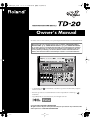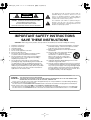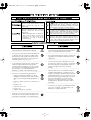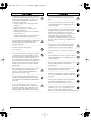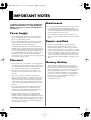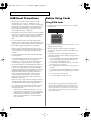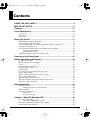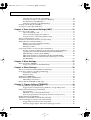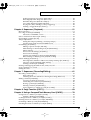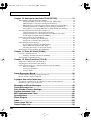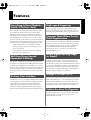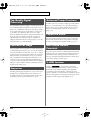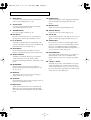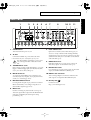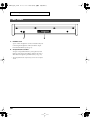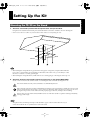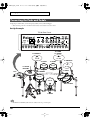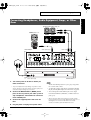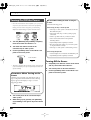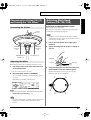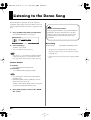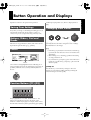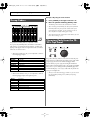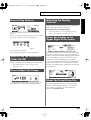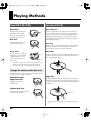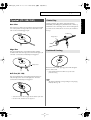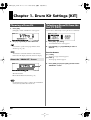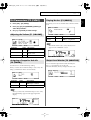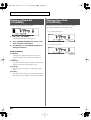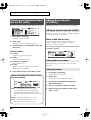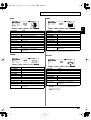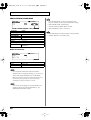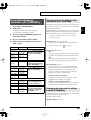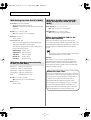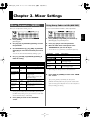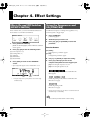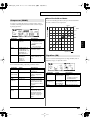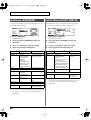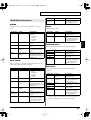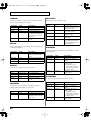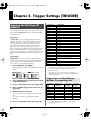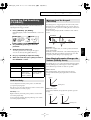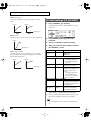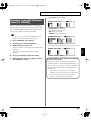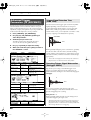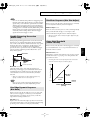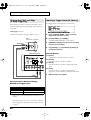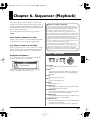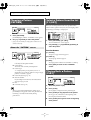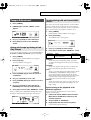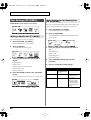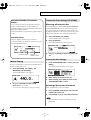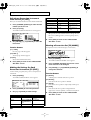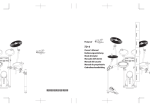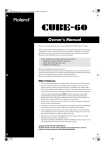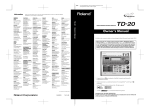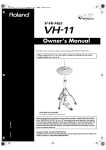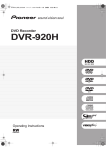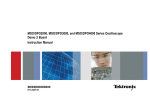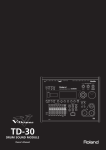Download Nikon 2166 Digital Camera User Manual
Transcript
TD-20_Ref_e.book 1 ページ 2004年3月5日 金曜日 午後7時3分 Owner’s Manual We’d like to take a moment to thank you for purchasing the Roland Percussion Sound Module TD-20. 201b Before using this unit, carefully read the sections entitled: “IMPORTANT SAFETY INSTRUCTIONS” (p. 2), “USING THE UNIT SAFELY” (p. 3), and “IMPORTANT NOTES” (p. 5). These sections provide important information concerning the proper operation of the unit. Additionally, in order to feel assured that you have gained a good grasp of every feature provided by your new unit, Owner’s manual should be read in its entirety. The manual should be saved and kept on hand as a convenient reference. 234 * CompactFlash and Flash association. are trademarks of SanDisk Corporation and licensed by Compact- 235 * Roland Corporation is an authorized licensee of the CompactFlash™ and CF logo ( trademarks. ) 236 * Fugue © 2004 Kyoto Software Research, Inc. All rights reserved. 202 Copyright © 2004 ROLAND CORPORATION All rights reserved. No part of this publication may be reproduced in any form without the written permission of ROLAND CORPORATION. TD-20_Ref_e.book 2 ページ 2004年3月5日 金曜日 午後7時3分 CAUTION RISK OF ELECTRIC SHOCK DO NOT OPEN ATTENTION: RISQUE DE CHOC ELECTRIQUE NE PAS OUVRIR CAUTION: TO REDUCE THE RISK OF ELECTRIC SHOCK, DO NOT REMOVE COVER (OR BACK). NO USER-SERVICEABLE PARTS INSIDE. REFER SERVICING TO QUALIFIED SERVICE PERSONNEL. The lightning flash with arrowhead symbol, within an equilateral triangle, is intended to alert the user to the presence of uninsulated “dangerous voltage” within the product’s enclosure that may be of sufficient magnitude to constitute a risk of electric shock to persons. The exclamation point within an equilateral triangle is intended to alert the user to the presence of important operating and maintenance (servicing) instructions in the literature accompanying the product. INSTRUCTIONS PERTAINING TO A RISK OF FIRE, ELECTRIC SHOCK, OR INJURY TO PERSONS. IMPORTANT SAFETY INSTRUCTIONS SAVE THESE INSTRUCTIONS WARNING - When using electric products, basic precautions should always be followed, including the following: 1. 2. 3. 4. 5. 6. 7. Read these instructions. Keep these instructions. Heed all warnings. Follow all instructions. Do not use this apparatus near water. Clean only with a dry cloth. Do not block any of the ventilation openings. Install in accordance with the manufacturers instructions. Do not install near any heat sources such as radiators, heat registers, stoves, or other apparatus (including amplifiers) that produce heat. Do not defeat the safety purpose of the polarized or grounding-type plug. A polarized plug has two blades with one wider than the other. A grounding type plug has two blades and a third grounding prong. The wide blade or the third prong are provided for your safety. When the provided plug does not fit into your outlet, consult an electrician for replacement of the obsolete outlet. 8. 9. 10. Protect the power cord from being walked on or pinched particularly at plugs, convenience receptacles, and the point where they exit from the apparatus. 11. Only use attachments/accessories specified by the manufacturer. 12. Never use with a cart, stand, tripod, bracket, or table except as specified by the manufacturer, or sold with the apparatus. When a cart is used, use caution when moving the cart/apparatus combination to avoid injury from tip-over. 13. Unplug this apparatus during lightning storms or when unused for long periods of time. 14. Refer all servicing to qualified service personnel. Servicing is required when the apparatus has been damaged in any way, such as power-supply cord or plug is damaged, liquid has been spilled or objects have fallen into the apparatus, the apparatus has been exposed to rain or moisture, does not operate normally, or has been dropped. For the U.K. WARNING: THIS APPARATUS MUST BE EARTHED IMPORTANT: THE WIRES IN THIS MAINS LEAD ARE COLOURED IN ACCORDANCE WITH THE FOLLOWING CODE. GREEN-AND-YELLOW: EARTH, BLUE: NEUTRAL, BROWN: LIVE As the colours of the wires in the mains lead of this apparatus may not correspond with the coloured markings identifying the terminals in your plug, proceed as follows: The wire which is coloured GREEN-AND-YELLOW must be connected to the terminal in the plug which is marked by the letter E or by the safety earth symbol or coloured GREEN or GREEN-AND-YELLOW. The wire which is coloured BLUE must be connected to the terminal which is marked with the letter N or coloured BLACK. The wire which is coloured BROWN must be connected to the terminal which is marked with the letter L or coloured RED. 2 TD-20_Ref_e.book 3 ページ 2004年3月5日 金曜日 午後7時3分 USING THE UNIT SAFELY The symbol alerts the user to important instructions or warnings.The specific meaning of the symbol is determined by the design contained within the triangle. In the case of the symbol at left, it is used for general cautions, warnings, or alerts to danger. Used for instructions intended to alert the user to the risk of death or severe injury should the unit be used improperly. Used for instructions intended to alert the user to the risk of injury or material damage should the unit be used improperly. * Material damage refers other adverse effects respect to the home furnishings, as well animals or pets. 001 • The symbol alerts the user to items that must never be carried out (are forbidden). The specific thing that must not be done is indicated by the design contained within the circle. In the case of the symbol at left, it means that the unit must never be disassembled. to damage or caused with and all its to domestic Before using this unit, make sure to read the instructions below, and the Owner’s Manual. The ● symbol alerts the user to things that must be carried out. The specific thing that must be done is indicated by the design contained within the circle. In the case of the symbol at left, it means that the powercord plug must be unplugged from the outlet. 008a • ................................................................................................ 002b • Do not open or perform any internal modifications on the unit. (The only exception would be where this manual provides specific instructions which should be followed in order to put in place userinstallable options; see p. 86, p. 88.) ................................................................................................ 003 • Do not attempt to repair the unit, or replace parts within it (except when this manual provides specific instructions directing you to do so). Refer all servicing to your retailer, the nearest Roland Service Center, or an authorized Roland distributor, as listed on the “Information” page. ................................................................................................ 004 • ................................................................................................ 007 • ................................................................................................ 008e • Make sure you always have the unit placed so it is level and sure to remain stable. Never place it on stands that could wobble, or on inclined surfaces. Use only the attached power-supply cord. Also, the supplied power cord must not be used with any other device. ................................................................................................ 009 • Do not excessively twist or bend the power cord, nor place heavy objects on it. Doing so can damage the cord, producing severed elements and short circuits. Damaged cords are fire and shock hazards! ................................................................................................ 010 • Never use or store the unit in places that are: • Subject to temperature extremes (e.g., direct sunlight in an enclosed vehicle, near a heating duct, on top of heat-generating equipment); or are • Damp (e.g., baths, washrooms, on wet floors); or are • Humid; or are • Exposed to rain; or are • Dusty; or are • Subject to high levels of vibration. The unit should be connected to a power supply only of the type described in the operating instructions, or as marked on the bottom of unit. This unit, either alone or in combination with an amplifier and headphones or speakers, may be capable of producing sound levels that could cause permanent hearing loss. Do not operate for a long period of time at a high volume level, or at a level that is uncomfortable. If you experience any hearing loss or ringing in the ears, you should immediately stop using the unit, and consult an audiologist. ................................................................................................ 011 • Do not allow any objects (e.g., flammable material, coins, pins); or liquids of any kind (water, soft drinks, etc.) to penetrate the unit. ................................................................................................ ................................................................................................ 3 TD-20_Ref_e.book 4 ページ 2004年3月5日 金曜日 午後7時3分 012a: • Immediately turn the power off, remove the power cord from the outlet, and request servicing by your retailer, the nearest Roland Service Center, or an authorized Roland distributor, as listed on the “Information” page when: • The power-supply cord, or the plug has been damaged; or • If smoke or unusual odor occurs • Objects have fallen into, or liquid has been spilled onto the unit; or • The unit has been exposed to rain (or otherwise has become wet); or • The unit does not appear to operate normally or exhibits a marked change in performance. 101a • ................................................................................................ 102b • In households with small children, an adult should provide supervision until the child is capable of following all the rules essential for the safe operation of the unit. ................................................................................................ • 014 Protect the unit from strong impact. (Do not drop it!) ................................................................................................ 015 • Do not force the unit’s power-supply cord to share an outlet with an unreasonable number of other devices. Be especially careful when using extension cords—the total power used by all devices you have connected to the extension cord’s outlet must never exceed the power rating (watts/amperes) for the extension cord. Excessive loads can cause the insulation on the cord to heat up and eventually melt through. At regular intervals, you should unplug the power plug and clean it by using a dry cloth to wipe all dust and other accumulations away from its prongs. Also, disconnect the power plug from the power outlet whenever the unit is to remain unused for an extended period of time. Any accumulation of dust between the power plug and the power outlet can result in poor insulation and lead to fire. ................................................................................................ 104 • ................................................................................................ • Always grasp only the plug on the power-supply cord when plugging into, or unplugging from, an outlet or this unit. 103a: ................................................................................................ 013 • The unit should be located so that its location or position does not interfere with its proper ventilation. Try to prevent cords and cables from becoming entangled. Also, all cords and cables should be placed so they are out of the reach of children. ................................................................................................ 106 • Never climb on top of, nor place heavy objects on the unit. ................................................................................................ 107b • Never handle the power cord or its plugs with wet hands when plugging into, or unplugging from, an outlet or this unit. ................................................................................................ 108a • Before moving the unit, disconnect the power plug from the outlet, and pull out all cords from external devices. ................................................................................................ ................................................................................................ 016 109a • Before using the unit in a foreign country, consult with your retailer, the nearest Roland Service Center, or an authorized Roland distributor, as listed on the “Information” page. ................................................................................................ 022a • Always turn the unit off and unplug the power cord before attempting installation of the circuit board (SOUND & SYSTEM EXPANSION BOARD for TD-20). • ................................................................................................ 110a • • Do not put anything that contains water (e.g., flower vases) on this unit. Also, avoid the use of insecticides, perfumes, alcohol, nail polish, spray cans, etc., near the unit. Swiftly wipe away any liquid that spills on the unit using a dry, soft cloth. ................................................................................................ 4 Whenever you suspect the possibility of lightning in your area, pull the plug on the power cord out of the outlet. ................................................................................................ 115a • ................................................................................................ 026 Before cleaning the unit, turn off the power and unplug the power cord from the outlet. Install only the specified circuit board (SOUND & SYSTEM EXPANSION BOARD for TD-20). Remove only the specified screws (p. 86, p. 88). ................................................................................................ 118 • Should you remove screws from the bottom panel of the unit (p. 17, p. 86, p. 88), make sure to put them in a safe place out of children’s reach, so there is no chance of them being swallowed accidentally. ................................................................................................ TD-20_Ref_e.book 5 ページ 2004年3月5日 金曜日 午後7時3分 IMPORTANT NOTES 291b In addition to the items listed under “IMPORTANT SAFETY INSTRUCTIONS” and “USING THE UNIT SAFELY” on pages 2–4, please read and observe the following: Power Supply 301 • Do not use this unit on the same power circuit with any device that will generate line noise (such as an electric motor or variable lighting system). 307 • Before connecting this unit to other devices, turn off the power to all units. This will help prevent malfunctions and/or damage to speakers or other devices. 308 • Although the LCD and LEDs are switched off when the POWER switch is switched off, this does not mean that the unit has been completely disconnected from the source of power. If you need to turn off the power completely, first turn off the POWER switch, then unplug the power cord from the power outlet. For this reason, the outlet into which you choose to connect the power cord’s plug should be one that is within easy reach. Placement 351 • Using the unit near power amplifiers (or other equipment containing large power transformers) may induce hum. To alleviate the problem, change the orientation of this unit; or move it farther away from the source of interference. 352a • This device may interfere with radio and television reception. Do not use this device in the vicinity of such receivers. 352b • Noise may be produced if wireless communications devices, such as cell phones, are operated in the vicinity of this unit. Such noise could occur when receiving or initiating a call, or while conversing. Should you experience such problems, you should relocate such wireless devices so they are at a greater distance from this unit, or switch them off. Maintenance 401a • For everyday cleaning wipe the unit with a soft, dry cloth or one that has been slightly dampened with water. To remove stubborn dirt, use a cloth impregnated with a mild, non-abrasive detergent. Afterwards, be sure to wipe the unit thoroughly with a soft, dry cloth. 402 • Never use benzine, thinners, alcohol or solvents of any kind, to avoid the possibility of discoloration and/or deformation. Repairs and Data 452 • Please be aware that all data contained in the unit’s memory may be lost when the unit is sent for repairs. Important data should always be backed up on a DATA card, in another MIDI device (e.g., a sequencer), or written down on paper (when possible). During repairs, due care is taken to avoid the loss of data. However, in certain cases (such as when circuitry related to memory itself is out of order), we regret that it may not be possible to restore the data, and Roland assumes no liability concerning such loss of data. Memory Backup 501b • This unit contains a battery which powers the unit’s memory circuits while the main power is off. When this battery becomes weak, the message shown below will appear in the display. Once you see this message, have the battery replaced with a fresh one as soon as possible to avoid the loss of all data in memory. To have the battery replaced, consult with your retailer, the nearest Roland Service Center, or an authorized Roland distributor, as listed on the “Information” page. “Backup Battery Low!” 354a • Do not expose the unit to direct sunlight, place it near devices that radiate heat, leave it inside an enclosed vehicle, or otherwise subject it to temperature extremes. Excessive heat can deform or discolor the unit. 355b • When moved from one location to another where the temperature and/or humidity is very different, water droplets (condensation) may form inside the unit. Damage or malfunction may result if you attempt to use the unit in this condition. Therefore, before using the unit, you must allow it to stand for several hours, until the condensation has completely evaporated. 5 TD-20_Ref_e.book 6 ページ 2004年3月5日 金曜日 午後7時3分 IMPORTANT NOTES Additional Precautions 551 • Please be aware that the contents of memory can be irretrievably lost as a result of a malfunction, or the improper operation of the unit. To protect yourself against the risk of loosing important data, we recommend that you periodically save a backup copy of important data you have stored in the unit’s memory on a DATA card or in another MIDI device (e.g., a sequencer). Before Using Cards Using DATA Cards 704 • Carefully insert the DATA card all the way in—until it is firmly in place. fig.CFslot 552 • Unfortunately, it may be impossible to restore the contents of data that was stored on a DATA card or in another MIDI device (e.g., a sequencer) once it has been lost. Roland Corporation assumes no liability concerning such loss of data. CompactFlash™ 553 • Use a reasonable amount of care when using the unit’s buttons, sliders, or other controls; and when using its jacks and connectors. Rough handling can lead to malfunctions. 554 • Never strike or apply strong pressure to the display. 556 705 • Never touch the terminals of the DATA card. Also, avoid getting the terminals dirty. • When connecting / disconnecting all cables, grasp the connector itself—never pull on the cable. This way you will avoid causing shorts, or damage to the cable’s internal elements. 707 557 • CompactFlash cards are constructed using precision components; handle the cards carefully, paying particular note to the following. • To prevent damage to the cards from static electricity, be sure to discharge any static electricity from your own body before handling the cards. • Do not touch or allow metal to come into contact with the contact portion of the cards. • Do not bend, drop, or subject cards to strong shock or vibration. • Do not keep cards in direct sunlight, in closed vehicles, or other such locations (storage temperature: -25 to 85° C). • Do not allow cards to become wet. • Do not disassemble or modify the cards. • A small amount of heat will radiate from the unit during normal operation. 558a • To avoid disturbing your neighbors, try to keep the unit’s volume at reasonable levels. You may prefer to use headphones, so you do not need to be concerned about those around you (especially when it is late at night). 558c • Since sound vibrations can be transmitted through floors and walls to a greater degree than expected, take care not to allow such sound to become a nuisance to neighbors, especially at night and when using headphones. Although the drum pads and pedals are designed so there is a minimal amount of extraneous sound produced when they’re struck, rubber heads tend to produce louder sounds compared to mesh heads. You can effectively reduce much of the unwanted sound from the pads by switching to mesh heads. • This unit’s memory card slot accepts CompactFlash memory cards. Microdrive storage media by IBM are not compatible. 708 559a • When you need to transport the unit, package it in the box (including padding) that it came in, if possible. Otherwise, you will need to use equivalent packaging materials. 562 • Use a cable from Roland to make the connection. If using some other make of connection cable, please note the following precautions. • Some connection cables contain resistors. Do not use cables that incorporate resistors for connecting to this unit. The use of such cables can cause the sound level to be extremely low, or impossible to hear. For information on cable specifications, contact the manufacturer of the cable. 6 985 * The explanations in this manual include illustrations that depict what should typically be shown by the display. Note, however, that your unit may incorporate a newer, enhanced version of the system (e.g., includes newer sounds), so what you actually see in the display may not always match what appears in the manual. TD-20_Ref_e.book 7 ページ 2004年3月5日 金曜日 午後7時3分 Contents USING THE UNIT SAFELY ........................................................................3 IMPORTANT NOTES..................................................................................5 Features ...................................................................................................11 Panel Descriptions ..................................................................................13 Top Panel............................................................................................................................. 13 Rear Panel ........................................................................................................................... 15 Front Panel .......................................................................................................................... 16 Setting Up the Kit ....................................................................................17 Mounting the TD-20 on the Stand ................................................................................... 17 Connecting the Pads and Pedals...................................................................................... 18 Connecting Headphones, Audio Equipment, Amps, or Other Gear ......................... 19 Turning On/Off the Power .............................................................................................. 20 Connecting the Hi-Hat (VH-12) and Setting the “VH Offset” .................................... 21 Connecting the Hi-Hat........................................................................................... 21 Adjusting the Offset ............................................................................................... 21 Adjusting Mesh Head Tension (PD-125/105) ............................................................... 21 Listening to the Demo Song...................................................................22 Button Operation and Displays..............................................................23 Saving Your Settings.......................................................................................................... 23 Buttons, Sliders, Dial and Knobs ..................................................................................... 23 Cursor .................................................................................................................................. 23 Function Buttons ([F1]–[F5])............................................................................................. 23 Changing Data Values....................................................................................................... 23 Group Faders ...................................................................................................................... 24 Choosing Pads from the TD-20’s Top Panel .................................................................. 24 How to Play Patterns......................................................................................................... 25 How to Turn the Metronome (Click) On/Off................................................................ 25 How to Adjust the Tempo ................................................................................................ 25 Adjusting the Display Contrast ....................................................................................... 25 About the Display in the Upper Right of the Screen .................................................... 25 About the Preset Drum Kits ............................................................................................. 25 Playing Methods ......................................................................................26 Pad (PD-125/105)............................................................................................................... 26 Change the Nuance of the Rim Shot.................................................................... 26 Hi-Hat (VH-12)................................................................................................................... 26 Cymbal (CY-15R/14C) ...................................................................................................... 27 Choke Play............................................................................................................... 27 Positional Sensing................................................................................................... 27 Chapter 1. Drum Kit Settings [KIT] ........................................................28 Choosing a Drum Kit......................................................................................................... 28 About the “DRUM KIT” Screen ........................................................................... 28 Selecting a Drum Kit from the List [F1 (LIST)] .............................................................. 28 Kit Parameters [F2 (FUNC)] ............................................................................................. 29 7 TD-20_Ref_e.book 8 ページ 2004年3月5日 金曜日 午後7時3分 Contents Adjusting the Volume [F1 (VOLUME)]............................................................... 29 Assigning a Tempo for Each Kit [F2 (TEMPO)] ................................................. 29 Playing Brushes [F3 (BRUSH)] ............................................................................. 29 Output Level Monitor [F5 (MONITOR)]............................................................. 29 Naming a Drum Kit [F3 (NAME)]................................................................................... 30 Playing Cross Stick [F5 (XSTICK)]................................................................................... 30 Chapter 2. Drum Instrument Settings [INST] ........................................31 Choosing a Pad to Edit...................................................................................................... 31 Choose by Hitting a Pad........................................................................................ 31 Choose with the Trigger Select Buttons .............................................................. 31 Lock the Pad You are Editing (EDIT LOCK) ...................................................... 31 Assign an Instrument to a Pad......................................................................................... 31 Selecting an Instrument from the List [F1 (LIST)]......................................................... 32 Editing Drum Sounds [F2 (EDIT)]................................................................................... 32 Editing an Acoustic Drum Kit (V-EDIT) ............................................................. 32 Editing Other Instruments .................................................................................... 32 Editing Procedure................................................................................................... 32 Using Pads/Pedal as Controllers [F3 (CONTROL)]..................................................... 35 Playing a Pattern by Hitting a Pad (Pad Pattern) [F1 (PATTERN)] ................ 35 Changing the Pitch with the Hi-Hat Pedal [F2 (PDLBEND)] .......................... 35 MIDI Settings for Each Pad [F3 (MIDI)] .............................................................. 36 MIDI Note Numbers transmitted by Hi-Hat [F4 (HH MIDI)] ......................... 36 MIDI Note Number transmitted by Brush Sweep/Cross Stick [F5 (BR MIDI)] ......................................................................................................... 36 Chapter 3. Mixer Settings .......................................................................37 Mixer Parameters [MIXER] .............................................................................................. 37 Using Group Faders to Edit (MIX EDIT)............................................................. 37 Chapter 4. Effect Settings.......................................................................38 Effects On and Off Switches [EFFECTS SWITCH]........................................................ 38 Using the Compressor and EQ [COMP/EQ]................................................................. 38 Compressor (COMP).............................................................................................. 39 Equalizer (EQ) ......................................................................................................... 39 Ambience [AMBIENCE] ................................................................................................... 40 Multi-Effects [MULTI EFFECTS] ..................................................................................... 40 Multi-Effects Parameters ....................................................................................... 41 Master Effects [MASTER COMP/EQ] ............................................................................ 43 Chapter 5. Trigger Settings [TRIGGER].................................................44 Selecting the Pad Type [F1 (BANK)]............................................................................... 44 Trigger Inputs and Pad/Playing Methods corresponding chart..................... 44 Setting the Pad Sensitivity [F2 (BASIC)]......................................................................... 45 Pad Sensitivity......................................................................................................... 45 Minimum level for the pad (Threshold).............................................................. 45 How Playing Dynamics Changes the Volume (Velocity Curve)..................... 45 Hi-Hat Settings [F3 (HI-HAT)]......................................................................................... 46 Eliminate Crosstalk Between Pads [F4 (XTALK)] ......................................................... 47 Advanced Trigger Parameters [F5 (ADVANCE)]......................................................... 48 Trigger Signal Detection Time (Scan Time) ........................................................ 48 Detecting Trigger Signal Attenuation (Retrigger Cancel) ................................ 48 8 TD-20_Ref_e.book 9 ページ 2004年3月5日 金曜日 午後7時3分 Contents Double Triggering Prevention (Mask Time)....................................................... 49 Rim/Edge Dynamic Response (Rim Gain)......................................................... 49 Rim Shots Response (Rim Shot Adjust)............................................................... 49 Cross Stick Threshold (XStick Thrshld)............................................................... 49 Playing Bow, Bell, and Edge (3-Way Triggering) .............................................. 50 Naming a Trigger Bank [F5 (Name)] ................................................................... 50 Chapter 6. Sequencer (Playback)...........................................................51 Basic Operation .................................................................................................................. 51 Choosing a Pattern [PATTERN] ...................................................................................... 52 About the “PATTERN” screen. ............................................................................ 52 Select a Pattern from the List [F1 (LIST)]........................................................................ 52 Playing Back a Pattern [PLAY] ........................................................................................ 52 Tempo Adjustment ............................................................................................................ 53 Setting the Tempo by Hitting a Pad (Tap Tempo)............................................. 53 Synchronizing with an External MIDI Device ................................................... 53 Part Settings [F2 (PART)] .................................................................................................. 54 Muting a Specific Part [F1 (MUTE)]..................................................................... 54 Make Settings for the Backing Part [F2 (BACKING)]........................................ 54 Master Tuning ......................................................................................................... 55 Percussion Part Settings [F3 (PERC)]................................................................... 55 Percussion Set Settings........................................................................................... 55 Volume/Pan Settings for Each Part [F4 (MIXER)] ............................................ 57 Effect Settings for Backing Parts [F5 (REV/CHO)] ........................................... 57 Pattern Settings [F3 (FUNC)]............................................................................................ 58 Time Signature/Number of Measures/Tempo Settings [F1 (SETUP)] .......... 58 Choosing a Playback Method [F2 (TYPE)].......................................................... 58 Naming a Pattern [F5 (NAME)]............................................................................ 59 Starting and Stopping the Metronome (Click) On/Off................................................ 59 Using a Indicator as a Click .............................................................................................. 59 Setting the Click ................................................................................................................. 60 Chapter 7. Sequencer (Recording/Editing) ...........................................61 Recording a Pattern [REC]................................................................................................ 61 How to Record ........................................................................................................ 61 Checking the Tones and Phrases During Recording (Rehearsal).................... 63 Editing a Pattern [F4 (EDIT)]............................................................................................ 64 Copying a Pattern [F1 (COPY)] ............................................................................ 64 Connecting Two Patterns [F2 (APPEND)] .......................................................... 65 Erasing a pattern [F3 (ERASE)]............................................................................. 65 Deleting a Pattern [F4 (DELETE)] ........................................................................ 66 Saving Patterns to a Memory Card [F5 (CARD)]............................................... 67 Chapter 8. Copy Function [COPY] .........................................................69 Chapter 9. Using a CompactFlash Memory Card [CARD] ...................70 Saving Data to a Memory Card [F1 (SAVE)] ................................................................. 70 Naming a Backup [F4 (NAME)] ........................................................................... 71 Loading Data from a Memory Card [F2 (LOAD)] ........................................................ 71 Deleting Data from a Memory Card [F3 (DELETE)] .................................................... 72 Formatting a Memory Card [F4 (FORMAT)]................................................................. 72 Checking the State of a Memory Card [F5 (INFO)] ...................................................... 73 9 TD-20_Ref_e.book 10 ページ 2004年3月5日 金曜日 午後7時3分 Contents Chapter 10. Settings for the Entire TD-20 [SETUP] ..............................74 MIDI Settings and Operations [F1 (MIDI)] .................................................................... 74 Setting the MIDI Channels for Each Part [F1 (MIDI CH)]................................ 74 MIDI Settings for the Entire TD-20 [F2 (GLOBAL)] .......................................... 74 MIDI Messages for Detailed Performance Expressions [F3 (CTRL)].............. 76 Switching Drum Kits via MIDI (Program Change) [F4 (PROG)] .................... 76 Saving Data to an external MIDI Device (Bulk Dump) [F5 (BULK)] .............. 77 Selecting Output Destinations [F2 (OUTPUT)] ............................................................. 78 Output Destination for the Drum Instruments .................................................. 78 Output Destination for the Sequencer Parts/Metronome Click/ Sound Input from MIX IN [F4 (OTHER)] ........................................................... 78 Setting the Switches [F3 (CONTROL)] ........................................................................... 79 Using Foot Switches [F1 (FOOT SW)].................................................................. 79 Using Pads as Switches [F2 (PAD SW)] .............................................................. 80 Other Settings [F4 (OPTION)].......................................................................................... 80 Preview Button Settings [F1 (PREVIEW)]........................................................... 80 Master Effect Mode [F2 (COMP/EQ)]................................................................. 81 Adjusting the Display Contrast [F5 (LCD)] ........................................................ 81 Restoring the Factory Settings [F5 (F RESET)]............................................................... 81 Chapter 11. Drum Kit Chain [CHAIN] .....................................................82 Creating a Drum Kit Chain .............................................................................................. 82 Naming a Drum Kit Chain [F5 (NAME)]............................................................ 83 Playing with a Drum Kit Chain ....................................................................................... 83 Chapter 12. Other Functions [TOOLS] ..................................................84 Output Level Monitor [F1 (MONITOR)]........................................................................ 84 Checking the Current Status [F2 (INFO)]....................................................................... 84 Synchronizing Images to a TD-20 Performance [F5 (V-LINK)] .................................. 84 What is V-LINK?..................................................................................................... 84 Connection Examples............................................................................................. 84 Using V-LINK ......................................................................................................... 85 About Expansion Board..........................................................................86 Cautions When Installing a Expansion Board ............................................................... 86 How to Install a Expansion Board................................................................................... 86 À propos des carte d’extension .............................................................88 Précautions à prendre lors de l’installation d’une carte d’extension ......................... 88 Installation d’une carte d’extension ................................................................................ 88 Messages and Error Messages ..............................................................90 Drum Instrument List ..............................................................................92 Note Number (Factory Settings) ............................................................96 Backing Instrument List..........................................................................98 MIDI Implementation Chart ...................................................................100 Specifications ........................................................................................102 Block Diagram .......................................................................................104 Index .......................................................................................................106 Preset Drum Kit List ..............................................................................110 Preset Pattern List.................................................................................110 10 TD-20_Ref_e.book 11 ページ 2004年3月5日 金曜日 午後7時3分 Everything Is New! Module— Stand—V-Hi-Hat—Pads The TD-20 follows in the foot steps of the industry standard TD-10, taking advantage of even more powerful COSM technology. Velocity, position, and interval of each hit are detected precisely, providing real and natural dynamics. The new, dual trigger PD-125/105 pads give you superior feel, response and control of the sound. You can play both shallow and deep rim shots. 15 trigger inputs let you use lots of pads, leaving room for advanced Pad Switch applications. (p. 80) * COSM (Composite Object Sound Modeling) is a Roland technology combining multiple sound modeling processes to create new sounds hots. * Positional detection is possible on snare drums (head/rim), toms (rim) and ride cymbals (bow). 560 New Drum Sounds Expanded V-Editing The onboard sound library was created for the TD-20, and designed to work with enhanced V-Editing. Besides being able to change heads, muffling types, shell depth, etc. you can also place one of two sizzle types on any cymbal, put a tambourine on the hi-hat, add snare buzz to the toms or kick, change the beater type and move the microphone position on all sounds (p. 32). An Easy User Interface The interface is very easy to navigate. With the many buttons on the top panel, you won’t lose time searching for functions. Clear graphics, icons and menus guide you through the simple and complex operations. No matter where you are inside the TD-20, pushing the KIT button always brings you back to the main kit page. Even still, please read this manual. High-speed triggering Advances in trigger technology combined with new pad designs and V-Hi-Hat pads, provide natural response and feel. Even playing with brushes (plastic only) has improved. Compact Flash Offers Perfect Data Organization You can back up all of your kits into 8 different, nameable files on the CF card. Each one stores 50 kits, all patterns, percussion sets and global parameters (p. 70). You can copy FROM the card, the individual kits, instruments within a kit and percussion sets (p. 69). You can also save/load up to 100 individual patterns (p. 67). Audio Signal Routing Stage or Studio Flexibility of audio routing is important in the professional environment. The TD-20 lets you use all of the outputs in a very efficient way. Each sound of the drum kit can be assigned to one of the 10 individual outs. (Master out can be used as an individual pair. The Effects, Ambience, Backing parts, Click and even audio coming in the MIX input, can be assigned to individual outputs. Perfect for any situation. Unique V-Hi-Hat VH-12 The VH-12 V-Hi-Hat, which mounts on just about any hi-hat stand on the market, lets you control the technology with the same movements and feel of an acoustic hi-hat. You can do foot splashes, “swish” sounds and even closing it tighter will create changes in the nuance and pitch of the sound (p. 26). Cables Are Easy To Organize The MDS-20 stand allows you to pass the cables through the pipes, making easy to transport and set up again. It streamlines the look as well. 11 An Overview of the TD-20 Features TD-20_Ref_e.book 12 ページ 2004年3月5日 金曜日 午後7時3分 Features Top Quality Signal Processing Each instrument assigned to trigger 1–15 head and rim inputs has an individual three-band equalizer and compressor(p. 38). There is also a multi-effects unit with reverbs, delays, flanger, chorus, pitch shifter, phaser, ring modulator, overdrive, etc. (p. 40) There’s also Ambience, with a new room “shape” feature in addition to being able to change wall materials, size, etc. (p. 40) A master Compressor/EQ lets you apply it to individual kits or for all of the kits (p. 43). All effects are simple to understand and use. Via the top panel, you can also turn all the effects on or off individually. Functions For Stage The group faders on the top panel let you make quick changes as needed during performance (p. 24). You can play drum kits in any desired order (Drum Kit Chain, p. 82). The +/- buttons are large enough to be pressed with a drum stick. (Don’t HIT them!) Another very useful function allows you to send the click sound ONLY to the headphones if desired (p. 78). An audio input (stereo) for custom monitoring (MIX IN jack, p. 19) is also provided. The MIX EDIT function allows immediate editing of volume, Ambience send level, and MFX send level using the group faders (p. 37). Sequencer Recording and playing back patterns is very easy. The 6 part backing section, (including drums) can be used for live or recording performances. Recording directly from the pads to the percussion part is a great new feature, too (p. 75). 12 Advanced Tempo Functions Each KIT can have it’s own tempo setting. The visual indicator helps you count off the tempo of a song without needing to hear the click (p. 59). Tap Tempo function allows you to set tempo from all trigger inputs or the preview button (Tap tempo, p. 53). Expansion Board The TD-20’s bottom panel provides the access for the future Expansion Board, which will not only add new sounds, but provides a system upgrade using Flash ROM (p. 86, p. 88). MIDI Sound Module Potentials Percussion sets are accessed on a different MIDI channel than the drums. They can be played from the internal sequencer or external MIDI source (SPD type pad etc.) and feature a 128 note map. And with 262 backing instruments available, there are sounds for all types of music (p. 98). V-LINK function V-LINK ( ) is functionality promoted by Roland that allows linked performance of music and visual material. By using V-LINK-compatible video equipment, visual effects can be easily linked to, and made part of the expressive elements of a performance. By using the TD-20 and Edirol DV-7PR together, connected pads can be used to switch the Edirol DV-7PR’s images (clips/palettes) (p. 84). TD-20_Ref_e.book 13 ページ 2004年3月5日 金曜日 午後7時3分 An Overview of the TD-20 Panel Descriptions Top Panel fig.top 1 3 2 17 18 19 20 4 5 6 12 7 8 9 10 21 11 14 22 23 15 13 1. Trigger Level Indicator This lights up and moves each time a trigger signal is received from a pad. It monitors the pad connection and is helpful when customizing trigger parameters. 2. LED Display Displays the Kit number (currently selected drum kit). 3. Graphic Display During normal performance, you see the kit name and other information. When editing, relative graphics and text will appear depending on the edit mode you are in. 16 24 4. CHAIN Button A Chain allows you to set up a customized order for playing your kits. There are 16 Chains (32 steps each). Chains can be named also (p. 82). 5. TOOLS Button Provides access to the Level Monitor, Memory status, and V-LINK on/off (p. 84). 6. COPY Button Copy or exchange data between drum kits, instruments, etc. (p. 69) * In this owner’s manual, this will be referred to as “the display.” 13 TD-20_Ref_e.book 14 ページ 2004年3月5日 金曜日 午後7時3分 Panel Descriptions 7. CARD Button For access to (Compact Flash) memory card functions such as saving/loading data etc. (p. 70) 8. SETUP Button For access to functions that affect the TD-20 globally, such as MIDI parameters etc. (p. 74) 9. TRIGGER Button For access to trigger parameters (p. 44). 10. EXIT Button Press this to return to the previous screen. Repeated pressing takes you back to the “DRUM KIT” screen. 11. F1–F5 Buttons These buttons change their function depending on the contents of the display. The lower part of the display will indicate the function of each button (p. 23). 12. SHIFT Button Used in combination with other buttons. How this functions is explained in respective parts of this manual. 13. GROUP FADERS The faders are switchable, allowing you to adjust the volume of the kick, snare, toms, hi-hat, cymbals, percussion and backing instruments, and the click sound (p. 24). 14. SEQUENCER These provide access to and control of sequencer functions (pattern playback/recording, Percussion set) etc. (p. 51, p. 61) 15. DRUM KIT These buttons take you to the screens for creating or editing a drum kit. (p. 31, p. 37, p. 38). 16. KIT Button One touch brings you back to the basic display screen. It works from any Edit mode as well. 17. MIX IN Knob Adjusts the level of the audio source connected to the MIX IN jack. This sound is output from the MASTER OUT jacks and/or the PHONES jack. Other possibilities (p. 78). 14 18. PHONES Knob Adjusts the headphone volume. Plugging in headphones does not affect the master output (like other audio device.) 19. MASTER Knob Adjusts the volume of the MASTER OUT jacks. 20. CURSOR Buttons Used to move the cursor in the display (p. 23). 21. VALUE Dial This dial functions like the + and - buttons. Use it to scroll quickly or make large changes in edited values (p. 23). 22. TRIG SELECT Use the lower two buttons to select the trigger number (pad) you want to access. Press the RIM button to select the rim of a pad. (RIM button lights.) The PREVIEW button lets you audition the instrument assigned here, or you can hit a pad as well to select (p. 24). 23. PREVIEW Button This velocity sensitive button allows you to audition an instrument after you have chosen it with the TRIG SELECT buttons or after you have played a pad/pedal (p. 24). 24. + Button, - Button These buttons are used to switch drum kits or to change values when editing. The + button increases the value, and the - button decreases it (p. 23). You can also use the tip of your drum stick to press them. Never hit them with a stick as this can cause malfunctions. TD-20_Ref_e.book 15 ページ 2004年3月5日 金曜日 午後7時3分 Panel Descriptions An Overview of the TD-20 Rear Panel fig.rear_50 1 2 3 4 5 1. POWER Switch This switch turns the power on/off. 2. AC Inlet Connect the included AC power cable to this inlet. * For details on the power consumption, refer to p. 103. The unit should be connected to a power source only of the type marked on the bottom of the unit. 3. TRIGGER INPUT Jacks Here is where you plug in pads, kick triggers, or acoustic triggers. With dual trigger pads (PD-125/120/105/80R/ 9/8/7), use a stereo (TRS) cable (p. 18). 4. MIDI IN Connector To connect an external MIDI source (sequencer, pad controller, keyboard, computer, etc.) to play the TD-20’s sounds, or to load data (pp. 74–77). 5. MIDI OUT/THRU Connector For using the TD-20/pads to play sounds in an external MIDI sound module, or recording/saving data to an external MIDI sequencer (pp. 74–77). 6 7 8 10 9 11 7. FOOT SWITCH Jack Optional foot switches (such as BOSS FS-5U) give you access to a variety of functions like selecting drum kits, sequencer start/stop, etc. Using an optional PCS-31 cable (standard insert cable), two foot switches can be utilized at the same time (p. 79). 8. DIRECT OUT Jacks Individual outputs have a variety of uses. The TD-20 offers many options. See the SETUP screen (p. 78). 9. MASTER OUT Jacks For connecting to your amp/audio system. For monaural output, use the MASTER OUT L (MONO) jack. 10. DIGITAL OUT Connector This coaxial-type digital out connector sends the same audio signal as is output from MASTER OUT jacks. 11. Security Slot ( ) For retail store use. http://www.kensington.com/ 6. MIX IN Jack Used for connecting any external audio source (p. 19). This audio signal will be output from the MASTER OUT jacks and/or PHONES jack. Other signal routing possibilities (p. 78). 15 TD-20_Ref_e.book 16 ページ 2004年3月5日 金曜日 午後7時3分 Panel Descriptions Front Panel fig.front 1 1. PHONES Jack A pair of stereo headphones can be connected to this jack. Connecting the headphones will not mute the output from the MASTER OUT jacks (p. 19). 2. CompactFlash Card Slot Accepts a CompactFlash memory card (optional). Each memory card can store all settings of the TD-20, such as drum kits and sequencer performance data, etc. (p. 70) * The CompactFlash is the only memory card can be used by the TD-20. 16 2 TD-20_Ref_e.book 17 ページ 2004年3月5日 金曜日 午後7時3分 An Overview of the TD-20 Setting Up the Kit Mounting the TD-20 on the Stand 1. Attach the stand holder (included with the optional drum stand) to the TD-20. Using the screws attached to the bottom panel, attach the holder so the unit is oriented as shown in the diagram. * ONLY use the 8 mm screws (M5 x 8) provided with the TD-20. Other screws may damage the unit. fig.StandHolder.e Wide Narrow 928, 929 • When turning the unit upside-down, get a bunch of newspapers or magazines, and place them under the four corners or at both ends to prevent damage to the buttons and controls. Also, you should try to orient the unit so no buttons or controls get damaged. • When turning the unit upside-down, handle with care to avoid dropping it, or allowing it to fall or tip over. 2. Attach the TD-20 and stand holder to the drum stand (such as the optional MDS-20BK). See the owner’s manual for the stand for details on assembling the drum stand and attaching the TD-20. 005 This unit should be used only with a stand that is recommended by Roland. 006 When using the unit with a stand recommended by Roland, the rack or stand must be carefully placed so it is level and sure to remain stable. If not using a rack or stand, you still need to make sure that any location you choose for placing the unit provides a level surface that will properly support the unit, and keep it from wobbling. 101c This TD-20 for use only with Roland stand MDS series. Use with other stands is capable of resulting in instability causing possible injury. The optional APC-33 All Purpose Clamp can be attached to a pipe of 10.5–28.6 mm radius in case you want to mount the TD-20 on a cymbal stand or other such stand. 17 TD-20_Ref_e.book 18 ページ 2004年3月5日 金曜日 午後7時3分 Setting Up the Kit Connecting the Pads and Pedals Using the provided cables, connect the pads, cymbals, hi-hat, and kick trigger. * When mounting a TD-20 on an MDS-20 drum stand, use the built-in connection cables. Set Up Example fig.Kit.e TD-20 Rear Panel 10 / RIDE 11 / EDGE 8 / CRASH 1 CY-15R CY-14C 3 / TOM 1 4 / TOM 2 PD-105 PD-105 9 / CRASH 2 CY-14C 7 / HI-HAT HH CTRL 5 / TOM 3 2 / SNARE TD-20 VH-12 Roland PD-125 PD-125 PD-125 KD-120 6 / TOM 4 1 / KICK The HI-HAT and RIDE cymbal use two cables each. See p. 21 and p. 50. 18 TD-20_Ref_e.book 19 ページ 2004年3月5日 金曜日 午後7時3分 Setting Up the Kit An Overview of the TD-20 Connecting Headphones, Audio Equipment, Amps, or Other Gear fig.Connect.e Speakers with built-in amp, etc. L CD/MD player, etc. R Stereo set, etc. Rear Panel Stereo phone type Stereo phone type Front Panel 1. Turn off the power of all devices before you make connections. The TD-20’s MIX IN jack allows you to play along with a CD or other audio sources. 921 * To prevent malfunction and/or damage to speakers or other devices, always turn down the volume, and turn off the power on all devices before making any connections. 2. Connect the MASTER OUT L (MONO) and R jacks on the rear panel to your audio system or amp. Headphones should ONLY be connected to the PHONES jack. 3. Connect the supplied power cord to the AC inlet. Phone type • To adjust the volume of the device connected to the MIX IN jack, turn the [MIX IN] knob on the TD-20’s top panel. • The sound input from the MIX IN jack can be output from the MASTER OUT, PHONES, or DIRECT OUT 5–8 jacks (p. 78). 926a * When connection cables with resistors are used, the volume level of equipment connected to the MIX IN jack may be low. If this happens, use connection cables that do not contain resistors, such as those from the Roland PCS series. 4. Plug the power cord plug into a power outlet. 19 TD-20_Ref_e.book 20 ページ 2004年3月5日 金曜日 午後7時3分 Setting Up the Kit Turning On/Off the Power 941 * Once the connections have been completed (p. 18, p. 19), turn on power to your various devices in the order specified. By turning on devices in the wrong order, you risk causing malfunction and/or damage to speakers and other devices. fig.VolMin No Sound When Hitting the Pads or Using the Pedals? Check the following points. When Using an Amp or Audio System • Is the amp or audio system connected to the TD-20’s MASTER OUT jacks? • Is the input of the amp or audio system properly connected? • Is there a problem with any connection cables? • Is the volume turned down in the [GROUP FADERS] sliders? 1. Turn the [MASTER] and [PHONES] completely to the left to lower the volume to “0.” • Is [MASTER] turned completely to the left? 2. Turn down the volume control on the connected amp or audio system. • Is the amp or audio system volume setting correct? 3. Push the [POWER] switch on the TD-20’s rear panel to turn on the power. fig.PowerOn.e • Have the input select settings of your audio system or amp been made correctly? When Using Headphones • Are the headphones connected to the PHONES jack? • Is [PHONES] turned completely to the left? Lower Position ON 942 * This unit is equipped with a protection circuit. A brief interval (a few seconds) after power up is required before the unit will operate normally. Precautions When Turning on the Power After the power is turned on, do NOT hit any pads or step on the pedals until the drum kit name (following figure) appears in the display. Doing so can cause triggering problems. fig.00-006 4. Turn on the power to the connected amp or audio system. 5. While hitting a pad, gradually turn [MASTER] (or [PHONES]) to the right to adjust the volume level. 20 Turning Off the Power 1. Completely turn down the volume of the TD-20 and any connected external devices. 2. Turn off the power to all external devices. 3. Push the [POWER] switch on the TD-20’s rear panel to turn off the power. TD-20_Ref_e.book 21 ページ 2004年3月5日 金曜日 午後7時3分 Connecting the Hi-Hat (VH-12) and Setting the “VH Offset” Adjusting Mesh Head Tension (PD-125/105) Heads MUST BE TUNED BEFORE PLAYING. Connecting the Hi-Hat When adjusting, use a tuning key. Clutch screw Like with an acoustic drum, accurate and equal head tension is needed for correct triggering response. On the PD-125/105, adjusting the head tension affects only the head response, and not the pitch of the sound, as it would on an acoustic drum. 1. Loosen the tuning bolts until a slight gap is produced. TRIGGER OUTPUT jack to TRIGGER INPUT HI-HAT jack CONTROL OUTPUT jack 2. Tighten all tuning bolts by fingers, as tightly as you can. fig.PD-Nut.e to HH CTRL jack Tuning bolt Adjusting the Offset Washer Slight gap When using the VH-12, the “VH Offset” needs to be set up. 1. Loosen the clutch of the top hi-hat and let it sit on the bottom hi-hat. * Do NOT touch the hi-hats or the pedal. 2. Hold down [KIT] and press [TRIGGER]. The “VH offset” parameter is set automatically. (approx. 3 seconds) Hoop 3. Using the tuning key, turn the tuning bolts two full revolutions each, thus tightening them. Tighten each tuning bolt one by one, observing the numerical order shown in the figure. fig.PD-BoltOrder 1 3 [TRIGGER] stops flashing and remains lit. HEAD MADE BY REMO U.S.A. fig.VH-Auto 5 6 If you need, make further adjustments to the parameters. Hi-Hat Settings [F3 (HI-HAT)] (p. 46) 4 2 If you do not make VH-12’s setting correctly, it may cause malfunction. For details, refer to the VH-12 owner’s manual. 21 An Overview of the TD-20 Setting Up the Kit TD-20_Ref_e.book 22 ページ 2004年3月5日 金曜日 午後7時3分 Listening to the Demo Song The internal demo song features the TD-20’s expressive capabilities and top quality sounds. The drums on this song were recorded from the TD-20 system to a sequencer in real time. 1. Press [CHAIN] and [TOOLS] simultaneously. The “DEMONSTRATION” screen appears. fig.Demo_70 Caution Concerning Volume When playing back the demo song, turn [MASTER] and [PHONES] to the left (counterclockwise) to bring the volume level down. The sound levels (volume) of the instruments may be louder when the demo song is played back. Demo Song 2. Press [F5 (PLAY)]. Cluster Hang Copyright (C) 2004, Roland US The demo song is played. * Press [F4 (STOP)] to stop the demo song. You can use [+/-] or [VALUE] to switch the kit being used in the song, an easy way to check the sounds. * Preset drum kits are always selected to play the demo song. Function Buttons [F1 (DRUMS)] You can MUTE the enntire drum track. [F2 (BACKING)] You can MUTE all the backing instruments. • You can change the volume balance with [GROUP FADERS] (p. 24). • Hold down [SHIFT] and press [TEMPO] to turn the metronome click (p. 59) on/off. The click sounds with the settings which you set before you enter the “DEMONSTRATION” screen. 3. Press [EXIT] or [KIT] to return to the “DRUM KIT” screen. 22 981a * All rights reserved. Unauthorized use of this material for purposes other than private, personal enjoyment is a violation of applicable laws. 982 * No data for the music that is played will be output from MIDI OUT. TD-20_Ref_e.book 23 ページ 2004年3月5日 金曜日 午後7時3分 Operations common to all aspects TD-20 operations. Saving Your Settings Every time you change a value during the editing process, it’s automatically stored in the TD-20’s memory. There’s no “write/save” process. (except when using a memory card) and then press [F2] (in this case, “EDIT” is displayed above [F2]). Changing Data Values fig.00-004_40 Buttons, Sliders, Dial and Knobs References for top panel buttons, sliders, dial and knobs will be printed in square brackets [ ]; e.g., [SETUP]. [+] and [-] (referred to in this manual as [+/-]) and the [VALUE] dial are both used to change the values of settings. Both methods have advantages. [+/-] Cursor • Each time [+] is pressed, the value increases. Each time [-] is pressed, the value decreases. This is convenient for fine adjustments. fig.00-001e_70 • When making an on/off setting, [+] will turn the setting on and [-] will turn it off. Cursor Cursor refers to the highlighted characters indicating an onscreen parameter that can be set. When there is more than one possibility within the screen, use the [CURSOR] buttons to move it. fig.00-002_50 • If you hold down [+] and press [-], the value will increase rapidly. If you hold down [-] and press [+], the value will decrease rapidly. [VALUE] dial The dial allows you to make major changes to the value quickly. If you hold down [SHIFT] and turn [VALUE], the value will change even more rapidly. Function Buttons ([F1]–[F5]) fig.00-003_50 The [F1]–[F5] buttons are called “function buttons.” The bottom part of the display will show the names of the functions available for [F1]–[F5]. For example, if this owner’s manual makes reference to [INST] - [F2 (EDIT)], press [INST], 23 An Overview of the TD-20 Button Operation and Displays TD-20_Ref_e.book 24 ページ 2004年3月5日 金曜日 午後7時3分 Button Operation and Displays Example: Adjusting the Snare Volume Group Faders 1. Press [FADER] so the upper indicator is lit. 2. Move the [GROUP FADERS] [SNARE] slider. fig.00-009 The slider position shows the current snare volume. * After switching with [FADER], the values for the [GROUP FADERS] sliders may not reflect the actual volume of the sound assigned to that fader. So after switching, be sure to move the faders a bit before making your setting. * This will NOT affect the independent volume balance for each kit in: Mixer Settings (p. 37). Use [GROUP FADERS] sliders to adjust the volume. Choosing Pads from the TD20’s Top Panel If you press the [FADER] button, the function of the faders will change as is explained in the chart below. An LED will light up at the upper and lower right of the faders to indicate which set of sounds is active. fig.00-007_70 • When upper indicator is lit, you can adjust the volume of following trigger inputs. KICK SNARE TOMS HI-HAT CRASH 1 CRASH 2 RIDE AUX 1 KICK 2 SNARE 3 TOM 1, 4 TOM 2, 5 TOM 3, 6 TOM 4 7 HI-HAT 8 CRASH 1 9 CRASH 2 10 RIDE, 11 EDGE 12 AUX 1, 13 AUX 2, 14 AUX 3, 15 AUX 4 • When lower indicator is lit, you can adjust the volume of following trigger inputs and sequencer parts. AUX 1 AUX 2 AUX 3 AUX 4 PERC BACKING CLICK 24 12 AUX 1 13 AUX 2 14 AUX 3 15 AUX 4 Percussion part (p. 55) Backing part (p. 54) Metronome click (p. 59) The ([TRIG SELECT]) buttons can be used to select the pad/ trigger input to be edited without needing to hit a pad. When you press [1], the next lower-numbered trigger will be selected. When you press [15], the next higher-numbered trigger will be selected. When using a rim capable pad, [RIM] lets you know you’re editing the rim. [PREVIEW] plays the sound in the display. So it’s easy to edit with only the TD-20 and a pair of headphones. * When you select the hi-hat (trigger number 7), you can sound the closed hi-hat by holding down [SHIFT] and pressing [PREVIEW]. TD-20_Ref_e.book 25 ページ 2004年3月5日 金曜日 午後7時3分 How to Play Patterns fig.06-003_70 Adjusting the Display Contrast Display contrast can be influenced by location and lighting. When needed, adjust the display contrast by: holding down [KIT] and turning [VALUE]. Pressing [PATTERN]. The basic screen for the sequencer appears. Press [+/-] or turn [VALUE] in this screen to choose a pattern. Or press [F1 (LIST)] to choose from the pattern list. fig.06-001 * You can also adjust it in the screen displayed by pressing [SETUP] - [F4 (OPTION)] - [F5 (LCD)] (p. 81). About the Display in the Upper Right of the Screen fig.00-005_70 Press [PLAY] to start playback of the pattern. Press [STOP] to stop playback. Press [STOP] again to return to the top of the pattern. How to Turn the Metronome (Click) On/Off Hold down [SHIFT] and press [TEMPO] to turn ON and OFF. * The [TEMPO] indicator can also be used as a visual metronome (p. 59). Many edit screens require you to hit a pad or the [PREVIEW] button to access the parameters you want. The upper right of the display will show the number and trigger input jack name of the corresponding pad. The first character (“H” or “R”) stands for Head or Rim. ([RIM] lights up when played.) You can use the TRIGGER SELECT buttons and [PREVIEW] to get the same results. In cases where settings for the head and rim can be edited separately, the following characters will also be displayed. fig.00-006_70 How to Adjust the Tempo fig.06-Tempo1_70 About the Preset Drum Kits To adjust the tempo of the sequencer and click, use [+/-] or [VALUE] in the screen displayed by pressing [TEMPO]. The TD-20 is shipped from the factory with 50 pre-loaded drum kits. After changing the settings, you can restore the factory settings at any time (p. 69). These drum kits are referred to as Preset Drum Kits. 25 An Overview of the TD-20 Button Operation and Displays TD-20_Ref_e.book 26 ページ 2004年3月5日 金曜日 午後7時3分 Playing Methods Pad (PD-125/105) Hi-Hat (VH-12) fig.Play-Head.e Head Shot Open/Closed Hit only the head of the pad. With certain snare sounds, playing position will change the nuance of the sound. The hi-hat tone changes smoothly and continuously from open to closed in response to how far the pedal is pressed. You can also play the foot closed sound (playing the hi-hat with the pedal completely pressed down) and foot splash sound (playing the hi-hat with the pedal fully pressed and then instantly opening it). Head fig.Play-Rim.e Rim Shot Strike the head and the rim of the pad simultaneously. Pressure When you strike the hi-hat while pressing on the pedal with the hi-hat closed, you can then change the closed tone in response to the pressure you place on the pedal. Head Rim fig.Play-Cross.e Cross Stick Bow Shot Only strike the rim of the pad. Rim Depending on the instrument assigned to the rim you can play rim shots and/or cross stick sounds. Rim This playing method involves striking the middle area of the top hi-hat. It corresponds to the sound of the “head-side” of the connected trigger input. fig.Play-VHBow * To play the cross stick, be sure that you only strike the rim of the pad. Placing your hand on the head of the pad might prevent the cross stick sound from being played properly. Change the Nuance of the Rim Shot With certain snare and tom sounds, slight changes in the way you play rim shots changes the nuance. Edge Shot fig.Play-Rim.e Normal Rim Shot (Open Rim Shot) This playing method involves striking the edge of the top hihat with the shoulder of the stick. When played as shown in the figure, the “rim-side” sound of the connected trigger input is triggered. Strike the head and rim simultaneously. Head fig.Play-VHEdge.e Rim fig.Play-Shallow.e Shallow Rim Shot Simultaneously strike the head near the rim and the rim itself. Edge sensor Head Rim * Do not strike the bottom hi-hat or the underside of the top hihat. 26 TD-20_Ref_e.book 27 ページ 2004年3月5日 金曜日 午後7時3分 Cymbal (CY-15R/14C) Bow Shot This is the most common playing method, playing the middle area of the cymbal. It corresponds to the sound of the “headside” of the connected trigger input. Choke Play Choking (pinching) the cymbal’s edge with the hand immediately after hitting the cymbal makes the sound stop. Choke the location of the edge sensor shown in the figure. If you choke an area where there is no sensor, the sound does not stop. fig.Play-Choke.e fig.Play-CYBow Roland logo Edge sensor Edge Shot This playing method involves striking the edge with the shoulder of the stick. When played as shown in the figure, the “rim-side” sound of the connected input is triggered. Positional Sensing fig.Play-CYPosi fig.Play-CYEdge.e Edge sensor With certain ride sounds, playing position will change the nuance of the sound. Bell Shot (CY-15R) * Only TRIGGER INPUT 10 RIDE corresponds to the positional sensing. This playing method involves striking the bell. On the CY15R, when played as shown in the figure, the “rim-side” sound of the connected input is triggered. fig.Play-Bell About the instruments corresponding to each playing method, refer to p. 95. * Strike the bell somewhat strongly with the shoulder of the stick. * On the CY-14C, bell shots are not supported. 27 An Overview of the TD-20 Playing Methods TD-20_Ref_e.book 28 ページ 2004年3月5日 金曜日 午後7時3分 Chapter 1. Drum Kit Settings [KIT] Choosing a Drum Kit Selecting a Drum Kit from the List [F1 (LIST)] 1. Press [KIT]. [KIT] lights, and the “DRUM KIT” screen appears. You can select a drum kit by accessing the list of available kits. fig.01-001*_70 fig.01-002_70 2. Use [+/-] or [VALUE] to select drum kits. 1. Press [KIT] - [F1 (LIST)]. The “DRUM KIT LIST” screen appears. 2. Use [VALUE], [+/-], or [CURSOR] to select a drum kit. Foot switches or pads can be programmed to make selections (p. 79, p. 80). Function Buttons The selected or current kit number is indicated at all times in the LED display at the left of the LCD display. [F1 (< PAGE)] The previous page of the list appears. [F2 (PAGE >)] About the “DRUM KIT” Screen The next page of the list appears. fig.01-001_70 A B A: Drum Kit Name B: Overall Kit Effects On/Off status (p. 38) Pressing [KIT] always takes you back to the “DRUM KIT” screen, from any Edit mode in the TD-20. 28 3. Press [EXIT] (or just press [KIT]) to return to the “DRUM KIT” screen. TD-20_Ref_e.book 29 ページ 2004年3月5日 金曜日 午後7時3分 Kit Parameters [F2 (FUNC)] 1. Press [KIT] - [F2 (FUNC)]. 2. Press [F1]–[F3] and [CURSOR (up/down)] to select the parameter. Playing Brushes [F3 (BRUSH)] In each kit, you can choose whether sticks or brushes will be used. fig.01-005_70 3. Use [+/-] or [VALUE] to make settings. Adjusting the Volume [F1 (VOLUME)] Parameter Brush Switch fig.01-003_70 Parameter Kit Volume Value 0–127 Pedal HH Volume 0–127 XStick Volume 0–127 Description Volume of the entire drum kit Volume of the hi-hat’s foot closed sound Volume of cross stick sound Assigning a Tempo for Each Kit [F2 (TEMPO)] Each kit can have an individual tempo setting. When you select a kit of which Kit Tempo is set to “ON,” the tempo you define here will be set automatically. Value OFF, ON Description OFF: for using sticks ON: for using brushes When Brush Switch is set to “ON,” the brush icon appears in the “DRUM KIT” screen. fig.01-005_70 Output Level Monitor [F5 (MONITOR)] You can check the output level from the selected jacks. Use [+/-] or [VALUE] to choose the jacks. Choose from: Master, Phones, and separate stereo outs. fig.01-005a_70 fig.01-004_70 Parameter Kit Tempo Value OFF, ON Tempo 20–260 Description OFF: tempo is not defined ON: tempo is defined defined tempo When you select a kit of which Kit Tempo is set to “ON,” the defined tempo appears in the upper right of the display. fig.01-004a_70 29 Chapter 1 [KIT] Chapter 1. Drum Kit Settings [KIT] TD-20_Ref_e.book 30 ページ 2004年3月5日 金曜日 午後7時3分 Chapter 1. Drum Kit Settings [KIT] Naming a Drum Kit [F3 (NAME)] Each kit’s name can use up to 12 characters. fig.01-005_70 Playing Cross Stick [F5 (XSTICK)] In each kit, you can choose to use/not use cross stick by pressing [F5 (XStick)] in the “DRUM KIT” screen. • Cross stick can be played fig.01-007_70 1. Press [KIT] - [F3 (NAME)]. The “DRUM KIT NAME” screen appears. 2. Press [CURSOR (left/right)] to move the cursor to the character to be changed. • Cross stick not possible 3. Use [VALUE], [+/-], or [CURSOR (up/down)] to change the character. Function Buttons [F1 (INSERT)] A blank space is inserted at the cursor position, and characters after this point are moved to the right one space. [F2 (DELETE)] Character at the cursor position is deleted, and characters after this point are moved to the left one space. [F3 (SPACE)] Character at the cursor position is replaced by a blank space. [F4 (CHAR)] Type of character at the cursor position changes between uppercase/lowercase alphabet, or numbers and symbols. 30 fig.01-008_70 TD-20_Ref_e.book 31 ページ 2004年3月5日 金曜日 午後7時3分 Here’s how to select and edit sounds, such as the snare drum and kick drum. Choosing a Pad to Edit There are two basic ways to select the sound you want to edit. Lock the Pad You are Editing (EDIT LOCK) When editing instruments, you can prevent the screen from being switched inadvertently even if you hit another pad. 1. Select the pad to be locked. Choose by Hitting a Pad 1. Press [INST]. [INST] lights, and the “INST” screen appears. The settings screen for the pad appears. 2. Press TRIG SELECT [LOCK] to make it light. The pad is locked and other pads cannot be selected. 3. To release the lock, press [LOCK] to make it go off. fig.02-001_70 * You can change the pad to be locked by pressing TRIG SELECT [1] or [15] even if the [LOCK] is lit. 2. Strike a pad. The settings screen for the struck pad appears. To select a pad’s rim, strike the rim. Assign an Instrument to a Pad All the TD-20 sounds are referred to as instruments (INST). Choose with the Trigger Select Buttons fig.02-001_70 1. Press [INST]. [INST] lights, and the “INST” screen appears. 2. Press TRIG SELECT [1] or [15] to select the trigger input number. The trigger input number is indicated in the upper part of the screen. 3. Press TRIG SELECT [RIM] to select the head or rim. Head: [RIM] is unlit. Rim: [RIM] is lit. fig.02-002_70 1. Press [INST]. [INST] lights, and the “INST” screen appears. “Group”: Type of instrument (Inst Group) “Inst”: Name of instrument (Inst Name) 2. Strike a pad. The settings screen for the struck pad appears. 3. Press [CURSOR (up/down)] to move the cursor to “Group” or “Inst.” 4. Use [+/-] or [VALUE] to select the Inst group/ instrument. 5. Press [EXIT] to return to the “DRUM KIT” screen. When MIDI Note Number corresponding to a pad is received, the pad is selected and shown in the screen. Pressing [F5 (H & R)], you can choose to set the head and rim simultaneously or individually. When you select the head and rim simultaneously, the rim’s instrument number is one bigger than head. 31 Chapter 2 [INST] Chapter 2. Drum Instrument Settings [INST] TD-20_Ref_e.book 32 ページ 2004年3月5日 金曜日 午後7時3分 Chapter 2. Drum Instrument Settings [INST] Selecting an Instrument from the List [F1 (LIST)] Here you can select from the list of all available instruments. Editing Drum Sounds [F2 (EDIT)] Editing methods differ according to the type of instrument. fig.02-003_70 Editing an Acoustic Drum Kit (V-EDIT) V-EDIT allows you to select a head type, shell depth, muffling, etc. Please see the charts on next page. 1. Press [INST] - [F1 (LIST)]. The “INST LIST” screen appears. 2. Strike a pad. The settings screen for the struck pad appears. 3. Use [VALUE], [+/-], or [CURSOR] to select the instrument. When V-EDIT Can Be Used V-EDIT is possible in the following instrument groups “KICK,” “SNARE,” “TOM,” “HI-HAT,” “CRASH,” “SPLASH,” “CHINA,” or “RIDE.” The following icon appears to indicate instruments which are V-EDIT compatible. fig.02-004_70 Function Buttons [F1 (< PAGE)] The previous page of the list appears. [F2 (PAGE >)] The next page of the list appears. [F3 (< GROUP)], [F4 (GROUP >)] Selects the Inst Group. [F5 (H & R)] Switches to select the head and rim instruments simultaneously or individually. Editing Other Instruments Other instruments only allow “Pitch” and “Decay Time” adjustment. Editing Procedure 4. Press [EXIT] to return to the “INST” screen. 1. Press [INST] - [F2 (EDIT)]. The “INST EDIT” screen appears. About the Display at the Lower of the Instrument Name fig.02-InstInfo_70 2. Strike a pad. The settings screen for the struck pad appears. 3. Use [F1]–[F4] and [CURSOR (up/down)] to select the parameter. 4. Use [+/-] or [VALUE] to adjust the setting. POSI: Instrument marked with “*P” (p. 95) You can select the effect on/off with pressing [F3 (CONTROL)] - [F3 (MIDI)] “Position Ctrl.” It can be correspond only to some special inputs (p. 44) INTRVL: Instrument marked with “*I” (p. 95) XSTK: Instrument marked with “*X” (p. 95) * These appear only when [F5 (H & R)] is off. 32 5. When finished, press [EXIT] to return to the “INST” screen. TD-20_Ref_e.book 33 ページ 2004年3月5日 金曜日 午後7時3分 KICK TOM fig.02-KICK_70 fig.02-TOM_70 Parameter [F1 (SHELL)] Shell Depth Beater Type [F2 (HEAD)] Head Type Head Tuning [F3 (MUFFLE)] Muffling Snare Buzz [F4 (MIC)] Mic Position Value NORMAL, DEEP1–2 FELT, WOOD, PLASTIC CLEAR, COATED, PINSTRIPE -480–+480 OFF, TAPE1–2, BLANKET, WEIGHT OFF, 1–8 Parameter [F1 (SHELL)] Shell Depth [F2 (HEAD)] Head Type Head Tuning [F3 (MUFFLE)] Muffling Snare Buzz [F4 (MIC)] Mic Position OUTSIDE2–1, STANDARD, INSIDE1–2 Chapter 2 [INST] Chapter 2. Drum Instrument Settings [INST] Value NORMAL, DEEP1–2 CLEAR, COATED, PINSTRIPE -480–+480 OFF, TAPE1–2, FELT1–2 OFF, 1–8 OUTSIDE2–1, STANDARD, INSIDE1–2 * PINSTRIPE is a registered trademark of Remo Inc., U.S.A. SNARE HI-HAT fig.02-SNARE_70 fig.02-HIHAT_70 Parameter [F1 (SHELL)] Material Shell Depth [F2 (HEAD)] Head Type Head Tuning [F3 (MUFFLE)] Muffling Strainer Adj. [F4 (MIC)] Mic Position Value WOOD, STEEL, BRASS 1.0”–20.0” CLEAR, COATED, PINSTRIPE -480–+480 OFF, TAPE1–2, DOUGHNUTS1–2 OFF, LOOSE, MEDIUM, TIGHT OUTSIDE2–1, STANDARD, INSIDE1–2 Parameter [F1 (SIZE)] Size [F2 (TAMB)] Add Tambourine [F3 (FIXED)] Fixed Hi-Hat [F4 (MIC)] Mic Position Value 1”–40” OFF, ON NORMAL, FIXED1–4 OUTSIDE2–1, STANDARD, INSIDE1–2 * NORMAL: The gap between the top and bottom hi-hat is controlled by the pedal. FIXED: The gap is fixed. 33 TD-20_Ref_e.book 34 ページ 2004年3月5日 金曜日 午後7時3分 Chapter 2. Drum Instrument Settings [INST] CRASH/SPLASH/CHINA/RIDE fig.02-CYM_70 For some instruments, raising or lowering the value beyond a certain point may not produce further change. • KICK/SNARE/TOM: “Head Tuning” • CRASH/SPLASH/CHINA/RIDE: “Sustain” • Other Instruments: “Pitch” and “Decay” Parameter [F1 (SIZE)] Size [F2 (SIZZLE)] Sizzle Type [F3 (SUSTAIN)] Sustain [F4 (MIC)] Mic Position Value 1”–40” OFF, RIVET, CHAIN -31–+31 OUTSIDE2–1, STANDARD, INSIDE1–2 Other Instruments fig.02-005_70 Parameter Pitch Decay Time Value -480–+480 -31–+31 You can edit the instruments of the head and rim simultaneously. Pressing [F5 (H & R)], you can choose to set the head and rim simultaneously or individually. * When the instruments assigned to the head and rim are not in the same Inst Group, you only can set the head and rim individually even if [F5 (H & R)] is set to ON. You can restore the settings for each instrument to the standard values by pressing [F4 (DEFAULT)] - [F5 (EXECUTE)] in the “INST” screen. 34 Some instruments have the parameters cannot be edited. • SNARE: “Material” and “Strainer Adj.” TD-20_Ref_e.book 35 ページ 2004年3月5日 金曜日 午後7時3分 Chapter 2. Drum Instrument Settings [INST] 1. Press [INST] - [F3 (CONTROL)]. 2. Strike a pad. The settings screen for the struck pad appears. You can select by using [TRIG SELECT]. 3. Press [F1]–[F5] and [CURSOR (up/down)] to select the parameter. Playing a Pattern by Hitting a Pad (Pad Pattern) [F1 (PATTERN)] This function starts playback of a pattern when a pad is struck. This function provides a very convenient way to use patterns during a live performance. If different patterns have been assigned to two or more pads, striking another pad while a pattern is playing back will cause pattern playback to switch to the newly selected pattern. * Performances using the Pad Pattern function cannot be recorded to sequencers. 4. Use [+/-] or [VALUE] to adjust settings. 5. When finished, press [EXIT] to return to the “INST” screen. Pad Pattern: OFF, P 1–100, U 101–200 Selects the played back pattern when the pad is struck. * If all pads are set to “OFF,” Value Parameter [F1 (PATTERN)] OFF, P 1–100, Pad Pattern U 101–200 Pad Ptn VeOFF, ON locity Tap Ptn OFF, 1–8 Mute Grp [F2 (PDLBEND)] -24–0– +24 Pedal Bend Range [F3 (MIDI)] Tx Channel Note No. CH1–CH16, GLOBAL 0 (C -)–127 (G9), OFF 0.1–8.0 (s) OFF, ON Gate Time Position Ctrl Sw [F4 (HH MIDI)] 0 (C -)–127 Note No. (G9), OFF Gate 0.1–8.0 (s) [F5 (BR MIDI)] 0 (C -)–127 Brush Note (G9), OFF No. XStick Note 0 (C -)–127 No. (G9), OFF icon appears. Description Refer to Playing a Pattern by Hitting a Pad (Pad Pattern) [F1 (PATTERN)] (p. 35). Refer to Changing the Pitch with the Hi-Hat Pedal [F2 (PDLBEND)] (p. 35). Refer to MIDI Settings for Each Pad [F3 (MIDI)] (p. 36). Refer to MIDI Note Numbers transmitted by HiHat [F4 (HH MIDI)] (p. 36). Refer to MIDI Note Number transmitted by Brush Sweep/Cross Stick [F5 (BR MIDI)] (p. 36). Pad Ptn Velocity: OFF, ON OFF: The pattern plays back at the velocity set for the pattern, regardless of the strength with which the pad is struck. ON: The pattern plays back with the velocity changing in response to the strength with which the pad is struck. Tap Ptn Mute Grp: OFF, 1–8 In Tap playback (p. 58), if one sound (pattern) is set to play before the previous sound (pattern) has finished playing, this setting allows you to either have the previous sound stop and the subsequent sound start playing or have the two sounds layered. Patterns set to the same number: The previous sound stops while in progress, and the subsequent sound (pattern) starts playing. Patterns set to the different numbers: The previous sound continues to play to the end, while the subsequent sound (pattern) is superimposed on it. Changing the Pitch with the Hi-Hat Pedal [F2 (PDLBEND)] This setting allows you use the hi-hat pedal as a pitch bender for sounds assigned to any pad or rim. Specified in semitone steps. Pedal Bend Range: -24–0– +24 35 Chapter 2 [INST] Using Pads/Pedal as Controllers [F3 (CONTROL)] TD-20_Ref_e.book 36 ページ 2004年3月5日 金曜日 午後7時3分 Chapter 2. Drum Instrument Settings [INST] MIDI Settings for Each Pad [F3 (MIDI)] Tx Channel: CH1–CH16, GLOBAL MIDI Note Number transmitted by Brush Sweep/Cross Stick [F5 (BR MIDI)] MIDI transmit channel for each pad. GLOBAL: Transmits on the same channel as the drum kit part (p. 74). Note No.: 0 (C -)–127 (G 9), OFF OFF: Note messages are not transmitted. Gate Time: 0.1–8.0 (s) Brush Note No.: 0 (C -)–127 (G 9), OFF OFF: Note messages are not transmitted. XStick Note No.: 0 (C -)–127 (G 9), OFF OFF: Note messages are not transmitted. When Setting Multiple Pads to the Same Note Number See the column. Position Ctrl: OFF, ON This can be set for trigger inputs SNARE (Head, Rim), TOM (Rim), RIDE (Bow), and AUX (Rim). This turns the changing of the sound by strike position/ rim shot nuance ON or OFF. When the note number is set to be more than one pad received, the instrument assigned to the pad with the lowest TRIGGER INPUT number is played. When note numbers for the head and rim are duplicated, the head instrument is played. SNARE (Head): Strike position SNARE (Rim): Rim shot nuance TOM (Rim): Rim shot nuance RIDE (Bow): Strike position AUX (Rim): Rim shot nuance MIDI Note Numbers transmitted by Hi-Hat [F4 (HH MIDI)] Open (Bow): Bow shot of open hi-hat An asterisk (*) appears at the right of the note number for TRIGGER INPUTS that are not sounded. Example: Note number “38 (D 2)” is set for the head and rim of TRIGGER INPUT 2 (SNARE) and the head of TRIGGER INPUT 3 (TOM 1). In this case, when Note Number “38” is received, the instrument assigned to the head of TRIGGER INPUT 2 (SNARE) is played. Closed (Bow): Bow shot of closed hi-hat Open (Edge): Edge shot of open hi-hat Closed (Edge): Edge shot of closed hi-hat Pedal: Pedal hi-hat (Foot closed) Note No.: 0 (C -)–127 (G 9), OFF OFF: Note messages are not transmitted. Gate: 0.1–8.0 (s) See the column. 36 About the Gate Time Percussion sound modules normally produce sound only in response to “Note on” messages, and ignore “Note off” messages. However general-purpose sound modules or samplers do receive the note-off messages that are transmitted and respond by turning off the sound. For example, if you are triggering a “loop” in a sampler, or other sounds then the gate time parameter is very important. With the factory defaults (preset values), the transmitted gate time is set to the minimum value. TD-20_Ref_e.book 37 ページ 2004年3月5日 金曜日 午後7時3分 Chapter 3. Mixer Settings Mixer Parameters [MIXER] Here you can adjust the volume, pan, etc. You can use the GROUP FADERS to make adjustments. 1. Press [MIXER] and [FADER] simultaneously. 1. Press [MIXER]. [MIXER] lights, and [FADER] flashes. [MIXER] lights. 2. Use [F1]–[F5] or [CURSOR (up/down)] to select the parameter. 3. Use TRIG SELECT [1], [15], [RIM], or [CURSOR (left/right)] to select the instrument you wish to set. You can also select the instrument by striking a pad. 4. Use [+/-], [VALUE], or [CURSOR (up/down)] to make the setting. Value Parameter [F1 (VOLUME)] Volume 0–127 [F2 (PAN)] Pan L15–CTR– R15 [F3 (MIN VOL)] Minimum 0–10 Volume [F4 (KIT VOL)] 0–127 Kit Volume 0–127 0–127 Description Volume of each trigger input Pan of each trigger input Minimum volume of each trigger input (This is used to narrow the dynamic range.) Volume of the entire drum kit Volume of the hi-hat’s foot closed sound Volume of cross stick sound 2. Press [F1]–[F4] to select the parameter. 3. Move the fader which corresponds to the TRIGGER INPUT you wish to adjust. * You can also use [+/-], [VALUE], or [CURSOR (up/down)]. Parameter Value [F1 (VOLUME)] Volume 0–127 [F2 (AMB SND)] 0–127 AMB SEND LEVEL [F3 (MFX SND)] MFX SEND 0–127 LEVEL Description Volume of each trigger input Send level to the ambience for each trigger input Send level to the multi-effects for each trigger input * These settings are always common to the head and rim. 4. Press [EXIT] or [FADER] to return to the “DRUM KIT” screen. * After pressing [EXIT] or [FADER], the values for the [GROUP FADERS] sliders may not reflect the actual volume of the sound assigned to that fader. Be sure to move the faders a bit before making your setting. * Pressing [F5 (H & R)] in the [F1 (VOLUME)], [F2 (PAN)], or [F3 (MIN VOL)] setting screen, you can choose to set the head and rim simultaneously or individually. 5. Press [EXIT] to return to the “DRUM KIT” screen. 37 Chapter 3 [MIXER] fig.03-002_70 fig.03-001_70 Pedal HH Volume XStick Volume Using Group Faders to Edit (MIX EDIT) TD-20_Ref_e.book 38 ページ 2004年3月5日 金曜日 午後7時3分 Chapter 4. Effect Settings Effects On and Off Switches [EFFECTS SWITCH] These switches allow you to turn all individual effects and master effects on/off within each drum kit. fig.04-001_70 Using the Compressor and EQ [COMP/EQ] An individual Compressor and EQ can be applied to every sound assigned to a trigger input. 1. Press [COMP/EQ]. [COMP/EQ] lights. 2. Strike the pad you wish to set. 1. Press [EFFECTS SWITCH]. [EFFECTS SWITCH] lights, and the “EFFECTS SWITCH” screen appears. 2. Press [F1]–[F5] to turn the following on/off. [F1]: Pad Compressor (*1) 3. Press [F2], [F3], or [CURSOR] to select the parameter. Function Buttons [F2 (COMP)] Pad compressor parameters appear. [F2]: Pad Equalizer (*1) [F3 (EQ)] [F3]: Ambience Pad equalizer parameters appear. [F4]: Multi-effects 4. Use [+/-] or [VALUE] to adjust the setting. [F5]: Master Effects 3. Press [EXIT] to return to the “DRUM KIT” screen. * Effect on/off status appears in the “DRUM KIT” screen. fig.04-002e_70 5. Press [F1] and/or [F4] to turn on the compressor/equalizer for each trigger input. [F1]: Turns the pad compressor on/off [F4]: Turns the pad equalizer on/off , COMP/EQ setting is ON, EFFECTS SWITCH is ON Effect applies. ON OFF * 1: All pad compressors or pad equalizers are turned on/off simultaneously. , COMP/EQ setting is ON, EFFECTS SWITCH is OFF Effect does not apply. COMP/EQ setting is OFF Effect does not apply. * Pressing [F5 (H & R)], you can choose to set the head and rim simultaneously or individually. The sound may be distorted in a certain setting. 38 TD-20_Ref_e.book 39 ページ 2004年3月5日 金曜日 午後7時3分 Chapter 4. Effect Settings About Threshold and Ratio Compressor (COMP) A compressor adjusts the envelope (changes in the volume over time) and changes the character of the sound in response to playing dynamics. As shown in the diagram below, these parameters determine how the volume is to be compressed. fig.Compressor.e 0.5:1 1:1 Ratio Output Level fig.04-003_70 1.7:1 4:1 50:1 Value EMPHASIS, CRUSH Type COMP SOFT 1–2, COMP MED 1–3, COMP HARD 1–2, LIMITER 1–2, EXPANDER 1–3 KICK 1–3, SNARE1–3, TOM 1–3, CYM 1–2, OTHER1–3 Time Description EMPHASIS Emphasizes the attack of the sound. CRUSH Press the attack. This changes Thre and ratio values. Chapter 4 [EFFECTS] Parameter Attack Threshold Input Level This changes Atck, Hold, and Rels values. Equalizer (EQ) You can use three-band equalizers (for high, middle, and low frequency ranges) to adjust the sound. fig.04-004_70 For more detailed setting, adjust the parameters below. Parameter Gain Value -15– +20 (dB) Thre (Threshold) -30–0 (dB) Ratio Atck (Attack) 0.5:1–50:1 0–255 (ms) Hold 2–9999 (ms) Rels (Release) 2–9999 (ms) Description Output level of the compressor Volume level at which compression begins Compression ratio Time from when the volume goes up the threshold level until the compressor effect applies Time compression is kept Time from when the volume falls below the threshold level until the compressor effect no longer applies Parameter Q Value 0.5–8.0 (only for MID) Freq (Frequency) 20–1k (LOW), 20–8k (MID), 1k–8k (HIGH) -15– +15 (dB) Gain Description Width of the frequency range A higher Q narrows the affected area. Point at which the boost/cut will occur Amount of boost/cut 39 TD-20_Ref_e.book 40 ページ 2004年3月5日 金曜日 午後7時3分 Chapter 4. Effect Settings Ambience [AMBIENCE] Multi-Effects [MULTI EFFECTS] You can choose the type of room where the drums are to be played and modify the sound. The multi-effects allow you to further customize your sound and also provides a choice of output configurations. fig.04-005_70 fig.04-006_70 1. Press [AMBIENCE]. 1. Press [MULTI EFFECTS]. [AMBIENCE] lights. [MULTI EFFECTS] lights. 2. Press [F2]–[F4] or [CURSOR] to select the parameter. 2. Press [F2], [F3], or [CURSOR] to select the parameter. 3. Use [+/-] or [VALUE] to adjust the setting. 3. Use [+/-] or [VALUE] to adjust the setting. 4. Press [F1] to turn the ambience on. 4. Press [F1] to turn the multi-effects on. Parameter [F2 (TYPE)] Room Type Level [F3 (ROOM)] Room Size Wall Type Mic Position Value Description BEACH, LIVING ROOM, BATH ROOM, STUDIO, GARAGE, LOCKER ROOM, THEATER, CAVE, GYMNASIUM, DOME STADIUM 0–127 Location where the drums are played TINY, SMALL, MEDIUM, LARGE, HUGE WOOD, PLASTER, GLASS LOW, HIGH 5 size available Total ambience level Level Room Shape 0–100 [F4 (AMB SND)] 0–127 Send Level Value Description REVERB, GATE REVERB, DELAY, PANNING DELAY, BEAT DELAY, FLANGER, PHASER, CHORUS, ENHANCER, PITCH SHIFT, OVERDRIVE, DISTORTION, LO-FI, RING MOD 0–127 Type of multieffects [F3 (MFX SND)] Send Level 0–127 Wall material Ambience mic position Shape of the room Ambience send level for each instrument * Pressing [F5 (H & R)] in the [F4 (AMB SND)] setting screen, you can choose to set the head and rim simultaneously or individually. 40 Parameter [F2 (MFX)] Type Total effect level Effect SEND level for each instrument * Pressing [F5 (H & R)] in the [F3 (MFX SND)] setting screen, you can choose to set the head and rim simultaneously or individually. TD-20_Ref_e.book 41 ページ 2004年3月5日 金曜日 午後7時3分 Chapter 4. Effect Settings Multi-Effects Parameters Parameter Rels (Release) Value 0–200 (ms) Description Time from the start to the completion of the gate closing process REVERB Parameter Room Type Value 1–5 PreDly 0–100.0 (ms) Time 0–127 HiDamp 4.0k–12.5k (Hz), THRU HiCut 160–12.5k (Hz), THRU Description Type of reverb 1: Lite 2: Medium 3: Deep 4: Shallow 5: Thin Time until the reverb is heard Duration of reverberation Frequency above which the reverb is reduced in level Frequency above which the high-frequency content of the reverb sound is filtered out DELAY Adds the delay sound. Parameter Time Value 0–2000 (ms) Feedback -98–98 (%) Description Time until the delay sound is heard Amount of the delay sound that is fed back into the effect (minus: inverts the phase) Chapter 4 [EFFECTS] Adds reverberation to the sound, simulating an acoustic space. PANNING DELAY This is a delay effect with echoes that pan left and right. Parameter TimeL TimeR Level L Level R Feedback Value 0–1500 (ms) Description Time until the delay sound is heard 0–127 Volume level of the delay sound -98–98 (%) Amount of the delay sound that is fed back into the effect (minus: inverts the phase) GATE REVERB This is a special type of reverb in which the reverb is cut off without being allowed to decay naturally. BEAT DELAY Parameter Room Type Value 1–5 Time 0–127 HiCut 160–12.5k (Hz), THRU HiDamp 4.0k–12.5k (Hz), THRU Thre (Threshold) -60– +12 (dB) Hold 0.05–2.00 (s) Description Type of reverb 1: Lite 2: Medium 3: Deep 4: Shallow 5: Thin Duration of reverberation Frequency above which the high-frequency content of the reverb sound is filtered out Frequency above which the reverb is reduced in level Volume level at which the reverb starts to be gated Time from when the reverb level falls below the Threshold until the gate starts to close This is a delay effect that synchronizes with a tempo in sequencer. Parameter Time Shift Level 1 Level 2 Pan 1 Pan 2 Feedback Value 32th note–half note -half note–0– +half note 0–127 Description Time until the delay sound is heard Time of shifting the interval between the 1st and 2nd delay Volume level of the delay sound L15–CTR–R15 Stereo position of the delay sound -98–98 (%) Amount of the delay sound that is fed back into the effect (minus: inverts the phase) * If you set Tempo, Time, and Shift to make the delay time over 1500 ms, the delay time cannot be more than 1500 ms. 41 TD-20_Ref_e.book 42 ページ 2004年3月5日 金曜日 午後7時3分 Chapter 4. Effect Settings FLANGER PITCH SHIFT Produces a metallic resonance that rises and falls somewhat like a jet airplane taking off or landing. Shifts the pitch of the original sound. Parameter Delay LFO Rate Depth Feedback Phase Value 0–15.0 (ms) 1–128 0–127 -98–98 (%) 0–180 Description Tone of the flanger Frequency of modulation Depth of modulation Amount of the flanger sound that is fed back into the effect (minus: inverts the phase) Spatial spread of the sound Parameter Mode Value 1–5 Delay 0–100.0 (ms) Coarse -24–12 Fine -100–100 Feedback -98–98 (%) PHASER Adds a phase-shifted sound to the original sound, producing a swirling modulation. Parameter Freq LFO Rate Depth Resonance Value 100–8000 (Hz) 1–128 0–127 0–127 Description Basic frequency at which the sound will be modulated Frequency of modulation Depth of modulation Amount of feedback OVERDRIVE Creates a soft distortion similar to that produced by vacuum tube amplifiers. Parameter Drive HF Level Value 0–127 0–127 LF Bypass OFF, ON Expanse OFF, ON CHORUS Gives richness and spaciousness to the sound. Parameter Delay LFO Rate Depth Phase Value 8.0–30.0 (ms) 1–128 0–127 0–180 Description Tone of the chorus Frequency of modulation Depth of modulation Spatial spread of the sound ENHANCER Controls the overtone structure of the high frequencies, adding sparkle and brightness to the sound. Parameter Sens LF Level 42 Value 0–127 0–127 Description Sensitivity of the enhancer Volume level of the low frequency range of the direct sound Description Setting a higher value results in a slower response, but steadier pitch. Time until the pitch-shifted sound is heard Amount of pitch shift (semitone steps) Amount of pitch shift (2cent steps) Amount of the pitch-shifted sound that is fed back into the effect (minus: inverts the phase) Description Amount of distortion Level of high frequency range Bypass for the low frequency range When this is set to “OFF,” the low frequency range also has a distortion sound. Adding the spatial spread of the sound DISTORTION Produces a more intense distortion than Overdrive. Parameter Gain HF Level Value 0–127 0–127 LF Bypass OFF, ON Expanse OFF, ON Description Amount of distortion Level of high frequency range Bypass for the low frequency range When this is set to “OFF,” the low frequency range also has a distortion sound. Adding the spatial spread of the sound TD-20_Ref_e.book 43 ページ 2004年3月5日 金曜日 午後7時3分 Chapter 4. Effect Settings Intentionally degrades the sound quality for creative purposes. Parameter Fs Rate Bit BPF Cutoff Value OFF, 1/2–1/32 OFF, 15–1 0–100 BPF Mix 0–127 Description Sample rate Number of bits in data Cutoff frequency of the BPF (Band Pass Filter) Amount of mixing the sound that goes through the BPF Parameter Release Value 0–100 Gain -60– +12 (dB) [F3 (M EQ)] Type SHELV (Shelving), PEAK (MID: fixed to “PEAK”) RING MOD Applies amplitude modulation (AM) to the input signal, producing bell-like sounds. Parameter Freq Value 0–127 Description Frequency at which modulation is applied Q Freq (Frequency) Gain 0.5–8.0 (only when Type is set to “PEAK”) 20–1k (LOW), 20– 16K (MID), 1k–16k (HIGH) -12– +12 Description Time from when the volume falls below the threshold level until the compressor effect no longer applies Output volume of compressor SHELVE: Entire range above/below the selected frequency range is boosted/cut PEAK: The vicinity of the selected frequency range is boosted/ cut Width of the frequency range A higher Q narrows the affected area. Point at which the boost/cut will occur Amount of boost/cut Master Effects [MASTER COMP/EQ] The sound may be distorted in a certain setting. A stereo compressor (limiter)/three-band equalizer provides final audio touches to the total sound of the TD-20. Can be used for each kit and/or all kits. fig.04-007_70 You can use the master effect on “per kit” basis, or as a global one (p. 81). 1. Press [MASTER COMP/EQ]. [MASTER COMP/EQ] lights. 2. Press [F2], [F3], or [CURSOR] to select the parameter. 3. Use [+/-] or [VALUE] to adjust the setting. 4. Press [F1] to turn the master effects on. Value Parameter [F2 (M COMP)] -60–0 (dB) Threshold Ratio Attack 1:1–100:1 0–100 Description Volume level at which compression begins Compression ratio Time from when the volume goes up the threshold level until the compressor effect applies 43 Chapter 4 [EFFECTS] LO-FI TD-20_Ref_e.book 44 ページ 2004年3月5日 金曜日 午後7時3分 Chapter 5. Trigger Settings [TRIGGER] Selecting the Pad Type [F1 (BANK)] To be sure the TD-20 accurately receives signals sent from the pads, select the trigger type (the type of pads being used) for each trigger input. Trigger Type A trigger type is a group of trigger settings with values optimally adjusted for a particular pad. Indications such as “KD120,” “PD125,” or “VH12,” etc. in the above display correspond to this. When you select a trigger type for a connected pad, each of the parameters is set to the most appropriate values for that pad, allowing you to play it without encountering problems with the settings. Only when factors unrelated to the selection of the proper trigger type prevent you from getting good results in performance should you fine-tune the individual parameters for the pad you are using. Trigger Bank Trigger Banks allow you to store the 15 trigger settings as a single unit of information. The large number at the left edge of the above display is the Trigger Bank number. Move the cursor to this area to select the Trigger Bank. 1. Press [TRIGGER] - [F1 (BANK)]. [TRIGGER] lights, and the “TRIGGER BANK” screen will appear. fig.05-TrigBank_70 Trigger Type Used Model PD125 PD120 PD105 PD100 PD80R PD9 PD8 PD7 PD6 KD120 KD80 KD8 KD7 CY15R PD-125 PD-120 PD-105 PD-100 PD-80R, PD-80 PD-9 PD-8 PD-7 PD-6 KD-120 KD-80 KD-8 KD-7 CY-15R CY12RC CY14C CY8 CY6 CY12H VH12 KICK PAD1 PAD2 RT7K RT5S RT3T CY-12R/C CY-14C CY-8 CY-6 CY-12H VH-12 When using a non-Roland kick trigger When using a non-Roland pad RT-7K RT-5S RT-3T * When you select the trigger type, the trigger parameters (except the crosstalk cancel parameters) are automatically set to the most efficient values for each pad. Make settings for the parameter as needed. * When 3Way Trigger (p. 50) is set to ON, “RD CTRL” is displayed for the trigger type for TRIGGER INPUT 11 EDGE. It cannot be changed. 2. Press [CURSOR (left)] to move the cursor to the Trigger Bank number. Trigger Inputs and Pad/Playing Methods corresponding chart 3. Use [+/-] or [VALUE] to select the Trigger Bank. Trigger Input 4. Press [CURSOR (right)] to move the cursor to a trigger type. KICK 5. Strike the pad you wish to set. The cursor will move to the trigger type for the struck pad. You can also select by using [CURSOR] or [TRIG SELECT]. 6. Use [+/-] or [VALUE] to select the trigger type. 44 SNARE TOM 1–4 HI-HAT CRASH 1, 2 RIDE EDGE AUX 1–4 Dual Trigger Mesh Pad x o o x x x x o Positional Sensing Rim Shot Nuance x o x x x o x x x o o x x x x o * Brush sweep and Cross Stick can be used only SNARE. * Each playing method can be used with the instruments corresponding to it (p. 95). TD-20_Ref_e.book 45 ページ 2004年3月5日 金曜日 午後7時3分 Chapter 5. Trigger Settings [TRIGGER] Setting the Pad Sensitivity [F2 (BASIC)] When you are using pads made by other manufacturers, try adjusting the following parameters. 1. Press [TRIGGER] - [F2 (BASIC)]. [TRIGGER] lights, and the “TRIGGER BASIC” screen will appear. Minimum level for the pad (Threshold) This setting allows a trigger signal to be received only when the pad is above a determined force level (velocity). This can be used to prevent a pad from sounding because of vibrations from other pads. In the following example, B will sound but A and C will not sound. fig.Threshold.e Threshold A 2. Use [CURSOR (up/down)] to select the parameter. 3. Strike the pad you wish to set. The setting screen for the struck pad will appear. You can also select by using [TRIG SELECT]. 4. Use [+/-] or [VALUE] to adjust the setting. 5. When you’re finished, press [EXIT] to return to the “DRUM KIT” screen. Parameter Trig Type Sensitivity Threshold Value refer to p. 44 1–32 0–31 Curve LINEAR, EXP1, EXP2, LOG1, LOG2, SPLINE, LOUD1, LOUD2 Description Pad sensitivity Minimum level for the pad How playing dynamics changes the volume B C Threshold: 0–31 When set to a higher value, no sound is produced when the pad is struck lightly. Gradually raise the “Threshold” value while striking the pad. Check this and adjust accordingly. Repeat this process until you get the perfect setting for your playing style. How Playing Dynamics Changes the Volume (Velocity Curve) This setting allows you to control the relation between playing velocity (striking force) and changes in volume. Adjust this curve until the response feels as natural as possible. Curve: LINEAR The standard setting. This produces the most natural correspondence between playing dynamics and volume change. fig.VeloC-LINEAR.e Volume Pad Sensitivity You can adjust the sensitivity of the pads to accommodate your personal playing style. Striking Force LINEAR This allows you to have more dynamic control over the sound volume, based on how hard you play. Curve: EXP1, EXP2 Sensitivity: 1–32 Compared to LINEAR, strong dynamics produce a greater change. Higher sensitivity allows the pad to produce a loud volume even when played softly. fig.VeloC-EXP.e Volume Volume EXPONENTIAL 1 Striking Force EXPONENTIAL 2 Lower sensitivity will keep the pad producing a low volume even when played forcefully. 45 Chapter 5 [TRIGGER] fig.05-TrigBasic_70 TD-20_Ref_e.book 46 ページ 2004年3月5日 金曜日 午後7時3分 Chapter 5. Trigger Settings [TRIGGER] Curve: LOG1, LOG2 Compared to LINEAR, a soft playing produces a greater change. Hi-Hat Settings [F3 (HI-HAT)] fig.VeloC-LOG.e Volume 1. Press [TRIGGER] - [F3 (HI-HAT)]. Volume [TRIGGER] lights, and the “TRIGGER HIHAT” screen will appear. fig.05-TrigHH_70 Striking Force LOG1 LOG2 Curve: SPLINE Extreme changes are made in response to playing dynamics. fig.VeloC-SPLINE.e Volume 2. Use [CURSOR (up/down)] to select the parameter. 3. Use [+/-] or [VALUE] to adjust the setting. 4. When you’re finished, press [EXIT] to return to the “DRUM KIT” screen. Striking Force SPLINE Curve: LOUD1, LOUD2 Very little dynamic response, making it easy to maintain strong volume levels. If using drum triggers, these settings help maintain stable levels. fig.VeloC-LOUD.e Volume Volume Striking Force LOUD1 LOUD2 Parameter Hi-Hat Ctrl Type Value VH, FD Description Used Hi-Hat Controller VH: VH-12 FD: FD-7/8 When HH Ctrl Type is set to “VH” -100– +100 Extent of Opening Hi-Hat Offset The bigger the value is, the wider the opening extent is. Foot Splash -10– +10 Amount of how easy to Sens make the Foot Splash Noise Cancel 1–3 Amount of strength to cancel the bow and edge noise when you play “Foot Close.” The bigger the value is, the more difficult to have a noise excluding the “Foot Close.” When HH Ctrl Type is set to “FD” 90, 127 Amount of Control CC Max Change that is transmitted in stepping the pedal down completely. (*1) CC NORMAL, Amount of Data ResoluResolution HIGH tion that is transmitted from Hi-Hat Pedal. (*2) *1: The bigger you set the value, the stronger the pressure effect is when you step the pedal down completely. *2: When you control the pitch by Hi-Hat Pedal (p. 35), the pitch can be changed smoothly if you set “High.” You can adjust the “Offset” of VH-12 automatically (p. 21). 46 TD-20_Ref_e.book 47 ページ 2004年3月5日 金曜日 午後7時3分 Chapter 5. Trigger Settings [TRIGGER] [F1 (XTALK)]: XTALK CANCEL Eliminate Crosstalk Between Pads [F4 (XTALK)] When two pads are mounted on the same stand, hitting one pad may trigger the sound from another pad unintentionally. (This is called crosstalk.) Eliminate this by adjusting Xtalk Cancel on the pad that is sounding inadvertently. fig.05-Xtalk1_70 [F2 (MOUNT)]: MOUNT TYPE Select the pad mount type here. PAD: Using a pad mount CYMBAL: Using a cymbal mount fig.05-Xtalk2_70 In some cases, you can prevent crosstalk between two pads by increasing the distance between them. 1. Press [TRIGGER] - [F4 (XTALK)]. 3. Strike the pad you wish to set. The cursor will move to the trigger input number for the struck pad. [F3 (GROUP)]: XTALK GROUP Crosstalk Cancel affects the pads set to the same number. fig.05-Xtalk3_70 Chapter 5 [TRIGGER] 2. Use [F1]–[F3] to select the parameter. You can also select by using [CURSOR] or [TRIG SELECT]. 4. Use [+/-] or [VALUE] to adjust the setting. 5. When you’re finished, press [EXIT] to return to the “DRUM KIT” screen. Crosstalk Example: If you hit the snare pad and the tom 1 also sounds Set the snare and tom 1 to the same group. Raise the “XTALK CANCEL” for the pad being used for the tom 1. The tom 1 pad will be less prone to receive crosstalk from other pads. With a setting “OFF,” crosstalk prevention will not work. * If the value is set too high, and two pads are played simultaneously, the one that is struck less forcefully may not sound. Be careful and set this parameter to the minimum value required to prevent crosstalk. 47 TD-20_Ref_e.book 48 ページ 2004年3月5日 金曜日 午後7時3分 Chapter 5. Trigger Settings [TRIGGER] Advanced Trigger Parameters [F5 (ADVANCE)] The following parameters (Advanced Trigger Parameters) are automatically set to the most efficient values for each pad when you select the Trigger Type (p. 44), and don’t require adjustment, except if you experience any of the problems that are discussed in the explanation of each parameter. 1. Press [TRIGGER] - [F5 (ADVANCE)]. 2. Use [F1]–[F3] and [CURSOR (up/down)] to select the parameter. Trigger Signal Detection Time (Scan Time) Since the rise time of the trigger signal waveform may differ slightly depending on the characteristics of each pad or acoustic drum trigger (drum pickup), you may notice that identical hits (velocity) may produce sound at different volumes. If this occurs, you can adjust the “Scan Time” so that your way of playing can be detected more precisely. fig.ScanTime.e Scan Time 3. Strike the pad you wish to set. The setting screen for the struck pad will appear. You can also select by using [TRIG SELECT]. Time 4. Use [+/-] or [VALUE] to adjust the setting. 5. When you’re finished, press [EXIT] to return to the “DRUM KIT” screen. Parameter [F1 (SCAN)] Value Description Scan Time: 0–4.0 (ms) While repeatedly hitting the pad at a constant force, gradually raise the Scan Time value from 0 msec, until the resulting volume stabilizes at the loudest level. At this setting, try both soft and loud strikes, and make sure that the volume changes appropriately. * As the value is set higher, the time it takes for the sound to be played increases. Set this to the lowest value possible. Trig Type Scan Time Retrig Cancel Mask Time refer to p. 44 0–4.0 (ms) Trigger signal detection time 1–16 Detecting trigger signal attenuation 0–64 (ms) Double triggering prevention (p. 49) [F2 (RIM)] Detecting Trigger Signal Attenuation (Retrigger Cancel) Important if you are using acoustic drum triggers. Such triggers can produce altered waveforms, which may also cause inadvertent sounding at Point A in the following figure (Retrigger). fig.Retrigger.e A Trig Type Rim Gain RimShot Adjust XStick Thrshld refer to p. 44 0–3.2 Rim/Edge dynamic response (p. 49) 0–8.0 Rim shots response (p. 49) 0–127 Cross stick response (p. 49) [F3 (3-WAY)] Time This occurs in particular at the decaying edge of the waveform. Retrigger Cancel detects such distortion in and prevents retriggering from occurring. Retrig Cancel: 1–16 While repeatedly striking the pad, raise the “Retrig Cancel” value until retriggering no longer occurs. 3Way Trigger (Ride & Edge) [F5 (NAME)] 48 OFF, ON Playing Bow/Bell/Edge (p. 50) Trigger Bank Name (p. 50) * Although setting this to a high value prevents retriggering, it then becomes easy for sounds to be omitted when the drums played fast (roll etc.). Set this to the lowest value possible while still ensuring that there is no retriggering. TD-20_Ref_e.book 49 ページ 2004年3月5日 金曜日 午後7時3分 Chapter 5. Trigger Settings [TRIGGER] Double Triggering Prevention (Mask Time) Rim Shots Response (Rim Shot Adjust) When a PD-125/120/105/80R or RT-5S (trigger) is connected, you can adjust the sensitivity of the rim response. RimShot Adjust: 0–8.0 There are some cases that you have a rim sound unexpectedly when you hit the head strongly. You can improve this situation with decreasing the value of “RimShot Adjust.” * When you set the value too small, it might be difficult to play the rim sound. Cross Stick Threshold (XStick Thrshld) When playing a kick trigger the beater can bounce back and hit the head a second time immediately after the intended note—with acoustic drums sometimes the beater stays against the head—this causes a single hit to “double trigger” (two sounds instead of one). The Mask Time setting helps to prevent this. Once a pad has been hit, any additional trigger signals occurring within the specified “Mask Time” (0–64 msec) will be ignored. When a PD-125/120/105/80R or RT-5S (trigger) is connected, fig.MaskTime.e XStick Thrshld: 0–127 Mask Time you can determine the “cross over point” between the cross stick and a rim shot sounds. Setting this to a higher value makes it easier to get cross stick sounds. When set to “0,” playing a cross stick produces the open rim shot sound. Time * Increasing the value excessively may cause the cross stick to sound as well when the open rim shot is played. fig.MaskTime.e Sound not produced High Mask Time: 0–64 (ms) When using a kick trigger, try to let the beater bounce back and hit the head very quickly, then raise the “Mask Time” value until there are no more sounds made by the beater rebound. * When set to a high value, it will be difficult to play very quickly. Set this to as low a value as you can. Volume Levels Adjust the “Mask Time” value while playing the pad. Rim Shot Sound Cross Stick Sound Low If two or more sounds are being produced when you strike the head just once, then adjust Retrig Cancel. Rim/Edge Dynamic Response (Rim Gain) Soft Striking force Hard Cross Stick Threshold (0–127) When a PD-125/120/105, PD-80R, PD-9/8/7, CY series pad, VH-12, or RT-5S (trigger) is connected, you can adjust the relation between your playing velocity (force) on the rim/ edge and the resulting volume level. Rim Gain: 0–3.2 Higher value allows the rim/edge to produce a loud volume even when played softly. Lower value will keep the rim/edge producing a low volume even when played forcefully. 49 Chapter 5 [TRIGGER] You can also eliminate this problem of retriggering with the Mask Time setting. Mask Time does not detect trigger signals if they occur within the specified amount of time after the previous trigger signal was received. Retrigger Cancel detects the attenuation of the trigger signal level, and triggers the sound after internally determining which trigger signals were actually generated when the head was struck, while weeding out the other false trigger signals that need not trigger a sound. TD-20_Ref_e.book 50 ページ 2004年3月5日 金曜日 午後7時3分 Chapter 5. Trigger Settings [TRIGGER] Playing Bow, Bell, and Edge (3-Way Triggering) Naming a Trigger Bank [F5 (Name)] Each trigger bank can be named (up to 12 characters). When using the CY-15R or CY-12R/C for the RIDE, you can three way triggering (bow, bell, and edge shot) performance are possible. fig.05-BankName_70 3Way Trigger: OFF, ON Connect as shown below, set 3Way Trigger to “ON.” fig.05-Ride.e Ride CY-15R or CY-12R/C 1. In the “TRIGGER BANK” screen, select the trigger bank you want to name. 2. [F5 (ADVANCE)] - [F5 (NAME)]. The “TRIGGER BANK NAME” screen appears. 3. [CURSOR (left/right)] to move the cursor to the character to be changed. BOW/BELL 4. Use [VALUE], [+/-], or [CURSOR (up/down)] to change the character. BOW/EDGE TD-20 Rear Panel Function Buttons [F1 (INSERT)] A blank space is inserted at the cursor position. [F2 (DELETE)] Character at the cursor position is deleted. [F3 (SPACE)] Character at the cursor position is replaced by a blank space. [F4 (CHAR)] Character at the cursor position changes between uppercase/lowercase alphabet, or numbers and symbols. EDGE RIDE Correspondences Between Playing Method and Trigger Input Playing Method Bow Shot Bell Shot Edge Shot TD-20 TRIGGER INPUT 10 RIDE head 10 RIDE rim 11 EDGE rim * Head-side tone for the TRIGGER INPUT 11 EDGE cannot be sounded. * When 3Way Trigger is set to “ON,” “RD CTRL” is displayed for the trigger type for TRIGGER INPUT 11 EDGE. It cannot be changed. 50 5. When finished, Press [EXIT]. TD-20_Ref_e.book 51 ページ 2004年3月5日 金曜日 午後7時3分 Chapter 6. Sequencer (Playback) The collective performance of these six parts is called a pattern. Preset Patterns (Pattern P 1–100) Settings in Preset patterns cannot be modified. These patterns are provided for use in practicing or live performances. User Patterns (Pattern U 101–200) These are patterns for you to use as you wish. You can record directly from the pads or an external MIDI keyboard in real time (p. 61). User pattern settings are saved automatically. Using Preset Patterns About Preset Pattern Copyright The sounds, phrases and patterns contained in this product are sound recordings protected by copyright. Roland hereby grants to purchasers of this product the permission to utilize the sound recordings contained in this product for the creation and recording of original musical works; provided however, the sound recordings contained in this product may not be sampled, downloaded or otherwise re-recorded, in whole or in part, for any other purpose, including but not limited to the transmission of all or any part of the sound recordings via the internet or other digital or analog means of transmission, and/or the manufacture, for sale or otherwise, of any collection of sampled sounds, phrases or patterns, on CD-ROM or equivalent means. The sound recordings contained in this product are the original works of Roland Corporation. Roland is not responsible for the use of the sound recordings contained in this product, and assumes no liability for any infringement of any copyright of any third party arising out of use of the sounds, phrases and patterns in this product. Basic Operation fig.06-001 Chapter 6 [PLAY] The TD-20’s sequencer organizes music into six parts. The Drum Kit part is used to record/play back what is played on the pads. Additionally, Melody Part, Bass Part, Backing 1 Part, and Backing 2 Part are the four backing instrument parts, and there is another Percussion part. As you cannot record over a preset pattern, the following appears in the display if you press [REC]. fig.06-002_70 If you want to change, edit, or record any Preset pattern settings, copy them to a User pattern (p. 64). [PATTERN]: Selects patterns. This displays the basic screen for the sequencer. [STOP] Stops playback of the pattern. When pressed while the pattern is stopped, this returns you to the beginning of the pattern. [PLAY] Starts playback of the pattern. [REC] Enters record-standby mode. [TEMPO] Sets the Tempo (p. 53). [CURSOR (up)] When pressed while the pattern is stopped, this returns you to the beginning of the pattern. [CURSOR (left)] When pressed while the pattern is stopped, this returns you to the previous measure in the pattern. [CURSOR (right)] When pressed while the pattern is stopped, this advances you to the next measure in the pattern. [CURSOR (down)] When pressed while the pattern is stopped, this advances you to the end of the pattern. * [CURSOR] cannot be used while the pattern is played back. 51 TD-20_Ref_e.book 52 ページ 2004年3月5日 金曜日 午後7時3分 Chapter 6. Sequencer (Playback) Choosing a Pattern [PATTERN] Select a Pattern from the List [F1 (LIST)] Here you can select patterns from a list of pattern names. fig.06-003_70 Pattern number, pattern name, beat, measure length, pattern playback type, and tempo are displayed. fig.06-List_70 1. Press [PATTERN]. [PATTERN] lights, and the “PATTERN” screen appears. 2. Use [+/-] or [VALUE] to select the pattern. 1. Press [PATTERN] - [F1 (LIST)]. * If you press [F5 (NEW)], an empty pattern with the lowest number is called up. About the “PATTERN” screen. The “PATTERN LIST” screen appears. 2. Use [VALUE], [+/-], or [CURSOR (up/down)] to select the pattern. Function Buttons fig.06-004_70 F E G [F1 (▲ PAGE)] The previous page of the list appears. [F2 (PAGE ▼)] The next page of the list appears. C D B A A: Pattern Number Currently selected pattern number. B: Pattern Name The name of the currently selected pattern. C: Pattern Type “P” is displayed for preset patterns, and “U” is displayed for user patterns. When choosing an empty pattern, an asterisk (*) appears. D: Pattern Playback Type (p. 58) [F5 (NEW)] An empty pattern with the lowest number is called up. 3. Press [EXIT] to return to the “PATTERN” screen. Playing Back a Pattern [PLAY] fig.06-Play_70 E: Measure Number Playback begins from the measure indicated here when [PLAY] is pressed. F: Beat G: Part Mute Status (p. 54) 1. Select the pattern to play. 2. Press [PLAY]. When you have finished making the settings, press [PATTERN] to bring up this screen. This prevents data from being overwritten inadvertently during performance. [PLAY] lights, and playback of the pattern begins. 3. Press [STOP] to stop playback of the pattern. [PLAY] goes off, and returns to the beginning of the measure played at that moment. 4. Press [STOP] once again to return to beginning of the pattern. 52 TD-20_Ref_e.book 53 ページ 2004年3月5日 金曜日 午後7時3分 Chapter 6. Sequencer (Playback) Tempo Adjustment 1. Press [TEMPO]. 2. [TEMPO] lights, and the “TEMPO” screen appears. fig.06-Tempo1_70 Synchronizing with an External MIDI Device This section discusses the settings that allow an external MIDI sequencer and the TD-20’s sequencer to be synchronized. The device that is playing back is called the “master” and the device that is synchronizing to the playback is called the “slave.” 1. Press [TEMPO]. [TEMPO] lights, and the “TEMPO” screen appears. 2. Press [F2 (SYNC)]. The “TEMPO SYNC” screen appears. 3. Use [+/-] or [VALUE] to select the tempo. fig.06-Tempo4_70 4. Press [EXIT] to return to the “DRUM KIT” screen. Setting the Tempo by Hitting a Pad (Tap Tempo) 3. Use [+/-] or [VALUE] to make settings. 4. Press [KIT] to return to the “DRUM KIT” screen. 1. Press [TEMPO]. [TEMPO] lights, and the “TEMPO” screen appears. 2. Press [F3 (TAP)]. The “TAP TEMPO” screen appears. fig.06-Tempo2_70 3. Press [CURSOR (up)] to move the cursor to “Tap Switch.” 4. Use [+/-] or [VALUE] to set to “ON.” 5. Press [CURSOR (down)] to move the cursor to “Tap Pad.” 6. Use [+/-] or [VALUE] to select the pad (or [PREVIEW]) to use for Tap Tempo function. Parameter Sync Mode Value INTERNAL, EXTERNAL, AUTO, REMOTE Description See below. INTERNAL: The TD-20’s tempo setting will be used for playback/ recording. When shipped from the factory, this setting is selected. EXTERNAL: The TD-20’s sequencer will operate in accordance with tempo data (MIDI Clock) from the external device. AUTO: This is a convenient setting that combines features of both the INTERNAL and EXTERNAL settings. When no synchronization signal is being received, the TD-20’s tempo setting will be used for playback/recording. When a synchronization signal is being received from an external device, the TD-20 will sync to that signal. REMOTE: The TD-20 will obey start/pause/stop messages from an external device, but will playback according to its own tempo setting. 7. Press [KIT] to return to the “DRUM KIT” screen. Synchronizing to the playback of an external sequencer When you hit the pad (or [PREVIEW] selected in the step 5, the tempo is displayed at the upper right of the display. In this case, the TD-20 will be the slave and an external sequencer will be master. fig.06-Tempo3_70 1. Connect the TD-20’s MIDI IN connector with a MIDI cable to the MIDI OUT connector of the external sequencer. 2. Set Sync Mode to “EXTERNAL.” 3. Begin playback on the external sequencer. Synchronized playback will begin. 53 Chapter 6 [PLAY] You can set the tempo by hitting a pad or [PREVIEW] two or more times at quarter-note intervals of the desired tempo. TD-20_Ref_e.book 54 ページ 2004年3月5日 金曜日 午後7時3分 Chapter 6. Sequencer (Playback) Part Settings [F2 (PART)] Make Settings for the Backing Part [F2 (BACKING)] PATTERN PART screen (Only for User Pattern) Here you can select the instrument used for the backing parts (other parts than drum kit part and percussion part), etc. fig.06-Part_70 1. Press [PATTERN] - [F2 (PART)]. The “PATTERN PART” screen appears. 2. Press [F2 (BACKING)]. Muting a Specific Part [F1 (MUTE)] You can mute specific parts in user patterns. The “MELODY (BASS, BACKING1, BACKING2)PART” screen appears. fig.06-Backing_70 1. Press [PATTERN] - [F2 (PART)]. The “PATTERN PART” screen appears. 2. Press [F1 (MUTE)]. 3. Press [F1]–[F4] to select the part you wish to set. The “PART MUTE” screen appears. fig.06-Mute1_70 [F1]: Melody Part [F2]: Bass Part [F3]: Backing 1 Part [F4]: Backing 2 Part 3. Press [F1]–[F5] to turn each part muted or played. [F1]: Melody Part 4. Press [CURSOR (up/down)] to select the parameter. 5. Use [+/-] or [VALUE] to make settings. [F2]: Bass Part [F3]: Backing 1 Part + Backing 2 Part Parameter Inst [F4]: Percussion Part [F5]: Drum Kit Part 4. Press [PATTERN] to return to the “PATTERN” screen. Key Shift Value Refer to Backing Instrument List (p. 98) -24–0– +24 Bend Range 0– +24 * You can check the part mute status in the “PATTERN” screen. fig.06-Mute2_70 MUTE 54 PLAY Description Part Instrument Shifts the overall pitch (in semitone steps). Amount of change in pitch with pitch bend at the maximum level (in semitone steps). TD-20_Ref_e.book 55 ページ 2004年3月5日 金曜日 午後7時3分 Chapter 6. Sequencer (Playback) Instrument Numbers/Instrument Names You can change the tone by changing the instrument number. Selecting different variations within each instrument number changes the instrument name, with a different tone being selected. Instrument numbers correspond to the program numbers (1-128). Percussion Part Settings [F3 (PERC)] Choosing a Percussion Set An assembled group of different percussion instruments is called a percussion set. There are 8 percussion sets, with percussion instruments assigned to each note number (128). So multiple instruments can be used at one time. They can be edited and use the effects unit of the backing instruments. 1. Press [PATTERN] - [F2 (PART)]. Variation Tones The “PATTERN PART” screen appears. These are slightly varied tone types found in an instrument number. The number of variation tones varies with the instrument number. 2. Press [F3 (PERC)]. The “PERCUSSION PART” screen appears. fig.06-PercPart_70 fig.06-Variation_70 Number of Variation Tones 3. Use [+/-] or [VALUE] to select the percussion set. Chapter 6 [PLAY] Instrument Name Percussion Set Settings Master Tuning Here you can adjust the overall tuning for the Melody, Bass, Backing 1, and Backing 2 part. 1. In the “PERCUSSION PART” screen, press [F5 (EDIT)]. The “PERCUSSION SET EDIT” screen appears. fig.06-PercSet_70 1. Press [PATTERN] - [F2 (PART)] - [F2 (BACKING)] - [F5 (M TUNE)]. The “MASTER TUNE” screen appears. fig.06-Tune_70 2. Make settings of the percussion set. 3. When finished, press [EXIT] to return to the “PERCUSSION PART” screen. 2. Use [+/-] or [VALUE] to make setting. Master Tune: 415.3–466.2Hz * You can set this to 440.0 Hz by pressing [F5 (440 Hz)]. Selecting a Percussion Instrument Select an instrument for each note number. 1. Press [CURSOR (up/down)] to select the note number you wish to set. 2. Use [VALUE] or [+/-] to select the instrument. You can listen the sound of instrument by pressing [PREVIEW]. 55 TD-20_Ref_e.book 56 ページ 2004年3月5日 金曜日 午後7時3分 Chapter 6. Sequencer (Playback) Selecting a Percussion Instrument from the List [F1 (LIST)] Here you can select from the list of all available instruments. 1. Press [CURSOR (up/down)] to select the note number you wish to set. 2. Press [F1 (LIST)]. The “PERCUSSION SET INST LIST” screen appears. Parameter Pan Pitch Decay Time Cho Send Level Value L15–CTR–R15 -480–+480 -31–+31 0–127 Rev Send Level 0–127 CC 0–127 Description Stereo position – – Amount of chorus Amount of reverb See below. fig.06-PercList_70 CC: Specifies how the instrument which changes the tone like a snare (striking position) or hi-hat (pedal position) sounds. 3. Use [VALUE], [+/-], or [CURSOR] to select the instrument. 4. Press [EXIT] to return to the “PERCUSSION SET EDIT” screen. Naming a Percussion Set [F3 (NAME)] Function Buttons Each percussion set can be named (up to 12 characters). fig.06-PercName_70 [F1 (< PAGE)] Previous page of the list appears. [F2 (PAGE >)] The next page of the list appears. [F5 (OFF)] 1. Press [F3 (NAME)]. Selects the instrument #561 (OFF). 4. Press [EXIT] to return to the “PERCUSSION SET EDIT” screen. The “PERCUSSION SET NAME” screen appears. 2. Press [CURSOR (left/right)] to move the cursor to the character to be changed. Making the Settings for Each Percussion Instrument [F2 (EDIT)] 3. Use [VALUE], [+/-], or [CURSOR (up/down)] to change the character. Set the volume, pan, pitch, decay, etc. for each percussion instrument. Function Buttons 1. Press [F2 (EDIT)]. [F1 (INSERT)] The “PERCUSSION SET EDIT” screen appears. fig.06-PercEdit_70 A blank space is inserted at the cursor position. [F2 (DELETE)] Character at the cursor position is deleted. [F3 (SPACE)] Character at cursor position is replaced by a blank space. [F4 (CHAR)] 2. Press [CURSOR] to select the parameter. 3. Use [+/-] or [VALUE] to make settings. Parameter Perc Note Value 0 (C -)–127 (G 9) (Inst) Refer to Drum Instrument List (p. 92). 0–127 Volume 56 Description Note number to be set Instrument – Character at the cursor position changes between uppercase/lowercase alphabet, or numbers and symbols. 4. Press [EXIT] to return to the “PERCUSSION SET EDIT” screen.