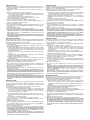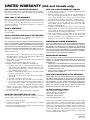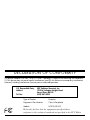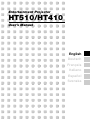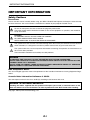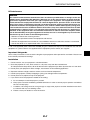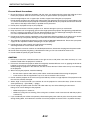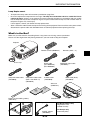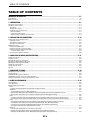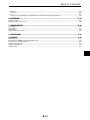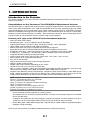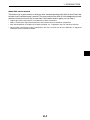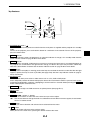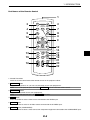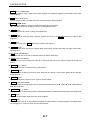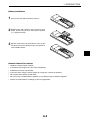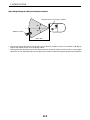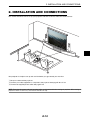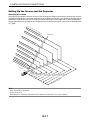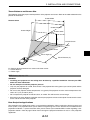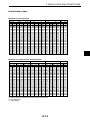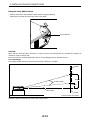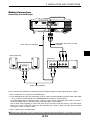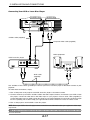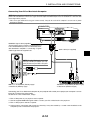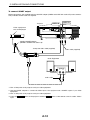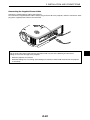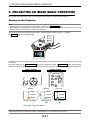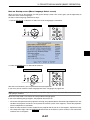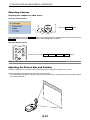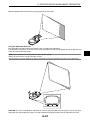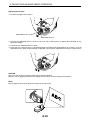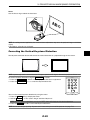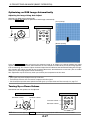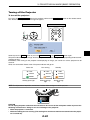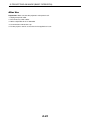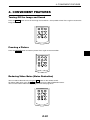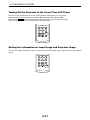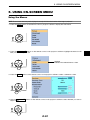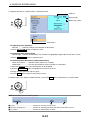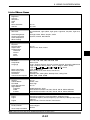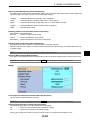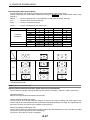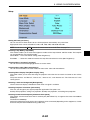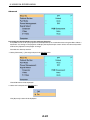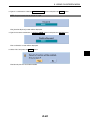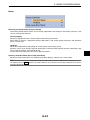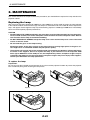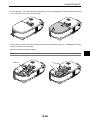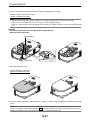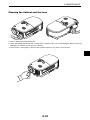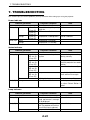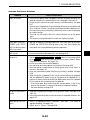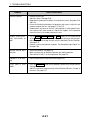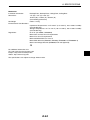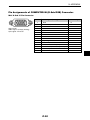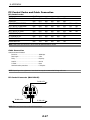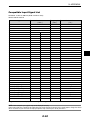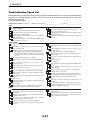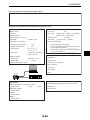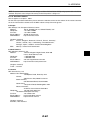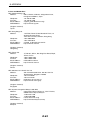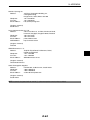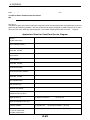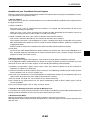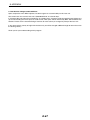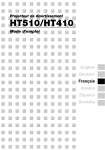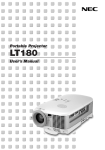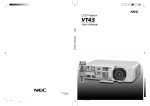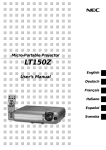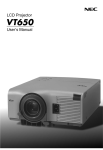Download NEC HT410 Projector User Manual
Transcript
Entertainment Projector HT510/HT410 User’s Manual English Deutsch Français Italiano Español Svenska LIMITED WARRANTY Except as specified below, the warranty that may be provided by the dealer covers all defects in material or workmanship in this product. The following are not covered by the warranty: 1. Any product on which the serial number has been defaced, modified or removed. 2. Damage, deterioration or malfunction resulting from; a. Accident, misuse, abuse, neglect, fire, water, dust, smoke, lightning or other acts of nature, unauthorized product modification, or failure to follow instructions supplied with the product. b. Repair or attempted repair by non-authorized persons. c. Any shipment of product (claim must be presented to the carrier). d. Removal or installation of the product. e. Any other causes which do not relate to a product defect. 3. Cartons, carrying cases, batteries, external cabinets, CDROM, or any accessories used in connection with the product. 4. Removal or installation charges. 5. Cost of initial technical adjustments (set-up), including adjustment of user controls. These costs are the responsibility of the dealer from whom the product was purchased. 6. Payment of shipping charges. 7. Consumption parts used in Projectors have a limited life. * FOR U.S.A. AND CANADA, PLEASE REFER TO THE STANDARD LIMITED WARRANTY SHEET INCLUDED WITH YOUR PROJECTOR OR CONTACT NEC Solutions (America) Inc. at 800-836-0655 or send e-mail to [email protected]. * FOR EUROPE, PLEASE REFER TO THE GUARANTEE POLICY INCLUDED WITH YOUR PROJECTOR OR CONTACT YOUR LOCAL SALES ORGANIZATION WITHIN EUROPE. GARANZIA LIMITATA A parte la specificazione seguente, la graanzia che potrebbe essere fornita dal rivenditore copre tutti i difetti di materiali o nella lavorazione in questo prodotto. I seguenti non sono coperti dalla garanzia : 1. Ogni prodotto che ha il numero seriale difettoso, modificato o rimosso. 2. Danni, deterioramento o malfunzionamento risultanti da; a. Incidenti, abuso, cattivo uso, negligenza, fuoco, acqua, polvere, fumo, fulmini o altri atti naturali di tipo naturale, modifiche inautorizzate del prodotto, o errori nel seguire le istruzioni fornite con il prodotto. b. Riparazioni o tentativi di riparazioni effettuati da persono non autorizzate. c. Qualsiasi trasporto del prodotto (i reclami devono essere presentati dal corriere). d. Rimozione o installazione del prodotto. e. ogni altra causa non relativa ad un deficit del prodotto. 3. Cartoni, scatole di trasporto, batterie, armadietti esterni, CDROM, o qualsiasi altro accessorio annesso al prodotto. 4. Carichi di rimozione o installazione. 5. Costi di aggiustamenti tecnici iniziali (set-up), includendo i comandi di regolazione. Il rivenditore dal quale avete acquistato il prodotto è responsabile di ciò. 6. Pagamento delle spese di consegna. 7. Le parti soggette ad usura utilizzate nel proiettore hanno una vita limitata. * PER GLI STATI UNITI ED IL CANADA, PER FAVORE FATE RIFERIMENTO AL FOGLIO DI GARANZIA STANDARD LIMITATA INCLUSO CON IN VOSTRO PROIETTORE OPPURE CONTATTATE NEC Solutions (America) Inc. all’800836-0655 oppure mandate un’e-mail a [email protected]. * PER L’EUROPA, PER FAVORE FATE RIFERIMENTO ALLA POLIZZA DI GARANZIA INCLUSA CON IL VOSTRO PROIETTORE O CONTATTATE LA VOSTRA RETE DI VENDITA IN EUROPA. BESCHRÄNKTE GARANTIE Außer in den unten beschriebenen Fällen deckt die vom Händler unter Umständen gewährte Garantie alle Material- oder Herstellungsfehler dieses Produktes ab. In den folgenden Fällen wird keine Garantie gewährt: 1. Wenn die Seriennummer des Produktes unleserlich gemacht, geändert oder entfernt worden ist. 2. Bei einer Beschädigung, Beeinträchtigung oder Funktionsstörung, die aus folgenden Fällen resultiert: a. Unfall, falscher Gebrauch, Missbrauch, Fahrlässigkeit, Feuer, Wasser, Staub, Rauch, Blitzeinschlag oder andere Naturereignisse, nicht autorisierte Veränderungen des Produktes oder die Missachtung der dem Produkt beigefügten Anleitung. b. Reparatur oder der Versuch einer Reparatur durch nicht autorisierte Personen. c. Jeglicher Transport des Produktes (die Haftung liegt in diesem Fall bei der den Transport durchführenden Person). d. Entfernung oder Installation des Produktes. e. Jegliche andere Ursachen, die nicht mit einem Defekt dieses Produktes zusammenhängen. 3. Verwendung von Kartons, Transportkisten, Batterien, Außengehäusen, CDROMs oder anderem Zubehör zusammen mit diesem Produkt. 4. Entfernungs- oder Installationsforderungen und –kosten. 5. Kosten der technischen Anfangseinstellungen (Setup), einschließlich der Einstellungen der Benutzersteuerungen. Diese Kosten sind vom Händler zu tragen, von dem das Produkt erworben wurde. 6. Bezahlung von Transportkosten. 7. Die Verbrauchsteile, die in Projektoren verwendet werden, haben eine nur begrenzte Lebensdauer. * BENUTZER IN DEN USA UND KANADA VERWENDEN BITTE DAS STANDARDBLATT MIT DER EINGESCHRÄNKTEN GARANTIE, DAS SICH IM LIEFERUMFANG DES PROJEKTORS BEFINDET, ODER WENDEN SICH AN NEC Solutions (Amerika) Inc. unter der Telefonnummer 800-836-0655 oder senden eine E-Mail an [email protected]. * BENUTZER IN EUROPA VERWENDEN BITTE DIE IM LIEFERUMFANG DES PROJEKTORS ENTHALTENE GARANTIEBESTIMMUNG ODER WENDEN SICH AN IHRE ÖRTLICHE VERKAUFSORGANISATION INNERHALB EUROPAS. GARANTÍA LIMITADA A excepción de lo que se especifica abajo, la garantía que puede ser suministrada por el distribuidor cubre todos los defectos en material o elaboración en este producto. Lo siguiente no es cubierto por la garantía: 1. Cualquier producto en el cual el número serial haya sido desfigurado, modificado o removido. 2. Daños, deterioro o malfuncionamiento resultado de; a. Accidente, mal manejo, abuso, negligencia, fuego, agua, polvo, humo, relámpagos u otros fenómenos naturales, modificaciones del producto sin autorización, fallas en el seguimiento de las instrucciones suministradas con el producto. b. Reparación o intentos de reparación por personas no autorizadas. c. Cualquier envío del producto (el reclamo debe presentarse al transportador). d. Remoción o instalación del producto. e. Cualquier otra causa que no este relacionada con un defecto del producto. 3. Cartones, estuches de transporte, pilas, gabinetes externos, CDROM, o cualquier accesorio utilizado en conexión con el producto. 4. Costos por instalación o remoción. 5. Costo de los ajustes técnicos iniciales (configuración), incluyendo el ajuste de los controles de usuario. Estos costos son responsabilidad del distribuidor donde se adquirió el producto. 6. Pago de los costos de envío. 7. Las piezas de consumo utilizadas en los proyectores tienen una duración limitada. * PARA LOS EE.UU. Y CANADÁ, CONSULTE POR FAVOR LA HOJA DE GARANTÍA LIMITADA ESTÁNDAR INCLUIDA CON SU PROYECTOR O PÓNGASE EN CONTACTO CON NEC Solu-tions (América) Inc. en el número telefónico 800-836-0655 o envíe un correo electrónico a [email protected]. * PARA EUROPA, CONSULTE POR FAVOR LA POLIZA DE GARANTÍA INCLUIDA CON SU PROYECTOR O PÓNGASE EN CONTACTO CON SU OFICINA LOCAL DE VENTAS EN EUROPA. GARANTIE LIMITEE Mis à part les point indiqués ci-dessous, la garantie pouvant être couverte par le revendeur comporte l’ensemble des défauts se rapportant au matériel ou aux travaux d’assemblage sur ce produit. Les points suivants ne sont pas couverts par la garantie: 1. Les produits dont les numéro de série a été effacé, modifié ou retiré. 2. Dommages, dégâts ou dysfonctionnement suite à; a. Un accident, mauvaise utilisation, abus, négligences, incendies, dégats dûs aux eaux, à la poussière, à la fumée, aux éclairs ou autres phénomènes naturels, à une modification non autorisée du produit, ou à la non-conformité aux instructions fournies avec le produit. b. Réparation ou tentative de réparation par des personnes non autorisées. c. Toute expédition du produit (les plaintes doivent être adressées à la société de frêt). d. Démontage ou installation du produit. e. Toute autre cause ne se rapportant pas à un défaut du produit. 3. Les cartons, boîtes, piles, caissons externes, CDROM, ou tout autre accessoire utilisé avec ce poduit. 4. Prix de démontage ou d’installation. 5. Coût des réglages techniques de base (mise au point), incluant les réglages des commandes utilisateurs. Ces coûts sont placés sous la responsabilité du revendeur auprès duquel le produit a été acheté. 6. Paiement des frais de transport. 7. Les consommables utilisés dans les projecteurs ont une durée de vie limitée. * POUR LES U.S.A. ET LE CANADA, VEUILLEZ VOUS REFERER A LA FICHE DE GARANTIE LIMITEE STANDARD INCLUSE AVEC VOTRE PROJECTEUR OU CONTACTEZ NEC Solutions (America) Inc. au 800-836-0655 ou envoyez un courriel à [email protected]. * POUR L’EUROPE, VEUILLEZ VOUS REFERER A LA POLITIQUE DE GARANTIE INCLUSE AVEC VOTRE PROJECTEUR OU CONTACTEZ VOTRE SERVICE LOCAL DES VENTES EN EUROPE. BEGRÄNSAD GARANTI Garantin som ges av återförsäljaren täcker alla brister i material och utförande med undantag av vad som anges nedan. Följande täcks inte av garantin: 1. Produkter vars serienummer har blivit oläsligt, modifierats eller tagits bort. 2. Skador, försämring eller felfunktion som beror på: a. Olyckor, fel bruk, missbruk, vanskötsel, brand, vatten, rök, stoft, åska eller annan orsak som beror på naturen, icke auktoriserad modifikation av produkten samt underlåtenhet att följa anvisningarna som lämnas med produkten. b. Reparationer eller försök på reparation av icke auktoriserade personer. c. Transportskador (dessa bör riktas till transportföretaget). d. Avmontering eller installation av produkten. e. Övriga orsaker som inte har något samband med produktens fel. 3. Förpackningslådor, bärväskor, batterier, externa höljen, CD-ROM-skivor samt andra tillbehör som används tillsammans med produkten. 4. Avmonterings- och installationskostnader. 5. Kostnader för tekniska justeringar (inställning), inklusive justering av användarreglagen. Dessa kostnader är återförsäljarens ansvar där produkten köpts. 6. Betalning för transportkostnader. 7. Konsumtionsdelar som används i projektorer har begränsad livstid. * FÖR U.S.A. OCH KANADA, SE BLADET OM BEGRÄNSAD GARANTI SOM MEDFÖLJER DIN PROJEKTOR ELLER KONTAKTA NEC Solutions (Amerika) Inc. på 800-836-0655 eller skicka e-post till [email protected]. * FÖR EUROPA, SE GARANTIPOLICYN SOM MEDFÖLJER DIN PROJEKTOR ELLER KONTAKTA DIN LOKALA FÖRSÄLJNINGSORGANISATION I EUROPA. LIMITED WARRANTY (USA and Canada only) NEC SOLUTIONS’ PROJECTOR PRODUCTS HOW YOU CAN GET WARRANTY SERVICE NEC Solutions (America), Inc. (hereafter NEC Solutions) warrants this product to be free from defects in material and workmanship under the following terms. 1. To obtain service on your product, consult the dealer from whom you purchased the product. 2. Whenever warranty service is required, the original dated invoice (or a copy) must be presented as proof of warranty coverage. In order to obtain warranty service, you may be required to describe and demonstrate the problem to your dealer or to NEC Solutions. 3. All products returned to NEC Solutions for service MUST have prior approval. To receive approval or for the name of the nearest NEC Solutions authorized service center, call NEC Solutions at 800-836-0655. 4. It shall be your obligation and expense to ship the product, freight prepaid, or to deliver it to a NEC Solutions authorized service center, in either the original package or a similar package affording an equal degree of protection. 5. In the event a product is returned to NEC Solutions for warranty service, and it is determined that there is no product defect or that the product condition is not covered by this limited warranty, a diagnostic service fee may be charged to the customer. HOW LONG IS THE WARRANTY NEC Solutions’ HT510 and HT410 projectors are covered by a two (2) year limited parts and labor warranty from the date of the first customer purchase. The lamp when used under normal operationg conditions is warranted for 500 hours or 90 days, whichever comes first. WHO IS PROTECTED This warranty may be enforced only by the first purchaser, and is not transferable. WHAT IS COVERED AND WHAT IS NOT COVERED Except as specified below, this warranty covers all defects in material or workmanship in this product. NEC SOLUTIONS’ LIABILITY FOR ANY DEFECTIVE PRODUCT IS LIMITED TO THE REPAIR OR REPLACEMENT OF THE PRODUCT AT NEC SOLUTIONS’ OPTION. REPLACEMENT PRODUCTS MAY BE NEW OR RECONDITIONED PRODUCTS, AND REPLACEMENT PARTS MAY BE NEW OR SERVICEABLE USED PARTS. The following are not covered by the limited warranty and NEC Solutions shall not be liable for: 1. Any product which is not distributed in the U.S.A. or Canada by NEC Solutions or which is not purchased, installed, and operated in the U.S.A or Canada. 2. Any product on which the serial number has been defaced, modified or removed. 3. Normal decrease in lamp light output over time. 4. Damage, deterioration or malfunction resulting from: a. Accident, misuse, abuse, neglect, improper ventilation, fire, dust, smoke, water, lightning or other acts of nature, unauthorized product modification, or failure to follow instructions supplied with the product. b. Repair or attempted repair by anyone other than a NEC Solutions authorized service center. c. Any shipment of the product (claims must be presented to the carrier). d. Removal or installation of the product. e. Any other cause which does not relate to a product defect. f. Use of the product beyond normal operating conditions. Normal operating conditions are defined as product use not in excess of 8 hours per day and 260 days per year. 5. Cartons, carrying cases, shipping cases, batteries, external cabinets, magnetic tapes, or any accessories used in connection with the product. 6. Service required as a result of third party components. WHAT NEC SOLUTIONS WILL PAY FOR NEC Solutions will pay labor and material expenses for covered items, but NEC Solutions will not pay for the following: 1. Removal or installation charges. 2. Costs of technical adjustments, set-up, maintenance, or adjustment of user controls. 3. Payment of shipping and related charges incurred in returning the product for warranty repair. LIMITATION OF IMPLIED WARRANTIES EXCEPT AS EXPRESSLY SET FORTH IN THIS LIMITED WARRANTY, NEC SOLUTIONS MAKES NO OTHER WARRANTIES, EXPRESS OR IMPLIED, INCLUDING BUT NOT LIMITED TO ANY IMPLIED WARRANTIES OR CONDITIONS OF MERCHANTABILITY AND FITNESS FOR A PARTICULAR PURPOSE. ANY IMPLIED WARRANTIES THAT MAY BE IMPOSED BY LAW ARE LIMITED TO THE TERMS AND DURATION OF THIS LIMITED WARRANTY. EXCLUSION OF DAMAGES NEC SOLUTIONS’ LIABILITY FOR ANY DEFECTIVE PRODUCT IS LIMITED TO THE REPAIR OR REPLACEMENT OF THE PRODUCT AT NEC SOLUTIONS’ OPTION. NEC SOLUTIONS SHALL NOT BE LIABLE FOR: 1. DAMAGE TO OTHER PROPERTY CAUSED BY ANY DEFECTS IN THIS PRODUCT, DAMAGES BASED UPON INCONVENIENCE, LOSS OF USE OF THE PRODUCT, LOSS OF TIME, COMMERCIAL LOSS; OR 2. ANY OTHER DAMAGES, WHETHER INCIDENTAL, CONSEQUENTIAL OR OTHERWISE. HOW STATE LAW RELATES TO THE WARRANTY SOME STATES DO NOT ALLOW LIMITATIONS ON HOW LONG AN IMPLIED WARRANTY LASTS AND/OR DO NOT ALLOW THE EXCLUSION OR LIMITATION OF INCIDENTAL OR CONSEQUENTIAL DAMAGES, SO THE ABOVE LIMITATIONS AND EXCLUSIONS MAY NOT APPLY TO YOU. THIS LIMITED WARRANTY GIVES YOU SPECIFIC LEGAL RIGHTS, AND YOU MAY HAVE OTHER RIGHTS WHICH VARY FROM STATE TO STATE. FOR MORE INFORMATION, CONTACT: NEC SOLUTIONS (AMERICA), INC. 1250 N. Arlington Heights Road Itasca, Illinois 60143-1248 TELEPHONE 800-836-0655 www.necvisualsystems.com Customers are cautioned that product performance is affected by system configuration, software, the application, customer data, and operator control, among other factors. While NEC Solutions’ products are considered to be compatible with many systems, the specific functional implementation by the customers of the product may vary. Therefore, the suitability of a product for a specific purpose or application must be determined by the customer and is not warranted by NEC Solutions. Printed in China 7N8P5232 Ver2. 9/04 (T) DECLARATION OF CONFORMITY This device complies with Part 15 of FCC Rules. Operation is subject to the following two conditions. (1) This device may not cause harmful interference, and (2) this device must accept any interference received, including interference that may cause undesired operation. U.S. Responsible Party: Address: Tel. No.: NEC Solutions (America), Inc. 1250 N. Arlington Heights Road Itasca, Illinois 60143 (630) 467-5000 Type of Product: Projector Equipment Classification: Class B Peripheral Models: HT510/HT410 We hereby declare that the equipment specified above conforms to the technical standards as specified in the FCC Rules. Entertainment Projector HT510/HT410 User’s Manual English Deutsch Français Italiano Español Svenska IMPORTANT INFORMATION IMPORTANT INFORMATION Safety Cautions Precautions Please read this manual carefully before using your NEC HT510/HT410 Projector and keep the manual handy for future reference. Your serial number is located on the bottom of your projector. Record it here: CAUTION To turn off main power, be sure to remove the plug from power outlet. The power outlet socket should be installed as near to the equipment as possible, and should be easily accessible. CAUTION TO PREVENT SHOCK, DO NOT OPEN THE CABINET. NO USER-SERVICEABLE PARTS INSIDE. REFER SERVICING TO QUALIFIED SERVICE PERSONNEL. This symbol warns the user that uninsulated voltage within the unit may be sufficient to cause electrical shock. Therefore, it is dangerous to make any kind of contact with any part inside of the unit. This symbol alerts the user that important information concerning the operation and maintenance of this unit has been provided. The information should be read carefully to avoid problems. WARNING TO PREVENT FIRE OR SHOCK, DO NOT EXPOSE THIS UNIT TO RAIN OR MOISTURE. DO NOT USE THIS UNIT’S PLUG WITH AN EXTENSION CORD OR IN AN OUTLET UNLESS ALL THE PRONGS CAN BE FULLY INSERTED. DO NOT OPEN THE CABINET. THERE ARE HIGH-VOLTAGE COMPONENTS INSIDE. ALL SERVICING MUST BE DONE BY QUALIFIED SERVICE PERSONNEL. DOC Compliance Notice This Class B digital apparatus meets all requirements of the Canadian Interference-Causing Equipment Regulations. Acoustic Noise Information Ordinance-3. GSGV: The sound pressure level is less than 70 dB (A) according to ISO 3744 or ISO 7779. WARNING TO CALIFORNIA RESIDENTS: Handling the cables supplied with this product will expose you to lead, a chemical known to the State of California to cause birth defects or other reproductive harm. Wash hands after handling. Copyright© 2004 by NEC Viewtechnology, Ltd. E-i IMPORTANT INFORMATION RF Interference WARNING The Federal Communications Commission does not allow any modifications or changes to the unit EXCEPT those specified by NEC Solutions (America), Inc. in this manual. Failure to comply with this government regulation could void your right to operate this equipment. This equipment has been tested and found to comply with the limits for a Class B digital device, pursuant to Part 15 of the FCC Rules. These limits are designed to provide reasonable protection against harmful interference in a residential installation. This equipment generates, uses, and can radiate radio frequency energy and, if not installed and used in accordance with the instructions, may cause harmful interference to radio communications. However, there is no guarantee that interference will not occur in a particular installation. If this equipment does cause harmful interference to radio or television reception, which can be determined by turning the equipment off and on, the user is encouraged to try to correct the interference by one or more of the following measures: • Reorient or relocate the receiving antenna. • Increase the separation between the equipment and receiver. • Connect the equipment into an outlet on a circuit different from that to which the receiver is connected. • Consult the dealer or an experienced radio / TV technician for help. In UK, a BS approved power cable with moulded plug has a Black (five Amps) fuse installed for use with this equipment. If a power cable is not supplied with this equipment please contact your supplier. Important Safeguards These safety instructions are to ensure the long life of your projector and to prevent fire and shock. Please read them carefully and heed all warnings. Installation 1. For best results, use your projector in a darkened room. 2. Place the projector on a flat, level surface in a dry area away from dust and moisture. To avoid premature lamp failure, do not tilt the front of the projector up or down by more than 15˚ from level. 3. Do not place your projector in direct sunlight, near heaters or heat radiating appliances. 4. Exposure to direct sunlight, smoke or steam can harm internal components. 5. Handle your projector carefully. Dropping or jarring can damage internal components. 6. Do not place heavy objects on top of the projector. 7. If you wish to have the projector installed on the ceiling: a. Do not attempt to install the projector yourself. b. The projector must be installed by qualified technicians in order to ensure proper operation and reduce the risk of bodily injury. c. In addition, the ceiling must be strong enough to support the projector and the installation must be in accordance with any local building codes. d. Please consult your dealer for more information. E-ii IMPORTANT INFORMATION Fire and Shock Precautions 1. Ensure that there is sufficient ventilation and that vents are unobstructed to prevent the build-up of heat inside your projector. Allow at least 4 inches (10 cm) of space between your projector and a wall. 2. Prevent foreign objects such as paper clips and bits of paper from falling into your projector. Do not attempt to retrieve any objects that might fall into your projector. Do not insert any metal objects such as a wire or screwdriver into your projector. If something should fall into your projector, disconnect it immediately and have the object removed by a qualified service personnel. 3. Do not place any liquids on top of your projector. 4. Do not look into the lens while the projector is on. Serious damage to your eyes could result. 5. Keep any items such as magnifying glass out of the light path of the projector. The light being projected from the lens is extensive, therefore any kind of abnormal objects that can redirect light coming out of the lens, can cause unpredictable outcome such as fire or injury to the eyes. 6. Do not cover the lens with the supplied lens cap or equivalent while the projector is on. Doing so can lead to melting of the cap and possibly burning your hands due to the heat emitted from the light output. 7. The projector is designed to operate on a power supply of 100-240 V 50/60 Hz AC. Ensure that your power supply fits this requirement before attempting to use your projector. 8. Handle the power cable carefully and avoid excessive bending. A damaged cord can cause electric shock or fire. 9. If the projector is not to be used for an extended period of time, disconnect the plug from the power outlet. 10. Do not touch the power plug during a thunderstorm. Doing so can cause electrical shock or fire. 11. Do not handle the power plug with wet hands. CAUTION 1. Do not try to touch the ventilation outlet on the right and rear side (when seen from the front) as it can become heated while the projector is turned on. 2. Do not use the tilt-foot for purposes other than originally intended. Misuses such as gripping the tilt-foot or hanging on the wall can cause damage to the projector. Before putting the projector in the soft case, be sure to retract the feet. Failure to do so may cause damage to the projector. 3. When carrying the projector, heed the following: • Ensure that the power cable and any other cables are disconnected before moving the projector. • Cover the lens with the supplied lens cap so as not to scratch the lens surface. 4. Do not send the projector in the soft case by parcel delivery service or cargo shipment. The projector inside the soft case could be damaged. 5. Select “High” in the Fan mode if you continue to use the projector for consecutive days. (From the menu, select [Advanced] → [Fan Mode] → [High].) 6. Do not unplug the power cable from the wall outlet under any one of the following circumstances. Doing so can cause damage to the projector: * While the projector is turned on. * While the cooling fans are running. (The cooling fans continue to work for 60 seconds after the projector is turned off). 7. If you accidentally turn off the main power by disconnecting the power cable or press the main power switch during cooling down, wait 10 minutes and then turn on the projector to resume. This is to protect the lamp. E-iii IMPORTANT INFORMATION Lamp Replacement • To replace the lamp, follow all instructions provided on page E-45. • Be sure to replace the lamp when the message "The lamp has reached the end of its usable life. Please replace the lamp." appears. If you continue to use the lamp after the lamp has reached the end of its usable life, the lamp bulb may shatter, and pieces of glass may be scattered in the lamp case. Do not touch them as the pieces of glass may cause injury. If this happens, contact your dealer for lamp replacement. • Allow a minimum of 60 seconds to elapse after turning off the projector. Then turn off the main power switch, disconnect the power cable and allow 60 minutes to cool the projector before replacing the lamp. What’s in the Box? Make sure your box contains everything listed. If any pieces are missing, contact your dealer. Please save the original box and packing materials if you ever need to ship your Projector. Projector SEL ECT AUT ADJ O . BY ON /ST AND STA TUS PO WE R LAM P O IN IDE S-V Remote control (7N900571) ono L/m Pb Cb/ Y R EO VID IO AUD IN Batteries (AAA ⳯ 2) IN r Cr/PENT IN ON MP CO R IN UTE MP CO IO AUD IN AC CON TRO IN L Lens cap Power cable (US: 7N080213) (EU: 7N080007) Composite video cable (7N520049) Component video cable (RCA⳯3-to-RCA⳯3) (7N520042) RGB/VGA signal cable (7N520032) S-Video cable (7N520040) Audio cable (RCA) (7N520048) Soft case (24BS7471) k ic Qu tup Se ide Gu ’s er al Us anu m Band (use for bundling cables) (24B17871) 1 2 Shoulder belt For Europe only SCART adapter (7N520037) E-iv For North America only Registration card Limited warranty For Europe only Guarantee policy TABLE OF CONTENTS TABLE OF CONTENTS IMPORTANT INFORMATION ................................................................................................... E-i Safety Cautions ................................................................................................................................................................................................... E-i What’s in the Box? ............................................................................................................................................................................................. E-iv 1. INTRODUCTION ............................................................................................................. E-1 Introduction to the Projector .............................................................................................................................................................................. Part Names of the Projector ............................................................................................................................................................................... Top Features ................................................................................................................................................................................................... Terminal Panel Features .................................................................................................................................................................................. Part Names of the Remote Control ................................................................................................................................................................. Battery Installation ...................................................................................................................................................................................... Remote Control Precautions ....................................................................................................................................................................... Operating Range for Wireless Remote Control ........................................................................................................................................... E-1 E-3 E-4 E-5 E-6 E-8 E-8 E-9 2. INSTALLATION AND CONNECTIONS ..................................................................................... E-10 Setting Up the Screen and the Projector .......................................................................................................................................................... Selecting a Location ..................................................................................................................................................................................... Throw Distance and Screen Size .................................................................................................................................................................. Using the Lens Shift Feature ......................................................................................................................................................................... Making Connections ......................................................................................................................................................................................... Connecting Your DVD Player ........................................................................................................................................................................ Connecting Your VCR or Laser Disc Player .................................................................................................................................................. Connecting Your PC or Macintosh Computer ............................................................................................................................................... To connect SCART output ......................................................................................................................................................................... Connecting the Supplied Power Cable .......................................................................................................................................................... E-11 E-11 E-12 E-15 E-16 E-16 E-17 E-18 E-19 E-20 3. PROJECTING AN IMAGE (BASIC OPERATION) .......................................................................... E-21 Turning on the Projector ................................................................................................................................................................................... Selecting a Source ............................................................................................................................................................................................ Adjusting the Picture Size and Position ............................................................................................................................................................ Correcting the Vertical Keystone Distortion ...................................................................................................................................................... Optimizing an RGB Image Automatically .......................................................................................................................................................... Turning Up or Down Volume ............................................................................................................................................................................ Turning off the Projector .................................................................................................................................................................................. After Use .......................................................................................................................................................................................................... E-21 E-23 E-23 E-26 E-27 E-27 E-28 E-29 4. CONVENIENT FEATURES ................................................................................................. E-30 Turning Off the Image and Sound ..................................................................................................................................................................... Freezing a Picture ............................................................................................................................................................................................. Reducing Vide Noise (Noise Reduction) ........................................................................................................................................................... Turning Off the Projector at the Preset Time (Off Timer) .................................................................................................................................. Getting the Information on Lamp Usage and Projector Usage .......................................................................................................................... E-30 E-30 E-30 E-31 E-31 5. USING ON-SCREEN MENU ................................................................................................ E-32 Using the Menus .............................................................................................................................................................................................. List of Menu Items ........................................................................................................................................................................................... Menu Descriptions & Functions ....................................................................................................................................................................... Picture .......................................................................................................................................................................................................... Brightness/Contrast/Sharpness/Color/Hue/Noise Reduction/Telecine ....................................................................................................... Adjustment ................................................................................................................................................................................................... Selecting Wall Color Correction Mode [Wall Color] .................................................................................................................................. Adjusting Color Management [Color Management]/Selecting Gamma Correction Mode [Gamma Correction]/ Adjusting Color Temperature [Color Temperature]/Adjusting White Peaking [White Peaking] .................................................................. Image ........................................................................................................................................................................................................... Correcting Vertical Keystone Distortion Manually [Keystone]/Saving Vertical Keystone Correction [Keystone Save] ............................... Selecting Aspect Ratio [Aspect Ratio]/Adjusting the Horizontal/Vertical Position, Clock and Phase [Position/Clock] ............................... Setup ............................................................................................................................................................................................................ Setting Off Timer [Off Timer]/Selecting Lamp Mode [Lamp Mode]/Selecting Menu Language [Language]/ Selecting Menu Color [Menu Color Select]/Selecting Menu Display Time [Menu Display Time]/ Selecting a Color for Background [Background]/Selecting Projector Orientation [Orientation]/ Selecting Communication Speed [Communication Speed] ....................................................................................................................... Advanced ...................................................................................................................................................................................................... Preventing the Unauthorized Use of the Projector [Security] .................................................................................................................... Disabling the Cabinet Buttons [Cabinet Button]/Enabling Fan Speed Mode [Fan Mode]/ Enabling Power Management [Power Management]/Selecting Signal Format [Signal Select] .................................................................. E-v E-32 E-34 E-35 E-35 E-35 E-35 E-35 E-36 E-36 E-36 E-37 E-38 E-38 E-39 E-39 E-42 TABLE OF CONTENTS Information ................................................................................................................................................................................................... Page 1/2/3 ................................................................................................................................................................................................ Reset ............................................................................................................................................................................................................ Returning to Factory Default [Factory Default]/Clearing Lamp Hour Meter [Clear Lamp Hour Meter] ...................................................... E-43 E-43 E-44 E-44 6. MAINTENANCE ............................................................................................................ E-45 Replacing the Lamp ......................................................................................................................................................................................... E-45 Cleaning the Cabinet and the Lens ................................................................................................................................................................... E-48 7. TROUBLESHOOTING ....................................................................................................... E-49 Power Indicator ................................................................................................................................................................................................ Status Indicator ................................................................................................................................................................................................ Lamp Indicator ................................................................................................................................................................................................. Common Problems & Solutions ....................................................................................................................................................................... E-49 E-49 E-49 E-50 8. SPECIFICATIONS .......................................................................................................... E-53 9. APPENDIX ................................................................................................................. E-55 Cabinet Dimensions ......................................................................................................................................................................................... Pin Assignments of COMPUTER IN (D-Sub RGB) Connector ........................................................................................................................... PC Control Codes and Cable Connection .......................................................................................................................................................... Compatible Input Signal List ............................................................................................................................................................................ Troubleshooting Check List .............................................................................................................................................................................. TravelCare Guide .............................................................................................................................................................................................. E-vi E-55 E-56 E-57 E-58 E-59 E-61 1. INTRODUCTION 1. INTRODUCTION Introduction to the Projector This section introduces you to your new NEC HT510/HT410 home entertainment Projector and describes its features and controls. Congratulations on Your Purchase of The HT510/HT410 Entertainment Projector The HT510/HT410 is a sophisticated single chip DLP™ projector designed with the enhanced video requirements for the home entertainment user. With the HT510/HT410 you will enjoy projecting images up to 200” (measured diagonally) from your DVD player, VCR, satellite hookup, HDTV source, PC or Macintosh computer (desktop or notebook) and images from your digital camera. The HT510/HT410 can be setup on a coffee table, tabletop, cart, bookshelf or permanently installed*1. With an extensive input panel, quick connect guide and full function remote, you will be ready to immerse yourself in big screen enjoyment. Features you’ll enjoy on the HT510/HT410 entertainment projector: • • • • • • • • • • • • • • • • • 16:9 native wide screen display Exceptionally quite – as low as 26dB fan noise in Eco-Mode High resolution images - HT510 is a 1024⳯576 display, HT410 is a 854⳯480 display HDTV (1080i, 720p) and SDTV (576p, 480p) compatibility Manual vertical lens shift assists in projector to screen picture alignment Adjustable tilt rear foot for enhanced projector placement and alignment to the screen Eco-Mode™ technology – increases lamp life by up to 50% and reduces noise level to <26dB 3 video inputs – 1 component, 1 S-Video and 1 video for multiple video source connectivity Integrated deinterlace video processing technology Display popular wide screen and full screen aspect ratios - 16:9, 1.85:1, 2.35:1 and 4:3 Built in speaker for an integrated audio solution Easy set up and operation High performance long life lamp for low total operating costs Wireless remote control operation Multiple video mode selections depending on your source Control the unit with a PC using the PC Control port NEC’ s exclusive intelligent scaling and pixel blending technology provides for extremely accurate image compression up to HDTV (1920⳯1080) and SXGA+ (1400⳯1050) display resolution*2 • Supports most IBM VGA, SVGA, XGA, Macintosh, component signal (YCbCr/YPbPr) or other RGB signals within a horizontal frequency range of 24 to 100 kHz and a vertical frequency range of 50 to 85 Hz. This includes NTSC, NTSC4.43, PAL, PAL-M, PAL-N, PAL60 and SECAM standard video signals NOTE: Composite video standards are as follows: NTSC: U.S. TV standard for video in U.S. and Canada. PAL: TV standard used in Western Europe. PAL-N: TV standard used in Argentine, Paraguay and Uruguay. PAL-M: TV standard used in Brazil. PAL60: TV standard used for NTSC playback on PAL TVs. SECAM: TV standard used in France and Eastern Europe. NTSC4.43: TV standard used in Middle East countries. *1 Do not attempt to mount the projector on a ceiling yourself. The projector must be installed by qualified technicians in order to ensure proper operation and reduce the risk of bodily injury. In addition, the ceiling must be strong enough to support the projector and the installation must be in accordance with any local building codes. Please consult your dealer for more information. *2 HDTV 1080i (1920⳯1080), HDTV 720p (1280⳯720) and SXGA+ (1400⳯1050) are displayed with NECs intelligent scaling technology. Thank you for your purchase of the NEC HT510/HT410 home entertainment projector. E-1 1. INTRODUCTION About this user's manual The fastest way to get started is to take your time and do everything right the first time. Take a few minutes now to review the user's manual. This may save you time later on. At the beginning of each section of the manual you'll find an overview. If the section doesn't apply, you can skip it. • Digital Light Processing and DLP are trademarks of Texas Instruments. • IBM is a trademark or registered trademark of International Business Machines Corporation. • Mac and PowerBook are trademarks of Apple Computer, Inc., registered in the U.S. and other countries. • Other product and company names mentioned in this user’s manual may be the trademarks or registered trademarks of their respective holders. E-2 1. INTRODUCTION Part Names of the Projector Controls (See page E-4) Speaker Ventilation (inlet) Remote Sensor (See page E-9) SELE CT Focus ring (See page E-26) AU AD TO J. Ventilation (outlet) ON /ST AN D BY ST AT US PO WE R LA MP O IN IDE S-V Zoom lever (See page E-25) L/m Cb R VID CO CO Lens MP UT ER IN AU DIO EO Terminal Panel (See page E-5) ono /Pb Y AU DIO IN IN Cr/PrENT IN ON MP IN AC AC Input Connect the supplied power cable's two-pin plug here, and plug the other end into an active wall outlet. (See page E-20) IN L NTRO CO Adjustable Tilt Foot Lever (See page E-25) Lens Cap Adjustable Tilt Foot (See page E-25) Main Power Switch When you plug the supplied power cable into an active wall outlet and turn on the Main Power, the POWER indicator turns orange and the projector is in standby mode. (See page E-21) Lamp Cover (See page E-46) LA MP ST AT US PO WE R NS LE ON /ST AN D BY T IF SH E C R U SO UP AU AD TO J. T C LE E S Lens Shift Dial (down/up) (See page E-15) Lamp Cover Screw (See page E-46) Ventilation (inlet) Built-in Security Slot ( )* Adjustable Rear Foot (See page E-24) * This security slot supports the MicroSaver® Security System. MicroSaver® is a registered trademark of Kensington Microware Inc. The logo is trademarked and owned by Kensington Microware Inc. E-3 1. INTRODUCTION Top Features 5 7 8 4 LAMP 3 2 STATUS POWER SELECT SOURCE ON/STAND BY AUTO ADJ. 1 6 9 10 1. ON/STAND BY button ( ) Use this button to turn the power on and off when the main power is supplied and the projector is in standby mode. To turn on the projector, press and hold this button for a minimum of two seconds. To turn off the projector, press this button twice. 2. POWER indicator When this indicator is green, the projector is on; when this indicator is orange, it is in standby mode. See the power Indicator section on page E-49 for more details. 3. STATUS indicator If this light blinks red rapidly, it indicates that an error has occurred, the lamp cover is not attached properly or the projector has overheated. If this light remains orange, it indicates that you have pressed a cabinet key while the Cabinet Button is locked. See the Status Indicator section on page E-49 for more details. 4. LAMP indicator If this light blinks red rapidly, it’s warning you that the lamp has reached the end of its usable life. After this light appears, replace the lamp as soon as possible (See page E-45). See the Lamp Indicator section on page E49 for more details. 5. SOURCE button This button will allow you to select a video source such as a PC, VCR or DVD player. Press and quickly release this button to display the Source list. Each time this button is pressed, each source name will be highlighted in sequence. Highlighting a source name for 2 seconds without pressing the ENTER button will display the selected source. 6. AUTO ADJ. button Use this button to adjust an RGB source for an optimal picture (See page E-27). 7. MENU button Displays the menu. 8. SELECT 왖왔왗왘 / volume +/- buttons 왖왔 : Use these buttons to select the menu of the item you wish to adjust. 왗왘 : Use these buttons to change the level of a selected menu item. When no menus appear, these buttons work as a volume control. 9. ENTER button Executes your menu selection and activates items selected from the menu. 10. EXIT button Pressing this button will return to the previous menu. While you are in the main menu, pressing this button will close the menu. E-4 1. INTRODUCTION Terminal Panel Features 7 1 3 Y 4 6 S-VIDEO IN Cb/Pb L PC CONTROL COMPUTER IN AUDIO IN 2 Cr/Pr COMPONENT IN VIDEO IN R AUDIO IN 5 1. COMPUTER IN / Component Input Connector (Mini D-Sub 15 Pin) Connect your computer or other analog RGB equipment such as IBM compatible or Macintosh computers. Use the supplied RGB/VGA cable to connect to your computer. This also serves as a component input connector that allows you to connect a component video output of component equipment such as a DVD player (optional adapter ADP-CV1 required). 2. AUDIO IN mini jack (Stereo Mini) This is where you connect the audio output from your computer or DVD player when connected to the COMPUTER IN or COMPONENT IN. 3. COMPONENT IN (Y, Cb/Pb, Cr/Pr) connectors (RCA) Connect component video outputs (Y/Cb/Cr, Y/Pb/Pr) here from external equipment such as a DVD player. 4. S-VIDEO IN connector (Mini DIN 4 Pin) Here is where you connect the S-Video output from an external source like a VCR. NOTE: S-Video provides more vivid color and higher resolution than the traditional composite video format. 5. VIDEO IN connector (RCA) Connect a VCR, DVD player, laser disc player, or document camera here to project video. 6. AUDIO IN jacks L & R (RCA) These are your left and right channel audio inputs for stereo sound from a Video or S-Video source. 7. PC CONTROL Port (Mini DIN 8 Pin) Use this port to connect a PC or control system. This enables you to control the projector using serial communication protocol. If you are writing your own program, typical PC control codes are on page E-57. E-5 1. INTRODUCTION Part Names of the Remote Control 1 3 OFF POWER ON 2 COMPONENT COMPUTER 4 VIDEO C-VIDEO COMP. 7 AUTO ADJ. 5 S-VIDEO 10 MENU 11 ENTER 13 ASPECT AUTO EXIT NOISE RED. N.R. PIC-MUTE PICTURE OFF TIMER 15 MUTE FREEZE 16 VOLUME KEY STONE TIMER HELP LIGHT 8 6 9 12 14 17 18 19 21 20 22 1. Infrared Transmitter Direct the remote control toward the remote sensor on the projector cabinet. 2. POWER ON Button When the main power is on, you can use this button to turn your projector on. NOTE: To turn on the projector, press and hold the POWER ON button for a minimum of two seconds. 3. POWER OFF Button You can use this button to turn your projector off. NOTE: To turn off the projector, press the POWER OFF button twice. 4. VIDEO Button Press this button to select a video source connected to the VIDEO input. 5. S-VIDEO Button Press this button to select an S-Video source connected to the S-VIDEO input. 6. C-VIDEO Button (COMPONENT) Press this button to select a video source from component equipment connected to the COMPONENT input. E-6 1. INTRODUCTION 7. COMP. Button (COMPUTER) Press this button to select a video source from computer or component equipment connected to your COMPUTER IN port. 8. AUTO Button (AUTO ADJ.) Use this button to adjust an RGB source for an optimal picture. See page E-27. 9. SELECT 왖왔왗왘 Button 왖왔 : Use these buttons to select the menu of the item you wish to adjust. 왗왘 : Use these buttons to change the level of a selected menu item. 10. MENU Button Displays the menu for various settings and adjustments. 11. ENTER Button Use this button to enter your menu selection. It works the same as the ENTER button on the cabinet. See page E-4. 12. EXIT Button It works the same as the EXIT button on the cabinet. See page E-4. 13. ASPECT Button Press this button once to display the Aspect Ratio select menu. Continue pressing to change aspect ratios. See page E-37. 14. N.R. Button (NOISE RED.) This button will turn on the noise reduction feature to reduce video noise. 15. MUTE Button (PIC-MUTE) This button turns off the image and sound for a short period of time. Press again to restore the image and sound. 16. VOLUME (+) (–) Button Press (+) to increase the volume and (–) to decrease it. 17. PICTURE Button Press this button to display the Picture menu. Each time this button is pressed, the option will be changed. See page E-35. 18. FREEZE Button This button will freeze a picture. Press again to resume motion. 19. TIMER Button (OFF TIMER) This button will display eight options to turn off power automatically: Off, 0:30, 1:00, 2:00, 3:00, 4:00, 6:00 and 8:00. See page E-31. 20. KEYSTONE (+) (–) Button Press this button to correct the keystone (trapezoidal) distortion, and make the image square. See page E-26. 21. HELP Button Provides the information about the status of the projector. 22. LIGHT Button Use this button to turn on or off the button’s backlight. If another button is not pressed within 10 seconds while the backlight is on, it will turn off to conserve the batteries. E-7 1. INTRODUCTION Battery Installation 1 Press firmly and slide the battery cover off. both old batteries and install new ones 2 Remove (AAA). Ensure that you have the batteries' polarity (+/–) aligned correctly. the cover back over the batteries until it snaps 3 Slip into place. Do not mix different types of batteries or new and old batteries. Remote Control Precautions • Handle the remote control carefully. • If the remote control gets wet, wipe it dry immediately. • Avoid excessive heat and humidity. • If you will not be using the remote control for a long time, remove the batteries. • Do not place the batteries upside down. • Do not use new and old batteries together, or use different types of batteries together. • Dispose of used batteries according to your local regulations. E-8 1. INTRODUCTION Operating Range for Wireless Remote Control Remote sensor on projector cabinet 30º Remote control 30º 7m/22 feet • The infrared signal operates by line-of-sight up to a distance of about 22 feet/7 m and within a 60-degree angle of the remote sensor on the projector cabinet. • The projector will not respond if there are objects between the remote control and the sensor, or if strong light falls on the sensor. Weak batteries will also prevent the remote control from properly operating the projector. E-9 2. INSTALLATION AND CONNECTIONS 2. INSTALLATION AND CONNECTIONS This section describes how to set up your projector and how to connect video and audio sources. Your projector is simple to set up and use. But before you get started, you must first: 1 Set up a screen and the projector. 2 Connect your video equipment or computer to the projector. See page E-16 to E-19. 3 Connect the supplied power cable. See page E-20. NOTE: Ensure that the power cable and any other cables are disconnected before moving the projector. When moving the projector or when it is not in use, cover the lens with the lens cap. E-10 2. INSTALLATION AND CONNECTIONS Setting Up the Screen and the Projector Selecting a Location The further your projector is from the screen or wall, the larger the image. The minimum size the image can be is approximately 30" (0.76 m) measured diagonally when the projector is roughly 1.2 m/46 inches (HT410) and 1.0 m/40 inches (HT510) from the wall or screen. The largest the image can be is 200" (5.0 m) when the projector is roughly 8.0 m/316 inches (HT410) and 6.7 m/263 inches (HT510) from the wall or screen. Use the drawing below as a guide. D is ta nc e (U ni t: m /in ch ) 1 (1. .0/3 2/4 7.8 5 " (1 1.3/ .8") .6 51 /6 .1 1. 7" (2 2.0/ ) .4 77 /9 .6 3. " (3 2.6/ 5") .2 10 /1 4 25 .1" .3 " (4 3.3/ ) .0 13 /1 0 57 .7" . (4 4.0/ 1") .8 15 /1 7 89 .1" .0 ") (6 5.0/ .0 19 /2 6 36 .9" .7 ") 6 (7 .0/ .2 23 /2 6 84 .7" .4 " (8 6.7/ ) .0 26 /3 3 16 .2" .2 ") 16 : 9 S c 442 .8(W reen si )X2 49.1 ze (U nit: (H) 398 /17 .5(W 4.3( cm/in W)X )X2 c 24.1 98.1 h) (H) (H) Screen Size /15 6.9( 332 W)X .1(W 88.2 )X1 (H) 86.8 200 (H) " /13 0.7( W 265 )X7 1 .7(W 80" 3.5( )X1 H) 49.4 (H) 221 /10 .4(W 4.6( W)X )X1 150 24.5 58.8 " (H) (H) /87 177 .2(W .1(W )X4 )X9 9.0( 9.6( H) H)/6 120 9.7( 132 " W)X .8(W 39.2 )X7 4.7( (H) 100 H)/5 88.6 " 2.3( (W) W)X X49 2 9 .8(H .4(H 66.4 8 0 )/34 ) " (W) .9(W X37 )X1 .4(H 9.6( )/26 6 H 0" .1(W ) )X1 4.7( H) 40" Len sc 30" ent er NOTE: * Values in parentheses for HT410. * Screen size for 16:9 * The distances are indicated by intermediate values between tele and wide. Use as a rule of thumb. E-11 2. INSTALLATION AND CONNECTIONS Throw Distance and Screen Size The following shows the proper relative positions of the projector and screen. Refer to the table to determine the position of installation. Screen Width Distance Chart Screen Diagonal Screen Height Screen center (B) Screen Bottom Lens Center Throw Angle (α) Throw Distance (C) B = Vertical distance between lens center and screen center C = Throw distance α = Throw angle NOTE: Distances may vary +/-5%. WARNING * Installing your projector on the ceiling must be done by a qualified technician. Contact your NEC dealer for more information. * Do not attempt to install the projector yourself. • Only use your projector on a solid, level surface. If the projector falls to the ground, you can be injured and the projector severely damaged. • Do not use the projector where temperatures vary greatly. The projector must be used at temperatures between 41˚F (5˚C) and 95˚F (35˚C). • Do not expose the projector to moisture, dust, or smoke. This will harm the screen image. • Ensure that you have adequate ventilation around your projector so heat can dissipate. Do not cover the vents on the side or the front of the projector. Rear Projection Applications The projector has the ability to be used in a rear projection application. When used with a third party mirror and frame system, rear projection allows you to achieve a larger image size in less distance than a traditional front projection installation. If space constraints exist, please contact your authorized NEC reseller regarding a rear projection solution. Refer to page E-38 on how to change the projector orientation for use in a rear projection application. E-12 2. INSTALLATION AND CONNECTIONS HT510 Distance Chart Minimum Lens Shift Position Screen Size (16:9) B (min) Diagonal Width Height wide tele inch mm inch mm inch mm inch mm inch mm 30 762 26.1 664 14.7 374 4.1 103.1 4.1 104.0 40 1016 34.9 886 19.6 498 5.4 137.7 5.5 138.5 55 1397 47.9 1218 27.0 685 7.5 189.4 7.5 190.5 60 1524 52.3 1328 29.4 747 8.1 206.6 8.2 207.8 72 1829 62.8 1594 35.3 897 9.8 247.9 9.8 249.4 73 1854 63.6 1616 35.8 909 9.9 251.4 10.0 252.9 80 2032 69.7 1771 39.2 996 10.8 275.5 10.9 277.1 82.6 2098 72.0 1829 40.5 1029 11.2 284.4 11.3 286.1 84 2134 73.2 1860 41.2 1046 11.4 289.2 11.5 291.0 90 2286 78.4 1992 44.1 1121 12.2 309.9 12.3 311.8 92 2337 80.2 2037 45.1 1146 12.5 316.8 12.5 318.7 100 2540 87.2 2214 49.0 1245 13.6 344.4 13.6 346.4 106 2692 92.4 2347 52.0 1320 14.4 365.0 14.5 367.2 110 2794 95.9 2435 53.9 1370 14.9 378.8 15.0 381.1 119 3023 103.7 2634 58.3 1482 16.1 409.8 16.2 412.3 120 3048 104.6 2657 58.8 1494 16.3 413.2 16.4 415.7 133 3378 115.9 2944 65.2 1656 18.0 458.0 18.1 460.8 150 3810 130.7 3321 73.5 1868 20.3 516.6 20.5 519.7 161 4089 140.3 3564 78.9 2005 21.8 554.5 22.0 557.8 180 4572 156.9 3985 88.2 2241 24.4 619.9 24.6 623.6 200 5080 174.3 4428 98.1 2491 27.1 688.8 27.3 692.9 C α wide tele wide tele inch mm inch mm degree degree 34.4 874 41.2 1047 6.7 5.7 46.5 1182 55.6 1413 6.6 5.6 64.7 1644 77.2 1961 6.6 5.5 70.8 1797 84.4 2144 6.6 5.5 85.3 2167 101.7 2582 6.5 5.5 86.5 2198 103.1 2619 6.5 5.5 95.0 2413 113.2 2875 6.5 5.5 98.2 2493 116.9 2970 6.5 5.5 99.9 2536 118.9 3021 6.5 5.5 107.1 2721 127.6 3240 6.5 5.5 109.6 2783 130.4 3313 6.5 5.5 119.3 3029 142.0 3606 6.5 5.5 126.5 3214 150.6 3825 6.5 5.5 131.4 3337 156.4 3971 6.5 5.5 142.3 3614 169.3 4300 6.5 5.5 143.5 3645 170.7 4337 6.5 5.5 159.3 4045 189.5 4812 6.5 5.5 179.9 4568 213.9 5434 6.5 5.5 193.2 4907 229.7 5836 6.4 5.5 216.2 5492 257.1 6530 6.4 5.4 240.5 6108 285.9 7261 6.4 5.5 Maximum Lens Shift Position (Factory Default) Screen Size (16:9) B (max) Diagonal Width Height wide tele inch mm inch mm inch mm inch mm inch mm 30 762 26.1 664 14.7 374 10.2 259 10.3 260 40 1016 34.9 886 19.6 498 13.6 346 13.7 347 55 1397 47.9 1218 27.0 685 18.7 476 18.8 477 60 1524 52.3 1328 29.4 747 20.4 519 20.5 520 72 1829 62.8 1594 35.3 897 24.5 623 24.6 625 73 1854 63.6 1616 35.8 909 24.9 631 24.9 633 80 2032 69.7 1771 39.2 996 27.2 692 27.3 694 82.6 2098 72.0 1829 40.5 1029 28.1 714 28.2 717 84 2134 73.2 1860 41.2 1046 28.6 726 28.7 729 90 2286 78.4 1992 44.1 1121 30.6 778 30.7 781 92 2337 80.2 2037 45.1 1146 31.3 796 31.4 798 100 2540 87.2 2214 49.0 1245 34.0 865 34.2 868 106 2692 92.4 2347 52.0 1320 36.1 917 36.2 920 110 2794 95.9 2435 53.9 1370 37.4 951 37.6 954 119 3023 103.7 2634 58.3 1482 40.5 1029 40.6 1032 120 3048 104.6 2657 58.8 1494 40.9 1038 41.0 1041 133 3378 115.9 2944 65.2 1656 45.3 1150 45.4 1154 150 3810 130.7 3321 73.5 1868 51.1 1297 51.2 1301 161 4089 140.3 3564 78.9 2005 54.8 1392 55.0 1397 180 4572 156.9 3985 88.2 2241 61.3 1557 61.5 1562 200 5080 174.3 4428 98.1 2491 68.1 1730 68.3 1735 C α wide tele wide tele inch mm inch mm degree degree 34.4 874 41.2 1047 16.5 14.0 46.5 1182 55.6 1413 16.3 13.8 64.7 1644 77.2 1961 16.1 13.7 70.8 1797 84.4 2144 16.1 13.6 85.3 2167 101.7 2582 16.0 13.6 86.5 2198 103.1 2619 16.0 13.6 95.0 2413 113.2 2875 16.0 13.6 98.2 2493 116.9 2970 16.0 13.6 99.9 2536 118.9 3021 16.0 13.6 107.1 2721 127.6 3240 16.0 13.5 109.6 2783 130.4 3313 16.0 13.5 119.3 3029 142.0 3606 15.9 13.5 126.5 3214 150.6 3825 15.9 13.5 131.4 3337 156.4 3971 15.9 13.5 142.3 3614 169.3 4300 15.9 13.5 143.5 3645 170.7 4337 15.9 13.5 159.3 4045 189.5 4812 15.9 13.5 179.9 4568 213.9 5434 15.9 13.5 193.2 4907 229.7 5836 15.8 13.5 216.2 5492 257.1 6530 15.8 13.4 240.5 6108 285.9 7261 15.8 13.4 B : Vertical distance between lens center and screen center C : Throw distance α : Throw Angle E-13 2. INSTALLATION AND CONNECTIONS HT410 Distance Chart Minimum Lens Shift Position Screen Size (16:9) B (min) Diagonal Width Height wide tele inch mm inch mm inch mm inch mm inch mm 30 762 26.1 664 14.7 374 4.9 124.1 4.9 124.7 40 1016 34.9 886 19.6 498 6.5 165.5 6.5 166.3 55 1397 47.9 1218 27.0 685 9.0 227.4 9.0 228.6 60 1524 52.3 1328 29.4 747 9.8 248.1 9.8 249.4 72 1829 62.8 1594 35.3 897 11.7 297.7 11.8 299.2 73 1854 63.6 1616 35.8 909 11.9 301.8 11.9 303.4 80 2032 69.7 1771 39.2 996 13.0 330.7 13.1 332.4 82.6 2098 72.0 1829 40.5 1029 13.4 341.5 13.5 343.2 84 2134 73.2 1860 41.2 1046 13.7 347.2 13.7 349.1 90 2286 78.4 1992 44.1 1121 14.6 372.0 14.7 374.0 92 2337 80.2 2037 45.1 1146 15.0 380.3 15.1 382.3 100 2540 87.2 2214 49.0 1245 16.3 413.3 16.4 415.5 106 2692 92.4 2347 52.0 1320 17.2 438.1 17.3 440.5 110 2794 95.9 2435 53.9 1370 17.9 454.7 18.0 457.1 119 3023 103.7 2634 58.3 1482 19.4 491.8 19.5 494.5 120 3048 104.6 2657 58.8 1494 19.5 496.0 19.6 498.6 133 3378 115.9 2944 65.2 1656 21.6 549.7 21.8 552.6 150 3810 130.7 3321 73.5 1868 24.4 619.9 24.5 623.2 161 4089 140.3 3564 78.9 2005 26.2 665.4 26.3 668.9 180 4572 156.9 3985 88.2 2241 29.3 743.9 29.4 747.9 200 5080 174.3 4428 98.1 2491 32.5 826.5 32.7 831.0 C α wide tele wide tele inch mm inch mm degree degree 41.7 1060 49.9 1267 6.7 5.6 56.3 1430 67.1 1706 6.6 5.6 78.1 1984 93.0 2363 6.5 5.5 85.4 2169 101.7 2582 6.5 5.5 102.9 2613 122.4 3108 6.5 5.5 104.3 2649 124.1 3152 6.5 5.5 114.5 2908 136.2 3459 6.5 5.5 118.3 3004 140.7 3573 6.5 5.5 120.3 3056 143.1 3634 6.5 5.5 129.0 3278 153.4 3897 6.5 5.5 132.0 3352 156.9 3985 6.5 5.5 143.6 3647 170.7 4336 6.5 5.5 152.3 3869 181.1 4599 6.5 5.5 158.1 4017 188.0 4774 6.5 5.5 171.2 4350 203.5 5169 6.5 5.5 172.7 4387 205.2 5213 6.5 5.5 191.6 4867 227.7 5782 6.4 5.5 216.4 5495 257.0 6528 6.4 5.5 232.4 5902 276.0 7010 6.4 5.4 260.0 6604 308.8 7843 6.4 5.4 289.1 7343 343.3 8719 6.4 5.4 Maximum Lens Shift Position (Factory Default) Screen Size (16:9) B (max) Diagonal Width Height wide tele inch mm inch mm inch mm inch mm inch mm 30 762 26.1 664 14.7 374 12.3 312 12.3 312 40 1016 34.9 886 19.6 498 16.4 416 16.4 416 55 1397 47.9 1218 27.0 685 22.5 571 22.5 572 60 1524 52.3 1328 29.4 747 24.5 623 24.6 624 72 1829 62.8 1594 35.3 897 29.4 748 29.5 749 73 1854 63.6 1616 35.8 909 29.8 758 29.9 760 80 2032 69.7 1771 39.2 996 32.7 831 32.8 833 82.6 2098 72.0 1829 40.5 1029 33.8 858 33.8 860 84 2134 73.2 1860 41.2 1046 34.3 872 34.4 874 90 2286 78.4 1992 44.1 1121 36.8 934 36.9 937 92 2337 80.2 2037 45.1 1146 37.6 955 37.7 957 100 2540 87.2 2214 49.0 1245 40.9 1038 41.0 1041 106 2692 92.4 2347 52.0 1320 43.3 1100 43.4 1103 110 2794 95.9 2435 53.9 1370 44.9 1142 45.1 1145 119 3023 103.7 2634 58.3 1482 48.6 1235 48.7 1238 120 3048 104.6 2657 58.8 1494 49.0 1245 49.2 1249 133 3378 115.9 2944 65.2 1656 54.3 1380 54.5 1384 150 3810 130.7 3321 73.5 1868 61.3 1557 61.4 1561 161 4089 140.3 3564 78.9 2005 65.8 1671 65.9 1675 180 4572 156.9 3985 88.2 2241 73.5 1868 73.7 1873 200 5080 174.3 4428 98.1 2491 81.7 2075 81.9 2081 C α wide tele wide tele inch mm inch mm degree degree 41.7 1060 49.9 1267 16.4 13.8 56.3 1430 67.1 1706 16.2 13.7 78.1 1984 93.0 2363 16.1 13.6 85.4 2169 101.7 2582 16.0 13.6 102.9 2613 122.4 3108 16.0 13.5 104.3 2649 124.1 3152 16.0 13.5 114.5 2908 136.2 3459 15.9 13.5 118.3 3004 140.7 3573 15.9 13.5 120.3 3056 143.1 3634 15.9 13.5 129.0 3278 153.4 3897 15.9 13.5 132.0 3352 156.9 3985 15.9 13.5 143.6 3647 170.7 4336 15.9 13.5 152.3 3869 181.1 4599 15.9 13.5 158.1 4017 188.0 4774 15.9 13.5 171.2 4350 203.5 5169 15.9 13.5 172.7 4387 205.2 5213 15.9 13.5 191.6 4867 227.7 5782 15.8 13.5 216.4 5495 257.0 6528 15.8 13.4 232.4 5902 276.0 7010 15.8 13.4 260.0 6604 308.8 7843 15.8 13.4 289.1 7343 343.3 8719 15.8 13.4 B : Vertical distance between lens center and screen center C : Throw distance α : Throw Angle E-14 2. INSTALLATION AND CONNECTIONS Using the Lens Shift Feature • Manual vertical lens shift provides simple vertical image positioning. Rotate the Lens Shift Dial to move the lens up or down. NS LE T IF SH UP Lens shift dial CAUTION: When the lens shift dial gives resistance, it means the lens shift mechanism has reached the minimum or maximum range of vertical shift. Do not turn the lens shift dial beyond this limit as it may damage the lens shift mechanism. Lens Shift Range The diagram below shows the amount of vertical lens shift that is available. Screen B (max.) Screen center B (min.) Lens center Screen * Factory Preset is B (max) B=Vertical distance between lens center and screen center. E-15 2. INSTALLATION AND CONNECTIONS Making Connections Connecting Your DVD Player COMPONENT IN AUDIO IN Y S-VIDEO IN Cb/Pb L PC CONTROL COMPUTER IN AUDIO IN Cr/Pr COMPONENT IN VIDEO IN R AUDIO IN AC IN Component video RCA⳯3 cable (supplied) Audio cable (not supplied) Audio Equipment DVD player L AUDIO IN L R Y Cb Cr AUDIO OUT COMPONENT OUT R Audio cable (supplied) You can connect your projector to a DVD player with component output or Video output. To do so, simply: 1. Turn off the power to your projector and DVD player. 2. If your DVD player has the component video (Y,Cb,Cr) output, use the supplied component video cable (RCA ⳯ 3) to connect your DVD player to the COMPONENT IN connectors on the projector. For a DVD player without component video (Y,Cb,Cr) output, use the supplied S-Video cable to connect a composite VIDEO output of the DVD player to the Video Input of the projector. Use an audio cable (supplied) to connect the audio from your VCR or laser disc player to your audio equipment (if your VCR or laser disc player has this capability). Be careful to keep your right and left channel connections correct for stereo sound. 3. Turn on the projector and DVD player. NOTE: Refer to your DVD player’s owner’s manual for more information about your DVD player’s video output requirements. E-16 2. INSTALLATION AND CONNECTIONS Connecting Your VCR or Laser Disc Player S-VIDEO IN AUDIO IN S-VIDEO IN Cb/Pb Y L/mono PC CONTROL COMPUTER IN AUDIO IN Cr/Pr COMPONENT IN VIDEO IN R AUDIO IN VIDEO IN AC IN S-Video cable (supplied) Composite video cable (supplied) Audio equipment VCR/ Laser disc player L R AUDIO OUT S-VIDEO VIDEO AUDIO IN VIDEO OUT L R Audio cable (supplied) Use S-Video or RCA cables (provided) to connect your VCR, laser disc player or document camera to your projector. To make these connections, simply: 1. Turn off the power to the projector and VCR, laser disc player or document camera. 2. Connect one end of your RCA or S-Video cable to the video output connector on the back of your VCR or laser disc player, connect the other end to the Video input on your projector. Use an audio cable (supplied) to connect the audio from your VCR or laser disc player to your audio equipment (if your VCR or laser disc player has this capability). Be careful to keep your right and left channel connections correct for stereo sound. 3. Turn on the projector and the VCR or laser disc player. NOTE: Refer to your VCR or laser disc player owner's manual for more information about your equipment's video output requirements. NOTE: An image may not be displayed correctly when a Video or S-Video source is played back in fast-forward or fast-rewind via a scan converter. E-17 2. INSTALLATION AND CONNECTIONS Connecting Your PC or Macintosh Computer NOTE: When using with a notebook PC, be sure to connect between the projector and the notebook PC before turning on the power to the notebook PC. In most cases signal cannot be output from RGB output unless the notebook PC is turned on after connecting with the projector. * If the screen goes blank while using your remote control, it may be the result of the computer's screen-saver or power management software. COMPUTER AUDIO IN Y S-VIDEO IN Cb/Pb L PC CONTROL COMPUTER IN AUDIO IN Cr/Pr COMPONENT IN VIDEO IN R AUDIO IN AC IN RGB/VGA signal cable (supplied) To mini D-Sub 15-pin connector on the projector. It is recommended that you use a commercially available distribution amplifier if connecting a signal cable longer than the supplied one. Audio cable (not supplied) NOTE: For older Macintosh, use a commercially available pin adapter (not supplied) to connect to your Mac's video port. PHONE PHONE IBM VGA or Compatibles (Notebook type) or Macintosh (Notebook type) IBM PC or Compatibles (Desktop type) or Macintosh (Desktop type) Connecting your PC or Macintosh computer to your projector will enable you to project your computer's screen image for an impressive presentation. To connect to a PC or Macintosh, simply: 1. Turn off the power to your projector and computer. 2. Use the supplied RGB/VGA signal cable to connect your PC or Macintosh to the projector. 3. Turn on the projector and the computer. 4. If the projector goes blank after a period of inactivity, it may be caused by a screen saver installed on the computer you've connected to the projector. E-18 2. INSTALLATION AND CONNECTIONS To connect SCART output Before connections, the supplied exclusive SCART adapter (VIDEO to SCART with audio L/R) and a commercially available SCART cable are required. Projector Video equipment such as DVD player AUDIO IN VIDEO IN Y S-VIDEO IN Cb/Pb L COMPUTER IN PC CONTROL AUDIO IN Cr/Pr COMPONENT IN VIDEO IN R AUDIO IN AC IN supplied SCART adapter (VIDEO to SCART with audio L/R) Composite video cable (supplied) audio cable (supplied) male Audio Equipment AUDIO IN L R audio cable 1. Turn off the power to the projector and your video equipment. 2. Use the SCART adapter to connect the Video input of the projector and a SCART output of your video equipment. 3. Turn on the power to the projector and your video equipment. 4. Press the SOURCE button on the projector cabinet or VIDEO button on the remote control to select "Video" input. E-19 2. INSTALLATION AND CONNECTIONS Connecting the Supplied Power Cable Connect the supplied power cable to the projector. First connect the supplied power cable's two-pin plug to the AC IN of the projector, and then connect the other plug of the supplied power cable in the wall outlet. AU AD TO J. ON /STA ND BY PO WER ST AT US LA MP S-VID L/m Cb Y R VIDE EO IN ono /Pb AU DIO IN O IN r Cr/PENT IN ON CO CO MP UT ER IN AU DIO MP IN AC CO NTRO IN L CAUTION Do not unplug the power cable from the wall outlet under any one of the following circumstances. Doing so can cause damage to the projector: * While the projector is turned on. * While the cooling fans are running. (The cooling fans continue to work for 60 seconds after the projector is turned off). E-20 3. PROJECTING AN IMAGE (BASIC OPERATION) 3. PROJECTING AN IMAGE (BASIC OPERATION) This section describes how to turn on the projector and to project a picture onto the screen. Turning on the Projector NOTE: • The projector has two power switches: a main power switch and an ON/STAND BY button. • When plugging in or unplugging the supplied power cable, make sure that the main power switch is pushed to the off (O) position. Failure to do so may cause damage to the projector. To turn on the main power to the projector, press the Main Power switch to the on ( I ) position. The POWER indicator will light orange. LAMP STATUS POWER DEO S-VI L/mo Cb/P IN no b Y R L TRO CON Before you turn on your projector, ensure that the computer or video source is turned on and that your lens cap is removed. Only after you press the ON/STAND BY button on the projector cabinet or POWER ON button on the remote control for a minimum of 2 seconds will the power indicator turn to green and the projector become ready to use. Cabinet controls Remote control OFF POWER ON COMPONENT COMPUTER LAMP STATUS VIDEO POWER SOURCE C-VIDEO COMP. AUTO ADJ. SELECT S-VIDEO AUTO ON/STAND BY AUTO ADJ. MENU Standby Blinking Power On LAMP LAMP LAMP STATUS STATUS STATUS POWER POWER POWER Blinking green light Steady green light Steady orange light See page E-49 for more details. NOTE: The POWER and STATUS (LED) indicators blinking green at the same time indicates the main power was interrupted during previous operation. Wait for 60 seconds (cooling period) to see if the lamp turns on by itself. E-21 3. PROJECTING AN IMAGE (BASIC OPERATION) Note on Startup screen (Menu Language Select screen) When you first turn on the projector, you will get the Startup screen. This screen gives you the opportunity to select one of the 9 menu languages. To select a menu language, follow these steps: 1. Use the SELECT 왖 or 왔 button to select one of the 9 languages for the menu. Cabinet controls Remote control MENU LAMP STATUS POWER SOURCE SELECT ON/STAND BY AUTO ADJ. ENTER EXIT NOISE RED. NR ASPECT PICTURE 2. Press the ENTER button to execute the selection. Cabinet controls Remote control MENU LAMP STATUS POWER SOURCE SELECT ENTER EXIT ON/STAND BY AUTO ADJ. NOISE RED. ASPECT PIC-MUTE N.R. PICTURE OFF TIMER After this has been done, you can proceed to the menu operation. If you want, you can select the menu language later. See "Language" on page E-38. NOTE: Immediately after turning on the projector, screen flicker may occur. This is not a fault. Wait 3 to 5 minutes until the lamp lighting is stabilized. When the Lamp mode is set to Eco, the Lamp indicator will light green. If one of the following things happens, the projector will not turn on. * If the internal temperature of the projector is too high, the projector detects abnormal high temperature. In this condition the projector will not turn on to protect the internal system. If this happens, wait for the projector's internal components to cool down. * When the lamp reaches its end of usable life, the projector will not turn on. If this happens, replace the lamp. * If the lamp fails to light, and if the STATUS indicator flashes on and off in a cycle of six times, wait a full minute and then turn on the power. E-22 3. PROJECTING AN IMAGE (BASIC OPERATION) Selecting a Source Selecting the computer or video source Using the cabinet buttons LAMP STATUS POWER SOURCE SELECT Press the SOURCE button. ON/STAND BY AUTO ADJ. Press and quickly release the SOURCE button on the projector cabinet to display the Source list. Each time the SOURCE button is pressed, each source name will be highlighted in sequence. Using the Remote Control OFF POWER ON COMPONENT COMPUTER VIDEO C-VIDEO COMP. AUTO ADJ. S-VIDEO AUTO Press any one of the VIDEO , S-VIDEO , C-VIDEO or COMP. buttons. MENU NOTE: If no input signal is available, the projector will display a blue background (factory preset). Adjusting the Picture Size and Position Place your projector on a flat level surface and ensure that the projector is square to the screen. Lift the front edge of the projector to center the image vertically. * If the projected image does not appear square to the screen then use the Keystone feature for proper adjustment. See page E-26. E-23 3. PROJECTING AN IMAGE (BASIC OPERATION) Move the projector left to center the image horizontally on the screen. Using the Adjustable Rear Foot The adjustable rear foot provides the projector with a horizontal tilt adjustment. If the projector is placed on an uneven surface, keep the projector level by pushing down the left or right rear part of the top cabinet with both hands. NOTE: A spacer is attached to the adjustable rear foot to provide stability. Remove the spacer before using the adjustable rear foot. Save the spacer to use when replacing the lamp as it will keep the projector from tilting in the process (See page E-45). Adjustable Rear Foot CAUTION: Use care in handling the adjustable rear foot to avoid possible injury to fingers or hands. Using the adjustable rear foot could pinch fingers or hands between the projector bottom and the adjustable rear foot. E-24 3. PROJECTING AN IMAGE (BASIC OPERATION) Adjusting the Tilt Foot 1. Lift the front edge of the projector. 1 SELE CT SO UR CE AUTO ADJ. ON/ STA ND BY STA TUS POW ER LAM P DEO S-VI L/mo Cb/P IN no b Y R AUD IO IN O IN VIDE r Cr/PENT IN PON COM PUT ER IN AUD IO IN COM AC IN L TRO CON Adjustable Tilt Foot Lever 2 Adjustable Tilt Foot 2. Push up the Adjustable Tilt Foot Lever on the front side of the projector to extend the adjustable tilt foot (maximum height). 3. Push down the Adjustable Tilt Foot Lever. 4. Lower the front of the projector to the desired height and release the Adjustable Tilt Foot Lever to lock the Adjustable tilt foot. There is approximately 10 degrees of up and down adjustment for the front of the projector. SELE CT BY SO UR CE AUTO ADJ. ON/ STA ND STA TUS POW ER LAM P 3 DEO S-VI L/mo Cb/P IN no b Y R AUD IO IN O IN VIDE r Cr/PENT IN PON COM PUT ER IN AUD IO IN COM AC IN L TRO CON 4 CAUTION Do not use the tilt-foot for purposes other than originally intended. Misuses such as gripping the tilt-foot or hanging on the wall can cause damage to the projector. Zoom Use the Zoom lever to finely adjust the image size on the screen. E-25 3. PROJECTING AN IMAGE (BASIC OPERATION) Focus Use the Focus ring to obtain the best focus. NOTE: In a ceiling mounted application, the zoom and focus adjustments may cause the projected image to shift down slightly. If this happens, adjust the lens shift again. Correcting the Vertical Keystone Distortion The Keystone correction feature will correct the vertical distortion of a projected image on the screen. NOTE: Keystone angle can be corrected between 15 degrees upward and 15 degrees downward of projector tilt from level. To correct keystone distortion using the KEYSTONE +/- button: 1. Press the KEYSTONE +/- button once to display the slide bar for adjustment. 2. Press the KEYSTONE + or - to correct the keystone distortion. NOISE RED. ASPECT N.R. PIC-MUTE PICTURE OFF TIMER MUTE FREEZE VOLUME KEY STONE TIMER HELP LIGHT You can also correct keystone distortion by using the menu. 1. Press the MENU button to display the menu. 2. Use the SELECT G or H to select “Image” and then “Keystone”. NOTE: When this option is highlighted, pressing the ENTER button will display its slide bar for adjustment. 3. Press the SELECT F or E to correct the keystone distortion. NOTE: You can save changes by using “Keystone Save” feature when you turn off the projector. See page E-36. E-26 3. PROJECTING AN IMAGE (BASIC OPERATION) Optimizing an RGB Image Automatically Adjusting the Image Using Auto Adjust Optimizing an RGB image automatically Press the AUTO ADJ. button to optimize an RGB image automatically. [Poor picture] Cabinet controls Remote control LAMP STATUS POWER OFF SOURCE SELECT POWER ON COMPONENT COMPUTER VIDEO ON/STAND BY AUTO ADJ. C-VIDEO COMP. AUTO ADJ. S-VIDEO AUTO [Normal picture] Press the AUTO ADJ. button to fine-tune the computer image or to remove any vertical banding that might appear and to reduce video noise, dot interference or cross talk (this is evident when part of your image appears to be shimmering). This function adjusts the clock frequencies that eliminate the horizontal banding in the image. This function also adjusts the clock phase to reduce video noise, dot interference or cross talk. (This is evident when part of your image appears to be shimmering.) This adjustment may be necessary when you connect your computer for the first time. NOTE: • Some signals may not be displayed correctly or take time. • The Auto Adjust function does not work for component and video signals. • If the Auto Adjust operation cannot optimize the RGB signal, try to adjust Clock and Phase manually. See page E-37. Turning Up or Down Volume Sound level from the speaker can be adjusted. Cabinet controls Remote control PIC-MUTE decrease volume increase volume OFF TIMER MUTE FREEZE VOLUME KEY STONE increase volume LAMP STATUS POWER decrease volume SOURCE TIMER HELP LIGHT SELECT ON/STAND BY AUTO ADJ. NOTE: When no menus appear, the SELECT 왗 and 왘 buttons on the projector cabinet work as a volume control. E-27 3. PROJECTING AN IMAGE (BASIC OPERATION) Turning off the Projector To turn off the projector: First, press the ON/STAND BY button on the projector cabinet or the POWER OFF button on the remote control. The “Power Off / Are you sure?” message will appear. Cabinet controls Remote control OFF POWER ON COMPONENT COMPUTER LAMP STATUS VIDEO POWER COMP. AUTO ADJ. SELECT SOURCE C-VIDEO S-VIDEO AUTO ON/STAND BY AUTO ADJ. MENU Second, press the ENTER button or press the ON/STAND BY or the POWER OFF button again. The power indicator will glow orange. After the projector turns off, the cooling fans keep operating for 60 seconds (Cooling-off time). Immediately after turning on the projector and displaying an image, you cannot turn off the projector for 60 seconds. Third, turn off the Main Power switch. The power indicator will go out. Power On Fan running Standby LAMP LAMP LAMP STATUS STATUS STATUS POWER POWER POWER Blinking orange light Steady orange light Steady green light NOTE: To avoid premature lamp failure, wait at least 5 minutes before turning on or off the projector. S-VI DEO IN no L/mo b Cb/P Y CON TRO R L CAUTION Do not unplug the power cable from the wall outlet or do not turn off the main power under any one of the following circumstances. Doing so can cause damage to the projector: • While the projector is turned on. • While the cooling fans are running. (The cooling fans continue to work for 60 seconds after the projector is turned off). E-28 3. PROJECTING AN IMAGE (BASIC OPERATION) After Use Preparation: Make sure that the projector’s main power is off. 1. Unplug the power cable. 2. Disconnect any other cables. 3. Retract adjustable tilt foot if extended. 4. Cover the lens with the lens cap. 5. Put the projector and its accessories in the supplied soft case. E-29 4. CONVENIENT FEATURES 4. CONVENIENT FEATURES Turning Off the Image and Sound Press the MUTE button to turn off the image and sound for a short period of time. Press again to restore the image and sound. NOISE RED. ASPECT N.R. PICTURE PIC-MUTE OFF TIMER MUTE FREEZE VOLUME KEY STONE TIMER HELP LIGHT Freezing a Picture Press the FREEZE button to freeze a picture. Press again to resume motion. NOISE RED. ASPECT N.R. PIC-MUTE PICTURE OFF TIMER MUTE FREEZE VOLUME KEY STONE TIMER HELP LIGHT Reducing Video Noise (Noise Reduction) You can reduce video noise by using the N. R. button on the remote control. To reduce video noise, press the N. R. button to turn on the Noise Reduction feature. You can also reduce video noise by using the menu. See page E-35. NOISE RED. ASPECT N.R. PIC-MUTE PICTURE OFF TIMER MUTE FREEZE VOLUME KEY STONE TIMER HELP LIGHT E-30 4. CONVENIENT FEATURES Turning Off the Projector at the Preset Time (Off Timer) You can use the Off Timer feature to turn off the projector automatically at a preset time. Eight preset times can be selected: Off, 0:30, 1:00, 2:00, 3:00, 4:00, 6:00 and 8:00. Each time the TIMER button on the remote control is pressed, the preset time will change. You can also set the Off Timer using the menu. See page E-38. NOISE RED. ASPECT N.R. PIC-MUTE PICTURE OFF TIMER MUTE FREEZE VOLUME KEY STONE TIMER HELP LIGHT Getting the Information on Lamp Usage and Projector Usage You can view various information such as status of the remaining lamp time, lamp hour meter and projector usage. NOISE RED. ASPECT N.R. PIC-MUTE PICTURE OFF TIMER MUTE FREEZE VOLUME KEY STONE TIMER HELP LIGHT E-31 5. USING ON-SCREEN MENU 5. USING ON-SCREEN MENU Using the Menus NOTE: The on-screen menu may not be displayed correctly while interlaced motion video image is projected. 1. Press the MENU button on the remote control or projector cabinet to display the main menu. SOURCE SELECT AUTO ADJ. 2. Press the SELECT GH buttons on the remote control or the projector cabinet to highlight the menu for the item you want to adjust or set. SOURCE Highlight Indicates the selected menu or item. SELECT AUTO ADJ. 3. Press the ENTER button on the remote control or the projector cabinet to select a submenu or item. SOURCE SELECT AUTO ADJ. 4. Use the SELECT GH buttons on the remote control or the projector cabinet to select the item you want to adjust or set. SOURCE SELECT AUTO ADJ. E-32 5. USING ON-SCREEN MENU 5. Adjusting the level of a selected item or selecting an item. Slide bar Solid triangle Return key symbol SELECT AUTO ADJ. Radio button For Adjusting items (Slide bar) Slide bar ........ Indicates settings or the direction of adjustment. • Use the SELECT 왗왘 buttons to adjust the item. For Selecting items (Solid triangle) Solid triangle .. Indicates further choices are available. A highlighted triangle indicates the item is active. • Use the SELECT 왗왘 buttons to select the item. For Selecting items (Return key symbol, Radio button) Return key symbol ........ Indicates further choices are available. Radio button ................. Use this round button to select an option in a dialog box. 1) Press the ENTER button. The selected item will be displayed. 2) Use the SELECT 왖왔 buttons to highlight the item you want to set. Changes are stored until you adjust it again. Press the EXIT button to return to the previous screen. 6. Repeat steps 2-5 to adjust an additional item, or press the EXIT button several times to close the menu. SOURCE SELECT AUTO ADJ. NOTE: Menu windows have the following elements. � � � � Source ............................................... Indicates the currently selected source. � Off Timer remaining time ................... Indicates the remaining countdown time when the Off Timer is preset. � Key symbol ........................................ Indicates the Cabinet Button is locked. E-33 5. USING ON-SCREEN MENU List of Menu Items Picture Brightness Contrast Sharpness Color Hue Noise Reduction Telecine Adjustment Wall Color Color Management Gamma Correction Color Temperature White Peaking Image Keystone Keystone Save Aspect Ratio Position/Clock Horizontal Vertical Clock Phase Setup Off Timer Lamp Mode Language Menu Color Select Menu Display Time Background Orientation Communication Speed Advanced Security Cabinet Button Fan Mode Power Management Signal Select Computer Video S-Video Information Page 1 Page 2 Page 3 Reset Factory Default Off, On Off, Auto Off, Blackboard, Light yellow, Light green, Light blue, Sky blue, Light rose, Pink Hi-Bright, Video, Movie, Graphic, sRGB Dynamic, Natural, Black Detail Off, On Normal, Full, Zoom, Native Off, 0:30, 1:00, 2:00, 3:00, 4:00, 6:00, 8:00 Normal, Eco Page-1: English, Deutsch, Français, Italiano, Español, Português, Nederlands Page-2: Svenska, Norsk, Suomi, Cestina , Magyar, Polski, Türkçe , , , , , Dansk Page-3: Color, Monochrome Manual, Auto 5 sec, Auto 15sec, Auto 45 sec Blue, Black Desktop Front, Ceiling Rear, Desktop Rear, Ceiling Front 4800, 9600, 19200, 38400 Off, On Unlock, Lock Auto, High Off, On RGB/Component, Scart Auto, NTSC3.58, NTSC4.43, PAL, PAL-M, PAL-N, PAL60, SECAM Auto, NTSC3.58, NTSC4.43, PAL, PAL-M, PAL-N, PAL60, SECAM Remaining Lamp Time, Lamp Hour Meter, Projector Usage Horizontal Frequency, Vertical Frequency, Sync Polarity, Video Type, Sync Type, Interlace BIOS Version, Firmware Version, Data Version Current Signal All Data Clear Lamp Hour Meter NOTE: Some menu items may not be available depending on the input source. E-34 5. USING ON-SCREEN MENU Menu Descriptions & Functions Picture You can adjust brightness, contrast, sharpness, color, hue, noise reduction and Telecine. NOTE: When one of Brightness, Contrast, Sharpness, Color or Hue is highlighted, pressing the ENTER button will display its slide bar for adjustment. Brightness ...... Adjusts the brightness level or the black level of the image. Contrast ......... Adjusts the intensity of the image according to the incoming signal (White level of the image). Sharpness ..... Controls the detail of the image for Video. Color .............. Increases or decreases the color saturation level (not valid for RGB). Hue ................ Varies the color level from +/- green to +/-blue. The red level is used as reference. This adjustment is only valid for Video and Component inputs (not valid for RGB). Noise Reduction .. Turn on or off the noise reduction feature. To reduce video noise, select On. NOTE: • This feature is not available for 480p, 576p, 720p and non-1080i HDTV and RGB signals • Noise reduction set to off gives best image quality by way of higher bandwidth. Noise reduction set to on softens the image. Telecine ......... Use 3:2 pull down correction to eliminate jitter and artifacts in video. Auto: For film source such as a DVD player. Off: For signals other than film sources. NOTE: This feature is not available for 480p, 576p, 720p and non-1080i HDTV and RGB signals Adjustment You can adjust Wall Color, Color Management, Gamma Correction, Color Temperature and White Peaking. Selecting Wall Color Correction Mode [Wall Color] This function allows for quick adaptive color correction in applications where the screen material is not white. The following eight options are available: Off, Blackboard, Light yellow, Light green, Light blue, Sky blue, Light rose and Pink. E-35 5. USING ON-SCREEN MENU Adjusting Color Management [Color Management] This option allows you to adjust neutral tint for yellow, cyan or magenta. There are 5 factory presets optimized for various types of images, you can set user adjustable settings. Hi-Bright ......... Recommended for presentations from a computer. Video ............. Recommended for standard video such as a TV program. Movie ............. Recommended for film based video such as a movie (DVD or HDTV). Graphic .......... Recommended for viewing accurate colors in graphics. sRGB ............. Standard color values. Selecting Gamma Correction Mode [Gamma Correction] Each mode is recommended for: Dynamic ......... Creates a high-contrast picture. Natural ........... Natural reproduction of the picture. Black Detail .... Emphasizes detail in dark areas of the picture. Adjusting Color Temperature [Color Temperature] This option allows you to adjust the color temperature using the slide bar. Move the slide bar to the right to increase the color temperature for a bluish image; to the left to decrease it for a reddish image. NOTE: The adjustable range may vary depending on White Peaking adjustment. Adjusting White Peaking [White Peaking] This allows you to adjust the drive level of the white areas. As the picture becomes dim, it looks more natural. NOTE: When this option is highlighted, pressing the ENTER button will display its slide bar for adjustment. Image Correcting Vertical Keystone Distortion Manually [Keystone] You can correct vertical distortion manually. NOTE: When this option is highlighted, pressing the ENTER button will display its slide bar for adjustment. Saving Vertical Keystone Correction [Keystone Save] This option enables you to save your current keystone settings. Off .................. Does not save current keystone correction settings On .................. Saves current keystone correction settings Saving your change once affects all sources. The changes are saved when the projector is off. E-36 5. USING ON-SCREEN MENU Selecting Aspect Ratio [Aspect Ratio] Aspect Ratio allows you to select the best Aspect mode to display your source image. You can also display the Aspect Ratio window by pressing the ASPECT button on the remote control. (See page E-7). Normal ........... Source is displayed in a 4:3 windowed area with black on the left and right. Full ................. Sources fill the screen horizontally. Zoom ............. Source is stretched vertically. Native ............. Source is displayed in true aspect ratio. Source Computer Component Signal RGB 1080i 720p 480p 576p 480i 576i Normal Full – – – – Zoom – – – – – Native – – – – – – VIDEO S-VIDEO For details on shaded areas, see the table below. 4:3 source Input 16:9 source Mode Normal * Full Zoom * * * Recommended mode NOTE: A 16:9 screen should be used. Adjusting Horizontal/Vertical Position, Clock and Phase [Position/Clock] You can adjust the image manually for position and stability; “Horizontal”, “Vertical”, “Clock” and “Phase”. [Horizontal/Vertical] Adjusts the image location horizontally and vertically. [Clock] (available for RGB signal only) Use this item to fine tune the computer image or to remove any vertical banding that might appear. This function adjusts the clock frequencies that eliminate the horizontal banding in the image. This adjustment may be necessary when you connect your computer for the first time. [Phase] (available for RGB signal only) Use this item to adjust the clock phase or to reduce video noise, dot interference or cross talk. (This is evident when part of your image appears to be shimmering.) Use “Phase” only after the “Clock” is complete. E-37 5. USING ON-SCREEN MENU Setup Setting Off Timer [Off Timer] You can use the Off Timer feature to turn off the projector automatically at a preset time. Eight preset times can be selected:Off, 0:30, 1:00, 2:00, 3:00, 4:00, 6:00 and 8:00. NOTE: You can also use the TIMER button on the remote control to set the Off Timer. See page E-31. Selecting Lamp Mode [Lamp Mode] This feature enables you to select two brightness modes of the lamp: Normal and Eco modes. The lamp life can be extended by using the Eco mode. Normal Mode ... This is the default setting (100% Brightness). Eco Mode ...... Select this mode to increase the lamp life and reduce fan noise (80% Brightness). Selecting Menu Language [Language] You can choose one of 20 languages for the on-screen menu. Selecting Menu Color [Menu Color Select] You can choose between two color modes for menu color: color and monochrome. Selecting Menu Display Time [Menu Display Time] This option allows you to select how long the projector waits after the last touch of a button to turn off the menu. The preset choices are “Manual”, “Auto 5 sec”, “Auto 15 sec”, and “Auto 45 sec”. The “Auto 45 sec” is the factory preset. Selecting a Color for Background [Background] Use this feature to display a blue/black screen when no signal is available. Selecting Projector Orientation [Orientation] This sets your image for your type of projection application. The options are: desktop front projection, ceiling rear projection, desktop rear projection, and ceiling front projection. Selecting Communication Speed [Communication Speed] This feature sets the baud rate of the PC Control port (Mini DIN 8 Pin). It supports data rates from 4800 to 38400 bps. The default is 38400 bps. Select the appropriate baud rate for your equipment to be connected (depending on the equipment, a lower baud rate may be recommended for long cable runs). E-38 5. USING ON-SCREEN MENU Advanced Preventing the Unauthorized use of the projector [Security] A keyword can be set for your projector to avoid operation by an unauthorized user using the Menu. When a keyword is set, turning on the projector will display the Keyword input screen. Unless the correct keyword is entered, the projector cannot project an image. To enable the Security function: 1. Select [Advanced] → [Security] and press the ENTER button. The Off/On menu will be displayed. 2. Select “On” and press the ENTER button. The [Keyword] screen will be displayed. E-39 5. USING ON-SCREEN MENU 3. Type in a combination of the four SELECT 왖왔왗왘 buttons and press the ENTER button. NOTE: A keyword must be four to 10 digits in length. The [Confirm Keyword] screen will be displayed. 4 Type in the same combination of SELECT 왖왔왗왘 buttons and press the ENTER button. The confirmation screen will be displayed. 5. Select “Yes” and press the ENTER button. The Security function has been enabled. E-40 5. USING ON-SCREEN MENU To disable the Security function: 1. Select [Advanced] → [Security] and press the ENTER button. The Off/On menu will be displayed. 2. Select “Off” and press the ENTER button. The Keyword confirmation screen will be displayed. 3. Type in your keyword and press the ENTER button. When the correct keyword is entered, the Security function will be disabled. When the Security function is enabled and the projector is turned on, the projector will display a blue background. To display an image at this time, press the MENU button to display the Keyword input screen. Type in the correct keyword and press the ENTER button. The projector will display an image. E-41 5. USING ON-SCREEN MENU NOTE: • The security disable mode is maintained until the main power is turned off (by setting the main power switch to “O” or unplugging the power cable). • If you forget your keyword, contact your dealer. Your dealer will provide you with your keyword in exchange for your request code. Your request code is displayed in the Keyword Confirmation screen. In this example “K992-45L8-JNGJ4XU9-1YAT-EEA2” is a request code. Disabling the Cabinet Buttons [Cabinet Button] This option turns on or off the Key Lock function for cabinet buttons. NOTE: • The Cabinet Buttons setting will not affect the remote control or PC Control Functions. • When the cabinet buttons are disabled, pressing and holding the EXIT button for about 10 seconds will change the setting to enable. Enabling Fan Speed Mode [Fan Mode] This option allows you to select two modes for fan speed: Auto mode and High speed mode. Auto ............... The built-in fans automatically run at a variable speed according to the internal temperature. High ............... The built-in fans run at a fixed high speed. When you wish to cool down the temperature inside the projector quickly, select “High”. NOTE: It is recommended that you select High speed mode if you continue to use the projector for consecutive days. Enabling Power Management [Power Management] When this option is turned on and there is no input for five minutes or more, the projector will automatically turn itself off. Selecting Signal Format [Signal Select] [Computer] Normally select “RGB/Component” and the projector automatically detects a component signal. Select “Scart” for the European Scart signal. [Video & S-Video System Select] This feature enables you to select composite video standards automatically or manually. Normally select “Auto” and the projector will automatically detect the video standard. In the case where the projector has difficulty detecting the video standard, select the appropriate video standard from the menu. This must be done for Video and S-Video respectively. E-42 5. USING ON-SCREEN MENU Information Displays the status of the current signal and lamp usage. This item has three pages. The information included is as follows: [Page 1] Remaining Lamp Time (%)* Lamp Hour Meter (H) Projector Usage (H) * The progress indicator shows the percentage of remaining bulb life. The value informs you of the amount of lamp usage. When the remaining lamp time reaches 0, the Remaining Lamp Time bar indicator changes from 0% to 100 Hours and starts counting down. If the remaining lamp time reaches 0 hours, the projector will not turn on regardless of whether the lamp mode is set to Normal or Eco. [Page 2] Horizontal Frequency Vertical Frequency Sync Polarity Video Type Sync Type Interlace [Page 3] BIOS Version Firmware Version Data Version E-43 5. USING ON-SCREEN MENU Reset Returning to Factory Default [Factory Default] The Factory Default feature allows you to change adjustments and settings to the factory preset for a (all) source (s) except the following: [Current Signal] Resets the adjustments for the current signal to the factory preset levels. All the items in “Picture”, “Adjustment (except “Wall Color”)” and “Image (except “Keystone” and “Keystone Save”)” can be reset. [All Data] Reset all the adjustments and settings for all the signals to the factory preset. All items can be reset except Language, Background, Communication Speed, Security, Remaining Lamp Time, Lamp Hour Meter, and Projector Usage. To reset the lamp usage time, see “Clear Lamp Hour Meter”. Clearing Lamp Hour Meter [Clear Lamp Hour Meter] Resets the lamp clock back to zero. Selecting this option displays submenu for a confirmation. NOTE: The projector will turn off and go into standby mode after 2100 hours (up to 3100 hours in Eco mode) of service. If this happens, press the HELP button on the remote control for ten seconds to reset the lamp clock back to zero. Do this only after replacing the lamp. E-44 6. MAINTENANCE 6. MAINTENANCE This section describes the simple maintenance procedures you should follow to replace the lamp and clean the projector cabinet. Replacing the Lamp After your lamp has been operating for 2000 hours (up to 3000 hours in Eco mode) or longer, the lamp indicator in the cabinet will blink red and the message "The lamp has reached the end of its usable life. Please replace the lamp." will appear. Even though the lamp may still be working, replace it at 2000 (up to 3000 hours in Eco mode) hours to maintain optimal projector performance. CAUTION • DO NOT TOUCH THE LAMP immediately after it has been used. It will be extremely hot. Turn the projector off, wait 60 seconds, turn off the main power switch and then disconnect the power cable. Allow at least one hour for the lamp to cool before handling. • DO NOT REMOVE ANY SCREWS except the lamp cover screw and two lamp case screws. You could receive an electric shock. • Do not break the glass on the lamp housing. Keep finger prints off the glass surface on the lamp housing. Leaving finger prints in the glass surface might cause an unwanted shadow and poor picture quality. • The projector will turn off and go into stand by mode after 2100 (up to 3100 hours in Eco mode) hours of service. If this happens, be sure to replace the lamp. If you continue to use the lamp after 2000 hours (up to 3000 hours in Eco mode) of use, the lamp bulb may shatter, and pieces of glass may be scattered in the lamp case. Do not touch them as the pieces of glass may cause injury. If this happens, contact your NEC dealer for lamp replacement. To replace the lamp: Preparation: Be sure to insert the included spacer between the rear foot and the projector’s bottom to prevent the projector from accidentally tilting when inserting the lamp house. Spacer Remove the spacer after replacing the lamp. E-45 6. MAINTENANCE 1. Loosen the lamp cover screw until the screwdriver goes into a freewheeling condition and remove the lamp cover. The lamp cover screw is not removable. LAM P ST AT US PO WE R LAM ST PO LE NS ON SH SO /ST WE AT P US R T IF SH E D BY SO T C R IF U AN NS LE ON /ST AN D BY U R C AUT ADJ O . E UP UP AUT ADJ O . S E C T C LE E S LE T 1 2 2. Loosen the two screws securing the lamp housing until the screwdriver goes into a freewheeling condition. The two screws are not removable. Remove the lamp housing by holding it. NOTE: There is an interlock on this case to prevent the risk of electrical shock. Do not attempt to circumvent this interlock. Interlock LAM P ST AT US PO WE R LAM LE ON /ST AN D BY ST NS PO SH IF E C R U SO T AN WE AT P US R NS /ST LE ON UP AUT ADJ O . SH SO D BY C T R IF U E T C LE E S UP AUT ADJ O . S E LE C T E-46 6. MAINTENANCE 3. Insert a new lamp housing until the lamp housing is plugged into the socket. Secure it in place with the two screws. Be sure to tighten the screws. NOTE: • Align the lamp housing with the guide rail. Make sure the lamp housing plug goes to the socket correctly. • If both screws are not tightened securely, an image may not be displayed correctly. In this case, apply firm pressure to the portion of asterisk (쏄) in the above drawing to seat the lamp housing into the case. CAUTION • Do not use a lamp other than the replacement lamp (LH01LP). Order this from your dealer. (쏄) Push here. LAM P STA TUS PO WE R LE ON /ST AN D BY NS SH SO IF UR T CE UP AUT ADJ O . LAM P T C LE E S STA TUS PO WE R ON /ST AND CE UR SO BY AUT ADJ O . S E LE C T Guide rail Socket 4. Reattach the lamp cover. Tighten the lamp cover screw. Be sure to tighten the screw. LAM P ST AT US PO WE R LAM P ST AT US PO WE R ON /ST AN D BY SO U R C E ON /ST AN D BY SO AUT ADJ O . U R C E T C LE E S AUT ADJ O . T C LE E S 5. After you install a new lamp, select the menu → [Reset] → [Clear Lamp Hour Meter] to reset the lamp usage hours. NOTE: When the lamp exceeds 2100 hours (up to 3100 hours in Eco mode) of service, the projector cannot turn on and the menu is not displayed. If this happens, press the HELP button on the remote control for a minimum of 10 seconds while in standby mode. When the lamp time clock is reset to zero, the lamp indicator goes out. E-47 6. MAINTENANCE Cleaning the Cabinet and the Lens LAM ST PO AN WE AT P US R NS /ST LE ON C T R IF U SH SO D BY E UP AUT ADJ O . SEL ECT AUT ADJ O . S E LE C T ON /ST AN D BY ST AT US PO WE R LA MP S-V L/m Cb IDE R EO O IN ono /Pb Y AU DIO IN IN VID Pr Cr/ ENT IN ON CO CO MP UT ER IN AU DIO MP IN AC CO NTR IN OL 1. Turn off the projector before cleaning. 2. Clean the cabinet periodically with a damp cloth. If heavily soiled, use a mild detergent. Never use strong detergents or solvents such as alcohol or thinner. 3. Use a blower or lens paper to clean the lens, and be careful not to scratch or mar the lens. SEL AUT ADJ O . ON /ST AN D BY PO WE R ST AT US LA MP O IN IDE S-V ono L/m /Pb Cb Y R EO VID IN Pr Cr/ ENT IN ON MP CO ER UT MP CO IN DIO AU IN AC OL NTR CO E-48 IN DIO AU IN ECT 7. TROUBLESHOOTING 7. TROUBLESHOOTING This section helps you resolve problems you may encounter while setting up or using the projector. Power Indicator Indicator Condition Off Blinking light Green Orange Steady light 0.5 sec On, 0.5 sec Off 2.5 sec On, 0.5 sec Off 0.5 sec On, 0.5 sec Off Projector Condition The projector is cooling down. Wait for a moment. The projector is turned on. The projector is in Standby. Green Orange Note The main power is off. – The projector is getting ready Wait for a moment. to turn on. Off Timer is enabled. – – – Status Indicator Indicator Condition Off Blinking light Red Steady light Green Orange Projector Condition Note Normal – 1 cycle Lamp cover error or lamp hous- Replace the lamp cover or lamp (0.5 sec On, ing error housing correctly. 2.5 sec Off) 2 cycle Temperature error The projector is overheated. (0.5 sec On, Move the projector to a cooler 0.5 sec Off) location. Fan error 4 cycle Fans will not work correctly. (0.5 sec On, 0.5 sec Off) Lamp error Lamp fails to light. Wait a full 6 cycle (0.5 sec On, minute and then turn on again. 0.5 sec Off) Re-firing the lamp The projector is re-firing. Cabinet button locked You have pressed cabinet button when Cabinet Button is locked. Lamp Indicator Indicator Condition Projector Condition Off Normal Lamp has reached its end of life. Lamp replacement message will be displayed. Lamp has been used beyond its limit. The projector will not turn on until the lamp is replaced. Lamp mode is set to Eco mode. Blinking light Red Steady light Red Green E-49 Note – Replace the lamp. Replace the lamp. – 7. TROUBLESHOOTING Common Problems & Solutions Problem Check These Items Does not turn on • Check that the power cable is plugged in and that the power button on the projector cabinet or the remote control is on. See pages E-20 and E-21. • Ensure that the lamp cover or lamp housing is installed correctly. See page E-47. • Check to see if the projector has overheated or the lamp has reached the end of its usable life. If there is insufficient ventilation around the projector or if the room where you’re presenting is particularly warm, move the projector to a cooler location. • The lamp may fail to light. Wait a full minute and then turn on the power again. • The lamp has reached the end of its usable life. Replace the lamp. Lamp does not turn on; POWER and STATUS LEDs are blinking green at the same time • Wait for 60 seconds (cooling period)to see if the lamp turns on by itself. POWER and STATUS LEDs blinking green at the same time indicates the main power was interrupted during previous operation. Will turn off • Ensure that the Power Management is off. See page E-42. No picture • Use the VIDEO, S-VIDEO, C-VIDEO or COMP. button on the remote control or the SOURCE button on the cabinet to select your source (Video, S-Video, Component or Computer). See page E-23. • Ensure your cables are connected properly. • Use menus to adjust the brightness and contrast. See page E-35. • Reset the settings or adjustments to factory preset levels using “Reset” in the menu. See page E-44. • Enter your registered keyword if the Security function is enabled. See page E-39. • When using with a notebook PC, be sure to connect between the projector and the notebook PC before turning on the power to the notebook PC. In most cases signal cannot be output from RGB output unless the notebook PC is turned on after connecting with the projector. * If the screen goes blank while using your remote control, it may be the result of the computer’s screensaver or power management software. * For more detailed, see page E-52. Image isn’t square to the screen • Reposition the projector to improve its angle to the screen. See pages E-23 and E-24. • Use the Keystone correction function to correct the trapezoid distortion. See page E-26. Color tone or hue is unusual • Check if an appropriate color is selected in “Wall Color”. If so, select an appropriate option. See page E-35. • Adjust “Hue” in “Picture”. See page E-35. E-50 7. TROUBLESHOOTING Problem Check These Items Picture is blurred • Remove the lens cap. • Adjust the focus. See page E-26. • Reposition the projector to improve its angle to the screen. See pages E-23 and E-24. • Ensure that the distance between the projector and screen is within the adjustment range of the lens. See pages E-11 to E-14. • Condensation may form on the lens if the projector is cold, brought into a warm place and is then turned on. Should this happen, let the projector stand until there is no condensation on the lens. Image is scrolling vertically, horizontally or both • Use the VIDEO, S-VIDEO, C-VIDEO or COMP. button on the remote control or the SOURCE button on the cabinet to select the source you want to input. • Adjust the computer image manually with the Horizontal /Vertical Position. See page E-37. • Connect a source the projector supports. See Compatible Input Signal List on page E-58. Remote control does not work • Install new batteries. See page E-8. • Make sure there are no obstacles between you and the projector. • Stand within 22 feet (7 m) of the projector. See page E-9. Indicator is lit or blinking • See the Power/Status/Lamp Indicator on page E-49. Cross color in RGB mode • Press the AUTO ADJ. button on the projector cabinet or the remote control. See page E-27. • Adjust the computer image manually with the Clock and Phase in “Image” of the menu. See page E-37. E-51 7. TROUBLESHOOTING If there is no picture, or the picture is not displayed correctly. • Power on process for the projector and the PC. Be sure to connect the RGB cable between the projector and the computer before turning on the computer. There are some notebook PCs, which do not output signal unless there is a projector or monitor connected first. NOTE: You can check the horizontal frequency of the current signal in the projector’s menu under Information. If it reads “0 kHz”, this means there is no signal being output from the computer. See page E-43 or go to next step. • Enabling the computer’s external display. Displaying an image on the notebook PC’s screen does not necessarily mean it outputs a signal to the projector. When using a PC compatible laptop, a combination of function keys will enable/disable the external display. Usually, the combination of the ‘Fn” key along with one of the 12 function keys gets the external display to come on or off. For example, NEC laptops use Fn + F3, while Dell laptops use Fn + F8 key combinations to toggle through external display selections. • Non-standard signal output from the computer If the output signal from a notebook PC is not an industry standard, the projected image may not be displayed correctly. Should this happen, deactivate the notebook PC’s LCD screen when the projector display is in use. Each notebook PC has a different way of deactivate/reactivate the local LCD screens as described in the previous step. Refer to your computer’s documentation for detailed information. • Image displayed is incorrect when using a Macintosh When using a Macintosh with the projector, set the DIPswitch of the Mac adapter (not supplied with the projector) according to your resolution. After setting, restart your Macintosh for the changes to take affect. For setting display modes other than those supported by your Macintosh and the projector, changing the DIP switch on a Mac adapter may bounce an image slightly or may display nothing. Should this happen, set the DIP switch to the 13" fixed mode and then restart your Macintosh. After that, restore the DIP switches to a displayable mode and then restart the Macintosh again. NOTE: A Video Adapter cable manufactured by Apple Computer is needed for a PowerBook which does not have a mini DSub 15-pin connector. • Mirroring on a PowerBook * When using the projector with a Macintosh PowerBook, output may not be set to 1024 x 768 unless “mirroring” is off on our PowerBook. Refer to owner’s manual supplied with your Macintosh computer for mirroring. • Folders or icons are hidden on the Macintosh screen Folders or icons may not be seen on the screen. Should this happen, select [View] → [Arrange] from the Apple menu and arrange icons. E-52 8. SPECIFICATIONS 8. SPECIFICATIONS This section provides technical information about the HT510/HT410 Projector's performance. Model Number HT510/HT410 Optical DMD Resolution Single Chip Digital Micromirror Device (DMD) HT510: 1024⳯576 pixels*1 up to 1080i with scaling technology HT410: 854⳯480 pixels*1 up to 1080i with scaling technology Lens Manual zoom and focus, manual lens shift F2.0 - 2.48 f=19.5 mm - 23.0 mm Lens shift: Vertical 0.5 V Lamp 155W DC (124W Eco mode) Image Size 30" - 200" diagonal (16:9) Projection Distance HT510: 34.4" - 240.5" (wide) / 41.2" - 285.9" (tele) 0.87 m - 6.11 m (wide) / 1.05 m - 7.26 m (tele) HT410: 41.73" - 289" (wide) / 50" - 343.3" (tele) 1.06 m - 7.34 m (wide) / 1.27 m - 8.72 m (tele) Projection Angle (Lowest Position)*2 HT510: 6.4° - 6.7° (wide) / 5.5° - 5.7° (tele) HT410: 6.4° - 6.7° (wide) / 5.4° - 5.6° (tele) (Highest Position)*3 HT510: 15.8° - 16.5° (wide) / 13.4° - 14.0° (tele) HT410: 15.8° - 16.4° (wide) / 13.4° - 13.8° (tele) Electrical Inputs Video Compatibility Scan Rate Color Reproduction Horizontal Resolution External Control Sync Compatibility Built-in Speaker Power Requirement Input Current Power Consumption 1 VGA (D-Sub 15 Pin), 1 S-Video (DIN 4 Pin) Video (RCA), 1 Component (Y, Cb/Pb, Cr/Pr), 1 Stereo Mini Audio, 1 Audio L/R (RCA), 1 PC Control (Mini DIN 8 Pin) NTSC, NTSC4.43, PAL, PAL-60, PAL-N, PAL-M, SECAM, Component:1080i, 720p, 576p, 480p, 576i, 480i Horizontal: 15 kHz to 100 kHz (RGB: 24 kHz or over) / Vertical: 50 Hz to 85 Hz 16.7 million colors simultaneously, Full color NTSC / NTSC4.43/PAL / YCbCr: 540 TV lines SECAM: 300 TV lines RGB: HT510: 1024 dots (H)⳯576 dots (V) HT410: 854 dots (H)⳯480 dots (V) IR Separate Sync / Composite Sync / Sync on G 1W (Monaural) 100 - 240V AC, 50 / 60 Hz 2.2 - 1.1A 204W (7.0W Standby) *1 Effective pixels are more than 99.99% *2 Lowest Position is the minimum lens shift position. *3 Highest Position is the maximum lens shift position. E-53 8. SPECIFICATIONS Mechanical Installation Orientation Dimensions Net Weight Environmental Considerations Regulations Desktop/Front, Desktop/Rear, Ceiling/Front, Ceiling/Rear 7.4" (W)⳯4.4" (H)⳯13.3" (D) 187mm (W)⳯113mm (H)⳯337mm (D) (not including protrusions) 6.6 lbs / 3.0 kg Operational Temperatures: 41°F to 95°F (5°C to 35°C), 20% to 80% humidity (non-condensing) Storage Temperatures: 14°F to 122°F (-10°C to 50°C), 20% to 80% humidity (non-condensing) UL/C-UL (UL 60950, CSA 60950) Meets DOC Canada Class B requirements Meets FCC Class B requirements Meets AS/NZS CISPR 22 Class B Meets EMC Directive (EN55022, EN55024, EN61000-3-2, EN61000-3-3) Meets Low Voltage Directive (EN60950, TÜV GS Approved) For additional information visit: US : http://www.necvisualsystems.com Europe : http://www.neceurope.com/ Global : http://www.nec-pj.com/ The specifications are subject to change without notice. E-54 3.11"/79.0 4.4"/113.0 7.36"/187.0 2.07"/52.5 0.33"/8.5 UP PC CONTROL LAMP COMPUTER IN SELECT AUDIO IN SOURCE 5.24"/133.2 Y ON/STAND BY AUTO ADJ. E-55 Cr/Pr COMPONENT IN Cb/Pb VIDEO IN S-VIDEO IN AUDIO IN AC IN R L 13.27"/337.0 9. APPENDIX 9. APPENDIX Cabinet Dimensions Unit = inch/mm POWER STATUS LENS SHIFT DOWN FOCUS 9. APPENDIX Pin Assignments of COMPUTER IN (D-Sub RGB) Connector Mini D-Sub 15 Pin Connector 11 12 13 14 15 6 7 8 9 10 1 2 3 4 5 Signal Level Video signal : 0.7Vp-p (Analog) Sync signal : TTL level Pin No. 1 2 3 4 5 6 7 8 9 10 11 12 13 14 15 RGB Signal (Analog) YCbCr Signal Red Green or Sync on Green Blue Ground Ground Red Ground Green Ground Blue Ground No Connection Sync Signal Ground SCART Sync Bi-directional DATA (SDA) Horizontal Sync or Composite Sync Vertical Sync Data Clock Cr Y Cb E-56 Cr Ground Y Ground Cb Ground 9. APPENDIX PC Control Codes and Cable Connection PC Control codes Function Code Data POWER ON 02H 00H 00H 00H 00H 02H POWER OFF 02H 01H 00H 00H 00H 03H INPUT SELECT COMPUTER 02H 03H 00H 00H 02H 01H 01H 09H INPUT SELECT COMPONENT 02H 03H 00H 00H 02H 01H 11H 19H INPUT SELECT VIDEO 02H 03H 00H 00H 02H 01H 06H 0EH INPUT SELECT S-VIDEO 02H 03H 00H 00H 02H 01H 0BH 13H PICTURE MUTE ON 02H 10H 00H 00H 00H 12H PICTURE MUTE OFF 02H 11H 00H 00H 00H 13H SOUND MUTE ON 02H 12H 00H 00H 00H 14H SOUND MUTE OFF 02H 13H 00H 00H 00H 15H NOTE: Contact your local dealer for a full list of the PC Contorol Codes if needed. Cable Connection Communication Protocol Baud rate ........................................................ 38400 bps Data length ..................................................... 8 bits Parity .............................................................. No parity Stop bit .......................................................... One bit X on/off .......................................................... None Communications procedure ........................... Full duplex NOTE: Depending on the equipment, a lower baud rate may be recommended for long cable runs. PC Control Connector (Mini DIN-8P) To RxD of PC 8 5 4 2 To GND of PC 6 7 3 1 To TxD of PC NOTE: Pins 2, 3, 5, 6 and 8 are used inside the projector. E-57 9. APPENDIX Compatible Input Signal List Horizontal: 15 kHz to 100 kHz (RGB: 24 kHz or over) Vertical: 50 Hz to 85 Hz Signal NTSC PAL PAL60 SECAM VESA IBM MAC MAC MAC VESA VESA IBM VESA VESA VESA VESA VESA VESA MAC VESA VESA MAC VESA VESA VESA SUN VESA VESA MAC SXGA+ SDTV(480p)(525p) SDTV(576p)(625p) HDTV (1080i)(1125i) HDTV (1080i)(1125i) HDTV (720p)(750p) HDTV (720p)(750p) DVD YCbCr DVD YCbCr Resolution ( Dots ) – – – – 640 480 640 480 640 480 640 480 640 480 640 480 640 480 640 480 640 480 800 600 800 600 800 600 800 600 800 600 832 624 1024 768 1024 768 1024 768 1024 768 1024 768 1152 864 1152 900 1280 960 1280 1024 1280 1024 1400 1050 – – – – 1920 1080 1920 1080 1280 720 1280 720 – – – – Frequency H. ( kHz ) 15.734 15.625 15.734 15.625 31.47 31.47 31.47 34.97 35 37.86 37.5 39.375 43.269 35.16 37.879 48.077 46.88 53.674 49.725 48.363 56.476 60.241 60.023 68.677 67.5 61.796 60 63.981 69.89 – 31.47 31.25 33.75 28.125 45 37.5 15.734 15.625 Refresh Rate ( Hz ) 60 50 60 50 59.94 60 60 66.67 66.67 72.81 75 75 85.01 56.25 60.32 72.19 75 85.06 74.55 60 70.07 74.93 75.03 85 75 65.95 60 60.02 65.18 – 59.94 Progressive 50 Progressive 60 Interlaced 50 Interlaced 60 Progressive 50 Progressive 59.94 Interlaced 50 Interlaced Images in above list are displayed with scaling technology. NOTE: Some composite sync signals may not be displayed correctly. Signals other than those specified in the table above may not be displayed correctly. If this should happen, change the refresh rate or resolution on your PC. Refer to Display Properties help section of your PC for procedures. E-58 9. APPENDIX Troubleshooting Check List Before contacting your dealer or service personnel, check the following list to be sure repairs are needed also by referring to the “Troubleshooting” section in your user’s manual. This checklist below will help us solve your problem more efficiently. * Print the following pages. Frequency of occurrence 䡺 always 䡺 sometimes (How often?_____________________) 䡺 other (__________________) Power No power (POWER indicator does not light green) See also “Status Indicator (STATUS)”. Power cable's plug is fully inserted into the wall outlet. Main power switch is pressed to the ON position. Lamp cover is installed correctly . Lamp Hour Meter (lamp operation hours) was cleared after lamp replacement. No power even though you press and hold the POWER button for a minimum of 2 seconds. Shut down during operation. Power cable's plug is fully inserted into the wall outlet. Lamp cover is installed correctly . Power Management is turned off (only models with the Power Management function). Sleep Timer is turned off (only models with the Sleep Timer function ). Video and Audio No image is displayed from your PC or video equipment to the projector. Still no image even though you connect the projector to the PC first, then start the PC. Enabling your notebook PC’s signal output to the projector. • A combination of function keys will enable/disable the external display. Usually, the combination of the “Fn” key along with one of the 12 function keys turns the external display on or off. No image (blue background, logo, no display). Still no image even though you press the AUTO ADJUST button. Still no image even though you carry out “Reset” in the projector’s menu. Signal cable's plug is fully inserted into the input connector A message appears on the screen. ( _____________________________________________ ) The source connected to the projector is active and available. Still no image even though you adjust the brightness and/or the contrast. Input source's resolution and frequency are supported by the projector. Parts of the image are lost. Still unchanged even though you press the AUTO ADJUST button. Still unchanged even though you carry out “Reset” in the projector’s menu. Image is shifted in the vertical or horizontal direction. Horizontal and vertical positions are correctly adjusted on a computer signal. Input source's resolution and frequency are supported by the projector. Some pixels are lost. Image is too dark. Remains unchanged even though you adjust the brightness and/or the contrast. Image is distorted. Image appears to be trapezoidal (unchanged even though you carry out the “Keystone" or “3D Reform” adjustment). No sound. Audio cable is correctly connected to the audio input of the projector. Still unchanged even though you adjusted the volume level. AUDIO OUT is connected to your audio equipment (only models with the AUDIO OUT connector). Image is flickering. Still unchanged even though you press the AUTO ADJUST button. Still unchanged even though you carry out “Reset” in the projector’s menu. Image shows flickering or color drift on a computer signal. Image appears blurry or out of focus. Still unchanged even though you checked the signal’s resolution on PC and changed it to projector’s native resolution. Still unchanged even though you adjusted the focus. Other Remote control does not work. No obstacles between the sensor of the projector and the remote control. Projector is placed near a fluorescent light that can disturb the infrared remote controls. One or more remote sensors are enabled (only models with the Remote Sensor Selection function). Batteries are new and are not reversed in installation. If present on the remote control, projector selector switch is not used. E-59 Buttons on the projector cabinet do not work ( only models with the Key Lock function). Cabinet Button Lock is not turned on or is disabled in the menu. Still unchanged even though you press and hold the EXIT button for a minimum of 10 seconds. 9. APPENDIX In the space below please describe your problem in detail. Information on application and environment where your projector is used Installation environment Projector Model number: Screen size: Serial No.: Screen type: 䡺 Wide angle 䡺 High contrast Date of purchase: Throw distance: Lamp operating time (hours): Lamp Mode: inch 䡺 White matte 䡺 Beads 䡺 Polarization 䡺 Normal 䡺 Eco Orientation: feet/inch/m 䡺 Ceiling mount 䡺 Desktop Power outlet connection: Information on input signal: Horizontal synch frequency [ ] kHz 䡺 Connected directly to wall outlet Vertical synch frequency [ ] Hz Synch polarity H 䡺 (+) 䡺 (—) 䡺 Connected to power cord extender or other (the number of connected equipment______________) Synch type 䡺 Separate 䡺 Composite 䡺 Connected to a power cord reel or other (the number of connected equipment______________) V 䡺 (+) 䡺 (—) 䡺 Sync on Green Computer STATUS Indicator: Steady light 䡺 Orange 䡺 Green Manufacturer: Flashing light [ Model number: ] cycles Notebook PC 䡺 / Desktop 䡺 Remote control model number: Native resolution: Refresh rate: Video adapter: Projector Other: PC DVD player Video equipment Signal cable VCR, DVD player, Video camera, Video game or other NEC standard or other manufacturer’s cable? Model number: Distribution amplifier Length: inch/m Manufacturer: Model number: Model number: Switcher Model number: Adapter Model number: E-60 9. APPENDIX TravelCare Guide TravelCare - a service for international travelers This product is eligible for "TravelCare", NEC's unique international warranty. Please note that TravelCare coverage differs in part from coverage under the warranty included with the product. Services offered with TravelCare This warranty allows customers to receive service on their product at the NEC and NEC-designated service stations in the countries listed herein when temporarily traveling internationally for business or pleasure. For details on services offered by the different service stations, please refer to the "List of TravelCare Outlets" below. 1 Repair services The product will be repaired and delivered within 10 business days, not including shipping time. During the term of warranty, the cost of maintenance parts, labor costs for repairs and shipping costs within the service station's coverage area are covered by the warranty. 2 Replacement product rental service If the customer desires, he or she can rent a replacement product while the original product is being repaired. Fee: US$200 for 12 days This fee must be paid at the local service station in cash or credit card. The $200 rental fee is non-refundable even if the customer rents it less than 12 days before returning. The replacement product will be delivered within 3 business days. If the customer did not return the replacement product within 12 days, the customer will be charged the price of the unit. If the customer returned the replacement product in a faulty or damaged condition, the repair cost will be charged to the customer. Note that this service is not offered in all countries and regions. Please refer to the "List of TravelCare Outlets". In addition, this replacement product rental service is not offered after the product's warranty has expired. Term of warranty 1 a. Upon presentation of the warranty or receipt received upon purchase: Valid for the term indicated on the warranty or the normal term of warranty for the country of purchase. b. When only the product is brought in: Valid for a period of within 14 months of the date of manufacture indicated by the serial number attached to the product. 2 When a product whose term of warranty is expired is brought in: Repairs will be offered for a fee. In this case the customer is not eligible for the replacement product rental service. 3 In the following cases, repairs may be charged, even if the product's warranty is still in effect: 1) If the term of warranty, model name, serial number and name of the store of purchase are not indicated on the warranty or have been altered. 2) Problems or damage caused by dropping or shocks during shipment or movement by the customer or by improper handling by the customers. 3) Problems or damage caused by improper usage or unwarrantable alterations or repairs by the customer. 4) Problems or damage caused by fire, salt damage, gas damage, earthquakes, lightning damage, storm or flood damage or other natural disasters or such external factors as dust, cigarette smoke, abnormal voltage, etc. 5) Problems or damage caused by use in hot or humid places, in vehicles, boats or ships, etc. 6) Problems or damage caused by expendable supplies or devices connected to the product other than those designated by NEC. 7) Problems caused by natural consumption, wear or deterioration of parts under normal usage conditions. 8) Problems or damage to lamps and other expendable supplies, included parts or optional parts. 9) Other conditions stipulated in the warranty included with the product also apply. E-61 9. APPENDIX NOTE: The product can be used overseas with voltages of 100 to 120V and 200 to 240V by using a power cable suited for the standards and power source voltage of the country in which the product is being used. List of TravelCare Outlets This list applies as of April 1, 2004. For the most up-to-date information, please refer to the websites of the service stations in the various countries on the List of TravelCare Outlets or to the NEC website at http://www.nec-pj.com. In Europe NEC Europe, Ltd. / European Technical Centre Address: Unit G, Stafford Park 12, Telford TF3 3BJ, U.K. Telephone: +44 1952 237000 Fax Line: +44 1952 237006 Email Address: [email protected] WEB Address: http://www.neceur.com (Regions Covered) EU: Austria*, Belgium*, Denmark*, Finland*, France*, Germany*, Greece*, Ireland*, Italy*, Luxembourg*, The Netherlands*, Portugal*, Spain*, Sweden* and the United Kingdom* EEA: Norway*, Iceland and Liechtenstein In North America NEC Solutions (America), Inc. Address: 1250 N. Arlington Heights Road, Suite 400 Itasca, Illinois 60143, U.S.A. Telephone: +1 800 836 0655 Fax Line: +1 800 356 2415 Email Address: [email protected] WEB Address: http://www.necvisualsystems.com (Regions Covered) U.S.A. *, Canada* In Oceania NEC Australia Pty., Ltd. Address: New South Wales; 184 Milperra Road, Reversby 2212 Victoria; 480 Princess Hwy Noble Park 3174 South Australia; 84A Richmond Road, Keswick 5035 Queensland; 116 Ipswich Road, Woollongabba 4102 Western Australia; 45 Sarich Court Osborne Park 6017 Telephone: 131 632 (from domestic) +61 8 8375 5706 (from overseas) Fax Line: +61 8 8375 5757 Email Address: [email protected] WEB Address: http://www.nec.com.au (Regions Covered) Australia*, New Zealand E-62 9. APPENDIX In Asia and Middle East NEC Viewtechnology, Ltd. Address: 686-1, Nishioi, Oi-Machi, Ashigarakami-Gun, Kanagawa 258-0017, Japan Telephone: +81 465 85 2369 Fax Line: +81 465 85 2393 Email Address: [email protected] WEB Address: http://www.nec-pj.com (Regions Covered) Japan* NEC Hong Kong Ltd. Address: Telephone: Fax Line: Email Address: WEB Address: 11th Floor, Tower B, New Mandarin Plaza, 14 Science Museum Road, Tsim Sha Tsui East, Kowloon, Hong Kong +852 2369 0335 +852 2795 6618 [email protected] http://www.nec.com.hk (Regions Covered) Hong Kong NEC Taiwan Ltd. Address: Telephone: Fax Line: Email Address: WEB Address: 7F, No.167, SEC.2, Nan King East Road, Taipei, Taiwan, R.O.C. +886 2 8500 1734 +886 2 8500 1420 [email protected] http://www.nec.com.tw (Regions Covered) Taiwan NEC Solutions Asia Pacific Pte. Ltd Address: 401 Commonwealth Drive, #07-02, Haw Par Technocentre, Singapore 149598 Telephone: +65 6 273 8333 Fax Line: +65 6 274 2226 Email Address: [email protected] WEB Address: http://www.nec.com.sg/ap (Regions Covered) Singapore NEC Systems Integration Malaysia Sdn Bhd Ground Floor, Menara TA One, 22, Jalan P. Ramlee, Address: 50250 Kuala Lumpur, Malaysia Telephone: +6 03 2164 1199 Fax Line: +6 03 2160 3900 Email Address: [email protected] WEB Address: http://www.necmalaysia.com.my (Regions Covered) Malaysia E-63 9. APPENDIX Nautilus Hyosung Inc. Address: 7th Floor, Cheongdam Building, 52, Cheongdam-Dong, Kangnam-Ku, Seoul, Korea 135-100 Telephone: +82 2 510 0234 Fax Line: +82 2 540 3584 Email Address: [email protected] (Regions Covered) South Korea Lenso Communication Co., Ltd. Address: 292 Lenso House 4, 1st Floor, Srinakarin Road, Huamark, Bangkapi, Bangkok 10240, Thailand Telephone: +66 2 375 2425 Fax Line: +66 2 375 2434 Email Address: [email protected] WEB Address: http://www.lenso.com (Regions Covered) Thailand ABBA Electronics L.L.C. Address: Tariq Bin Ziyad Road, P.O.Box 327, Dubai, United Arab Emirates Telephone: +971 4 371800 Fax Line: +971 4 364283 Email Address: [email protected] (Regions Covered) United Arab Emirates Samir Photographic Supplies Address: P.O.Box 599, Jeddah 21421, Saudi Arabia Telephone: +966 2 6828219 Fax Line: +966 2 6830820 Email Address: [email protected] (Regions Covered) Saudi Arabia NOTE: In countries designated with an asterisk(*), replacement product rental service are offered. E-64 9. APPENDIX Date: / / P-1/ , , TO: NEC or NEC's Authorized Service Station: FM: (Company & Name with signature) Dear Sir (s), I would like to apply your TravelCare Service Program based on attached registration and qualification sheet and agree with your following conditions, and also the Service fee will be charged to my credit card account, if I don't return the Loan units within the specified period. I also confirm following information is correct. Regards. Application Sheet for TravelCare Service Program Country, product purchased : User's Company Name : User's Company Address : Phone No., Fax No. : User's Name : User's Address : Phone No., Fax No. : Local Contact office : Local Contact office Address : Phone No., Fax No. : User's Model Name : Date of Purchase : Serial No. on cabinet : Problem of units per User : Required Service : (1) Repair and Return (2) Loan unit Requested period of Loan unit : Payment method : (1) Credit Card In Case of Credit Card : Card No. w/Valid Date : E-65 (2) Travelers Cheque (3) Cash 9. APPENDIX Condition of your TravelCare Service Program Enduser is requested to understand following condition of TravelCare Service Program and complete the necessary information on the application sheet. 1. Service Options: There are 3 types of "Service" available. Enduser has to understand following condition and is required to fill in the Application Sheet. 1) Repair and Return: The 'Faulty unit' is sent or collected from the customer. It is repaired and returned within 10 days to the customer, excluding transport time. There may have a case, repair and return can't be done by NEC Authorized Service Station, because of shortage of spare parts due to same model is not sold in the territory. 2) Repair and Return with Loan: (This service is limited to some Service Stations) This service is offered to the Enduser, who cannot wait until their unit is repaired. The customer can borrow a unit for $200 up to 12 days. Customer then sends in inoperable unit to nearest NEC Authorized Service Station for service. In order to prevent collection problem, Enduser is required to fill in Application Sheet. Enduser needs to confirm the availability of the Service to NEC Authorized Service Stations. 3) Loan Only: For this service, NEC Authorized Service Station supplies the customer with a loan unit for US$200 up to 12 days. Customer keeps the inoperable unit and when customer returns home, customer arranges to have the projector serviced in the home country. 2. Warranty Exclusions: This program does not apply if the Projector's serial number has been defaced, modified or removed. If, in the judgement of NEC Authorized Service Station or its agent the defects or failures result from any cause other than fair wear and tear or NEC neglect, or fault including the following without limitation: 1) Accidents, transportation, neglect, misuse, abuse, water, dust, smoke or default of or by the Customer its employees or agents or any third party; 2) Failure or fluctuation of electrical power, electrical circuitry, air conditioning, humidity control or other environmental conditions such as use it in smoking area; 3) Any fault in the attachments or associated products or components (whether or not supplied by NEC or its agents which do not form part of the Product covered by this warranty); 4) Any act of God, fire, flood, war, act of violence or any similar occurrence; 5) Any attempt by any person other than any person authorized by NEC to adjust, modify, repair, install or service the product. 6) Any Cross-border charges such as, duty, insurance, tax etc. 3. Charges for Warranty Exclusions and Out of Warranty Case: In case faulty unit is under warranty exclusions case or under Out of Warranty period, NEC Authorized Service Station will Inform estimation of actual service cost to the Enduser with reason. 4. Dead on Arrival (DOA): Enduser must take this issue up with their original supplier in the country of purchase. NEC Authorized Service Station will repair the DOA unit as a Warranty repair, but will not exchange DOA unit with new units. E-66 9. APPENDIX 5. Loan Service Charges and Conditions: Upon acceptance of this NEC Projector, Customer agrees to assume liability for this loan unit. The current cost of use of this loan unit is $200.00 USD for 12 calendar days. If Customer does not return the unit within the 12 calendar days, Customer will be charged the next highest cost up to and including the full list price to Credit Cards, which price will be informed by NEC Authorized Service Stations. Please see the attached listing of contacts for each country to arrange for pickup of the loan unit. If you return to their country of origin with the loan unit, you will be charged additional freight to return the unit to the loaning country. Thank you for your understanding of this program. E-67 Ver. 2 09/04 (T) Copyright© 2004 by NEC Viewtechnology, Ltd. Printed in China 7N8P5192