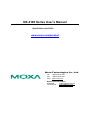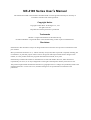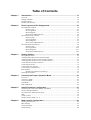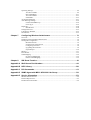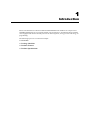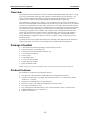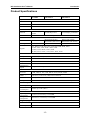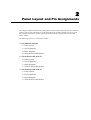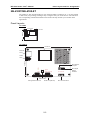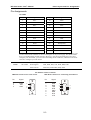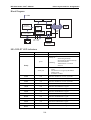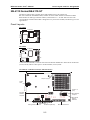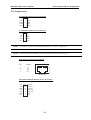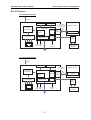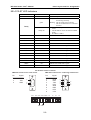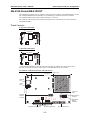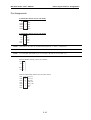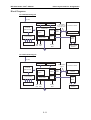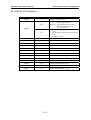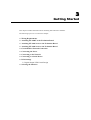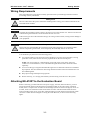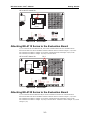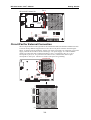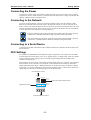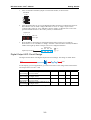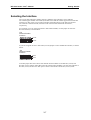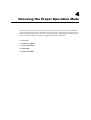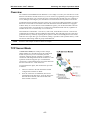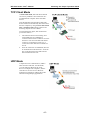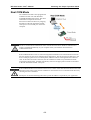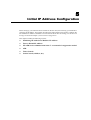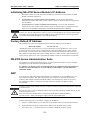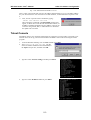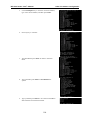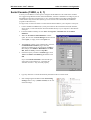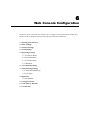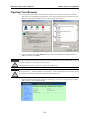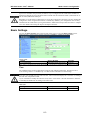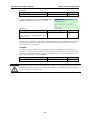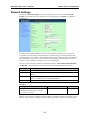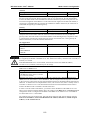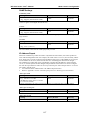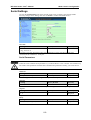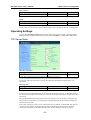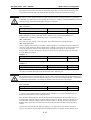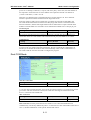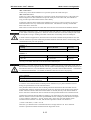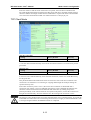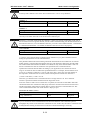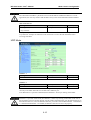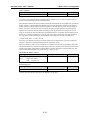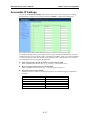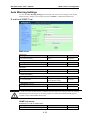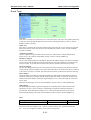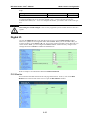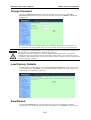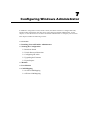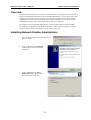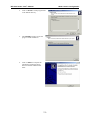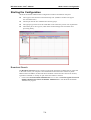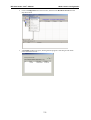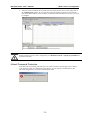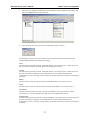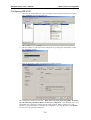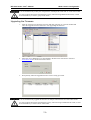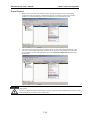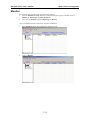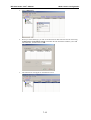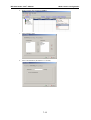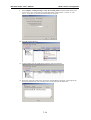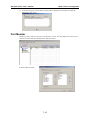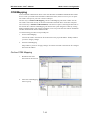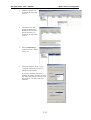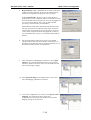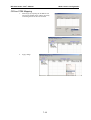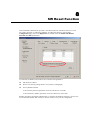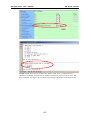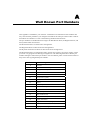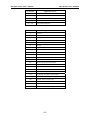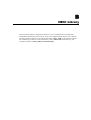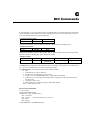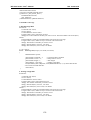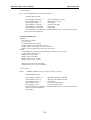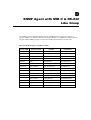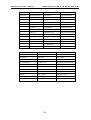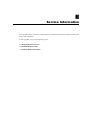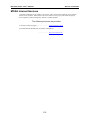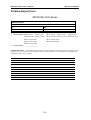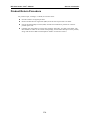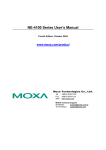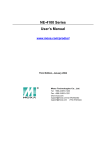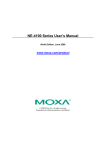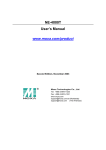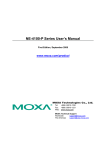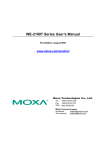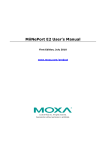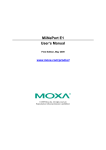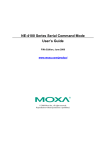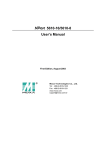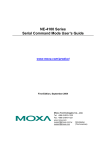Download Moxa Technologies EDS-408A Switch User Manual
Transcript
NE-4100 Series User’s Manual Sixth Edition, April 2005 www.moxa.com/product Moxa Technologies Co., Ltd. Tel: +886-2-8919-1230 Fax: +886-2-8919-1231 Web: www.moxa.com MOXA Technical Support Worldwide: [email protected] The Americas [email protected] NE-4100 Series User’s Manual The software described in this manual is furnished under a license agreement and may be used only in accordance with the terms of that agreement. Copyright Notice Copyright 2005 Moxa Technologies Co., Ltd. All rights reserved. Reproduction without permission is prohibited. Trademarks MOXA is a registered trademark of The Moxa Group. All other trademarks or registered marks in this manual belong to their respective manufacturers. Disclaimer Information in this document is subject to change without notice and does not represent a commitment on the part of Moxa. Moxa provides this document “as is,” without warranty of any kind, either expressed or implied, including, but not limited to, its particular purpose. Moxa reserves the right to make improvements and/or changes to this manual, or to the products and/or the programs described in this manual, at any time. Information provided in this manual is intended to be accurate and reliable. However, Moxa assumes no responsibility for its use, or for any infringements on the rights of third parties that may result from its use. This product might include unintentional technical or typographical errors. Changes are periodically made to the information herein to correct such errors, and these changes are incorporated into new editions of the publication. Table of Contents Chapter 1 Introduction................................................................................................. 1-1 Overview .................................................................................................................................1-2 Package Checklist....................................................................................................................1-2 Product Features ......................................................................................................................1-2 Product Specifications .............................................................................................................1-3 Chapter 2 Panel Layout and Pin Assignments .......................................................... 2-1 NE-4100T/NE-4100-ST ..........................................................................................................2-2 Panel Layouts ...............................................................................................................2-2 Pin Assignments...........................................................................................................2-3 Block Diagram .............................................................................................................2-4 NE-4100-ST LED Indicators........................................................................................2-4 NE-4110 Series/NE-4110-ST ..................................................................................................2-5 Panel Layouts ...............................................................................................................2-5 Pin Assignments...........................................................................................................2-6 Block Diagrams............................................................................................................2-7 NE-4110-ST LED Indicators........................................................................................2-8 NE-4120 Series/NE-4120-ST ..................................................................................................2-9 Panel Layouts ...............................................................................................................2-9 Pin Assignments......................................................................................................... 2-10 Block Diagrams.......................................................................................................... 2-11 NE-4120-ST LED Indicators...................................................................................... 2-12 Chapter 3 Getting Started............................................................................................ 3-1 Wiring Requirements...............................................................................................................3-2 Attaching NE-4100T to the Evaluation Board ........................................................................3-2 Attaching NE-4110 Series to the Evaluation Board ................................................................3-3 Attaching NE-4120 Series to the Evaluation Board ................................................................3-3 Circuit Pad for External Connection .......................................................................................3-4 Connecting the Power..............................................................................................................3-5 Connecting to the Network...................................................................................................... 3-5 Connecting to a Serial Device .................................................................................................3-5 DI/O Settings...........................................................................................................................3-5 Digital Output LED Circuit Design..............................................................................3-6 Selecting the Interface .............................................................................................................3-7 Chapter 4 Choosing the Proper Operation Mode ...................................................... 4-1 Overview .................................................................................................................................4-2 TCP Server Mode ....................................................................................................................4-2 TCP Client Mode.....................................................................................................................4-3 UDP Mode...............................................................................................................................4-3 Real COM Mode .....................................................................................................................4-4 Chapter 5 Initial IP Address Configuration ................................................................ 5-1 Initializing NE-4100 Series Module’s IP Address ...................................................................5-2 Factory Default IP Address......................................................................................................5-2 NE-4100 Series Administration Suite......................................................................................5-2 ARP .........................................................................................................................................5-2 Telnet Console .........................................................................................................................5-3 Serial Console (19200, n, 8, 1) ................................................................................................ 5-5 Chapter 6 Web Console Configuration ...................................................................... 6-1 Opening Your Browser ............................................................................................................6-2 Basic Settings ..........................................................................................................................6-3 Network Settings .....................................................................................................................6-5 Serial Settings..........................................................................................................................6-8 Operating Settings ...................................................................................................................6-9 TCP Server Mode.........................................................................................................6-9 Real COM Mode ........................................................................................................ 6-11 TCP Client Mode ....................................................................................................... 6-13 UDP Mode ................................................................................................................. 6-15 Accessible IP Settings ........................................................................................................... 6-17 Auto Warning Settings........................................................................................................... 6-18 E-mail and SNMP Trap.............................................................................................. 6-18 Event Type ................................................................................................................. 6-19 Digital IO............................................................................................................................... 6-20 DIO Monitor............................................................................................................... 6-20 Change Password .................................................................................................................. 6-21 Load Factory Defaults ........................................................................................................... 6-21 Save/Restart........................................................................................................................... 6-21 Chapter 7 Configuring Windows Administrator ........................................................ 7-1 Overview .................................................................................................................................7-2 Installing Network Enabler Administrator...............................................................................7-2 Starting the Configuration .......................................................................................................7-4 Broadcast Search..........................................................................................................7-4 Unlock Password Protection ........................................................................................7-6 Configuring NE-4100...................................................................................................7-8 Upgrading the Firmware ..............................................................................................7-9 Export/Import............................................................................................................. 7-10 Monitor.................................................................................................................................. 7-11 Port Monitor .......................................................................................................................... 7-15 COM Mapping ...................................................................................................................... 7-16 On-line COM Mapping .............................................................................................. 7-16 Off-line COM Mapping ............................................................................................. 7-19 Chapter 8 SW Reset Function ..................................................................................... 8-1 Appendix A Well Known Port Numbers.........................................................................A-1 Appendix B NECI Library ................................................................................................B-1 Appendix C DIO Commands...........................................................................................C-1 Appendix D SNMP Agent with MIB II & RS-232 Like Group.........................................D-1 Appendix E Service Information .................................................................................... E-1 MOXA Internet Services ........................................................................................................ E-2 Problem Report Form ............................................................................................................. E-3 Product Return Procedure....................................................................................................... E-4 1 Chapter 1 Introduction Moxa’s NE-4100 Series of Serial-to-Ethernet Embedded Network Enablers are compact sized embedded modules that let you network-enable your serial devices. All NE-4100 Series modules come equipped with built-in TCP/IP protocols for fast integration, saving you time and energy on programming. The following topics are covered in this chapter: ! Overview ! Package Checklist ! Product Features ! Product Specifications NE-4100 Series User’s Manual Introduction Overview NE-4100 Series Network Enablers are serial-to-Ethernet embedded modules that come in 3 types: drop-in type (NE-4100T), RJ45 type (NE-4110S/A), and pin header type (NE-4120S/A). The letters at the end of the model numbers indicate the serial signal supported by the product. T represents TTL, whereas S and A represent RS-232 and RS-422/485, respectively. NE-4100 Series products are very compact—less than half the size of a credit card. With such a small size, these Embedded Network Enablers fit into almost any kind of serial device to make the serial device 10/100M Ethernet ready. These products also come with a built-in TCP/IP stack for fast integration with your serial devices. This means that your engineers no longer need to spend a lot of time on TCP/IP programming, but instead can focus on developing other major features, shortening your product’s time to market. The reliable TCP/IP communication firmware that comes with NE-4100 Series products can be configured easily with a user-friendly Windows utility, Web browser, serial console, or telnet console. In addition, a Windows-based NECI (Network Enabler Configuration Interface) Library is available to help you develop your own Windows utilities. An integration kit and a complete development kit containing a development board, documents, sample code, cables, and accessories are available for evaluation and development use. Package Checklist ! ! ! ! ! ! ! ! ! 1 NE-4100 Series module (depending on which model you order) 1 NE-4100-ST (the evaluation board ) NE-4100 Series Documentation & Software CD 1 Universal Power Adaptor 2 Power Cords 1 null modem cable 1 cross-over Ethernet cable Product Warranty Booklet Quick Installation Guide NOTE: Notify your sales representative if any of the above items is missing or damaged. Product Features NE-4100 Series products have the following features: ! TTL, RS-232, or RS-422/485 to 10/100 Mbps auto-sensing Ethernet interface ! Compact size with ready-to-go design (NE-4100T measures 45 × 36 mm, NE-4110/4120 measure 57 × 40 mm) ! Ready-to-use TCP/IP firmware for fast integration ! TCP Server, TCP Client, UDP, Real COM driver operation modes ! Low power consumption (1.5W) ! Easy configuration with Web browser, serial console, Windows utility, or telnet console ! 4 dedicated GPIOs for users’ applications ! Software reset function 1-2 NE-4100 Series User’s Manual Introduction Product Specifications NE-4100T NE-4110S/A NE-4120S/A System CPU 16-bit MCU RAM 2 MB Flash 1 MB LAN Ethernet Protection 10/100 Mbps, pin 10/100 Mbps, RJ45 10/100 Mbps, pin headers headers Built-in transformer with 1.5 KV magnetic isolation Serial RS-232 (NE-4110S) RS-422/485 (NE-4110A) RJ45 RS-232 (NE-4120S) RS-422/485 (NE-4120A) Pin header Interface TTL Port Type Pin header Signals TTL, RS-232: TxD, RxD, RTS, CTS, DTR, DSR, DCD, GND RS-422: TxD+, TxD-, RxD+, RxD-, GND RS-485 (2-wire): Data+, Data-, GND RS-485 (4-wire): TxD+, TxD-, RxD+, RxD-, GND Serial Communication Parameters Parity None, Even, Odd, Space, Mark Data Bits 5, 6, 7, 8 Stop Bit 1, 1.5, 2 Flow Control RTS/CTS, XON/XOFF Transmission 50 bps to 115.2 Kbps Speed Software Features Protocols Operating Mode Utilities ICMP, ARP, IP, TCP, UDP, DHCP, HTTP, SNMP, SMTP Configuration Web Browser, Serial Console, Telnet Console, or Windows Utility TCP Server, TCP Client, UDP, Real COM mode N utility for Windows 95/98/ME/NT/2000/XP Power Requirements Power Input 5 VDC Power 290 mA @ 5 VDC (Max.) Consumption Environmental Operating 0 to 70°C (32 to 158°F), 5 to 95%RH Temperature Storage -20 to 85°C (-4 to 185°F), 5 to 95%RH Temperature Regulatory Approvals EMC FCC Class A, CE Class A Warranty 5 years 1-3 2 Panel Layout and Pin Assignments Chapter 2 This chapter includes information about the panel layouts and pin assignments for NE-4100 Series products. The layouts and reference circuit diagrams for the evaluation boards are also covered. The evaluation boards are used for evaluation and development of applications for NE-4100 Series modules. The following topics are covered in this chapter: ! NE-4100T/NE-4100-ST " Panel Layouts " Pin Assignments " Block Diagram " NE-4100-ST LED Indicators ! NE-4110 Series/NE-4110-ST " Panel Layouts " Pin Assignments " Block Diagrams " NE-4110-ST LED Indicators ! NE-4120 Series/NE-4120-ST " Panel Layouts " Pin Assignments " Block Diagrams " NE-4120-ST LED Indicators NE-4100 Series User’s Manual Panel Layout and Pin Assignments NE-4100T/NE-4100-ST NE-4100T is a TTL-to-Ethernet drop-in type network enabler. It measures 45 × 36 mm, and has a dual-in-line, 26-pin design, making it easy to integrate with your serial devices. NE-4100-ST is the corresponding evaluation board that can be used to develop and test your own NE-4100 applications. Panel Layouts NE-4100T Pin #1 45.00 mm 36.00 mm Pin #14 NE-4100-ST 149.00 mm Ethernet Port 99.00 mm Power Jack DI/O Selector Jumpers ON 1 DIP 2 3 4 Reset Button Debug Serial COM Port Serial Port (RS-232) 2-2 DI/O Terminal Block DI/O Signal Setting Switches NE-4100 Series User’s Manual Panel Layout and Pin Assignments Pin Assignments NE-4100T Pin Signal Pin Signal 1 ETx+ 14 PIO0 2 ETx- 15 PIO1 3 ERx+ 16 PIO2 4 ERx- 17 PIO3 5 10M LED 18 100M LED 6 TXD 19 DCD 7 RXD 20 DSR 8 RTS 21 DTR 9 CTS 22 GND 10 Reset 23 Ready LED 11 GND 24 +5V 12 GND 25 +5V 13 TXD1* 26 RXD1* *Pins 13 and 26 control the NE-4100-ST Debug Serial COM Port’s TXD and RXD signals. The location of the Serial COM Port is shown in the figure on the previous page. This Serial COM Port is not needed during normal operation. However, once the network fails and you wish to configure your NE-4100T, you can connect the Debug Serial COM Port, and then use the serial console to configure your NE-4100T. NOTE NE-4100T Ethernet Signals: ETx+, ETx-, ERx+, ERx- Serial Signals: TXD, RXD, RTS, CTS, DCD, DSR, DTR LED Controls: 10M LED, 100M LED, Ready LED NE-4100-ST Serial Port Pinouts DB9 Male Connector for serial console DB9 Male Connector for Connecting Serial Devices Pin Signal Pin Signal 2 3 5 RXD TXD GND 1 2 3 4 5 6 7 8 DCD RXD TXD DTR GND DSR RTS CTS 5 3 2 2-3 5 4 3 2 1 8 7 6 NE-4100 Series User’s Manual Panel Layout and Pin Assignments Block Diagram +5 VDC 1 MB SDRAM 10/100M Ethernet PHY Transformer 1.5 KV Isolation Customer's Device 2 MB Flash 80186 CPU TTL Serial data UART0 (Tx, Rx, RTS, CTS, DTR, DSR, DCD) MAC GPIO Port PIO0 - PIO3 UART Ready LED UART1 Line Driver 10M 100M LED LED Tx Rx Serial Console interface RJ45 NE-4100-ST LED Indicators LED Name Power LED Color red LED Function Indicates the power is on. Power is on and NE-4100T is Steady on: functioning normally. green Blinking: Ready NE-4100T has been located by Network Enabler’s Administrator’s Location function. 1. DIO0 red Power is off, or power error condition exists. 2. NE-4100T can not get any IP address DHCP mode. 3. IP address conflict. Indicates that DIO is in “low” (0) status. DIO1 red Indicates that DIO is in “low” (0) status. DIO2 red Indicates that DIO is in “low” (0) status. DIO3 red Indicates that DIO is in “low” (0) status. TXD0 red Indicates that TXD0 has a signal. RXD0 red Indicates that RXD0 has a signal. DTR0 red Indicates that DTR0 has a signal. CTS0 red Indicates that CTS0 has a signal. DSR0 red Indicates that DSR0 has a signal. DCD0 red Indicates that DCD0 has a signal. RTS0 red Indicates that RTS0 has a signal. TXD1 red Indicates that TXD1 has a signal. RXD1 red Indicates that RXD1 has a signal. steady off 2-4 NE-4100 Series User’s Manual Panel Layout and Pin Assignments NE-4110 Series/NE-4110-ST The NE-4110 Series has 2 models: NE-4110S and NE-4110A. NE-4110S is an RS-232-to-Ethernet embedded module, and NE-4110A is an RS-422/485-to-Ethernet module. Both modles are RJ45 type network enablers, and measure 57 × 40 mm. NE-4110-ST is the corresponding evaluation board that is designed to let you test the modules, and develop your own applications. Panel Layouts NE-4110S 1 2 57.00 mm 2 10 1 9 40.00 mm J1 14 13 J2 NE-4110A 1 2 57.00 mm 2 10 1 9 40.00 mm JP2 J1 14 13 J2 * Note that JP2 (485SEL) is used to select between RS-422 and RS-485. Short JP2 to use RS-485 (2-wire) mode, and leave JP2 open to use RS-422/485 (4-wire) mode. NE-4110-ST evaluation board (for NE-4110 Series) 149.00 mm 1 2 Jumper 9 (J9) 9 10 1 2 Power Jack 99.00 mm 13 14 Jumper 10 (J10) Interface Selector Jumpers ON 1 DIP 2 3 4 DI/O Selector Jumpers DI/O Signal Setting Switches Reset Button Debug Serial COM Port Serial Port (RS-232) 2-5 DI/O Terminal Block NE-4100 Series User’s Manual Panel Layout and Pin Assignments Pin Assignments Serial Header Pinouts (J1) for NE-4110S NC CTS0 DSR0 DTR0 RxD0 10 8 6 4 2 9 7 5 3 1 NC RTS0 GND TxD0 DCD0 Serial Header Pinouts (J1) for NE-4110A NC NC NC RxDTxD+ 10 8 6 4 2 9 7 5 3 1 NC NC GND RxD+ TxD- NOTE The symbols “B” and “A” are often used in place of “+” and “-”, respectively. NOTE For the 2-wire RS-485 interface, pin 3 is for Data+ (B) and pin 4 is for Data- (A). Ethernet Port Pinouts for NE-4110S/A Pin Signal 1 2 3 6 Tx+ TxRx+ Rx- 1 8 RJ45 Port DIO and LED Header Pinouts (J2) for NE-4110S/A GND GND DIO0 DIO1 DIO2 DIO3 TxD1 14 12 10 8 6 4 2 13 11 9 7 5 3 1 VCC(+5V) VCC(+5V) 10M_LED 100M_LED Ready_LED Reset RxD1 2-6 NE-4100 Series User’s Manual Panel Layout and Pin Assignments Block Diagrams NE-4110S Block Diagram +5 VDC 1 MB SDRAM 2 MB Flash Serial data (Tx, Rx, RTS, CTS, DTR, DSR, DCD) 10/100 M Ethernet PHY Customer's device 80186 CPU UART0 MAC Transformer 1.5 KV isolation GPIO Port PIO0 - PIO3 Line Driver RS-232 interface UART1 Line Driver Tx+ Tx- Rx+ Rx- 1 Tx 8 10M 100M LED LED RJ45 Ready LED Rx Serial console interface NE-4110A Block Diagram +5 VDC 1 MB SDRAM 2 MB Flash RS-422/485 Signal 10/100 M Ethernet PHY 80186 CPU UART0 MAC Transformer 1.5 KV isolation Customer's device GPIO Port PIO0 - PIO3 Line Driver RS-422/485 interface UART1 Line Driver Tx+ Tx- Rx+ Rx- 1 Tx 8 RJ45 10M 100M LED LED Ready LED 2-7 Rx Serial console interface NE-4100 Series User’s Manual Panel Layout and Pin Assignments NE-4110-ST LED Indicators LED Name Power LED Color red DIO0 red LED Function Indicates the power is on. Steady on: Power is on and NE-4110 is functioning normally. Blinking: NE-4110 has been located by NE-4110 Administrator’s Location function. 1. Power is off, or power error condition exists. 2. The IP address cannot be found in DHCP mode. 3. IP address conflict. Indicates that DIO is in “low” (0) status. DIO1 red Indicates that DIO is in “low” (0) status. DIO2 red Indicates that DIO is in “low” (0) status. DIO3 red Indicates that DIO is in “low” (0) status. TXD0 red Indicates that TXD0 has a signal. RXD0 red Indicates that RXD0 has a signal. DTR0 red Indicates that DTR0 has a signal. CTS0 red Indicates that CTS0 has a signal. DSR0 red Indicates that DSR0 has a signal. DCD0 red Indicates that DCD0 has a signal. RTS0 red Indicates that RTS0 has a signal. TXD1 red Indicates that TXD1 has a signal. RXD1 red Indicates that RXD1 has a signal. green Ready steady off NE-4110-ST Serial Port Pinouts DB9 Male Connector for serial console DB9 Male Connector for Connecting Serial Devices Pin Signal Pin Signal 2 3 5 RXD TXD GND 1 2 3 4 5 6 7 8 DCD RXD TXD DTR GND DSR RTS CTS 5 3 2 TXD+ TXD- RXD+ RXD- SGND Data+ Data- 2-8 D0 D1 D2 5 4 3 2 1 D3 8 7 6 NE-4100 Series User’s Manual Panel Layout and Pin Assignments NE-4120 Series/NE-4120-ST NE-4120 Series modules are very similar to NE-4110 Series modules. The main difference is that NE-4120 Embedded Network Enablers are pin header type. NE-4120 Series has 2 models: NE-4120S and NE-4120A, both of which measure 57 × 40 mm. NE-4120-ST is the testing and evaluation board that can be used with the two NE-4120 Series embedded modules. Panel Layouts Top Panel of NE-4120S J3 1 2 57.00 mm 4 1 9 2 10 5 3 2 1 14 J2 13 40.00 mm J1 Top Panel of NE-4120A J3 1 2 57.00 mm 4 1 9 2 10 5 3 2 1 14 J2 13 40.00 mm JP2 J1 * Note that JP2 (485SEL) is used to select between RS-422 and RS-485. Short JP2 to select RS-485 (2-wire) mode, and leave JP2 open to select RS-422/485 (4-wire) mode. NE-4120-ST evaluation board (for NE-4120 Series) Jumper 7 (J7) 149.00 mm Jumper 9 (J9) 1 2 Ethernet Port 5 3 3 9 10 1 2 2 Power Jack 1 99.00 mm 13 14 Jumper 10 (J10) Interface Selector Jumpers ON 1 DIP 2 3 4 DI/O Selector Jumpers DI/O Signal Setting Switches Reset Button Debug Serial COM Port Serial Port (RS-232) 2-9 DI/O Terminal Block NE-4100 Series User’s Manual Panel Layout and Pin Assignments Pin Assignments Serial Header Pinouts (J1) for NE-4120S NC CTS0 DSR0 DTR0 RxD0 10 8 6 4 2 9 7 5 3 1 NC RTS0 GND TxD0 DCD0 Serial Header Pinouts (J1) for NE-4120A NC NC NC RxDTxD+ 10 8 6 4 2 9 7 5 3 1 NC NC GND RxD+ TxD- NOTE The symbols “B” and “A” are often used in place of “+” and “-”, respectively. NOTE For 2-wire RS-485 interface, pin 3 is for Data+ (B) and pin 4 is for Data- (A). Ethernet Header Pinouts (J3) for NE-4120S/A Tx+ 1 Tx- 2 3 Rx+ Rx- 4 5 DIO and LED Header Pinouts (J2) for NE-4120S/A GND GND DIO0 DIO1 DIO2 DIO3 TxD1 14 12 10 8 6 4 2 13 11 9 7 5 3 1 VCC(+5V) VCC(+5V) 10M_LED 100M_LED Ready_LED Reset RxD1 2-10 NE-4100 Series User’s Manual Panel Layout and Pin Assignments Block Diagrams NE-4120S Block Diagram +5 VDC 1 MB SDRAM 2 MB Flash Serial data (Tx, Rx, RTS, CTS, DTR, DSR, DCD) 10/100 M Ethernet PHY Customer's device 80186 CPU UART0 MAC Transformer 1.5 KV isolation GPIO Port PIO0 - PIO3 Line Driver RS-232 interface UART1 Line Driver Tx+ Tx- Rx+ Rx- Pin header Tx 10M 100M LED LED Ready LED Rx Serial console interface NE-4120A Block Diagram +5 VDC 1 MB SDRAM 2 MB Flash RS-422/485 Signal 10/100 M Ethernet PHY 80186 CPU UART0 MAC Transformer 1.5 KV isolation Customer's device GPIO Port PIO0 - PIO3 Line Driver RS-422/485 interface UART1 Line Driver Tx+ Tx- Rx+ Rx- Pin header Tx 10M 100M LED LED Ready LED 2-11 Rx Serial console interface NE-4100 Series User’s Manual Panel Layout and Pin Assignments NE-4120-ST LED Indicators LED Name Power LED Color red DIO0 red LED Function Indicates the power is on. Steady on: Power is on and NE-4120 is functioning normally. Blinking: NE-4120 has been located by NE-4120 Administrator’s Location function. 1. Power is off, or power error condition exists. 2. The IP address cannot be found in DHCP mode. 3. IP address conflict. Indicates that DIO is in “low” (0) status. DIO1 red Indicates that DIO is in “low” (0) status. DIO2 red Indicates that DIO is in “low” (0) status. DIO3 red Indicates that DIO is in “low” (0) status. TXD0 red Indicates that TXD0 has a signal. RXD0 red Indicates that RXD0 has a signal. DTR0 red Indicates that DTR0 has a signal. CTS0 red Indicates that CTS0 has a signal. DSR0 red Indicates that DSR0 has a signal. DCD0 red Indicates that DCD0 has a signal. RTS0 red Indicates that RTS0 has a signal. TXD1 red Indicates that TXD1 has a signal. RXD1 red Indicates that RXD1 has a signal. green Ready off 2-12 3 Chapter 3 Getting Started This chapter includes information about installing NE-4100 Series modules. The following topics are covered in this chapter: ! Wiring Requirements ! Attaching NE-4100T to the Evaluation Board ! Attaching NE-4110 Series to the Evaluation Board ! Attaching NE-4120 Series to the Evaluation Board ! Circuit Pad for External Connection ! Connecting the Power ! Connecting to the Network ! Connecting to a Serial Device ! DI/O Settings " Digital Output LED Circuit Design ! Selecting the Interface NE-4100 Series User’s Manual Getting Started Wiring Requirements This section describes some important safety precautions that you should pay attention to before proceeding with any installation. Safety First! Be sure to disconnect the power cord before installing and/or wiring your evaluation boards for the NE-4100 Series modules. Wiring Caution! Calculate the maximum possible current in each power wire and common wire. Observe all electrical codes dictating the maximum current allowable for each wire size. If the current goes above the maximum ratings, the wiring could overheat, causing serious damage to your equipment. Temperature Caution! Please take care when handling the evaluation boards. When plugged in, the evaluation boards’ internal components generate heat, and consequently the board may feel hot to the touch. You should also pay attention to the following points: # Use separate paths to route wiring for power and devices. If power wiring and device wiring paths must cross, make sure the wires are perpendicular at the intersection point. NOTE: Do not run signal or communication wiring and power wiring in the same wire conduit. To avoid interference, wires with different signal characteristics should be routed separately. # You can use the type of signal transmitted through a wire to determine which wires should be kept separate. The rule of thumb is that wiring that shares similar electrical characteristics can be bundled together. # Keep input wiring and output wiring separate. # Where necessary, it is strongly advised that you label wiring to all devices in the system. Attaching NE-4100T to the Evaluation Board Before connecting your NE-4100-ST to the power supply, network, and serial device, you first need to attach NE-4100T to the NE-4100-ST evaluation board. In the center of the evaluation boards, there is a square with one white inverted triangle (shown as black in the figure) on one of its sides, and 2 rows of female sockets on the other two sides. The NE-4100T board also has a white inverted triangle on one of its sides. When attaching your NE-4100T to NE-4100-ST, make sure these 2 white inverted triangles are facing the same direction, as shown in the following figure. 3-2 NE-4100 Series User’s Manual Getting Started NE-4100-ST Starter Kit NE-4100T Series Module ON 1 DIP 2 3 4 Attaching NE-4110 Series to the Evaluation Board J1, J2 on the NE-4110 module and J9, J10 on the evaluation board are for communications between the NE-4110 Series modules and the evaluation board. Connect Jumper 1 (J1) on the NE-4110 Series module to Jumper 9 (J9) on the evaluation board, and Jumper 2 (J2) on the NE-4110 Series module to Jumper 10 (J10), as shown below. Pin 1 1 2 NE-4110-ST Starter Kit 2 10 1 9 1 2 9 10 1 2 14 13 NE-4110 Series Module 13 14 Pin 1 ON 1 DIP 2 3 4 Attaching NE-4120 Series to the Evaluation Board J1, J2 on the NE-4120 module and J9,J10 on the evaluation board are for communications between the NE-4120 Series modules and the evaluation board. Connect Jumper 1 (J1) on the NE-4120 Series module to Jumper 9 (J9) on the evaluation board, and Jumper 2 (J2) on the NE-4120 Series module to Jumper 10 (J10), as shown below. And then connect Jumper 3 (J3) and Jumper 7 (J7). 3-3 NE-4100 Series User’s Manual Getting Started Pin 1 1 2 NE-4120-ST Starter Kit 1 2 2 10 4 1 9 14 5 9 10 1 2 13 14 3 2 1 13 NE-4120 Series Module Pin 1 ON 1 DIP 2 3 4 Circuit Pad for External Connection The circuit pad located on the right side of the evaluation boards (NE-4100-ST and NE-4110-ST) is used to develop additional application circuits. The circuit pad is circled in red in the figure below. As shown in the second figure, the first row of the circuit pad is for connecting a 5V power supply, whereas the second row is for connecting a 3.3V power supply. J3’s and J9’s header pinouts are exactly the same, which means that J3’s pin 1 corresponds to J9’s pin 1, pin 2 corresponds to pin 2, etc. J4’s pinouts are the same as J10’s, which means that J4’s pin 1 corresponds to J10’s pin 1. The last row of the circuit pad is for grounding. 5V 3.3V 1 2 1 2 J3 J9 9 10 9 10 1 2 1 2 J4 J10 13 14 13 14 GND ON 1 5V 3.3V 1 2 1 2 J3 J9 9 10 9 10 1 2 1 2 J4 J10 13 14 13 14 GND 3-4 DIP 2 3 4 NE-4100 Series User’s Manual Getting Started Connecting the Power Connect the 12 VDC power line with the evaluation boards’ power jack. If the power is properly supplied, the “Power” LED will show a solid red color until the system is ready, at which time the “Ready” LED will show a solid green color. Connecting to the Network If you are using NE-4100T, connect one end of the Ethernet cable to the NE-4100-ST’s RJ45 Ethernet port, and the other end of the cable to the Ethernet network. If you are using NE-4110 Series, connect one end of the Ethernet cable to the NE-4110 Series board and the other end of the cable to the Ethernet network. If the cable is properly connected, the RJ45 connector will indicate a valid connection to the Ethernet in the following ways: LAN LAN The green indicator LED in the upper right corner blinks when the cable is properly connected to a 100 Mbps Ethernet network, and data is being transmitted. The yellow indicator LED in the upper left corner blinks when the cable is properly connected to a 10 Mbps Ethernet network, and data is being transmitted. Connecting to a Serial Device Connect the serial data cable between the evaluation boards (NE-4100-ST and NE-4110-ST) and the serial device. DI/O Settings NE-4100 Series Embedded Network Enablers support 4 digital I/Os. All 4 digital I/Os are GPIO (General Purpose I/O) that allow you to set to “digital output” or “digital input” mode by software. On the evaluation board, LEDs are used to simulate output loading whereas the DIP switch simulates an input device. DI/O mode for physical wiring is selected by the DI/O mode jumper. For example, when the DI/O mode of DI/O1 is set to DI, the circuit of DI/O1 on the NE-4100 series module is connected to Digital Input DIP switch, digit 1. When the firmware of the NE-4100 series sets DI/O1 to digital input mode, you can check the DI/O1 status with the Windows utility or Web browser. When you change digit 1 of the switch, the changes appear on the Web browser. DI/O Selectable Jumper DI/O Mode DI DO 0 1 2 3 Digital Input 0 1 ON 1 2 3 DIP 2 3 ON: Low OFF: High Digital Input Signal Setting Switch 4 Digital Output DO0 DO1 DO2 DO3 Digital Output LEDs : Low : High DO0 DO1 DO2 DO3 Digital Output Terminal Block 3-5 NE-4100 Series User’s Manual 1. Getting Started First, use the DI/O selectable jumper to set the DI/O modes, as shown below. DI/O Mode DI DO 0 1 2 3 2. After the DI/O modes are set, use the Digital Input Dip Switches to configure the status for DI0 and DI2. You can either configure the status to “Low” or “High.” If you wish to configure DI0’s status to “Low” and DI2’s status to “High,” set Dip Switch 1 to the “ON” position and DIP Switch 3 to the “OFF” position, as shown below. Digital Input 0 1 ON 1 3. 2 3 DIP 2 3 ON: Low OFF: High 4 DO1 and DO3’s status must be configured with the Web Console. If you configure DO1’status to “Low” and DO3’s to “High,” the DO1’s LED will show solid red, and DO3’s LED will not light up. Refer to chapter 6 for more configuration details. Digital Output DO0 DO1 DO2 DO3 : Low : High Digital Output LEDs Digital Output LED Circuit Design The figure shown below is the digital output LED circuit design. The design is called “Sink.” Dout 3.3V For developing your own applications, you need to be aware of the voltage limits shown below. The output electric circuit is 1 mA Low-level Maximum voltage when DI is set Input Voltage to “Low” status. High-level Minimum voltage when DI is set Input Voltage to “High” status. Low-level Maximum voltage when DO is set Input Voltage to “Low” status. High-level Minimum voltage when DO is set Input Voltage to “High” status Digital Output’s output current carries only 1 mA. 3-6 Min. ----- Max. 0.3xVCC Unit V 0.7xVCC ----- V ----- 0.4 V 2.4 ----- V Conditions NE-4100 Series User’s Manual Getting Started Selecting the Interface The various NE-4100 Series models support 2 different serial interfaces. NE-4110S and NE-4120S support the RS-232 interface, and NE-4110A and NE-4120A support the RS-422/485 interface. For this reason, we provide an interface selectable jumper on the NE-4110-ST and NE-4120-ST evaluation boards, which are used with NE-4110 and the NE-4120 Series, respectively. For example, if you are using NE-4110S or NE-4120S modules, use the jumper to select the RS-232 interface, as shown below. JP2 Network Enabler Interface RS485 RS232 If you are using NE-4110A or NE-4120A, use the jumper to select the RS-485 interface, as shown below. JP2 Network Enabler Interface RS485 RS232 Note that jumper JP2 on the NE-4110A and NE-4120A modules are for RS-485 (2-wire) and RS-422 (4-wire) settings. Short JP2 on the NE-4110A/4120A modules to set the serial interface to RS-485 (2-wire) mode. Leave JP2 open to set the serial interface to RS-422 (4-wire) mode. 3-7 4 Chapter 4 Choosing the Proper Operation Mode In this section, we describe the various NE-4100 Series operation modes. The options include an operation mode that uses a driver installed on the host computer, and operation modes that rely on TCP/IP socket programming concepts. After choosing the proper operating mode in this chapter, refer to subsequent chapters for detailed configuration parameter definitions. ! Overview ! TCP Server Mode ! TCP Client Mode ! UDP Mode ! Real COM Mode NE-4100 Series User’s Manual Choosing the Proper Operation Mode Overview NE-4100 Series Embedded Network Enablers act as a bridge to connect your serial devices to the Ethernet. The built-in TCP/IP stack saves you a lot of time on programming networking protocols. One simple step allows you to choose the proper operating mode, and then use your computer to access, manage, and configure your serial device over the Internet from anywhere in the world. Traditional SCADA and data collection systems rely on serial ports (RS-232/422/485) to collect data from various kinds of instruments. Since NE-4100 Series Network Enablers are equipped with the ability to convert between serial and Ethernet signals, your SCADA and data collection system will be able to access all devices connected to a standard TCP/IP network, regardless of whether the devices are used locally or at a remote site. Three different socket modes—TCP Server, TCP Client, and UDP Server/Client—and one real COM mode are available. The main difference between the TCP and UDP protocols is that TCP guarantees delivery of data by requiring the recipient to send an acknowledgement to the sender. UDP does not require this type of verification, making it possible to offer speedier delivery. UDP also allows multicasting of data to groups of IP addresses. NOTE Pictures in this Chapter use NE-4110S as an example. TCP Server Mode In TCP Server mode, NE-4100 provides a unique IP:Port address on a TCP/IP network. NE-4100 Series boards wait passively to be contacted by the host computer, allowing the host computer to establish a connection with and get data from the serial device. This operation mode also supports up to 4 simultaneous connections, so that multiple hosts can collect data from the same serial device—at the same time. As illustrated in the figure, data transmission proceeds as follows: 1. The host connects to the NE-4100 Series boards configured for TCP Server Mode. 2. Once the connection is established, data can be transmitted in both directions—from the host to the NE-4100 Series boards, and from the NE-4100 Series boards to the host. 4-2 NE-4100 Series User’s Manual Choosing the Proper Operation Mode TCP Client Mode In TCP Client mode, NE-4100 Series boards can actively establish a TCP connection to a pre-defined host computer when serial data arrives. After the data has been transferred, NE-4100 Series boards can automatically disconnect from the host computer by using the TCP alive check time or Inactivity time settings. Refer to the following chapters for more details. As illustrated in the figure, data transmission proceeds as follows: 1. The NE-4100 Series board running TCP Client Mode actively establishes a connection based on the conditions set in the firmware. You can let the NE-4100 board connect to a remote host on start up, or connect later when data from serial device arrives. 2. Once the connection is established, data can be transmitted in both directions—from the host to the NE-4100 board, and from the NE-4100 board to the host. UDP Mode Compared to TCP communication, UDP is faster and more efficient. In UDP mode, you can multicast data from the serial device to multiple host computers, and the serial device can also receive data from multiple host computers, making this mode ideal for message display applications. 4-3 NE-4100 Series User’s Manual Choosing the Proper Operation Mode Real COM Mode NE-4100 Series boards come equipped with COM drivers that work with Windows 95/98/ME/NT/2000/XP systems. The driver establishes a transparent connection between host and serial device by mapping the IP:Port of the NE-4100 Series boards’ serial port to a local COM port on the host computer. The driver used for Real COM Mode comes with the NE-4100 Series Windows Administrator which is installed automatically on your computer when you install the NE-4100 Series Administration Suite. Real COM Mode allows users to continue using RS-232/422/485 serial communications software that was written for pure serial communications applications. The driver intercepts data sent to the host’s COM port, packs it into a TCP/IP packet, and then redirects it through the host’s Ethernet card. At the other end of the connection, the NE-4100 Series boards accept the Ethernet frame, unpack the TCP/IP packet, and then transparently send it to the appropriate serial device attached to the NE-4100 Series boards’ serial port. Real COM Mode allows several hosts to have access control of the same NE-4100 Series board. The Moxa driver that comes with your NE-4100 Series controls host access to attached serial devices by checking the host’s IP address. Modify the Accessible IP Setting table when a public IP address is required for your application. 4-4 5 Chapter 5 Initial IP Address Configuration When setting up your NE-4100 Series module for the first time, the first thing you should do is configure the IP address. This chapter introduces the methods that can be used to configure the NE-4100 Series module’s IP address. For more details about network settings, see the Network Settings section from Chapter 6, Web Console Configuration. This chapter includes the following sections: ! Initializing NE-4100 Series Module’s IP Address ! Factory Default IP Address ! NE-4100 Series Administration Suite $ recommended configuration method ! ARP ! Telnet Console ! Serial Console (19200, n, 8, 1) NE-4100 Series User’s Manual Initial IP Address Configuration Initializing NE-4100 Series Module’s IP Address 1. Determine whether your NE-4100 Series module will use a Static IP or Dynamic IP (either DHCP or BOOTP application). 2. If NE-4100 Series is used in a Static IP environment, you can use NE-4100 Series Administration Suite, ARP, Web Console, Telnet Console, or Serial Console to configure the new IP address. 3. If NE-4100 Series is used in a Dynamic IP environment, you can use NE-4100 Series Administration suite, Web Console, Telnet Console, or Serial Console to configure NE-4100 Series to get an IP address dynamically with DHCP, DHCP/BOOTP, or BOOTP. Consult your network administrator on how to reserve a fixed IP address (for your NE-4100 module) in the MAC-IP mapping table when using a DHCP Server or BOOTP Server. In most applications, you should assign a fixed IP address to your NE-4100 module. Factory Default IP Address NE-4100 Series products are configured with the following default private IP address: Default IP address: 192.168.127.254 (IP addresses of the form 192.168.xxx.xxx are referred to as private IP addresses, since it is not possible to directly access a device configured with a private IP address from a public network. For example, you would not be able to ping such a device from an outside Internet connection. NE-4100 Series applications that require sending data over a public network, such as the Internet, require setting up the server with a valid public IP address, which can be leased from a local ISP.) NE-4100 Series Administration Suite NE-4100 Series Administration Suite consists of some useful utilities that are used to configure and manage your NE-4100 Series embedded module. See Chapter 7 for details on how to install NE-4100 Series Administration Suite, and how to use this suite of useful utilities to set up IP addresses and configure your NE-4100 Series embedded module. ARP You can use the ARP (Address Resolution Protocol) command to set up an IP address for your NE-4100 Series module. The ARP command tells your computer to associate the NE-4100 module’s MAC address with the intended IP address. You must then use Telnet to access the NE-4100 Series module, at which point the NE-4100 Series module’s IP address will be reconfigured. In order to use this setup method, both your computer and NE-4100 Series module must be connected to the same LAN. You may also use a cross-over Ethernet cable to connect the NE-4100 Series module directly to your computer’s Ethernet card. Your NE-4100 Series module must be configured with the factory default IP address— 192.168.127.254—before executing the ARP command, as described below. Take the following steps to use ARP to configure the IP address: 1. Obtain a valid IP address for your NE-4100 Series module from your network administrator. 2. Obtain the NE-4100 Series module’s MAC address from the label on the module. 3. Execute the ‘arp -s’ command from your computer’s MS-DOS prompt by typing: 5-2 NE-4100 Series User’s Manual Initial IP Address Configuration arp –s 192.168.200.100 00-90-E8-xx-xx-xx This is where 192.168.200.100 is the new IP address and 00-90-E8-xx-xx-xx is the MAC address for your NE-4100 Series. You will need to use both numbers, as described above in points 1 and 2. 4. Next, execute a special Telnet command by typing: telnet 192.168.200.100 6000 After issuing this command, a Connect failed message will appear, as shown here. After the NE-4100 module reboots, its IP address should be updated to the new address, and you can reconnect using Telnet, Web, or Administrator to check that the update was successful. Telnet Console Depending on how your computer and network are configured, you may find it convenient to use network access to set up your NE-4100 module’s IP address. This can be done using the Telnet program. 1. From the Windows desktop, click on Start and then select Run. 2. Type telnet 192.168.127.254 (use the correct IP address if different from the default) in the Open text input box, and then click OK. 3. Type 2 to select Network settings, and then press Enter. 4. Type 1 to select IP address and then press Enter. 5-3 NE-4100 Series User’s Manual Initial IP Address Configuration 5. Use the Backspace key to erase the current IP address, type in the new IP address, and then press Enter. 6. Press any key to continue. 7. Type m and then press Enter to return to the main menu. 8. Type s and then press Enter to Save/Restart the system. 9. Type y and then press Enter to save the new IP address and restart the NE-4100 Series board. 5-4 NE-4100 Series User’s Manual Initial IP Address Configuration Serial Console (19200, n, 8, 1) You may use the RS-232 console port to configure the IP address for NE-4100 Series modules. We suggest using MOXA PComm Terminal Emulator, which is available free of charge as part of the MOXA PComm Lite program suite, to carry out the installation procedure, although other similar utilities may also be used. (Please go to www.moxa.com to download the installation program for PComm Lite.) To begin with, use the serial cable to connect the NE-4100 module to your computer’s serial port. 1. Connect the RS-232 DEBUG (P1) serial port located on the evaluation board (NE-4100-ST, NE-4110-ST, or NE-4120-ST) for NE-4100 module directly to your computer’s male RS-232 serial port. 2. From the Windows desktop click on Start % Programs % PComm Lite % Terminal Emulator. 3. When the PComm Terminal Emulator window opens, first click on the Port Manager menu item and select Open, or simply click on the Open icon. 4. The Property window opens automatically. From the Communication Parameter page, select the appropriate COM port for the connection, COM1 in this example, and 19200 for Baud Rate, 8 for Data Bits, None for Parity, and 1 for Stop Bits. 5. From the Property window’s Terminal page, select ANSI or VT100 for Terminal Type and then click OK. If you select Dumb Terminal as the terminal type, some of the console functions—especially the “Monitor” function—may not work properly. 6. Type any character to switch automatically from data mode to console mode. 7. Start configuring the IP address under Networking Settings. Refer to step 4, Telnet Console, for the rest of the IP settings. 5-5 6 Chapter 6 Web Console Configuration The Web Console is the most user-friendly way to configure your NE-4100 Series module. This chapter introduces the Web Console function groups and function definitions. ! Opening Your Browser ! Basic Settings ! Network Settings ! Serial Settings ! Operating Settings " TCP Server Mode " Real COM Mode " TCP Client Mode " UDP Mode ! Accessible IP Settings ! Auto Warning Settings " E-mail and SNMP Trap " Event Type ! Digital IO " DIO Monitor ! Change Password ! Load Factory Defaults ! Save/Restart NE-4100 Series User’s Manual Web Console Configuration Opening Your Browser 1. Open your browser with the cookie function enabled. (To enable your browser for cookies, right click on your desktop Internet Explorer icon, select Properties, click on the Security tab, and then select the three Enable options as shown in the figure below.) 2. Type 192.168.127.254 in the Address box (use the correct IP address if different from the default), and then press Enter. If you use other web browsers, remember to enable the functions to “allow cookies that are stored on your computer” or “allow per-session cookies.” NE-4100 Series only uses cookies for “password” transmission. Refer to Chapter 5, “Initial IP Address Configuration,” for IP configuration. The examples used in this chapter use the Factory Default IP Address (192.168.127.254). 3. The NE-4100 Series homepage will open. On this page, you can see a brief description of the Web Console’s eleven function groups. 6-2 NE-4100 Series User’s Manual Web Console Configuration If you can’t remember the password, the ONLY way to configure the NE-4100 Series module is to load factory defaults by using the Reset button located near the evaluation boards’ (NE-4100T-ST or NE-4110-ST) DB9 male Serial port. Remember to use Windows Administrator to export the configuration file when you have finished the configuration. After using the Reset button to load factory defaults, your configuration can be easily reloaded into NE-4100 Series by using the Windows Administrator Import function. Refer to Chapter 7 for more details about using the Export and Import functions. Basic Settings Click on the Basic Settings link on the left side of the screen to open the Basic Settings screen. Make necessary changes to the settings and click on submit to validate the modifications. Server name Setting Factory Default Necessity 1 to 39 characters NP[model name]_[Serial No.] Optional This option is useful for specifying the location or application of different NE-4100 Series boards. Time NE-4100 Series has a built-in Real-Time Clock for time calibration functions. Functions such as Auto warning “Email” or “SNMP Trap” can add real-time information to the message. First time users should select the time zone first. The Console will display the “real time” according to the time zone compared to GMT. If you would like to modify the real time clock, select “Local Time.” The NE-4100 Series’ firmware will modify the GMT time according to the Time Zone. Time zone Setting User selectable time zone 6-3 Factory Default Necessity GMT (Greenwich Mean Time) Optional NE-4100 Series User’s Manual Web Console Configuration Local time Setting User adjustable time. Factory Default Necessity GMT (Greenwich Mean Time) Optional Click on the Modify button to open the Modify time settings window to input the correct local time. Time server Setting IP or Domain address Factory Default Necessity None Optional (E.g., 192.168.1.1, time.stdtime.gov.tw, or time.nist.gov) NE-4100 Series uses SNTP (RFC-1769) for auto time calibration. Input the correct “Time Server” IP address or domain address. Once NE-4100 Series is configured with the correct Time Server address, NE-4100 Series will request time information from the “Time Server” every 10 minutes. Console The “Disable” option for Web Console and Telnet Console is included for security reasons. In some cases, you may want to Disable one or both of these Console utilities as an extra precaution to prevent unauthorized users from accessing your NE-4100 Series. The factory default for both Web Console and Telnet Console is Enable. Setting Factory Default Necessity Enable or Disable Enable Required If you disable both the “Web Console” and “Telnet Console,” you can still use the Serial Console to configure NE-4100 Series locally, or Windows Administrator to configure NE-4100 Series either locally or remotely over the network. 6-4 NE-4100 Series User’s Manual Web Console Configuration Network Settings Click on the Network Settings link on the left side of the screen to open the Networking Settings screen. Make necessary changes to the settings and click on Submit to validate the modifications. You must assign a valid IP address to NE-4100 Series before it will work in your network environment. Your network system administrator should provide you with an IP address and related settings for your network. The IP address must be unique within the network (otherwise, NE-4100 Series will not have a valid connection to the network). First time users can refer to Chapter 5, Initial IP address Configuration, for more information. You can choose from four possible IP Configuration modes—Static, DHCP, DHCP/BOOTP, and BOOTP—located under the web console screen’s IP configuration drop-down box. Method Function Definition Static User defined IP address, Netmask, Gateway. DHCP DHCP Server assigned IP address, Netmask, Gateway, DNS, and Time Server DHCP/BOOTP DHCP Server assigned IP address, Netmask, Gateway, DNS, and Time Server, or BOOTP Server assigned IP address BOOTP BOOTP Server assigned IP address IP Address Setting E.g., 192.168.1.1 Factory Default Necessity 192.168.127.254 Required (IP addresses of the form x.x.x.0 and x.x.x.255 are invalid.) An IP address is a number assigned to a network device (such as a computer) as a permanent address on the network. Computers use the IP address to identify and talk to each other over the network. Choose a proper IP address which is unique and valid in your network environment. 6-5 NE-4100 Series User’s Manual Web Console Configuration Netmask Setting Factory Default Necessity E.g., 255.255.255.0 255.255.255.0 Required A subnet mask represents all the network hosts at one geographic location, in one building, or on the same local area network. When a packet is sent out over the network, the NE-4100 module will use the subnet mask to check whether the desired TCP/IP host specified in the packet is on a local network segment. If the address is on the same network segment as the NE-4100 module, a connection is established directly from the NE-4100 Series module. Otherwise, the connection is established through the given default gateway. Gateway Setting Factory Default Necessity E.g., 192.168.1.1 None Optional A gateway is a network gateway that acts as an entrance to another network. Usually, the computers that control traffic within the network or at the local Internet service provider are gateway nodes. NE-4100 needs to know the IP address of the default gateway computer in order to communicate with the hosts outside the local network environment. For correct gateway IP address information, consult the network administrator. IP configuration Setting Static DHCP DHCP/BOOTP BOOTP Factory Default Static Necessity Required In Dynamic IP environments, the firmware will retry 3 times every 30 seconds until network settings are assigned by the DHCP or BOOTP server. The Timeout for each try increases from 1 second, to 3 seconds, to 5 seconds. If the DHCP/BOOTP Server is unavailable, the firmware will use the default IP address, 192.168.127.254, Netmask, and Gateway for IP settings. DNS server 1 / DNS sever 2 Setting Factory Default Necessity E.g., 192.168.1.1 None Optional (IP addresses of the form x.x.x.0 and x.x.x.255 are invalid.) When the user wants to visit a particular website, the computer asks a Domain Name System (DNS) server for the website’s correct IP address, and the computer uses the response to connect to the web server. DNS is the way that Internet domain names are identified and translated into IP addresses. A domain name is an alphanumeric name, such as moxa.com, that it is usually easier to remember. A DNS server is a host that translates this kind of text-based domain name into the numeric IP address used to establish a TCP/IP connection. In order to use NE-4100’s DNS feature, you need to set the IP address of the DNS server to be able to access the host with the domain name. NE-4100 provides DNS server 1 and DNS server 2 configuration items to configure the IP address of the DNS server. DNS server 2 is included for use when DNS sever 1 is unavailable. NE-4100 plays the role of DNS client. NE-4100 Series functions that support domain name are Time Sever IP Address, TCP Client-Destination IP Address, Mail Server, SNMP Trap IP Address, and IP Location Server. 6-6 NE-4100 Series User’s Manual Web Console Configuration SNMP Settings Community name Setting Factory Default Necessity 1 to 39 characters public Optional (E.g., Support, 886-89191230 #300) A community name is a plain-text password mechanism that is used to weakly authenticate queries to agents of managed network devices. Contact Setting Factory Default Necessity 1 to 39 characters None Optional (E.g., Support, 886-89191230 #300) The SNMP contact information usually includes an emergency contact name and telephone or pager number. Location Setting Factory Default Necessity 1 to 39 characters None Optional (E.g., Floor 1, office 2) Specify the location string for SNMP agents such as NE-4100 Series. This string is usually set to the street address where the NE-4100 is physically located. IP Address Report When NE-4100 Series products are used in a dynamic IP environment, users must spend more time with IP management tasks. For example, NE-4100 works as a server (TCP or UDP), and the host, which acts as a client, must know the IP address of the server. If the DHCP server assigns a new IP address to the server, the host must take care of what happens when the IP changes. NE-4100 Series products help out by periodically reporting their IP address to the IP location server, in case the dynamic IP has changed. The parameters shown below are used to configure the Auto IP report function. There are two ways to develop an “Auto IP report Server” to receive NE-4100’s Auto IP report. 1. Use NE-4100 Series Administrator’s IP Address Report function. 2. Refer to Appendix C for the “Auto IP report protocol” to develop your own software. Auto report to IP Setting E.g., 192.168.1.1 or URL Factory Default Necessity None Optional (IP addresses of the form x.x.x.0 and x.x.x.255 are invalid.) Reports generated by the Auto report function will be sent automatically to this IP address. Auto report to TCP port Setting E.g., 4001 Auto report period Setting Time interval (in seconds) 6-7 Factory Default Necessity 4002 Optional Factory Default Necessity 10 Optional NE-4100 Series User’s Manual Web Console Configuration Serial Settings Click on the Serial Settings link on the left side of the screen to display serial settings. Make necessary changes to the settings and click on submit to validate the modifications. Port alias Setting 1 to 15 characters Factory Default Necessity None Optional (E.g., PLC-No.1) Port Alias is specially designed to allow easy identification of the serial devices which are connected to NE-4100 Series’ serial port. Serial Parameters Check the serial communication parameters in your Serial Device’s user’s manual. You should set up NE-4100’s serial parameters with the same communication parameters used by your serial devices. Baud rate Setting Factory Default 50 bps to 115.2 Kbps 115.2 Kbps NE-4100 supports a baud rate setting from 50 bps to 115.2 Kbps. Data bits Setting Factory Default Necessity Required Necessity 5, 6, 7, 8 8 Required When the user sets Data bits to 5 bits, the stop bits setting will automatically change to 1.5 bits. Stop bits Setting Factory Default 1, 2 1 Stop bits will be set to 1.5 when Data bits is set to 5 bits. Parity Setting None, Even, Odd, Space, Mark 6-8 Necessity Required Factory Default Necessity None Required NE-4100 Series User’s Manual Web Console Configuration Flow control Setting None, RTS/CTS, DTR/DSR, XON/XOFF FIFO Setting Factory Default Necessity RTS/CTS Required Factory Default Necessity Enable, Disable Enable Required NE-4100’s serial ports provide a 16-byte FIFO both in the Tx and Rx directions. Disable the FIFO setting when your serial device does not have a FIFO to prevent data loss during communication. Operating Settings Click on the Operating Settings link on the left side of the screen to display operating settings. Make necessary changes to the settings and then click on Submit to validate the modifications. TCP Server Mode TCP alive check time Setting Factory Default Necessity 0 to 99 min 7 min Optional 0 min: TCP connection is not closed due to an idle TCP connection. 1 to 99 min: NE-4100 automatically closes the TCP connection if there is no TCP activity for the given time. After the connection is closed, NE-4100 starts listening for another host’s TCP connection. Inactivity time Setting Factory Default 0 to 65535 ms 0 ms 0 ms: TCP connection is not closed due to an idle serial line. Necessity Optional 0-65535 ms: NE-4100 automatically closes the TCP connection if there is no serial data activity for the given time. After the connection is closed, NE-4100 starts listening for another host’s TCP connection. This parameter defines the maintenance status as Closed or Listen on the TCP connection. The connection is closed if there is no incoming or outgoing data through the serial port during the specific Inactivity time. If the value of inactivity time is set to 0, the current TCP connection is maintained until there is a connection close request. Although inactivity time is disabled, the NE-4100 will check the connection status between the NE-4100 and remote host by sending “keep alive” packets 6-9 NE-4100 Series User’s Manual Web Console Configuration periodically. If the remote host does not respond to the packet, it assumes that the connection was closed down unintentionally. NE-4100 will then force the existing TCP connection to close. The Inactivity time should at least be set larger than that of Force Transmit timeout. To prevent the unintended loss of data due a session getting disconnected, it is highly recommended that this value is set large enough so that the intended data transfer is completed. Max connection Setting 1, 2, 3, 4 Factory Default Necessity 1 Required Max connection is usually used when the user needs to receive data from different hosts simultaneously. The factory default only allows 1 connection at a time. Max. connection 1: NE-4100 series only allows 1 host to open the TCP connection to the specific serial port. Max connection 2 to 4: Allows requests from between 2 and 4 host’s TCP connection to open the specific NE-4100 series serial port, at the same time. When multiple hosts establish a TCP connection to the specific serial port at the same time, NE-4100 will duplicate the serial data and transmit to all of the hosts. Ethernet data is sent on a first-in-first-out basis to the serial port when data comes into NE-4100 from the Ethernet interface. Delimiter 1 Setting 00 to FF Delimiter 2 Setting Factory Default Necessity “0” for None Optional Factory Default Necessity 00 to FF “0” for None Optional Once the NE-4100 receives both delimiters through its serial port, it immediately packs all data currently in its buffer and sends it out the NE-4100 series’ Ethernet port. Delimiter 2 is optional. If left blank, then Delimiter 1 alone trips clearing of the buffer. If the size of the serial data received is greater than 1K, the NE-4100 will automatically pack the data and send it to the Ethernet. However, to use the delimiter function, you must at least enable Delimiter 1. If Delimiter 1 is left blank and Delimiter 2 is enabled, the delimiter function will not work properly. Force transmit Setting 0 to 65535 ms 0: Disable the force transmit timeout. Factory Default Necessity 0 ms Optional 1 to 65535: Forces the NE-4100’s TCP/IP protocol software to try to pack serial data received during the specified time into the same data frame. This parameter defines the time interval during which NE-4100 fetches the serial data from its internal buffer. If data is being received through the serial port, the NE-4100 stores the data in its internal buffer. NE-4100 transmits data stored in the buffer via TCP/IP, but only if the internal buffer is full or if the force transmit time interval reaches the time specified as Force Transmit timeout. Optimal force transmit timeout differs according to your application, but it must be at least as large as one character interval within the specified baud rate. For example, assume that the serial 6-10 NE-4100 Series User’s Manual Web Console Configuration port is set to 1200 bps, 8 data bits, 1 stop bit, and no for parity. In this case, the total number of bits required to send a character is 10 bits and the time required to transfer one character is ( 10 bits / 1200 bits/s ) * 1000 = 8.3 ms. Therefore, you should set Force Transmit timeout to be larger than 8.3 ms. Force Transmit timeout is specified in milliseconds and must be larger than 10 ms. If the user wants to send a series of characters in a packet, the serial device attached to the NE-4100 should send characters without time delay larger than the Force Transmit timeout between characters, and the total length of data must be smaller than or equal to the NE-4100 module’s internal buffer size. NE-4100’s serial communication buffer size is 1 Kbyte per port. Local TCP port Setting Factory Default Necessity 1 to 65535 4001 Required The TCP port that NE-4100 uses to listen to connections, and that other devices must use to contact NE-4100. To avoid conflicts with well known TCP ports, the default is set to 4001. Command port Setting Factory Default Necessity 1 to 65535 966 Optional The command port is a listen TCP port for IP-Serial Lib commands from the host. In order to prevent a TCP port conflict with other applications, the user can adjust the command port to another port if needed. The IP-Serial Lib will automatically check out the Command Port on NE-4100 so that the user does not need to configure the program. Real COM Mode TCP alive check time Setting Factory Default 0 to 99 min 7 min 0 min: TCP connection is not closed due to an idle TCP connection. Necessity Optional 1 to 99 min: NE-4100 automatically closes the TCP connection if there is no TCP activity for the given time. After the connection is closed, NE-4100 starts listening for another Real COM driver’s connection from another host. Max Connection Setting 1, 2, 3, 4 Factory Default Necessity 1 Required Max connection is usually used when the user needs to receive data from different hosts simultaneously. The factory default only allows 1 connection at a same. When Max Connection is set to 1, the Real COM driver on the specific host has full control. 6-11 NE-4100 Series User’s Manual Web Console Configuration Max. connection 1: Allows only 1 host’s Real COM driver to open the specific NE-4100 serial port. Max connection 2 to 4: Allows 2 to 4 host’s Real COM drivers to open the specific NE-4100 serial port, at the same time. When multiple hosts’ Real COM drivers open the serial port at the same time, the COM driver only provides a pure data tunnel without control ability. Application software that is based on the COM driver will receive a driver response of “success” when the software uses any of the Win32 API functions. The firmware will only send the data back to the driver on the host. Data will be sent first-in-first-out when data comes into the NE-4100 from the Ethernet interface. When Max Connection is not 1, it also means that NE-4100 will be in “multi connection application.” In the “multi connection application,” when one of two to four hosts closes the COM port, NE-4100 will suspend receiving or sending serial data until the host successfully closes the COM port. In multi connection applications, NE-4100 will use the serial communication parameters set in the console. If the host opens the COM with parameters different from NE-4100’s console setting, data communication may not work properly. Delimiter 1 Setting 00 to FF Delimiter 2 Setting Factory Default Necessity “0” for None Optional Factory Default Necessity 00 to FF “0” for None Optional Once the NE-4100 receives both delimiters through its serial port, it immediately packs all data currently in its buffer and sends it out the NE-4100’s Ethernet port. Delimiter 2 is optional. If left blank, then Delimiter 1 alone trips clearing of the buffer. If the size of the serial data received is greater than 1K, the NE-4100 will automatically pack the data and send it to the Ethernet. However, to use the delimiter function, you must at least enable Delimiter 1. If Delimiter 1 is left blank and Delimiter 2 is enabled, the delimiter function will not work properly. Force Transmit Setting 0 to 65535 ms 0: Disable the force transmit timeout. Factory Default 0 ms Necessity Optional 1 to 65535: Forces the NE-4100’s TCP/IP protocol software to try to pack serial data received during the specified time into the same data frame. This parameter defines the time interval during which NE-4100 fetches the serial data from its internal buffer. If data is incoming through the serial port, NE-4100 stores the data in the internal buffer. NE-4100 transmits data stored in the buffer via TCP/IP, but only if the internal buffer is full or if the force transmit time interval reaches the time specified under Force Transmit timeout. Optimal force transmit timeout differs according to your application, but it must be at least larger than one character interval within the specified baud rate. For example, assume that the serial port is set to 1200 bps, 8 data bits, 1 stop bit, and no parity. In this case, the total number of bits needed to send a character is 10 bits, and the time required to transfer one character is ( 10 bits / 1200 bits/s ) * 1000 = 8.3 ms. Therefore, you should set Force Transmit timeout to be larger than 8.3 ms. Force Transmit timeout is specified in milliseconds and must be larger than 10 ms. 6-12 NE-4100 Series User’s Manual Web Console Configuration If the user wants to send the series of characters in a packet, the serial device attached to the NE-4100 should send characters without time delay larger than Force Transmit timeout between characters and the total length of data must be smaller than or equal to NE-4100’s internal buffer size. The serial communication buffer size of NE-4100 series is 1 Kbyte per port. TCP Client Mode TCP alive check time Setting Factory Default 0 to 99 min 7 min 0 min: TCP connection is not closed due to an idle TCP connection. Necessity Optional 1 to 99 min: NE-4100 automatically closes the TCP connection if there is no TCP activity for the given time. Inactivity time Setting Factory Default 0 to 65535 ms 0 ms 0 ms: TCP connection is not closed due to an idle serial line. Necessity Optional 0-65535 ms: NE-4100 automatically closes the TCP connection, if there is no serial data activity for the given time. This parameter defines the maintenance status as Closed or Listen on the TCP connection. The connection is closed if there is no incoming or outgoing data through the serial port during the specific Inactivity time. If the value of inactivity time is set to 0, the current TCP connection is maintained until a connection close request is received. Although the inactivity time is disabled, the NE-4100 will check the connection status between the NE-4100 and remote host by sending “keep alive” packets periodically. If the remote host does not respond to the packets, it treats the connection as being down unintentionally. NE-4100 will then force the existing TCP connection to close. The Inactivity time should at least be set larger than that of the Force Transmit timeout. To prevent the unintended loss of data due to the session being disconnected, it is highly recommended that this value is set large enough so that the intended data transfer is completed. 6-13 NE-4100 Series User’s Manual Web Console Configuration Inactivity time is ONLY active when “TCP connection on” is set to “Any character.” Delimiter 1 Setting 00 to FF Factory Default “0” for None Necessity Optional Delimiter 2 Setting Factory Default Necessity 00 to FF “0” for None Optional Once the NE-4100 receives both delimiters through its serial port, it immediately packs all data currently in its buffer and sends it out the NE-4100’s Ethernet port. Delimiter 2 is optional. If left blank, then Delimiter 1 alone trips clearing of the buffer. If the size of the serial data received is greater than 1K, the NE-4100 will automatically pack the data and send it to the Ethernet. However, to use the delimiter function, you must at least enable Delimiter 1. If Delimiter 1 is left blank and Delimiter 2 is enabled, the delimiter function will not work properly. Force transmit Setting 0 to 65535 ms 0: Disable the force transmit timeout. Factory Default 0 ms Necessity Optional 1 to 65535: Forces the NE-4100’s TCP/IP protocol software to try to pack serial data received during the specified time into the same data frame. This parameter defines the interval during which NE-4100 fetches the serial data from its internal buffer. If there is incoming data through the serial port, NE-4100 stores data in the internal buffer. NE-4100 transmits data stored in the buffer via TCP/IP, but only if the internal buffer is full or if the force transmit time interval reaches the time specified as Force Transmit timeout. Optimal force transmit timeout differs according to your application, but it must be at least as large as one character interval within the specified baud rate. For example, assume that the serial port is set to 1200 bps, 8 data bits, 1 stop bit, and no for parity. In this case, the total number of bits required to send a character is 10 bits, and the time required to transfer one character is ( 10 bits / 1200 bits/s ) * 1000 = 8.3 ms. Therefore, you should set Force Transmit timeout to be larger than 8.3 ms. Force Transmit timeout is specified in milliseconds and must be larger than 10 ms. If the user wants to send a series of characters in a packet, the serial device attached to NE-4100 should send characters without time delay larger than Force Transmit timeout between characters and the total length of data must be smaller than or equal to NE-4100’s internal buffer size. The serial communication buffer size of NE-4100 is 1 Kbyte per port. Destination IP address 1/2/3/4 Setting Factory Default Necessity IP address or domain name None Required (e.g., 192.168.1.1) Allows NE-4100 to connect actively to the remote host whose address is set by this parameter. Up to 4 connections can be established between NE-4100 and hosts. The connection speed or throughput may be low if one of the four connections is slow. In this case, the other 3 connections will be delayed while waiting for the slowest connection to finish transmitting or receiving. 6-14 NE-4100 Series User’s Manual Web Console Configuration The “Destination IP address” parameter can use both IP address and Domain address. For some applications, the user may need to send the data actively to the remote destination domain address. TCP connection on Setting Start up, Factory Default Necessity Start up Optional Any Character Start up: Attempts to establish a TCP connection as soon as the NE-4100 Series is powered on. Any Character: Attempts to establish a TCP connection as soon as the NE-4100 Series starts receiving serial data. UDP Mode Delimiter 1 Setting 00 to FF Delimiter 2 Setting Factory Default Necessity “0” for None Optional Factory Default Necessity 00 to FF “0” for None Optional Once the NE-4100 receives both delimiters through the serial port, it immediately packs all data currently in its buffer and sends it to the NE-4100’s Ethernet port. Note: Delimiter 2 is optional. If left blank, then Delimiter 1 alone trips clearing of the buffer. Delimiter 2 is optional. If left blank, then Delimiter 1 alone trips clearing of the buffer. If the size of the serial data received is greater than 1K, the NE-4100 will automatically pack the data and send it to the Ethernet. However, to use the delimiter function, you must at least enable Delimiter 1. If Delimiter 1 is left blank and Delimiter 2 is enabled, the delimiter function will not work properly. 6-15 NE-4100 Series User’s Manual Web Console Configuration Force Transmit Setting 0 to 65535 ms 0: Disable the force transmit timeout. Factory Default Necessity 0 ms Optional 1 to 65535: Forces the NE-4100’s TCP/IP protocol software to try to pack serial data received during the specified time into the same data frame. This parameter defines the interval during which NE-4100 fetches the serial data from its internal buffer. If there is incoming data through the serial port, NE-4100 stores the data in the internal buffer. NE-4100 transmits data stored in the buffer via TCP/IP, but only if the internal buffer is full or if the force transmit time interval reaches the time specified as Force Transmit timeout. Optimal force transmit timeout differs according to your application, but it must be at least as large as one character interval within the specified baud rate. For example, assume that the serial port is set to 1200 bps, 8 data bits, 1 stop bit, and no for parity. In this case, the total number of bits required to send a character is 10 bits and the time required to transfer one character is ( 10 bits / 1200 bits/s ) * 1000 = 8.3 ms. Therefore, you should set the Force Transmit timeout to be larger than 8.3 ms. Force Transmit timeout is specified in milliseconds and must be larger than 10 ms. If the user wants to send a series of characters in a packet, the serial device attached to NE-4100 should send characters without time delay larger than Force Transmit timeout between characters and the total length of data must be smaller than or equal to NE-4100’s internal buffer size. The serial communication buffer size of NE-4100 is 1 Kbyte per port. Destination IP address 1/2/3/4 Setting IP address range E.g., Factory Default Necessity None Required Factory Default Necessity Begin: 192.168.1.1 End: 192.168.1.10 Local Listen port Setting 1 to 65535 4001 Required The UDP port that NE-4100 listens to, and that other devices must use to contact NE-4100. To avoid conflicts with well known UDP ports, the default is set to 4001. 6-16 NE-4100 Series User’s Manual Web Console Configuration Accessible IP Settings Click on the Accessible IP Settings link on the left side of the screen to display serial settings. Make necessary changes to the settings and click on Submit to validate the modifications. NE-4100 has an IP address based filtering method to control access to the NE-4100. Accessible IP Settings allows you to add or remove “Legal” remote host IP addresses to prevent unauthorized access. Access to NE-4100 is controlled by IP address. That is, if a host’s IP address is in the accessible IP table, then the host will be allowed access to the NE-4100. You can allow one of the following cases by setting the parameter. # Only one host with a specific IP address can access the NE-4100 Enter “IP address/255.255.255.255” (e.g., “192.168.1.1/255.255.255.255”). # Hosts on a given subnet can access the NE-4100 Enter “IP address/255.255.255.0” (e.g., “192.168.1.0/255.255.255.0”). # Any host can access the NE-4100 Disable this function. Refer to the following table for more details about the configuration example. Allowable Hosts Any host 192.168.1.120 192.168.1.1 to 192.168.1.254 192.168.0.1 to 192.168.255.254 192.168.1.1 to 192.168.1.126 192.168.1.129 to 192.168.1.254 Input format Disable 192.168.1.120 / 255.255.255.255 192.168.1.0 / 255.255.255.0 192.168.0.0 / 255.255.0.0 192.168.1.0 / 255.255.255.128 192.168.1.128 / 255.255.255.128 6-17 NE-4100 Series User’s Manual Web Console Configuration Auto Warning Settings Click on the Auto Warning Settings link on the left side of the screen to display serial settings. Make necessary changes to the settings and click on Submit to validate the modifications. E-mail and SNMP Trap Mail server Mail server Setting IP or Domain Name Factory Default None Necessity Optional User name Setting 1 to 15 characters Factory Default None Necessity Optional Password Setting 1 to 15 characters Factory Default None Necessity Optional Factory Default NE_[Serial No.]@[NE4100 Series Module Name] Necessity From E-mail address Setting 1 to 63 characters E-mail address 1/2/3/4 Setting 1 to 63 characters Factory Default None Optional Necessity Optional Consult your Network Administrator or ISP for the proper mail server settings. The Auto warning function may not work properly if not set up properly. NE-4100 Series SMTP AUTH supports LOGIN, PLAIN, CRAM-MD5 (RFC 2554). SNMP trap server SNMP trap server IP or domain name Setting IP or Domain Name 6-18 Factory Default None Necessity Optional NE-4100 Series User’s Manual Web Console Configuration Event Type Cold start This refers to starting the system from power off (contrast this with warm start). When performing a cold start, NE-4100 will automatically issue an Auto warning message by e-mail, or send an SNMP trap after rebooting. Warm start This refers to restarting the computer without turning the power off. It’s the opposite of cold start. When performing a warm start, NE-4100 will automatically send an e-mail, or send an SNMP trap after rebooting. Authentication failure The user inputs a wrong password from the Console or Administrator. When authentication failure occurs, NE-4100 will immediately send an e-mail or send an SNMP trap. IP address changed The user has changed NE-4100’s IP address. When the IP address changes, NE-4100 will send an e-mail with the new IP address before NE-4100 reboots. If the NE-4100 fails to send mail to the mail server after 15 seconds, NE-4100 will reboot directly and abort the mail auto warning. Password changed The user has changed NE-4100’s password. When the password changes, NE-4100 will send an e-mail with the password change notice before NE-4100 reboots. If the NE-4100 fails to send mail to the mail server after 15 seconds, NE-4100 will reboot directly and abort the mail auto warning. DCD changed The DCD (Data Carrier Detect) signal has changed, also indicating that the modem connection status has changed. For example, a DCD change to high also means “Connected” between local modem and remote modem. If the DCD signal changes to low, it also means that the connection line is down. When the DCD changes, NE-4100 will immediately send an e-mail or send an SNMP trap. DSR changed The DSR (Data Set Ready) signal has changed, also indicating that the data communication equipment’s power is off. For example, a DSR change to high also means that the DCE is powered ON. If the DSR signal changes to low, it also means that the DCE is powered off. When the DSR changes, NE-4100 will immediately send an e-mail or send an SNMP trap. Mail Setting Factory Default Necessity Enable, Disable Disable Optional This feature helps the administrator manage the NE-4100. NE-4100 sends mail to pre-defined mail boxes when the enabled events—such as Cold start, Warm start, Authentication failure, etc.—occur. To configure this feature, click on the event type box. 6-19 NE-4100 Series User’s Manual Web Console Configuration Trap Setting Factory Default Necessity Enable, Disable Disable Optional This feature helps the administrator manage the NE-4100. NE-4100 sends SNMP Trap to a pre-defined SNMP Trap server when the enabled events—such as Cold start, Warm start, Authentication failure, etc.—occur. To configure this feature, you need to click on the event type box. DCD changed and DSR changed events are only supported by those models that have these two signals. Digital IO Click on the Digital IO link on the left side of the screen to open the DIO Settings window. There are 2 options for selecting DIO modes: IN and OUT. When you set the mode to IN, you will not be able to set the Status to H or L. You can only monitor the DIOs’ status. But when you set the mode to OUT, you can configure the Status to H or L. Make necessary changes to the settings and click on submit to validate the modifications. Refer to Chapter 8 for information about the SW Reset Function. DIO Monitor You can monitor the DIO status from the web page shown below. To do so, click on the DIO Monitor link on the left side of the screen to open the DIO Monitor window. 6-20 NE-4100 Series User’s Manual Web Console Configuration Change Password Click on the Change Password link on the left side of the screen to display the Change Password window. Make necessary changes to the settings and click on Submit to validate the modifications. Input the “Old password” and “New password” to change the password. Leave the password boxes blank to erase the password. In this case, the NE-4100 will not have password protection. If you forget the password, the ONLY way to configure NE-4100 is by using the Reset button on the NE-4100 Series’ evaluation boards to “Load Factory Defaults.” Remember to export the configuration file using Windows Administrator when you finish the configuration. By using the Import function of Windows Administrator, your configuration can be re-loaded into NE-4100 after using “Load Factory Default.” Refer to Chapter 7 for more details about the Export and Import function. Load Factory Defaults To load the factory default settings, click on the Load Factory Default link on the left side of the screen and then click on Submit to restore the factory default settings. Note that by doing so the modifications you made before will be lost. Save/Restart Click on the Save/Restart link on the left side of the screen if you would like to restart the configuration. After all changes have been made and applied, click on Submit to exit the system. 6-21 7 Configuring Windows Administrator Chapter 7 In addition to using Web Console, Serial Console, and Telnet Console to configure NE-4100, another useful configuration tool that can be used is Network Enabler Administrator. In this chapter, we will discuss how to use Network Enabler Administrator to configure your NE-4100. This chapter includes the following sections: ! Overview ! Installing Network Enabler Administrator ! Starting the Configuration " Broadcast Search " Unlock Password Protection " Configuring NE-4100 " Upgrading the Firmware " Export/Import ! Monitor ! Port Monitor ! COM Mapping " On-line COM Mapping " Off-line COM Mapping NE-4100 Series User’s Manual Web Console Configuration Overview We understand the importance of software as the foundation of your application, and with this in mind, we designed NE-4100 Series Network Enabler Administrator to let you easily install and configure your NE-4100 Series products over the network. NE-4100 Series Network Enabler Administrator provides five function groups that ease the installation process, allows off-line COM mapping, and provides monitoring and IP location server functions. NE-4100 Series Network Enabler Administrator is an integrated software suite that bundles NE-4100 Series Administrator and the IP Serial Library, and provides everything you need to remotely manage, monitor, and modify your NE-4100—hassle free. Installing Network Enabler Administrator 1. Once the Setup program starts running, click on Yes to proceed. 2. Click on Next when the Welcome window opens to proceed with the installation. 3. Click on Next when the Select Additional Tasks window opens to proceed with the installation. 7-2 NE-4100 Series User’s Manual Web Console Configuration 4. Click on Install to install program files in the default directory. 5. The Installing window reports the progress of the installation. 6. Click on Finish to complete the installation of NE-4100 Series Network Enabler Administrator Suite. 7-3 NE-4100 Series User’s Manual Web Console Configuration Starting the Configuration The Network Enabler Administrator-Configuration window is divided into four parts. # The top part is the function list and online help area. (Windows NT does not support this .chm file format.) # The left part lists the five Administrator function groups. # The right part gives the list of NE-4100s that can be selected to process user requirements. # The bottom part is the Log area, which shows useful messages that record the user’s processing history. Broadcast Search The Broadcast Search function is used to locate all NE-4100 Series modules that are connected to the same LAN as your computer. Since the Broadcast Search function searches by MAC address and not IP address, all NE-4100 Series modules connected to the LAN will be located, regardless of whether or not they are part of the same subnet as the host. 1. Click on the Network Enabler Administrator icon or click on Start%Programs%Network Enabler Administrator%Network Enabler Administrator to start the Network Enabler Administrator program. 7-4 NE-4100 Series User’s Manual Web Console Configuration 2. Click on Configuration from the menu bar, and then select Broadcast Search from the drop-down menu. 3. A Searching window will open, showing that the program is searching for NE-4100s connected to this network. 7-5 NE-4100 Series User’s Manual 4. Web Console Configuration After the search is finished, all NE-4100s that were found will be shown in the right panel of the Configuration window. If you locate more than one module connected to this network, refer to the MAC address on the module(s) to determine which modules are the ones you wish to configure. Before modifying an NE-4100’s configuration, use Broadcast Search or Specify by IP Address to locate the NE-4100. Unlock Password Protection If the NE-4100 is password protected, then you will not be able to use the right click or double click method to open the configuration page. Before you can make any modifications to the NE-4100 configuration, you need to unlock the NE-4100. 7-6 NE-4100 Series User’s Manual Web Console Configuration 1. Select the NE-4100 Series module that you would like to unlock. Right click the mouse and then select Unlock from the drop down list. 2. After inputting the correct password, the following window will open. The meanings of the six states are as follows (note that the term Fixed is borrowed from the standard fixed IP address networking terminology): Lock The NE-4100 is password protected, “Broadcast Search” was used to locate it, and the password has not yet been entered from within the current Administrator session. Unlock The NE-4100 is password protected, “Broadcast Search” was used to locate it, and the password has been entered from within the current Administrator session. Henceforth during this Administrator session, activating various utilities for this NE-4100 will not require re-entering the password. Blank The NE-4100 is not password protected, and “Broadcast Search” was used to locate it. Fixed The NE-4100 is not password protected, and “Search by IP address” was used to locate it. Lock Fixed The NE-4100 is password protected, “Specify by IP address” was used to locate it, and the password has not yet been entered from within the current Administrator session. Unlock Fixed The NE-4100 is password protected, “Specify IP Address” was used to locate it, and the password has been entered from within the current Administrator session. Henceforth during this Administrator session, activating various utilities for this NE-4100 will not require re-entering the password. 7-7 NE-4100 Series User’s Manual Web Console Configuration Configuring NE-4100 1. Select the NE-4100 module you wish to configure, click the right mouse button, and then select Configure from the drop down list. 2. The next window to open shows that Configurator is processing the configuration of that NE-4100 Series module. 3. After the processing is done, the Configurator window will open. The Configurator window has nine tabs—Basic, Network, Serial, Operating Mode, Accessible IPs, Auto Warning, IP Address Report, Password, and Digital IO—that allow the user to view and modify basic parameters related to the NE-4100 operation. Refer to Chapter 6 for each parameter’s function definition. To modify the configuration, you must first click in the Modify box to activate the parameter setting box. 7-8 NE-4100 Series User’s Manual Web Console Configuration You can simultaneously modify the configurations of multiple NE-4100s that are of the same model. To select multiple NE-4100s, hold down the Ctrl key when selecting additional NE-4100s, or hold down the Shift key to select a group of NE-4100s. Upgrading the Firmware 1. Input the password to Unlock the NE-4100, and then right click on a specific module and select the Upgrade Firmware function to start upgrading the firmware. 2. Select the correct ROM file to be downloaded to the NE-4100. Visit Moxa’s website at www.moxa.com for the latest firmware release. 3. Wait patiently while the Upgrade Firmware action is being processed. You can simultaneously upgrade the firmware of multiple NE-4100s that are of the same model. To select multiple NE-4100s, hold down the Ctrl key when selecting an additional NE-4100, or hold down the Shift key to select a block of NE-4100s. 7-9 NE-4100 Series User’s Manual Web Console Configuration Export/Import 1. Right click on a specific NE-4100 and select the Export function to start exporting the configuration file. The Export Configuration function is a handy tool that can be used to produce a text file containing the current configuration of a particular NE-4100. 2. The Import Configuration function is used to import an NE-4100 configuration from a file into one or more of the same model of NE-4100. To import a configuration, first select the target modules, click on the right mouse, and select Import Configuration from the drop down menu. You can simultaneously import the same configuration file into multiple NE-4100s that are of the same model. To select multiple NE-4100s, hold down the Ctrl key when selecting an additional NE-4100, or hold down the Shift key to select a block of NE-4100s. 7-10 NE-4100 Series User’s Manual Web Console Configuration Monitor Two methods can be used to activate the Monitor function. 1. First use Broadcast Search under the Configuration Function group, and then click on Monitor % Add Target % Select From List. 2. First click on Monitor, and then Add Target % Rescan. To use the Monitor function, follow the steps described below. 1. Select Broadcast under the Configuration function group. 2. Click on Monitor. 7-11 NE-4100 Series User’s Manual Web Console Configuration 3. Select Add Target. 4. When you select add target, you will see an NE-4100 list that looks the same as when using Configuration % Broadcast Search. Checkmark the NE-4100 Series modules you would like to Monitor, and then click on OK. 5. The NE-4100 list will appear on the Monitor Screen. 7-12 NE-4100 Series User’s Manual Web Console Configuration 6. Right click the panel and select Settings. 7. Select Monitor items. 8. Select a Refresh Rate (the default is 3 seconds). 7-13 NE-4100 Series User’s Manual 9. Web Console Configuration Select Display warning message or Play the warning music in WAV format when a new event occurs. New event means one of the NE-4100s in the monitor is “Alive” or “Not Alive,” or has lost its connection with the Monitor program. 10. Press Go to start Monitor. 11. In this example, the NE-4100 shown in the list will be monitored. 12. When one of the NE-4100s loses connection with the Monitor program, a warning will be displayed automatically. The warning music will be played at the same time. 7-14 NE-4100 Series User’s Manual Web Console Configuration 13. If the NE-4100 gets reconnected, a warning will be displayed to remind the user that the NE-4100 is now “Alive.” Port Monitor The process is the same as in the previous “Monitor” section. The only difference is that you can select more items under Port Monitor than under port status. Select the Monitor Items. 7-15 NE-4100 Series User’s Manual Web Console Configuration COM Mapping Network Enabler Administrator Suite comes with Windows 95/98/ME/NT/2000/XP Real COM drivers. After you install Network Enabler Administrator Suite, there are two ways to set up the NE-4100’s serial port as your host’s remote COM port. The first way is On-line COM Mapping. On-line COM Mapping will check to make sure the NE-4100 is connected correctly to the network and then install the driver on the host computer. The second way is Off-line COM Installation, with does not require connecting the NE-4100 to the network first. Off-line COM Mapping can decrease the system integrator’s effort by solving different field problems. With off-line installation, users can process the host software installation and then install the NE-4100 to different fields. Use the following procedure to map COM ports: 1. On-line COM Mapping: Connect NE-4100 to the network % Set NE-4100 to the proper IP address % Map COMs to your host % Apply Change. 2. Off-line COM Mapping: Map COMs to your host % Apply Change % Connect NE-4100 to the network % Configure NE-4100’s IP address. On-line COM Mapping 1. Broadcast Search for NE-4100s on the network. 2. Select the COM Mapping function group. 7-16 NE-4100 Series User’s Manual Web Console Configuration 3. Add the target that you would like to map COM ports to. 4. The NE-4100 list that appears is based on the Broadcast Search. Select the NE-4100 that you would like to map COM ports to. 5. Select COM Setting to modify COM No., default setting, etc. 6. Select the COM No. Those “in use,” “assigned” COM ports will also be indicated in this window. If you select multiple serial ports or multiple NE-4100s, remember to check the “Auto Enumerating” function to use the COM No. you select as the first COM No. 7-17 NE-4100 Series User’s Manual 7. Web Console Configuration Hi-performance mode is the default for Tx mode. If the driver completes sending data from the host to the NE-4100 Series, the driver will respond to the program with “Tx Empty.” Under Classical mode, the driver will not notify the user’s program that a Tx has completed until all Tx data has been sent out from the NE-4100; this mode will case lower throughput. If you want to ensure that all data is sent out before further processing, classical mode is recommended. Enable/Disable Tx/Rx FIFO. If disabled, NE-4100 will send one byte each time the Tx FIFO becomes empty, and an Rx interrupt will be generated for each incoming byte. This will cause a faster response and lower throughput. If you want to use XON/XOFF flow control, we recommend setting FIFO to Disable. 8. The Serial Parameter settings shown here are the default settings when the NE-4100 is powered on. The program can define the serial parameter after the program opens the port via Win32API with the specific serial parameters. 9. After setting the COM Mapping, remember to select Apply Change to save the information in the host system registry. The host computer will not be able to use the COM port until after selecting Apply Change. 10. Select Discard Change to tell Administrator to NOT save the COM Mapping information to the host. 11. To save the configuration to a text file, select Export COM Mapping. You will then be able to import this configuration file to another host and use the same COM Mapping settings in the other host. 7-18 NE-4100 Series User’s Manual Web Console Configuration Off-line COM Mapping 1. Add a target by inputting the IP address and selecting the Model Name without physically connecting the NE-4100 to the network. 2. Apply change. 7-19 8 Chapter 8 SW Reset Function Network Enabler Administrator provides a “SW Reset Function” that allows the user to erase NE-4100’s password, or load factory defaults. To enable this function, open the NE’s Configuration page, click on the Digital IO tab, and then check the Enable SW RESET Function (Use DIO 1) checkbox. As indicated, the RESET command will be transmitted through GPIO1. # SW Reset Pin: GPIO 1 # Reset is executed by pulling GPIO 1 low (normal is pulling high) # Factory Default: Disable % To erase the password, pull GPIO 1 low for a duration of 3 seconds. % To load factory defaults, pull GPIO 1 low for a duration of 10 seconds. Besides using Network Enabler Administrator to configure the SW Reset Function, you may also use the Network Enabler Web Console or Serial Console to carry out the configuration. NE-4100 Series User’s Manual SW Reset Function NOTE: The SW Reset function is disabled by default. If SW Reset is enabled, then since “disable” is the default, it will be reset to “disable” automatically after receiving a 10 sec. SW Reset command. This helps to prevent users from resetting to the default values inadvertently. 8-2 A Appendix A Well Known Port Numbers This appendix is included for your reference. Listed below are Well Known Port Numbers that may cause network problems if you configure NE-4100 for the same port. Refer to RFC 1700 for Well Know Port Numbers or refer to the following introduction from IANA. The port numbers are divided into three ranges: the Well Known Ports, the Registered Ports, and the Dynamic and/or Private Ports. The Well Known Ports are those from 0 through 1023. The Registered Ports are those from 1024 through 49151. The Dynamic and/or Private Ports are those from 49152 through 65535. The Well Known Ports are assigned by IANA, and on most systems, can only be used by system processes or by programs executed by privileged users. The following table shows famous port numbers among the well-known port numbers. For more details, please visit the IANA website at http://www.iana.org/assignments/port-numbers. TCP Socket Application Service 0 reserved 1 TCP Port Service Multiplexor 2 Management Utility 7 Echo 9 Discard 11 Active Users (systat) 13 Daytime 15 Netstat 20 FTP data port 21 FTP CONTROL port 23 Telnet 25 SMTP (Simple Mail Transfer Protocol) 37 Time (Time Server) 42 Host name server (names server) 43 Whois (nickname) 49 (Login Host Protocol) (Login) 53 Domain Name Server (domain) 79 Finger protocol (Finger) NE-4100 Series User’s Manual Well Known Port Numbers TCP Socket Application Service 80 World Wibe Web HTTP 119 Netword news Transfer Protocol (NNTP) 123 Network Time Protocol 213 IPX 160 – 223 Reserved for future use UDP Socket Application Service 0 reserved 2 Management Utility 7 Echo 9 Discard 11 Active Users (systat) 13 Daytime 35 Any private printer server 39 Resource Location Protocol 42 Host name server (names server) 43 Whois (nickname) 49 (Login Host Protocol) (Login) 53 Domain Name Server (domain) 69 Trivial Transfer Protocol (TETP) 70 Gopler Protocol 79 Finger Protocol 80 World Wide Web HTTP 107 Remote Telnet Service 111 Sun Remote Procedure Call (Sunrpc) 119 Network news Tcanster Protocol (NNTP) 123 Network Time protocol (nnp) 161 SNMP (Simple Network Mail Protocol) 162 SNMP Traps 213 IPX (Used for IP Tunneling) A-2 B Appendix B NECI Library NECI (Network Enabler Configuration Interface) is a set of APIs that run in the Windows 95/98/ME/NT/2000/XP system to search, locate, and configure the NE-4100 over the network. The NE-4100 Series library can be found in the folder .\NECI_ LIB\ on the CD enclosed with NE-4100 Series products. For more information, refer to NECI.chm in that directory, and examples located in .\NECI_LIB\VC\ConsoleExample. C Appendix C DIO Commands In this appendix, we give the reference DIO commands used to access the Digital I/O status of the Network Enabler from an Ethernet network. The Digital I/O status can be accessed by a specific TCP port (default 5001) on the Network Enabler. Command Packet Format: Length (Bytes) 4 Format *Header 1 – 255 Data Send the Command packet to the Network Enabler. “Data” field is command specific. ACK Packet Format: Length (Bytes) 4 Format *Header 1 -255 Data The Network Enabler returns by ACK packet. You can get the Digital I/O status and input/output operation mode by checking the “Data” field of the packet. *Header Format: Length (Bytes) Format 1 Command 1 1 1 Version Command Status Length (for data) (must be 2) Check the “Command Status” to get the result after sending the Command packet. Command: This field defines the command code. For example, 1(hex) represents “read single D I/O.” For more information, please refer to following content. Command Status: This field returns the status of the command. 0 – OK 1 – Command error; may be unknown 2 – Version error; not supported by this version 3 – Length error; the length member does not match the attached data 4 – Operation error; you cannot set the DIO mode to input mode, and set the DO status at the same time 5 – “Packet too short” error 6 – DIO number error; might not support request DIO number 0xFF – other unknown error Data Structure Definition: C code example: //define DIO Header format typedef struct _DIO_Header_Struct { char command; char version; /* This specification is version 2 */ char status; char length; } DIOHeaderStruct, *pDIOHeaderStruct; NE-4100 Series User’s Manual DIO Commands //define DIO Packet format //Used for Command and ACK packet typedef struct _DIO_Packet_Struct { DIOHeaderStruct header; char data[255]; } DIOPacketStruct, *pDIOPacketStruct; Command Code Usage 1. Reading Single DIO Parameters: Command code: 1(hex) Version: 2(hex) Command Status: doesn’t matter Length of data: 1(hex), represents one byte. data[0]: Fill in the number of the DIO you wish to access. The DIO number starts from 0(hex). Return: Command Status: Check the Command Status code on the previous page. Length of data: 3(hex). Must be 3 bytes of return code in this mode. data[0]: The number of the DIO you wish to access. data[1]: DIO mode(hex), 0 for IN, 1 for OUT data[2]: DIO status(hex), 0 for LOW, 1 for HIGH C code example: BOOL ReadSingleDIO(int port, int *mode, int *status) { DIOPacketStruct packet; packet.header.command = 1; // read single DIO command packet.header.version = 2; // DIO protocol version packet.header.length = 1; // data length packet.data[0] = (char)port; // Number of the DIO send(SocketFd, (char *)&packet, sizeof(DIOHeaderStruct)+1, 0); //Send TCP Packet // Process the returned data here. return TRUE; } 2. Writing a Single DIO Parameters: Command code: 2(hex) Version: 2(hex) Command Status: doesn’t matter Length of data: 3(hex); represents three bytes. data[0]: The number of the DIO you wish to access. data[1]: DIO mode(hex), 0 for IN, 1 for OUT data[2]: DIO status(hex), 0 for LOW, 1 for HIGH Return: Command Status: Check the Command Status code on the previous page. Length of data: 3(hex). Must be 3 bytes of return code in this mode. data[0]: The number of the DIO you wish to access. data[1]: DIO mode(hex), 0 for IN, 1 for OUT data[2]: DIO status(hex), 0 for LOW, 1 for HIGH C-2 NE-4100 Series User’s Manual DIO Commands C code example: void { WriteSingleDIO(int port, int mode, int status) DIOPacketStruct packet; packet.header.command = 2; // write single DIO command packet.header.version = 2; // DIO protocol version packet.header.length = 3; // data length packet.data[0] = (char)port; // number of the DIO packet.data[1] = (char)mode; // DIO mode packet.data[2] = (char)status; // DIO status; send(SocketFd, (char *)&packet, sizeof(DIOHeaderStruct)+3, 0); //Send TCP packet //Process the returned data here } 3. Reading Multiple DIOs Parameter: Command code: 5(hex) Version: 2(hex) Command status: doesn’t matter Length of data: 2(hex); represents two bytes. data[0]: Number of the DIO you wish to access first. data[1]: The last number of the DIO you wish to access. Return: Command Status : Check the Command Status code on the previous page. Length of data: (end-start+1)*2 data[0]: mode of start DIO data[1]: status of start DIO data[2]: mode of (start+1) DIO data[3]: status of (start+1) DIO …. data[(end-start)*2]: mode of end DIO data[(end-start)*2+1]: status of end DIO C code example: BOOL { ReadMultipleDIO(int start, int end, int *mode, int *status) DIOPacketStruct packet; packet.header.command = 5; // Read Multiple DIO Commands packet.header.version = 2; // DIO protocol command version packet.header.length = 2; // data length packet.data[0] = start; // start of the DIO number packet.data[1] = end; // end of the DIO number send(SocketFd, (char *)&packet, sizeof(DIOHeaderStruct)+2, 0); //Send TCP packet //Process the returned data here return TRUE; } C-3 NE-4100 Series User’s Manual DIO Commands 4. Writing Multiple DIOs Parameters: Command code: 6(hex) Version: 2(hex) Command status: doesn’t matter Length of data: (end-start+1)*2 + 2 data[0]: Number of the DIO you wish to access first. data[1]: The last number of the DIO you wish to access data[2]: mode of start DIO data[3]: status of start DIO data[4]: mode of (start+1) DIO data[5]: status of (start+1) DIO …. data[(end-start)*2+2]: mode of end DIO data[(end-start)*2+3]: status of end DIO Return: Command Status: Check the Command Status code on the previous page. Length of data : (end-start+1)*2 data[0]: mode of start DIO data[1]: status of start DIO data[2]: mode of (start+1) DIO data[3]: status of (start+1) DIO …. data[(end-start)*2]: mode of end DIO data[(end-start)*2+1]: status of end DIO C code example: void { WriteMultipleDIO(int start, int end, int* mode, int* status) DIOPacketStruct packet; packet.header.command = 6; // Write Multiple DIO Command Codes packet.header.version = 2; // DIO protocol version packet.header.length = (end-start+1)*2+2; // data length packet.data[0] = start; // start DIO number packet.data[1] = end; // end DIO number int i, len; for ( i=0; i<(end-start+1);i++ ) { packet.data[i+2] = mode[i]; packet.data[i+3] = status[i]; } send(SocketFd, )(char*)&packet,( end-start+1)*2+2+sizeof(DIOHeaderStruct), 0); //Send TCP packet //Process the returned data here } Note: A utility that can be used to test the DIO access commands can be found on the CD-ROM. C-4 D Appendix D SNMP Agent with MIB II & RS-232 Like Group NE-4100 has a built-in SNMP (Simple Network Management Protocol) agent software. It supports SNMP Trap, RFC1317 RS-232 like group and RFC 1213 MIB-II. The following table lists the standard MIB-II groups, as well as the variable implementations for NE-4100. RFC1213 MIB-II supported SNMP variables: System MIB Interfaces MIB IP MIB ICMP MIB SysDescr itNumber ipForwarding IcmpInMsgs SysObjectID ifIndex ipDefaultTTL IcmpInErrors SysUpTime ifDescr ipInreceives IcmpInDestUnreachs SysContact ifType ipInHdrErrors IcmpInTimeExcds SysName ifMtu ipInAddrErrors IcmpInParmProbs SysLocation ifSpeed ipForwDatagrams IcmpInSrcQuenchs SysServices ifPhysAddress ipInUnknownProtos IcmpInRedirects ifAdminStatus ipInDiscards IcmpInEchos ifOperStatus ipInDelivers IcmpInEchoReps ifLastChange ipOutRequests IcmpInTimestamps ifInOctets ipOutDiscards IcmpTimestampReps ifInUcastPkts ipOutNoRoutes IcmpInAddrMasks ifInNUcastPkts ipReasmTimeout IcmpOutMsgs ifInDiscards ipReasmReqds IcmpOutErrors ifInErrors ipReasmOKs IcmpOutDestUnreachs NE-4100 Series User’s Manual System MIB SysServices SNMP Agent with MIB II and RS-232 Like Group Interfaces MIB IP MIB ICMP MIB ifInUnknownProtos ipReasmFails IcmpOutTimeExcds ifOutOctets ipFragOKs IcmpOutParmProbs ifOutUcastPkts ipFragFails IcmpOutSrcQuenchs ifOutNUcastPkts ipFragCreates IcmpOutRedirects ifOutDiscards ipAdEntAddr IcmpOutEchos ifOutErrors ipAdEntIfIndex IcmpOutEchoReps ifOutQLen ipAdEntNetMask IcmpOutTimestamps ifSpecific ipAdEntBcastAddr IcmpOutTimestampReps ipAdEntReasmMaxSize IcmpOutAddrMasks IpNetToMediaIfIndex IcmpOutAddrMaskReps IpNetToMediaPhysAddress IpNetToMediaNetAddress IpNetToMediaType IpRoutingDiscards UDP MIB TCP MIB SNMP MIB UdpInDatagrams tcpRtoAlgorithm snmpInPkts UdpNoPorts tcpRtoMin snmpOutPkts UdpInErrors tcpRtoMax snmpInBadVersions UdpOutDatagrams tcpMaxConn snmpInBadCommunityNames UdpLocalAddress tcpActiveOpens snmpInASNParseErrs UdpLocalPort tcpPassiveOpens snmpInTooBigs tcpAttempFails snmpInNoSuchNames Address Translation MIB tcpEstabResets snmpInBadValues AtIfIndex tcpCurrEstab snmpInReadOnlys AtPhysAddress tcpInSegs snmpInGenErrs AtNetAddress tcpOutSegs snmpInTotalReqVars D-2 E Appendix E Service Information This appendix shows you how to contact Moxa for information about this and other products, and how to report problems. In this appendix, we cover the following topics. ! MOXA Internet Services ! Problem Report Form ! Product Return Procedure NE-4100 Series User’s Manual Service Information MOXA Internet Services Customer satisfaction is our number one concern, and to ensure that customers receive the full benefit of our products, Moxa Internet Services has been set up to provide technical support, driver updates, product information, and user’s manual updates. The following services are provided E-mail for technical support ............................... [email protected] World Wide Web (WWW) Site for product information: ............................ http://www.moxa.com E-2 NE-4100 Series User’s Manual Service Information Problem Report Form MOXA NE-4100 Series Customer name: Company: Tel: Fax: Email: Date: 1. Moxa Product: & NE-4100T & NE-4110S & NE-4110A & NE-4120S & NE-4120A & NE-4100T-P & NE-4110S-P & NE-4110A-P & NE-4120S-P & NE-4120A-P & NE-4100T-CMD & NE-4110S-CMD & NE-4110A-CMD & NE-4120S-CMD & NE-4120A- CMD 2. Serial Number: _________________ Problem Description: Please describe the symptoms of the problem as clearly as possible, including any error messages you see. A clearly written description of the problem will allow us to reproduce the symptoms, and expedite the repair of your product. E-3 NE-4100 Series User’s Manual Service Information Product Return Procedure For product repair, exchange, or refund, the customer must: ' Provide evidence of original purchase. ' Obtain a Product Return Agreement (PRA) from the sales representative or dealer. ' Fill out the Problem Report Form (PRF). Include as much detail as possible for a shorter product repair time. ' Carefully pack the product in an anti-static package, and send it, pre-paid, to the dealer. The PRA should be visible on the outside of the package, and include a description of the problem, along with the return address and telephone number of a technical contact. E-4