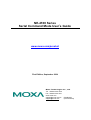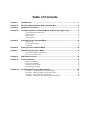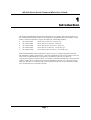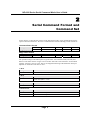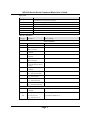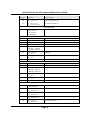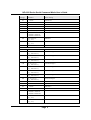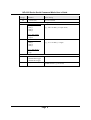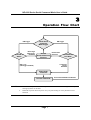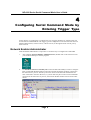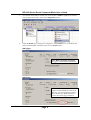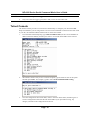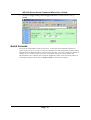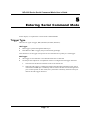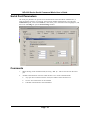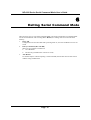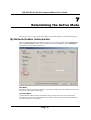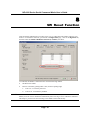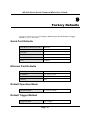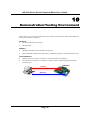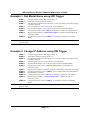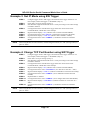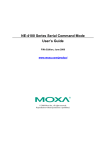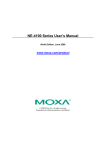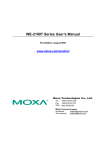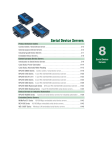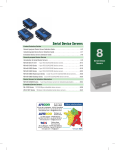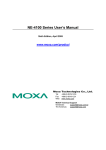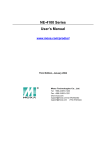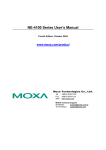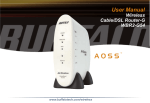Download Moxa Technologies NE-4100 User`s guide
Transcript
NE-4100 Series Serial Command Mode User’s Guide www.moxa.com/product First Edition, September 2004 Moxa Technologies Co., Ltd. Tel: +886-2-8919-1230 Fax: +886-2-8919-1231 www.moxa.com [email protected] (Worldwide) [email protected] (The Americas) NE-4100 Series Serial Command Mode User’s Guide The software described in this manual is furnished under a license agreement and may be used only in accordance with the terms of that agreement. Copyright Notice Copyright 2004 Moxa Technologies Co., Ltd. All rights reserved. Reproduction without permission is prohibited. Trademarks MOXA is a registered trademark of The Moxa Group. All other trademarks or registered marks in this manual belong to their respective manufacturers. Disclaimer Information in this document is subject to change without notice and does not represent a commitment on the part of Moxa. Moxa provides this document “as is,” without warranty of any kind, either expressed or implied, including, but not limited to, its particular purpose. Moxa reserves the right to make improvements and/or changes to this manual, or to the products and/or the programs described in this manual, at any time. Information provided in this manual is intended to be accurate and reliable. However, Moxa Technologies assumes no responsibility for its use, or for any infringements on the rights of third parties that may result from its use. This product might include unintentional technical or typographical errors. Changes are periodically made to the information herein to correct such errors, and these changes are incorporated into new editions of the publication. Table of Contents Chapter 1 Introduction ..................................................................................................... 1 Chapter 2 Serial Command Format and Command Set ................................................ 2 Chapter 3 Operation Flow Chart...................................................................................... 7 Chapter 4 Configuring Serial Command Mode by Entering Trigger Type .................. 8 Network Enabler Administrator........................................................................................8 Telnet Console ................................................................................................................10 Web Console...................................................................................................................11 Serial Console.................................................................................................................12 Chapter 5 Entering Serial Command Mode.................................................................. 13 Trigger Type ...................................................................................................................13 Serial Port Parameters.....................................................................................................14 Comments.......................................................................................................................14 Chapter 6 Exiting Serial Command Mode .................................................................... 15 Chapter 7 Determining the Active Mode....................................................................... 16 By Network Enabler Administrator ................................................................................16 By Text via the Serial Port..............................................................................................17 Chapter 8 SW Reset Function ....................................................................................... 18 Chapter 9 Factory Defaults ............................................................................................ 19 Serial Port Defaults.........................................................................................................19 Ethernet Port Defaults ....................................................................................................19 Default Operation Mode .................................................................................................19 Default Trigger Method ..................................................................................................19 Chapter 10 Demonstration/Testing Environment .......................................................... 20 Example 1: Get Model Name using HW Trigger ...........................................................21 Example 2: Change IP Address using HW Trigger.........................................................21 Example 3: Get IP Mode using SW Trigger ...................................................................22 Example 4: Change TCP Port Number using SW Trigger..............................................22 NE-4100 Series Serial Command Mode User’s Guide 1 Chapter 1 Introduction The Serial Command Mode function described in this User’s Guide is built into the firmware of the Command Mode models of Moxa’s NE-4100 Series of Embedded Network Enablers. All five models, which are listed below, support auto-detecting 10/100 Mbps Ethernet. ! ! ! ! ! NE-4100T-CMD NE-4110S-CMD NE-4110A-CMD NE-4120S-CMD NE-4120A-CMD Serial (TTL) to Ethernet—Drop-in type Serial (RS-232) to Ethernet—RJ45 type Serial (RS-422/485) to Ethernet—RJ45 type Serial (RS-232) to Ethernet—Pin-header type Serial (RS-422/485) to Ethernet—Pin-header type Serial Command Mode serial commands are used to retrieve or configure parameters stored in NE-4100 Series products’ flash memory. Since the commands are sent via the module’s serial port (P0), Serial Command Mode gives serial device manufacturers the option to add local configuration capability to their products. For example, card reader manufacturers can use the card reader’s number pad to configure network settings (IP address, netmask, etc.) and serial settings (baud rate, data bits, etc.), allowing end-users to configure the device on-site, without the need to carry around and set up a notebook computer. Page 1 NE-4100 Series Serial Command Mode User’s Guide 2 Chapter 2 Serial Command Format and Command Set In this chapter, we describe the structure of the data frames used to issue commands and receive replies to and from the device. The basic Command Frame Format and Reply Frame Format are: Command Frame Format Descriptor Length (bytes) C-Head (>) 1 Reply Frame Format R-Head (<) Descriptor 1 Length (bytes) Command Code 1 OP Code 2 Parameter Variable Tail (CR) 1 Reply Code 1 OP Code 2 Parameter Variable Tail (CR) 1 The possible settings of each descriptor are given below. All Command Code, OP Code, and Return Code values must be in upper case. Note that “OP Code” and “Parameter” are described together, since they come as a pair. That is, the length and meaning of the Parameter descriptor depends on which OP Code value is used. C-Head Settings > Comments Fixed value (HEX = 3Eh) R-Head Settings < Comments Fixed value (HEX = 3Ch) Tail Settings CR Comments Fixed value (HEX = 0Dh) Command Code Settings R W Comments Get Network Enabler parameter Set Network Enabler parameter Page 2 NE-4100 Series Serial Command Mode User’s Guide Reply Code Settings Y 1 2 3 4 5 E Comments Command was executed successfully Command not supported OP code not supported Invalid command encapsulation Invalid parameter Invalid return value Enter serial command mode OP Code / Parameter OP Code Parameter Settings BS BV BN BW BT BP BR NC NP NM NG NA AS AA | AP Device setting read only read only alphanumeric (Max. 15 bytes) 0: Disable 1: Enable 0: Disable 1: Enable alphanumeric (Max. 10 bytes) 1: Restart only 2: Save & Restart (Write Only) 0: Static 1: DHCP xxx.xxx.xxx.xxx (e.g., 192.168.127.254) xxx.xxx.xxx.xxx (e.g., 255.255.0.0) xxx.xxx.xxx.xxx (e.g., 192.168.1.254) Read only (e.g., 00:90:e8:09:44:fe) 0: Disable 1: Enable xxx.xxx.xxx.xxx | xxx.xxx.xxx.xxx (e.g., 192.168.127.1) Basic Commands Serial Number Firmware Version Device Name Web Console Telnet Console Password Save and Restart IP Configuration Method IP Address Netmask Address Gateway Address MAC Address Accessible IP Enable IP Filter Accessible IP Address 01 | Accessible IP Address 16 Page 3 NE-4100 Series Serial Command Mode User’s Guide OP Code Settings Aa | Ap Parameter Device setting xxx.xxx.xxx.xxx | xxx.xxx.xxx.xxx (e.g., 255.255.255.0) Accessible Netmask 01 | Accessible Netmask 16 OM 0: Real COM 1: TCP Server 2: TCP Client 3: UDP Mode TM TL TT TI TX 1–4 0 – 65535 0 – 99 (minutes) 0 – 65535 (ms) 0: Disable 1: Enable 1 character 2: Enable 2 characters ascii character (e.g., ‘a1’) ascii character (e.g., ‘a1’) 0 – 65535 (ms) TY TZ TF RM RT RX RY RZ RF CM CA CB CC CD 1–4 0 – 99 (minutes) 0: Disable 1: Enable 1 character 2: Enable 2 characters ascii character (e.g., ‘a1’) ascii character (e.g., ‘a1’) 0 – 65535 (ms) 0: Startup 1: Any character xxx.xxx.xxx.xxx (e.g., 192.168.1.1) xxx.xxx.xxx.xxx (e.g., 192.168.1.1) xxx.xxx.xxx.xxx (e.g., 192.168.1.1) xxx.xxx.xxx.xxx (e.g., 192.168.1.1) Operation Mode Operation Mode TCP Server Mode Max. number of connections Local List Port TCP Alive Check Timeout Inactivity Timeout Number of delimiters Delimiter 1 Delimiter 2 Force Tx Timeout Real COM Mode Max. number of connections TCP Alive Check Timeout Number of delimiters Delimiter 1 Delimiter 2 Force Tx Timeout TCP Client Mode Connect Mode Destination Host IP 1 Destination Host IP 2 Destination Host IP 3 Destination Host IP 4 Page 4 NE-4100 Series Serial Command Mode User’s Guide OP Code Settings C1 C2 C3 C4 CT CI CX CY CZ CF UL UA UB UC UD Ua Ub Uc Ud U1 U2 U3 U4 UX UY UZ Parameter Device setting 0 – 65535 0 – 65535 0 – 65535 0 – 65535 0 – 99 (minutes) 0 – 65535 (ms) 0: Disable 1: Enable 1 character 2: Enable 2 characters ascii character (e.g., ‘a1’) ascii character (e.g., ‘a1’) 0 – 65535 (ms) Client Port 1 Client Port 2 Client Port 3 Client Port 4 TCP Alive Check Timeout Inactivity Timeout Number of delimiters 0 – 65535 xxx.xxx.xxx.xxx (e.g., 192.168.1.1) xxx.xxx.xxx.xxx (e.g., 192.168.1.1) xxx.xxx.xxx.xxx (e.g., 192.168.1.1) xxx.xxx.xxx.xxx (e.g., 192.168.1.1) xxx.xxx.xxx.xxx (e.g., 192.168.1.1) xxx.xxx.xxx.xxx (e.g., 192.168.1.1) xxx.xxx.xxx.xxx (e.g., 192.168.1.1) xxx.xxx.xxx.xxx (e.g., 192.168.1.1) 0 – 65535 0 – 65535 0 – 65535 0 – 65535 0: Disable 1: Enable 1 character 2: Enable 2 characters ascii character (e.g., ‘a1’) ascii character (e.g., ‘a1’) Delimiter 1 Delimiter 2 Force Tx Timeout UDP Mode Local Listen Port First IP of range 1 First IP of range 2 First IP of range 3 First IP of range 4 Last IP of range 1 Last IP of range 2 Last IP of range 3 Last IP of range 4 UDP Port 1 UDP Port 2 UDP Port 3 UDP Port 4 Number of delimeters Delimiter 1 Delimiter 2 Page 5 NE-4100 Series Serial Command Mode User’s Guide OP Code Settings UF DM DS Parameter Device setting 0 – 65535 (ms) Force Tx Timeout Digital IO DIO Mode bytes 1 and 2 (DIO #): 0: DIO_0 1: DIO_1 2: DIO_2 3: DIO_3 byte 3 (DIO Mode) 0: input 1: output bytes 1 and 2 (DIO #) 0: DIO_0 1: DIO_1 2: DIO_2 3: DIO_3 (e.g., ‘000’ sets DIO_0 to input mode) DIO Status (e.g., ‘011’ sets DIO_1 to high) byte 3 (DIO Status) 0: low 1: high ES EC 0: Disable 1: Enable HW Trigger 2: Enable SW Trigger 3 4-byte characters Serial Command Mode Enable Serial Command Mode Enter Command Mode Characters (in HEX format; e.g., 2A EE 5F) Page 6 NE-4100 Series Serial Command Mode User’s Guide 3 Chapter 3 HW Trigger Poll DIO 0 Status DIO 0 High (HW Trigger Disabled) Operation Flow Chart Check Serial Command Mode Trigger Normal Serial-to-Ethernet Function DIO 0 Low (HW Trigger Enabled) SW Trigger Normal Data Detected Check Serial Port Data 3-character Trigger Detected Enter Serial Command Process Command NOTE Exit Command Mode and Restart 1. This flowchart represents a continual process. You can start trace out a logical flow by starting anywhere on the chart. 2. Diamonds represent decision points. Only one path leading out of any diamond can be followed. Page 7 NE-4100 Series Serial Command Mode User’s Guide 4 Chapter 4 Configuring Serial Command Mode by Entering Trigger Type In this chapter, we explain how to configure the type of trigger (hardware or software) that will activate Serial Command Mode. The trigger type can configured over the network with Network Enabler Administrator, Telnet Console, or Web Console, or through the serial console port by Serial Console. Network Enabler Administrator Network Enabler Administrator 2.6 provides a convenient way to configure NE-4100-CMD. 1. After installing Network Enabler Administrator 2.6, double click on the shortcut icon on your Windows desktop to start the program. 2. Use Broadcast Search or Search by IP to locate the NE-4100-CMD you wish to configure. Keep in mind that Broadcast Search will locate all Network Enabler products connected to the same LAN as your PC. Search by IP can be used to locate Network Enablers that are NOT connected to the LAN. However, if you use Search by IP to locate a Network Enabler connected to the same LAN as your PC, the Network Enabler and PC must be on the same subnet. Page 8 NE-4100 Series Serial Command Mode User’s Guide 3. Once the NE-4100-CMD is located, click on the product’s Model to highlight it, and then click the right mouse button. Select the Configuration option. 4. Check the Modify box to change the configuration. If the Enable box is not checked, then Serial Command Mode is disabled. There are two Enable options: HW Trigger Select H/W Control Pin (Use DIO 0) to trigger Command Mode by hardware. SW Trigger Select Activated by Character to trigger Command Mode by software. In this case, you will also need to enter the three characters (in HEX format) that will be used as the trigger characters. Page 9 NE-4100 Series Serial Command Mode User’s Guide NOTE 1. The default setting is HW Trigger Enabled. 2. Only one of the two trigger types (HW or SW) can be set at the same time. Telnet Console The Telnet Console provides a convenient text-based utility to configure your NE-4100-CMD. Keep in mind that if you are using Telnet to access a Network Enabler connected to the same LAN as your PC, the Network Enabler and PC must be on the same subnet. 1. From the DOS command prompt, type telnet 192.168.127.254 (use the correct IP address if different from the default), and then press enter to access NE-4100-CMD’s telnet console. 2. The Telnet Console is easy to use. To select an option, type the character next to the option and then press Enter. For example, type 5 to select Serial Command Mode setting. 3. Once all configurations have been made, return to the main Telnet menu, and then type s to save the configuration and restart the NE-4100-CMD. If you quit without saving, any changes you made to the configuration will be lost. Page 10 NE-4100 Series Serial Command Mode User’s Guide Web Console The Network Enabler Web Console provides ready access to NE-4100-CMD via web browser. To access the Web Console, open your browser, type the NE-4100-CMD’s IP address in the Address field (default = 192.168.127.254), and then press Enter. 1. The NE-4100-CMD homepage will open. 2. Click on the Serial Command Mode folder under the left Main Menu. Page 11 NE-4100 Series Serial Command Mode User’s Guide 3. Modify the Trigger Setting and SW Trigger Character as needed, and then click on Submit. Serial Console To access NE-4100-CMD’s Serial Console utility, connect the Network Enabler Starter Kit’s serial console port (P1) to your PC’s serial port, and then use a terminal emulator program (such as Moxa PComm Terminal Emulator) to enter the Console Utility. The serial console port settings are “19200, no, 8, 1”. Details of how to connect via the serial console port can be found in the NE-4100 Series User’s Manual. The text-based configuration utility works exactly the same as if connecting by Telnet Console. See the Telnet Console section above for details. Page 12 NE-4100 Series Serial Command Mode User’s Guide 5 Chapter 5 Entering Serial Command Mode In this chapter, we explain how to enter Serial Command Mode. Trigger Type There are two types of trigger, HW (Hardware) and SW (Software). HW Trigger ! HW Trigger is passed through the GPIO 0 pin. ! Pull GPIO 0 as low to trigger (the pin will normally pull high). Note that the low level trigger must persist for more than 200 ms to qualify as a valid trigger. SW Trigger ! The Trigger is activated when 3 user-defined characters are detected. ! See the previous chapter for an explanation of how to configure the SW trigger characters. 1. The time interval between characters must be less than 20 ms. 2. When the SW Trigger is enabled, the highest achievable data transmission rate will be reduced from 234000 bps to 55000 bps. This is because all data received through serial port 0 will be parsed. In other words, the system must continuosly check the serial port data for the SW Trigger characters. Page 13 NE-4100 Series Serial Command Mode User’s Guide Serial Port Parameters The serial port paramters for port P0 can be obtained from Network Enabler Administrator, or Network Enabler Console. For example, from Network Enabler Administrator, open the NE’s Confiuration panel, click on the Serial tab, click on the port’s information line to highlight it, and then click on Settings to open the Serial Settings window. Comments 1. When entering serial command mode, the string “ <E \r ” will be sent out from the serial port. 2. All data communication will cease when the device is in serial command mode. ! Any open TCP connection will be closed, for both the client and the server. ! No new TCP connections can be establed. ! UDP data communication will be disabled. Page 14 NE-4100 Series Serial Command Mode User’s Guide 6 Chapter 6 Exiting Serial Command Mode There are three ways to exit Serial Command Mode. All settings made while in command mode will be stored in RAM. After excuting Save / Restart, the settings will be saved in the flash memory. 1. Power Off Configuration will not take effect after powering back on, since the modifications were not saved. 2. Exit by Command (OP Code: BR) There are two possible exit behaviors ! Save & Restart ! 3. Restart only (modifications will not be saved) Auto Restart If 5 minutes elapses without inputting a valid command, then the NE unit will auto-restart without saving modifications. Page 15 NE-4100 Series Serial Command Mode User’s Guide 7 Chapter 7 Determining the Active Mode There are two ways to check if NE-4100-CMD is in Command Mode or Communication Mode. By Network Enabler Administrator Network Enabler Administrator displays clearly the active operation mode in the Configuration panel’s left Information column. In the example shown below, Status is listed as Data Mode, which indicates normal data transmission. Data Mode Data Mode implies normal data transmission. All data communication and configuration functions are activate, and running in full-duplex. Command Mode Command Mode implies that the NE module is being configured. In this case, Ethernet data communication will cease. All data from the serial port will be parsed, and valid commands will be used to change the configuration. Page 16 NE-4100 Series Serial Command Mode User’s Guide By Text via the Serial Port If the NE module is in serial command mode, it will respond with a short message after receiving the serial command end character 0x0d, allowing the user to send a specific string or character to check if it is in serial command mode. Serial Device to NE module command NE Module return code 0x0d (C language: ‘\r’) 0x3c 0x45 0x0d (“<E\r”) 0x0a, 0x0d (C language: ‘\n’ or Enter key) 0x3c 0x45 0x0d (“<E\r”) Error command 0x3c 0x33 0x0c (“<3\r”) Page 17 NE-4100 Series Serial Command Mode User’s Guide 8 Chapter 8 SW Reset Function Network Enabler Administrator provides an easy way to enable NE-4100-CMD’s software reset function. To enable this function, open the NE’s Configuration page, .click on the Digital IO tab, and then check the Enable SW RESET Function (Use DIO 1) checkbox. As indicated, the RESET command will be transmitted through GPIO1. NOTE ! SW Reset Pin: GPIO 1 ! Reset is executed by pulling GPIO 1 low (normal is pulling high) a. Pull 3 sec. to erase the password. b. Pull 10 sec. to load factory defaults. The SW Reset function is disabled by default. If SW Reset is enabled, then since “disable” is the default, it will be reset to “disabled” automatically after receiving a 10 sec. SW Reset command. This helps to prevent users from resetting to the default values inadvertently. Page 18 NE-4100 Series Serial Command Mode User’s Guide 9 Chapter 9 Factory Defaults The factory default settings for the serial port, Ethernet port, operation mode, and trigger method are given in this chapter. Serial Port Defaults Baud Rate (transmission rate) 9600 bps Parity None Data Bits 8 Stop Bit 1 Flow Control No FIFO Enabled Ethernet Port Defaults IP Configuration Static IP Address 192.168.127.254 Netmask 255.255.255.0 Gateway none Default Operation Mode Operation Mode TCP Server Mode Default Trigger Method Trigger Method HW Trigger Page 19 NE-4100 Series Serial Command Mode User’s Guide 10 Chapter 10 Demonstration/Testing Environment In this chapter, we give four examples that can be used to test the function of NE-4100-CMD. The testing environment is as follows: Hardware ! PC that has an RS-232 serial port. ! NE Starter Kit Software ! Windows operating system installed on testing PC. ! Network Enabler Administrator (NE Utility; installation program is on the NE software CD). Testing Structure ! Ethernet cross-over cable to connect PC’s and NE Starter Kit’s LAN ports.. ! RS-232 cable to connect PC’s COM port (usually COM1 or COM2) with NE Starter Kit’s serial data port. RS-232 Ethernet Page 20 Data Port NE-4100 Series Serial Command Mode User’s Guide Example 1: Get Model Name using HW Trigger STEP 1: STEP 2: STEP 3: STEP 4: STEP 5: STEP 6: STEP 7: STEP 8: NOTE Configure trigger mode to HW trigger (Chap. 4). Check NE’s serial port settings (Chap. 5). Start Windows HyperTerminal and set PC’s serial port settings to the same settings recorded in STEP 2. Pull NE’s GPIO 0 to Low to enter Serial Command Mode. HyperTerminal displays “<E” (indicates NE is in Serial Command Mode). Use HyperTerminal to send “>RBN\n” (command to request NE’s Model Name). HyperTerminal displays ”<YBNNE-4100-CMD\r” (indicates NE’s Model Name = NE-4100T-CMD). Use HyperTerminal to send “>WBR1\n” (command to exit Serial Command Mode). When using MOXA PComm Terminal, instead of HyperTerminal, use “CR” (carriage return) in place of “Enter”. Example 2: Change IP Address using HW Trigger STEP 1: STEP 2: STEP 3: STEP 4: STEP 5: STEP 6: STEP 7: STEP 8: STEP 9: STEP 10: STEP 11: STEP 12: NOTE Configure trigger mode to HW trigger (Chap. 4). Check NE’s serial port settings (Chap. 5). Start Windows HyperTerminal and set PC’s serial port settings to the same settings recorded in STEP 2. Pull NE’s GPIO 0 to Low to enter Serial Command Mode. HyperTerminal displays “<E” (indicates NE is in Serial Command Mode). Use HyperTerminal to send “>WNP192.168.127.253\n” (set IP address to 192.168.127.253). HyperTerminal displays ”<YNP\r” (indicates command was executed successfully). Use HyperTerminal to send “>WBR2\n” (saves changes and restarts NE Module). Repeat STEP 1 to STEP 5. Use HyperTerminal to send “>RNP\n” (command to request NE’s IP Address). HyperTerminal displays “<YNP192.168.127.253\r” (indicates IP address = 192.168.127.253). Use HyperTerminal to send “>WBR1\n” (command to exit Serial Command Mode). When using MOXA PComm Terminal, instead of HyperTerminal, use “CR” (carriage return) in place of “Enter”. Page 21 NE-4100 Series Serial Command Mode User’s Guide Example 3: Get IP Mode using SW Trigger STEP 1: STEP 2: STEP 3: STEP 4: STEP 5: STEP 6: STEP 7: STEP 8: NOTE Configure trigger mode to SW trigger, and check the three trigger characters. For this example, assume the trigger is “2B 2B 2B” (Chap. 4). Check NE’s serial port settings (Chap. 5). Start Windows HyperTerminal and set PC’s serial port settings to the same settings recorded in STEP 2. Use HyperTerminal to send the three trigger characters used to enter Serial Command Mode; “2B 2B 2B” in this example. HyperTerminal displays “<E” (indicates NE is in Serial Command Mode). Use HyperTerminal to send “>RNC\n” (command to request NE’s IP Mode). HyperTerminal displays “<YNC1\r” (indicates NE’s IP Mode = DHCP). Use HyperTerminal to send “>WBR0\n” (command to exit Serial Command Mode). When using MOXA PComm Terminal, instead of HyperTerminal, use “CR” (carriage return) in place of “Enter”. Example 4: Change TCP Port Number using SW Trigger STEP 1: STEP 2: STEP 3: STEP 4: STEP 5: STEP 6: STEP 7: STEP 8: STEP 9: STEP 10: STEP 11: STEP 12: NOTE Configure trigger mode to SW trigger, and check the three trigger characters. For this example, assume the trigger is “2B 2B 2B” (Chap. 4). Check NE’s serial port settings (Chap. 5). Start Windows HyperTerminal and set PC’s serial port settings to the same settings recorded in STEP 2. Use HyperTerminal to send the three trigger characters used to enter Serial Command Mode; “2B 2B 2B” in this example. HyperTerminal displays “<E” (indicates NE is in Serial Command Mode). Use HyperTerminal to send “>WTL4001\n” (sets TCP Server Port No. = 4001). HyperTerminal displays ”<YTL\r” (indicates command was executed successfully). Use HyperTerminal to send “>WBR2\n” (saves modification and restarts NE module). Repeat STEP 1 to STEP 5. Use HyperTerminal to send “>WBR2\n” (saves changes and restarts NE Module). HyperTerminal displays ”<YTL4001\r” (indicates TCP Server’s TCP Port No. = 4001). Use HyperTerminal to send “>WBR1\n” (command to exit Serial Command Mode). When using MOXA PComm Terminal, instead of HyperTerminal, use “CR” (carriage return) in place of “Enter”. Page 22