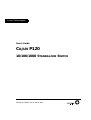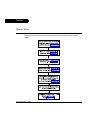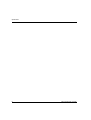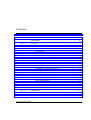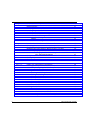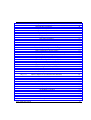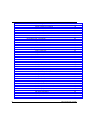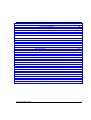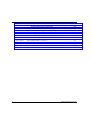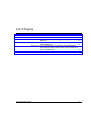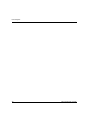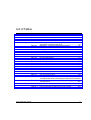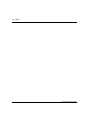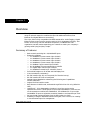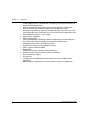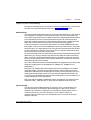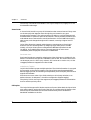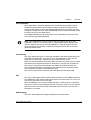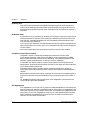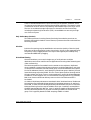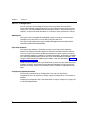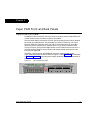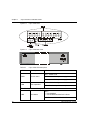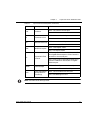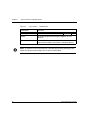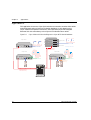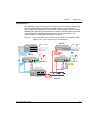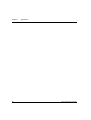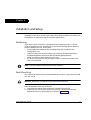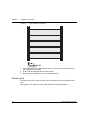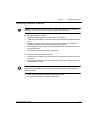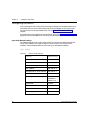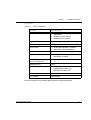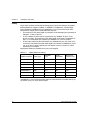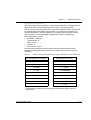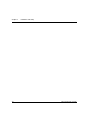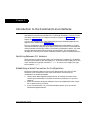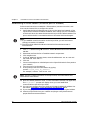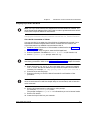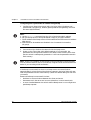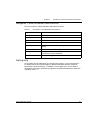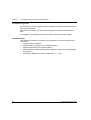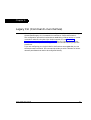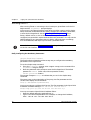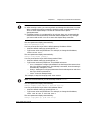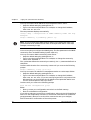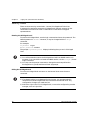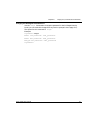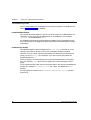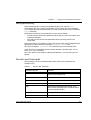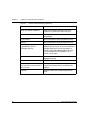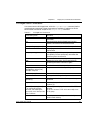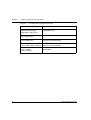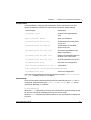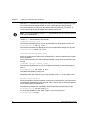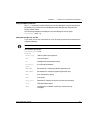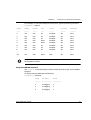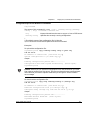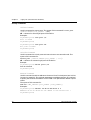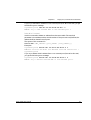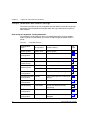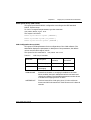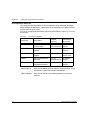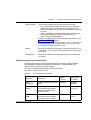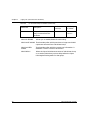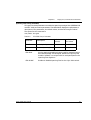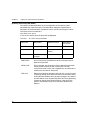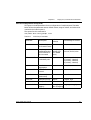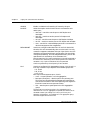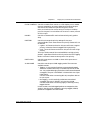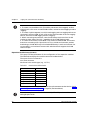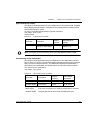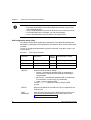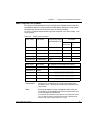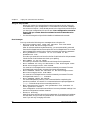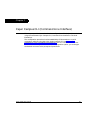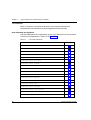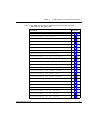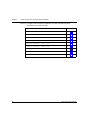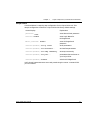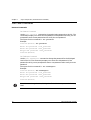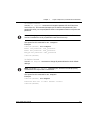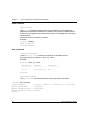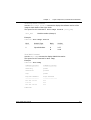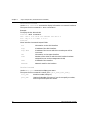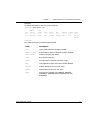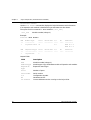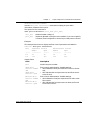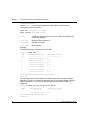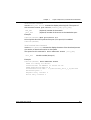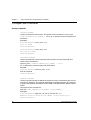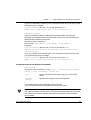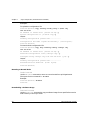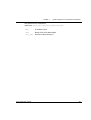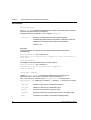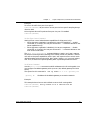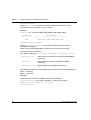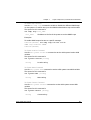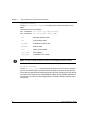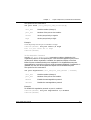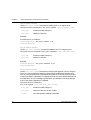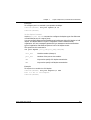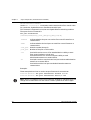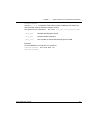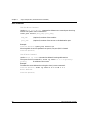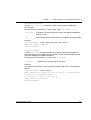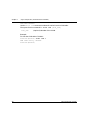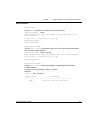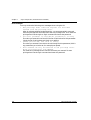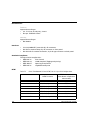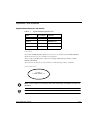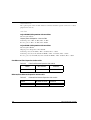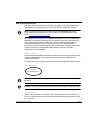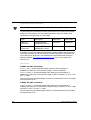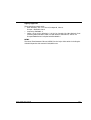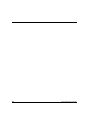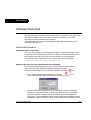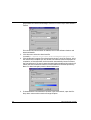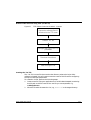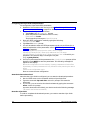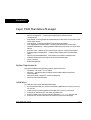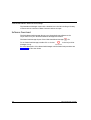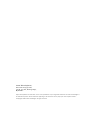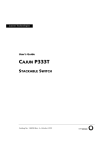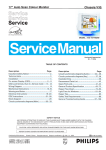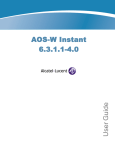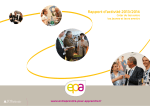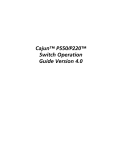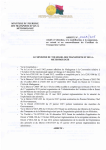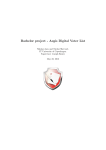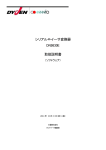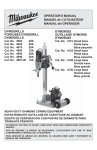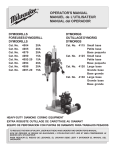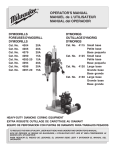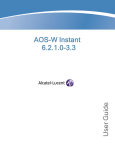Download Motorola P120 Switch User Manual
Transcript
Lucent Technologies
User’s Guide
CAJUN P120
10/100/1000 STANDALONE SWITCH
Catalog No. 130017 Rev. B. March 2000
Preface
Quick Start
This section provides an overview of the steps required to get your Cajun P120 up
and running. Please refer to the relevant sections in the User’s Guide for further
details.
Cajun P120 User’s Guide
I
Quick Start
II
Cajun P120 User’s Guide
Contents
Quick Start ................................................................................................ I
List of Figures ......................................................................................... vii
List of Tables............................................................................................ ix
Chapter 1
Overview.................................................................................................. 1
Summary of Features ............................................................................... 1
Cajun P120 Functionality ........................................................................ 3
Switched Ports ............................................................................... 3
Layer 2 Security ............................................................................. 3
Virtual LANs .................................................................................. 4
Port-based Vlans .................................................................. 4
VLAN/Priority Tagging ......................................................... 4
Full Duplex .................................................................................... 4
Auto-negotiation ............................................................................ 5
Port Mirroring ................................................................................ 5
FEFI ................................................................................................ 5
Address Aging ................................................................................ 5
Spanning Tree ................................................................................ 6
Redundant Links ............................................................................ 6
Congestion Control (Flow Control) ............................................... 6
Link Aggregation ............................................................................ 6
Early Packet Drop (HOLB-P) ......................................................... 7
Priorities ......................................................................................... 7
IP Multicast Filtering ...................................................................... 7
Switch Management ................................................................................ 8
SNMP Agent ................................................................................... 8
Cajun P120 Software ..................................................................... 8
Configuration Upload/Download .................................................. 8
Chapter 2
Cajun P120 Front and Back Panels .......................................................... 9
Cajun P120 Front Panel ........................................................................... 9
Chapter 3
Applications ...........................................................................................
Application 1 ..........................................................................................
Application 2 ..........................................................................................
Application 3 ..........................................................................................
Cajun P120 User’s Guide
13
13
14
15
i
ii
Chapter 4
Installation and Setup ............................................................................ 17
Positioning.............................................................................................. 17
Rack Mounting....................................................................................... 17
Powering On .......................................................................................... 18
Installing Expansion Modules ................................................................ 19
Configuring the Switch .......................................................................... 20
Cajun P120 Default Settings ........................................................20
Switch Settings ...................................................................20
Port Settings .......................................................................21
Cabling .........................................................................................22
Connecting to the Serial Ports ...........................................23
Chapter 5
Introduction to the Command Line Interfaces....................................... 25
Switching Between CLI Versions ........................................................... 25
Establishing a Serial Connection for Configuration ............................... 25
Establishing a Telnet Session (Ethernet port or modem)....................... 26
Assigning Cajun P120’s IP Address ..............................................27
Changing the IP Address using the Command Line Interface
(CLI, Terminal Emulation) .................................................27
Navigation, Cursor Movement and Shortcuts........................................ 29
Getting Help ........................................................................................... 29
Command Syntax................................................................................... 30
Conventions Used ........................................................................30
Chapter 6
Legacy CLI (Command Line Interface) .................................................. 31
Running the CLI..................................................................................... 32
Easily Configuring the Mandatory Parameters ............................32
Using the Simple-Setup Command ....................................32
Security Levels ....................................................................................... 36
Entering the Privileged Level .......................................................36
Exiting the Privileged Level .........................................................36
Changing the Privileged Level Password ......................................37
Command Syntax................................................................................... 38
Command Abbreviations .............................................................38
Command Line Prompt ................................................................38
Saving and Exiting ................................................................................. 39
Normal Level Commands....................................................................... 39
Privileged Level Commands ................................................................... 41
Sample Session .............................................................................43
Subcommands ..............................................................................43
List Subcommand [list] .......................................................43
Index_value Subcommand <Index_value> .......................44
Repetitive Command Mode [r] ...........................................44
Cajun P120 User’s Guide
Using the SHOW Command ........................................................ 45
Listing the Groups You Can Set ................................................... 45
Using the SET Command ............................................................. 46
Using the SHPORT Command ..................................................... 46
Using the VLANTAB Command ................................................... 47
Using the SHLAG Command ....................................................... 48
Configuration Upload and Download Commands ....................... 49
Copy Command ................................................................. 49
Security Commands ..................................................................... 50
Lock Port Command .......................................................... 50
Unlock Port Command ...................................................... 50
Add MAC Command ......................................................... 50
Delete MAC Command ...................................................... 51
Groups, Parameters and Default Settings............................................... 52
How Groups are Organized - Finding Parameters ....................... 52
MIB-II System Group (MIB-II SYST) ........................................... 53
CAM Configuration Group (CAM) .............................................. 53
IP Configuration Group (IP) ........................................................ 54
IP-Multicast System Group (IP-MULTICAST) ............................. 55
Spanning Tree Group (STA-GEN) ................................................ 57
Spanning Tree Group (STA-PORT) .............................................. 58
P120 Port Configuration Group (P120) ....................................... 59
Expansion Module Group (X120xx) ............................................ 62
Agent VLAN Group (VLAN) ........................................................ 63
Port Mirroring Group (COPY-PORT) ........................................... 63
TFTP Configuration Group (TFTP) ............................................... 64
SNMP Configuration Group (SNMP) ........................................... 65
Things to Keep in Mind ............................................................... 66
Error Messages ............................................................................. 66
Chapter 7
Cajun Campus CLI (Command Line Interface) ..................................... 67
Commands ............................................................................................. 68
How Commands are Organized ................................................... 68
Sample Session ............................................................................ 71
User Level Commands ........................................................................... 72
Password Commands ................................................................... 72
Set Password Command .................................................... 72
Set Enablepass Command .................................................. 72
Set Techpass Command ..................................................... 73
Set Defpass Command ....................................................... 73
Enable Command ........................................................................ 74
Enable Command .............................................................. 74
Show Commands ......................................................................... 74
Show IP Route Command ................................................. 74
Show System Command ................................................... 74
Cajun P120 User’s Guide
iii
Show Image Version Command ........................................75
Show SNMP Command .....................................................75
Show Interface Command .................................................76
Show Port Command .........................................................76
Show Module Command ...................................................78
Show Port Flowcontrol Command ....................................79
Show Cam Command ........................................................80
Show Port Mirror Command .............................................81
Show Download Status Command ....................................81
Privileged Level Commands ................................................................... 82
Security Commands .....................................................................82
Lock Port Command ..........................................................82
Unlock Port Command ......................................................82
Add MAC Command .........................................................82
Delete MAC Command ......................................................83
Configuration Upload and Download Commands .......................83
Copy Command .................................................................83
Returning to Normal Mode ..........................................................84
Disable Command ..............................................................84
Downloading a Software Image ...................................................84
Download Command .........................................................84
Set Commands .............................................................................86
Set Logout Command ........................................................86
Set Port Mirror Command .................................................86
Set Port Flow Control Command .......................................87
Set IP Route Command ......................................................87
Set License Command ........................................................88
Set SNMP Community Command .....................................88
Set SNMP Trap Command .................................................89
Set System Location Command .........................................89
Set System Name Command .............................................89
Set System Contact Command ..........................................89
Set Interface Command .....................................................90
Set Port Level Command ...................................................90
Set Port Negotiation Command .........................................91
Set Port Enable Command .................................................92
Set Port Disable Command ................................................92
Set Port Speed Command ..................................................92
Set Port Duplex Command ................................................93
Set Port Flowcontrol Command ........................................94
Set Vlan Command ............................................................95
Clear Commands ..........................................................................96
Clear Port Mirror Command ..............................................96
Clear IP Route Command ..................................................96
iv
Cajun P120 User’s Guide
Clear SNMP Trap Command .............................................. 97
Clear Vlan Command ........................................................ 97
Clear Cam Command ........................................................ 98
Reset Commands ......................................................................... 99
Reset Command ................................................................. 99
Reset System Command .................................................... 99
Show License Command ................................................... 99
Error Messages ........................................................................... 100
Appendix A
Specifications ................................................................................................... 101
Cajun P120 Switch............................................................................... 101
Physical ...................................................................................... 101
Power Requirements .................................................................. 101
Environmental ........................................................................... 101
Safety ......................................................................................... 101
EMC Emissions .......................................................................... 102
Emissions ......................................................................... 102
Immunity ......................................................................... 102
Interfaces .................................................................................... 102
Standards Compliance ............................................................... 102
MTBF ......................................................................................... 102
Expansion Sub-modules ...................................................................... 103
Gigabit Ethernet Expansion Sub-module .................................. 103
Laser Safety ...................................................................... 103
Laser Classification ........................................................... 103
Usage Restriction ............................................................. 104
Laser Data ........................................................................ 104
Fast Ethernet Fiber Expansion Sub-module .............................. 104
Ethernet/Fast Ethernet Expansion Sub-module ........................ 104
GBIC Expansion Sub-module .................................................... 105
Safety Information ........................................................... 105
Laser Classification ........................................................... 105
Usage Restriction ............................................................. 105
Lucent Approved GBIC Transceivers ............................... 106
Specifications ................................................................... 106
Cajun P120 User’s Guide
v
vi
Appendix B
Software Download ......................................................................................... 109
Download Procedure............................................................................ 109
Preparing the File for Download ................................................109
Download the Software Using Cajun P120 Download Manager 109
Download the Software Using TFTP (via the CLI) .....................111
Creating the “.lst” file .................................................................111
Configuring the Cajun P120 TFTP parameters ...........................112
Start the Software Download .....................................................112
Reset the Cajun P120 .................................................................112
Appendix C
Cajun P120 Standalone Manager ................................................................... 113
System Requirements........................................................................... 113
Installation............................................................................................ 113
Documentation and Online Help ......................................................... 114
Software Download.............................................................................. 114
Cajun P120 User’s Guide
List of Figures
Figure 2.1
Figure 2.2
Figure 2.3
Figure 3.1
Figure 3.2
Figure 3.3
Figure 4.1
Figure B.1
Cajun P120 User’s Guide
Cajun P120 Front Panel........................................................ 9
Cajun P120 LEDs ................................................................ 10
Cajun P120 Back Panel....................................................... 10
Cajun P120 and P110 at the edge with a Cajun P550
Backbone ........................................................................... 13
Cajun P120 and P110 at the Edge with a Cajun M770
Switch Backbone ............................................................... 14
Cajun P120 and P110 on the floors of a Small/Medium
size Enterprise (SME) network with a Cajun P220G and
Cajun P110 Backbone........................................................ 15
Cajun P120 Rack Mounting ............................................... 18
TFTP Software Download Procedure - Overview ............. 111
vii
List of Figures
viii
Cajun P120 User’s Guide
List of Tables
Table 2.1
Table 2.2
Table 4.1
Table 4.2
Table 4.3
Table 4.4
Table 5.1
Table 6.1
Table 6.2
Table 6.3
Table 6.4
Table 6.5
Table 6.6
Table 6.7
Table 6.8
Table 6.9
Table 6.10
Table 6.11
Table 6.12
Table 6.13
Table 6.14
Table 6.15
Table 6.16
Table 7.1
Table 7.2
Table 7.3
Table A.1
Table A.2
Table A.3
Cajun P120 User’s Guide
Cajun P120 LED Descriptions ............................................ 10
Cajun P120 <- -> Select buttons......................................... 12
Default Switch Settings....................................................... 20
Default Port Settings ........................................................... 21
Gigabit Ethernet Cabling .................................................... 22
Pinout of the Serial Interface (RJ-45) and the
Connection to SLIP Modem (D9) ...................................... 23
Navigation, Cursor Movement and Shortcuts .................... 29
Normal Level Commands .................................................. 39
Privileged Level Commands .............................................. 41
VLANTAB Parameters......................................................... 48
SHLAG Parameters ............................................................. 48
Parameter Summary........................................................... 52
CAM Group Parameters...................................................... 53
IP Group Parameters........................................................... 54
IP-multicast Group Parameters .......................................... 55
STA-GEN Group Parameters............................................... 57
STA-PORT Group Parameters............................................. 58
P120 Group Parameters ...................................................... 59
Module Name Abbreviations .............................................. 62
VLAN Group Parameters .................................................... 63
COPY-PORT Group Parameters .......................................... 63
TFTP Group Parameters ...................................................... 64
SNMP Group Parameters .................................................... 65
User Level Commands ........................................................ 68
Privileged Level and Security Commands (this level
includes all the show commands from the previous level)69
Mean Time Between Failure (MTBF) for all Cajun P120
Configurations ................................................................. 102
Gigabit Ethernet Expansion Units .................................... 103
Fiber Fast Ethernet Expansion Sub-module ..................... 104
Ethernet/Fast Ethernet Expansion Sub-module............... 104
ix
List of Tables
x
Cajun P120 User’s Guide
Chapter 1
Overview
The Cajun P120 is a standalone 10/100 Mbps Ethernet workgroup switch with a
range of optional expansion modules that provide additional Ethernet, Fast
Ethernet and Gigabit Ethernet connectivity.
The Cajun P120 is fully compatible with IEEE standards for VLAN Tagging, Gigabit
Ethernet, flow control, priority queuing and LAG (Link Aggregate Grouping - also
known as Trunking). The full standards-compliance, combined with autonegotiation (10/100) makes expanding your network to match your company’s
growing needs “plug and play” simple.
Summary of Features
•
•
•
•
•
•
•
•
•
•
•
•
Basic module providing 24 x 10/100BaseTX ports
Expansion modules:
— 2 x 1000Base-SX ports named Cajun X120S2
— 2 x 1000Base-LX ports named Cajun X120L2
— 1 x 1000Base-SX ports named Cajun X120S1
— 1 x 1000Base-LX ports named Cajun X120L1
— 2 x 100Base-F ports named Cajun X120F2
— 8 x 10/100Base-TX ports named Cajun X120T8
— 2 x Gigabit GBIC named Cajun X120G2
— 2 x 1000BaseT named Cajun X120GT2 (future).
Full and half duplex on all 10/100 and 100 Mbps ports
2 fans included for redundancy
RS-232 interface (RJ-45) on front panel (for Terminal set-up)
RS-232 interface for SLIP on back panel
Standard Auto-Negotiation advertising the following set of capabilities:
10/100, HDX/FDX
Support for Port Partition mode
Back Pressure in HDX mode, activated through Technician CLI only (default is
OFF)
OpenTrunk™ (Link Aggregation Grouping). Up to four trunks can be
operational at a time – three groups of up to eight 10/100Base-T ports and one
on the expansion modules (two 1000Base-X, two 100Base-FX or up to eight
10/100Base-TX ports on expansion modules), based on one Base-Port per-LAG.
Per port VLAN number allocation from VLAN number 1 to 3071
Possibility to assign a dedicated VLAN for the agent, from 1 to 3071, for creating
a virtual side band port for management
Cajun P120 User’s Guide
1
Chapter 1
Overview
•
•
•
•
•
•
•
•
•
•
•
•
•
•
•
•
•
•
2
VLAN-Tagging modes: STD IEEE 802.1Q-Tagging. The product identifies and
supports 3071 tagged VLANs.
Both Priority-per-Port and Priority-per-Packet (by 802.1p) are supported
Support for IEEE 802.1D standard Spanning Tree Algorithm (STA)
Port Mirroring support (a single source-destination pair active at a time), and
copying both Rx and Tx port traffic from a source port into the destination port.
Link Redundancy support – up to 4 pairs
Aging of MAC addresses
Built-in SNMP Agent
Cajun P120 Manager (stand-alone SNMP management) is provided with the
unit without the need for a software management umbrella suite
Managed by CajunView™ and CajunView Plus
Supports secure Telnet (2-level password access)
MIB II: System, Interface, SNMP
Bridge MIB
IGMP snooping allows dynamic Multicast filtering
RMON 4 groups: Statistics, History, Alarm, and Events
Fully featured CLI support
Port Security
Configuration Upload/Download activated via CLI and/or Update Master
application
SMON support: VLAN statistics, Priority statistics, Copy port configuration
Cajun P120 User’s Guide
Chapter 1
Overview
Cajun P120 Functionality
This section describes many of the functions that are supported by the Cajun P120
modules. For the default settings refer to the ”Default Settings” section.
Switched Ports
Switching provides high performance by confining traffic between any pair of ports
to a single path in the fabric, allowing other traffic to move on other paths. The
Cajun P120’s high performance is based on the internal high speed switching fabric
(and a separate control bus) that prevents blocking. The 24 internal ports and
expansion modules inserted into a Cajun P120 enclosure form a single switching
fabric that communicates over that internal high speed switching fabric.
A Cajun P120 switch is functionally equivalent to a standard IEEE 802.1D multiport bridge. It learns source MAC addresses on the fly and stores them, along with
the source port, in a large internal CAM. The efficient forwarding process is based
on the information in the CAM. The Cajun P120 can age CAM entries by erasing
the entries that have not been recently used.
Unicast frames that enter any switched port are stored and forwarded to the specific
destination port, thus providing a high-performance path through the switching
fabric. Unknown, Multicast/Broadcast frames are flooded to all ports in the same
VLAN to ensure that they arrive at the proper destination. Frames with errors are
discarded to prevent error flooding.
The Cajun P120 Ethernet ports are 10/100 Mbps auto-negotiating. The Cajun P120
expansion module ports are 10/100Base-TX, 100Base-FX, 1000Base-SX or
1000Base-LX.
Each port is an independent switched port and has the availability of the whole
media bandwidth. The ports are grouped internally. Frames whose source and
destination addresses are in the same group will stay local to that group, thus not
loading the switching fabric at all. The Cajun P120 forwards frames that are not
local to their proper destination through the switching fabric to the end stations, in
a mode transparent to the end stations.
Each port may be enabled or disabled by either management, the Spanning Tree
Algorithm (STA) - IEEE 802.1D, or due to the port partition state of the link.
Layer 2 Security
The security function detects packets of unknown origin, prevents them from
entering the switch, and alerts the Device Manager in case of such intrusion
attempts. Once a station is registered in a Secured port address table it cannot
communicate via any other port. However, if such a station does try to
communicate via another port, the management will not receive an intrusion
detection warning.
Cajun P120 User’s Guide
3
Chapter 1
Overview
The security commands are available in the Cajun Campus CLI, Legacy CLI or via
the Standalone Manager.
Virtual LANs
A Virtual LAN (VLAN) is a group of LAN stations that communicate as if they were
on the same physical segment even though they are located on any port
throughout the network. The main purpose of VLANs is to confine Multicast and
broadcast traffic to particular parts of the network, reduce potential problems such
as broadcast storms and enhance overall performance. Virtual LANs also simplify
adds, moves, and changes throughout the network, ensuring a higher level of
security.
Cajun P120 allows the network administrator to superimpose a Virtual LAN
structure over the switching fabric by assigning Cajun P120 ports to VLANs.
Initially, all Cajun P120’s ports are assigned the IEEE 802.1Q Default VLAN
(VLAN=1), thus enabling the users to communicate with all other users
immediately after the physical connection is established.
Port-based Vlans
Port-based VLANs are created by assigning the Cajun P120 port to VLANs. All the
stations connected to that port are members of this VLAN. The VLAN value which
can be set per port is 1-3071 (only values 1-255 can be set in Version 1.0). All the
untagged packets are mapped to the Port VLAN.
VLAN/Priority Tagging
Cajun P120 VLANs may span multiple switches. The VLAN information is conveyed
by one switch to the other by tagging. The Cajun P120 uses the standard IEEE
802.1Q tagging format, thus assuring interoperability with third party switches that
support the standard.
Ports that connect to other Cajun P120 switches, to third party switches, or to
stations that are ‘VLAN aware’, should be configured to support tagging.
The priority field in the Tag is also supported, and tagged packets are forwarded to
the line with the priority value.
Full Duplex
The Cajun P120 supports full duplex mode on all ports. When both the Cajun P120
port and the station at the other end of the link are configured to full duplex, then
frames may be transmitted and received simultaneously which doubles the
bandwidth available on the link.
4
Cajun P120 User’s Guide
Chapter 1
Overview
Auto-negotiation
Auto-negotiation is a protocol between two link partners that enables a port to
advertise its transmission rate and duplex mode to its partner. Both ports then
operate at the highest common denominator between them. This saves you from
having to configure the Cajun P120 10/100BASE-TX ports’ speed and duplex mode
to match that of the connected device.
On 1000Base Expansion Sub-module ports, Auto-negotiation controls the Flow
Control Mode (Symmetric/Disabled).
Note: Auto-negotiation works only when both link partners are set to autonegotiation mode. If you connect a NIC (or a Cajun P120 Uplink-100 port) that
does not support autoneg (or autoneg disabled) to a Cajun P120 port, then we
recommend that you manually set both the P120 port and the NIC to the same
speed and duplex mode.
Port Mirroring
The Cajun P120 has a built-in ”mirroring” capability, that allows forwarding of all
the traffic to/from specific ”copy source” to a ”copy destination” (also called a
probe-port or sniffer-port), excluding errors and frames with errors.
When you require detailed information about the traffic at a particular port, rather
than attaching an expensive analyzer to each port (or moving such a probe from
port to port), the network administrator may attach an external probe to any
Cajun P120 port defined as a destination port and analyze any switched port by
mirroring its Rx/Tx traffic to that destination port.
Port mirroring should be activated on ports that belong to the same VLAN.
FEFI
The Cajun P120 supports FEFI (Far End Fault Indication) on the 100Base-FX ports.
This enables the Cajun P120 to detect and report a link failure even if it is only a Tx
line failure (while the Rx line is still OK).
When a 100Base-FX port receives a FEFI indication, a switchover to a redundant
link occurs, if there is one assigned to this port. If the port is part of a LAG, then the
traffic from this link will be moved to the other links of the LAG, until the link's
fault status is corrected.
Address Aging
The Cajun P120 supports the aging of addresses in the CAM table.
Cajun P120 User’s Guide
5
Chapter 1
Overview
Spanning Tree
The Cajun P120 implements the IEEE 802.1D Spanning Tree (SPT) algorithm in
order to allow backup paths and prevent loops throughout the Physical LAN. You
should avoid using Spanning Tree when redundant links are defined or Security is
activated.
Redundant Links
A redundant link (or resilient link) enables you to protect critical links and prevent
network downtime if that link fails. Setting up redundancy ensures that should a
main link fail, a standby duplicate link will immediately and automatically take
over the task of the failed link.
You may set a link (between two switched ports) that will only become operational
when the primary link is down. Up to four redundant link pairs can be configured
for each switch.
Avoid using redundant links when Spanning Tree or Security are enabled.
Congestion Control (Flow Control)
Congestion control is a mechanism designed to reduce the loss of frames.
In full-duplex mode the Cajun P120’s congestion control conforms to the IEEE
802.3x (both sides must conform to this Standard), using PAUSE packets to stop
and auto-restart the transmission of the source of the congestion.
In 10/100M half duplex mode, the Cajun P120 supports forward pressure and
backpressure. These mechanisms reduce the load on the switch and free its buffers
more rapidly without frame loss.
Forward pressure helps to free the switch’s transmit buffers more quickly by
limiting the maximum backoff time that a station waits before transmitting after a
collision.
Backpressure prevents frame loss by causing a carrier sense on the segment when a
frame to be received cannot be handled by Cajun P120 because its input buffer is
full.
On 1000Base Expansion Sub-module ports, Auto-negotiation controls the Flow
Control Mode (Symmetric/Disabled).
Link Aggregation
Link aggregation (or a trunk link) is used to increase bandwidth by connecting two
devices, switches or stations via multiple point-to-point links. Link aggregation also
makes the connection more resilient since traffic on a failed link is supported by the
other link(s) in the Link Aggregation Group (LAG). LAG implementation ensures
traffic load balancing between the links of the LAG and allows load sharing for
resiliency if one of the LAG links fails.
6
Cajun P120 User’s Guide
Chapter 1
Overview
Traffic is distributed between the ports according to the packets' addresses, which
are learned on the LAG ports using the Round-Robin algorithm. The session’s order
is retained at all times. There is no possibility of Broadcast loops occurring in a LAG.
The LAG is considered a single logical port for the switch and its functionality,
including the Spanning Tree Protocol (STP), where BPDUs are sent only through
one of the LAG ports.
Early Packet Drop (HOLB-P)
This feature prevents incoming frames from being forwarded to ports that are
blocked. Although this leads to a loss of frames, it prevents the entire switched from
becoming blocked.
Priorities
Priorities for queuing may be established to enhance the Quality of Service (QoS).
Each port can be configured for high or low priority. Priority is also supported using
the priority field in tagged packets. The Cajun P120 supports port-based priority
and Standard IEEE 802.1p tagging.
IP Multicast Filtering
IP Multicast allows you to send a single copy of an IP packet to multiple
destinations and can be used for various applications including video streaming and
video conferencing.
The Multicast packet is forwarded from the sender to the recipients, duplicated
when needed by routers along the way and sent to multiple destinations such that
it reaches all the members of the Multicast group. Multicast addresses are a special
kind of IP addresses (class D), each identifying a Multicast group. Stations join and
leave Multicast groups using IGMP. This is a control-plane protocol through which
IP hosts register with their router to receive packets for certain Multicast addresses.
In addition, routers support one or more Multicast routing protocols (e.g. DVMRP,
PIM) that construct Multicast delivery trees on which the Multicast traffic is
forwarded.
On LANs, IP Multicast packets are transmitted in MAC Multicast frames. Traditional
LAN switches flood these Multicast packets like broadcast packets to all stations in
the VLAN. In order to avoid sending Multicast packets where they are not required,
Multicast filtering functions may be added to the Layer 2 switches, as described in
the IEEE standard 802.1D (802.1p). Layer 2 switches capable of Multicast filtering
send the Multicast packets only to ports connecting members of that Multicast
group. This is typically based on IGMP snooping, GMRP or CGMP.
Cajun P120 User’s Guide
7
Chapter 1
Overview
Switch Management
You can configure and manage the Cajun P120 using either the Standalone
Cajun P120 Manager supplied (see the Cajun P120 Standalone Manager User Guide),
CajunView, or the text-based Terminal Emulation (see the ”Terminal Emulation”
chapter). Access to Terminal Emulation is via either a serial connection or Telnet.
SNMP Agent
The Cajun P120 is managed through SNMP, either in-band (by connecting the
manager to any LAN port) or out-of-band using the SLIP port.
The Cajun P120 supports two types of MIBs (Management Information Bases):
proprietary MIBs and standard MIBs.
Cajun P120 Software
The Cajun P120 software is firmware running on the Cajun P120 supervisor
engine. The software provides support for the switch modules and their features.
You may occasionally need to update the software to a newer version to support
new hardware expansion modules or increase functionality. Download is available
from the Download Manager (part of the Cajun P120 Standalone Manager) or by
using the TFTP process for updating the software - both are described in Appendix
B, “Software Download”.
Under normal conditions, the Cajun P120 boots up from its Cajun P120 switching
software. However, should that software become damaged, the Cajun P120 may
bootup from a basic version of the software which is stored in a separate secured
bank.
Configuration Upload/Download
This function provides ease of configuration. The user can download a
configuration file to all switches or simply copy the configuration of one switch to
another.
Loading the configuration file is achieved either via Cajun Campus CLI, Legacy CLI
or via the Update Master.
8
Cajun P120 User’s Guide
Chapter 2
Cajun P120 Front and Back Panels
Cajun P120 Front Panel
In addition to the connectors, the Cajun P120 front panel contains status LEDs and
control buttons which provide at-a-glance information.
The Port LEDs display information for each port according to the function selected
by the left and right switches. The parameter you select is shown by one of the
Function LEDs. For example, if the COL LED is illuminated, then all Port LEDs
show the collision status of their respective port. If you wish to select the LAG
(Trunk) function, then press the Right button until the TRK Function LED is lit; if
you then wish to select Rx then press the Left button several times until the Rx
function LED lights ON.
The LEDs, controls and RJ-45/CONSOLE connector (bottom right) on the
Cajun P120 front panel are shown below in Figure 2.1 and Figure 2.2 and described
in Table 2.1. Figure 2.3 shows the power supply and DB-9 connectors at the back of
the switch.
Figure 2.1
Cajun P120 User’s Guide
Cajun P120 Front Panel
9
Chapter 2
Cajun P120 Front and Back Panels
Figure 2.2
Cajun P120 LEDs
Figure 2.3
Cajun P120 Back Panel
Table 2.1
Cajun P120 LED Descriptions
LED Name
Description
LED Status
OFF – Power is off
PWR
Power status
Blink – P120 BUPS power supply is active
ON – Internal P120 power supply is active
OFF – CPU is booting
OPR
CPU operation
ON – CPU boot operation completed
The following Function LEDs apply to ports 1 to 40
LNK
Port status
OFF –
• Port disabled
• Port enabled and the link is down
ON – Port enabled and link is OK
10
Cajun P120 User’s Guide
Chapter 2
Table 2.1
Cajun P120 Front and Back Panels
Cajun P120 LED Descriptions (Continued)
LED Name
Description
COL
Collision
LED Status
OFF – No collision or FDX port
ON – Collision occurred on line
OFF – No transmit activity
Tx
Transmit to line
ON – Data transmitted on line
OFF – No receive activity
Rx
Receive from line
ON – Data received from the line
OFF – Half duplex mode
FDX
Half/Full Duplex
ON – Full duplex mode
FC
Symmetric Flow
Control
OFF – Asymmetric Pause mode is enabled for
the Gigabit Ethernet port or Flow Control is
disabled for the 10/100 port.
ON – Flow Control (Symmetric Pause only)
mode is enabled for the 10/100 or Gigabit
Ethernet port.
OFF – 10Base-T port or 1000Base-X port
100M
10/100 Mbps
ON – 100Base-TX or 100Base-FX port
LAG
Link Aggregation
Group (LAG or
Trunking)
OFF – No LAG defined for this port
ON – Port belongs to a LAG
Note: All LEDs are lit during a reset.
Cajun P120 User’s Guide
11
Chapter 2
Cajun P120 Front and Back Panels
Table 2.2
Cajun P120 <- -> Select buttons
Description
Function
Left/Right
Individual – select LED function (see table above)
Reset
Press both Right and Left buttons together for five
seconds
FIV
Force Initial Version – boot from initial version of the
Cajun P120 software, from Bank A (see Note below).
Note: To perform “Force Initial Version” reset the switch while pressing the FIV
button by using an opened paper clip or other pointed object.
12
Cajun P120 User’s Guide
Chapter 3
Applications
The following sections describe typical applications for the Cajun P120 in a network
with other Cajun Campus products.
Application 1
This application shows two Cajun P120 switches connected to another P120 switch
and a P110 stack via a Cajun P550 backbone. On the left side of the drawing, the
Cajun X120S2 SX Expansion modules in the P120 provide a Gigabit Ethernet link
with redundancy to the Cajun P550. On the right, the connection is via the
Cajun X120F2 100 Mbit Fiber Expansion module.
Figure 3.1
Cajun P120 User’s Guide
Cajun P120 and P110 at the edge with a Cajun P550 Backbone
13
Chapter 3
Applications
Application 2
This application shows two Cajun P120 switches connected to another P120 switch
and a P110 stack using a Cajun M770 Switch backbone. In this drawing, the
Cajun X120S2 SX Expansion modules in the P120 switches provide a Gigabit
Ethernet link with redundancy to the Cajun M770 Multifunction switch.
Figure 3.2
Cajun P120 and P110 at the Edge with a Cajun M770 Switch Backbone
Cajun P120
Cajun P116T
x3
Cajun P118
100 Mbps Ethernet
100 Mbps Ethernet
Gigabit Ethernet
with Redundancy
Cajun P120
Cajun P120
10 Mbps Ethernet
10 Mbps Ethernet
4x100 Mbps
Trunking
Gigabit Ethernet
with Redundancy
Cajun M770
Multifunction Switch
14
Cajun P120 User’s Guide
Chapter 3
Applications
Application 3
This application shows a P120 switch and a P110 stack on the floors of a building as
part of a Small/Medium-sized Enterprise (SME) network. Cajun P220G and
Cajun P110 form the backbone. On the left side of the drawing, the Cajun X120F2
100Mbit (with redundancy) Fiber Expansion module in the P120 switch connect to
a Cajun P110 stack. On the right, the connection to the Cajun P220G is via
Cajun X120S2 SX Gigabit Ethernet Expansion modules.
Figure 3.3
Cajun P120 User’s Guide
Cajun P120 and P110 on the floors of a Small/Medium size Enterprise (SME)
network with a Cajun P220G and Cajun P110 Backbone.
15
Chapter 3
16
Applications
Cajun P120 User’s Guide
Chapter 4
Installation and Setup
The Cajun P120 works out of the box, namely, after following the simple
installation instructions, all the Cajun P120 ports provide complete connectivity. No
configuration is required in order to make the system work.
Positioning
Cajun P120 can be mounted in a standard 19-inch equipment rack in a wiring
closet or equipment room. Alternatively, it can be free standing. When deciding
where to position the unit, ensure that:
• It is accessible and cables can be connected easily and according to the
configuration rule.
• Cabling is away from sources of electrical noise such as radio transmitters,
broadcast amplifiers, power lines and fluorescent lighting fixtures.
• Water or moisture cannot enter the unit’s case.
• Air-flow around the unit and through the vents in the back and sides of the
case is not restricted.
Note: Use cross cables to interconnect to other switches.
Rack Mounting
The Cajun P120 enclosure fits in most standard 19-inch racks. Cajun P120 is 2U (88
mm, 3.5”) high.
Warning: Disconnect all cables from the unit before continuing.
Place the switches in the rack as follows:
1 Snap open the ends of the front panel to reveal the fixing holes.
2 Insert the unit into the rack. Ensure that the Cajun P120 screw holes are
aligned with the rack hole positions as shown in Figure 4.1.
Cajun P120 User’s Guide
17
Chapter 4
Installation and Setup
Figure 4.1
3
4
5
Cajun P120 Rack Mounting
Secure the unit in the rack using the screws. Use one screw on each side. Do
not overtighten the screws.
Snap close the hinged ends of the front panel.
Ensure that the ventilation holes are not obstructed.
Powering On
To power on the unit, insert a power cord into the power inlet in the back of the
unit.
After power up or reset, the Cajun P120 performs a self test procedure.
18
Cajun P120 User’s Guide
Chapter 4
Installation and Setup
Installing Expansion Modules
Caution: The expansion modules contain components sensitive to electrostatic
discharge. Do not touch the circuit board unless instructed to do so.
To install an expansion module:
1 Remove the blanking plate or other module (if installed).
2 Insert the module gently in the slot, ensuring that the board is aligned with the
rails.
3 Press the module in firmly until the connector at the back of the module is
completely inserted into the internal Cajun P120 connector.
4 Gently tighten the two screws on the front panel of the expansion module by
turning the knobs.
5 We recommend that you reset the Cajun P120.
To remove an existing expansion module:
1 Loosen the two screws on the front panel of the expansion module by turning
the knobs.
2 Grasp the two knobs one near each side of the front panel, and pull gently but
firmly towards yourself.
Note: The Cajun P120 switch must not be operated with the expansion slot
uncovered; the expansion module should be covered with the supplied blanking
plate if necessary.
3
4
Insert another expansion module or the blanking plate.
We recommend that you reset the Cajun P120.
Cajun P120 User’s Guide
19
Chapter 4
Installation and Setup
Configuring the Switch
The configuration of the Cajun P120 and its port settings may be performed from a
text-based utility, from the stand-alone Cajun P120 Manager or from CajunView.
For instructions on the text-based utility, see the “Command Line Interface”
chapter.
For instructions on the graphical user interfaces, refer to the “Cajun P120 Manager”
Appendix and the Manager User’s Guide on the Management CD.
Cajun P120 Default Settings
The default settings for the Cajun P120 switch and its ports are determined by the
Cajun P120 software and might change in newer versions of the Cajun P120
software. See the Release Notes for the most up-to-date default settings.
Switch Settings
Table 4.1
20
Default Switch Settings
Function
Default Setting
Cajun P120 IP Address
149.49.32.134
Bootp Mode
Never
Default Gateway
0.0.0.0
SLIP Address
192.168.10.1
Management PC SLIP Address
192.168.10.2
VLANs
VLAN 1
Spanning Tree
Enabled
(Disabled in
Version 1.0)
TFTP Mode
Limited
TFTP Server
0.0.0.0
TFTP File Name
p120.lst
Address Aging (CAM)
Enabled
Cajun P120 User’s Guide
Chapter 4
Installation and Setup
Port Settings
Table 4.2
Default Port Settings
Function
Default Setting
Port Speed and Mode
• 10/100M copper ports: autonegotiation
• 100Base-FX ports: 100 full
• 1000Base ports: 1000 full
Port Administration State
Enabled
Port VLAN Tagging
No Tagging
Flow Control
• 10/100 and 100 Mbps – Disabled
• 1000 Mbps – Auto-negotiation
Port Mirroring
Disabled
Early Packet Drop (HOLB-P)
• 10/100T and 100F Mbps – Disabled
• 1000 Mbps - Enabled
Link Aggregate Grouping
(LAG or “Trunking”)
None
Redundant Link
None
Duplex Mode
• 10/100 Mbps ports: auto
• Gigabit Ethernet ports: full
• 100 Mbps fiber ports: full
Port Priority
Regular
Port Security
Not Secured
Functions operate in their default settings unless configured otherwise.
Cajun P120 User’s Guide
21
Chapter 4
Installation and Setup
Cabling
Cajun P120 modules include the following types of ports (according to the speed
and standard they support): 10Base-T, 100Base-TX, 100Base-FX, 10/100 Mbps
auto-negotiating, 1000Base-SX and 1000Base-LX. To interconnect Cajun P120
switches with copper wire crossed cables are required.
• The maximum UTP cable length connected to a 10/100 Mbps port operating as
10Base-T, is 100 m (328 ft.).
• A UTP Category 5 cable may be connected to any 100Base-TX port, via an
RJ-45 connector. The maximum UTP cable length connected to a 100Base-TX
port, or a 10/100 Mbps port operating as 100Base-TX, is 100 m (328 ft.).
• A fiber-optic cable may be connected to any 100Base-FX port, via a pair of SC
connectors. The maximum fiber cable length connected to a 100Base-FX port is
412 m (1,352 ft.) when operating in half duplex, and 2 km (6,562 ft.) when
operating in full duplex.
Appropriate cables are available from your local supplier.
Table 4.3
Gigabit Ethernet Cabling
Gigabit Interface
Fiber Type
Diameter
(µm)
Model
Bandwidth
Maximum
Distance (m)
1000BASE-SX
MM
62.5
160
220
1000BASE-SX
MM
62.5
200
275
1000BASE-SX
MM
50
400
500
1000BASE-SX
MM
50
500
550
1000BASE-LX
MM
62.5
500
550
1000BASE-LX
MM
50
500
550
1000BASE-LX
SM
9
NA
5,000
*1000BASE-LX over Multimode fiber requires a special Patch cord cable which you
can obtain from your local cable supplier.
22
Cajun P120 User’s Guide
Chapter 4
Installation and Setup
Connecting to the Serial Ports
The Cajun P120 has two serial ports – one on the front panel for connecting a PC or
terminal, and one on the back panel of the unit for connecting a modem.
The RJ-45 port on the front panel of the Cajun P120, labeled Console, may be used
for configuration of the switch using the built-in Command Line Interface (CLI,
Terminal Emulation). The SLIP serial port, on the back panel of the Cajun P120,
may be used for out-of-band SNMP management, Telnet or a TFTP server.
Their settings are as follows
• Baud Rate - 9600 bps
• Character Size - 8
• Parity - None
• Stop Bit - 1
• Flow Control - None
The terminal connected to the serial port must be configured with the same
settings; this setting should work with any PC COM port over a DB-9 to RJ-45
connector.
Table 4.4
Pinout of the Serial Interface (RJ-45) and the Connection to SLIP Modem (D9)
RJ-45 PINS (front connector)
D9 PINS (back connector)
1 – NC
1 – CDB
2 – RXDA
2 – RXDB
3 – TXDA
3 – TXDB
4 – CDA
4 – DTRB/REQB
5 – GND
5 – GND
6 – DTRA/REQA
6 – NC
7 – RTSA
7 – RTSB
8 – CTSA
8 – CTSB
9 – NC
* The above pinout reflects the functionality of the signals, as seen from the
Cajun P120.
Cajun P120 User’s Guide
23
Chapter 4
24
Installation and Setup
Cajun P120 User’s Guide
Chapter 5
Introduction to the Command Line Interfaces
This chapter describes how to begin configuring the Cajun P120 switch using the
text-based Command Line Interface (CLI or Terminal Emulation). You can choose
and switch between two CLI versions, the Cajun Campus CLI (Chapter 7) and the
Legacy CLI (Chapter 6).
You can also configure your Cajun P120 using the Cajun P120 Manager with its
graphical user interface (see Appendix C).
The CLI configuration procedure involves establishing a Telnet session or a serial
connection and then using the Cajun P120’s internal CLI. The CLI is command-line
driven and does not have any menus. To activate a configuration option, you must
type the desired command at the prompt and press Enter. The commands are
arranged in a hierarchy such that a command contains a group of related functions.
Switching Between CLI Versions
There are two CLI versions, the Legacy CLI and the Cajun Campus CLI. By default,
the Cajun P120 opens up with the Legacy CLI. To switch from the Legacy CLI to the
Cajun Campus CLI type the command native. To return to the Legacy CLI type
the command legacy.
Establishing a Serial Connection for Configuration
Perform the following steps to connect a VT-100 terminal or PC with VT-100
emulation (local connection) to the Cajun P120 switch Console port for
configuration of switch parameters:
1 Use the serial cable supplied to attach the RJ-45 console connector to the
Console port and the DB-9 connector to the serial (COM) port on your PC/
terminal.
2 Make sure that the serial port settings on the PC are 9600 baud, 8 bits, 1 stop
bit, no parity and no local echo.
3 If you connected a PC, run a VT-100 emulation session (you can use the
Windows® HyperTerminal).
Cajun P120 User’s Guide
25
Chapter 5
Introduction to the Command Line Interfaces
Establishing a Telnet Session (Ethernet port or modem)
Follow these instructions to establish a Telnet session (remote connection) and
then use the internal CLI to configure the switch.
1 Verify that the Cajun P120 and your PC are on the same local network. If the
Cajun P120 is set with its default IP address, then change your PC’s IP address
so that it will be on the same IP subnet as the Cajun P120’s default address. The
port to which the PC is connected must be on the same VLAN as the agent.
Note:
i) If you establish a serial connection to the Cajun P120, you will not have to
change your station’s IP address.
ii) The Cajun P120 default IP address is 149.49.32.134 and subnet mask is
255.255.255.0.
2
3
4
5
6
7
8
9
Click Start Settings Control Panel Network from the Windows
task bar.
Select TCP/IP from the list of installed network components.
Click Properties.
In the IP Address property sheet, enter the address 149.49.32.134 and
net mask 255.255.255.0.
Click OK.
Connect a shared port or switched port on the Cajun P120 switch front panel to
your network.
Connect your PC to the network.
At the prompt, start the Telnet session by typing:
telnet <Cajun_P120_IP_address>
For example, telnet 149.49.32.134
Note: If there is a serial connection to the Cajun P120, the Telnet session will
terminate the serial session.
10 Enter the default password norm in lower case letters (do NOT use uppercase).
The CajunP120> prompt will display when you have established
communications with the Cajun P120.
11 You can now configure the Cajun P120 and change its default IP address. See
the Section “Navigation, Cursor Movement and Shortcuts” below.
12 If you changed your PC’s IP address, you must return it to its original address.
13 Insert the Cajun P120 into your network and ping to verify that there are
proper Ethernet communications.
26
Cajun P120 User’s Guide
Chapter 5
Introduction to the Command Line Interfaces
Assigning Cajun P120’s IP Address
Note: All Cajun P120 switches are shipped with the same default IP address. You
must change the IP address of the Cajun P120 in order to guarantee that the switch
has its own unique IP address in the network.
Changing the IP Address using the Command Line Interface (CLI, Terminal Emulation)
Via a Serial Connection or Telnet
You may use the CLI to assign the Cajun P120 an IP address and net mask. Once
this address had been assigned and the switch inserted into the network, the
CajunView station may establish communications with it.
1 Establish a serial connection or Telnet session as described in the "Command
Line Interface" chapter.
2 At the > prompt, enter login to enter the Privileged level.
3 Enter the password. The default is enable (lucent in S/W Version 1.0)
4 At the CajunP120-priv# prompt, enter set ip.
Note: Alternatively you can use the simple-setup command to configure all the
mandatory parameters. Refer to the "Command Line Interface" chapter for details.
5
6
7
Enter mng-port-ip <<x.x.x.x>> 255.255.255.0 where you replace
<<x.x.x.x>> with the IP address of Cajun P120 and replace the net mask if
necessary. For example, set mng-port-ip 194.3.2.16 255.255.255.0
Press Ctrl+Q to exit the group.
Enter write and y to confirm. Wait 15 seconds for confirmation of the
procedure.
Note: If there are any errors, the new configuration settings are not saved. You
must correct these errors with the simple-setup or set command, and re-issue the
write command.
8
Exit the Privileged mode, by typing exit at the prompt.
For example, CajunP120-priv# exit.
The prompt changes to CajunP120> to indicate that you are in Normal mode.
9 Exit the CLI session.
10 Insert the Cajun P120 into your network.
Cajun P120 User’s Guide
27
Chapter 5
Introduction to the Command Line Interfaces
Configuring the Cajun P120’s IP Address using Bootp
1
Configure your Bootp client server with: the Cajun P120’s IP address and
subnet mask (mng-port-ip), Default gateway address (def-gateway) and TFTP
file name (tftp-filename).
Note:
a. Use the revision command from the CLI to list the Mng MAC address.
b. Set your Bootp server to always broadcast a reply to your MAC address.
c. The IP address of the Bootp server will be inserted as the TFTP server’s IP address
(tftp-server).
d. TFTP mode can be enabled and disabled in the Command Line Interface
(IP group).
2
3
Connect the Cajun P120 to the network with the Bootp server.
Power on the Cajun P120 (with default settings). If it is successful, the
parameters are configured and saved in the switch’s flash memory. Each time
that the switch is subsequently powered on it will use the parameters saved in
flash memory.
Note: There is no indication of the success or failure of Bootp on the front panel.
You can see the results in the CLI (not Telnet). Progress can be monitored from the
station if you are using a SLIP connection.
If the Bootp is unsuccessful or there is no Bootp server connected (it takes
approximately 1 minute for the Cajun P120 to respond), the Cajun P120 will start
with the parameters saved in flash memory (either the default settings or last ones
you saved).
Reasons that Bootp is unsuccessful include:
• Problems in communications between the client and server.
• Parameters set in the server are incorrect (therefore, it cannot save them).
• A router installed between the switch and the Bootp server is not configured to
pass Bootp requests.
28
Cajun P120 User’s Guide
Chapter 5
Introduction to the Command Line Interfaces
Navigation, Cursor Movement and Shortcuts
The CLI contains a simple text editor with these functions:
Table 5.1
Navigation, Cursor Movement and Shortcuts
Keyboard
Functions
Backspace
Deletes the previous character
Ctrl+U
Deletes the line
Ctrl+R
Refreshes the last command typed
Ctrl+Q
Breaks the current command
Up arrow/Down arrow Scrolls back and forward through the command history
buffer
Left arrow/Right arrow Moves the cursor left or right
Tab
Completes the abbreviated command. You need to type
a minimum of four characters.
Enter
Executes a single-line command
Getting Help
On-line help may be obtained at any time by typing help on the command line.
To obtain help for the syntax/usage of a specific command, type the command
followed by a space and help. In addition, in the Legacy CLI you can obtain a
description of a specific command by typing the command followed by a space and
a question mark (?).
Cajun P120 User’s Guide
29
Chapter 5
Introduction to the Command Line Interfaces
Command Syntax
Commands are not case-sensitive. That is, uppercase and lowercase characters may
be interchanged freely.
To perform a command, you will need to specify the command followed by the
Path.
For example: Console>show ip route (this shows routes in the routing table).
Conventions Used
The following conventions are used in this document to convey instructions and
information:
• Commands are in boldface
• Variables that you supply are in pointed brackets <>
• Optional keywords are in square brackets [ ]
• Alternative but mandatory keywords are grouped in braces { } and separated by
a vertical bar |
• Information displayed on screen is displayed in text font.
30
Cajun P120 User’s Guide
Chapter 6
Legacy CLI (Command Line Interface)
This chapter provides instructions for the configuration of your Cajun P120 using
the text-based Legacy CLI (Command Line Interface or Terminal Emulation).
The configuration procedure involves either establishing a Telnet session or a serial
connection and then using the Cajun P120’s internal CLI (see Chapter 5,
Introduction to the Command Line Interfaces). The CLI is command-line driven
and does not have any menus. You type the desired command at the prompt and
press Enter.
If you are configuring your Cajun P120 for the first time we suggest that you use
the simple-setup command. This command provides you with a selection of all the
relevant parameters that need to be configured initially.
Cajun P120 User’s Guide
31
Chapter 6
Legacy CLI (Command Line Interface)
Running the CLI
After running Telnet or connecting to the Console port, press Enter until the CLI
begins and the CajunP120> prompt displays.
You are now in the Normal security level. Now you either need to use the simplesetup command as described below to easily configure the mandatory parameters,
or enter the Privileged level. See the ”Entering the Privileged Level” section.
Factory default values, or the current defaults if the system was previously
configured, are provided in square brackets after each parameter. You may use the
default settings for any parameters that you desire. Although there are settings,
such as IP addresses, that require you to enter a parameter value.
Note: Refer to the section “Command Syntax” on Page 38 for general information
on the CLI user interface.
Easily Configuring the Mandatory Parameters
Using the Simple-Setup Command
The simple-setup command provides an easy way to configure the mandatory
parameters on the Cajun P120.
To use the simple-setup command:
1 From the CajunP120> prompt, enter simple-setup on the command line:
CajunP120> simple-setup.
2 Enter the password at the prompt to enter the Privileged level. The default
password is enable (lower case, without quotation marks).
>Enter password: enable
The prompt changes to setup> to indicate that you are in the simple-setup
command.
The group name, a short description of the group, the first parameter and its
current value display are shown below:
Group: ip - Management IP parameter setup.
You are now going to configure the IP group. The first parameter is the Cajun P120
IP address. Its default setting is 149.49.32.134 255.255.255.0.
setup> mng-port-ip [149.49.32.134 255.255.255.0]?
You may now set the Cajun P120’s IP address. Either:
• Keep the default setting by pressing Enter, or
• Type a new value and press Enter. For example, to change the IP address,
enter: 194.90.121.114 255.255.255.0
32
Cajun P120 User’s Guide
Chapter 6
Legacy CLI (Command Line Interface)
Note:
1) After entering a value, you cannot go back and change it at this time. You must
either complete the setup command or break the setup command with Ctrl-Q.
Then re-enter simple-setup or use the set command for a specific
group/parameter.
2) If keyboard activity is not detected for 10 minutes, then you are automatically
removed from the simple-setup command and Privileged level. Any changes
you have made are lost. You can re-enter the simple-setup command.
The next parameter displays automatically.
setup> def-gateway [0.0.0.0]?
You may now set the Cajun P120’s default gateway IP address. Either:
• Keep the default setting by pressing Enter, or
• Type a new value and press Enter. For example, to change the IP address,
enter: 194.90.121.1
The next parameter displays automatically.
setup> bootp-mode [never]?
You may now set the Cajun P120’s Bootp mode. Either:
• Keep the default setting by pressing Enter, or
• Type a new mode and press Enter. The possible values are:
— once – Attempts to configure parameters from the Bootp client server when
the Cajun P120 is powered on. Once Bootp is successful, then the setting is
automatically changed to ’never’.
— always – Attempts to configure parameters from the Bootp server each time
the Cajun P120 is powered on.
— never – Does not attempt Bootp.
For example, to stop the bootp process, enter: never.
Note: We recommend that you set the bootp-mode to never.
The next parameter displays automatically.
setup> slipip [192.168.10.1 255.255.255.0]?
You may now set the Cajun P120’s SLIP address. Either:
• Keep the default setting by pressing Enter, or
• Type a new value and press Enter. For example, to change the IP address,
enter: 194.90.120.2 255.255.255.0
The next parameter displays automatically.
setup> slip-peer-ip [192.168.10.2]?
Cajun P120 User’s Guide
33
Chapter 6
Legacy CLI (Command Line Interface)
You may now set the SLIP address of the management station. Either:
• Keep the default setting by pressing Enter, or
• Type a new value and press Enter. For example, to change the IP address,
enter: 194.90.120.115
The next parameter displays automatically.
>Group: snmp - Configuration of SNMP community names and trap
managers.
setup> community 1 [community public r]?
Note: If you would like the SNMP traps to display in the OpenView Alarm Log,
you should set the IP address and net mask of the OpenView station under trap
manager (community 1 trap).
You are now going to configure the SNMP group. The first parameter is the SNMP
community name. Its default setting is public read-only.
You may now set an SNMP community name. Either:
• Keep the default setting by pressing Enter, or
• Type a new value and press Enter. For example, to change the community
name, enter: newname r
The r parameter defines the community as read only; the rw parameter defines it as
read/write.
Continue with the other four community names until you come to the following
prompt:
setup> community 1 trap [0.0.0.0]?
You may now set the IP address of a management station to receive traps. Either:
• Keep the default setting by pressing Enter, or
• Type a new value and press Enter. For example, to change the IP address,
enter: 194.90.121.233. (If you are running CajunView in conjunction with
HP OpenView, you should enter the IP address of the OpenView station here
for it to receive traps from the Cajun P120.)
Continue until you come to the following prompt:
Save the new configuration (y/n)?
Either:
• Enter y to save your configuration and write it to the flash memory.
• Enter n to discard this configuration.
If you wish to make any corrections or modifications, either exit the Privileged level
and re-run the simple-setup command, or use the set command to set a particular
group/parameter. (Be sure to use the write command to save your changes.)
Wait 15 seconds for confirmation of the write process.
34
Cajun P120 User’s Guide
Chapter 6
Legacy CLI (Command Line Interface)
Now exit the privileged level by entering exit.
CajunP120-priv# exit
The prompt changes to CajunP120> to indicate that you are in Normal level.
Verify that all the parameters were accurately saved by using the show all or show
all list command.
Now exit your CLI session.
You have now completed the configuration of the Cajun P120 and it is ready for
cabling and operation.
Cajun P120 User’s Guide
35
Chapter 6
Legacy CLI (Command Line Interface)
Security Levels
There are three security access levels – Normal, Privileged and Technician.
A password is required to access the Privileged level and gain access to all the
commands. The Technician level is reserved for Lucent technical support
representatives.
Entering the Privileged Level
To enter the Privileged level, use the login command and enter the password. The
default password is enable. However, it may be changed with the setpw
command.
For example:
CajunP120> login
Enter password: enable
The prompt CajunP120-priv# displays indicating that you are in Privileged
level.
Note:
1) You will be denied access to the Privileged level while an SNMP session is in
progress. If you would like to break the SNMP session, use the flogin (forced
login) command.
2) You may use the prompt command to change the text that prefixes the
Privileged level (-priv#) and Normal level (#) prompt.
Exiting the Privileged Level
To exit the Privileged level and return to the Normal level enter the exit
command.
Note:
1) If keyboard activity is not detected for 10 minutes, you are automatically
removed from the Privileged level and returned to the Normal level. Any
configuration changes you made are lost
2) While the Cajun P120 is in Privileged level, it cannot be configured by another
manager, such as CajunView.
36
Cajun P120 User’s Guide
Chapter 6
Legacy CLI (Command Line Interface)
Changing the Privileged Level Password
Use the setpw Command to change the password for the Privileged Security
Level (you can make this change from any level or prompt in the Legacy CLI):
The syntax for this command is: setpw
Example:
CajunP120> setpw
Enter old password: <old_password>
Enter new password: <new_password>
Retype new password: <new_password>
CajunP120>
Cajun P120 User’s Guide
37
Chapter 6
Legacy CLI (Command Line Interface)
Command Syntax
The CLI may display error messages if it encounters a problem. For details see the
Section “Error Messages” on Page 66.
Command Abbreviations
All commands and parameters in the CLI can be truncated to an abbreviation of 4
characters or less, as long as the abbreviation is not ambiguous. For example,
revision can be abbreviated revi.
For ambiguous commands, type the beginning letters on the command line and
then use the Tab key to toggle through all the possible commands beginning with
these letters.
Command Line Prompt
The default prompt for the Privileged level is Cajun P120#, however you may
change Cajun P120 to the text of your choice using the prompt command.
However, once you enter a group of parameters, the prompt will indicate which
group you are in (group>). For example, if you are in the IP group then the
prompt appears as ip>.
While in a group, all commands that you enter will be performed on this group
only. For example, ip> show will only display the current settings for the IP
group.
If you have entered an index value for the group then it will also be indicated at the
prompt. For example, CajunP120-priv# set P120 will display the P120>
prompt.
To exit a group and return to the CajunP120> or CajunP120-priv# prompt,
press Ctrl-Q.
38
Cajun P120 User’s Guide
Chapter 6
Legacy CLI (Command Line Interface)
Saving and Exiting
After changing all the necessary parameters using the CLI, use the write
command to save your system configuration. If you receive any error messages,
your configuration has not been saved. You must correct the errors and re-issue the
write command.
Notification of write errors is presented in a two column display:
• The left column contains the parameter values that you set in this session and
need to be changed.
• The right column contains the parameter values currently saved in the
Cajun P120.
Wait 15 seconds for confirmation of the write process. Then exit Privileged level by
typing exit at the prompt. For example, CajunP120-priv# exit.
The cursor changes to CajunP120> to indicate that you are in Normal level.
Verify that all the parameters were accurately saved by using the show all or
show all list command.
The Cajun P120 is now ready for cabling and operation. You may exit your CLI
session.
Normal Level Commands
The following is a list of commands that can be used in the Command Line
Interface (CLI).
Table 6.1
Normal Level Commands
Command Syntax
Function
flogin
Breaks the current SNMP session and forcibly
enters the Privileged level.
getmib <object_ID>
Gets a MIB value.
getnextmib <object_ID>
Gets the next MIB value
help
Displays a list of the commands.
login
Enters the Privileged password level. (You
cannot enter this level when an SNMP session
is active. See also flogin.)
native
Changes CLI to native mode
partition
Enables/Disables partition on all HD ports
Cajun P120 User’s Guide
39
Chapter 6
Legacy CLI (Command Line Interface)
Table 6.1
40
Normal Level Commands (Continued)
Command Syntax
Function
Ping <IP_address> {#times}
Pings the IP address; default is four times
Use the Ctrl+Q command to stop the pinging.
revision
Displays revision information for the various
components.
rnds [on|off]
This is reserved for technical personnel only.
service
This is reserved for technical personnel only.
show <all|group> [list]
<port#|index_value>
Example: show ip
Displays the current configuration settings for
a specific group or port. If you have made any
changes using the CLI, they are listed in a
column on the left (administration) and the
current operational configuration is in a
column on the right.
shLAG <group#|all>
Shows all ports that are assigned to a link
aggregation group.
shport
Display a table of all ports.
simple-setup
This command is only available in
Normal level.
For the configuration of the initial parameters
needed for the Cajun P120, including its IP
address.
vlantab
Displays a table with VLAN assignments of
ports.
Cajun P120 User’s Guide
Chapter 6
Legacy CLI (Command Line Interface)
Privileged Level Commands
You must enter the Privileged level, with the login or flogin command, before
accessing these commands. These commands are available in addition to all the
Normal level commands, except for the simple-setup command.
Table 6.2
Privileged Level Commands
Command Syntax
Function
cam-find
Lookup for specific MAC address in the
soft-CAM
exit
Saves and exits the Privileged level (not the
session) and returns to the Normal level
factory-def <group_name|all>
Reset parameter values to their factory defaults
genstat
Displays general traffic statistics for the
Cajun P120
prompt <prompt_text>
Changes the CajunP120 prompt to the text that
you specify. The new prompt only takes effect after
performing the write command.
reload
Rereads the last saved configuration settings
reset
Resets the Cajun P120. This is equivalent to
powering the switch off and on again.
rmonreset
Sets the Rmon MIB factory values.
set <group>
<port#|index_value> [list]
Example: set ip list
Set parameter values for a specific group
setmib <object_ID> <value>
Sets a MIB value
setpw
Changes the Privileged level password
sh-swt-stat <slot#>
<port#> [r]
Displays received statistics for the port that you
specified
stopr
Disables the repetitive command level
(option [r])
tftp-cmd [start|stop|status]
If you use the tftp-cmd stop
command, after resetting the
Cajun P120, it will boot up from
its INIT software.
Starts, stops or displays the status of the TFTP
process.
TFTP will not start if TFTP-OP is set to notftp in the
TFTP group.
write
Saves the current configuration in the Cajun
P120’s flash memory
Cajun P120 User’s Guide
41
Chapter 6
Legacy CLI (Command Line Interface)
Table 6.2
42
Privileged Level Commands (Continued)
Command Syntax
Function
copy {tftp | running-config}
{running-config | tftp}
<filename*> <server IP>
Allows you to upload or download a
configuration file.
lock port {module number/
port_number | all}
Use this command to secure ports
unlock port {module number/
port_number | all}
Use this command to unlock ports and return
them to not-secured mode
add mac {MAC_address
port_number [vlan_number]}
Use this command to add an address to the
secure list of a locked ports.
delete mac {MAC_address
[port_number
[vlan_number]]}
Use this command to delete an address from the
secure table.
Cajun P120 User’s Guide
Chapter 6
Legacy CLI (Command Line Interface)
Sample Session
Contained below is a step-by-step configuration for the Cajun P120 unit. This
sample configuration is based on a Cajun P120 with factory default settings.
Screen Display
Explanation
CajunP120> login
enters the Privileged security
level
Enter password: enable
enter your password
CajunP120-priv# set ip list
set parameters for the IP group
one by one
CajunP120-priv# set snmp ip
set parameters in the SNMP
group one by one
CajunP120-priv# set vlan list
set relevant parameters in the
Agent VLAN group
CajunP120-priv# set p120 list
displays the parameters that can
be set on your Cajun P120
CajunP120-priv# set tftp list
set TFTP parameters one by one
CajunP120-priv# write
Saves the new configuration
Save the new configuration (y/n) y
confirmation
If you receive an error, correct it and reissue the write command.
CajunP120-priv# exit
exits the Privileged level
Verify that all parameters were accurately saved by using the show all or show
all list command. Exit your CLI session.
Subcommands
There are two optional subcommands that can be used with both the show and set
commands. These subcommands: [list], <index_value> and [r], can be
used either separately or combined.
List Subcommand [list]
When the list subcommand is used on the command line, each parameter and its
set value in a group will be displayed one by one on the screen.
With the show command the system will wait for you to press Enter to display the
next line.
Cajun P120 User’s Guide
43
Chapter 6
Legacy CLI (Command Line Interface)
With the set command, the system will wait for you to either press Enter to keep
the current value for the parameter, or enter a new value for the parameter.
The next parameter in the group will display and it will wait for your action. It
continues through every parameter in the group one-by-one.
Note: It is recommended to use the list subcommand until you are very familiar
with the CLI parameters.
Use the list subcommand in this format:
<command> <group> list
The following example allows you to set parameters in the IP group one-by-one:
CajunP120-priv# set ip list
The following example will display all the current parameter settings one-by-one:
CajunP120-priv# show all list
Index_value Subcommand <Index_value>
When an index value is used on the command line, enter the desired port number
to be configured.
To configure a specific port with several parameter values, enter commands in the
format:
<command> <group> <index_value>
The following example allows you to configure parameters in the P120 group for
port 4:
CajunP120-priv# set P120 4 list
The parameters display one-by-one.
Depending upon the command, you may sometimes use all for the index value.
Repetitive Command Mode [r]
When the repetitive mode command is used on the command line, the command is
automatically repeated every few seconds. This is a good way to see what happens
as you make system modifications.
The following example will repeatedly show the statistics for switched port #2:
CajunP120-priv# sh-swt-stat 2 r
To cancel the repetitive mode, enter stopr on the command line.
CajunP120-priv# stopr
44
Cajun P120 User’s Guide
Chapter 6
Legacy CLI (Command Line Interface)
Using the SHOW Command
The show command is used to display the current settings for a particular group of
parameters. If you have never changed parameter settings, then these are the
factory default values.
The following example will display the current settings for the IP group:
CajunP120> show ip
Listing the Groups You Can Set
If you enter set on the command line, a list of the groups that can be set with this
command displays.
Note: This is useful for displaying the syntax for use in your configuration.
The available groups are:
CajunP120-priv# set
Group list:
mibII-syst
MIB-II system group params
Cam
Cam parameters
ip
Management IP parameters setup.
IP-multicast
IP-multicast parameters
STA-GEN
Parameters for configuring general spanning tree.
STA-PORT
Parameters for configuring spanning tree per port.
P120
Port configuration group
vlan
Vlan group
copy-port
Destination (network analyzer) and source ports setup
tftp
TFTP parameters setup.
snmp
Configuration of SNMP community names and trap
managers
Cajun P120 User’s Guide
45
Chapter 6
Legacy CLI (Command Line Interface)
Note: One additional group is available when an Expansion module is installed.
The group name depends on the type of Expansion module: X120F2, X120S2,
X120S1, X120L2, X120L1 or X120T8.
Using the SET Command
The set command is used to change a particular parameter setting. Since all
parameters are organized into groups, you must first enter the group and then
configure the parameter.
For example, to set parameters in the IP group one-by-one with the list
subcommand, enter:
CajunP120-priv# set ip list
ip> mng-port-ip [149.49.32.134 255.255.255.0]?
You must either:
• Press Enter to accept the parameter value displayed in square brackets, or
• Enter another IP address and net mask such as 194.3.4.1 255.255.255.0
Note: The parameter displayed in square brackets in the parameter values changed
during this session (administrative parameters).
After performing either of these options, the next parameter and its value display.
ip> def-gateway [0.0.0.0]?
Again you must either:
• Press Enter to accept the parameter value displayed in square brackets, or
• Enter another IP address and net mask, such as 194.4.3.2 255.255.255.0
After performing either of these options, the next parameter and its value display.
This continues until you have completed all the parameters in the group. You are
then returned to the Privileged level prompt (CajunP120-priv#).
Using the SHPORT Command
The shport command provides the current settings of all the ports in the
Cajun P120 and expansion module. Port numbering is sequential and will differ
depending upon the type of expansion module.
46
Cajun P120 User’s Guide
Chapter 6
Legacy CLI (Command Line Interface)
For example, to view port settings for all the ports, type the following command:
CajunP120> shport
port#|
Admin|
Duplex|
Link|
Speed|
FC mode|
Redundant
------
-------
-------
-----
-------
--------
----------
1
ena
half
up
10 Mbps
dis
none
2
ena
half
up
10 Mbps
dis
none
3
ena
half
up
10 Mbps
dis
none
4
dis
half
down
10 Mbps
dis
none
5
ena
half
down
10 Mbps
dis
none
6
ena
half
up
10 Mbps
dis
none
7
ena
half
up
10 Mbps
ena
none
8
ena
half
up
10 Mbps
dis
none
...
...
...
...
...
...
...
32*
ena
auto
down
auto
dis
none
Note: The total number of ports displayed is 24 for the Cajun P120 plus those in
the expansion module.
Using the VLANTAB Command
The vlantab command displays a table containing the port type, and VLAN# for
the ports.
To display the port table type the following:
CajunP120> vlantab
Cajun P120 User’s Guide
port#|
Port Type|
Vlan#
---------
----------------
--------------
1
no-Tagging
1
2
no-Tagging
1
3
no-Tagging
1
.
.
.
.
.
.
.
.
.
47
Chapter 6
Legacy CLI (Command Line Interface)
Table 6.3
VLANTAB Parameters
Parameter
Definition
port #
Number of port (1-40).
Port Type
Type of port. Options are dot1Qtagging or no tagging.
VLAN#
VLAN to which the port is assigned.
Using the SHLAG Command
The SHLAG command displays a table containing the ports that are associated with
a link aggregation group or all link aggregation groups.
For example, to show the ports assigned to all link aggregation groups:
CajunP120> shlag all
1. LAG# 1, Members = 2
Port
Role
Link
Duplex
Speed
Stations
1
Base
Down
auto
auto
0
2
Link
Down
half
10MB
0
Table 6.4
SHLAG Parameters
Parameter
Definition
Port
Number of the ports.
Role
Base port or Link
Duplex
Duplex mode
Speed
Speed of the port (auto, 10MB or 100MB)
station #
Number of stations (MAC addresses) whose frames have
passed through this port.
Note: You should set all ports of a LAG to the same Duplex, Speed, VLAN, VLAN
Tagging and Administration settings.
48
Cajun P120 User’s Guide
Chapter 6
Legacy CLI (Command Line Interface)
Configuration Upload and Download Commands
Copy Command
The syntax of this command is: copy {tftp | running-config}{runningconfig | tftp} <filename*> <server IP>
tftp
Keyword that allows the user to copy to or from a TFTP server.
running-config
Specifies the currently running configuration.
*
i) The default name of the configuration file is P120.cfg.
ii) You must also include the full path where the file is located.
Examples:
To upload the configuration file:
CajunP120-priv# copy running-config tftp C:\p120.cfg
149.49.38.41
IP address of remote host [149.49.38.41]? y
Upload configuration to [C:\P120.cfg]? y
Output:
Loading configuration please wait…………………………….
Configuration has been copied successfully. (12316 bytes).
CajunP120-priv#
Caution: Before you can upload a configuration file to the TFTP server you must
first create an empty file on the server. This file must have the same name and path
as the file that you want to upload. Otherwise you will get an ‘access violation’
error message.
To download the configuration file:
CajunP120-priv# copy tftp running-config C:\config1.cfg
149.49.38.41
IP address of remote host [149.49.38.41]? y
Download configuration from [C:\config1.cfg]? y
Configure using config1.cfg from 149.49.38.41 (y/n)? y
Output:
Loading configuration please wait…………………………….
Finished network download. (10067 bytes).
CajunP120-priv#
Cajun P120 User’s Guide
49
Chapter 6
Legacy CLI (Command Line Interface)
Security Commands
Lock Port Command
Use this command to secure ports. The syntax of this command is: lock port
{module number/port_number | all}.
all - a shortcut for securing all ports of the device.
Examples:
CajunP120-priv# lock port 1/1
Port 1 locked
CajunP120-priv#
CajunP120-priv# lock port all
All ports locked!
CajunP120-priv#
Unlock Port Command
Use this command to unlock ports and return them to not-secured mode. The
syntax of this command is:
unlock port { module number/port_number | all }
all - a shortcut for unsecuring all ports of the device
Example:
CajunP120-priv# unlock port 1/10
Port 10 unlocked
CajunP120-priv#
Add MAC Command
Use this command to add an address to the secure list of a locked ports (see Lock Port
Command on page 50). The minimal parameters are address and port. It is optional
to specify the VLAN of the address. If the VLAN is not specified the default is port's
VLAN.
The syntax of this command is:
add mac {MAC_address port_number [vlan_number]}
Examples:
CajunP120-priv# add mac 00-60-5c-86-5b-81 2 3
Address 00-60-5c-86-5b-81 was added to the secure list !
CajunP120-priv#
50
Cajun P120 User’s Guide
Chapter 6
Legacy CLI (Command Line Interface)
If you try to add a MAC address to a non-secured port (Port #1 in this case) you get
the following error message:
CajunP120-priv# add mac 00-65-5b-86-5b-82 1 2
ERROR: Try to add secured MAC to non-secured port 1
Delete MAC Command
Use this command to delete an address from the secure table. The required
parameter is the address and the VLAN number. If the port was not specified, the
address shall be cleared from all ports.
The syntax of this command is:
Delete MAC {MAC_address [port_number [vlan_number]]}
Examples:
CajunP120-priv# delete mac 00-60-5c-86-5b-81 2 3
Address 00-60-5c-86-5b-81 was deleted from the secure list !
CajunP120-priv#
If you try to delete a MAC address from a non-secured port (Port #1 in this case)
you get the following error message:
CajunP120-priv# delete mac 00-65-5b-86-5b-82 1 2
ERROR: Try to delete secured MAC to non-secured port 1
Cajun P120 User’s Guide
51
Chapter 6
Legacy CLI (Command Line Interface)
Groups, Parameters and Default Settings
This section provides all the CLI parameters and their default values. Not all groups,
parameters and commands are available when the Cajun P120 boots up from its
INIT software.
How Groups are Organized - Finding Parameters
All parameters are divided into groups of related parameters. Since parameters
within a group are interrelated, you cannot change a single parameter within a
group.
Table 6.5
Parameter Summary
Configuration
Topic
Group Name
Used for Setting
See
Page
MIB-II System
MIB-II SYST
MIB-II System
53
CAM
Configuration
CAM
CAM software
53
IP Configuration
IP
IP and SLIP addresses
54
IP-Multicast
System Group
IP-MULTICAST IP-Multicast configuration
55
STA-GEN
General spanning tree parameters
57
STA-PORT
Port spanning tree parameters
58
P120
Cajun P120 Base port settings
59
Expansion Module X120xx
Configuration
Cajun P120 Expansion module port
settings
62
Agent VLAN
Configuration
VLAN
Agent VLAN
63
Port Mirroring
COPY-PORT
Source and destination ports
(mirroring)
63
TFTP
Configuration
TFTP
TFTP parameters
64
SNMP
Configuration
SNMP
SNMP communities and trap
managers
65
Spanning Tree
P120 Port
Configuration
52
Cajun P120 User’s Guide
Chapter 6
Legacy CLI (Command Line Interface)
MIB-II System Group (MIB-II SYST)
This group provides the MIB-II configuration according to the IETF standard
MIB-II, System Group.
To view or change these parameters, type the command:
set|show mibII-syst list
The output is as follows:
mibII-syst>contact-system [UNKNOWN ]
mibII-syst>name-system [CajunP120 ]
mibII-syst>location-system [UNKNOWN ]
CAM Configuration Group (CAM)
This group includes parameters for the configuration of the CAM software. The
table below displays the parameters, a description of the parameters, the default
values, and the valid range of values.
The syntax for this command is: set|show cam list
Table 6.6
CAM Group Parameters
Parameter
Description
Default
Value(s)
Valid Range
for Values
AGINGMODE
Enables aging
dis
ena, dis
AGETIMEOUT
Time interval for
CAM aging
63
1-63
AGINGMODE
Determines whether or not aging is enabled on the CAM.
When enabled, the MAC addresses that have not been used
recently are deleted. The CAMENA parameter must also be set
to enable for the aging function to work.
AGETIMEOUT
The time interval for CAM aging. One (1) is the minimum
timeout and 63 is the maximum. Each timeout unit is about 8
seconds.
Cajun P120 User’s Guide
53
Chapter 6
Legacy CLI (Command Line Interface)
IP Configuration Group (IP)
This group includes parameters for the configuration of IP addresses. The table
below displays the parameter, a description of the parameters, the default values,
and the valid range of values.
To view or change these parameters, type the command set|show ip list at
the prompt.
Table 6.7
54
IP Group Parameters
Parameter
Description
Default
Value(s)
Valid Range
for Values
MNG-PORT-IP
Cajun P120 IP address
and net mask
x.x.x.x
255.255.255.0
IP address
format
DEF-GATEWAY
Default gateway IP
address
0.0.0.0
IP address
format
BOOTP-MODE
Bootp client server
support
never
always,
never, once
SLIPIP
Serial IP address and
net mask
x.x.x.x
255.255.255.0
IP address
format
SLIP-PEER-IP
Serial IP address of the
management station
x.x.x.x
IP address
format
MNG-PORT-IP
Enter the IP address and net mask for the Cajun P120. This is
required for CajunView network management.
DEF-GATEWAY
Enter the IP address of the default gateway to access the
network.
Cajun P120 User’s Guide
Chapter 6
Legacy CLI (Command Line Interface)
BOOTP-MODE
There are three settings for the Bootp-mode command:
• once – Attempts to configure parameters from the Bootp
client server when the Cajun P120 is powered on. Once
Bootp is successful, then the setting is automatically changed
to ‘never’.
• always – Attempts to configure parameters from the Bootp
server each time that the Cajun P120 is powered on.
• never – Does not attempt Bootp
See also ”Configuring Cajun P120 IP Address with Bootp” in the
Installation and Setup chapter.
We recommend that you set the bootp-mode to “never” if you will not be
using a Bootp server. If you change this setting, it will not take affect
until the switch is reset or powered off and on.
SLIPIP
Enter the IP address and net mask for the SLIP connection. The
IP addresses for the Cajun P120 and management station must be on the
same subnet.
SLIP-PEER-IP
Enter the IP address for the management station with the SLIP
connection.
IP-Multicast System Group (IP-MULTICAST)
This group provides the IP Multicast configuration according to IGMP standards.
The table below displays the parameters, a description of the parameters, the
default values, and the valid range of values.
To view or change these parameters, type the command:
set|show IP-multicast list
Table 6.8
IP-multicast Group Parameters
Default
Value(s)
Valid Range
for Values
Enables/Disables IP-multicast
mode
Disabled
Enabled/
Disabled
Time after which a host who
has stopped sending IGMP
reports is removed from a
Multicast Group
10 Minutes
30 Seconds to
30 Minutes
30 Minutes
30 Seconds to
2 Hours
Parameter
Description
IPMCFILTERING
IPMC-HOSTAGING
IPMC-ROUTER- Time after which the router
AGING
port information is deleted
when the router is inactive
Cajun P120 User’s Guide
55
Chapter 6
Legacy CLI (Command Line Interface)
Table 6.8
IP-multicast Group Parameters (Continued)
Parameter
Description
IPMC-DELAY
Delay before a newly learned
entry is inserted into the
hardware
IPMC-FILTERING
Default
Value(s)
Valid Range
for Values
10 Seconds
1 Second to
5 Minutes
Allows you to enable/disable IP-multicasting.
IPMC-HOST-AGING The time delay after which ports that no longer send IGMP
reports are removed from a Multicast Group.
56
IPMC-ROUTERAGING
The time delay after which the router port information is
deleted if a router is found to be inactive.
IPMC-DELAY
When the Cajun P120 becomes aware of a Multicast Group
on a certain VLAN there is a time delay before the Cajun
P120 begins filtering traffic for that group.
Cajun P120 User’s Guide
Chapter 6
Legacy CLI (Command Line Interface)
Spanning Tree Group (STA-GEN)
This group includes parameters to enable the spanning tree algorithm (IEEE 802.1D
and RFC 1493) and set its parameters. The table below displays the parameters, a
description of the parameters, the default values, and the valid range of values.
The syntax for this command is:
set|show sta-gen
Table 6.9
STA-GEN Group Parameters
Parameter
Description
Default
Value(s)
Valid Range
for Values
STA-PRIO
Switch priority
8000
0000-FFFF
STA-MODE
Enables Spanning Tree
dis
ena, dis
STA-PRIO
Priority setting (hexadecimal value) used for determining the
Root switch/bridge. The Bridge ID, based on the priority and
the MAC address, is a unique value for each participant in the
Spanning Tree algorithm.
STA-MODE
Enables or disables Spanning Tree for the Cajun P120 switch.
Cajun P120 User’s Guide
57
Chapter 6
Legacy CLI (Command Line Interface)
Spanning Tree Group (STA-PORT)
This group includes parameters for the configuration of the spanning tree
parameters per Cajun P120 port. The table below displays the parameters, a
description of the parameters, the default values, and the valid range of values.
The syntax for this command is:
set|show sta-port
If you do not enter a port#, all ports will be displayed.
Table 6.10
58
STA-PORT Group Parameters
Parameter
Description
Default Value(s)
Valid Range
for Values
PORT-PRIO
Port priority
80 Hex
00-FF
PATH-COST
Port path cost
13 Hex (Port 25/26
4 Hex)
1-FFFF
TOP-CHG
Enables topology
changes
ena
ena, dis
PORT-PRIO
This is the priority (hexadecimal value) of the port used in
determining its state.
PATH-COST
This is the path cost of the port used in determining its state.
Faster ports should be set with a lower path cost. We
recommend a path cost of 4 for Gigabit ports, 19 (Decimal) for
100M ports, and 100 for 10M ports.
TOP-CHG
Determines whether changes in this link will or will not cause
a topology change. Ports with end-stations connected to them
should be set to disable (dis) to prevent changes in the state of
the end-station (such as powering off the PC) from generating
a topology change. Ports with all devices, other than endstations, connected to them should be set to Enable (ena;
default).
Cajun P120 User’s Guide
Chapter 6
Legacy CLI (Command Line Interface)
P120 Port Configuration Group (P120)
This group includes parameters for the configuration of switched ports. The table
below shows the parameter names, default values, range of values, and value to be
used with the index keyword.
The syntax for this command is:
set|show P120 <all|port#> list
Table 6.11
P120 Group Parameters
Default
Value(s)
Parameter
Description
ADMIN
Enables the port
ena
to forward frames
DUPLEX
Duplex type and
speed depending
on the device to
be connected
auto (if supported), full
(for 1000M
ports)
100-half, 100-full,
10-half, 10-full, auto
REDUNDANT
Creates up to 4
redundant pairs
none
1 primary, 1 backup
2 primary, 2 backup
3 primary, 3 backup
4 primary, 4 backup
LAG
Sets link
aggregation
none
base, link, none
FLOW-CONTROL
Enables flow
control
dis
ena, auto, dis
HOLB-P
Allows early
packet drop
dis
ena, dis
PORT-PRI
Sets port priority
regular
regular, high
PORT-VLAN
Sets port VLAN
1
1-255
VLAN-MODE
Sets VLAN
tagging
No tagging (no tagging, no tagging
802.1q tagging)
Cajun P120 User’s Guide
Valid Range for Values
dis, ena
59
Chapter 6
60
Legacy CLI (Command Line Interface)
ADMIN
Enable or disable the forwarding of frames by the port.
DUPLEX
Select the duplex mode of device that is connected to each
switch port:
• 100-half – use this to set the port to half duplex and
100 Mbps.
• 100-full – use this to set the port to full duplex and
100 Mbps.
• 10-half – use this to set the port to half duplex 10 Mbps.
• 10-full – use this to set the port to full duplex and 10 Mbps.
• auto – use this for a 10/100 Mbps port that is connected to a
device that supports auto-negotiation.
REDUNDANT
Use this to configure redundant links. If one link should fail,
the other link will automatically take over the load. You may
create four separate redundant links per Cajun P120. One link
should be configured as Primary and the other link should be
configured as Backup. The link designated Primary is then the
operational link and Backup is its redundant link.
Both the operational link and the redundant link should be assigned to
the same VLAN. Redundancy should be configured on one side of the
connection. Only 4 pairs of redundant links are permitted.
Avoid using redundancy when Spanning Tree is enabled.
LAG
Use this to configure Link Aggregation Groups - LAG (trunk). A
link may consists of up to 8 ports. The available groups are:
1-4, 13-16
5-8, 17-20
9-12, 21-24.
Each Cajun P120 supports up to 4 LAGs.
• none – normal operation, no link aggregation.
• base port (flood port) – sets this port to the primary port.
This is the port that transfers broadcasts and multicasts as
well as the one used for the active spanning tree algorithm.
Each LAG must have one port set to base.
• link – sets the port to participate in the link aggregation
group.
The same port may not be set as both a link aggregation and a
redundant link. For link aggregations to operate, the cables must be
connected to match your settings (i.e. Primary-to-Primary and
Secondary-to-Secondary). All members of a link aggregation group,
should be assigned to the same VLAN.
Cajun P120 User’s Guide
Chapter 6
Legacy CLI (Command Line Interface)
FLOW-CONTROL Use this to enable flow control on a full duplex port or enable
the auto-negotiation process to determine whether the port
and device connected can operate using flow control.
When you disable the flow control setting of 10 Mbps or 100 Mbps
ports, the change will not take effect until the switch is reset or powered
off and on again.
HOLB-P
Use this to release traffic overload scenarios by early packet
drop.
PORT-PRI
Use this to change the priority settings for the port.
A Round Robin chain ensures that low priority frames will not
be starved.
• regular– all frames received on this port will have a regular
priority, unless the frame is tagged with high priority.
• high – forces all frames received on this port to have a high
priority.
The Cajun P120 treats all the received BPDUs as high priority
packets - regardless of the Port-Priority and to the Port Tagging
Mode. Unknown frames are always set to low priority.
PORT-VLAN
Use this to set ports to a VLAN or show which ports are on
which VLAN.
VLAN-MODE
Use this to set the port VLAN tagging mode. There are two
available modes:
• Tagging - In this mode all packets are transmitted tagged
with their VLAN and Priority in the 802.1Q format (in SW
Ver. 1.0, packets belonging to the Port VLAN are transmitted
untagged). The port is “BindToAll” VLANs within the Cajun
P120 switch.
Use this mode when connecting 802.1Q-compliant devices
to such a port.
• No Tagging - In this mode all packets are transmitted
untagged. The port is “bindTo” only the Port VLAN.
Use this mode when connecting legacy or 802.1Q prioritytagged devices.
In both modes, received tagged packets are mapped to their
VLAN in the tag, while untagged or priority-tagged (VIDEO)
packets are mapped to the Port VLAN.
Cajun P120 User’s Guide
61
Chapter 6
Legacy CLI (Command Line Interface)
Note:
1. To create a true backbone link (Tx and Rx packets are VLAN tagged), set PortVLAN of such a link to an unused VLAN number, and set its VLAN-tagging mode to
“tagging”.
2. To create a hybrid segment (on which both tagging and non-tagging devices are
connected), set Port-VLAN of such a link to the VLAN number of the non-tagging
devices, and set its VLAN-tagging mode to “tagging”.
3. When connecting two switches, users should always set the same Port-VLAN
number on both sides of the link - regardless of the VLAN Tagging mode.
4. In a P120 environment, VLAN #255 is not used as a Global-VLAN. This means
that when connecting with Cajun P110, M770, or M440 environments, packets
that belong to VLAN #255 may be forwarded differently in each environment. Do
not use #255 in a mixed environment with switches that do support the VLAN
Global concept.
Expansion Module Group (X120xx)
This group includes parameters for the configuration of the expansion modules.
The table below displays the module name and its abbreviation.
The syntax for this command is:
set|show X120xx
Where xx is the module type (e.g., L2, T8...)
Table 6.12
Module Name Abbreviations
Module Name
Abbreviation
Cajun X120S2
X120S2
Cajun X120L2
X120L2
Cajun X120S1
X120S1
Cajun X120L1
X120L1
Cajun X120F2
X120F2
Cajun X120T8
X120T8
Cajun X120G2
X120G2
For a description of the Expansion Module Group Parameters see the Section “P120
Port Configuration Group (P120)” on Page 59 (see Note below.)
Note: Autoneg is not a valid value for 100 Mbps Fiber Expansion modules when
setting Duplex Mode.
62
Cajun P120 User’s Guide
Chapter 6
Legacy CLI (Command Line Interface)
Agent VLAN Group (VLAN)
This group includes parameters for the configuration of the Agent VLAN. The table
below displays the parameters, a description of the parameters, the default values,
and the valid range of values.
To view or change these parameters, type the command:
set|show vlan list
at the prompt.
Table 6.13
VLAN Group Parameters
Parameter
Description
MNGVLAN #
Defines the VLAN of
the Cajun P120 agent
Default
Value(s)
Valid Range for
Values
VLAN 1
1-3071 (1-255 in S/W
Version 1.0)
Note: The Agent VLAN must be the same as the Management Station VLAN.
Port Mirroring Group (COPY-PORT)
This group includes parameters for the configuration of the destination port (the
port to which you wish to connect the network analyzer) and source port (the port
that you want to analyze/monitor). The table below displays the parameters, a
description of the parameters, the default values, and the valid range of values.
The syntax for this command is:
set|show copy-port
Table 6.14
COPY-PORT Group Parameters
Parameter
Description
Default
Value(s)
Valid Range
for Values
DEST-PORT
Destination port
none
1-40, none
SOURCE-PORT
Source port
none
1-40, none
DEST-PORT
Port to be connected to an external probe/network analyzer.
SOURCE-PORT
The port that will be mirrored to the destination port.
Cajun P120 User’s Guide
63
Chapter 6
Legacy CLI (Command Line Interface)
Note: These limitations apply when configuring the destination and source ports:
* The same switched port cannot be configured to be both a source port
and a destination port.
* Only a single destination port can be set at one time in the Cajun P120.
* If the destination port is 10 Mbps, you may loose packets.
* Source and destination ports should be in the same VLAN.
TFTP Configuration Group (TFTP)
This group includes TFTP configuration parameters. The table below displays the
parameters, a description of the parameters, the default values, and the valid range
of values.
To view or change these parameters, type the command set|show tftp list
at the prompt.
Table 6.15
TFTP Group Parameters
Description
TFTP-OP
TFTP operation setting limited
limited, tftp-forever, notftp
TFTP-IP
IP address of TFTP host 0.0.0.0
IP address format
TFTP-FILENAME TFTP file name
64
Default
Value(s)
Parameter
P120.lst
Valid Range for Values
54 characters max.
TFTP-OP
Select the TFTP operation setting:
• limited – automatically attempts TFTP. If the attempt is
unsuccessful, it makes 10 more attempts. This setting is
recommended.
• tftp-forever – automatically attempts TFTP. If the attempt
is unsuccessful, it continues to try indefinitely.
• notftp – does not perform TFTP.
use the tftp-cmd command to start or stop the TFTP
process.
TFTP-IP
Enter the IP address of the TFTP host. This is required for the
TFTP process.
TFTPFILENAME
Enter the path and name of the TFTP list file (text file with a
list of files to be downloaded from the TFTP server). See
Appendix B, Software Download.
Cajun P120 User’s Guide
Chapter 6
Legacy CLI (Command Line Interface)
SNMP Configuration Group (SNMP)
This group includes parameters for the configuration of SNMP communities and
management stations to receive traps. The table below displays the Index values,
the parameter names, the community name, and their privileges.
To view or change these parameters, type the command set|show snmp list
at the prompt.
Table 6.16
SNMP Group Parameters
Index Value
Parameter
Community Name
16 characters max.
Privileged
read and
write (rw)
read only
(r)
Community 1
COMMUNITY
public
r
Community 2
COMMUNITY
pl
Community 3
COMMUNITY
null
r
Community 4
COMMUNITY
null
r
Community 5
COMMUNITY
null
r
Index Value
Parameter
IP Address of IP Management Stations
Community 1
TRAP
______.______.______.______
Community 2
TRAP
______.______.______.______
Community 3
TRAP
______.______.______.______
Community 4
TRAP
______.______.______.______
Community 5
TRAP
______.______.______.______
rw
COMMUNITY
Allows you to change the list of community names and
Privileges. Up to 5 community names can be defined for the
Cajun P120.
TRAP
Enter the IP address of each management station that you
would like to receive SNMP traps from the Cajun P120. Up to
5 trap managers can be defined.
If you would like the SNMP traps to display in the OpenView Alarm
Log, you should set the IP address and net mask of the OpenView
station under trap manager (community 1 trap).
Cajun P120 User’s Guide
65
Chapter 6
Legacy CLI (Command Line Interface)
Things to Keep in Mind
When you use the CLI and perform the write command, the CLI checks for
inconsistencies in your configuration. If inconsistencies are found, it displays
two columns of values – those already stored in the Cajun P120 and those that
you have just configured and it cannot save. Your configuration cannot be
saved until you correct these inconsistencies and re-issue the write
command.
• You should change the Cajun P120’s default IP address and net mask.
Error Messages
You may receive the following error messages when using the CLI.
• The Privileged level timer has expired. You have been
removed from the Privileged level.
After 10 minutes without keyboard activity, you are automatically removed
from the Privileged level and returned to the non Privileged level. To re-enter
the Privileged level use the login or flogin command and enter the password.
• This parameter is invalid. It is not found in the
enumeration list.
The value you entered is not found in the list of valid values for this parameter.
Check the list of valid values and check your spelling.
• The number is out of range.
The value you entered is not within the valid range for this parameter.
• This command can only be executed in the Privileged level.
Enter Privileged level with LOGIN.
You must be in Privileged level to use the command you entered. To enter
Privileged level use the login command and enter the password.
• This command cannot be executed in the Privileged level.
Exit Privileged level with EXIT.
You must be in Privileged level to use the command you entered. To enter
Privileged level use the exit command.
• This command cannot be nested.
You have attempted to perform a new command before completing the
previous command. You are still in a command when the prompt appears as
group>. To break the previous command press Ctrl-Q.
• Bad configuration setup. The parameters are restored to
their previous values.
Your configuration could not be saved due to incorrect parameter settings. Your
previous configuration has been restored.
• Field is missing.
Most likely there are two values for this parameter, for example an IP address
and net mask, and you have only entered one. You must enter both values
even if you are only changing one value.
66
Cajun P120 User’s Guide
Chapter 7
Cajun Campus CLI (Command Line Interface)
This chapter provides instructions for the configuration of the Cajun P120 switch
using the text-based Cajun Campus CLI (Command Line Interface or Terminal
Emulation).
The configuration procedure involves establishing a Telnet session or a serial
connection and then using the Cajun P120’s internal CLI (see Chapter 5,
Introduction to the Command Line Interfaces). The CLI is command-line driven
and does not have any menus. To activate a configuration option, you must type
the desired command at the prompt and press Enter.
Cajun P120 User’s Guide
67
Chapter 7
Cajun Campus CLI (Command Line Interface)
Commands
Table 7.1 shows the commands for Normal level commands. Normal level
commands are also available from the Privileged and Technical levels.
How Commands are Organized
Command descriptions are organized by groups. A full description of the command
is found on the page shown in Table 7.1 and Table 7.2.
Table 7.1
User Level Commands
Commands
68
See page
Console> set enablepass
72
Console> set password
72
Console> set techpass
73
Console> set defpass
73
Console> enable
74
Console> show ip route
74
Console> show system
74
Console> show image version
75
Console> show snmp
75
Console> show interface interface
76
Console> show port
76
Console> show module
78
Console> show port flowcontrol
79
Console> show cam
80
Console> show cam mac
80
Console> show port mirror
81
Console> show download status
81
Console> copy
83
Cajun P120 User’s Guide
Chapter 7
Cajun Campus CLI (Command Line Interface)
Table 7.2 Privileged Level and Security Commands (this level includes all the show
commands from the previous level)
Command
See page
Console>(enable) lock port
82
Console>(enable) unlock port
82
Console>(enable) add mac
82
Console>(enable) delete mac
83
Console>(enable) disable
84
Console>(enable) download
84
Console>(enable) set logout
86
Console>(enable) set port mirror
86
Console>(enable) set port flowcontrol
87
Console>(enable) set ip route
87
Console>(enable) set license
88
Console>(enable) set snmp community
88
Console>(enable) set snmp trap
89
Console>(enable) set system location
89
Console>(enable) set system name
89
Console>(enable) set system contact
89
Console>(enable) set interface
90
Console>(enable) set port level
90
Console>(enable) set port negotiation
91
Console>(enable) set port enable
92
Console>(enable) set port disable
92
Console>(enable) set port speed
92
Console>(enable) set port duplex
93
Cajun P120 User’s Guide
69
Chapter 7
Cajun Campus CLI (Command Line Interface)
Table 7.2 Privileged Level and Security Commands (this level includes all the show
commands from the previous level)
Command
70
See page
Console>(enable) set vlan
95
Console>(enable) clear port mirror
96
Console>(enable) clear ip route
96
Console>(enable) clear snmp trap
97
Console>(enable) clear vlan
97
Console>(enable) clear cam
98
Console>(enable) reset
99
Console>(enable) reset system
99
Console>(enable) show license
99
Cajun P120 User’s Guide
Chapter 7
Cajun Campus CLI (Command Line Interface)
Sample Session
Contained below is a step-by-step configuration for the Cajun P120 unit. This
sample configuration is based on a Cajun P120 with factory default settings.
Screen Display
Explanation
password: norm
enter Normal level password
Console> enable
enter Login Name for
Privileged level
Enter password: enable
enter Privileged level
password
console>(enable) set ip route
set IP parameters
console>(enable) set interface...
set interface parameters
console>(enable) set snmp community
set snmp community
console>(enable) set port...
parameters that can be set on
your Cajun P120
console>(enable) disable
exits the Privileged level
Verify that all parameters were accurately saved using the show command. Exit
your CLI session.
Cajun P120 User’s Guide
71
Chapter 7
Cajun Campus CLI (Command Line Interface)
User Level Commands
Password Commands
Set Password Command
Use the set password command to change the login password on the CLI. The
command prompts you to enter the old password. If the password is valid, you are
prompted to enter a new password and to verify the new password.
The syntax for this command is: set password
Example:
Console>(enable) set password
Enter old password: <old_password>
Enter new password: <new_password>
Retype new password: <new_password>
Console>(enable)
Set Enablepass Command
Use the set enablepass command to change the password for the Privileged
level of the CLI. The command prompts you to enter the old password. If the
password is valid, you are prompted to enter a new password and to verify the new
password.
The syntax for this command is: set enablepass
Example:
Console>(enable) set enablepass
Enter old password: <old_password>
Enter new password: <new_password>
Retype new password: <new_password>
Console>(enable)
Note: You can change the User, Privileged or Technician Level passwords from any
level.
72
Cajun P120 User’s Guide
Chapter 7
Cajun Campus CLI (Command Line Interface)
Set Techpass Command
Use the set techpass command to change the password for the Technician
level of the CLI. The command prompts you to enter the old password. If the
password is valid, you are prompted to enter a new password and to verify the new
password.
Note: Although you can change this password, the commands for the Technician
level are intended for use by a qualified Lucent Technician only.
The syntax for this command is: set techpass
Example:
Console>(enable) set techpass
Enter old password: <old_password>
Enter new password: <new_password>
Retype new password: <new_password>
Console>(enable)
Set Defpass Command
Use the set defpass command to change all passwords back to their default
settings.
Note: To use the set defpass command your Terminal must be physically
connected to the Cajun P120’s Console Port.
The syntax for this command is: set defpass
Example:
Console>(enable) set defpass
Password were set to their default values!
Console>(enable)
Cajun P120 User’s Guide
73
Chapter 7
Cajun Campus CLI (Command Line Interface)
Enable Command
Enable Command
The enable command is used to enter the Privileged level. In Privileged level,
additional commands are available. The (enable) in the prompt indicates that the
system is in Privileged level and either Normal level or Privileged level commands
can be entered.
The syntax for this command is: enable
Example:
Console> enable
Enter password:
Console>(enable)
Show Commands
Show IP Route Command
Use the show ip route command to display IP routing table entries.
The syntax for this command is: show ip route
Example:
Console> show ip route
Destination
------------
Gateway
-------------
Interface
------------
0.0.0.0
172.20.22.201
ib1
Console>
Show System Command
The show system command provides the following system information:
console> show system
System-Up-Time
: 0 Day(s), 1 Hour(s), 44 Minute(s), 39 Second(s)
MIB-II System-Name
: CajunP120
MIB-II System-Contact : John-Smith
MIB-II System-Location : Atidim
console>
74
Cajun P120 User’s Guide
Chapter 7
Cajun Campus CLI (Command Line Interface)
Show Image Version Command
Use the show image version command to display the software version of the
image on both Banks of the Cajun P120.
The syntax for this command is: show image version [slot_num]
Module number (always 1)
slot_num
Example:
Console> show image version
Mod
-------
Module-Type
----------------
Bank
-------
Version
----------
1
CajunP120 Base
A
2.5.7
B
2.0.8
Show SNMP Command
Use the show snmp command to display SNMP information.
The syntax for this command is: show snmp
Example:
Console> show snmp
Community-Access
----------------
Community-String
----------------
read-only
public
read-write
private
trap
public
Trap-Rec-Address
----------------
Traps Enabled
-----------------
192.122.173.42
all
0.0.0.0
all
192.122.178.44
all
Console>
Cajun P120 User’s Guide
75
Chapter 7
Cajun Campus CLI (Command Line Interface)
Show Interface Command
Use the show interface command to display information on network interfaces.
The syntax for this command is: show interface
Example:
To display the sl0, sb1 and sb2:
Console> show interface
ib1: vlan 1 172.16.25.130 netmask 255.255.0.0
sl0: slip 0.0.0.0 dest 0.0.0.0
Console>
Show interface Command Output Fields:
sl0
Information on the SLIP interface
slip
IP address of the SLIP interface
slip dest
IP address of the host to which the console port will be
connected
ib1
Information on the Agent interface
vlan
Number of the VLAN to which the ib1 interface has been
assigned (known as the management VLAN)
inet
IP address of the interface
netmask
Network mask for the interface
Show Port Command
Use the show port command to display port status.
The syntax for this command is: show port [slot_num[/port_num]]
76
slot_num
Module number (always 1).
port_num
(Optional) Number of the port. If you do not specify a number,
all the Cajun P120 ports are shown.
Cajun P120 User’s Guide
Chapter 7
Cajun Campus CLI (Command Line Interface)
Example:
To display the status for port 4 on Cajun P120 (1):
Console> show port 1/4
Port
----
Admin
Status
-------
Link
State
-----
Vlan
----
Level
-----
Neg
----
1/4
disable
down
203
normal
enable fdx
Duplex
------
Speed
-----
Type
-----
100
10_100
BaseT
Console>
Port Table: show port Command Output Fields
Field
Description
Port
Cajun P120 (always 1) and port number
Admin Status
Administration status of the port (enable, disabled
Link State
Status of the port (up, down)
Vlan
Port-VLAN of the port
Level
Priority level for the port (normal or high)
Neg
The negotiation status of the port (enable, disable)
Duplex
Duplex setting for the port (fdx, hdx)
Speed
Speed setting for the port (10, 100).
Type
Port type, for example, 10_100BaseT, 10BaseFL,
100BaseTX, 100BaseFX MM, 100BaseFX SM, 10/
100BaseTX.
Cajun P120 User’s Guide
77
Chapter 7
Cajun Campus CLI (Command Line Interface)
Show Module Command
Use the show module command to display the Cajun P120 status and information.
If an expansion sub-module is installed it’s type and status are also shown.
The syntax for this command is: show module [slot_num]
slot_num
Module number (always 1)
Example:
Console> show module
Mod
---
Module-Type
-----------
Ports
-----
1
CajunP120 Base
24
Mod
---
Expansion-Type
--------------
Ports
-----
1
CajunX120S2
2
Serial-Num
----------
C/S
----
Hw
----
4.0
Serial-Num
----------
C/S
----
SwVersion
---------Bank A: 1.0
Bank B: 1.0
Hw
----
SwVersion
----------
Output Fields
78
Field
Description
Mod
Module number (always 1)
Module-Type
Module type: Cajun P120 Base module or Expansion sub-module
ExpansionType
Expansion board Type
Ports
Number of ports
Serial-Num
Serial number
C/S
Configuration Symbol
Hw
Hardware version
Sw Version
Current Software version running on the Cajun P120
Cajun P120 User’s Guide
Chapter 7
Cajun Campus CLI (Command Line Interface)
Show Port Flowcontrol Command
Use the show port flowcontrol command to display per-port status
information related to flow control.
The syntax for this command is:
show port flowcontrol [slot_num[/port_num]
slot_num
Module number (always 1)
port_num
(Optional) Number of the port on the module. If you do not specify
a number, filters configured on all the Cajun P120 ports are shown.
Example:
This example shows how to display the flow-control port status and statistics:
Console> show port flowcontrol
Port
----1/1
1/2
Send-Flow Control
Admin
Oper
--------------on
on
off
off
Receive-Flow Control
Admin
Oper
--------------on
on
off
off
Output Fields
Field
Description
Port
Module and port number.
Send-Flow
Control- Admin
and
Send-Flow
Control- Oper
Flow-control administration. Possible settings:
• ON indicates the local port sends flow control to the far
end;
• OFF indicates the local port does not send flow control
to the far end;
Receive-Flow
Control- Admin
and
Receive-Flow
Control- Oper
Flow-control administration. Possible settings:
• ON indicates the local port requires the far end to send
flow control;
• OFF indicates the local port does not allow the far end
to send flow control;
Cajun P120 User’s Guide
79
Chapter 7
Cajun Campus CLI (Command Line Interface)
Show Cam Command
Use the show cam command to display the CAM table or a specific MAC.
The syntax for this command is:
show cam slot_num | port_num
show cam mac mac_addr [vlan]
vlan
(Optional) Number of the VLAN. If a VLAN is not specified, all
VLANs are displayed.
slot_num
Module number (always 1)
port_num
Number of the port.
mac_addr
MAC address.
Example:
To display dynamic CAM entries for all VLANs:
Console> show cam
VLAN
----
DestMAC/Route Des
-----------------
Destination Ports
-----------------
1
00-60-5c-86-5b-81
1/1
1
00-60-2f-35-48-17
1/1
1
00-80-24-f3-47-20
1/2
1
00-60-09-78-96-fb
1/1
1
00-80-24-1d-d9-ed
1/2
1
00-80-24-1d-da-01
1/2
1
08-00-20-7a-63-01
1/1
Total Matching CAM Entries Displayed = 7
Console>
This example shows routers listed as the CAM entries. When the MAC address
belongs to a router, it is shown by appending an "R" to the MAC address. When a
VLAN is specified, only those CAM entries matching the VLAN number are
displayed.
Console> show cam mac 00-00-81-01-23-45
VLAN
----
Dest MAC/Route
--------------
Destination Ports
-----------------
1
00-00-81-01-23-45
1/9
Total Matching CAM Entries = 1
Console>
80
Cajun P120 User’s Guide
Chapter 7
Cajun Campus CLI (Command Line Interface)
Show Port Mirror Command
Use the show port mirror command to display mirroring info. The syntax of
this command is: show port mirror [module_num[/port_num]]
mod_num
(Oprional) number of the module.
port_num
(Optional) number of the source or the destination port.
Example:
Console>(enable) show port mirror 4/1.
Mirroring both Rx and Tx packets from port 1/1 to port 1/12 is enabled.
Console>(enable)
Show Download Status Command
Use the show download command to display the status of the download process.
One session of download is active on the system.
The syntax for this command is: show download status [slot_num]
slot_num
Module number (always 1)
Example:
Console>(enable) show download status
TFTP is looking for server.
Download Host IP Address is 149.49.39.110
TFTP Destination Bank is B
Transferred file name - c:\p120\lucent_ver\1_1_2\p120.exe
Received bytes: 0
Request retry counter: 2
Block retry counter: 0
Cajun P120 User’s Guide
81
Chapter 7
Cajun Campus CLI (Command Line Interface)
Privileged Level Commands
Security Commands
Lock Port Command
Use this command to secure ports. The syntax of this command is: lock port
{module number/port_number | all}. all - a shortcut for securing all ports of
the device.
Examples:
Console>(enable) lock port 1/1
Port 1 locked
Console>(enable)
Console>(enable) lock port all
All ports locked!
Console>(enable)
Unlock Port Command
Use this command to unlock ports and return them to not-secured mode. The
syntax of this command is:
unlock port { module number/port_number | all }
all - a shortcut for unsecuring all ports of the device
Example:
Console>(enable) unlock port 1/10
Port 10 unlocked
Console>(enable)
Add MAC Command
Use this command to add an address to the secure list of a locked ports (see Lock Port
Command on page 82). The minimal parameters are address and port. It is optional
to specify the VLAN of the address. If the VLAN is not specified the default is port's
VLAN.
The syntax of this command is:
add mac {MAC_address port_number [vlan_number]}
Examples:
Console>(enable) add mac 00-60-5c-86-5b-81 2 3
Address 00-60-5c-86-5b-81 was added to the secure list !
Console>(enable)
82
Cajun P120 User’s Guide
Chapter 7
Cajun Campus CLI (Command Line Interface)
If you try to add a MAC address to a non-secured port (Port #1 in this case) you get
the following error message:
Console>(enable) add mac 00-65-5b-86-5b-82 1 2
ERROR: Try to add secured MAC to non-secured port 1
Delete MAC Command
Use this command to delete an address from the secure table. The required
parameter is the address and the VLAN number. If the port was not specified, the
address shall be cleared from all ports.
The syntax of this command is:
Delete MAC {MAC_address [port_number [vlan_number]]}
Examples:
Console>(enable) delete mac 00-60-5c-86-5b-81 2 3
Address 00-60-5c-86-5b-81 was deleted from the secure list !
Console>(enable)
If you try to delete a MAC address from a non-secured port (Port #1 in this case)
you get the following error message:
Console>(enable) delete mac 00-65-5b-86-5b-82 1 2
ERROR: Try to delete secured MAC to non-secured port 1
Configuration Upload and Download Commands
Copy Command
The syntax of this command is: copy {tftp | running-config}{runningconfig | tftp} <filename*> <server IP>
tftp
Keyword that allows the user to copy to or from a TFTP
server.
runningconfig
Specifies the currently running configuration.
*
i) The default name of the configuration file is P120.cfg.
ii) You must also include the full path where the file is located.
Caution: Before you can upload a configuration file to the TFTP server you must
first create an empty file on the server. This file must have the same name and path
as the file that you want to upload. Otherwise you will get an ‘access violation’
error message.
Cajun P120 User’s Guide
83
Chapter 7
Cajun Campus CLI (Command Line Interface)
Examples:
To upload the configuration file:
Console>(enable) copy running-config tftp C:\P120.cfg
149.49.38.41
IP address of remote host [149.49.38.41]? y
Upload configuration to [C:\P120.cfg]? y
Output:
Loading configuration please wait…………………………….
Configuration has been copied successfully. (12316 bytes).
Console>(enable)
To download the configuration file:
Console>(enable) copy tftp running-config config1.cfg
149.49.38.41
IP address of remote host [149.49.38.41]? y
Download configuration from [config1.cfg]? y
Configure using config1.cfg from 149.49.38.41 (y/n)? y
Output:
Loading configuration please wait…………………………….
Finished network download. (10067 bytes).
Console>(enable)
Returning to Normal Mode
Disable Command
Use the disable command to return to normal mode from privileged mode.
The syntax for this command is: disable
Example:
Console>(enable) disable
Console>
Downloading a Software Image
Download Command
Use the download command to copy a software image from a specified host to the
Flash memory of the Cajun P120.
84
Cajun P120 User’s Guide
Chapter 7
Cajun Campus CLI (Command Line Interface)
The syntax for this command is:
download <host_IP><file_full_name><mod_num>
host
IP address of host
file
Name of file to be downloaded
slot_num
Module number (always 1)
Cajun P120 User’s Guide
85
Chapter 7
Cajun Campus CLI (Command Line Interface)
Set Commands
Set Logout Command
The set logout command is used to set the number of minutes until the system
automatically disconnects an idle session.
The syntax for this command is: set logout <timeout>
<timeout>
Number of minutes (0 to 10,000) until the system
automatically disconnects an idle session. Setting the value to 0
disables the automatic disconnection of idle sessions
Default = 20
Examples:
To set the number of minutes until the system disconnects an idle session
automatically:
Console>(enable) set timeout 20
Sessions will be automatically logged out after 20 minutes of
idle time.
Console>(enable)
To disable the automatic disconnection of idle sessions:
Console>(enable) set timeout 0
Sessions will not be automatically logged out.
Console>(enable)
Set Port Mirror Command
Use the set port mirror command to define a port mirroring sourcedestination pair in the module. the syntax for this command is:
set port mirror source-port mod_num/port_num mirror-port
mod_num/port_num sampling {always | disable } [direction both]
86
mod_num
Number of the source or destination module.
port_num
Number of the source or destination port.
always
keyword to activate this copy port entry.
disable
keyword to pass this copy port entry to the "not ready" state.
both
keyword to copy both incoming and outgoing traffic.
Cajun P120 User’s Guide
Chapter 7
Cajun Campus CLI (Command Line Interface)
Example:
To mirror all traffic from port 4 into port 5:
Console>(enable) set port mirror source-port 4 mirror-port 5 sampling always
direction both
Mirroring both Rx and Tx packets from port 4 to port 5 is enabled.
Console>(enable)
Set Port Flow Control Command
Setting of flow control advertisement capabilities for Giga ports (only):
• When giga auto-negotiation is enabled (via "set port negotiation … enable"
command, or via snmp), the "set port flowcontrol …" command decides on the
pause capabilities only.
• When giga auto-negotiation is disabled (via "set port negotiaton … disable
command, or via snmp), the "set port flowcontrol …" command decides on the
flow control mode itself.
The show port flowcontrol command displays "admin" and "oper" statuses
for both the receiving and the sending of FC frames (a total of 4 statuses). "Admin"
will refer to the pause capabilities, while "oper" will report the flow control mode
decided together with the other side. Here, when "admin / rcv" is on and "admin /
snd" is off, it refers to the pause capability state "symAndAsymRxFlowcontrol".
Set IP Route Command
Use the set ip route command to add IP addresses to the IP routing table. You
can configure one default gateway with up to ten (10) default gateways for P120
family.
The syntax for this command is:
gateway IP
set ip route <0.0.0.0> <gateway IP>
IP address of the default gateway to access the network
Example:
This example shows how to add a default route to the IP routing table:
Console>(enable) set ip route 0.0.0.0 192.122.173.42
Console>(enable)
Cajun P120 User’s Guide
87
Chapter 7
Cajun Campus CLI (Command Line Interface)
Set License Command
Use the set license command to install an application Software License.
The syntax for this command is: set license
Example:
Console> set license XXXX XXXX XXXX XXXX XXXX XXXX
Application
------------
License Key
------------------------------------
SMON
XXXX XXXX XXXX XXXX XXXX XXXX
Set SNMP Community Command
Use the set snmp community command to set SNMP communities and
associated access types.
There are two configurable SNMP communities, one for each access type.
The syntax for this command is:
set snmp community <read-only|read-write> [community_string]
read-only|trap
Assign read-only and trap access to the specified SNMP
community.
read-write
Assign read-write access to the specified SNMP
community.
community_string
(Optional) Name of the SNMP community.
The default configuration has the following communities and access types defined:
public---read-only
public---read-write
Example:
To set read-write access to the SNMP community called apple:
Console>(enable) set snmp community read-write apple
SNMP read-write community string set.
Console>(enable)
88
Cajun P120 User’s Guide
Chapter 7
Cajun Campus CLI (Command Line Interface)
Set SNMP Trap Command
Use the set snmp trap command to enable or disable the different SNMP traps
on the system or to add an entry into the SNMP authentication trap receiver table.
The syntax for this command is:
set snmp trap rcvr_addr
rcvr_addr
IP address or IP alias of the system to receive SNMP traps
Examples:
To enable SNMP traps to be sent to a specific manager:
Console>(enable) set snmp trap 192.122.173.42
SNMP trap receiver added.
Console>(enable)
Set System Location Command
Use the set system location command to set the mib2 system location MIB
variable.
The syntax for this command is:
set system location [string]
string
Location string.
Set System Name Command
Use the set system name command to set the mib2 system name MIB variable.
The syntax for this command is:
set system name [string]
string
Name string.
Set System Contact Command
Use the set system contact command to set the mib2 system contact MIB
variable
The syntax for this command is:
set system contact [string]
string
Cajun P120 User’s Guide
Contact string
89
Chapter 7
Cajun Campus CLI (Command Line Interface)
Set Interface Command
Use the set interface command to configure the in-band interfaces on the
agent.
The syntax for this command is:
set interface ib1 <vlan> <ip_addr[netmask]>
set interface sl0 <slip_addr> <dest_addr>
ib1
Ethernet interface name
sl0
SLIP interface name
ip_addr
IP address of Cajun P120
netmask
Subnet mask
vlan
Agent VLAN number
slip_addr
SLIP address
dest_addr
IP address of the 2 ends
Note: The agent VLAN must be the same as the management station VLAN
Set Port Level Command
Use the set port level command to set the priority level of a port or range of
ports on the switching bus. Packets traveling through a port set at normal priority
are served only after packets traveling through a port set at high priority are served.
The Cajun P120 treats all the received BPDUs as high priority packets regardless of
the Port-Priority and to the Port Tagging Mode. Unknown frames are always set to
low priority.
90
Cajun P120 User’s Guide
Chapter 7
Cajun Campus CLI (Command Line Interface)
The syntax for this command is:
set port level [slot_num/port_num][normal|high]
slot_num
Module number (always 1)
port_num
Number of the port on the module
normal
Set the port priority to regular
high
Set the port priority to high
Example
To set the priority level for port 2 on module 1 to high:
Console>(enable) set port level 1/2 high
Port 1/2 port level set to high.
Console>(enable)
Set Port Negotiation Command
Use the set port negotiation command to enable or disable the link
negotiation protocol on the specified port. This command applies to ports on the
10/100 ports. When negotiation is enabled, the speed and duplex of the Fast
Ethernet ports are determined by auto-negotiation. For Gigabit Ethernet ports,
autonegotiation controls Flow Control mode (symmetric/disabled). If negotiation is
disabled, the user can set the speed and duplex of the Fast Ethernet ports.
The syntax for this command is:
set port negotiation [slot_num/port_num][enable | disable]
slot_num
Module number (always 1)
port_num
Number of the port on the module
enable
Enable the autonegotiation protocol
disable
Disable the autonegotiation protocol
Example:
To disable link negotiation protocol on port 1, module 1:
Console>(enable) set port negotiation 1/1 disable
Console>(enable)
Cajun P120 User’s Guide
91
Chapter 7
Cajun Campus CLI (Command Line Interface)
Set Port Enable Command
Use the set port enable command to enable a port or a range of ports.
The syntax for this command is: set port enable [slot_num/port_num]
slot_num
Module number (always 1)
port_num
Number of the port.
Example:
To enable port 3 on module 1:
Console>(enable) set port enable 1/3
Console>(enable)
Set Port Disable Command
Use the set port disable command to disable a port or a range of ports.
The syntax for this command is: set port disable [slot_num/port_num]
slot_num
Module number (always 1)
port_num
Number of the port.
Example:
Console>(enable) set port disable 1/10
Console>(enable)
Set Port Speed Command
Use the set port speed command to configure the speed of a port or range of
ports. You can configure the speed of a Ethernet of Fast Ethernet interface only.
You can configure Ethernet or Fast Ethernet interfaces on the Cajun P120 module
to either 10 Mbps or 100 Mbps. In negotiation mode, the port's speed is determined
by negotiation. An error message is generated if you attempt to set the speed type
to 10 or 100 when negotiation is enabled.
The syntax for this command is:
set port speed [slot_num/port_num][10|100]
92
slot_num
Module number (always 1)
port_num
Number of the port on the module
10|100
Set a port speed to 10Mbps, 100 Mbps
Cajun P120 User’s Guide
Chapter 7
Cajun Campus CLI (Command Line Interface)
Examples:
To configure port 2 on module 1 port speed to 10 Mbps:
Console>(enable) set port speed 1/2 10
Console>(enable)
Set Port Duplex Command
Use the set port duplex command to configure the duplex type of an Ethernet
or Fast Ethernet port or range of ports.
You can configure Ethernet and Fast Ethernet interfaces to either full duplex or half
duplex. The duplex status of a port in negotiation mode is determined by
negotiation. An error message is generated if you attempt to set the transmission
type of negotiation Fast Ethernet ports to half or full duplex mode.
The syntax for this command is:
set port duplex [slot_num/port_num]{fdx|hdx}
slot_num
Module number (always 1)
port_num
Number of the port on the module
fdx
Keyword to specify full-duplex transmission
hdx
Keyword to specify half-duplex transmission
Example:
To set port 1 on module 1 to full duplex:
Console>(enable) set port duplex 1/1 fdx
Port 1/1 set to full-duplex.
Console>(enable)
Cajun P120 User’s Guide
93
Chapter 7
Cajun Campus CLI (Command Line Interface)
Set Port Flowcontrol Command
Use the set flowcontrol command to set the send/receive flow-control value
for a particular Gigabit Ethernet or Fast Ethernet switch port.
This command is supported on 10/100 and Gigabit Ethernet switching modules.
The syntax for this command is:
set port flowcontrol
{receive|send|both}][slot_num|port_num][off|on]
receive
Indicate whether the port can receive flow control frames from a
remote device
send
Indicate whether the local port can send flow control frames to a
remote device
slot_num
Module number (always 1)
port_num
Number of the port on the module
off
Used with receive to turn off an attached device's ability to send
flow-control packets to a local port.
Used with send to turn off the local port's ability to send
administrative status to a remote device.
on
Used with receive to require that a local port receives administrative
status from a remote device.
Used with send the local port sends administrative status to a
remote device.
Examples:
These examples show how to use the set port flowcontrol command set:
Console>(enable) set port flowcontrol receive 1/1 on
Console>(enable) set port flowcontrol send 1/1 off
Note: When you disable the flow control setting of 10 Mbps or 100 Mbps ports, the
change will not take effect until the switch is reset or powered off and on again.
94
Cajun P120 User’s Guide
Chapter 7
Cajun Campus CLI (Command Line Interface)
Set Vlan Command
Use the set vlan command to set the Port-VLANs. If adding a new VLAN, the
VLAN number must be within the range 1 to 3071.
The syntax for this command is:
set vlan vlan_num slot_num/port_num
vlan_num
Number identifying the VLAN
slot_num
Module number (always 1)
port_list
Port number on the module belonging to the VLAN
Example:
To set VLAN 850 to include port 3 on module 1.
Console>(enable) set vlan 850 1/3
Console>(enable)
Cajun P120 User’s Guide
95
Chapter 7
Cajun Campus CLI (Command Line Interface)
Clear Commands
Clear Port Mirror Command
Use the clear port mirror command to delete one or several port mirroring
entries. The syntax of this command is:
clear port mirror [mod_num[/port_num]]
mod_num
(Optional) number of the module.
port_num
(Optional) number of the source or the destination port.
Example:
Console>(enable) clear port mirror 4/1
Mirroring both Rx and Tx packets from port 4/1 to port 5/12 is cleared.
Console>(enable)
Clear IP Route Command
Use the clear ip route command to delete IP routing table entries.
The syntax for this command is: clear ip route <0.0.0.0><gateway>
gateway
IP address of the router
Example:
To delete the route table entries using the clear ip route command:
Console>(enable) clear ip route 0.0.0.0 192.1.1.1
Route deleted.
Console>(enable)
96
Cajun P120 User’s Guide
Chapter 7
Cajun Campus CLI (Command Line Interface)
Clear SNMP Trap Command
Use the clear snmp trap command to clear an entry from the SNMP trap
receiver table.
The syntax for this command is: clear snmp trap <rcvr_addr | all>
rcvr_addr
IP address or IP alias of the trap receiver (the SNMP management
station) to clear.
all
Keyword that specifies every entry in the SNMP trap receiver table
Example:
Console>(enable) clear snmp trap 192.122.173.82
SNMP trap receiver deleted.
Console>(enable)
Clear Vlan Command
Use the clear vlan command to delete an existing VLAN from a management
domain and return to its default. When you clear a VLAN, all ports assigned to that
VLAN are assigned to the default VLAN # 1.
The syntax for this command is: clear vlan [vlan_num]
vlan_num
Number of the VLAN (range is 2 to 3071).
Example:
This example shows how to clear an existing VLAN (VLAN 4) from a management
domain:
Console>(enable) clear vlan 4
This command will assign all ports on vlan 4 to their default
in the entire management domain
Do you want to continue (y/n) [n]? y
VLAN 4 deletion successful
Console>(enable)
Cajun P120 User’s Guide
97
Chapter 7
Cajun Campus CLI (Command Line Interface)
Clear Cam Command
Use the clear cam command to delete all entries from the CAM table.
The syntax for this command is: clear cam [vlan_num]
vlan_num
(Optional) Number of the VLAN.
Example:
To clear the CAM table of VLAN 1:
Console>(enable) clear cam 1
CAM table entry cleared.
Console>(enable)
98
Cajun P120 User’s Guide
Chapter 7
Cajun Campus CLI (Command Line Interface)
Reset Commands
Reset Command
Use the reset command to restart the Cajun P120 module.
Console>(enable) reset
This command will reset the module and may disconnect your
telnet session.
Do you want to continue (y/n) [n]? y
Resetting module ...
Console>(enable).
Reset System Command
Use the reset system command to return the Cajun P120 module parameters
back to factory default settings.
Console>(enable) reset system
This command will reset the module and force factory default.
Do you want to continue (y/n) [n]? y
Console>(enable).
Show License Command
Use the show license command to display installed application Software
Licenses installed.
The syntax for this command is: show license
Example:
Console> show license
Application
------------
License Key
------------------------------------
SMON
0000 0000 0000 0000 0000 0000
Cajun P120 User’s Guide
99
Chapter 7
Cajun Campus CLI (Command Line Interface)
Error Messages
You may receive the following error messages when using the CLI.
• The privilege level timer has expired. You have been
removed from the privilege level.
After 20 minutes without keyboard activity, you are automatically removed
from the privilege level and returned to the non privilege level. To re-enter the
privilege level use the login or flogin command and enter the password.
• Set first parameter is wrong or set parameter(s) is wrong
The value you entered is not found in the list of valid values for this parameter.
Check the list of valid values and check your spelling.
• CANNOT perform SET, XXX value is wrong!
The value you entered is not within the valid range for this parameter (XXX is
any parameter you tried to set, for example port speed).
• This command can only be executed in the privilege level.
Enter privilege level with ENABLE.
You must be in privilege level to use the command you entered. To enter
privilege level use the login command and enter the password.
100
Cajun P120 User’s Guide
AppendixA
Specifications
Cajun P120 Switch
Physical
Height
2U (88 mm, 3.5”)
Width
482.6 mm (19”)
Depth
450 mm (17.7”)
Weight
7.3 kg (16.1 lbs)
Power Requirements
Input voltage
100 to 240 VAC, 50/60 Hz
BTU
The worst case for BTU for the Cajun P120 with an
Expansion sub-module is ~273 BTU
Power dissipation
80 W
Environmental
Operating Temp.
0-40°C (32-105°F)
Rel. Humidity
5% to 95% non-condensing
Safety
•
•
•
•
UL for US approved according to UL195O Std.
C-UL(UL for Canada) approved according to C22.2 No.950 Std.
CE for Europe approved according to EN 60950 Std.
Overcurrent Protection: A readily accessible Listed safety-approved protective
device with a 16A rating must be incorporated in series with building
installation AC power wiring for the equipment under protection.
Cajun P120 User’s Guide
101
EMC Emissions
Emissions
Approved according to:
• US - FCC Part 15 sub part J, class A
• Europe - EN55022 class A
Immunity
Approved according to:
• EN 50082-1
Interfaces
•
•
•
24 x 10/100BASE-T ports with RJ-45 connectors.
RS-232 for terminal setup, RJ-45 connector on front panel.
RS-232 SLIP for modem connection, 9-pin D-type connector on back panel.
Standards Compliance
The Cajun P120 complies with:
• IEEE 802.3x
Flow Control
• IEEE 802.1Q
VLAN Standard (Tagging and priority)
• IEEE 8021.D
Spanning Tree protocol
• IEEE 803.3z
Gigabit Ethernet ports
MTBF
Table 7.3
102
Mean Time Between Failure (MTBF) for all Cajun P120 Configurations
MTBF in Hours
MTBF in Hours (P120
Main Board + Expansion
Sub-module)
P120 Main Board only
143,432
Not Applicable
X120S2
345,303 (only X120S2)
101,338
X120L2
345,303 (only X120L2)
101,338
X120S1
677,158 (only X120S1)
118,361
X120L1
677,158 (only X120L1)
118,361
X120F2
864,068 (only X120F2)
123,012
X120T8
1,315,846 (only X120T8)
129,334
Cajun P120 User’s Guide
Expansion Sub-modules
Gigabit Ethernet Expansion Sub-module
Table A.1
Gigabit Ethernet Expansion Units
Name
No. of Ports
Interface
X120S2
2
1000Base-SX
X120L2
2
1000Base-LX
X120S1
1
1000Base-SX
X120L1
1
1000Base-LX
Laser Safety
The Cajun X120S1/X120S2 multi-mode transceivers and the Cajun X120L1/X120L2
single mode transceivers are Class 1 laser products.
They comply with IEC 825-1 and Food and Drug Administration (FDA) 21 CFR
1040.10 and 1040.11.
The transceivers must be operated under recommended operating conditions.
Laser Classification
CLASS 1
LASER PRODUCT
Note: Class 1 lasers are inherently safe under reasonably foreseeable conditions of
operation.
Caution: The use of optical instruments with this product will increase eye hazard.
Cajun P120 User’s Guide
103
Usage Restriction
The optical ports of the module must be terminated with an optical connector or a dust
plug when not in use.
Laser Data
Cajun P120S1/2 Expansion Sub-modules
Wavelength: 850 nm
Output power dissipation: Max. 0.63W
Transmit power: Min. -9 dbm, Max. -4 dbm
Receive power: Min. -17 dbm, Max. 0 dbm
Cajun P120L1/2 Expansion Sub-modules
Wavelength: 1300 nm
Output power dissipation: Max. 0.68W
Transmit power (9 µm SMF): Min. -9.5 dbm, Max. -3 dbm
Transmit power (62.5 µm and 50 µm MMF): Min. -11.5 dbm, Max. -3 dbm
Receive power (9 µm SMF, 62.5 µm and 50 µm MMF): Min. -20 dbm, Max. -3 dbm
Fast Ethernet Fiber Expansion Sub-module
Table A.2
Fiber Fast Ethernet Expansion Sub-module
Name
No. of Ports
Interface
X120F2
2
100Base-FX
Ethernet/Fast Ethernet Expansion Sub-module
Table A.3
104
Ethernet/Fast Ethernet Expansion Sub-module
Name
Number of Ports
Interface
X120T8
8
10/100Base-T
Cajun P120 User’s Guide
GBIC Expansion Sub-module
The Cajun X120G2 Expansion sub-module is the GBIC (1.25 Gbit/s Gigabit Ethernet) Expansion sub-module for the Cajun P120 family of standalone switches.
Note: In order to use the Cajun X120G2 module, the Embedded S/W of the
Cajun P120 switch must be Version 2.1 or higher. You can download the S/W
from: http://www.lucentnetworks.com/
The X120G2 can be used either as a Gigabit Ethernet link or as a high Bandwidth
backplane for connecting switches. The introduction of the GBIC interface to the
Cajun P120 family presents an added value over the existing Gigabit Ethernet
expansion sub-modules. You can insert any of the Lucent-approved GBIC
transceivers into the X120G2 Expansion sub-module socket. This provides you with
a highly modular and customizable Gigabit Ethernet interface. The GBIC
transceivers are hot-swappable.
Safety Information
The multimode and single-mode GBIC transceivers are Class 1 Laser products. They
comply with EN 60825-1 and Food and Drug Administration (FDA) 21 CFR
1040.10 and 1040.11.
The GBIC transceivers must be operated under recommended operating conditions.
Laser Classification
CLASS 1
LASER PRODUCT
Note: Class 1 lasers are inherently safe under reasonably foreseeable conditions of
operation.
Caution: The use of optical instruments with this product will increase eye hazard.
Usage Restriction
When a GBIC transceiver is inserted in the X120G2 Expansion sub-module but is
not in use, then the Tx and Rx ports should be protected with an optical connector
or a dust plug.
Cajun P120 User’s Guide
105
Lucent Approved GBIC Transceivers
Caution: All Lucent appoved GBICs are 5V. Do not insert a 3.3V GBIC.
Lucent supplies the following two GBIC transceivers for the Cajun P120 X120G2
Expansion Sub-modules. You can order these directly from your local Lucent
representative using the PEC or COM Codes:
Type
Description
PEC Code
COM Code
GBIC SX
Transceiver
Multimode Fiber
1000BaseSx (550 m)
4705-122
108659228
GBIC LX
Transceiver
Single-mode Fiber
1000BaseLx (10 km)
4705-121
108659210
In addition, Lucent has tested and approved a number of GBIC transceivers from
other manufacturers for use with the Cajun X120G2 Expansion sub-module. An
up-to-date list can be found in Lucent Networks’ World-Wide Web site at the
following address: http://www.lucentnetworks.com/ Click on the “Supported
Devices” icon.
Specifications
X120G2- LX GBIC Transceiver
A 9 µm or 10 µm single-mode fiber (SMF) cable may be connected to a
1000Base-LX GBIC port. The maximum length is 10 km (32,808 ft).
A 50 µm or 62.5 µm multimode (MMF) fiber cable may be connected to a
1000Base-LX GBIC port. The maximum length is 550 m (1,804 ft.) for 50 µm and
62.5 µm cable.
The LX transceiver has a Wavelength of 1300 nm, Transmission Rate of 1.25 Gbps
and Input Power of 5V.
X120G2- SX GBIC Transceiver
A 50 µm or 62.5 µm multimode (MMF) fiber cable may be connected to a
1000Base-SX GBIC port. The maximum length is 500 m (1,640 ft.) for 50 µm cable
and 220 m (722 ft.) for 62.5 µm cable.
The SX transceiver has a Wavelength of 850 nm, Transmission Rate of 1.25 Gbps
and Input Power of 5V.
106
Cajun P120 User’s Guide
Agency Approval
The transceivers comply with:
• EMC Emission: US – FCC Part 15, Subpart B, Class A;
Europe – EN55022 class A
• Immunity: EN50082-1
• Safety: UL for US UL 1950 Std., C-UL (UL for Canada) C22.2 No.950 Std., Food
and Drug Administration (FDA) 21 CFR 1040.10 and 1040.11, and CE for
Europe EN60950 Std. Complies with EN 60825-1.
MTBF
The Mean Time Between Failures (MTBF) for the Cajun P120 switch including the
X120G2 Expansion Sub-module is 169,644 hours.
Cajun P120 User’s Guide
107
108
Cajun P120 User’s Guide
Appendix B
Software Download
If you wish to update the Cajun P120 software, you can either use the Cajun P120
Download Manager (strongly recommended) which is included on the Cajun P120
Standalone Manager CD or follow the Command Line Interface (CLI) TFTP
download procedure outlined in this appendix.
A full description of the Cajun P120 Standalone Manager can be found on the
Standalone Manager CD.
Download Procedure
Preparing the File for Download
The Cajun P120 software is distributed as a single file compressed using the “ZIP”
format. Before downloading the software you need to uncompress the ZIP file to
the computer from which you wish to download the Cajun P120 software.
To prepare the files uncompress the file, named P120.exe, into the folder:
C:\Lucent\Cajun P120\download\AgentCode
Download the Software Using Cajun P120 Download Manager
The P120 Download Manager allows you to download new software to the
Cajun P120 from your Windows Network Management Station.
The Download Manager is part of the P120 Standalone Manager
CD.
1
To run Download Manager, double click on its icon
Cajun P120 Manager Group. The following window opens:
2
Type the IP address of the desired Cajun P120 switch and the appropriate
Community name and click OK (community names are used in the SNMP
protocol to identify managers that are allowed to access the management
information - the management station can only get answers to SNMP queries if
it supplies the right community name). The following window appears, initially
Cajun P120 User’s Guide
in the
109
greyed while the Download Manager checks the current Cajun P120 software
version.
3
4
5
110
This window shows the switch IP address, the current Software Version and
download details.
Click Browse to select the download file
(normally C:\Lucent\Cajun P120\download\AgentCode\p120.exe)
Click Download. Progress of the download is shown in the File Size box. Once
the download is complete you can see the new software version displayed. On
completion of the download, the P120 switch automatically boots to activate
the new software. If for some reason the download was aborted, the switch will
reboot and the old software version will be loaded from the backup Memory
Bank. To download again press the Download button.
To download the new software to another Cajun P120 switch, open the File
drop-down menu and choose the Change IP option.
Cajun P120 User’s Guide
Download the Software Using TFTP (via the CLI)
Figure B.1
TFTP Software Download Procedure - Overview
Prepare the software files for
download on the TFTP server
Create a "lst" file
Configure the Cajun P120 TFTP
parameters
Download the software
Reset the Cajun P120
Creating the “.lst” file
The “.lst” file is a text file that contains the directory where the Cajun P120
software is located. You will need to enter the name of this file when configuring
the Cajun P120 TFTP parameters.
To create the .lst file, perform the following steps:
1 Create a text file (using an application such as Windows Notepad) containing
the full path to the file name of the .exe file you uncompressed, e.g.,
c:\P120\p120.exe.
2 Save the file with the extension .lst, e.g., P120.lst in the target directory.
Cajun P120 User’s Guide
111
Configuring the Cajun P120 TFTP parameters
To configure the Cajun P120 TFTP parameters:
1 Establish a Telnet session with the Cajun P120 (“Establishing a Telnet Session
(Ethernet port or modem)” on page 26 for details).
2 Log in to the Privileged level as follows:
a Type login at the CajunP120> prompt.
b Enter the password (the default value is lucent):
Enter password: lucent
The prompt should change to CajunP120-priv#.
3 Enter the TFTP configuration mode by typing the following:
CajunP120-priv#set TFTP
4 Type list at the TFTP> prompt
5 You will be asked to enter the TFTP parameters one by one as follows (for a
detailed explanation of the parameters, refer to “TFTP Configuration Group
(TFTP)” on page 64):
tftp>tftp-op [limited]? Ensure that the value is set to “limited”
tftp>tftp-ip [149.49.42.58 ]? Enter the IP address of the TFTP server.
tftp>tftp-filename [c:\p120\p120.lst ]? Enter the name of the lst file which you
prepared in the previous step, including the full path
(e.g., c:\p120\p120.lst).
6 Once you have entered all the parameters, the CajunP120-priv# prompt will be
displayed. Type WRITE to save the parameters. The following message will
appear on the display:
Writes this configuration into the memory. Dynamic parameters will take affect
immediately. All other parameters will only take affect after powering the switch
off/on.
Save the new configuration (y/n)?
Enter Y to save the new configuration.
Start the Software Download
Now that the Cajun P120 is configured, you can start the download procedure:
1 Run the TFTP server on the computer with the Cajun P120 files.
2 Type the command tftp-cmd start at the CLI prompt. This starts the
download.
3 If you wish, you can monitor the download status by typing the command
status at the CLI prompt.
Once the download has finished, you should receive the following message:
FTP transfer has finished successfully
Reset the Cajun P120
In order to complete the download process, you need to reset the Cajun P120
before proceeding.
112
Cajun P120 User’s Guide
Appendix C
Cajun P120 Standalone Manager
The Cajun P120 Manager provides the following:
• Device Configuration - Viewing and modifying the different device
configurations.
• Port RMON- Viewing graphical representations of the traffic on the ports of the
Cajun P120 Switch.
• Virtual LANs - Viewing and editing Virtual LAN information.
• Link Aggregation Groups (LAGs) - Viewing and editing LAG information.
• Software Redundancy - Setting software redundancy for ports in a Cajun P120
Switch.
• Port Mirroring - Setting up port mirroring for ports in a Cajun P120 Switch.
• Trap Managers Configuration - Viewing and modifying the Trap Managers
Table.
• Switch Connected Addresses - View devices connected to selected ports.
• Software Download via the Cajun P120 Download Manager.
• Layer 2 Security
• BUPS Management
System Requirements
Minimum hardware and operating system requirements are:
• Windows™ 95 or NT™ 4.0 or higher
• Pentium™ 200-Mhz-based, computer with 64 Mb of RAM (Pentium-II
recommended)
• Minimum screen resolution of 1024 x 768 pixels
• 24 Mb of free hard disk space.
Installation
To install the Cajun P120 Standalone Manager:
1 We recommend that you close all unnecessary applications currently running
on your PC.
2 Insert the Cajun P120 Standalone Manager CD in your PC’s CD drive.
3 In Win95 or Windows NT, click Start and select Run.
4 Enter the path to the CD drive and the filename Setup.exe and click OK.
5 Follow the on screen instructions to install the Cajun P120 Manager.
Cajun P120 User’s Guide
113
Documentation and Online Help
The Standalone Manager comes with a detailed User’s Guide including a Glossary
of Terms and an overview of Data Communications concepts.
Software Download
The P120 Download Manager allows you to download new software to the
Cajun P120 from your Windows Network Management Station.
The Download Manager is part of the P120 Standalone Manager
To run Download Manager, double click on its icon
Manager Group.
CD.
in the Cajun P120
For a full description of the Download Manager and the Download procedure see
Appendix B in this User Guide.
114
Cajun P120 User’s Guide
Lucent Technologies Inc.,
Data Networking Systems,
211 Mt. Airy Rd., Basking Ridge,
NJ 07920.
Cajun and CajunView are trademarks, and in some jurisdictions may be registered trademarks of Lucent Technologies or
its affiliated companies. Other trademarks appearing in this document are the property of their respective owners.
© Copyright 2000 Lucent Technologies. All rights reserved.