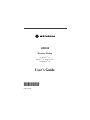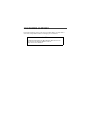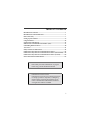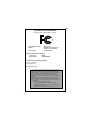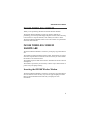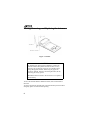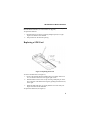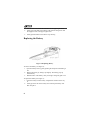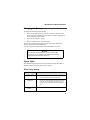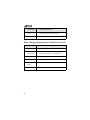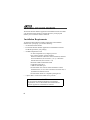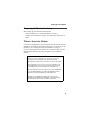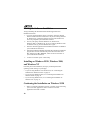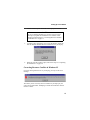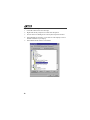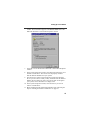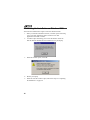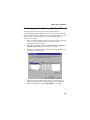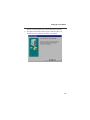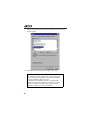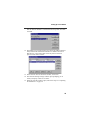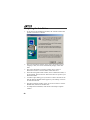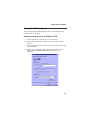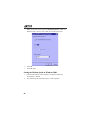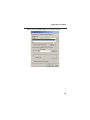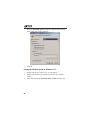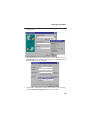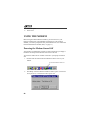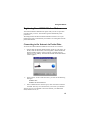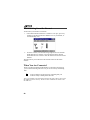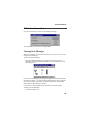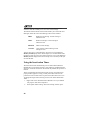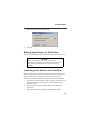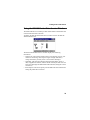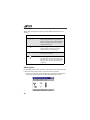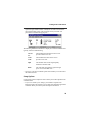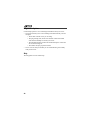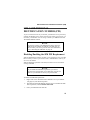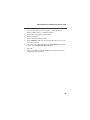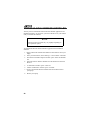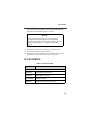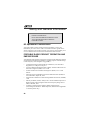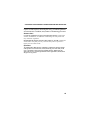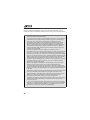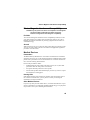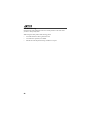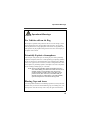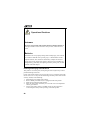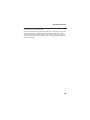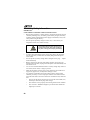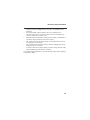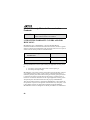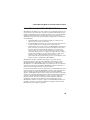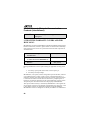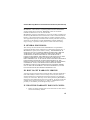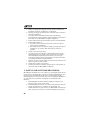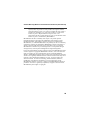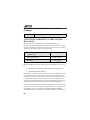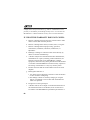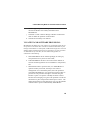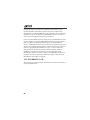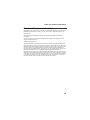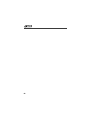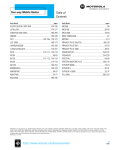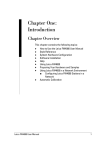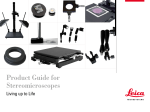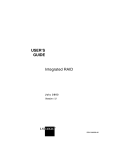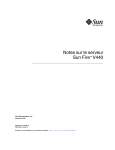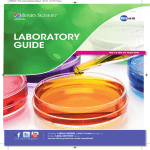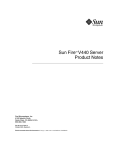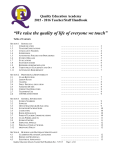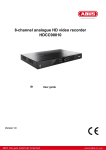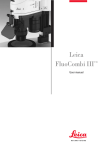Download Motorola iM1100 Network Card User Manual
Transcript
iM1100 Wireless Modem for WindowsTM 95, WindowsTM 98, Windows 2000, and WindowsTM NT User’s Guide @NNTN4180B@ NNTN4180B CUSTOMER SUPPORT For technical support, contact your service provider. Before you call, make a note of the exact problems and error messages you encountered. NOTE Additional information for iDEN Wireless Data Services can be found on the Motorola iDEN web site at: http://www.mot.com/iDEN Table of Contents iM1100 Wireless Modem...................................................................................1 iM1100 Wireless Modem Hardware ................................................................1 Data Connectivity ..............................................................................................7 Setting Up Your Modem ...................................................................................8 Using the Modem .............................................................................................26 Getting Status Information .............................................................................32 SIM Card Personal Identification Number (PIN) ........................................37 Uninstalling Modem Software ........................................................................40 Accessories ........................................................................................................41 Saftey and General Information.....................................................................42 Limited Warranty Motorola Communication Products ..............................52 Limited Warranty Motorola Communication Products (International)....56 Limited Warranty Motorola Communication Products (Canada) .............60 Patent and Trademark Information ..............................................................65 IMPORTANT! Read “Safety and General Information” on page 42 before using your iM1100 Wireless Modem. Information for Advanced Users Information for advanced users, including instructions for setting up windows components, reconfiguring modem settings, and setting hyperterminal, can be found on the iM1100 Wireless Modem Installation and Application Software CD-ROM. i DECLARATION OF CONFORMITY Per FCC CFR 47 part 2 Section 2.1077(a) Responsible party name: Address: Phone number: Motorola Inc. 8000 West Sunrise Boulevard, Plantation, FL 333328 USA 1 (800) 453-0920 Hereby declares that the product: Product name: Model Number: iM1100 H54UAA6RR1AN Conforms to the following regulation: FCC Part 15, subpart B Class B Digital device Date: October 11, 2001 Note: This equipment has been tested and found to comply with the limits for a Class B digital device, pursuant to part 15 of the FCC Rules. These limits are designed to provide reasonable protection against harmful interference in a residential installation. This equipment generates, uses and can radiate radio frequency energy and, if not installed and used in accordance with the instructions, may cause harmful interference to radio communications. However, there is no guarantee that interference will not occur in a particular installation. If this equipment does cause harmful interference to radio or television reception, which can be determined by turning the equipment off and on, the user is encouraged to try to correct the interference by one or more of the following measures: -- Reorient or relocate the receiving antenna. -- Increase the separation between the equipment and receiver. -- Connect the equipment into an outlet on a circuit different from that to which the receiver is connected. -- Consult the dealer or an experienced radio/TV technician for help. ii iM1100 Wireless Modem iM1100 WIRELESS MODEM Thank you for purchasing the Motorola iM1100 Wireless Modem. The iM1100 Wireless Modem provides you with the capability of performing your most important laptop computer activities, like connecting to the internet or corporate intranets, from outside your office or home. The iM1100 Wireless Modem offers access to the internet over packet data and circuit data networks. iM1100 WIRELESS MODEM HARDWARE The iM1100 Wireless Modem is inserted in your laptop’s Type II PCMCIA slot. The modem’s antenna transmits and receives data. The antenna is on a hinge and can be repositioned. The antenna can be removed if you want to attach the modem to an external antenna. The modem requires a SIM card to function. The SIM card can be removed and replaced. The modem is powered by its own battery. It draws only a small amount of power from your laptop’s battery. Inserting the iM1100 Wireless Modem The iM1100 Wireless Modem is inserted in your laptop’s Type II PCMCIA slot. The location of this slot may vary from one type of laptop to another. Refer to the documentation that came with your laptop for more information. 1 Moving, Removing, and Replacing the Antenna Figure 1. Antenna NOTES To maintain FCC RF exposure compliance, position the antenna and the radio product at least one inch (2.5 cm) from any part of the body of the user or bystanders when using the supplied antenna. When using any approved accessory antenna, position it at least eight inches (20 cm) from any part of any person. Handle the antenna with care. Do not remove it or replace it unnecessarily. To move the iM1100 Wireless Modem antenna, rotate it backwards or forwards. To remove the antenna, hold the part of the antenna that joins the modem and gently pull it out of the antenna opening. 2 iM1100 Wireless Modem Hardware Removing the antenna enables you to connect an external antenna to your iM1100 Wireless Modem (see “Accessories” on page 41). To replace the antenna: 1. Hold the antenna so that it is pointing straight upward, at a right angle to the bottom of the modem. 2. Snap it back into the antenna opening. Replacing a SIM Card Figure 2. Replacing SIM Card To remove the SIM card (see Figure 2): 1. Remove the iM1100 Wireless Modem from your laptop and turn it over, so that the antenna is at the upper right corner. 2. Slide the SIM card out of its slot by inserting a ballpoint pen in the slot on the left of the SIM card and gently pushing the SIM card out, to the right. 3. When the SIM card pops out, gently hold the two sides with your fingers and take out the SIM card. To replace the SIM card (see Figure 2): 3 1. Turn the unit over, so that the antenna is at the upper right corner. 2. Gently insert the SIM card with the gold contacts facing down and the clipped corner in the upper right corner. 3. Gently push the SIM card in until it stops moving. Replacing the Battery Figure 3. Replacing Battery To remove the battery (see Figure 3): 1. Open the battery door by gently pushing the tab upward and taking it off. 2. Release the battery by lifting it up slightly. The battery pops up automatically. 3. Hold the sides of the battery with your fingers and gently pull it out. To replace the battery (see Figure 3): 1. Insert the battery into the battery compartment. Push it all the way in. 2. 4 Gently press the tab on the battery door and snap the battery door back into place. iM1100 Wireless Modem Hardware Charging the Battery To charge the iM1100 Wireless Modem: 1. With your modem facing up, plug the accessory connector of the Travel Charger (included with your modem) into the charging port on the right side of the modem. 2. Flip open the charger’s’ prongs. 3. Plug the charger into an electrical outlet. The first time you charge the battery, it takes three hours. Subsequent charges take about two and a half hours. You can charge the modem battery when the modem is on or off. NOTE Your iM1100 Wireless Modem’s battery must be fully charged when you install the iM1100 Wireless Modem Application and Installation Software. Status Light The LED status light located on the front panel of the iM1100 Wireless Modem indicates the service state of your modem. When Using Modem. Status Light iM1100 Modem Status Flashing Red Registering. Your modem is registering to your service providers network. Please wait. Solid Red No service. Your modem can’t register with the network. The modem will continue trying to register every two minutes until it is powered off. Flashing Amber Unit registered. No packet data service. 5 Status Light iM1100 Modem Status Flashing Green In service. Your modem has successfully completed packet data registration. Solid Green Transmitting or receiving data. When Charging Modem Battery (Modem Powered Off) 6 Status Light iM1100 Modem Battery Status Off No battery. Alternating Red and Green Fatal error was detected during power-up: Flashstrap Fatal Error or Invalid Battery. Solid Red Rapid charging. Solid Amber 31%-60% charged. Flashing Green 61%-90% charged. Solid Green 91%-100% charged. Data Connectivity DATA CONNECTIVITY Using the iM1100 Wireless Modem enables the following types of data connections: • Packet data: Access the Internet, send and receive e-mail, and transfer small files over the packet data network using standard IP protocols. Packet data transmits packets (blocks) of data at high speed. After the data is transmitted, you can remain connected without being charged for the idle time. • Circuit data: Access your corporate server to send and receive data over the circuit-switched cellular channel, just as you would using the Standard Telephone Network. Circuit data provides a dedicated, connection for transmitting data. The connection is maintained until broken by one of the connected parties. 7 SETTING UP YOUR MODEM The iM1100 Wireless Modem Application and Installation Software enables your iM1100 Wireless Modem to transmit data from your laptop and enables you to control the modem’s functions. Installation Requirements To install the iM1100 Wireless Modem Application and Installation Software onto your laptop, you need the following: • • An iM1100 Wireless Modem The iM1100 Wireless Modem Application and Installation Software CD-ROM (provided in your package) • An IBM-compatible PC with: - An Intel-compatible 586 (or higher) processor - One of these operating systems installed: Windows 95 Release 2, Windows 98 Second Edition, Windows NT 4.0 Workstation (Service Pack 4, 5, or 6), or Windows 2000 Professional (Service Pack 1 or 2) - Minimum 8 MB of addressable RAM - CD-ROM or DVD drive - 9 MB free hard-disk space - Recommended: One of these modem installation wizards installed: Softex, Inc. PC Card Controller for Windows NT, or SystemSoft CardWizard 3.00.08 - Recommended: Mouse or compatible pointing device • A packet data account with an iDEN service provider NOTE If you need more detailed information on installation requirements, refer to the ReadMe file included with the iM1100 Application and Installation Software. 8 Setting Up Your Modem Preparing the Modem for Setup Before setting up your iM1100 Wireless Modem: • • Charge the battery. See “Charging the Battery” on page 5. Confirm that the SIM card is in place. See “Replacing a SIM Card” on page 3. When to Insert the Modem If you are running Windows NT on your laptop, insert the iM1100 Wireless Modem into the PCMCIA slot before powering up your laptop to start the installation. See “Starting the Software Installation” on page 10. If you are running Windows 95, Window 98, or Windows 2000, insert the iM1100 Wireless Modem only when prompted to by the installation software. NOTE When you insert the modem into your laptop, you may be prompted to enter a SIM PIN. See “SIM Card Personal Identification Number (PIN)” on page 37 for more information. If your modem is set to require you to enter a SIM PIN, your default SIM PIN is 0000. It is recommended that you change your SIM PIN to prevent fraudulent use of the SIM card. If your modem is not set to require you to enter a SIM PIN, it is recommended that you enable the SIM PIN security feature to prevent fraudulent use of the SIM card. Disabling your SIM PIN enables anyone to use your modem. If you disable your SIM PIN, you must still keep the SIM card in the modem to make a connection. 9 Starting the Software Installation To begin installing the iM1100 Wireless Modem Application and Installation Software: 1. If you are running Windows NT on your laptop, insert the iM1100 Wireless Modem into the PCMCIA slot. If you are running Windows 95, Windows 98, or Windows 2000, do not insert the modem now; wait to be prompted by the installation software. 2. Turn on your laptop and start Windows 95, Windows 98, Windows 2000, or Windows NT. If you are running Windows 2000 or Windows NT, log in with administrative rights. 3. Insert the iM1100 Application and Installation Software CD-ROM in your CD-ROM or DVD drive. 4. If the iM1100 Wireless Modem and Application Software installation program does not start automatically, select Start and then select Run, and then type D:\_setup.exe, where D refers to the letter of your CD-ROM or DVD drive. 5. An auto run window opens. Click Setup. Installing on Windows 95/98, Windows 2000, and Windows NT From this point in the installation, the steps you take depend on the operating system running on your laptop: • If you are using Windows 95 or Windows 98, see “Continuing the Installation on Windows 95/98” on page 10. • If you are using Windows 2000, see “Continuing the Installation on Windows 2000” on page 14. • If you are using Windows NT, see “Continuing the Installation on Windows NT” on page 15. Continuing the Installation on Windows 95/98 1. When you start the installation software, a window opens instructing you to exit other applications before continue. Exit other applications and click Continue. 10 Setting Up Your Modem 2. Another window opens. Click OK. Your laptop then restarts. NOTE If you are running Windows 95, you may now see an error message saying that the installation can’t continue. If this happens, follow the steps in “Correcting Resource Conflicts in Windows 95” on page 11. 3. A window opens instructing you to insert the modem. Insert the iM1100 Wireless Modem into the PCMCIA slot in your laptop. 4. When the welcome window opens, follow the steps in “Completing the Installation” on page 20. Correcting Resource Conflicts in Windows 95 If you are running Windows 95 on your laptop, you may see this error message: This means you have as many devices installed on your laptop as your system can accommodate. Attempting to install the modem has caused a resource conflict. 11 If you see this error message: 1. Click OK to dismiss the error message. 2. Right-click the My Computer icon and select Properties. 3. Choose the Device Manager tab in the System Properties window. 4. Select Modem and click the + to the left of it. This displays a list of modems installed on your laptop. 5. Select Motorola iM1100 PC Card modem. 12 Setting Up Your Modem 6. Click Properties to verify that this device is causing a resource conflict. This information appears in the Device status area of the Motorola iM1100 PC Card modem Properties window. 7. Click OK to close the Motorola iM1100 PC Card modem Properties window. 8. In the System Properties window, select Motorola iM1100 PC Card modem. Click Remove. This removes the improperly installed iM1100 Wireless Modem from your system. 9. View the devices in the System Properties window and identify a device you can remove so that you may install the iM1100 Wireless Modem. Do not attempt to remove any devices that are integral to your system, such as hard drives or display cards. 10. In the System Properties window, select the device you want to remove. Click Remove. 11. Begin installing the iM1100 Wireless Modem again, following the steps in “Starting the Software Installation” on page 10. 13 Continuing the Installation on Windows 2000 You must have administrative rights to install on Windows 2000. 1. When you start the installation software, a window opens instructing you to exit other applications before continue. Exit other applications and click Continue. 2. A window opens instructing you to insert the modem. Insert the iM1100 Wireless Modem into the PCMCIA slot in your laptop. 3. When this window opens, click OK: 4. Restart your laptop. 5. When the welcome window opens, follow the steps in “Completing the Installation” on page 20. 14 Setting Up Your Modem Continuing the Installation on Windows NT You must have administrative rights to install on Windows NT. To use the iM1100 Wireless Modem on Windows NT, you must install the iM1100 Wireless Modem on Windows NT and configure Remote Access Service (RAS) for it. RAS enables you to work as though directly connected to a network. 1. When you start the installation software, a window opens instructing you to exit other applications before continue. Exit other applications and click Continue. 2. The Install New Modem opens. Check Don’t detect my modem; I will select it from a list. Then click Next to continue. 3. The Install New Modem window now shows modem manufacturers and models. Click Have Disk. 4. When the Install From Disk window appears, select the drive on your laptop that contains the iM1100 Application and Installation Software CD-ROM and select the iM1100.inf file. Click OK. 15 5. In the Models area of the Install New Modem window, highlight the Motorola iM1100 Wireless Modem. Then click Next. 6. In the Select Port area of the Install New Modem window, choose an appropriate COM port for the iM1100 Wireless Modem. Click Next 16 Setting Up Your Modem 7. A Modem Setup window opens informing you that you will need to restart your system before you can use the modem. Click OK. 8. The Install New Modem window appears indicating that your modem has been installed successfully. Click Finish. 17 9. The Network control panel opens. In the Network window, select the Services tab. Within the Services tab, select Remote Access Service. Click Properties 10. The Remote Access Setup window opens. Click Add.. NOTE If a modem is already installed on the same COM port as the <Emphasis>i85<Emphasis>s phone Wireless Modem, choose an alternate COM port for the <Emphasis>i85<Emphasis>s phone. Or, if the modem shown occupying the COM port is no longer in use, click Remove to remove it and then click Add. If you need assistance contact your local IT department. 18 Setting Up Your Modem 11. The Add RAS Device window opens. Ensure the COM port for your iM1100 Wireless Modem is selected from the drop-down list. Then click OK. 12. The Remote Access Setup window now shows the added COM port. Verify that the iM1100 Wireless Modem was added to the list of RAS devices, verify that TCP/IP is the only dial out network protocol. Then click Continue. 13. In the Network Services Selection window, click Close. 14. The Network Settings Change window opens prompting you to restart your laptop. Click Yes to restart. 15. When the welcome window opens, follow the steps in “Completing the Installation” on page 20. 19 Completing the Installation 1. At this point in the installation procedure, the welcome window has opened. Click Next to continue. 2. The User Information window opens. Enter your name and your company’s name, if it doesn’t automatically display. Then click Next. 3. The Choose Destination Location window opens. Choose a destination location or use the default. Then click Next. 4. In the Select Program Folder window, choose a destination folder, or use the default. Then click Next. Wait as the files are copied to your destination folder. 5. A window opens asking you if you want to create a shortcut for the iM1100 Wireless Modem Status Applet on your desktop. Click Yes to create this shortcut. 6. The Setup Complete window opens. If you do not wish to view the ReadMe file, uncheck the checked box. 7. To complete the installation, click Finish in the Setup Complete window. 20 Setting Up Your Modem Setting the Modem Speed After you have completed the installation, make sure that the maximum modem speed is set to 19200. Setting the Modem Speed on Windows 95/98 1. Double-click the My Computer icon on your desktop. 2. Double-click the Dial-Up Networking icon in the My Computer window. 3. In the Dial-Up Networking window, right-click the iM1100 icon and choose Properties. 4. The iM1100 window opens. Select Motorola iM1100 PC Card Modem from the Connect using: drop-down list and click Configure. 21 5. The Motorola iM1100 PC Card Modem Properties window opens. Make sure that the value shown for Maximum Speed is 19200. If a different value is shown, select 19200 from the drop-down list. 6. Click OK. 7. Click OK again. Setting the Modem Speed on Windows 2000 1. From the Start button, choose Settings > Network and Dial-Up Connections > iM1100. 2. 22 The Connecting iM1100 window opens. Click Properties. Setting Up Your Modem 3. The iM1100 window opens. Select Motorola iM1100 PC Card Modem from the Connect using: area and click Configure. 23 4. The Modem Configuration window opens. Make sure that the value shown for Maximum Speed is 19200. If a different value is shown, select 19200 from the drop-down list. 5. Click OK. Setting the Modem Speed on Windows NT 1. Double-click the My Computer icon on your desktop. 2. Double-click the Dial-Up Networking icon in the My Computer window. 3. Select iM1100 from the Phonebook Entry to Dial drop-down list. 24 Setting Up Your Modem 4. Click More and select Edit entry and modem properties... from the drop-down list. 5. The Edit Phonebook Entry window opens. Choose the Basic tab. In the Dial using: field, select Motorola iM1100 PC Card Modem from the drop-down list. Click Configure. 6. The Modem Configuration window opens. Select a value of 19200 from the Initial speed (bps): drop-down list.Click OK. 25 7. Click OK again. 8. Click Close. USING THE MODEM Before using the iM1100 Wireless Modem, you must insert it in your laptop’s PCMCIA slot. If the SIM PIN requirement for your modem is enabled, you will be prompted to enter your SIM PIN now. (See “SIM Card Personal Identification Number (PIN)” on page 37.) Powering the Modem On and Off Your modem is automatically powered on when inserted into your laptop’s PCMCIA slot and powered off when removed from the slot. To power the modem off or on while it remains in your laptop’s PCMCIA slot: 1. Double-click the iM1100 Wireless Modem software icon on your taskbar. iM1100 Wireless Modem software icon 2. 26 The MMap - Motorola Wireless Modem window opens. Click Power On to power on, or click Power Off to power off. Using the Modem Registering Your iM1100 Wireless Modem Your iM1100 Wireless Modem must register with your service providers network before you use it. Your modem registers automatically when powered on. The background of the iM1100 Wireless Modem software icon on your taskbar turns green to indicate that your modem is on and registered on the packet data network. Connecting to the Internet via Packet Data To connect the iM1100 Wireless Modem to the internet or an intranet: 1. Start the iM1100 Wireless Modem Status Applet on your laptop. To do this, form the Start button, select Programs > Motorola iM1100 Wireless Modem Applet > Status program, or double-click the shortcut on your desktop. The Motorola iM1000 Packet Data Dialer window appears. 2. Click Connect. As the connection starts, you will see the following messages: CONNECTING... CONNECTED SUCCESSFULLY 3. If the Communications window opens, click Auto Detect and then click OK. This may occur the first time you connect your modem. You may now use your modem to access the internet, your Web-based email, and FTP server, etc. 27 Disconnecting from the Internet To disconnect your modem’s connection: 1. If the iM1100 Packet Data Service window is not open, open it by clicking on the iM1100 Wireless Modem icon on your taskbar, or click the desktop icon. 2. Close the window, or do the following: Right-click in the iM1100 Packet Data Service window or choose Mode from the iM1100 Packet Data Service window’s menu bar and then choose Disconnect and Exit. This disconnects your modem from the network and closes the status window. When You Are Connected When your iM1100 Wireless Data Modem is connected to the network, you are Packet Data Registered even if you are not actively transmitting data. Your PC displays a floppy disk icon, indicating that your modem is ready to make packet data calls. After you send data, the packet data transfers take place during times when the iDEN network is not busy. You do not have simultaneous contact with the addressee. 28 Using the Modem If You Lose Connection If you lose connection, you will see the following message: To re-establish your connection, click Reconnect. Viewing Text Messages When your modem is connected to the network, you can use it to view and read your Text Messages. To view your Text Messages: • If the iM1100 Packet Data Service window is not open, open it by clicking on the iM1100 Wireless Modem icon on your taskbar, or click the desktop icon. If you have Text Messages, an envelope icon appears in the iM1100 Packet Data Service window. If you have unread Text Messages, the icon appears as a closed envelope. The number below the envelope icon indicates the total number of Text Messages you have. If you receive a Text Message while connected, an alert tone sounds. To read your Text Messages: • Click the envelope icon. 29 A window appears displaying your most recent Text Messages. The window’s scroll bars enable you to view more of the message. The buttons near the bottom of the window enable you to read other Text Messages, delete the current Text Message, and close the window: PREV Read previous message. Current message is marked as read. NEXT Read next message. Current message is marked as read. DELETE Delete current message. CANCEL Close window without marking current message as read. You may have up to 16 Text Messages. If you have 16 Text Messages, Memory is Full displays below the envelope icon. You must delete some messages in order to receive more. When you have 12 to 15 Text Messages, Memory is Low displays below the envelope icon to remind you that you are near the limit. Using the Inactivation Timer The Inactivation Timer automatically powers off the iM1100 Wireless Modem after a set period of inactivity. Your modem is considered inactive when it is on but not connected to the network. By default, this period is 15 minutes. Thirty seconds before the Inactivation Timer powers your modem off a pop-up window appears to notify you that your modem is about to be powered off. You can then choose to power the modem off or leave it on. To change the length of the inactivity period or turn off the Inactivation Timer: 1. Right-click on the iM1100 Wireless Modem icon on your taskbar (see page 26) and choose Properties. 2. 30 Click Update Timer Settings. The Timer Setting window opens. Using the Modem 3. To change the inactivity period, enter a new time. To turn the Inactivation Timer off, uncheck the box. 4. Click Set. Running Applications over Packet Data You can run any standard TCP/IP application during a packet data session. NOTE When a packet-data session is active, any software specifically configured for use with other service providers may need to be reconfigured for use with your service provider. Connecting to the Internet via Circuit Data Before attempting to use your iM1100 Wireless Modem to connect to the internet via circuit data, contact your Internet Service Provider (ISP) for specific instructions on setting up a modem to access their server. To make a circuit data connection using your iM1100 Wireless Modem: 1. Open the Dial-Up Networking window. The steps you take to access this window and the exact look of this window depend on your operating system. 2. From the Dial-Up Network window, double-click Make New Connection. 3. Follow the instructions presented by the installation wizard. 31 4. Use this profile to connect. Log in using your ISP user name. 5. Wait for the connection with your ISP to be established. 6. Start your application software (such as, Netscape Navigator or Microsoft Internet Explorer). GETTING STATUS INFORMATION Using the iM1100 Packet Data Connection Window The iM1100 Packet Data Connection window will provide you the following information about your current connection baud rate, duration, bytes received, and bytes sent. To display the iM1100 Packet Data Connection window, click the iM1100 Wireless Modem software icon located on the taskbar (see page 26). Bytes count includes: • Data sent and received through the iM1100 Packet Data Network. • Data communication (between the modem and the PC) used for showing your modem’s status during the Packet Data Connection. NOTE The byte counters (sent and received) are estimates only and may not reflect actual throughput. 32 Getting Status Information Using the iM1100 Packet Data Service Window The Packet Data Service window provides modem function information and connection details when connected. To display the iM1100 Packet Data Service window click on the iM1100 Wireless Modem icon. The iM1100 Packet Data Service window displays the following information: • Status Icons: The window displays status icons that tell you how your modem is functioning with respect to signal strength and battery charge and inform you that you have received Text Messages. • Status Bar: The status bar indicates the Packet Data Status (active or idle), Equipment IP Address, and the number of kilobytes that were sent and received through the iDEN Packet Data Network (during the current connection). • Menu Options: The menu options provide additional status information during the packet data connection. 33 Status Icons These status icons appear in the body of the iDEN Packet Data Service window: Icon Indicates... 3456 Battery Strength icons — remaining battery charge. More bars on the battery indicate a greater charge. When the modem battery is charging, battery icon displays “sparks” from its top. a Signal Strength icons — strength of the network signal. More bars next to the antenna indicate a stronger signal. Y Packet Data Ready — modem is ready to transmit or receive data. Text Message — you have one or more Text Messages. The closed envelope icon indicates you have one or more unread Text Messages. See “Viewing Text Messages” on page 29. Mode Option Use the Mode option on the menu bar to choose how much information that is displayed in the window and to disconnect from the network: • 34 Normal mode provides signal strength, battery strength and the number of kilobytes sent and received for the current packet data session. Getting Status Information • Advanced mode displays technical information about service provider, signal strength, and the number of kilobytes sent and received for the current packet data session. This is mainly used by customer care personnel for troubleshooting purposes. The following additional information is displayed in Advanced Mode and is typically used for troubleshooting: • Carrier No. The hexadecimal equivalent for the service provider number of a cell. Color Code The hexadecimal value for the service provider color code. SQE The decimal value for the Signal Quality Estimate in decibels (dB). RSSI The value that represents the signal strength power received in dBm units. Disconnect and Exit. The Mode option menu enables you to disconnect the modem and exit. Setup Options Use the Setup option to adjust the rate at which your modem performs selfevaluation tasks. • Preferences enables you to change your modem’s response time. Response Time is the frequency (in seconds) with which the application will obtain battery level and system description information. 35 Diagnostics Options Use the Setup options to view and change information about your server. • Check Host enables you to view and change information about your host computer: • The IP host of the IP server you are using. • The ping waiting time, which is the amount of time the modem waits between attempts to contact your server. • The maximum number of times the modem attempts to contact the server before timing out. • The number of bytes per packet of data. • Check Network tells you whether you are communicating successfully with your IP server. Help The help option accesses online help. 36 SIM Card Personal Identification Number (PIN) SIM CARD PERSONAL IDENTIFICATION NUMBER (PIN) To prevent unauthorized use of your modem, your SIM card can be protected by enabling the SIM PIN security feature. Each time the modem is powered on, you must enter your SIM PIN. You can change or disable your SIM PIN if desired. The default SIM PIN is 0000. NOTE Incorrectly entering your SIM PIN three times causes the SIM card to be blocked. To unblock your SIM card, you must contact your service provider. For more information, see “Unblocking the SIM PIN” on page 38. Disabling/Enabling the SIM PIN Requirement When the SIM PIN requirement is enabled, you are prompted to enter your SIM PIN each time you turn on your modem. Until a valid SIM PIN is entered, you can not use the modem. When the SIM PIN requirement is disabled, the modem can be used without entering a SIM PIN. NOTE If you disable the SIM PIN requirement, you remove protection of personal data on your SIM card. Anyone can then use your modem and access your personal data. To disable the SIM PIN requirement: 1. Right-click on the iM1100 Wireless Modem icon on your taskbar (see page 26) and choose Properties. 2. The Motorola iM11000 Modem window opens. To disable the SIM PIN requirement, uncheck Enable SIM Card. 3. Enter your SIM PIN and click OK. 37 To enable the SIM PIN requirement: 1. Right-click on the iM1100 Wireless Modem icon on your taskbar (see page 26) and choose Properties. 2. The Motorola iM1100 Modem window opens. To enable the SIM PIN requirement, check Enable SIM Card. 3. Enter your SIM PIN and click OK. If you have not changed the SIM PIN, the default SIM PIN is 0000. Changing the SIM PIN To change your SIM PIN: 1. From your Start button, choose Programs > Motorola iM1100 Wireless Modem Applet > Configure program. 2. The Modem Configurations window opens. 3. Click User Settings. 4. Click on the SIM PIN Change tab. 5. Enter a new 4- to 8-digit SIM PIN in the New SIM PIN: field. Enter it again in the Confirm New SIM PIN: field. 6. Click OK. Unblocking the SIM PIN If you forget your SIM PIN and unsuccessfully enter it three times, access to your iM1100 Wireless Modem will be blocked. NOTE Before you begin, obtain the SIM PIN Unblocking Key (PUK) code from your service provider, then read and understand the SIM PIN unblocking sequence. If you unsuccessfully enter the PUK code ten times, the SIM card is permanently blocked and must be replaced. If this happens, all data will be lost. You will get a message to contact your service provider. 38 SIM Card Personal Identification Number (PIN) To unblock the SIM PIN: 1. From your Start button, choose Programs > Motorola iM1100 Wireless Modem Applet > Configure program. 2. The Modem Configurations window opens. 3. Click User Settings. 4. Click on the SIM PIN Unblock tab. 5. In the SIM PUK: field, enter the 8-digit PUK code given to you by your service provider. 6. Enter a new 4- to 8-digit SIM PIN in the New SIM PIN: field. Enter it again in the Confirm New SIM PIN: field. 7. Click OK. 8. Remove your iM1100 Wireless Modem from the PCMCIA slot in your laptop and insert it again. 39 UNINSTALLING MODEM SOFTWARE You may want to uninstall the iM1100 Wireless Modem Application and Installation Software. If you do this, you will not be able to use your modem until you reinstall the software. NOTE The steps in this procedure may vary slightly depending on your operation system. To uninstall the iM1100 Wireless Modem Application and Installation Software: 1. Begin with the iM1100 Wireless Modem in the PCMCIA slot in your laptop. 2. From your Start button, choose Settings > Control Panel > Modems. 3. The Phone And Modem Options window opens. Select the Modems tab. 4. Select the iM1100 Wireless Modem from the modem list and click Remove. 5. A confirmation window opens. Click Yes. 6. Another confirmation window opens. Click OK. 7. Remove the iM1100 Wireless Modem from the PCMCIA slot in your laptop. 8. Restart your laptop. 40 Accessories 9. When you restart your laptop, a window opens asking you if you want to remove all components of the iM1100 Wireless Modem Application and Installation Software. Click Yes. NOTE If this window does not appear, you can uninstall the iM1100 Wireless Modem Application and Installation Software by selecting Start > Programs > Motorola iM1100 Wireless Modem Applet > Uninstall the Data Modem Applet. 10. The Remove Shared Files window opens. Click Yes to All. 11. A confirmation window opens. Click Yes. 12. The Remove Program Files From Your Computer window opens indicating that the uninstall was successful. Click OK. ACCESSORIES Table 1: Accessories Table Kit Number Model Description ANTENNAS RRA4914B Mobile Roof Mount Antenna FAD5524A Mobile Window Antenna RAF4136AMM Magnetic Antenna NKN6557A Adaptor Cable for External Antenna 41 Safety and General Information IMPORTANT INFORMATION ON SAFE AND EFFICIENT OPERATION. READ THIS INFORMATION BEFORE USING YOUR INTEGRATED MULTI-SERVICE PORTABLE RADIO. RF Operational Characteristics Your radio product contains a radio frequency transmitter to convey the information you wish to send as well as occasional automatic signals used to sustain connection to the wireless network, and a receiver which enables you to receive communication and connection information from the network. PORTABLE RADIO PRODUCT OPERATION AND EME EXPOSURE Your Motorola radio product is designed to comply with the following national and international standards and guidelines regarding exposure of human beings to radio frequency electromagnetic energy (EME): • • • • • • • 42 United States Federal Communications Commission, Code of Federal Regulations; 47 CFR part 2 sub-part J American National Standards Institute (ANSI) / Institute of Electrical and Electronics Engineers (IEEE). C95. 1-1992 Institute of Electrical and Electronics Engineers (IEEE). C95. 1-1999 Edition National Council on Radiation Protection and Measurements (NCRP) of the United States, Report 86, 1986 International Commission on Non-Ionizing Radiation Protection (ICNIRP) 1998 Ministry of Health (Canada). Safety Code 6. Limits of Human Exposure to Radio frequency Electromagnetic Fields in the Frequency Range from 3 kHz to 300 GHz, 1999. Australian Communications Authority Radio communications (Electromagnetic Radiation - Human Exposure) Standard 1999 (applicable to wireless phones only) PORTABLE RADIO PRODUCT OPERATION AND EME EXPOSURE To assure optimal radio product performance and make sure human exposure to radio frequency electromagnetic energy is within the guidelines set forth in the above standards, always adhere to the following procedures: Antenna Care Use only the supplied or an approved replacement antenna. Unauthorized antennas, modifications, or attachments could damage the radio product and may violate FCC regulations. DO NOT hold the antenna when the radio product is “IN USE”. Holding the antenna affects call quality and may cause the radio product to operate at a higher power level than needed. Operation To maintain FCC RF exposure compliance, position the antenna and the radio product at least one inch (2.5 cm) from any part of the body of the user or bystanders when using the supplied antenna. When using any approved accessory antenna, position it at least eight inches (20 cm) from any part of any person 43 Approved Accessories For a list of approved Motorola accessories, call 1-800-453-0920, visit our website at www.mot.com/iden or look in the accessory section of this manual. THIS RADIO PRODUCT MEETS THE GOVERNMENT’S REQUIREMENTS FOR EXPOSURE TO RADIO WAVES. Your wireless radio product is a radio transmitter and receiver. It is designed and manufactured not to exceed the emission limits for exposure to radiofrequency (RF) energy set by the Federal Communications Commission of the U.S. Government. These limits are part of comprehensive guidelines and establish permitted levels of RF energy for the general population. The guidelines are based on standards that were developed by independent scientific organizations through periodic and thorough evaluation of scientific studies. The standards include a substantial safety margin designed to assure the safety of all persons, regardless of age and health. The exposure standard for wireless mobile devices employs a unit of measurement known as the Specific Absorption Rate, or SAR. The SAR limit set by the FCC is 1.6 W/kg.* Tests for SAR are conducted using standard operating positions reviewed by the FCC with the device transmitting at its highest certified power level in all tested frequency bands. Although the SAR is determined at the highest certified power level, the actual SAR level of the device while operating can be well below the maximum value. This is because the radio device is designed to operate at multiple power levels so as to use only the power required to reach the network. In general, the closer you are to a wireless base station antenna, the lower the power output. Before a radio product is available for sale to the public, it must be tested and certified to the FCC that is does not exceed the limit established by the government-adopted requirement for safe exposure. The tests are performed in positions and locations as required by the FCC for each model. The highest SAR value for this radio product when tested for use during packet data transmission is 1.42 W/kg. The FCC has granted an Equipment Authorization for this model wireless modem with all reported SAR levels evaluated as in compliance with the FCC RF exposure guidelines. SAR information on this model wireless modem is on file with the FCC and can be found under the Display Grant section of http:// www.fcc.gov/oet/fccid after searching on FCC ID AZ489FT5811. Additional information on Specific Absorption Rates (SAR) can be found on the Cellular Telecommunications Industry Association (CTIA) web-site at http:// www.wow-com.com. * In the United States and Canada, the SAR limit for wireless modems used by the public is 1.6 watts/kg (W/kg) averaged over one gram of tissue. The standard incorporates a substantial margin of safety to give additional protection for the public and to account for any variations in measurements. 44 Electro Magnetic Interference/Compatibility Electro Magnetic Interference/Compatibility NOTE: Nearly every electronic device is susceptible to electromagnetic interference (EMI) if inadequately shielded, designed or otherwise configured for electromagnetic compatibility. Facilities To avoid electromagnetic interference and/or compatibility conflicts, turn off your radio product in any facility where posted notices instruct you to do so. Hospitals or health care facilities may be using equipment that is sensitive to external RF energy. Aircraft When instructed to do so, turn off your radio product when on board an aircraft. Any use of a radio product must be in accordance with applicable regulations per airline crew instructions. Medical Devices Pacemakers The Health Industry Manufacturers Association recommends that a minimum separation of 6 inches (15 cm) be maintained between a handheld wireless radio product and a pacemaker. These recommendations are consistent with those of the U.S. Food and Drug Administration. Persons with pacemakers should: • • • ALWAYS keep the radio product more than 6 inches (15 cm) from their pacemaker when the radio product is turned ON. Not operate the radio product in a breast pocket. Turn the radio product OFF immediately if you have any reason to suspect that interference is taking place. Hearing Aids Some digital wireless radio products may interfere with some hearing aids. In the event of such interference, you may want to consult your hearing aid manufacturer to discuss alternatives. Other Medical Devices If you use any other personal medical device, consult the manufacturer of your device to determine if it is adequately shielded from RF energy. Your physician may be able to assist you in obtaining this information. 45 Use While Driving Check the laws and regulations on the use of radio products in the area where you drive. Always obey them. When using the radio product while driving, please: • • • 46 Give full attention to driving and to the road. Use hands-free operation, if available. Pull off the road and park if driving conditions so require. Operational Warnings ! Operational Warnings WARNING For Vehicles with an Air Bag Do not place a portable radio product in the area over the air bag or in the air bag deployment area. Air bags inflate with great force. If a portable radio is placed in the air bag deployment area and the air bag inflates, the radio product may be propelled with great force and cause serious injury to occupants of the vehicle. Potentially Explosive Atmospheres Turn off your radio product prior to entering any area with a potentially explosive atmosphere, unless it is a radio product type especially qualified for use in such areas as “Intrinsically Safe” (for example, Factory Mutual, CSA, or UL approved). Do not remove, install, or charge batteries in such areas. Sparks in a potentially explosive atmosphere can cause an explosion or fire resulting in bodily injury or even death. NOTE: The areas with potentially explosive atmospheres referred to above include fueling areas such as below decks on boats, fuel or chemical transfer or storage facilities, areas where the air contains chemicals or particles, such as grain, dust or metal powders, and any other area where you would normally be advised to turn off your vehicle engine. Areas with potentially explosive atmospheres are often but not always posted. Blasting Caps and Areas To avoid possible interference with blasting operations, turn off your radio product when you are near electrical blasting caps, in a blasting area, or in areas posted: “Turn off two-way radio”. Obey all signs and instructions. 47 ! Operational Cautions Caution Antennas Do not use any portable radio product that has a damaged antenna. If a damaged antenna comes into contact with your skin, a minor burn can result. Batteries All batteries can cause property damage and/or bodily injury, such as burns if a conductive material such as jewelry, keys, or beaded chains touches exposed terminals. The conductive material may complete an electrical circuit (short circuit) and become quite hot. Exercise care in handling any charged battery, particularly when placing it inside a pocket, purse, or other container with metal objects. Cleaning and Drying Considerations This product is not water proof, and exposing the unit to liquids may result in permanent damage to the unit. If your radio product interior gets wet, then do not try to accelerate drying with the use of an oven or a dryer as this will damage the radio product and void the warranty. Instead, do the following: 1. 2. 3. 4. 5. 48 Immediately power off the radio product. Remove Battery and SIM card (if so equipped) from radio product. Shake excess liquid from radio product. Place the radio product and battery in an area that is at room temperature and has good air flow. Let the radio product, battery, and SIM card dry for 72 hours before reconnecting the battery and/or powering on the radio product. Operational Cautions If the radio product does not work after following the steps listed above, contact your dealer for servicing information. Clean the external surfaces of the radio product with a damp cloth, using a mild solution of dishwashing detergent and water. Some household cleaners may contain chemicals that could seriously damage the radio product. Avoid the use of any petroleum-based solvent cleaners. Also, avoid applying liquids directly on the radio product. 49 Accessory Safety Information IMPORTANT: SAVE THESE ACCESSORY SAFETY INSTRUCTIONS • Before using any battery or battery charger, read all the instructions for and cautionary markings on (1) the battery, (2) the battery charger, which may include a separate wall-mounted power supply or transformer, and (3) the radio product using the battery. • Do not expose any battery charger to water, rain, or snow as they are designed for indoor or in-vehicle use only. ! To reduce the risk of injury, charge only the rechargeable batteries listed in the Accessories section of this manual. Other types of batteries may burst, causing personal injury and damage. WARNING • • • • • • 50 To reduce the risk of damage to the cord or plug, pull by the plug rather than the cord when you disconnect the battery charger from the power source outlet. Do not operate any battery charger with a damaged cord or plug — replace them immediately. Battery chargers may become warm during operation, but not hot. If it becomes hot to the touch, unplug it from the power outlet immediately and discontinue its use. Use of a non-recommended attachment to a battery charger may result in a risk of fire, electric shock, or injury to persons. Make sure the battery charger power cord is located so that it will not be stepped on, tripped over, or subjected to damage or stress. An extension cord should not be used with any battery charger unless absolutely necessary. Use of an improper extension cord could result in a risk of fire and electric shock. If an extension cord must be used, make sure that: • The pins on the plug of the extension cord are the same number, size, and shape as those on the plug of the charger. • The extension cord is properly wired and in good electrical condition. • The cord size is 18AWG for lengths up to 100 feet and 16AWG for lengths up to 150 feet. Accessory Safety Information • • • • • • Do not operate any battery charger if it has received a sharp blow, has been dropped, or has been damaged in any way; take it to a qualified service technician. Do not disassemble a battery charger; take it to a qualified service technician when service or repair is required. Incorrect reassembly may result in a risk of electric shock or fire. Maximum ambient temperature around the power supply or transformer of any battery charger should not exceed 40°C (104°F). The output power from the power supply or transformer must not exceed the rating given on the charger. The disconnection from the line voltage is made by unplugging the power supply from the AC receptacle. To reduce risk of electric shock, unplug any battery charger from the outlet before attempting any maintenance or cleaning. For optimum charging performance, turn off the radio product while charging it in any battery charger. 51 Limited Warranty Motorola Communication Products NOTE: This Warranty applies within the fifty (50) united states and the District of Columbia I. WHAT THIS WARRANTY COVERS AND FOR HOW LONG: MOTOROLA, INC. (“MOTOROLA”) warrants the MOTOROLA manufactured iDEN Communication Products listed below (“Product”) against defects in material and workmanship under normal use and service for a period of time from the date of purchase as scheduled below: iDEN Subscriber Digital Mobile and Portable Units One (1) Year Product Accessories One (1) Year Batteries One (1) Year Rechargeable Batteries will be replaced during the applicable warranty period if: a. the battery capacity falls below 80% of rated capacity, or b. the battery develops leakage. MOTOROLA, at its option, will at no charge either repair the Product (with new or reconditioned parts), replace it (with a new or reconditioned Product), or refund the purchase price of the Product during the warranty period provided it is returned in accordance with the terms of this warranty. Replaced parts or boards are warranted for the balance of the original applicable warranty period. All replaced parts of Product shall become the property of MOTOROLA. This express limited warranty is extended by MOTOROLA to the original end user purchaser only and is not assignable or transferable to any other party. This is the complete warranty for the Product manufactured by MOTOROLA. MOTOROLA assumes no obligations or liability for additions or modifications 52 Limited Warranty Motorola Communication Products to this warranty unless made in writing and signed by an officer of MOTOROLA. Unless made in a separate agreement between MOTOROLA and the original end user purchaser, MOTOROLA does not warrant the installation, maintenance or service of the Product. MOTOROLA cannot be responsible in any way for any ancillary equipment not furnished by MOTOROLA which is attached to or used in connection with the Product, or for operation of the Product with any ancillary equipment, and all such equipment if expressly excluded from this warranty. Because each system which may use the Product is unique, MOTOROLA disclaims liability for range, coverage, or operation of the system as a whole under this warranty. II. GENERAL PROVISIONS: This warranty sets forth the full extent of MOTOROLA’S responsibilities regarding the Product, Repair, replacement or refund of the purchase price, at MOTOROLA’S options, is the exclusive remedy. THIS WARRANTY IS GIVEN IN LIEU OF ALL OTHER EXPRESS WARRANTIES. IMPLIED WARRANTIES, INLCUDING WITHOUT LIMITATION, IMPLIED WARRANTIES OF MERCHANTABILITY AND FITNESS FOR A PARTICULAR PURPOSE, ARE LIMITED TO THE DURATION OF THIS LIMITED WARRANTY. IN NO EVENT SHALL MOTOROLA BE LIABLE FOR DAMAGES IN EXCESS OF THE PURCHASE PRICE OF THE PRODUCT, FOR ANY LOSS OF USE, LOSS OF TIME, INCONVENIENCE, COMMERCIAL LOSS, LOST PROFITS OR SAVINGS OR OTHER INCIDENTAL, SPECIAL OR CONSEQUENTIAL DAMAGES ARISING OUT OF THE USE OR INABILITY TO USE SUCH PRODUCT, TO THE FULL EXTENT SUCH MAY BE DISCLAIMED BY LAW. III. STATE LAW RIGHTS: SOME STATES DO NOT ALLOW THE EXCLUSION OR LIMITATION OF INCIDENTAL OR CONSEQUENTIAL DAMAGES, OR LIMITATION ON HOW LONG AN IMPLIED WARRANTY LASTS, SO THE ABOVE LIMITATIONS OR EXCLUSIONS MAY NOT APPLY. This warranty gives specific legal rights, and there may be other rights which may vary from state to state. 53 IV. HOW TO GET WARRANTY SERVICE: You must provide proof of purchase (bearing the date of purchase and Product item serial number) in order to receive warranty service and, also, deliver or send the Product item, transportation and insurance prepaid, to an authorized warranty service location. Warranty service will be provided by MOTOROLA through one of its authorized warranty service locations. If you first contact the company which sold you the Product (e.g., dealer or communication service provider), it can facilitate your obtaining warranty service. You can also call MOTOROLA at 1-800-453-0920 for warranty service location information. V. WHAT THIS WARRANTY DOES NOT COVER: a. Defects or damage resulting from use of the Product in other than its normal and customary manner. b. Defects or damage from misuse, accident, water, or neglect. c. Defects or damage from improper testing, operation, maintenance, installation, alteration, modification, or adjustment. d. Breakage or damage to antennas unless caused directly by defects in material workmanship. e. A Product subjected to unauthorized Product modifications, disassemblies or repairs (including, without limitation, the audition to the Product of non-MOTOROLA supplied equipment) which adversely affect performance of the Product or interfere with MOTOROLA’S normal warranty inspection and testing of the Product to verify any warranty claim. f. Product which has had the serial number removed or made illegible. g. Rechargeable batteries if: 1. Any of the seals on the battery enclosure of cells are broken or show evidence of tampering. 2. The damage or defect is caused by charging or using the battery in equipment or service other than the Product for which it is specified. h. Freight costs to the repair depot. i. A Product which, due to illegal or unauthorized alteration of the software/firmware in the Product, does not function in accordance with MOTOROLA’S published specifications or the FCC type acceptance labeling in effect for the Product at the time the Product was initially distributed from MOTOROLA. j. Scratches or other cosmetic damage to Product surfaces that does not effect the operation of the Product. k. Normal and customary wear and tear. 54 Limited Warranty Motorola Communication Products VI. PATENT AND SOFTWARE PROVISIONS: MOTOROLA will defend, at its own expense, any suit brought against the end user purchaser to the extent that it is based on a claim that the Product or parts infringe a United States patent, and Motorola will pay those costs and damages finally awarded against the end user purchaser in any such suit which are attributable to any such claim, but such defense and payments are conditioned on the following: a. That MOTOROLA will be notified promptly in writing by such purchaser of any notice of such claim; b. That MOTOROLA will have sole control of the defense of such suit and all negotiations for its settlement or compromise; and c. Should the Product or parts become, or in MOTOROLA’S opinion be likely to become, the subject of a claim of infringement of a patent, that such purchaser will permit MOTOROLA, at its option and expense, either to procure for such purchaser the right to continue using the Product or parts or to replace or modify the same so that it becomes non-infringing or to grant such purchaser a credit for the Product or parts as depreciated and accept its return. The depreciation will be an equal amount per year over the lifetime of the Product or parts as established by MOTOROLA. MOTOROLA will have no liability with respect to any claim of patent infringement which is based upon the combination of the Product or parts furnished hereunder with software, apparatus or devices not furnished by MOTOROLA, nor will MOTOROLA have any liability for the use of ancillary equipment or software not furnished by MOTOROLA which is attached to or used in connection with the Product or any parts thereof. Laws in the United States and other countries preserve for MOTOROLA certain exclusive rights for copyrighted MOTOROLA software, such as the exclusive rights to reproduce in copies and distribute copies of such MOTOROLA software. MOTOROLA software may be used in only the Product in which the software was originally embodied and such software in such Product may not be replaced, copied, distributed, modified in any way, or used to produce any derivative thereof. No other use including, without limitation, alteration, modification, reproduction, distribution, or reverse engineering of such MOTOROLA software or exercise or rights in such MOTOROLA software is permitted. No license is granted by implication, estoppel or otherwise under MOTOROLA patent rights or copyrights. 55 Limited Warranty Motorola Communication Products (International) NOTE: This Warranty applies in Singapore and the Philippines. I. WHAT THIS WARRANTY COVERS AND FOR HOW LONG: MOTOROLA warrants the MOTOROLA manufactured iDEN Communication Products listed below (“Product”) against defects in material and workmanship under normal use and service for a period of time from the date of purchase as scheduled below: iDEN Subscriber Digital Mobile and Portable Units One (1) Year Product Accessories (manufactured by or under license from MOTOROLA) One (1) Year Batteries One (1) Year Rechargeable Batteries will be replaced during the applicable warranty period if: a. the battery capacity falls below 80% of rated capacity, or b. the battery develops leakage. MOTOROLA, at its option, will at no charge either repair the Product (with new or reconditioned parts), replace it (with a new or reconditioned Product), or refund the purchase price of the Product during the warranty period provided it is returned in accordance with the terms of this warranty. Replaced parts or boards are warranted for the balance of the original applicable warranty period. All replaced parts of Product shall become the property of MOTOROLA. This express limited warranty is extended by MOTOROLA to the original end user purchaser only and is not assignable or transferable to any other party. This is the complete warranty for the Product manufactured by MOTOROLA. MOTOROLA assumes no obligations or liability for additions or modifications 56 Limited Warranty Motorola Communication Products (International) to this warranty unless made in writing and signed by an officer of MOTOROLA. Unless made in a separate agreement between MOTOROLA and the original end user purchaser, MOTOROLA does not warrant the installation, maintenance or service of the Product. MOTOROLA cannot be responsible in any way for any ancillary equipment not furnished by MOTOROLA which is attached to or used in connection with the Product, or for operation of the Product with any ancillary equipment, and all such equipment if expressly excluded from this warranty. Because each system which may use the Product is unique, MOTOROLA disclaims liability for range, coverage, or operation of the system as a whole under this warranty. II. GENERAL PROVISIONS: This warranty sets forth the full extent of MOTOROLA’S responsibilities regarding the Product, Repair, replacement or refund of the purchase price, at MOTOROLA’S options, is the exclusive remedy. THIS WARRANTY IS GIVEN IN LIEU OF ALL OTHER EXPRESS WARRANTIES. IMPLIED WARRANTIES, INLCUDING WITHOUT LIMITATION, IMPLIED WARRANTIES OF MERCHANTABILITY AND FITNESS FOR A PARTICULAR PURPOSE, ARE LIMITED TO THE DURATION OF THIS LIMITED WARRANTY TO THE FULL EXTENT SUCH MAY BE DISCLAIMED BY LAW. IN NO EVENT SHALL MOTOROLA BE LIABLE FOR DAMAGES IN EXCESS OF THE PURCHASE PRICE OF THE PRODUCT, FOR ANY LOSS OF USE, LOSS OF TIME, INCONVENIENCE, COMMERCIAL LOSS, LOST PROFITS OR SAVINGS OR OTHER INCIDENTAL, SPECIAL OR CONSEQUENTIAL DAMAGES ARISING OUT OF THE USE OR INABILITY TO USE SUCH PRODUCT, TO THE FULL EXTENT SUCH MAY BE DISCLAIMED BY LAW. III. HOW TO GET WARRANTY SERVICE: You must provide proof of purchase (bearing the date of purchase and Product item serial number) in order to receive warranty service and, also, deliver or send the Product item, transportation and insurance prepaid, to an authorized warranty service location. Warranty service will be provided by MOTOROLA through one of its authorized warranty service locations. If you first contact the company which sold you the Product (e.g., dealer or communication service provider), it can facilitate your obtaining warranty service. IV. WHAT THIS WARRANTY DOES NOT COVER: a. Defects or damage resulting from use of the Product in other than its normal and customary manner. 57 b. Defects or damage from misuse, accident, water, or neglect. c. Defects or damage from improper testing, operation, maintenance, installation, alteration, modification, or adjustment. d. Breakage or damage to antennas unless caused directly by defects in material workmanship. e. A Product subjected to unauthorized Product modifications, disassemblies or repairs (including, without limitation, the audition to the Product of non-MOTOROLA supplied equipment). f. Product which has had the serial number removed or made illegible. g. Rechargeable batteries if: 1. Any of the seals on the battery enclosure of cells are broken or show evidence of tampering. 2. The damage or defect is caused by charging or using the battery in equipment or service other than the Product for which it is specified. h. Freight costs to the repair depot. i. A Product which, due to illegal or unauthorized alteration of the software/firmware in the Product, does not function in accordance with MOTOROLA’S published specifications or the local type acceptance labeling in effect for the Product at the time the Product was initially distributed from MOTOROLA. j. Scratches or other cosmetic damage to Product surfaces that does not effect the operation of the Product. k. Normal and customary wear and tear. l. Exclusion for defects or damage arising from use of the products in connection with non-MOTOROLA equipment. V. PATENT AND SOFTWARE PROVISIONS: MOTOROLA will defend, at its own expense, any suit brought against the end user purchaser to the extent that it is based on a claim that the Product or parts infringe a patent, and Motorola will pay those costs and damages finally awarded against the end user purchaser in any such suit which are attributable to any such claim, but such defense and payments are conditioned on the following: a. That MOTOROLA will be notified promptly in writing by such purchaser of any notice of such claim; b. That MOTOROLA will have sole control of the defense of such suit and all negotiations for its settlement or compromise; and c. Should the Product or parts become, or in MOTOROLA’S opinion be likely to become, the subject of a claim of infringement of a patent, 58 Limited Warranty Motorola Communication Products (International) that such purchaser will permit MOTOROLA, at its option and expense, either to procure for such purchaser the right to continue using the Product or parts or to replace or modify the same so that it becomes non-infringing or to grant such purchaser a credit for the Product or parts as depreciated and accept its return. The depreciation will be an equal amount per year over the lifetime of the Product or parts as established by MOTOROLA. MOTOROLA will have no liability with respect to any claim of patent infringement which is based upon the combination of the Product or parts furnished hereunder with software, apparatus or devices not furnished by MOTOROLA, nor will MOTOROLA have any liability for the use of ancillary equipment or software not furnished by MOTOROLA which is attached to or sued in connection with the Product or any parts thereof. In no event shall MOTOROLA be liable for any incidental, special or consequential damages arising from any claim of patent infringement or alleged infringement. Laws in the United States and other countries preserve for MOTOROLA certain exclusive rights for copyrighted MOTOROLA software, such as the exclusive rights to reproduce in copies and distribute copies of such MOTOROLA software. MOTOROLA software may be used in only the Product in which the software was originally embodied and such software in such Product may not be replaced, copied, distributed, modified in any way, or used to produce any derivative thereof. No other use including, without limitation, alteration, modification, reproduction, distribution, or reverse engineering of such MOTOROLA software or exercise or rights in such MOTOROLA software is permitted. No license is granted by implication, estoppel or otherwise under MOTOROLA patent rights or copyrights. 59 Limited Warranty Motorola Communication Products NOTE: This Warranty applies in Canada. I. WHAT THIS WARRANTY COVERS AND FOR HOW LONG: MOTOROLA, INC. (“MOTOROLA”) warrants the MOTOROLA manufactured iDEN Communication Products listed below (“Product”) against defects in material and workmanship under normal use and service for a period of time from the date of purchase as scheduled below: iDEN Subscriber Digital Mobile and Portable Units One (1) Year Product Accessories One (1) Year Batteries One (1) Year Rechargeable Batteries will be replaced during the applicable warranty period if: a. the battery capacity falls below 80% of rated capacity, or b. the battery develops leakage. MOTOROLA, at its option, will at no charge either repair the Product (with new or reconditioned parts), replace it (with a new or reconditioned Product), or refund the purchase price of the Product during the warranty period provided it is returned in accordance with the terms of this warranty. Replaced parts or boards are warranted for the balance of the original applicable warranty period. All replaced parts of Product shall become the property of MOTOROLA. This express limited warranty is extended by MOTOROLA to the original end user purchaser only and is not assignable or transferable to any other party. This is the complete warranty for the Product manufactured by MOTOROLA. MOTOROLA assumes no obligations or liability for additions or modifications 60 Limited Warranty Motorola Communication Products to this warranty unless made in writing and signed by an officer of MOTOROLA. Unless made in a separate agreement between MOTOROLA and the original end user purchaser, MOTOROLA does not warrant the installation, maintenance or service of the Product. MOTOROLA cannot be responsible in any way for any ancillary equipment not furnished by MOTOROLA which is attached to or used in connection with the Product, or for operation of the Product with any ancillary equipment, and all such equipment if expressly excluded from this warranty. Because each system which may use the Product is unique, MOTOROLA disclaims liability for range, coverage, or operation of the system as a whole under this warranty. II. GENERAL PROVISIONS: This warranty sets forth the full extent of MOTOROLA’S responsibilities regarding the Product, Repair, replacement or refund of the purchase price, at MOTOROLA’S options, is the exclusive remedy. THIS WARRANTY IS GIVEN IN LIEU OF ALL OTHER EXPRESS WARRANTIES. IMPLIED WARRANTIES, INLCUDING WITHOUT LIMITATION, IMPLIED WARRANTIES OF MERCHANTABILITY AND FITNESS FOR A PARTICULAR PURPOSE, ARE LIMITED TO THE DURATION OF THIS LIMITED WARRANTY. IN NO EVENT SHALL MOTOROLA BE LIABLE FOR DAMAGES IN EXCESS OF THE PURCHASE PRICE OF THE PRODUCT, FOR ANY LOSS OF USE, LOSS OF TIME, INCONVENIENCE, COMMERCIAL LOSS, LOST PROFITS OR SAVINGS OR OTHER INCIDENTAL, SPECIAL OR CONSEQUENTIAL DAMAGES ARISING OUT OF THE USE OR INABILITY TO USE SUCH PRODUCT, TO THE FULL EXTENT SUCH MAY BE DISCLAIMED BY LAW. III. HOW TO GET WARRANTY SERVICE: You must provide proof of purchase (bearing the date of purchase and Product item serial number) in order to receive warranty service and, also, deliver or send the Product item, transportation and insurance prepaid, to an authorized warranty service location. Warranty service will be provided by MOTOROLA 61 through one of its authorized warranty service locations. If you first contact the company which sold you the Product (e.g., dealer or communication service provider), it can facilitate your obtaining warranty service. You can also call MOTOROLA at 1-800-453-0920 for warranty service location information. IV. WHAT THIS WARRANTY DOES NOT COVER: a. Defects or damage resulting from use of the Product in other than its normal and customary manner. b. Defects or damage from misuse, accident, water, or neglect. c. Defects or damage from improper testing, operation, maintenance, installation, alteration, modification, or adjustment. d. Breakage or damage to antennas unless caused directly by defects in material workmanship. e. A Product subjected to unauthorized Product modifications, disassemblies or repairs (including, without limitation, the audition to the Product of non-MOTOROLA supplied equipment) which adversely affect performance of the Product or interfere with MOTOROLA’S normal warranty inspection and testing of the Product to verify any warranty claim. f. Product which has had the serial number removed or made illegible. g. Rechargeable batteries if: 1. Any of the seals on the battery enclosure of cells are broken or show evidence of tampering. 2. The damage or defect is caused by charging or using the battery in equipment or service other than the Product for which it is specified. h. Freight costs to the repair depot. i. A Product which, due to illegal or unauthorized alteration of the software/firmware in the Product, does not function in accordance with MOTOROLA’S published specifications or 62 Limited Warranty Motorola Communication Products the FCC type acceptance labeling in effect for the Product at the time the Product was initially distributed from MOTOROLA. j. Scratches or other cosmetic damage to Product surfaces that does not effect the operation of the Product. k. Normal and customary wear and tear. VI. PATENT AND SOFTWARE PROVISIONS: MOTOROLA will defend, at its own expense, any suit brought against the end user purchaser to the extent that it is based on a claim that the Product or parts infringe a United States or Canada patent, and Motorola will pay those costs and damages finally awarded against the end user purchaser in any such suit which are attributable to any such claim, but such defense and payments are conditioned on the following: a. That MOTOROLA will be notified promptly in writing by such purchaser of any notice of such claim; b. That MOTOROLA will have sole control of the defense of such suit and all negotiations for its settlement or compromise; and c. Should the Product or parts become, or in MOTOROLA’S opinion be likely to become, the subject of a claim of infringement of a United States patent, that such purchaser will permit MOTOROLA, at its option and expense, either to procure for such purchaser the right to continue using the Product or parts or to replace or modify the same so that it becomes non-infringing or to grant such purchaser a credit for the Product or parts as depreciated and accept its return. The depreciation will be an equal amount per year over the lifetime of the Product or parts as established by MOTOROLA. 63 MOTOROLA will have no liability with respect to any claim of patent infringement which is based upon the combination of the Product or parts furnished hereunder with software, apparatus or devices not furnished by MOTOROLA, nor will MOTOROLA have any liability for the use of ancillary equipment or software not furnished by MOTOROLA which is attached to or used in connection with the Product or any parts thereof. Laws in the United States and other countries preserve for MOTOROLA certain exclusive rights for copyrighted MOTOROLA software, such as the exclusive rights to reproduce in copies and distribute copies of such MOTOROLA software. MOTOROLA software may be used in only the Product in which the software was originally embodied and such software in such Product may not be replaced, copied, distributed, modified in any way, or used to produce any derivative thereof. No other use including, without limitation, alteration, modification, reproduction, distribution, or reverse engineering of such MOTOROLA software or exercise or rights in such MOTOROLA software is permitted. No license is granted by implication, estoppel or otherwise under MOTOROLA patent rights or copyrights. VII. GOVERNING LAW This warranty is governed by the laws of the Province of Ontario and the laws of Canada applicable therein. 64 Patent and Trademark Information Patent and Trademark Information MOTOROLA, the Stylized M Logo and all other trademarks indicated as such herein are trademarks of Motorola, Inc. ® Reg. U.S. Pat. & Tm. Off. © 2001 Motorola, Inc. All rights reserved. Microsoft and Microsoft Internet Explorer are registered trademarks of Microsoft Corporation. All other product or service names mentioned in this manual are the property of their respective trademark owners. Software Copyright Notice The Motorola products described in this manual may include copyrighted Motorola and third party software stored in semiconductor memories or other media. Laws in the United States and other countries preserve for Motorola and third party software providers certain exclusive rights for copyrighted software, such as the exclusive rights to distribute or reproduce the copyrighted software. Accordingly, any copyrighted software contained in the Motorola products may not be modified, reverse-engineered, distributed, or reproduced in any manner to the extent allowed by law. Furthermore, the purchase of the Motorola products shall not be deemed to grant either directly or by implication, estoppel, or otherwise, any license under the copyrights, patents, or patent applications of Motorola or any third party software provider, except for the normal, non-exclusive, royalty-free license to use that arises by operation of law in the sale of a product. 65 66