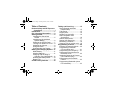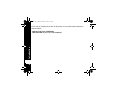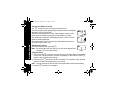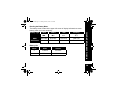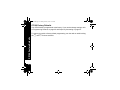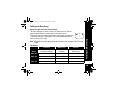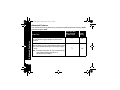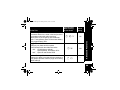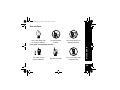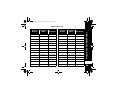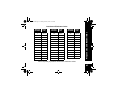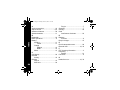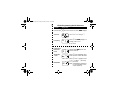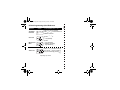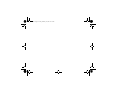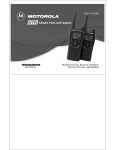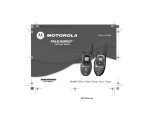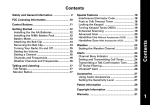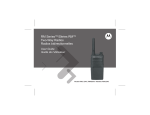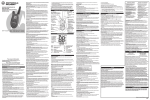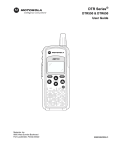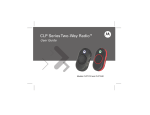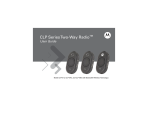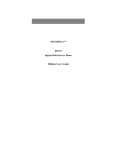Download Motorola CP100 Clock Radio User Manual
Transcript
CP100 CP100 Commercial Series Two-Way Radio User Guide safety.fm Page iii Friday, February 21, 2003 12:31 PM XTNTOC.fm Page 1 Monday, March 3, 2003 1:29 PM Table of Contents Product Safety and RF Exposure Compliance ...............................i Introduction...................................1 FCC Licensing Information..........3 Getting Started..............................5 Installing the Swivel Belt Holster ....................................5 Installing the Nickel-Metal Hydride Battery .......................6 Charging the CP100 Radio ........7 Turning Your Radio On or Off .....8 Adjusting the Volume ..................8 Using the Radio ..........................8 Understanding the Display........10 Battery and Charging Options ..11 NiMH Battery.............................11 Alkaline Batteries ......................11 Charging with the Drop-in Charging Tray (NNTN4019)...12 Reading the Battery Meter ........13 Battery Life................................13 CP100 Factory Defaults .............14 Talking and Receiving ............... 15 Signal Strength Indicator/ Channel Busy........................ 15 Talk Range ............................... 15 Keypad Lock............................. 16 Hands-Free Use/VOX .............. 16 With Compatible VOX Accessories........................... 16 Without Accessories................. 17 Setting VOX Sensitivity ............ 17 Monitoring a Channel ............... 18 Scanning (15 ch models only) .. 18 Programming Features.............. 20 Entering Programming Mode ... 20 Programming a Channel (15 ch models only)............... 21 Programming the Frequency.... 21 Programming the Interference Eliminator Code..................... 22 Assigning Channels to Presets (15 Ch Models Only) ............. 22 Programming the Scramble Feature.................................. 23 Programming Bandwidth (when FCC allowable)...................... 23 1 XTNTOC.fm Page 2 Monday, March 3, 2003 1:29 PM Programming the Available Channel (15 Ch Models Only)............. 24 Programming Call Tones ........ 24 Programming Microphone Gain ...................................... 25 Editing the Scan List (15 Ch Models Only)............. 26 Cloning ..................................... 26 Advanced Features ................... 28 Troubleshooting ....................... 30 Use and Care.............................. 33 Frequencies and Bandwidths... 34 Verifying the SP21 Radio Frequency and Code Setting................................... 40 Motorola Limited Warranty ....... 41 Software Copyright Notice ....... 47 Patent Notice ........................... 47 Export Law Assurances ........... 48 Replacement Parts .................... 49 2 safety.fm Page i Friday, February 21, 2003 12:21 PM ! Before using this product, read the operating instructions for safe usage contained in the Product Safety and RF Exposure booklet enclosed with your radio. Caution ATTENTION! This radio is restricted to occupational use only to satisfy FCC RF energy exposure requirements. Before using this product, read the RF energy awareness information and operating instructions in the Product Safety and RF Exposure booklet enclosed with your radio (Motorola Publication part number 68P81095C98) to ensure compliance with RF energy exposure limits. For a list of Motorola-approved antennas, batteries, and other accessories, visit the following web site which lists approved accessories: http://www.motorola.com/cgiss/ index.shtml. Product Safety and RF Exposure Compliance Product Safety and RF Exposure Compliance i Product Safety and RF Exposure Compliance safety.fm Page ii Friday, February 21, 2003 12:21 PM ii intro.fm Page 1 Friday, February 21, 2003 12:17 PM Introduction Thank you for purchasing a Motorola CP100 Radio. Your radio is a product of Motorola’s 70 plus years of experience as a world leader in the designing and manufacturing of communications equipment. The CP100 radios provide costeffective communications for businesses such as retail stores, restaurants, schools, construction sites, manufacturing, property and hotel management and more. Motorola two-way radios are the perfect communications solution for all of today’s fast-paced industries. Package Contents • Radio • Swivel Belt Holster • NiMH Battery • 10-Hour Charger • User's Guide • Accessory Brochure • Warranty Card • Drop-In Charging Tray (not included with all models) Introduction Note: Please read this manual carefully to ensure you know how to properly operate the radio before use. 1 intro.fm Page 2 Friday, February 21, 2003 12:17 PM For a copy of a large-print version of this guide, or for product-related questions, please contact: Introduction 1-800-927-2744 in the USA/Canada 1-888-390-6456 on your TTY (Text Telephone) 2 fcc.fm Page 3 Friday, February 21, 2003 12:15 PM CP100 two-way radios operate on radio frequencies that are regulated by the Federal Communications Commission (FCC). In order to transmit on these frequencies, you are required to have a license issued by the FCC. Application is made available on FCC Form 601 and Schedules D, H, and Remittance Form 159. To obtain these FCC forms please request document 000601 which includes all forms and instructions. If you wish to have the document faxed, mailed or have questions, please use the following contact information. Mailed Questions Faxed call the FCC forms regarding FCC license contact the Fax-Onhotline at: contact the FCC at: Demand system at: 1-800-418-FORM 1-888-CALL-FCC 1-202-418-0177 1-888-225-5322 1-800-418-3676 Or: http://www.fcc.gov FCC Licensing Information FCC Licensing Information Before filling out your application, you must decide which frequency(ies) you can operate on. See Frequencies and Bandwidths. For questions on determining your radio frequency, please call Motorola Product Services at: 1-800-927-2744. FCC 3 FCC Licensing Information fcc.fm Page 4 Friday, February 21, 2003 12:15 PM FCC 4 Changes or modifications not expressly approved by Motorola may void the user’s authority granted by the FCC to operate this radio and should not be made. To comply with FCC requirements, transmitter adjustments should be made only by or under the supervision of a person certified as technically qualified to perform transmitter maintenance and repairs in the private land mobile and fixed services as certified by an organization representative of the user of those services. Replacement of any transmitter component (crystal, semiconductor, etc.) not authorized by the FCC equipment authorization for this radio could violate FCC rules. Note: Use of this radio outside the country where it was intended to be distributed is subject to government regulations and may be prohibited. getstarted.fm Page 5 Monday, March 3, 2003 12:16 PM Getting Started Installing the Swivel Belt Holster 1. Slide the bottom of radio into the holster until it snaps into place. 2. To remove, push the tab above the battery door and pull the radio from holster. Note: In case of loss, please contact your point-of-sale or call 1-800-422-4210 to request replacement part number NNTN4106. CP100 NNTN4106 Swivel Belt Holster Getting Started This User’s Guide covers several CP100 models, and may detail some features your radio does not have. Your model number is shown on the inside of the radio and can been seen by removing the battery. 5 Getting Started getstarted.fm Page 6 Monday, March 3, 2003 12:16 PM 6 Installing the Nickel-Metal Hydride Battery Your radio is powered by an NiMH battery, which provides up to 15 hours* of usage. Before you install the battery, mark the date in the "INSTALL DATE" section with a permanent marker. As in vehicles, all rechargable batteries lose capacity over time. 1. Push and hold down the ribbed latch on the bottom of the radio toward the contacts, then slide and lift the battery door off. 2. With the Motorola logo side up, and the charge contacts facing the bottom of the radio, insert the top of the battery into the radio. 3. Push the battery up and into the 2 battery compartment to fit tightly into place. 4. Slide and snap the battery door into place. *Based upon 5% transmit/ 5% receive/ 90% standby (standard duty cycle). Ribbed Latch 1 getstarted.fm Page 7 Monday, March 3, 2003 12:16 PM Light CP100 Getting Started Charging the CP100 Radio Charge the NiMH battery for 16 hours before using it for the first time. It will only need up to eight hours of charging thereafter. 1. Make sure the radio is off. 2. Lift the accessory cover and plug the charger (NNTN4077) into the lower jack. 3. Plug the charger into a power outlet. The light on the charger glows during charging. Note: For optimum battery life, do not charge the battery for prolonged periods after it is fully charged. Charging the battery over the weekend is acceptable. If the radio is on while charging, additional time is required to charge the battery. Use only the charger supplied with the radio, or other CP100 power accessories. See “Battery and Charging Options” on page 11. 7 getstarted.fm Page 8 Monday, March 3, 2003 12:16 PM Getting Started Turning Your Radio On or Off Turn P clockwise for On or counterclockwise for Off. The radio chirps and the display briefly shows all features and display segments of your CP100 radio. Then the radio displays the current channel (larger number in the center) and the frequency assigned to that channel (on right). The interference eliminator code displays briefly. Then the current channel remains displayed. The transmit light on the front left of the radio flashes every three seconds when the radio is on. k 188 218 Frequency c Adjusting the Volume You can set the volume by turning P. Note: Do not hold the radio too close to your ear when adjusting the volume or if it is at a high setting. Code Using the Radio 1. Press and hold Q to check for channel activity. If you hear static, the channel is clear to use. Do not transmit if someone is speaking on the channel. Press Q again to stop monitoring the channel. 2. Press and hold Mand speak into the microphone. To maximize clarity, hold the radio two-to-three inches away from your mouth. Note: The transmit light on the front left of the radio lights red when transmitting. 8 3. Release M and listen for messages. getstarted.fm Page 9 Monday, March 3, 2003 12:16 PM Basic Operation Use P to: Turn power on/off Adjust radio volume Indicator Light Use B to: Transmit call tone Use M to: Talk Exit a menu CP100 Use \to: Lock the keypad Scroll through available menus Use J to: Monitor the frequency Turn scan on/off* Use [ and ] to: Change channels* Change menu settings Use T / S to: *Access presets Microphone Getting Started Use Accessory Jack for: Radio plug-in charging Audio accessories Speaker * 15 channel models only 9 getstarted.fm Page 10 Monday, March 3, 2003 12:16 PM Understanding the Display Scan Keypad Lock Scramble (15-Ch. Models Only) Battery Meter (2-Watt Models Only) Getting Started Signal Strength 10 Programming Mode 1 Frequency and Interference Eliminator Code Frequency Indicator Channel VOX/Microphone Gain operation.fm Page 11 Monday, March 3, 2003 12:59 PM Battery and Charging Options NiMH Battery See “Installing the Nickel-Metal Hydride Battery” on page 6. Alkaline Batteries Your radio can also use 4 AA batteries; alkaline cells provide up to 24 hours* of radio use. 1. Push the ribbed latch on the bottom of the radio away from the battery door. 2. Slide and lift the battery door off. 3. Place the AA batteries matching the markings in the compartment. 4. Slide and snap the battery door into place. 5. Press \ until A or n flashes. 6. Press [or ] to select A for alkaline batteries, or n for rechargeable AA cells. Note: This menu does not appear if the Motorola NiMH Battery is in use. *Please refer to the diagram and Battery Life on page 13. CP100 Battery and Charging Options You have several battery and charging options on your CP100 Two-Way Radio. A 11 Battery and Charging Options operation.fm Page 12 Monday, March 3, 2003 12:59 PM 12 Charging with the Drop-in Charging Tray 10-Hour charger Drop-in (NNTN4019) charging tray (Not included with all models) 1. Place the drop-in charging tray on a flat surface. 2. Insert the plug of the 10-hour charger into the jack of the drop-in charging tray. 3. Plug the charger into a power outlet. Insert the battery or radio into the tray with the Motorola logo or radio front facing the front of the charger and the contacts facing down. Note: To extend battery life, do not overcharge. Charging the battery over the weekend is acceptable. If the radio is on while charging, it will take longer to fully charge. Use only the charger supplied with the radio, or other CP100 radio power accessories. You can charge only one radio or battery at a time. Tips: The radio can remain in the holster while charging. operation.fm Page 13 Monday, March 3, 2003 12:59 PM Battery Type 3 Bars 2 Bars 1 Bar Flashing d b c m 100%-85% 85%-25% 25%-10% Final 10% AA Alkaline 100%-75% 75%-40% 40%-10% Final 10% NiMH Battery Life Watts NiMH Alkaline 2 13 Hours 22 Hours 1 15 Hours 24 Hours Battery and Charging Options Reading the Battery Meter The battery meter located in the upper left corner of display indicates how much battery power you have remaining. 13 operation.fm Page 14 Monday, March 3, 2003 12:59 PM CP100 Factory Defaults Your CP100 radio is programmed at the factory. If you need to change settings, refer to Programming Features on page 20 and frequency list starting on page 34. CP100 Factory Defaults To restore your radio to factory default programming, turn the radio on while holding the M and \for three seconds. 14 operation.fm Page 15 Monday, March 3, 2003 12:59 PM Talking and Receiving 6 1 Note: Obstacles that block the signal path may affect the strength of the incoming signal. Talk Range Industrial Multi-Level Outdoor Model Inside steel/concrete industrial buildings Inside multi-level buildings Flat ground with no obstructions UHF 2W Up to 250,000 Sq. Ft. Up to 20 Floors Up to 6 Miles UHF 1W Up to 200,000 Sq. Ft. Up to 15 Floors Up to 5 Miles VHF 2W Up to 180,000 Sq. Ft. Up to 10 Floors Up to 6 Miles VHF 1W Up to 150,000 Sq. Ft. Up to 8 Floors Up to 5 Miles Talking and Receiving Signal Strength Indicator/Channel Busy The radio displays w when activity is on the frequency, and the transmit light flashes at a faster rate of once per second. When receiving, the display will show w and a signal strength from 1 (weakest) through 6 (strongest). This can help determine when a radio is moving out of range. 15 operation.fm Page 16 Monday, March 3, 2003 12:59 PM Keypad Lock 1. To maintain settings and lock keypad, press and hold \for three seconds. 2. To unlock, press and hold \for three seconds. Talking and Receiving Hands-Free Use/VOX Motorola CP100 radios can operate hands-free (VOX) when used with compatible VOX accessories. A short delay occurs between when you start talking and the radio transmits. 16 With Compatible VOX Accessories 1. Turn radio off. 2. Open accessory cover. 3. Insert plug of audio accessory firmly into accessory jack. 4. Turn radio on. Radio displays: g. If flashing and for initial use, please refer to "Setting Vox Sensitivity" on page 20. 5. Lower radio volume BEFORE placing accessory near ear. 6. To transmit, speak into accessory microphone and to receive, stop talking. 7. You can disable VOX operation by pressing Mor removing the audio accessory. Note: To order accessories, call 1 (800) 422-4210, or contact your point of purchase. CP100 operation.fm Page 17 Monday, March 3, 2003 12:59 PM Without Accessories You can operate a CP100 15 channel radio hands-free without a VOX accessory. 1. Enable VOX by pressing M while turning the radio on. g displays. 2. You can disable VOX operation temporarily by pressing M, g will flash. Setting VOX Sensitivity You can adjust the sensitivity of your radio’s accessory or microphone during VOX operation (15 ch models only) to suit different operating environments. These menus appear only if the VOX feature is in use, which is indicated by g. 1. Press \until g appears. The radio also displays which VOX sensitivity you are setting: H = External VOX (with audio accessory) H I = Internal VOX (without accessory; 15 ch models only) 2. Press [ or ] to select the sensitivity level. 3 0 = Off (VOX with accessories only, default settings) External VOX 1 = Low sensitivity 2 = Medium sensitivity 3 = High sensitivity Talking and Receiving 3. A short press of M will re-enable VOX. 4. To disable VOX, turn radio off then back on. 17 operation.fm Page 18 Monday, March 3, 2003 12:59 PM Talking and Receiving Monitoring a Channel Check for channel activity. 1. Press and hold Q. You will hear static if the channel is clear and w 0 will display. 2. Press Q again to release. 18 Scanning (15 ch models only) You can scan up to 15 channels and frequencies. When the radio detects activity, it stops scanning and locks in on the active channel. This allows you to talk and listen to the person transmitting without changing channels. 1. To start scanning, briefly press J. Your radio displays h and begins to scroll through channels. When the radio detects channel activity, it stops on that channel and displays the signal strength indicator and the channel. You can talk to the person(s) transmitting without having to switch channels by pressing M. If you press M while the radio is scanning, the radio transmits on the channel you selected before you activated scan. 2. To stop scanning, briefly press J. If no transmission occurs within five seconds, scanning resumes. To scan a channel without interference eliminator codes, change the code for your set channel to 0 before you press and release J. Note: When you press J, you hear all traffic, but may not be able to transmit back because the other person(s) may be using codes. operation.fm Page 19 Monday, March 3, 2003 12:59 PM Talking and Receiving Scan Advancement / Nuisance Delete Scan has several temporary features to make it easier to use. Scan Advancement allows you to “skip” a busy channel to check for other activity. • Press ] to begin scanning again, but only temporarily. Nuisance delete allows you to temporarily remove a channel from your scan list, it will return the next time you use the scan feature. • Press and hold [ to temporarily remove a channel from the scan list. 19 operation.fm Page 20 Monday, March 3, 2003 12:59 PM Programming Features Programming Features You can change the following features by entering the programming mode (k). To talk with someone on your two-way radios, these settings must match: • Channel (15 ch models only) • Frequency • Interference Eliminator Code • Scramble code • Bandwidth (for optimal clarity) You can also use k to set the following: • Call tones • Microphone Gain • Scan List (15 ch models only) • Available channels (15 ch models only) Note: You cannot enter kwhile a VOX accessory is plugged into the radio. Entering Programming Mode You must enter Programming Mode to change your communication settings. 1. Press and hold MJ for three seconds while turning on your radio. The radio beeps and displays k. 1 20 Programming a Channel (15 ch models only) Each channel has its own Frequency, Interference Eliminator Code, Scramble Code, and Bandwidth Settings. Program each channel separately. 1. Select the channel that you will be programming. 2. The channel number flashes. l and code displays alternately. 3. Press [ or ] to select the desired channel. 4. Press and hold M to exit k, or press \ to continue. 6 Programming the Frequency Sets the frequency that your radio will use. As you are matching your CP100 radio to existing SP21 radios, enter Programming Mode as necessary, refer to page 20. 1. Press \to display l. The frequency flashes. 2. Press [ or ] to select the desired frequency (See “Frequencies and Bandwidths” beginning on page 34). 3. Press and hold M to exit k, or press \to continue. Programming Features operation.fm Page 21 Monday, March 3, 2003 12:59 PM 21 operation.fm Page 22 Monday, March 3, 2003 12:59 PM Programming the Interference Eliminator Code The Interference Eliminator Code helps minimize interference by providing you with code combinations, which filter out static, noise, and unwanted messages. Interference 1. Enter Programming Mode as necessary, refer to “Entering Eliminator Programming Mode” on page 20. Code 2. Press \ until the Interference Eliminator Code display number begins to flash. 3. Press [ or ] to select the desired Code (See “Interference Eliminator Codes” beginning on page 37). 4. Press and hold M to exit k, or press \ to continue. Programming Features 01075 22 Assigning Channels to Presets (15 ch models only) Presets allow you to easily switch to more frequently-used channels. 1. Enter Programming Mode as necessary, refer to “Entering Programming Mode” on page 20. 2. Press [ or ] to select the desired channel. 3. Press and hold T or S to assign that channel to a preset, radio beeps to confirm. All of the channel settings are assigned to that preset button. 4. Press and hold M to exit k, or press \ to continue. Programming the Scramble Feature (2-watt models only) The scramble feature garbles the transmission for anyone listening without the same scramble setting. It does not guarantee confidentiality, but it increases privacy. The scramble feature is set individually for each channel. 1. Enter Programming Mode as necessary, refer to “Entering Programming Mode” on page 20. 2. Press \ until e displays. 3. Press [ or ] to select 1, 2, or 3. Factory default is set to Off: 0. e 0 When you exit k, e displays. 4. Press and hold M to exit k. Programming Bandwidth (when FCC allowable) Some frequencies have selectable channel spacing, which must match other radios for optimal radio quality. Bandwidth settings are C programmed for each channel. K 1. Enter Programming Mode as necessary, refer to “Entering Programming Mode” on page 20. 2. Press \ until K displays. 3. If D/C flashes, press [ or ] to select D (25.0 kHz) or C (12.5 kHz) bandwidth. (See “Frequencies and Bandwidths” beginning on page 37). If D/C does not flash, then you cannot select the bandwidth for this frequency. 4. Press and hold M to exit k. Programming Features operation.fm Page 23 Monday, March 3, 2003 12:59 PM 23 operation.fm Page 24 Monday, March 3, 2003 12:59 PM Programming Features Note: Spirit GT radios operate at 12.5 kHz. SP21 radios may operate at 25.0 kHz or 12.5 kHz bandwidth if selectable. If you have questions on radio use, call 1800-927-2744. 24 Programming the Available Channel (15 ch models only) For applications requiring fewer channels, you can reduce the number of available channels from 15. Older CP100 radios may not have this feature. Call 1-800-9272744 for more information. 1. Enter Programming Mode as necessary, refer to “Entering Programming Mode” on page 20. 2. Press \ until CH appears. 3. Press [ or ] to select the number of channels you want available. 4. Press and hold M to exit k. Note: Programming settings for channels made unavailable are retained by the radio. Programming Call Tones Your radio can transmit call tones to other radios in your group so you can alert them that you are about to talk. The default is set to 0 (off) or you may choose 1, 2, or 3 to choose a distinctive call tone. 1. Enter Programming Mode as necessary, refer to “Entering Programming Mode” on page 20. 2. Press \ until E displays. E operation.fm Page 25 Monday, March 3, 2003 12:59 PM Programming Microphone Gain The sensitivity of your radio’s microphone can be adjusted to suit different users or operating environments. 1. Enter Programming Mode as necessary, refer to “Entering Programming Mode” on page 23. 2. Press \ until g and ? (Gain) display. 3. Press [ or ] to select the sensitivity level. ? 3 = High sensitivity, for quiet environments 3 2 = Medium sensitivity, the default setting 1 = Low sensitivity, for loud environments 4. Press and hold M to exit k. Programming Features 3. Press [ or ] to hear and select the call tone you want. Note: The default is set to 0 (off) or you may choose 1, 2, or 3 to choose a distinctive call tone. 4. Press and hold M to exit k. Once enabled, press B to transmit the call tone to others. 25 Programming Features operation.fm Page 26 Monday, March 3, 2003 12:59 PM 26 Editing the Scan List (15 ch models only) To avoid hearing transmissions from unnecessary channels while scanning and to decrease scan time, you can edit the scan list to skip unneeded channels. 1. Enter Programming Mode as necessary, refer to “Entering Programming Mode” on page 20. 2. Press \ until h displays and the channel and Y or n flashes. 3. Press [ or ] to increase or decrease the channel. 4. Press J to display either: Y to include the channel n to exclude the channel 5. Press and hold M to exit k. Cloning You can duplicate CP100 radio settings from one radio to another by using the optional accessory NNTN4028 Multi-Unit Charger (MUC). Please refer to the MUC User's Guide included with this accessory. 1. To enter the Programming Mode on the source radio, press and hold MQ for three seconds while turning on your radio. The radio beeps and displays k. 2. Place the source radio in one of the front pockets of the MUC. 3. Turn on the target radio and place it directly behind the source Source radio radio in the MUC. 4. Press and hold Q on the source radio. The source radio enters Cloning Mode and transmits its settings to the target radio. Either W for pass or N for fail appears on the source radio and the target Target radio radio displays all icons if cloning was successful. 5. Turn the target radio off and back on again to use. k 188 218 6. To clone additional radios, repeat steps 3 and 5. 7. Exit k on the source radio by holding down M. Note: You can clone only one radio at a time. The MUC does not need to be plugged in for Cloning feature to work. Radios must be of the same band; UHF or VHF. Also, multi-channel models can clone to single-channel radios, but only the first channel is cloned. Programming Features operation.fm Page 27 Monday, March 3, 2003 12:59 PM 27 operation.fm Page 28 Monday, March 3, 2003 12:59 PM Advanced Features Advanced Features You can set the following features by pressing and holding additional button(s) while you turn on your radio. Press this Key While Turning Default On the Radio Setting To Do This 28 Turn Keypad Tones on/off You can disable keypad beeps for silent menu operation. [ On Turn End-of-Transmission Tone on/off When enabled, your two-way radio transmits a tone when you finish transmitting. It’s like saying “Roger” or “Over.” Note: If Keypad Tones are off, you will not hear the end-of-transmission tone but it is transmitted (if enabled). ] Off operation.fm Page 29 Monday, March 3, 2003 12:59 PM Turn Battery Save on/off Decreases attack time, which is the brief period of time between when the radio receives a transmission on its frequency and broadcasts audio. Turning Battery Save off decreases battery life by approximately 20%. Default Setting M Q [ On Toggle Phase Shift Changes your phase shift for optimal communication with other Motorola radios. 180° CP100 (factory default), Spirit M-Series, and Radius SP21 240° Spirit HP and Radius SP50 M B 180° Restore Factory Defaults Returns your radio to its original factory settings to verify proper operation. Refer to page 14 for factory default settings. M \ --- Advanced Features To Do This Press this Key While Turning On the Radio 29 operation.fm Page 30 Monday, March 3, 2003 12:59 PM Troubleshooting Troubleshooting 30 Symptom Try This: No Power Recharge or replace battery (NTN8971). Reposition or replace alkaline batteries. For Nickel-Metal Hydride batteries, “Installing the Nickel-Metal Hydride Battery” on page 6 or “Battery and Charging Options” on page 11. Message not transmitted Make sure M is completely pressed while transmitting. Recharge, replace and/or reposition batteries. Verify the transmit light is illuminated while speaking. Hearing other Frequency or Interference Eliminator Code may be in use, noises or conversation on change on all radios if possible. See “Programming the Interference Eliminator Code” on page 22. a channel Poor Audio Quality Scramble Code is On (2-watt models only), and/or setting does not match other radios’ settings. See “Programming the Scramble Feature” on page 23. Bandwidth of radios does not match. See “Programming Bandwidth (when FCC allowable)” on page 23. operation.fm Page 31 Monday, March 3, 2003 12:59 PM Limited talk range Message not received Try This: Steel and/or concrete structures, heavy foliage, buildings or vehicles decrease range. Check for clear line of sight to improve transmission. See “Talk Range” on page 15. Wearing radio close to body such as in a pocket or on a belt decreases range. Change location of radio. Confirm radios have the same Channel, Frequency, Interference Eliminator Code and Scramble Code settings, depending upon model. See “Programming Features” on page 20. Recharge, replace and/or reposition batteries. Move to another location. Obstructions and operating indoors, or in vehicles may decrease range. Verify that the radio is not in Scan mode. See “Scanning (15 ch models only)” on page 18. Heavy static or interference Radios are too close, they must be at least five feet apart. Radios are too far apart or obstacles are interfering with transmission. Keypad locked Unlock by holding \ for three seconds. Troubleshooting Symptom 31 operation.fm Page 32 Monday, March 3, 2003 12:59 PM Symptom Try This: Low batteries Recharge or replace battery or batteries. Extreme operating temperatures affect battery life. See “Battery Life” on page 13. Reinsert radio/battery. Charger light does not come on Clean battery/charger contacts. Verify that the charging pin is inserted correctly. Troubleshooting AA cells installed in radio, remove and replace with NiMH battery. 32 Low battery meter reading although new batteries are installed Verify that the radio is set to the correct battery type (Single-cell batteries only). See “Alkaline Batteries” on page 11. Cannot activate VOX Feature not set and on. See “Hands-Free Use/VOX” on page 16. Cannot enter k mode Unplug any audio accessories and retry. Sensitivity set to 0. See “Setting VOX Sensitivity” on page 17. operation.fm Page 33 Monday, March 3, 2003 12:59 PM Use and Care XXX Use a soft damp cloth to clean the exterior. Do not immerse in water. Do not use alcohol or cleaning solutions. Turn radio off and remove batteries. Dry with soft cloth. Do not use radio until completely dry. Use and Care If the radio is submerged in water... 33 operation.fm Page 34 Monday, March 3, 2003 12:59 PM Frequencies and Bandwidths Frequencies and Bandwidths 34 The charts on the next few pages provide frequency information. These charts are useful when using Motorola CP100 two-way radios with other business radios. Frequency Display Number is identical to SP21 and Spirit GT frequency position (where applicable). VHF Frequencies Display Frequency Number (MHz) Bandwidth 1 2 3 4 5 6 7 8 9 10 11 12 13 14 15 151.6250 151.9550 154.5700 154.6000 151.6550 151.6850 151.7150 151.7750 151.8050 151.8350 151.8950 151.9250 154.4900 154.5150 154.5400 12.5/25.0 12.5/25.0 12.5/25.0 12.5/25.0 12.5/25.0 12.5/25.0 12.5/25.0 12.5/25.0 12.5/25.0 12.5/25.0 12.5/25.0 12.5/25.0 12.5/25.0 12.5/25.0 12.5/25.0 Display Frequency Number (MHz) Bandwidth 16 17 18 19 *20 *21 *22 23 24 25 26 27 158.4000 151.7000 151.7600 151.5125 151.8200 151.8800 151.9400 151.5125 151.7450 152.8650 152.7000 154.5275 12.5/25.0 25.0 25.0 12.5/25.0 12.5/25.0 12.5/25.0 12.5/25.0 25.0 25.0 25.0 25.0 25.0 *Note: Due to FCC regulations, these frequencies transmit at only 1 watt. operation.fm Page 35 Monday, March 3, 2003 12:59 PM Display Number Frequency (MHz) Bandwidth Display Number Frequency (MHz) Bandwidth 1 464.5000 12.5/25.0 15 469.5000 12.5/25.0 2 464.5500 12.5/25.0 16 469.5500 12.5/25.0 3 467.7625 12.5/25.0 17 462.7625 12.5 4 467.8125 12.5/25.0 18 462.7875 12.5 5 467.8500 12.5/25.0 19 462.8125 12.5 6 467.8750 12.5/25.0 20 462.8375 12.5 7 467.9000 12.5/25.0 21 462.8625 12.5 8 467.9250 12.5/25.0 22 462.8875 12.5 9 462.5750 12.5/25.0 23 462.9125 12.5 10 462.6250 12.5/25.0 24 464.4875 12.5 11 462.6750 12.5/25.0 25 461.0375 12.5 12 464.3250 12.5/25.0 26 461.0625 12.5 13 464.8250 12.5/25.0 27 461.0875 12.5 14 469.2625 12.5/25.0 28 461.1125 12.5 Frequencies and Bandwidths UHF Frequencies 35 operation.fm Page 36 Monday, March 3, 2003 12:59 PM UHF Frequencies (Continued) Frequencies and Bandwidths Display Number 36 Frequency (MHz) Bandwidth Display Number Frequency (MHz) Bandwidth 29 461.1375 12.5 43 462.8625 12.5 30 461.1625 12.5 44 462.8875 12.5 31 461.1825 12.5 45 462.9125 12.5 32 461.2125 12.5 46 464.4875 12.5 33 461.2375 12.5 47 464.5125 12.5 34 461.2625 12.5 48 464.5375 12.5 35 461.2875 12.5 49 464.5625 12.5 36 461.3125 12.5 50 466.0375 12.5 37 461.3375 12.5 51 466.0625 12.5 38 461.3625 12.5 52 466.0875 12.5 39 462.7625 12.5 53 466.1125 12.5 40 462.7875 12.5 54 466.1375 12.5 41 462.8125 12.5 55 466.1625 12.5 42 462.8375 12.5 56 466.1875 12.5 operation.fm Page 37 Monday, March 3, 2003 12:59 PM Display Number Code (Hz) Display Number Code (Hz) Display Number Code (Hz) 1 67.0 14 107.2 27 167.9 2 71.9 15 110.9 28 173.8 3 74.4 16 114.8 29 179.9 4 77.0 17 118.8 30 186.2 5 79.7 18 123.0 31 192.8 6 82.5 19 127.3 32 203.5 7 85.4 20 131.8 33 210.7 8 88.5 21 136.5 34 218.1 9 91.5 22 141.3 35 225.7 10 94.8 23 146.2 36 233.6 11 97.4 24 151.4 37 241.8 12 100.0 25 156.7 38 250.3 13 103.5 26 162.2 Frequencies and Bandwidths Interference Eliminator Codes Carrier Squelch (0) disables interference eliminator codes. 37 operation.fm Page 38 Monday, March 3, 2003 12:59 PM Frequencies and Bandwidths Digital Interference Eliminator Codes 38 Display Number Digital Code Display Number Digital Code Display Number Digital Code 39 023 54 115 69 223 40 025 55 116 70 226 41 026 56 125 71 243 42 031 57 131 72 244 43 032 58 132 73 245 44 043 59 134 74 251 45 047 60 143 75 261 46 051 61 152 76 263 47 054 62 155 77 265 48 065 63 156 78 271 49 071 64 162 79 306 50 072 65 165 80 311 51 073 66 172 81 315 52 074 67 174 82 331 53 114 68 205 83 343 operation.fm Page 39 Monday, March 3, 2003 12:59 PM Display Number Digital Code Display Number Digital Code Display Number Digital Code 84 346 97 465 110 632 85 351 98 466 111 654 86 364 99 503 112 662 87 365 100 506 113 664 88 371 101 516 114 703 89 411 102 532 115 712 90 412 103 546 116 723 91 413 104 565 117 731 92 423 105 606 118 732 93 431 106 612 119 734 94 432 107 624 120 743 95 445 108 627 121 754 96 464 109 631 Frequencies and Bandwidths Digital Interference Eliminator Codes (Continued) 39 Frequencies and Bandwidths operation.fm Page 40 Monday, March 3, 2003 12:59 PM 40 Verifying the SP21 Frequency and Code Setting The CP100 Two-Way radio replaces the SP21 radio. The factory default settings for both radios are identical. However, existing radios may have been programmed to different settings. To program your CP100 radio to talk with an SP21 radio, verify or change your SP21 frequency and code settings as follows. 1. Press and hold M while you turn on the radio to enter programming mode. The radio announces current frequency for that channel. For example: “frequency one.” 2. If desired, press M to scroll through the frequencies. The radio announces each frequency as you scroll. For example: “two...three...” 3. Release M when you reach the desired frequency. 4. Press Q to select and save the frequency setting. The radio announces current code setting. For example: “code two nine” 5. Press M to scroll through the codes. The radio announces each code as you scroll. For example: “three zero...three one” 6. Release M when you reach the desired code. 7. Press Q to select and save the code setting. warranty.fm Page 41 Monday, March 3, 2003 1:28 PM Motorola Limited Warranty • • • Products. Defects in materials and workmanship in wireless cellular telephones, pagers, and/or two-way radios, and certain accessories that are sold with them, such as the battery, battery charger and holster manufactured and/or sold by Motorola (Products). Batteries. Defects in materials and workmanship in batteries that are manufactured by Motorola and/or sold with Products are covered by this warranty only if the fully-charged capacity falls below 80% of rated capacity or they leak. Software. Physical defects in the media that tangibly embodies each copy of any software supplied with the Products. II. What the Period of Coverage Is From the date the Products are purchased by the first end-user: • • • Products. The warranty is for one year. Exception: The warranty for Spirit GT series and Talkabout series two-way radio accessories is for 90 days. Software. The warranty is for 90 days. Repairs / Replacements. The warranty is for the balance of the original warranty or for 90 days from the date you receive it, whichever is longer. III. Who Is Covered This warranty extends to the first end-user purchaser, only. Motorola Limited Warranty Personal Communications Products Purchased in the United States and Canada I. What this Warranty Covers 41 Motorola Limited Warranty warranty.fm Page 42 Monday, March 3, 2003 1:28 PM 42 IV. What We Will Do to Correct Warranty Problems At no charge to you, we have the option to repair or replace the Products or software that do not conform to the warranty, or to refund the Products’ purchase price. We may use functionally equivalent reconditioned/refurbished/pre-owned or new Products or parts. No software updates are provided. V. How to Get Warranty Service Please call: USA/Canada Product Services 1-800-927-2744 Two-Way 1-800-353-2729 TTY 1-888-390-6456 (Text Telephone) You will receive instructions on how to ship the Products to Motorola. You must ship the Products to us with freight, duties and insurance prepaid. Along with the Products you must include: (a) a copy of your receipt, bill of sale or other comparable proof of purchase; (b) a written description of the problem; (c) the name of your service provider (if this Product requires subscription service); (d) the name and location of the installation facility (if applicable) and, most importantly; (e) your address and telephone number. If requested, you must also return all detachable parts such as antennas, batteries and chargers. RETAIN YOUR ORIGINAL PROOF OF PURCHASE. We will ship repaired or replacement Products at our expense for the freight and insurance, but at your expense for any duties. If additional information is needed, please contact us at the telephone number listed above. warranty.fm Page 43 Monday, March 3, 2003 1:28 PM • • • • • • • • • Products that are operated in combination with ancillary or peripheral equipment or software not furnished by Motorola for use with the Products (“ancillary equipment”), or any damage to the Products or ancillary equipment as a result of such use. Among other things, “ancillary equipment” includes batteries, chargers, adaptors, and power supplies not manufactured or supplied by Motorola. Any of these voids the warranty. Someone other than Motorola (or its authorized service centers) tests, adjusts, installs, maintains, alters, modifies or services the Products in any way. Any of these voids the warranty. Rechargeable batteries that: (a) are charged by other than the Motorola-approved battery charger specified for charging such batteries; (b) have any broken seals or show evidence of tampering; (c) are used in equipment other than the Product for which they are specified; or (d) are charged and stored at temperatures greater than 60 degrees centigrade. Any of these voids the warranty. Products that have: (a) serial numbers or date tags that have been removed, altered or obliterated; (b) board serial numbers that do not match each other, or board serial numbers that do not match the housing; or (c) nonconforming or non-Motorola housings or parts. Any of these voids the warranty. Defects or damage that result from: (a) use of the Products in a manner that is not normal or customary; (b) improper operation or misuse; (c) accident or neglect such as dropping the Products onto hard surfaces; (d) contact with water, rain, extreme humidity or heavy perspiration; (e) contact with sand, dirt or the like; or (f) contact with extreme heat, or spills of food or liquid. Physical damage to the surface of the Products, including scratches, cracks or other damage to a display screen, lens or other externally exposed parts. Failure of Products that is due primarily to any communication service or signal you may subscribe to or use with the Products. Coil cords that are stretched or that have any broken modular tabs. Products that are leased. Motorola Limited Warranty VI. What this Warranty Does Not Cover 43 Motorola Limited Warranty warranty.fm Page 44 Monday, March 3, 2003 1:28 PM 44 Flat-rate repair rates may apply to Products not covered by this warranty. To obtain information about Products needing repairs that are not covered by this warranty, please call the telephone number previously listed. We will provide information on repair availability, rates, methods of payment, where to send the Products, etc. VII. Some Other Limitations This is Motorola’s complete warranty for the Products, and states your exclusive remedies. This warranty is given in lieu of all other express warranties. Implied warranties, including without limitation, the implied warranties of merchantability and fitness for a particular purpose, are given only if specifically required by applicable law. Otherwise, they are specifically excluded. No warranty is made as to coverage, availability, or grade of service provided by the Products, whether through a service provider or otherwise. No warranty is made that the software will meet your requirements or will work in combination with any hardware or applications software products provided by third parties, that the operation of the software products will be uninterrupted or error free, or that all defects in the software products will be corrected. In no event shall Motorola be liable, whether in contract or tort (including negligence) for damages in excess of the purchase price of the Product, or for any indirect, incidental, special or consequential damages of any kind, or loss of revenue or profits, loss of business, loss of information or data, or other financial loss arising out of or in connection with the ability or inability to use the Products, to the full extent these damages may be disclaimed by law. VIII. Patent and Software Provisions At Motorola’s expense, we will defend you, and pay costs and damages that may be finally awarded against you, to the extent that a lawsuit is based on a claim that the Products directly infringe a United States patent. Our obligation is conditioned on: (a) you notifying us promptly in writing when you receive notice of the claim; (b) you giving us sole control of the defense of the suit and all negotiations for its settlement or compromise; and (c) should the Products become, or in Motorola's opinion be likely to become, the subject of a claim of infringement of a United States patent, you permit us, at our option and expense, either to: procure for you the right to continue using the Products; replace or modify them so that they become non-infringing; or grant you a credit for such Products, as depreciated, and accept their return. The depreciation will be an equal amount per year over the lifetime of the Products, as established by Motorola. Motorola will have no liability to you with respect to any claim of patent infringement that is based upon the combination of the Products or parts furnished under this limited warranty with ancillary equipment, as defined in VI., above. This is Motorola’s entire liability with respect to infringement of patents by the Products. Laws in the United States and other countries preserve for Motorola and other third party software providers certain exclusive rights for copyrighted software, such as the exclusive rights to reproduce in copies and distribute copies of such software. The software may be copied into, used in and redistributed with only those Products that are associated with such software. No other use, including without limitation, disassembly or reverse engineering of such software or exercise of exclusive rights in such software is permitted. Motorola Limited Warranty warranty.fm Page 45 Monday, March 3, 2003 1:28 PM 45 Motorola Limited Warranty warranty.fm Page 46 Monday, March 3, 2003 1:28 PM 46 IX. State Law and Other Jurisdiction Rights Some states and other jurisdictions do not allow the exclusion or limitation of incidental or consequential damages, or limitation on the length of an implied warranty, so the above limitations or exclusions may not apply to you. This warranty gives you specific legal rights, and you may also have other rights, which vary from jurisdiction to jurisdiction. To obtain information on Motorola Personal Communications Products, including warranty service, accessories and optional Extended Warranties on selected Products, please call: Product Services 1-800-927-2744 All Products 1-800-461-4575 Software Copyright Notice The Motorola products described in this manual may include copyrighted Motorola and third party software stored in semiconductor memories or other media. Laws in the United States and other countries preserve for Motorola and third party software providers certain exclusive rights for copyrighted software, such as the exclusive rights to distribute or reproduce the copyrighted software. Accordingly, any copyrighted software contained in the Motorola products may not be modified, reverse-engineered, distributed, or reproduced in any manner to the extent allowed by law. Furthermore, the purchase of the Motorola products shall not be deemed to grant either directly or by implication, estoppel, or otherwise, any license under the copyrights, patents, or patent applications of Motorola or any third party software provider, except for the normal, non-exclusive, royalty-free license to use that arises by operation of law in the sale of a product. Patent Notice This product is covered by one or more of the following United States patents. 5896277 5894292 5864752 5699006 5742484 D408396 D399821 D387758 D389158 5894592 5893027 5789098 5734975 5861850 D395882 D383745 D389827 D389139 5929825 5926514 5953640 6071640 D413022 D416252 D416893 D433001 Motorola Limited Warranty warranty.fm Page 47 Monday, March 3, 2003 1:28 PM 47 Motorola Limited Warranty warranty.fm Page 48 Monday, March 3, 2003 1:28 PM 48 Export Law Assurances This product is controlled under the export regulations of the United States of America and Canada. The Governments of the United States of America and Canada may restrict the exportation or re-exportation of this product to certain destinations. For further information contact the U.S. Department of Commerce or the Canadian Department of Foreign Affairs and International Trade. Replacement of any transmitter component (crystal, semiconductor, etc.) not authorized by the FCC equipment authorization for this radio could violate FCC rules. More specifically, changes or modifications not expressly approved by Motorola may void the user’s authority granted by the FCC to operate this radio and should not be made. To comply with FCC requirements, transmitter adjustments should be made only by or under the supervision of a person certified as technically qualified to perform transmitter maintenance and repairs in the private land mobile and fixed services as certified by an organization representative of the user of those services. Replacement of any transmitter component (crystal, semiconductor, etc.) not authorized by the FCC equipment authorization for this radio could violate FCC rules. Note: Use of this radio outside the country where it was intended to be distributed is subject to government regulations and may be prohibited warranty.fm Page 49 Monday, March 3, 2003 1:28 PM Replacement Parts Part Number Description NNTN4105 Battery Cover NNTN4106 Swivel Belt Holster 3685739D01 Volume Knob 6804112599 CP100 User Guide Replacement Parts The following items can be purchased if necessary by contacting the Customer Care and Services Division at 800-422-4210. 49 Index Index.fm Page 50 Monday, March 3, 2003 1:15 PM A Audio accessories ............................16 Adjust volume .................................8, 9 Advanced features ...........................28 Alkaline batteries ..............................11 Plug-in ..........................................7 Charging .............................................7 Cloning .............................................26 Code Interference eliminator ...............22 B Bandwidth.........................................23 Basic operations .................................9 Battery Alkaline.......................................11 Install ...................................11 Charge Alkaline ................................12 NiMH....................................12 Meter ..........................................13 D Diagram Function .......................................9 Drop-in charger.................................12 C Call display .......................................24 Channel Activity........................................18 Charger Drop-in .......................................12 Multi-unit.....................................26 50 E End-of-transmission tone..................28 External VOX ..............................16, 32 F FCC licensing information...................3 Frequency Setting ........................................21 Functions ............................................9 H Hands-free use ...........................16, 32 Index.fm Page 51 Monday, March 3, 2003 1:15 PM K Keypad tones ................................... 28 L Licensing information FCC ............................................. 3 M Meter Battery ....................................... 10 Microphone gain......................... 28, 25 Monitor signal strength ............... 10, 15 O Obstacles ......................................... 15 Operating radio................................... 9 P Plug Audio.......................................... 16 Plug-in charger ................................... 7 Product-related questions .................. 2 Product Safety..................................... i Programming mode.......................... 20 R Radio Clean ......................................... 33 Diagram ....................................... 9 Display ....................................... 13 Functions and settings ................. 9 Off ................................................ 8 On ................................................ 8 Operating ..................................... 9 Out of range ......................... 15, 31 Range Talking ....................................... 15 Replacement Parts........................... 49 Index I Install Alkaline batteries ....................... 11 NiMH battery................................ 6 Interference eliminator code............. 22 Internal VOX............................... 16, 32 Introduction ........................................ 1 51 Index.fm Page 52 Monday, March 3, 2003 1:15 PM Index RF Exposure........................................i S Safety information................................i Scan .................................................18 Scan list ............................................26 Sensitivity ...................................17, 25 Setting Battery type ................................11 Call tone .....................................24 Channel......................................21 Scramble code ...........................23 VOX sensitivity level.............17, 25 Signal strength indicator ...................15 T Talk range.........................................15 52 U Use and care ....................................33 User guide Large-print....................................2 V VOX External ......................................16 Internal .......................................17 Sensitivity level...........................17 W Warranty ..........................................41 Website Accesories.....................................i QRC.fm Page 53 Friday, February 21, 2003 12:24 PM CP100 Programming Quick Reference Function Appearance Press & hold MQfor 3 sec. and turn on radio. k displays. *Channel 2 Use [or ] for1 through 15. Press \ until l displays. To change, press [or ]. Frequency *depending upon model *depending upon model Interference Eliminator Code *Scramble Code Bandwidth Appears after l shows. Set for each channel. 1 Press \ until e displays. Must be set to same code for all radios. e K C Press \ until K displays. Press [ or ] to select D (25.0 kHz) or C (12.5 kHz). Note: If bandwidth is not flashing, it is not selectable on the chosen frequency. QRC.fm Page 54 Friday, February 21, 2003 12:24 PM CP100 Programming Quick Reference Radio On *Available Channels Call Tone Microphone Gain *Scan List Visual \as needed, then [or ] 15 CH E ? Y Press \ until CH displays. Press [ or ] to select number of available channels. Choose1, 2, 3, or 0 = Off (default). Choose: 1 Low Sensitivity 2 Medium Sensitivity 3 High Sensitivity Press [ or ] to select channel, then choose Y (yes) to include or n (no) to exclude by pressing J. *depending upon model safety.fm Page iii Friday, February 21, 2003 12:31 PM back.fm Page 0 Monday, March 3, 2003 11:41 AM • Simple and Easy to • Business Exclusive • Extend Your Productivity Operate Frequencies Provides a cost-effective solution to onsite communication needs. Allows one-to-one or group Frequencies set aside Designed for heavy duty, communication at the push exclusively for business-only everyday industrial use. Well of a button. use. FCC License is required. suited for construction, • Cost Efficient • 38 PL Codes, 83 Digital PL Codes manufacturing, security, property No monthly fees to pay and • Hands-Free Mode (VOX) management, retail, and more. no service contracts. Advanced voice activation (VOX) • Rugged MOTOROLA Quality Compatible with Motorola lets you talk hands-free; Shock/drop/temperature tested SP21 radios and audio 15-Channel models do not to meet Motorola's high accessories. require accessories. standards. • Cloning Capability • Voice Compression • Weather/Dust Resistant Technology Designed to meet IP-54 rating Helps provide better sound at • Designed to meet Military longer distances. Specs • 1-Year Limited Warranty 810 C, D, E & F For details, please call: • Dependable Indoor/Outdoor 1-800-927-2744 Coverage ecifica Will provide a communication Radio Specification Chart tion Ch range* of up to 250,000 sq. ft. 2 Watts Transmit Power or 20 floors and up to 6 miles. -120 dBm for 12 dB SINAD Receiver Sensitivity *Range will vary based on 90 dB SPL Audio Output terrain and conditions and Receiver Technology Direct Conversion model selected. NiMH Battery Life Approximately 13 hrs 2W • Accessories for CP100 Radio Brochure included - Convenient audio, power and charging accessories are available from your point-of-sale MOTOROLA, The Stylized M logo, and Radius are registered in the US Patent & Trademark Office. All other product or service names are the property of their respective owners. © Motorola, Inc. 2002, 2003. All rights reserved. Printed in the U.S.A. Motorola CP100 Radio *6804112J99* 6804112J99-A Proof of Purchase FCC License Required WARNING CHOKING HAZARD SMALL PARTS Not for children under 3 years. This product is not intended to be used as a toy or plaything.