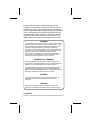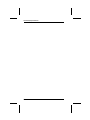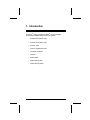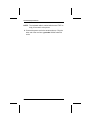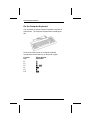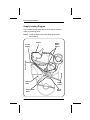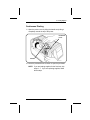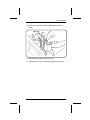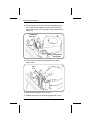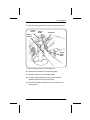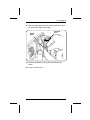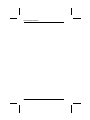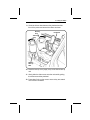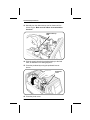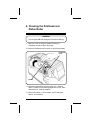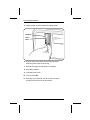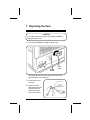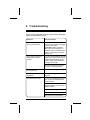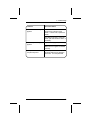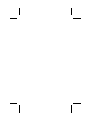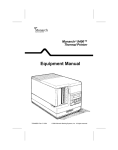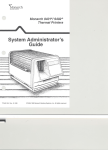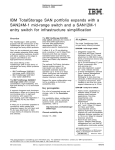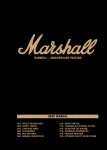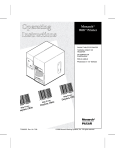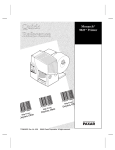Download Monarch 9402 Printer User Manual
Transcript
Monarch 9401®/ 9402 ® Thermal Printers Equipment Manual TC9401EM Rev. C 6/94 ©1989-1994 Monarch Marking Systems, Inc. All rights reserved. Each product and program carries a respective written warranty, the only warranty on which the customer can rely. Monarch reserves the right to make changes in the product and the programs and their availability at any time and without notice. Although Monarch has made every effort to provide complete and accurate information in this manual, Monarch shall not be liable for any omissions or inaccuracies. Any update will be incorporated in a later edition of this manual. WARNING This equipment has been tested and found to comply with the limits for a Class A digital device, pursuant to Part 15 of the FCC Rules. These limits are designed to provide reasonable protection against harmful interference when the equipment is operated in a commercial environment. This equipment generates, uses, and can radiate radio frequency energy and, if not installed and used in accordance with the instruction manual, may cause harmful interference to radio communications. Operation of this equipment in a residential area is likely to cause harmful interference in which case the user will be required to correct the interference at his own expense. CANADIAN D.O.C. WARNING This digital apparatus does not exceed the Class A limits for radio noise emissions from digital apparatus set out in the Radio Interference Regulations of the Canadian Department of Communications. Le présent appareil numérique n’émet pas de bruits radioélectriques dépassant les limites applicables aux appareils numériques de la classe A prescrites dans le Réglement sur le brouillage radioélectrique édicte par le ministère des Communications du Canada. WARNING The power cord is intended to serve as the disconnect device. The socket-outlet shall be near the equipment and shall be easily accessible. WARNUG Der Stromversorgungskabel dient als abschaltvorrichtung. Die Steckdose soll in der Nahe der Einheit und liecht zunganglich liegen. Trademarks Monarch, 9401 and 9402 are registered trademarks of Monarch Marking Systems, Inc. Table of Contents 1. Introduction ....................................................................... 1 2. Installing the Printer ........................................................ 3 3. Using the Keys ................................................................. 5 On the Keypad ............................................................ 5 On the Computer Keyboard ........................................ 6 4. Loading Supplies .............................................................. 7 Supply Loading Diagram............................................. 8 Continuous Printing..................................................... 9 On-Demand Printing ................................................. 13 5. Loading the Ribbon ........................................................ 19 6. Cleaning the Printhead and Platen Roller .................... 23 7. Replacing the Fuse ......................................................... 25 8. Troubleshooting.............................................................. 27 9. Specifications.................................................................. 31 Printer......................................................................... 31 Supplies...................................................................... 32 i 9401/9402 Equipment Manual ii 1. Introduction The 9401® (5-key keypad) and 9402 ® (21-key keypad) printers are available with a number of options: • formats 54-69 (9402 only) • formats 70-85 (9402 only) • memory card • memory expansion board • computer keyboard • scanner • battery pack • ribbon take-up reel • ribbon delivery spool 1 9401/9402 Equipment Manual To install and use your printer, read all the sections of the manual that apply. If your printer does not have • take-up reels, skip "Continuous Printing." • a ribbon delivery spool, skip "Loading the Ribbon." Backing Paper Take-up Reel Ribbon Take-up Reel Ribbon Delivery Reel You should also have these 9401/9402 manuals: 2 Operator’s Handbook Explains how to enter data and print labels. System Administrator’s Guide Explains format design, communications, data structures, and how to send formats and batch data on-line. Messages Manual Lists off-line and on-line messages and what action you should take (if any). 2. Installing the Printer 1. Place the printer on a level surface. Power Cord RS-232 Cable Power Switch Keyboard Connector CAUTION The power switch must be Off while you connect any cables to the printer. 2. If you are going to use the printer on-line, connect the RS-232 (on-line) cable as shown. 3. If you are going to use the optional Monarch computer keyboard, remove the keyboard from its separate shipping carton. Then, remove the plastic cap from the end of the keyboard cable and connect it to the keyboard connector on the printer. 3 9401/9402 Equipment Manual NOTE: The keyboard cable is marked with the word "TOP" to help you connect it to the printer. 4. Connect the power cord to the socket as shown. Plug the other end of the cord into a grounded 110VAC electrical outlet. 4 3. Using the Keys Both printers have a display (with two 16-character lines) and five function keys. The 9402 printer has 16 additional keys to allow off-line data entry. For information on printing data off-line, refer to the 9401/9402 Operator’s Handbook. Data Entry Keys (9402 Only) Function Keys (9401/9402) On the Keypad Interrupts printing. Returns the display to the next higher menu (when you press once). Returns the display to the Main menu (when you press and hold ). Displays the next menu item. Displays the previous menu item. Selects the displayed menu item. 5 9401/9402 Equipment Manual On the Computer Keyboard You can attach an optional computer keyboard to the 9401 or 9402 printers. The computer keyboard looks something like this: Some of the function keys on a computer keyboard correspond to the function keys on the printer keypad. Function Key F1 F2 F5 F6 F9 F10 6 Printer Keypad Equivalent 1 2 5/8 6 9 7 4. Loading Supplies The 9401/9402 printers print on • Tags, which can be fed out the exit chute in one strip (see "Continuous Printing"). • Labels, which can be fed out the exit chute: − in one strip (see "Continuous Printing"). − one at a time while the backing paper rewinds inside the printer (see "On-Demand Printing"). NOTE: On-demand printing is available only on printers equipped with a take-up reel. 7 9401/9402 Equipment Manual Supply Loading Diagram The illustration below shows the correct routing for supplies, ribbon, and backing paper. NOTE: Guide the ribbon around the ribbon guide rollers when loading. Ribbon Ribbon Guide Rollers Front of Printer Printed Supply Backing Paper Supply Guide Roller 8 Supply Platter Supply Guide 4. Loading Supplies Continuous Printing 1. Open the printer cover by lifting the handle and pulling it completely around the top of the printer. Printhead Lever Handle 2. Move the printhead lever as shown to open the printhead. NOTE: If you are loading supplies for the first time, skip steps 3 - 7. If you are replacing supplies, follow all the steps. 9 9401/9402 Equipment Manual 3. If backing paper isn’t rewound on the backing paper take-up reel, manually rewind and remove the old supply roll. Backing Paper Take-up Reel NOTE: Change the ribbon when loading new supplies, if necessary (see "Loading the Ribbon"). 4. If the backing paper is rewound on the backing paper take-up reel, loosen the old supplies enough to tear the backing paper where shown. Manually rewind and remove the supply roll. Tear Backing Paper Here 10 Backing Paper Take-up Reel 4. Loading Supplies 5. Pull the wire clip off the backing paper take-up reel as shown. Wire Clip 6. Slide the backing paper off the wire clip. 7. Replace the wire clip on the backing paper take-up reel. 11 9401/9402 Equipment Manual 8. Slide the supply guide to the top of the supply guide roller. 9. Remove the seal from the new roll of supplies. 10. Remove the first label from the backing paper. 11. Place the roll of supplies on the supply platter. Feed Mark Supply Guide Printhead Lever Supply Sensor Supply Guide Roller 12. Feed the supply through the supply sensor, past the printhead, and up to the feed mark (red line). 13. Slide the supply guide down the supply guide roller until it just touches the edge of the supply strip. 14. Close the printhead by turning the printhead lever as shown. 15. Close the printer cover. 12 4. Loading Supplies On-Demand Printing 1. Open the printer cover by lifting the handle and pulling it completely around the top of the printer. 2. Move the printhead lever as shown to open the printhead. Printhead Lever Handle NOTE: If you are loading supplies for the first time, skip steps 3 - 7. 3. If backing paper is not rewound on the backing paper take-up reel, manually rewind and remove the old supply roll. Backing Paper Take-up Reel 13 9401/9402 Equipment Manual 4. If backing paper is rewound on the backing paper take-up reel, loosen the old supplies enough to tear the backing paper where shown, then manually rewind and remove the supply roll. Tear backing paper here Backing Paper Take-up Reel 5. Pull the wire clip off the backing paper take-up reel as shown below. Wire Clip 6. Slide the backing paper off the wire clip. 7. Replace the wire clip on the backing paper take-up reel. 14 4. Loading Supplies 8. Slide the supply guide to the top of the supply guide roller. Front of Printer Supply Guide Printhead Supply Sensor Supply Guide Roller 9. Remove the seal from the new supply roll. 10. Remove the first label from the backing paper. 11. Place the supply roll on the supply platter. 12. Feed the supply through the supply sensor, past the printhead, and out the front of the printer. 13. Remove the labels from the first 10 inches (254 mm) of backing paper. 15 9401/9402 Equipment Manual 14. Loop the backing paper back through the platen unit as shown. Platen Unit 15. Remove the wire clip from the backing paper take-up reel. Backing Paper Take-up Reel Wire Clip 16. Wrap the backing paper around the backing paper take-up reel as shown. 17. Slide the wire clip over the backing paper and backing paper take-up reel. 16 4. Loading Supplies 18. Slide the supply guide down the supply guide roller until it just touches the edge of the supply. Supply Guide Printhead Lever 19. Close the printhead by turning the printhead lever as shown. 20. Close the printer cover. 17 9401/9402 Equipment Manual 18 5. Loading the Ribbon 1. Open the cover by lifting the handle and pulling it completely around the top of the printer. 2. Move the printhead lever as shown to open the printhead. Printhead Lever Handle 3. Rewind the supplies back onto the roll. If backing paper is rewound on the take-up reel, tear it as described in "Loading Supplies." NOTE: If you’ve loaded a ribbon, follow steps 4, 5, and 6. If there is no ribbon, skip to step 7. 19 9401/9402 Equipment Manual 4. Remove the old ribbon by pulling the wire clips as shown. Delivery Reel Wire Clip Ribbon Take-up Reel 5. Remove the ribbon cores from the wire clips and discard them. 6. Place the wire clips back on the ribbon take-up reel and delivery reel. 7. Remove the new ribbon from the package. 8. Place the full delivery core on the delivery reel as shown. NOTE: The delivery reel feeds the ribbon in a clockwise direction. The ribbon take-up reel winds the ribbon in a counterclockwise direction. 20 5. Loading the Ribbon 9. Guide the ribbon down between the printhead and the front of the printer and around the rollers as shown. Delivery Core Printhead Take-up Core Ribbon Take-up Reel 10. Place the take-up core (empty core) on the ribbon take-up reel. 11. Gently slide the ribbon cores onto the reels while guiding the ribbon around the printhead. 12. Press down firmly on the cores to ensure they are seated on the ribbon reel bases. 21 9401/9402 Equipment Manual 13. Manually turn the ribbon take-up reel as shown until the ribbon is tight. Make sure the ribbon is not wrinkled or bunched. Ribbon Take-up Reel 14. Slide the supply through the printhead and up to the feed mark, as described in "Loading Supplies." 15. Close the printhead by turning the printhead lever as shown. Printhead Lever 16. Close the printer cover. 22 6. Cleaning the Printhead and Platen Roller WARNING Turn the power Off and unplug the cord before cleaning. 1. Open the cover by lifting the handle and pulling it completely around the top of the printer. 2. Move the printhead lever as shown to open the printhead. Printhead Lever Handle 3. Wind the supplies back onto the supply roll. If backing paper is rewound on the backing paper take-up reel, tear it as described in "Loading Supplies." 4. Remove the ribbon, if one is loaded. See "Loading the Ribbon" in this manual. 23 9401/9402 Equipment Manual 5. Lightly moisten a cotton swab with rubbing alcohol. Printhead Platen Roller 6. Rub the swab up and down the printhead as shown. Clean the platen roller the same way. 7. Re-load the supply roll and ribbon, if necessary. 8. Close the printhead. 9. Close the printer cover. 10. Turn the power On. 11. If printing is not improved, call Service toll free at the number on the back cover of this manual. 24 7. Replacing the Fuse CAUTION As a safety measure, be sure to turn the printer Off and unplug the power cord. 1. Turn the printer Off and unplug the power cord. Power Switch Fuse Cover Facing the back of the printer, press and turn the fuse cover as shown until it pops out. 3. Pull the fuse out of the cover. 4. Insert a 1.5 amp, 250V slow blow fuse into the fuse cover and push until the fuse is fully seated. 25 9401/9402 Equipment Manual 5. Line up the notches in the fuse cover with the slots in the receptacle and insert the fuse. 6. Push the fuse cover and turn as shown until it locks in place. 7. Plug in the power cord. 26 8. Troubleshooting If you have a problem that isn’t listed, see the 9401 Messages Manual or call Monarch Service. Problem Corrective Action The display is blank after you turn On the printer. Turn the printer Off and make sure the power cord is properly plugged into the printer and a grounded 110VAC receptacle. Check the fuse and replace it, if necessary (refer to "Replacing the Fuse"). If the problem continues, call Service. The machine continuously feeds supplies without printing. Turn the machine Off and check the supply path. Make sure the supply is fed through the supply sensor and the supply guide touches the top edge of the supply. Be sure the supply roll is loaded correctly on the supply platter. Printed data wraps around or is partially lost. Load the correct supply size. Printed data becomes misaligned. Make sure the supplies are loaded correctly. The printer doesn’t print. If you haven’t loaded a ribbon, load one. If you have loaded a ribbon, load it correctly. Make sure you have "direct" supplies loaded if you are printing without a ribbon. Load the correct supply size. Adjust the print position. Check the print contrast setting. 27 9401/9402 Equipment Manual Problem Corrective Action Printing is compressed or distorted. Clean the printhead and platen roller. Printing has shadows or smears. Clean the printhead. Lower the print contrast. Change supplies to thermal direct or thermal transfer. Reload the ribbon correctly. Light printing. Change supplies to thermal direct or thermal transfer. Reload the ribbon correctly. Raise the print contrast. Heavy printing. Clean the printhead. Lower the print contrast. Change supplies to thermal direct or thermal transfer. Voids in the printing. Clean the printhead. Clean the platen roller. Change supplies to thermal direct or thermal transfer. Reload the ribbon correctly. 28 8. Troubleshooting Problem "Check Ribbon" message appears. Corrective Action Check to see if there is no ribbon or the printer is at the end of the ribbon. In either case, replace the ribbon. The ribbon is jammed. Check the ribbon path and reload the ribbon, if necessary. "Out of Paper" message appears. Replace the supply roll, if it is empty. Make sure the supplies are loaded correctly. No response from the computer keyboard. Turn the printer Off. Make sure the keyboard cable is firmly seated in the socket. Turn the printer On. 29 9401/9402 Equipment Manual 30 9. Specifications Printer Length: 16.5 inches (419 mm) Width: 10.5 inches (267 mm) Height: 9 inches (229 mm) Weight: 15.5 lbs. (7.05 kg) Shipping Weight: 22 lbs. (10 kg) Power: Domestic: 115 VAC, 80W, .7A, 60 Hz. International: 220 VAC, 80W, .35A, 50 Hz. Fuse: 1.5 amp, 250V slow blow Normal operation: 8 hrs. per day, not to exceed 40 hrs. per 7 days Display: Liquid crystal display with 2 lines 16 characters per line Printhead: Thermal 2 inches wide (51.0 mm / 384 dots) 192 dots/inch (7.5 dots/mm) Printing method: Thermal transfer (ribbon) or Thermal direct Ribbon type: Black Temperature: Operating Thermal Transfer: 40˚F to 95˚F (4˚C to 35˚C) Thermal Direct: 40˚F to 110˚F (4˚C to 43˚C) Storage 15˚F to 120˚F (-10˚C to 49˚C) 31 9401/9402 Equipment Manual Relative humidity: Operating Storage 10% to 80% (no condensation) 5% to 90% Ribbon widths: 1.26 inches (32.0 mm) 1.57 inches (39.88 mm) 2.10 inches (53.34 mm) Ribbon length: 308.4 feet (94 meters) Ribbon storage: 41˚F to 95˚F (5˚C to 35˚C). DO NOT leave ribbons in direct sunlight, high temperatures, or high humidity. Print speed: 2 inches (51.0 mm) per second Print image length: (9401) the first 6 inches of the tag (153 mm) (9402) the first 4 inches of the tag (102.0 mm) width: 2 inches Supplies Supply types: Thermal transfer or thermal direct (tags or labels) Width: Maximum Minimum 2.5 inches (63.5 mm) 0.75 inches (19.05 mm) Length: Maximum Minimum 9 inches (228.6 mm) 0.75 inches (19.05 mm) Supply thickness: Maximum Minimum Roll diameter: 32 10 mil 6 mil Inside diameter: 3 inches (76.2 mm) Outside diameter: 6.75 inches (171.45 mm) For supplies, service, or assistance call: TOLL FREE: 1-800-543-6650 (In the U.S.A.) 1-800-263-4650 (In Canada) Published by Technical Communications Department. Printed in the U.S.A.