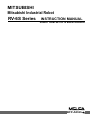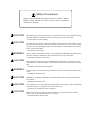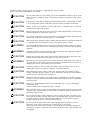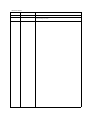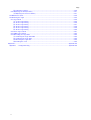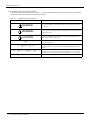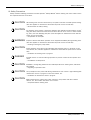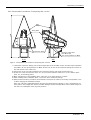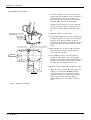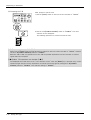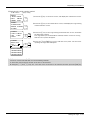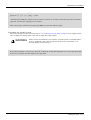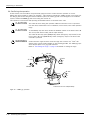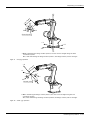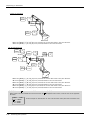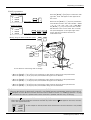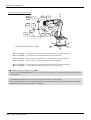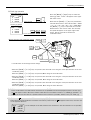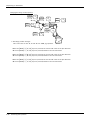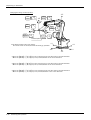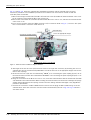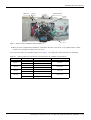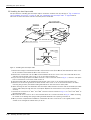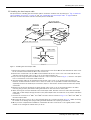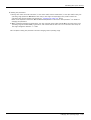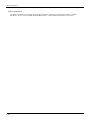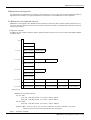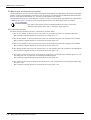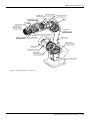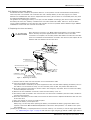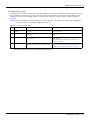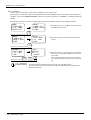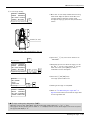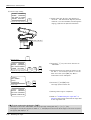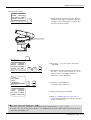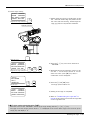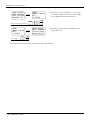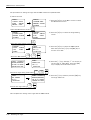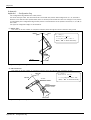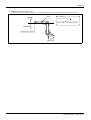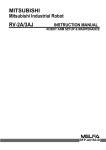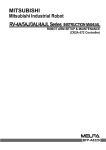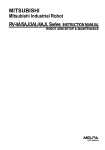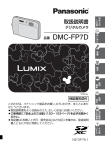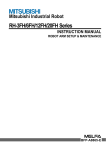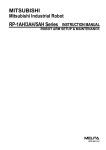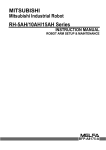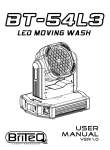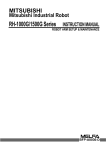Download Mitsubishi Electronics RV
Transcript
MITSUBISHI Mitsubishi Industrial Robot RV-6S Series INSTRUCTION MANUAL ROBOT ARM SETUP & MAINTENANCE BFP-A8323-A Supplemental Instruction Thank you for purchasing the Mitsubishi Industrial Robot MELFA Series. This document additionally explains to the Mitsubishi Industrial Robot "RV-6S Series INSTRUVTION MANUAL (BFP-A8323)". Therefore, check the content, and use it together with your instruction manual. 1. Outline When lubricating, removal of the drain bolt or the plug is unnecessary. The robot which is the target of these supplementary contents is shown below. No. 1 2 Target products Produced in September, 2006 and afterwards. Produced before August, 2006. The discrimination method The DATE columns of the rated plate of the robot arm are all the robots after '2006-09'. The robot by which the blue round sticker is stuck on the rated plate of the robot arm. 2. Correction of the lubrication port Revision place P5-49 “Fig.5-6:Lubrication positions” 4. J4 axis lubrication port *The drain bolt or the plug of all the axes were erased. 5. J5 axis lubrication port 6. J6 axis lubrication port 3. J3 axis lubrication port A 1. J1 axis lubrication port 2. J2 axis lubrication port View from A BFP-A8323-A01-A 3. Change of the lubrication method and notes Details of change and supplement A procedure and precautions applicable to the products affected by the change were added to “(2) Lubrication method” on P5-50. The procedure applicable to the products affected by the change is described below. When lubricating all other products, follow the original procedure specified in the instruction manual. (1) Lubrication method of products affected by the change 1) Set the robot to the posture shown in Fig. 5-6. 2) Refer to the "5.3.2Installing/removing the cover" on page 44 and remove the covers. 3) Insert the grease shown in Table 5-5 using a grease gun of manual type from the lubrication grease nipple. 4) Replace the covers with the removal procedure in reverse. (2) Precautions for lubrication Take note of the following points when lubricating all products, regardless of whether or not they are affected by the change. CAUTION Use manual grease gun, and inject grease with pressure 0.03Mpa or less. Do not use the grease gun, which derived by the factory air presser to avoid injecting by too high pressure. BFP-A8323-A01-A 4. Supplemental note for the installation surface receiving force Supplemental details Magnitude of each reaction force added to P2-8 “2.2.3 Installation procedures”. Table 2-2 shows the maximum reaction force (design values) that may be applied to an installation stand. Please use these values as reference when designing the installation stand. FV MT 4-M8×40 hexagon socket bolt (Four positions) Spring washer Plain washer ML FH FH ML FH FH FV 2-φ6 holes (prepared holes for φ8 positioning pins) 115 4-φ9 installation hole 160 204 122 Robot front 6.3a (Installation) 6.3a (Installation) 96 102.5 205 115 140 Base bottom Fig.2-3:Installation dimensions Table 2-2:Magnitude of each reaction force Item Tilt moment : ML Torsional moment : MT Horizontal direction translation force : FH Vertical direction translation force : FV Unit N・m N・m N N Value 892 892 800 1,400 BFP-A8323-A01-A Safety Precautions Always read the following precautions and the separate "Safety Manual" before starting use of the robot to learn the required measures to be taken. CAUTION CAUTION WARNING CAUTION WARNING CAUTION CAUTION CAUTION All teaching work must be carried out by an operator who has received special training. (This also applies to maintenance work with the power source turned ON.) → Enforcement of safety training For teaching work, prepare a work plan related to the methods and procedures of operating the robot, and to the measures to be taken when an error occurs or when restarting. Carry out work following this plan. (This also applies to maintenance work with the power source turned ON.) → Preparation of work plan Prepare a device that allows operation to be stopped immediately during teaching work. (This also applies to maintenance work with the power source turned ON.) → Setting of emergency stop switch During teaching work, place a sign indicating that teaching work is in progress on the start switch, etc. (This also applies to maintenance work with the power source turned ON.) → Indication of teaching work in progress Provide a fence or enclosure during operation to prevent contact of the operator and robot. → Installation of safety fence Establish a set signaling method to the related operators for starting work, and follow this method. → Signaling of operation start As a principle turn the power OFF during maintenance work. Place a sign indicating that maintenance work is in progress on the start switch, etc. → Indication of maintenance work in progress Before starting work, inspect the robot, emergency stop switch and other related devices, etc., and confirm that there are no errors. → Inspection before starting work The points of the precautions given in the separate "Safety Manual" are given below. Refer to the actual "Safety Manual" for details. CAUTION Use the robot within the environment given in the specifications. Failure to do so could lead to a drop or reliability or faults. (Temperature, humidity, atmosphere, noise environment, etc.) CAUTION Transport the robot with the designated transportation posture. Transporting the robot in a non-designated posture could lead to personal injuries or faults from dropping. CAUTION Always use the robot installed on a secure table. Use in an instable posture could lead to positional deviation and vibration. CAUTION Wire the cable as far away from noise sources as possible. If placed near a noise source, positional deviation or malfunction could occur. CAUTION Do not apply excessive force on the connector or excessively bend the cable. Failure to observe this could lead to contact defects or wire breakage. CAUTION Make sure that the workpiece weight, including the hand, does not exceed the rated load or tolerable torque. Exceeding these values could lead to alarms or faults. WARNING WARNING CAUTION WARNING Securely install the hand and tool, and securely grasp the workpiece. Failure to observe this could lead to personal injuries or damage if the object comes off or flies off during operation. Securely ground the robot and controller. Failure to observe this could lead to malfunctioning by noise or to electric shock accidents. Indicate the operation state during robot operation. Failure to indicate the state could lead to operators approaching the robot or to incorrect operation. When carrying out teaching work in the robot's movement range, always secure the priority right for the robot control. Failure to observe this could lead to personal injuries or damage if the robot is started with external commands. CAUTION Keep the jog speed as low as possible, and always watch the robot. Failure to do so could lead to interference with the workpiece or peripheral devices. CAUTION After editing the program, always confirm the operation with step operation before starting automatic operation. Failure to do so could lead to interference with peripheral devices because of programming mistakes, etc. CAUTION Make sure that if the safety fence entrance door is opened during automatic operation, the door is locked or that the robot will automatically stop. Failure to do so could lead to personal injuries. CAUTION Never carry out modifications based on personal judgments, or use non-designated maintenance parts. Failure to observe this could lead to faults or failures. WARNING When the robot arm has to be moved by hand from an external area, do not place hands or fingers in the openings. Failure to observe this could lead to hands or fingers catching depending on the posture. CAUTION Do not stop the robot or apply emergency stop by turning the robot controller's main power OFF. If the robot controller main power is turned OFF during automatic operation, the robot accuracy could be adversely affected.Moreover, it may interfere with the peripheral device by drop or move by inertia of the arm. CAUTION Do not turn off the main power to the robot controller while rewriting the internal information of the robot controller such as the program or parameters. If the main power to the robot controller is turned off while in automatic operation or rewriting the program or parameters, the internal information of the robot controller may be damaged. Revision history Date of Point Instruction Manual No. Revision Details 2003-10-10 BFP-A8323 First print 2004-05-20 BFP-A8323-A Installing the hand input/output cable was added. Error in writing correction. ■ Introduction Thank you for purchasing the Mitsubishi industrial robot. This instruction manual explains procedures to be taken for unpacking, installing, servicing and inspecting the robot arm. Always read through this manual before starting use to ensure correct usage of the robot. ・ No part of this manual may be reproduced by any means or in any form, without prior consent from Mitsubishi. ・ The details of this manual are subject to change without notice. ・ An effort has been made to make full descriptions in this manual. However, if any discrepancies or unclear points are found, please contact your dealer. ・ The information contained in this document has been written to be accurate as much as possible. Please interpret that items not described in this document "cannot be performed.". Please contact your nearest dealer if you find any doubtful, wrong or skipped point. Copyright(C) 2003 MITSUBISHI ELECTRIC CORPORATION CONTENTS Page 1 Before starting use ......................................................................................................................................................................... 1.1 Using the instruction manuals ............................................................................................................................................ 1.1.1 The details of each instruction manuals ................................................................................................................ 1.1.2 Symbols used in instruction manual ........................................................................................................................ 1.2 Safety Precautions ................................................................................................................................................................. 1.2.1 Precautions given in the separate Safety Manual ............................................................................................. 1-1 1-1 1-1 1-2 1-3 1-4 2 Unpacking to Installation .............................................................................................................................................................. 2-5 2.1 Confirming the product ......................................................................................................................................................... 2-5 2.2 Installation .................................................................................................................................................................................. 2-6 2.2.1 Unpacking ............................................................................................................................................................................ 2-6 2.2.2 Transportation procedures (Transporting with a crane) ................................................................................. 2-7 2.2.3 Installation procedures .................................................................................................................................................. 2-8 2.2.4 Grounding procedures .................................................................................................................................................... 2-9 (1) Grounding methods ..................................................................................................................................................... 2-9 (2) Grounding procedures ............................................................................................................................................... 2-9 2.2.5 Connecting with the controller ................................................................................................................................ 2-10 2.3 Setting the origin ................................................................................................................................................................... 2-12 2.3.1 Installing the teaching pendant (T/B) ................................................................................................................... 2-12 (1) Installing with the control power OFF .............................................................................................................. 2-12 2.3.2 Setting the origin with the origin data input method ...................................................................................... 2-13 (1) Confirming the origin data ..................................................................................................................................... 2-13 (2) Turning ON the control power ............................................................................................................................. 2-13 (3) Preparing the T/B ..................................................................................................................................................... 2-14 (4) Selecting the origin setting method ................................................................................................................... 2-15 (5) Inputting the origin data ......................................................................................................................................... 2-16 (6) Installing the shoulder coverB ............................................................................................................................. 2-17 2.4 Confirming the operation .................................................................................................................................................... 2-18 (1) JOINT jog operation ................................................................................................................................................. 2-21 (2) XYZ jog operation ...................................................................................................................................................... 2-23 (3) TOOL jog operation .................................................................................................................................................. 2-25 (4) 3-axis XYZ jog operation ....................................................................................................................................... 2-27 (5) CYLNDER jog operation ......................................................................................................................................... 2-29 3 Installing the option devices ..................................................................................................................................................... 3.1 Installing the solenoid valve set (1S-VD01-02/VD02-02/VD03-02/VD04-02) ........................................ 3.2 Installing the hand input cable ......................................................................................................................................... 3.3 Installing the hand output cable ...................................................................................................................................... 3.4 .Changing the operating range ......................................................................................................................................... 3-31 3-31 3-34 3-35 3-36 4 Basic operations ............................................................................................................................................................................ 4-38 5 Maintenance and Inspection ..................................................................................................................................................... 5.1 Maintenance and inspection interval ............................................................................................................................. 5.2 Inspection items ..................................................................................................................................................................... 5.2.1 Daily inspection items .................................................................................................................................................. 5.2.2 Periodic inspection ........................................................................................................................................................ 5.3 Maintenance and inspection procedures ..................................................................................................................... 5.3.1 Robot arm structure ..................................................................................................................................................... 5.3.2 Installing/removing the cover ................................................................................................................................... 5.3.3 Inspection, maintenance and replacement of timing belt .............................................................................. (1) Timing belt replacement period ......................................................................................................................... (2) Inspection, maintenance and replacement of J5-axis timing belt ........................................................ (3) Timing belt tension ................................................................................................................................................... 5.3.4 Lubrication ........................................................................................................................................................................ (1) Lubrication position and specifications ............................................................................................................ 5-39 5-39 5-40 5-40 5-41 5-42 5-42 5-44 5-46 5-46 5-47 5-48 5-49 5-49 i Page (2) Lubrication method ................................................................................................................................................... 5-50 5.3.5 Replacing the backup battery ................................................................................................................................... 5-51 (1) Replacing the robot arm battery ......................................................................................................................... 5-51 5.4 Maintenance parts ................................................................................................................................................................. 5-52 5.5 Resetting the origin .............................................................................................................................................................. 5-53 5.5.1 Jig method ........................................................................................................................................................................ 5-54 (1) J1 axis origin setting ................................................................................................................................................ 5-55 (2) J2 axis origin setting ................................................................................................................................................ 5-56 (3) J3 axis origin setting ................................................................................................................................................ 5-57 (4) J4 axis origin setting ................................................................................................................................................ 5-58 (5) J5 axis origin setting ................................................................................................................................................ 5-59 (6) J6 axis origin setting ................................................................................................................................................ 5-60 5.5.2 User origin method ........................................................................................................................................................ 5-61 5.5.3 ABS origin method ........................................................................................................................................................ 5-63 5.5.4 Recording the origin data ........................................................................................................................................... 5-65 (1) Confirming the origin data label ........................................................................................................................... 5-65 (2) Confirming the origin data ..................................................................................................................................... 5-65 (3) Recording the origin data ....................................................................................................................................... 5-65 (4) Installing the cover ................................................................................................................................................... 5-65 6Appendix ...............................................................................................................................................................................Appendix-66 Appendix 1 : Configuration flag ............................................................................................................................ Appendix-66 ii 1Before starting use 1 Before starting use This chapter explains the details and usage methods of the instruction manuals, the basic terminology and the safety precautions. 1.1 Using the instruction manuals 1.1.1 The details of each instruction manuals The contents and purposes of the documents enclosed with this product are shown below. Use these documents according to the application. For special specifications, a separate instruction manual describing the special section may be enclosed. Safety Manual Explains the common precautions and safety measures to be taken for robot handling, system design and manufacture to ensure safety of the operators involved with the robot. Standard Specifications Explains the product's standard specifications, factory-set special specifications, option configuration and maintenance parts, etc. Precautions for safety and technology, when incorporating the robot, are also explained. Robot Arm Setup & Maintenance Controller Setup, Basic Operation and Maintenance Detailed Explanation of Functions and Operations Troubleshooting Explains the procedures required to operate the robot arm (unpacking, transportation, installation, confirmation of operation), and the maintenance and inspection procedures. Explains the procedures required to operate the controller (unpacking, transportation, installation, confirmation of operation), basic operation from creating the program to automatic operation, and the maintenance and inspection procedures. Explains details on the functions and operations such as each function and operation, commands used in the program, connection with the external input/output device, and parameters, etc. Explains the causes and remedies to be taken when an error occurs. Explanations are given for each error No. Using the instruction manuals 1-1 1Before starting use 1.1.2 Symbols used in instruction manual The symbols and expressions shown in Table 1-1 are used throughout this instruction manual. Learn the meaning of these symbols before reading this instruction manual. Table 1-1 : Symbols in instruction manual Symbol Meaning DANGER Precaution indicating cases where there is a risk of operator fatality or serious injury if handling is mistaken. Always observe these precautions to safely use the robot. WARNING Precaution indicating cases where the operator could be subject to fatalities or serious injuries if handling is mistaken. Always observe these precautions to safely use the robot. CAUTION Precaution indicating cases where operator could be subject to injury or physical damage could occur if handling is mistaken. Always observe these precautions to safely use the robot. [ JOINT ] If a word is enclosed in brackets or a box in the text, this refers to a key on the teaching pendant. [+/ F O R W D ] + [+ X ] (A) (B) This indicates to press the (B) key while holding down the (A) key. In this example, the [+/Forward] key is pressed while holding down the [+X/ +Y] key. [ S T E P / M O V E ] + ([ C O N D ] → [ R P L ↓ ]) (A) (B) (C) This indicates to hold down the (A) key, press and release the (B) key, and then press the (C) key. In this example, the [Step/Move] key is held down, the [Condition] key is pressed and released, and the [Replace ↓ key is pressed. T /B 1-2 Using the instruction manuals This indicates the teaching pendant. 1Before starting use 1.2 Safety Precautions Always read the following precautions and the separate "Safety Manual" before starting use of the robot to learn the required measures to be taken. CAUTION CAUTION WARNING CAUTION DANGER CAUTION CAUTION CAUTION All teaching work must be carried out by an operator who has received special training. (This also applies to maintenance work with the power source turned ON.) → Enforcement of safety training For teaching work, prepare a work plan related to the methods and procedures of operating the robot, and to the measures to be taken when an error occurs or when restarting. Carry out work following this plan. (This also applies to maintenance work with the power source turned ON.) → Preparation of work plan Prepare a device that allows operation to be stopped immediately during teaching work. (This also applies to maintenance work with the power source turned ON.) → Setting of emergency stop switch During teaching work, place a sign indicating that teaching work is in progress on the start switch, etc. (This also applies to maintenance work with the power source turned ON.) → Indication of teaching work in progress Provide a fence or enclosure during operation to prevent contact of the operator and robot. → Installation of safety fence Establish a set signaling method to the related operators for starting work, and follow this method. → Signaling of operation start As a principle turn the power OFF during maintenance work. Place a sign indicating that maintenance work is in progress on the start switch, etc. → Indication of maintenance work in progress Before starting work, inspect the robot, emergency stop switch and other related devices, etc., and confirm that there are no errors. → Inspection before starting work Safety Precautions 1-3 1Before starting use 1.2.1 Precautions given in the separate Safety Manual The points of the precautions given in the separate "Safety Manual" are given below. Refer to the actual "Safety Manual" for details. CAUTION Use the robot within the environment given in the specifications. Failure to do so could lead to a drop or reliability or faults. (Temperature, humidity, atmosphere, noise environment, etc.) CAUTION Transport the robot with the designated transportation posture. Transporting the robot in a non-designated posture could lead to personal injuries or faults from dropping. CAUTION Always use the robot installed on a secure table. Use in an instable posture could lead to positional deviation and vibration. CAUTION Wire the cable as far away from noise sources as possible. If placed near a noise source, positional deviation or malfunction could occur. CAUTION Do not apply excessive force on the connector or excessively bend the cable. Failure to observe this could lead to contact defects or wire breakage. CAUTION Make sure that the workpiece weight, including the hand, does not exceed the rated load or tolerable torque. Exceeding these values could lead to alarms or faults. WARNING Securely install the hand and tool, and securely grasp the workpiece. Failure to observe this could lead to personal injuries or damage if the object comes off or flies off during operation. WARNING Securely ground the robot and controller. Failure to observe this could lead to malfunctioning by noise or to electric shock accidents. CAUTION Indicate the operation state during robot operation. Failure to indicate the state could lead to operators approaching the robot or to incorrect operation. WARNING When carrying out teaching work in the robot's movement range, always secure the priority right for the robot control. Failure to observe this could lead to personal injuries or damage if the robot is started with external commands. CAUTION Keep the jog speed as low as possible, and always watch the robot. Failure to do so could lead to interference with the workpiece or peripheral devices. CAUTION After editing the program, always confirm the operation with step operation before starting automatic operation. Failure to do so could lead to interference with peripheral devices because of programming mistakes, etc. CAUTION Make sure that if the safety fence entrance door is opened during automatic operation, the door is locked or that the robot will automatically stop. Failure to do so could lead to personal injuries. CAUTION Never carry out modifications based on personal judgments, or use non-designated maintenance parts. Failure to observe this could lead to faults or failures. WARNING When the robot arm has to be moved by hand from an external area, do not place hands or fingers in the openings. Failure to observe this could lead to hands or fingers catching depending on the posture. CAUTION Do not stop the robot or apply emergency stop by turning the robot controller's main power OFF. If the robot controller main power is turned OFF during automatic operation, the robot accuracy could be adversely affected. CAUTION Do not turn off the main power to the robot controller while rewriting the internal information of the robot controller such as the program or parameters. If the main power to the robot controller is turned off while in automatic operation or rewriting the program or parameters, the internal information of the robot controller may be damaged. 1-4 Safety Precautions 2Unpacking to Installation 2 Unpacking to Installation 2.1 Confirming the product The standard configuration of the robot arm, part of the purchased product, is shown in Table 2-1. Confirm the parts. Users who have purchased optional products should refer to the separate "Standard Specifications". Table 2-1 : Standard configuration No. Part name Type Qty. RV-6S series 1 unit 1 Robot arm 2 Guarantee card 3 Installation bolts M8x40 4 pcs. 4 Spring washer for installation bolts For M8 4 pcs. 5 Plain washer for installation bolts For M8 4 pcs. 6 Suspension fitting 2 pcs. 7 Suspension fitting installation bolt 1 set 8 Fixing plates 1 pcs. 9 Fixing plate installation bolt 1 set Remarks 1 copy This is installed in the robot arm at the time of shipment. Confirming the product 2-5 2Unpacking to Installation 2.2 Installation 2.2.1 Unpacking Pull off <1> Tape <2> Upper lid (b) (a) Robot arm ! CAUTION ! Always unpack the robot at a flat place. The robot could tilt over if unpacked at an unstable place. (c) Fig.2-1 : Unpacking the robot arm The robot is shipped from the factory in cardboard and wooden frame packing. Always refer to Fig. 2-1 and unpack the robot. Handle the robot arm according to "2.2.2 Transportation procedures (Transporting with a crane)". The unpacking process is shown below. 1) Using a knife, etc., slit the tape <1> fixing the upper lid <2> of the cardboard box. (Fig. 2-1 (a)) 2) Pull the upper lid <2> of the cardboard box off with both hands. (Fig. 2-1 (b)) 3) Remove the hexagon socket bolts <3> (four positions) connecting the sleeper and the base unit. (Fig. 2-1 (c)) 4) This completes the unpacking. (Fig. 2-1 (c)) 2-6 Installation 2Unpacking to Installation 2.2.2 Transportation procedures (Transporting with a crane) Wire 1300 Fixing plate Suspension fitting Front Hexagon socket bolt (four M10 x 25, four spring washers for M10) Side Fig.2-2 : Transportation procedures (transporting with a crane) 1) Attach the suspension fittings to the left and right sides of the shoulder section, and securely fix with bolts (four M10 x 25, four spring washers for M10). At this time, fix two of the suspension fitting's three holes at the side closest to the robot front. 2) Catch wires in the eye bolts installed on the suspension fittings, and quietly suspend the arm. 3) At this time, make sure that the wires, etc., do not interfere with the robot arm or covers. Always place cloth, etc., at interfering places. 4) When transferring to the installation place, take care not to apply vibration or impact. 5) After installing at the installation place, remove the above suspension fittings. 6) Always follow the above procedures and methods to transport the robot for secondary transportation, such as when changing the installation position. If the arm is directly suspended without using the specified suspension fittings, or if it is suspended in the work posture, the configuration devices could be damaged, and the transportation workers will be subject to risk due to an inadequate center of gravity position. Installation 2-7 2Unpacking to Installation 2.2.3 Installation procedures 1) The robot installation surface has been machine finished. Use the installation holes (4-φ9 holes) opened at the four corners of the base, and securely fix the robot with the enclosed installation bolts (M8 x 40 hexagon socket bolts). Installation of the robot arm is a very important step for ensuring the optimum functions of the robot. Observe the following points when designing. 2) Install the robot on a level surface. 4-M8×40 hexagon socket bolt (Four positions) Spring washer Plain washer 2-φ6 holes (prepared holes for φ8 positioning pins) 4-φ9 installation hole 115 4) When installing, use a common table to prevent the position of the devices and jigs subject to robot work from deviating. 5) The installation surface must have sufficient strength to withstand the arm reaction during operation, and resistance against deformation and vibration caused by the static (dynamic) load of the robot arm and peripheral devices, etc. 160 204 122 Robot front 6.3a (Installation) 6.3a (Installation) 96 6) Remove the fixing plates after installing the robot. 102.5 205 115 140 Base bottom Fig.2-3 : Installation dimensions 2-8 Installation 3) It is recommended that the surface roughness of the table onto which the robot is to be installed by 6.3a or more. If the installation surface is rough, the contact with the table will be poor, and positional deviation could occur when the robot moves. 7) When the robot is installed by hanging from the ceiling or on the wall, the MEGDIR parameter must be changed. For more information about parameters and how to change the parameters, refer to the separate "Instruction Manual/ Detailed Explana-tion of Functions and Operations". 2Unpacking to Installation 2.2.4 Grounding procedures (1) Grounding methods Robot arm Controller and personal computer Robot arm (a) Dedicated grounding (Optimum) Controller and personal computer (b) Common grounding (Good) Robot arm Controller and personal computer (c) Common grounding (Normal) 1) There are three grounding methods as shown in Fig. 2-4, but the dedicated grounding (Fig. 2-4 (a)) should be used for the robot arm and controller when possible. (Refer to the separate " Controller Setup, Basic Operation and Maintenance" for details on the controller grounding.) 2) Use Class D grounding (grounding resistance 100Ω or less). Dedicated grounding separated from the other devices should be used. 3) Use a AWG#11(3.5mm2) or more stranded wire for the grounding wire. The grounding point should be as close to the robot arm and controller as possible, and the length of the grounding wire should be short. Fig.2-4 : Grounding methods (2) Grounding procedures Robot arm M4×10, SW, PW 1) Prepare the grounding cable (AWG#11(3.5mm2) or more) and robot side installation screw and washer. 2) If there is rust or paint on the grounding screw section (A), remove it with a file, etc. 3) Connect the grounding cable to the grounding screw section. A Robot grounding cable (AWG#11 (3.5mm2) or more) (Prepared by customer) Fig.2-5 : Connecting the grounding cable CAUTION When installing the robot, be sure to allocate a sufficient maintenance space for connecting the cables between devices and replacing a backup battery at the rear of the robot. Installation 2-9 2Unpacking to Installation 2.2.5 Connecting with the controller <CR3-535M controller> Controller Robot arm CN2 CN1 Motor power cable (7m) (CN1) Motor signal cable (7m) (CN2) <CR2B-574 controller> Controller Robot arm Motor power (CN1) Motor signal (CN2) CN2 CN1 Motor power cable (5m) Motor signal cable (5m) Fig.2-6 : Connecting the machine cables 2-10 Installation 2Unpacking to Installation Carry out the following procedure after installing the controller referring to the separate "Controller Setup, Basic Operation and Maintenance" manual. Robot arm Connector on the robot arm side Hook 1) Make sure that the power switch on the front of the controller is turned OFF. Projection 2) Connect the machine cable to its corresponding connector on the robot arm side. Connector on the machine cable side 3) After connecting the connector, insert the hook attached to the connector on the machine cable side to the rear of the projection of the robot arm connector to fix securely in place. Hook Projection * If you are using a CR2B-574 controller, also connect the applicable connector on the controller side according to steps 2) and 3) above. Hook Projection Minus screwdriver 4) To remove the cable, insert a minus screwdriver into the hook while padding with a cloth, and remove the cable by lifting the hook. Padding CAUTION CAUTION The machine cable connectors are dedicated for the controller side and robot arm side, so take special care when connecting. If connected incorrectly, the connector pins could bend or break. Thus, even if connected correctly, the robot will not operate correctly, creating a dangerous situation. Take special care to the leading of the connection cable. If the cable is pulled with force or bent excessively, wires could break or the connector could be damaged. Installation 2-11 2Unpacking to Installation 2.3 Setting the origin The origin is set so that the robot can be used with a high accuracy. After purchasing the robot, always carry out this step before starting work. This step must also be carried out if the combination of robot and controller being used is changed. There are several methods for setting the origin, but the origin data input method will be explained here. Refer to "5.5 Resetting the origin" on page 53 for the other methods. The teaching pendant is required for this operation. [Caution] If the origin data at shipment is erased due to out of battery, it is necessary to set the origin again. Refer to "5.5 Resetting the origin" on page 53 and reset the origin using the jig method or ABS origin method. 2.3.1 Installing the teaching pendant (T/B) By using the "REMOVE T/B" switch, the T/B can be installed and removed while the controller's control power is ON. However, in this procedure, the teaching pendant will be installed with the control power OFF. Refer to the separate "Controller setup, basic operation, and maintenance" for details on installing the teaching pendant with the control power ON. (1) Installing with the control power OFF Display LCD ENABLE/DISABLE switch 1) Confirm that the controller's power supply switch is OFF. 2) Connect the T/B connector to the RS-422 (T/B) connector on the controller. Emergency stop switch Operation keys 3) Do not pull the cable with force or bend it excessively, as the cable could break or the connector could be damaged. 4) Confirm that the [REMOVE T/B] switch on the side of the controller is not depressed (is projected). 5) Set the T/B [ENABLE/DISABLE] switch to "DISABLE". Appearance of teaching pendant REMOVE T/B switch Teaching pendant (T/B) <Figure shows the CR3-535M controller> Connector Fig.2-7 : Installing the T/B (control power OFF) ◇◆◇ [REMOVE T/B] switch ◇◆◇ When using the robot with the T/B, this switch is used to invalidate the emergency stop from the T/B. This is also used to install the T/B with turning the controller's power supply ON. 2-12 Setting the origin 2Unpacking to Installation 2.3.2 Setting the origin with the origin data input method (1) Confirming the origin data ● Origin data history table (Origin Data History) Serial No.ES804008 Date Default D V!#S29 J 1 06DTYY J 2 2?HL9X J 3 1CP55V J 4 T6!M$Y J 5 Z2IJ%Z J 6 A12%Z0 Method E . . . . . . . . . The origin data to be input is noted in the origin data sheet enclosed with the arm, or on the origin data history table attached to the back side of the shoulder coverB. (Refer to Fig. 2-8). Referring to "5.3.2 Installing/removing the cover" on page 44, remove the shoulder coverB, and confirm the value. E ・ N ・ SP E・N・ SP E ・ N ・ SP (O: AlphabetO, 0: Zero) Note) Meanings of symbols in method column E: Jig method N: Not used SP: Not used The value given in the default setting column is the origin settings set with the calibration jig before shipment. Fig.2-8 : Origin data label (an example) WARNING Always install/remove the cover with the controller control power turned OFF. Failure to do so could lead to physical damage or personal injury should the robot start moving due to incorrect operations. (2) Turning ON the control power CAUTION Confirm that there are no operators near the robot before turning the power ON. 1) Turn the controller [POWER] switch ON. The control power will be turned ON, and " □ . 100" will appear on the STATUS NUMBER display on the front of the controller. Setting the origin 2-13 2Unpacking to Installation (3) Preparing the T/B STATUS NUMBER MODE EMG.STOP CHANG DISP SVO ON START RESET SVO OFF STOP END Next, prepare to use the T/B 1) Set the [MODE] switch on the front of the controller to "TEACH". TEACH AUTO (Op.) AUTO (Ext.) REMOVE T/B MODE TEACH AUTO (Op.) AUTO (Ext.) DISABLE ENABLE 2) Set the T/B [ENABLE/DISABLE] switch to "ENABLE". The menu selection screen will appear. The following operations are carried out with the T/B. DI SABLE ENABLE P8TB-TE EMG. STOP ◇◆◇ Operating from the T/B ◇◆◇ Always set the [MODE] switch (mode selection key switch) on the front of the controller to "TEACH", and then set the T/B [ENABLE/DISABLE] switch to "ENABLE". When the T/B is valid, only operations from the T/B are possible. Operations from the controller or external signals will not be accepted. ◇◆◇ When T/B operations are mistaken ◇◆◇ The displayed screen will return to the "menu selection screen" when the [MENU] key is pressed. Carry out the operations again from this screen. Operations can also be carried out again by setting the T/B [ENABLE/ DISABLE] switch to "DISABLE" once and then setting to "ENABLE". 2-14 Setting the origin 2Unpacking to Installation (4) Selecting the origin setting method <T/B screen> <MENU> 1.TEACH 2.RUN 3.FILE 4.MONI 5.MAINT 6.SET <MAINT> 1.PARAM 2.INIT 3.BRAKE 4.ORIGIN 5.POWER <ORIGIN> 1.DATA 2.MECH 3.JIG 4.ABS 5.USER <ORIGIN> SERVO OFF OK?(1) 1:EXECUTE [Keys used] 1) Press the [5] key on the menu screen, and display the maintenance screen. +C (J6) 5 STU 2) Press the [4] key on the maintenance screen, and display the origin setting method selection screen. -Y (J2) 4 MNO -B (J5) 1 DEF -B (J5) 1 DEF INP EXE INP 3) Press the [1] key on the origin setting method selection screen, and select the data input method. The origin data input method will be selected, and the screen for turning OFF the servo power will appear. 4) Press the [1] and [INP] keys to turn OFF the servo power. The screen for inputting the origin data will appear. EXE <DATA>D(000000) 1:000000 000000 3:000000 000000 5:000000 000000 ◇◆◇ Selecting a menu ◇◆◇ The menu can be selected with one of the following methods. A: Press the numeral key for the No. of the item to be selected. B: Using the [ ↓ ] and [ ↑ ] keys, etc., move the cursor to the item to be selected, and then press the [INP] key. Setting the origin 2-15 2Unpacking to Installation (5) Inputting the origin data T/B screen <DATA> 1: J1 3: J3 5: J5 Origin data label (D,J1,J2,J3,J4,J5,J6) D( D ) J2 J4 J6 Input the value confirmed in section "(1) Confirming the origin data" on page 13. The correspondence of the origin data label value and axis to be input is shown in Fig. 2-9. Fig.2-9 : Correspondence of origin data label and axis The method for inputting the origin data is explained below. The value shown in Fig. 2-8will be input as an example. <T/B screen> [Keys used] <DATA>D(000000) 1:000000 000000 3:000000 000000 5:000000 000000 <DATA>D(V00000) 1:000000 000000 3:000000 000000 5:000000 000000 <DATA>D(V!0000) 1:000000 000000 3:000000 000000 5:000000 000000 <DATA>D(V!0000) 1:000000 000000 3:000000 000000 5:000000 000000 1) Confirm that the cursor is at the "D" position on the T/B display screen. POS CHAR CHAR POS CHAR POS 2 <DATA>D(V!%S29) CHANGES TO ORIGIN OK? (1) 1:EXECUTE 2-16 Setting the origin 6 VWX + GHI + + Inputting "!" Press the [#%!] key three times while holding down the [CHAR] key. "!" will appear, so release the [CHAR] key. "!" will be set. #%! SPD -A (J4) <DATA>D(V!%S29) 1:A@B&8F G#$Y5# 3:H+7%2H B="!1L 5:59A37! K8#&6P +B (J5) SPD POS CHAR <DATA>D(V!%S29) 1:000000 000000 3:000000 000000 5:000000 000000 + 2) Input the D value V!%S29. Inputting "V" Press the [VWX] key once while holding down the [CHAR] key. "V" will appear, so release the [CHAR] key. "V" will be set. #%! +C (J6) In the same manner, while holding down the [CHAR] key, press the ["%"] key twice, and the [STU] key once (input "S"). Release the [CHAR] key, and press the [2] key (input "2") and then the [9] key (input "9"). V!%S29 will appear at the "D" data on the teaching pendant screen. 5 STU +Y (J2) 9 &<> 3) Press the [ ↓ ] key, and move the cursor to the J1 input position. 4) Input the J1 value in the same manner as above. RPL 5) Input the J2, J3, J4, J5 and J6 values in the same manner. 6) After inputting all of the values, press the [INP] key. The origin setting confirmation screen will appear. ↓ INP EXE 7) Press [1] (-B/-P) and [INP] key to end the origin setting -B (J5) 1 DEF INP EXE 2Unpacking to Installation ◇◆◇ Moving the cursor ◇◆◇ Press the [ ↑ ], [ ↓ ], [ ← ] and [ → ] keys. ◇◆◇ Inputting characters ◇◆◇ Hold down the [CHAR] key and press the key with the character to be input on the lower right. Three characters will scroll each time the character key is pressed. ◇◆◇ Correcting an input ◇◆◇ After returning one character by pressing the [DEL] key, input the character again. (6) Installing the shoulder coverB Return the shoulder coverB, removed in section "(1) Confirming the origin data" on page 13 to its original position. This completes the setting of the origin with the origin data input method. WARNING Always remove and install the cover with the controller power turned OFF. Failure to do so could lead to the robot moving because of incorrect operations, or to physical damage or personal injury. ◇◆◇ If the origin input data is incorrect ◇◆◇ If the origin input data is incorrect, the alarm No. 1760 (origin setting data illegal) will occur when origin data input. In this case, reconfirm the value input for the origin data. Setting the origin 2-17 2Unpacking to Installation 2.4 Confirming the operation In this section, the robot will be moved manually using the T/B to confirm that the operation is correct. Moving the robot manually is called "jog operation". This operation includes the JOINT jog that moves each axis, the XYZ jog that moves along the base coordinate system, the TOOL jog that moves along the tool coordinate system, and the CYLNDER jog that moves along the circular arc. This operation is carried out while pressing the deadman switch on the back of the T/B. CAUTION CAUTION WARNING The robot will move during this operation. Make sure that there are no operators near the robot, and that there are no obstacles, such as tools, in the robot operation range. To immediately stop the robot, release the deadman switch on the back of the T/B. The servo power will turn OFF, and the robot will stop. The robot will also stop if the [EMG.STOP] switch (emergency stop switch) on the front of the T/B or the [EMG.STOP] switch (emergency stop) on the front of the controller is pressed. Confirm that the origin has been set. If the origin has not been set, "****" will appear at the current position display on the teaching pendant, the JOINT jog operation will take place in any jog mode selected. Refer to "2.3 Setting the origin" on page 12 for details on setting the origin. + J4 axis - J3 axis - J5 axis - + J6 axis - + + J2 axis - - J1 axis + + * Each axis moves independently. Fig.2-10 : JOINT jog operation 2-18 Confirming the operation 2Unpacking to Installation +Z h gt n le ol o T +Z - + - + +X - + +Y Control point -Y -X +X +Y -Z * While maintaining the flange surface posture, the axis moves straight along the base coordinate system. Also, while maintaining the flange surface position, the flange surface posture changes. Fig.2-11 : XYZ jog operation -X th ng e l ol To -Z - -Y + - +Z + Control point + +Y - +X * While maintaining the flange surface posture, the axis moves straight along the tool coordinate system. Also, while maintaining the flange surface position, the flange surface posture changes. Fig.2-12 : TOOL jog operation Confirming the operation 2-19 2Unpacking to Installation +Z + le ol o T th ng J4 - J5 - + + J6 - Control point -Y -X +X +Y -Z * The axis moves straight along the base coordinate system. At this time, the flange surface posture is not maintained. Also, the flange surface posture changes. The flange surface position changes at this time. Fig.2-13 : 3-axis XYZ jog operation +Z h gt n le ol o Vertical T Radius Arc Control point -Y -X +X +Y -Z * The current position is set as the arc centering on the Z axis, and the axis moves along that arc, expands and contracts in the radius direction, and moves vertically. At this time, the flange surface posture is maintained. Also, while maintaining the flange surface position, the flange surface posture changes. Fig.2-14 : CYLINDER jog operation 2-20 Confirming the operation 2Unpacking to Installation (1) JOINT jog operation Select the JOINT jog mode JOINT LOW J1 +34.50 J2 +20.00 J3 +80.00 STEP MOVE JOINT jog mode JOINT + ( )? Set the jog speed JOINT LOW J1 +34.50 J2 +20.00 J3 +80.00 STEP Set the speed + + FORWD MOVE Press the [MOVE] + [JOINT] keys to select the JOINT jog mode. "JOINT" will appear at the upper left of the screen. - BACKWD Each time the [MOVE] + [+] keys are pressed, the override will increase in the order of LOW → HIGH → 3 → 5 → 10 → 30 → 50 → 70 → 100%. When the [MOVE] + [-] keys are pressed, the override will decrease in the reverse order. The currently set speed will appear on the upper right of the screen. Set the override to 10% here for confirmation work. J1 axis jog operation STEP MOVE -X (J1) + STEP MOVE SPACE PQR - + +X (J1) ' ; ^ + J1 axis ・ When the [MOVE] + [+X (J1)] keys are pressed, the J1 axis will rotate in the plus direction. When the [MOVE] + [-X (J1)] keys are pressed, Rotate in the minus direction. J2 axis jog operation STEP MOVE + -Y (J2) 4 MNO J2 axis STEP MOVE + +Y (J2) 9 &< > ・ When the [MOVE] + [+Y (J2)] keys are pressed, the J2 axis will rotate in the plus direction. When the [MOVE] + [-Y (J2)] keys are pressed, Rotate in the minus direction. ◇◆◇ When the robot is in the transportation posture ◇◆◇ The axes may be outside the movement area. Move these axes toward the inner side of the movement area. If X will appear on the T/B screen, and the robot will not move. moved outward, an X Confirming the operation 2-21 2Unpacking to Installation J3 axis jog operation STEP MOVE -Z (J3) + 3 JKL J3 axis STEP MOVE +Z (J3) + 8 , @\ ・ When the [MOVE] + [+Z (J3)] keys are pressed, the J3 axis will rotate in the plus direction. When the [MOVE] + [-Z (J3)] keys are pressed, Rotate in the minus direction. J4, J5 and J6 axis jog STEP MOVE +C (J6) + 5 STEP STU J6 axis + MOVE + -B (J5) 1 + - STEP MOVE + - -C (J6) STEP DEF MOVE + +A (J4) 7 YZ_ J4 axis 0 ABC J5 axis - + STEP MOVE STEP MOVE + + -A (J4) 2 GHI +B (J5) 6 VWX ・ When the [MOVE] + [+A (J4)] keys are pressed, the J4 axis will rotate in the plus direction. When the [MOVE] + [-A (J4)] keys are pressed, Rotate in the minus direction. ・ When the [MOVE] + [+B (J5)] keys are pressed, the J5 axis will rotate in the plus direction When the [MOVE] + [-B (J5)] keys are pressed, Rotate in the minus direction. ・ When the [MOVE] + [+C (J6)] keys are pressed, the J6 axis will rotate in the plus direction When the [MOVE] + [-C (J6)] keys are pressed, Rotate in the minus direction. ◇◆◇ When an X X appears on the T/B screen display ◇◆◇ X will appear. In this case, move the axis in the opposite If the robot is moved outside the movement area, an X direction. JOINT LOW X J1 +160.00 X J2 +20.00 J3 +80.00 2-22 Confirming the operation In the example on the left, the J1 axis is at the limit of the plus side movement area. 2Unpacking to Installation (2) XYZ jog operation Select the XYZ jog mode XYZ LOW X +134.50 Y +220.00 Z +280.00 STEP MOVE XYZ jog mode Press the [MOVE] + [XYZ] keys to select the XYZ jog mode. "XYZ" will appear at the upper left of the screen. XYZ + $": Each time the [MOVE] + [+] keys are pressed, the override will increase in the order of LOW → HIGH → 3 → 5 → 10 → 30 → 50 → 70 → 100%. When the [MOVE] + [-] keys are pressed, the override will decrease in the reverse order. The currently set speed will appear on the upper right of the screen. Set the override to 10% here for confirmation work. Set the jog speed XYZ LOW X +134.50 Y +220.00 Z +280.00 STEP + Set the speed - + FORWD MOVE Moving along the base coordinate system BACKWD STEP + MOVE +Z +Z (J3) 8 , @\ +Z STEP MOVE + -Y (J2) 4 MNO o To h gt n e ll STEP MOVE +X STEP MOVE + -X (J1) SPACE PQR +Y +X + (J1) STEP ' ; ^ MOVE STEP MOVE + +Y (J2) + 9 -Z (J3) 3 &< > -Y -X JKL * The direction of the frange will not change. +X +Y -Z ・ When the [MOVE] + [+X (J1)] keys are pressed, the robot will move along the X axis plus direction. When the [MOVE] + [-X (J1)] keys are pressed, Move along the minus direction. ・ When the [MOVE] + [+Y (J2)] keys are pressed, the robot will move along the Y axis plus direction. When the [MOVE] + [-Y (J2)] keys are pressed, Move along the minus direction. ・ When the [MOVE] + [+Z (J3)] keys are pressed, the robot will move along the Z axis plus direction. When the [MOVE] + [-Z (J3)] keys are pressed, Move along the minus direction. ◇◆◇ When the robot is in the transportation posture ◇◆◇ There are directions from which linear movement is not possible from the transportation posture. In this case, an X will appear on the T/B screen, and the robot will not move. Refer to section "(1) JOINT jog operation" on page X 21", and move the robot to a position where linear movement is possible, and then carry out XYZ jog. X appears on the T/B screen display ◇◆◇ ◇◆◇ When an X If the robot is moved outside the movement area with any of the axes, an X X will appear. In this case, move the axis in the opposite direction. XYZ XX X XY X XZ X LOW +360.00 +280.00 +170.00 In the example on the left, further linear movement in the same direction is not possible. Confirming the operation 2-23 2Unpacking to Installation Changing the flange surface posture +Z STEP MOVE -C (J6) + STEP 0 ABC +Z - STEP MOVE MOVE 7 YZ_ + MOVE + 5 STU th ng e l ol To - +X - STEP + + +A (J4) + +C (J6) -A (J4) 2 GHI Control point + STEP MOVE STEP MOVE -B (J5) + 1 DEF +Y +B (J5) + 6 VWX -Y * The flange position does not change. -X +X +Y -Z ・ When the [MOVE] + [+A (J4)] keys are pressed, The X axis will rotate in the plus direction. When the [MOVE] + [-A (J4)] keys are pressed, Rotate in the minus direction. ・ When the [MOVE] + [+B (J5)] keys are pressed, The Y axis will rotate in the plus direction. When the [MOVE] + [-B (J5)] keys are pressed, Rotate in the minus direction. ・ When the [MOVE] + [+C (J6)] keys are pressed, The Z axis will rotate in the plus direction. When the [MOVE] + [-C (J6)] keys are pressed, Rotate in the minus direction. ◇◆◇ When alarm No. 5150 occurs ◇◆◇ If alarm No. 5150 (ORIGIN NOT SET) occurs, the origin has not been set correctly. Reconfirm the value input for the origin data. ◇◆◇ Tool length ◇◆◇ The default tool length is 0mm, and the control point is the center of the end axis. After installing the hand, set the correct tool length in the parameters. Refer to the separate manual "Detailed Explanation of Functions and Operations" for details. 2-24 Confirming the operation 2Unpacking to Installation (3) TOOL jog operation Select the TOOL jog mode TOOL LOW X +134.50 Y +220.00 Z +280.00 TOOL STEP + MOVE TOOL jog mode Press the [MOVE] + [TOOL] keys to select the TOOL jog mode. "TOOL" will appear at the upper left of the screen. =*/ Set the jog speed TOOL LOW X +134.50 Y +220.00 Z +280.00 STEP MOVE + - + FORWD BACKWD Set the speed Moving along the tool coordinate system STEP MOVE STEP MOVE + + Each time the [MOVE] + [+] keys are pressed, the override will increase in the order of LOW → HIGH → 3 → 5 → 10 → 30 → 50 → 70 → 100%. When the [MOVE] + [-] keys are pressed, the override will decrease in the reverse order. The currently set speed will appear on the upper right of the screen. Set the override to 10% here for confirmation work. -X (J1) SPACE PQR th ng e l ol To -Y (J2) STEP 4 MNO MOVE + -Z (J3) 3 JKL +Y STEP +Z STEP MOVE + MOVE +Z (J3) 8 +Y (J2) 9 &< > +X , @\ Control point + STEP MOVE +X + (J1) ' ; ^ * The direction of the frange will not change. ・When the [MOVE] + [+X (J1)] keys are pressed, the robot will move along the X axis plus direction of the tool coordinate system. When the [MOVE] + [-X (J1)] keys are pressed, Move along the minus direction. ・When the [MOVE] + [+Y (J2)] keys are pressed, the robot will move along the Y axis plus direction of the tool coordinate system. When the [MOVE] + [-Y (J2)] keys are pressed, Move along the minus direction. ・When the [MOVE] + [+Z (J3)] keys are pressed, the robot will move along the Z axis plus direction of the tool coordinate system. When the [MOVE] + [-Z (J3)] keys are pressed, Move along the minus direction. ◇◆◇ When the robot is in the transportation posture ◇◆◇ There are directions from which linear movement is not possible from the transportation posture. In this case, X will appear on the T/B screen, and the robot will not move. Refer to section "(1) JOINT jog operation" on an X page 21, and move the robot to a position where linear movement is possible, and then carry out TOOL jog. X appears on the T/B screen display ◇◆◇ ◇◆◇ When an X If the robot is moved outside the movement area with any of the axes, an X X will appear. In this case, move the axis in the opposite direction. TOOL LOW XX X +360.00 XY X +280.00 XZ X +170.00 In the example on the left, further linear movement in the same direction is not possible. Confirming the operation 2-25 2Unpacking to Installation Changing the flange surface posture STEP MOVE + T +C (J6) th ng e l l oo STEP - 5 STU + +Z STEP MOVE + +Y - + MOVE - -C (J6) + 0 ABC STEP MOVE + +A (J4) 7 +X -B (J5) + 1 DEF STEP MOVE STEP MOVE + + +B (J5) 6 VWX -A (J4) 2 GHI YZ_ * The flange position does not change. ・ When the [MOVE] + [+A (J4)] keys are pressed, The X axis will rotate in the plus direction of the tool coordinate system. When the [MOVE] + [-A (J4)] keys are pressed, Rotate in the minus direction. ・ When the [MOVE] + [+B (J5)] keys are pressed, The Y axis will rotate in the plus direction of the tool coordinate system. When the [MOVE] + [-B (J5)] keys are pressed, Rotate in the minus direction. ・ When the [MOVE] + [+C (J6)] keys are pressed, The Z axis will rotate in the plus direction of the tool coordinate system. When the [MOVE] + [-C (J6)] keys are pressed, Rotate in the minus direction. ◇◆◇ When alarm No. 5150 occurs ◇◆◇ If alarm No. 5150 (ORIGIN NOT SET) occurs, the origin has not been set correctly. Reconfirm the value input for the origin data. ◇◆◇ Tool length ◇◆◇ The default tool length is 0mm, and the control point is the center of the end axis. After installing the hand, set the correct tool length in the parameters. Refer to the separate manual "Detailed Explanation of Functions and Operations" for details. 2-26 Confirming the operation 2Unpacking to Installation (4) 3-axis XYZ jog operation Select the 3-axis XYZ jog mode XYZ456 LOW X +134.50 Y +220.00 Z +280.00 XYZ STEP MOVE 3-axis XYZ jog mode Press the [MOVE] + [XYZ] keys, and then press only the [XYZ] key. "XYZ456" will appear at the upper left of the screen. XYZ + $": $": Each time the [MOVE] + [+] keys are pressed, the override will increase in the order of LOW → HIGH → 3 → 5 → 10 → 30 → 50 → 70 → 100%. When the [MOVE] + [-] keys are pressed, the override will decrease in the reverse order. The currently set speed will appear on the upper right of the screen. Set the override to 10% here for confirmation work. Set the jog speed XYZ456 LOW X +134.50 Y +220.00 Z +280.00 STEP + Set the soeed - + FORWD MOVE Moving along the base coordinate system STEP BACKWD + MOVE +Z +Z (J3) 8 , @\ +Z STEP MOVE + -Y (J2) 4 MNO th ng e l ol To STEP MOVE +X STEP MOVE -X (J1) SPACE PQR +Y +X + (J1) STEP ' ; ^ MOVE STEP MOVE * The flange position does change. + + -Z (J3) +Y (J2) + 9 &< > -Y -X 3 JKL +X +Y -Z ・ When the [MOVE] + [+X (J1)] keys are pressed, the robot will move along the X axis plus direction. When the [MOVE] + [-X (J1)] keys are pressed, Move along the minus direction. ・ When the [MOVE] + [+Y (J2)] keys are pressed, the robot will move along the Y axis plus direction. When the [MOVE] + [-Y (J2)] keys are pressed, Move along the minus direction. ・ When the [MOVE] + [+Z (J3)] keys are pressed, the robot will move along the Z axis plus direction. When the [MOVE] + [-Z (J3)] keys are pressed, Move along the minus direction. ◇◆◇ Jog mode will change when only [XYZ] key is pressed again ◇◆◇ When the [MOVE] + [XYZ] keys are pressed and then only the [XYZ] key is pressed, the upper left display will change in the order of "XYZ" → "XYZ456" → "CYLNDER". Each jog mode can be selected. ◇◆◇ The flange surface end axis posture cannot be maintained with 3-axis XYZ jog. ◇◆◇ With 3-axis XYZ jog, the flange surface end axis posture (orientation) is not maintained when moving linearly in the X, Y or Z axis direction. Use XYZ jog to maintain the posture. Confirming the operation 2-27 2Unpacking to Installation Changing the flange surface posture STEP MOVE STEP MOVE + +C (J6) 5 STEP STU J6 axis + - - -C + (J6) MOVE + -B (J5) 1 STEP DEF + MOVE + +A (J4) 7 YZ_ J4 axis 0 ABC J5 axis - + STEP MOVE STEP MOVE + + -A (J4) 2 GHI +B (J5) 6 VWX * The flange position changes. This is the same as the J4, J5 and J6 axis JOINT jog operation. ・ When the [MOVE] + [+A (J4)] keys are pressed, the J4-axis will rotate in the plus direction. When the [MOVE] + [-A (J4)] keys are pressed, Rotate in the minus direction. ・ When the [MOVE] + [+B (J5)] keys are pressed, the J5-axis will rotate in the plus direction. When the [MOVE] + [-B (J5)] keys are pressed, Rotate in the minus direction. ・ When the [MOVE] + [+C (J6)] keys are pressed, the J6-axis will rotate in the plus direction. When the [MOVE] + [-C (J6)] keys are pressed, Rotate in the minus direction. 2-28 Confirming the operation 2Unpacking to Installation (5) CYLNDER jog operation Select the cylindrical jog mode CYLNDER LOW R +134.50 T +220.00 Z +280.00 STEP MOVE CYLNDER jog mode Press the [MOVE] + [XYZ] keys, and then press only the [XYZ] key. "CYLNDER" will appear at the upper left of the screen. XYZ + $": Set the jog speed CYLNDER LOW R +134.50 T +220.00 Z +280.00 STEP Set the speed MOVE + - + FORWD BACKWD Each time the [MOVE] + [+] keys are pressed, the override will increase in the order of LOW → HIGH → 3 → 5 → 10 → 30 → 50 → 70 → 100%. When the [MOVE] + [-] keys are pressed, the override will decrease in the reverse order. The currently set speed will appear on the upper right of the screen. Set the override to 10% here for confirmation work. Moving along an arc centering on the Z axis STEP MOVE + +Z (J3) 8 , @\ +Z Vertical g len l o To th STEP MOVE -Y (J2) + 4 - STEP MOVE + +X (J1) ' ; ^ MNO STEP MOVE Radius Arc STEP Control point STEP MOVE * The direction of the frange will not change. MOVE + -Z (J3) 3 JKL + + -X (J1) SPACE PQR +Y (J2) + 9 &< > -Y -X +X +Y -Z Assuming that the current position is on an arc centering on the Z axis, the robot moves along that arc. ・ When the [MOVE] + [+Y (J2)] keys are pressed, the robot will move along the arc in the plus direction. When the [MOVE] + [-Y (J2)] keys are pressed, Move in the minus direction. ・ When the [MOVE] + [+X (J1)] keys are pressed, the robot will expand in the radial direction. When the [MOVE] + [-X (J1)] keys are pressed, Contract in the radial direction. ・ When the [MOVE] + [+Z (J3)] keys are pressed, the robot will move along the Z axis plus direction. When the [MOVE] + [-Z (J3)] keys are pressed, Move along the minus direction. Confirming the operation 2-29 2Unpacking to Installation Changing the flange surface posture +Z STEP MOVE -C (J6) + STEP 0 ABC - STEP MOVE +Z MOVE 7 YZ_ + MOVE + 5 STU o To th ng e l l +X - STEP + + +A (J4) + +C (J6) -A (J4) 2 GHI MOVE MOVE - + STEP STEP -B (J5) + 1 DEF +Y +B (J5) + 6 VWX Control point -Y * The flange position does not change. This is the same as the A, B and C axis XYZ jog operation. -X +X +Y -Z ・ When the [MOVE] + [+A (J4)] keys are pressed, The X axis will rotate in the plus direction. When the [MOVE] + [-A (J4)] keys are pressed, Rotate in the minus direction. ・ When the [MOVE] + [+B (J5)] keys are pressed, The Y axis will rotate in the plus direction. When the [MOVE] + [-B (J5)] keys are pressed, Rotate in the minus direction. ・ When the [MOVE] + [+C (J6)] keys are pressed, The Z axis will rotate in the plus direction. When the [MOVE] + [-C (J6)] keys are pressed, Rotates in the minus direction. 2-30 Confirming the operation 3Installing the option devices 3 Installing the option devices 3.1 Installing the solenoid valve set (1S-VD01-02/VD02-02/VD03-02/VD04-02) Socket bolt (M4×8, 4 bolts) (Attached to the solenoid valve) <4>Socket bolt (M4×8, 4 bolts) C <5>Solenoid valve B Remove <3>No.2 arm cover C <2>No.2 arm cover B Section A <1>No.2 arm cover A GR7 No.1 solenoid valve GR5 GR3 No.2 solenoid valve B port 2 GR1 No.3 solenoid valve 4 No.4 solenoid valve 6 8 GR8 1 GR6 3 5 7 A port <7>R port GR4 GR2 <6>P port Plate View B View C Fig.3-1 : Solenoid valve installation procedures Installing the solenoid valve set (1S-VD01-02/VD02-02/VD03-02/VD04-02) 3-31 3Installing the option devices Fig. 3-1 and Fig. 3-2 shows the solenoid valve installation procedures and the solenoid valve connector connection procedures. The installation procedures are as follow. This work must be carried out with the controller power turned OFF. 1) Remove the hexagon socket bolts (five M4 x 10) and truss screw (three M3 x 8) that hold the No. 2 arm cover B <2>, and then remove both the No. 2 arm cover B <2>. 2) Remove the socket bolts <4> (four M4 x 8) that hold the No. 2 arm cover C <3>, and then remove both the No. 2 arm cover C <3>. 3) If you are not using the spare line (ADD: stored in a coil) in section A shown in Fig. 3-1, remove it. The spare line is connected to a connector inside section A. Solenoid valve Connector storage position Cut to an appropriate length No.2 arm View from No. 2 arm cover B side Fig.3-2 : Solenoid valve installation diagram details 1 4) The length of the two air hoses (φ6) stored in section A is longer than necessary by assuming the use of a solenoid valve set not manufactured by Mitsubishi. Cut off the air hoses to an appropriate length, and connect them to the couplings. 5) Of the two air hoses (φ6), the one marked with "AIR IN" is for connecting the quick coupling (P port) <6> of the solenoid valves, and the other marked with "RETURN" is for connecting the quick coupling (R port) <7> of the solenoid valves. 6) Using the screw holes of the No. 2 arm cover C <3>, mount the solenoid valves with the socket bolts (four M4 x 8) attached to the solenoid valves. When mounting the solenoid valves, be careful not to damage the sponge sealing material attached to the opening of section A. If the sealing material is damaged, it may degrade the protection specification. 7) Connect the connectors of GR1 to GR2 stored in section A to the plugs of GR1 to GR2 coming out of the solenoid valves. Store the connectors near the location marked with ○ shown in Fig. 3-2. Fig. 3-2 shows a view when stored. 3-32 Installing the solenoid valve set (1S-VD01-02/VD02-02/VD03-02/VD04-02) 3Installing the option devices No.2 arm R port Solenoid valve P port Air hose Fig.3-3 : Solenoid valve installation diagram details 2 8) When you have completed the installation, reinstall the No.2 arm cover B <2> to its original position, and be careful not to entangle the cables when you do so. The connections after the installation appear as in Table 3-1 for single type valves, hand 2 is not applicable. Table 3-1 : Solenoid valve ports and hoses: Correspondence of couplings and hand ports Hand Hand 1 Hand 2 Hand 3 Hand 4 Hand port Solenoid valve port OPEN A CLOSE B OPEN A CLOSE B OPEN A CLOSE B OPEN A CLOSE B Solenoid valve used First set Second set Third set Fourth set Installing the solenoid valve set (1S-VD01-02/VD02-02/VD03-02/VD04-02) 3-33 3Installing the option devices 3.2 Installing the hand input cable The procedure for installing the hand input cable is as follows. Conduct work by referring to "Fig. 3-1Solenoid valve installation procedures" on page 31 and "Fig. 3-4Installing the hand input cable" on page 34 below. This work must be carried out with the controller power turned OFF. <4> Socket bolts (M4×8, 4 bolts) Grommet Remove Remove D D Grommet Plate <5> Solenoid valves <3> No. 2 arm cover C Cable clamp Plate Lock nut HC1 HC2 View D Fig.3-4 : Installing the hand input cable 1) Remove the hexagon socket bolts (five M4 x 10) and truss screw (three M3 x 8) that hold the No. 2 arm cover B <2>, and then remove both the No. 2 arm cover B <2>. 2) Remove the socket bolts <4> (four M4 x 8) that hold the No. 2 arm cover C <3> or the solenoid valves <5>, and then remove the No. 2 arm cover C <3> or the solenoid valves <5>. 3) If you are not using the spare line (ADD: stored in a coil) in section A shown in Fig. 3-1, remove it. The spare line is connected to a connector inside section A. 4) The hand input cable can be installed to both the No. 2 arm cover C <3> and the solenoid valves <5>. 5) Remove one of the two grommets on either the No. 2 arm cover C <3> or the solenoid valves <5>. After removing the grommet, peal off the sealing material left on the hole section of the plate. 6) After removing the lock nut attached to the hand input cable, feed the connector side of the hand input cable (with a cable clamp) through the hole on the plate. Replace the removed lock nut in position and fasten it securely. 7) Connect the connectors of "HC1" and "HC2" stored in section A shown in Fig. 3-1 to "HC1" and "HC2" of the hand input cable. 8) Mount the No. 2 arm cover C <3> or the solenoid valves <5> to section A shown in Fig. 3-1. When mounting, be careful not to damage the sponge sealing material attached to the opening of section A. 9) When you have completed the installation, reinstall the No.2 arm cover B <2> to its original position, and be careful not to entangle the cables when you do so. 3-34 Installing the hand input cable 3Installing the option devices 3.3 Installing the hand output cable The procedure for installing the hand output cable is as follows. Conduct work by referring to "Fig. 3-1Solenoid valve installation procedures" on page 31 and "Fig. 3-5Installing the hand output cable" on page 35 below. This work must be carried out with the controller power turned OFF. <4> Socket bolts (M4×8, 4 bolts) Grommet Remove Remove D D Grommet Plate <5> Solenoid valves <3> No. 2 arm cover C Cable clamp Plate Lock nut GR1 GR2 View D Fig.3-5 : Installing the hand output cable 1) Remove the hexagon socket bolts (five M4 x 10) and truss screw (three M3 x 8) that hold the No. 2 arm cover B <2>, and then remove both the No. 2 arm cover B <2>. 2) Remove the socket bolts <4> (four M4 x 8) that hold the No. 2 arm cover C <3> or the solenoid valves <5>, and then remove the No. 2 arm cover C <3> or the solenoid valves <5>. 3) If you are not using the spare line (ADD: stored in a coil) in section A shown in Fig. 3-1, remove it. The spare line is connected to a connector inside section A. 4) The hand output cable can be installed to both the No. 2 arm cover C <3> and the solenoid valves <5>. However, if solenoid valves of three rows or more are used, it is not possible to install a hand output cable separately because the hand output connectors (2 pcs.) in the forearm and the solenoid valves are already connected. 5) Remove one of the two grommets on either the No. 2 arm cover C <3> or the solenoid valves <5>. After removing the grommet, peal off the sealing material left on the hole section of the plate. 6) After removing the lock nut attached to the hand output cable, feed the connector side of the hand output cable (with a cable clamp) through the hole on the plate. Replace the removed lock nut in position and fasten it securely. 7) Connect the connectors of "GR1" and "GR2" stored in section A shown in Fig. 3-1 to "GR1" and "GR2" of the hand output cable. 8) Mount the No. 2 arm cover C <3> or the solenoid valves <5> to section A shown in Fig. 3-1. When mounting, be careful not to damage the sponge sealing material attached to the opening of section A. 9) When you have completed the installation, reinstall the No.2 arm cover B <2> to its original position, and be careful not to entangle the cables when you do so. Installing the hand output cable 3-35 3Installing the option devices 3.4 .Changing the operating range The operating range of the J1 axis can be changed to the range shown in Table 3-2. (Option) Table 3-2 : Operating range alternative range Axis +side J 1 -side Standard Alternative angle Angle +170 +135 +90 +45 Insertion position None A B C Angle -170 -135 -90 -45 Insertion position None a b c One of the points shown on the left One of the points shown on the left Note) The insertion position given in the table indicates the insertion position for the operating range change stopper. (Refer to Fig. 3-6.) The operating range is changed with robot arm settings and parameter settings. (1) Setting the robot arm 1) Move the upper arm to the posture as shown in Fig. 3-6 by jog operation. 2) Turn OFF the controller power. 3) By referring to Table 3-2 and Fig. 3-6, insert the two stoppers (M10 x 20) used to change the movement range of J1 axis at the angular position to be changed, and fix securely by applying a clamping torque of 70 N ・ m to 86 N ・ m. CAUTION Do not remove the stopper for the standard specification of ± 170 degree shown in Fig. 3-6. Type:1S-DH-02 Specification: Hexagon socket bolt(2 bolts) M10 x 20 plating Strength classification 10.9 Detail of the stopper used to change the operating range of the J1 axis Upper arm (c) A Stopper for standard specification of ±170 degree (M10 x 20, 1 bolt) (a) Front of robot A (A) (C) Robot arm Fig.3-6 : Installation of operating range change option 3-36 .Changing the operating range (b) (B) View A-A 3Installing the option devices (2) Setting the parameters 1) Change the values of the first element (J1 axis minus side) and second element (J1 axis plus side) of the joint operating range parameter MEJAR. Set the value to the angle corresponding to the position where the operating range change stopper was inserted in "(1)Setting the robot arm"above. Refer to the separate "Instruction Manual/Detailed Explanation of Functions and Operations" for details on changing the parameter. 2) When completed changing the parameters, turn the controller power OFF and ON. Move the waist axis to the operating range limit with JOINT jog operation, and confirm that the limit over occurs and the robot stops at the angle changed for both the +/- sides. This completes setting the parameters and the changing of the operating range. .Changing the operating range 3-37 4Basic operations 4 Basic operations The basic operations from creating the program to automatic operation are explained in section "4. Basic operations" in the "From Controller Setup to Maintenance" manual. Refer that manual as necessary. 4-38 5Maintenance and Inspection 5 Maintenance and Inspection The maintenance and inspection procedures to be carried out to use the robot for a long time without trouble are described in this chapter. The types and replacement methods of consumable parts are also explained. 5.1 Maintenance and inspection interval Maintenance and inspection are divided into the inspections carried out daily, and the periodic inspections carry out at set intervals. Always carry these out to prevent unforeseen trouble, to maintain the product for a long time, and to secure safety. (1) Inspection schedule In addition to the monthly inspection, add the following inspection items every three months (estimated at 500 Hr operation hours). 0 Hr Monthly inspection Monthly inspection 5 0 0 Hr Monthly inspection 3-month inspection 1 0 0 0 Hr Daily inspection Monthly inspection Monthly inspection Monthly inspection 3-month inspection 6-month inspection Monthly inspection Monthly inspection 1 5 0 0 Hr Monthly inspection 3-month inspection Monthly inspection Monthly inspection 2 0 0 0 Hr Monthly inspection 3-month inspection 6-month inspection Yearly inspection 6 0 0 0 Hr Monthly inspection 3-month inspection 6-month inspection Yearly inspection 3-year inspection Operating time <Guideline for inspection period> For one shift 8 Hr/day × 20 days/month × 3 months = approx. 500 Hr 10 Hr/day × 20 days/month × 3 months = approx. 600 Hr For two shifts 15 Hr/day × 20 days/month × 3 months = approx. 1000 Hr [Caution] When using two lines, the 3-month inspection, 6-month inspection and yearly inspection must be carried out when half the time has passed. Fig.5-1 : Inspection schedule Maintenance and inspection interval 5-39 5Maintenance and Inspection 5.2 Inspection items The inspection items for the robot arm are shown below. Also refer to section "5. Maintenance and inspection" in the "Controller setup, basic operation, and maintenance" manual, and inspect the controller. 5.2.1 Daily inspection items Carry out the daily inspections with the procedures given in Table 5-1. Table 5-1 : Daily inspection items (details) Procedure Inspection item (details) Remedies Before turning power ON (Check the following items before turning the power ON.) 1 Are any of the robot installation bolts loose? Securely tighten the bolts. (Visual) 2 Are any of the cover tightening screws loose? Securely tighten the screws. (Visual) 3 Are any of the hand installation bolts loose? Securely tighten the bolts (Visual) 4 Is the power supply cable securely connected? Securely connect. (Visual) 5 Is the machine cable between the robot and controller securely connected? (Visual) Securely connect. 6 Are there any cracks, foreign contamination or obstacles on the robot and controller cover? Replace with a new part, or take remedial measures. 7 Is any grease leaking from the robot arm? After cleaning, replenish the grease. (Visual) 8 Is there any abnormality in the pneumatic system? Are there any air leaks, drain clogging or hose damage? Is the air source normal? (Visual) Drain the drainage, and remedy the air leaks (replace the part). After turning the power ON (Turn the power ON while monitoring the robot.) 1 Is there any abnormal motion or abnormal noise when the power is turned ON? Follow the troubleshooting section. During operation (try running with an original program) 1 Check whether the movement points are deviated? Check the following points if there is any deviation. 1. Are any installation bolts loose? 2. Are any hand installation section bolts loose? 3. Are the positions of the jigs other than the robot deviated? 4. If the positional deviation cannot be corrected, refer to "Troubleshooting", check and remedy. 2 Is there any abnormal motion or abnormal noise? Follow the troubleshooting section. Follow the troubleshooting section. (Visual) 5-40 Inspection items 5Maintenance and Inspection 5.2.2 Periodic inspection Carry out periodic inspection with the procedures given in Table 5-2. Table 5-2 : Periodic inspection items (details) Procedure Inspection item (details) Remedies Monthly inspection items 1 Are any of the bolts or screws on the robot arm loose? Securely tighten the bolts. 2 Are any of the connector fixing screws or terminal block terminal screws loose? Securely tighten the screws. 3 Remove the cover at each section, and check the cables for wear damage and adherence of foreign matter. Check and eliminate the cause. If the cables are severely damaged, contact the Mitsubishi Service Department. 3-month inspection items 1 Is the timing belt tension abnormal? If the timing belt is loose or too tense, adjust it. 6-month inspection items 1 Is the friction at the timing belt teeth severe? If the teeth are missing or severe friction is found, replace the timing belt. Yearly inspection items 1 Replace the backup battery in the robot arm. Exchange it referring to "5.3.5Replacing the backup battery" on page 51. 3-year inspection items 1 Lubricate the grease at the harmonic reduction gears for each axis. Lublicate it referring to "5.3.4Lubrication" on page 49. Inspection items 5-41 5Maintenance and Inspection 5.3 Maintenance and inspection procedures The procedures for carrying out the periodic maintenance and inspection are described in this section. Thoroughly read the contents, and follow the instructions. This work can be commissioned to the Mitsubishi Service Department for a fee. (Never disassemble, etc., the parts not described in this manual.) The maintenance parts, etc., required for the customer to carry out maintenance and inspection are described in "5.4Maintenance parts" on page 52 of this manual. Always contact your dealer when parts are needed. CAUTION The origin of the machine system could deviate when this work is carried out. "Review of the position data" and "re-teaching" will be required. 5.3.1 Robot arm structure An outline structure drawing is shown in . Each part is as shown below. 1) The J1 axis rotation is driven by the J1 axis motor <1> and reduction gears <2> arranged in the base. Non-excitation magnetic brakes are mounted in the J1axis motor <1>. 2) The J2 axis rotation is driven by the J2 axis motor <3> and reduction gears <4> arranged in the shoulder. Non-excitation magnetic brakes are mounted in the J2 axis motor <3>. 3) The J3 axis rotation is driven by the J3 axis motor <5> and reduction gears <6> arranged in the shoulder. Non-excitation magnetic brakes are mounted in the J3 axis motor <5>. 4) The J4 axis rotation is driven by the J4 axis motor <7> and reduction gears <8> arranged in the elbow block. Non-excitation magnetic brakes are mounted in the J4 axis motor <7>. 5) The rotation of the J5 axis motor <9> arranged in the forearm is conveyed to the reduction gears <11> via the timing belt <10> to rotate the wrist housing and following parts. Non-excitation magnetic brakes are mounted in the J5 axis motor <9>. 6) The rotation of the J6 axis is driven by the J6 axis motor <12> arranged in the wrist housing and the reduction gears <13>. Non-excitation magnetic brakes are mounted in the J6 axis motor <12>. 5-42 Maintenance and inspection procedures 5Maintenance and Inspection <7>J4 axis motor <8>J6 axis <5>J3 axis motor reduction gear <9>J5 axis motor Elbow Fore arm <12>J6 axis motor <13>J6 axis reduction gear <6>J3 axis reduction gear Wrist housing <10>J5 axis timing belt <11>J5 axis reduction gear Upper arm <2>J1 axis reduction gear Shoulder <3>J2 axis motor <4>J2 axis reduction gear <1>J1 axis motor Fig 5-2 : Outline structure of robot arm Maintenance and inspection procedures 5-43 5Maintenance and Inspection 5.3.2 Installing/removing the cover (a) 6. No. 2 arm cover C (f) (b) 9. Wrist cover (g) (a) (c) 5. Elbow cover A (d) 2. Shoulder cover B 8. No. 2 arm cover B 4. Shoulder cover (d) (h) (g) (b) 7. No. 2 arm cover A (e) 3. No. 1 arm cover 1. Bottom plate (i) Fig.5-3 : Installing/removing the cover CAUTION Check to see that the packing has not been peeled off when the cover was mounted/removed. If it has been peeled off, report to dealer. If the cover is used with the packing peeled off, oil mist and others may enter inside the arm and cause a breakdown. 5-44 Maintenance and inspection procedures 5Maintenance and Inspection Table 5-3 : Cover names No. Cover names Qty. 1 Bottom plate 1 2 Shoulder cover B 1 3 No. 1 arm cover 1 4 Shoulder cover 2 5 Elbow cover A 1 6 No. 2 arm cover C 1 7 No. 2 arm cover A 1 8 No. 2 arm cover B 1 9 Wrist cover 1 Remarks Table 5-4 : Cover installation screw list No. Installation screw name Remarks Q'ty a Socket bolt M4 × 8 8 b Socket bolt M4 × 10 10 c Socket bolt M4 × 30 4 d Socket bolt M4 × 55 8 e Truss screw M4 × 8 8 RV-6S 10 RV-6SL f Truss screw M4 × 8 4 g Truss screw M4 × 8 5 h Truss screw M3 × 10 2 i Flat head screw M4 × 8 4 (1) Refer to Fig. 5-3 and remove the cover. (2) The names of the covers are given in Table 5-3, and a list of the cover installation screws is given in Table 5-4. (3) There are some covers that may be difficult to remove due to the robot posture. In this case, change the robot posture with jog operation, and then remove the cover. (4) When attaching the cover after maintenance and inspection, use the detaching procedure in reverse. The part Nos. and symbols in Table 5-3 and Table 5-4 correspond to Fig. 5-3. Maintenance and inspection procedures 5-45 5Maintenance and Inspection 5.3.3 Inspection, maintenance and replacement of timing belt This robot uses a timing belt for the drive conveyance system of the J5 axis. Compared to gears and chains, the timing belt does not require lubrication and has a low noise. However, if the belt usage method and tension adjustment are inadequate, the life could drop and noise could be generated. Sufficient aging to remove the initial elon gation of the belt, and adjustment of the belt tension have been carried out before shipment from the factory. However, depending on the robot working conditions, elongation will occur gradually over a long time. The tension must be confirmed during the periodic inspection. The timing belt must be replaced in the following cases. (1) Timing belt replacement period The timing belt life is greatly affected by the robot working conditions, so a set time cannot be given. However, if the following symptoms occur, replace the belt. 1) When cracks from at the base or back of the belt teeth. 2) When the belt expands due to adherence of oil, etc. 3) When the belt teeth wear (to approx. half of the tooth width). 4) When the belt teeth jump due to belt teeth wear. 5) When the belt snaps. CAUTION CAUTION Due to the manufacturing of the timing belt, initial wear will occur. Wear chips may accumulate in the cover after approx. 300 Hr of operating the robot, but this is not a fault. If the wear chips appear soon after wiping them off, replace the belt. When the belt is replaced, the machine system origin may deviate. In this case, the position data must be reviewed. 5-46 Maintenance and inspection procedures 5Maintenance and Inspection (2) Inspection, maintenance and replacement of J5-axis timing belt <3>Motor <2>Timing belt <1>Motor installation bolt M4×12(Socket bolt) Mark <5>Timing pulley <4>Timing pulley Fig.5-4 : Inspection, maintenance and replacement of J5-axis timing belt ■ Inspecting the J5 axis timing belt 1) Confirm that the robot controller power is OFF. 2) Refer to "5.3.2Installing/removing the cover" on page 44, and remove the No. 2 arm cover A. 3) Visually confirm that the symptoms indicated in "(1)Timing belt replacement period" have not occurred with the timing belt. 4) Confirm that the belt tension is adjusted to slacken approx. 2.3mm when the center of the belt is lightly pressed with a finger (approx. 1.3N) as shown in "Fig.5-5 : Belt tension". ■ Adjusting the J5 axis timing belt 1) Carry out steps "1)" and "2)" indicated in " ■ Inspecting the J5 axis timing belt" above. 2) Lightly loosen the two installation bolts <1>. (Do not loosen too much.) 3) Move the motor <3> in the directions of the arrows shown in Fig. 5-4, using the tension adjustment screw while checking the tension of the timing belt <2>. Lightly pushing the center of the belt with your finger (approximately 1.3 N), move the motor to the position where the belt flexes about 2.3 mm. 4) The belt tension will increase when moved in the direction of arrow "a", and will decrease when moved in the direction of arrow "b". 5) If the belt is loosened too much when adjusting the tension causing it to come off the timing pulleys <4> and <5>, or if the belt and pulley teeth engagement is deviated, the machine system's origin will deviate. 6) After adjusting, securely tighten the two motor installation bolts <1>. Improper tightening can cause the belt to loosen with vibration. ■ Replacing the J5 axis timing belt 1) Fig. 5-4 shows the methods for inspecting, adjusting and replacing the timing belt. 2) Move the robot posture with the teaching pendant so that the J5 axis may be downward.(Turn it to the direction of gravity.) 3) Make sure that the pulleys do not move while replacing the belt. 4) If the pulley <4> and <5> position relation deviates, the position could deviate. 5) Make marks on the timing belt <2> and timing pulleys <4> and <5> with a felt-tip pen as shown in Fig. 5-4 so that the engagement of the timing belt <2> and timing pulleys <4> and <5> does not deviate. 6) Loosen the two motor installation screws <1>, and remove the belt. 7) Copy the marks onto the new timing belt. Make sure that both belts are tense when making the marks. 8) Align the new timing belt with the marks on the timing pulleys <4> and <5>, and install. 9) Refer to steps "3)" to "6)" in " ■ Adjusting the J5 axis timing belt" and "(3)Timing belt tension" to adjust the tension. 10) The position could deviate after the belt is replaced. Confirm that the position has not deviated. If deviated, refer to "5.5Resetting the origin" on page 53, and reset the origin position. Maintenance and inspection procedures 5-47 5Maintenance and Inspection (3) Timing belt tension s f : Pressing force s : Span d : Slack f d Axis Belt type Span : s (mm) Slack : d (mm) Pressing force : f (N) J5 393-3GT-4 145 2.3 1.3 Fig.5-5 : Belt tension The timing belt can satisfactorily convey the drive and keep a durable force only when it has an adequate tension. The belt tension should not be too tight or too lose. Instead, it should be adjusted to a degree that elasticity is felt when the belt is pressed with the thumb. If the belt tension is too weak, the belt loosening side will vibrate. On the other hand, if the belt tension is too strong, a sharp sound will be heard and the belt tension side will vibrate. The detailed adjustment (tension) is shown in Fig. 5-5. Check and adjust with the belt pressing force f and the slack amount d between span s. 5-48 Maintenance and inspection procedures 5Maintenance and Inspection 5.3.4 Lubrication (1) Lubrication position and specifications 4. J4 axis lubrication port J4 axis drain bolt (M4) 5. J5 axis lubrication port J6 axis drain plug (M3) 6. J6 axis lubrication port J5 axis drain bolt (M3) 3. J3 axis lubrication port J3 axis drain bolt (M4) J2 axis drain bolt (M4) A 1. J1 axis lubrication port 2. J2 axis lubrication port J1 axis drain bolt (M4) View from A Fig.5-6 : Lubrication positions Maintenance and inspection procedures 5-49 5Maintenance and Inspection Table 5-5 : Lubrication specifications No. Parts to be lubricated 1 J1 axis reduction gears 2 J2 axis reduction gears 3 J3 axis reduction gears 4 J4 axis reduction gears 5 J5 axis reduction gears 6 J6 axis reduction gears Oiling method Grease nipple WA-610 Grease nipple WB-610 Lubrication oil (maker) Grease Harmonic grease SK-1A (Japan Harmonic Systems) Default charge amount Lubrication interval Lubrication amount Cover to remove 60g 14g Shoulder cover B 60g 14g No.1 arm cover 8g No.1 arm cover 40g 6000Hr 16g 4g 10g 2g Wrist cover 10g 2g Wrist cover The grease nipple position is shown in Fig. 5-6. The lubrication specifications for each place are shown in Fig. 5-6 [Caution] ・ The brands of grease given in Table 5-5 are those filled when the robot is shipped. ・ The lubrication time is a cumulative value of the operation at the maximum speed. If the operation has been suspended, or if the designated speed is slow, the lubrication time can be lengthened in proportion. (The "Lubrication interval " in Table 5-5 is usually based on the three-year inspection. 8Hr x 20 days x 36 months = 6000Hr.) ・ Depending on the robot operation state, the lubrication time will fluctuate, so determine the time according to the state so that the grease does not run out. ・ With the maintenance forecast function of the personal computer support software (option), the guidance of lubrication time is calculated according to the operating environment of the customer. ・ The numbers in the correspond to the supply positions in Fig. 5-6. ・Avoid excessive lubrication since it may lead to grease leak. Also, the number of lubrications is limited to 3 times. (2) Lubrication method 1) 2) 3) 4) 5) 6) Set the robot to the posture shown in Fig. 5-6. Refer to the "5.3.2Installing/removing the cover" on page 44 and remove the covers. Remove the drain bolt or plug. Insert the grease shown in Table 5-5 using a grease gun from the lubrication grease nipple. Install the drain bolt or plug. Replace the covers with the removal procedure in reverse. 5-50 Maintenance and inspection procedures 5Maintenance and Inspection 5.3.5 Replacing the backup battery An absolute encoder is used for the position detector, so the position must be saved with the backup battery when the power is turned OFF. The controller also uses a backup battery to save the program, etc. These batteries are installed when the robot is shipped from the factory, but as these are consumable parts, they must be replaced periodically by the customer. The guideline for replacing the battery is one year, but this will differ according to the robot's usage state. When the battery life nears, the "Battery cumulative time over alarm (Alarm No. 7520)" will occur. Once the alarm occurs, replace all batteries in the robot arm and controller as soon as possible. Lithium batteries (type: A6BAT and ER6) are used in both the controller and robot arm. (1) Replacing the robot arm battery CAUTION Don't disconnect connector, etc. While replacing the battery, the encoder position data is saved by the power supplied from the controller. Thus, if the cable connection is incomplete, the encoder position data will be lost when the controller power is turned OFF. Several batteries are used in the robot arm, but replace all old batteries with new batteries at the same time. <3>Connector box <2>Installation screw Battery <1>Battery cover Lead connector Fig.5-7 : Replacing the battery 1) Confirm that the robot arm and controller are connected with a cable. 2) Turn the controller control power ON. The position data is retained by the power supplied from the controller while replacing the battery. Thus, if the cable is not connected correctly, or if the controller power is OFF, the position data will be lost. 3) Press the emergency stop button to set the robot in the emergency stop state. This is a measure for safety, and must always be carried out. 4) Remove the two installation screws<2>, and remove the battery cover <1>. 5) The battery holder is located in the connector box <3>. Remove the old battery from the holder, and disconnect the lead connector. 6) Insert the new battery into the holder, and connect the lead connector. Replace all batteries with new ones at the same time. 7) Carry out steps 4) in reverse to install the parts. 8) Initialize the battery consumption time. Always carry out this step after replacing the battery, and initialize the battery usage time. Refer to the separate "Instruction Manual/Detailed Explanation of Functions and Operations" for details on the operation methods. [Caution] If the old battery is replaced because it has been used up, it is necessary to set the origin again. Refer to "5.5Resetting the origin" on page 53 and reset the origin using the jig method or ABS origin method. Maintenance and inspection procedures 5-51 5Maintenance and Inspection 5.4 Maintenance parts The consumable parts that must be replaced periodically are shown in Table 5-6, and spare parts that may be required during repairs are shown in Table 5-7. Purchase these parts from the dealer when required. Some Mitsubishi-designated parts differ from the maker's standard parts. Thus, confirm the part name, robot arm and controller serial No. and purchase the parts from the dealer. Table 5-6 : Consumable part list No. Part name Type Usage place 1 Timing belt 393-3GT-4 M434N4 J5 axis 2 Grease SK-1A Reduction gears of each axis 3 Lithium battery A6BAT In battery cover Q'ty Supplier 1 An needed Mitsubishi Electric 5 Table 5-7 : Spare parts list No. 1 Part name Usage place Q'ty BU240C011G55 J1 axis 1 2 BU240C011G56 J2 axis 1 3 BU240C011G57 J3 axis 1 4 BU240C011G58 J4 axis 1 5 BU240C010G53 J5 axis 1 6 BU240C010G54 J6 axis 1 BU224D594H01 Mechanical stoppers of the J1 to J3 axes P961K000P68 J1 axis 7 AC servo motor Type Stopper Supplier Mitsubishi Electric 2 per axis RV-6S/RV-6SC 8 Reduction gears 1 9 P961K000P51 J2 axis 1 10 P961K000P72 J3 axis 1 11 P961K000P63 J4 axis 1 12 P961K000P76 J5 axis 1 13 P961K000P75 J6 axis 1 Mitsubishi Electric RV-6SL/RV-6SLC 14 P961K000P69 J1 axis 1 15 Reduction gears P961K000P53 J2 axis 1 16 P961K000P73 J3 axis 1 17 P961K000P63 J4 axis 1 18 P961K000P76 J5 axis 1 19 P961K000P75 J6 axis 1 Note) Confirm the robot arm serial No., and contact the dealer for the type. 5-52 Maintenance parts Mitsubishi Electric 5Maintenance and Inspection 5.5 Resetting the origin The origin is set so that the robot can be used with a high accuracy. After purchasing the robot, always carry out this step before starting work. The origin must be reset if the combination of robot and controller being used is changed or if the motor is changed causing an encoder area. The types of origin setting methods are shown in Table 5-8. [Caution] If the old battery is replaced because it has been used up, it is necessary to set the origin again.Reset the origin using the jig method or ABS origin method. . Table 5-8 : Origin setting method No Method Explanation Remarks 1 Origin data input method The origin data set as the default is input from the T/B. The setting method is explained in "2.3Setting the origin" on page 12 . 2 Jig method The origin posture is set with the calibration jig installed. The setting method is explained in "5.5.1Jig method" on page 54 . 3 User origin method A randomly designated position is set as the origin posture. Before using this method, the origin must be set with the other method. The setting method is explained in "5.5.2User origin method" on page 61. 4 ABS origin method This method is used when the encoder backup data lost in the cause such as battery cutting. Before using this method, the origin must be set with the other method with same encoder. The setting method is explained in "5.5.3ABS origin method" on page 63. Note) Although "OP setting" by the mechanical stopper method can also be selected, it is not recommended for this robot. Please use one of the methods listed in Table 5-8. Resetting the origin 5-53 5Maintenance and Inspection 5.5.1 Jig method The procedure of setting the origin with the calibration jig is shown below. This operation is carried out with the teaching pendant. Set the [MODE] switch on the front of the controller to "TEACH", and set the [ENABLE/DISABLE] switch on the teaching pendant to "ENABLE" to enable the teaching pendant. The following operation is carried out while lightly pressing the deadman switch on the teaching pendant. <MENU> 1.TEACH 2.RUN 3.FILE 4.MONI 5.MAINT 6.SET <MAINT> 1.PARAM 2.INIT 3.BRAKE 4.ORIGIN 5.POWER 1) Press the [5] key on the Menu screen to select the Maintenance screen. +C (J6) 5 STU Select the maintenance screen <ORIGIN> 1.DATA 2.MECH 3.JIG 4.ABS 5.USER <MAINT> 1.PARAM 2.INIT 3.BRAKE 4.ORIGIN 5.POWER 2) Press the [4] key to select the Origin Setting screen. -Y (J2) Select the Origin Setting screen 4 MNO <TOOL> SERVO OFF OK ? (1) 1:EXECUTE <ORIGIN> 1.DATA 2.MECH 3.JIG 4.ABS 5.USER -Z (J3) Select the jig method 3 JKL CAUTION 5-54 Resetting the origin → -B (J5) 1 DEF INP → EXE 3) Press the [3] key to select the jig method. Then, press the [1] key and the [INP] key to turn the servo OFF. Then, cancel the brake of each axis, move the arm with both hands, and secure it with the OP jig. At this point release the brakes and move the arm with both hands. To ensure safety, the brake-release procedure described below should always be done by two persons. 5Maintenance and Inspection (1) J1 axis origin setting <TOOL> 12345678 BRAKE (00000000) SET AXIS (11110000) ORIGIN :NOT DEF 1) Move the J1 axis slowly toward the front using both hands. Align the pinhole of the No.1 arm and the pinhole at the base section, feed through the origin jig (φ8) into the pinholes and fasten. -B (J5) Designate the origin setting axis 1 DEF Pinhole (J1 axis) Diagram of the robot viewed from the top 2) Press the [ ↓ ] key. The cursor will move to "SET AXIS". RPL ↓ Move the cursor <TOOL> 12345678 BRAKE (00000000) SET AXIS (10000000) ORIGIN :NOT DEF -B (J5) Designate the origin setting axis 1 -C (J6) 0 ABC → INP EXE 4) Press the [1] and [INP] keys. The origin posture will be set. <TOOL> SET ORIGIN OK?(1) 1:EXECUTE Set the origin DEF ・ 3) Designate the axis for which the origin is to be set.. Set "1" for the 1 axis, and set "0" for the other axes. Then, press [INP] key. Next, a confirmation screen will appear. -B (J5) 1 DEF → INP EXE <TOOL> 12345678 BRAKE (00000000) SET AXIS (10000000) ORIGIN :COMPLETED 5) Setting of the origin is completed. 6) Refer to "5.5.4Recording the origin data" on page 65 in this manual, and record the origin data on the origin data seal. ◇◆◇ Origin setting axis designation ◇◆◇ Move the cursor to the "SET AXIS" axis No. in the origin setting with the [ ← ] or [ → ] key. The origin is set only for the axis for which a "1" is displayed on the screen. If the origin is not to be set, press the [0] key and display a "0". Resetting the origin 5-55 5Maintenance and Inspection (2) J2 axis origin setting <TOOL> 12345678 BRAKE (00000000) SET AXIS (11110000) ORIGIN :NOT DEF Designate the origin setting axis 1) Slowly rotate the J2 axis in the direction of minus 90° with both hands. Align the pinholes of the No. 1 arm and shoulder, feed through the origin jig (φ8) into the pinholes and fasten. -B (J5) 1 DEF Pinhole (J2 axis) RPL ↓ Move the cursor <TOOL> 12345678 BRAKE (00000000) SET AXIS (01000000) ORIGIN :NOT DEF Designate the origin setting axis <TOOL> SET ORIGIN OK?(1) 1:EXECUTE Set the origin 2) Press the [ ↓ ] key. The cursor will move to "SET AXIS". -B (J5) 1 DEF -B (J5) 1 DEF ・ → -C (J6) 0 ABC → INP EXE INP EXE <TOOL> 12345678 BRAKE (00000000) SET AXIS (01000000) ORIGIN :COMPLETED 3) Designate the axis for which the origin is to be set.. Set "1" for the 2 axis, and set "0" for the other axes. Then, press [INP] key. Next, a confirmation screen will appear. 4) Press the [1] and [INP] keys. The origin posture will be set. 5) Setting of the origin is completed. 6) Refer to "5.5.4Recording the origin data" on page 65 in this manual, and record the origin data on the origin data seal. ◇◆◇ Origin setting axis designation ◇◆◇ Move the cursor to the "SET AXIS" axis No. in the origin setting with the [ ← ] or [ → ] key. The origin is set only for the axis for which a "1" is displayed on the screen. If the origin is not to be set, press the [0] key and display a "0". 5-56 Resetting the origin 5Maintenance and Inspection (3) J3 axis origin setting <TOOL> 12345678 BRAKE (00000000) SET AXIS(11110000) ORIGIN :NOT DEF Designate the origin setting axis 1) Slowly rotate the J3 axis to the plus direction with both hands. Align the pinholes of the No. 1 and No. 2 arm, feed through the origin jig (φ8) into the pinholes and fasten. -B (J5) 1 DEF Pinhole (J3 axis) RPL ↓ Move the cursor <TOOL> 12345678 BRAKE (00000000) SET AXIS (00100000) ORIGIN :NOT DEF Designate the origin setting axis <TOOL> SET ORIGIN OK?(1) 1:EXECUTE Set the origin 2) Press the [ ↓ ] key. The cursor will move to "SET AXIS". -B (J5) 1 DEF -B (J5) 1 DEF ・ → -C (J6) 0 ABC → INP EXE INP EXE <TOOL> 12345678 BRAKE (00000000) SET AXIS (00100000) ORIGIN :COMPLETED 3) Designate the axis for which the origin is to be set.. Set "1" for the 3 axis, and set "0" for the other axes. Then, press [INP] key. Next, a confirmation screen will appear. 4) Press the [1] and [INP] keys. The origin posture will be set. 5) Setting of the origin is completed. 6) Refer to "5.5.4Recording the origin data" on page 65 in this manual, and record the origin data on the origin data seal. ◇◆◇ Origin setting axis designation ◇◆◇ Move the cursor to the "SET AXIS" axis No. in the origin setting with the [ ← ] or [ → ] key. The origin is set only for the axis for which a "1" is displayed on the screen. If the origin is not to be set, press the [0] key and display a "0". Resetting the origin 5-57 5Maintenance and Inspection (4) J4 axis origin setting <TOOL> 12345678 BRAKE (00000000) SET AXIS(11110000) ORIGIN :NOT DEF Designate the origin setting axis 1) Slowly rotate the J4 axis to the plus direction with both hands. Align the pinholes of the No. 2 arm and elbow , feed through the origin jig (φ6) into the pinholes and fasten. -B (J5) 1 DEF Pinhole (J4 axis) RPL ↓ Move the cursor <TOOL> 12345678 BRAKE (00000000) SET AXIS (00010000) ORIGIN :NOT DEF Designate the origin setting axis <TOOL> SET ORIGIN OK?(1) 1:EXECUTE Set the origin 2) Press the [ ↓ ] key. The cursor will move to "SET AXIS". -B (J5) 1 DEF -B (J5) 1 DEF ・ → -C (J6) 0 ABC → INP EXE INP EXE <TOOL> 12345678 BRAKE (00000000) SET AXIS (00010000) ORIGIN :COMPLETED 3) Designate the axis for which the origin is to be set.. Set "1" for the 4 axis, and set "0" for the other axes. Then, press [INP] key. Next, a confirmation screen will appear. 4) Press the [1] and [INP] keys. The origin posture will be set. 5) Setting of the origin is completed. 6) Refer to "5.5.4Recording the origin data" on page 65 in this manual, and record the origin data on the origin data seal. ◇◆◇ Origin setting axis designation ◇◆◇ Move the cursor to the "SET AXIS" axis No. in the origin setting with the [ ← ] or [ → ] key. The origin is set only for the axis for which a "1" is displayed on the screen. If the origin is not to be set, press the [0] key and display a "0". 5-58 Resetting the origin 5Maintenance and Inspection (5) J5 axis origin setting <TOOL> 12345678 BRAKE (00000000) SET AXIS(11110000) ORIGIN :NOT DEF Designate the origin setting axis 1) Slowly rotate the J5 axis in the direction of plus 90° with both hands. Align the pinholes of the No. 2 arm and wrist housing , feed through the origin jig (φ6) into the pinholes and fasten. -B (J5) 1 DEF Pinhole (J5 axis) RPL ↓ Move the cursor <TOOL> 12345678 BRAKE (00000000) SET AXIS (00001000) ORIGIN :NOT DEF Designate the origin setting axis <TOOL> SET ORIGIN OK?(1) 1:EXECUTE Set the origin 2) Press the [ ↓ ] key. The cursor will move to "SET AXIS". -B (J5) 1 DEF -B (J5) 1 DEF ・ → -C (J6) 0 ABC → INP EXE INP EXE <TOOL> 12345678 BRAKE (00000000) SET AXIS (00001000) ORIGIN :COMPLETED 3) Designate the axis for which the origin is to be set.. Set "1" for the 5 axis, and set "0" for the other axes. Then, press [INP] key. Next, a confirmation screen will appear. 4) Press the [1] and [INP] keys. The origin posture will be set. 5) Setting of the origin is completed. 6) Refer to "5.5.4Recording the origin data" on page 65 in this manual, and record the origin data on the origin data seal. ◇◆◇ Origin setting axis designation ◇◆◇ Move the cursor to the "SET AXIS" axis No. in the origin setting with the [ ← ] or [ → ] key. The origin is set only for the axis for which a "1" is displayed on the screen. If the origin is not to be set, press the [0] key and display a "0". Resetting the origin 5-59 5Maintenance and Inspection (6) J6 axis origin setting <TOOL> 12345678 BRAKE (00000000) SET AXIS(11110000) ORIGIN :NOT DEF Designate the origin setting axis 1) Slowly move the J6 axis with both hands, and align the ABS mark of the wrist housing with the ABS mark of the hand mounting flange. -B (J5) 1 DEF ABS mark J6 axis Bolt (M5: 2 bolts) Prepared by customer CAUTION The J6-axis dose not have a mechanical stopper. When setting the origin position , do not rotate the axis more than themotion range( ± 200 deg.). RPL ↓ 2) Press the [ ↓ ] key. The cursor will move to "SET AXIS". Move the cursor <TOOL> 12345678 BRAKE (00000000) SET AXIS (00000100) ORIGIN :NOT DEF Designate the origin setting axis <TOOL> SET ORIGIN OK?(1) 1:EXECUTE Set the origin -B (J5) 1 DEF -B (J5) 1 DEF ・ → -C (J6) 0 ABC → INP EXE INP EXE <TOOL> 12345678 BRAKE (00000000) SET AXIS (00000100) ORIGIN :COMPLETED 3) Designate the axis for which the origin is to be set.. Set "1" for the 6 axis, and set "0" for the other axes. Then, press [INP] key. Next, a confirmation screen will appear. 4) Press the [1] and [INP] keys. The origin posture will be set. 5) Setting of the origin is completed. 6) Refer to "5.5.4Recording the origin data" on page 65 in this manual, and record the origin data on the origin data seal. ◇◆◇ Origin setting axis designation ◇◆◇ Move the cursor to the "SET AXIS" axis No. in the origin setting with the [ ← ] or [ → ] key. The origin is set only for the axis for which a "1" is displayed on the screen. If the origin is not to be set, press the [0] key and display a "0". This completes the setting of the origin with the jig method. 5-60 Resetting the origin 5Maintenance and Inspection 5.5.2 User origin method CAUTION Before using this method, the origin must be set with the other method. The setting method is explained in "5.5.2User origin method" on page 61. The procedure for setting the origin with the user origin method is explained below. This operation is carried out with the teaching pendant. Set the [MODE] switch on the front of the controller to "TEACH", and set the [ENABLE/DISABLE] switch on the teaching pendant to "ENABLE" to enable the teaching pendant. The operation method is shown below. When setting the origin for the first time using this method, carry out the operations in order from step 1). For the second and following time, move the robot arm to the user origin position with jog operation, and accurately position all axes. Then start the procedure from step 4). 1) Determine the user origin position Move the robot to the position to be set as the origin with jog operation. Refer to "2.4Confirming the operation" on page 18 for details on the jog operation. CAUTION Choose the user origin position as the position where it doesn't move by the gravity. This position is left as a guideline to position all axes with jog operation when setting the origin again with this method. 2) Enter the JOINT jog mode, and display the joint coordinates on the teaching pendant screen. Record the value of the axis for which the origin is to be set. 3) Input the value recorded in the "user designated origin parameter (USRORG)". The parameter details and input methods are described in the separate "Instruction Manual/Detailed Explanation of Functions and Operations". Refer to that manual and input the user designated origin position. <MENU> 1.TEACH 2.RUN 3.FILE 4.MONI 5.MAINT 6.SET <MAINT> 1.PARAM 2.INIT 3.BRAKE 4.ORIGIN 5.POWER +C (J6) Display the maintenance screen <MAINT> 1.PARAM 2.INIT 3.BRAKE 4.ORIGIN 5.POWER 4) Next, set the origin. Press the [MENU] key to display the Menu screen. 5) Press the [5] key to display the Maintenance screen. 5 STU <ORIGIN> 1.DATA 2.MECH 3.JIG 4.ABS 5.USER 6) Press the [4] key to select the Origin Setting screen. -Y (J2) Display the origin setting method selection screen 4 <ORIGIN> 1.DATA2.MECH 3.JIG4.ABS 5.USER MNO <USER> SERVO OFF OK ? ( ) 1:EXECUTE 7) Press the [5] key to select the user origin method. Then, press [1] key and [INP] key to turn OFF the servo. Resetting the origin 5-61 5Maintenance and Inspection <USER> CHANGES TO ORIGIN OK?( ) 1:EXECUTE <USER> 12345678 BRAKE (00000000) SET AXIS (11111100) ORIGIN:NOT DEF RPL ↓ Designate the origin setting axis Set the origin 1 DEF -B (J5) 1 DEF INP → EXE <USER>12345678 BRAKE (00000000) SET AXIS(11111100) ORIGIN :NOT DEF <USER> CHANGES TO ORIGIN OK?(1) 1:EXECUTE -B (J5) → 8) Press the [ ↓ ] key, and input "1" for the axis for which the origin is to be set. Press the [INP] key to display the Confirmation screen. 9) Press the [1] key and then the [INP] key. The origin will be set INP → EXE This completes the setting of the origin with the user origin method. 5-62 Resetting the origin 5Maintenance and Inspection 5.5.3 ABS origin method When the origin setting of the robot is performed for the first time, this product records the angular position of the origin within one rotation of the encoder as the offset value. If the origin setting is performed according to the ABS origin method, this value is used to suppress variations in the origin setting operations and to reproduce the initial origin position accurately. This operation is carried out with the teaching pendant. Set the [MODE] switch on the front of the controller to "TEACH", and set the [ENABLE/DISABLE] switch on the teaching pendant to "ENABLE" to enable the teaching pendant. First, set to the ABS mark arrow of the axis for which the origin is to be set with jog operation. This can be set for all axes simultaneously or each axis independently. When setting the ABS mark, always view the operations from the mark, and set at the end of the triangular mark. The positions where the ABS mark is attached are shown in Fig. 5-28. Refer to "(1)JOINT jog operation" on page 21" for details on the jog operation. J4 axis A J3 axis View A J6 axis J5 axis J1 axis J2 axis ABS mark Fig.5-8 : ABS mark attachment positions Resetting the origin 5-63 5Maintenance and Inspection The procedures for setting the origin with the ABS method are explained below. (1) Select the T/B <MENU> 1.TEACH 2.RUN 3.FILE 4.MONI 5.MAINT 6.SET <MAINT> 1.PARAM 2.INIT 3.BRAKE 4.ORIGIN 5.POWER 1) Press the [5] key on the Menu screen to select the Maintenance screen. +C (J6) Select the Maintenance screen 5 STU <ORIGIN> 1.DATA 2.MECH 3.JIG 4.ABS 5.USER <MAINT> 1.PARAM 2.INIT 3.BRAKE 4.ORIGIN 5.POWER 2) Press the [4] key to select the Origin Setting screen. -Y (J2) Select the Origin Setting screen 4 MNO <ORIGIN> 1.DATA 2.MECH 3.JIG 4.ABS 5.USER <ABS> SERVO OFF OK ? (1) 1:EXECUTE -Y (J2) Select the ABS method 4 MNO → -B (J5) 1 DEF → INP EXE <ABS> SERVO OFF OK ? (1) 1:EXECUTE <ABS> 12345678 BRAKE(00000000) SET AXIS (11110000) ORIGIN :NOT DEF RPL ↓ Execute the origin setting (confirmation) 4) Press the [ ↓ ] key, and input "1" for the axis to set the origin in "SET AXIS". Press the [INP] key to display the Confirmation screen. -B → (J5) → 1 DEF INP EXE <ABS> 12345678 BRAKE (00000000) SET JIG (11110000) ORIGIN :NOT DEF <ABS> SET ORIGIN OK?(1) 1:EXECUTE -B (J5) Execute the origin setting 3) Press the [4] key to select the ABS method. After that, press the [1] key and [INP] key to turn the servo OFF. 1 → DEF INP EXE This completes the setting of the origin with the ABS method. 5-64 Resetting the origin 5) Press the [1] key and then press the [INP] key. The origin will be set. 5Maintenance and Inspection 5.5.4 Recording the origin data When the origin has been set with the jig method, record that origin data on the origin data label. With this, the ori gin can be set with the origin data input method the next time. Confirm the origin data on the teaching pendant screen (origin data input screen). The origin data label is enclosed with the arm or attached on the back of the shoulder coverB. The teaching pendant operation method and shoulder coverB removal method for confirming the origin data is the same as the methods for setting the origin with the origin data input method. Refer to "2.3.2Setting the origin with the origin data input method" on page 13, and write the origin data displayed on the teaching pendant onto the origin label. (1) Confirming the origin data label Remove the shoulder coverB. Refer to "5.3.2Installing/removing the cover" on page 44, and remove the shoulder coverB. (2) Confirming the origin data Confirm the value displayed on the teaching pendant's Origin Data Input screen. Refer to "2.3.2Setting the origin with the origin data input method""(5)Inputting the origin data" , and display the Origin Data Input screen on the teaching pendant display screen. (3) Recording the origin data Write the origin data displayed on the teaching pendant to the origin data label attached to the back of the shoul der coverB. Refer to "Fig. 2-8Origin data label (an example)" on page 13, and "Fig. 2-9Correspondence of origin data label and axis" on page 16 for details on the origin data label. (4) Installing the cover Install the shoulder coverB removed in step "(1)Confirming the origin data label" above. Refer to "5.3.2Installing/removing the cover" on page 44, and replace the shoulder coverB. This completes the recording of the origin data. Resetting the origin 5-65 6Appendix 6 Appendix Appendix 1 : Configuration flag The configuration flag indicates the robot posture. For the 6-axis type robot, the robot hand end is saved with the position data configured of X, Y, Z, A, B and C. However, even with the same position data, there are several postures that the robot can change to. The posture is expressed by this configuration flag, and the posture is saved with FL1 in the position constant (X, Y, Z, A, B, C) (FL1, FL2). The types of configuration flags are shown below. (1) RIGHT/LEFT Q is center of J5 axis rotation in comparison with the plane through the J2 axis vertical to the ground. . RIGHT LEFT F L 1 (Flag 1 ) &B 0000 0000 ↑ 1/0= R I G H T / L E F T Note) "&B" is shows the binary Q J2 axis Rotation center Fig.6-1 : Configuration flag (RIGHT/LEFT) (2) ABOVE/BELOW Q is center of J5 axis rotation in comparison with the plane through both the J3 and the J2 axis. . BELOW ABOVE J3 axis Rotation center J2 axis Rotation center Q Fig.6-2 : Configuration flag (ABOVE/BELOW) Appendix-66 Configuration flag F L 1 (Flag 1 ) &B 0000 0000 ↑ 1 / 0 = A B O V E / B E L OW Note) "&B" is shows the binary 6Appendix (3) NONFLIP/FLIP (6-axis robot only.) This means in which side the J6 axis is in comparison with the plane through both the J4 and the J5 axis.. FLIP J4 axis F L 1 (Flag 1 ) &B 0000 0000 ↑ 1/0= N O N F L I P / F L I P Note) "&B" is shows the binary NON FILIP J6 axis flange surface Fig.6-3 : Configuration flag (NONFLIP/FLIP) Configuration flag Appendix-67 HEAD OFFICE : MITSUBISHI DENKI BLDG MARUNOUCHI TOKYO 100-8310 TELEX : J24532 CABLE MELCO TOKYO NAGOYA WORKS : 1-14, YADA-MINAMI 5, HIGASHI-KU, NAGOYA, JAPAN MAY..2004 MEE Printed in Japan on recycled paper. Specifications are subject to change without notice.