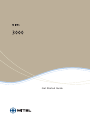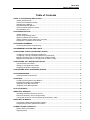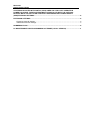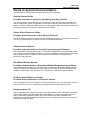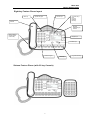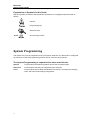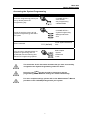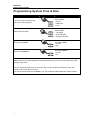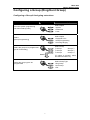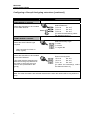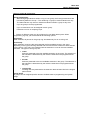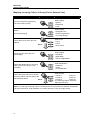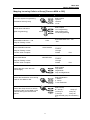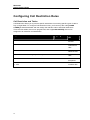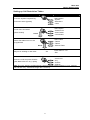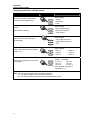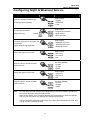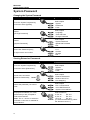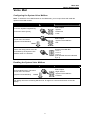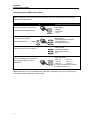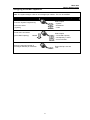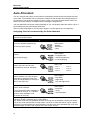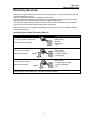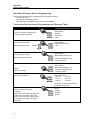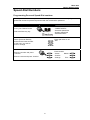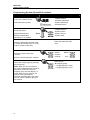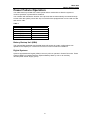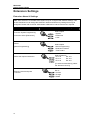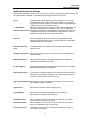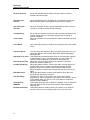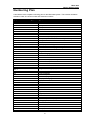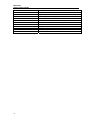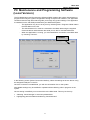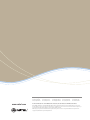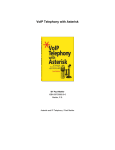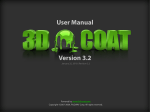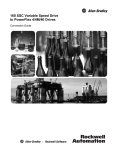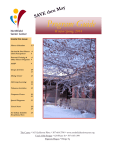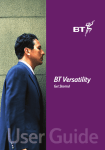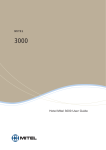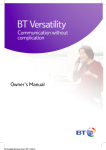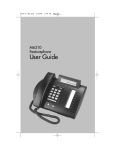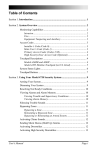Download Mitel 3000 IP Phone User Manual
Transcript
Get Started Guide Mitel 3000 Getting Started Guide Table of Contents GUIDE TO SYSTEM DOCUMENTATION...................................................................................................... 1 Getting Started Guide................................................................................................................................. 1 Phone Quick Reference Guide ................................................................................................................. 1 Administrator’s Manual............................................................................................................................... 1 Broadband Module Manual ....................................................................................................................... 1 IP Phone Quick Reference Guide ............................................................................................................ 1 Documentation CD ..................................................................................................................................... 1 SYSTEM DESCRIPTION .................................................................................................................................. 2 System Options........................................................................................................................................... 2 System Programming Notes ..................................................................................................................... 2 Eight key Feature Phone layout................................................................................................................ 3 Sixteen Feature Phone (with 32 key Console) ....................................................................................... 3 Explanation of Symbols in this Guide ...................................................................................................... 4 SYSTEM PROGRAMMING .............................................................................................................................. 4 Accessing the System Programming ....................................................................................................... 5 PROGRAMMING SYSTEM TIME & DATE.................................................................................................... 6 CONFIGURING A GROUP (RING/HUNT GROUP)...................................................................................... 7 Configuring a Group & Assigning extensions ......................................................................................... 7 Configuring a Group & Assigning extensions [continued]..................................................................... 8 Mapping Incoming Calls to a Group [From a Network line]................................................................ 10 Mapping Incoming Calls to a Group [From an MSN or DDI] .............................................................. 11 CONFIGURING CALL RESTRICTION RULES .......................................................................................... 12 Call Restriction and Tables...................................................................................................................... 12 Setting up Call Restriction Tables .......................................................................................................... 13 Assigning the Rules to Extensions ......................................................................................................... 14 CONFIGURING NIGHT & WEEKEND SERVICE ....................................................................................... 15 SYSTEM PASSWORD .................................................................................................................................... 16 Viewing Extension Passwords ................................................................................................................ 16 VOICE MAIL...................................................................................................................................................... 17 Configuring the System Voice Mailbox.................................................................................................. 17 Enabling the System Voice Mailbox....................................................................................................... 17 Assigning Voice Mail extensions ............................................................................................................ 18 Assigning Voice Mail capacities.............................................................................................................. 19 AUTO ATTENDANT ........................................................................................................................................ 20 DIRECTORY SERVICES ................................................................................................................................ 21 Activating the Simple Directory Service................................................................................................. 21 Dial Name Directory Service Programming .......................................................................................... 22 Turning the Service on and Programming the Directory Table.......................................................... 22 SPEED-DIAL NUMBERS................................................................................................................................ 23 Programming Personal Speed-Dial numbers ....................................................................................... 23 Programming System Speed-Dial numbers ......................................................................................... 24 POWER FAILURE OPERATION................................................................................................................... 25 Battery Backup Unit (BBU) ...................................................................................................................... 25 Digital Systems.......................................................................................................................................... 25 Mitel 3000 Getting Started Guide SYSTEMS POPULATED WITH DIGITAL (ISDN) LINES ONLY WILL NOT OPERATE IN POWER FAIL MODE. THESE SYSTEMS MUST BE INSTALLED WITH THE OPTIONAL BATTERY BACK UP UNIT OR AN AUXILIARY UNINTERRUPTIBLE POWER SUPPLY (UPS)EXTENSION SETTINGS ...................................................................................................................... 25 EXTENSION SETTINGS ................................................................................................................................. 26 Extension Name & Settings..................................................................................................................... 26 Additional Extension Settings.................................................................................................................. 27 NUMBERING PLAN ........................................................................................................................................ 29 PC MAINTENANCE AND PROGRAMMING SOFTWARE (LOCAL VERSION)................................... 31 Mitel 3000 Getting Started Guide Guide to System Documentation The Mitel 3000 is provided with the following range of documentation: Getting Started Guide Provides overview of System Programming and Key Features The Getting Started Guide takes the user through key system programming and enables the user to modify basic system configurations to suit their customer’s business requirements. In addition, it allows a designated Administrator to configure the system, through key settings and programming elements, enabling a tailored business solution. Phone Quick Reference Guide Provides Quick Reference to Key System Features The Quick Reference Guide is supplied to each telephone each user. It gives basic instructions on how to operate features on Feature Phones and standard telephones. Administrator’s Manual Provides complete detail on System Programming and Features The Administrator’s Manual is provided on a CD that is supplied with every Mitel 3000 System. This manual provides detailed information on System Programming, Administration and Usage, and provides the system Installer or Administrator with information on configuration of advanced system features. Broadband Module Manual Provides complete detail on Broadband Module Programming and Usage The Broadband Module Manual is provided with each Mitel 3000 Broadband Module Manual, covering Programming, Administration and Usage of the module. It provides the designated Installer or Administrator with information on configuration of advanced system features. IP Phone Quick Reference Guide Provides Quick Reference to IP Phone Features The Quick Reference Guide is supplied on the Documentation CD of your Mitel 3000 system. It gives instructions on how to install and operate features on the Mitel 5330 IP phone. Documentation CD The Documentation CD contains PDF files of the Getting Started Guide, Administrator’s Manual, Phone Quick Reference Guide, Broadband Module Manual, IP 5330 Phone Quick Reference Guide , Essential Programming Guide, Quick Voice Mail Access Card, Installation and Maintenance Guide, MPS application (Maintenance and Programming Software) and personal system phone label templates. 1 Mitel 3000 Getting Started Guide System description • The Mitel 3000 is an integrated communications system. It supports all your voice call needs as well as an optional integrated data solution that allows multiple simultaneous Internet sessions. • The Mitel 3000 can accommodate up to 16 PSTN lines or 8 ISDN Basic Rate Access with up to 40 extensions and 12 IP access points that can be used as IP extensions and/or VoIP trunks. System Options The following options are available for the Mitel 3000: • Additional Extensions Modules each containing 8 extra Extension ports. • Additional Digital or Analogue Line Modules to a maximum of 16 lines • Additional ISDN Primary Rate Module to a maximum of 30 channels • Broadband Module for shared High Speed Internet Connections • Optional Voice Mail Module for professional voice services • Optional Battery Back Up Module for full system operation in power fail • Music on Hold Module for connecting external Music on Hold. • 4110 Full duplex Featurephone with full Menu Display, Handsfree Operation and 8 Programmable keys • 4120 Full duplex Featurephone with full Backlit Menu Display, Handsfree Operation and 16 Programmable keys. • DSS Console providing an additional 32 Programmable Keys when used in conjunction with the 4120 Featurephone. • Door Station to facilitate visitor introduction • Hospitality software option for customers that either have a hotel or guesthouses or any business that needs to bill individual clients. System Programming Notes The Mitel 3000 may be programmed from either a Feature Phone or from a PC running the Maintenance and Programming Software (MPS) application included on the CD supplied with your system. This guide outlines the key elements of System Programming from the Feature Phones only. 2 Mitel 3000 Getting Started Guide Eight key Feature Phone layout Mute key Speaker key/light Volume keys Handset 4 Function keys: Hold Program Message Directory Message Waiting/Ringing Indicator Data socket and Headset socket (underneath) Display keys Scroll/Edit keys Numeric keypad Sixteen Feature Phone (with 32 key Console) 3 Clear key Programmable Keys Mitel 3000 Getting Started Guide Explanation of Symbols in this Guide Specific symbols are used to define particular operations or to highlight important areas as follows: Caution Programming key Select function Scroll Scroll through menus System Programming The system may only be programmed from one specific extension, by default this is configured as extension 20, but the programming position can be moved to any extension. The System Programming is separated into three main blocks: System covers aspects that affect operations across the complete system. Extension covers aspects that may be programmed per extension. Lines covers aspects which affect the Network connections, Incoming and Outgoing Calls, and Least-Cost Routing configuration. 4 Mitel 3000 Getting Started Guide Accessing the System Programming Instruction Action Menu Display From the Programming phone (ext. 20 by default) select the Programming key ---PHONE SETUP--- Auto Answer - Key Programming - Headset Mode Scroll through the menus to find [System Programming] and select the option ---PHONE SETUP--- System Programming - Background Music - Exit Enter Password 1111 (default) -Enter System Password -Exit Select Option -System -Extensions -Lines You are now in the Main Menu for System Programming and are presented with the following Sub Menus for Programming Options The remainder of this document assumes that you have successfully navigated to the System Programming sub menu above. for two seconds or hang up to exit the Press the key programming mode. Modified settings are saved automatically. For more complex settings, please refer to the Administrator’s Manual provided on the CD-ROM packaged with your system. 5 Mitel 3000 Getting Started Guide Programming System Time & Date Instruction From the system programming sub menu select [System] Select [Time & Date] Enter Time [HHMM] Enter Date [MMDDYY] Action Menu Display Select Option -System -Extensions -Lines Select Option - Language -Time And Date -Change Password Set Time HHMM -Confirm -Exit Set Date MMDDYY -Confirm -Exit Note: The time and date settings are saved automatically, you are then returned to the main programming menu. The time should be entered as 24 hour time. Eg 1:00 pm should be entered as 1300, and 1:00am should be entered as 0100, The date should be entered as DDMMYY, eg 13th of March 2008 should be entered 130308.. 6 Mitel 3000 Getting Started Guide Configuring a Group (Ring/Hunt Group) Configuring a Group & Assigning extensions Instruction Action Menu Display Select Option -System -Extensions -Lines From the system programming sub menu select [Lines] Select Option -Equipped Lines -Group Programming -Incoming Ringing Select [Group Programming] Select Group ◊ Group 1 ◊ Group 2 ◊ Group 3 Select the group to be programmed [Scroll if necessary] Scroll Group 4 ◊ Group 5 ◊ Group 6 ◊ [To select a group(s), select the diamond next to it ] Select Group Type -Ring Group -Hunt Group -Exit Select the group type to be programmed 7 Mitel 3000 Getting Started Guide Configuring a Group & Assigning extensions [continued] Instruction Action Menu Display If RING GROUP is selected Select the extensions to be included in the RING GROUP Scroll Select Extensions ◊ Ext. 20 Ext. 23 ◊ ◊ Ext. 21 Ext. 24 ◊ ◊ Ext. 22 Ext. 25 ◊ [To select an extension(s), select the diamond next to it ] If HUNT GROUP is selected Select the HUNT GROUP type required (See next page for Notes on Group Types) Select the extensions to be included in the HUNT GROUP (The order that the extensions are entered into the group determines the order in which they are rung when a call is presented to the group) Select Hunt Group Type ◊ Linear ◊ Circular ◊ Longest Idle Enter in Priority Order ◊ Ext. 20 Ext. 23 ◊ Ext. 24 ◊ ◊ Ext. 21 ◊ Ext. 22 Ext. 25 ◊ [To select an extension(s), select the diamond next to it ] Note: The order the stations are selected determines the order the stations will be rung within the group. 8 Mitel 3000 Getting Started Guide Note on groups & group types. Group programming • When assigning extensions within a ring or hunt group, the first eight extensions are included by default in Group 1. The remaining 19 groups contain extension 20 only. The Administrator may select or deselect extensions within a group at any time. • Up to 20 groups can be programmed. • Up to 16 extensions can be assigned to each group. • Extensions can be in multiple groups. • Groups of different types may be configured in your Mitel 3000 system. When programming a group you will be offered the following options: Ring Group: When selected, all phones in the group ring simultaneously for an incoming call. Hunt Group: When selected, incoming calls are presented the first available phone in the group depending on the type of hunting selected and the order that the extensions were entered into the group. If the call is not answered at that extension it hunts to the next available extension. The types of hunt group are: • Linear Calls are presented to the first available extension in the group. The selection of the extension is determined by the order the extensions are programmed into the group. • Circular Calls are presented to the next available extension in the group. The selection of the extension is determined by the order the extensions are programmed into the group. • Longest Idle Incoming calls are presented to the extension that has been idle for the longest period of time. Group names All groups can be assigned specific names to facilitate ease of programming and system usage. 9 Mitel 3000 Getting Started Guide Mapping Incoming Calls to a Group [From a Network line] Instruction Action Menu Display Select Option -System -Extensions -Lines From the System Programming sub menu select [Lines] Select Option -Equipped Lines -Group Programming -Incoming Ringing Select [Incoming Ringing] Select the line for which this rule applies Scroll Select the time when this rule should apply Select the destination for incoming calls on this line [ Group in this example] Select the group which is to receive incoming calls on this line during the relevant time period Scroll Select Line -Line 1 -Line 2 -Door Phone Select Option -Day Mode -Night Mode -Day And Night Mode Select Destination -Extension -Group ◊ Auto Attendant Select Group Group 4 ◊ ◊ Group 1 Group 5 ◊ ◊ Group 2 ◊ Group 3 Group 6 ◊ [To select a group(s), select the diamond next to it ] Note: You can map incoming calls on individual lines to be presented to different destinations (Groups, Extensions, Auto Attendant or Courtesy Service) in day and night modes. 10 Mitel 3000 Getting Started Guide Mapping Incoming Calls to a Group [From an MSN or DDI] Instruction Action Select Option -System -Stations -Lines From the System Programming Sub Menu Select [Lines] Select Option -CLI Programming -DDI Programming -PSTN Programming Scroll down and select [DDI Programming] Enter MSN Index 001 – 100 Menu Display Scroll XXX Enter MSN Index 001 - 100 - Exit May be Existing or New Enter MSN/DDI Number XXXXXXXXX May be Existing or New Confirm when complete Enter MSN Name ABCDEFGHIJ May be Existing or New Confirm when complete -------------Confirm -Change -Delete Exit- -------------Confirm -Change -Delete Exit- Select Option -Day Mode -Night Mode -Day and Night Mode Select the time when this rule should apply Select Destination ◊ -Station ♦ -Group ◊ Auto Attendant Select the Destination for Incoming Calls on this MSN or DDI Select Group ♦◊ Group 1 Group 4◊ ◊♦ Group 2 Group 5◊ ◊ Group 3 Group 6◊ [The selected group is indicated by ‘♦ ] Select the Group that is to receive Incoming Calls on this MSN or DDI Number during the relevant time period. 11 Mitel 3000 Getting Started Guide Configuring Call Restriction Rules Call Restriction and Tables Call Restriction allows you to prevent specific extensions from making specific types of calls in Day or Night Mode. To configure Call Restriction rules, you first set up the rules [CLASS CODES] as described below and then assign the relevant rules to individual extensions. There are four tables, that can be programmed, and six [CLASS CODES], that can be assigned to an extension as listed below. Type of Restriction No restriction Tabl e CLASS Typical Use None 1 All calls allowed Restricted from calls to codes in Table 2 2 2 Restrict International calls Restricted from calls to codes in Tables 2 & 3 3 3 Restrict National calls Allowed internal and emergency calls only None 4 Restrict all calls Allowed numbers that can be added to Tables 2 & 3 5 5 Allow these exceptions Restricted Numbers that can be added to Tables 1, 2 &3 6 6 Restrict these numbers also 12 Mitel 3000 Getting Started Guide Setting up Call Restriction Tables Instruction Action Menu Display Select Option -System -Extensions -Lines From the System Programming sub menu select [System] Select Option -Caller ID List -Class Codes -Local Codes Scroll down and select [Class Codes] Scroll Select Table -Table 2 -Table 3 -Allowed Table Select the table which is to be programmed Scroll Enter Index 01 – 50 May be an existing or new index XX Enter Index 01 - 50 -Exit xxxxxxxxxx Enter the code and press Confirm -Any -Confirm -Change [See Note below for “Any” option] Note: The “Any” option is a wildcard entry, which is used to enter the range 1-0, (e.g., entering 403 and then “Any” restricts the range 403-1 to 403-0). 13 Mitel 3000 Getting Started Guide Assigning the Rules to Extensions Instruction From the System Programming sub menu select [Extension] Select [Restriction Classes] Select the time when this rule should apply Select the class rule to be applied Class 1 to 6 Select the extensions to which this rule applies Action Menu Display Select Option -System -Extensions -Lines Select Option -Name Programming -Restriction Classes -Tone Protect Select Option - Day Class Of Service - Night Class Of Service - Exit Select Option -Class 1 -Class 2 -Class 3 Class X day/night Ext. 23 ◊ ♦ Ext. 20 ◊ Ext. 21 Ext. 24 ◊ Ext. 25 ♦ ◊ Ext. 22 [The selected extension is indicated by ♦ ] Note: You can apply the same rule to multiple extensions. You can apply multiple rules to the same extension. You can exit the menu at any time and the settings will be saved 14 Class 4Class 5Class 6- Mitel 3000 Getting Started Guide Configuring Night & Weekend Service Instruction Action Select Option -System -Extensions -Lines From the System Programming sub menu select [System] Select Option -Programming Position -Night Service -Music On Hold Scroll down and select [Night Service] Scroll Select Option -Automatic On Times -Automatic Off Times -Weekend Service Program night service Automatic On & Off times [Apply Weekend (if required)] Select Option -On Time 1 -On Time 2 -Exit Select the required On Times Set Time [HHMM] -Confirm -Change -Delete Enter the time to be set and then select Confirm Select Option -Off Time 1 -Off Time 2 -Exit Select the required Off Times Set Time [HHMM] -Confirm -Change -Delete Enter the time to be set and then select Confirm Note: Menu Display You can apply two sets of times for the Night Service rules to be applied, typically they are used for lunchtime and out-of-office hours. Night Service allows you to configure different call routing plans for these time periods. You may exit the menu at any time and the settings will be saved. The time should be entered as 24hour time, eg 1:00pm would be entered as 1300, and 1:00am should be entered as 0100 15 Mitel 3000 Getting Started Guide System Password Changing the System Password Instruction Action Menu Display Select Option -System -Extensions -Lines From the System Programming sub menu select [System] Select Option -Language -Time And Date -Change Password Select [Change Password] Select Option -System Password -Speed Dial Password -Exit Select [System Password] 1111 -Confirm -Change -Exit Enter New Password [xxxx] 4 digit numeric and confirm Viewing Extension Passwords Instruction Action From the System Programming sub menu select [Extensions] Scroll down and select [Examine Passwords] Scroll Select the password you want to view The system mail box password is displayed immediately. For other passwords you are prompted to select the extension. Note: The “♦” next to an extension indicates a voice box is enabled for that extension. 16 Menu Display Select Option -System -Extensions -Lines Select Option -Examine Passwords -Restrict Use Of PA -Port Swapping Select Option -Ext. Lock Password -Voice Mail Password -System Voice Mail Box Select Extension Ext. 23 ◊ ♦ Ext. 20 ♦ Ext. 21 Ext. 24 ◊ Ext. 25 ◊ ◊ Ext. 22 [To select an extension(s), select the diamond next to it ] Mitel 3000 Getting Started Guide Voice Mail Configuring the System Voice Mailbox Note: To utilize the Voice Mail features on the Mitel 3000, you must purchase and install the optional Voice Mail module. Instruction Action Select Option -System -Extensions -Lines From the System Programming sub menu select [Lines] Select Option -System Voice Mail Box -Exit Scroll down and select [System Voice Mail Box] Menu Display Scroll System Voice Mail Box ◊ Line 1 ◊ Line 2 ◊ Line 3 [The selected lines are indicated by a ♦] Select the line(s) which are to be answered by the System Voice Mailbox when it is enabled Enabling the System Voice Mailbox Instruction Action Select Option -Night Service -System Voice Mail Box -Forward From extension 20 in idle menu Scroll down and select [System Voice Mail Box] Menu Display Scroll The display will show ‘Answering Machine On’ for approx 2-3 secs and will return to the idle display. 17 Mitel 3000 Getting Started Guide Assigning Voice Mail extensions Note: To utilize the Voice Mail features on the Mitel 3000, you must purchase and install the optional Voice Mail module. Instruction Action From the System Programming sub menu select [Extensions] Scroll down and select [Voice Mail Boxes] Scroll Select the type of voice mailbox Select the extensions which are to be assigned individual Voice Mailboxes Menu Display Select Option - System - Extensions - Lines Select Option - System Speed No Override - Voice Mail Boxes - Extension Disconnect Select Option - Standard Voice Box - Information only VB - Exit Select Extension ♦ Ext. 20 Ext. 23 ◊ Ext. 24 ◊ ◊ Ext. 21 Ext. 25 ◊ ♦ Ext. 22 [To select an extension(s), select the diamond next to it ] Note: Information only voice mailboxes are used when callers are to be given information only. The option to leave a message is not provided. 18 Mitel 3000 Getting Started Guide Assigning Voice Mail capacities Note: The system assigns a limit of 20 messages per mailbox. This can be modified. Instruction Action Select Option - System - Extensions - Lines From the System Programming sub menu select [System] Scroll down and select [Voice Mail Capacity] Menu Display Select Option - Voice Mail Capacity - VM Capacity % used - Account Codes Scroll Enter the required number of messages allowed per extension Enter VM Cap. 010-100 -Exit 19 Mitel 3000 Getting Started Guide Auto Attendant You can configure the system so that calls are automatically answered and a message returned to the caller. The message can be customized. Callers can dial through this message directly to an extension if they know the extension number. There is an option provided where callers can dial # to access a directory message when the message is programmed. The Auto Attendant can answer calls immediately or you can decide to allow the calls to ring for a period before they are automatically answered. Users can dial single digits to access groups. Digits 1-9 access groups 20-12 respectively. Assigning lines to be answered by the Auto Attendant Note: To utilize the Auto Attendant features on the Mitel 3000, you must purchase and install the optional Voice Mail module. Instruction Action Menu Display From the System Programming sub menu select [Lines] Select [Incoming Ringing] Select the first CO Line to be answered by the Auto Attendant Select whether you want the Auto Attendant to Operate all the time (Day and Night Mode) or during the day or the night only. Select Auto Attendant [A ♦indicates that Auto Attendant is activated for the line. A ◊ indicates that the Auto Attendant is not activated for the line]. Select Option -System -Extensions -Lines Select Option - Equipped Lines - Group Programming - Incoming Ringing Select Line - Line 1 - Line 2 - Line 3 Line 4 Line 5 Line 6 - Select Option - Day Mode - Night Mode - Day and Night Mode Select Option - Extension - Group ◊ Auto Attendant Note: The group or extension selected to ring for the Line will ring if a caller does not dial an extension number. It will also ring if a caller dials 0. The default is that the Auto Attendant answers incoming calls immediately. However two timers, one for day mode and the other for night mode, can be set, to allow the calls to ring for a period before they are answered by the Auto Attendant. The timers are “Auto Attendant Day” and “Auto Attendant Night” and are in the “System” sub menu under “Timers”. 20 Mitel 3000 Getting Started Guide Directory Services There are two types of Directory Service provided in the system - a Simple Directory Service and a Dial Name Directory service. Only one of these services can be programmed at any time. Recording a Directory Message, listing the names and extension numbers, provides the Simple Service. Callers can dial through the message to contact the extensions. The Dial Name service prompts callers to enter the name of the extension they wish to contact. They can scroll up and down through the directory as necessary. When a directory service is programmed dialing # when listening to the Auto Attendant greeting accesses the directory. Activating the Simple Directory Service Instruction Action Select Option -System -Extensions -Lines From the System Programming sub menu select [System] Select Option - Line Key Light - Change Greetings - Call Logging Scroll down and select [Change Greetings] Scroll Select Option - Courtesy Service Night - Directory Message - Exit Scroll down and select [Directory Message] Menu Display Scroll Note: When a directory message is recorded dialing # when listening to the Auto Attendant greeting replays this message. You can dial through this message. 21 Mitel 3000 Getting Started Guide Dial Name Directory Service Programming There are three elements to programming the Dial Name Directory: - Turn the service on - Programme the Directory Table - Each extension records their name in their Voice Mailbox Turning the Service on and Programming the Directory Table Instruction Action From the System Programming sub menu select [System] Scroll down and select [Dial Name Directory] Scroll Menu Display Select Option -System -Extensions -Lines Select Option - Dial Name Directory - Exit [Dial Name Directory On] Select Option ♦Dial Name Directory On ◊ Dial Name Directory Off - Directory Table Select Select Option ♦Dial Name Directory On ◊ Dial Name Directory Off - Directory Table Scroll down and select [Directory Table] Select the extension Select Extension ◊ Ext. 20 Ext. 23 ◊ Ext. 24 ◊ ◊ Ext. 21 Ext. 25 ◊ ◊ Ext. 22 [To select an extension(s), select the diamond next to it]. Enter the name and press “Confirm”. Note: The name entered here is the extension’s last name. This is the name to be entered by callers when prompted to enter the extension’s last name. 22 Ext.xx -Confirm -Change -Delete Mitel 3000 Getting Started Guide Speed-Dial Numbers Programming Personal Speed-Dial numbers Note: Speed-Dial numbers may be entered from any extension, however the entry of system Speed-Dial numbers is password protected with the Administrator password. Instruction Action Menu Display --DIRECTORIES--Personal Speed Dial -System Speed Dial -Personal Entries From your Feature Phone select the Directory key Enter Spd Index 01-30 -Exit Select [Personal Entries] and enter the index number of the entry you want to enter or change Enter Number -Pause Delete-Confirm -Change Exit- Enter the number and press “Confirm” Enter the name and press “Confirm” 23 Mitel 3000 Getting Started Guide Programming System Speed-Dial numbers Instruction Action --DIRECTORIES--Personal Speed Dial -System Speed Dial -Personal Entries From your Feature Phone select the Directory Key Scroll and Select [System Entries] and Menu Display Scroll Enter the Speed-Dial Password (1111 default) --DIRECTORIES--System Entries -System Service -System Sales Enter SPD Index 001-500 Enter the Speed-Dial number index to modify an existing entry or a new index to create a new entry - Exit Enter the number and press “Confirm” -Pause -Confirm -Change Enter Number Enter the name and press “Confirm” Select the outgoing group (normally the first group) Note: When you use a number in the system Speed-Dial list the call is placed on a free line in the first outgoing group (Access digit 0). In some cases you may want to use specific lines to be used for particular numbers and in this case you can select a different group for the number. 24 DeleteExit- Select Group ♦ Outgoing group ◊ Outgoing group 2 (760) ◊ Outgoing group 3 (761) Mitel 3000 Getting Started Guide Power Failure Operation Your Mitel 3000 is provided with a basic power failure mechanism to allow the system to continue operation in power failure situations. Your installer will indicate the location of the phones that are automatically connected through to lines when the system power fails. Up to one half of the equipped lines can be used to make and receive calls. Table 1 Lines 1/2 5/6 9/10 13/14 17/18 19/20 Extension Battery Backup Unit (BBU) The optional BBU available with the Mitel 3000 will ensure all system configurations can operate to full capacity for a minimum of one hour under normal load conditions. Digital Systems Systems populated with Digital (ISDN) Lines only will not operate in Power Fail mode. These systems MUST be installed with the Optional Battery Back Up unit or an auxiliary uninterruptible Power Supply (UPS) 25 Mitel 3000 Getting Started Guide Extension Settings Extension Name & Settings Note: Each extension on the Mitel 3000 System may be configured with different settings. This section describes how to change the extension names and lists the key settings that may be configured. Please refer to the full Administrator’s Manual for further instructions if required. Instruction From the System Programming sub menu select [Extensions] Select [Name Programming] Select the required extension. Action Menu Display Select Option -System -Extensions -Lines Select Option -Name Programming -Restriction Classes -Tone Protect Select Extension ◊ Ext. 20 Ext. 23 ◊ Ext. 24 ◊ ◊ Ext. 21 Ext. 25 ◊ ◊ Ext. 22 [To select an extension(s), select the diamond next to it] Enter the name and press “Confirm”. 26 Ext.xx -Confirm -Change -Delete Mitel 3000 Getting Started Guide Additional Extension Settings The following parameters may be also be set on an extension-by-extension basis. Refer to the full “Administrator’s Manual” for detailed programming instructions if required. This allows the ringing frequency to be changed from 50 to 25 Hz. The default setting is 50Hz however some older phone equipment may require 25 Hz for ringing. This setting should only be applied if a telephone does not ring correctly at 50 Hz. Allows an outgoing call to be set for 3.1Khz minimum bandwidth. It is 3.1 kHz Station advisable to set this for Fax or Modem calls out over ISDN lines Extension Disconnect No dial tone is supplied to the extension and it cannot be used. This is generally used if an unoccupied office is equipped with a phone that will be turned on for use at some future date. 25 Hz Hot Line Allows an extension to be set to call a pre-programmed number when the extension goes off hook. Typically used for unsupervised reception areas or fax machines. Individual Caller ID Lists The Administrator can decide which extensions have individual Caller ID Lists. Keypad Confirmation Allows the keypad tones to be switched on/off on an extension-byextension basis. Manager/Assistant Allows specific features to be mapped between a manager and assistant for improved functionality. No Call Logging Prevents calls to and from this extension being stored in the Station Message Detail Recorder (SMDR) log. External Diversions This prevents or allows extensions to forward their calls externally. It also allows or prevents an extension from using external transfer or conference with two lines and an extension. Open Door Restriction An extension can be restricted from opening the door if a remote door opening system is installed. Page Protect Removes an extension from the paging group. Port Swapping Allows two extensions to be swapped on the system for administration or programming purposes. Permanent CLIR Allows a station to be set so that it never sends the CLI number when making an outgoing call (CLIR) Allows a station to be set so that it never shows the CLI number during a connected incoming call (COLR) Permanent COLR Restrict use of PA Prevents an extension from accessing the optional PA system if connected to the system. 27 Mitel 3000 Getting Started Guide Reverse Cadence Allows the Administrator to swap the ringing cadence used for internal and external calls. Set Restriction Classes Allows Call Restrictions to be placed on an extension-by-extension basis. Different rules can be applied day and night if required. Sys Speed-Dial Override Allows an extension to dial a System Speed-Dial number even if the number is normally restricted at that extension. Tele-Secretary Allows the call recipient see who the call is for before answering, this feature is ideal where one secretary answers calls on behalf of several managers Allows an extension to be protected from system call waiting tones at all times. Tone Protect Voice Boxes Allows the Administrator to decide which extensions have Voice Mail boxes. You can cancel the following if they have been programmed on your set Do-Not-Disturb, Call Forward, Ring Back, Display Messaging, Reminder Call VM Capacity % Used This feature tells the Administrator when the Voice Module capacity is approaching it's limit. The Administrator can also view the % capacity used by individual voice boxes or the system box. Examine Passwords Allows the user to examine Station lock password, Voicemail password, Answering Machine Allows the station numbers, Line access digits, and first digit of the Flexible Numbering feature codes can be changed. This allows systems with DDI Numbers to have their station number reflect the DDI number. When the stations numbers are changed they can only be of 3 or 4 digits. Allows the administrator to select those Stations which are to be DSS Extensions equipped with Expansion Consoles The option to allow you to record a call can be set in system Call Recording programming. When programmed, the option “Record Call” is shown on the display when you are on a call. (The station must also be allocated a Voice Mailbox) This feature allows the user to determine whether or not to send their Send Specific individual MSN or DDI number to the network when making an MSN/DDI outgoing call This feature allows a mailbox owner to be notified, to an external Remote Notification number, when an voice message is left in the users voicemail . Extension Reset 28 Mitel 3000 Getting Started Guide Numbering Plan Listed below is the complete numbering plan for the Mitel 3000 system. This includes all feature activation codes, line access codes and extension numbers. Mitel 3000 Numbering plan Code 100 - 109 180 - 189 190 - 199 20 - 29 30 - 39 40 - 49 50 - 59 0 9 702 + Extension lock code 710 712 (1 – 5) 713 714 715 716 717 718 718 * 719 720 721 Recall 722 723 (180 - 199) 723 * 1 723 * 0 725 726 727 729 731 732 733 734 735 736 737 738 739 7401 - 7430 7501 - 7530 760 - 769 77 781- 785 791 792 793 Feature Phantom Voice Mail boxes Groups 1 - 10 Groups 11 - 20 Extensions 1 -10 Extensions 11 -20 Extensions 21 - 30 Extensions 31 - 40 Line access (Line group 1) Group 11 (Contains extension 20 only in default) Swap extension VM Memo Pick up parked calls (positions 1 to 5) Extension Lock on / off Extension Lock Code programming Intercom Call Page all Feature Phones External Paging answer Call Reminder Cancel Reminder Call Return to a call placed on system hold Call to a PA amplifier Transfer for Remote Maintenance Recall on CO lines Log in / Log out of individual hunt groups Log in to all hunt groups you are a member of Log out of all hunt groups you are a member of Tone Protection Call Pick Up external Call Pick Up group Display Messaging Operate the doorstrike Call Forward All Calls Call Forward When Busy Call Forward on No Answer Follow Me Do-Not-Disturb set / cancel System Voice Mail box on / off Night Service on / off Phone Reset Personal Speed-Dial recall Personal Speed-Dial programme Line groups 2 - 11 Last Number Redial Saved Numbers Redial Account Codes Group Forward All Calls Group Forward On Busy 29 Mitel 3000 Getting Started Guide 794 795 8001 - 8500 * Recall Recall 1 Recall 2 Recall 3 Recall 5 Recall 8 Recall 712 (1 – 5) Recall 725 30 Group Forward on No Answer Page All System Speed-Dials Retrieving Voice Messages Call hold (Standard phones) Return and release in two call handling Return and hold in two call handling Call conference Ring back Forced call waiting Call park (in positions 1 to 5) Tone protection Mitel 3000 Getting Started Guide PC Maintenance and Programming Software (Local Version) The PC Maintenance and Programming Software (MPS) enables the system Administrator to program and modify the system configuration through a simple user interface. The application contains extensive Help Files that will guide you through key system settings. The application is installed from the CD-ROM provided with your Mitel 3000 System. - The application may be run at any time by selecting Start / Programs / Mitel 3000 in the Start Menu on the PC. - The Administrator’s PC must be connected to the Mitel 3000 using the supplied Communications cable between the serial port on the PC and the Mitel 3000. - When the application is running, you must establish a connection to the Mitel 3000 by choosing “Connect”. Connect In the following screen [Select Connection Medium], select the settings as shown above using the assigned COM-port on the PC. Once the connection is established, you will view information live on the system. All available settings may be modified or updated without affecting calls in progress on the system. Once a setting is modified you must send this to the Mitel 3000. This may be done by: • Selecting “Send Changes” to send all updated fields • Highlighting particular fields and selecting “Send Selected” 31 Mitel 3000 Getting Started Guide Issue 1, October 2008 Part number LR2732.09505 www.mitel.com Global Headquarters U.S. EMEA CALA Asia Pacific Tel: +1(613) 592-2122 Fax: +1(613) 592-4784 Tel: +44(0)1291-430000 Fax: +44(0)1291-430400 Tel: +1(613) 592-2122 Fax: +1(613) 592-7825 Tel: +852 2508 9780 Fax: +852 2508 9232 Tel: +1(480) 961-9000 Fax: +1(480) 961-1370 For more information on our worldwide office locations, visit our website at www.mitel.com/offices THIS DOCUMENT IS PROVIDED TO YOU FOR INFORMATIONAL PURPOSES ONLY. The information furnished in this document, believed by Mitel to be accurate as of the date of its publication, is subject to change without notice. Mitel assumes no responsibility for any errors or omissions in this document and shall have no obligation to you as a result of having made this document available to you or based upon the information it contains. M MITEL (design) is a registered trademark of Mitel Networks Corporation. All other products and services are the registered trademarks of their respective holders. © Copyright 2008, Mitel Networks Corporation. All Rights Reserved.