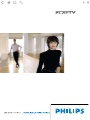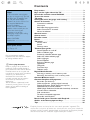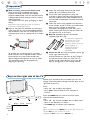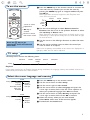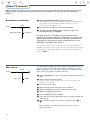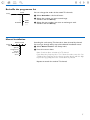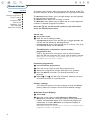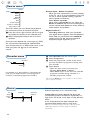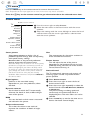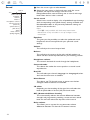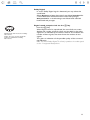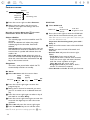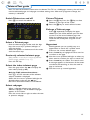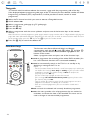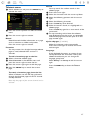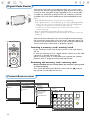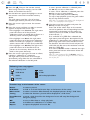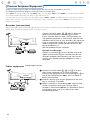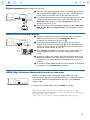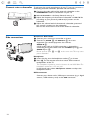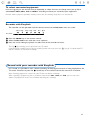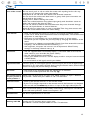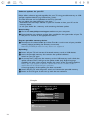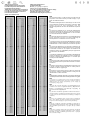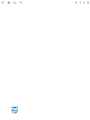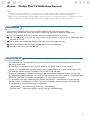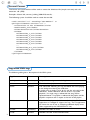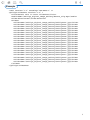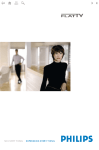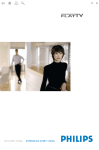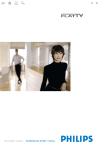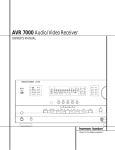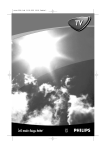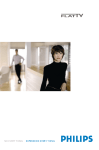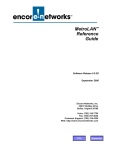Download Mercedes-Benz 2006 CLK 350 Automobile User Manual
Transcript
Information for users in the UK (Not applicable outside the UK) Positioning the TV For the best results, choose a position where light does not fall directly on the screen, and at some distance away from radiators or other sources of heat. Leave a space of at least 5 cm all around the TV for ventilation, making sure that curtains, cupboards etc. cannot obstruct the air flow through the ventilation apertures. The TV is intended for use in a domestic environment only and should never be operated or stored in excessively hot or humid atmospheres. General Points Please take note of the section 'Tips' at the end of this booklet. Interference The Department of Trade and Industry operates a Radio Interference Investigation Service to help TV license holders improve reception of BBC and IBA programmes where they are being spoilt by interference. If your dealer cannot help, ask at a main Post Office for the booklet "How to improve Television and Radio Reception". Mains connection Before connecting the TV to the mains, check that the mains supply voltage corresponds to the voltage printed on the type plate on the rear panel of the TV. If the mains voltage is different, consult your dealer. Important This apparatus is fitted with an approved moulded 13 Amp plug. To change a fuse in this type of plug proceed as follows : 1. Remove fuse cover and fuse. 2. Fit new fuse which should be a BS1362 5A, A.S.T.A. or BSI approved type. 3. Refit the fuse cover. In order to maintain conformity to the EMC directive, the mains plug on this product must not be removed. Connecting the aerial The aerial should be connected to the socket marked x at the back of the set. An inferior aerial is likely to result in a poor, perhaps unstable picture with ghost images and lack of contrast. Makeshift or set-top aerials are unlikely to give adequate results. Your dealer will know from experience the most suitable type for your locality. Should you wish to use the set in conjunction with other equipment, which connects to the aerial socket such as TV games, or a video camera, it is recommended that you consult your dealer on the best method of connection. Stand (if provided) Use only the stand provided with the set, making sure that the fixings are properly tightened. A diagram showing how to assemble the stand is packed with the stand. Never use a make-shift stand, or legs fixed with woodscrews. Contents Help? If this instruction manual does not give an answer or if ‘Tips’ do not solve your TV problem, you can call your Local Philips Customer or Service Centre. See the supplied World-wide guarantee booklet. Please, have the Model and Product number which you can find at the back of your television set or on the packaging, ready, before calling the Philips helpline. Model: 32PF9956 Product No: ........................................... Care of the screen See Tips, p. 25. Due to continuous product improvements this manual is subject to change without notice. R End of life directives Philips is paying a lot of attention to producing environmentally-friendly in green focal areas.Your new TV contains materials which can be recycled and reused. At the end of its life specialised companies can dismantle the discarded TV to concentrate the reusable materials and to minimise the amount of materials to be disposed of. Your TV contains a (tolerated) small amount of mercury. Please ensure you dispose of your old TV according to local regulations. Preparation. . . . . . . . . . . . . . . . . . . . . . . . . . . . . . . . . . . . . 2 Keys on the right side of the TV . . . . . . . . . . . . . . . . . . . . . 2 Use of the remote control RC4304 . . . . . . . . . . . . . . . . . . 3 To use the menus . . . . . . . . . . . . . . . . . . . . . . . . . . . . . . . . 5 TV setup . . . . . . . . . . . . . . . . . . . . . . . . . . . . . . . . . . . . . . . 5 Select the menu language and country . . . . . . . . . . . . . . . 5 Store TV channels. . . . . . . . . . . . . . . . . . . . . . . . . . . . . . . . 6 Automatic installation 6 Give name 6 Reshuffle the programme list 7 Select Favourite TV channels 7 Manual installation 7 General menu . . . . . . . . . . . . . . . . . . . . . . . . . . . . . . . . . . . 8 Source menu. . . . . . . . . . . . . . . . . . . . . . . . . . . . . . . . . . . 10 Decoder menu . . . . . . . . . . . . . . . . . . . . . . . . . . . . . . . . . 10 Demo . . . . . . . . . . . . . . . . . . . . . . . . . . . . . . . . . . . . . . . . 10 TV menu . . . . . . . . . . . . . . . . . . . . . . . . . . . . . . . . . . . . . . 11 Picture menu 11 Sound 12 Features menu 14 Teletext/Text guide . . . . . . . . . . . . . . . . . . . . . . . . . . . . . . 15 Switch Teletext on and off 15 Select a Teletext page 15 Previously selected teletext page 15 Select the index teletext page 15 Select subpages 15 Picture/Teletext 15 Enlarge a Teletext page 15 Hypertext 15 Textguide 16 Functions keys 16 Teletext menu 17 Digital Media Reader . . . . . . . . . . . . . . . . . . . . . . . . . . . . 18 Inserting a memory card / memory stick 18 Removing the memory card / memory stick 18 Content Browser menu . . . . . . . . . . . . . . . . . . . . . . . . . . 18 Connect Peripheral Equipment . . . . . . . . . . . . . . . . . . . . 20 Recorder (vcr-dvd+rw) 20 Other equipment (except digital sources) 20 Digital equipment (DVD, Digital set top box,…) 21 MultiChannel Surround receiver 21 HDMI (High Definition Multimedia Interface) connector 21 Connect extra subwoofer 22 Side connections 22 To select connected equipment 23 Recorder with EasyLink 23 Record with your recorder with EasyLink . . . . . . . . . . . . 23 Audio- and video equipment keys . . . . . . . . . . . . . . . . . . 24 Tips . . . . . . . . . . . . . . . . . . . . . . . . . . . . . . . . . . . . . . . . . . 25 EasyLink features are based on the “one touch operation” approach. This means that a sequence of actions are executed at the same time in both the television and the recorder, provided both are fitted with the EasyLink function and connected with the eurocable supplied with your recorder. 1 Preparation & Wall mounting instructions/Table stand “ Insert the aerial plug firmly into the aerial How to mount the supplied wall mount bracket and table stand, see the supplied separate leaflet. Make sure that the wall mount is being fixed securely enough so that it meets safety standards. The weight of the TV (excl. packaging) is about 20 kg. Note: Other (not supplied) stands are optional accessories. Consult your dealer. é Place or hang the TV wherever you want, but make sure that air can circulate freely through the ventilation slots. Do not install the TV in a confined space such as a book case or a similar unit. To prevent any unsafe situations, no naked flame sources, such as lighted candles, should be placed on or in the vicinity. Avoid heat, direct sunlight and exposure to rain or water. The equipment shall not be exposed to dripping or splashing. socket x at the bottom of the TV. ‘ To connect other peripherals, see p. 20. In order to obtain the best result, please use only the supplied aerial cable between the TV and recorder, and between recorder and aerial connector. ( Insert the mains cord supplied into the mains at the bottom of the TV and in the wall socket having a mains voltage of 198-264V. To prevent damaging the power (AC) cord which could cause a fire or electric shock, do not place the TV on the cord. § Remote control: Insert the 2 batteries supplied (Type R6-1,5V). The batteries supplied do not contain the heavy metals mercury and cadmium. Please check on how to dispose of exhausted batteries according to local regulations. è Switch the TV on : Press the power switch B at the right side of the TV. A blue indicator on the front of the TV lights up and the screen comes on. If the TV is in standby mode (red indicator), press the -P+ keys or the B key on the remote control. Keys on the right side of the TV Should your remote be lost or broken you can still change some of the basic settings with the keys on the right side of your TV. Press: • the + V - key to adjust the volume; • the + P/CH - key to select the TV channels or sources. V MENU Picture Sound TV Setup Demo Exit 2 P/CH Features B Press the MENU key to summon the main menu without the remote control. Use: • the + V - key and the + P/CH - key to select menu items in the directions as shown; • the MENU key to confirm your selection. Note: When activated via the MENU key on the right side of the TV, only Exit lets you remove the menu. Navigate to Exit and press the MENU key. Use of the remote control RC4304 Note: For most keys pressing a key once will activate the function. Pressing a second time will de-activate it. When a key enables multiple options, a small list will be shown. Press repeatedly to select the next item in the list. The list will be removed automatically after 6 seconds or press OK to remove immediately. AMP DVD/R TV SAT AUX See ‘Audio- and Video equipment keys’, p. 24. B v Select connected equipment See p. 23. AMP DVD/R TV SAT AUX B Standby Press to switch the TV on or off from or to standby mode. When switched to standby, a red indicator on the TV lights up. Note: the TV is never powered off completely unless it is physically unplugged. † ®ºÒ‡π† Audio and Video equipment keys, see p. 24. ® Instant record v Ò Optimal with Dolby Surround signals. Enables you to experience the effect of Dolby Surround Pro Logic, reproducing a rear sound effect. See Sound menu, 3D effect, p. 12. When you have connected a DVD player or a Laser Disc player (see Connect Peripheral Equipment, p. 21), you can enjoy Virtual Dolby Digital. Note:You can make the same selection in the Sound menu, surround mode, p. 12. Ì no function æ Text guide On/Off see p. 16 = Browser menu On/Off see p. 18. π Ì x Pixel Plus demo on/off Press to switch the Pixel Plus demo on or off. In the right part of the screen Pixel Plus is switched on. º b æ ® U Time display Q Surround mode Virtual Dolby Surround ‡ ® See Record with your recorder with EasyLink, p. 23. The time is displayed on the screen. Select ® OK b Teletext On/Off see p. 15 ® OK Press this key • to activate your choice, when in the menus. • to display the programme list. ® Browser = MENU + V ¬ + MENU Main menu on/off see p. 5 P P - - 1 2 3 4 5 6 7 8 9 i 0 0 Programme selection To browse through the TV channels and sources stored in the favourite list. 0/9 Digit keys Active Control b h q To select a TV channel. For a two digit programme number, enter the second digit before the dash disappears. 0 Smart surf With this key you can easily switch between 2 up to 9 different TV channels or sources. See General, Smart surf, p. 8. Press the OK key or wait for the time out to dismiss the Smart surf display. V To adjust the volume. ¬ Interrupt the sound or restore it. 3 i On Screen information Press to display information (when available) about the selected TV channel and programme. B AMP DVD/R TV SAT AUX † v Select Ò ‡ π ® Ì º b æ OK ® MENU + + V ¬ P - - b Dual screen & Press the b key to show Teletext on the right half of the screen. é Press the b key to switch off Dual screen. h Active control Press the h key to toggle between the Active Control values Off, ® Browser = When a menu is on screen, press i to display info on the selected menu item. Note: You can now enlarge a teletext page with the q key. See also p. 15. ® ® Menu info 1 2 3 4 5 6 7 8 9 i 0 0 Minimum, Medium or Maximum as defined in the Picture menu, p. 11. The picture settings are being optimised continuously and automatically and can not be selected. Press the OK key to switch off the menu. q Picture format Press this key repeatedly or press the cursor up/down to select another picture format: Auto format, Super zoom, 4:3, Movie Expand 14:9, Movie Expand 16:9, Subtitle zoom or Wide screen. Auto format Super zoom 4:3 Movie Expand 16:9 Subtitle zoom Wide screen Movie Expand 14:9 Active Control b h q Auto format makes the picture fill the screen as much as possible. In case of subtitles in the bottom black bar, Auto format makes the subtitles visible. In case of a broadcaster logo in the corner of the top black bar, the logo disappears from the screen. Super zoom removes the black bars on the sides of 4:3 programs with minimal distortion. When in Movie Expand 14:9, Movie Expand 16:9, Super zoom or Subtitle zoom picture format, you can make subtitles visible with the cursor up/down. 4 To use the menus & Press the MENU key on the remote control to summon the main menu. At any moment you can exit the menu by pressing the MENU key again or navigate to Exit and press the OK key. Note: If you have connected equipment with EasyLink, more menu items are present. B AMP DVD/R TV SAT AUX Picture † v Ò ‡ π Features Setup Demo Exit ® º cursor to select adjustments b æ Sound TV Select ® OK key to activate é Use the cursor left/right to select Picture, Sound or Features. Use the cursor in the up/down direction to select the TV, Setup or Demo menu. return or switch Browser Note: Sometimes not all the menu items are visible on the screen = main menu on/off (indicated by a cluster of blue balls). Use the cursor down or right to reveal all items. + + “ Use the cursor in the left/right direction to select the menu item. Press the i key to get information about the selected ‘ Use the cursor up/down again to select the control you menu item. want to select or to adjust. ® OK ® ® MENU Note: Items temporary not available or not relevant are displayed in a light grey colour and can not be adjusted. TV setup The Setup menu contains the following items: General Install Manual install Source Decoder Setup EasyLink If your video recorder has an EasyLink function, during installation, the language, country and available channels are automatically transmitted to the video recorder. Select the menu language and country Install & Press the MENU key on the remote control. Setup Language Country Automatic install Give name Reshuffle English Deutsch Français Install Setup ..... Country ...... Austria Belgium Croatia é Use the cursor down to select Setup. “ Use the cursor right to select Install. ‘ Use the cursor down to select Language and press the cursor right to enter the list. Use the cursor up/down to select your preferred language. Press OK to activate. ( Use the cursor down to select Country and press the cursor right to enter the list. Press OK to activate. § Select the country where you are now located. Select Other when none of the countries applies. è Proceed with the Install menu. 5 Store TV channels After language and country are set correctly, you can now search for and store the TV channels in two different ways: using Automatic Installation or Manual Installation (tuning-in channel by channel, see further). Automatic installation Install Setup ..... ..... Automatic install Stop/Start & Select Automatic install in the Install menu. Note: All channels must be unlocked in order to autoprogram. If requested, enter your code to unlock all channels. (See TV, Features menu, Childlock, p. 14.) é Press the cursor right to start the installation. “ The message Searching appears and the progress of autoprogramming is displayed. If a cable system or a TV channel which broadcasts ACI (Automatic Channel Installation) is detected, a programme list appears.Without ACI broadcast, the channels are numbered according your language and country selection.You can use Reshuffle to renumber them. See p. 7. It is possible that the cable company or the TV channel displays a broadcast selection menu. Layout and items are defined by the cable company or the TV channel. Make your choice with the cursor and press the OK key. It is possible to change the name stored in the memory or to assign a name to a TV channel for which a name has not yet been entered. A name with up to 5 letters or numbers can be given to the programme numbers 0 to 99. Give name Install Setup ..... ..... ..... Give name & Select Give Name in the Install menu and press the cursor right. VCR1 ....... é Select the programme number. “ ‘ ( § è ! Note: keep the cursor up/down pressed to scroll through the programme list quickly. Press the cursor right. Select the character with the cursor up/down. Select the following position with the cursor right. Select the following character. Press the OK key when finished. Press the cursor left repeatedly when you have finished the name giving. ç Select another programme number and repeat steps “ to è. Space, numbers and other special characters are located between Z and A. 6 Reshuffle the programme list You can change the order of the stored TV channels. Install Setup ..... ..... ..... ..... Reshuffle & Select Reshuffle in the Install menu. VCR1 BBC2 ......... é Select the number you want to exchange. Confirm with the OK key. “ Select the new number you want to exchange it with. Confirm with the OK key. Manual installation Manual install Setup Selection mode System Programme Search Fine tune Store Searching for and storing TV channels is done channel by channel. You must go through every step of the Manual Installation menu. & Select Manual install in the Setup menu. é Press the cursor down. Note: Search or direct selection of a TV channel. If you know the frequency, the C- or S-channel number, enter the 3 or 2 digits of the frequency or the channel number directly with the digit keys 0 to 9 (e.g. 048). Press the cursor down to proceed. Repeat to search for another TV channel. 7 General menu General Setup Smart surf Favourite programmes Factory settings OSD Programme title Teletext 2.5 Set/Change code Auto surround Subwoofer external The Setup menu contains items that control the settings of the TV’s functions, features, services and peripherals you may have connected. The General menu allows you to change settings that will typically be accessed only occasionally. The Source menu allows you to select a source. The Decoder menu allows you to define one or more programme numbers as decoder programme numbers. Press the i key on the remote control to get information about the selected menu item. Smart surf & Select Smart surf. é With the cursor left/right, select • 2 programmes if you want the 0 key to toggle between the current and the previously selected channel, • 9 programmes if you want the 0 key to summon a list of up to 9 channels which can be selected, To add/remove a channel or source to the 9 programmes list: Tune to the channel or source you wish to add or remove. Press the 0 key and press the cursor right to add or remove. Note: If there are already 9 channels/sources in the list, the one at the bottom of the list will be removed. Favourite programmes & Select Favourite programmes. é Press the cursor right to enter the programme list. “ Select your programme number with the cursor up/down. ‘ Press the OK key to make a TV channel favourite or not favourite. ( Repeat “ and ‘ for every TV channel or external you want to make a favourite or a non-favourite. Factory settings This resets the picture and sound settings to their predefined factory values, but maintains the channel installation settings. OSD (On Screen Display) & Select OSD. é Press the cursor right to select Normal or Minimum. Normal to activate the continuous display of the programme number and extended display of TV channel and programme information on screen. Minimum to activate the display of reduced channel information. Note: When subtitles is switched on, see Features, p.14, display of the programme number is not possible. 8 Programme title Select Programme title Yes or No. When selected Yes, after the selection of a TV programme or after pressing the i key on the remote control, a TV channel which broadcasts teletext may transmit the name of the TV channel or the programme title. Teletext 2.5 Some broadcasters offer the opportunity to see more colours, other background colours and nicer pictures in the teletext pages. & Select Teletext 2.5. é Press the cursor right to select Teletext 2.5 On to take advantage of this feature. “ Press the cursor right again to select Teletext 2.5 Off if you like the more neutral teletext layout. The selection made is valid for all channels which broadcast teletext 2.5. Note: It may take a few seconds before teletext broadcast switches over to Teletext 2.5. Set/Change code The Child lock feature (see TV, Features, p. 14) allows you to lock channels to prevent others from watching certain programmes.To watch locked channels, a 4-digit code must be entered.The Set/Change code menu item allows you to create or change a Personal Identification Number (PIN). & Select Set/Change code. é If no code exists yet, the menu item is set to Set code. If a code has previously been entered, the menu item is set to Change code. Follow the instructions on screen. Important:You have forgotten your code ! & Select Change code in the General menu and press OK. é Press the cursor right and enter the overriding code 8-8-8-8. “ Press the cursor again and enter a new personal 4-digit code.The previous code is erased and the new code is stored. Auto Surround Sometimes the broadcaster transmits special signals for Surround Sound encoded programmes. The TV automatically switches to the best surround sound mode when Auto Surround is switched On. Note: When Auto Surround is switched On and the analogue or digital input signal is Dolby Pro Logic encoded, the surround mode Virtual Dolby Surround is automatically selected as surround mode. This automatic selection can still be overruled. Subwoofer external Select On if you installed an external subwoofer. See Connect Peripheral Equipment, Connect extra subwoofer, p. 22. 9 Source menu Source Setup EXT1 EXT2 EXT3 HDMI 1 Side Centre input Centre in volume Dig. audio in 1 This menu allows you to indicate the peripheral you connected to one of the external inputs. & Press the cursor right to enter the list of types of peripherals attached to the selected input. é Select the peripheral device with the cursor up/down. Centre input - Centre in volume When you have connected a surround receiver to the TV, see p. 21, the loudspeakers of the TV can act as centre speaker, making a separate centre speaker unnecessary. Select Centre input On. When having selected On you can adjust the Centre in volume with the cursor left/right to correct volume level differences of the external audio receiver and speakers. Digital audio in 1 Select Dig. audio in 1 when you connected your digital device together with the additional audio cable you connected to the SPDIF IN socket of your TV. See Connect peripheral equipment, Digital equipment, p. 21. Once you have selected the source type, e.g. DVD, this source will automatically be selected when your remote control is in DVD mode, see p. 3, and when you press the v key on the remote control. Decoder menu & Select Decoder with the cursor right. é Select Programme. Decoder “ Select the programme number under which Setup Programme Status If a decoder or a descrambler is connected, see p. 20, you can define one or more programme numbers as decoder programme numbers. you have stored the programme coming from your decoder. ‘ Select Status. • Select the input used to connect your decoder: None, EXT1 or EXT2. • Select None if you do not want the selected programme number being activated as a decoder programme number. Note: Select EXT2 when the decoder is connected to your EasyLink recorder. Demo TV Setup Demo Exit 10 The Demo menu allows to demonstrate the TV features separately or in a continuous loop. Features Auto demo ..... Technical features Pixel Plus ..... If Auto demo has been selected the demo will automatically present the features sequentially in a loop. Press one of the cursor keys to stop the Auto demo. If one of the features has been selected, this particular feature demo will run only once. Note: The Technical features demo is not part of the automatic sequence and can only be activated separately. TV menu Press the MENU key on the remote control to summon the main menu. Note: Dependent on the input signal, one or more menu items may not be selectable. Press the i key on the remote control to get information about the selected menu item. Picture menu Picture Sound Features TV Smart picture Contrast Brightness Colour Sharpness Tint Digital options Dynamic contrast DNR Colour enhancement (Hue) Picture format Active Control & Press the cursor right to select Picture. é Select the menu items in the Picture menu with the cursor up/down. “ Adjust the settings with the cursor left/right or enter the list of submenu items with the cursor right. Select a submenu item with the cursor up/down. Smart picture Select Smart picture to display a list of predefined picture settings, each corresponding with specific factory settings. Personal refers to the personal preference settings of picture in the picture menu. Note: This Philips Flat TV has been set at the factory to look best in bright store environments which use fluorescent lighting. As your home will likely not be as well lit as a store, we recommend you that you cycle through the various Smart picture modes to find the one that best suits your own viewing conditions. Most consumers will find that Natural is the correct choice. Hue This compensates for the colour variations in NTSC encoded transmissions. Digital options Pixel Plus is the most ideal setting. Dependent on your own preference, select Standard. & Select Active Control. Dynamic contrast Sets the level at which the TV automatically enhances the details in dark, middle and light areas of the picture. DNR This sets the level at which noise is measured and reduced in the picture. Picture format This will adjust the size of the picture dependent on the broadcast format and your preferred setting. See also Use of the remote control, Picture format, p. 4. Active Control The TV continuously measures and corrects all incoming signals in order to provide the best picture possible. é Press the cursor right to enter the list of Active control values. “ Press the cursor right repeatedly to select the Active Control values Off, Minimum, Medium or Maximum. The picture settings are being optimised continuously and automatically which is displayed by bars.The menu items can not be selected. ‘ Press the OK key or wait for the time out to dismiss the Active Control display. Colour enhancement This makes the colours more vivid and improves the resolution of details in bright colours. 11 Sound & Press the cursor right to select Sound. Sound TV Smart sound Equalizer Volume Balance Headphone volume Surround mode (Dual I-II) (Mono/Stereo) (3D effect) (AVL) Delta volume (Dolby Digital) é Select the menu items in the Sound menu with the cursor up/down and adjust the settings with the cursor left/right.Remember, control settings are at normal mid-range levels when the bar scale is centred. Smart sound Select Smart sound to display a list of predefined sound settings, each corresponding with specific factory settings of Treble and Bass. Personal refers to the personal preference settings of sound in the sound menu. Notes: - Dual X is only available with dual sound transmission. - Mono/Stereo is only selectable in case of analogue stereo transmission. Equalizer This gives you the possibility to select the preferred sound frequencies which correspond with your personal sound settings. Volume This will adjust the sound output level. Balance This will adjust the output of the right and left speakers to obtain the best stereo reproduction for your listening position. Headphone volume This controls the level of sound through the headphones. Surround mode This selects the modes for more spatial or surround sound reproduction. Dual I/II This will select, per channel, Language I or Language II, when dual sound transmission is available. Mono/Stereo This selects, per TV channel, mono or stereo sound when analogue stereo broadcasts are available. 3D effect Depending on the encoding of the signal, this will select the level of spatial effect in Virtual (3D) Surround mode. AVL (Automatic Volume Leveler) This automatically reduces the volume differences between channels and programmes, providing a more constant overall level.This will also reduce the dynamics of the sound. Delta volume This allows you to correct for any permanent volume differences between TV channels or external sources. 12 Dolby Digital In case a Dolby Digital signal is detected, you may select the sound level. Select Dynamic to keep the original sound level, Standard for a sound level with reduced loud and raised soft passages, Compressed for a raised average sound level with reduced loud/raised soft passages. Manufactured under license from Dolby Laboratories. ‘Dolby’ ‘Pro Logic’ and the double-D symbol are trademarks of Dolby Laboratories. Digital sound reception info via the i key Press the i key. When Digital sound is reproduced, the sound info on screen displays the number of signals which are encoded in the audio signal.This is indicated by 2 numbers: the first one indicates the number of front signals, the second one the number of rear signals. This gives an indication of the possible quality of the surround reproduction. Note: The Virtual Dolby Digital TV will only reproduce the audio signals via the 2 integrated loudspeakers. 13 Features menu Features TV Subtitle Sleeptimer Child lock On timer Off On On during mute & Press the cursor right to select Features. Child lock é Select the menu items with the cursor & Select Child lock. up/down and adjust the settings with the cursor left/right. Child lock Use the on-screen Menu-Info i for more information about the menu items Sleeptimer This sets a time period after which the TV automatically switches to standby. On timer & Select On timer with the cursor down. On timer Sunday Monday ....... Daily 15:45 Off On é Press the cursor right again to enter the programme list. “ Select the TV channel or external you want ‘ ( § è your TV to switch to on a selected time and day. Press the cursor right again to select a day of the week or to select Daily. Press the cursor right once again to enter the time with the digit keys or with the cursor up/down. Select On and press the cursor right again. Press the MENU key to turn off the menu. Note: To check your timer settings, press the i key. 14 Lock after Programme lock é Press the cursor right to enter the Child lock Select subtitles The subtitle page must be stored for each TV channel: Switch on teletext and select the proper subtitle page from the index. Switch off teletext. Subtitle On will automatically display them on the selected TV channels if subtitles are in the transmission. A symbol will indicate that the mode is on. Select On during mute when you want to have the subtitles automatically displayed only when the sound has been muted with the ¬ key on the remote control. VCR1 BBC2 CNN TVE π..... Lock Custom lock Unlock menu.You’re summoned to enter your code. Note:You have to re-enter your code each time you enter the child lock menu. Important:You have forgotten your code ! See p. 9. “ Select one of the menu items of the child lock menu: • Lock if you want to lock all channels and externals. • Custom lock and press the cursor right. Select: - Lock after if you want to lock all programmes from a certain time onwards. Press the cursor right and enter the time with the cursor up/down and right. Select On with the cursor right. - Programme lock if you want to lock a certain TV channel or external; • Select Unlock to disable all locks you have set. Teletext/Text guide Most TV channels broadcast information via teletext.This TV has a 1200 pages memory that will store most broadcasted pages and subpages to reduce waiting time. After each programme change, the memory is refreshed. Switch Teletext on and off Picture/Teletext Press b to switch the teletext on. 102 «03 04 05 06 07 08 09 10 11 12» BBC CEEFAX 102 Mon 05 Feb 16.35.22 BBC Green Teletext on the right of the screen. é Press the b key to switch off dual screen. CEEFAX LIONS RECORD ANOTHER WIN 430 Index 100 News BBC Info 110 Headlines Children 120 Weather Cookery 150 Sports Education 200 Radio Lottery 230 Travel Finance 240 Subtitling Music 280 TV Listings Red & Press the b key. Press the b key to show Yellow 300 305 400 415 500 550 888 600 Enlarge a Teletext page Press q repeatedly to display the upper teletext part, the lower teletext part and then to return to the normal teletext page size. When the teletext page is enlarged, you can scroll the text, line by line using the cursor up/down. Blue Select a Teletext page - Enter the desired page number with the digit keys, the cursor keys up/down, left/right or with the -P+ key. - Select the options at the bottom of the screen with the colour keys. Previously selected teletext page (Only possible in case there is no list of favourite teletext pages available. See p. 17.) Press the 0 key. Hypertext & é “ Select the index teletext page Press the grey colour key † to display the main index (usually p.100). ‘ With hypertext you can quickly jump to a pagenumber or search for a specific word shown on the current teletext page. Press the OK key to highlight the first word or a number on the page. Use the cursor up/down, left/right to select any other word or number you want to search for. Press the OK key to confirm.The search starts. A message appears at the bottom of the screen to indicate the searching, or that the word or page is not found. Use the cursor up to exit hypertext. Only for T.O.P teletext broadcasts : Press i. A T.O.P. overview of the teletext subjects available is displayed. Select with the cursor up/down, left/right the desired subject and press the OK key. Not all TV channels broadcast T.O.P. teletext. Select subpages When a selected teletext page consists of different subpages, a list of available subpages appears on the screen. Press the cursor left or right to select the next or previous subpage. 15 Textguide TV channels which broadcast teletext also transmit a page with the programme guide of the day. If the displayed teletext programme guide page, of the TV channel you have selected, satisfies the Video Programming via Teletext (VPT) requirements, it will be possible to record, remind or watch programmes. & Select the TV channel on which you want to execute a Textguide function. é Switch teletext On. “ Select a programme guide page (e.g.TV guide page). ‘ Press the æ key. ( Press the OK key. § Select a programme with the cursor up/down and press one of the function keys on the remote control. Note: Sometimes selected programme guide pages contain a page number with a 3-digit subcode referring to a page with more information about the programme. In this case you are back in normal teletext mode. To return to the previous page, press the 0 key or the æ key on the remote control. è Press the b key to switch the teletext off. Functions keys The function items Record, Remind,Watch and Review, corresponding with the red ®, green U, yellow Q and blue Ì colour keys on the remote control, become highlighted at the bottom of the screen. Select a programme item and press one of the functions keys. B Record: to programme the recording of the video /DVD recorder (if it AMP DVD/R TV SAT AUX has a † v Select Ò ‡ π ® º b æ ® ® OK ® ® Browser = MENU + + V ¬ 1 16 P - - 2 3 ® U Q Ì NEXTVIEWLink function and is connected to EXT. 2). Remind: to automatically switch on the TV if it is in standby or by displaying a message if the TV is on. Notes: - For the functions Record or Remind, a small menu pops up in which you can choose the interval: once, daily or weekly, or clear an earlier made recording or reminder. The default setting is Once. To confirm the frequency, press the OK key. Use the cursor keys left/right to select the interval. If the message No channels has been found appears, please select the channel and press OK. - Tags (a red bar for record, a green bar for remind, appear next to a programme to indicate a recording or a reminder. - Next to a selected programme you can set both a record and a reminder. Watch: to watch the selected and currently broadcast programme. Review: this menu provides a list of programmes that are marked as reminders and those that have to be recorded.This menu can be used to change or remove marked programmes. Teletext menu & Switch teletext on and press the MENU key to activate the menu. Reveal Mon 05 Feb 16.35.22 Favourite Search Cycle subpages LIONS RECORD ANOTHER WIN 430 Language Index 100 News 300 BBC Info 110 Headlines 305 Children 120 Weather 400 CNN 150 Sports 415 BBC1 200 Radio 500 BBC2 230 Travel 550 ARTE 240 Subtitling 888 BBC Red Green CEEFAX Yellow Blue é Press the cursor up/down to select the menu items. “ Press the cursor right to activate. Reveal Reveals/conceals hidden information on a page, such as solutions to riddles and puzzles. Press the cursor right to activate. Favourite You may create a list of eight favourite teletext pages in total, selected from various TV channels. To add a favourite page to the list: & Select a favourite teletext page. é Select Favourite in the teletext menu and press the cursor right to enter the list. “ Press the cursor right again to add the page. ‘ Press the MENU key to watch the current Search You may search for random words in the teletext pages. & Press the cursor right. é Select the character with the cursor up/down. “ Select the following position with the cursor right. ‘ Select the following character. ( Press the OK key when finished. § When the word is found, it is highlighted in a teletext page. Press the OK key again for a next search of the same word. è To stop searching and to leave the teletext page displayed, press the cursor up repeatedly to leave the page and until the puck is on the page number again. Cycle subpages (if available) Makes the subpages cycle automatically. Press the cursor right to activate and to deactivate again. Language If the displayed characters on screen do not correspond with the characters used by the teletext broadcaster, you can change the language group here. Select Group 1 or Group 2 with the cursor right. Press the MENU key to leave the Teletext menu. page. To watch a favourite page from the list: When in Teletext, use the 0 key to browse through the favourite pages of the TV channel actually selected. Note: only the pages of the current channel can be selected. 17 Digital Media Reader Two memory card slots and a USB slot allow you to access data stored in the devices inserted. Different types of memory card can be read to have your JPEG images displayed on TV or to play MP3 and MP3 Pro audio files. (Compact Flash I & II, Memory stick, SD Card/Mini SD Card, Smart Media, Micro Drive, MultiMedia Card). DIGITAL MEDIA READER Notes: - Only FAT/DOS-formatted memory devices are supported; - If your digital camera is not supported, try one of the following solutions: • make sure your camera is switched on and verify if its configuration settings are correct (see the manual of your camera); • remove the memory card from your camera and insert it in the memory card slot. Refer to www.philips.com/support for more information. - Philips cannot be responsible if your USB device or memory card is not supported. USB With the Content Browser menu you are able to browse through the various files, directories, music and photo collections which are stored on the inserted memory card or the connected USB device. You can also setup a slide show or playback a playlist. B Inserting a memory card / memory stick AMP DVD/R TV SAT AUX Insert a memory card in one of the card slots at the right side of the TV. In case of a memory stick or a digital camera connect it to the USB connector at the left side of the TV. When a memory card or a USB device are inserted, the Content Browser menu is displayed automatically. See further. † v Select Ò ‡ π ® º b æ ® ® OK ® Removing the memory card / memory stick ® Browser = MENU + + Recommended: do not remove when the content is being read or while browsing. First switch off the Content Browser menu with the = key on the remote control. Remove the card. Content Browser menu Content browser Sources ...... Cart slot ...... Portable memory USB Slot Camera Content type Pictures memory Portable Music Content All files type Pictures Music All files Collection All pictures Portable memory > Pictures Last played Collection Cannes pictures SkiAll holiday level folder TopTop level folder Last played Cannes Ski holiday 2003 Pictures Portable memory > Pictures > All pictures Pictures Picture info Pict0023.jpg 150x100 12.02.2003 OK Press OK to show 18 & Press the = key on the remote control é “ ‘ ( after having inserted a memory card or USB device and switched on the TV. On the left menu panel the highlight is set on the content name of the inserted memory device. The right menu panel has a list of various content type choices: pictures, music, all files. Press the cursor right to enter the content type list. Press the cursor up/down to select a content type list and press the cursor right. • If the highlight is on Pictures, the right menu panel will consist of all the pictures collections, which can either be an album or a directory, which contains JPEG images. • If the highlight is on Music, the right menu panel will consist of all the music collections, which can either be a playlist or a directory, which contains MP3 or MP3 (Pro) audio files. • If the highlight is on All files, the right menu panel will consist of all the files that are present on the memory device at the first level in the system hierarchy. Press the cursor right again to enter an album, a playlist, a collection or a directory. The right menu panel shows all the images (thumbnails), songs, files that are contained in the selected collection in the left panel. In case a picture collection is selected, press the OK key to start a slide show. In case a music collection is selected, press the OK key to start a loop playback. To stop a slide show, press the OK key. To stop a loop playback, press the green colour key on the remote control. Note:Your TV supports slide shows with background music. See www.philips.com/support. § Use the cursor keys to select and press the OK key to view or to play. Press one of the colour keys on the remote control to perform the corresponding function mentioned at the bottom of the screen (to rotate a picture, to shuffle, to select the slide show interval,....). If an audio file or a JPEG file is selected, the right menu panel will give a description of the audio file or a description and a preview of the JPEG image (the artist name, the album name, the duration, the title of the track and year for a MP3 file, the file name, the resolution and the date for a JPEG file). If an item in All files mode is selected, the right menu panel will contain information about the highlighted file. Note: If a not supported file (in All files mode) is selected, the right panel will give the name and the size of the file. Following icons may appear: memory card music USB device all files folder self made playlist/album pictures Function keys at the bottom of the screen Rotate to rotate a picture; Hide/Show to hide or to show the function keys at the bottom of the screen ; Effect on/off to select a transition effect between the displayed pictures during a slide show; Timing to select the duration a picture will be displayed in a slide show; Pause/Resume to pause a slide show. Also the background music will stop. Not background music will go on playing; OK to start a slide show or a loop play back; Shuffle to shuffle music collections in a random way; Repeat to repeat the playback of a music file. 19 Connect Peripheral Equipment There is a wide range of audio and video equipment that can be connected to your TV. The following connection diagrams show you how to connect them. Note: EXT1 can handle CVBS and RGB; EXT2 CVBS, Y/C and RGB; EXT3 CVBS; HDMI can handle VGA (640x480 via a DVI or HDMI connector) and 480p, 576p, 480i and 576i. It is preferable to connect peripherals with RGB output to EXT1 or EXT2 as RGB provides a better picture quality. Note: If your recorder is provided with the EasyLink function, it should be connected to EXT2 to benefit from the EasyLink functionality. Recorder (VCR-DVD+RW) Note: Do not place your recorder too close to the screen as some recorders may be susceptible to signals from the display. Keep a minimum distance of 0,5 m from the screen. Connect the aerial cables 1, 2 and, to obtain the optimum picture quality, eurocable 3 as shown. If your recorder does not have a euroconnector, the only possible connection is via the aerial cable.You will therefore need to tune in your recorder’s test signal and assign it programme number 0 or store the test signal under a programme number between 90 and 99, see Manual installation, p. 7. See the handbook of your recorder. CABLE EXTERNAL 1/2 1 2 3 4 RECORDER Decoder and Recorder Connect a eurocable 4 to your decoder and to the special euroconnector of your recorder. See also the recorder handbook. See Decoder, p. 10. You can also connect your decoder directly to EXT1 or 2 with a eurocable. DECODER Other equipment (except digital sources) & Connect the aerial cables 1, 2 and 3 as shown CABLE EXTERNAL 4 1 2 3 RECORDER 20 5 (only if your peripheral has TV aerial in-/output). Connect your equipment with a eurocable 4 or 5 to one of the euroconnectors EXT1, 2 or 3 to obtain a better picture quality. é Look for the test signal of your peripheral in the same way as you do for a recorder. “ When a recorder is connected to EXT. 1 you can only record a programme from your TV. Only when a recorder is connected to EXT. 2 it is possible to record a programme from your TV as well as from other connected equipment. Digital equipment (DVD, Digital set top box,…) & Connect your digital equipment with a eurocable 1 to one of the euroconnectors (EXT 1, 2 or 3), or with a cinch cable or a SPDIF IN S-VHS cable to the video input at the left side of the TV. é To enjoy Multichannel surround sound from digital sources with a Digital audio output also connect an audio cable 2 to the SPDIF IN socket of your TV. Select Dig. Audio in 1 in the Setup, Source menu, p. 10. “ According to the connected digital equipment, select REC, DVD, DVD-R, SAT, Game or Digital STB in the Setup/Source menu. See p. 10. EXT 1/2/3 2 1 MultiChannel Surround receiver & Connect a MultiChannel surround receiver (with or without digital input connectors) to the AUDIO OUT R and L connectors at the bottom of your TV 1. CENTRE IN é If you want the loudspeakers of your TV to act as centre L R AUDIO OUT 1 SPDIF OUT 2 speaker, also connect an audio cable 2 to the MultiChannel surround receiver centre out connector and to the centre in connector at the bottom of your TV. “ Select Centre input On in the Setup, Source menu. See p. 10. The loudspeakers of the TV will now only produce centre sound. ‘ If necessary, adjust the volume level of the centre sound in the Centre in volume menu item of the Source menu.The overall volume has to be controlled via the MultiChannel surround receiver. ( In case of a Digital MultiChannel surround receiver, also connect the receiver to the SPDIF OUT connector. HDMI (High Definition Multimedia Interface) connector HDMI L HDMI is the leading new standard for Digital video and audio interconnection. Eg. with a Digital Set top box or compatible DVD-R, AV receiver, with DVI-equipped devices like a PC (only 640x480 display mode), ... R Connect your HDMI device with the HDMI connector. Note: Due to legal requirements it is possible that with certain copy protected PCM audio qualities from a device connected to the HDMI input, the SPDIF output signal is muted. (This is not the case with the analogue AUDIO OUT output signal.) 21 Connect extra subwoofer To enhance the sound reproduction of your TV you can connect an SUBWOOFER Side connections USB AUDIO VIDEO 2 S•VIDEO 1 externally powered subwoofer (between 20 and 250 Hz). & Connect the audio cable of the external subwoofer to the SUBWOOFER socket at the bottom of your TV. é Select Subwoofer in the Setup, General menu, p. 9. “ Adjust the frequency of the external subwoofer to 100-120 Hz (according to your personal preference) if present on the subwoofer. ‘ Adjust the volume level of the external subwoofer, presumed this control is present on the subwoofer. See also the instruction manual of the external subwoofer. Camera or Camcorder & Connect your camera or camcorder as shown. é Connect to VIDEO 2 and AUDIO L 3 for mono equipment. For stereo equipment also connect AUDIO R 3. S-VHS quality with an S-VHS camcorder is obtained by connecting the S-VHS cables with the S-VIDEO input 1 and AUDIO inputs 3. Do not connect cable 1 and 2 at the same time. This may cause picture distortion ! Headphone 3 & Insert the plug into the headphone socket L as shown. é Press ¬ on the remote control to switch off the internal loudspeakers of the TV. The headphone impedance must be between 8 and 4000 Ohm. The headphone socket has a 3.5 mm jack. In the Sound menu select Headphone volume to adjust the headphone volume. USB connector Connect your device with a USB output connector (e.g. a digital camera, a USB memory stick) to the USB connector. 22 To select connected equipment Press the v key on the remote control repeatedly, or select Source in the Setup menu (see p. 10) to select EXT1, EXT2, EXT3, Side or HDMI 1 according to where you connected your equipment. Remark : Most equipment (decoder, recorder) carries out the switching itself, when it is switched on. Recorder with EasyLink The recorder can be operated with the remote control via the Recorder menu on screen. Rwd Play Ò p Recorder Stop Play Ffw ‡ π † Rec Eject ® Ï & Press the MENU key on the remote control. é Select the Recorder menu with the cursor up/down. “ Press the cursor left/right, up/down to select one of the recorder functions. The key ® for recording can be operated in the TV mode. If your EasyLink recorder has the system standby function, when you press the B key for 3 seconds, both TV and the recorder are switched to standby. Record with your recorder with EasyLink In TV mode, it is possible to start a direct recording of the programme which is being displayed on the TV screen. Continue to press the ® record key on the remote control for more than 2 seconds. Note: Switching programme numbers on your TV does not disturb recording ! When recording a programme from a peripheral connected to EXT 1, EXT 3 or Side, you can not select another TV programme on the screen without disturbing the recording.. 23 Audio- and video equipment keys This system remote control operates the following Philips equipment:TV,VCR, DVD, DVD/R, SAT (RC5/RC6), AMP (+TUNER), CD, CD/R. B AMP DVD/R TV SAT AUX † v Select Ò ‡ π ® º b æ Press the Select key to operate any of the equipment indicated in the display (AUX = CD; DVD/R = DVD, SAT = SAT (RC5). Another device can be selected by pressing Select repeatedly within 2 seconds.The led will blink slowly to indicate the device. Press one of the keys on the remote control to operate the peripheral equipment. To return to TV mode press Select while the led is blinking. When no action is taken within 60 seconds, the remote goes back to TV mode. ® ® OK ® ® Browser = MENU + + V ¬ P - - 1 2 3 4 5 6 7 8 9 0 0 i Active Control b h q When you do not want the remote to go back to TV mode, and to stay in the mode selected, proceed as follows: Select the desired mode with the Select key.Wait until no LED is lit. Press the Select key again simultaneously with the OK key for at least 2 seconds.The remote will not go back to TV mode from now on and will remain in the mode selected. To go back to the default setting of the remote (TV mode) repeat what is explained above, selecting the TV mode. Note: When the Select key is pressed and held for more than 2 seconds, the RC5/RC6 system select command is transmitted. B to switch to standby ºæ for pause (VCR, DVD, CD) RDS news/TA (AMP); to shuffle play (CD/R) ® for record Ò for rewind (VCR, CD); search down (DVD, AMP) ‡ for stop π for play † for fast forward (VCR, CD); search up (DVD, AMP) b i for chapter, channel, track selection 0 to 9 digit entry 0 tape index (VCR), select a DVD title/chapter, select a frequency (AMP) U VCR timer -P+ RDS display (AMP); to select your choice of subtitle language (DVD); display information Additionally the DVD/R, SAT and AUX indicator can be programmed to operate the DVD-R, DVD + receiver, DVD-R + receiver, SAT (RC6), CD-R and VCR instead. & Select TV with the Select key. é To program • DVD-R, press the OK key + digit 2; • SAT (RC6), press the OK key + digit 4; • CD-R, press the OK key + digit 6; • DVD + receiver, press the OK key + digit 7; • DVD-R + receiver, press the OK key + digit 8; • VCR, press the OK key + digit 9. 24 MENU to switch the menu on or off cursor up/down to select the next or the previous disc (CD) cursor left/right to select the previous or following track (CD) search up/down (AMP) “ Select the corresponding DVD/R, SAT, AUX indicator.The remote control will operate your DVD-R, DVD or DVD-R in combination with a receiver (DVD/R), SAT (RC6) (SAT), CD-R or VCR (AUX). Note: To return to the modes programmed in the factory, either remove the batteries for a few minutes, or press the OK key + digit 1 (DVD mode); or + digit 3 (SAT-RC5) or + digit 5 (CD mode). Tips Care of the screen Do not touch, push or rub or strike the screen with anything hard as this may scratch, mar or damage the screen permanently. And please do not rub with dust clothes with chemical treatment. Do not touch the surface with bare hands or greasy cloth (some cosmetics are detrimental to the screen). Unplug the TV before cleaning the screen. When the surface becomes dusty, please wipe gently with absorbent cotton or other soft materials like chamois soaks. Do not use acetone, toluene and alcohol because they cause chemical damage. Do not use liquid cleaners or aerosol cleaners. Wipe off saliva or water drops as soon as possible.Their long time contact with the screen causes deformations and colour fading. Poor Picture • Have you selected the correct TV system in the manual installation menu? • Is your TV or house aerial located too close to loudspeakers, non-earthed audio equipment or neon lights, etc.? • Mountains or high buildings can cause double pictures or ghost images. Sometimes you can improve the picture quality by changing the direction of the aerial. • Is the picture or teletext unrecognisable? Check if you have entered the correct frequency. See Installation, Manual installation, p. 7. • Are brightness, sharpness and contrast out of adjustment? Select Factory settings in the Setup, General menu, p. 8. No Picture • Are the supplied cables connected properly ? (The aerial cable to the TV, the other aerial to your recorder, the power cables.) • Has the child lock been switched off ? • Switch your HDMI-source to a correct display mode in case you have connected a HDMI device. • In case of weak or bad signal, consult your dealer. Digital distortion The low quality of some digital picture material may be the cause of digital image distortion. In this case select the Soft setting using the Picture menu, Smart Picture, without changing the picture settings manually. No sound • No sound on any channel? Check the volume isn’t at minimum. • Is the sound interrupted with the mute key ¬? No solution found Switch your TV off and then on again once. Never attempt to repair a defective for your picture or TV yourself. Check with your dealer or call a TV technician. sound problem ? Remote control • Check if the remote control is in the correct mode. • If your TV no longer responds to the remote control, the batteries may be dead. • You can still use the MENU key and the -/+ keys on the right side of your TV. Standby Your TV consumes energy in the standby mode. Energy consumption contributes to air and water pollution. Power consumption: 1 W. Miscellaneous See Extras, Specifications on this CD. Blinking red LED Unplug your TV and then plug in again once. No solution ? Check with your dealer or call a TV technician. 25 Software updates for your TV Philips offers software upgrade capability for your TV using portable memory or USB storage compliant devices (e.g. USB memory stick). The new firmware can be uploaded to the TV by yourself. You can obtain the new software in two ways: - download from the Philips website to your PC.Transfer it from your PC to the memory device; - or ask your dealer for a memory card containing the latest update. Downloading: & Go to the www.philips.com/support website on your computer. é Download the new software archive after you filled in the typenumber of your TV. See your TV manual or the typeplate on the TV. Prepare portable memory device: “ Decompress the downloaded zip archive.Transfer it to the root of your portable memory device (including the directory structures). Note: Only FAT/DOS-formatted memory devices are supported Uploading: ‘ Power off your TV and remove all inserted memory cards or USB devices. ( Insert the portable memory that contains the updated software. Switch on your TV again. § At startup the TV will scan the memory card or USB memory until it finds the update content.The TV will go to the update mode (only English language available) and, after a few seconds, displays the status of the upgrade procedure. Note: if you try to upgrade a software equal or lower than the current version, a confirmation will be asked during the procedure. A message appears if the updating has been successful. è Switch off your TV with the power switch and remove the portable memory. ! Power on the TV again. It will start up with the new software. Example: Software Download Application V1.0 SW Version HW Id :TL31E-1.0_ 45678 : 32PF9956/12 Upgrade busy........... Loading ........ Validating ........ Programming ........ Done Done Done usb0:\philips\hetv\TL31E-1.1—45678.upg <1> OK ! Operation Succesful ! 26 Table of TV frequencies. Frequenztabelle der Fernsehsender. Liste des fréquences des émetteurs. Frequentietabel TV-Zenders. Tabella delle frequenze delle trasmittenti. Lista de las frecuencias de las emisoras. Lista das frequências dos emissores. Liste over TV senderne. Tabell over TV-frekvenser. EUROPE CH ..FREQ (MHz) E2.............48.25 E3.............55.25 E4.............62.25 E5...........175.25 E6...........182.25 E7...........189.25 E8...........196.25 E9...........203.25 E10.........210.25 E11.........217.25 E12.........224.25 S1...........105.25 S2...........112.25 S3...........119.25 S4...........126.25 S5...........133.25 S6...........140.25 S7...........147.25 S8...........154.25 S9...........161.25 S10.........168.25 S11.........231.25 S12.........238.25 S13.........245.25 S14.........252.25 S15.........259.25 S16.........266.25 S17.........273.25 S18.........280.25 S19.........287.25 S20.........294.25 H1 ..........303.25 H2 ..........311.25 H3 ..........319.25 H4 ..........327.25 H5 ..........335.25 H6 ..........343.25 H7 ..........351.25 H8 ..........359.25 H9 ..........367.25 H10 ........375.25 H11 ........383.25 H12 ........391.25 H13 ........399.25 H14 ........407.25 H15 ........415.25 H16 ........423.25 H17 ........431.25 H18 ........439.25 H19 ........447.25 21 ...........471.25 22 ...........479.25 23 ...........487.25 24 ...........495.25 25 ...........503.25 26 ...........511.25 27 ...........519.25 28 ...........527.25 29 ...........535.25 30 ...........543.25 31 ...........551.25 32 ...........559.25 33 ...........567.25 34 ...........575.25 35 ...........583.25 36 ...........591.25 37 ...........599.25 38 ...........607.25 39 ...........615.25 40 ...........623.25 41 ...........631.25 42 ...........639.25 43 ...........647.25 44 ...........655.25 45 ...........663.25 46 ...........671.25 47 ...........679.25 48 ...........687.25 49 ...........695.25 50 ...........703.25 51 ...........711.25 52 ...........719.25 53 ...........727.25 54 ...........735.25 55 ...........743.25 56 ...........751.25 57 ...........759.25 58 ...........767.25 59 ...........775.25 60 ...........783.25 61 ...........791.25 62 ...........799.25 63 ...........807.25 64 ...........815.25 65 ...........823.25 66 ...........831.25 67 ...........839.25 68 ...........847.25 69 ...........855.25 Tabell över TV-frekvenser. TV-taajuustaulukko. Kατάλογος συχνοτήτων ποµπών. Spisok hastot peredathikov. A televizió−adóállomások frekvenciáinak a listája. Lista częstotliwości stacji nadawczych. Seznam frekvenčních pásem vysílačů. Zoznam frekvenčných pásiem vysielačov. E-EUROPE FRANCE ITALY CAN..FREQ (MHz) R1 ..........49.75 R2 ..........59.25 R3 ..........77.25 R4 ..........85.25 R5 ..........93.25 R 6 .......175.25 R 7 .......183.25 R 8 .......191.25 R 9 .......199.25 R10 ......207.25 R11 ......215.25 R12 ......223.25 S1 ........105.25 S2 ........112.25 S3 ........119.25 S4 ........126.25 S5 ........133.25 S6 ........140.25 S7 ........147.25 S8 ........154.25 S9 ........161.25 S10 ......168.25 S11 ......231.25 S12 ......238.25 S13 ......245.25 S14 ......252.25 S15 ......259.25 S16 ......266.25 S17 ......273.25 S18 ......280.25 S19 ......287.25 S20 ......294.25 H1 ........303.25 H2 ........311.25 H3 ........319.25 H4 ........327.25 H5 ........335.25 H6 ........343.25 H7 ........351.25 H8 ........359.25 H9 ........367.25 H10 ......375.25 H11 ......383.25 H12 ......391.25 H13 ......399.25 H14 ......407.25 H15 ......415.25 H16 ......423.25 H17 ......431.25 H18 ......439.25 H19 ......447.25 21 .........471.25 22 .........479.25 23 .........487.25 24 .........495.25 25 .........503.25 26 .........511.25 27 .........519.25 28 .........527.25 29 .........535.25 30 .........543.25 31 .........551.25 32 .........559.25 33 .........567.25 34 .........575.25 35 .........583.25 36 .........591.25 37 .........599.25 38 .........607.25 39 .........615.25 40 .........623.25 41 .........631.25 42 .........639.25 43 .........647.25 44 .........655.25 45 .........663.25 46 .........671.25 47 .........679.25 48 .........687.25 49 .........695.25 50 .........703.25 51 .........711.25 52 .........719.25 53 .........727.25 54 .........735.25 55 .........743.25 56 .........751.25 57 .........759.25 58 .........767.25 59 .........775.25 60 .........783.25 61 .........791.25 62 .........799.25 63 .........807.25 64 .........815.25 65 .........823.25 66 .........831.25 67 .........839.25 68 .........847.25 69 .........855.25 CAN..FREQ (MHz) 2 ..............55.75 3 ..............60.50 4 ..............63.75 5 ..............176.0 6 ..............184.0 7 ..............192.0 8 ..............200.0 9 ..............208.0 10 ............216.0 B............116.75 C............128.75 D............140.75 E ............159.75 F ............164.75 G ...........176.75 H............188.75 I .............200.75 J ............212.75 K............224.75 L ............236.75 M...........248.75 N ...........260.75 O ...........272.75 P ............284.75 Q ...........296.75 H1..........303.25 H2..........311.25 H3..........319.25 H4..........327.25 H5..........335.25 H6..........343.25 H7..........351.25 H8..........359.25 H9..........367.25 H10........375.25 H11........383.25 H12........391.25 H13........399.25 H14........407.25 H15........415.25 H16........423.25 H17........431.25 H18........439.25 H19........447.25 21 ..........471.25 22 ..........479.25 23 ..........487.25 24 ..........495.25 25 ..........503.25 26 ..........511.25 27 ..........519.25 28 ..........527.25 29 ..........535.25 30 ..........543.25 31 ..........551.25 32 ..........559.25 33 ..........567.25 34 ..........575.25 35 ..........583.25 36 ..........591.25 37 ..........599.25 38 ..........607.25 39 ..........615.25 40 ..........623.25 41 ..........631.25 42 ..........639.25 43 ..........647.25 44 ..........655.25 45 ..........663.25 46 ..........671.25 47 ..........679.25 48 ..........687.25 49 ..........695.25 50 ..........703.25 51 ..........711.25 52 ..........719.25 53 ..........727.25 54 ..........735.25 55 ..........743.25 56 ..........751.25 57 ..........759.25 58 ..........767.25 59 ..........775.25 60 ..........783.25 61 ..........791.25 62 ..........799.25 63 ..........807.25 64 ..........815.25 65 ..........823.25 66 ..........831.25 67 ..........839.25 68 ..........847.25 69 ..........855.25 CAN..FREQ (MHz) A ..............53.75 B ..............62.25 C ..............82.25 D ............175.25 E ............183.75 F.............192.25 G............201.25 H ............210.25 H1 ..........217.25 S1 ..........105.25 S2 ..........112.25 S3 ..........119.25 S4 ..........126.25 S5 ..........133.25 S6 ..........140.25 S7 ..........147.25 S8 ..........154.25 S9 ..........161.25 S10 ........168.25 S11 ........231.25 S12 ........238.25 S13 ........245.25 S14 ........252.25 S15 ........259.25 S16 ........266.25 S17 ........273.25 S18 ........280.25 S19 ........287.25 S20 ........294.25 H1 ..........303.25 H2 ..........311.25 H3 ..........319.25 H4 ..........327.25 H5 ..........335.25 H6 ..........343.25 H7 ..........351.25 H8 ..........359.25 H9 ..........367.25 H10 ........375.25 H11 ........383.25 H12 ........391.25 H13 ........399.25 H14 ........407.25 H15 ........415.25 H16 ........423.25 H17 ........431.25 H18 ........439.25 H19 ........447.25 21...........471.25 22...........479.25 23...........487.25 24...........495.25 25...........503.25 26...........511.25 27...........519.25 28...........527.25 29...........535.25 30...........543.25 31...........551.25 32...........559.25 33...........567.25 34...........575.25 35...........583.25 36...........591.25 37...........599.25 38...........607.25 39...........615.25 40...........623.25 41...........631.25 42...........639.25 43...........647.25 44...........655.25 45...........663.25 46...........671.25 47...........679.25 48...........687.25 49...........695.25 50...........703.25 51...........711.25 52...........719.25 53...........727.25 54...........735.25 55...........743.25 56...........751.25 57...........759.25 58...........767.25 59...........775.25 60...........783.25 61...........791.25 62...........799.25 63...........807.25 64...........815.25 65...........823.25 66...........831.25 67...........839.25 68...........847.25 69...........855.25 GB The frequencies used by a cable company may differ from the frequencies on the table. Consult your cable company or your dealer for detailed information. D In Kabelfernsehanlagen können Abweichungen von den in den Frequenztabellen aufgeführten Frequenzen vorkommen. Bitte wenden Sie sich an Ihren Fachhändler oder Ihre Kabelfernsehgesellschaft, die Ihnen die zutreffenden Frequenzen mitteilt. F Les fréquences utilisées par une société de télédistribution peuvent être différentes de celles sur la liste des fréquences. Consultez votre société de télédistribution ou votre revendeur pour des informations plus détailées. NL De frequenties die gebruikt worden door een kabelmaatschappij kunnen verschillen van deze op de tabel. Raadpleeg uw kabelexploitant of uw handelaar voor meer informatie. I Le frequenze usate per una società di teledistribuzione possano essere differenti di quelle nella tabella. Consultate la società di teledistribuzione o il vostro rivenditore per informazione specifica. E Las frecuencias utilizadas por las empresas de distribución de señal por cable, pueden ser diferentes de las que se encuentran en esta tabla. Consulte con su compañia de distribución de televisión por cable o con su distribuidor para que le proporcionen una información más detallada. P As frequências utilizadas por uma sociedade de teledistribuição podem ser diferentes das indicadas na lista de frequências. Consultar a sociedade de teledistribuição ou o vendedor para informações mais detalhadas. DK Frekvenser benyttet af kabel operatører kan være afvigende fra disse, kantakt deres kabel operatør eller forhandler for næmere informa-tion. N Frekvensene som benyttes pa et kabelnett kan avvike fra de som er oppfört i tabellen. Kontakt ditt kabel-TV selskap eller din forhandler for næmere opplysninger. S Frekvenserna som används i kabel-TV-näten kan avvika från frekvenserna i tabellen. Kontakta ditt kabel-TV-bolag eller din radiohandlare för vidare information. SF Kaapeliyhtiöden käyttämät taajuudet voivat poiketa taulukossa olevista taajuuksista. Tarkat tiedot saat kaapeliyhtiösta tai myyjältä. GR Οι συχντητες που χρησιµοποιούνται απ µια εταιρεία τηλεµετάδοσης είναι δυνατν να είναι διαφορετικές απ αυτές που περιέχει ο κατάλογος. (Συµβουλευθείτε την εταιρεία τηλεµετάδοσης ή τον πωλητή για λεπτοµερέστερες πληροφορίες). CEI Hastoty na kotoryx peredaòt telakampaniä mogut otlihatæsä ot hastot na dannoj tablice. (Obratitæsä k Vaπej telekampanii ili Vaπemu prodavcu za dopolnitelænoj informaciej. H Egy televizió−adóállomás sugárzáshoz használt frekvenciatar− tományai lehetnek a táblázatban közöltektől eltérőek is. (Abban az esetben, ha bővebb információkra van szüksége, forduljon az eladóhoz.) PL Operator sieci telewizyjnej może stosować inne częstotliwości, niż te, które figurują na tablicy (bardziej szczegółowych infor− macji na ten temat zasięgnąć u operatora lub sprzedawcy). CZ Frekvence používané některými televizními společnostmi se mohou lišit od údajů uvedených v tomto seznamu. Informujte se blíže u příslušné společnosti nebo v prodejně, kde jste televizor koupili. SK Frekvencie používané niektorými spoločnos9ami televízneho prenosu sa môžu liši9 od údajov uvedených v tomto zozname. Informujte sa bližšie u príslušnej spoločnosti alebo v predajni, kde ste televízor kúpili. Annex : Philips Flat TV Slideshow Format Notes: - The latest version of this document can be found on the Philips support website (www.philips.com/support). Use the type number of your TV (e.g. 32PF9956/12) to find this documentation and other related files. - Philips can’t be held responsible for any problems that may occur as a result of the content in this document. Errors reported to Philips will be adapted and published on the Philips support website as soon as possible. Introduction This document explains how to make a Philips slideshow file with background audio. Be aware that the content of this document is addressing technical or software skilled users. To start the slideshow open the slideshow file in the Content Browser of your TV. & Press the = key on the remote control after having inserted a memory card or USB device and switched on the TV. é Go to where you stored the slideshow file (.alb) on your portable memory. “ Select the slideshow file and press the OK key to start the slide show. ‘ To stop a slide show, press the OK key. General Rules • The slideshow will use plain ASCII XML syntax to allow the creation and editing of the slideshow files using simple tools. • All references to network content must be based on the global address of the content. • Content on a Portable Memory (PM) doesn't have a global address; as a result content from a PM can never be referenced from a slideshow not stored on the PM itself. • To maintain portability, a slideshow stored on a PM should ONLY reference content on the same PM. Referencing global addresses can result in inconsistencies if the PM is used on a non-networked CE device. The latter is however not forbidden, it is only a recommendation. • It is preferable that URL’s referencing PM content are based on a relative path starting from the directory where the slideshow is stored. This path includes the device or drive name of the PM. An absolute path to content will also be supported. - relative path: pictures\test1.jpg, tamper.jpg, ..\new\bird.jpg, … - absolute path: USB1:\pictures1\foo_bar.jpg, C:\f1.jpg, \organisation.jpg, … 1 General Format The format and syntax below will be used to create the slideshow file (simple ascii text) with the extension .alb (.ALB) Examples: slshow1.alb, summer_holiday_2004.ALB, test.alb, … The following syntax should be used to create the text file: <?xml version="1.0" encoding="ISO-885h9-1" ?> <philips-slideshow version="1.0" > <title>Title of the slideshow</title> <audio>audio_url</audio> <slide-duration>30</slide-duration> <slides> <slide>slide_1_url</slide> <slide>slide_2_url</slide> <slide>slide_3_url</slide> <slide>slide_4_url</slide> <slide>slide_5_url</slide> <slide>slide_6_url</slide> ... <slide>slide_N-1_url</slide> <slide>slide_N_url</slide> </slides> </philips-slideshow> Supported XML-tags The following table gives a description of the XML syntax. Tag Name Use philips-slideshow mandatory 2 Description Philips slideshow signature including the version. title optional The title of the playlist. audio optional The audio-URL following this tag will define the music playing in the background during the slideshow. A single song or playlist (.m3u & .pls) are the only valid audio references. Other reference will not result in any audio playback. If a single song is referenced the song will be repeated forever. If a playlist is referenced the playlist will be played in sequence with a repeat at the end of the playlist. slide-duration optional The default display time (in 0,1 second) of a slide. The TV application isn’t obliged to support this tag. The TV application can force the use of one or multiple predefined display times. (Not supported by the 32PF9956/12 TV set) slides mandatory Identifies the slides to show. slide optional Identifies the URL of the individual slide. Example <?xml version="1.0" encoding="ISO-8859-1" ?> <philips-slideshow version="1.0" > <title>Select this to start slideshow</title> <audio>USB1:\Philips_Digital_Image_Gallery\Nature_clip.mp3</audio> <slide-duration>80</slide-duration> <slides> <slide>USB1:\Philips_Digital_Image_Gallery\Philips001.jpg</slide> <slide>USB1:\Philips_Digital_Image_Gallery\Philips002.jpg</slide> <slide>USB1:\Philips_Digital_Image_Gallery\Philips003.jpg</slide> <slide>USB1:\Philips_Digital_Image_Gallery\Philips004.jpg</slide> <slide>USB1:\Philips_Digital_Image_Gallery\Philips005.jpg</slide> <slide>USB1:\Philips_Digital_Image_Gallery\Philips006.jpg</slide> <slide>USB1:\Philips_Digital_Image_Gallery\Philips007.jpg</slide> <slide>USB1:\Philips_Digital_Image_Gallery\Philips008.jpg</slide> <slide>USB1:\Philips_Digital_Image_Gallery\Philips009.jpg</slide> <slide>USB1:\Philips_Digital_Image_Gallery\Philips010.jpg</slide> <slide>USB1:\Philips_Digital_Image_Gallery\Philips011.jpg</slide> <slide>USB1:\Philips_Digital_Image_Gallery\Philips012.jpg</slide> <slide>USB1:\Philips_Digital_Image_Gallery\Philips013.jpg</slide> <slide>USB1:\Philips_Digital_Image_Gallery\Philips014.jpg</slide> <slide>USB1:\Philips_Digital_Image_Gallery\Philips015.jpg</slide> <slide>USB1:\Philips_Digital_Image_Gallery\Philips016.jpg</slide> <slide>USB1:\Philips_Digital_Image_Gallery\Philips017.jpg</slide> <slide>USB1:\Philips_Digital_Image_Gallery\Philips018.jpg</slide> <slide>USB1:\Philips_Digital_Image_Gallery\Philips019.jpg</slide> <slide>USB1:\Philips_Digital_Image_Gallery\Philips020.jpg</slide> </slides> </philips-slideshow> 3