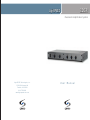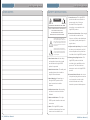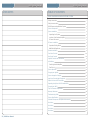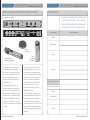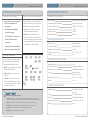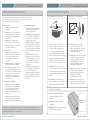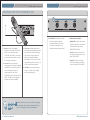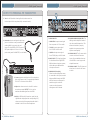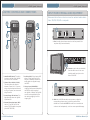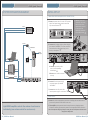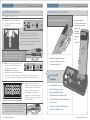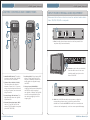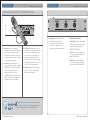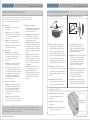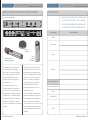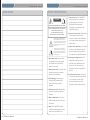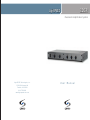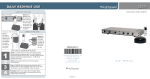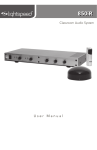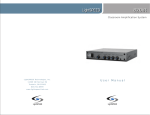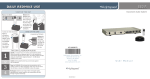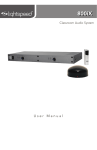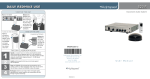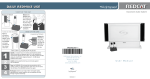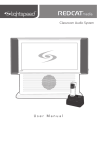Download LightSpeed Technologies 850iR Stereo Amplifier User Manual
Transcript
850iR LightSPEED Classroom Amplification System L i g h t S P E E D Te c h n o l o g i e s , I n c . 1 1 5 0 9 S W H e rm a n R d Tu a l a t i n , O R 9 7 0 6 2 800.732.8999 w w w. l i g h t s p e e d - t e k . c o m User Manual 850iR User Manual USER NOTES 850iR User Manual SAFETY INSTRUCTIONS 7. Power Sources—This LightSPEED CAUTION product should be connected to a power supply only of the type RISK OF ELECTRIC SHOCK DO NOT OPEN described in these operation instructions or as marked on this CAUTION: TO REDUCE THE RISK OF ELECTRIC SHOCK DO NOT REMOVE COVER (OR BACK) NO USER-SERVICEABLE PARTS INSIDE REFER SERVICING TO QUALIFIED PERSONNEL The lightning flash with arrowhead symbol within an equilateral triangle is intended to alert the user to the presence of uninsulated “dangerous voltage” within the product’s enclosure, that may be sufficient magnitude to constitute a risk of electric shock. The exclamation point within an equilateral triangle is intended to alert the user to the presence of important operating and maintenance (servicing) instructions in the literature accompanying the appliance. 1. Read Instructions—All the safety and operation instructions should be read before this LightSPEED product is operated. 2. Retain Instructions—The safety and operating instructions should be kept for future reference. 3. Heed Warning—All warnings on this LightSPEED product and in these instructions should be followed. LightSPEED product. 8. Power Cord Protection—Power supply cords should be routed so that they are not likely to be walked upon or pinched by items placed upon or against them. 9. Object and Liquid Entry—Care should be taken so that objects do not fall onto and liquids are not spilled into the inside of this LightSPEED product. 1 0. Damage Requiring Service—This LightSPEED product should be serviced only by qualified service personnel. The user should not attempt to service this LightSPEED product. 11. Prevent Electric Shock—do not use this polarized plug with an extension cord, receptacle or other outlet unless the blades can be fully inserted to prevent blade exposure. 4. Follow Instructions—All operating and other instructions should be followed. 5. Water and Moisture—This Light- SPEED product should not be used near water. 6. Heat—This LightSPEED product should be situated away from heat sources such as radiators, etc. 25 | 850iR User Manual 850iR User Manual | i 850iR User Manual DAILY USE INSTRUCTIONS 850iR User Manual USER NOTES TURN ON THE 850iR LES 850iR Classroom Amplification System POSITION THE LIGHTMIC Remove the LightMic from the charger and place it around your LT-71 neck. Adjust the neck strap so the top of the microphone rests just below your collarbone. LT-71 TURN ON THE LIGHTMIC Turn the microphone ON using CHARGE BATTERIES Return the LightMic to the cradle charger and recharge the LightMic the LightMic and speak normally. at the end of the day. A CH B OFF ON the ON/OFF switch on the side of ii | 850iR User Manual 850iR User Manual | 24 850iR User Manual USER NOTES 850iR User Manual TABLE OF CONTENTS 850iR CLASSROOM AMPLIFICATION SYSTEM Safety Instructions Daily Use Instructions ii 850iR Classroom Amplification System 1 System Components 2 System Installation 3 Unpacking Your System 3 Location of the Receiver/Amplifier 3 IR Sensor Placement 3 IR Sensor Installation 4 Suspended Ceiling Mount 4 Wall/Solid Ceiling Mount 4 Speaker Installation 4 Front Panel Controls 5–6 Rear Panel Controls 7–8 LightMic Controls and Connections Initial Setup: 23 | 850iR User Manual i 9 10 Finalizing Receiver/Amplifier 10 Final Check 10 System Operation 11 Charging the LightMic 12 System Integration Diagram 13 Input from External Audio Equipment 14 Output to Personal FM Transmitter 15 Operating the Optional HM-70 Handheld Mic 16 Charging the HM-70 17 Tips on Classroom Amplification 18 Warranty Statement 18 Troubleshooting Guide 19 System Specifications 20 Individual Components and Optional Accessories 21 User Notes 22 User Notes 23 User Notes 24 User Notes 25 850iR User Manual 850iR User Manual USER NOTES 850iR CLASSROOM AMPLIFICATION SYSTEM Record your system serial numbers and purchase information. This is helpful when ordering additional components, accessories, and/or warranty service. 850iR Receiver/Amplifier LES 850iR Classroom Amplification System 1 4 3 2 VOL. ADJ. ALD OUT AUX OUT VOL. ADJ. COMPUTER L SPEAKER OUTPUTS DC POWER CHARGERS AUDIO INPUTS TV/VCR R L ADJ 800iX INPUT OFF ON OFF ON OFF ON OFF ON 24VDC 250 R CD/DVD 400 700 1K +10 1K4 2K5 0 4K 6K SENSOR INPUTS SENSOR SHORT -10 Components Serial Number PAGING INPUT 850iR Microphones LT-71 SR-70F iR Sensor Sensors LT-71™ LightMic Transmitter (Optional) HM-70 Handheld Microphone Congratulations on your purchase The 850iR is a two-channel receiver of the 850iR Classroom Amplifica- amplifier that allows the use of up tion System! This simple, yet power- to two microphones simultaneously ful technology provides crystal-clear and up to three additional audio input sound throughout the classroom, sources (such as TV, VCR, DVD, CD, allowing every child to hear every MP3, etc.). In addition, LightSPEED word every time. offers various speaker options that As the teacher speaks into the LightMic pendant-style transmitter, his or her voice is transmitted to the 850iR and then amplified through the Speakers Purchase Information are included with your system to provide optimal sound in rooms of all shapes and sizes. The LT-71 LightMic is a wireless, pen- loudspeaker(s). The standard system dant-style transmitter. This two-chan- includes the 850iR infrared receiver/ nel, rechargeable unit is clipped to a amplifier, LT-71 LightMic™ transmit- lavaliere cord and worn around the ter, SR-70 infrared sensor and speaker neck for teacher use, or it can be used package. like a standard handheld microphone for the students to pass around when Your School/Organization District Purchase Date Invoice speaking. 1 | 850iR User Manual 850iR User Manual | 22 850iR User Manual INDIVIDUAL COMPONENTS & OPTIONAL ACCESSORIES Part Number 850iR User Manual SYSTEM COMPONENTS Description RX-850 Infrared receiver/amplifier/mixer w/built-in charger LT71 LightMic™ rechargeable microphone/transmitter w/lavaliere cord, batteries and charging cable HM70 Handheld microphone/transmitter w/batteries and charging cable BA-NH1 Rechargeable AA battery (Nickel Metal Hydride) AC-TCC7 Charging cable for LT-71 and HM-70 microphones AC-LTCB Lavaliere cord for LT-71 PS-24V-2.5 Power supply/battery charger for 850iR SR70F Infrared sensor with cable and wall or ceiling mounting bracket AC-71CC Cradle charger SPEAKERS Contact LightSPEED at 800.732.8999 for loudspeaker information LES 850iR Classroom Amplification System Sensor Cable LT-71 Optional Accessories MC-TK250LTM Noise-canceling headset microphone to be used with LT-71 BC-TXLT Wall charger AC-800WB Wall shelf CA-RCA6 6’ dual RCA audio cable CA-RCA24 24’ dual RCA audio cable CA-MMC3535 3.5 mm mono to 3.5 mm mono audio cable CA-MMC2535 Audio patch cable (2.5 mm mono to 3.5 mm mono) 21 | 850iR User Manual 850iR Infrared Receiver/Amplifier SR-70F Infrared Sensor Charging Cradle Power Supply LT-71 LightMic™ Transmitter Speakers and Speaker Wire Optional HM-70 Handheld Microphone Helpful Hint Keep ALL packaging materials. If the system must be returned, it will be quick, convenient and undamaged. 850iR User Manual | 2 850iR User Manual 850iR User Manual SYSTEM SPECIFICATIONS SYSTEM INSTALLATION Unpacking Your System Location of the Receiver/Amplifier OVERALL SPECIFICATIONS • Ensure that you have received all of the components of your system. Place the 850iR on a flat surface like a bookcase, countertop or optional LightSPEED wall shelf (part#AC-800WB). Power Output 12 W per channel (48 W total) Amplifier Frequency Response 40 Hz to 20 kHz ±3 dB Carrier Frequencies (IR) 2.06/2.54; 3.2/3.7 MHz • Select a location that is close to a Signal-to-Noise Ratio > 73 dB Dynamic Range > 73 dB Maximum Deviation ±50 dB • 850iR Receiver/Amplifier and power supply • LT-71 LightMic™ Transmitter • SR-70F Infrared Sensor and cable standard wall electrical outlet. • Wires will be routed back to the amplifier, so select a location that is free from obstructions that may make routing wire difficult. (Example: under a whiteboard or bulletin board.) RECEIVER SPECIFICATIONS Receiver Type Superheterodyne • Charging Cradle and cable(s) Receiver Sensitivity 6 µV for 60 dB S/N • Speaker(s) and speaker wire Image and Spurious Rejection > 70 dB Dimensions (W x D x H) 17.3” x 8.5” x 1.75” IR Sensor Placement Weight 7 lbs. Sensor location is very important for optimum performance of the 850iR Classroom Amplification System. TRANSMITTER SPECIFICATIONS • BEST: On the ceiling at or near the middle of the classroom. Audio Distortion < GOOD < BEST • GOOD: High and centered on the Built-in Microphone Uni-directional Electret Battery Power (1-year warranty) 2 AA NiMH Rechargeable Inputs Dimensions (W x D x H) 1.375” x .75” x 4.625” Weight 3.7 oz IR SENSOR SPECIFICATIONS Working Range Helpful Hint Mic Level 3.5 mm Line Level 3.5 mm long wall. • AVOID: Locations in corners, on walls at heights lower than 7 feet, or in places where the line of sight is or could be obstructed. <1% Up to 1600 square feet per sensor Cable 50 ft., Plenum-rated 1. Verify that the EQ is set to match the recommended setting for the specific speakers installed in the classroom (settings included with the speaker install guide). Mounting Ceiling clip/Wall bracket Dimensions (W x D x H) 4.25” (Diam.) x 2.0” (H) 2. Walk around room (near speakers) and listen for squealing or feedback. Weight 4.5 oz Fine-tuning the Graphic Equalizer: 3. Lower the 2K5 and/or 4K sliders if a high-pitched squealing is present. 4. Lower the 400 or 700 sliders if a low-pitched ring is present. 5. Reduce volume if feedback is still present. 3 | 850iR Users Manual 850iR Users Manual | 20 850iR User Manual TROUBLESHOOTING GUIDE IR SENSOR INSTALLATION Note: Most problems are directly related to low battery power. Please run through the “Battery Check” items first. For remaining troubleshooting, use known good, fully-charged batteries. Battery Check • Confirm batteries are charged each night. • Make sure the LT-71 is turned off while charging so that it will attain a full charge. Full charge will last eight hours. • Make sure the charge cord is connected to the cradle charger. • Inspect the battery contacts. Clean and adjust if necessary. Hearing Static • Ensure sensor is in optimum location (refer to sensor placement in manual). A single sensor will cover a 1600 sq. ft. enclosed classroom. • Ensure that no other LT71/HM70 is operating on the same channel. • If an external microphone is in use, try another LightMic that is known to be working (if available) to isolate the problem. If static persists with “known good” microphone, the LT-71 input jack has damage and will need service. 850iR User Manual Suspended Ceiling Mount Wall/Solid Ceiling Mount No Sound From Speaker wall mounting strip • Turn the 850iR on. Confirm that the POWER light located on the front panel switch is on. c-clip • Confirm signal is being received sensor jack at the amplifier. The IR signal light will be lit (red) indicating a signal is being received. • Confirm microphone is function- ing. Next to the IR signal light is the AF signal light. This light will flicker (green) as audio is picked up by the microphone indicating activity. • Ensure speaker switch on the amplifier is in the “ON” position for each speaker that is connected to the amplifier. Check connections on both the amplifier and speaker. • Confirm that the speaker wires are connected correctly to the back of the 850iR (refer to speaker install guide) and make sure that the speaker switch for that output jack is in the ON position. Low Volume or Feedback • Ensure microphone is positioned appropriately, just below the collar bone. If a headset microphone is in use, the end of the mic boom should be positioned at the corner of the mouth. • Check volume level on the ampli- fier. If the volume is too high, feedback WILL occur—adjust accordingly. 1. Lift the ceiling tile nearest the grid rail in your desired sensor location. Guide one side of the C-clip over one edge of the grid rail. Providing firm support to the back of the grid rail with one hand (to prevent bending), firmly and carefully snap the second side of the C-clip over the edge of the rail. 2. Uncoil sensor wire. Connect one end of the sensor cable to the plug on the sensor. Loosely secure wire overhead and route it back to the 850iR. 3. Connect the other end of the sensor cable into one of the sensor inputs on the back of the 850iR. 1. Screw the plastic mounting strip to a place high on the wall or in the middle of the solid ceiling. Mount the strip horizontally as shown above. 2. Firmly snap the C-clip on the back of the IR sensor onto the plastic mounting strip with the sensor plug hanging down (if a wall mount) or toward the receiver location (if ceiling mount). 3. Uncoil the sensor wire. Screw one end of the sensor cable to the plug on the sensor. Route the wire back to the 850iR, securing it along the way. 4. Connect the other end of the sensor cable to one of the sensor inputs on the back of the 850iR. Speaker Installation 1. Locate the speaker installation instructions packed with your speaker(s). 2. Follow instructions and mount Speaker Install Instructions speaker(s). If you review these instructions and still have questions, write down the serial number and model number of your system and call LightSPEED Technical Services at 800.732.8999, 6:30 a.m. – 5 p.m. PST. 19 | 850iR User Manual 3. Return to this manual to complete the set up of your system. 850iR User Manual | 4 850iR User Manual 850iR User Manual TIPS ON CLASSROOM AMPLIFICATION FRONT PANEL CONTROLS 2 LES 850iR Classroom Amplification System 4 1 5 2 3 1. POWER Switch/POWER Indicator: This switch is used to turn the 850iR ON (switch up), or OFF (switch down). When the POWER switch is in the ON position, the POWER light will glow red. 2. IR Indicators (IR): These lights will glow red when the corresponding microphone is turned on. This light confirms the 850iR is receiving a steady infrared signal. 1 3. AF Indicators (AF): These lights flash green when audio (voice) from the microphone is detected. 4. A VOLUME: Controls the volume level of the teacher microphone that is switched to Channel A. Rotating the knob clockwise increases output level. 3 4 Speak in a natural voice. A normal conversational speech level will provide an adequate signal. It is not necessary to increase the intensity of your voice—the amplification system provides adequate amplification (approximately 5 – 10 dB) above ambient room noises. Avoid wearing jewelry that may rub or bump against the microphone. Turn the LightMic off during private conversations with a student, parent, or other classroom visitor. You can also cover the LED lens on top of the LightMic to block the signal. Recharge batteries each night. When recharged nightly, operating time (actual usage) for the transmitters will last through a typical school day. Five-year Limited Warranty LightSPEED Classroom Amplification Systems are guaranteed against malfunction due to defects in materials and workmanship for a period of FIVE (5) YEARS, beginning at the date of the purchase invoice. If such malfunction occurs, the product will be repaired or replaced (at LightSPEED’s option) without charge during the period and under the limitations stipulated in the data sheet or the user’s manual. 1. Limited exclusions specifically apply to all microphone elements, rechargeable batteries, battery chargers and their assemblies, also external cables and wires. 2. Warranty on microphones/microphone elements is limited to original manufacturer’s warranty (usually ONE (1) YEAR). 3. Warranty on LightSPEED NiMH AA rechargeable batteries is ONE (1) YEAR. 3. Warranty on LightMic’s internal microphone is FIVE (5) YEARS. 4. Prepaid shipping label provided by LightSPEED factory or an authorized warranty service center. 5. Warranty does not extend to finish, appearance items, or malfunctions due to abuse or operation other than specified conditions, nor does it extend to incidental or consequential damages. Repair by other than LightSPEED or its authorized service agencies will void this guarantee. Information on authorized service agencies is available from LightSPEED Technologies, Inc. Our Service Department (800.732.8999, 6:30 a.m. – 5 p.m., PST) will handle all your repair/replacement needs. 5 | 850iR User Manual 850iR User Manual | 18 850iR User Manual 850iR User Manual CHARGING THE HM-70 HANDHELD MIC 6 LES 850iR Classroom Amplification System 1 4 3 2 VOL. ADJ. ALD OUT AUX OUT VOL. ADJ. COMPUTER L SPEAKER OUTPUTS DC POWER CHARGERS AUDIO INPUTS TV/VCR R L CD/DVD ON OFF ON OFF ON OFF ON 24VDC R ADJ 800iX INPUT OFF 250 400 700 1K +10 0 1K4 2K5 4K 6K SENSOR INPUTS SENSOR SHORT -10 PAGING INPUT 5. B VOLUME: Controls the volume 1. Ensure the HM-70 Handheld Microphone is turned OFF (ON/OFF switch on the side of the unit). The 850iR can be left on, but must be connected to AC power in order to charge the microphone. 2. Connect the loose end of the charging cable into the jack labeled CHARGER on the side of the HM-70. Connect the larger end of the charging cable to one of the CHARGERS jacks on the back of the 850iR. The HM-70’s rechargeable batteries are factory installed. 3. The power indicator light next to the power switch glows green when the cable is connected and charging correctly. The light goes out when fully charged. Batteries will charge in 8 to 12 hours. A fully charged battery will run for up to 8 hours of continuous operation. level of the optional second microphone that is switched to Channel B. Rotating the knob clockwise increases output level. 6. AUDIO INPUT VOLUME: • COMPUTER: Controls the volume of audio coming from a computer connected to the rear panel COMPUTER INPUT jack. • TV/VCR: Controls the volume of the source connected to the rear panel TV/VCR INPUT. • CD/DVD: Controls the volume of the source player connected to the rear panel CD/DVD INPUT. 4. The HM-70 can remain charging for up to 10 days. Overcharging will shorten battery life. HM-70 does not use a cradle for charging. Helpful The The charging cable must be plugged directly into the charging jack in the transmitter. Hint 17 | 850iR User Manual 850iR User Manual | 6 850iR User Manual 850iR User Manual REAR PANEL CONTROLS OPERATING THE OPTIONAL HM-70 HANDHELD MIC 1 4 3 2 1 6 5 VOL. ADJ. ALD OUT AUX OUT VOL. ADJ. COMPUTER L SPEAKER OUTPUTS DC POWER CHARGERS AUDIO INPUTS TV/VCR R L CD/DVD 2 ON OFF ON OFF 1. SPEAKER OUTPUTS (1-4): These binding post connectors are used to connect the 850iR to the loudspeakers. Depending on the speaker package, all the outputs may not be used. 2. SPEAKER ON/OFF: These individual speaker switches can be used to turn off the audio in a specific area of the classroom where there may be a learning group or quiet time. 3. DC POWER: Plug the 24 V power supply into this jack. ON OFF ON 3 24VDC 4 +10 R ADJ 800iX INPUT OFF LES 850iR250Classroom 400 700 Amplification 4K 6K 1K 1K4 2K5 System SENSOR INPUTS 0 SENSOR SHORT -10 PAGING INPUT ON 4. CHARGERS: These jacks charge the OFF LightMic(s) and optional handheld microphone with the supplied charging cable(s) and charging cradle. 5. ALD/AUX AUDIO OUT: These output jacks send audio signal to external equipment such as a recorder or an assistive listening device like the LES-370 Personal FM System. 6. ADJ: These controls adjust the output level of the audio being sent out of the receiver/amplifier via the ALD/AUX AUDIO OUT jacks. MUTE (Center Position) The Channel A/B switch is located inside the battery compartment. The switch is set to Channel B at the factory. 1. Slide the power switch on the side PageFirst: Emergency Page Priority This optional feature interfaces with an independent classroom paging system. When the page is broadcast, the system is muted, ensuring important and emergency school-wide messages are never missed. How it works: 1. PageFirst sensor clip is hung around the lead wires attached to the in-room paging speaker. of the HM-70 all the way up. The power indicator LED will glow red and stay on. 2. The center position of the power switch is MUTE. When in this mode, the HM-70 is transmitting a signal, but no audio can be heard through the system. This is useful if you wish to temporarily turn audio off during a private conversation. 3. Grip the barrel of the HM-70 in the center section just below the power switch. Avoid gripping the HM-70 around the bottom, covering the infrared emitters circling the base. This could interrupt signal transmission from the microphone to the receiver. 4. Speak directly into the microphone at a normal level. Slowly increase the B VOLUME until you can just hear your voice. 5. Slide the switch to the OFF position to turn off the HM-70. (Make sure the power indicator light is off.) 2. The clip is hard-wired to the 850iR. 3. As a page is broadcast, the sensor clip detects the audio signal though induction and immediately mutes the 850iR. 4. When the page is over, the audio to the 850iR returns to normal. (For full installation instructions refer to the install sheet included with the optional PageFirst sensor.) 7 | 850iR User Manual 850iR User Manual |16 850iR User Manual 850iR User Manual OUTPUT TO PERSONAL FM TRANSMITTER 1. Turn the ALD (Assistive Listening Device) volume control on 1 4 3 2 the back panel all the way down (fully counterclockwise). 7 VOL. ADJ. VOL. ADJ. ALD OUT AUX OUT VOL. ADJ. AUDIO INPUTS COMPUTER OFFL DC POWER CHARGERS ON TV/VCR R L 250 R OFF CD/DVDON ON ON OFF COMPUTER OFF 700 ON 1K +10 1K4 2K5 OFF 0 DC POWER CHARGERS 6K 4K ON 24VDCSENSOR INPUTS SENSOR SHORT 800iX INPUT 8 AUDIO INPUTS TV/VCR R L 9 250 R CD/DVD 400 10 ADJ • COMPUTER: Accepts stereo signal from computer via 3.5 mm cable. jack on the device as many manufacturers’ products differ in connector size and shape. The LightSPEED LES-370 Personal FM System requires a 3.5 mm to 3.5 mm patch cable (part# CA-MMC3535, not included). • TV/VCR: Accepts stereo signal from TV/VCR via RCA cable. • CD/DVD: Accepts stereo signal from CD/DVD player via RCA cable. 8. 800iX INPUT: This input jack allows VOL. ADJ. ALD OUT AUX OUT VOL. ADJ. COMPUTER L DC POWER CHARGERS AUDIO INPUTS TV/VCR R L OFF ON OFF ON 24VDC CD/DVD 250 R ADJ 800iX INPUT ON 0 1K4 2K5 4K 6K 11 SENSOR INPUTS SENSOR SHORT 12 -10 PAGING INPUT 7. AUDIO INPUTS: 4 1K +10 -10 2. Determine the size and type of audio input 3 700 PAGING INPUT 24VDC KER OUTPUTS F 400 ADJ 800iX INPUT VOL. ADJ. L SPEAKER OUTPUTS 4 ALD OUT AUX OUT 400 700 1K +10 0 1K4 2K5 4K 6K SENSOR INPUTS SENSOR SHORT -10 PAGING INPUT 3. Connect a patch cable from the ALD’s microphone jack or AUX input to the 3.5 mm audio jack labeled “ALD OUT” on the back of the 850iR. 4. Adjust the volume control on the ALD’s receiver to maximum output. NOTE! This is to set the maximum allowable signal from the 850iR. for interface with the LightSPEED 800iX wireless microphone system, which adds up to additional two microphone channels. 9. PAGING INPUT and ADJ: 10. 8-BAND GRAPHIC EQUALIZER: The sliding controls adjust the levels of the various audio frequencies. This allows the installer to properly equalize the system to produce optimum sound quality. 11. SENSOR INPUT: The IR sensor cable connects to either of these two inputs. Connect additional sensors to the 850iR to cover large or oddshaped classrooms. 12. SENSOR SHORT: This LED glows red when there is a short in the sensor or cable. When the optional PageFirst sensor is connected to this input, the audio being amplified through the 850iR will mute as an announcement is made through the school PA system, ensuring important messages are never missed. 5. With the 850iR and ALD turned on, speak into the LightMic and slowly adjust the corresponding “ADJ” volume control until the appropriate audio level is attained in the ALD’s receiver headphones. 15 | 850iR User Manual 850iR User Manual | 8 850iR User Manual LIGHTMIC CONTROLS AND CONNECTIONS 850iR User Manual INPUT FROM EXTERNAL AUDIO EQUIPMENT Below are instructions on how to connect an external audio device like a TV/VCR, CD/DVD or computer. 4 1 1 LES 850iR Classroom Amplification System 5 LT-71 LT-71 2 1. Turn the audio input volume controls on the front panel all the 3 way down (fully counterclockwise). 6 1 2 4 3 VOL. ADJ. ALD OUT AUX OUT VOL. ADJ. COMPUTER L SPEAKER OUTPUTS DC POWER CHARGERS AUDIO INPUTS TV/VCR R L ON OFF ON OFF ON OFF ON 250 R ADJ 800iX INPUT OFF CD/DVD 400 700 1K +10 1K4 2K5 4K 6K 0 SENSOR INPUTS SENSOR SHORT -10 PAGING INPUT 24VDC 2 2. Connect a patch cable (not included) 1. ON/OFF/MUTE Switch: This switch, located on the side of the LightMic, turns the unit on or off/mute. 2. Channel Select Switch (CH A/B): This switch allows for selection between Channel A or B. If you are using a single microphone/transmitter for your system, we recommend using Channel A. 3. Power/Charge LED Indicator: The light glows blue when the LightMic is powered ON. 4. External Microphone Input (MIC): Use the 3.5 mm MIC jack for the optional TK-250 headset microphone (part# MC-TK250LTM). 9 | 850iR User Manual 5. Auxiliary (AUX): Plug a laptop, MP3 player or other audio source into this jack to wirelessly transmit the audio signal to be played through the 850iR. LES 850iR Classroom Amplification System 6. Charger Input (CHARGER): A charging cradle comes standard with the 850iR for daily charging of the LightMic. If desired, the LightMic can also be charged directly from the cable by plugging it into this charging jack. from the audio source in the corresponding audio input jacks on the back of the 850iR. 3 3. With both the 850iR and audio source power on, adjust the corresponding volume control on the front panel until the desired level is achieved. NOTE! Be careful to not overdrive the volume to the loudspeaker(s), as this can cause potential damage. 850iR User Manual | 14 850iR User Manual 850iR User Manual SYSTEM INTEGRATION DIAGRAM INITIAL SET-UP FINALIZING RECEIVER/AMPLIFIER CONNECTIONS 2. Ensure speaker wire connections are secure and not frayed. Each speaker switch located to the right of the speaker jack should be in the “ON” position. >> 1. Ensure the power switch is in the “OFF” position and all front panel volume controls are turned fully counter-clockwise. Video In Projector Projector LES 850iR Classroom Amplification System >> 1 IR Sensor 2 3. Connect the charging cables to yellow charging jacks labeled “CHARGERS.” The loose end will be connected to the cradle charger input jack or directly to microphone. IR Transmission >> Teacher’s 2 Microphone 1 4 3 VOL. ADJ. LT-71 VOL. ADJ. ALD OUT AUX OUT L SPEAKER OUTPUTS DC POWER CHARGERS R L TV/VCR 250 OFF ON OFF ON OFF ON OFF ON 400 700 R CD/DVD 1K +10 1K4 2K5 6K 4K SENSOR SHORT SENSOR INPUTS 0 ADJ 800iX INPUT Audio Out VGA Out AUDIO INPUTS COMPUTER -10 PAGING INPUT 24VDC Speaker(s) Video Out Video Out 4. Connect any auxiliary audio sources to corresponding labeled input. >> Audio Out DVD/VCR Audio Out 1 4 3 2 VOL. ADJ. VOL. ADJ. ALD OUT AUX OUT AUDIO INPUTS COMPUTER L SPEAKER OUTPUTS TV/VCR DC POWER CHARGERS R L CD/DVD OFF ON ON OFF ON OFF ON PAGING INPUT 24VDC 5. Ensure sensor cable is attached securely. Audio In LES 850iR Classroom Amplification System 850iR 6. Connect DC end of power supply 1 4 3 2 VOL. ADJ. to the black power jack labeled SPEAKER OUTPUTS ALD OUT AUX OUT VOL. ADJ. COMPUTER L DC POWER CHARGERS “DC POWER.” AUDIO INPUTS TV/VCR R L ON OFF ON OFF ON OFF ON 7. Connect the black AC power cable from the power supply to a wall outlet. 24VDC CD/DVD 250 400 700 1K +10 R ADJ 800iX INPUT OFF PAGING INPUT >> FINAL CHECK 1. Ensure all cables are appropriately routed out of walking paths and work areas to prevent safety hazards to individuals in the room. LightSPEED amplifier controls the volume of each source individually (one volume control for each source). 13 | 850iR User Manual 400 ADJ 800iX INPUT OFF 250 R 2. The amplifier packing material should be kept for warranty shipping purposes. Dispose of remaining system-packing material in the appropriate refuse containers. Leave microphones charging so they are ready for use. Microphones will need to be charged on a daily basis. 850iR User Manual | 10 0 -10 1K4 850iR User Manual CHARGING THE LIGHTMIC SYSTEM OPERATION TURNING THE SYSTEM ON 1. Turn the 850iR switch to the ON position. The red LED on the switch will glow. >> LES 850iR Classroom Amplification System 1. Ensure That the LightMic is turned OFF. >> 2. Place the LightMic into the cradle charger. The LED on the cradle charger will 1 N 2. Slip the LT-71 LightMic with lanyard O around the neck and position the top of O has Note: Positioning of the LightMic is critical B started. >> LT-7 1 A C H for proper volume adjustment. glow red indicating charging FF the microphone just below the collarbone. LT-71 >> 3. Turn on the LightMic and set the operating channel to “A.” This microphone will be designated as the “Teacher Mic.” A CH B OFF ON >> 3. When the LightMic is charged 4. While speaking in a normal voice, >> LES 850iR Classroom Amplification System increase the A VOLUME level until your voice is barely audible. Remember! This equipment is designed to supplement and distribute the end user’s voice so they are able to speak at a conversational tone. Having the volume set too high will result in feedback and listener fatigue. 5. Once initial volume level is set, walk around the room and listen for SENSOR SHORT audio dropout and overall audio SENSOR INPUTS 0 quality. Fine-tuning the audio is accomplished by making minor -10 adjustments to the 8-band Graphic Equalizer on the back panel of the receiver/amplifier. See page 3 for hints on setting the EQ. 250 R ADJ >> DVD 850iR User Manual 400 700 1K +10 1K4 2K5 4K 6K 2 the LED on the cradle charger will return to green. >> Helpful Hints 3 The LightMic can be left in charger for up to two weeks without degradation to battery life. A full charge can be attained in 8–10 hours. 6. If a second student pass-around microphone was purchased with system, repeat steps 3-4 but set the operating channel to “B.” >> (If a HM-70 was purchased, see page 16.) 11 | 850iR User Manual A fully charged LightMic will A CH B OFF ON last up to eight hours. 850iR User Manual | 12 850iR User Manual CHARGING THE LIGHTMIC SYSTEM OPERATION TURNING THE SYSTEM ON 1. Turn the 850iR switch to the ON position. The red LED on the switch will glow. >> LES 850iR Classroom Amplification System 1. Ensure That the LightMic is turned OFF. >> 2. Place the LightMic into the cradle charger. The LED on the cradle charger will 1 N 2. Slip the LT-71 LightMic with lanyard O around the neck and position the top of O has Note: Positioning of the LightMic is critical B started. >> LT-7 1 A C H for proper volume adjustment. glow red indicating charging FF the microphone just below the collarbone. LT-71 >> 3. Turn on the LightMic and set the operating channel to “A.” This microphone will be designated as the “Teacher Mic.” A CH B OFF ON >> 3. When the LightMic is charged 4. While speaking in a normal voice, >> LES 850iR Classroom Amplification System increase the A VOLUME level until your voice is barely audible. Remember! This equipment is designed to supplement and distribute the end user’s voice so they are able to speak at a conversational tone. Having the volume set too high will result in feedback and listener fatigue. 5. Once initial volume level is set, walk around the room and listen for SENSOR SHORT audio dropout and overall audio SENSOR INPUTS 0 quality. Fine-tuning the audio is accomplished by making minor -10 adjustments to the 8-band Graphic Equalizer on the back panel of the receiver/amplifier. See page 3 for hints on setting the EQ. 250 R ADJ >> DVD 850iR User Manual 400 700 1K +10 1K4 2K5 4K 6K 2 the LED on the cradle charger will return to green. >> Helpful Hints 3 The LightMic can be left in charger for up to two weeks without degradation to battery life. A full charge can be attained in 8–10 hours. 6. If a second student pass-around microphone was purchased with system, repeat steps 3-4 but set the operating channel to “B.” >> (If a HM-70 was purchased, see page 16.) 11 | 850iR User Manual A fully charged LightMic will A CH B OFF ON last up to eight hours. 850iR User Manual | 12 850iR User Manual 850iR User Manual SYSTEM INTEGRATION DIAGRAM INITIAL SET-UP FINALIZING RECEIVER/AMPLIFIER CONNECTIONS 2. Ensure speaker wire connections are secure and not frayed. Each speaker switch located to the right of the speaker jack should be in the “ON” position. >> 1. Ensure the power switch is in the “OFF” position and all front panel volume controls are turned fully counter-clockwise. Video In Projector Projector LES 850iR Classroom Amplification System >> 1 IR Sensor 2 3. Connect the charging cables to yellow charging jacks labeled “CHARGERS.” The loose end will be connected to the cradle charger input jack or directly to microphone. IR Transmission >> Teacher’s 2 Microphone 1 4 3 VOL. ADJ. LT-71 VOL. ADJ. ALD OUT AUX OUT L SPEAKER OUTPUTS DC POWER CHARGERS R L TV/VCR 250 OFF ON OFF ON OFF ON OFF ON 400 700 R CD/DVD 1K +10 1K4 2K5 6K 4K SENSOR SHORT SENSOR INPUTS 0 ADJ 800iX INPUT Audio Out VGA Out AUDIO INPUTS COMPUTER -10 PAGING INPUT 24VDC Speaker(s) Video Out Video Out 4. Connect any auxiliary audio sources to corresponding labeled input. >> Audio Out DVD/VCR Audio Out 1 4 3 2 VOL. ADJ. VOL. ADJ. ALD OUT AUX OUT AUDIO INPUTS COMPUTER L SPEAKER OUTPUTS TV/VCR DC POWER CHARGERS R L CD/DVD OFF ON ON OFF ON OFF ON PAGING INPUT 24VDC 5. Ensure sensor cable is attached securely. Audio In LES 850iR Classroom Amplification System 850iR 6. Connect DC end of power supply 1 4 3 2 VOL. ADJ. to the black power jack labeled SPEAKER OUTPUTS ALD OUT AUX OUT VOL. ADJ. COMPUTER L DC POWER CHARGERS “DC POWER.” AUDIO INPUTS TV/VCR R L ON OFF ON OFF ON OFF ON 7. Connect the black AC power cable from the power supply to a wall outlet. 24VDC CD/DVD 250 400 700 1K +10 R ADJ 800iX INPUT OFF PAGING INPUT >> FINAL CHECK 1. Ensure all cables are appropriately routed out of walking paths and work areas to prevent safety hazards to individuals in the room. LightSPEED amplifier controls the volume of each source individually (one volume control for each source). 13 | 850iR User Manual 400 ADJ 800iX INPUT OFF 250 R 2. The amplifier packing material should be kept for warranty shipping purposes. Dispose of remaining system-packing material in the appropriate refuse containers. Leave microphones charging so they are ready for use. Microphones will need to be charged on a daily basis. 850iR User Manual | 10 0 -10 1K4 850iR User Manual LIGHTMIC CONTROLS AND CONNECTIONS 850iR User Manual INPUT FROM EXTERNAL AUDIO EQUIPMENT Below are instructions on how to connect an external audio device like a TV/VCR, CD/DVD or computer. 4 1 1 LES 850iR Classroom Amplification System 5 LT-71 LT-71 2 1. Turn the audio input volume controls on the front panel all the 3 way down (fully counterclockwise). 6 1 2 4 3 VOL. ADJ. ALD OUT AUX OUT VOL. ADJ. COMPUTER L SPEAKER OUTPUTS DC POWER CHARGERS AUDIO INPUTS TV/VCR R L ON OFF ON OFF ON OFF ON 250 R ADJ 800iX INPUT OFF CD/DVD 400 700 1K +10 1K4 2K5 4K 6K 0 SENSOR INPUTS SENSOR SHORT -10 PAGING INPUT 24VDC 2 2. Connect a patch cable (not included) 1. ON/OFF/MUTE Switch: This switch, located on the side of the LightMic, turns the unit on or off/mute. 2. Channel Select Switch (CH A/B): This switch allows for selection between Channel A or B. If you are using a single microphone/transmitter for your system, we recommend using Channel A. 3. Power/Charge LED Indicator: The light glows blue when the LightMic is powered ON. 4. External Microphone Input (MIC): Use the 3.5 mm MIC jack for the optional TK-250 headset microphone (part# MC-TK250LTM). 9 | 850iR User Manual 5. Auxiliary (AUX): Plug a laptop, MP3 player or other audio source into this jack to wirelessly transmit the audio signal to be played through the 850iR. LES 850iR Classroom Amplification System 6. Charger Input (CHARGER): A charging cradle comes standard with the 850iR for daily charging of the LightMic. If desired, the LightMic can also be charged directly from the cable by plugging it into this charging jack. from the audio source in the corresponding audio input jacks on the back of the 850iR. 3 3. With both the 850iR and audio source power on, adjust the corresponding volume control on the front panel until the desired level is achieved. NOTE! Be careful to not overdrive the volume to the loudspeaker(s), as this can cause potential damage. 850iR User Manual | 14 850iR User Manual 850iR User Manual OUTPUT TO PERSONAL FM TRANSMITTER 1. Turn the ALD (Assistive Listening Device) volume control on 1 4 3 2 the back panel all the way down (fully counterclockwise). 7 VOL. ADJ. VOL. ADJ. ALD OUT AUX OUT VOL. ADJ. AUDIO INPUTS COMPUTER OFFL DC POWER CHARGERS ON TV/VCR R L 250 R OFF CD/DVDON ON ON OFF COMPUTER OFF 700 ON 1K +10 1K4 2K5 OFF 0 DC POWER CHARGERS 6K 4K ON 24VDCSENSOR INPUTS SENSOR SHORT 800iX INPUT 8 AUDIO INPUTS TV/VCR R L 9 250 R CD/DVD 400 10 ADJ • COMPUTER: Accepts stereo signal from computer via 3.5 mm cable. jack on the device as many manufacturers’ products differ in connector size and shape. The LightSPEED LES-370 Personal FM System requires a 3.5 mm to 3.5 mm patch cable (part# CA-MMC3535, not included). • TV/VCR: Accepts stereo signal from TV/VCR via RCA cable. • CD/DVD: Accepts stereo signal from CD/DVD player via RCA cable. 8. 800iX INPUT: This input jack allows VOL. ADJ. ALD OUT AUX OUT VOL. ADJ. COMPUTER L DC POWER CHARGERS AUDIO INPUTS TV/VCR R L OFF ON OFF ON 24VDC CD/DVD 250 R ADJ 800iX INPUT ON 0 1K4 2K5 4K 6K 11 SENSOR INPUTS SENSOR SHORT 12 -10 PAGING INPUT 7. AUDIO INPUTS: 4 1K +10 -10 2. Determine the size and type of audio input 3 700 PAGING INPUT 24VDC KER OUTPUTS F 400 ADJ 800iX INPUT VOL. ADJ. L SPEAKER OUTPUTS 4 ALD OUT AUX OUT 400 700 1K +10 0 1K4 2K5 4K 6K SENSOR INPUTS SENSOR SHORT -10 PAGING INPUT 3. Connect a patch cable from the ALD’s microphone jack or AUX input to the 3.5 mm audio jack labeled “ALD OUT” on the back of the 850iR. 4. Adjust the volume control on the ALD’s receiver to maximum output. NOTE! This is to set the maximum allowable signal from the 850iR. for interface with the LightSPEED 800iX wireless microphone system, which adds up to additional two microphone channels. 9. PAGING INPUT and ADJ: 10. 8-BAND GRAPHIC EQUALIZER: The sliding controls adjust the levels of the various audio frequencies. This allows the installer to properly equalize the system to produce optimum sound quality. 11. SENSOR INPUT: The IR sensor cable connects to either of these two inputs. Connect additional sensors to the 850iR to cover large or oddshaped classrooms. 12. SENSOR SHORT: This LED glows red when there is a short in the sensor or cable. When the optional PageFirst sensor is connected to this input, the audio being amplified through the 850iR will mute as an announcement is made through the school PA system, ensuring important messages are never missed. 5. With the 850iR and ALD turned on, speak into the LightMic and slowly adjust the corresponding “ADJ” volume control until the appropriate audio level is attained in the ALD’s receiver headphones. 15 | 850iR User Manual 850iR User Manual | 8 850iR User Manual 850iR User Manual REAR PANEL CONTROLS OPERATING THE OPTIONAL HM-70 HANDHELD MIC 1 4 3 2 1 6 5 VOL. ADJ. ALD OUT AUX OUT VOL. ADJ. COMPUTER L SPEAKER OUTPUTS DC POWER CHARGERS AUDIO INPUTS TV/VCR R L CD/DVD 2 ON OFF ON OFF 1. SPEAKER OUTPUTS (1-4): These binding post connectors are used to connect the 850iR to the loudspeakers. Depending on the speaker package, all the outputs may not be used. 2. SPEAKER ON/OFF: These individual speaker switches can be used to turn off the audio in a specific area of the classroom where there may be a learning group or quiet time. 3. DC POWER: Plug the 24 V power supply into this jack. ON OFF ON 3 24VDC 4 +10 R ADJ 800iX INPUT OFF LES 850iR250Classroom 400 700 Amplification 4K 6K 1K 1K4 2K5 System SENSOR INPUTS 0 SENSOR SHORT -10 PAGING INPUT ON 4. CHARGERS: These jacks charge the OFF LightMic(s) and optional handheld microphone with the supplied charging cable(s) and charging cradle. 5. ALD/AUX AUDIO OUT: These output jacks send audio signal to external equipment such as a recorder or an assistive listening device like the LES-370 Personal FM System. 6. ADJ: These controls adjust the output level of the audio being sent out of the receiver/amplifier via the ALD/AUX AUDIO OUT jacks. MUTE (Center Position) The Channel A/B switch is located inside the battery compartment. The switch is set to Channel B at the factory. 1. Slide the power switch on the side PageFirst: Emergency Page Priority This optional feature interfaces with an independent classroom paging system. When the page is broadcast, the system is muted, ensuring important and emergency school-wide messages are never missed. How it works: 1. PageFirst sensor clip is hung around the lead wires attached to the in-room paging speaker. of the HM-70 all the way up. The power indicator LED will glow red and stay on. 2. The center position of the power switch is MUTE. When in this mode, the HM-70 is transmitting a signal, but no audio can be heard through the system. This is useful if you wish to temporarily turn audio off during a private conversation. 3. Grip the barrel of the HM-70 in the center section just below the power switch. Avoid gripping the HM-70 around the bottom, covering the infrared emitters circling the base. This could interrupt signal transmission from the microphone to the receiver. 4. Speak directly into the microphone at a normal level. Slowly increase the B VOLUME until you can just hear your voice. 5. Slide the switch to the OFF position to turn off the HM-70. (Make sure the power indicator light is off.) 2. The clip is hard-wired to the 850iR. 3. As a page is broadcast, the sensor clip detects the audio signal though induction and immediately mutes the 850iR. 4. When the page is over, the audio to the 850iR returns to normal. (For full installation instructions refer to the install sheet included with the optional PageFirst sensor.) 7 | 850iR User Manual 850iR User Manual |16 850iR User Manual 850iR User Manual CHARGING THE HM-70 HANDHELD MIC 6 LES 850iR Classroom Amplification System 1 4 3 2 VOL. ADJ. ALD OUT AUX OUT VOL. ADJ. COMPUTER L SPEAKER OUTPUTS DC POWER CHARGERS AUDIO INPUTS TV/VCR R L CD/DVD ON OFF ON OFF ON OFF ON 24VDC R ADJ 800iX INPUT OFF 250 400 700 1K +10 0 1K4 2K5 4K 6K SENSOR INPUTS SENSOR SHORT -10 PAGING INPUT 5. B VOLUME: Controls the volume 1. Ensure the HM-70 Handheld Microphone is turned OFF (ON/OFF switch on the side of the unit). The 850iR can be left on, but must be connected to AC power in order to charge the microphone. 2. Connect the loose end of the charging cable into the jack labeled CHARGER on the side of the HM-70. Connect the larger end of the charging cable to one of the CHARGERS jacks on the back of the 850iR. The HM-70’s rechargeable batteries are factory installed. 3. The power indicator light next to the power switch glows green when the cable is connected and charging correctly. The light goes out when fully charged. Batteries will charge in 8 to 12 hours. A fully charged battery will run for up to 8 hours of continuous operation. level of the optional second microphone that is switched to Channel B. Rotating the knob clockwise increases output level. 6. AUDIO INPUT VOLUME: • COMPUTER: Controls the volume of audio coming from a computer connected to the rear panel COMPUTER INPUT jack. • TV/VCR: Controls the volume of the source connected to the rear panel TV/VCR INPUT. • CD/DVD: Controls the volume of the source player connected to the rear panel CD/DVD INPUT. 4. The HM-70 can remain charging for up to 10 days. Overcharging will shorten battery life. HM-70 does not use a cradle for charging. Helpful The The charging cable must be plugged directly into the charging jack in the transmitter. Hint 17 | 850iR User Manual 850iR User Manual | 6 850iR User Manual 850iR User Manual TIPS ON CLASSROOM AMPLIFICATION FRONT PANEL CONTROLS 2 LES 850iR Classroom Amplification System 4 1 5 2 3 1. POWER Switch/POWER Indicator: This switch is used to turn the 850iR ON (switch up), or OFF (switch down). When the POWER switch is in the ON position, the POWER light will glow red. 2. IR Indicators (IR): These lights will glow red when the corresponding microphone is turned on. This light confirms the 850iR is receiving a steady infrared signal. 1 3. AF Indicators (AF): These lights flash green when audio (voice) from the microphone is detected. 4. A VOLUME: Controls the volume level of the teacher microphone that is switched to Channel A. Rotating the knob clockwise increases output level. 3 4 Speak in a natural voice. A normal conversational speech level will provide an adequate signal. It is not necessary to increase the intensity of your voice—the amplification system provides adequate amplification (approximately 5 – 10 dB) above ambient room noises. Avoid wearing jewelry that may rub or bump against the microphone. Turn the LightMic off during private conversations with a student, parent, or other classroom visitor. You can also cover the LED lens on top of the LightMic to block the signal. Recharge batteries each night. When recharged nightly, operating time (actual usage) for the transmitters will last through a typical school day. Five-year Limited Warranty LightSPEED Classroom Amplification Systems are guaranteed against malfunction due to defects in materials and workmanship for a period of FIVE (5) YEARS, beginning at the date of the purchase invoice. If such malfunction occurs, the product will be repaired or replaced (at LightSPEED’s option) without charge during the period and under the limitations stipulated in the data sheet or the user’s manual. 1. Limited exclusions specifically apply to all microphone elements, rechargeable batteries, battery chargers and their assemblies, also external cables and wires. 2. Warranty on microphones/microphone elements is limited to original manufacturer’s warranty (usually ONE (1) YEAR). 3. Warranty on LightSPEED NiMH AA rechargeable batteries is ONE (1) YEAR. 3. Warranty on LightMic’s internal microphone is FIVE (5) YEARS. 4. Prepaid shipping label provided by LightSPEED factory or an authorized warranty service center. 5. Warranty does not extend to finish, appearance items, or malfunctions due to abuse or operation other than specified conditions, nor does it extend to incidental or consequential damages. Repair by other than LightSPEED or its authorized service agencies will void this guarantee. Information on authorized service agencies is available from LightSPEED Technologies, Inc. Our Service Department (800.732.8999, 6:30 a.m. – 5 p.m., PST) will handle all your repair/replacement needs. 5 | 850iR User Manual 850iR User Manual | 18 850iR User Manual TROUBLESHOOTING GUIDE IR SENSOR INSTALLATION Note: Most problems are directly related to low battery power. Please run through the “Battery Check” items first. For remaining troubleshooting, use known good, fully-charged batteries. Battery Check • Confirm batteries are charged each night. • Make sure the LT-71 is turned off while charging so that it will attain a full charge. Full charge will last eight hours. • Make sure the charge cord is connected to the cradle charger. • Inspect the battery contacts. Clean and adjust if necessary. Hearing Static • Ensure sensor is in optimum location (refer to sensor placement in manual). A single sensor will cover a 1600 sq. ft. enclosed classroom. • Ensure that no other LT71/HM70 is operating on the same channel. • If an external microphone is in use, try another LightMic that is known to be working (if available) to isolate the problem. If static persists with “known good” microphone, the LT-71 input jack has damage and will need service. 850iR User Manual Suspended Ceiling Mount Wall/Solid Ceiling Mount No Sound From Speaker wall mounting strip • Turn the 850iR on. Confirm that the POWER light located on the front panel switch is on. c-clip • Confirm signal is being received sensor jack at the amplifier. The IR signal light will be lit (red) indicating a signal is being received. • Confirm microphone is function- ing. Next to the IR signal light is the AF signal light. This light will flicker (green) as audio is picked up by the microphone indicating activity. • Ensure speaker switch on the amplifier is in the “ON” position for each speaker that is connected to the amplifier. Check connections on both the amplifier and speaker. • Confirm that the speaker wires are connected correctly to the back of the 850iR (refer to speaker install guide) and make sure that the speaker switch for that output jack is in the ON position. Low Volume or Feedback • Ensure microphone is positioned appropriately, just below the collar bone. If a headset microphone is in use, the end of the mic boom should be positioned at the corner of the mouth. • Check volume level on the ampli- fier. If the volume is too high, feedback WILL occur—adjust accordingly. 1. Lift the ceiling tile nearest the grid rail in your desired sensor location. Guide one side of the C-clip over one edge of the grid rail. Providing firm support to the back of the grid rail with one hand (to prevent bending), firmly and carefully snap the second side of the C-clip over the edge of the rail. 2. Uncoil sensor wire. Connect one end of the sensor cable to the plug on the sensor. Loosely secure wire overhead and route it back to the 850iR. 3. Connect the other end of the sensor cable into one of the sensor inputs on the back of the 850iR. 1. Screw the plastic mounting strip to a place high on the wall or in the middle of the solid ceiling. Mount the strip horizontally as shown above. 2. Firmly snap the C-clip on the back of the IR sensor onto the plastic mounting strip with the sensor plug hanging down (if a wall mount) or toward the receiver location (if ceiling mount). 3. Uncoil the sensor wire. Screw one end of the sensor cable to the plug on the sensor. Route the wire back to the 850iR, securing it along the way. 4. Connect the other end of the sensor cable to one of the sensor inputs on the back of the 850iR. Speaker Installation 1. Locate the speaker installation instructions packed with your speaker(s). 2. Follow instructions and mount Speaker Install Instructions speaker(s). If you review these instructions and still have questions, write down the serial number and model number of your system and call LightSPEED Technical Services at 800.732.8999, 6:30 a.m. – 5 p.m. PST. 19 | 850iR User Manual 3. Return to this manual to complete the set up of your system. 850iR User Manual | 4 850iR User Manual 850iR User Manual SYSTEM SPECIFICATIONS SYSTEM INSTALLATION Unpacking Your System Location of the Receiver/Amplifier OVERALL SPECIFICATIONS • Ensure that you have received all of the components of your system. Place the 850iR on a flat surface like a bookcase, countertop or optional LightSPEED wall shelf (part#AC-800WB). Power Output 12 W per channel (48 W total) Amplifier Frequency Response 40 Hz to 20 kHz ±3 dB Carrier Frequencies (IR) 2.06/2.54; 3.2/3.7 MHz • Select a location that is close to a Signal-to-Noise Ratio > 73 dB Dynamic Range > 73 dB Maximum Deviation ±50 dB • 850iR Receiver/Amplifier and power supply • LT-71 LightMic™ Transmitter • SR-70F Infrared Sensor and cable standard wall electrical outlet. • Wires will be routed back to the amplifier, so select a location that is free from obstructions that may make routing wire difficult. (Example: under a whiteboard or bulletin board.) RECEIVER SPECIFICATIONS Receiver Type Superheterodyne • Charging Cradle and cable(s) Receiver Sensitivity 6 µV for 60 dB S/N • Speaker(s) and speaker wire Image and Spurious Rejection > 70 dB Dimensions (W x D x H) 17.3” x 8.5” x 1.75” IR Sensor Placement Weight 7 lbs. Sensor location is very important for optimum performance of the 850iR Classroom Amplification System. TRANSMITTER SPECIFICATIONS • BEST: On the ceiling at or near the middle of the classroom. Audio Distortion < GOOD < BEST • GOOD: High and centered on the Built-in Microphone Uni-directional Electret Battery Power (1-year warranty) 2 AA NiMH Rechargeable Inputs Dimensions (W x D x H) 1.375” x .75” x 4.625” Weight 3.7 oz IR SENSOR SPECIFICATIONS Working Range Helpful Hint Mic Level 3.5 mm Line Level 3.5 mm long wall. • AVOID: Locations in corners, on walls at heights lower than 7 feet, or in places where the line of sight is or could be obstructed. <1% Up to 1600 square feet per sensor Cable 50 ft., Plenum-rated 1. Verify that the EQ is set to match the recommended setting for the specific speakers installed in the classroom (settings included with the speaker install guide). Mounting Ceiling clip/Wall bracket Dimensions (W x D x H) 4.25” (Diam.) x 2.0” (H) 2. Walk around room (near speakers) and listen for squealing or feedback. Weight 4.5 oz Fine-tuning the Graphic Equalizer: 3. Lower the 2K5 and/or 4K sliders if a high-pitched squealing is present. 4. Lower the 400 or 700 sliders if a low-pitched ring is present. 5. Reduce volume if feedback is still present. 3 | 850iR Users Manual 850iR Users Manual | 20 850iR User Manual INDIVIDUAL COMPONENTS & OPTIONAL ACCESSORIES Part Number 850iR User Manual SYSTEM COMPONENTS Description RX-850 Infrared receiver/amplifier/mixer w/built-in charger LT71 LightMic™ rechargeable microphone/transmitter w/lavaliere cord, batteries and charging cable HM70 Handheld microphone/transmitter w/batteries and charging cable BA-NH1 Rechargeable AA battery (Nickel Metal Hydride) AC-TCC7 Charging cable for LT-71 and HM-70 microphones AC-LTCB Lavaliere cord for LT-71 PS-24V-2.5 Power supply/battery charger for 850iR SR70F Infrared sensor with cable and wall or ceiling mounting bracket AC-71CC Cradle charger SPEAKERS Contact LightSPEED at 800.732.8999 for loudspeaker information LES 850iR Classroom Amplification System Sensor Cable LT-71 Optional Accessories MC-TK250LTM Noise-canceling headset microphone to be used with LT-71 BC-TXLT Wall charger AC-800WB Wall shelf CA-RCA6 6’ dual RCA audio cable CA-RCA24 24’ dual RCA audio cable CA-MMC3535 3.5 mm mono to 3.5 mm mono audio cable CA-MMC2535 Audio patch cable (2.5 mm mono to 3.5 mm mono) 21 | 850iR User Manual 850iR Infrared Receiver/Amplifier SR-70F Infrared Sensor Charging Cradle Power Supply LT-71 LightMic™ Transmitter Speakers and Speaker Wire Optional HM-70 Handheld Microphone Helpful Hint Keep ALL packaging materials. If the system must be returned, it will be quick, convenient and undamaged. 850iR User Manual | 2 850iR User Manual 850iR User Manual USER NOTES 850iR CLASSROOM AMPLIFICATION SYSTEM Record your system serial numbers and purchase information. This is helpful when ordering additional components, accessories, and/or warranty service. 850iR Receiver/Amplifier LES 850iR Classroom Amplification System 1 4 3 2 VOL. ADJ. ALD OUT AUX OUT VOL. ADJ. COMPUTER L SPEAKER OUTPUTS DC POWER CHARGERS AUDIO INPUTS TV/VCR R L ADJ 800iX INPUT OFF ON OFF ON OFF ON OFF ON 24VDC 250 R CD/DVD 400 700 1K +10 1K4 2K5 0 4K 6K SENSOR INPUTS SENSOR SHORT -10 Components Serial Number PAGING INPUT 850iR Microphones LT-71 SR-70F iR Sensor Sensors LT-71™ LightMic Transmitter (Optional) HM-70 Handheld Microphone Congratulations on your purchase The 850iR is a two-channel receiver of the 850iR Classroom Amplifica- amplifier that allows the use of up tion System! This simple, yet power- to two microphones simultaneously ful technology provides crystal-clear and up to three additional audio input sound throughout the classroom, sources (such as TV, VCR, DVD, CD, allowing every child to hear every MP3, etc.). In addition, LightSPEED word every time. offers various speaker options that As the teacher speaks into the LightMic pendant-style transmitter, his or her voice is transmitted to the 850iR and then amplified through the Speakers Purchase Information are included with your system to provide optimal sound in rooms of all shapes and sizes. The LT-71 LightMic is a wireless, pen- loudspeaker(s). The standard system dant-style transmitter. This two-chan- includes the 850iR infrared receiver/ nel, rechargeable unit is clipped to a amplifier, LT-71 LightMic™ transmit- lavaliere cord and worn around the ter, SR-70 infrared sensor and speaker neck for teacher use, or it can be used package. like a standard handheld microphone for the students to pass around when Your School/Organization District Purchase Date Invoice speaking. 1 | 850iR User Manual 850iR User Manual | 22 850iR User Manual USER NOTES 850iR User Manual TABLE OF CONTENTS 850iR CLASSROOM AMPLIFICATION SYSTEM Safety Instructions Daily Use Instructions ii 850iR Classroom Amplification System 1 System Components 2 System Installation 3 Unpacking Your System 3 Location of the Receiver/Amplifier 3 IR Sensor Placement 3 IR Sensor Installation 4 Suspended Ceiling Mount 4 Wall/Solid Ceiling Mount 4 Speaker Installation 4 Front Panel Controls 5–6 Rear Panel Controls 7–8 LightMic Controls and Connections Initial Setup: 23 | 850iR User Manual i 9 10 Finalizing Receiver/Amplifier 10 Final Check 10 System Operation 11 Charging the LightMic 12 System Integration Diagram 13 Input from External Audio Equipment 14 Output to Personal FM Transmitter 15 Operating the Optional HM-70 Handheld Mic 16 Charging the HM-70 17 Tips on Classroom Amplification 18 Warranty Statement 18 Troubleshooting Guide 19 System Specifications 20 Individual Components and Optional Accessories 21 User Notes 22 User Notes 23 User Notes 24 User Notes 25 850iR User Manual DAILY USE INSTRUCTIONS 850iR User Manual USER NOTES TURN ON THE 850iR LES 850iR Classroom Amplification System POSITION THE LIGHTMIC Remove the LightMic from the charger and place it around your LT-71 neck. Adjust the neck strap so the top of the microphone rests just below your collarbone. LT-71 TURN ON THE LIGHTMIC Turn the microphone ON using CHARGE BATTERIES Return the LightMic to the cradle charger and recharge the LightMic the LightMic and speak normally. at the end of the day. A CH B OFF ON the ON/OFF switch on the side of ii | 850iR User Manual 850iR User Manual | 24 850iR User Manual USER NOTES 850iR User Manual SAFETY INSTRUCTIONS 7. Power Sources—This LightSPEED CAUTION product should be connected to a power supply only of the type RISK OF ELECTRIC SHOCK DO NOT OPEN described in these operation instructions or as marked on this CAUTION: TO REDUCE THE RISK OF ELECTRIC SHOCK DO NOT REMOVE COVER (OR BACK) NO USER-SERVICEABLE PARTS INSIDE REFER SERVICING TO QUALIFIED PERSONNEL The lightning flash with arrowhead symbol within an equilateral triangle is intended to alert the user to the presence of uninsulated “dangerous voltage” within the product’s enclosure, that may be sufficient magnitude to constitute a risk of electric shock. The exclamation point within an equilateral triangle is intended to alert the user to the presence of important operating and maintenance (servicing) instructions in the literature accompanying the appliance. 1. Read Instructions—All the safety and operation instructions should be read before this LightSPEED product is operated. 2. Retain Instructions—The safety and operating instructions should be kept for future reference. 3. Heed Warning—All warnings on this LightSPEED product and in these instructions should be followed. LightSPEED product. 8. Power Cord Protection—Power supply cords should be routed so that they are not likely to be walked upon or pinched by items placed upon or against them. 9. Object and Liquid Entry—Care should be taken so that objects do not fall onto and liquids are not spilled into the inside of this LightSPEED product. 1 0. Damage Requiring Service—This LightSPEED product should be serviced only by qualified service personnel. The user should not attempt to service this LightSPEED product. 11. Prevent Electric Shock—do not use this polarized plug with an extension cord, receptacle or other outlet unless the blades can be fully inserted to prevent blade exposure. 4. Follow Instructions—All operating and other instructions should be followed. 5. Water and Moisture—This Light- SPEED product should not be used near water. 6. Heat—This LightSPEED product should be situated away from heat sources such as radiators, etc. 25 | 850iR User Manual 850iR User Manual | i 850iR LightSPEED Classroom Amplification System L i g h t S P E E D Te c h n o l o g i e s , I n c . 1 1 5 0 9 S W H e rm a n R d Tu a l a t i n , O R 9 7 0 6 2 800.732.8999 w w w. l i g h t s p e e d - t e k . c o m User Manual