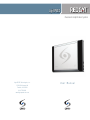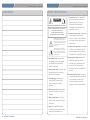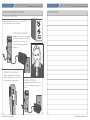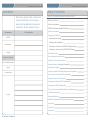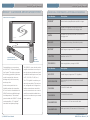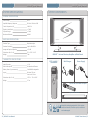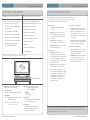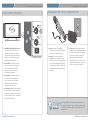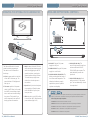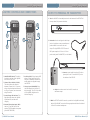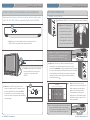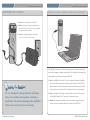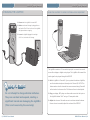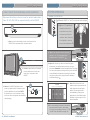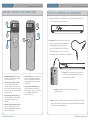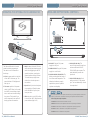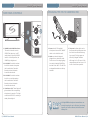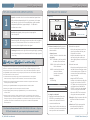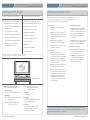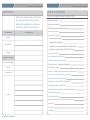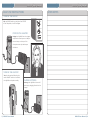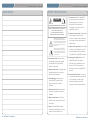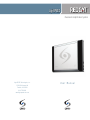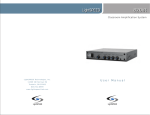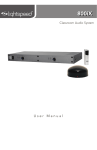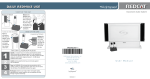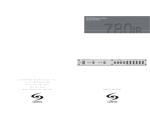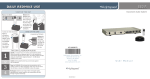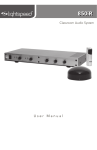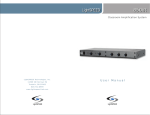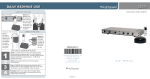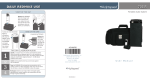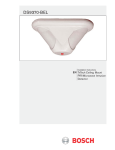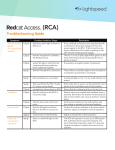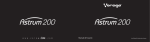Download Lightspeed Technologies, Inc.
Transcript
TM LightSPEED Classroom Amplification System L i g h t S P E E D Te c h n o l o g i e s , I n c . 1 1 5 0 9 S W H e rm a n R d Tu a l a t i n , O R 9 7 0 6 2 800.732.8999 w w w. l i g h t s p e e d - t e k . c o m User Manual R E D C AT U s e r M a n u a l USER NOTES R E D C AT U s e r M a n u a l SAFETY INSTRUCTIONS 7. Power Sources—This LightSPEED CAUTION product should be connected to a power supply only of the type RISK OF ELECTRIC SHOCK DO NOT OPEN described in these operation instructions or as marked on this CAUTION: TO REDUCE THE RISK OF ELECTRIC SHOCK DO NOT REMOVE COVER (OR BACK) NO USER-SERVICEABLE PARTS INSIDE REFER SERVICING TO QUALIFIED PERSONNEL The lightning flash with arrowhead symbol within an equilateral triangle is intended to alert the user to the presence of uninsulated “dangerous voltage” within the product’s enclosure, that may be sufficient magnitude to constitute a risk of electric shock. The exclamation point within an equilateral triangle is intended to alert the user to the presence of important operating and maintenance (servicing) instructions in the literature accompanying the appliance. 1. Read Instructions—All the safety and operation instructions should be read before this LightSPEED product is operated. 2. Retain Instructions—The safety and operating instructions should be kept for future reference. 3. Heed Warning—All warnings on this LightSPEED product and in these instructions should be followed. LightSPEED product. 8. Power Cord Protection—Power supply cords should be routed so that they are not likely to be walked upon or pinched by items placed upon or against them. 9. Object and Liquid Entry—Care should be taken so that objects do not fall onto and liquids are not spilled into the inside of this LightSPEED product. 1 0. Damage Requiring Service—This LightSPEED product should be serviced only by qualified service personnel. The user should not attempt to service this LightSPEED product. 11. Prevent Electric Shock—do not use this polarized plug with an extension cord, receptacle or other outlet unless the blades can be fully inserted to prevent blade exposure. 4. Follow Instructions—All operating and other instructions should be followed. 5. Water and Moisture—This Light- SPEED product should not be used near water. 6. Heat—This LightSPEED product should be situated away from heat sources such as radiators, etc. 21 | REDCAT User Manual REDCAT User Manual | i R E D C AT U s e r M a n u a l DAILY USE INSTRUCTIONS R E D C AT U s e r M a n u a l USER NOTES TURN ON THE REDCAT Flip the POWER switch on the side of the REDCAT CH A to the ON position, the LED will glow. CH B POSITION THE LIGHTMIC POWER Unplug the LightMic from the charger and place it around your neck. Adjust the neck strap so the top of the LT-71 microphone rests just below your collarbone. LT-71 TURN ON THE LIGHTMIC Turn the microphone ON using the switch ON/OFF switch on the side of the LightMic and speak normally. CHARGE BATTERIES Recharge the LightMic at the end of LT-71 A CH B OFF ON each day by plugging it back into the charger. ii | REDCAT User Manual REDCAT User Manual | 20 R E D C AT U s e r M a n u a l TABLE OF CONTENTS USER NOTES Record your system serial numbers and purchase information. This is helpful when ordering additional components, accessories, and/or warranty service. Components R E D C AT U s e r M a n u a l Serial Number REDCAT CLASSROOM AMPLIFICATION SYSTEM Safety Instructions Daily Use Instructions ii REDCAT Classroom Amplification System 1 System Components 2 Setting up the REDCAT REDCAT Microphones Charger Purchase Information Your School/Organization District Purchase Date Invoices 19 | REDCAT User Manual i 3-4 Unpacking Your System 3 Determine Set-up Method 3 Selecting a Location for the REDCAT (Tabletop Setup) 3 Selecting a Location for the REDCAT (Wall Setup) 4 Side Panel Controls 5 Rear and Bottom Panel Controls 6 LightMic Controls and Connections 7 System Operation: Turning the System On 8 Charging the LightMic 9 Using the LightMic to Amplify External Audio Equipment 10 Direct Input from External Audio Equipment 11 Output to Personal FM Transmitter 12 Operating the Optional HM-70 Handheld Mic 13 Charging the HM-70 Handheld Mic 14 Tips on Classroom Amplification/Warranty Statement 15 Troubleshooting Guide 16 System Specification 17 Individual Components and Optional Accessories 18 User Notes 19 User Notes 20 User Notes 21 R E D C AT U s e r M a n u a l REDCAT™ CLASSROOM AMPLIFICATION SYSTEM REDCAT Receiver/Amplifier R E D C AT U s e r M a n u a l INDIVIDUAL COMPONENTS & OPTIONAL ACCESSORIES Part Number Description REDCAT Infrared receiver/amplifier/mixer w/built-in charger LT71 LightMic rechargeable microphone/transmitter w/lavaliere cord, batteries and charging cable HM70 Handheld microphone/transmitter w/ batteries and charging cable BA-NH1 Rechargeable AA battery (Nickel Metal Hydride) BC-TXLT Wall Charger (charges two LT-71 LightMics) AC-LTCB Lavaliere cord for LT-71 PS-24V-2.5 Power supply/battery charger for 850iR Part Number Description AC-71CC Cradle Charger (charges two LT-71 LightMics) MC-TK250LTM Noise-canceling headset microphone to be used with LT-71 CA-RCA6 6’ dual RCA audio cable CA-RCA24 24’ dual RCA audio cable CA-MMC3535 3.5 mm mono to 3.5 mm mono audio cable CA-MMC2435 Audio patch cable (2.5 mm mono to 3.5 mm mono) LightSPEED LT-71 LT-71™ LightMic Transmitter (Optional) HM-70 Handheld Microphone Congratulations on your purchase The REDCAT is a two-channel receiver of the REDCAT™ Classroom Amplifica- amplifier that allows the use of up to tion System! This simple, yet power- two microphones simultaneously and ful technology provides crystal-clear an additional audio input source (such sound throughout the classroom, as TV, VCR, DVD, CD, MP3, etc.). allowing every child to hear every word every time. The LT-71 LightMic is a wireless, pendant-style transmitter. This two-chan- As the teacher speaks into the nel, rechargeable unit is clipped to a LightMic pendant-style transmitter, lavaliere cord and worn around the his or her voice is transmitted to the neck for the teacher to use or can be REDCAT and then amplified through used like a standard handheld micro- the loudspeaker(s). The standard phone for the students to pass around system includes the REDCAT™ infrared when speaking. receiver/amplifier, LT-71 LightMic™ transmitter and speaker package. 1 | REDCAT User Manual REDCAT User Manual | 18 R E D C AT U s e r M a n u a l SYSTEM SPECIFICATIONS R E D C AT U s e r M a n u a l SYSTEM COMPONENTS OVERALL SPECIFICATIONS Power Output 15 W Amplifier Frequency Response 100 Hz to 20 kHz ±3 dB Carrier Frequencies (IR) 2.06/2.54 Signal-to-Noise Ratio > 73 dB Dynamic Range > 73 dB Maximum Deviation ±50 dB RECEIVER SPECIFICATIONS LightSPEED Receiver Type Superheterodyne Receiver Sensitivity 6 µV for 60 dB S/N Image and Spurious Rejection > 70 dB Dimensions (W x D x H) 22” x 3.25” x 10.5” Weight 7 lbs. TRANSMITTER SPECIFICATIONS Audio Distortion <1% Built-in Microphone Uni-directional Electret Battery Power (1-year warranty) 2 AA NiMH Rechargeable Inputs REDCAT™ Infrared Receiver/Amplifier w/Table Stand LT-71 LightMic™ Transmitter Wall Charger Power Supply Mic Level 3.5 mm Line Level 3.5 mm Dimensions (W x D x H) 1.375” x .75” x 4.625” Weight 3.7 oz LT-71 Optional HM-70 Handheld Microphone Optional Wall Bracket Helpful Hint: 17 | REDCAT User Manual Keep ALL packaging materials. If the system must be returned, it will be quick, convenient and undamaged. REDCAT User Manual | 2 R E D C AT U s e r M a n u a l R E D C AT U s e r M a n u a l TROUBLESHOOTING GUIDE SETTING UP THE REDCAT UNPACKING YOUR SYSTEM DETERMINE SET-UP METHOD Ensure that you have received all of the components of your system. The REDCAT is shipped with a table stand connected and ready for use. A • REDCAT™receiver/amplifier and power supply wall bracket is also included. • LT-71 LightMic™ transmitter Tabletop (recommended): • BC-TXLT transmitter wall charger • Tabletop stand (attached to the REDCAT) and wall-mount bracket • Optional: second LightMic or IR handheld microphone Advantages of either include: • Virtually no setup time • Greater flexibility to move to different locations Wall-mount: Note: Most problems are directly related to low battery power. Please run through the “Battery Check” items first. For remaining troubleshooting, use known good, fully-charged batteries. Battery Check • Confirm batteries are charged each night. • Make sure the LT-71 is turned off while charging so that it will attain a full charge. Full charge will last eight hours. • Make sure the charge cord is connected to the cradle charger. • Inspect the battery contacts. Clean • More permanent setup and adjust if necessary. Hearing Static • Greater security • Ensure the REDCAT is in an acceptable location and the line of site to the IR sensors is not impeded (refer to placement in manual). A single sensor will cover a 1600 sq. ft. enclosed classroom. SELECTING A LOCATION FOR THE REDCAT Low Volume or Feedback: • Ensure microphone is positioned appropriately, just below the collar bone. If a headset microphone is in use, the end of the mic boom should be positioned at the corner of the mouth. • Check volume level on the REDCAT. If the volume is too high, feedback WILL occur. Adjust accordingly. No Sound From Speaker • Turn the REDCAT on. Confirm that the POWER light located on the front panel switch is on. • Confirm signal is being received at the REDCAT. The IR signal light will be lit (red) indicating a signal is being received. • Ensure that no other LT71/HM70 is operating on the same channel. • If an external microphone is in use, LightSPEED Tabletop Set-up 1. Set it up. Find a flat surface and keep in mind the following: • Power Source Within 7 feet of an electrical outlet • Proximity BEST: Along the wall in the back of the classroom GOOD: Along either side of the wall or in a corner AVOID: Locations next to where the teacher instructs (can result in feedback) • Height 3–6 feet high 2. Plug it in Uncoil the power cable and plug it into an electrical outlet. 3. Turn it on Flip the power switch on and proceed to page 8 for system operation instructions. 3 | REDCAT Users Manual try a another LightMic that is known to be working (if available) to isolate the problem. If static persists with “known good” microphone, the LT-71 input jack has damage and will need service. If you review these instructions and still have questions, write down the serial number and model number of your system and call LightSPEED Technical Services at 800.732.8999, 6:30 a.m. – 5 p.m. PST. REDCAT Users Manual | 16 R E D C AT U s e r M a n u a l TIPS ON CLASSROOM AMPLIFICATION 1 2 3 4 Speak in a natural voice. A normal conversational speech level R E D C AT U s e r M a n u a l SETTING UP THE REDCAT Wall Set-up Bracket Slots will provide an adequate signal. It is not necessary to increase the intensity of your voice—the amplification system provides adequate amplification (approximately 5 – 10 dB) above ambient room noises. DC IN 24VDC – + Wall Bracket LightSPEED EQUALIZER 250 400 600 1K 1K6 2K5 4K 6K3 Avoid wearing jewelry that may rub or bump against +10 0 the microphone. -10 REDCAT (rear view) Turn the LightMic off during private conversations with a student, parent, or other classroom visitor. You can also cover the LED lens on top of the LightMic to block the signal. Recharge batteries each night. When recharged nightly, operating time (actual usage) for the transmitters will last through a typical school day. 1. Select a location. Identify an open area on the wall with the following characteristics: • Power Source Within 7 feet of an electrical outlet • Proximity Five-year limited warranty LightSPEED Classroom Amplification Systems are guaranteed against malfunction due to defects in materials and workmanship for a period of FIVE (5) YEARS, beginning at the date of the purchase invoice. If such malfunction occurs, the product will be repaired or replaced (at LightSPEED’s option) without charge during the period and under the limitations stipulated in the data sheet or the user’s manual. 1. Limited exclusions specifically apply to all microphone elements, rechargeable batteries, battery chargers and their assemblies, also external cables and wires. 2. Warranty on microphones/microphone elements is limited to original manufacturer’s warranty (usually ONE (1) YEAR). 3. Warranty on LightSPEED NiMH AA rechargeable batteries is ONE (1) YEAR. BEST: Centered on the long wall in the back of the classroom GOOD: On the wall on either side of the classroom AVOID: Locations right next to where the teacher instructs (can result in feedback) • Height 6–8 feet high Wall Bracket 3. Warranty on LightMic’s internal microphone is FIVE (5) YEARS. 4. Prepaid shipping label provided by LightSPEED factory or an authorized warranty service center. 5. Warranty does not extend to finish, appearance items, or malfunctions due to abuse or operation other than specified conditions, nor does it extend to incidental or consequential damages. Repair by other than LightSPEED or its authorized service agencies will void this guarantee. Information on authorized service agencies is available from LightSPEED Technologies, Inc. Our Service Department (800.732.8999, 6:30 a.m. – 5 p.m., PST) will handle all your repair/replacement needs. 15 | REDCAT User Manual 2. Hang it on the wall If the walls are drywall: • Drill a pilot and then screw in the sheet rock mollies until they are flush with the surface. • Hold the bracket back up to the wall and, using the screws provided; tightly secure the bracket to the wall. If the wall are wood: • Screw the mounting bracket to the wall with the two mounting screws at the market spaces. Tighten the screws so that the bracket hangs snug to the wall. • Hang the REDCAT onto the bracket so that both ears slide into the slots on the back of the REDCAT. Make sure to route the power cord down the wall, behind the REDCAT so that it can be plugged into the nearby electrical outlet. • Secure the RECAT to the bracket using the two screws provided. • Remove the table stand from the REDCAT by unscrewing the two screws on the bottom of the unit. 3. Plug it in. Plug the power cable into • Locate the wall bracket 4. Turn it on. Flip the power switch • Using a level, hold the bracket up to the wall in the location selected and use a pencil to mark screw holes. an electrical outlet or extension cord. on and proceed to page 8 for system operation instruction. REDCAT User Manual | 4 R E D C AT U s e r M a n u a l R E D C AT U s e r M a n u a l CHARGING THE HM-70 HANDHELD MIC SIDE PANEL CONTROLS CH A 4 2 LightSPEED 3 CH B 1 POWER 1. POWER Switch/POWER Indicator: This switch is used to turn the REDCAT ON (switch up), or OFF (switch down). When the POWER switch is in the ON position, the POWER light will glow red. 2. A VOLUME: Controls the volume level of the teacher microphone that is switched to Channel A. Rotating the knob clockwise increases volume level. 1. Ensure the HM-70 handheld microphone is turned OFF (ON/OFF switch on the side of the unit). 2. Make sure the wall charger is plugged into an electrical outlet. Connect one of the charging plugs into the jack labeled CHARGER on the side of the HM-70. The HM-70’s rechargeable batteries are factory installed. 3. The power indicator light next to the power switch glows green when the cable is connected and charging correctly. The light goes out when fully charged. Batteries will charge in 8 to 12 hours. A fully charged battery will run for up to 8 hours of continuous operation. 3. B VOLUME: Controls the volume level of a second microphone that is switched to Channel B. Rotating the knob clockwise increases volume level. 4. IR Indicators (IR): These lights will glow red when the corresponding microphone is turned on. This light confirms the REDCAT is receiving a steady infrared signal. All LightSPEED microphone transmitters can Helpful remain charging for up to 10 days. Overcharging will not create a hazard, but will shorten Hint: battery life. 5 | REDCAT User Manual REDCAT User Manual | 14 R E D C AT U s e r M a n u a l OPERATING THE OPTIONAL HM-70 HANDHELD MIC R E D C AT U s e r M a n u a l REAR AND BOTTOM PANEL CONTROLS 1 1. Ensure That the LightMic is turned OFF. >> DC IN 24VDC – + 2 3 LightSPEED EQUALIZER 250 400 600 1K 1K6 2K5 4K 6K3 +10 0 ON -10 OFF 5 4 ADJ ADJ AUX OUT AUX IN MUTE (Center Position) 1. DC INPUT: Plug the 24 V power The Channel A/B switch is located inside the battery compartment. The switch is set to Channel B at the factory. 1. Slide the power switch on the side of the HM-70 all the way up. The power indicator LED will glow red and stay on. 2. The center position of the power switch is MUTE. When in this mode, the HM-70 is transmitting a signal, but no audio can be heard through the system. This is useful if you wish to temporarily turn audio off during a private conversation. 3. Grip the barrel of the HM-70 in the center section just below the power switch. Avoid gripping the HM-70 around the bottom, covering the infrared emitters circling the base. This could interrupt signal trans mission from the microphone to the receiver. 4. Speak directly into the microphone at a normal level. Slowly increase the B VOLUME until you can just hear your voice. 5. Slide the switch to the OFF position to turn off the HM-70. (Make sure the power indicator light is off.) 4. AUX INPUT AND ADJ: This supply into this jack. mono RCA jack accepts input from various audio devices like TV, CD/DVD, MP3 and computer. The knob labeled ADJ controls the input level. 2. POWER SUPPLY: Plug the 24 V power supply into an AC outlet. 3. 8-BAND GRAPHIC EQUALIZER: The sliding controls adjust the levels of the various audio frequencies. This allows the installer to properly equalize the system to produce optimum sound quality. 5. AUX OUTPUT AND ADJ: Send audio out via this 3.5 mm output jack. The knob labeled ADJ controls the output level. Helpful Hint: The graphic equalizer comes preset from the factory to provide optimum sound in the majority of classrooms. Sometimes fine-tuning is required to eliminate feedback. Fine-tuning the Graphic Equalizer: 1. Remove the two screws and take the cover off. 2. Walk around room (near speakers) and listen for squealing or feedback. 3. Lower the 2K5 and/or 4K sliders if a high-pitched squealing is present. 4. Lower the 400 or 700 sliders if a low-pitched ring is present. 5. Reduce volume is feedback is still present. 13 | REDCAT User Manual REDCAT User Manual | 6 R E D C AT U s e r M a n u a l LIGHTMIC CONTROLS AND CONNECTIONS R E D C AT U s e r M a n u a l OUTPUT TO PERSONAL FM TRANSMITTER 1. Turn the AUX OUT volume adjust control on the bottom of the REDCAT all the way down (fully counterclockwise). 4 1 ADJ ADJ AUX OUT 5 LT-71 LT-71 AUX IN 2 3 2. Determine the size and type of audio input jack on the device as many manufacturers’ 6 products differ in connector size and shape. The LightSPEED LES-370 Personal FM System requires a 3.5 mm to 3.5 mm patch cable (part# CA-MMC3535, not included). ADJ ADJ AUX OUT AUX IN 3. Connect a patch cable from the ALD’s micro- 1. ON/OFF/MUTE Switch: This switch, located on the side of the LightMic, turns the unit on or off. 2. Channel Select Switch (CH A/B): This switch allows for selection between Channel A or B. If you are using a single microphone/transmitter for your system, we recommend using Channel A. 3. Power/Charge LED Indicator: The light glows blue when the LightMic is powered ON, and red when charging. 4. External Microphone Input (MIC): Use the 3.5 mm MIC jack for the optional TK-250 headset microphone (part# MC-TK250LTM). 7 | REDCAT User Manual phone jack to the 3.5 mm AUX OUT jack on 5. Auxiliary (AUX): Plug a laptop, MP3 player or other audio source into this jack to wirelessly transmit the audio signal to be played through the REDCAT. 6. Charger Input (CHARGER): Plug the wall charger into this jack for daily charging. The LED on the front of the LightMic will glow red to indicate charging. the bottom of the REDCAT. 4. Adjust the volume control on the ALD’s receiver to maximum output. 5. With the REDCAT and ALD turned on, speak into the LightMic and slowly adjust “ALD VOLUME” control until the appropriate audio level is attained in the ALD’s receiver headphones. REDCAT User Manual | 12 R E D C AT U s e r M a n u a l SYSTEM OPERATION Below are instructions on how to connect an external audio device like a TV, VCR, DVD, MP3 or computer directly into the REDCAT. 1 TURNING THE SYSTEM ON CH A >> DIRECT INPUT FROM EXTERNAL AUDIO EQUIPMENT ADJ R E D C AT U s e r M a n u a l 1. Turn the REDCAT on. The LED on the power switch will glow. CH B 2. Slip the LT-71 LightMic with POWER lanyard around the neck ADJ AUX OUT and position the top of the AUX IN microphone just below the LT-71 collarbone. Note: Positioning of the LightMic is critical for 1. Turn the aux in volume adjust control on the bottom of the proper volume adjustment. REDCAT all the way down (fully counterclockwise). >> 3. Turn on the LightMic and set the operating channel to “A.” This microphone will be designated as the “Teacher Mic.” ADJ ADJ AUX OUT AUX IN 2. Connect a patch cable (not included) from the audio source into the aux input jack on the bottom of the REDCAT. 3. With both the REDCAT and audio source power on, adjust the AUX IN volume control until the desired level is achieved. NOTE! Be careful to not to set the volume to high, as this can distort the speaker and potentially cause damage. 250 400 600 1K 1K6 2K5 4K 6K3 ADJ ADJ AUX OUT AUX IN >> CH A CH B POWER 5. Once initial volume level is set, walk around the room and listen for audio dropout and overall audio +10 quality. Fine-tuning the audio is accomplished by making minor 0 adjustments to the 8-Band Graphic Equalizer on the back panel of the -10 receiver/amplifier. 6. If a second student pass-around microphone was purchased with system, repeat steps 3-4 but set the operating channel to “B.” >> (If a HM-70 was purchased, see page 16.) 11 | REDCAT User Manual ON DC IN 24VDC – + 4. Adjust the volume up or down as needed. At proper volume level, you will just barely be able to hear your own voice. Remember! Classroom Amplification Technology is a low-volume system providing clarity of speech and even sound distribution throughout the learning environment. Having the volume set too high will result in feedback and listener fatigue. >> EQUALIZER 3 OFF >> 2 A CH B A CH B OFF ON REDCAT User Manual | 8 R E D C AT U s e r M a n u a l CHARGING THE LIGHTMIC R E D C AT U s e r M a n u a l USING THE LIGHTMIC TO AMPLIFY EXTERNAL AUDIO EQUIPMENT 1. Ensure that the LightMic is turned OFF. 2. Make sure the wall charger is plugged into a wall outlet.The LED on the front of the LightMic LT-71 will glow red when charging. LT-71 3. Leave the LightMic plugged in overnight (8–10 hrs.) to obtain a full charge. The LightMic contains a 3.5 mm audio input jack to connect to an audio source like a laptop or digital music player. The LightMic will transmit the audio signal to be played through the REDCAT. 1. Set the LightMic to Channel B. If your system includes two LightMics, Helpful Hint Do not attempt to charge alkaline batteries. They can overheat and expand, creating a significant hazard and damaging the LightMic. (This is not covered by the warranty.) 9 | REDCAT User Manual use the student microphone (already set to Channel B). NOTE: This feature works on both channels but we recommend using Channel B so the teacher’s volume on the CH A does not have to be adjusted. 2. Plug your laptop, MP3 player or other audio source into the input on the LightMic labeled “AUX” using a 3.5 mm patch cable. 3. Adjust the volume of the audio source to achieve desired loudness. If more volume is needed, adjust the volume of the REDCAT. REDCAT User Manual | 10 R E D C AT U s e r M a n u a l CHARGING THE LIGHTMIC R E D C AT U s e r M a n u a l USING THE LIGHTMIC TO AMPLIFY EXTERNAL AUDIO EQUIPMENT 1. Ensure that the LightMic is turned OFF. 2. Make sure the wall charger is plugged into a wall outlet.The LED on the front of the LightMic LT-71 will glow red when charging. LT-71 3. Leave the LightMic plugged in overnight (8–10 hrs.) to obtain a full charge. The LightMic contains a 3.5 mm audio input jack to connect to an audio source like a laptop or digital music player. The LightMic will transmit the audio signal to be played through the REDCAT. 1. Set the LightMic to Channel B. If your system includes two LightMics, Helpful Hint Do not attempt to charge alkaline batteries. They can overheat and expand, creating a significant hazard and damaging the LightMic. (This is not covered by the warranty.) 9 | REDCAT User Manual use the student microphone (already set to Channel B). NOTE: This feature works on both channels but we recommend using Channel B so the teacher’s volume on the CH A does not have to be adjusted. 2. Plug your laptop, MP3 player or other audio source into the input on the LightMic labeled “AUX” using a 3.5 mm patch cable. 3. Adjust the volume of the audio source to achieve desired loudness. If more volume is needed, adjust the volume of the REDCAT. REDCAT User Manual | 10 R E D C AT U s e r M a n u a l SYSTEM OPERATION Below are instructions on how to connect an external audio device like a TV, VCR, DVD, MP3 or computer directly into the REDCAT. 1 TURNING THE SYSTEM ON CH A >> DIRECT INPUT FROM EXTERNAL AUDIO EQUIPMENT ADJ R E D C AT U s e r M a n u a l 1. Turn the REDCAT on. The LED on the power switch will glow. CH B 2. Slip the LT-71 LightMic with POWER lanyard around the neck ADJ AUX OUT and position the top of the AUX IN microphone just below the LT-71 collarbone. Note: Positioning of the LightMic is critical for 1. Turn the aux in volume adjust control on the bottom of the proper volume adjustment. REDCAT all the way down (fully counterclockwise). >> 3. Turn on the LightMic and set the operating channel to “A.” This microphone will be designated as the “Teacher Mic.” ADJ ADJ AUX OUT AUX IN 2. Connect a patch cable (not included) from the audio source into the aux input jack on the bottom of the REDCAT. 3. With both the REDCAT and audio source power on, adjust the AUX IN volume control until the desired level is achieved. NOTE! Be careful to not to set the volume to high, as this can distort the speaker and potentially cause damage. 250 400 600 1K 1K6 2K5 4K 6K3 ADJ ADJ AUX OUT AUX IN >> CH A CH B POWER 5. Once initial volume level is set, walk around the room and listen for audio dropout and overall audio +10 quality. Fine-tuning the audio is accomplished by making minor 0 adjustments to the 8-Band Graphic Equalizer on the back panel of the -10 receiver/amplifier. 6. If a second student pass-around microphone was purchased with system, repeat steps 3-4 but set the operating channel to “B.” >> (If a HM-70 was purchased, see page 16.) 11 | REDCAT User Manual ON DC IN 24VDC – + 4. Adjust the volume up or down as needed. At proper volume level, you will just barely be able to hear your own voice. Remember! Classroom Amplification Technology is a low-volume system providing clarity of speech and even sound distribution throughout the learning environment. Having the volume set too high will result in feedback and listener fatigue. >> EQUALIZER 3 OFF >> 2 A CH B A CH B OFF ON REDCAT User Manual | 8 R E D C AT U s e r M a n u a l LIGHTMIC CONTROLS AND CONNECTIONS R E D C AT U s e r M a n u a l OUTPUT TO PERSONAL FM TRANSMITTER 1. Turn the AUX OUT volume adjust control on the bottom of the REDCAT all the way down (fully counterclockwise). 4 1 ADJ ADJ AUX OUT 5 LT-71 LT-71 AUX IN 2 3 2. Determine the size and type of audio input jack on the device as many manufacturers’ 6 products differ in connector size and shape. The LightSPEED LES-370 Personal FM System requires a 3.5 mm to 3.5 mm patch cable (part# CA-MMC3535, not included). ADJ ADJ AUX OUT AUX IN 3. Connect a patch cable from the ALD’s micro- 1. ON/OFF/MUTE Switch: This switch, located on the side of the LightMic, turns the unit on or off. 2. Channel Select Switch (CH A/B): This switch allows for selection between Channel A or B. If you are using a single microphone/transmitter for your system, we recommend using Channel A. 3. Power/Charge LED Indicator: The light glows blue when the LightMic is powered ON, and red when charging. 4. External Microphone Input (MIC): Use the 3.5 mm MIC jack for the optional TK-250 headset microphone (part# MC-TK250LTM). 7 | REDCAT User Manual phone jack to the 3.5 mm AUX OUT jack on 5. Auxiliary (AUX): Plug a laptop, MP3 player or other audio source into this jack to wirelessly transmit the audio signal to be played through the REDCAT. 6. Charger Input (CHARGER): Plug the wall charger into this jack for daily charging. The LED on the front of the LightMic will glow red to indicate charging. the bottom of the REDCAT. 4. Adjust the volume control on the ALD’s receiver to maximum output. 5. With the REDCAT and ALD turned on, speak into the LightMic and slowly adjust “ALD VOLUME” control until the appropriate audio level is attained in the ALD’s receiver headphones. REDCAT User Manual | 12 R E D C AT U s e r M a n u a l OPERATING THE OPTIONAL HM-70 HANDHELD MIC R E D C AT U s e r M a n u a l REAR AND BOTTOM PANEL CONTROLS 1 1. Ensure That the LightMic is turned OFF. >> DC IN 24VDC – + 2 3 LightSPEED EQUALIZER 250 400 600 1K 1K6 2K5 4K 6K3 +10 0 ON -10 OFF 5 4 ADJ ADJ AUX OUT AUX IN MUTE (Center Position) 1. DC INPUT: Plug the 24 V power The Channel A/B switch is located inside the battery compartment. The switch is set to Channel B at the factory. 1. Slide the power switch on the side of the HM-70 all the way up. The power indicator LED will glow red and stay on. 2. The center position of the power switch is MUTE. When in this mode, the HM-70 is transmitting a signal, but no audio can be heard through the system. This is useful if you wish to temporarily turn audio off during a private conversation. 3. Grip the barrel of the HM-70 in the center section just below the power switch. Avoid gripping the HM-70 around the bottom, covering the infrared emitters circling the base. This could interrupt signal trans mission from the microphone to the receiver. 4. Speak directly into the microphone at a normal level. Slowly increase the B VOLUME until you can just hear your voice. 5. Slide the switch to the OFF position to turn off the HM-70. (Make sure the power indicator light is off.) 4. AUX INPUT AND ADJ: This supply into this jack. mono RCA jack accepts input from various audio devices like TV, CD/DVD, MP3 and computer. The knob labeled ADJ controls the input level. 2. POWER SUPPLY: Plug the 24 V power supply into an AC outlet. 3. 8-BAND GRAPHIC EQUALIZER: The sliding controls adjust the levels of the various audio frequencies. This allows the installer to properly equalize the system to produce optimum sound quality. 5. AUX OUTPUT AND ADJ: Send audio out via this 3.5 mm output jack. The knob labeled ADJ controls the output level. Helpful Hint: The graphic equalizer comes preset from the factory to provide optimum sound in the majority of classrooms. Sometimes fine-tuning is required to eliminate feedback. Fine-tuning the Graphic Equalizer: 1. Remove the two screws and take the cover off. 2. Walk around room (near speakers) and listen for squealing or feedback. 3. Lower the 2K5 and/or 4K sliders if a high-pitched squealing is present. 4. Lower the 400 or 700 sliders if a low-pitched ring is present. 5. Reduce volume is feedback is still present. 13 | REDCAT User Manual REDCAT User Manual | 6 R E D C AT U s e r M a n u a l R E D C AT U s e r M a n u a l CHARGING THE HM-70 HANDHELD MIC SIDE PANEL CONTROLS CH A 4 2 LightSPEED 3 CH B 1 POWER 1. POWER Switch/POWER Indicator: This switch is used to turn the REDCAT ON (switch up), or OFF (switch down). When the POWER switch is in the ON position, the POWER light will glow red. 2. A VOLUME: Controls the volume level of the teacher microphone that is switched to Channel A. Rotating the knob clockwise increases volume level. 1. Ensure the HM-70 handheld microphone is turned OFF (ON/OFF switch on the side of the unit). 2. Make sure the wall charger is plugged into an electrical outlet. Connect one of the charging plugs into the jack labeled CHARGER on the side of the HM-70. The HM-70’s rechargeable batteries are factory installed. 3. The power indicator light next to the power switch glows green when the cable is connected and charging correctly. The light goes out when fully charged. Batteries will charge in 8 to 12 hours. A fully charged battery will run for up to 8 hours of continuous operation. 3. B VOLUME: Controls the volume level of a second microphone that is switched to Channel B. Rotating the knob clockwise increases volume level. 4. IR Indicators (IR): These lights will glow red when the corresponding microphone is turned on. This light confirms the REDCAT is receiving a steady infrared signal. All LightSPEED microphone transmitters can Helpful remain charging for up to 10 days. Overcharging will not create a hazard, but will shorten Hint: battery life. 5 | REDCAT User Manual REDCAT User Manual | 14 R E D C AT U s e r M a n u a l TIPS ON CLASSROOM AMPLIFICATION 1 2 3 4 Speak in a natural voice. A normal conversational speech level R E D C AT U s e r M a n u a l SETTING UP THE REDCAT Wall Set-up Bracket Slots will provide an adequate signal. It is not necessary to increase the intensity of your voice—the amplification system provides adequate amplification (approximately 5 – 10 dB) above ambient room noises. DC IN 24VDC – + Wall Bracket LightSPEED EQUALIZER 250 400 600 1K 1K6 2K5 4K 6K3 Avoid wearing jewelry that may rub or bump against +10 0 the microphone. -10 REDCAT (rear view) Turn the LightMic off during private conversations with a student, parent, or other classroom visitor. You can also cover the LED lens on top of the LightMic to block the signal. Recharge batteries each night. When recharged nightly, operating time (actual usage) for the transmitters will last through a typical school day. 1. Select a location. Identify an open area on the wall with the following characteristics: • Power Source Within 7 feet of an electrical outlet • Proximity Five-year limited warranty LightSPEED Classroom Amplification Systems are guaranteed against malfunction due to defects in materials and workmanship for a period of FIVE (5) YEARS, beginning at the date of the purchase invoice. If such malfunction occurs, the product will be repaired or replaced (at LightSPEED’s option) without charge during the period and under the limitations stipulated in the data sheet or the user’s manual. 1. Limited exclusions specifically apply to all microphone elements, rechargeable batteries, battery chargers and their assemblies, also external cables and wires. 2. Warranty on microphones/microphone elements is limited to original manufacturer’s warranty (usually ONE (1) YEAR). 3. Warranty on LightSPEED NiMH AA rechargeable batteries is ONE (1) YEAR. BEST: Centered on the long wall in the back of the classroom GOOD: On the wall on either side of the classroom AVOID: Locations right next to where the teacher instructs (can result in feedback) • Height 6–8 feet high Wall Bracket 3. Warranty on LightMic’s internal microphone is FIVE (5) YEARS. 4. Prepaid shipping label provided by LightSPEED factory or an authorized warranty service center. 5. Warranty does not extend to finish, appearance items, or malfunctions due to abuse or operation other than specified conditions, nor does it extend to incidental or consequential damages. Repair by other than LightSPEED or its authorized service agencies will void this guarantee. Information on authorized service agencies is available from LightSPEED Technologies, Inc. Our Service Department (800.732.8999, 6:30 a.m. – 5 p.m., PST) will handle all your repair/replacement needs. 15 | REDCAT User Manual 2. Hang it on the wall If the walls are drywall: • Drill a pilot and then screw in the sheet rock mollies until they are flush with the surface. • Hold the bracket back up to the wall and, using the screws provided; tightly secure the bracket to the wall. If the wall are wood: • Screw the mounting bracket to the wall with the two mounting screws at the market spaces. Tighten the screws so that the bracket hangs snug to the wall. • Hang the REDCAT onto the bracket so that both ears slide into the slots on the back of the REDCAT. Make sure to route the power cord down the wall, behind the REDCAT so that it can be plugged into the nearby electrical outlet. • Secure the RECAT to the bracket using the two screws provided. • Remove the table stand from the REDCAT by unscrewing the two screws on the bottom of the unit. 3. Plug it in. Plug the power cable into • Locate the wall bracket 4. Turn it on. Flip the power switch • Using a level, hold the bracket up to the wall in the location selected and use a pencil to mark screw holes. an electrical outlet or extension cord. on and proceed to page 8 for system operation instruction. REDCAT User Manual | 4 R E D C AT U s e r M a n u a l R E D C AT U s e r M a n u a l TROUBLESHOOTING GUIDE SETTING UP THE REDCAT UNPACKING YOUR SYSTEM DETERMINE SET-UP METHOD Ensure that you have received all of the components of your system. The REDCAT is shipped with a table stand connected and ready for use. A • REDCAT™receiver/amplifier and power supply wall bracket is also included. • LT-71 LightMic™ transmitter Tabletop (recommended): • BC-TXLT transmitter wall charger • Tabletop stand (attached to the REDCAT) and wall-mount bracket • Optional: second LightMic or IR handheld microphone Advantages of either include: • Virtually no setup time • Greater flexibility to move to different locations Wall-mount: Note: Most problems are directly related to low battery power. Please run through the “Battery Check” items first. For remaining troubleshooting, use known good, fully-charged batteries. Battery Check • Confirm batteries are charged each night. • Make sure the LT-71 is turned off while charging so that it will attain a full charge. Full charge will last eight hours. • Make sure the charge cord is connected to the cradle charger. • Inspect the battery contacts. Clean • More permanent setup and adjust if necessary. Hearing Static • Greater security • Ensure the REDCAT is in an acceptable location and the line of site to the IR sensors is not impeded (refer to placement in manual). A single sensor will cover a 1600 sq. ft. enclosed classroom. SELECTING A LOCATION FOR THE REDCAT Low Volume or Feedback: • Ensure microphone is positioned appropriately, just below the collar bone. If a headset microphone is in use, the end of the mic boom should be positioned at the corner of the mouth. • Check volume level on the REDCAT. If the volume is too high, feedback WILL occur. Adjust accordingly. No Sound From Speaker • Turn the REDCAT on. Confirm that the POWER light located on the front panel switch is on. • Confirm signal is being received at the REDCAT. The IR signal light will be lit (red) indicating a signal is being received. • Ensure that no other LT71/HM70 is operating on the same channel. • If an external microphone is in use, LightSPEED Tabletop Set-up 1. Set it up. Find a flat surface and keep in mind the following: • Power Source Within 7 feet of an electrical outlet • Proximity BEST: Along the wall in the back of the classroom GOOD: Along either side of the wall or in a corner AVOID: Locations next to where the teacher instructs (can result in feedback) • Height 3–6 feet high 2. Plug it in Uncoil the power cable and plug it into an electrical outlet. 3. Turn it on Flip the power switch on and proceed to page 8 for system operation instructions. 3 | REDCAT Users Manual try a another LightMic that is known to be working (if available) to isolate the problem. If static persists with “known good” microphone, the LT-71 input jack has damage and will need service. If you review these instructions and still have questions, write down the serial number and model number of your system and call LightSPEED Technical Services at 800.732.8999, 6:30 a.m. – 5 p.m. PST. REDCAT Users Manual | 16 R E D C AT U s e r M a n u a l SYSTEM SPECIFICATIONS R E D C AT U s e r M a n u a l SYSTEM COMPONENTS OVERALL SPECIFICATIONS Power Output 15 W Amplifier Frequency Response 100 Hz to 20 kHz ±3 dB Carrier Frequencies (IR) 2.06/2.54 Signal-to-Noise Ratio > 73 dB Dynamic Range > 73 dB Maximum Deviation ±50 dB RECEIVER SPECIFICATIONS LightSPEED Receiver Type Superheterodyne Receiver Sensitivity 6 µV for 60 dB S/N Image and Spurious Rejection > 70 dB Dimensions (W x D x H) 22” x 3.25” x 10.5” Weight 7 lbs. TRANSMITTER SPECIFICATIONS Audio Distortion <1% Built-in Microphone Uni-directional Electret Battery Power (1-year warranty) 2 AA NiMH Rechargeable Inputs REDCAT™ Infrared Receiver/Amplifier w/Table Stand LT-71 LightMic™ Transmitter Wall Charger Power Supply Mic Level 3.5 mm Line Level 3.5 mm Dimensions (W x D x H) 1.375” x .75” x 4.625” Weight 3.7 oz LT-71 Optional HM-70 Handheld Microphone Optional Wall Bracket Helpful Hint: 17 | REDCAT User Manual Keep ALL packaging materials. If the system must be returned, it will be quick, convenient and undamaged. REDCAT User Manual | 2 R E D C AT U s e r M a n u a l REDCAT™ CLASSROOM AMPLIFICATION SYSTEM REDCAT Receiver/Amplifier R E D C AT U s e r M a n u a l INDIVIDUAL COMPONENTS & OPTIONAL ACCESSORIES Part Number Description REDCAT Infrared receiver/amplifier/mixer w/built-in charger LT71 LightMic rechargeable microphone/transmitter w/lavaliere cord, batteries and charging cable HM70 Handheld microphone/transmitter w/ batteries and charging cable BA-NH1 Rechargeable AA battery (Nickel Metal Hydride) BC-TXLT Wall Charger (charges two LT-71 LightMics) AC-LTCB Lavaliere cord for LT-71 PS-24V-2.5 Power supply/battery charger for 850iR Part Number Description AC-71CC Cradle Charger (charges two LT-71 LightMics) MC-TK250LTM Noise-canceling headset microphone to be used with LT-71 CA-RCA6 6’ dual RCA audio cable CA-RCA24 24’ dual RCA audio cable CA-MMC3535 3.5 mm mono to 3.5 mm mono audio cable CA-MMC2435 Audio patch cable (2.5 mm mono to 3.5 mm mono) LightSPEED LT-71 LT-71™ LightMic Transmitter (Optional) HM-70 Handheld Microphone Congratulations on your purchase The REDCAT is a two-channel receiver of the REDCAT™ Classroom Amplifica- amplifier that allows the use of up to tion System! This simple, yet power- two microphones simultaneously and ful technology provides crystal-clear an additional audio input source (such sound throughout the classroom, as TV, VCR, DVD, CD, MP3, etc.). allowing every child to hear every word every time. The LT-71 LightMic is a wireless, pendant-style transmitter. This two-chan- As the teacher speaks into the nel, rechargeable unit is clipped to a LightMic pendant-style transmitter, lavaliere cord and worn around the his or her voice is transmitted to the neck for the teacher to use or can be REDCAT and then amplified through used like a standard handheld micro- the loudspeaker(s). The standard phone for the students to pass around system includes the REDCAT™ infrared when speaking. receiver/amplifier, LT-71 LightMic™ transmitter and speaker package. 1 | REDCAT User Manual REDCAT User Manual | 18 R E D C AT U s e r M a n u a l TABLE OF CONTENTS USER NOTES Record your system serial numbers and purchase information. This is helpful when ordering additional components, accessories, and/or warranty service. Components R E D C AT U s e r M a n u a l Serial Number REDCAT CLASSROOM AMPLIFICATION SYSTEM Safety Instructions Daily Use Instructions ii REDCAT Classroom Amplification System 1 System Components 2 Setting up the REDCAT REDCAT Microphones Charger Purchase Information Your School/Organization District Purchase Date Invoices 19 | REDCAT User Manual i 3-4 Unpacking Your System 3 Determine Set-up Method 3 Selecting a Location for the REDCAT (Tabletop Setup) 3 Selecting a Location for the REDCAT (Wall Setup) 4 Side Panel Controls 5 Rear and Bottom Panel Controls 6 LightMic Controls and Connections 7 System Operation: Turning the System On 8 Charging the LightMic 9 Using the LightMic to Amplify External Audio Equipment 10 Direct Input from External Audio Equipment 11 Output to Personal FM Transmitter 12 Operating the Optional HM-70 Handheld Mic 13 Charging the HM-70 Handheld Mic 14 Tips on Classroom Amplification/Warranty Statement 15 Troubleshooting Guide 16 System Specification 17 Individual Components and Optional Accessories 18 User Notes 19 User Notes 20 User Notes 21 R E D C AT U s e r M a n u a l DAILY USE INSTRUCTIONS R E D C AT U s e r M a n u a l USER NOTES TURN ON THE REDCAT Flip the POWER switch on the side of the REDCAT CH A to the ON position, the LED will glow. CH B POSITION THE LIGHTMIC POWER Unplug the LightMic from the charger and place it around your neck. Adjust the neck strap so the top of the LT-71 microphone rests just below your collarbone. LT-71 TURN ON THE LIGHTMIC Turn the microphone ON using the switch ON/OFF switch on the side of the LightMic and speak normally. CHARGE BATTERIES Recharge the LightMic at the end of LT-71 A CH B OFF ON each day by plugging it back into the charger. ii | REDCAT User Manual REDCAT User Manual | 20 R E D C AT U s e r M a n u a l USER NOTES R E D C AT U s e r M a n u a l SAFETY INSTRUCTIONS 7. Power Sources—This LightSPEED CAUTION product should be connected to a power supply only of the type RISK OF ELECTRIC SHOCK DO NOT OPEN described in these operation instructions or as marked on this CAUTION: TO REDUCE THE RISK OF ELECTRIC SHOCK DO NOT REMOVE COVER (OR BACK) NO USER-SERVICEABLE PARTS INSIDE REFER SERVICING TO QUALIFIED PERSONNEL The lightning flash with arrowhead symbol within an equilateral triangle is intended to alert the user to the presence of uninsulated “dangerous voltage” within the product’s enclosure, that may be sufficient magnitude to constitute a risk of electric shock. The exclamation point within an equilateral triangle is intended to alert the user to the presence of important operating and maintenance (servicing) instructions in the literature accompanying the appliance. 1. Read Instructions—All the safety and operation instructions should be read before this LightSPEED product is operated. 2. Retain Instructions—The safety and operating instructions should be kept for future reference. 3. Heed Warning—All warnings on this LightSPEED product and in these instructions should be followed. LightSPEED product. 8. Power Cord Protection—Power supply cords should be routed so that they are not likely to be walked upon or pinched by items placed upon or against them. 9. Object and Liquid Entry—Care should be taken so that objects do not fall onto and liquids are not spilled into the inside of this LightSPEED product. 1 0. Damage Requiring Service—This LightSPEED product should be serviced only by qualified service personnel. The user should not attempt to service this LightSPEED product. 11. Prevent Electric Shock—do not use this polarized plug with an extension cord, receptacle or other outlet unless the blades can be fully inserted to prevent blade exposure. 4. Follow Instructions—All operating and other instructions should be followed. 5. Water and Moisture—This Light- SPEED product should not be used near water. 6. Heat—This LightSPEED product should be situated away from heat sources such as radiators, etc. 21 | REDCAT User Manual REDCAT User Manual | i TM LightSPEED Classroom Amplification System L i g h t S P E E D Te c h n o l o g i e s , I n c . 1 1 5 0 9 S W H e rm a n R d Tu a l a t i n , O R 9 7 0 6 2 800.732.8999 w w w. l i g h t s p e e d - t e k . c o m User Manual