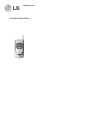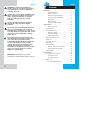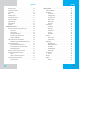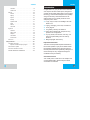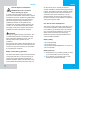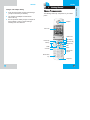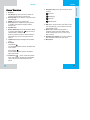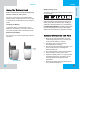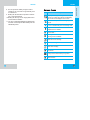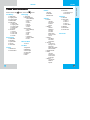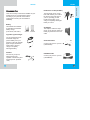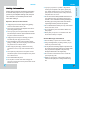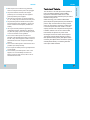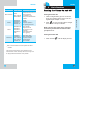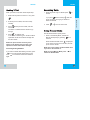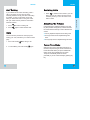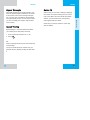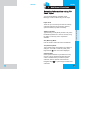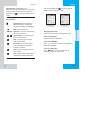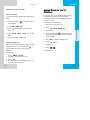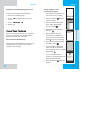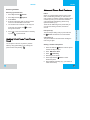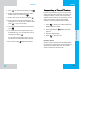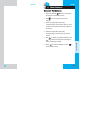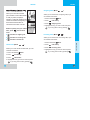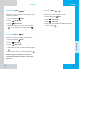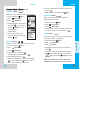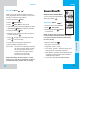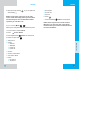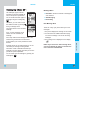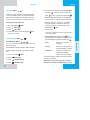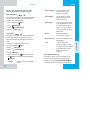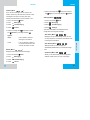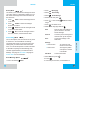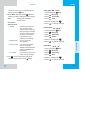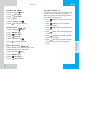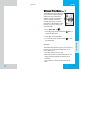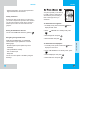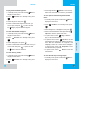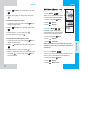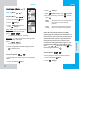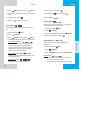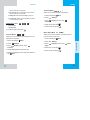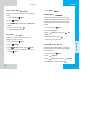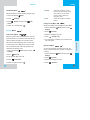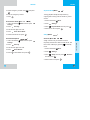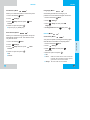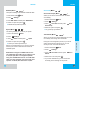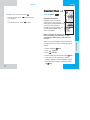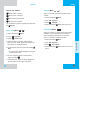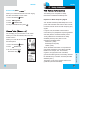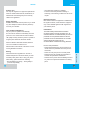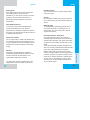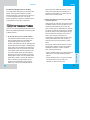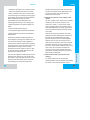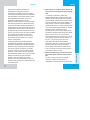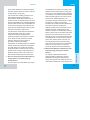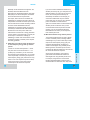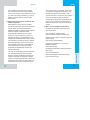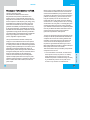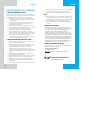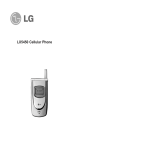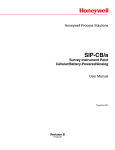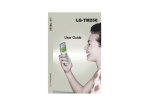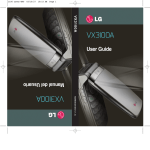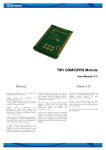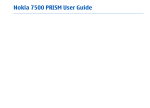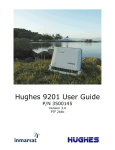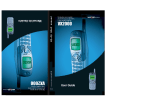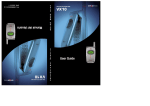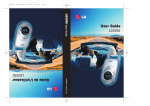Download LG Electronics -5450 Cell Phone User Manual
Transcript
OWNER’S MANUAL LG-5450 Cellular Phone LG-5450 LG-5450 WARNING! To reduce the possibility of electric shock, do not expose your phone to high humidity areas, such as a bathroom, swimming area, etc. Caution: Use only LG-approved batteries and phone chargers to avoid the damage to the phone. Using other batteries or chargers voids your warranty and may cause an explosion. Caution: Do not use batteries and phone chargers for other than their intended purposes. Never store your phone in temperatures less than -4° F or greater than 122° F, such as outside during a snowstorm or in your car on a hot day. Exposure to excessive cold or heat may result in phone malfunction, damage and/or failure. Contents Introduction . . . . . . . . . . . . . . . . . . . . . . . . . . . . . . . . . . . .7 Important Information . . . . . . . . . . . . . . . . . . . . . .7 Check Accessories . . . . . . . . . . . . . . . . . . . . . . . .7 Bodily Contact During Operation . . . . . . . . . . . . . .8 FCC Part 15 Class B Compliance . . . . . . . . . . . . .9 Battery Safety . . . . . . . . . . . . . . . . . . . . . . . . . . .9 Battery Disposal . . . . . . . . . . . . . . . . . . . . . . . . . .9 Charger and Adapter Safety . . . . . . . . . . . . . . . .10 Getting Started . . . . . . . . . . . . . . . . . . . . . . . . . . . . . . . .11 Phone Components . . . . . . . . . . . . . . . . . . . . . .11 Phone Overview . . . . . . . . . . . . . . . . . . . . . . . . . . . .12 Using the Battery Pack . . . . . . . . . . . . . . . . . . . . . . .14 Installing the Battery . . . . . . . . . . . . . . . . . . . . . .14 Removing the Battery . . . . . . . . . . . . . . . . . . . . .14 Battery Charge Level Use caution when using your phone near other electronic devices. RF emissions from your mobile phone may affect nearby inadequately shielded electronic equipment. Consult manufacturers of any personal medical devices such as pacemakers and hearing aides to determine if they are susceptible to interference from your mobile phone. Turn off your phone in a medical facility or at a gas station. . . . . . . . . . . . . . . . . . . . . .15 Battery Information and Care . . . . . . . . . . . . . . . . . . .15 Screen Icons . . . . . . . . . . . . . . . . . . . . . . . . . . . . . . .17 Phone Menu Reference . . . . . . . . . . . . . . . . . . . . . . .18 Accessories . . . . . . . . . . . . . . . . . . . . . . . . . . . . . . . .20 Safety Information . . . . . . . . . . . . . . . . . . . . . . . . . . .22 Explosion, Shock, and Fire Hazards . . . . . . . . . .22 General Warnings and Cautions . . . . . . . . . . . . .23 Technical Details . . . . . . . . . . . . . . . . . . . . . . . . . . . .25 Basic Functions . . . . . . . . . . . . . . . . . . . . . . . . . . . . . . . .27 IMPORTANT! Please read the TIA safety information in chapter 5 before using your phone. Turning the Phone On and Off . . . . . . . . . . . . . . . . . .27 Turning the Phone On . . . . . . . . . . . . . . . . . . . .27 Turning the Phone Off . . . . . . . . . . . . . . . . . . . .27 Making a Call . . . . . . . . . . . . . . . . . . . . . . . . . . . . . .28 Correcting Dialing Mistakes 2 . . . . . . . . . . . . . . . .28 3 LG-5450 LG-5450 Receiving Calls . . . . . . . . . . . . . . . . . . . . . . . . . . . . .29 Using Manner Mode . . . . . . . . . . . . . . . . . . . . . . . . .29 Call Waiting . . . . . . . . . . . . . . . . . . . . . . . . . . . . . . . .30 General Guidelines . . . . . . . . . . . . . . . . . . . . . . . . . .47 Call History . . . . . . . . . . . . . . . . . . . . . . . . . . . . . . .48 Mute . . . . . . . . . . . . . . . . . . . . . . . . . . . . . . . . . . . . .30 Latest Calls Redialing Calls Outgoing Calls . . . . . . . . . . . . . . . . . . . . . . . . . . . . .31 . . . . . . . . . . . . . . . . . . . . . . . . . . . .48 . . . . . . . . . . . . . . . . . . . . . . . . .49 Adjusting the Volume . . . . . . . . . . . . . . . . . . . . . . . . .31 Incoming Calls . . . . . . . . . . . . . . . . . . . . . . . . . .49 Power Save Mode . . . . . . . . . . . . . . . . . . . . . . . . . . .31 Missed Calls . . . . . . . . . . . . . . . . . . . . . . . . . . . .50 Signal Strength . . . . . . . . . . . . . . . . . . . . . . . . . . . . .32 Erase Calls . . . . . . . . . . . . . . . . . . . . . . . . . . . .50 Speed Dialing . . . . . . . . . . . . . . . . . . . . . . . . . . . . . .32 Call Timer . . . . . . . . . . . . . . . . . . . . . . . . . . . . .51 Caller ID . . . . . . . . . . . . . . . . . . . . . . . . . . . . . . . . . .33 Additional Functions . . . . . . . . . . . . . . . . . . . . . . . . . . . .35 Entering information using T9 Text Input . . . . . . . . . .35 Phone Book . . . . . . . . . . . . . . . . . . . . . . . . . . . . . . .52 List Entries . . . . . . . . . . . . . . . . . . . . . . . . . . . . .52 New Entry . . . . . . . . . . . . . . . . . . . . . . . . . . . . .52 Input mode . . . . . . . . . . . . . . . . . . . . . . . . . . . . .35 Speed Dials Key Functions . . . . . . . . . . . . . . . . . . . . . . . . . . .36 Groups . . . . . . . . . . . . . . . . . . . . . . . . . . . . . . . .53 . . . . . . . . . . . . . . . . . . . . . . . . . . .53 Changing Letter Case . . . . . . . . . . . . . . . . . . . . .37 Voice Dials . . . . . . . . . . . . . . . . . . . . . . . . . . . . .54 Example: Using T9 Text Input . . . . . . . . . . . . . . .38 Camera . . . . . . . . . . . . . . . . . . . . . . . . . . . . . . . . . . .55 Using the NEXT Key . . . . . . . . . . . . . . . . . . . . . .38 Take Picture . . . . . . . . . . . . . . . . . . . . . . . . . . . .55 Adding Words to the T9 Database . . . . . . . . . . . . . . .39 Examples Using Abc (Multi-tap) Text input Phone Book Features Picture Album . . . . . . . . . . . . . . . . . . . . . . . . . . .56 . . . . .40 Messaging . . . . . . . . . . . . . . . . . . . . . . . . . . . . . . . . .58 . . . . . . . . . . . . . . . . . . . . . . . .40 Message Menu . . . . . . . . . . . . . . . . . . . . . . . . . .59 Personal Phone Book Memory . . . . . . . . . . . . . .40 New Message Alert Saving Numbers in Your Phone Book . . . . . . . . .41 Voice Mail . . . . . . . . . . . . . . . . . . . . . . . . . . . . . .60 Retrieving Numbers . . . . . . . . . . . . . . . . . . . . . .42 Text Messaging Making a call from Your Phone Book . . . . . . . . . . . . .42 Advanced Phone Book Features . . . . . . . . . . . . . . . .43 Pause . . . . . . . . . . . . . . . . . . . . . . . . . . . . . . . . .43 Storing a number with pauses Prepending a Stored Number . . . . . . . . . . . . . .43 . . . . . . . . . . . . . . . . . .44 Dynamic Search . . . . . . . . . . . . . . . . . . . . . . . . .45 4 Menu Features . . . . . . . . . . . . . . . . . . . . . . . . . . . . . . . . .47 Picture Msg . . . . . . . . . . . . . . . . . . . . . .59 . . . . . . . . . . . . . . . . . . . . . . . . .60 . . . . . . . . . . . . . . . . . . . . . . . . . . . .66 Wireless web . . . . . . . . . . . . . . . . . . . . . . . . . . . . . . .73 Launch . . . . . . . . . . . . . . . . . . . . . . . . . . . . . . . .73 Do More Utilities . . . . . . . . . . . . . . . . . . . . . . . . . . . . . . . . .75 . . . . . . . . . . . . . . . . . . . . . . . . . . . . . . . . . .79 Ez Tips . . . . . . . . . . . . . . . . . . . . . . . . . . . . . . . .79 5 LG-5450 LG-5450 Introduction Calculator . . . . . . . . . . . . . . . . . . . . . . . . . . . . . .79 World Clock . . . . . . . . . . . . . . . . . . . . . . . . . . . .79 Settings . . . . . . . . . . . . . . . . . . . . . . . . . . . . . . . . . . .80 Sounds . . . . . . . . . . . . . . . . . . . . . . . . . . . . . . . .80 Display . . . . . . . . . . . . . . . . . . . . . . . . . . . . . . . .83 System . . . . . . . . . . . . . . . . . . . . . . . . . . . . . . . .87 Security . . . . . . . . . . . . . . . . . . . . . . . . . . . . . . .88 Airplane Mode . . . . . . . . . . . . . . . . . . . . . . . . . .91 Congratulations on your purchase of the advanced and compact LG-5450 cellular phone, designed to operate with the latest digital mobile communication technology, Code Division Multiple Access (CDMA). Along with the many advanced features of the CDMA system such as greatly enhanced voice clarity this phone offers: Large, easy-to-read, 8-line backlight LCD with status icons. Data-In . . . . . . . . . . . . . . . . . . . . . . . . . . . . . . . .93 Paging, messaging, voice mail, and caller ID. Voice Dial . . . . . . . . . . . . . . . . . . . . . . . . . . . . . .95 19-key keypad. Setup . . . . . . . . . . . . . . . . . . . . . . . . . . . . . . . . .91 Organizer . . . . . . . . . . . . . . . . . . . . . . . . . . . . . . . . .97 Calendar . . . . . . . . . . . . . . . . . . . . . . . . . . . . . .97 Alarm Clock . . . . . . . . . . . . . . . . . . . . . . . . . . . .98 Notepad . . . . . . . . . . . . . . . . . . . . . . . . . . . . . . .99 Voice Memo . . . . . . . . . . . . . . . . . . . . . . . . . . . .99 Snooze Time Long battery stand-by and talk time. Menu-driven interface with prompts for easy operation and configuration. Any key answer, auto answer, auto retry, onetouch and speed dialing with 199 memory locations. Bilingual (English and French). . . . . . . . . . . . . . . . . . . . . . . . . . .100 Phone Info . . . . . . . . . . . . . . . . . . . . . . . . . . . . . . . .100 Safety Guidelines . . . . . . . . . . . . . . . . . . . . . . . . . . . . . . .101 TIA Safety Information . . . . . . . . . . . . . . . . . . . . . . .101 Exposure to Radio Frequency Signal . . . . . . . .101 FDA Consumer Update . . . . . . . . . . . . . . . . . . . . . .106 Consumer Information on SAR . . . . . . . . . . . . . . . .118 LIMITED WARRANTY STATEMENT . . . . . . . . . . . .120 Important Information This user’s manual provides important information on the use and operation of your phone. Please read all the information carefully prior to using the phone for the best performance and to prevent any damage to or misuse of the phone. Any unapproved changes or modifications void your warranty. Check Accessories Your mobile phone comes with an AC adapter and a rechargeable battery. Please verify that these accessories are included. 6 7 LG-5450 LG-5450 FCC RF Exposure Information WARNING! Read this information before operating the phone. In August 1996, the Federal Communications (FCC) of the United States, with its action in Report and Order FCC 96-326, adopted an updated safety standard for human exposure to radio frequency (RF) electromagnetic energy emitted by FCC regulated transmitters. Those guidelines are consistent with the safety standard previously set by both U.S. and international standards bodies. The design of this phone complies with the FCC guidelines and these international standards. CAUTION Use only the supplied and approved antenna. Use of unauthorized antennas or modifications could impair call quality, damage the phone, void your warranty and/or result in violation of FCC regulations. Do not use the phone with a damaged antenna. If a damaged antenna comes into contact with the skin a minor burn may result. Contact your local dealer for a replacement of antenna. Bodily Contact During Operation This device was tested for typical use with the back of the phone kept 3/4 in (2 cm) from the body. To comply with FCC RF exposure requirements, a minimum separation distance of 3/4 inches (2 cm) must be maintained between the user’s body and 8 the back of the phone, including the antenna whether extended or retracted. Third-party belt-clips, holsters, and similar accessories containing metallic components should not be used. Avoid the use of accessories that cannot maintain 3/4 in (2 cm) distance between the user’s body and the back of the phone and have not been tested for compliance with FCC RF exposure limits. FCC Part 15 Class B Compliance This device and its accessories comply with part 15 of FCC rules. Operation is subject to the following two conditions: (1) This device and its accessories may not cause harmful interference, and (2) this device and its accessories must accept any interference received, including interference that causes undesired operation. Battery Safety Do not disassemble. Do not short-circuit. Do not expose to high temperatures : 60 °C (140 °F) Do not incinerate. Battery Disposal Please dispose of your battery properly or take it to your local wireless carrier for recycling. Do not dispose of your battery in fire or with hazardous or flammable materials. 9 LG-5450 LG-5450 Charger and Adapter Safety Using the wrong battery charger could damage your phone and void your warranty. The charger and adapter are intended for indoor use only. Do not expose the battery charger or adapter to direct sunlight or use it in places with high humidity, such as a bathroom. Getting Started GETTING STARTED 1 Phone C omponents The following shows key components of your mobile phone. Earpiece LCD screen Headset Jack Left Soft Key Side Key SEND Right Soft Key OK/Camera Key Navigation Key END BACK Voice Dial Alphanumeric Keypad Manner Mode Key Microphone 10 11 LG-5450 1. Earpiece 2. Flip Design Flip open the case to answer an incoming call and close to end the call. 3. Message Key Use to retrieve or send voice and text messages. 4. SEND Use to place or answer calls. 5. Side Keys Use to adjust the key beep volume in standby mode and the earpiece volume during a call. 6. Headset Jack 7. Manner Mode Key Use to set the Manner Mode by pressing and holding the key for about 3 seconds while in standby mode. Note: The manner mode you select remains in effect even when you turn the phone off and back on. 8. LCD Screen Displays messages and indicator icons. 9. Soft Keys GETTING STARTED Phone O verview LG-5450 11. Navigation Key Use for quick access to phone functions: Do More. Messaging. Shortcut. Wireless Web. 12. END Use to turn the power on/off and to end a call. Using this key, you can return to the main menu display screen. 13. Back Press to delete a single space or character. Press and hold to delete entire words. Press this key once in a menu to go back one level. 14. Alphanumeric Keypad Use to enter numbers and characters and choose menu items. 15. Microphone Left Soft Key Use to initiate an action listed on the bottom left of the screen. Right Soft Key Use to initiate an action listed on the bottom right of the screen. 10. Camera Key Use to access the camera menu, take pictures and activate a highlighted option in the menus and submenus in the phone. 12 13 LG-5450 LG-5450 Battery Charge Level Note: It is important to charge the battery fully before the initial use of the phone. The battery charge level is shown at the top right of the LCD screen. The phone comes with a rechargeable battery. Keep the battery charged while not in use in order to maximize talk and standby time when using the phone. Installing the Battery To install the battery, insert the bottom of the battery into the opening on the back of the phone. Then push the battery down until the latch clicks. Fully Charged GETTING STARTED Using t he B attery P a c k Fully Discharged When the battery charge level becomes low, the low battery sensor alerts you in three ways: sounding an audible tone, blinking the battery icon, and displaying LOW BATTERY WARNING! If the battery charge level becomes exceedingly low, the phone automatically switches off and any function in progress is not saved. Removing the Battery Turn the power off. Lift the release latch to detach the battery. release latch slot 14 Battery I nformation a nd C are 1. Never use an unapproved battery since this could damage the phone and / or battery and could cause the battery to explode. 2. The battery does not need to be fully discharged before recharging. 3. Use only LG approved chargers specific to your phone model since they are designed to maximize battery life. 4. Do not disassemble or short-circuit the battery. 5. Keep the battery’s metal contacts clean. 6. Replace the battery when it no longer provides acceptable performance. The battery can be recharged several hundred times before replacement. 7. Recharge the battery after long periods of nonuse to maximize battery life. 15 LG-5450 GETTING STARTED 8. Do not expose the battery charger to direct sunlight or use it in areas of high humidity such as a bathroom. 9. Battery life will decrease if exposed to extreme hot or cold temperatures. 10. Battery life will vary due to usage patterns and environmental conditions. 11. The use of extended backlighting, MiniBrowser, and data connectivity kits affect battery life and talk/standby times. LG-5450 Screen I cons Icons Descriptions Displays the strength of the signal received by the phone and current signal strength is indicated by the number of bars displayed on the screen. No service. The phone is not receiving a system signal. In use. A call is in progress. * No icon indicates the phone is in standby mode. Digital indicator Digital service is available. Roaming The phone is outside of the home service area. Analog indicator Analog service is available. New text & voice message. New text message. New voice message. 3G service Charge level: Indicates battery charge level. Manner Mode. 16 17 LG-5450 LG-5450 GETTING STARTED Phone M e n u Reference Press Left Soft Key Call History 1. Latest Calls 2. Outgoing Calls 3. Incoming Calls 4. Missed Calls 5. Erase Calls 1. Latest Calls 2. Outgoing Calls 3. Incoming Calls 4. Missed Calls 5. All Calls 6. Call Timer 1. Last Call 2. Home Calls 3. Roam Calls 4. All Calls Phone Book 1. List Entries 2. New Entry 3. Speed Dials 4. Groups 5. Voice Dials Menu. Press to Messaging 1. Voice Mail 2. Text Messaging 1. Send Message 2. WAP Alert 3. Inbox 4. Outbox 5. Saved 6. Settings 7. Erase 3. Picture Msg 1. Send Message 2. Inbox 3. Outbox 4. Draft 5. Sent 6. Templates 7. Memory Status 8. Erase Wireless Web 1. Launch Do More Camera 1. Take Picture 2. Picture Album Scroll. 1. Ringtones 2. Wallpapers 3. Sound Clips 4. Image Clips 5. Games 6. Tools Utilities 1. EZ Tips 2. Calculator 3. World Clock Settings 1. Sounds 1. Ringers 2. Key Tones 3. Volume 4. Alerts 2. Display 1. Banner 2. Backlight 3. Screens 4. Contrast 5. Menu Style 6. Theme Colour 7. Clock 8. Voice Dial 1.Voice Dial Prompt 2.Train Words Organizer 1. Calendar 2. Alarm Clock 1. Alarm 1 2. Alarm 2 3. Alarm 3 4. Quick Alarm 3. Notepad 4. Voice Memo 5. Snooze Time Phone Info 3. System 1. Set Mode 2. Set NAM 3. Call Guard 4. Security 1. Lock Phone 2. Change Lock 3. Special # 4. Erase Phone Book 5. Reset Default 5. Airplane Mode 6. Setup 1. Shortcut 2. Call Answer 3. Auto-Answer 4. Language 7. Data-In 1. Connection 2. Method 3. Speed 18 19 LG-5450 LG-5450 Hands-Free Car Kit (Portable) There are a variety of accessories available for your mobile phone. You can select these options according to your personal communication requirements. Consult your local dealer for availability. The hands-free car kit, model PHF-50W enables you to attach the phone to the power jack in your car, providing you with hands-free operation. It can charge a completely discharged battery in 5 hours. GETTING STARTED Accessories Battery Two batteries are available for standard and extended battery charge. (LGLI-ACLM, LGLI-ACLL) AC Adapter Standard Extended This adapter, model AC-100(or 8102), can be used to charge the battery anywhere there is an AC outlet Cigarette Lighter Charger You can operate the phone and trickle charge the phone’s battery from your vehicle by using the cigarette lighter charger, model CLC42W. It takes 5 hours to charge a completely discharged battery. Headset Connects to your phone, allowing hands- free operation. Includes ear-piece and microphone. (Headset 1000) 20 Serial Data Cable Connect your phone to your PC. (LG-DC200DJ) USB Data Cable Connect your phone to your PC. (LG-USB8000) 21 LG-5450 LG-5450 Please read and observe the following information for the safe and proper use of your phone and to prevent any unanticipated damage. Also, keep the user’s manual in an accessible place at all the times after reading it. Explosion, Shock, and Fire Hazards Unplug the power cord and charger during lightning storms to avoid electric shock or fire. Do not use your phone in high explosive areas as the phone may generate sparks. Do not put your phone in a place subject to excessive dust and keep the minimum required distance between the power cord and heat sources. Unplug the power cord prior to cleaning your phone, and clean the power plug pin when it is dirty. Do not short-circuit the battery. Metallic articles such as a coin, paperclip or pen in your pocket or bag may shortcircuit the + and – terminals of the battery (metal strips on the battery) upon moving. Short-circuits of the terminal may damage the battery and cause an explosion. Do not disassemble the battery as it may cause electric shock, short-circuit, or fire. Do not expose the phone to excessive vibration or a sharp impact. Never place your phone in a microwave oven as it will cause the battery to explode. General Warnings and Cautions Do not damage the power cord by bending, twisting, pulling, or heating. Do not use the plug if it is loose as it may cause a fire or an electric shock. Store the battery in a place out of reach of children. When using the power plug, ensure that it is firmly connected. If it is not, it may cause excessive heat or fire. Do not place items containing magnetic components such as a credit card, phone card, bank book or a subway ticket near your phone. The magnetism of the phone may damage the data stored in the magnetic strip. Do not place any heavy items on the power cord. Do not allow the power cord to be crimped as it may cause fire or electric shock. Do not disassemble the phone. Do not place or answer calls while charging the phone as it may short-circuit the phone and/or cause electric shock or fire. 22 If you put your phone in a pocket or bag without covering the receptacle of the phone (power plug pin), metallic articles (such as a coin, paperclip or pen) may short-circuit the phone. Always cover the receptacle when not in use. GETTING STARTED Safety Information Using a damaged battery or placing a battery in your mouth may cause serious injury. Do not hold or let the antenna come in contact with your body during a call. Talking on your phone for a long period of time may reduce the call quality due to heat generated during use. 23 LG-5450 LG-5450 Only use the batteries, antennas, and chargers provided by LG. The warranty will not be applied to products provided by other suppliers. Using the phone in proximity to receiving equipment (i.e., TV or radio) may cause interference in this phone. Only authorized personnel should service the phone and its accessories. Faulty installation or service may result in accidents and consequently invalidate the warranty. Use only the antenna provided or approved by LG. Unauthorized antennas, modifications or attachments may affect the quality of phone call, damage the phone or result in a violation of FCC regulations. Do not use the cellular phone if the antenna is damaged. If the damaged antenna gets in contact with the skin, it may cause a slight burn. Please contact LG Authorized Service Center to replace the damaged antenna. Do not use the cellular phone in areas where its use is prohibited. (For example: aircraft). GETTING STARTED When the phone is not used for a long period time, store it in a safe place with the power cord unplugged. Technical D etails The LG-5450 is a tri-mode phone that operates on both Code Division Multiple Access (CDMA) frequencies of 800 MHz Cellular and 1.9 GHz Personal Communication Services (PCS) as well as 800 MHz Analog service. CDMA technology uses a feature called DSSS (Direct Sequence Spread Spectrum) that enables the phone to keep communication from being crossed and to use one frequency channel by multiple users in the same specific area. This results in a 10-fold capacity increase when compared with analog mode. In addition, features such as soft / softer handoff, hard Handoff, and dynamic RF power control technologies combine to reduce call interruptions. The Cellular and PCS CDMA networks consist of MSO (Mobile Switching Office), BSC (Base Station Controller), BTS (Base station Transmission System), and MS (Mobile Station). The following table lists some major CDMA standards. Do not expose the cellular phone to high temperatures or high humidity. Do not immerse your cellular phone in water. If this happens, turn it off immediately and remove the battery. If the phone does not work, take it to an LG Authorized Service Center. 24 25 LG-5450 LG-5450 2 CDMA Standard Designator TIA/EIA-95A TSB-74 Basic Air Interface ANSI J-STD-008 TIA/EIA-IS2000 Service Performance TIA/EIA/IS-634 TIA/EIA/IS/651 TIA/EIA/IS-41-C TIA/EIA/IS-124 MAS-BS PCSC-RS Intersystem operations Nom-signaling data comm. TIA/EIA/IS-96-B TIA/EIA/IS-99 TIA/EIA/IS-637 TIA/EIA/IS-657 IS-801 Speech CODEC Assign data and fax Short message service Packet data Position Determination Service (gpsOne) TIA/EIA/IS-97 TIA/EIA/IS-98 ANSI J-STD-018 ANSI J-STD-019 TIA/EIA/IS-125 Cellular base station Cellular mobile station PCS personal station PCS base station Speech CODEC Turning t he P hone O n a nd O ff Turning the Phone On 1. Install a charged battery pack or connect the phone to an external power source such as a cigarette lighter adapter or car kit. BASIC FUNCTIONS Network Description CDMA Dual-Mode Air Interface 14.4kbps radio link protocol and inter-band operations IS-95 adapted for PCS frequency band cdma2000 1xRTT Air Interface Basic Functions 2. Press for a few seconds until the red light in the middle of the phone flashes. NOTE: Like any other radio device, avoid any unnecessary contact with the antenna while your phone is on. Turning the Phone Off 1. Press and hold until the display turns off. * TSB -74: Protocol between an IS-95A system and ANSI JSTD-008 1xRTT system receives twice as many subscribers in the wireless section as IS-95. Its battery life is twice as long as IS95. High-speed data transmission is also possible. 26 27 LG-5450 LG-5450 Making a C a l l Receiving C alls When you make a call, follow these simple steps: 1. When the phone rings or vibrates press answer. to 1. Make sure the phone is turned on. If not, press . 2. Press 3. Press . lf the phone is locked, enter the lock code. Call Failed - indicates that the call did not go through. Using M anner M o d e NOTE: The phone number and entry name appear on the display when you type in the speed dial number and hold the last digit. Correcting Dialing Mistakes If you make a mistake while dialing a number, press once to erase the last digit entered or hold down for at least two seconds to delete all digits. or BASIC FUNCTIONS 2. Enter the phone number, with area code (if needed). 4. Press to make the call. If one-touch is enabled, type in the Phone Book speed dial number and hold the last digit until the call is made. 28 If you press or the side keys while the phone is ringing, the ringing or vibration is muted for that call. twice to end the call. Use the Manner Mode in public places. 1. When in the Standby Mode, activate the Manner Mode quickly by pressing for 3 seconds. When the Manner Mode is set, is displayed on the screen, the key tones are silent, and the phone is set to vibrate. NOTE: The phone remains in Manner Mode even if you turn it off and back on. NOTE: To cancel Manner Mode, press switch into Normal Mode. to 29 LG-5450 Call W aiting Redialing Calls 1. Press to receive a waiting call. 2. Press again to switch between calls. Mute 1. Press to redial the last number in your call history. The last 30 numbers are stored in the call history list and you can also select one of these to redial. BASIC FUNCTIONS If your cellular service offers call waiting, while a call is in progress you may hear two beeps indicating another incoming call. When call waiting is enabled, you may put the active call on hold while you answer the other incoming call. Check with your cellular service provider for information about this function. Adjusting t he V olume Use the side keys to adjust the earpiece, ringer, and key beep volumes. The upper key is used to increase the volume and the lower key is used to decrease the volume. You may adjust the earpiece volume during a call. The mute function prevents the other party from hearing your voice, but allows you to hear the other party. 1. Press Left Soft Key LG-5450 The ringer volume can be adjusted through the menu. The key beep volume is adjusted through the menu. Mute, during a call. Power S ave M o d e 2. To cancel Mute, press Left Soft Key 30 again. When the phone is in an area without service for 15 minutes, it stops searching for service and enters into Power Save Mode. When your phone activates this feature, Power Save is displayed on the screen. The phone automatically checks for service periodically or you can check manually by pressing any key. 31 LG-5450 LG-5450 Caller I D Call quality depends on the signal strength in your area. The signal strength is indicated on the screen as the number of bars next to the signal strength icon: The more bars, the better the signal strength. If the signal quality is poor, move to an open area. If you are in a building, the reception may be better near a window. Caller ID lets you know who is calling by displaying the number of the person calling when your phone rings. If the caller’s name and number are already stored in your Phone Book, the corresponding name appears with the number. Speed D ialing BASIC FUNCTIONS Signal S trength Check with your service provider to ensure they offer this feature. Speed dialing is a convenient feature that allows you to make phone calls quickly and easily. 1. Enter a speed dial number from 1 to 99. 2. Press . OR Press the first digit and then press and hold the key of the last digit. Your phone recalls the phone number from your personal directory, displays it briefly and then dials it. 32 33 LG-5450 LG-5450 3 Additional Functions Entering i nformation u sing T 9 Text I nput You can edit the Banner, Scheduler, Short Message, and Phone Book using T9 Text Input. Input mode There are up to five Text Input modes for entering characters including two text modes, numbers, special characters, symbols and smileys ADDITIONAL FUNCTIONS T9Word (T9) Mode Type text using one keystroke per letter. The phone translates keystrokes into common words by using the letters on each key and a compressed database. Abc (Multi-tap) Mode Use Abc mode to add words to the T9 database. 123 (Numbers) Mode Type numbers using one keystroke per number. To change to 123 mode in a text entry field, press Right Soft Key until 123 mode is displayed. Symbols Mode Insert special characters or punctuation.You may use any of the 35 special characters. When the cursor is located where you want the special character, switch to Symbol mode. Press the Navigation Key characters. 34 to cycle through and select the 35 LG-5450 Smileys Mode (Text Messaging only) When the cursor is located where you want to add a smiley, switch to the smileys mode. Press the Navigation Key to cycle through and select a smiley. LG-5450 Press the Navigation Key to cycle through and select from the following characters: Key Functions Right Soft Key: Press to display or select menu options. : T9Word, Abc, 123, Symbols, Smileys, Canned Msgs. Symbols Mode Smileys Mode Shift: Use to change case. Type Text: In T9 mode, press one key per letter to enter text. ~ Type Numbers: In 123 mode, press once to enter numbers. Next: In T9 mode, press to display other matching words. Punctuation: In T9 mode, press to insert punctuation in a word and complete a sentence. Space: Press to complete a word or insert a space. ADDITIONAL FUNCTIONS ~ Changing Letter Case There are three options for selecting letter case: Initial Cap (T9En/Abc) Only the first letter is capitalized. Caps Lock (T9EN/ABC) Press to change to Caps Lock. All subsequent letters are capitalized. Lower case (T9en/abc) Press again to change to lower case. All subsequent letters are in lower case. Clear: Press to delete a single space or character. Hold to delete entire words. 36 37 LG-5450 LG-5450 Example: Using T9 Text Input Typing In T9 Mode Adding W ords t o t he T 9 Database To type the message “Call the office” follow these steps: If a word is not in the T9 database, add it by using Abc (Multi-tap) mode text entry. The word is automatically added to the T9 database when you return to T9 mode. 1. Press: Right Soft Key T9Word Mode. For example, follow these steps: to change the case to 1. Start in Abc (multi-tap) mode. 2. Press: to complete the word and add a 4. Press: . 5. The display shows: Call the office. 2. Press: . ADDITIONAL FUNCTIONS 3. Press: space. . 3. Display: Bop 4. Press: Right Soft Key to change letter case to T9 mode and then the word Bop is added to the T9 database. 5. Press: to erase the existing word. Using the NEXT Key 6. Press: After you have finished entering a word, if the word displayed is not the one you want, press to display additional choices of words from the database. 7. Display: Cop 8. Press: . . 9. Display: Bop For example: 1. Press: . 2. The display shows the word Good. 3. Press: . 4. The display gives you additional choices such as: Home, Gone, Hood, etc. 38 39 LG-5450 LG-5450 Examples Using Abc (Multi-tap) Text input Saving Numbers in Your Personal Phone Book To type a new message, follow these steps: 1. Start in Abc (multi-tap) mode. 1. Input the phone number that you want to save (up to 32 digits). 2. Press: mode. to change to ABC Caps Lock 2. Press Left Soft Key submenu appears. 3. Press: . 3. Select your desired label types Home, Office, Mobile, Pager, Fax, None using . Phone B ook F eatures 4. Select Label on the sub-menu and press . Personal Phone Book Memory The phone has 199 personal Phone Book memory locations where you can store up to 5 phone numbers of up to 48 digits. 5. Enter a name for the phone number(up to 22 characters). If you do not want to enter a name, press to go to the next step. 6. You may add a speed dial and/or voice dial by using . 7. You will be taken to the options menu of the Phone Book entry. You can edit each entry by scrolling and pressing . a) If you add a second phone number, you can also add a second speed dial and/or voice dial. 8. Press Left Soft Key finished. 40 ADDITIONAL FUNCTIONS 4. Display: LG Your phone permits you to store up to 199 entries. Each entry can have up to 5 associated phone numbers, one email, URL and memo. 555-1212 Save, the Phone Book entry saved. Done when 41 LG-5450 Advanced P hone B ook F eatures Retrieving Numbers Retrieving by Name Search Pause 1. Press Right Soft Key Search. 2. Press Right Soft Key Options. 3. Select Name. 4. Enter the character(s) that you want to search for such as the first letters of the name. 5. You will see a list of matches. If the entry has more than one number, use through the numbers. to scroll to see more information in that entry, to place the call. Making a c all f rom Y our P hone Book You can place a call from any memory location either by using speed dialing or by entering the phone number and pressing . When you call automated systems such as voice mail or credit billing numbers, you often have to enter a series of numbers. Instead of entering these numbers by hand, you can store the numbers in your Phone Book separated by pauses using special characters (P, T) There are two different types of pauses that you can use when storing a number; hard and 2second: ADDITIONAL FUNCTIONS 6. Press or press LG-5450 Hard pause (P) The phone stops dialing until you press Left Soft Key Resume to advance to the next number. 2-sec pause (T) The phone waits two seconds before sending the next string of digits. Storing a number with pauses 1. Press Left Soft Key Menu or enter the phone number and skip to step 5. 2. Press Phone Book. 3. Press New Entry. 4. Enter the phone number. 5. Press Right Soft Key Hard/2-sec pause. Pause to select 6. Enter additional number(s) (e.g., pin number or credit card number). 42 43 LG-5450 7. Press and choose select label by using . 8. Select your desired label types Home, Office, Mobile, Pager, Fax, None using . 9. Select Label on the sub-menu and press . 10. Enter a name for the phone number(up to 22 characters). If you do not want to enter a name, press to go to the next step. 11. You may add a speed dial and/or voice dial by using . a) If you add a second phone number, you can also add a second speed dial and/or voice dial. Prepending a S tored N umber Prepend can be used if you are out of your home system area and need to add the area code to an existing Call History number. When a message callback number shows up on the display, you can add to the beginning of the original number. However, you cannot edit the original number. 1. Press to access your Latest Call list and highlight a phone number. 2. Press Right Soft Key Options and select ADDITIONAL FUNCTIONS 12. You will be taken to the options menu of the Phone Book entry. You can edit each entry by scrolling and pressing . LG-5450 Prepend. 3. Enter the prepend digits. 4. Press to place the call. Dynamic Search 13. Press Left Soft Key Done when finished. Dynamic search compares entered letters against the entries in the Phone Book and then displays a matching list in descending order. You can then select a number from the list to call. 44 45 LG-5450 LG-5450 4 Menu Features General G uidelines 1. Press Left Soft Key Menu. Ten menu items will appear on the display screen. 2. Use to go through the list of menu features. 3. Press the appropriate number key corresponding to the menu item that you want to select. The sub-menu list will then appear on the screen. 4. Press the appropriate number key corresponding to the sub-menu you want to access. 5. Use to select your preferred setting. Press to go back one step while accessing the menu or selecting a setting. 46 MENU FEATURES 6. Press to save the settings or press cancel without saving. to 47 LG-5450 Call H istory ( Menu ) Allows you to view a list of the last phone numbers or Phone Book entries for calls you placed, accepted, or missed. It is continually updated as new numbers are added to the beginning of the list and the oldest entries are removed from the bottom of the list. NOTE: To quickly view your Latest Calls, press LG-5450 Outgoing Calls (Menu ) Allows you to view the list of outgoing calls; up to 20 numbers and entries. 1. Press Left Soft Key Menu. 2. Press Call History. 3. Press Outgoing Calls. 4. Highlight the entry you wish to view and press or you may place a call by pressing . from the main menu. indicates an outgoing call. indicates an incoming call. indicates a missed call. Incoming Calls (Menu Allows you to view the list of incoming calls; up to 20 numbers and entries. ) Allows you to view the list of latest calls; up to 60 numbers and entries. 1. Press Left Soft Key Menu. 2. Press Call History. 3. Press Latest Calls. Menu. 2. Press Call History. 3. Press Incoming Calls. MENU FEATURES 1. Press Left Soft Key Latest Calls (Menu ) 4. Highlight the entry you wish to view and press , or you may place a call by pressing . 4. Highlight the entry you wish to view and press or you may place a call by pressing . 48 49 LG-5450 Missed Calls (Menu ) Call Timer (Menu Allows you to view the list of missed calls; up to 20 numbers and entries. 1. Press Left Soft Key Call History. 3. Press Missed Calls. 1. Press Left Soft Key Menu. 2. Press Call History. 3. Press Call Timer. 4. Select from Last Call/Home Calls/Roam Calls/All Calls, and press . 4. Highlight the entry you wish to view and press , or you may place a call by pressing . Erase Calls (Menu ) Allows you to view the duration of calls. Menu. 2. Press LG-5450 ) Allows you to erase a complete call history list. 1. Press Left Soft Key Menu. Call History. 3. Press Erase Calls. MENU FEATURES 2. Press 4. Select the list of calls you wish to erase and press . 5. Press either 1 Erase, or 2 Cancel and press . NOTE: Erasing a Call History list does not remove the subsequent number in the Latest Calls list. 50 51 LG-5450 Phone B ook ( Menu List Entries (Menu LG-5450 8. You can edit the fields in the phone book entry by pressing . ) ) 9. When finished, press Left Soft Key Done. Allows you to view the list of entries in Phone Book. 1. Press Left Soft Key Speed Dials (Menu Menu. 2. Press Phone Book. 3. Press List Entries. Allows you to set the speed dial keys for the designated phone numbers. 1. Press Left Soft Key 4. Highlight the entry and to place a call, press Soft Key or press Right Options, for the 5. You may also register a new phone number by pressing Left Soft Key New. New Entry (Menu Phone Book. 3. Press Speed Dials. Groups (Menu 1. Press Left Soft Key ) Phone Book. 3. Press New Entry. 2. Press Phone Book. 3. Press Groups. 4. Highlight the Group you wish to view and then press . 4. Enter the number and press . 5. Select the label you want and press 6. Enter the Name and press Menu. MENU FEATURES Menu. 2. Press ) Allows you to enter a new group, change the name of a group, or delete a whole group. Allows you to add a new number into Phone Book. . . 7. Select either Speed Dial or Voice Dial and press or press Left Soft Key Done if you do not want to add a Speed Dial or Voice Dial. 52 Menu. 2. Press 4. Either select the number you wish to speed dial, or enter the number you want and press . following options: Search/Erase 1. Press Left Soft Key ) 5. To add a new group to the list, press Left Soft Key Add; to delete a group or to change the name, press Right Soft Key Options to select Edit title. NOTE: If you delete a group with contacts, the contacts will be reverted to a "No Group" status. 53 LG-5450 Voice Dials (Menu ) Allows you to view the list of numbers that have been programmed with voice dialing or add a voice dial tag to a number in Phone Book. 1. Press Left Soft Key 2. Press Phone Book. 3. Press Voice Dials to view the list. Quick Access to Camera Menu You can access the Camera Menu directly by pressing . Take Picture (Menu 2. Press 5. Press Left Soft Key 3. Press Right Soft Key to view the list. New. press to enter voice recording mode and to start recording. ) 1. From the menu, select Camera. 4. If you wish to edit a voice dial, highlight it and press Right Soft Key Options or else go to next step. 7. Press ) Camera ( Menu Menu. 6. Select the entry and phone number you want to program and press . Take Picture. Options NOTE: To take a photo of yourself, use the mirror on the top back of the phone. When your image is centered in the mirror, take the photo using the voice dial key. 8. Say the name of the person after the tone. 4. Select an option with 9. When prompted, repeat the name. Self Timer -(5 sec/10 sec) How to Use: Record the voice dial tags by following the phone’s prompts. When recording the voice tag, place the phone in a normal phone use position with the speaker by your ear and the microphone near your mouth. Brightness -(-2EV to +2EV) Fun Frames - (Frame 1~10/None): Allows you to take photos with a pre-made foreground. White Balance -(Auto/Sunny/Cloudy/Fluorescent/ Tungsten): Provide enhanced picture based on outside lighting conditions. NOTE: Recordings should be made in a quiet place using a clear voice. Hands-free car kits or headsets should be avoided when recording. Colour Tone -(Normal/Antique/Black&White) . MENU FEATURES 54 LG-5450 55 LG-5450 5. Take a picture by pressing Voice Dial Key . , or you can press the NOTE: On the upper right corner of the LCD screen shows how many photos you have taken and how many are left. The maximum number of photos you can take is 30. Picture Album (Menu ) Allows you to view photos that are stored in the phone. LG-5450 Edit caption Picture info Expand 5. Press . Press Left Soft Key Send to to send a photo. NOTE: There may be a fee to send a Picture Message or to send it to your online album. Please contact your carrier’s Customer Service for more information. 1. From the menu, select Camera. 2. Press Picture Album. 3. Press Right Soft Key 4. Select an option with Take picture Assign Caller ID Wallpaper Power On Power Off Send to Send to online album View online album Erase this picture all pictures . MENU FEATURES 56 Options to view the list. 57 LG-5450 Messaging ( Menu ) Text messages, pages, and the voicemail box become available as soon as the phone is powered on. You can access the above types of messages using the message key . In addition, you can make a call to the callback number by pressing during a message check. The phone allows for one voicemail message. Up to 115 text messages can be stored, with 150 characters per message. Users may read and edit messages saved in the outbox during transmission and send them. Character limits: The LG-5450 supports up to 150 characters per message including header information. Limits to available characters per message may exist; please check with your service provider for system capabilities. Message Menu Voice Mail : Shows the number of messages in voice mail box. Text Messaging Picture Msg New Message Alert There are 3 ways your phone alerts you to new messages. 1. The phone displays the message on the screen. 2. You will receive an audible notification saying "You have a message." For all new incoming messages. 3. The message icon is displayed on the display . MENU FEATURES Check whether your carrier provides the above features. LG-5450 NOTE: If you receive the same message twice, your phone deletes the older one and the new one is stored as a DUPLICATE. You can check types of messages by pressing the message key . 58 59 LG-5450 Voice Mail (Menu LG-5450 5. To enter a phone number, highlight Enter Addr1 ) and press Allows you to view new voice messages recorded in the voice mailbox. Once you exceed the storage limit, the old messages are overwritten. When you have a new voice message, your phone alerts you. Menu. 2. Press Messaging. 3. Select Voice Mail. Send Message (Menu Cancel to exit without saving. A Text Message can be sent up to 10 phone number addresses. Canned Msgs To delete information press Left Soft Key and then select Clear. Text Messaging (Menu to save or press the Left Soft Key 6. Enter the message. The text can be entered using the keypad. To change the text input method or to add a canned message, press Right Soft Key Abc. Checking your Voice Mail box 1. Press Left Soft Key press . Enter the phone number and Clear There are 10 "predefined" phrases included in the Canned Msg option. 7. Select Options using Right Soft Key after entering the number of other party and the content . with the Navigation Key. Select the item with ) ) Send Allows you to send the message. Priority Allows you to give priority to message. Normal or Urgent. Callback # Allows you to insert a preprogrammed callback number with your message. Text messages: Transmits text (with or without numbers). Page messages: Transmits only numbers without text. 1. Press Left Soft Key 60 Menu. 2. Press Messaging. 3. Select Text Messaging. 4. Select Send Message. MENU FEATURES You can send text messages and pages from one phone to another. If you select Send, it notifies you that the message was sent successfully. NOTE: If you send a Text message to a phone that does not support Text Messaging, you will 61 LG-5450 still be notified that the message was sent, however the message will not be received. WAP Alert (Menu ) WAP Alerts are special links or messages provided from the carrier to inform users of special offers, bulletins and announcements. 1. Press Left Soft Key Menu. 2. Press Messaging. 3. Select Text Messaging. 4. Select WAP Alert. Inbox (Menu ) Extract Number You can extract a phone number to either save, prepend or call back. Extract Email You can extract an email address to save over an existing email entry. Extract URL You can extract a URL string in the Text Message to save in an existing Phone Book entry or you can go directly to the site through the phone MiniBrowser. Deletes the selected message from the Inbox. Save Message Save Inbox message into the Saved Folder. To view the list of the received messages: Lock Locks or unlocks the selected message. Locked messages cannot be deleted by the Erase Inbox, Erase Outbox and Erase All functions. Menu. 2. Press Messaging. 3. Select Text Messaging. 4. Select Inbox. 5. Select a message with Key and press Left Soft Reply to forward or press Right Soft Key Options. Forward Forward a received message to others. MENU FEATURES Erase Received text messages and page messages may be searched and the contents may be viewed. Received messages are displayed from newest to oldest. 1. Press Left Soft Key 62 LG-5450 Out of Memory Warning If the memory is full, no more messages can be received until enough memory space becomes available. The message NOT ENOUGH MEMORY is displayed and new messages are not accepted. 63 LG-5450 Outbox (Menu ) Up to 50 sent messages can be stored in the Outbox. Users may view lists and contents of sent messages in this menu and may also verify whether the transmission was successful or not. 1. Press Left Soft Key Menu. 5. Select a message with Key and press Left Soft Reply or press Right Soft Key Settings (Menu 1. Press Left Soft Key Menu. Messaging. 2. Press Messaging. 3. Select Text Messaging. 3. Select Text Messaging. 4. Select Outbox. 4. Select Settings. Key and press Left Soft Options. ) 2. Press 5. Select a message with Auto Save, Auto Delete and Callback# may be configured for receiving new messages. Resend or press Right Soft Key Auto Save (Menu Options. Use to delete a selected message in the Outbox. Lock Lock a message so that it is not erased if the Erase Inbox or Erase All feature is used. ) ) Messages can be automatically saved, the user can be prompted or not saved in the Outbox when a message is transmitted. Auto Delete (Menu ) With this feature on, read messages are automatically deleted when you exceed the storage limit. Displays all the saved and draft messages. Callback # (Menu 1. Press Left Soft Key Allows you to automatically send a designated callback number when you send a message. Menu. 2. Press Messaging. 3. Select Text Messaging. 4. Select Saved. MENU FEATURES Erase Saved (Menu 64 LG-5450 ) 65 LG-5450 Erase (Menu ) LG-5450 2. Press Messaging. 3. Select Picture Msg. 4. Select Send Message. This allows you to erase all text messages stored in your Inbox, Outbox or Saved Msgs folders. You can also erase all messages stored in these folders at the same time. 5. Enter the title and press Press 6. Press Inbox to erase all messages stored in the Inbox. Press Outbox to erase all messages stored in the Outbox. Press Saved to erase all messages stored in the Saved Items folder. or Left Soft Key 7. Press and select sound. 8. Select Menu using Right Soft Key Press to enter email address or phone numbers to send this Picture Message. Preview To see the picture message as it would be seen by the recipient. Save To save the message in the Draft folder. Settings Slide Duration Slide Format Add Slide 1. Press Left Soft Key 66 ) Menu. 10. Press To change the view duration on each slide. To change the position of the picture in location to the header. To add another slide 9. Select Next and press Send Message (Menu MENU FEATURES You can send picture, text and sound from one phone to another or to an email address conveniently. The images and sounds you can send must be preexisting from your Picture Album and Voice Memo menu. You cannot take pictures or create sound files to add while composing a Picture Message, they should be prepared before you create the Picture Message. See page 99 Voice Memo and page 56 Picture Album for more information. . Next All to erase all messages stored in the Inbox, Outbox, and Saved Items folder. ) Select and select image. Press Picture Msg (Menu . . . 11. Enter the phone number, e-mail address or 67 LG-5450 choose an entry from your Address Book and Inbox (Menu press Left Soft Key 1. Press Left Soft Key Done. 12. Select Menu using Right Soft Key and select the item if you wish to add options to the message. Send Sends picture message to another phone. Cancel Send Message Title Priority & Class Cc and Bcc 13. Use Messaging. 3. Select Picture Msg. 4. Select Inbox. 5. Select a message with Read Receipt notifies you when message is read Delivery Report notifies you when message is download Anonymous Send instructs the server to not show the From address to the recipient of the message. You can change the message title. You can set a priority level from Low to High and designate the message either Personal, Advertisement or Informational. You can carbon copy or blind carbon copy this message. to scroll to the bottom of the picture message and press Left Soft Key Send. . to view the message. Outbox (Menu 1. Press Left Soft Key ) Menu. 2. Press Messaging. 3. Select Picture Msg. 4. Select Outbox. 5. Select a message with 6. Press . to view the message. Draft (Menu ) 1. Press Left Soft Key Menu. 2. Press Messaging. 3. Select Picture Msg. 4. Select Draft. 5. Select a message with 6. Press MENU FEATURES Reports ) Menu. 2. Press 6. Press Advanced Send 68 LG-5450 . to view the message. 69 LG-5450 Sent (Menu ) 1. Press Left Soft Key 2. Press Picture Msg. Sent. Press 5. Select a message with Templates (Menu 2. Press Press Outbox to erase all messages stored in the Outbox. Press ) Menu. Picture Msg. 4. Select Templates. 5. Select a message with Press Sent to erase all messages stored in the Sent. Press Templates to erase all messages stored in the Templates. . Press MENU FEATURES All to erase all messages stored in the Inbox, Outbox, Draft, Sent or Templates folders. to view the message. Memory Status (Menu Draft to erase all messages stored in the Draft. Messaging. 3. Select 6. Press Inbox to erase all messages stored in the Inbox. . to view the message. 1. Press Left Soft Key ) This allows you to erase all text messages stored in your Inbox, Outbox, Draft, Sent or Templates folders. You can also erase all messages stored in these folders at the same time. Messaging. 3. Select 6. Press Erase (Menu Menu. 4. Select LG-5450 ) View the available and used memory status in the Picture Messaging portion of the phone. 1. Press Left Soft Key 70 Menu. 2. Press Messaging. 3. Select Picture Msg. 4. Select Memory Status. 71 LG-5450 LG-5450 Wireless W eb ( Menu ) The MiniBrowser feature allows you to view internet content especially designed for the mobile phone interface. Access and selections within this feature are service provider dependent. For specific information on MiniBrowser access through your phone, contact your service provider. Launch (Menu or ) 1. In standby mode, press Left Soft Key display the Main menu. 2. Press Menu, to for Wireless Web. 3. Or, in standby mode, press and hold the MiniBrowser. to start MENU FEATURES Overview The MiniBrowser allows the user to use a variety of internet services. Using the MiniBrowser on the phone allows you to: - Send and receive internet e-mail. - Browse and search the World Wide Web via web pages especially designed for wireless phone customers. - Set bookmarks to directly access your favorite sites. 72 73 LG-5450 Do M ore ( Menu - Retrieve information, such as stock quotes and flight schedules from the internet. Quality of Browser Browsing the web via the phone is not like using your home computer. Site providers have selected only the critical aspects of their site to present to wireless phone users and have removed most graphics. . ) You phone permits you to store up to 2 MB of memory. Each item is also limited by size according to their content-type when you download. To download new ringtones : 1. In standby mode, press Left Soft Key display the main menu. 2. Press Ending the MiniBrowser Session You can end a MiniBrowser session by pressing LG-5450 Do more. Or in standby mode, press . 3. Select ‘Ringtones’ and press Navigating through the Browser . 1. In standby mode, press Left Soft Key display the main menu. - Simple text. You can act on the options or the links by using the Soft Keys. 2. Press MENU FEATURES To download new wallpapers : - Numbered options (some options may not be numbered). - Text or numeric input. 74 4. Select ‘Get New’ and press . While using the MiniBrowser, you will find that onscreen items may be presented in one of the following ways: - Links (embedded in content). Menu to Menu to Do more. Or in standby mode, press . 3. Select ‘Wallpapers’ and press 4. Select ‘Get New’ and press . . 75 LG-5450 To play downloaded Ringtones: 1. In standby mode, press Left Soft Key display the main menu. 2. Press Menu to Do more. Or in standby mode, press LG-5450 3. Press Right Soft key Options to view memory status and check how much memory is available. To use optional functionality downloaded items . 3. Select ‘Ringtones’ and press 1. In standby mode, press Left Soft Key display the main menu. . 4. Select a downloaded ringtone item which you want to play and press key or press Left Soft 2. Press Menu to Do More. Or in standby mode, press . Play to play the selected ringtone. 3. Select ‘Ringtones’ or ‘Wallpapers’ and press To view downloaded wallpaper: 1. In standby mode, press Left Soft Key display the main menu. 2. Press Menu to Do more. Or in standby mode, press . . 4. Select a downloaded screensaver item which you want to view and press key or press Left Soft View to view the selected. 2. Press 5. In options menu, Press Play or View to play or view the selected item 6. In Options menu, Press Set As to set the selected item as Caller ID, No Caller ID, Roaming, Voice Mail and Notification for ringtones; and Wallpaper, Power On or Power Off for wallpaper. In options menu, Press Properties to view the selected item’s properties. 7. In options menu, Press selected item. To view memory status: 1. In standby mode, press Left Soft Key display the main menu. 4. Select a downloaded item and Right Soft key Options to view the options sub menu Menu to Do more. Or in standby mode, press MENU FEATURES 3. Select ‘Wallpapers’ and press . Erase to erase the To view Sound Clips or Image Clips: 1. In standby mode, press Left Soft Key display the main menu. Menu to . 76 77 LG-5450 LG-5450 Utilities ( Menu 2. Press . EZ Tips (Menu 3. Select ‘Sound Clips’ or ‘Image Clips’ and press . 1. In standby mode, press Left Soft Key display the main menu. Menu to Do more. Or in standby mode, press ) Allows you to calculate a tip based on several user defined variables. 1. Press Left Soft Key To download games or tools: 2. Press ) Do More. Or in standby mode, press 2. Press Utilities. 3. Select EZ Tips. Menu. Calculator (Menu ) . 3. Select ‘Games’, or ‘Tools’ and press 4. Select ‘Get New’ and press . . Calculate simple mathematical computations. (Can enter numbers up to the second decimal place.) 1. Press Left Soft Key To play a downloaded game or tool: 2. Press Menu to Do more. Or in standby mode, press . 3. Select ‘Games’ or ‘Tools’ and press 2. Press Utilities. 3. Select Calculator. NOTE: Calculations can be made with up to 32 characters at one time (e.g. 63+78-21 would be 8 characters). . 4. Select a downloaded item which you want to play and press or press Left Soft key Run to play the selected. World Clock (Menu ) Useful if you need to make a call to another country and you are not sure about the time difference. 1. Press Left Soft Key 78 MENU FEATURES 1. In standby mode, press Left Soft Key display the main menu. Menu. Menu. 2. Press Utilities. 3. Select World Clock. 79 LG-5450 Settings (Menu LG-5450 ) 2. Press Sounds (Menu ) Ringers (Menu 1. Press Left Soft Key 3. Press Menu. Settings. 3. Press press Sounds and then Ringers. Sounds and then press 4. Set Short Tones/Long Tones with press . ) 2. Press Settings. Voice Calls - You can customize the ringtone of certain types of calls. (Menu ) Caller ID, No Caller ID, Roaming Messages - You can customize the message alerts for the following notifications. (Menu ) 4. Choose a ringtone for the particular setting then press to save the sound. Short Tones Sends out a tone for a fixed period of time even if you keep the key pressed. Long Tones Sends out a continuous tone for as long as you keep the key pressed. NOTE: Dual-Tone Multi Frequency (DTMF) Signaling by the simultaneous transmission of two tones, one from a group of low frequencies and another from a group of high frequencies. Each group of frequencies consists of four frequencies. Setting Key Beep length to Long will extend the DTMF tone. Press Menu, then , , press Key Tones using then select Long Tones. Press Volume (Menu Key Tones (Menu ) To set the Key Tone length and touch tone playback speed: 80 . ) You can adjust the volume of several functions 1. Press Left Soft Key 2. Press 1. Press Left Soft Key and then MENU FEATURES Voicemail, Page/Text Key Tones. Menu. Settings. Menu. 81 LG-5450 3. Press Sounds and then press Volume. 4. Select an option and press 4. Select Ringer, Earpiece, Key Beep, Power On/Off, Game. 5. Set Off/On with 5. Adjust the volume with Display (Menu . 6. Then press to save the Volume. Alerts (Menu ) Any of the three Alert options can be turned on or off. 1. Press Left Soft Key 2. Press Menu. Settings. 3. Press Sounds and then press Alerts. Check each option and turn it off if not desired. Minute Beep (Menu ) Alerts you 10 seconds before the end of every minute during a call. Call Connect (Menu ) Alerts you when the call is connected. . and then press Banner (Menu . ) ) Allows you to enter a string of up to 12 characters to be displayed on the LCD screen. 1. Press Left Soft Key Menu. 2. Press Settings. 3. Press Display and then press 4.Enter a Banner and then press Backlight (Menu Banner. . ) Allows you to set the duration for leaving the backlight on. 1. Press Left Soft Key 2. Press 3. Press MENU FEATURES ) Service Change (Menu Alerts you when service changes. When you enter a service area, the phone displays Entering Service Area message. When you leave a service area, the phone displays Leaving Service Area message. 82 LG-5450 Menu. Settings. Display and then press Phone (Menu Backlight. ) 8 seconds turns the backlight off 8 seconds after the last key was pressed. 15 seconds turns the backlight off 15 seconds 83 LG-5450 after the last key was pressed. LG-5450 Contrast (Menu 30 seconds turns the backlight off 30 seconds after the last key was pressed. Always off means that the backlight is never on. 1. Press Left Soft Key On flip open means that the backlight is always on while cellcase is open. 2. Press Web/Pictures (Menu ) 15 seconds ) Allows you to set the contrast of the display Menu. Settings. 3. Press Display and then press Contrast. 4. Adjust the contrast with . 5. Press to save the setting On flip open 4. Choose an option and press . . Menu Style (Menu Screens (Menu ) Allows you to choose the kind of background to be displayed on the phone. 1. Press Left Soft Key Settings. 3. Press Display and then press Screens. 4. Select Wallpaper/Power On/Power Off. Allows you to choose whether you want the menu to show as a list or as icons. 1. Press Left Soft Key Menu. 2. Press Settings. 3. Press Style. Display and then press 4. Select Icon or List with 5. Press to save the setting MENU FEATURES 2. Press Menu. ) Menu . . 5. Select from different screens and press Left Soft Key Save. 84 85 LG-5450 Theme Colour (Menu ) System (Menu Allows you to choose the colour of the background screen. 1. Press Left Soft Key Menu. 2. Press Settings. 3. Press Colour. Display and then press 4. Select an option and press Theme ) Allows you to choose the kind of clock to be displayed on the LCD screen. 1. Press Left Soft Key ) Set Mode (Menu ) This function enables you to set up the phone producer’s management environment. Leave this setting as the default unless you want to alter system selection as instructed by your service provider. 1. Press Left Soft Key . Blue/Green/Orange/Purple Clock (Menu LG-5450 Menu. 2. Press Settings. 3. Press Mode. System and then press 4. Select an option and press . Analog/Home Only/Automatic Menu. Settings. 3. Press Display and then press Set NAM (Menu Clock. MENU FEATURES 2. Press 4. Select Normal, Analog or Digital and press Left Save. Soft Key ) Select the phone’s NAM (Number Assignment Module) if the phone is registered with multiple service providers. 1. Press Left Soft Key 2. Press 3. Press Menu. Settings. System and then press 4. Select NAM1 or NAM2 and press 86 Set Set NAM. . 87 LG-5450 Call Guard (Menu ) LG-5450 Unlock means that the phone is never locked (Lock mode can be used). When locked, you can receive incoming calls or make only emergency calls. Lock means that the phone is always locked. Call Guard alerts you when roaming charges apply. 1. Press Left Soft Key Menu. 2. Press Settings. 3. Press Guard. System and then press Call Change Lock (Menu 4. Select On or Off and press Security (Menu . Allows you to enter a new four-digit lock code number. 1. Press Left Soft Key Settings. ) 2. Press Lock Phone (Menu ) You can modify the lock code using the New Lock code within the Security menu. 2. Press Menu and then press 3. Enter the four-digit Lock code. 4. Press Change Lock. 5. For confirmation, it will ask you to enter the new lock code again. Special # (Menu ) You can call emergency numbers, even when the phone is locked or restricted. To enter 10 emergency numbers: Menu and then press 3. Enter the four-digit Lock code. 2. Press 4. Press 3. Enter the four-digit Lock code. Lock Phone. 5. Select an option and press 88 Security. 1. Press Left Soft Key Settings. Security. Menu and then press . MENU FEATURES Keeps your phone from unauthorized use. Once the phone is locked, it is in restricted mode until the lock code is entered. This allows you to receive phone calls and still make emergency calls. The lock code is commonly the last 4 digits of your phone number. 1. Press Left Soft Key Settings. ) 4. Press Security. Special #. 89 LG-5450 5. Select emergency number using . and press . Erase Phone Book (Menu 1. Press Left Soft Key Settings. 2. Press ) Menu and then press Security. Reset Default (Menu . 2. Press Settings. 3. Press Airplane Mode and then press Setup (Menu Menu and then press . Security. 1. Press Left Soft Key Reset Default. , select Revert and press ) Assign a shortcut to your favorite and most frequently used function. Select it from the list, and then access it directly by pressing in standby mode. . Menu. 2. Press Settings. 3. Press Setup and then press and then press Shortcut . 4. Select a menu and press 90 . ) Shortcut (Menu ) 3. Enter the four-digit Lock code. 5. Press Menu. MENU FEATURES 1. Press Left Soft Key Settings. 4. Press 1. Press Left Soft Key Erase Phone Book. 5. Select Erase all #s and press 2. Press ) 4. Select On or Off and press 3. Enter the four-digit Lock code. 4. Press Airplane Mode (Menu Turning [Airplane Mode] ON will prevent any outgoing and incoming calls as well as any online access. 6. Enter an emergency number. 7. Press LG-5450 . 91 LG-5450 Call Answer (Menu ) Language (Menu Allows you to determine when to answer the phone. 1. Press Left Soft Key Menu. Settings. 3. Press Answer. Setup and then press 4. Select an option and press Call . ) Data-In (Menu Allows you to select the ring type before the phone automatically answers a call. This feature is used only with the car kit. Menu. 3. Press Answer. Setup and then press 92 . Auto- . ) ) Your phone is capable of sending and receiving digital data calls when connected to a computing device. 2. Press MENU FEATURES Settings. then press Connection (Menu 1. Press Left Soft Key 2. Press Car-Kit Settings. 4.Set English/French with Auto-Answer (Menu Off 2. Press Menu. 3. Press Setup and then press Language. Open/Any Key or [SEND] Only 4. Select an option and press ) Set the bilingual feature according to your preference. Choose between English and French. 1. Press Left Soft Key 2. Press 1. Press Left Soft Key LG-5450 Menu. Settings. 3. Press Data-In and then press Connection. 4. Select an option and press . Off Once Waits for a data call. No voice call can be received. Once received one time, phone goes back to normal voice mode Always No voice calls can be received. 93 LG-5450 Method (Menu ) LG-5450 Voice Dial (Menu ) This option is setting for the method of data call cable. Voice Dial Prompt (Menu 1. Press Left Soft Key Allows you to set the command action to initiate voice dialing. Menu. 2. Press Settings. 3. Press Data-In and then press 4. Select an option and press Method. 1. Press Left Soft Key 2. Press . Menu. Settings. 3. Press Voice Dial and then press Dial Prompt. USB/RS-232C(COM Port)/Closed 4. Select an option and press Speed (Menu ) ) Voice . Key press/Flip open/Disable This setting enables you to set the port speed. 1. Press Left Soft Key 2. Press 3. Press Menu. Train Words (Menu Settings. Data-In and then press 4. Select an option and press Speed. . Set the port speed based on your carrier’s network. Contact your carrier to determine the maximum available speed. NOTE: When using the 1X HSPD data service via an RS-232C data cable, the port speed is set to 115,200. (230,400 is not supported). When using the 1X HSPD data service via a USB data cable, you may get better port speed if the port speed is set to 230,400 rather than 115,200. 94 Allows you to help your phone distinguish your voice more clearly when using voice commands. During the voice recognition process, if you cannot clearly recognize the words Yes or No, you can record your own voice with this feature. 1. Press Left Soft Key MENU FEATURES 19200 bps/115200 bps/230400 bps ) Menu. 2. Press Settings. 3. Press Words. Voice Dial and then press 4. Select Yes or No and press Train . 5. If you have selected Yes, you can record Yes according to the message on the phone. 95 LG-5450 LG-5450 Organizer ( Menu 6. Select Train or Un-train and press . 7. If you chose Train, press OK and follow the voice prompts. or If you chose Un-train, press Un-train. Calendar (Menu ) ) Organizer Functions Organizer keeps your agenda convenient and easy to access. Simply store your appointments and your phone alerts you with a reminder of your appointment. You can also take advantage of the Alarm Clock feature. NOTE : Organizer will not alert you during a call, when transmitting a Text Message, or when connecting up. After exiting, it will sound the reminder. 1. Press Left Soft Key MENU FEATURES Allows you to input information into you calendar. If you input the time and memo, an alarm rings at the set time. Menu. 2. Press Organizer. 3. Press Calendar. 4. Choose a date and press the Left Soft Key Add. 5. In the fields, you can edit the time, content, repetition, alert time and the notification ring type. 6. After editing the information, press the Left Soft Key Save. 96 97 LG-5450 How to use buttons Notepad (Menu Moves cursor to the left. Moves to the previous week. Moves to the next week. You can select five options by pressing the Right Soft Key Options. Alarm Clock (Menu ) Menu. 2. Press Organizer. 3. Select Alarm Clock. ) Allows you to read, add, edit, and erase notes to yourself. Moves cursor to the right. 1. Press Left Soft Key LG-5450 5. Set the time for alarm and press Left Soft Key Save. Menu. 2. Press Organizer. 3. Select Notepad. 4. Press Left Soft Key Add to write a new note. Voice Memo (Menu ) Allows you to listen to, add and erase short verbal reminders. You can add these voice memos to picture messages, upload them to your online album or send them to another handset 1. Press Left Soft Key Menu. 2. Press Organizer. 3. Select Voice Memo. 4. Press Left Soft Key memo. MENU FEATURES 4. Select the alarm you want to edit. Select the alarm you want to edit. Quick Alarm refers to an alarm based on 4 set time periods 1. Press Left Soft Key New to record a new voice The current time will be displayed in the upper portion of the screen. 6. You can change the alarm mode and alarm ringer type using . 7. At the alarm time, "Alarm x" will be displayed on the LCD screen and the alarm will sound. 98 99 LG-5450 LG-5450 5 Snooze Time (Menu TIA S afety I nformation ) Allows you to select the Snooze Time when ringing the alarm of Calender or Alarm Clock. 1. Press Left Soft Key Organizer. 3. Select Snooze Time. Exposure to Radio Frequency Signal 4. Edit your desired time and press Phone I nfo ( Menu . ) Use to display your phone number on the screen. Allows you to view the software, PRL, ERI, and browser version. Allows you to view all the icons with their descriptions 2. Press Menu. Phone Info. 3. You can view the phone information using . Your wireless handheld portable telephone is a low power radio transmitter and receiver. When it is ON, it receives and also sends out radio frequency (RF) signals. In August, 1996, the Federal Communications Commissions (FCC) adopted RF exposure guidelines with safety levels for hand-held wireless phones. Those guidelines are consistent with the safety standards previously set by both U.S. and international standards bodies: ANSI C95.1 (1992) * NCRP Report 86 (1986) ICNIRP (1996) Those standards were based on comprehensive and periodic evaluations of the relevant scientific literature. For example, over 120 scientists, engineers, and physicians from universities, government health agencies, and industry reviewed the available body of research to develop the ANSI Standard (C95.1). The design of your phone complies with the FCC guidelines (and those standards). SAFETY GUIDELINES 100 The following is the complete TIA Safety Information for Wireless Handheld phones. Menu. 2. Press 1. Press Left Soft Key Safety Guidelines 101 LG-5450 Antenna Care Use only the supplied or an approved replacement antenna. Unauthorized antennas, modifications, or attachments could damage the phone and may violate FCC regulations. LG-5450 • Use hands-free operation, if available; • Pull off the road and park before making or answering a call if driving conditions or the law so require. Electronic Devices NORMAL POSITION: Hold the phone as you would any other telephone with the antenna pointed up and over your shoulder. Most modern electronic equipment is shielded from RF signals. However, certain electronic equipment may not be shielded against the RF signals from your wireless phone. Tips on Efficient Operation: Pacemakers For your phone to operate most efficiently: Do not touch the antenna unnecessarily when the phone is in use. Contact with the antenna affects call quality and may cause the phone to operate at a higher power level than otherwise needed. The Health Industry Manufacturers Association recommends that a minimum separation of 6 in be maintained between a handheld wireless phone and a pacemaker to avoid potential interference with the pacemaker. These recommendations are consistent with the independent research by and recommendations of Wireless Technology Research. Phone Operation American National Standards Institute; National Council on Radiation Protection and Measurements; International Commission on NonIonizing Radiation Protection Driving 102 SAFETY GUIDELINES Check the laws and regulations on the use of wireless telephones in the areas where you drive and always obey them. Also, if using your phone while driving, please observe the following: • Give full attention to driving -- driving safely is your first responsibility; Persons with pacemakers: • Should ALWAYS keep the phone more than six inches from their pacemaker when the phone is turned ON; • Should not carry the phone in a breast pocket • Should use the ear opposite the pacemaker to minimize the potential for interference • Should turn the phone OFF immediately if there is any reason to suspect that interference is taking place. 103 LG-5450 Hearing Aids Posted Facilities Some digital wireless phones may interfere with some hearing aids. In the event of such interference, you may want to consult your service provider [or call the customer service line to discuss alternatives.] Optional for each phone manufacturer. Turn your phone OFF in any facility where posted notices so require. Other Medical Devices Blasting Areas If you use any other personal medical device, consult the manufacturer of your device to determine if it is adequately shielded from external RF energy. Your physician may be able to assist you in obtaining this information. To avoid interfering with blasting operations, turn your phone OFF when in a “blasting area” or in areas posted: “Turn off two-way radio”. Obey all signs and instructions. Health Care Facilities Turn your phone OFF in health care facilities when any regulations posted in these areas instruct you to do so. Hospitals or health care facilities may use equipment that could be sensitive to external RF energy. Vehicles You should also consult the manufacturer of any equipment that has been added to your vehicle. Aircraft FCC regulations prohibit using your phone while in the air. Switch OFF your phone before boarding an aircraft. Potentially Explosive Atmosphere Turn your phone OFF when in any area with a potentially explosive atmosphere and obey all signs and instructions. Sparks in such areas could cause an explosion or fire resulting in bodily injury or even death. Areas with a potentially explosive atmosphere are often, but not always marked clearly. Potential areas may include: fueling areas (such as gasoline stations); below deck on boats; fuel or chemical transfer or storage facilities; vehicles using liquefied petroleum gas (such as propane or butane); areas where the air contains chemicals or particles (such as grain, dust, or metal powders); and any other area where you would normally be advised to turn off your vehicle engine. SAFETY GUIDELINES RF signals may affect improperly installed or inadequately shielded electronic systems in motor vehicles. Check with the manufacturer or its representative regarding your vehicle. 104 LG-5450 105 LG-5450 For Vehicles Equipped with an Air Bag An air bag inflates with great force. DO NOT place objects, including either installed or portable wireless equipment, in the area over the air bag or in the air bag deployment area. If in-vehicle wireless equipment is improperly installed and the air bag inflates, serious injury could result. FDA C onsumer U pdate The U.S. Food and Drug Administration’s Center for Devices and Radiological Health Consumer Update on Mobile Phones: 1. Do wireless phones pose a health hazard? 106 been confirmed by additional research. In some cases, other researchers have had difficulty in reproducing those studies, or in determining the reasons for inconsistent results. 2. What is the FDA's role concerning the safety of wireless phones? Under the law, the FDA does not review the safety of radiation-emitting consumer products such as wireless phones before they can be sold, as it does with new drugs or medical devices. However, the agency has authority to take action if wireless phones are shown to emit radiofrequency energy (RF) at a level that is hazardous to the user. In such a case, the FDA could require the manufacturers of wireless phones to notify users of the health hazard and to repair, replace, or recall the phones so that the hazard no longer exists. Although the existing scientific data do not justify FDA regulatory actions, the FDA has urged the wireless phone industry to take a number of steps, including the following: • Support needed research into possible biological effects of RF of the type emitted by wireless phones; SAFETY GUIDELINES The available scientific evidence does not show that any health problems are associated with using wireless phones. There is no proof, however, that wireless phones are absolutely safe. Wireless phones emit low levels of radiofrequency energy (RF) in the microwave range while being used. They also emit very low levels of RF when in the standby mode. Whereas high levels of RF can produce health effects (by heating tissue), exposure to low level RF that does not produce heating effects causes no known adverse health effects. Many studies of low level RF exposures have not found any biological effects. Some studies have suggested that some biological effects may occur, but such findings have not LG-5450 • Design wireless phones in a way that minimizes any RF exposure to the user that is not necessary for device function; and 107 LG-5450 • Cooperate in providing users of wireless phones with the best possible information on possible effects of wireless phone use on human health. The FDA belongs to an interagency working group of the federal agencies that have responsibility for different aspects of RF safety to ensure coordinated efforts at the federal level. The following agencies belong to this working group: o National Institute for Occupational Safety and Health o Environmental Protection Agency o Occupational Safety and Health Administration o National Telecommunications and Information Administration The National Institutes of Health participates in some interagency working group activities, as well. The FDA shares regulatory responsibilities for wireless phones with the Federal Communications Commission (FCC). All phones that are sold in the United States must comply with FCC safety guidelines that limit RF exposure. The FCC relies on the FDA and other health agencies for safety questions about wireless phones. 108 typically thousands of times lower than those they can get from wireless phones. Base stations are thus not the subject of the safety questions discussed in this document. 3. What kinds of phones are the subject of this update? The term “wireless phone” refers here to handheld wireless phones with built-in antennas, often called “cell”, “mobile”, or “PCS” phones. These types of wireless phones can expose the user to measurable radiofrequency energy (RF) because of the short distance between the phone and the user’s head. These RF exposures are limited by FCC safety guidelines that were developed with the advice of the FDA and other federal health and safety agencies. When the phone is located at greater distances from the user, the exposure to RF is drastically lower because a person's RF exposure decreases rapidly with increasing distance from the source. The so-called “cordless phones,” which have a base unit connected to the telephone wiring in a house, typically operate at far lower power levels, and thus produce RF exposures far below the FCC safety limits. SAFETY GUIDELINES The FCC also regulates the base stations that the wireless phone networks rely upon. While these base stations operate at higher power than do the wireless phones themselves, the RF exposures that people get from these base stations are LG-5450 4. What are the results of the research done already? The research done thus far has produced conflicting results, and many studies have suffered from flaws in their research methods. Animal 109 LG-5450 experiments investigating the effects of radiofrequency energy (RF) exposures characteristic of wireless phones have yielded conflicting results that often cannot be repeated in other laboratories. A few animal studies, however, have suggested that low levels of RF could accelerate the development of cancer in laboratory animals. However, many of the studies that showed increased tumor development used animals that had been genetically engineered or treated with cancer-causing chemicals so as to be pre-disposed to develop cancer in the absence of RF exposure. Other studies exposed the animals to RF for up to 22 hours per day. These conditions are not similar to the conditions under which people use wireless phones, so we don’t know with certainty what the results of such studies mean for human health. 110 5. What research is needed to decide whether RF exposure from wireless phones poses a health risk? A combination of laboratory studies and epidemiological studies of people actually using wireless phones would provide some of the data that are needed. Lifetime animal exposure studies could be completed in a few years. However, very large numbers of animals would be needed to provide reliable proof of a cancer promoting effect if one exists. Epidemiological studies can provide data that is directly applicable to human populations, but 10 or more years follow-up may be needed to provide answers about some health effects, such as cancer. This is because the interval between the time of exposure to a cancercausing agent and the time tumors develop — if they do — may be many, many years. The interpretation of epidemiological studies is hampered by difficulties in measuring actual RF exposure during day-to-day use of wireless phones. Many factors affect this measurement, such as the angle at which the phone is held, or which model of phone is used. 6. What is the FDA doing to find out more about the possible health effects of wireless phone RF? SAFETY GUIDELINES Three large epidemiology studies have been published since December 2000. Between them, the studies investigated any possible association between the use of wireless phones and primary brain cancer, glioma, meningioma, or acoustic neuroma, tumors of the brain or salivary gland, leukemia, or other cancers. None of the studies demonstrated the existence of any harmful health effects from wireless phone RF exposures. However, none of the studies can answer questions about long-term exposures, since the average period of phone use in these studies was around three years. LG-5450 The FDA is working with the U.S. National Toxicology Program and with groups of investigators around the world to ensure that high 111 LG-5450 priority animal studies are conducted to address important questions about the effects of exposure to radio frequency energy (RF). The FDA has been a leading participant in the World Health Organization International Electromagnetic Fields (EMF) Project since its inception in 1996. An influential result of this work has been the development of a detailed agenda of research needs that has driven the establishment of new research programs around the world. The project has also helped develop a series of public information documents on EMF issues. 7. How can I find out how much radio frequency energy exposure I can get by using my wireless phone? All phones sold in the United States must comply 112 with Federal Communications Commission (FCC) guidelines that limit radio frequency energy (RF) exposures. The FCC established these guidelines in consultation with the FDA and the other federal health and safety agencies. The FCC limit for RF exposure from wireless telephones is set at a Specific Absorption Rate (SAR) of 1.6 watts per kilogram (1.6 W/kg). The FCC limit is consistent with the safety standards developed by the Institute of Electrical and Electronic Engineering (IEEE) and the National Council on Radiation Protection and Measurement. The exposure limit takes into consideration the body’s ability to remove heat from the tissues that absorb energy from the wireless phone and is set well below levels known to have effects. Manufacturers of wireless phones must report the RF exposure level for each model of phone to the FCC. The FCC website (http://www.fcc.gov/oet/ rfsafety) gives directions for locating the FCC identification number on your phone so you can find your phone’s RF exposure level in the online listing. 8. What has the FDA done to measure the radio frequency energy coming from wireless phones? SAFETY GUIDELINES The FDA and the Cellular Telecommunications & Internet Association (CTIA) have a formal Cooperative Research and Development Agreement (CRADA) to do research on wireless phone safety. The FDA provides the scientific oversight, obtaining input from experts in government, industry, and academic organizations. CTIA-funded research is conducted through contracts with independent investigators. The initial research will include both laboratory studies and studies of wireless phone users. The CRADA will also include a broad assessment of additional research needs in the context of the latest research developments around the world. LG-5450 The Institute of Electrical and Electronic Engineers (IEEE) is developing a technical standard for measuring the radio frequency energy (RF) exposure from wireless phones and other wireless handsets with the participation and 113 LG-5450 leadership of FDA scientists and engineers. The standard, “Recommended Practice for Determining the Spatial-Peak Specific Absorption Rate (SAR) in the Human Body Due to Wireless Communications Devices: Experimental Techniques,” sets forth the first consistent test methodology for measuring the rate at which RF is deposited in the heads of wireless phone users. The test method uses a tissue-simulating model of the human head. Standardized SAR test methodology is expected to greatly improve the consistency of measurements made at different laboratories on the same phone. SAR is the measurement of the amount of energy absorbed in tissue, either by the whole body or a small part of the body. It is measured in watts/kg (or milliwatts/g) of matter. This measurement is used to determine whether a wireless phone complies with safety guidelines. 9. What steps can I take to reduce my exposure to radio frequency energy from my wireless phone? 114 If you must conduct extended conversations by wireless phone every day, you could place more distance between your body and the source of the RF, since the exposure level drops off dramatically with distance. For example, you could use a headset and carry the wireless phone away from your body or use a wireless phone connected to a remote antenna. Again, the scientific data do not demonstrate that wireless phones are harmful. But if you are concerned about the RF exposure from these products, you can use measures like those described above to reduce your RF exposure from wireless phone use. 10. What about children using wireless phones? The scientific evidence does not show a danger to users of wireless phones, including children and teenagers. If you want to take steps to lower exposure to radio frequency energy (RF), the measures described above would apply to children and teenagers using wireless phones. Reducing the time of wireless phone use and increasing the distance between the user and the RF source will reduce RF exposure. Some groups sponsored by other national governments have advised that children be discouraged from using wireless phones at all. For example, the government in the United Kingdom distributed leaflets containing such a recommendation in December 2000. They noted SAFETY GUIDELINES If there is a risk from these products — and at this point we do not know that there is — it is probably very small. But if you are concerned about avoiding even potential risks, you can take a few simple steps to minimize your exposure to radio frequency energy (RF). Since time is a key factor in how much exposure a person receives, reducing the amount of time spent using a wireless phone will reduce RF exposure. LG-5450 115 LG-5450 that no evidence exists that using a wireless phone causes brain tumors or other ill effects. Their recommendation to limit wireless phone use by children was strictly precautionary; it was not based on scientific evidence that any health hazard exists. 11. What about wireless phone interference with medical equipment? Radio frequency energy (RF) from wireless phones can interact with some electronic devices. For this reason, the FDA helped develop a detailed test method to measure electromagnetic interference (EMI) of implanted cardiac pacemakers and defibrillators from wireless telephones. This test method is now part of a standard sponsored by the Association for the Advancement of Medical instrumentation (AAMI). The final draft, a joint effort by the FDA, medical device manufacturers, and many other groups, was completed in late 2000. This standard will allow manufacturers to ensure that cardiac pacemakers and defibrillators are safe from wireless phone EMI. 116 when a person uses a “compatible” phone and a “compatible” hearing aid at the same time. This standard was approved by the IEEE in 2000. The FDA continues to monitor the use of wireless phones for possible interactions with other medical devices. Should harmful interference be found to occur, the FDA will conduct testing to assess the interference and work to resolve the problem. 12. Where can I find additional information? For additional information, please refer to the following resources: FDA web page on wireless phones (http://www.fda.gov/cdrh/phones/index.html) Federal Communications Commission (FCC) RF Safety Program (http://www.fcc.gov/oet/rfsafety) International Commission on Non-lonizing Radiation Protection (http://www.icnirp.de) World Health Organization (WHO) International EMF Project (http://www.who.int/emf) SAFETY GUIDELINES The FDA has tested hearing aids for interference from handheld wireless phones and helped develop a voluntary standard sponsored by the Institute of Electrical and Electronic Engineers (IEEE). This standard specifies test methods and performance requirements for hearing aids and wireless phones so that no interference occurs LG-5450 National Radiological Protection Board (UK) (http://www.nrpb.org.uk/) 117 LG-5450 Consumer I nformation o n S AR (Specific Absorption Rate) This Model Phone Meets the Government’s Requirements for Exposure to Radio Waves.Your wireless phone is a radio transmitter and receiver. It is designed and manufactured not to exceed the emission limits for exposure to radio frequency (RF) energy set by the Federal Communications Commission of the U.S. Government. These limits are part of comprehensive guidelines and establish permitted levels of RF energy for the general population. The guidelines are based on standards that were developed by independent scientific organizations through periodic and thorough evaluation of scientific studies. The standards include a substantial safety margin designed to assure the safety of all persons, regardless of age and health. 118 Before a phone model is available for sale to the public, it must be tested and certified to the FCC that it does not exceed the limit established by the government-adopted requirement for safe exposure. The tests are performed in positions and locations (e.g. at the ear and worn on the body) as required by the FCC for each model. The highest SAR value for this model phone when tested for use at the ear is 1.110 W/kg and when worn on the body, as described in this user guide, is 0.975 W/kg (Body-worn measurements differ among phone models, depending upon available accessories and FCC requirements). While there may be differences between SAR levels of various phones and at various positions, they all meet the government requirement for safe exposure. The FCC has granted an Equipment Authorization for this model phone with all reported SAR levels evaluated as in compliance with the FCC RF emission guidelines. SAR information on this model phone is on file with the FCC and can be found under the Display Grant section of http://www.fcc.gov/oet/fccid after searching on FCC ID BEJLX5450. Additional information on Specific Absorption Rates (SAR) can be found on the Cellular Telecommunications Industry Association (CTIA) website at http://www.wow-com.com. * In the United States and Canada, the SAR limit for mobile phones used by the public is 1.6 watts/kg (W/kg) averaged over one gram of tissue. The standard incorporates a substantial margin of safety to give additional protection for the public and to account for any variations in measurements. SAFETY GUIDELINES The exposure standard for wireless mobile phones employs a unit of measurement known as the Specific Absorption Rate, or SAR. The SAR limit set by the FCC is 1.6W/kg. Tests for SAR are conducted using standard operating positions specified by the FCC with the phone transmitting at its highest certified power level in all tested frequency bands. Although SAR is determined at the highest certified power level, the actual SAR level of the phone while operating can be well below the maximum value. Because the phone is designed to operate at multiple power levels to use only the power required to reach the network, in general, the closer you are to a wireless base station antenna, the lower the power output. LG-5450 119 LG-5450 LIMITED WARRANTY STATEMENT 1. WHAT THIS WARRANTY COVERS: LG offers you a limited warranty that the enclosed subscriber unit and its enclosed accessories will be free from defects in material and workmanship, according to the following terms and conditions: (1) The limited warranty for the product extends for ONE (1) year beginning on the date of purchase of the product by the original end user. (2) The limited warranty extends only to the original end user of the product and is not assignable or transferable to any subsequent purchaser/end user. (3) This warranty is good only to the original end user of the product during the warranty period as long as it is in Canada. (4) Upon request from LG, the consumer must provide infromation to reasonably prove the date of purchase. (5) During the applicable warranty period, LG will repair or replace at LG’s sole option, without charge to the original end user, any defective component part of the phone or accessory. (6) LG may, use rebuilt, reconditioned, or new parts or components when repairing any product or replace a product with a rebuilt, reconditioned or new product. 2. WHAT THIS WARRANTY DOES NOT COVER: (1) Defects or damages resulting from use of the product in other than its normal and customary manner. (2) Defects or damages from abnormal use, abnormal conditions, improper storage, exposure to moisture or dampness, unauthorized modifications, unauthorized connections, unauthorized repair, misuse, neglect, abuse, accident, alteration, improper installation, or other acts which are not the fault of LG, including damage caused by spills of food or liquids. (3) Breakage or damage to antennas unless caused directly by defects in material or workmanship. (4) The fact that the Customer Service Department at LG was not notified by the original end user of the alleged defect or malfunction of the product, during the warranty period. (5) Products which have had their serial numbers removed or made illegible. (6) Damage resulting from use of non-LG approved accessories. 120 LG-5450 (7) All plastic surfaces and all other externally exposed parts that are scratched or damaged due to normal customer use. (8) Products serviced by non-authorized persons or companies. Notes: (1) This limited warranty is in lieu of all other warranties, express or implied either in fact or by operations of law, statutory or otherwise, including, but not limited to any implied warranty of merchantability or fitness for a particular purpose. (2) Shipping damage is the sole responsibility of the shipping company. 3. EXCLUSION OF LIABILITY: No other express warranty is applicable to this product. THE DURATION OF ANY IMPLIED WARRANTIES, INCLUDING THE IMPLIED WARRANTY OF MARKETABILITY, IS LIMITED TO THE DURATION OF THE EXPRESS WARRANTY HEREIN. LG ELECTRONICS CANADA, INC. SHALL NOT BE LIABLE FOR THE LOSS OF THE USE OF THE PRODUCT, INCONVENIENCE, LOSS OR ANY OTHER DAMAGES, DIRECT OR CONSEQUENTIAL, ARISING OUT OF THE USE OF, OR INABILITY TO USE, THIS PRODUCT OR FOR ANY BREACH OF ANY EXPRESS OR IMPLIED WARRANTY, INCLUDING THE IMPLIED WARRANTY OF MARKETABILITY APPLICABLE TO THIS PRODUCT. 4. HOW TO GET WARRANTY SERVICE: To obtain warranty service, please call the following telephone number from anywhere in Canada: LG Electronics Canada, Inc. Tel. 1-888-542-2623 www.lg.ca (see links to “Wireless Phone Service”) Electronics Canada Inc. Mississauga, Ontario 121 LG-5450 10 Driver Safety Tips Your wireless phone gives you the powerful ability to communicate by voice almost anywhere, anytime. An important responsibility accompanies the benefits of wireless phones, one that every user must uphold. When operating a car, driving is your first responsibility. When using your wireless phone behind the wheel of a car, practice good common sense and remember the following tips: 1. Get to know your wireless phone and its features such as voice activated dialing, speed dial and redial. If available, these features will help you to place your call without taking you attention off the road. 2. When available, use a hands-free device. A number of hands-free wireless phone accessories are readily available today. Whether you choose an installed mounted device for your wireless phone or a speaker phone accessory, take advantage of these devices if available to you. 3. Position your wireless phone within easy reach. Be able to access your wireless phone without removing your eyes from the road. If you get an incoming call at an inconvenient time, if possible, let your voice mail answer it for you. 4. Let the person you are speaking with know you are driving; If necessary, suspend the call especially In heavy traffic or hazardous weather conditions. As a driver, your first responsibility is to pay attention to the road. LG-5450 6. Dial sensibly and assess the traffic; if possible, place calls when you are not moving or before pulling into traffic. Try to plan callswhen your car Is stationary. But if you need to make a call while driving, dial only a few numbers, check the road and your mirrors, then continue. 7. Do not engage in stressful or emotional conversations that may be distracting. Make people you are talking with aware you are driving and if necessary, suspend conversations that have the potential to divert your attention from the road. 8. Use your wireless phone to call for help. Dail 9-1-1 or other local emergency numbers In case of fire, traffic accident or medical emergencies. Remember It Is a free call on your wireless phone. 9. Use your wireless phone to help others In emergencies, If you see an auto accident, crime In progress or other serious emergencies where lives are In danger call 9-1-1 or other local emergency numbers, as you would want other to do for you. 10. Call roadside assistance or a special wireless nonemergency assistance number when necessary. If you see a broken-down vehicle posing no serious hazard, a broken traffic signal, a minor traffic accident where no one appears injured or a vehicle you know to be stolen, call roadside assistance or other special non-emergency wireless numbers. The wireless industry reminds you to use your phone safely when driving. For more information, please visit www.cwta.ca 5. Do not take notes or look up phone numbers while driving. Jotting down a to do list or flipping through an address book takes attention away from your primary responsibility, driving safely. 122 123