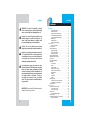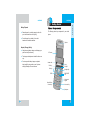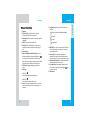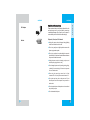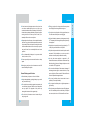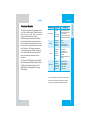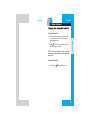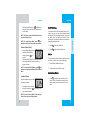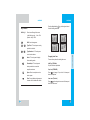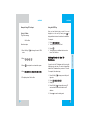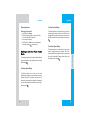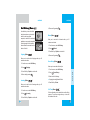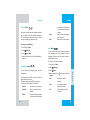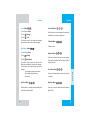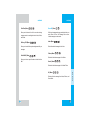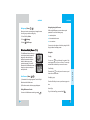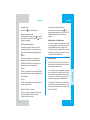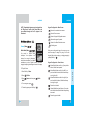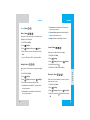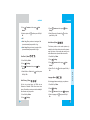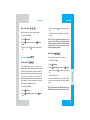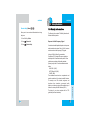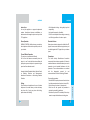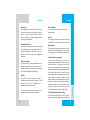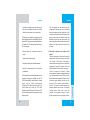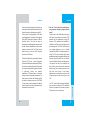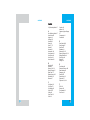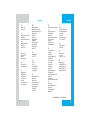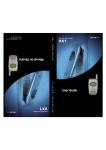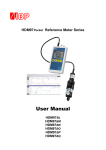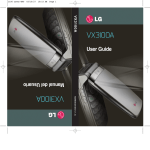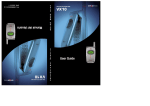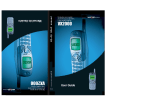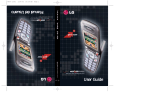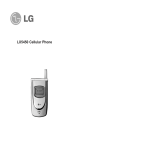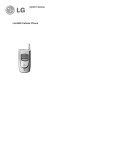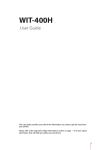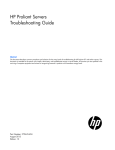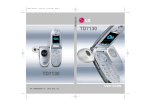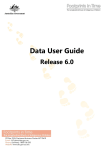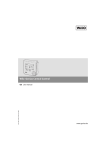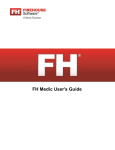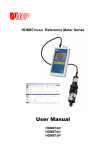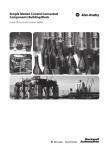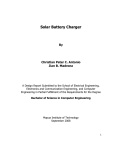Download LG-TM250 User Giuide - Cellphonesguide.net
Transcript
LG-TM250 LG-TM250 User Guide MMBB0090601(1.0) OWNER’S MANUAL LG-TM250 Cellular Phone LG-TM250 LG-TM250 Contents WARNING! To reduce the possibility of electric shock, do not expose your phone to high humidity areas, such as a bathroom, swimming area, etc. Caution: Use only LG-approved batteries and desktop chargers to avoid the damage to the phone. Using other batteries or chargers voids your warranty and may cause the explosion. Caution: Do not use batteries and desktop chargers for purposes other than the intended use. Never store your phone in temperatures less than -4 °F or greater than 122°F, such as outside during a snowstorm or in your car on a hot day. Exposure to excessive cold or heat may result in phone malfunction, damage and/or failure. Use caution when using your phone near other electronic devices. RF emissions from your mobile phone may affect nearby inadequately shielded electronic equipment. Consult manufacturers of any personal medical devices such as pacemakers and hearing aides to determine if they are susceptible to interference from your mobile phone. Turn off your phone in a medical facility or at a gas station. IMPORTANT! Please read the TIA safety information in chapter 5 before using your phone. 2 Introduction . . . . . . . . . . . . . . . . . . . . . . . . . . . . . . . . . . . . . . . . . . . .7 Important Information . . . . . . . . . . . . . . . . . . . . . . . . . . . .7 Check Accessories . . . . . . . . . . . . . . . . . . . . . . . . . . . . . .7 Bodily Contact During Operation . . . . . . . . . . . . . . . . . . .8 Vehicle-Mounted External Antenna . . . . . . . . . . . . . . . . .9 FCC Part 15 Class B Compliance . . . . . . . . . . . . . . . . .9 Battery Safety . . . . . . . . . . . . . . . . . . . . . . . . . . . . . . . . . .9 Battery Disposal . . . . . . . . . . . . . . . . . . . . . . . . . . . . . . .10 Adapter (Charger) Safety . . . . . . . . . . . . . . . . . . . . . . . .10 Getting Started . . . . . . . . . . . . . . . . . . . . . . . . . . . . . . . . . . . . . . . . .11 Phone Components . . . . . . . . . . . . . . . . . . . . . . . . . . . . .11 Phone Overview . . . . . . . . . . . . . . . . . . . . . . . . . . . . . . . . . . .12 Using the Battery Pack . . . . . . . . . . . . . . . . . . . . . . . . . . . . . .14 Installing the Battery . . . . . . . . . . . . . . . . . . . . . . . . . . . .14 Removing the Battery . . . . . . . . . . . . . . . . . . . . . . . . . . .14 Battery Charge Level . . . . . . . . . . . . . . . . . . . . . . . . . . .15 Using the Desktop Charger . . . . . . . . . . . . . . . . . . . . . . . . . .15 Battery Information and Care . . . . . . . . . . . . . . . . . . . . . . . . .16 Screen Icons . . . . . . . . . . . . . . . . . . . . . . . . . . . . . . . . . . . . . . .17 Phone Menu Reference . . . . . . . . . . . . . . . . . . . . . . . . . . . . . .18 Accessories . . . . . . . . . . . . . . . . . . . . . . . . . . . . . . . . . . . . . . .20 Travel Charger . . . . . . . . . . . . . . . . . . . . . . . . . . . . . . . . .20 Battery . . . . . . . . . . . . . . . . . . . . . . . . . . . . . . . . . . . . . . .20 Desktop Charger . . . . . . . . . . . . . . . . . . . . . . . . . . . . . . .20 Cigarette Lighter Charger . . . . . . . . . . . . . . . . . . . . . . . .21 Hands-Free Car Kit (Portable) . . . . . . . . . . . . . . . . . . . .21 Data Cable Kit . . . . . . . . . . . . . . . . . . . . . . . . . . . . . . . . .21 Headset . . . . . . . . . . . . . . . . . . . . . . . . . . . . . . . . . . . . . .21 AC Adapter . . . . . . . . . . . . . . . . . . . . . . . . . . . . . . . . . . . .22 Holster . . . . . . . . . . . . . . . . . . . . . . . . . . . . . . . . . . . . . . . .22 Safety Information . . . . . . . . . . . . . . . . . . . . . . . . . . . . . . . . . .23 Explosion, Shock, and Fire Hazards . . . . . . . . . . . . . . .23 General Warnings and Cautions . . . . . . . . . . . . . . . . . .24 Technical Details . . . . . . . . . . . . . . . . . . . . . . . . . . . . . . . . . . .26 Basic Functions . . . . . . . . . . . . . . . . . . . . . . . . . . . . . . . . . . . . . . .29 Turning the Phone On and Off . . . . . . . . . . . . . . . . . . . . . . . .29 Turning the Phone On . . . . . . . . . . . . . . . . . . . . . . . . . . .29 Turning the Phone Off . . . . . . . . . . . . . . . . . . . . . . . . . . .29 Making a Call . . . . . . . . . . . . . . . . . . . . . . . . . . . . . . . . . . . . . .30 Correcting Dialing Mistakes . . . . . . . . . . . . . . . . . . . . . .31 Receiving Calls . . . . . . . . . . . . . . . . . . . . . . . . . . . . . . . . . . . .31 Using Manner, Silence All, and Lock Mode . . . . . . . . . . . . . .31 Manner Mode (Quick) . . . . . . . . . . . . . . . . . . . . . . . . . . .31 3 LG-TM250 Silence All Mode (Quick) . . . . . . . . . . . . . . . . . . . . . . . . .32 Lock Mode (Quick) . . . . . . . . . . . . . . . . . . . . . . . . . . . . .32 Call Waiting . . . . . . . . . . . . . . . . . . . . . . . . . . . . . . . . . . . . . . .33 Mute . . . . . . . . . . . . . . . . . . . . . . . . . . . . . . . . . . . . . . . . . . . . .33 Redialing Calls . . . . . . . . . . . . . . . . . . . . . . . . . . . . . . . . . . . . .33 Adjusting the Volume . . . . . . . . . . . . . . . . . . . . . . . . . . . . . . . .34 Power Save Mode . . . . . . . . . . . . . . . . . . . . . . . . . . . . . . . . . .34 Signal Strength . . . . . . . . . . . . . . . . . . . . . . . . . . . . . . . . . . . .34 Speed Dialing . . . . . . . . . . . . . . . . . . . . . . . . . . . . . . . . . . . . .35 Caller ID . . . . . . . . . . . . . . . . . . . . . . . . . . . . . . . . . . . . . . . . . .35 Additional Functions . . . . . . . . . . . . . . . . . . . . . . . . . . . . . . . . . . .37 Entering information using T9 Text Input . . . . . . . . . . . . . . . .37 Input mode . . . . . . . . . . . . . . . . . . . . . . . . . . . . . . . . . . . .37 Key Functions . . . . . . . . . . . . . . . . . . . . . . . . . . . . . . . . .38 Changing Letter Case . . . . . . . . . . . . . . . . . . . . . . . . . . .39 Example: Using T9 Text Input . . . . . . . . . . . . . . . . . . . .40 Using the NEXT Key . . . . . . . . . . . . . . . . . . . . . . . . . . . .41 Adding Words to the T9 Database . . . . . . . . . . . . . . . . . . . . .41 Examples Using Abc (Multi-tap) Text input . . . . . . . . . .42 Phone Book Features . . . . . . . . . . . . . . . . . . . . . . . . . . . . . . .42 Personal Phone Book Memory . . . . . . . . . . . . . . . . . . .42 Saving Numbers in Your Personal Phone Book . . . . . .43 Retrieving Numbers . . . . . . . . . . . . . . . . . . . . . . . . . . . .44 Making a call from Your Phone Book . . . . . . . . . . . . . . . . . . .44 One-Touch Speed Dialing . . . . . . . . . . . . . . . . . . . . . . .44 Two-Touch Speed Dialing . . . . . . . . . . . . . . . . . . . . . . . .45 Three-Touch Speed Dialing . . . . . . . . . . . . . . . . . . . . . .45 Advanced Phone Book Features . . . . . . . . . . . . . . . . . . . . . .46 Pause . . . . . . . . . . . . . . . . . . . . . . . . . . . . . . . . . . . . . . . .46 Storing a number with pauses . . . . . . . . . . . . . . . . . . . .46 Prepending a Stored Number . . . . . . . . . . . . . . . . . . . . . . . .47 Dynamic Search . . . . . . . . . . . . . . . . . . . . . . . . . . . . . . .48 Menu Features . . . . . . . . . . . . . . . . . . . . . . . . . . . . . . . . . . . . . . . . .49 General Guidelines . . . . . . . . . . . . . . . . . . . . . . . . . . . . . . . . .49 Call History (Menu) . . . . . . . . . . . . . . . . . . . . . . . . . . . . . . . . .50 Outgoing (Menu) . . . . . . . . . . . . . . . . . . . . . . . . . . . . . . .50 Incoming (Menu) . . . . . . . . . . . . . . . . . . . . . . . . . . . . . . .50 Missed (Menu) . . . . . . . . . . . . . . . . . . . . . . . . . . . . . . . . .51 Erase History (Menu) . . . . . . . . . . . . . . . . . . . . . . . . . . .51 Call Timer (Menu) . . . . . . . . . . . . . . . . . . . . . . . . . . . . . .51 Phone Book (Menu) . . . . . . . . . . . . . . . . . . . . . . . . . . . . . . . .52 List Entries (Menu) . . . . . . . . . . . . . . . . . . . . . . . . . . . .52 List E-mail (Menu) . . . . . . . . . . . . . . . . . . . . . . . . . . . . .53 New Entry (Menu) . . . . . . . . . . . . . . . . . . . . . . . . . . . . .54 New E-mail (Menu) . . . . . . . . . . . . . . . . . . . . . . . . . . . .55 Messages (Menu) . . . . . . . . . . . . . . . . . . . . . . . . . . . . . . . . .56 4 LG-TM250 Message Menu . . . . . . . . . . . . . . . . . . . . . . . . . . . . . . . .57 New Message Alert . . . . . . . . . . . . . . . . . . . . . . . . . . . . .57 Voice Mail (Menu) . . . . . . . . . . . . . . . . . . . . . . . . . . . . .58 New Message (Menu) . . . . . . . . . . . . . . . . . . . . . . . . . .58 Inbox (Menu) . . . . . . . . . . . . . . . . . . . . . . . . . . . . . . . . . .59 Out of Memory Warning . . . . . . . . . . . . . . . . . . . . . .60 Outbox (Menu) . . . . . . . . . . . . . . . . . . . . . . . . . . . . . . . .60 Message Status Reference . . . . . . . . . . . . . . . . . . .61 Saved (Menu) . . . . . . . . . . . . . . . . . . . . . . . . . . . . . . . . .62 Msg Settings (Menu) . . . . . . . . . . . . . . . . . . . . . . . . . . .62 Auto Save (Menu) . . . . . . . . . . . . . . . . . . . . . . . . .62 Auto Delete (Menu) . . . . . . . . . . . . . . . . . . . . . . . . .63 Callback # (Menu) . . . . . . . . . . . . . . . . . . . . . . . . .63 Msg Alert (Menu) . . . . . . . . . . . . . . . . . . . . . . . . . .64 Direct View (Menu) . . . . . . . . . . . . . . . . . . . . . . . . .64 Msg Entry (Menu) . . . . . . . . . . . . . . . . . . . . . . . . . .64 Font Size (Menu) . . . . . . . . . . . . . . . . . . . . . . . . . .64 Delivery ACK (Menu) . . . . . . . . . . . . . . . . . . . . . .64 Voice mail # (Menu) . . . . . . . . . . . . . . . . . . . . . . .64 Erase All (Menu) . . . . . . . . . . . . . . . . . . . . . . . . . . . . . . .65 Inbox (Menu) . . . . . . . . . . . . . . . . . . . . . . . . . . . . .65 Outbox (Menu) . . . . . . . . . . . . . . . . . . . . . . . . . . . .65 Saved (Menu) . . . . . . . . . . . . . . . . . . . . . . . . . . . .65 All (Menu) . . . . . . . . . . . . . . . . . . . . . . . . . . . . . . . .65 Mail Groups (Menu) . . . . . . . . . . . . . . . . . . . . . . . . . . . .66 Wireless Web (Menu) . . . . . . . . . . . . . . . . . . . . . . . . . . . . . . .66 Start Browser (Menu) . . . . . . . . . . . . . . . . . . . . . . . . . . .66 Web Messages (Menu) . . . . . . . . . . . . . . . . . . . . . . . . .70 Web Settings (Menu) . . . . . . . . . . . . . . . . . . . . . . . . . . .71 Prompt (Menu) . . . . . . . . . . . . . . . . . . . . . . . . . . . .71 Alert Sound (Menu) . . . . . . . . . . . . . . . . . . . . . . . .71 Ringtones (Menu) . . . . . . . . . . . . . . . . . . . . . . . . . . . . .71 Utilities (Menu) . . . . . . . . . . . . . . . . . . . . . . . . . . . . . . . . . . . .72 Games (Menu) . . . . . . . . . . . . . . . . . . . . . . . . . . . . . . . .72 Schedule (Menu) . . . . . . . . . . . . . . . . . . . . . . . . . . . . . .77 Add Event (Menu) . . . . . . . . . . . . . . . . . . . . . . . . .78 View Daily (Menu) . . . . . . . . . . . . . . . . . . . . . . . . .78 View All (Menu) . . . . . . . . . . . . . . . . . . . . . . . . . . . .79 Erase All (Menu) . . . . . . . . . . . . . . . . . . . . . . . . . . .79 Erase Old (Menu) . . . . . . . . . . . . . . . . . . . . . . . . . .80 Alarm (Menu) . . . . . . . . . . . . . . . . . . . . . . . . . . . . . . . . .80 Settings (Menu) . . . . . . . . . . . . . . . . . . . . . . . . . . . . . . . . . . .81 Sounds (Menu) . . . . . . . . . . . . . . . . . . . . . . . . . . . . . . . .81 Ring Sound (Menu) . . . . . . . . . . . . . . . . . . . . . . . . .81 Key Tone (Menu) . . . . . . . . . . . . . . . . . . . . . . . . . .82 Ring Type (Menu) . . . . . . . . . . . . . . . . . . . . . . . . . .83 5 LG-TM250 LG-TM250 Introduction Ring Volume (Menu) . . . . . . . . . . . . . . . . . . . . . . . .83 Ear Volume (Menu) . . . . . . . . . . . . . . . . . . . . . . . .83 Key Volume (Menu) . . . . . . . . . . . . . . . . . . . . . . . .84 Alerts (Menu) . . . . . . . . . . . . . . . . . . . . . . . . . . . . . .84 On/Off Tones (Menu) . . . . . . . . . . . . . . . . . . . . . . .85 Display (Menu) . . . . . . . . . . . . . . . . . . . . . . . . . . . . . . . .86 Banner (Menu) . . . . . . . . . . . . . . . . . . . . . . . . . . . .86 Backlight (Menu) . . . . . . . . . . . . . . . . . . . . . . . . . . .86 Contrast (Menu) . . . . . . . . . . . . . . . . . . . . . . . . . . .87 Menu Style (Menu) . . . . . . . . . . . . . . . . . . . . . . . . .87 System (Menu) . . . . . . . . . . . . . . . . . . . . . . . . . . . . . . . .88 Select System (Menu) . . . . . . . . . . . . . . . . . . . . . .88 Set NAM (Menu) . . . . . . . . . . . . . . . . . . . . . . . . . . .88 Auto NAM (Menu) . . . . . . . . . . . . . . . . . . . . . . . . .89 Serving Sys (Menu) . . . . . . . . . . . . . . . . . . . . . . . .89 TTY Mode (Menu) . . . . . . . . . . . . . . . . . . . . . . . . .89 Security (Menu) . . . . . . . . . . . . . . . . . . . . . . . . . . . . . . .90 Lock Mode (Menu) . . . . . . . . . . . . . . . . . . . . . . . . .90 Restrict (Menu) . . . . . . . . . . . . . . . . . . . . . . . . . . . .91 Emergency # (Menu) . . . . . . . . . . . . . . . . . . . . . . .91 New Lock Code (Menu) . . . . . . . . . . . . . . . . . . . . .92 Erase Data (Menu) . . . . . . . . . . . . . . . . . . . . . . . . .92 Features (Menu) . . . . . . . . . . . . . . . . . . . . . . . . . . . . . . .92 Auto Retry (Menu) . . . . . . . . . . . . . . . . . . . . . . . . .92 Answer Call (Menu) . . . . . . . . . . . . . . . . . . . . . . . .93 Auto Answer (Menu) . . . . . . . . . . . . . . . . . . . . . . . .93 One-Touch (Menu) . . . . . . . . . . . . . . . . . . . . . . . . .94 Voice Privacy (Menu) . . . . . . . . . . . . . . . . . . . . . . .94 Auto Volume (Menu) . . . . . . . . . . . . . . . . . . . . . . .95 Language (Menu) . . . . . . . . . . . . . . . . . . . . . . . . . .95 Status Light (Menu) . . . . . . . . . . . . . . . . . . . . . . . .96 Data Setting (Menu) . . . . . . . . . . . . . . . . . . . . . . . . . . . .96 Data/Fax (Menu) . . . . . . . . . . . . . . . . . . . . . . . . . . .96 Speed (Menu) . . . . . . . . . . . . . . . . . . . . . . . . . . . . .97 Location (Menu) . . . . . . . . . . . . . . . . . . . . . . . . . . . . . . .98 Phone Info (Menu) . . . . . . . . . . . . . . . . . . . . . . . . . . . . . . . . .99 My Phone # (Menu) . . . . . . . . . . . . . . . . . . . . . . . . . . . .99 S/W Version (Menu) . . . . . . . . . . . . . . . . . . . . . . . . . . . .99 Shortcut Help (Menu) . . . . . . . . . . . . . . . . . . . . . . . . . .100 Safety Guidelines . . . . . . . . . . . . . . . . . . . . . . . . . . . . . . . . . . . . .101 TIA Safety Information . . . . . . . . . . . . . . . . . . . . . . . . . . . . . .101 Exposure to Radio Frequency Signal . . . . . . . . . . . . .101 FDA Consumer Update . . . . . . . . . . . . . . . . . . . . . . . . . . . . .106 Consumer Information on SAR . . . . . . . . . . . . . . . . . . . . . .118 6 Congratulations on your purchase of the stylish and compact LG-TM250 cellular phone, designed to operate with the latest digital mobile communication technology, Code Division Multiple Access (CDMA). Along with the many advanced features of the CDMA system such as greatly enhanced voice clarity this phone offers: z Large, easy-to-read, 6-line backlight LCD with status icons. z Paging, messaging, voice mail, and caller ID. z 18-key keypad. z Long battery stand-by and talk time. z Menu-driven interface with prompts for easy operation and configuration. z Any key answer, auto answer, auto retry, one- touch and speed dialing with 199 memory locations. z Multilingual (English and French available). Important Information This user’s manual provides important information on the use and operation of your phone. Please read all the information carefully prior to using the phone for the best performance and to prevent any damage to or misuse of the phone. Any unapproved changes or modifications void your warranty. Check Accessories Your mobile phone comes with a one-slot desktop charger, a rechargeable battery and holster. Please verify that these accessories are included. 7 LG-TM250 LG-TM250 FCC RF Exposure Information WARNING! Read this information before operating the phone. In August 1996, the Federal Communications (FCC) of the United States, with its action in Report and Order FCC 96-326, adopted an updated safety standard for human exposure to radio frequency (RF) electromagnetic energy emitted by FCC regulated transmitters. Those guidelines are consistent with the safety standard previously set by both U.S. and international standards bodies. The design of this phone complies with the FCC guidelines and these international standards. retracted. Avoid the use of accessories that cannot maintain 3/4 in (2 cm) distance between the user’s body and the back of the phone and have not been tested for compliance with FCC RF exposure limits. Vehicle-Mounted External Antenna (Optional, if available.) A minimum distance of 8 in (20 cm) must be maintained between the user / bystander and the vehicle-mounted external antenna to satisfy FCC RF exposure requirements. For more information about RF exposure, visit the FCC website at www.fcc.gov. FCC Part 15 Class B Compliance CAUTION Use only the supplied and approved antenna. Use of unauthorized antennas or modifications could impair call quality, damage the phone, void your warranty and/or result in violation of FCC regulations. Do not use the phone with a damaged antenna. If the damaged antenna comes into contact with the skin a minor burn may result. Contact your local dealer for a replacement of antenna. Bodily Contact During Operation This device was tested for typical usage with the back of the phone kept 3/4 in (2 cm) from the body. To comply with FCC RF exposure requirements, a minimum separation distance of 3/4 inches (2 cm) must be maintained between the user’s body and the back of the phone, including the antenna whether extended or 8 This device and its accessories comply with part 15 of FCC rules. Operation is subject to the following two conditions: (1) This device and its accessories may not cause harmful interference, and (2) this device and its accessories must accept any interference received, including interference that cause undesired operation. Battery Safety z Do not disassemble. z Do not short-circuit. z Do not expose to high temperatures :60 °C (140 °F) z Do not incinerate. 9 LG-TM250 LG-TM250 Battery Disposal z Please dispose of your battery properly or take it to your local wireless carrier for recycling. z Do not dispose of your battery in fire or with hazardous or flammable materials. Getting Started GETTING STARTED 1 Phone Components The following shows key components of your mobile phone. Earpiece Adapter (Charger) Safety z Using the wrong battery charger could damage your phone and void your warranty. z The charger and adapter are intended for indoor use only. z Do not expose the battery charger or adapter to direct sunlight for long periods or use it in places with high humidity, such as a bathroom. LCD screen Headset Jack Lamp Soft Key 1 Soft Key 2 Side Key Navigation Key SEND END/POWER CLR Alphanumeric Keypad Manner/Silence All mode Key Lock mode Key Microphone 10 11 LG-TM250 1. Earpiece 2. Flip Design Flip open the case to answer an incoming call and close to end the call. 3. Message Key Use to retrieve or send voice and text messages. 4. SEND Use to place or answer calls. 5. Side Keys Use to adjust the key beep volume in standby mode and the earpiece volume during a call. 6. Headset Jack 7. Manner Mode/Silence All Mode Key Use to set the Manner Mode by pressing and holding the key for about 3 seconds while in standby mode. Note: The manner mode you select remains in effect even when you turn the phone off and back on. 8. LCD Screen Displays messages and indicator icons. 9. Soft Keys GETTING STARTED Phone Overview LG-TM250 11. Navigation Key Use for quick access to phone functions: Text and voice mail notification messages. Schedule Sounds Wireless Web. 12. END/PWR Use to turn the power on/off and to end a call. Using this key, you can return to the main menu display screen. 13. Clear Key Press to delete a single space or character. Press and hold to delete entire words. Press this key once in a menu to go back one level. 14. Alphanumeric Keypad Use to enter numbers and characters and choose menu items. 15. Lock Mode Key Use in standby mode to set the lock function by pressing and holding the key for about 3 seconds. 16. Microphone Soft Key 1 Use to display the function setting menu. Soft Key 2 Use to select an action within a menu. 10. Lamp The red light illuminates when you turn the power on and when you have an incoming call or message. 12 13 LG-TM250 Battery Charge Level Note: It is important to charge the battery fully before the initial use of the phone. The battery charge level is shown at the top right of the LCD screen. Installing the Battery To install the battery, insert the bottom of the battery into the opening on the back of the phone. Then push the battery down until the latch clicks. Removing the Battery When the battery charge level becomes low, the low battery sensor alerts you in three ways: sounding an audible tone, blinking the battery icon, and displaying LOW BATTERY WARNING! If the battery charge level becomes exceedingly low, the phone automatically switches off and any function in progress is not saved. Using the Desktop Charger Turn the power off. Lift the release latch to detach the battery. Note: If you remove the battery while the power is on, stored numbers and messages could be lost. release latch slot GETTING STARTED Using the Battery P a c k The phone comes with a rechargeable battery. Keep the battery charged while not in use in order to maximize talk and standby time when using the phone. 14 LG-TM250 The desktop charger has a slot for recharging batteries that accommodates the phone and battery for charging. Warning! Use only the desktop charger provided with the phone. Using an unauthorized charger may damage your phone or battery. 1. Plug the charger into a wall outlet. The phone must be charged from a 120 VAC power source. 2. Insert the phone with an installed battery or the battery by itself into the slot of the charger.The red light indicates the battery is charging and the green light indicates the battery is fully charged. The charge time varies depending upon the battery level and the maximum charge time for a fully discharged battery is 3 hours. 15 LG-TM250 Screen Icons Icons Battery Information and Care 1. Never use an unauthorized battery since this could damage the phone and / or battery and could cause the battery to explode. 2. You do not need to wait until the battery is empty before recharging the battery. 3. Use only LG chargers specific to your phone model since they are designed to maximize battery life. 4. Do not disassemble or short-circuit the battery. 5. Keep the battery’s metal contacts clean. 6. Replace the battery when it no longer provides acceptable performance. The battery can be recharged several hundred times before replacement. 7. Recharge the battery after long periods of non-use to maximize battery life. 8. Do not expose the battery charger to direct sunlight for long periods or use it in areas of high humidity such as a bathroom. 9. Do not leave the battery in very hot or cold places as it may deteriorate battery performance. 10. Battery life varies due to factors such as location, usage patterns, etc. 11. Factors such as backlight settings, searching for service, the MiniBrowser, data connectivity, and synchronization affects the battery life and talk / standby times. 16 GETTING STARTED WARNING! The desktop charger and the travel charger cannot be charged at the same time because the battery may be altered or damaged. LG-TM250 Descriptions Displays the strength of the signal received by the phone and current signal strength is indicated by the number of bars displayed on the screen. No service. The phone is not receiving a system signal. In use. A call is in progress. * No icon indicates the phone is in standby mode. D Digital indicator Digital service is available. Roaming The phone is outside of the home service area. 1x service. New voicemail. New text & voice message. New w ttext xt or o W Web bm message. Vibration mode. Silence all mode. Location on mode. E911 only mode. Charge level: Indicates battery charge level. 17 LG-TM250 LG-TM250 Utilities Press Soft Key 1 Menu. Press to Call History 1. Outgoing 2. Incoming 3. Missed 4. Erase History 5. Call Timer 1. Last Call 2. Home Calls 3. Roam Calls 4. All Calls Phone Book 1. List Entries 2. List E-mail 3. New Entry 4. New E-mail Messages 1. Voice Mail 2. New Message 3. Inbox 4. Outbox 5. Saved 6. Msg Settings 1. Auto Save 18 Scroll. 2. Auto Delete 3. Callback # 4. Msg Alert 5. Direct View 6. Msg Entry 7. Font Size 8. Delivery ACK 9. Voice Mail # 7. Erase All 1. Inbox 2. Outbox 3. Saved 4. All 8. Mail Groups Wireless Web 1. Start Browser 2. Web Messages 3. Web Settings 1. Prompt 2. Alert Sound 4. Ringtones 1. Games 1. Mobile Hawk 2. Black Jack 3. Setting 2. Schedule 1. Add Event 2. View Daily 3. View All 4. Erase All 5. Erase Old 3. Alarm Settings 1. Sounds 1. Ring Sound 2. Key Tone 3. Ring Type 4. Ring Volume 5. Ear Volume 6. Key Volume 7. Alerts 8. On/Off Tones 2. Display 1. Banner 2. Backlight 3. Contrast 4. Menu Style GETTING STARTED Phone M e n u Reference 3. System 1. Select System 2. Set NAM 3. Auto NAM 4. Serving Sys 5. TTY Mode 4. Security 1. Lock Mode 2. Restrict 3. Emergency# 4. New Lock Code 5. Erase Data 5. Features 1. Auto Retry 2. Answer Call 3. Auto Answer 4. One-Touch 5. Voice Privacy 6. Auto Volume 7. Language 8. Status Light 6. Data Setting 1. Data/Fax 2. Speed 7. Location 1. Settings Phone Info 1. My Phone# 2. S/W Version 3. Shortcut Help 19 LG-TM250 Cigarette Lighter Charger There are a variety of accessories available for your mobile phone. You can select these options according to your personal communication requirements. Consult your local dealer for availability. Travel Charger This charger, model TC-30W, allows you to charge the battery while away from home or your office.. It takes 3.5 hours to charge a completely discharged standard battery. Desktop Charger The desktop charger, model DCC1W, allows you to place the phone in the stand for charging. Itt can charge a completely discharged standard battery in 3 hours. 20 You can operate the phone and trickle charge the phone’s battery from your vehicle by using the cigarette lighter charger. (Model CLC-30W). It ttakess 3 3.5 .5 h hours rs tto ccharge a completely discharged standard battery. Hands-Free Car Kit (Portable) The hands-free car kit, model PHF32W, enables you to attach the phone to the power jack in your car, providing you with hands-free n. It can charge a completely operation. discharged standard battery in 3.5 hours. Battery Two batteries are available (LGLI-ACGM,LGLI-ACGL) for standard and extended battery charge. GETTING STARTED Accessories LG-TM250 Extended Standard Data Cable Kit Connects your phone to your PC. (Model KW- ) Headset Connects to your phone, allowing hands-free operation. Includes earpiece, microphone, and integrated call answer / termination button. (Model Headset 1000) 21 LG-TM250 LG-TM250 Holster Safety Information GETTING STARTED AC Adapter Please read and observe the following information for the safe and proper use of your phone and to prevent any unanticipated damage. Also, keep the user’s manual in an accessible place at all the times after reading it. Explosion, Shock, and Fire Hazards z Unplug the power cord and charger during lightning storms to avoid electric shock or fire. z Do not use your phone in high explosive areas as the phone may generate sparks. z Do not put your phone in a place subject to excessive dust and keep the minimum required distance between the power cord and heat sources. z Unplug the power cord prior to cleaning your phone, and clean the power plug pin when it is dirty. z Do not damage the power cord by bending, twisting, pulling, or heating. Do not use the plug if it is loose as it may cause a fire or an electric shock. z When using the power plug, ensure that it is firmly connected. If it is not, it may cause excessive heat or fire. z Do not place any heavy item on the power cord. Do not allow the power cord to be crimped as it may cause fire or electric shock. z Do not impact the phone with sharp items such as a nail and keep it away from pets. z Do not disassemble the phone. 22 23 LG-TM250 z Always replace the rubber cap on the receptacle located at the base of your phone when the receptacle does not need to be accessed. Short-circuit may be caused by the contact with the metallic articles such as a coin and clip or pen and may result in heat, fire, or catastrophic failure such as an explosion. z Do not disassemble the battery as it may cause electric shock, short-circuit, or fire. z Do not expose the phone to excessive vibration or a sharp impact. z Never place your phone in a microwave oven as it will cause the battery to explode. General Warnings and Cautions z Store the battery in a place out of reach of children. z Using a damaged battery or placing a battery in your mouth may cause serious injury. z Do not place items containing magnetic components such as a credit card, phone card, bank book or a subway ticket near your phone. The magnetism of the phone may damage the data stored in the magnetic strip. z Do not hold or let the antenna come in contact with your body during a call. 24 GETTING STARTED z Do not short-circuit the battery contacts. A short circuit can occur when a metallic object such as a coin, clip or pen contacts the metal terminals of the battery. A short circuit of the terminals may damage the battery, the phone, the object causing the short circuit and may result in heat, fire, or catastrophic failure such as an explosion. LG-TM250 z Talking on your phone for a long period of time may reduce the call quality due to heat generated during use. z If you plan to not use the phone for a long period time, store it in a safe area with the power cord unplugged. z Only use the batteries, antennas, and chargers provided by LG. The warranty will not be applied to products provided by other suppliers. z Using the phone in proximity to receiving equipment (i.e., TV or radio) may cause interference in this phone. z Only authorized personnel should service the phone and its accessories. Faulty installation or service may result in accidents and consequently invalidate the warranty. z Use only the antenna provided or approved by LG. Unauthorized antennas, modifications or attachments may affect the quality of phone call, damage the phone or result in a violation of FCC regulations. z Do not use the cellular phone if the antenna is damaged. If the damaged antenna gets in contact with the skin, it may cause a slight burn. Please contact LG Authorized Service Center to replace the damaged antenna. z Do not use the cellular phone in areas where its use is prohibited. (For example: aircrafts). z Do not expose the cellular phone to high temperatures or high humidity. z Do not immerse your cellular phone in water. If this happens, turn it off immediately and remove the battery. If the phone does not work, take it to an LG Authorized Service Center. 25 LG-TM250 LG-TM250 The TM250 is a dual-band phone that operates on both Code Division Multiple Access (CDMA) frequencies: cellular services at 800 MHz, and Personal Communication Services (PCS) at 1.9 Ghz. CDMA technology uses a feature called DSSS (Direct Sequence Spread Spectrum) that enables the phone to keep communication from being crossed and to use one frequency channel by multiple users in the same specific area. This results in a 10-fold capacity increase when compared with analog mode. In addition, features such as soft / softer handoff, hard Handoff, and dynamic RF power control technologies combine to reduce call interruptions. The Cellular and PCS CDMA networks consist of MSO (Mobile Switching Office), BSC (Base Station Controller), BTS (Base station Transmission System), and MS (Mobile Station). The following table lists some major CDMA standards. CDMA Standard Designator Description TIA/EIA-IS2000 CDMA Dual-Mode Air Interface 14.4kbps radio link protocol and inter-band operations IS-95 adapted for PCS frequency band cdma2000 1xRTT Air Interface Network TIA/EIA/IS-634 TIA/EIA/IS/651 TIA/EIA/IS-41-C TIA/EIA/IS-124 MAS-BS PCSC-RS Intersystem operations Nom-signaling data comm. Service TIA/EIA/IS-96-B TIA/EIA/IS-99 TIA/EIA/IS-637 TIA/EIA/IS-657 IS-801 Speech CODEC Assign data and fax Short message service Packet data Position Determination Service (gpsOne) Performance TIA/EIA/IS-97 TIA/EIA/IS-98 ANSI J-STD-018 ANSI J-STD-019 TIA/EIA/IS-125 Cellular base station Cellular mobile station PCS personal station PCS base station Speech CODEC TIA/EIA-95A TSB-74 Basic Air Interface ANSI J-STD-008 * TSB -74: Protocol between an IS-95A system and ANSI J-STD-008 1xRTT system receives twice as many subscribers in the wireless section as IS-95. High-speed data transmission is also possible. 26 27 GETTING STARTED Technical Details LG-TM250 LG-TM250 2 Basic Functions Turning the Phone On and Off Turning the Phone On BASIC FUNCTIONS 1. Install a charged battery pack or connect the phone to an external power source such as a cigarette lighter adapter or car kit. 2. Press for a few seconds until the red light in the middle of the phone flashes. NOTE : Like any other radio device, avoid any unnecessary contact with the antenna while your phone is on. Turning the Phone Off 1. Press and hold 28 until the display turns off. 29 LG-TM250 Making a C a l l LG-TM250 Correcting Dialing Mistakes If you make a mistake while dialing a number, press When you make a call, follow these simple steps: 1. Make sure the phone is turned on. If not, press . once to erase the last digit entered or hold down for at least two seconds to delete all digits. 2. Enter the phone number, with area code (if needed). Menu-> Settings -> Security-> Enter Lock Code -> Restrict -> No -> Ok 4. Press to make the call. If one-touch is enabled, type in the phone book speed dial number or hold the last digit until the call is made. NOTE : The phone number and entry name appear on the display when you type in the speed dial number and hold the last digit. Receiving Calls BASIC FUNCTIONS 3. Press . lf the phone is locked, enter the lock code. Call Failed indicates that the call did not go through. Restricted: If this message displays on your screen, then outgoing calls are in restricted mode. You can only dial phone numbers saved in the Emergency or Phone Book list. To turn off this function: 1. When the phone rings or vibrates press any key except to answer. If you press or the side keys while the phone is ringing, the ringing or vibration is muted for that call. 2. Press or twice to end the call. Using Manner, Silence All, and Lock Mode Manner Mode (Quick) Use the Manner Mode in public places. 1. When in the Standby Mode, activate the Manner Mode quickly by pressing for 3 seconds. 30 31 LG-TM250 When the Manner Mode is set, is displayed on the screen, the key tones are silent, and the phone is set to vibrate. NOTE: The phone remains in Manner Mode even if you turn it off and back on. Silence All Mode (Quick) 1. From the Manner Mode you can activate the Silent All Mode quickly by pressing for 3 seconds. When the Silence All Mode is set, the key tones are quiet and the lamp blinks instead of the phone ringing or vibrating. NOTE: To cancel the Silent All Mode, press for 3 seconds to switch back into Manner Mode or Normal Mode. Call Waiting If your cellular service offers call waiting, while a call is in progress you may hear two beeps indicating another incoming call. When call waiting is enabled, you may put the active call on hold while you answer the other incoming call. Check with your cellular service provider for information about this function. 1. Press to receive a waiting call. 2. Press again to switch between calls. BASIC FUNCTIONS NOTE: To cancel Manner Mode, press for 3 seconds to switch into Silence All or Normal Mode. LG-TM250 Mute The mute function prevents the other party from hearing your voice, but allows you to hear the other party. 1. Press Soft Key 2, Mute, during a call. 2. To cancel Mute, press Soft Key 2 again. Redialing Calls Lock Mode (Quick) Use the Lock Mode to prevent others from using your phone. 1. Press to redial the last number in your call history. The last 30 numbers are stored in the call history list and you can also select one of these to redial. 1. In standby mode, to activate the lock mode quickly, press mode setting is displayed. for 3 seconds. Lock NOTE: To cancel the Lock Mode, Press Soft Key 1, Unlock, then enter your 4 digit password. 32 33 LG-TM250 Adjusting the Volume Speed Dialing Use the side keys to adjust the earpiece, ringer, and key beep volumes. The upper key is used to increase and the lower key is used to decrease the volume. Speed dialing is a convenient feature that allows you to make phone calls quickly and easily. z You may adjust the earpiece volume during a call. z The key beep volume is adjusted through the menu. Power Save M o d e When the phone is in an area without service for 15 minutes, it stops searching for service and enters into Power Save Mode. When your phone activates this feature, Power Save is displayed on the screen. The phone automatically checks for service periodically or you can check manually by pressing any key. Signal Strength Call quality depends on the signal strength in your area. The signal strength is indicated on the screen as the number of bars next to the signal strength icon: The more bars, the better the signal strength. If the signal quality is poor, move to an open area. If you are in a building, the reception may be better near a window. 1. Enter a speed dial number from 1 to 199. 2. Press BASIC FUNCTIONS z The ringer volume can be adjusted through the menu. 34 LG-TM250 . Your phone recalls the phone number from your personal directory, displays it briefly and then dials it. Caller ID Caller ID lets you know who is calling by displaying the number of the person calling when your phone rings. If the caller’s name and number are already stored in your phone book, the corresponding name appears with the number. Check with your service provider to ensure they offer this feature. 35 LG-TM250 LG-TM250 3 Additional Functions Entering information using T 9 Text Input You can edit the Banner, Scheduler, Short Message, and Phone Book using T9 Text Input. Input mode T9 Text Input provides five modes for entering text, numbers, special characters, and punctuation. ADDITIONAL FUNCTIONS T9En (T9) Mode Type text using one keystroke per letter. Abc (Multi-tap) Mode Use Abc mode to add words to the T9 database. 123 (Numbers) Mode Type numbers using one keystroke per number. To change to 123 mode in a text entry field, press Soft Key 2 until 123 mode is displayed. Symbol Mode Insert special characters and punctuation. You may use any of the 32 special characters. When the cursor is located where you want the special character, switch to Symbol mode. 36 37 LG-TM250 Key Functions Soft Key 2: LG-TM250 Press the NavigationKey to cycle through and select from the following characters: Press to scroll through the menus in the following order : Abc-> 123-> Symbol-> Help-> T9En. Shift: Use to change case. ~ Type Text: In T9 mode, press one key per letter to enter text. ~ Type Numbers: In 123 mode, press Next: In T9 mode, press to display There are three options for selecting letter case: Punctuation) In T9 mode, press to insert punctuation in a word and Initial Cap (T9En/Abc) Only the first letter is capitalized. complete a sentence. Caps Lock (T9EN/ABC) Space: Press to complete a word or Press to change to Caps Lock. All subsequent letters are capitalized. Clear: Press to delete a single space or character. Hold to delete entire words. 38 Changing Letter Case other matching words. insert a space. ADDITIONAL FUNCTIONS once to enter numbers. Lower case (T9en/abc) Press again to change to lower case. All subsequent letters are in lower case. 39 LG-TM250 LG-TM250 Example: Using T9 Text Input Using the NEXT Key Typing In T9 Mode To type the message After you have finished typing a word, if the word displayed is not the word you want, press to display additional choices of words from the database. For example: Call the office 1. Press: . 2. The display shows the word Good. follow these steps: 1. Press: Soft Key 2 mode. Adding Words to the T9 Database . 3. Press: to complete the word and add a space. 4. Press: . 5. The display shows: Call the office. 3. Press: . 4. The display gives you additional choices such as: Home, Gone, Hood, etc. ADDITIONAL FUNCTIONS 2. Press: to change the case to T9En If a word is not in the T9 database, add it by using Abc (Multi-tap) mode text entry. The word is automatically added to the T9 database when you return to T9 mode. For example, follow these steps: 1. Press: Soft Key 2 tap) mode. 2. Press: 3. Display: Imt to change case to Abc (multi. 4. Press: Soft Key 2 to change letter case to T9 mode and then the word Imt is added to the T9 database. 5. Press: 40 to erase the existing word. 41 LG-TM250 LG-TM250 6. Press: 7. Display: Got 8. Press: 9. Display: Imt Saving Numbers in Your Personal Phone Book . Use memory locations 1 through 9 for one-touch dialing of your most frequently used phone numbers. . Examples Using Abc (Multi-tap) Text input To type a new message, follow these steps: 1. Press: Soft Key 2 2. Press: to change to Abc Caps Lock mode. . 4. Display: LG Phone Book Features You can store up to 199 entries in your phone book with easy access to your most frequently dialed phone numbers. Personal Phone Book Memory The phone has 199 personal phone book memory locations where you can store up to 5 phone numbers of up to 32 digits. ADDITIONAL FUNCTIONS 3. Press: to change case to Abc mode. 1. Input the phone number that you want to save (up to 32 digits). 2. Press Soft Key 1 Option, and the submenu appears. 3. Select Save on the sub-menu. 4. The phone will prompt you for the memory location where the number should be saved. Press Soft Key 1 Next, to automatically store the number in the first available memory location, or enter a specific three-digit memory location and then press Soft Key 1 Next, to store the number. 5. Select the desired label: Home, Office, Mobile, Pager, or Data/ Fax by using . 6. Enter a name for the phone number(up to 16 characters). If you do not want to enter a name, go to the next step. 7. You may select the desired ID ring type and secret setting using . 8. Press Soft Key 1 Save. A confirmation prompt displays. 42 43 LG-TM250 LG-TM250 Retrieving Numbers Two-Touch Speed Dialing Retrieving by Name Search 1. Press Soft Key 2, Names. 2. Enter the character(s) that you want to search for such as the first letters of the name. 3. You see a list of matches. 4. Press Soft Key 1, View to see more information in This feature enables you to dial numbers in your phone book through two keys for locations 10 to 99. Press the first digit and then press and hold the key of the second digit OR press the first and second digit, and then press that entry, or press to place the call. . Three-Touch Speed Dialing This feature enables you to dial numbers in your phone book by pressing three keys for locations 100 to 199. Press the first and second digits, and then press and hold the key of the third digit OR press the first, second, and You can place a call from any memory location either by using speed dialing or by entering the phone number and pressing . third digits, and then press ADDITIONAL FUNCTIONS Making a call from Your Phone Book . One-Touch Speed Dialing This feature enables you to store your nine most frequently used numbers in your phone book in memory locations 1 through 9. For locations 1 through 9, use onetouch dialing by pressing and holding the corresponding key to the memory location to be dialed or press a digit and then press 44 . 45 LG-TM250 Advanced Phone Book Features Pause When you call automated systems such as voice mail or credit billing numbers, you often have to enter a series of numbers. Instead of entering these numbers by hand, you can store the numbers in your phone book separated by pauses using special characters (H, T) There are two different types of pauses that you can use when storing a number; hard and 2-second: 2-sec pause (T) The phone waits two seconds before sending the next string of digits. Storing a number with pauses 1. 2. 3. 4. Enter the phone number. Press Soft Key 1, Option. Select hard or 2-sec pause. Enter additional number(s) (e.g., pin number or credit card number). 5. Press Soft Key 1 twice and the sub-menu appears. Select Save on the sub-menu. 6. The phone prompts you for the memory location where the number should be saved. Press Soft Key 46 1, Next to automatically store the number in the first available memory location, or enter a specific threedigit memory location and then press Soft Key 1 to store the number. 7. Select the desired description: Home, Office, Mobile, Pager, or Data/Fax by using . 8. Enter a name for the phone number (up to 16 characters). If you do not want to enter a name, go to the next step. 9. You may select the desired ID ring type and secret setting using . 10. Press Soft Key 1, Save. Aconfirmation prompt is displayed. ADDITIONAL FUNCTIONS Hard pause (H) The phone stops dialing until you press Soft Key 1, Resume to advance to the next number. LG-TM250 Prepending a Stored Number Prepend can be used if you are out of your home system area and need to add the area code to an existing call history. Outgoing/Incoming/Missed calls number shows up on the display, you can add to the beginning of the original number. However, you cannot edit the original number. 1. Press . 2. Hightlight the phone number you want in the outgoing/ incoming/missed call lists. 3. Press Soft Key 1 Option and select View. 4. When the call infomation appears, press Soft Key 1 Option and select Prepend. 5. Enter the prepend digits. 6. Press . 47 LG-TM250 LG-TM250 4 Dynamic Search Dynamic search compares entered letters against the entries in the phone book and then displays a matching list in descending order. You can then select a number from the list to call. Menu Features General Guidelines 1. Press Soft Key 1, Menu and seven menu items appear on the display. 2. Press to go through the list of menu features. 3. Highlight the menu item that you want and press Soft Key 1, Select. The sub-menu list appears on the screen. 4. Highlight the sub-menu item that you want and press Soft Key 1, Select. 5. Adjust your setting using the . 6. Press Soft Key 1, Ok to save the settings or Soft Key 2, Back to cancel without saving. MENU FEATURES 48 49 LG-TM250 Call History (Menu ) Use call history to view a list of the last phone numbers or phone book entries for calls you placed, accepted, or missed. It is continually updated as new numbers are added to the beginning of the list and the oldest entries are removed from the bottom of the list. LG-TM250 4. Place a call by pressing Missed (Menu . ) Allow you to view the list of missed calls; up to 10 numbers and entries. 1. From the menu, select Call History. 2. Press Missed. 3. Press Soft Key 1 Option to view the list. Outgoing (Menu ) 4. Place a call by pressing Allows you to view the list of outgoing calls; up to 10 numbers and entries. . Erase History (Menu ) 1. From the menu, select Call History. 2. Press Allows you to erase the call history list. Outgoing. 3. Press Soft Key 1 Option to view the list. 1. From the menu, select Call History. MENU FEATURES 2. Press 4. Place a call by pressing Erase History. . 3. Select one of the following. z Outgoing/Incoming/Missed/All Incoming (Menu ) Lists 4. Press Soft Key 1 Select. Allows you to view the list of incoming calls; up to 10 numbers and entries. 1. From the menu, select Call History. 2. Press Incoming. 3. Press Soft Key 1 Option to view the list. 50 Call Timer (Menu ) Call timer infomation is not intended to be used for billing purposes. The call timer simply allows you to view the time duration of the calls. 51 LG-TM250 1. From the menu, select Call History. 2. Press LG-TM250 List E-mail (Menu ) Call Timer. 3. Select from Last Call/ Home Calls/ Roam Calls/ All Calls, and press Soft Key 1 Select. Phone Book (Menu List Entries (Menu ) ) Use to search for a phone number by name. 1. Press Soft Key 1 Menu. 2. Press Phone Book. 3. Press List Entries. 1. Press Soft Key 1 Menu. 2. Press Phone Book. 3. Press List E-mail. 4. Enter the E-mail address you want to search for and press Soft Key 1 Find. If the E-mail address is found, the E-mail address is displayed. If the E-mail address is not found, the message Not Found appears. Select the item you want to view using . 5. After selecting the Email address from the Email list, press Soft Key 1, View and the phone book entry is displayed. 6.After selecting the E-mail label, press to move to an available entry where you can edit or delete. 7. To save, press Soft Key 1 Save or press Soft Key 1 Option and Select Save Entry on the sub-menu. Delete an Email address Move to the phone book from either List E-mail or List Entries. After selecting the E-mail label, press NOTE : On the List Entries menu, you can change the text mode by pressing Soft Key 2. (Abc -> 123 -> Symbol -> Help -> T9En) 52 MENU FEATURES 4. Enter the letter(s) that you want to search for (at least three letters are required for a quick search). Then press Soft Key 1 Find. A list of matching names is displayed. If no matches are found the message Not Found appears. Use to search for an email address. to move to the memory location, press and hold to delete the E-mail address and press Soft Key 1 Save to confirm. 53 LG-TM250 New Entry (Menu New E-mail (Menu ) You can save up to 199 phone numbers, pager numbers etc. in the phone book. 1. Press Soft Key 1 Menu. 2. Press Phone Book. 3. Press New Entry. 4. Enter the number, then press Soft Key 1 Option. 5. Select one of the following by pressing Soft Key 1 Option. z Next/Hard Pause/2-sec Pause 6. Press Soft Key 1 Next to automatically store the number in the first available memory location, or enter a specific three-digit memory location and then press Soft Key 1 Next. 8. Enter a name. (up tp 16 characters.) If you do not want to enter a name, go to next step. 9. You may select other label types that you want by pressing and enter the information. ) You can save E-mail addresses. 1. Press Soft Key 1 Menu. 2. Press Phone Book. 3. Press New E-mail. 4. Enter the information, then press Soft Key 1 Next . 5. Press Soft Key 1 Next to automatically store the number in the first available memory location, or enter a specific three-digit memory location and then press Soft Key 1 Next. 6. Enter a name. (up tp 16 characters.) If you do not want to enter a name, go to next step. 7.Select your desired label types Home, Office, Mobile, Pager, Data/Fax by using and enter the information by pressing . 8. You may select the desired ID ring type / , sms alert using . MENU FEATURES 7.Select your desired label types Home, Office, Mobile, Pager, Data/Fax by using and press Soft Key 1 Select. 10. You may select the desired ID ring type / , sms alert using . LG-TM250 , secret 9. Press Soft Key 1 Save. , secret 11. Press Soft Key 1 Save. 54 55 LG-TM250 Messages (Menu ) LG-TM250 Message Menu Text messages, paging and the voice mailbox are available as soon as the power is on. You can access the above types of messages using the message key . z Voice Mail: Shows the number of messages in In addition, you can make a call to the call back number by pressing during a message check. The phone can store up to 116 messages (1 voice message: 50 inbox text messages, 50 outbox text messages, 15 saved text messages) with 160 characters per message. Users may read and edit messages saved in the outbox during transmission and send them. z Saved: Shows the list of the saved and draft voice mail box. z New Message: Sends a message. z Inbox: Shows the list of the received messages. z Outbox: Shows the list of the sent messages. messages. z Msg Settings: Selects alert type for new messages. z Erase All: Deletes all stored messages. z Mail Groups New Message Alert Note: Check whether your carrier provides the above features and if there are any limitations. There are four ways your phone alerts you to new mesages. MENU FEATURES 1. The phone displays the message on the screen. Character limits: The LG-TM250 supports up to 160 characters per message including header information. The information that is stored in the message is determined by phone mode and service capability. You can check types of messages by pressing the message key . 2. One of four ring types is heard if selected. 3. The red light blinks. 4. The message icon is displayed on the display screen . In the case of an urgent message, the icon will flash and displays Urgent message. NOTE : If you receive the same message twice, your phone deletes the older one and the new one is stored as a DUPLICATE. 56 57 LG-TM250 Voice Mail (Menu LG-TM250 phone number or e-mail address, you may save them as recipient numbers. ) Allows you to view the new voice messages recorded in the voice mailbox. Once you exceed the storage limit, the old messages are overwritten. When you have a new voice message, your phone alerts you. Group Allows you to refer to the address in the mail group. Back Goes back to the previous page. Checking your Voice Mail box 1. Press Soft Key 1 Menu. 2. Press Message. 3. Select Voice Mail. Inbox (Menu z To delete information press Soft Key 1 Clear and then select Clear. ) You can search for and view received text messages, page messages, and e-mail messages. Received messages are sorted so that the newest message is displayed first in the lnbox. To view the list of received messages: New Message (Menu ) Text messages transmit with or without numbers and pages transmit only numbers. To send a message, enter an SMS phone number. To send e-mail, enter recipient’s e-mail address. 58 Continue Use to save the current address. Next Addr Allows you to enter the next address. P. Book Allows you to refer to the address in the phone book. By reading the 2. Press Message. 3. Select Inbox. 4. Select an messege with 1 Option. MENU FEATURES You can send text messages, pages, and email transmissions. 1. Press Soft Key 1 Menu. and and press Soft Key View Allows you to view the message. Erase Use to delete a selected message in the Inbox. Lock Lock a message so that it is not erased. 59 LG-TM250 LG-TM250 Out of Memory Warning Message Status Reference If the memory is full, no more messages can be received until enough memory space becomes available. The message NOT ENOUGH MEMORY is displayed and new messages are not accepted. Icons Descriptions Sent Messages saved in Short Message Center (SMC) have been transmitted. Fail Indicates a failed message transmission. Delivery Message has been delivered. Outbox (Menu Save ) Upto 50 sent messages can be stored in the Outbox. Users may view lists and contents of sent messages in this menu and may also verify whether the transmission was successful or not. 1. Press Soft Key 1 Menu. 2. Press Message. 3. Select Outbox. 4. Select an messege with 1 Option. MultiIndicates more than one designated recipient. sending Transmission is unavailable in a no service area. Messages are pending transmission. Pending Pending messages are transmitted automatically when digital mode becomes available. and and press Soft Key View Allows you to view the message. Erase Use to delete a selected message in the Outbox. Lock Lock a message so that it is not erased. MENU FEATURES 60 Indicates that messages are only stored in the Outbox and have not been transmitted. 61 LG-TM250 Saved (Menu ) LG-TM250 Auto Delete (Menu ) 1. Press Soft Key 1 Menu. 2. Press Message. 3. Select Saved. With this feature on, read messages are automatically deleted when you exceed the storage limit. This function shows all the saved draft messages. Saved List shows the number of saved messages. Callback # (Menu ) Callback number. Msg Settings (Menu ) 1. Press Soft Key 1 Menu. 2. Press Message. 3. Select Msg Settings. Msg Alert (Menu Auto Save (Menu ) With this feature on, messages are automatically saved in the Outbox when transmitted. 62 Allows you to select the alert type for a new message. Alert types are VoiceMail, Text Msg, Page Msg, Email Msg and Info Alert. Direct View (Menu ) MENU FEATURES Alert, default call back number, Auto Save and Auto Delete may be configured for receiving new messages. The phone alerts you in 3 ways when you receive a new message: - By displaying a message on the screen. - By sounding a beep or vibrating. - By blinking. ) Allows you to directly display the content when receiving a message. Msg Entry (Menu ) Allows you to select the default input method including Abc, T9, 123. 63 LG-TM250 Font Size (Menu ) LG-TM250 Erase All (Menu ) Allows you to determine the font to use when entering message content or reading the texts in Inbox, Outbox, and Saved. All the text messages and pages are deleted when you select Erase All from the Message Menu screen. Locked messages are not erased. Delivery ACK (Menu Inbox (Menu ) Allows you to select delivery acknowledgement with your messages. ) Delete all unlocked messages in the Inbox. Outbox (Menu Voice Mail # (Menu ) ) Deletes all unlocked messages in the Outbox. Allows you to store a specific number to check the Voice Mail. Saved (Menu ) Deletes all unlocked messages in the Saved Folder. ) MENU FEATURES All (Menu Deletes all unlock messages from Inbox, Outbox, and Saved folder. 64 65 LG-TM250 Mail groups (Menu LG-TM250 Navigating through the Browser ) Allows you to enter a new mail group, change the name of a mail group, or delete a mail group. While using MiniBrowser on-screen items may be presented in one of the following ways: 1. Press Soft Key 1 Menu. z numbered options 2. Press Message. z links embedded in content 3. Select Mail Groups. z text or numbers. Wireless Web (Menu You can act on the options or the links by using the Soft Keys just below the display screen. ) Navigation The MiniBrowser feature allows you to view internet content especially designed for the mobile phone interface. Access and selections within this feature are serviceprovider dependent. For specific information on MiniBrowser access through your phone, contact your service provider. Scrolling You can use to scroll through the content if the current page does not fit on one screen. The currently selected item is indicated by a cursor on the screen. Fast Scrolling Start Browser (Menu ) MENU FEATURES Press and hold to quickly move the cursor up and down on the current screen. Scrolling by page 1) A reminder of the charge appears. Press Soft Key 1 Yes to launch the Minibrowser. 2) After a few seconds, the home page will appear. Press the Side Keys to move up and down a page at a time. Home Page Ending Minibrowser Session You can end a Minibrowser session by pressing 66 . To go to the Home Page, press and hold . 67 LG-TM250 View Browser Menu Press and hold LG-TM250 To change the input mode, use Soft Key 2. to use the browser menu. Clearing out text/number entered When entering text or numbers, press to clear the last number, letter or symbol. Press and hold to clear the input field completely. Selecting and activating items If the items on a page are numbered, you can use your numeric keypad or you can select the items by moving the cursor and pressing the appropriate Soft Keys. Soft Keys To navigate to different screens or select special functions, use the Soft Keys. Note that the function associated with the Soft Keys can change for each page and depend on each highlighted item. To create an upper case character, use . The current text method appears on Soft Key 2 as ALPHA or SMART and allows you to shift to input case sensitivity. Initiating a phone call from Minibrowser You can make a phone call from MiniBrowser if the site you are using supports the feature (the phone number may be highlighted and Soft Key 1 appears as Call). The browser connection is terminated when you initiate the call. After you end the call, your phone returns to the screen from which you initiated the call. SMART entry mode: Smart entry mode is an alpha entry mode that uses predicive text entry - the browser picks the best choice for a letter based on the previous letters. Soft Key 1 Soft Key 2 Soft Key 2 is used primarily for secondary options or a menu of secondary options. Entering Text, Numbers, or Symbols As in non-predictive text entry, repeatedly pressing the key cycles through all the choices. However, in the first cycle, the first choice is not repeated in its usually position. For example, if the first choice for the 4 key is H, the sequence for repeated presses is "HGI4GHI4GHI4...". MENU FEATURES Soft Key 1 is used primarily for first options or selecting an item but its function may change, depending on the content displayed. For example, if the entered text is 'lat" and the 3 key is pressed, the client must choose between D,E, and F for the next letter. It chooses E since "late" is more likely than "latd" or "latf" in English. When you are prompted to enter text, the current text entry method appears on Soft Key 2 as Alpha, Symbol, Number, Word or Smart. 68 69 LG-TM250 LG-TM250 Using Bookmarks Web Settings (Menu You can bookmark many individual pages for easy access at a later time. Bookmarks save you time by reducing the number of steps it takes to access a desired page. Prompt (Menu To create a bookmark: Go to the page that you want to mark. On the browser menu, select Mark Site or press and hold . If the page has a title, it is automatically used for the name of the bookmark. When the bookmark is saved you can change the bookmark name if you choose. Selecting Save saves the name and adds the page to the bottom of your list of bookmarks. A message appears confirming that the bookmark is added to the list. Select Soft Key 1 Ok to return to the screen that you marked to resume navigation within the Minibrowser. Web Messages (Menu ) You can specify whether you want the phone to display warning prompts while using the MiniBrowser. The first prompt occurs prior to making a MiniBrowser call; you are informed that there is a charge and asked if you still want to launch the browser. This step is used to prevent accidental activation of the browser since all subscribers are provided with the browser automatically. The second prompt asks if you want to exit the browser, after you press . z To start: You only see the prompt asking whether or not to start. z None: No warning prompts are displayed. z To end: You see the prompt asking to stop. z Both: You see the prompts asking whether to start and stop. Alert Sound (Menu MENU FEATURES This function is dependent upon the html coding of the page and determined by the website. Finding a bookmark From the Home Page, press and hold the number associated with the bookmark in the bookmark list. ) ) There are 3 alert options. Mute, 2 alerts and 4 alerts options are provided in this menu. The user may select a browser alert sound. ) If there are any browser messages the list is displayed. Ringtones (Menu ) With Downloadable Ringtones, you can customize your handset with an array of complex ringtones. 70 71 LG-TM250 NOTE : Downloaded ringtones may be assigned from the "Ring Sound" section of the Sound Menu, and also available through the Set ID ringtone in the Phonebook. LG-TM250 Keypad Configuration - Menu Screen : Moves to the selected menu screen. : Moves to Score screen. : Moves to Keypad Configuration screen. Utilities (Menu Games (Menu : Resumes the game if paused. ) : Moves to the Game Selection screen. : Ends the game. ) Mobile Hawk (Menu ) You control a Mobile Hawk helicopter. Your objective is to destroy the enemy’s helicopters, tanks, and automobiles. If you attack ambulances, you lose 5 points for each. Clear each stage by destroying the building at the end of the stage. To Play the Game pressing Soft Key 1 . Keypad Configuration - Game Screen : Moves Mobile Hawk one tile up. If you push the button, Mobile Hawk upwards. 2. Press Utilities. 3. Press Hawk. Games and then press Mobile . 5. To start the game, press Soft Key 1 MENU FEATURES : Moves Mobile Hawk one tile to the left. If you push and hold the button, Mobile Hawk keeps moving to the left. 1. Press Soft Key 1 Menu. 4. For a new game, press When you see the game's logo on the screen, you can select from stage 1 to stage 10 by using 0 to 9 on the keypad. After selecting a stage, you begin gameplay by : Moves Mobile Hawk one tile to the right. If you push and hold the button, Mobile Hawk keeps moving to the right. : Fires air-to-air missile. . : Moves Mobile Hawk one tile down. If you push and hold the button, Mobile Hawk keeps moving downward. : Fires air-to-ground missile. 72 73 LG-TM250 LG-TM250 : Moves Mobile Hawk one tile to the left. Black Jack (Menu : Moves Mobile Hawk one tile to the right. Black Jack is a card game. The one whose cards add closest to 21 wins the hand. The player and the dealer get dealt two cards each. The player then chooses to receive another card (Hit) or use what was dealt (Stay). You can get as many cards as you want. : Moves Mobile Hawk one tile up. : Moves Mobile Hawk one tile down. : Pauses the game. ) To play Black Jack Score input screen :1. :2ABC :3DEF 1. Press Soft Key 1 Menu. 2. Press Utilities. 3. Press Games and then press 4. For a new game, press Black Jack. . 5. To start the game, press Soft Key 1 . :4GHI :5JKL :6MNO :7PQRS : Begins a new game. : Moves to score screen. : Moves to key configurations screen. MENU FEATURES :8TUV Keypad Configurations - Menu Screen : Resumes the game if paused. :9WXYZ : Ends the game. :0@,!?*/#$% : Space : Delete : Ends the game : Switches between lower and uppercase. Key Configurations - Game Logo Screen : Pauses the game. : Ends the game. : Moves to betting screen. : Input name completed 74 75 LG-TM250 Key Configurations - Betting Screen : Decreases bet. LG-TM250 Setting (Menu ) : Increases bet. You can set the volume and backlight level during game play. : Ends the game and moves to Input Name screen. 1. Press Soft Key 1 Menu. : Pauses the game. 2. Press Utilities. : Ends the game. 3. Press Games and then press : Moves to dealing Screen. 4. Use to choose the setting between Sound volume and Backlight. Setting. Keypad Configurations - Dealing Screen : Pauses the game. : Ends the game. Keypad Configurations - Game Screen : HIT Schedule (Menu ) Allows you to input your schedule. If you input the time and memo, an alarm rings at the set time. 1. Press Soft Key 1 Menu. : STAY : Pauses the game : Ends the game 2. Press Utilities. 3. Select Schedule. , , : Moves cursor to the left , , : Moves cursor to the right , : Moves to the previous week , : Moves to the next week MENU FEATURES : DOUBLE (Appears only when you have two of the same card; such as 2 K’s) : Moves to the previous year : Moves to the next year 76 77 LG-TM250 LG-TM250 3. Press Daily. : Moves to the previous month : Moves to the next month Schedule and then press View 4. Select the date using your keypad, then press Soft Key 1 Select. : Moves to today 5. Select the item and press Soft Key 1 View. Add Event (Menu ) 6. Press Soft Key 1 Option. Select Erase or Edit. 1. Press Soft Key 1 Menu. 2. Press Utilities. 3. Press Event. Schedule and then press View All (Menu ) Add Allows you to view all stored events. 4. Select the date using your keypad, then press Soft Key 1 Select. 1. Press Soft Key 1 Menu. 2. Press Utilities. 5. Enter the time and data of the event using your keypad. 3.Press Schedule and then press 6. To toggle between am and pm, select am/pm using Soft Key 2 or :am, : pm. 5. Press Soft Key 1 Option. Select Erase or Edit. View All. 4. Select the item and press Soft Key 1 View. MENU FEATURES 7. Enter a title and press Soft Key 1 Save. 8. Press Erase All (Menu . ) Allows you to delete all items stored in the scheduler. View Daily (Menu ) Allows you to view all events on a selected date. 1. Press Soft Key 1 Menu. 2. Press 78 Utilities. 1. Press Soft Key 1 Menu. 2. Press Utilities. 3. Press All. Schedule and then press Erase 4. To delete information, scroll to Yes and press Soft Key 1 Ok. 79 LG-TM250 Erase Old (Menu z Ringing or vibration stops when any key is pressed or the cellcase is opened. ) Erases only past items. z Ring volume is controlled according to the setting in reception mode. However, ringing or vibration is not heard when reception mode is in Lamp. 1. Press Soft Key 1 Menu. 2. Press Utilities. 3. Press Old. Schedule and then press Erase 4. To delete information, scroll to Yes and press Soft Key 1 Ok. Alarm (Menu LG-TM250 Settings (Menu Sounds (Menu ) ) Ring Sound (Menu ) ) 1. Press Soft Key 1 Menu. This feature works only in digital areas. To change an event alarm time: 2. Press Settings. 1. Press Soft Key 1 Menu. 3. Press press Sounds and then Ring Sound. 4. Press until you find the sound you desire. Utilities. 3. Press Alarm. MENU FEATURES 2. Press 5. Press Soft Key 1 Ok to save the ring sound. 4. Set the alarm time and press Soft Key 1 Save. 5. You can change the alarm mode using (Off/Once/Daily) . 6. You can move to the edit window using . NOTE : The beep or bell may cause serious injury to the eardrum so the phone increases the volume incrementally. z When the alarm time is reached, Alarm is displayed on the LCD screen and the alarm sounds. z To toggle between am and pm, select am/pm using Soft Key 2 am/pm or 80 :am, : pm. 81 LG-TM250 Key Tone (Menu LG-TM250 Ring Type (Menu ) ) To set the Key Tone length and touch tone playback speed: 1. Press Soft Key 1 Menu. 2. Press Settings. 1. Press Soft Key 1 Menu. 3. Press Sounds and then press 2. Press Settings. 3. Press Sounds and then press 4. Set Normal / Long with Key Tone. and press Soft Key 1 Ok. Normal Sends out a tone for a fixed period of time even if you keep the key pressed. Long Sends out a continuous tone for as long as you keep the key pressed. 4. Select one of six ring types Ring, Vibrate, Vib1+Ring, Vib2+Ring, Vib3+Ring and Lamp with . 5. Press Soft Key 1 Ok to save the ring type. NOTE : The number after Vib means the number of vibrations. For example, vib2+Ring menus the phone will vibrate twice before it rings once. Ring Volume (Menu NOTE: Use the side key buttons. The upper button increases the volume and the lower button decreases the volume. ) 1. Press Soft Key 1 Menu. 2. Press 3. Press Settings. Sounds and then press Ring Volume. 4. Adjust the volume of the ringer with . MENU FEATURES NOTE: Dual-Tone Multi Frequency (DTMF) Signaling works by the simultaneous transmission of two tones, one from a group of low frequencies and another from a group of high frequencies. Each group of frequencies consists of four frequencies. Setting Key Beep length to long extends the DTMF tone. Press Menu, then Key Tone Using then Long. Press Soft Key 1 Ok. Ring Type. 5. Press Soft Key 1 Ok to save the ring volume. Ear Volume (Menu ) 1. Press Soft Key 1 Menu. 2. Press Settings. 3. Press Sounds and press 4. Adjust the earpiece volume with Ear Volume. . 5. Press Soft Key 1 Ok to save the earpiece volume. 82 83 LG-TM250 Key Volume (Menu ) LG-TM250 Call Connect (Menu ) To adjust the key beep volume. Alert tone notifies the user when the call is 1. Press Soft Key 1 Menu. connected. 2. Press Settings. Back To Top (Menu 3. Press Sounds and then press 4. Adjust the key volume with Key Volume. 4. Choose among the options and press Soft Key 1 Ok. . 5. Press Soft Key 1 Ok to save the key volume. Alerts (Menu ) Set power On/Off tones. 2. Press Settings. Sound and then press and then press Soft Key 1 Ok. 1. Press Soft Key 1 Menu. 1. Press Soft Key 1 Menu. 3. Press 5. Set Off/On with On/Off Tones (Menu ) Any of the four Alert options can be turned on or off. 2. Press ) Alerts. Settings. Sounds and then press 4. Set On/Off with On/Off and then press Soft Key 1 Ok. MENU FEATURES Fade (Menu ) Sets an alert to inform you when you have lost a call or services. 3. Press Tones. Minute (Menu ) Alerts you 10 seconds before the end of every minute during a call. Service (Menu ) If on, alerts you when the service changes. When you enter the service area, the phone displays the Entering Service Area message. When you leave the service area, the phone displays the Leaving Service Area message. 84 85 LG-TM250 Display (Menu Banner (Menu LG-TM250 z 30 seconds turns the backlight off 30 seconds after the last key was pressed. ) z On when Cellcase open means that the backlight is always on while cellcase is open. ) Allows you to enter a string of up to 16 characters to be displayed on the LCD screen. z Always off means that the backlight is never on. 1. Press Soft Key 1 Menu. 2. Press Settings. 3. Press Display and then press Banner. 4. Enter a Banner name and then press Soft Key 1 Save. z If you use ERI Service, ERI Text is shown on banner. Backlight (Menu ) ) Allows you to set the contrast of the display. 1. Press Soft Key 1 Menu. 2. Press Settings. 3. Press Display and then press 4. Adjust the contrast with 1. Press Soft Key 1 Menu. Menu Style (Menu Settings. 3. Press Display and then press Backlight. z 7 seconds turns the backlight off 7 seconds after the last key was pressed. z 15 seconds turns the backlight off 15 seconds after the last key was pressed. MENU FEATURES 5. Press Soft Key 1 Ok to save the setting. 2. Press Contrast. . Allows you to set the duration for leaving the backlight on. 4. Choose an option and press Soft Key 1 Ok. 86 Contrast (Menu ) Allows you to choose whether you want the menu to show as a list or as icons. 1. Press Soft Key 1 Menu. 2. Press Settings. 3. Press Display and then press 4. Select Icon or List with 1 Ok. Menu Style. and then press Soft Key 87 LG-TM250 System (Menu LG-TM250 Auto NAM (Menu ) Select System (Menu Allows the phone to automatically switch between programmed telephone numbers corresponding to the service provider area. ) This function enables you to set up the phone producer’s management environment. Leave this setting as the default unless you want to alter system selection as instructed by your service provider. 1. Press Soft Key 1 Menu. 1. Press Soft Key 1 Menu. 2. Press Settings. 3. Press System and then press 4. Select Off or On with Ok. 2. Press Settings. 3. Press System. System and then press ) Select Serving Sys (Menu 4. Select an option with Ok. Auto NAM. and then press Soft Key 1 ) and then press Soft Key 1 z Home is B Automatic/Home is B Home only. You can identify the channel number of a system that is served and a SID Number. This information is only for technical support. 1. Press Soft Key 1 Menu. ) Select the phone’s NAM (Number Assignment Module) if the phone is registered with multiple service providers. 2. Press Settings. 3. Press Sys. System and then press MENU FEATURES Set NAM (Menu Serving 1. Press Soft Key 1 Menu. Settings. 3. Press System and then press 4. Select NAM1 or NAM2 with Key 1 Ok. 88 TTY Mode (Menu 2. Press Set NAM. and then press Soft ) Users can attach a TTY device and communicate with parties also using a TTY device. A phone with TTY support is able to translate typed characters to voice. Voice can also be translated into characters and then displayed on the TTY. 89 LG-TM250 1. Press Soft Key 1 Menu. 2. Press Settings. 3. Press System and then press 4. Select an option with Ok. TTY Mode. means the phone is locked when it is turned on. z Always means that the phone is always locked. Restrict (Menu ) 1. Press Soft Key 1 Menu and then press 2. Press ) Lock Mode (Menu Settings. Security. 3. Enter the four-digit Lock code. 4. Press ) Protects your phone from unauthorized use. Once the phone is locked, it is in restricted mode until the lock code is entered. This allows you to receive phone calls and still make emergency calls. The lock code is commonly the last 4 digits of your phone number. You can modify the lock code using the New Lock code within the Security menu. Restrict. 5. Select No or Yes with Ok. and then press Soft Key 1 If you set it to Yes you can only place calls to emergency numbers and phone numbers stored in the phone book. You can still receive calls in the restrict mode. Emergency # (Menu ) Settings. 3. Enter the four-digit Lock code. You can call emergency numbers and 911,even when the phone is locked or restricted. To enter 3 emergency numbers: 4. Press 1. Press Soft Key 1 Menu and then press 2. Press Security. Lock Mode. 5. Select an option with Ok. z Never MENU FEATURES 1. Press Soft Key 1 Menu and then press 90 z On power up and then press Soft Key 1 z TTY off/TTY Full/TTY+TALK/TTY+HEAR Security (Menu LG-TM250 and then press Soft Key 1 means that the phone is never locked. When locked, you can receive incoming calls or make only emergency calls. 2. Press Settings. Security. 3. Enter the four-digit Lock code. 4. Press Emergency#. 91 LG-TM250 New Lock Code (Menu 2. Press 1. Press Soft Key 1 Menu. ) 1. Press Soft Key 1 Menu and then press Settings. Security. New Lock Code. Settings. Erase Data. 5. Select No or Yes with 1 Ok. Features and then press Auto and then press Soft Key 1 ) Allows you to determine when to answer the phone. 1. Press Soft Key 1 Menu. Security. 3. Enter the four-digit Lock code. 4. Press 3. Press Retry. Answer Call (Menu ) 1. Press Soft Key 1 Menu and then press 2. Press Settings. z Off/Every 10 sec./Every 30 sec./ Every 60 sec. 5. To confirm, enter the new lock code again. Erase Data (Menu 2. Press 4. Select an option with Ok. 3. Enter the four-digit Lock code. 4. Press LG-TM250 and then press Soft Key 2. Press Settings. 3. Press Call. Features and then press and then press Soft Key 1 MENU FEATURES 4. Select an option with Ok. Answer z Any Key/SEND Only/Filp Open Features (Menu ) Auto Answer (Menu Auto Retry (Menu Allows you to set the length of time the phone waits before automatically redialing a number when the attempted call fails. Allows you to set select the ring type before the phone automatically answers a call. This feature is used only with the car kit. 1. Press Soft Key 1 Menu. 2. Press 92 ) ) Settings. 93 LG-TM250 3. Press Answer. Features and then press 4. Select an option with Ok. Auto and then press Soft Key 1 LG-TM250 3. Press Privacy. Features and then press 4. Select Enhanced or Standard with press Soft Key 1 Ok. Voice and then z Off z After 1 ring When you have an incoming call, the Auto Volume (Menu ) phone automatically responds after 1 ring. z After 3 rings When you have an incoming call, the phone automatically responds after 3 rings. One-Touch (Menu ) This feature provides a better audio experience by enabling the Auto Volume feature to control the dynamic range and volume of the sending and receiving voice across different levels of speaker and environments. 1. Press Soft Key 1 Menu. 1. Press Soft Key 1 Menu. 2. Press 2. Press 3. Press Features and then press Volume . 3. Press Touch. Settings. Features and then press and then press 4. Select Off or On with Ok. Language (Menu Voice Privacy (Menu 1. Press Soft Key 1 Menu. 1. Press Soft Key 1 Menu. 4. Select a language with Ok. Settings. and then press Soft Key 1 ) Set the language feature according to your preference. Set the voice privacy feature for CDMA calls as Enhanced or Standard. CDMA offers inherent voice privacy. Check with your service provider for availability of the enhanced voice privacy mode. 2. Press 94 ) Auto MENU FEATURES 4. Select Enable or Disable with Soft Key 1 Ok. One- Settings. 2. Press Settings. 3. Press Features and then press Language. and press Soft Key 1 95 LG-TM250 Status Light (Menu 4. Select an option with Ok. ) Notifies you that your phone is working normally. Settings. 3. Press Light. Features and then press 4. Select Yes or No with Ok. Status and then press Soft Key 1 NOTE: The Data Connection Kit allows you to connect your PC or PDA to your LG wireless phone, freeing you from having to locate a telephone outlet. You can send or receive an e-mail, a fax, or access the Internet anytime, anywhere. Speed (Menu Data Setting (Menu Data/Fax (Menu ) ) This setting enables you to set the port speed. 1. Press Soft Key 1 Menu. ) 2. Press Settings. In the Data/Fax setting, you can use your phone to transmit data and faxes. Wireless data communication services refer to the utilization of subscriber terminals for access to the internet with personal computers or laptops at 19.2 Kbps or at maximum of 230.4 Kbps. The connection speed depends on your carrier’s network and other variables. Contact communication information specifications must match the network. 3. Press Data Setting and then press 1. Press Soft Key 1 Menu. NOTE : When using the 1X HSPD data service via a RS-232C data cable, the port speed is set to 115,200. 2. Press Settings. 3. Press Fax. Data Setting and then press 4. Select an option with Ok. Speed. and then press Soft Key 1 MENU FEATURES 96 and then press Soft Key 1 z Off/Fax In Once/Fax In Always/Data In Once/ Data In Always 1. Press Soft Key 1 Menu. 2. Press LG-TM250 z 115,200/230,400/19,200 Set the port speed based on your carrier’s network. Contact your carrier to determine the maximum available speed. Data/ 97 LG-TM250 Location (Menu Phone I n f o (Menu ) Allows you to adjust your GPS setting to always on or only for 911 calls. Settings (Menu 3. Press My Phone # (Menu ) 1. Press Soft Key 1 Menu. Settings. 2. Press Phone Info. Location and then press 3. Press My Phone #. 4. Select an option with 1 Ok. ) Use to display your phone number on the screen. ) 1. Press Soft Key 1 Menu. 2. Press LG-TM250 Settings. and then press Soft Key z E911 Only/Location On NOTE : GPS satellite signals are not always transmitted, especially under bad atmospheric and environmental conditions, indoors or otherwise. S/W Version (Menu ) Allows you to view the software, PRL, and browser version. 1. Press Soft Key 1 Menu. Phone Info. S/W Version . MENU FEATURES 98 2. Press 3. Press 99 LG-TM250 LG-TM250 5 Shortcut Help (Menu ) Allows you to view condensed information about using the phone. Safety Guidelines TIA Safety Information The following is the complete TIA Safety Information for Wireless Handheld phones. 1. Press Soft Key 1 Menu. 2. Press Phone Info. 3. Press Shortcut Help. Exposure to Radio Frequency Signal Your wireless handheld portable telephone is a low power radio transmitter and receiver. When it is ON, it receives and also sends out radio frequency (RF) signals. 100 SAFETY GUIDELINES In August, 1996, the Federal Communications Commissions (FCC) adopted RF exposure guidelines with safety levels for hand-held wireless phones. Those guidelines are consistent with the safety standards previously set by both U.S. and international standards bodies: ANSI C95.1 (1992) * NCRP Report 86 (1986) ICNIRP (1996) Those standards were based on comprehensive and periodic evaluations of the relevant scientific literature. For example, over 120 scientists, engineers, and physicians from universities, government health agencies, and industry reviewed the available body of research to develop the ANSI Standard (C95.1). The design of your phone complies with the FCC guidelines (and those standards). 101 LG-TM250 LG-TM250 Antenna Care Use only the supplied or an approved replacement antenna. Unauthorized antennas, modifications, or attachments could damage the phone and may violate FCC regulations. • Give full attention to driving -- driving safely is your first responsibility; • Use hands-free operation, if available; • Pull off the road and park before making or answering a call if driving conditions or the law so require. Phone Operation Electronic Devices NORMAL POSITION: Hold the phone as you would any other telephone with the antenna pointed up and over your shoulder. Most modern electronic equipment is shielded from RF signals. However, certain electronic equipment may not be shielded against the RF signals from your wireless phone. Tips on Efficient Operation: For your phone to operate most efficiently: Do not touch the antenna unnecessarily when the phone is in use. Contact with the antenna affects call quality and may cause the phone to operate at a higher power level than otherwise needed. American National Standards Institute; National Council on Radiation Protection and Measurements; International Commission on Non-Ionizing Radiation Protection Driving 102 The Health Industry Manufacturers Association recommends that a minimum separation of 6 inches be maintained between a handheld wireless phone and a pacemaker to avoid potential interference with the pacemaker. These recommendations are consistent with the independent research by and recommendations of Wireless Technology Research. Persons with pacemakers: • Should ALWAYS keep the phone more than six inches from their pacemaker when the phone is turned ON; • Should not carry the phone in a breast pocket • Should use the ear opposite the pacemaker to minimize the potential for interference • Should turn the phone OFF immediately if there is any reason to suspect that interference in taking place. SAFETY GUIDELINES Check the laws and regulations on the use of wireless telephones in the areas where you drive and always obey them. Also, if using your phone while driving, please observe the following: Pacemakers 103 LG-TM250 LG-TM250 Hearing Aids Posted Facilities Some digital wireless phones may interfere with some hearing aids. In the event of such interference, you may want to consult your service provider [or call the customer service line to discuss alternatives.] Optional for each phone manufacturer. Turn your phone OFF in any facility where posted notices so require. Other Medical Devices If you use any other personal medical device, consult the manufacturer of your device to determine if it is adequately shielded from external RF energy. Your physician may be able to assist you in obtaining this information. Health Care Facilities Turn your phone OFF in health care facilities when any regulations posted in these areas instruct you to do so. Hospitals or health care facilities may use equipment that could be sensitive to external RF energy. Vehicles RF signals may affect improperly installed or inadequately shielded electronic systems in motor vehicles. Check with the manufacturer or its representative regarding your vehicle. FCC regulations prohibit using your phone while in the air. Switch OFF your phone before boarding an aircraft. Blasting Areas To avoid interfering with blasting operations, turn your phone OFF when in a “blasting area” or in areas posted: “Turn off two-way radio”. Obey all signs and instructions. Potentially Explosive Atmosphere Turn your phone OFF when in any area with a potentially explosive atmosphere and obey all signs and instructions. Sparks in such areas could cause an explosion or fire resulting in bodily injury or even death. Areas with a potentially explosive atmosphere are often, but not always marked clearly. Potential areas may include: fueling areas (such as gasoline stations); below deck on boats; fuel or chemical transfer or storage facilities; vehicles using liquefied petroleum gas (such as propane or butane); areas where the air contains chemicals or particles (such as grain, dust, or metal powders); and any other area where you would normally be advised to turn off your vehicle engine. SAFETY GUIDELINES You should also consult the manufacturer of any equipment that has been added to your vehicle. Aircraft For Vehicles Equipped with an Air Bag An air bag inflates with great force. DO NOT place objects, including either installed or portable wireless 104 105 LG-TM250 equipment, in the area over the air bag or in the air bag deployment area. If in-vehicle wireless equipment is improperly installed and the air bag inflates, serious injury could result. F D A Consumer Update The U.S. Food and Drug Administration’s Center for Devices and Radiological Health Consumer Update on Mobile Phones: 106 had difficulty in reproducing those studies, or in determining the reasons for inconsistent results. 2. What is FDA's role concerning the safety of wireless phones? Under the law, FDA does not review the safety of radiation-emitting consumer products such as wireless phones before they can be sold, as it does with new drugs or medical devices. However, the agency has authority to take action if wireless phones are shown to emit radiofrequency energy (RF) at a level that is hazardous to the user. In such a case, FDA could require the manufacturers of wireless phones to notify users of the health hazard and to repair, replace or recall the phones so that the hazard no longer exists. Although the existing scientific data do not justify FDA regulatory actions, FDA has urged the wireless phone industry to take a number of steps, including the following: • Support needed research into possible biological effects of RF of the type emitted by wireless phones; SAFETY GUIDELINES 1. Do wireless phones pose a health hazard? The available scientific evidence does not show that any health problems are associated with using wireless phones. There is no proof, however, that wireless phones are absolutely safe. Wireless phones emit low levels of radiofrequency energy (RF) in the microwave range while being used. They also emit very low levels of RF when in the stand-by mode. Whereas high levels of RF can produce health effects (by heating tissue), exposure to low level RF that does not produce heating effects causes no known adverse health effects. Many studies of low level RF exposures have not found any biological effects. Some studies have suggested that some biological effects may occur, but such findings have not been confirmed by additional research. In some cases, other researchers have LG-TM250 • Design wireless phones in a way that minimizes any RF exposure to the user that is not necessary for device function; and 107 LG-TM250 • Cooperate in providing users of wireless phones with the best possible information on possible effects of wireless phone use on human health. FDA belongs to an interagency working group of the federal agencies that have responsibility for different aspects of RF safety to ensure coordinated efforts at the federal level. The following agencies belong to this working group: • National Institute for Occupational Safety and Health • Environmental Protection Agency • Occupational Safety and Health Administration • National Telecommunications and Information Asministration 108 FCC also regulates the base stations that the wireless phone networks rely upon. While these base stations operate at higher power than do the wireless phones themselves, the RF exposures that people get from these base stations are typically thousands of times lower than those they can get from wireless phones. Base stations are thus not the subject of the safety questions discussed in this document. 3. What kinds of phones are the subject of this update? The term “wireless phone” refers here to hand-held wireless phones with built-in antennas, often called “cell”, “mobile”, or “PCS” phones. These types of wireless phones can expose the user to measurable radiofrequency energy (RF) because of the short distance between the phone and the user’s head. These RF exposures are limited by Federal Communications Commission safety guidelines that were developed with the advice of FDA and other federal health and safety agencies. When the phone is located at greater distances from the user, the exposure to RF is drastically lower because a person's RF exposure decreases rapidly with increasing distance from the source. The so-called "cordless phones," which have a base unit connected to the telephone wiring in a house, typically operate at far lower power levels, and thus SAFETY GUIDELINES The National Institutes of Health participates in some interagency working group activities, as well. The FDA shares regulatory responsibilities for wireless phones with the Federal Communications Commission (FCC). All phones that are sold in the United States must comply with FCC safety guidelines that limit RF exposure. FCC relies on FDA and other health agencies for safety questions about wireless phones. LG-TM250 109 LG-TM250 produce RF exposures far below the FCC safety limits. 4. What are the results of the research done already? The research done thus far has produced conflicting results, and many studies have suffered from flaws in their research methods. Animal experiments investigating the effects of radiofrequency energy (RF) exposures characteristic of wireless phones have yielded conflicting results that often cannot be repeated in other laboratories. A few animal studies, however, have suggested that low levels of RF could accelerate the development of cancer in laboratory animals. However, many of the studies that showed increased tumor development used animals that had been genetically engineered or treated with cancercausing chemicals so as to be pre-disposed to develop cancer in the absence of RF exposure. Other studies exposed the animals to RF for up to 22 hours per day. These conditions are not similar to the conditions under which people use wireless phones, so we don’t know with certainty what the results of such studies mean for human health. 110 leukemia, or other cancers. None of the studies demonstrated the existence of any harmful health effects from wireless phone RF exposures. However, none of the studies can answer questions about long-term exposures, since the average period of phone use in these studies was around three years. 5. What research is needed to decide whether RF exposure from wireless phones poses a health risk? A combination of laboratory studies and epidemiological studies of people actually using wireless phones would provide some of the data that are needed. Lifetime animal exposure studies could be completed in a few years. However, very large numbers of anime health effects, such as cancer. This is because the interval between the time of exposure to a cancer-causing agent and the time tumors develop - if they do - may be many, many years. The interpretation of epidemiological studies is hampered by difficulties in measuring actual RF exposure during day-to-day use of wireless phones. Many factors affect this measurement, such as the angle at which the phone is held, or which model of phone is used. SAFETY GUIDELINES Three large epidemiology studies have been published since December 2000. Between them, the studies investigated any possible association between the use of wireless phones and primary brain cancer, glioma, meningioma, or acoustic neuroma, tumors of the brain or salivary gland, LG-TM250 6. What is FDA doing to find out more about the possible health effects of wireless phone RF? FDA is working with the U.S. National Toxicology Program and with groups of investigators around the 111 LG-TM250 world to ensure that high priority animal studies are conducted to address important questions about the effects of exposure to radiofrequency energy (RF). FDA has been a leading participant in the World Health Organization International Electromagnetic Fields (EMF) Project since its inception in 1996. An influential result of this work has been the development of a detailed agenda of research needs that has driven the establishment of new research programs around the world. The Project has also helped develop a series of public information documents on EMF issues. 112 7. How can I find out how much radiofrequency energy exposure I can get by using my wireless phone? All phones sold in the United States must comply with Federal Communications Commission (FCC) guidelines that limit radiofrequency energy (RF) exposures. FCC established these guidelines in consultation with FDA and the other federal health and safety agencies. The FCC limit for RF exposure from wireless telephones is set at a Specific Absorption Rate (SAR) of 1.6 watts per kilogram (1.6 W/kg). The FCC limit is consistent with the safety standards developed by the Institute of Electrical and Electronic Engineering (IEEE) and the National Council on Radiation Protection and Measurement. The exposure limit takes into consideration the body’s ability to remove heat from the tissues that absorb energy from the wireless phone and is set well below levels known to have effects. Manufacturers of wireless phones must report the RF exposure level for each model of phone to the FCC. The FCC website (http://www.fcc.gov/oet/rfsafety) gives directions for locating the FCC identification number on your phone so you can find your phone’s RF exposure level in the online listing. SAFETY GUIDELINES FDA and the Cellular Telecommunications & Internet Association (CTIA) have a formal Cooperative Research and Development Agreement (CRADA) to do research on wireless phone safety. FDA provides the scientific oversight, obtaining input from experts in government, industry, and academic organizations. CTIA-funded research is conducted through contracts to independent investigators. The initial research will include both laboratory studies and studies of wireless phone users. The CRADA will also include a broad assessment of additional research needs in the context of the latest research developments around the world. LG-TM250 113 LG-TM250 8. What has FDA done to measure radiofrequency energy coming from wireless phones ? The Institute of Electrical and Electronic Engineers (IEEE) is developing a technical standard for measuring the radiofrequency energy (RF) exposure from wireless phones and other wireless handsets with the participation and leadership of FDA scientists measuring the rate at which RF is deposited in the heads of wireless phone users. The test method uses a tissue-simulating model of the human head. Standardized SAR test methodology is expected to greatly improve the consistency of measurements made at different laboratories on the same phone. SAR is the measurement of the amount of energy absorbed in tissue, either by the whole body or a small part of the body. It is measured in watts/kg (or milliwatts/g) of matter. This measurement is used to determine whether a wireless phone complies with safety guidelines. 114 • If you must conduct extended conversations by wireless phone every dey, you could place more distance between your body and the source of the RF, since the exposure level drops off dramatically with distamce. For example, you could use a headset and carry the wireless phone away from your body or use a wireless phone connected to a remote antenna Again, the scientific data do not demonstrate that wireless phones are harmful. But if you are concerned about the RF exposure from these products, you can use measures like those described above to reduce your RF exposure from wireless phone use. 10. What about children using wireless phones? The scientific evidence does not show a danger to users of wireless phones, including children and teenagers. If you want to take steps to lower exposure to radiofrequency energy (RF), the measures described above would apply to children and teenagers using wireless phones. Reducing the time of wireless phone use and increasing the distance between the user and the RF source will reduce RF exposure. SAFETY GUIDELINES 9. What steps can I take to reduce my exposure to radiofrequency energy from my wireless phone? If there is a risk from these products--and at this point we do not know that there is--it is probably very small. If you are concerned about avoiding even potential risks, you can take a few simple steps to minimize your exposure to radiofrequency energy (RF). Since time is a key factor in how much exposure a person receives, reducing the amount of time spent using a wireless phone reduces RF exposure. LG-TM250 Some groups sponsored by other national governments have advised that children be discouraged from using wireless phones at all. For example, the government in the United Kingdom 115 LG-TM250 distributed leaflets containing such a recommendation in December 2000. They noted that no evidence exists that using a wireless phone causes brain tumors or other ill effects. Their recommendation to limit wireless phone use by children was strictly precautionary; it was not based on scientific evidence that any health hazard exists. 116 so that no interference occurs when a person uses a “compatible” phone and a “compatible” hearing aid at the same time. This standard was approved by the IEEE in 2000. FDA continues to monitor the use of wireless phones for possible interactions with other medical devices. Should harmful interference be found to occur, FDA will conduct testing to assess the interference and work to resolve the problem. 12. Where can I find additional information? For additional information, please refer to: • FDA web page on wireless phones (http://www.fda.gov/cdrh/phones/index.html • Federal Communications Commission(FCC)RF Safety Program (http://www.fcc.gov/oet/rfsafety) • International Commission on Non-lonizing Radiation Protection (http://www.icnirp.de) • World Health Organization(WHO) International EMF Project (http://www.who.int/emf) SAFETY GUIDELINES 11. What about wireless phone interference with medical equipment? Radiofrequency energy (RF) from wireless phones can interact with some electronic devices. For this reason, FDA helped develop a detailed test method to measure electromagnetic interference (EMI) of implanted cardiac pacemakers and defibrillators from wireless telephones. This test method is now part of a standard sponsored by the Association for the Advancement of Medical instrumentation (AAMI). The final draft, a joint effort by FDA, medical device manufacturers, and many other groups, was completed in late 2000. This standard will allow manufacturers to ensure that cardiac pacemakers and defibrillators are safe from wireless phone EMI. FDA has tested hearing aids for interference from handheld wireless phones and helped develop a voluntary standard sponsored by the Institute of Electrical and Electronic Engineers (IEEE). This standard specifies test methods and performance requirements for hearing aids and wireless phones LG-TM250 • National Radiological Protection Board(UK) (http://www.nrpb.org.uk/) 117 LG-TM250 Consumer Information on SAR (Specific Absorption Rate) This Model Phone Meets the Government’s Requirements for Exposure to Radio Waves. Your wireless phone is a radio transmitter and receiver. It is designed and manufactured not to exceed the emission limits for exposure to radio frequency (RF) energy set by the Federal Communications Commission of the U.S. Government. These limits are part of comprehensive guidelines and establish permitted levels of RF energy for the general population. The guidelines are based on standards that were developed by independent scientific organizations through periodic and thorough evaluation of scientific studies. The standards include a substantial safety margin designed to assure the safety of all persons, regardless of age and health. 118 Before a phone model is available for sale to the public, it must be tested and certified to the FCC that it does not exceed the limit established by the government-adopted requirement for safe exposure. The tests are performed in positions and locations (e.g. at the ear and worn on the body) as required by the FCC for each model. The highest SAR value for this model phone when tested for use at the ear is 1.27 W/kg and when worn on the body, as described in this user guide, is 1.00 W/kg (Body-worn measurements differ among phone models, depen-ding upon available accessories and FCC requirements). While there may be differences between SAR levels of various phones and at various positions, they all meet the government requirement for safe exposure. The FCC has granted an Equipment Authorization for this model phone with all reported SAR levels evaluated as in compliance with the FCC RF emission guidelines. SAR information on this model phone is on file with the FCC and can be found under the Display Grant section of http://www.fcc.gov/oet/fccid after searching on FCC ID BEJTM250. Additional information on Specific Absorption Rates (SAR) can be found on the Cellular Telecommunications Industry Association (CTIA) website at http://www.wow-com.com. * In the United States and Canada, the SAR limit for mobile phones used by the public is 1.6 watts/kg (W/kg) averaged over one gram of tissue. The standard incorporates a substantial margin of safety to give additional protection for the public and to account for any variations in measurements. SAFETY GUIDELINES The exposure standard for wireless mobile phones employs a unit of measurement known as the Specific Absorption Rate, or SAR. The SAR limit set by the FCC is 1.6W/kg. Tests for SAR are conducted using standard operating positions specified by the FCC with the phone transmitting at its highest certified power level in all tested frequency bands. Although SAR is determined at the highest certified power level, the actual SAR level of the phone while operating can be well below the maximum value. Because the phone is designed to operate at multiple power levels to use only the power required to reach the network, in general, the closer you are to a wireless base station antenna, the lower the power output. LG-TM250 119 LG-TM250 LG-TM250 LIMITED WARRANTY STATEMENT 1. WHAT THIS WARRANTY COVERS: LG offers you a limited warranty that the enclosed subscriber unit and its enclosed accessories will be free from defects in material and workmanship, according to the following terms and conditions: (1) The limited warranty for the product extends for ONE (1) year beginning on the date of purchase of the product by yhe original end user. (2) The limited warranty extends only to the original end user of the product and is not assignable or transferable to any subsequent purchaser/end user. (3) This warranty is good only to the original end user of the product during the warranty period as long as it is in Canada. (4) Upon request from LG, the consumer must provide infromation to reasonably prove the date of purchase. (5) During the applicable warranty period, LG will repair or replace at LG’s sole option, without charge to the original end user, any defective component part of the phone or accessory. (6) LG may, use rebuilt, reconditioned, or new parts or components when repairing any product or replace a product with a rebuilt, reconditioned or new product. 2. WHAT THIS WARRANTY DOES NOT COVER: (1) Defects or damages resulting from use of the product in other than its normal and customary manner. (2) Defects or damages from abnormal use, abnormal conditions, improper storage, exposure to moisture or dampness, unauthorized modifications, unauthorized connections, unauthorized repair, misuse, neglect, abuse, accident, alteration, improper installation, or other acts which are not the fault of LG, including damage caused by spills of food or liquids. (3) Breakage or damage to antennas unless caused directly by defects in material or workmanship. (4) The fact that the Customer Service Department at LG was not notified by the original end user of the alleged defect or malfunction of the product, during the warranty period. (5) Products which have had their serial numbers removed or made illegible. (6) Damage resulting from use of non-LG approved accessories. 120 (7) All plastic surfaces and all other externally exposed parts that are scratched or damaged due to normal customer use. (8) Products serviced by non-authorized persons or companies. NOTES: (1) This limited warranty is in lieu of all other warranties, express or implied either in fact or by operations of law, statutory or otherwise, including, but not limited to any implied warranty of merchantability or fitness for a particular purpose. (2) Shipping damage is the sole responsibility of the shipping company. 3. EXCLUSION OF LIABILITY: No other express warranty is applicable to this product. THE DURATION OF ANY IMPLIED WARRANTIES, INCLUDING THE IMPLIED WARRANTY OF MARKETABILITY, IS LIMITED TO THE DURATION OF THE EXPRESS WARRANTY HEREIN. LG ELECTRONICS CANADA, INC. SHALL NOT BE LIABLE FOR THE LOSS OF THE USE OF THE PRODUCT, INCONVENIENCE, LOSS OR ANY OTHER DAMAGES, DIRECT OR CONSEQUENTIAL, ARISING OUT OF THE USE OF, OR INABILITY TO USE, THIS PRODUCT OR FOR ANY BREACH OF ANY EXPRESS OR IMPLIED WARRANTY, INCLUDING THE IMPLIED WARRANTY OF MARKETABILITY APPLICABLE TO THIS PRODUCT. 4. HOW TO GET WARRANTY SERVICE: To obtain warranty service, please call the following telephone number from anywhere in Canada: LG Electronics Canada, Inc. Tel. 1-888-542-2623 Electronics Canada Inc Mississauga, Ontario 121 LG-TM250 LG-TM250 Index 123 (Numbers) Mode 37 A Abc (Multi-tap) Mode 37 Accessories 20 Adapter 10 Air Bag 105 Aircraft 105 Alarm 80 Alert 57, 72 Alerts 85 Answer 94 Antenna 9, 102 Auto Answer 94 Auto Delete 63 Auto Save 63 Auto Volume 96 Cautions 24 children 115 Cigarette Lighter Charger 21 Components 11 Contrast 88 D Data Cable Kit 21 Data Setting 97 Data/Fax 97 Database 41 Delivery ACK 65 Desktop Charger 15, 20 Dialing Mistakes 31 Direct View 64 Display 87 Driving 102 B Backlight 87 Banner 87 Battery 9, 14, 20 Battery Charge 15 Black Jack 75 Blasting Areas 105 Bookmarks 70 Browser 67 E Ear Volume 84 Electronic Devices 103 Email address 53 Emergency 92 Erase All 65 Erase History 51 Explosion 23 Exposure 101, 114 C Call History 50 Call Timer 51 Call Waiting 33 Caller ID 35 Calling 30 Caps Lock 39 Case 39 122 F FDA 106 Features 93 Fire Hazards 23 Font Size 64 123 LG-TM250 LG-TM250 G M R T Games 72 Groups 66 Manner Mode 31 Medical Devices 104 medical equipment 116 Memory 60 Menu 87 Menus 18 Messages 56 Missed 51 Mobile Hawk 72 Msg Alert 64 Msg Entry 64 Mute 33 Radio Frequency Signal 101 Receiving Calls 31 Redialing 33 Restrict 91 Retrieving Numbers 44 RF Exposure 8 Ring 81 Ring Type 83 Ring Volume 83 T9 37 T9En (T9) Mode 37 Technical Details 26 Text Input 37 Tones 85 Travel Charger 20 TTY Mode 89 H Hands-Free Car Kit 21 Headset 21 Health Care Facilities 104 Hearing Aids 104 Help 100 Holster 22 I Inbox 59, 65 Incoming 50 Info 99 Initial Cap 39 N Navigating 67 NEXT 41 O K Key Tone 82 Key Volume 84 L Language 95 List E-Mail 53 List Entries 52 Location 98 Lock 90 Lock Mode 31, 32 Lower case 39 Off 29 On 29 One-Touch 94 Outbox 60, 65 Outgoing 50 P Pacemakers 103 Pause 46 Phone # 99 Phone Book 42, 43 Power Save 34 Prepending 47 Privacy 94 Prompt 71 U USB Cable 22 Utilities 72 S S/W Version 99 Safety 23 Saved 65 Saving Numbers 43 Schedule 77 Screen Icons 17 Search 48 Security 90 Settings 81 Shock 23 Signal Strength 34 Signature 64 Silence All Mode 31, 32 Sound 72 Sounds 81 Specific Absorption Rate 118 Speed 97 Speed Dialing 35, 44 Status 96 Symbol Mode 37 System 88 V Vehicles 104 Voice 58 Volume 34, 95 W Warnings 24 WARRANTY 120 Web Messages 71 Web Settings 71 Wireless Web 66 P/N: MMBB0090601 124 DATE: 2003.6.04 125 Electronics