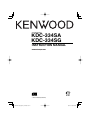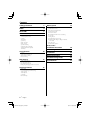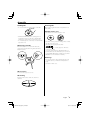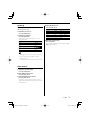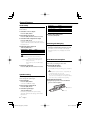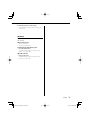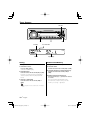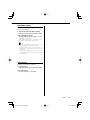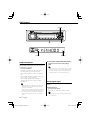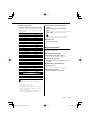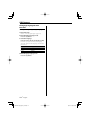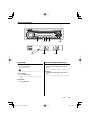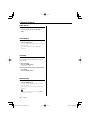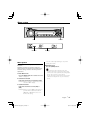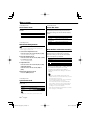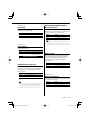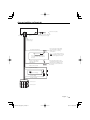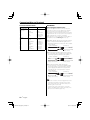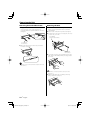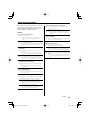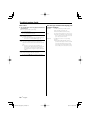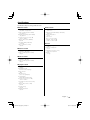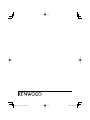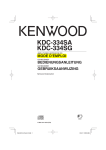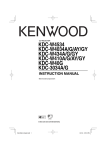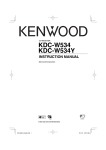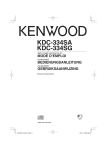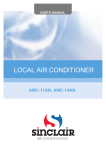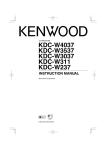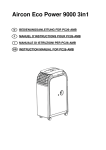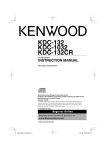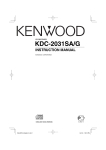Download LG Electronics 32LN536 Flat Panel Television User Manual
Transcript
CD-RECEIVER KDC-334SA KDC-334SG INSTRUCTION MANUAL © B64-3240-00/00 (EW/E2W) B64-3240-00_English_r2.indd Sec1:1 05.8.8 2:06:24 PM Contents Safety precautions 3 Notes 4 About CDs 5 General features 6 Power Selecting the Source Volume Attenuator System Q Audio Control Audio Setup Speaker Setting Switching Clock Display Theft Deterrent Faceplate TEL Mute Tuner features 10 Tuning Station Preset Memory Auto Memory Entry Preset Tuning RDS features 12 Traffic Information PTY (Program Type) Program Type preset Changing Language for PTY Function CD player features Menu system 17 Menu System Touch Sensor Tone Manual Clock Adjustment Synchronize Clock Power OFF Timer News Bulletin with Timeout Setting Local Seek Tuning Mode AF (Alternative Frequency) Restricting RDS Region (Region Restrict Function) Auto TP Seek Monaural Reception Accessories/ Installation Procedure 20 Connecting Wires to Terminals 21 Installation 23 Removing the Unit 24 Troubleshooting Guide 25 Specifications 27 15 Playing CD Fast Forwarding and Reversing Track Search Track Repeat Scan Play Random Play 2 | English B64-3240-00_English_r2.indd 2 05.8.8 2:06:25 PM Safety precautions 2WARNING To prevent injury or fire, take the following precautions: • To prevent a short circuit, never put or leave any metallic objects (such as coins or metal tools) inside the unit. 2CAUTION To prevent damage to the machine, take the following precautions: • Make sure to ground the unit to a negative 12V DC power supply. • Do not install the unit in a spot exposed to direct sunlight or excessive heat or humidity. Also avoid places with too much dust or the possibility of water splashing. • Do not place the faceplate in areas exposed to direct sunlight, excessive heat or humidity. Also avoid places with too much dust or the possibility of water splashing. • To prevent deterioration, do not touch the terminals of the unit or faceplate with your fingers. • Do not subject the faceplate to excessive shock, as it is a piece of precision equipment. • When replacing a fuse, only use a new fuse with the prescribed rating. Using a fuse with the wrong rating may cause your unit to malfunction. • Do not use your own screws. Use only the screws provided. If you use the wrong screws, you could damage the unit. Do Not Load 3-in. CDs in the CD slot If you try to load a 3 in. CD with its adapter into the unit, the adapter might separate from the CD and damage the unit. Lens Fogging When you turn on the car heater in cold weather, dew or condensation may form on the lens in the CD player of the unit. Called lens fogging, this condesnation on the lens may not allow CDs to play. In such a situation, remove the disc and wait for the condensation to evaporate. If the unit still does not operate normally after a while, consult your Kenwood dealer. English | B64-3240-00_English_r2.indd 3 3 05.8.8 2:06:25 PM Notes • If you experience problems during installation, consult your Kenwood dealer. • If the unit fails to operate properly, press the Reset button. The unit returns to factory settings when the Reset button is pressed. This Product is not installed by the manufacturer of a vehicle on the production line, nor by the professional importer of a vehicle into an EU Member State. The marking of products using lasers (Except for some areas) ATT TI AME Reset button • Characters in the LCD may become difficult to read in temperatures below 5 ˚C (41 ˚F). • The illustrations of the display and the panel appearing in this manual are examples used to explain more clearly how the controls are used. Therefore, what appears on the display in the illustrations may differ from what appears on the display on the actual equipment, and some of the illustrations on the display may be inapplicable. Cleaning the Unit If the faceplate of this unit is stained, wipe it with a dry soft cloth such as a silicon cloth. If the faceplate is stained badly, wipe the stain off with a cloth moistened with neutral cleaner, then wipe it again with a clean soft dry cloth. • Applying spray cleaner directly to the unit may affect its mechanical parts. Wiping the faceplate with a hard cloth or using a volatile liquid such as thinner or alcohol may scratch the surface or erases characters. Cleaning the Faceplate Terminals CLASS 1 LASER PRODUCT The label is attached to the chassis/case and says that the component uses laser beams that have been classified as Class 1. This means that the unit is utilizing laser beams that are of a weaker class. There is no danger of hazardous radiation outside the unit. Information on Disposal of Old Electrical and Electronic Equipment (applicable for EU countries that have adopted separate waste collection systems) Products with the symbol (crossed-out wheeled bin) cannot be disposed as household waste. Old electrical and electronic equipment should be recycled at a facility capable of handling these items and their waste byproducts. Contact your local authority for details in locating a recycle facility nearest to you. Proper recycling and waste disposal will help conserve resources whilst preventing detrimental effects on our health and the environment. If the terminals on the unit or faceplate get dirty, wipe them with a clean soft dry cloth. 4 | English B64-3240-00_English_r2.indd 4 05.8.8 2:06:25 PM About CDs Handling CDs Removing CDs • Do not touch the recording surface of the CD. When removing CDs from this unit pull them out horizontally. CDs that can’t be used • CDs that are not round cannot be used. • CD-R and CD-RW are easier to damage than a normal music CD. Use a CD-R or a CD-RW after reading the caution items on the package etc. • Do not stick tape etc. on the CD, or use a CD with tape stuck on it. When using a new CD If the CD center hole or outside rim has burrs, use the CD only after removing the burrs with a ballpoint pen etc. Burrs Burrs • CDs with coloring on the recording surface or that are dirty cannot be used. • This unit can only play the CDs with . This unit may not correctly play discs which do not have the mark. • You cannot play A CD-R or CD-RW that has not been finalized. (For the finalization process refer to your CD-R/CD-RW writing software, and your CDR/CD-RW recorder instruction manual.) CD storage • Do not place CDs in direct sunlight (On the seat or dashboard etc.) or where the temperature is high. • Store CDs in their cases. CD accessories Do not use disc type accessories. CD cleaning Clean from the center of the disc and move outward. English | B64-3240-00_English_r2.indd 5 5 05.8.8 2:06:26 PM General features Release button Control knob ATT TI AME ATT VOL Q SRC LOUD indicator General Clock display ATT indicator Power Volume Turning ON the Power Press the [SRC] button. Increasing Volume Turn the [VOL] knob clockwise. Turning OFF the Power Press the [SRC] button for at least 1 second. Decreasing Volume Turn the [VOL] knob counterclockwise. Selecting the Source Attenuator Turning the volume down quickly. Press the [SRC] button. Source required Tuner CD Standby (Illumination only mode) Display "TUNER" "CD" "STANDBY" Press the [ATT] button. Each time you press the button, the Attenuator turns ON and OFF. When the Attenuator is ON, the "ATT" indicator blinks. • This unit automatically turns full power OFF after 20 minutes lapses in Standby mode in order to save the vehicle's battery. The time until full power OFF can be set in <Power OFF Timer> (page 18). 6 | English B64-3240-00_English_r2.indd 6 05.8.8 2:06:26 PM 4 Adjust the Audio item System Q Selecting the best sound setting preset for different types of music. 1 Select the source to set Press the [SRC] button. 2 Select the Sound type Press the [Q] button. Each time you press the button, the sound setting alternates. Sound setting Natural Rock Pops Easy Top 40 Jazz Display "NATURAL" "ROCK" "POPS" "EASY" "TOP 40" "JAZZ" Turn the [VOL] knob. Adjustment Item Display Range Bass level "BAS L" –8 — +8 Middle level "MID L" –8 — +8 Treble level "TRE L" –8 — +8 Balance "BAL" Left 15 — Right 15 Fader "FAD" Rear 15 — Front 15 Exit Audio Control mode (Volume control mode) 5 Exit Audio Control mode Press any button. Press a button other than the [VOL] knob, [SRC], [0] and [ATT] button. • "USER": The values set on the <Audio Control> (page 7). • Change each setting value with the <Speaker Setting> (page 8). First, select the speaker type with the Speaker setting. Audio Control 1 Select the source to adjust Press the [SRC] button. 2 Enter Audio Control mode Press the [VOL] knob. 3 Select the Audio item to adjust Press the [VOL] knob. Each time you press the knob, the item to be adjusted alternates between the items shown in the table below. English | B64-3240-00_English_r2.indd 7 7 05.8.8 2:06:27 PM General features Audio Setup Setting the Sound system, such as Volume offset and Loudness. 1 Select the source to adjust Press the [SRC] button. Speaker type OFF For 5 & 4 in. speaker For 6 & 6x9 in. speaker For the OEM speaker Display "SP OFF" "SP 5/4" "SP 6x9/6" "SP OEM" 4 Exit Speaker Setting mode 2 Enter Audio Setup mode Press the [VOL] knob for at least 1 second. Press the [VOL] knob. 3 Select the Audio Setup item to adjust Press the [VOL] knob. Each time you press the knob, the item to be adjusted alternates between the items shown in the table below. 4 Adjust the Audio setup item Turn the [VOL] knob. Adjustment Item Volume offset Loudness Display "V-OFF" "LOUD" Range –8 — ±0 ON/OFF • Volume offset: Sets each source’s volume as a difference from the basic volume. • Loudness: Compensates for low and high tones during low volume. When Loudness is ON, "LOUD" indicator is ON. 5 Exit Audio Setup mode Press the [VOL] knob for at least 1 second. Speaker Setting Fine-tuning so that the System Q value is optimal when setting the speaker type. 1 Enter Standby Press the [SRC] button. Select the "STANDBY" display. Switching Clock Display Changing the displayed information. Press the control knob for at least 1 second. Each time you press the button, the display alternates between clock display and current source. Theft Deterrent Faceplate The faceplate of the unit can be detached and taken with you, helping to deter theft. Removing the Faceplate Press the Release button. The faceplate unlocks, allowing you to detach it. • The faceplate is a precision piece of equipment and can be damaged by shocks or jolts. • Do not expose the faceplate to direct sunlight or excessive heat or humidity. Also avoid places with too much dust or the possibility of water splashing. Reattaching the Faceplate 1 Align the projections on the unit with the grooves on the faceplate. 2 Enter Speaker Setting mode Press the [VOL] knob. Projections 3 Select the Speaker type Turn the [VOL] knob. Each time you turn the knob, the setting alternates between the settings shown in the table below. 8 | Grooves English B64-3240-00_English_r2.indd 8 05.8.8 2:06:28 PM 2 Push the faceplate in until it clicks. The faceplate is locked in place, allowing you to use the unit. TEL Mute The audio system automatically mutes when a call comes in. When a call comes in "CALL" is displayed. The audio system pauses. Listening to the audio during a call Press the [SRC] button. The "CALL" display disappears and the audio system comes back ON. When the call ends Hang up the phone. The "CALL" display disappears and the audio system comes back ON. English | B64-3240-00_English_r2.indd 9 9 05.8.8 2:06:29 PM Tuner features Control knob ATT TI AME SRC Band display 1-6 AME Preset station number ST indicator Frequency display Tuning Station Preset Memory Selecting the station. Putting a station in the memory. 1 Select tuner source 1 Select the band Press the [SRC] button. Select the "TUNER" display. 2 Select the band Push the Control knob towards [FM] or [AM]. Each time you push the knob toward [FM], it switches between the FM I, FM II, and FM III bands. 3 Tune up or down band Push the Control knob towards [4] or [¢]. Push the Control knob towards [FM] or [AM]. 2 Select the frequency to put in the memory Push the Control knob towards [4] or [¢]. 3 Put the frequency in the memory Press the desired [1] — [6] button for at least 2 seconds. The preset number display blinks 1 time. On each band, 1 station can be put in the memory on each [1] — [6] button. • During reception of stereo stations the "ST" indicator is ON. 10 | English B64-3240-00_English_r2.indd 10 05.8.8 2:06:29 PM Auto Memory Entry Putting stations with good reception in the memory automatically. 1 Select the band for Auto Memory Entry Push the Control knob towards [FM] or [AM]. 2 Open Auto Memory Entry Press the [AME] button for at least 2 seconds. "A-MEMORY" is displayed. When 6 stations that can be received are put in the memory Auto Memory Entry closes. • When the <AF (Alternative Frequency)> (page 19) is ON, only RDS stations are put in the memory. • When Auto Memory Entry is done in the FM II band, the RDS stations preset in the FM I band are not put in the memory. Likewise, when Auto Memory Entry is done in the FM III band, RDS stations preset in FM I or FM II are not put in the memory. Preset Tuning Recalling the stations in the memory. 1 Select the band Push the Control knob towards [FM] or [AM]. 2 Recall the station Press the desired [1] — [6] button. English | B64-3240-00_English_r2.indd 11 11 05.8.8 2:06:30 PM RDS features Control knob ATT TI AME 1-6 TI indicator Traffic Information Changing to traffic information automatically when a traffic bulletin starts even when you are not listening to the radio. Press the [TI] button. Each time you press the button, the Traffic information function turns ON and OFF. When traffic information is ON, "TI" indicator is ON. When a traffic information station is not being received the "TI" indicator blinks. When a traffic bulletin starts, "TRAFFIC" is displayed and the audio changes to traffic information. • During reception of an AM station when the Traffic Information function is turned ON, the frequency changes to an FM station. • During reception of traffic information the adjusted volume is automatically remembered, and the next time the audio changes to traffic information, the volume automatically becomes the remembered volume. 12 | TI PTY indicator Receiving other traffic information stations Push the Control knob towards [4] or [¢]. • Traffic information can be switched when it is on the Tuner Source. However, you cannot switch the Traffic information during reception of the Traffic bulletin switched from the source other than the Tuner. PTY (Program Type) Selecting the Program Type and searching for a station. 1 Enter PTY mode Press the Control knob. During PTY mode the "PTY" indicator is ON. • This function cannot be used during a traffic bulletin or AM reception. English B64-3240-00_English_r2.indd 12 05.8.8 2:06:30 PM 2 Select the Program Type 3 Search for the selected Program Type Push the Control knob towards [FM] or [AM]. Each time you push the knob, the Program Type alternates between the program types shown in the table below. No. 1. 2. 3. 4. 5. 6. 7. 8. 9. 10. 11. 12. 13. 14. 15. 16. 17. 18. 19. 20. 21. 22. 23. 24. 25. 26. 27. 28. 29. 30. 31. Program Type Speech News Current Affairs Information Sport Education Drama Culture Science Varied Pop Music Rock Music Easy Listening Music Light Classical Serious Classical Other Music Weather Finance Children’s programs Social Affairs Religion Phone In Travel Leisure Jazz Music Country Music National Music Oldies Music Folk Music Documentary Music Display "SPEECH" "NEWS" "AFFAIRS" "INFO" "SPORT" "EDUCATE" "DRAMA" "CULTURE" "SCIENCE" "VARIED" "POP M" "ROCK M" "EASY M" "LIGHT M" "CLASSICS" "OTHER M" "WEATHER" "FINANCE" "CHILDREN" "SOCIAL" "RELIGION" "PHONE IN" "TRAVEL" "LEISURE" "JAZZ" "COUNTRY" "NATION M" "OLDIES" "FOLK M" "DOCUMENT" "MUSIC" station Push the Control knob towards [4] or [¢]. When you want to search for other stations, push [4] or [¢] of the Control knob again. • When the selected Program Type is not found, "NO PTY" is displayed. Select another Program Type. 4 Exit PTY mode Press the Control knob. Program Type preset Putting the Program Type in the Preset button memory and quick recall. Presetting the Program Type 1 Select the Program Type to preset Refer to <PTY (Program Type)> (page 12). 2 Preset the Program Type Press the desired [1] — [6] button for at least 2 seconds. Recalling the preset Program Type 1 Enter PTY mode Refer to <PTY (Program Type)> (page 12). 2 Recall the Program Type Press the desired [1] — [6] button. • Speech and Music include the Program type shown below. Music: No.11 — 16, 25 — 29 Speech: No.2 — 10, 17 — 24, 30 • You can put the Program Type in the [1] — [6] button memory and for quick recall. Refer to the <Program Type preset> (page 13). • You can change the display language. Refer to <Changing Language for PTY Function> (page 14). English | B64-3240-00_English_r2.indd 13 13 05.8.8 2:06:31 PM RDS features Changing Language for PTY Function Selecting the Program Type display language. 1 Enter PTY mode Refer to <PTY (Program Type)> (page 12). 2 Enter Changing Language mode Press the [TI] button. 3 Select the language Push the Control knob towards [FM] or [AM]. Each time you push the knob, the language alternates between the languages shown in the table below. Language English French German Display "ENGLISH" "FRENCH" "GERMAN" 4 Exit Changing Language mode Press the [TI] button. 14 | English B64-3240-00_English_r2.indd 14 05.8.8 2:06:31 PM CD player features 0 ATT TI AME SCAN SRC IN indicator RDM Track number REP Control knob Track time Playing CD Fast Forwarding and Reversing When a disc is inserted Press the [SRC] button. Select the "CD" display. Fast Forwarding Hold down toward [¢] with the Control knob. Release your finger to play the disc at that point. • When a CD is inserted, the "IN" indicator is ON. Pause and play Press the Control knob. Each time you press the knob, the audio pauses or plays. Reversing Hold down toward [4] with the Control knob. Release your finger to play the disc at that point. Eject the CD Press the [0] button. English | B64-3240-00_English_r2.indd 15 15 05.8.8 2:06:32 PM CD player features Track Search Selecting the song you want to hear. Push the Control knob towards [4] or [¢]. Track Repeat Replaying the song you are listening to. Press the [REP] button. Each time you press the button, the Track Repeat turns ON or OFF. When the Track Repeat is ON, "TRAC REP" is displayed. Scan Play Playing the first part of each song on the disc you are listening to and searching for the song you want to hear. 1 Start Scan Play Press the [SCAN] button. "TRAC SCN" is displayed. 2 Release it when the song you want to listen to is played Press the [SCAN] button. Random Play Playing all the songs on the disc in random order. Press the [RDM] button. Each time you press the button, Random Play turns ON or OFF. When the Random mode is ON, "DISC RDM" is displayed. • When you push the Control knob toward [¢], the next random song starts. 16 | English B64-3240-00_English_r2.indd 16 05.8.8 2:06:32 PM Menu system ATT TI AME MENU RDS indicator Menu System Setting beep sound during operation, etc. functions. The Menu system basic operation method is explained here. The reference for the Menu items and their setting content is after this operation explanation. 1 Enter Menu mode Press the [MENU] button for at least 1 second. "MENU" is displayed. 2 Select the menu item Control knob Menu display You can continue by returning to step 2 and setting other items. 4 Exit Menu mode Press the [MENU] button. • When other items those applicable to the basic operation method above are displayed, their setting content chart is entered. (Normally the setting listed at the top of the chart is the original setting.) Also, the explanation for items that are not applicable (<Manual Clock Adjustment> etc.) are entered step by step. Push the Control knob towards [FM] or [AM]. Example: When you want to set the beep sound select the "BEEP" display. 3 Set the menu item Push the Control knob towards [4] or [¢]. Example: When you select "BEEP", each time you push the knob it alternates between "BEEP ON" or "BEEP OFF". Select 1 of them as the setting. English | B64-3240-00_English_r2.indd 17 17 05.8.8 2:06:33 PM Menu system In Standby mode In Standby mode Touch Sensor Tone Power OFF Timer Setting the operation check sound (beep sound) ON/OFF. Setting the timer to turn this unit’s power OFF automatically when Standby mode continues. Using this setting can save the vehicle’s battery power. Setting Beep is heard. Beep canceled. In Standby mode Manual Clock Adjustment • You can do this adjustment when the <Synchronize Clock> (page 18) is set as OFF. 1 Select Clock Adjustment mode Push the Control knob towards [FM] or [AM]. Select the "CLK ADJ" display. 2 Enter Clock Adjust mode Push the Control knob towards [4] or [¢] for at least 2 seconds. The clock display blinks. 3 Adjust the hours Display "OFF – – –" "OFF 20M" (Original setting) "OFF 40M" "OFF 60M" Setting Power OFF Timer function is OFF. Turns the power OFF after 20 minutes. Turns the power OFF after 40 minutes. Turns the power OFF after 60 minutes. News Bulletin with Timeout Setting The tuner automatically changes when a news bulletin starts even if the radio is not being listened to. Also, you can set the time interval when interruption is prohibited. Display and Setting "NEWS OFF" "NEWS 00M" … Display "BEEP ON" "BEEP OFF" Push the Control knob towards [FM] or [AM]. "NEWS 90M" Adjust the minutes Push the Control knob towards [4] or [¢]. When you set "NEWS 00M" — "NEWS 90M", the News Bulletin Interrupt function is ON. When the news bulletin starts, "NEWS" is displayed, and the tuner changes to the news bulletin. 4 Exit Clock adjustment mode Press the [MENU] button. In Standby mode Synchronize Clock Synchronizing the RDS station time data and this unit’s clock. Display "SYNC ON" "SYNC OFF" Setting Synchronizes the time. Adjust the time manually. • If you choose the "20MIN" setting, further news bulletins will not be received for 20 minutes once the first news bulletin is received. • The news bulletin volume is the same level that was set for <Traffic Information> (page 12). • This news bulletin function is only available if the desired station sends PTY-code for news bulletin or belongs to <Enhanced Other Network>-Network sending PTY-code for news bulletin. • When the News Bulletin Interrupt function is ON, the tuner changes to an FM station. • It takes 3 to 4 minutes to synchronize the clock. 18 | English B64-3240-00_English_r2.indd 18 05.8.8 2:06:33 PM In Tuner mode Restricting RDS Region (Region Restrict Function) Local Seek Only stations whose reception is good are searched in auto seek tuning. Display "LO.S OFF" "LO.S ON" Setting The local seek function is OFF. The local seek function is ON. You can choose whether or not to restrict the RDS channels, received with the AF function for a particular network, to a specific region. Display "REG ON" "REG OFF" Setting The Region Restrict Function is ON. The Region Restrict Function is OFF. • If AF function is not restricted to the specified region and network, the AF function sets up to search the station with good reception in the same RDS network. In Tuner mode Tuning Mode Sets the tuning mode. Tuning mode Auto seek Preset station seek Display "AUTO 1" "AUTO 2" Manual "MANUAL" Operation Automatic search for a station. Search in order of the stations in the Preset memory. Normal manual tuning control. AF (Alternative Frequency) When the reception is poor, automatically alternate to another frequency broadcasting the same program in the same RDS network with better reception. Display "AF ON" "AF OFF" Setting The AF function is ON. The AF function is OFF. When the AF function is ON, the "RDS" indicator is ON. • When no other stations with stronger reception are available for the same program in the RDS network, you may hear the incoming broadcast in bits and snatches. Turn OFF the AF function in such a case. Auto TP Seek When the TI function is ON and the reception is poor when listening to a traffic information station, another traffic information station with better reception will be searched for automatically. Display "ATPS ON" "ATPS OFF" Setting The Auto TP Seek Function is ON. The Auto TP Seek Function is OFF. In FM reception Monaural Reception You can reduce the noise when stereo broadcasts are received as monaural. Display "MONO OFF" "MONO ON" Setting The monaural reception is OFF. The monaural reception is ON. English | B64-3240-00_English_r2.indd 19 19 05.8.8 2:06:34 PM Accessories/ Installation Procedure Accessories 1 ..........1 2 ..........2 3 ..........1 Installation Procedure 1. To prevent short circuits, remove the key from the ignition and disconnect the - terminal of the battery. 2. Make the proper input and output wire connections for each unit. 3. Connect the wire on the wiring harness. 4. Take Connector B on the wiring harness and connect it to the speaker connector in your vehicle. 5. Take Connector A on the wiring harness and connect it to the external power connector on your vehicle. 6. Connect the wiring harness connector to the unit. 7. Install the unit in your car. 8. Reconnect the - terminal of the battery. 9. Press the reset button. • If your vehicle’s ignition does not have an ACC position, or if the ignition wire is connected to a power source with constant voltage such as a battery wire, the power will not be linked with the ignition (i.e., it will not turn on and off along with the ignition). If you want to link the unit’s power with the ignition, connect the ignition wire to a power source that can be turned on and off with the ignition key. • If the fuse blows, first make sure that the wires have not caused a short circuit, then replace the old fuse with one with the same rating. • Insulate unconnected wires with vinyl tape or other similar material. To prevent short circuits, also do not remove the caps on the ends of the unconnected wires or the terminals. • Connect the speaker wires correctly to the terminals to which they correspond. The unit may receive damage or fail to work if you share the - wires and/or ground them to any metal part in the car. • After the unit is installed, check whether the brake lamps, indicators, wipers, etc. on the car are working properly. • If the console has a lid, make sure to install the unit so that the faceplate does not hit the lid when closing and opening. • Mount the unit so that the mounting angle is 30° or less. • If the power is not turned ON (or it is ON, but will be OFF immediately), the speaker wire may have a short-circuit or touched the chasis of the vehicle and the protection function may have been activated. Therefore, the speaker wire should be checked. • If your car is not prepared for this special connectionsystem, consult your Kenwood dealer. • Only use antenna conversion adapters (ISO-JASO) when the antenna cord has an ISO plug. • Make sure that all wire connections are securely made by inserting jacks until they lock completely. 20 | English B64-3240-00_English_r2.indd 20 05.8.8 2:06:34 PM Connecting Wires to Terminals Antenna Cord (ISO) FM/AM antenna input Fuse (10A) Antenna Conversion Adaptor (ISO–JASO) (Accessory3) Wiring harness (Accessory1) TEL mute wire (Brown) MUTE If no connections are made, do not let the wire come out from the tab. Power control/ Motor antenna control wire (Blue/White) P.CONT ANT.CONT Battery wire (Yellow) Connect to the ter minal that is grounded when either the telephone rings or during conversation. To connect the Kenwood navigation system, consult your navigation manual. Connect either to the power control terminal when using the optional power amplifier, or to the antenna control terminal in the vehicle. Ignition wire (Red) See next page. A-–7 Pin (Red) A–4 Pin (Yellow) 8 7 6 5 4 3 2 1 Connector A 8 7 6 5 4 3 2 1 Connector B English | B64-3240-00_English_r2.indd 21 21 05.8.8 2:06:35 PM Connecting Wires to Terminals Connector Function Guide Pin Numbers for ISO Connectors External Power Connector A-4 A-5 A-7 A-8 Cable Colour Functions Yellow Blue/White Red Black Battery Power Control Ignition (ACC) Earth (Ground) Connection Speaker Connector B-1 B-2 B-3 B-4 B-5 B-6 B-7 B-8 Purple Purple/Black Gray Gray/Black White White/Black Green Green/Black Rear Right (+) Rear Right (–) Front Right (+) Front Right (–) Front Left (+) Front Left (–) Rear Left (+) Rear Left (–) 2WARNING Connecting the ISO Connector The pin arrangement for the ISO connectors depends on the type of vehicle you drive. Make sure to make the proper connections to prevent damage to the unit. The default connection for the wiring harness is described in 1 below. If the ISO connector pins are set as described in 2 or 3, make the connection as illustrated. Please be sure to reconnect the cable as shown 2 below to install this unit to the Volkswagen vehicles etc. 1 (Default setting) The A-7 pin (red) of the vehicle’s ISO connector is linked with the ignition, and the A-4 pin (yellow) is connected to the constant power supply. Ignition cable (Red) A-7 Pin (Red) Unit Battery cable (Yellow) Vehicle A-4 Pin (Yellow) 2 The A-7 pin (red) of the vehicle’s ISO connector is connected to the constant power supply, and the A-4 pin (yellow) is linked to the ignition. Ignition cable (Red) A-7 Pin (Red) Unit Battery cable (Yellow) Vehicle A-4 Pin (Yellow) 3 The A-4 pin (yellow) of the vehicle’s ISO connector is not connected to anything, while the A-7 pin (red) is connected to the constant power supply (or both the A-7 (red) and A-4 (yellow) pins are connected to the constant power supply). Ignition cable (Red) Unit Battery cable (Yellow) A-7 Pin (Red) Vehicle A-4 Pin (Yellow) • When the connection is made as in 3 above, the unit’s power will not be linked to the ignition key. For that reason, always make sure to turn off the unit’s power when the ignition is turned off. To link the unit’s power to the ignition, connect the ignition cable (ACC...red) to a power source that can be turned on and off with the ignition key. 22 | English B64-3240-00_English_r2.indd 22 05.8.8 2:06:35 PM Installation Installation Metal mounting strap (commercially available) Firewall or metal support Bend the tabs of the mounting sleeve with a screwdriver or similar utensil and attach it in place. Self-tapping screw (commercially available) Screw (M4X8) (commercially available) • Make sure that the unit is installed securely in place. If the unit is unstable, it may malfunction (for example, the sound may skip). English | B64-3240-00_English_r2.indd 23 23 05.8.8 2:06:36 PM Removing the Unit Removing the hard rubber frame 1 Engage the catch pins on the removal tool and remove the two locks on the upper level. Upper the frame and pull it forward as shown in the figure. Lock Catch Removing the Unit 1 Refer to the section <Removing the hard rubber 2 3 frame> (page 24) and then remove the hard rubber frame. Remove the screw (M4 × 8) on the back panel. Insert the two removal tools deeply into the slots on each side, as shown. Screw (M4X8) (commercially available) Accessory2 Removal tool 2 When the upper level is removed, remove the lower two locations. Accessory2 Removal tool 4 Lower the removal tool toward the bottom, and pull out the unit halfway while pressing towards the inside. • The frame can be removed from the bottom side in the same manner. • Be careful to avoid injury from the catch pins on the removal tool. 5 Pull the unit all the way out with your hands, being careful not to drop it. 24 | English B64-3240-00_English_r2.indd 24 05.8.8 2:06:36 PM Troubleshooting Guide What might seem to be a malfunction in your unit may just be the result of slight misoperation or miswiring. Before calling service, first check the following table for possible problems. ? The sound quality is poor or distorted. ✔ One of the speaker wires is being pinched by a screw in the car. ☞ Check the speaker wiring. ✔ The speakers are not wired correctly. ☞ Reconnect the speaker wires so that each output terminal is connected to a different speaker. ? Even though Synchronize Clock is ON, the clock can’t be adjusted. ✔ The received RDS station isn’t sending time data. ☞ Receive another RDS station. General ? ? ? The power does not turn ON. ✔ The fuse has blown. ☞ After checking for short circuits in the wires, replace the fuse with one with the same rating. There’s a source you can’t switch. ✔ There’s no media inserted. ☞ Set the media you want to listen to. If there’s no media in this unit, you can’t switch to each source. The memory is erased when the ignition is turned OFF. ✔ The ignition and battery wire are incorrectly connected. ☞ Connect the wire correctly, referring to the section on <Connecting Wires to Terminals>. ? The TEL mute function does not work. ✔ The TEL mute wire is not connected properly. ☞ Connect the wire correctly, referring to the section on <Connecting Wires to Terminals>. ? The TEL mute function turns ON even though the TEL mute wire is not connected. ✔ The TEL mute wire is touching a metal part of the car. ☞ Pull the TEL mute wire away from the metal part of the car. ? Even if Loudness is turned ON, high-pitched tone isn’t compensated for. ✔ Tuner source is selected. ☞ High-pitched tone isn’t compensated for when in Tuner source. ? No sound can be heard, or the volume is low. ✔ The fader or balance settings are set all the way to one side. ☞ Center the fader and balance settings. ✔ The input/output wires or wiring harness are connected incorrectly. ☞ Reconnect the input/output wires or the wiring harness correctly. See the section on <Connecting Wires to Terminals>. ✔ The values of Volume offset are low. ☞ Turn up the Volume offset, referring to the section on <Audio Setup> (page 8). Tuner source ? Radio reception is poor. ✔ The car antenna is not extended. ☞ Pull the antenna out all the way. ✔ The antenna control wire is not connected. ☞ Connect the wire correctly, referring to the section on <Connecting Wires to Terminals>. ? It isn’t the set Traffic information sound volume. ✔ The set sound volume is less than the tuner sound volume. ☞ If the tuner sound volume is louder than the set sound volume,the tuner sound volume is used. English | B64-3240-00_English_r2.indd 25 25 05.8.8 2:06:37 PM Troubleshooting Guide Disc source ? ? The specified disc does not play, but another one plays instead. ✔ The specified CD is quite dirty. ☞ Clean the CD. ✔ The disc is severely scratched. ☞ Try another disc instead. A CD ejects as soon as it is loaded. ✔ The CD is quite dirty. ☞ Clean the CD, referring to the CD cleaning of the section on <About CDs> (page 5). ? Can’t remove disc. ✔ The cause is that more than 10 minutes has elapsed since the vehicle ACC switch was turned OFF. ☞ The disc can only be removed within 10 minutes of the ACC switch being turned OFF. If more than 10 minutes has elapsed, turn the ACC switch ON again and press the Eject button. ? The disc won’t insert. ✔ There’s already another disc inserted. ☞ Press the [0] button and remove the disc. 26 | The messages shown below display your systems condition. TOC ERR: The CD is quite dirty. The CD is upsidedown. The CD is scratched a lot. ➪ Clean the CD and load it correctly. E-99: The unit is malfunctioning for some reason. ➪ Press the reset button on the unit. If the "E-99" code does not disappear, consult your nearest service center. IN (Blink): The CD player section is not operating properly. ➪ Reinsert the CD. If the CD cannot be ejected or the display continues to flash even when the CD has been properly reinserted, please switch off the power and consult your nearest service center. English B64-3240-00_English_r2.indd 26 05.8.8 2:06:37 PM Specifications Specifications subject to change without notice. FM tuner section Frequency range (50 kHz space) : 87.5 MHz – 108.0 MHz Usable sensitivity (S/N = 26dB) : 0.7 μV/75 Ω Quieting Sensitivity (S/N = 46dB) : 1.6 μV/75 Ω Frequency response (±3.0 dB) : 30 Hz – 15 kHz Signal to Noise ratio (MONO) : 65 dB Selectivity (DIN) (±400 kHz) : ≥ 80 dB Stereo separation (1 kHz) : 35 dB MW tuner section Frequency range (9 kHz space) : 531 kHz – 1611 kHz Usable sensitivity (S/N = 20dB) : 25 μV Audio section Maximum output power : 45 W x 4 Output power (DIN 45324, +B=14.4V) : 28 W x 4 Speaker Impedance : 4-8 Ω Tone action Bass : 100 Hz ±8 dB Middle : 1 kHz ±8 dB Treble : 10 kHz ±8 dB General Operating voltage (11 – 16V allowable) : 14.4 V Current consumption : 10 A Installation Size (W x H x D) : 182 x 53 x 155 mm Weight : 1.3 kg LW tuner section Frequency range : 153 kHz – 281 kHz Usable sensitivity (S/N = 20dB) : 45 μV CD player section Laser diode : GaAlAs Digital filter (D/A) : 8 Times Over Sampling D/A Converter : 1 Bit Spindle speed : 500 – 200 rpm (CLV) Wow & Flutter : Below Measurable Limit Frequency response (±1 dB) : 10 Hz – 20 kHz Total harmonic distortion (1 kHz) : 0.01 % Signal to Noise ratio (1 kHz) : 93 dB Dynamic range : 93 dB Channel separation : 85 dB English | B64-3240-00_English_r2.indd 27 27 05.8.8 2:06:38 PM B64-3240-00_English_r2.indd 28 05.8.8 2:06:38 PM