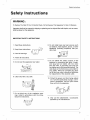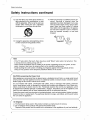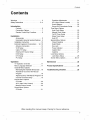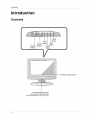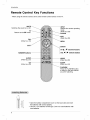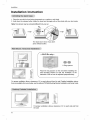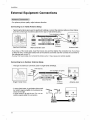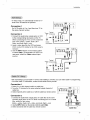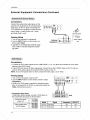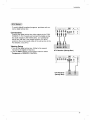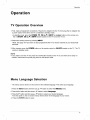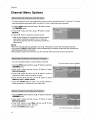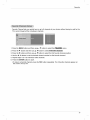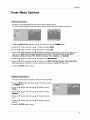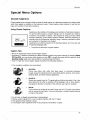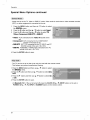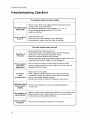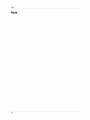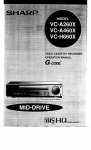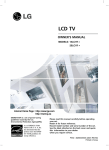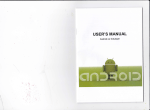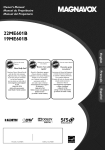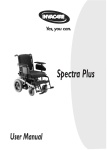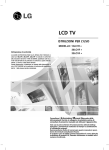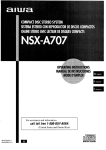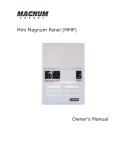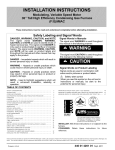Download LG Electronics 19LD350 Flat Panel Television User Manual
Transcript
OWNER'S MANUAL
MODELS:
15LCIR
*
20LC1 R *
Internet Home Page • http://www.lge.com
ENERGYSATR
guidelines
is a set of power-saving
issued by the U.S,
Environmental
Protection
Agency(£PA).
As an ENERGY
S'IAR
Partner !.GE U S+ A,,Inc,
has determined
lhat this
product
meets the F.NTR
GY STAR guidelines
energy efl_ciency,
_i_r
Please read this manual carefully before operating
your set.
Retain it for future reference.
Record model number and serial number of the set.
See the label attached on the back cover and quote
this information to your dealer
when you require service.
P/NO : 38289U0559C
(0607-REV01)
Printed in Korea
Waming
rnlng
f
WARNING:
TO R_E
THE RISK OF _EC_IC
_K
_ _T REI'_VE COVER ('ORBACK).
USER SEF_J_LE
PARTS I_DE+ REFBq TO QUALIFI_ SERVICE PERSONNEL
The I_htning l+_shv_th
sy'm_, with_ an equilateral _ngle, B intended to alert the
_er to _e prese_ d uninsulated '_n_Js
wltage" within the _L_fs
enclosu_ that may
be d s_
magn_
to
a _k d _dc
shock to _rsons+
The exclamat_ point v_hin an equilaterall_ngle is intended to a_rt _ _
to _ preserl(_ of
im_nt
_r_
&qd rr_ainter_.e (ser,,_) instructJor_sin _ literat_e acx_ompa,qyir_the
@1_.
NOTE TO CABL_TV
INSTALLER:
This reminder is provided to call the CA_ system installer's attention to Article 820+40 of the
National El_tric Code (U.S.A.). The code provides guidelines for proper grounding and, in particular, specifies that the cable ground shall be conn_t_
to the grounding system of the building, as close to the point of the cable entry as practical.
REGULATORY
INFORMATION
This _uipment has been tested and found to comply with the limits for a Class B digital device,
pursuant to Part 15 of the FCC Rules. These limits are designed to provide reasonable protection against harmful interference in a residential installation. "[his equipment generates,
uses and can radiate radio frequency energy and, if not install_ and used in accordance with
the instructions, may cause harmful interference to radio communications. However, there is
no guarantee that interference will not occur in a particular installation, if this _uipment does
cause harmful interference to radio or television reception, which can be determined by turning the _uipment off and on, the user is encouraged to t_ to correct the interference by one
or more of the following measures:
- Reorient or relocate the receiving antenna.
+ Increase the se_ration between the _uipment and receiver.
- C_"t
tt'.eequipm_t intoan o__+1_
_ a dm_ dilfemnt _
tt-_t to wh_h _ rece_er is _nected.
- Consult the dealer or an experienced radioiTV technician for help.
Any changes or modifications not expressly approved by the party responsible for compliance
could void the user's authority' to operate the equipment.
CAUTION:
_t attempt to _ify
this _cd_
in any way witho_ w_tten aut_#_<_n from LG E_,oni_
n+Up_authonzedn_,dificati_ _uld v_ _e user's authority to _erate _is product
U.S,A, only
COMPLIANCE:
The res_nsible party for this product's compliance
LG Electronics U.S.A., Inc+
1_O Sylvan Avenue, Englew_
Cliffs, NJ 07632
Phone: 1-&00-243-0C_0
ht+4p://usJge.com
2
is:
Safety
Instructions
I
....
ons
i
f
To Red_e The Risk Of Fire Or Electric Shock, Do Not _pose
This A_ratus
Apparat_ shah _t _ ex_sed to dripping or splashing and no _ects
shah be placed on _e apparatus.
To Rain Or Moisture.
filled w_h i_uids, such as vases,
IMPORTANT SAFETY INSTRUCTIONS
1. Read these instructions.
8. Do not instaJl near any heat sources such
as radiators, heat registers, stoves, or other
apparatus (including amplifiers) that produce heat.
2. Keep these instructions.
3. Heed all warnings.
4. Follow all instructions.
9_
5. Do not use this ap_ratus
near water.
Do not defeat the safety" purpose of the
polarized or grounding type plug. A polarized plug has two blades with one wider
than the other. A grounding type plug has
two blades and a third grounding prong. The
wide blade or the third prong is provided for
your safety. When the provided plug does
not fit into your outlet, consult an electrician
for replacement of the obsolete out{et.
6. Clean only with a dry cloth.
10. Protect the power cord from being walked
on or pinch_ particularly at plugs, convenience receptacles, and the point where
they exit from the apparatus.
7. Do not block any of the ventilation openings, lnstal_ in accordance with the manufacturer's instructions.
11. Only use the attachments / accessories
specified by the manufacturer.
3
Safety Instructions
Safety
Instruct:ions
continued
12. Use only w_h a art, stand, tripod, bracket, or
table s_:ified by Me manufacturer, or _ld
wi_ the _aratu_s. When a art is used, use
_ulion when moving the art / a_ratus
combinat_n to avo_ i_ury from tip-over.
14. Refer aH servicing to qualified service personneL Servicing is required when the
apparatus has been damaged in any way,
such as power supply cord or plug is damaged, liquid has been spilled or o_ects
have fallen into the apparatus, the apparatus has been exposed to rain or moisture,
does not operate normally, or has been
dropped,,
13. Unplug this apparatus during lightning storms
or when unused for long perils of time.
Note
- If the TV feels cold to the touch, there may be a small "flicker" when when it is tumeq on. This
is normal, there is nothing wrong with TV_
- Some minute dot defects may' be visible on the screen, appearing as tiny red, green, or blue
spots. However, they have no adverse effect on the monitor's performance.
- Avoid touching the LCD screen or holding your finger(s) against it for long perils
of time.
Doing so may produce some temporaw distortion effects on the screen.
CAUTION concerning the Power _rd
Most appliances recommend they be placed upon a dedicated circuit; that is, a single outlet circuit
which powers only that appliance and has no additional outlets or branch circuits. Check the specifiction page of this owner's manual to be certain.
Do not overlc_d wall outlets. Overloaded wall outlets, loose or damaged wall outlets, extension
cords, frayed power cords, or damaged or cracked wire insulation are dangerous. Any of these conditions could result in electric sh_k or fire. Peri_ically examine the cord of your applian_, and if
its appearance indicates damage or deterioration, unplug it, discontinue use of the appliance, and
have the cord replaced with an exact replacement part by an authorized serJicer.
Protect the power cord from physi_l or mechanical abuse, such as being twisted, kinked, pinched,
closed in a door, or walked upon. Pay particular attention to plugs, wall outlets, and the point where
the cord exits the appliance.
Contents
Warnings ............................
Safety Instructions .............................
Introduction
Controls
2
3-4
.......................
Connection Options ...............
Remote Control Key Functions
Installation
Accessories
6
......
....................
Kensington S_urity System(Options)
Installation Instruction ..............
7
8
9
.9
10
External Equipment Connections . .12-16
Antenna Connection ...................
12
VCR Setup ..............................
Cable TV Setup .................
External A/V Source Setup ........
DVD Setup ....................
DTV Setup ....................
PC Setup ...............................
13
13
14
14
15
16
Equalizer Adjustments ............
AVL (Auto Volume Leveler) ........
Sound Balance .................
21
21
22
Stereo/SAP Broadcasts Setup ......
Time Menu Options
Auto Clock Setup ...............
Manual Clock Setup .............
Ord'Off Timer Setup
.............
Sleep Timer Setup ..............
Auto Off ......................
22
Special Menu Options
Closod Captions ................
Select Mode ...................
25
26
Key Lock ......................
Power indicator .................
26
26
CaptionJText ...................
Captions ......................
Lock Menu Options
Lock Menu Setup ...............
Screen Menu Options ...........
27
27
Maintenance
........................
TV Operation Overview .................
Menu Language Selection ..........
Channel Menu Options
Metaling
the Channe_ _
EZ _n..
Add/Delete Channels with Manual
17
17
Product Specifications
18
Troubleshooting
Program ......................
Adjust frquency with Manual Program
Favorite Channels Setup ..........
Picture Menu Options
EZ Video ................................
18
18
19
ACC (Auto Color Control) .........
Manual Picture Control ...........
Sound Menu Options
EZ Audio ......................
After reading this manual,
23
23
24
24
24
Ch_klist
28
30~31
32
................
.............
20
20
20
21
keep it handy for future reference.
32
33
Introduction
ion
OpJOff
Enter
Button
Volume Button
Channel
Buttons
Buttons
Input
Button
Menu
Button
--
Power/Standby
Indicator
Glows amber in Standby mode,
Glows blue when the TV is turned on.
6
Remote Control Sensor
Introduction
Con nect on
ANTENNA
INPUT
PC SOUND
INPUT JACK
INPUT
15L01 R*
I
CO#PONENT _v_'r._vD
IN} --
AC INP_
COMPONENT (DTV/DVD IN)
((480b_480p), Audio)
20L01 R*
AC INPUT
AUDIONIDEO
INPUT
FOR SERVICE JACK
INPUT
JACK
ANTENNA iNPUT
AUDIONIDEO S-VIDEO
COMPONENT
DTV/DVD IN)
INPUT
INPUT
((480i/480p), Audio)
HEADPHONE
JA_
Introduction
o When using the remote control, aim it at the remote control sensor on the TV,
MUTE
Switches the sound on or off.
Returns to the TV mode.
FAV
(Refer to p.19)
EXI1
INPUT
Selects the remote operating
mode.
(Refer to p.26)
POWER
MTS
(Refer to p.22)
MENU
ENTER
CH _i, / V (Channel button)
NUMBER buttons
VOL "91/ _
(Volume button)
AUDIO
(Refer to p,21)
VIDEO
(Refer to p20)
CC
(Reler to p.25)
SLEEP
(Refer to p.24)
FLASHBK
Press the FLASHBK button
to return to the last channel
you were watching.
• Open the battery com_rtment
cover on the back side and insert
the batteries with correct _larity,
° Use two 1.5V batteries of AAA _pe. Don't mix used batteries with
new batteries.
8
Installation
I
Owner's Manual
AAA Batteries
Remote Control
Power Cord
Tie Holder
- Arrange the wires
with the tie Holder.
installation guide
@@
Rack
4oAnchor
4oScrews for wall
mount rack
- The TV is _uip_
with a Kensington Security System conn_tor on the back panel. Connect the Kensington Security
System cable as shown below,
2-Ring spacers
(20LC1 R* only)
15LC1R*
For the detailed installation and use of the Kensington
Security System, refer to the user's guide provided with the
Kensington Security System.
For further information, contact h_p:flwww.kensington.com,
the internet homepage of the Kensington company.
Kensington sells security systems for expensive electronic
_uipment such as note_ok PCs and LCD projectors.
NOTE
- The Kensington
Secunty
System
is an optional accessory.
20L01 R*
NOTES
a. If the _,/feels
cold to the touch,
eY' when when it is turned on.
This is normal,
there may be a small "flick-
there is nothing wrong
with TV.
b. Some minute dot defects may _ visiNe on the _reen,
_pearing
as tiny red, green, or blue spots. However, they
have no adverse effect on t_ monitor's Ferformance.
c. Avoid touching the LCD screen or holding your finger(s)
against it for long _ri_s
of time.
Doing so may produce some temporary distortion effects on
the _reen.
Fixing screw
Installation
I nsta! ation I nstruct ion
i
i
.....
1,, Place the set with its front facing downward on a cushion or soft cloth,
2,, Hold down the release button inside the stand and strongly pull out the stand with your two hands,
Note: Here shown may _ somewhat d_erent from your seL
The stand won't move if you don't
press release button,
F
< 20LCl
R* only >
O@
2°Ring spacers
Place the ring spacers on the set before installing the
wall mounting bracket so that the inclination of the
_ckside of the set can be adjusted perpendicularly,
For proper ventilation, allow a clearan_ of 4" on each side aM from the wall. Del_iled installation instructior.s are available from your dealer, s_ the op_onal -Nit Wall Moun_ng Bracket Ins_llat_n and Setup Gu_e.
For proper ventilation, allow a clearance of 4" on each side and from
the wall.
10
Installation
Insta!!ation
!nstruction
1. Connect the aerial cable to the _cket
outd_r aerial should be us_,.
2. To connect an additional _uipment,
3. Connect the power cord.
Continued
mark_
175 g_on the back. For the best reception an
see the External Equipment
Connections
section.
Note: Here shown may be somewhat different from your seL
Adjust the position of the panel in vadous ways for maximum comfort.
• _lt range
ii
/
/
/
Be careful that your h.ands are not
press_ down when tilting the screen.
1I
Installation
External Eq uipment Con nect,iions
- For optimum picture quality, adjust antenna direction.
Connecting
to an inside
Antenna
_tup
- Typical wall antenna jack used in apa_ment bui!dings, _nnect
the antenna cable as shown below.
Turn CloCkwise t° tightenl
Converter
- If you have a 75_ round cable, insert the bronze wire and then tighten the conn_tion nut ff you have
a 300.Q flat wire, connect the twisted wire to the antenna converter and then connect the converter to
the antenna jack on the TV.
- ff using 7&Q round cable, do not bend the bronze wire. It may cause _or picture quality.
Connecting
to an Outdoor
Antenna
Setup
This type of antenna is commonly used in single family dwellings
VHF Antenna
Turn c_ockwise to tighten.
UHF
Antenna
75_. Round Cable
Co
300£_Flat Wire
Single Family Home
- In _or signal areas, to get better picture quality, install a signal amplifier to the antenna as
s_wn to the righL
- if sigr,al n_s
to be split for two TVs, use an
antenna signal splitter for connection,,
12
Antenna
Converter
Antenna Jack
Installation
- In Vid_ mede, TV automatically reverts to TV
mede if the TV buttons are press_,
Connection
1
Set VCR switch to 3 or 4 and then tune TV to
the same channel number,
Connection
2
1, Connect the audio/vid_ output jacks on VCR
to the corresponding input jacks on the TVI
When connecting the TV to a VCR, match the
jack colors (Video = yellow, Audio Left =
white, and Audio Right = red),
2. Insert a video tape into the VCR and press
PLAY on the VCR. (Refer to the VCR owner's
manual,,)
3, Use the iNPUT button on the remote control
to sel_t Video. (If connected to S-VIDEO on
rear panel, select the Video external input
source,,)
"_
Typical
/
Antennas
_
I
A
I
!
a
_,'
Connection "
- After subscribing to a _1 cable TV sewi_ and installing a converter, you can watch _ble TV programming.
- For further cable TV information, contact a I_1 cable service prov_er,
Connection
1
1. Select 3 or 4 with channeJ switch on cable box.
2. Tune the TV channel to the same selected output channel of
cable box
3, Select cb,anne_ at the c_le box or with the c_le box remote control,,
Connection
2
1, Connect the audio!vid_ output jacks on Cable Box to the corres_nding input jacks on the TV, When connoting the TV to Cable
Box, match the jack colors
(Video = yellow, Audio Left = white, and Audio Right = red).
2, Use _ INPUT b_
on _ retake con_ to select Vi_,
3, Select channels with the cable box remote control,,
Cable Box
13
Installation
External
EQuipment
Connections
Continued
Connect the audio/video output jacks on the
external A/V _uipment to the corresponding
input jacks on the TV. When connecting the
TV to external A/V equipment, match the jack
colors (Video = yellow, Audio Left = white,
and Audio Right = red)..
Viewing Setup
1. Turn on the external A/V equipment.
2. Use the INPUT button on the remote control to sel_t Video.
3. Operate the corresponding external quipment. Refer to external equipment operating guide.
1. Connect the DVD video ou_uts to the COMPONENT (Y, PB, PR) jacks and connect the DVD audio
outputs to the AUDIO jacks.
2. If your DVD only has an SoVideo output jack, connect this to the S-ViDEO input on the TV and conn_t the DVD audio ou_uts to the AUDIO INPUT jacks on the TV.
NOTE: If your DVD player does not have component video output, use S-Video.
Viewing Setup
1. Turn on the DVD player, insert a DVD.
2. Use the INPUT button on the remote control to select
3. Refer to the DVD player's manual for operating instructions. (If connected to SoVIDEO on rear panel, select the
Video external input source.)
• Component Input _rts
To get better picture quality, connect a DVD player to
the component input ports as shown below.
Component ports
of the TV
Video output ports
of DVD player
14
DVD
_.._el
RG_DTV
!5LC1 R*
480i/480p
Yes
Yes
20LC1 R*
480i/480p
Yes
No
Installation
- To watch digitally broadcast programs, purchase and conn_t a digital set-top box.
Connect the digital set-top box vid_ outputs to the COMPONENT (Y, P8, Pn) jacks and conn_t the digital set-top
box audio outputs to the AUDIO jacks (or, Connect the
set-top box with the D-sub output s_ket to PC iNPUT
s_ket on the set and audio cable of the set-top box to the
PC SOUND,, (15LC1R*))
Viewing Setup
1. Turn on the digital set-top box. (Refer to the owner's
manual for the digital sebtop box,)
2. Use the INPUT button on the remote control to select
_m_nent
or RGB-D_
(15LC1R*).
DTV Receiver (Set-top Box)
DTV R_eiver
(Set-top Box)
15
Installation
- After setup, be sure to select RGBoPC source on TV.
1. _ the _it_
o_J_ resign
on the PC before conn_J_ to the T'v:
2. Connect the TV to the PC with the PC cable.
3, Connect the PC audio output to the TV's PC SOUND input,
Viewing Setup
1. Turn on the PC.
2. Use the INPUT button on the remote control to sel_t
Monitor
_DE
VGA
SVGA
XGA
Display
Specifications
Resolut_n
_r_ntal
RGB-PC.
Vertical
_x480
31.4
60
800X600
3& 1
56
800x600
37_8
60
1024x768
48.3
60
NOTES
a_ For optimum picture _ity, _ s_'d
1024x768@_Hz _puter
output at a _Hz refresh rate Usir_ o_
0J'_ SV_ etc) _ refresh r'-_esmay result in _
_re
qLality,('Tochange the_put_vid_
_J_ t__at, _se
refer to the _rati_
_n_
for _ _puL,=r _u are _i_).
b. If the message "Out ot t_ge"
appears on the screen, adjust the PC output to a format list_ in the
'Monitor Display Sp_ifications' chart above,
c.. The synchronization input form for Horizontal and Vertical frequencies is separate.
DPM (Display Power Management) mode
If the PC goes to power saving mode, the monitor automatically switches to DPM mode.
If you don't use the PC cable provided, DPM m_e may not work.
16
Operation
I0
TV Operation
n
Overview
1. First, make all equipment _nnections.
Plug the AC Adapter into the TV, then plug the AC Adapter into
a power outlet. At this time, the TV is switchod to standby mode.
• in standby' mode, press the POWER, TV, CH (&,V), INPUT or number button on the remote control or ON/OFF, CH (A,V), _
button located on the TV to turn the TV on.
2. Select the viewing source by pressing INPII_.
• Note: See page 18 if you have not auto programmed the _
cast area,
to receive channeJs in your local broad-
3. After viewing, press the POWER button on the remote control or ON/OFF Iocatod on the TV. The TV
reverts to standby m_e,
NOTE
• If you want to turn the TV off, press the on/off button I_ated on the TV. If you intend to be away on
vacation, di_onn_t
the power plug from the wall power outleL
Menu La ng uage Se le ct io n
- The menus can be shown on the screen in the sel_tod
language. First select your language.
1. Press the MENU button and then use A / V button to sel_t
the SPECIAL menu.
2_.Press the I_ _J_ton and then we & / V b_ton to select _uage,
3_.Press the I_ _ton and then _e A / V button to select your desired language.
From this point on, the on-screen menus will be shown in the language of your choice.
4. Press the ENTER button to save.
17
Operation
C ha nne!
- For Auto program to work, the programming _urce must be connected to the TV and the TV must
receiving programming signals either over-the-air or from a cable-type service providen
1. Press the MENU bu_tonand then use A / T button to se{ect
t_ __
menu.
2,, Press the i_ button and then use & / T button to select
3. Press the I_ button to begin the channel search.
* Wait for auto program to complete the channel search
cycle before chasing a channel. The TV scans for
over-the-air channels and then channels provided by a
cable ser,,ice.
NOTES
• When the channel search is complete, use the A / T buttons to review the memorized channels.
• If you press the MENU or EXIT button in auto programming, the function will stop and only c_nnels programming up to that time will remain.
• Auto program function can memorize only the channels which are being received at that time.
- You can manually include or erase individual channels.
The current channel number _ dispAyed.
1. Press the MENU button and then we A / T button to select the
CHA,NN1_ menu.
2. Press the I_ button and then use ,k / V button to select
3. Press the I_ button and then use < / I_ button to sel_t
a
channel you want to add to memory or erase.
4. Press the T button and then use < / I_ button to select
Memo_
(add) or Er_
(delete).
5. Press the ENTER button to save. The current channel is
added to Memory or Erased from the channel list.
1. Press the MENU button and then me ,L / T button to select the
menu.
2. Press the I_ button and then use A / T button to select
3. Press the T button to select rme and then use <1 / I_ button to adjust frequency from -50 to 50.
4. Press the ENTER button to save.
The current frequency is dispiayed.
18
Operation
- Favorite Channel lets you quickly tune in up to 8 channels of your choice without having to wait for the
TV to _an through all the in-between channels,
1. Press the MENU button and then use A / T button to select the _'I_81,
2, Press the I_ button and then use A / T button to select ¥_otite
menu.
ch_nel.
3. Press the I_ button and then use A / T button to select the first favorite channel position.
4. Use the <1 / I_ button to set the desired channel number for first favorite channel.
5, Repeat steps 3 to 4 to memorize other channels,
6. Press the ENTER button to ave.
• To tune to a favorite channel, press the FAY button repeatedly, The 8 favorite channels appear on
the screen one-by-one.
19
Operation
Menu Options
- This function adjusts the TV for the best picture appearance,
1. Press the VIDEO button repeat_ly
Clear
1--------_ [ Optimum
to sel_t
1------_
[
the picture appearance setup option as shown below.
_,t
]------_l
User
lq
• You can also adjust EZ Video in the PICTURE menu.
• Cle_, Optimum
and _
are preset for g_d picture quality at the factory and cannot be changed,
- Selecting
a factory
setting
colour
set.
1. Press the MENU button aM then use A / V button to select the
PZCTURE menu,
2, Press the I_ button and then use A / T button to select
ACC
3. Press the I_ button and then use A / T button to select
User
4. Press the I_ button and then A / V button to sel_t a color
setting on the ACC menu: Cool, Nodal,
Warm or User
(Red, Grin,
Blue).
5. Press the ENTER buttonto save.
- You can adjust picture contrast, brightness, color, sharpness and tint to the levels you prefer,
1. Press the MENU button a_J then use A / V button to sel_t tile
MCTURE menu.
2, Press the I_ button and then use A / V button to select EZ
Video.
3. Press the I_ button and then use A _T button to select User
and then press the < button.
4, Use A /T button to select the desired picture option
(Contx_t, BJ_me__-_, Color, Sh_ess,
Tint).
5. Use the <1 / I_ button to make appropriate adjustments.
• Contrast, Brightness, Color, and Sharpness are adjustable
from 0 to 100,
° Tint is adiustable from R 50 to G 50.
6. Press the ENTER button to save.
20
Operation
Menu Options
- This function lets you enjoy the best sound without any special adjustment because the TV selects
the appropriate sound option based on the program content.
1. Use the AUDIO button to select the appropriate sound setup as shown below.
_
]_
Music
]----_
• You can also adjust EZ Audio
Mode
1_
Spor_
_
User
---]
in the SOUND menu.
1. Press the MENU button and then use A / T button to select the SO_'D
menu,
2. Press the I_ button and then use A / V button to select _ Audio.
3. Press the I_ button and then use A / V button to select User.
4. Press the I_ button and then use < / I_ button to select the band you want to adjust. Then,
use A / V button to adjust the band level.
5. Press the ENTER button to save.
- AVL maintains an equal volume level automatically even if the channel is changed.
1. Press the MENU button aM then we A / T button to select
the SO_
menu.
2. Press the !_ button and then use A / V button to select AVL.
3, Press the I_ button and then use A / T button to to select
On or Off.
4, Press the ENTER button to _ve,
2I
Operation
Sound
Menu Options
continued
1. Press the MENU button aM then we A / T button to select
the SO_
menu.
2. Press the I_ button and then use A / T button to select
IBcdo_ce.
3. Press the IP- button and then use 4 / I_ button to adjust the
sound balance.
• Balance is adjustable from Left 50 to Right 50.
4. Press the ENTER button to save..
The TV can receive MTS stereo programs and any SAP (Secondary Audio Program) that accompanies
the s;tereo program, if the broadcaster transmits an additional sound signal as well as the original one.
M,no: The primary language is heard from left and right speakers. Signal m_e is m,no.
Stereo The primary language is heard from left and right speakers. Signal mode is stereo.
SAP: The secondary language is heard from left and right speakers.
1. Press the MTS button repeat_ly.
M.no
I-----i_
[Stereo
]_[
SAP
I|
•Selectmono sound mode ifthe signal
isnotclearor inpoor signal
reception
areas.
• Stereo, SAP mode are available only if included on the broadcast signal
22
Operation
Timer Menu Options
- The time is set automatically through from a PBS broad_st
.....
The PSS channel signal includes information for the corr_t
signal.
time and daylight saving time,
1. Press the MENU button and then use A / V button to select the T_R
menu.
2. Press the I_ button and then use A / V button to select _k.
3_.Press the I_ button and then use A / V button to select Auto.
4. Press the I_ button and then use A / V button to select the time zone for your viewing area. "four
choices are: Auto, ES.T. (Eastern Standard Time), CST. (Central Standard Time), MST.
(Mountain Standard Time), PS.T. (Pacific Standard Time), Al_a,
and Hawaii.
5,. Press the I_ button and then use A / V button to set _
che_nel.
6. Press the I_ button and then use A / V button to set D.S.T. (Daylight Savings Time) Auto, _
_, depending on whether or not your viewing area observes Daylight Savings Time.
or
7. Press the ENTER button to save.
- If the time on the clock is incorrect, reset the clock manually..
1. Press the MENU button and then use A / V button to select
the _R
menu_.
2. Press the I_ button and then use A / V button to select
3. Press the I_ button and then use A / V button to select
4_
Press the I_ button and then use A / V button to set the
hour.
5. Press the I_ button and then use A / V button to set the
minutes.
6. Press the ENTER button to save.
23
Operation
Timer Menu Options
=
=
continued
Timer function operates only if current time is set.
Off-_mer function overrides On-Timer function if they are set to the same time.
The TV must be in standby' mode for the On-Timer to work.
If you don't press any button within 2 hours after turning on the TV with the On-Timer function, the TV
will automatically revert to s_ndby mode.
1. Press the MENU button and then use & / T button to select
the _R
menu.
2. Press the I_ button and then use A / V button to select Off
timer or On Umer.
3. Press the I_ button and then use & / V button to set the hour.
4. Press t_ I_ button aM then _
5. For On Umer
A / T button to set t_ minutes ...........................................................................................................
function only:
Press the I_ button and then use A / V button to set the channel at turn-on. Then, press the I_ button and then use & / _!'
button to set the turn-on sound level.
6. Press _
I_ button and then use A / V _Jlton to _t
• Oil: Off timer/On
On: Off Umer/On
timer
timer
On _ _.
will not work.
are active.
7. Press the ENTER button to save.
- The Sleep Timer turns the TV off at a preset time.
1 . Press the SLEEP button repeatedly to select the number o{ minutes. Firs[ the ' :_
.:2, --- Min.' option
appears on the screen, followed by the following sleep timer options: 10, 20,. _, 60, 90, 120, 180, and
24,0 minutes.
2. When the number of minutes you want is displayed on the screen, press the ENTER button. The timer
begins to count down from the number of minutes selected,.
3. To check the remaining minutes before the TV turns off, press the SLEEP button once.
4. To cancel the Sleep Timer, press the SLEEP button repeatedly until ' @= --- Min.' appear&
If Auto off is active and there is no input signal, the TV switches to Standby mode automatically after
10 minutes.
1. Press the menu button and then use A
the TIMER menu.
V button to select
2. Press the I_ button and then use A
Auto off,
T button to select
3, Press the I_ button and then use A / _' button to select On
or Off.
4. Press the ENTER button to save.
24
Operation
Men u Options
Closed
Captions
Closed captioning is a process which converts the audio portion of a television program into written words
which then appear as subtitles on the television screen. Clued captions allow viewers to read the dialogue and narration of television programs.
Using Closed Captions
Captions are the subtitles of the dialogue and narration of television programs.
For prerecorded programs, program dialogue can be arranged into captions
in advance, its _ssible to caption a live program by using a process called
real-time _ptioning, which creates captions instantly. Real-time captioning is
normally done by professional re_rters using a machine shorthand system
and computer for translation into English
Captioning is an effective system for the hearing-impaired, and it can also aid
in teaching language skills.
•
The picture at left shows a typical caption.
Caption Tips
• Not all TV broadcasts include closed _ption signals.
• Sometimes _ stations broadcast four different caption signals on the same channel. By selecting Yrom
CC 1 |o CC 4, you can choose which signal you view. CC 1 is usually the signal with the captions, while
Anohher mode might show demonstration or programming information.
° Your TV might not receive caption signals normally in the following situations.
1. Poor reception conditions are encountered:
IGNITION:
Picture may flutter, drift, suffer from black spots, or horizontal streaking
Usually _used by interference from automobile ignition systems, neon lamps,
electrical drills, and other electrical appliances.
GHOSTS:
Ghats are caused when the TV signal splits and follows two paths. One is the
direct path and the other is reflected off tal! buildings, hills or other o_ects,
Changing the direction or _sition of the antenna may improve reception.
SNOW:
If your receiver is located at the weak, fringe area of a TV signal, your picture
may be marred by small dots. It may be neces_ry to install a special antenna
to improve the picture.
2.
3.
4.
5.
An old, bad, or illegally recorded tape is being played.
Strong, random signals from a car or airplane interfere with the TV signal.
The signal from the antenna is weak.
The program wasn't captioned when it was produced, transmitted, or taped.
25
Operation
Special
Menu Options continued
Inputs can be set for TV, Video or RGB-PC mode, Video mode is used when a video cassette recorder
(VCR), or other _uipment is connected to the set.
1.
Press the MENU button and then A / V button to select
the _L
menu,
2.
3.
Press the I_ button aM then A / V button to select Input.
Press the I_ button and then A / V button to select 'IV,
Video, Componen_
RGB-DTV or RGB-PC
• Video:
VCR connected to the VIDEO IN socket of the
set,
• Component:
DVD connect_ to the COMPONENT
s_kets on the _ck of set.
• _B-D_:
SET TOP connected to the PC INPUT and PC
SOUND s_ket of the set, (15LC1R*)
• _B-_:
PERSONAL COMPUTER connected to the PC
s_ket of the set, (15LC1R*)
4. Press the ENTER button to save.
=
The TV can be set up so that it can only be used with the remote control.
This feature can prevent unauthorized viewing,
Press Me MENU button and then use & / V button to select
Me Sa-_C_L menu.
2. Press the Ip button and then use A / T button to sel_t
lock.
]Key
3, Press the I_ button and then use & / T button to select On
or Off.
4. Press the ENTER button to save.
• in Key lock 'On', if the set is turned off, press the On/Off, CH ,i, / V, INPUT button on the set or
POWER, OH A /V, TV, INPUT or NUMBER button on the remote control.
26
Operation
- Use this function to set the power indicator on the front side of the product to On or Off. If you set
at any time, the _wer indicator will automatically be turn_ on. Although you select _, set front light
turns on for a moment when the set turns on.
1. Press the MENU button and then use A / V button to select
the SP_tmenu.
2. Press the I_ button and then use A /T
Power in_c_or.
button to select
3. Press the I_ button and then use A / V button to select On
or Off.
4. Press the ENTER button to save,
1,,Press the MENU button and then use A / T button to select
the SPE_Lki menu,
2. Press the I_ button aM then use A /V
button to select
3. Press Me I_ button and Men use A / V button to sel_t caption: CCI, CC2, CC3, CC4, Te_l,
Te_2,
Text3, or
Text4.
• CAPTION
The term for the words that scroll across the bottom of the
TV screen; usually the audio _rtion of the program provided for the hearing impaired.
• _XT
The term for the words that appear in a large black frame
and aJmost cover the entire screen; usually messages
provided by the broadcaster.
4. Press the ENTER button to save,
° Use the CC button
repeat_ly
- Select On from Captions
to sel_t
Caption.
menu in order to adjust the C_tion/Te_
menu,
1. Press the MENU button and then use A / V button to select
the S,1P_tmenu.
2. Press the I_ button and then use & /T
button to select
3. Press the I_ button and then use A / V button to select On
or Off.
4. Press the ENTER button to save_,
27
Operation
Lock Menu
Paren_l Control can be used to bl_k
sp_ific
channels, ratings and other viewing sources.
The Parental Control Function (V-Chip) is used to block program viewing based on the ratings sent by the broadcast
station. The default setting is to allow all programs to be viewed. Viewing can be blocked by the type of program
and by the categories chosen to be blocked, It is also possible to block all program viewing for a time period, To use
this function, the following must be set :
1, Ratings and categories to be blocked,
2, Set a password
3, Enable the lock
V-Chip rating and categories
Rating guidelines are provided by broadcast stations Most television programs and television movies can be
bilked
by TV Rating and/or Individual Categories, Movies that have been shown at the theaters or direct-to-video
movies use the Movie Rating System (MPAA) only
For Movies previously shown in theaters
:
Movie Ratings :
. G and Above
(general audience)
* PG and Above
(parental guidance suggested)
- PG-I 3 and Above
(13 years and older)
. R and above
(restricted)
- NC-17 and Above
(18 years and older)
°X
(adult)
° Unblocked
If you set PG-13 and Above : G and PG movies will be available,
For Television programs
including
movies:
General TV Ratings:
• TV-G and Above
• TV-PG and Above
• TV-14 and Above
• TV-MA
• Unblocked
(general audience) (individual categories
(parental guidance suggested)
(14 years and older)
mature audience)
Children TV Ratings:
. TV-Y and Above
,*TV-Y7
• Unblocked
(youth) (individual content categories do not apply)
(youth, 7 years and up)
Content Categories:
. Dialog - sexual dialogue
* Language - adult language
° Sex scenes - sexual situations
, Violence
° F Violence - fantasy violence
For Canadian
English/French
Canadian English
• C and Above
, C8+
• G and Above
, PG and Above
,14+
-18+
° Unblocked
language
Canadian French language
* G and Above
* 8 ans+
° 13 ans+
* 16 ans+
- 18 ans+
° Unblocked
28
made-for-TV
PG-13, R, NC-17 and X wili be blocked.
(applies
(applies
(applies
(applies
language
do not apply)
(applies to TV-PG and Above, TV-14)
to TV-PG and Above, TV-14 and Above, TV-MA)
to TV-PG and Above, TV-14 and Above, TV-MA)
to TV-PG and Above, _J-14 and Above, TV-MA)
only to TV-Y7)
rating system:
rating system:
(Children)
(8 years and older)
(General programming Suitable for all audiences}
(Parental guidance suggested)
(Viewer 14 years and older)
(Adult programming)
rating system:
(General)
(8 years and older)
(13 years and older)
(16 years and older)
(Adults only)
Operation
1. Press the MENU button and then we A / V button to select the Special
2. Press the I_ button and then use A /V button to select P_ent_.
Then, press the I_ button.
menu.
• If _
is already set, enter the password requested.
° The TV is set with the initial password _343-0-0.
2. Setting Lock on/off:
Press the A/V
button to select _k
on/off.
Press the I_ button and then use A / V button to select on or off.
3. Set password:
Press the A / V button to select Set _ssword,
Press the I_ button and then enter a four digit password.
Enter it again when requested.
4. Press the A / V button to select _
of b_cking to be set.
5. Press the I_ button and then use A / V button to select _pe of ratings to bl_k.
• Age block, and Content block, and Canad.ian (option) menus, also have sub menus.
So, repeat steps 4 and 5 in the sub menu, to set the types of blocking and ratings.
• _._
block function is not available for use in _m_nent,
RGB-DTV, RGB-PC mode.
29
Operation
Menu Options (15L01 R* only)
- After setup, be sure to select RGB-PC source to see the PC image on TV screen.
1. Press the MENU button and then use A / T button to select the _N
menu.
2. Press the I_ button and then use A / T button to select desired item.
3. Use the < / I_ button to make appropriate adjustments.
• H-positionJV-position
Adjusts picture left/right and u_down.
The adjustment ranges of H-Position is 0-1_.
(Based on the input mode, the adjustment range may change..)
• Cl_k
Minimiz_ any vertical bars or stripes appearing on the screen background.
The adjustment range is 0-100. (Based on the input mode, the adjustment range may change.)
• Phase
Ren_ve any horizontal _ise and cl_r up or sharpen the character images.
The range adjustment is 0-100. (Based on the input mode, the adjustment range may' change.)
° Auto-_nfigure
Automati_lly adjusts the screen position, cl_k, and clock phase.
(The displayed image will disappear for a few seconds while Auto-configuration is in progress_)
° Reset
Returns to the default settings pr_rammed
cannot be changed.
4. Press the ENTER button to save..
30
at the factory; default se_ings
Maintenance
& ProductSpecifications
Maintenance
- Early malfunctions can be prevented. Careful and regular cleaning can extend the amount of time you
will have your new #,/. Be sure to turn the power off and unplug the power cord before you begin any
cleaning.
1 ,.Here's a great way to keep the dust off your screen for a while. Wet a soft cloth in a mixture of
lukewarm water and a little fabric softener or dish washing detergent. Wring the cloth until it's
almost dry, and then use it to wipe the screen.
2 Make sure the excess water is off the screen, and then let it air-dry before you turn on your TV.
To remove dirt or dust, wipe the cabinet with a soft, dry, lint-free cloth.
Please be sure not to use a wet cloth.
If you leave your TV dormant for a long time (such as a vacation), it's a go_ idea to
unplug the _wer cord to protect against _ssible damage from lightning or power surges.
Specifications
Power R_uirement
15LCIR*
20LCl R*
AC1 _-240VAC1 _-240V-
Power Consumption
15LCIR*
20LC1 R*
40W
65W
50/@OHz0.8A
50/60Hz 1.2A
Television System
NTSC
Television Channel
VHF : 2 - 13, UHF : 14 - 69, Cable : 01 - 135
Television Screen
External Antenna i mp_ance
Audio Output
LCD Panel
75 (_
15LCl R_ : 3W+3W
20LCl R_ : 5W+5W
31
Troubleshooting
Ch_klist
Tr o u b Ie s ho o t in g C he c k Iis t
_
r_
_='ft
_nti-ol
w_
Power is suddenly
turned off
• Check to see if there is any object between the product and the
remote control causing obstruction.
° Are batteries ins_llod with correct _larity (+ to +, -to -)?
° Correct remote operating mode set: TV, VCR etc.?
• Install new batteries.
* Is the sleep timer set?
° Check the power control settings. Power interrupted
. No broadcast on station tunod with Auto off activatod.
J
The
No picture &
No sound
Picture ap_ars
slowly after
switching on
No or poor
color
or poor picture
Horizontal/vertical
bars or picture
video function
does not worko
• Check whether the product is turned on.
• Try another channel. The problem may be with the broadcast.
° Is the _wer cord insertod into wall power outlet?
° Check your antenna direction and/or location,
° Test the wall power outlet, plug another product's _wer cord into the
outlet where the product's power cord was pluggod in.
• This is normal the image is mutod during the product startup
pr_ess. Please contact your service center, if the picture has not
appeared after five minutes.
• Adjust Color in menu option.
• Keep a sufficient distance between the product and the VCR.
° Try another channeL. The problem may' be with the broadcasL
° Are the vid_ cables installed properly?
• Activate any function to restore the brightness of the picture.
• Check for I_al interference such as an electrical appliance
or power tool..
P_r r_tion
on
some channels
° Station or cable product experiencing problems, tune to another station.
- Station signal is weak, reorient antenna to receive weaker s_tion.
• Check for sources of possible interference.
Lines or streaks
in pictures
° Ch_k
antenna (Change the direction of the antenna).
Troubleshooting
Picture OK &
No sound
No output from
one of the
Unusual sound
from inside the
Checklist
• Press the VOL (or Volume) button.
• Sound muted? Press MUTE button.
° Try another channel. The problem may be with the broadcast,
° Are the audio cables installed properly?
° Adjust Balance in menu option.
• A change in ambient humidity or temperature may result in an
unusual noise when the product is turn_ on or off and does not
indicate a fault with the product,
J
....................................There is a problem in PC m_e,
The signal is out
of range.
Vertical bar or
stripe on
background &
Horizontal Noise
& Incorrect
Scr_n color is
unstable or
single color
• Adjust resolution, horizontal frequency, or vertical frequency:
• Check it whether the signal cable is connected or loose.
• Check the input source,
• Work the Auto configure or adjust cl_k,
phase, or HA/position.
(option)
. Check the signal cable.
. Reinstall the PC video card.
J
Note
34
Note
Note
35