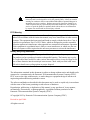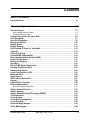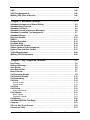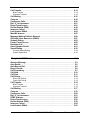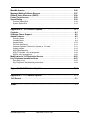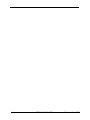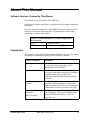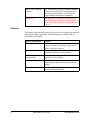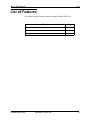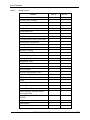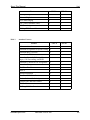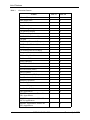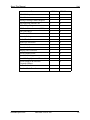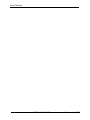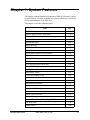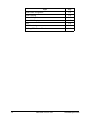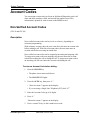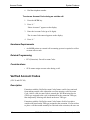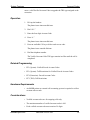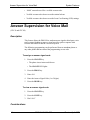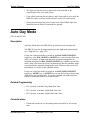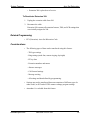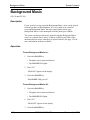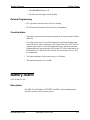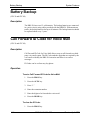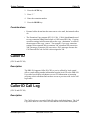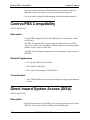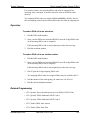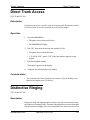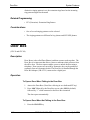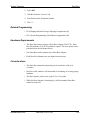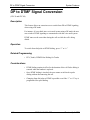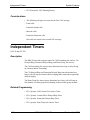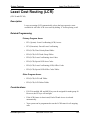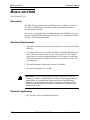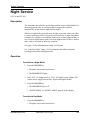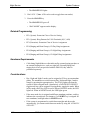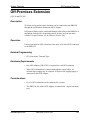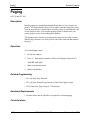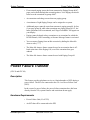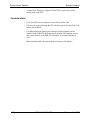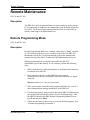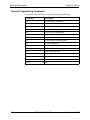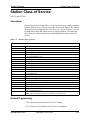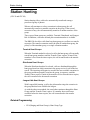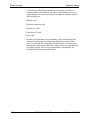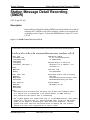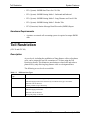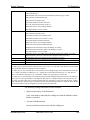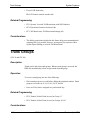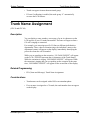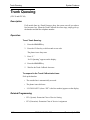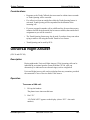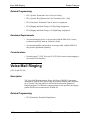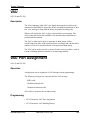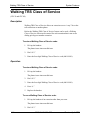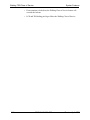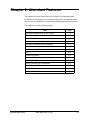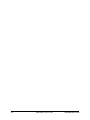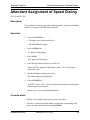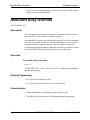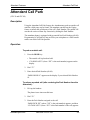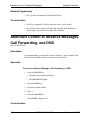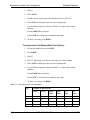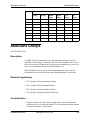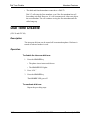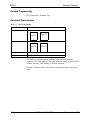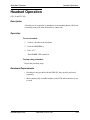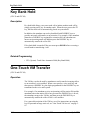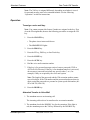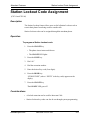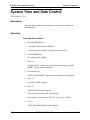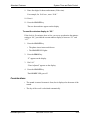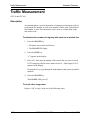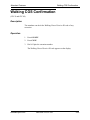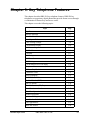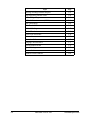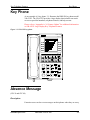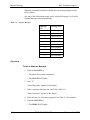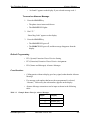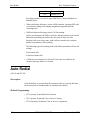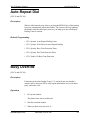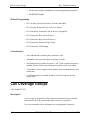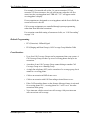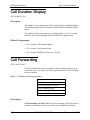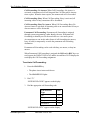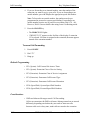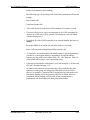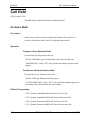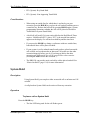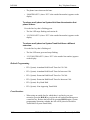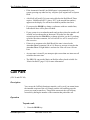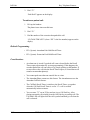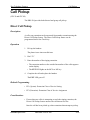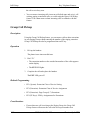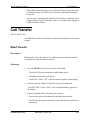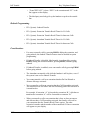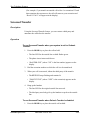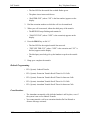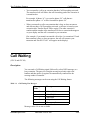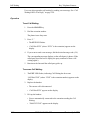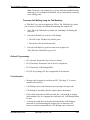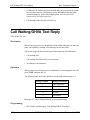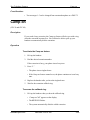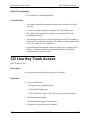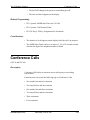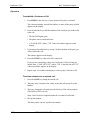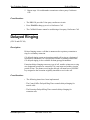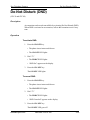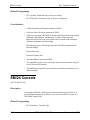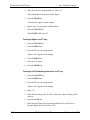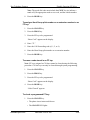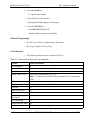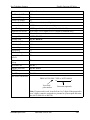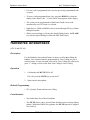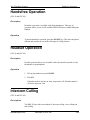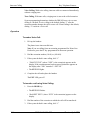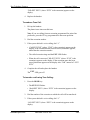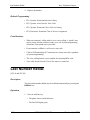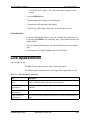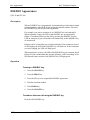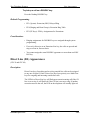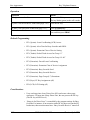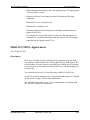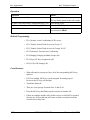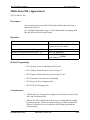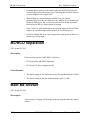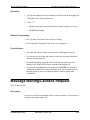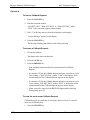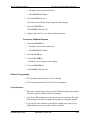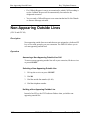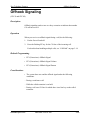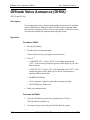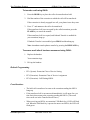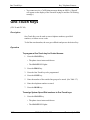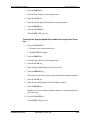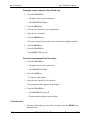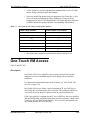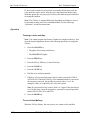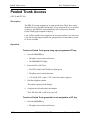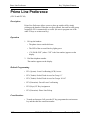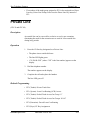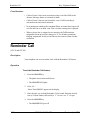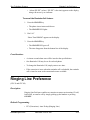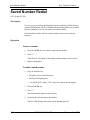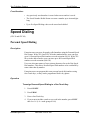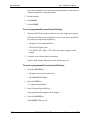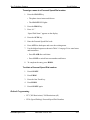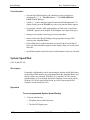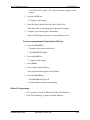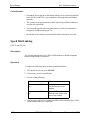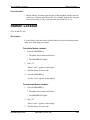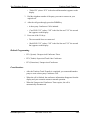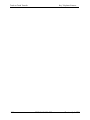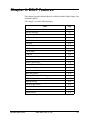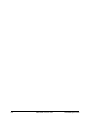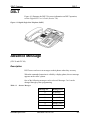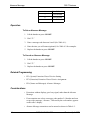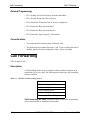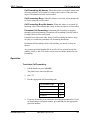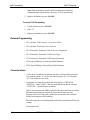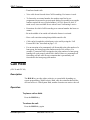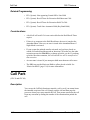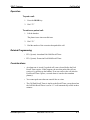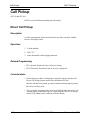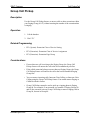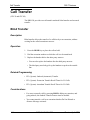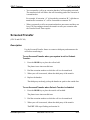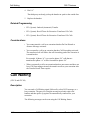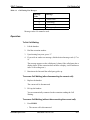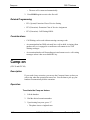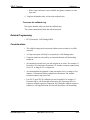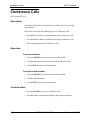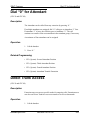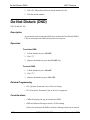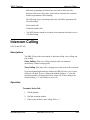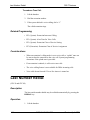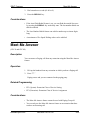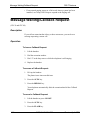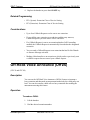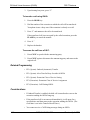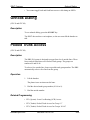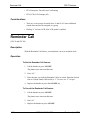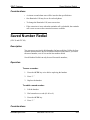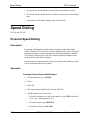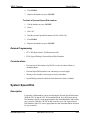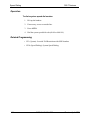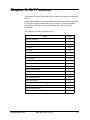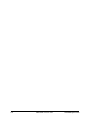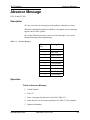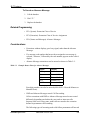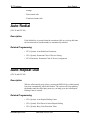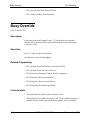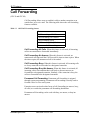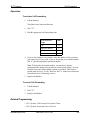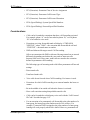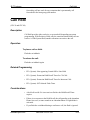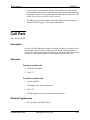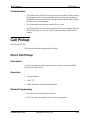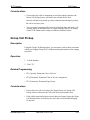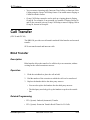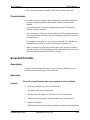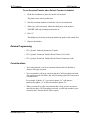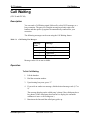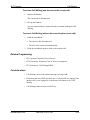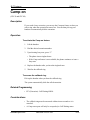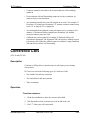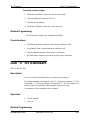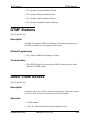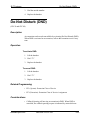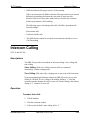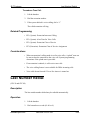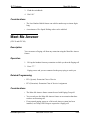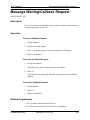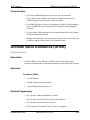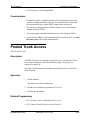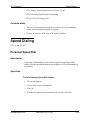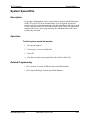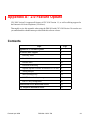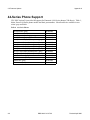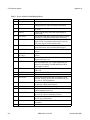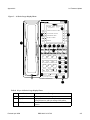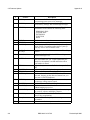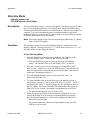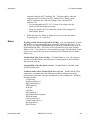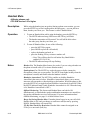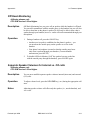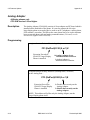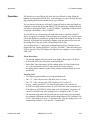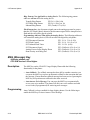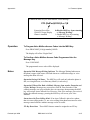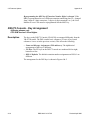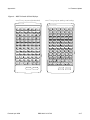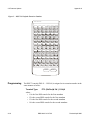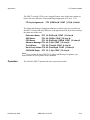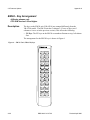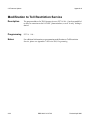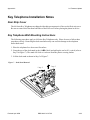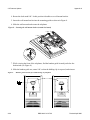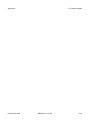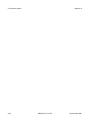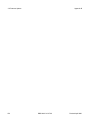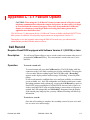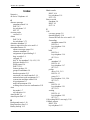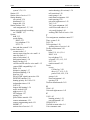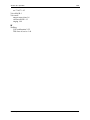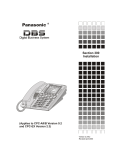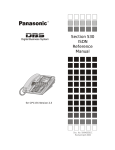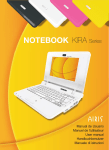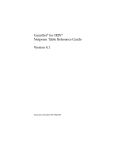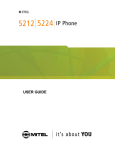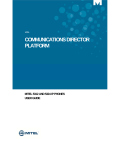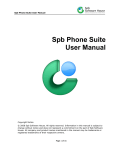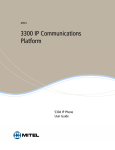Download Lexmark X46X Printer User Manual
Transcript
Panasonic a DBS 824 Section 700 Feature Operation (Applies to CPC-S Version 3.0 and CPC-M Version 3.2) Doc. No. 550X03601A Version 3.0/3.2 Issued April 2000 Warning: This service information is designed for experienced repair technicians only and is not designed for use by the general public. It does not contain warnings or cautions to advise non-technical individuals of potential dangers in attempting to service a product. Products powered by electricity should be serviced or repaired only by experienced professional technicians. Any attempt to service or repair the product or products dealt with in this service information by anyone else could result in serious injury or death. FCC Warning This equipment generates, uses, and can radiate radio frequency energy, and, if not installed and used in accordance with the instruction manual, may cause interference to radio communications. This equipment has been tested and found to comply with the limits for a Class A digital device pursuant to Part 15 of FCC Rules, which are designed to provide reasonable protection against such interference when operated in a commercial environment. Operation of this equipment in a residential area is likely to cause interference, in which case the user at his own expense will be required to take necessary measures to correct the interference. Battery Recycling Statement The following statement applies if you purchased backup batteries with your system. The product you have purchased contains rechargeable batteries. The batteries are recyclable. At the end of their useful life, under various state and local laws, it may be illegal to dispose of these batteries into the municipal waste stream. Check with your local solid waste officials for details on recycling options or proper disposal. The information contained in this document is subject to change without notice and should not be construed as a commitment by the Panasonic Telecommunication Systems Company (PTSC). PTSC reserves the right, without notice, to make changes to equipment design as advances in engineering and manufacturing methods warrant. The software and hardware described in this document may be used or copied only in accordance with the terms of the license pertaining to said software or hardware. Reproduction, publication, or duplication of this manual, or any part thereof, in any manner, mechanically, electronically, or photographically, is prohibited without permission of the Panasonic Telecommunication Systems Company (PTSC). Copyright 1995 by Panasonic Telecommunication Systems Company (PTSC) Revised in April 2000. All rights reserved. ii iii Contents About This Manual . . . . . . . . . . . . . . . . . . . . . . . . . . . . . . . . . . . . . . . . ix List of Features . . . . . . . . . . . . . . . . . . . . . . . . . . . . . . . . . . . . . . . . . . . . . . . . . . . . xi Chapter 1. System Features . . . . . . . . . . . . . . . . . . . . . . . . . . . . . . . 1-1 Account Codes. . . . . . . . . . . . . . . . . . . . . . . . . . . . . . . . . . . . . . . . . . . . . . . . . . . . 1-3 Non-Verified Account Codes . . . . . . . . . . . . . . . . . . . . . . . . . . . . . . . . . . . . . . . . . . . . . 1-3 Verified Account Codes . . . . . . . . . . . . . . . . . . . . . . . . . . . . . . . . . . . . . . . . . . . . . . . . . 1-4 Answer Supervision for Voice Mail . . . . . . . . . . . . . . . . . . . . . . . . . . . . . . . . . . . 1-6 Auto Day Mode. . . . . . . . . . . . . . . . . . . . . . . . . . . . . . . . . . . . . . . . . . . . . . . . . . . . 1-7 Auto Set Relocation. . . . . . . . . . . . . . . . . . . . . . . . . . . . . . . . . . . . . . . . . . . . . . . . 1-8 Background Music. . . . . . . . . . . . . . . . . . . . . . . . . . . . . . . . . . . . . . . . . . . . . . . . 1-10 Battery Alarm . . . . . . . . . . . . . . . . . . . . . . . . . . . . . . . . . . . . . . . . . . . . . . . . . . . . 1-11 Battery Backup. . . . . . . . . . . . . . . . . . . . . . . . . . . . . . . . . . . . . . . . . . . . . . . . . . . 1-12 Call Forward ID Code for Voice Mail . . . . . . . . . . . . . . . . . . . . . . . . . . . . . . . . . 1-12 Caller ID . . . . . . . . . . . . . . . . . . . . . . . . . . . . . . . . . . . . . . . . . . . . . . . . . . . . . . . . 1-13 Caller ID Call Log . . . . . . . . . . . . . . . . . . . . . . . . . . . . . . . . . . . . . . . . . . . . . . . . . 1-13 Centrex/PBX Compatibility . . . . . . . . . . . . . . . . . . . . . . . . . . . . . . . . . . . . . . . . . 1-14 Direct Inward System Access (DISA). . . . . . . . . . . . . . . . . . . . . . . . . . . . . . . . . 1-14 Direct Trunk Access . . . . . . . . . . . . . . . . . . . . . . . . . . . . . . . . . . . . . . . . . . . . . . 1-17 Distinctive Ringing . . . . . . . . . . . . . . . . . . . . . . . . . . . . . . . . . . . . . . . . . . . . . . . 1-17 Door Box. . . . . . . . . . . . . . . . . . . . . . . . . . . . . . . . . . . . . . . . . . . . . . . . . . . . . . . . 1-18 DP to DTMF Signal Conversion . . . . . . . . . . . . . . . . . . . . . . . . . . . . . . . . . . . . . 1-20 Hunting Priority for VAUs . . . . . . . . . . . . . . . . . . . . . . . . . . . . . . . . . . . . . . . . . . 1-21 Independent Timers. . . . . . . . . . . . . . . . . . . . . . . . . . . . . . . . . . . . . . . . . . . . . . . 1-22 Least Cost Routing (LCR) . . . . . . . . . . . . . . . . . . . . . . . . . . . . . . . . . . . . . . . . . . 1-23 Music-on-Hold . . . . . . . . . . . . . . . . . . . . . . . . . . . . . . . . . . . . . . . . . . . . . . . . . . . 1-24 Night Service . . . . . . . . . . . . . . . . . . . . . . . . . . . . . . . . . . . . . . . . . . . . . . . . . . . . 1-25 Off-Premises Extension . . . . . . . . . . . . . . . . . . . . . . . . . . . . . . . . . . . . . . . . . . . 1-27 Paging . . . . . . . . . . . . . . . . . . . . . . . . . . . . . . . . . . . . . . . . . . . . . . . . . . . . . . . . . . 1-28 Power Failure Transfer . . . . . . . . . . . . . . . . . . . . . . . . . . . . . . . . . . . . . . . . . . . . 1-29 Remote Maintenance . . . . . . . . . . . . . . . . . . . . . . . . . . . . . . . . . . . . . . . . . . . . . . 1-31 Remote Programming Mode . . . . . . . . . . . . . . . . . . . . . . . . . . . . . . . . . . . . . . . . . . . . 1-31 Station Class of Service . . . . . . . . . . . . . . . . . . . . . . . . . . . . . . . . . . . . . . . . . . . Station Hunting . . . . . . . . . . . . . . . . . . . . . . . . . . . . . . . . . . . . . . . . . . . . . . . . . . Station Message Detail Recording (SMDR) . . . . . . . . . . . . . . . . . . . . . . . . . . . . Toll Restriction. . . . . . . . . . . . . . . . . . . . . . . . . . . . . . . . . . . . . . . . . . . . . . . . . . . Trunk Groups . . . . . . . . . . . . . . . . . . . . . . . . . . . . . . . . . . . . . . . . . . . . . . . . . . . . Trunk Name Assignment. . . . . . . . . . . . . . . . . . . . . . . . . . . . . . . . . . . . . . . . . . . Trunk Queuing . . . . . . . . . . . . . . . . . . . . . . . . . . . . . . . . . . . . . . . . . . . . . . . . . . . Universal Night Answer. . . . . . . . . . . . . . . . . . . . . . . . . . . . . . . . . . . . . . . . . . . . Voice Mail Ringing . . . . . . . . . . . . . . . . . . . . . . . . . . . . . . . . . . . . . . . . . . . . . . . . Revised April 2000 DBS 824-3.0/3.2-700 1-33 1-34 1-37 1-38 1-40 1-41 1-42 1-43 1-44 iii VAU . . . . . . . . . . . . . . . . . . . . . . . . . . . . . . . . . . . . . . . . . . . . . . . . . . . . . . . . . . . . 1-45 VAU Port Assignment . . . . . . . . . . . . . . . . . . . . . . . . . . . . . . . . . . . . . . . . . . . . . 1-45 Walking TRS Class of Service . . . . . . . . . . . . . . . . . . . . . . . . . . . . . . . . . . . . . . 1-46 Chapter 2. Attendant Features . . . . . . . . . . . . . . . . . . . . . . . . . . . . . 2-1 Attendant Assignment of Speed Dialing . . . . . . . . . . . . . . . . . . . . . . . . . . . . . . . 2-3 Attendant Busy Override. . . . . . . . . . . . . . . . . . . . . . . . . . . . . . . . . . . . . . . . . . . . 2-4 Attendant Call Park . . . . . . . . . . . . . . . . . . . . . . . . . . . . . . . . . . . . . . . . . . . . . . . . 2-5 Attendant Control of Absence Messages,. . . . . . . . . . . . . . . . . . . . . . . . . . . . . . 2-6 Attendant-Controlled Text Assignment . . . . . . . . . . . . . . . . . . . . . . . . . . . . . . . . 2-7 Attendant Groups . . . . . . . . . . . . . . . . . . . . . . . . . . . . . . . . . . . . . . . . . . . . . . . . . 2-9 Dial Tone Disable . . . . . . . . . . . . . . . . . . . . . . . . . . . . . . . . . . . . . . . . . . . . . . . . . 2-10 DSS/72. . . . . . . . . . . . . . . . . . . . . . . . . . . . . . . . . . . . . . . . . . . . . . . . . . . . . . . . . . 2-11 Headset Operation . . . . . . . . . . . . . . . . . . . . . . . . . . . . . . . . . . . . . . . . . . . . . . . . 2-13 Key Bank Hold . . . . . . . . . . . . . . . . . . . . . . . . . . . . . . . . . . . . . . . . . . . . . . . . . . . 2-14 One-Touch VM Transfer . . . . . . . . . . . . . . . . . . . . . . . . . . . . . . . . . . . . . . . . . . . 2-14 Station Lockout Code Assignment . . . . . . . . . . . . . . . . . . . . . . . . . . . . . . . . . . 2-17 System Time and Date Control. . . . . . . . . . . . . . . . . . . . . . . . . . . . . . . . . . . . . . 2-18 Traffic Measurement . . . . . . . . . . . . . . . . . . . . . . . . . . . . . . . . . . . . . . . . . . . . . . 2-20 Walking COS Confirmation . . . . . . . . . . . . . . . . . . . . . . . . . . . . . . . . . . . . . . . . . 2-22 Chapter 3. Key Telephone Features. . . . . . . . . . . . . . . . . . . . . . . . . 3-1 Key Phone . . . . . . . . . . . . . . . . . . . . . . . . . . . . . . . . . . . . . . . . . . . . . . . . . . . . . . . 3-3 Absence Message . . . . . . . . . . . . . . . . . . . . . . . . . . . . . . . . . . . . . . . . . . . . . . . . . 3-3 Auto Redial . . . . . . . . . . . . . . . . . . . . . . . . . . . . . . . . . . . . . . . . . . . . . . . . . . . . . . . 3-6 Auto-Repeat Dial . . . . . . . . . . . . . . . . . . . . . . . . . . . . . . . . . . . . . . . . . . . . . . . . . . 3-7 Busy Override . . . . . . . . . . . . . . . . . . . . . . . . . . . . . . . . . . . . . . . . . . . . . . . . . . . . 3-7 Call Coverage Groups . . . . . . . . . . . . . . . . . . . . . . . . . . . . . . . . . . . . . . . . . . . . . . 3-8 Call Duration Display. . . . . . . . . . . . . . . . . . . . . . . . . . . . . . . . . . . . . . . . . . . . . . 3-10 Call Forwarding . . . . . . . . . . . . . . . . . . . . . . . . . . . . . . . . . . . . . . . . . . . . . . . . . . 3-10 Call Hold . . . . . . . . . . . . . . . . . . . . . . . . . . . . . . . . . . . . . . . . . . . . . . . . . . . . . . . . 3-14 Exclusive Hold . . . . . . . . . . . . . . . . . . . . . . . . . . . . . . . . . . . . . . . . . . . . . . . . . . . . . . . 3-14 System Hold. . . . . . . . . . . . . . . . . . . . . . . . . . . . . . . . . . . . . . . . . . . . . . . . . . . . . . . . . 3-15 Call Park . . . . . . . . . . . . . . . . . . . . . . . . . . . . . . . . . . . . . . . . . . . . . . . . . . . . . . . . 3-17 Call Pickup . . . . . . . . . . . . . . . . . . . . . . . . . . . . . . . . . . . . . . . . . . . . . . . . . . . . . . 3-19 Group Call Pickup . . . . . . . . . . . . . . . . . . . . . . . . . . . . . . . . . . . . . . . . . . . . . . . . . . . . 3-20 Call Transfer . . . . . . . . . . . . . . . . . . . . . . . . . . . . . . . . . . . . . . . . . . . . . . . . . . . . . 3-21 Blind Transfer. . . . . . . . . . . . . . . . . . . . . . . . . . . . . . . . . . . . . . . . . . . . . . . . . . . . . . . . 3-21 Screened Transfer . . . . . . . . . . . . . . . . . . . . . . . . . . . . . . . . . . . . . . . . . . . . . . . . . . . . 3-23 Call Waiting . . . . . . . . . . . . . . . . . . . . . . . . . . . . . . . . . . . . . . . . . . . . . . . . . . . . . Call Waiting/OHVA Text Reply . . . . . . . . . . . . . . . . . . . . . . . . . . . . . . . . . . . . . . Camp-on . . . . . . . . . . . . . . . . . . . . . . . . . . . . . . . . . . . . . . . . . . . . . . . . . . . . . . . . CO Line Key Trunk Access . . . . . . . . . . . . . . . . . . . . . . . . . . . . . . . . . . . . . . . . . Conference Calls . . . . . . . . . . . . . . . . . . . . . . . . . . . . . . . . . . . . . . . . . . . . . . . . . iv DBS 824-3.0/3.2-700 3-25 3-28 3-29 3-30 3-31 Revised April 2000 Delayed Ringing. . . . . . . . . . . . . . . . . . . . . . . . . . . . . . . . . . . . . . . . . . . . . . . . . . Dial “0” for Attendant . . . . . . . . . . . . . . . . . . . . . . . . . . . . . . . . . . . . . . . . . . . . . Do-Not-Disturb (DND) . . . . . . . . . . . . . . . . . . . . . . . . . . . . . . . . . . . . . . . . . . . . . EM/24 Console . . . . . . . . . . . . . . . . . . . . . . . . . . . . . . . . . . . . . . . . . . . . . . . . . . . Flexible Function (FF) Keys . . . . . . . . . . . . . . . . . . . . . . . . . . . . . . . . . . . . . . . . Handsfree Answerback . . . . . . . . . . . . . . . . . . . . . . . . . . . . . . . . . . . . . . . . . . . . Handsfree Operation . . . . . . . . . . . . . . . . . . . . . . . . . . . . . . . . . . . . . . . . . . . . . . Headset Operation . . . . . . . . . . . . . . . . . . . . . . . . . . . . . . . . . . . . . . . . . . . . . . . . Intercom Calling. . . . . . . . . . . . . . . . . . . . . . . . . . . . . . . . . . . . . . . . . . . . . . . . . . Last Number Redial . . . . . . . . . . . . . . . . . . . . . . . . . . . . . . . . . . . . . . . . . . . . . . . Line Appearances . . . . . . . . . . . . . . . . . . . . . . . . . . . . . . . . . . . . . . . . . . . . . . . . 3-33 3-34 3-35 3-36 3-37 3-42 3-43 3-43 3-43 3-46 3-47 DSS/BLF Appearances . . . . . . . . . . . . . . . . . . . . . . . . . . . . . . . . . . . . . . . . . . . . . . . . 3-48 Multi-CO (MCO) Appearances . . . . . . . . . . . . . . . . . . . . . . . . . . . . . . . . . . . . . . . . . . . 3-51 Multi-Line (ML) Appearances . . . . . . . . . . . . . . . . . . . . . . . . . . . . . . . . . . . . . . . . . . . . 3-53 ML/MCO Separation. . . . . . . . . . . . . . . . . . . . . . . . . . . . . . . . . . . . . . . . . . . . . . . Meet-Me Answer. . . . . . . . . . . . . . . . . . . . . . . . . . . . . . . . . . . . . . . . . . . . . . . . . . Message Waiting/Callback Request. . . . . . . . . . . . . . . . . . . . . . . . . . . . . . . . . . Non-Appearing Outside Lines . . . . . . . . . . . . . . . . . . . . . . . . . . . . . . . . . . . . . . Offhook Signaling . . . . . . . . . . . . . . . . . . . . . . . . . . . . . . . . . . . . . . . . . . . . . . . . Offhook Voice Announce (OHVA) . . . . . . . . . . . . . . . . . . . . . . . . . . . . . . . . . . . One-Touch Keys . . . . . . . . . . . . . . . . . . . . . . . . . . . . . . . . . . . . . . . . . . . . . . . . . One-Touch VM Access . . . . . . . . . . . . . . . . . . . . . . . . . . . . . . . . . . . . . . . . . . . . Onhook Dialing . . . . . . . . . . . . . . . . . . . . . . . . . . . . . . . . . . . . . . . . . . . . . . . . . . Pooled Trunk Access . . . . . . . . . . . . . . . . . . . . . . . . . . . . . . . . . . . . . . . . . . . . . Prime Line Preference . . . . . . . . . . . . . . . . . . . . . . . . . . . . . . . . . . . . . . . . . . . . . Private Line. . . . . . . . . . . . . . . . . . . . . . . . . . . . . . . . . . . . . . . . . . . . . . . . . . . . . . Reminder Call. . . . . . . . . . . . . . . . . . . . . . . . . . . . . . . . . . . . . . . . . . . . . . . . . . . . Ringing Line Preference . . . . . . . . . . . . . . . . . . . . . . . . . . . . . . . . . . . . . . . . . . . Saved Number Redial . . . . . . . . . . . . . . . . . . . . . . . . . . . . . . . . . . . . . . . . . . . . . Speed Dialing . . . . . . . . . . . . . . . . . . . . . . . . . . . . . . . . . . . . . . . . . . . . . . . . . . . . 3-54 3-54 3-55 3-58 3-59 3-60 3-62 3-65 3-67 3-68 3-70 3-71 3-72 3-73 3-74 3-75 System Speed Dial . . . . . . . . . . . . . . . . . . . . . . . . . . . . . . . . . . . . . . . . . . . . . . . . . . . 3-78 Speed Dial Linking . . . . . . . . . . . . . . . . . . . . . . . . . . . . . . . . . . . . . . . . . . . . . . . . . . . . 3-80 Station Lockout . . . . . . . . . . . . . . . . . . . . . . . . . . . . . . . . . . . . . . . . . . . . . . . . . . 3-81 Trunk-to-Trunk Transfer . . . . . . . . . . . . . . . . . . . . . . . . . . . . . . . . . . . . . . . . . . . 3-82 Chapter 4. DSLT Features . . . . . . . . . . . . . . . . . . . . . . . . . . . . . . . . . 4-1 DSLT . . . . . . . . . . . . . . . . . . . . . . . . . . . . . . . . . . . . . . . . . . . . . . . . . . . . . . . . . . . . 4-3 Absence Message . . . . . . . . . . . . . . . . . . . . . . . . . . . . . . . . . . . . . . . . . . . . . . . . . 4-3 Busy Override . . . . . . . . . . . . . . . . . . . . . . . . . . . . . . . . . . . . . . . . . . . . . . . . . . . . 4-5 Call Forwarding . . . . . . . . . . . . . . . . . . . . . . . . . . . . . . . . . . . . . . . . . . . . . . . . . . . 4-6 Call Hold . . . . . . . . . . . . . . . . . . . . . . . . . . . . . . . . . . . . . . . . . . . . . . . . . . . . . . . . . 4-9 Call Park . . . . . . . . . . . . . . . . . . . . . . . . . . . . . . . . . . . . . . . . . . . . . . . . . . . . . . . . 4-10 Call Pickup . . . . . . . . . . . . . . . . . . . . . . . . . . . . . . . . . . . . . . . . . . . . . . . . . . . . . . 4-12 Direct Call Pickup. . . . . . . . . . . . . . . . . . . . . . . . . . . . . . . . . . . . . . . . . . . . . . . . . . . . . 4-12 Group Call Pickup . . . . . . . . . . . . . . . . . . . . . . . . . . . . . . . . . . . . . . . . . . . . . . . . . . . . 4-13 Revised April 2000 DBS 824-3.0/3.2-700 v Call Transfer . . . . . . . . . . . . . . . . . . . . . . . . . . . . . . . . . . . . . . . . . . . . . . . . . . . . . 4-14 Blind Transfer. . . . . . . . . . . . . . . . . . . . . . . . . . . . . . . . . . . . . . . . . . . . . . . . . . . . . . . . 4-14 Screened Transfer . . . . . . . . . . . . . . . . . . . . . . . . . . . . . . . . . . . . . . . . . . . . . . . . . . . . 4-15 Call Waiting . . . . . . . . . . . . . . . . . . . . . . . . . . . . . . . . . . . . . . . . . . . . . . . . . . . . . Camp-on . . . . . . . . . . . . . . . . . . . . . . . . . . . . . . . . . . . . . . . . . . . . . . . . . . . . . . . . Conference Calls . . . . . . . . . . . . . . . . . . . . . . . . . . . . . . . . . . . . . . . . . . . . . . . . . Dial “0” for Attendant . . . . . . . . . . . . . . . . . . . . . . . . . . . . . . . . . . . . . . . . . . . . . Direct Trunk Access . . . . . . . . . . . . . . . . . . . . . . . . . . . . . . . . . . . . . . . . . . . . . . Do-Not-Disturb (DND) . . . . . . . . . . . . . . . . . . . . . . . . . . . . . . . . . . . . . . . . . . . . . Intercom Calling. . . . . . . . . . . . . . . . . . . . . . . . . . . . . . . . . . . . . . . . . . . . . . . . . . Last Number Redial . . . . . . . . . . . . . . . . . . . . . . . . . . . . . . . . . . . . . . . . . . . . . . . Meet-Me Answer. . . . . . . . . . . . . . . . . . . . . . . . . . . . . . . . . . . . . . . . . . . . . . . . . . Message Waiting/Callback Request. . . . . . . . . . . . . . . . . . . . . . . . . . . . . . . . . . Off-Hook Voice Announce (OHVA). . . . . . . . . . . . . . . . . . . . . . . . . . . . . . . . . . . Onhook Dialing . . . . . . . . . . . . . . . . . . . . . . . . . . . . . . . . . . . . . . . . . . . . . . . . . . Pooled Trunk Access . . . . . . . . . . . . . . . . . . . . . . . . . . . . . . . . . . . . . . . . . . . . . Reminder Call. . . . . . . . . . . . . . . . . . . . . . . . . . . . . . . . . . . . . . . . . . . . . . . . . . . . Saved Number Redial . . . . . . . . . . . . . . . . . . . . . . . . . . . . . . . . . . . . . . . . . . . . . Speed Dialing . . . . . . . . . . . . . . . . . . . . . . . . . . . . . . . . . . . . . . . . . . . . . . . . . . . . 4-16 4-18 4-20 4-21 4-21 4-22 4-23 4-24 4-25 4-26 4-27 4-29 4-29 4-30 4-31 4-32 Personal Speed Dialing . . . . . . . . . . . . . . . . . . . . . . . . . . . . . . . . . . . . . . . . . . . . . . . . 4-32 System Speed Dial . . . . . . . . . . . . . . . . . . . . . . . . . . . . . . . . . . . . . . . . . . . . . . . . . . . 4-33 Chapter 5. SLT Features . . . . . . . . . . . . . . . . . . . . . . . . . . . . . . . . . . 5-1 Absence Message . . . . . . . . . . . . . . . . . . . . . . . . . . . . . . . . . . . . . . . . . . . . . . . . . 5-3 Auto Redial . . . . . . . . . . . . . . . . . . . . . . . . . . . . . . . . . . . . . . . . . . . . . . . . . . . . . . . 5-5 Auto-Repeat Dial . . . . . . . . . . . . . . . . . . . . . . . . . . . . . . . . . . . . . . . . . . . . . . . . . . 5-5 Busy Override . . . . . . . . . . . . . . . . . . . . . . . . . . . . . . . . . . . . . . . . . . . . . . . . . . . . 5-6 Call Forwarding . . . . . . . . . . . . . . . . . . . . . . . . . . . . . . . . . . . . . . . . . . . . . . . . . . . 5-7 Call Hold . . . . . . . . . . . . . . . . . . . . . . . . . . . . . . . . . . . . . . . . . . . . . . . . . . . . . . . . 5-10 Call Park . . . . . . . . . . . . . . . . . . . . . . . . . . . . . . . . . . . . . . . . . . . . . . . . . . . . . . . . 5-11 Call Pickup . . . . . . . . . . . . . . . . . . . . . . . . . . . . . . . . . . . . . . . . . . . . . . . . . . . . . . 5-12 Direct Call Pickup. . . . . . . . . . . . . . . . . . . . . . . . . . . . . . . . . . . . . . . . . . . . . . . . . . . . . 5-12 Group Call Pickup . . . . . . . . . . . . . . . . . . . . . . . . . . . . . . . . . . . . . . . . . . . . . . . . . . . . 5-13 Call Transfer . . . . . . . . . . . . . . . . . . . . . . . . . . . . . . . . . . . . . . . . . . . . . . . . . . . . . 5-14 Blind Transfer. . . . . . . . . . . . . . . . . . . . . . . . . . . . . . . . . . . . . . . . . . . . . . . . . . . . . . . . 5-14 Screened Transfer . . . . . . . . . . . . . . . . . . . . . . . . . . . . . . . . . . . . . . . . . . . . . . . . . . . . 5-15 Call Waiting . . . . . . . . . . . . . . . . . . . . . . . . . . . . . . . . . . . . . . . . . . . . . . . . . . . . . Camp-on . . . . . . . . . . . . . . . . . . . . . . . . . . . . . . . . . . . . . . . . . . . . . . . . . . . . . . . . Conference Calls . . . . . . . . . . . . . . . . . . . . . . . . . . . . . . . . . . . . . . . . . . . . . . . . . Dial “0” for Attendant . . . . . . . . . . . . . . . . . . . . . . . . . . . . . . . . . . . . . . . . . . . . . DTMF Stations . . . . . . . . . . . . . . . . . . . . . . . . . . . . . . . . . . . . . . . . . . . . . . . . . . . Direct Trunk Access . . . . . . . . . . . . . . . . . . . . . . . . . . . . . . . . . . . . . . . . . . . . . . Do-Not-Disturb (DND) . . . . . . . . . . . . . . . . . . . . . . . . . . . . . . . . . . . . . . . . . . . . . Intercom Calling. . . . . . . . . . . . . . . . . . . . . . . . . . . . . . . . . . . . . . . . . . . . . . . . . . Last Number Redial . . . . . . . . . . . . . . . . . . . . . . . . . . . . . . . . . . . . . . . . . . . . . . . vi DBS 824-3.0/3.2-700 5-17 5-19 5-20 5-21 5-22 5-22 5-23 5-24 5-25 Revised April 2000 Meet-Me Answer. . . . . . . . . . . . . . . . . . . . . . . . . . . . . . . . . . . . . . . . . . . . . . . . . . Message Waiting/Callback Request. . . . . . . . . . . . . . . . . . . . . . . . . . . . . . . . . . Offhook Voice Announce (OHVA) . . . . . . . . . . . . . . . . . . . . . . . . . . . . . . . . . . . Pooled Trunk Access . . . . . . . . . . . . . . . . . . . . . . . . . . . . . . . . . . . . . . . . . . . . . Speed Dialing . . . . . . . . . . . . . . . . . . . . . . . . . . . . . . . . . . . . . . . . . . . . . . . . . . . . 5-26 5-27 5-28 5-29 5-30 Personal Speed Dial . . . . . . . . . . . . . . . . . . . . . . . . . . . . . . . . . . . . . . . . . . . . . . . . . . 5-30 System Speed Dial . . . . . . . . . . . . . . . . . . . . . . . . . . . . . . . . . . . . . . . . . . . . . . . . . . . 5-31 Appendix A: 2.0 Feature Update. . . . . . . . . . . . . . . . . . . . . . . . . . . A-1 Contents . . . . . . . . . . . . . . . . . . . . . . . . . . . . . . . . . . . . . . . . . . . . . . . . . . . . . . . . . A-1 44-Series Phone Support . . . . . . . . . . . . . . . . . . . . . . . . . . . . . . . . . . . . . . . . . . . A-2 Added Features . . . . . . . . . . . . . . . . . . . . . . . . . . . . . . . . . . . . . . . . . . . . . . . . . . . A-3 Directory Mode. . . . . . . . . . . . . . . . . . . . . . . . . . . . . . . . . . . . . . . . . . . . . . . . . . . . . . . . A-7 Variable Mode . . . . . . . . . . . . . . . . . . . . . . . . . . . . . . . . . . . . . . . . . . . . . . . . . . . . . . . . A-8 Handset Mute. . . . . . . . . . . . . . . . . . . . . . . . . . . . . . . . . . . . . . . . . . . . . . . . . . . . . . . . A-10 Off-Hook Monitoring . . . . . . . . . . . . . . . . . . . . . . . . . . . . . . . . . . . . . . . . . . . . . . . . . . . A-11 Separate Speaker Volumes for Internal vs. CO calls. . . . . . . . . . . . . . . . . . . . . . . . . . A-11 Analog Adapter . . . . . . . . . . . . . . . . . . . . . . . . . . . . . . . . . . . . . . . . . . . . . . . . . . . . . . A-12 MSG (Message) Key . . . . . . . . . . . . . . . . . . . . . . . . . . . . . . . . . . . . . . . . . . . . . . . . . . A-14 DSS/72 Console - Key Arrangement . . . . . . . . . . . . . . . . . . . . . . . . . . . . . . . . . . . . . . A-16 EM/24 - Key Arrangement . . . . . . . . . . . . . . . . . . . . . . . . . . . . . . . . . . . . . . . . . . . . . . A-20 Modification to Toll Restriction Service . . . . . . . . . . . . . . . . . . . . . . . . . . . . . . A-22 Key Telephone Installation Notes . . . . . . . . . . . . . . . . . . . . . . . . . . . . . . . . . . . A-23 Desi Strip Cover. . . . . . . . . . . . . . . . . . . . . . . . . . . . . . . . . . . . . . . . . . . . . . . . . . . . . . A-23 Key Telephone Wall Mounting Instructions . . . . . . . . . . . . . . . . . . . . . . . . . . . . . . . . . A-23 Appendix B: 3.0 Feature Update . . . . . . . . . . . . . . . . . . . . . . . . . . . B-1 Appendix C: 3.1 Feature Update . . . . . . . . . . . . . . . . . . . . . . . . . . . C-1 Call Record . . . . . . . . . . . . . . . . . . . . . . . . . . . . . . . . . . . . . . . . . . . . . . . . . . . . . . C-1 Index . . . . . . . . . . . . . . . . . . . . . . . . . . . . . . . . . . . . . . . . . . . . . . . . . . . I-1 Revised April 2000 DBS 824-3.0/3.2-700 vii viii DBS 824-3.0/3.2-700 Revised April 2000 About This Manual Software Versions Covered by This Manual This manual covers all versions of the DBS 824. Differences in feature availability or operation are noted within each feature description. If you are using this manual for a single DBS 824 system, make note of its software version in the following table. This note may be referenced by technicians or owners of the system. Software version information for systems shipped with this document CPC-S CPC-M Software Version __________ Software Version __________ Organization This manual contains detailed descriptions of DBS 824 features. The feature descriptions are organized according to the following categories: Feature Categories Description System Features System Features are either available on a system-wide basis or aid in the overall administration of the DBS 824. Attendant Features assist the attendant in serving as a central answering point. In addition, attendant features also provide special capabilities for monitoring and programming extensions. Key Telephone Features are available to DBS key phones. DBS key phones are proprietary digital sets that provide feature access through a combination of feature keys and access codes. DSLT Features are available to Digital SingleLine Telephones. DSLTs provide digital audio quality and limited feature key access in a single-line set. Attendant Features Key Telephone Features Digital Single-Line Telephone (DSLT) Features Revised April 2000 DBS 824-3.0/3.2-700 ix Single Line Telephone Features Appendices SLT Features are available to industry-standard 2500 sets. Since SLTs are not equipped with feature keys, most features are accessed by using the dialpad and/or the switchhook. Descriptions of several feature upgrades have been added to the Appendices of this manual. Please refer to the Appendices when instructed to do so. Purpose The purpose of this manual is to provide an overview of feature operation and requirements. Where applicable, the following types of information are provided for each feature. Types of information Purpose Description The Description section provides an overview of how the feature works and, in some cases, what it is typically used for. The Operation section includes step-by-step instructions on how to use the feature. This section lists any special hardware that is required to use the feature. The Related Programming section lists the programming subsystems associated with the feature. This section provides details on feature interactions and limitations. Operation Hardware Requirements Related Programming Considerations x DBS 824-3.0/3.2-700 Revised April 2000 About This Manual List List of Features The following tables list the features available with the DBS 824. Topic System Features Attendant Features Extension Features Revised April 2000 DBS 824-3.0/3.2-700 Page xii xiii xiv xi List of Features Table 1. System Features Feature xii CPC-S CPC-M Account Codes: Non-verified Account Codes: Verified Answer Supervision for Voice Mail x x x x x x Auto Day Mode Auto Set Relocation Background Music Battery Alarm Battery Backup Call Forward ID Code for Voice Mail x x x x x x x x x x x x Centrex/PBX Compatibility Direct Inward System Access (DISA) Direct Trunk Access Distinctive Ringing Door Box DP to DTMF Signal Conversion Hunting Priority for VAUs Independent Timers Key Bank Hold Least Cost Routing Music-on-Hold Music-on-Hold Internal Source Night Service (2 Modes) Off-Premises Extension Paging Power Failure Transfer Remote Maintenance x x x x x x x x x x x x x x x x x x x x x x x x x x x x x x x x x Station Class of Service Station Hunting: Terminal, Distributed, Longest Idle Station Message Detail Recording (SMDR) Toll Restriction Trunk Groups Trunk Name Assignment x x x x x x x x x x x x DBS 824-3.0/3.2-700 Revised April 2000 About This Manual List Feature Table 2. CPC-S CPC-M Trunk Queuing Universal Night Answer Voice Mail Ringing VAU (Voice Announce Unit) x x x x x x x VAU Port Assignment Walking TRS Class of Service x x x x Attendant Features Feature CPC-S CPC-M Alternate Attendant x Attendant Assignment of Speed Dialing Attendant Busy Override Attendant Call Park Attendant Control of Absence Messages, Call Forwarding, and DND Attendant-Controlled Text Assignment Attendant Groups Dial Tone Disable DSS/72 Headset Operation One-Touch VM Transfer Station Lockout Code Assignment System Time and Date Control Traffic Measurement Walking COS Confirmation x x x x x x x x x x x x x x x x x x x x x x x x x x x x x Revised April 2000 DBS 824-3.0/3.2-700 xiii List of Features Table 3. Extension Features Feature Absence Message Auto-Repeat Dial Auto Redial Busy Override Call Coverage Groups Call Duration Display Call Forwarding Call Hold: Exclusive and System Call Park Call Pickup: Direct and Group Call Transfer: Blind and Screened Call Waiting Call Waiting/OHVA Text Reply Camp-on CO Line Key Trunk Access Conference Calls Delayed Ringing Dial “0” for Attendant Direct Trunk Access Do-Not-Disturb (DND) EM/24 Console Flexible Function (FF) Keys Handsfree Answerback Handsfree Operation Headset Operation Intercom Calling Last Number Redial Line Appearances DSS/BLF Appearances: Direct Line (DL) Appearances DSS/BLF Appearances: Multi-CO (MCO) Appearances DSS/BLF Appearances: Multi-Line (ML) Appearances xiv CPC-S CPC-M x x x x x x x x x x x x x x x x x x x x x x x x x x x x x x x x x x x x x x x x x x x x x x x x x x x x x x x x x x x x x x DBS 824-3.0/3.2-700 Revised April 2000 About This Manual List Feature ML/MCO Separation Meet-Me Answer Message Waiting/Callback Request Non-appearing Outside Line Offhook Signaling Off-Hook Voice Announce (OHVA) One-Touch Keys One-Touch VM Access Onhook Dialing Pooled Trunk Access Prime Line Preference Private Line Reminder Call Ringing Line Preference Saved Number Redial Speed Dial Linking Speed Dialing: System and Personal Speed Dialing Add-On Mode (Expanded Range) Station Lockout Trunk-to-Trunk Transfer Revised April 2000 CPC-S CPC-M x x x x x x x x x x x x x x x x x x x x x x x x x x x x x x x x x x x x x x x DBS 824-3.0/3.2-700 xv List of Features xvi DBS 824-3.0/3.2-700 Revised April 2000 Chapter 1. System Features This chapter contains detailed descriptions of DBS 824 System Features. System Features are either available on a system-wide basis or aid in the overall administration of the DBS 824. This chapter covers the following topics: Topic Revised April 2000 Page Account Codes Answer Supervision for Voice Mail Auto Day Mode Auto Set Relocation 1-3 1-6 1-7 1-8 Background Music Battery Backup Call Forward ID Code for Voice Mail Caller ID Direct Inward System Access (DISA) Direct Trunk Access Distinctive Ringing Door Box DP to DTMF Signal Conversion DP to DTMF Signal Conversion Hunting Priority for VAUs Independent Timers Least Cost Routing (LCR) Music-on-Hold Night Service Off-Premises Extension Paging Power Failure Transfer Remote Maintenance Station Class of Service Station Hunting Station Message Detail Recording (SMDR) Toll Restriction Trunk Groups 1-10 1-12 1-12 1-13 1-14 1-17 1-17 1-18 1-20 1-20 1-21 1-22 1-23 1-24 1-25 1-27 1-28 1-29 1-31 1-33 1-34 1-37 1-38 1-40 DBS 824-3.0/3.2-700 1-1 1-2 Topic Page Trunk Name Assignment Trunk Queuing Universal Night Answer Voice Mail Ringing VAU VAU Port Assignment Walking TRS Class of Service 1-41 1-42 1-43 1-44 1-45 1-45 1-46 DBS 824-3.0/3.2-700 Revised April 2000 System Features Account Codes Account Codes You can assign account codes to clients to facilitate billing and to track call dates and times, numbers called, and outside line numbers used. This information is printed for each account on the SMDR record. Non-Verified Account Codes (CPC-S and CPC-M) Description Non-verified account codes can be forced or voluntary, depending on extension programming. With voluntary account codes, the user is not forced to enter an account code before making a call. With forced account codes, the user must enter an account code before accessing an outside line. Non-verified account codes can be assigned to incoming and outgoing calls. To assign an account code to an outgoing call, the user enters the account code before making the call or during the call. To assign an account code to an incoming call, the user enters the account code during the call. To enter an Account Code before dialing: 1. Press the ON/OFF key. • The phone issues intercom dial tone. • The ON/OFF LED lights. 2. Press the AUTO key, then press “#.” • “Enter Account #” appears on the display. • If you are using a Single Line Telephone (SLT), dial “#7.” 3. Enter the Account Code (up to 10 digits). 4. Press “#.” “Entered Account #” appears on the display. 5. Press a vacant CO key or dial a trunk access code. Revised April 2000 DBS 824-3.0/3.2-700 1-3 Account Codes System Features 6. Dial the telephone number. To enter an Account Code during an outside call: 1. Press the AUTO key. 2. Press “#.” “Enter Account #” appears on the display. 3. Enter the Account Code (up to 10 digits). The Account Code entered appears on the display. 4. Press “#.” Hardware Requirements • An SMDR printer or external call accounting system is required to collect account code records. Related Programming • FF3 (Extension): Forced Account Codes Considerations • SLTs cannot assign account codes during a call. Verified Account Codes (CPC-S and CPC-M) Description Extensions with the Verified Account Codes feature enabled are restricted from making outside calls without the user first entering a valid Account Code. After a valid Account Code is entered, the Toll Restriction Service (TRS) type assigned to the code is substituted for the extension TRS type, thus temporarily allowing calls based on the new TRS type. Extensions with the Verified Account Codes feature disabled can place outside calls based on the TRS type assigned to the extension. If a user wishes to place a call that would normally be restricted at the extension, the user can 1-4 DBS 824-3.0/3.2-700 Revised April 2000 System Features Account Codes enter a valid Verified Account Code to upgrade the TRS type assigned to the extension. Operation 1. Pick up the handset. The phone issues intercom dial tone. 2. Dial “#11.” 3. Enter the four-digit Account Code. 4. Press “#.” The phone issues intercom dial tone. 5. Press an available CO key or dial a trunk access code. The phone issues outside dial tone. 6. Dial the telephone number. The Verified Account Code TRS type remains in effect until the call is completed. Related Programming • FF1 (System): Verified Forced Account Codes • FF1 (System): Toll Restriction for Verified Forced Account Codes • FF3 (Extension): Forced Account Codes • FF7 (TRS): Toll Restrictions Hardware Requirements • An SMDR printer or external call accounting system is required to collect account code records. Considerations • Verified account codes are for outgoing calls only. • The maximum number of verified account codes is 100. • Each verified account code must consist of 4 digits. Revised April 2000 DBS 824-3.0/3.2-700 1-5 Answer Supervision for Voice Mail System Features • “0000” cannot be used for a verified account code. • Verified account codes do not override station lockout. • Verified account codes do not override Least Cost Routing (LCR) settings. Answer Supervision for Voice Mail (CPC-S and CPC-M) Description This feature allows the DBS 824 to send an answer signal to third-party voice mail systems. Sending an answer signal provides quicker response time between the DBS 824 and the voice mail system. The following programming can be performed from an attendant phone or any other phone that has entered the programming access code. To assign an answer signal code: 1. Press the ON/OFF key. • The phone issues intercom dial tone. • The ON/OFF LED lights. 2. Press the PROG key. 3. Enter #94. 4. Enter the Answer Signal Code (1 to 5 digits). 5. Press the HOLD key. To view an answer signal code: 1. Press the ON/OFF key. 2. Press the CONF key. 3. Dial “#94.” Considerations 1-6 DBS 824-3.0/3.2-700 Revised April 2000 System Features Auto Day Mode • The digits used for the answer signal code are determined by the requirements of the voice mail system. • If the called extension does not answer and is forwarded to voice mail, the DBS 824 sends a call forward ID code back to the voice mail system. • During transmission of the answer signal code, other DTMF digits and functions from the DBS 824 extension are ignored. Auto Day Mode (CPC-S and CPC-M) Description Auto Day Mode allows the DBS 824 to go into day mode automatically. The DBS 824 can also be programmed to go into night mode automatically (see “Night Service,” page 1-25). If only one of the auto modes is turned on, the DAY/NIGHT1/NIGHT2 toggle key or the DAY, NIGHT1 or NIGHT2 key is used to turn off the auto mode. For instance, if night mode has been activated automatically, the attendant must press the DAY/NIGHT1/NIGHT2 key or DAY to go into day mode. (Note: You must wait at least 3 minutes delay after the automatic mode is activated before manually changing the mode. Otherwise the system will immediately revert back to the automatic mode.) If only one of the auto modes is turned on, the DAY/NIGHT1/NIGHT2 toggle key, NIGHT1 key, or NIGHT2 key can also be used to go into an auto mode before the scheduled time. If auto day and both auto night modes are turned on, themanual mode keys cannot be used. Related Programming • FF1 (System): Automatic Day Mode Start Time • FF1 (System): Automatic Night Mode Start Time • FF1 (System): Automatic Night2 Mode Start Time Considerations • If both auto modes are set, the starting times must differ by at least one hour. Revised April 2000 DBS 824-3.0/3.2-700 1-7 Auto Set Relocation System Features • When one auto mode is turned on, the mode cannot be reset by the DAY/ NIGHT1/NIGHT2, NIGHT key or NIGHT2 key until 3 minutes after the auto mode is activated. (When both auto modes are set, the mode keys cannot be used.) • If mode keys are not assigned, the access codes #520 (DAY/NIGHT1/ NIGHT2 toggle), #521 (Day), #522 (Night1) and #523 (Night2) can be used instead. Auto Set Relocation (CPC-S and CPC-M) Description Auto Set Relocation can be used to relocate the program settings of one extension to another extension. Auto Set Relocation is commonly used when extension users want to trade work areas. For example, if Extensions “A” and “B” are going to switch office locations, Auto Set Relocation enables them to switch telephone settings without re-programming. Operation Before a phone can be relocated, it must be assigned an Auto Set Relocation code. See “Related Programming” for the program address used to set up the Auto Set Relocation Code. The following example illustrates how the program settings for extensions 200 and 300 could be switched. To Transfer Extension Settings from 200 to 300: 1. At extension 200, pick up the handset. 2. Press “#10.” 3. Dial extension number 300. 4. Enter the four-digit auto set relocation code assigned to extension 300. 5. Replace the handset. • All programmed extension features, TRS, and LCR settings from 200 are transferred to 300. 1-8 DBS 824-3.0/3.2-700 Revised April 2000 System Features Auto Set Relocation • Extension 300 is placed out of service. To Reactivate Extension 300: 1. Unplug the extension cable from 300. 2. Reconnect the cable. Extension 300 assumes all extension features, TRS, and LCR settings that were initially assigned to 200. Related Programming • FF3 (Extension): Auto Set Relocation Code Considerations • The following types of data can be transferred using this feature: - TRS type settings - Ring settings (trunk line, remote ringing, day/night) - FF key data - Extension numbers and names - Absence messages - Call forward settings - Message waiting - All settings and data defined by programming. • Settings may not be transferred between extensions of different types. In other words, an SLT and a KTEL cannot exchange program settings. • Attendant 1 is excluded from this feature. Revised April 2000 DBS 824-3.0/3.2-700 1-9 Background Music System Features Background Music (CPC-S and CPC-M) Description If your system is set up to provide Background Music, music can be played from the speakers of idle telephones. If a call is made to an extension receiving Background Music, the music stops and the phone rings. Background Music is also interrupted when the phone goes offhook. The system can also provide music-on-hold using the Background Music source or a separate music source. If Music-on-Hold is provided, callers automatically hear music when they are placed on hold. (See page 1-24 for more information on Music-on-Hold.) Operation To turn Background Music on: 1. Press the ON/OFF key. • The phone issues intercom dial tone. • The ON/OFF LED lights. 2. Dial “#53.” “BGM ON” appears on the display. 3. Press the ON/OFF key. The ON/OFF LED goes off. To turn Background Music off: 1. Press the ON/OFF key. • The phone issues intercom dial tone. • The ON/OFF LED lights. 2. Dial “#53.” “BGM OFF” appears on the display. 3. Press the ON/OFF key. 1-10 DBS 824-3.0/3.2-700 Revised April 2000 System Features Battery Alarm • The ON/OFF LED goes off. • The date and time appear on the display. Related Programming • FF1 (System) Extension Class of Service Setting • FF3 (Extension) Extension Class of Service Assignment Considerations • The music source must be purchased separately. It is not provided with the DBS 824. • If a single music source is used for both music-on-hold and background music, the music source connects to CN6 on the front of the CPC card. If a separate music source is used for background music and music-on-hold, background music connects to the CN6 on the CPC-M card and music-onhold connects to CN8 on the CPC-M card. See Installation (Section 300) for instructions. • The input impedance for the music source is 10k ohms. • The maximum input level is 10 dB. Battery Alarm (CPC-S and CPC-M) Description The DBS 824 will display “BATTERY ALARM” on the attendant phone when the system reverts to battery power. Revised April 2000 DBS 824-3.0/3.2-700 1-11 Battery Backup System Features Battery Backup (CPC-S and CPC-M) Description The DBS 824 uses two 12-volt batteries. The backup batteries are connected in a series circuit, using cables provided with the DBS 824. With maximum traffic, the backup batteries last up to 40 minutes. The backup batteries should be replaced about every 3 years. Call Forward ID Code for Voice Mail (CPC-S and CPC-M) Description Call Forward ID Code for Voice Mail allows users to call forward to a thirdparty voice mail system. The ID Code sends the digits that are required by the voice mail to identify the DBS 824 extension and allow it to retrieve messages. ID Codes can be set from any key phone. Operation To set a Call Forward ID Code for Voice Mail: 1. Press the PROG key. 2. Press the AUTO key. 3. Press “*.” 4. Enter the extension number. 5. Enter the digits to be forwarded to voice mail. 6. Press the HOLD key. To clear the ID Code: 1. Press the PROG key. 1-12 DBS 824-3.0/3.2-700 Revised April 2000 System Features Caller ID 2. Press the AUTO key. 3. Press “*.” 4. Enter the extension number. 5. Press the HOLD key. Considerations • External callers do not hear the tones sent to voice mail, but internal callers do. • The Extension Copy program (FF9 2# 1-24# 1-24##) should not be used to copy extension settings that include a Call Forward ID Code. Copying extension settings in this manner allows the copy “destination” to retrieve the messages of the copy “source.” For example, if you copy extension settings from extension 200 to extension 300, extension 300 can retrieve 200’s messages. Extension 300 can retrieve 200’s messages because the Call Forward ID Code for 200 is also assigned to 300. Caller ID (CPC-S and CPC-M) Description The DBS 824 supports Caller ID (CID), a service offered by local central offices, sends calling number information from the local CO to the DBS 824. Users who have display telephones can see CID information as incoming calls ring at their extension and can have access to previous calls via the call log feature. Caller ID Call Log (CPC-S and CPC-M) Description The Call Log keeps a record of Caller ID calls to individual phones. The Call Log allows users to view Caller ID calls that have been sent to their phone. Revised April 2000 DBS 824-3.0/3.2-700 1-13 Centrex/PBX Compatibility System Features Users can assign an FF key to flash when there are new entries in the log. When the user presses the key to access the log, the LED turns off. Call Logs can be assigned to both attendant and non-attendant extensions. Centrex/PBX Compatibility (CPC-S and CPC-M) Description Centrex/PBX Compatibility allows the DBS 824 to be connected to centrex or PBX lines. The DBS 824 supports up to 8 access codes for dialing centrex or a PBX. These access codes allow the DBS 824 SMDR output to exclude the number dialed to reach a centrex or PBX line. The DBS 824 also supports transmission of a flash signal over the centrex or PBX link. Related Programming • FF1 (System): PBX Access Code(s) • FF2 (Trunks): Trunk Type • FF8 (Least Cost Routing): LCR Add Tables Considerations • The LCR Add Table can be used to prefix digits for outgoing calls through Centrex. Direct Inward System Access (DISA) (CPC-S and CPC-M) Description Direct Inward System Access (DISA) gives off-site users dial-in access to the DBS 824. Users access DISA by dialing in on the DISA trunk. 1-14 DBS 824-3.0/3.2-700 Revised April 2000 System Features Direct Inward System Access (DISA) For security reasons, one incoming DISA code may be assigned. If an incoming code is assigned, it must be entered as soon as the DISA trunk answers. Two outgoing DISA codes are assigned (1111 and 9999 by default). One of the two outgoing codes must be entered before the user dials an outgoing call. Operation To make a DISA call to an extension: 1. Dial the DISA trunk number. 2. Once you hear DISA tone from the DBS 824, enter the 4-digit DISA code (if an incoming DISA code is assigned). If the incoming DISA code is not assigned, proceed to the next step. 3. Dial the extension number. To make a DISA call to an outside number: 1. Dial the DISA trunk number. 2. Once you hear DISA tone from the DBS 824, enter the 4-digit DISA code (if an incoming DISA code is assigned). If the incoming DISA code is not assigned, proceed to the next step. 3. Dial #7 plus the 4-digit outgoing DISA code. Two outgoing DISA codes are assigned. Either may be used after the #7. 4. Dial the number of the trunk group you want to use (81-86 or 9). 5. Dial the desired telephone number. Related Programming • FF1 (System): Direct Inward System Access (DISA) Call ID Code • FF1 (System): DISA Outbound Call ID Code 1 • FF1 (System): DISA Outbound Call ID Code 2 • FF2 (Trunk): DISA Auto Answer • FF2 (Trunk): DISA Start Time Revised April 2000 DBS 824-3.0/3.2-700 1-15 Direct Inward System Access (DISA) System Features • FF2 (Trunk): DISA End Time To program an incoming code from an attendant phone: In addition to the DISA ID Setting in FF1, the following procedure can be used to program an incoming code. 1. Press the ON/OFF key. • The phone issues intercom dial tone. • The ON/OFF LED lights. 2. Press the CONF key. 3. Dial “#7.” 4. Enter the DISA code. 5. Press the HOLD key. 6. Press the ON/OFF key. The ON/OFF LED goes off. Hardware Requirements • An MFR card is required for DISA (either the 2-circuit MFRU Circuit Card VB-42431 or the 8-circuit MFR Circuit Card VB-43431). The MFR card is required to detect DTMF tones entered via the DISA connection. • CT1 (CO Tone 1; also labeled VR1) controls the ringing volume of DISA calls to extensions when the MFR 8-circuit VB-43431 circuit card is used.. VR1 (also labeled MOH) controls the ringing volume of DISA calls to extensions when the 2-circuit MFRU VB-42431 circuit card is used. See the DBS 824 Installation Manual (Section 300) for more information. Considerations • DISA can be used to access extensions as well as outside numbers. • Once an incoming DISA code is entered, you cannot blank it out without entering the programming mode. • Busy override cannot be used for a DISA line. 1-16 DBS 824-3.0/3.2-700 Revised April 2000 System Features Direct Trunk Access Direct Trunk Access (CPC-S and CPC-M) Description Extensions can access a specific trunk for outgoing calls. Extensions can also use Direct Trunk Access to test trunks or to access data trunks. Operation 1. Press the ON/OFF key: • The phone issues intercom dial tone. • The ON/OFF LED lights. 2. Dial “88,” then enter the desired line number (01-08). • The phone issues outside dial tone. • “CO TALK #XX” (where “XX” is the line number) appears on the display. 3. Dial the telephone number. The number appears on the display. 4. Complete the call and replace the handset. Considerations • You cannot use the Direct Trunk Access feature if you are holding a call that does not appear on a CO line key. Distinctive Ringing (CPC-S and CPC-M) Description Distinctive trunk call ringing patterns can be set up for each extension using the Distinctive Ringing feature. Distinctive Ringing allows users to determine which extension is ringing when several telephones are in the same area. If no Revised April 2000 DBS 824-3.0/3.2-700 1-17 Door Box System Features distinctive ringing pattern is set, the extension rings based on the incoming ring pattern assigned to the trunk. Related Programming • FF3 (Extension): Extension Ring Pattern Considerations • One of several ringing patterns can be selected. • The ringing patterns are different for key phones and SLT/OPX phones. Door Box (CPC-S and CPC-M) Description Door Boxes (also called Door Phones) and door openers work together. The Door Box is an intercom that allows visitors to announce their presence from the office door. The door opener enables a user to unlock the door using a telephone. Door openers are not sold by Panasonic; they can be purchased separately from an electronics dealer. The Door Box is installed through the Door Box Adapter (VB-43711) connected to a digital port. Operation To Open a Door When Talking to the Door Box: 1. Answer the Door Box. (Door Box calls ring in on a dedicated FF key.) 2. Press “#80”followed by the Door Box access code (9999 by default) followed by “*” while connected to the Door Box extension. The door opens automatically. To Open a Door When Not Talking to the Door Box: 1. Press the ON/OFF key. 1-18 DBS 824-3.0/3.2-700 Revised April 2000 System Features Door Box 2. Dial “#80”. 3. Dial the Door Box Access Code. 4. Dial the Door Box Extension Number. 5. Dial “*”. Related Programming • FF4 (Ringing and Hunt Groups): Ringing Assignments (all) • FF1 (System Programming): Door Phone Assignments (All) Hardware Requirements • The Door Box feature requires a Door Box Adaptor (VB-43711), Door Box (Door Phone) (VA-43705), and door opener. The door opener can be purchased from an electronics dealer. • One Door Box can be connected to a Door Box Adaptor. • Each Door Box Adaptor uses one digital extension port. Considerations • The Door Box extension cannot take part in conference calls or be overriden. • Door Box calls cannot be call forwarded or be hunting or coverage group members. • The Door Opener can be set to open for 2 to 12 seconds. • While the Door Opener is functioning, a call from another Door Box cannot be answered. Revised April 2000 DBS 824-3.0/3.2-700 1-19 DP to DTMF Signal Conversion System Features DP to DTMF Signal Conversion (CPC-S and CPC-M) Description This feature allows an extension user to switch from DP to DTMF signaling when using a DP trunk. For instance, if a user dials into a voice mail system using a DP trunk, the user can switch to DTMF signaling to communicate with the voice mail system. DTMF tones can be sent either during the call or while the call is being dialed. Operation To switch from dial pulse to DTMF dialing, press “*” or “#.” Related Programming • FF2 (Trunk): DTMF/Pulse Dialing for Trunks Considerations • DTMF dialing remains in effect for the duration of the call. Pulse dialing is restored when the handset is replaced. • Once DTMF dialing is invoked, the user cannot switch back to pulse dialing without disconnecting the call. • Changing from dial pulse to DTMF is possible even if the “*” or “#” key is programmed for speed dialing. 1-20 DBS 824-3.0/3.2-700 Revised April 2000 System Features Hunting Priority for VAUs Hunting Priority for VAUs (CPC-S and CPC-M) Description This feature allows hunting priority to be assigned to calls that overflow from the hunt group to the VAU. If the caller hears the VAU message and then decides to dial back into the hunt group, he or she is placed before other calls that have just entered the hunt group queue. For an illustration of the flow of calls, see Figure 1-1. Figure 1-1. VAU hunting priority CO Direct Trunk Call to the Hunt Group Pilot Number Calls that transfer back into the hunt group are placed at the top of the queue. Hunt Group Queue VAU Hunt Group Related Programming • FF3 (Extension): VAU Port Assignment Revised April 2000 DBS 824-3.0/3.2-700 1-21 Independent Timers System Features • FF3 (Extension): VAU Hunting Priority Considerations • The following call types are routed to the first VAU message: - Trunk calls - Transferred trunk calls - Intercom calls - Transferred intercom calls. All recalls are routed to the second VAU message. Independent Timers (CPC-S and CPC-M) Description The DBS 824 provides separate timers for Call Forwarding-No Answer, CO Delayed Ring, Extension Delayed Ring, and Hunt Group--No Answer. The Call Forwarding-No Answer timer determines how long a call will ring an extension before forwarding. The CO Delayed Ring and Extension Delayed Ring timers determine how long a call will ring an extension before ringing other extensions assigned the delayed ringing. The Hunt Group-No Answer timer determines how long a call will ring an idle member of a hunt group before hunting to the next idle group member. Related Programming • FF1 (System): Call Forward--No Answer Timer • FF1 (System): Central Office Delayed Ring Timer • FF1 (System): Extension Delayed Ring Timer • FF1 (System): Hunt Group No Answer Timer 1-22 DBS 824-3.0/3.2-700 Revised April 2000 System Features Least Cost Routing (LCR) Least Cost Routing (LCR) (CPC-S and CPC-M) Description Least cost routing (LCR) automatically selects the least expensive route available for toll calls. LCR is accessed by dialing “9” before placing a call. Related Programming Primary Program Areas: • FF1 (System): Least Cost Routing (LCR) Access • FF3 (Extension): Forced Least Cost Routing • FF8 (LCR): Time Priority RouteTables • FF8 (LCR): LCR Trunk Group Tables • FF8 (LCR): Least Cost Routing Area Codes • FF8 (LCR): Special LCR Area Codes • FF8 (LCR): Least Cost Routing (LCR) Office Codes • FF8 (LCR): Special LCR Office Codes Tables Other Program Areas: • FF8 (LCR): LCR Add Tables • FF8 (LCR): LCR Delete Tables Considerations • If LCR is enabled, ML and MCO keys can be assigned for trunk group 89. However, the FF keys will not light. • If the LCR feature is deactivated, Pooled Trunk Access is selected automatically. • Your system can be programmed to use the LCR feature for all outgoing calls. Revised April 2000 DBS 824-3.0/3.2-700 1-23 Music-on-Hold System Features Music-on-Hold (CPC-S and CPC-M) Description The DBS 824 can provide Music-on-Hold to parties on hold on a CO line. The Music-on-Hold feature can also be used to play announcements or advertisements if desired. The system can provide Music-on-Hold with the internal MOH resource on systems using the MFR card option (CPC-M only). See “Background Music” on page 1-10 for more information. Hardware Requirements • The music source must be purchased separately. It is not provided with the DBS 824. • If a single music source is used for both Music-on-Hold and background music, the music source connects to the CN6 on the CPC. If a separate music source is used for background music (CPC-M only), it connects to CN6 and music-on-hold connects to CN8. See Installation (Section 300) for instructions. • The input impedance for the music source is 10k ohms. • The maximum input level is 10 dB. Important: A license may be required from the American Society of Composers, Authors, and Publishers (ASCAP) or similar organizations to transmit radio or recorded music through the Music-On-Hold feature. Panasonic Communications & Systems Company, its distributors, and affiliates assume no liability should users of Panasonic equipment fail to obtain such a license. Related Programming • FF1 (System): Music-On-Hold Sound Source 1-24 DBS 824-3.0/3.2-700 Revised April 2000 System Features Night Service Night Service (CPC-S and CPC-M) Description The Attendant can switch the system between Day and two Night Modes for answering outside calls. It is also possible to program the system to automatically switch between night and day modes. While in a Night Mode (generally used at night or any time when your office is closed), incoming calls can ring at selected extensions (a night watchman’s extension, for example), an extension connected to an answering machine, or to a Universal Night Answer point. Universal Night Answer (UNA) is used to allow calls to be picked up from any extension. See page 1-43 for information on setting a UNA point. See “Auto Day Mode” (page 1-6) for information that allows automatic switching between day and night modes. Operation To switch to a Night Mode: 1. Press the ON/OFF key. • The phone issues intercom dial tone. • The ON/OFF LED lights. 2. Dial “#522” for Night1 mode or “#523” for Night 2 mode. (Note: #520 can be used to toggle between Day, Night1 and Night2 modes.) 3. Press the ON/OFF key. • The ON/OFF LED goes off. • “NIGHT MODE” or “NIGHT2 MODE” appears on the display. To switch to Day Mode: 1. Press the ON/OFF key. • The phone issues intercom dial tone. Revised April 2000 DBS 824-3.0/3.2-700 1-25 Night Service System Features • The ON/OFF LED lights. 2. Dial “#521.” (Note: #520 can be used to toggle between modes.) 3. Press the ON/OFF key. • The ON/OFF LED goes off. • “DAY MODE” appears on the display. Related Programming • FF1 (System): Extension Class of Service Setting • FF1 (System): Ring Patterns for UNA Terminals (M, C, & B) • FF3 (Extension): Extension Class of Service Assignment • FF4 (Ringing and Hunt Groups): CO Day Ring Assignments • FF4 (Ringing and Hunt Groups): CO Night Ring Assignments • FF4 (Ringing and Hunt Groups): CO Night2 Ring Assignments Hardware Requirements • Calls during Night Mode are often indicated by external paging speakers or an external ringing device, such as a night bell. External paging and ringing devices are not provided with the DBS 824; they must be purchased separately. Considerations • Day, Night and Night 2 modes can be assigned to FF keys on an attendant phone. The attendant can switch between Day, Night and Night 2 modes simply by pressing the appropriate key. The FF key lights red when the system is in the assigned mode. Alternatively a DAY/NIGHT1/NIGHT2 toggle mode kay can be assigned. Pressing thekey toggles the mode. When in Day mode, theFF key LED is not lit. When in NIGHT1 mode, the LED lights red. When in NIGHT2 mode, the LED lights green. • If the same mode key is assigned on different attendant positions, each key indicates the current mode. For instance, if a NIGHT1 key is assigned for two attendants, both light when in NIGHT1 mode. • If the system is programmed to switch between night and day modes automatically, you cannot switch between modes by using the “#520/#521/ #522/#523.” 1-26 DBS 824-3.0/3.2-700 Revised April 2000 System Features Off-Premises Extension Off-Premises Extension (CPC-S and CPC-M) Description SLTs that are located in remote locations can be connected to the DBS 824 through the Off-Premises Extension (OPX) Adaptor. Off-premise phones can be connected through a direct line to the DBS 824 or through the central office, depending on how far they are from the main cabinet. For specifications, see Installation (Section 300). Operation Feature operation for OPX extensions is the same as for local SLTs connected to the DBS 824. Related Programming • FF3 (Extension): Terminal Type Hardware Requirements • One OPX Adaptor (VB-43702) is required for each OPX extension. • When OPX extensions are connected through the central office, an external ringer supply may be required. If required, the ringing supply is connected to the OPX Adaptor. Considerations • Up to 6 OPX extensions can be connected to a system. • The DBS 824 side of the OPX Adaptor is connected to a digital extension port. Revised April 2000 DBS 824-3.0/3.2-700 1-27 Paging System Features Paging (CPC-S and CPC-M) Description Internal paging is accomplished through the speakers of your system’s key phones. The Paging feature allows you to contact someone temporarily away from an extension, give instructions to an entire group, or communicate with several people at once. If an external paging system is connected to your system, pages can also be sent through its speakers. The Paging feature can also be programmed to time out after sixty seconds. When a page call times out, a busy tone is sent to the extension that initiated the page. Operation To use the Paging feature: 1. Pick up the handset. 2. Press “#,” then enter the number of the desired Paging Group (00-07). The EXT LED lights. 3. Make your announcement. 4. Replace the handset. Related Programming • FF1 (System): Page Duration • FF1 (System): External Page Interface Control for Paging Groups • FF3 (Extension): Page Group (0-7) Extensions Hardware Requirements • External relays and an amplifier are required for external paging. Considerations 1-28 DBS 824-3.0/3.2-700 Revised April 2000 System Features Power Failure Transfer • If an external paging system has been connected to Paging Groups 00-07, pages can be made through the external speakers. Voice Paging can also be heard over the extensions in groups 00-07. • An extension can belong to more than one paging group. • A maximum of eight Paging Groups can be assigned to a system. • Additional pages cannot be sent when someone is paging group 00. In fact, if you page group 00 while other extensions are paging groups 01-07, the latter operations will be terminated, and “Page Overridden” will appear on your display. • Paging cannot be heard at busy extensions or at extensions for which the Do Not Disturb, Call Forwarding, or Absence Message feature is activated. • You can answer Paging from an idle extension by dialing the Meet-Me Answer code (“77”). • The Meet-Me Answer feature cannot be used at an extension that is offhook at the time of the Paging Call, even if the extension later goes onhook. • The Meet-Me Answer feature cannot be used with Paging Group 00. Power Failure Transfer (CPC-S and CPC-M) Description This feature provides telephone service to a limited number of SLTs during a power failure. The SLTs are connected to the CO via a Power Failure Unit (PFU). In the event of a power failure, the power failure extensions have dial tone directly from the CO; system features and restrictions do not apply. Hardware Requirements • Power Failure Unit (VA-43703) • An SLT that will be connected to the PFU Revised April 2000 DBS 824-3.0/3.2-700 1-29 Power Failure Transfer System Features • A Single Line Telephone Adapter (VB-40709) is required to provide analog ports to the PFU. Considerations • Up to four SLTs can be connected to one Power Failure Unit. • If a call is in progress through the PFU when the power is restored, the call will be disconnected. • For added protection against power outages, backup batteries can be installed in the DBS 824. Backup batteries provide full telephone service and system features to all DBS 824 extensions for a limited amount of time. With maximum traffic, the backup batteries last up to 40 minutes. 1-30 DBS 824-3.0/3.2-700 Revised April 2000 System Features Remote Maintenance Remote Maintenance (CPC-S and CPC-M) Description The DBS 824 can be programmed from a remote terminal or from a remote PC by connecting via modems to the Maintenance port on the Serial Interface Unit (SIU). The Remote Programming Mode may also be used locally by directly connecting to the Maintenance Port. Remote Programming Mode (CPC-S and CPC-M) Description Remote Programming Mode uses a modem connected to a “dumb” terminal or a PC terminal program to access a modem connected to the DBS 824 Maintenance serial port. Local programming bypasses the modems and connects directly from the PC or terminal to the Maintenance serial port. When programming from a terminal connected to the RS-232C (Maintenance) port either directly or via a modem, perform the following steps: 1. Make certain that any cables and modems are configured and connected as outlined in Section 300. 2. Have someone at the site set the DBS 824 to the terminal communications mode by entering the following command at a digital extension: #99xxxx (where xxxx = the site’s password) 3. Enter your terminal communications program and make sure your PC’s data communications settings match those of the DBS 824. 4. If connecting remotely using modems, dial up the DBS 824 Maintenance port modem following the procedures for your terminal package. After the DBS 824 displays the DBS Remote Programming Banner Screen, type P and then press Enter. 5. Follow the directions on the screen to access the desired programs. (See “Terminal Programming Commands.”) Revised April 2000 DBS 824-3.0/3.2-700 1-31 Remote Maintenance System Features Terminal Programming Commands Use the following commands to navigate terminal programming: 1-32 Command Description ~01 ~02 ~03 ~04 ~05 ~06 ~07 ~08 ~09 ~10 ~B ~b ~F ~f ~R Ctrl-Z Access System parameters Access Trunk parameters Access Extension parameters Access Ring assignments Access FF-key assignments Access Name assignments Access Toll Restriction data Access Least Cost Routing data Access Copy mode Access Speed Dial data Back to previous address Back to previous port Forward to next address Forward to next port Return to previous mode Quit DBS 824-3.0/3.2-700 Revised April 2000 System Features Station Class of Service Station Class of Service (CPC-S and CPC-M) Description Station Class of Service provides a way to restrict access to certain extension features. Station Class of Service 0 provides access to all features. By default, all extensions are assigned to this class of service. Classes of Service 1-8 can be modified to allow and restrict access to specific features. The following table shows the features that can be enabled/disabled for station classes of service. Table 1-1. Station Classes of Service Class of Service Features Number 1 2 3 4 5 6 7 8 9 10 11 12 13 14 15 16 17 18 19 20 21 Feature Dial Tone On/Off (#50) Head/Handset Exchange (#51) BGM On/Off (#53) Absence Message Set/Reset (71) Call Forward Set/Reset (72) Do Not Disturb (73) Station Lockout (74) Park Access (75) Park Pick Up (76) Meet Me Answer (77) UNA Pickup (78) Direct Pickup (79) Group Pickup (70) Tone/Voice Mode (1) Message Waiting Set (2) Busy Override (4) Call Waiting (3) Offhook Voice Announce (5) Central Office Call Queuing (2) SLT Transfer (8) Call Forwarding--External Note: This item controls external call forwarding for internal calls. Related Programming • FF1 (System): Extension Class Of Service Setting • FF3 (Extension): Extension Class of Service Assignment Revised April 2000 DBS 824-3.0/3.2-700 1-33 Station Hunting System Features Station Hunting (CPC-S and CPC-M) Station hunting allows calls to be automatically transferred among a preselected group of phones. When a call terminates to a busy extension in a hunt group, the call automatically transfers to another extension in the group. If the second extension is busy, the call automatically transfers to another member of the group. Three types of hunt groups are available: Terminal, Distributed, and Longest Idle. In addition, a software-defined pilot extension number is available. The DBS 824 also allow calls from busy hunt groups to overflow to a transfer extension. The transfer extension can be the pilot of another hunt group, the pilot (0) of the attendant group, or a single extension number. Terminal Hunt Groups When the Terminal method is selected, a call to the hunt group will repeatedly search hunt group members until the Transfer Timer expires. If none of the members is free when the timer expires, the call is transferred to the transfer extension. Distributed Hunt Groups When the Distributed method is selected, calls are distributed through the hunt group based on which extension in the group received a call in the last search. The incoming call begins its search at the next available extension in the group and then repeatedly searches the group, in sequence, until the Transfer Timer expires. If none of the members is free when the timer expires, the call is transferred to the transfer extension. Longest Idle Hunt Groups With Longest Idle hunting, a call to the pilot number rings the extension in the group that has been available the longest. As with the other two methods, the search then continues through the Hunt Group until the Transfer Timer expires. If a member does not become available before the timer expires, the call is transferred to the transfer extension. Related Programming • FF4 (Ringing and Hunt Groups): Hunt Group Type 1-34 DBS 824-3.0/3.2-700 Revised April 2000 System Features Station Hunting • FF4 (Ringing and Hunt Groups): Hunt Group Pilot Number • FF4 (Ringing and Hunt Groups): Hunt Group Transfer Timer • FF4 (Ringing and Hunt Groups): Hunt Group Member • FF4 (Ringing and Hunt Groups): Transfer Extension • FF4 (Ringing and Hunt Groups): CO Delayed Day Ring Assignments for Hunt Groups • FF4 (Ringing and Hunt Groups): CO Delayed Night Ring Assignments for Hunt Groups • FF4 (Ringing and Hunt Groups): CO Delayed Night 2 Ring Assignments for Hunt Groups • FF4 (Ringing and Hunt Groups): Central Office Day Ring Assignments for Hunt Groups • FF4 (Ringing and Hunt Groups): Central Office Night Ring Assignments for Hunt Groups • FF4 (Ringing and Hunt Groups): Central Office Night 2 Ring Assignments for Hunt Groups • FF4 (Ringing and Hunt Groups): Ringing Assignments (all) • FF1 (System): Hunt Group No Answer Timer Considerations • Up to 4 Station Hunt Groups can be programmed; a single Hunt Group can contain up to 16 extensions, plus a pilot extension number. • The transfer destination of any Hunt Group can be set to the pilot number of the next group, the pilot number (0) of the Attendant Group, the pilot number of the same group, or a real extension. The transfer destination cannot be voice mail. • A Transfer Timer adjusts the transfer time between hunt groups. The transfer time can be set from 0 to 32 seconds. If the timer is set to 0 seconds, CO calls will be queued at the hunt group until a member is available. Intercom calls will also queue. • Central office trunks can be set to terminate to different hunt group pilot numbers during day and night mode operation. • The Hunt Group No Answer Timer determines how long a hunt group member rings before the call is transferred to the next hunt group member. Revised April 2000 DBS 824-3.0/3.2-700 1-35 Station Hunting System Features • A call arriving at the the pilot number of a hunt group will hunt to a member that has call forwarding set, unless call forwarding is set to an outside number. The following call types will hunt to a member that has call forwarding set: - Intercom calls - Transferred intercom calls - Incoming CO calls - Transferred CO calls - DISA calls • In order for an extension to be permanently call forwarded to the pilot number of a hunt group, the hunt group pilot number must be 244 or above. If extension 200 is assigned as the pilot number of a hunt group, hunting will work properly when 200 is dialed. However, permanent call forwarding will not work for any extension that is permanently call forwarded to the hunt group pilot number. 1-36 DBS 824-3.0/3.2-700 Revised April 2000 System Features Station Message Detail Recording (SMDR) Station Message Detail Recording (SMDR) (CPC-S and CPC-M) Description Station Message Detail Recording (SMDR) provides detailed call records of outgoing calls . SMDR records can be output to a printer or an external call accounting system. Figure 1-2 shows the SMDR format for the CPC-S and CPC-M. Figure 1-2. SMDR Format CPC-S and CPC-M 0 1 2 3 4 5 6 7 012345678901234567890123456789012345678901234567890123456789012345678901234567 1 2 3 4 5 6 7 8 9 T MM/DD HH:MM:SS HH:MM.SS NNN DDDDDDDDDDDDDDDDDDDDDDDDDDDD AAAAAAAAAA VVVVV NN 1=Call type S=Inbound DISA s=Outbound DISA I=Incoming O=Outgoing T=Transfer (See Note 1.) 5=Extension number 10-69, 100-699=extensions CO number=DISA 6=Dialed digits or Caller ID DD=digits 0-9 or symbols * or # (See Note 2.) 2=Date MM=month DD=day 7=Account code A=0-9999999999 3=Call start time HH=hours MM=minutes SS=seconds 8=Verified account code or walking COS code V0000-V9999=verified account codes W0000-W9999=walking COS codes 4=Call duration HH=hours MM=minutes SS=seconds 9=Trunk Number NN=number (01-64) Notes: 1. Transferred calls include direct and group call pickups and conference calls. If a station call is transferred to an outside number, an SMDR record is also created for the station that is transferred. 2. The * symbol appears as a greater-than sign (>) on the SMDR printout; the # symbol appears as a less-than sign (<). Centrex and PBX codes, as well as LCR access codes, do not appear as dialed digits. With Caller ID information, “Private” appears with calls that have restricted Caller ID display and “Out of Area” appears with calls that originated out of the CO’s area. Revised April 2000 DBS 824-3.0/3.2-700 1-37 Toll Restriction System Features • FF1 (System): SMDR Start Timer for CO Calls • FF1 (System): SMDR Printing Mode 1: Outbound and Inbound • FF1 (System): SMDR Printing Mode 2: Long Distance and Local Calls • FF1 (System): SMDR Printing Mode 3: Header Title • FF3 (Extension) Station Message Detail Recorder (SMDR) Report Hardware Requirements • A printer or external call accounting system is required to output SMDR data. Toll Restriction (CPC-S and CPC-M) Description Access levels, including the prohibition of long distance calls or after-hours calls, can be assigned to specific extensions or CO lines using the Toll Restriction feature. This minimizes non-business related calls and reduces phone bills by only allowing long distance calls over designated lines. The following access levels are available: Table 1-2. Toll Restriction Types Toll Restriction Type 0 Characteristics Restriction of outbound dialing (except 911) Inbound ringing trunks can be answered by or transferred to Type 0 extensions. Intercom calls are allowed. 1 Cannot perform Group Call Pickup. Full restriction of outbound dialing (except 911). Inbound ringing on all trunks. Intercom calls are allowed. Group call pickup is allowed. 1-38 DBS 824-3.0/3.2-700 Revised April 2000 System Features Toll Restriction 2 Local calls allowed 1-800 calls allowed Inbound trunk calls can be answered and transferred from a Type 2 phone. Full restriction of international calls. Full restriction of operator calls. Speed dial number selectable restriction. N11 code selectable restriction except 911. Restriction of up to 50 seven-digit numbers. Inter-digit timing is set to 6 seconds. 1-800 calls allowed. 3 Full restriction of operator calls. Selectable restriction of international calls. Selectable restriction of N11 codes (211-811). Speed dial number selectable restriction. Restriction of up to 50 seven-digit numbers. Trunk calls can be answered and transferred. Defaulted to full restriction of area-code dialing (see Notes). Defaulted to full restriction of office-code dialing (see Notes). Inter-digit timing is set to 6 seconds. Identical to Type 3, except that office-code dialing is allowed by default; type 4 also allows Operator Calls (Type 3 does not allow Operator Calls) (See Notes). Programmable TRS Type; defaulted to no restrictions (see Notes). Programmable TRS Type; defaulted to no restrictions (see Notes). No restriction of outbound dialing. 4 5 6 7 Notes: For TRS types 3-6, operator calls are allowed if FF7 1# 1# is set to “on.” The office code tables are used to restrict all 0 plus dialing; the next two digits will also be analyzed. For TRS types 3-6, area code and office code restrictions can be changed using “Area Code Table For TRS Types 3-6‚” “Office Code Table For TRS Types 3-6‚” “Special Area Code Table For TRS Types 3-6‚” and “Special Office Code Table For TRS Types 3-6‚” explained in Chapter 8 of Programming (Section 400). For TRS types 3-6, area and office code restrictions can be further managed using “Special Area Code Table For TRS Types 3-6” and “Special Office Code Table For TRS Types 3-6” found in Chapter 8 of Programming (Section 400). Four area codes can be associated with special area code tables 1-4 (one area code per table). Within each of these tables, the entire range of valid office codes can be individually allowed or restricted. Thus, the Special Area and Office Codes work together to provide specific toll restrictions. The following calling restrictions are also available: • Station Lockout Key Code Restriction A key code must be entered before calling out when the Station Lockout feature is activated. • Account Code Restriction An Account Code must be entered before calling out. Revised April 2000 DBS 824-3.0/3.2-700 1-39 Trunk Groups System Features • Forced LCR Restriction The LCR feature controls outside calls. Related Programming • FF1 (System): Override Toll Restrictions with SSD Numbers • FF3 (Extension) Extension Lockout Code • FF7 (Toll Restriction): Toll Restriction Settings (all) Considerations • The dialing restrictions included in this feature help prevent unauthorized outgoing calls. It is possible, however, to program your system to allow System Speed Dialing to override Toll Restrictions. Trunk Groups (CPC-S and CPC-M) Description Trunks can be placed in trunk groups. When a trunk group is accessed, the DBS 824 automatically selects an open trunk from the group. Operation To access a trunk group, do one of the following: • Dial a trunk group access code before dialing the telephone number. Trunk group access codes are 9, 81, 82, 83, 84, 85, and 86. • Press an FF key that is assigned as a pooled trunk key. Related Programming • FF2 (Trunks): Pooled Trunk Access for Group “9” • FF2 (Trunks): Pooled Trunk Access for Groups “81-86” Considerations 1-40 DBS 824-3.0/3.2-700 Revised April 2000 System Features Trunk Name Assignment • Trunks can appear in more than one trunk group. • If Least Cost Routing is enabled, the trunk group “9” automatically accesses the LCR features. Trunk Name Assignment (CPC-S and CPC-M) Description You can display a name, number, or message of up to six characters on the LCD in place of your CO trunk line number. The name will appear when a CO call is ringing or connected. For example, you can assign specific CO lines to different individuals or departments. Then, when an extension rings, the individual’s name or the department’s name will appear on the display, immediately identifying the person for whom the call is intended. While you are speaking on the extension, “CO TALK XXXXXX” will appear on the LCD. (XXXXXX represents the six characters of the Trunk Name.) While the extension is ringing, “INCOMING XXXXXX” will appear. While the extension is ringing and you are speaking on the extension at the same time, “INCOMING XXXXXX” will appear on the second line of the display. Related Programming • FF6 (Name and Message): Trunk Name Assignment Considerations • Trunk names can be assigned with a DSS or an attendant phone. • If a text name is assigned to a CO trunk, the trunk number does not appear on the display. Revised April 2000 DBS 824-3.0/3.2-700 1-41 Trunk Queuing System Features Trunk Queuing (CPC-S and CPC-M) Description If all outside lines in a Trunk Group are busy, the system can call you when a line becomes free. When the Trunk Callback alert tone rings, simply pick up the handset and dial the telephone number . Operation To set Trunk Queuing: 1. Press the ON/OFF key. 2. Press the CO line key or dial a trunk access code. The phone issues busy tone. 3. Press “2.” “In CO Queuing” appears on the display. 4. Press the ON/OFF key. 5. Wait for the Trunk Callback alert tone. To respond to the Trunk Callback alert tone: Pick up the handset. • The outside line is automatically accessed. • The phone issues dial tone. • “CO TALK #XX” (where “XX” is the line number) appears on the display. Related Programming • FF1 (System): Extension Class of Service Setting • FF3 (Extension): Extension Class of Service Assignment 1-42 DBS 824-3.0/3.2-700 Revised April 2000 System Features Universal Night Answer Considerations • Response to the Trunk Callback alert tone must be within sixteen seconds or Trunk Queuing will be canceled. • If a call arrives from an outside line while the Trunk Queuing feature is activated, Trunk Queuing will be suspended for the duration of the incoming call. • If you are engaged in another call on a different line for more than twenty minutes after the desired outside line becomes available, that outside line’s assignment to you will be canceled. • The Trunk Queuing feature may also be used if you hear a busy tone when trying to make a call using the Pooled Trunk Access feature. • Trunk Queuing can be used by SLTs. Universal Night Answer (CPC-S and CPC-M) Description During night mode, Universal Night Answer (UNA) incoming calls can be indicated on an external speaker system.With the CPC-M, calls can alternatively be indicated on an external ringer, such as a night bell. Universal Night Answer calls can be picked up from any extension, provided the extension’s Class of Service allows UNA answer. Operation To answer a UNA call: 1. Pick up the handset. The phone issues intercom dial tone. 2. Dial “78.” “CO TALK #XX” appears on the display (where “XX” = the trunk number). Revised April 2000 DBS 824-3.0/3.2-700 1-43 Voice Mail Ringing System Features Related Programming • FF1 (System): Extension Class of Service Setting • FF1 (System): Ring Patterns for UNA Terminals (M, C, & B) • FF3 (Extension): Extension Class of Service Assignment • FF4 (Ringing and Hunt Groups): CO Day Ring Assignment • FF4 (Ringing and Hunt Groups): CO Night Ring Assignment Hardware Requirements • An external ringing device is not provided with the DBS 824. It can be purchased separately from an electronics dealer. • An external amplifier and speakers are not provided with the DBS 824; they must be purchased separately. Considerations • Extension port 17 (CPC-S) or port 25 (CPC-M) is used to assign ringing to an external UNA interface. Voice Mail Ringing (CPC-S and CPC-M) Description The Voice Mail Ringing feature allows calls from a DBS 824 Automated Attendant or from an ACD port to ring an extension with the same ring tone as a CO trunk. The ring pattern is selected in the Extension Distinctive Ringing program. If a distinctive ringing pattern is not specified, the ringing pattern will be two seconds on/two seconds off. Related Programming • FF3 (Extension): Extension Ring Pattern 1-44 DBS 824-3.0/3.2-700 Revised April 2000 System Features VAU VAU (CPC-S and CPC-M) Description The Voice Announce Unit (VAU) is a digital answering device that can be connected to the DBS 824. It provides for the recording and playback of up to two voice messages, along with the ability to transfer incoming calls. When a call reaches the VAU, it plays a prerecorded voice message. The caller is then allowed to dial a number or is automatically transferred to a predetermined extension. The VAU is often used to back up operators or hunt groups. Callers overflowing from either of these positions hear a message and can then dial a number or wait to be transferred back to the operator or hunt group. The VAU can be used to provide a variety of other services to callers, such as a menu of dialing options or transfer to an answering machine. VAU Port Assignment (CPC-S and CPC-M) Operation A digital port can be assigned as a VAU through system programming. The following call types are routed to the first VAU message: •DISA calls •Transferred trunk calls •Transferred intercom calls. All recalls are routed to the second message. Programming • FF3 (Extension): VAU Port Assignment • FF3 (Extension): VAU Hunting Priority Revised April 2000 DBS 824-3.0/3.2-700 1-45 Walking TRS Class of Service System Features Walking TRS Class of Service (CPC-S and CPC-M) Description Walking TRS Class of Service allows an extension user to “carry” his or her toll restrictions to another phone. Before the Walking TRS Class of Service feature can be used, a Walking Class of Service code must be entered for each extension that wants to use dialing privileges at another extension. To enter a Walking Class of Service code: 1. Pick up the handset. The phone issues intercom dial tone. 2. Dial “#12.” 3. Enter the four-digit Walking Class of Service code (0001-9999). Operation To enter a Walking Class of Service code: 1. Pick up the handset. The phone issues intercom dial tone. 2. Dial “#12.” 3. Enter the four-digit Walking Class of Service code (0001-9999). 4. Press “#.” 5. Replace the handset. To use a Walking Class of Service code: 1. Pick up the handset of an extension other than your own. The phone issues intercom dial tone. 2. Dial “#13.” 1-46 DBS 824-3.0/3.2-700 Revised April 2000 System Features Walking TRS Class of Service 3. Enter your extension number. 4. Enter your Walking Class of Service code. 5. Press “#.” 6. Enter a trunk access code (88XX, 9, 81-86). The phone issues outside dial tone. 7. Dial the telephone number. The Walking Class of Service remains in effect until you replace the handset. To clear a Walking Class of Service code: 1. Pick up the handset. The phone issues intercom dial tone. 2. Dial “#12.” 3. Enter the original Walking Class of Service code. 4. Press “#.” 5. Replace the handset. To confirm a Walking Class of Service code (Attendant Phone only): 1. Pick up the handset. The phone issues intercom dial tone. 2. Press the CONF key. 3. Dial “#12.” 4. Enter the extension number. The Walking Class of Service code for that extension appears on the display. Considerations • Walking Class of Service can be used by KTELs, DSLTs, and SLTs. • A Walking Class of Service code can be used on more than one extension. Revised April 2000 DBS 824-3.0/3.2-700 1-47 Walking TRS Class of Service System Features • If an extension is locked out, the Walking Class of Service feature will override the lockout. • LCR and TRS dialing privileges follow the Walking Class of Service. 1-48 DBS 824-3.0/3.2-700 Revised April 2000 Chapter 2. Attendant Features This chapter describes features that are available to an attendant phone. In addition to functioning as a central answering point, an attendant phone also has special capabilities for monitoring and programming other phones. This chapter covers the following topics: Topic Revised April 2000 Page Attendant Assignment of Speed Dialing Attendant Busy Override Attendant Call Park Attendant Control of Absence Messages, 2-3 2-4 2-5 2-6 Attendant-Controlled Text Assignment Attendant Groups Dial Tone Disable DSS/72 Headset Operation Key Bank Hold One-Touch VM Transfer Station Lockout Code Assignment System Time and Date Control Traffic Measurement Walking COS Confirmation 2-7 2-9 2-10 2-11 2-13 2-14 2-14 2-17 2-18 2-20 2-22 DBS 824-3.0/3.2-700 2-1 2-2 DBS 824-3.0/3.2-700 Revised April 2000 Attendant Features Attendant Assignment of Speed Dialing Attendant Assignment of Speed Dialing (CPC-S and CPC-M) Description The attendant can assign system speed dialing numbers. System speed dialing numbers are shared by all DBS 824 extensions. Operation 1. Press the ON/OFF key. • The phone issues intercom dial tone. • The ON/OFF LED lights. 2. Press the PROG key. “F” appears on the display. 3. Press AUTO. “FA” appears on the display. 4. Enter the Speed Dial code (00-89 or 000-199). “Enter SSD XX” appears on the display (where “XX” is the System Speed Dial code). 5. Dial the telephone number to be stored. The number appears on the display. 6. Press the HOLD key. “SSD XX” (where “XX” is the Speed Dial code) and the stored telephone number appear on the display. 7. Repeat steps 2-6 to store additional numbers. Considerations • Storing a new number erases any previously stored data. • To delete a System Speed Dial number, perform the programming steps, but do not enter a number before pressing HOLD. Revised April 2000 DBS 824-3.0/3.2-700 2-3 Attendant Busy Override Attendant Features • Names for System Speed Dialing can also be stored using a DSS console connected to the attendant phone. Attendant Busy Override (CPC-S and CPC-M) Description The Attendant Busy Override feature allows the attendant to break in on an Intercom Call or a CO Call that is already in progress. Attendant Busy Override can break into any extension, even if the extension has “Busy Overridden” turned off. (The extension feature “Busy Override” cannot break into an extension that has “Busy Overridden” turned off.) System programming determines whether the override is preceded by an alert tone. By default, Attendant Override does not sound an alert tone. Operation To override a busy extension: Press “4.” “CONF XXX YYY” (where “XXX” and “YYY” are the extension numbers) appears on the display. Related Programming • FF1 (System): Attendant Override • FF1 (System): Alert Tone for Busy Override & OHVA Considerations • Replace the handset to exit the three-party conference call. • The alert tone can be turned on or off through system programming. 2-4 DBS 824-3.0/3.2-700 Revised April 2000 Attendant Features Attendant Call Park Attendant Call Park (CPC-S and CPC-M) Description Using the Attendant Call Park feature, the Attendant may park an outside call until the called party can be found. The attendant can then use the Paging feature to inform the called party of the call’s Park Number. The parked call can then be retrieved from any extension by dialing the Park Number. The attendant phone is equipped with ten outside line Park Numbers (00-09). Programming a Call Park key into an FF key on a telephone or a DSS console makes one-touch Call Park possible. Operation To park an outside call: 1. Press the HOLD key. • The outside call is placed on hold. • “CO HOLD #XX” (where “XX” is the trunk number) appears on the display. 2. Dial “75.” 3. Enter desired Park Number (00-09). “PARK HOLD 01” appears on the display if you selected Park Number 01. To release a parked call (after receiving the Park Number from the Attendant): 1. Pick up the handset. The phone issues intercom dial tone. 2. Dial “76.” 3. Enter the Park Number assigned to the call. “PARK PICK XX” (where “XX” is the park number) appears, and then “CO TALK #XX” (where “XX” is the trunk number of the call) appears. Revised April 2000 DBS 824-3.0/3.2-700 2-5 Attendant Control of Absence Messages, Attendant Features Related Programming • FF1 (System): Attendant Park Hold Recall Timer Considerations • An FF key assigned to Call Park indicates when a call is parked. • If a parked call is not answered before the Attendant Park Hold Recall Timer expires, the parked call recalls to the attendant. Attendant Control of Absence Messages, Call Forwarding, and DND (CPC-S and CPC-M) Description An attendant phone can cancel the Absence Message, Call Forwarding, and Do-Not-Disturb (DND) features activated on any extension. Operation To cancel an Absence Message, Call Forwarding, or DND: 1. Press the ON/OFF key. • The phone issues intercom dial tone. • The ON/OFF LED lights. 2. Press the CONF key. 3. Dial the extension number. 4. Press “*.” 5. Press the ON/OFF key. The ON/OFF LED goes off. Considerations 2-6 DBS 824-3.0/3.2-700 Revised April 2000 Attendant Features Attendant-Controlled Text Assignment • On DSS consoles equipped with DSS keys, the indicator for an extension that has Absence Message, Call Forwarding, or DND activated lights green. This indicator goes off when the feature is canceled. The indicator does not light for Permanent Call Forwarding. Attendant-Controlled Text Assignment (CPC-S and CPC-M) Description The attendant can assign text to extensions, system speed dial numbers, and Call Waiting/OHVA text replies without using a DSS/72 or entering the programming mode. Text is assigned through the dial pad on the attendant phone. Operation To assign names to extensions: 1. Pick up the receiver or press the ON/OFF key. 2. Press PROG. 3. Dial #2. 4. Enter the extension’s port number. 5. Press AUTO to backspace and erase the existing name. 6. Use the dialpad sequences shown in Table 2-1 on page 2-8 to enter letters and/or numbers. Press FLASH after each letter. Press CONF to switch between numbers and letters. 7. To store your entry, press HOLD. To assign names to System Speed Dial numbers: 1. Pick up the receiver or press the ON/OFF key. 2. Press PROG. Revised April 2000 DBS 824-3.0/3.2-700 2-7 Attendant-Controlled Text Assignment Attendant Features 3. Dial #1 4. Press AUTO. 5. Dial the desired system speed dial number (00-89 or 000-199). 6. Press AUTO to backspace and erase the existing name. 7. Use the dialpad sequences shown in Table 2-1 to enter letters and/or numbers. Press FLASH after each letter. Press CONF to switch between numbers and letters. 8. To store your entry, press HOLD. To assign text to Call Waiting/OHVA Text Replies): 1. Pick up the handset or press ON/OFF. 2. Press PROG. 3. Dial #5 4. Dial 1-5, depending on which text message you want to change. 5. Press AUTO to backspace and erase the existing name. 6. Use the dialpad sequences shown in Table 2-1 to enter letters and/or numbers. Press FLASH after each letter. Press CONF to switch between numbers and letters. 7. To store your entry, press HOLD. Table 2-1. Key sequences for text assignment. Key 1 2 3 4 2-8 Number of Key Presses Once Twice Three times Four times Five times Six times Space A D G Q B E H Z C F I Space a d g q b e h z c f i DBS 824-3.0/3.2-700 Revised April 2000 Attendant Features Key 5 6 7 8 9 0 * # Attendant Groups Number of Key Presses Once Twice Three times Four times Five times Six times J M P T W . * # K N R U X : / L O S V Y . ? ! j m p t w : * # k n r u x . / l o s v y : ? ! Attendant Groups (CPC-S and CPC-M) Description The DBS 824 can accommodate up to four attendant positions. The first attendant is fixed at port 1, extension 100. The other Attendants can be set to any port or extension. When there is more than one attendant in a system, you can create an Attendant Group with a pilot number of 0. When all Multi-Line keys on the first attendant phone are busy, calls are forwarded to the second, third, and fourth attendant phones, in that order. Related Programming • FF1 (System): Second Attendant Position • FF1 (System): Third Attendant Position • FF1 (System): Fourth Attendant Position • FF1 (System): Attendant Transfer Extension Considerations • If all four phones are busy, calls are transferred to a preset destination, which must be a real extension number. The forwarding destination cannot be the pilot number of a hunt group. Revised April 2000 DBS 824-3.0/3.2-700 2-9 Dial Tone Disable Attendant Features • The third and fourth attendants cannot have a DSS/72. Dial “0” calls ring the first attendant, even if the first attendant has call forwarding activated. However, if a call is unanswered, it does not skip to the next attendant. The call continues to ring the first attendant until the caller hangs up. Dial Tone Disable (CPC-S and CPC-M) Description The intercom dial tone can be turned off at an attendant phone. Dial tone is turned off when a headset is used. Operation To disable the intercom dial tone: 1. Press the ON/OFF key. • The phone issues intercom dial tone. • The ON/OFF LED lights. 2. Press “#50.” 3. Press the ON/OFF key. The ON/OFF LED goes off. To reactivate dial tone: Repeat the preceding steps. 2-10 DBS 824-3.0/3.2-700 Revised April 2000 Attendant Features DSS/72 DSS/72 (CPC-S and CPC-M) Description The DSS/72 is a 72-key console that can be attached to the attendant phone. The 72 keys of the DSS can be programmed as Direct Station Select (DSS) keys for internal lines. In addition to providing direct station selection, the DSS keys also provide busy lamp fields to assist the attendant in monitoring the status of extensions. The attendant can perform a simplified call transfer by pressing a DSS key while connected to an outside line. The outside line is placed on hold and the extension is dialed automatically. When the attendant is placed in the programming mode, the DSS can be used for inputting text names. Figure 2-1 shows which keys are pressed for text input. Figure 2-1. VB-43225 with a DSS/72 Revised April 2000 DBS 824-3.0/3.2-700 2-11 DSS/72 Attendant Features Related Programming • FF3 (Extensions): Terminal Type Hardware Requirements Table 2-2. DSS/72 maximums Attendant Position Attendant 1 DSS/72 Assignments DSS/72 DSS/72 DSS/72 DSS/72 Attendant 2 Attendant 3 Attendant 4 The DSS/72 cannot be assigned. The DSS/72 cannot be assigned. • The DSS key LED informs the attendant of the status of assigned extensions. The LED lights red when the extension is busy and green when Absence Message, Call Waiting, or DND is activated. • Pressing a DSS key while connected to an outside line places the line on hold. 2-12 DBS 824-3.0/3.2-700 Revised April 2000 Attendant Features Headset Operation Headset Operation (CPC-S and CPC-M) Description A headset can be connected to attendant or non-attendant phones. (Dial tone is normally turned off when the headset is connected.) Operation To use a headset: 1. Connect a headset to the telephone. 2. Press the ON/OFF key. 3. Press “#51.” The ON/OFF LED remains lit. To stop using a headset: Repeat the preceding steps. Hardware Requirements • Headsets are not provided with the DBS 824; they must be purchased separately. • Most commercially available headsets (with ECM mike transducers) can be used. Revised April 2000 DBS 824-3.0/3.2-700 2-13 Key Bank Hold Attendant Features Key Bank Hold (CPC-S and CPC-M) Description Key bank hold allows a user on a trunk call to initiate another trunk call by simply pressing an FF key for another trunk. When the user presses the FF key, the first trunk call is automatically placed on system hold. In addition, the attendant can use key bank hold with DSS/BLF keys to provide one-touch call transfer to an extension. For example, if the attendant phone has a DSS/BLF key assigned for extension 200, the attendant can answer an incoming trunk call and then press the DSS/BLF key to automatically transfer the call to 200. If key bank hold is turned off, the user must press HOLD before accessing a second trunk or transferring a call. Related Programming • FF1 (System): Trunk Line Automatic Hold (Key Bank Hold) One-Touch VM Transfer (CPC-S and CPC-M) Operation The VM key can also be used by attendants to easily transfer incoming callers to an extension’s voice mailbox. When a user presses a voice mail key and then presses a DSS/BLF key, the digits programmed for the DSS/BLF key are transmitted to the voice mail system. For example, if an attendant receives an incoming call for station 200 and the attendant knows that station 200 is busy because the DSS/BLF key is lit red, the attendant can press the VM key and then press the DSS/BLF key to automatically transfer the caller to 200’s voice mailbox. For a general description of the VM key as well as instructions on using the key for personal message retrieval, see “One-Touch VM Access” on page 365. 2-14 DBS 824-3.0/3.2-700 Revised April 2000 Attendant Features One-Touch VM Transfer Note: The VM key is assigned differently, depending on whether it is used for personal message retrieval or attendant transfer. See the following “Operation” section for instructions. Operation To assign a voice mail key: Note: You cannot program this feature if trunks are assigned to the key. First clear the FF assignments, then use the following procedures to assign the VM key. 1. Press the ON/OFF key. • The phone issues intercom dial tone. • The ON/OFF LED lights. 2. Press the PROG key. 3. Press the FF key, DSS key, or One-Touch key. 4. Press the CONF key. 5. Press the AUTO key. 6. Dial the voice mail extension number. 7. If the key is for personal message retrieval, enter a password (XXX or AUTO 00-99) if desired. If the key is for attendant transfer to voice mail, do not enter a password but include any special codes (* or #, for example) if they are required by the voice mail system. Note: The length of the password and the VM extension number cannot exceed six digits. If the VM number and the password total more than six digits, assign the password to a personal or system speed dial number (0099 or 000-199, 900-939). 8. Press the HOLD key. Attendant Transfer to Voice Mail 1. The attendant answers an incoming call. The incoming caller asks to be transferred to an extension number. 2. The attendant checks the DSS/BLF key for the extension. If the light is red, the attendant presses the VM key followed by the DSS/BLF key. Revised April 2000 DBS 824-3.0/3.2-700 2-15 One-Touch VM Transfer Attendant Features The incoming caller is transferred to the extension’s mailbox. Related Programming • FF5 (Keys): FF Key Assignment for Extensions • FF5 (Keys): FF Key Assignments for DSS Consoles Considerations • Once an extension is connected to voice mail, pressing a DSS/BLF key will transmit the extension number stored on the DSS/BLF key to the voice mail system, regardless of what state the DSS/BLF key is in. In other words, the extension number is transmitted whether the key is idle, ringing, or busy. Note: DSS/BLF keys on the DSS/72 always light red when an extension is active; they do not flash red when an extension is ringing, or light green when an extension is forwarded. Note: If an attendant wants one VM key for a personal mailbox and one for transferring to voice mail, the personal VM key must be assigned to the lowest-numbered FF key. For example, if DSS keys 60 and 61 are assigned as VM keys, key 60 should be used for the attendant’s personal mailbox. If VM keys are assigned to both the phone FF keys and the DSS keys, the lowest-numbered FF key on the phone should be used for the attendant’s personal mailbox. If the personal VM key is not assigned to the lowest-numbered key, it will not flash to indicate VM messages. 2-16 DBS 824-3.0/3.2-700 Revised April 2000 Attendant Features Station Lockout Code Assignment Station Lockout Code Assignment (CPC-S and CPC-M) Description The Station Lockout feature allows users to dial a Station Lockout code to restrict their phone from being used for outside calls. Station Lockout codes can be assigned through the attendant phone. Operation To program a Station Lockout code: 1. Press the ON/OFF key. • The phone issues intercom dial tone. • The ON/OFF LED lights. 2. Press the CONF key. 3. Dial “#8.” 4. Dial the extension number. 5. Enter the desired key code (four digits). 6. Press the HOLD key. “STORE XXXX” (where “XXXX” is the key code) appears on the display. 7. Press the ON/OFF key. The ON/OFF LED goes off. Considerations • A locked extension can be used for Intercom Calls. • Station Lockout key codes can also be set through system programming. Revised April 2000 DBS 824-3.0/3.2-700 2-17 System Time and Date Control Attendant Features System Time and Date Control (CPC-S and CPC-M) Description The date and time displayed on all system extensions are set from an attendant phone. Operation To set the date and time: 1. Press the ON/OFF key. • The phone issues intercom dial tone. • The current date and time are displayed on your LCD. 2. Press the PROG key. “F” appears on the display. 3. Dial “##.” “Program Mode:” appears on the first line of the display; “MAIN MODE” appears on the second line. 4. Press the FF1 key. “SELECT SUB MODE” appears on the second line of the display. 5. Dial “1#.” “1:DATE 2:TIME” appears. 6. Dial “1#.” “MONTH/DAY/YEAR” appears. 7. Enter six digits for the month, day, and year. For example, to set the date to March 3, 1993, enter “030393.” 8. Press #. “TIME SET MODE appears on the display. 2-18 DBS 824-3.0/3.2-700 Revised April 2000 Attendant Features System Time and Date Control 9. Enter four digits for hours and minutes (24-hr. time). For example, for 11:00 a.m., enter “1100.” 10. Press #. 11. Press the ON/OFF key. The new date and time appear on the display. To reset the minutes display to “00:” If the clock is five minutes slow or fast, you can re-synchronize the minutes setting to “00,” provided the current minutes display is between “:55” and “:05.” 1. Press the ON/OFF key. • The phone issues intercom dial tone. • The ON/OFF LED lights. 2. Press the PROG key. “F” appears on the display. 3. Dial “#4.” “Time Adjusted” appears on the display. 4. Press the ON/OFF key. The ON/OFF LED goes off. Considerations • The month is entered in numeric form, but is displayed as the name of the month. • The day of the week is calculated automatically. Revised April 2000 DBS 824-3.0/3.2-700 2-19 Traffic Measurement Attendant Features Traffic Measurement (CPC-S and CPC-M) Description An attendant phone can track the number of outgoing and incoming calls for each outside line number, as well as the number of times each System Speed Dial number is used. This information can be used to evaluate trunk usage and control costs. To determine the number of outgoing calls made on an outside line: 1. Press the ON/OFF key. • The phone issues intercom dial tone. • The ON/OFF LED lights. 2. Press the CONF key. “C” appears on the display. 3. Dial “#90,” then enter the number of the outside line you want to check. If 1234 outgoing calls have been made on line 01, “OutGoing01 01234” appears on the display. Pressing the # key steps through the trunk numbers and system speed dial numbers. 4. Press the ON/OFF key. The ON/OFF LED goes off. To check other usage rates: Replace “#90” in Step 3 with one of the following codes: 2-20 DBS 824-3.0/3.2-700 Revised April 2000 Attendant Features Traffic Measurement Table 2-3. Traffic measurement options Operation Code Display Check the number of incoming calls to a specific trunk Check the number of times a System Speed Dial number was used: Delete usage data: Notes: #91NN #92SS “Incoming NN” “SYS-SPD SS” #93 “Clear All Inform” NN = CO line number (01-08) SS = System Speed Dial number (00-89 or 000-199) Considerations • The Traffic Measurement feature can be accessed from any display phone. • Usage data cannot be cleared item by item. • All data is retained until it is deleted or until 65,536 entries are made (at which point the figures are reset to zero). • A backup battery protects memory contents in case of power failure. Revised April 2000 DBS 824-3.0/3.2-700 2-21 Attendant Features Walking COS Confirmation Walking COS Confirmation (CPC-S and CPC-M) Description The attendant can check the Walking Class of Service ID code of any extension. Operation 1. Press ON/OFF. 2. Press CONF. 3. Dial #12 plus the extension number. The Walking Class of Service ID code appears on the display. Revised April 2000 DBS 824-3.0/3.2-700 2-22 Chapter 3. Key Telephone Features This chapter describes DBS 824 key telephone features. DBS 824 key telephones are proprietary digital phones that provide feature access through a combination of feature keys and access codes. This chapter covers the following topics: Topic Revised April 2000 Page Key Phone Absence Message Auto Redial Auto-Repeat Dial 3-3 3-3 3-6 3-7 Call Coverage Groups Call Duration Display Call Forwarding Call Hold Call Park Call Pickup Call Transfer Call Waiting Call Waiting/OHVA Text Reply Camp-on CO Line Key Trunk Access Conference Calls Delayed Ringing Dial “0” for Attendant Do-Not-Disturb (DND) EM/24 Console Flexible Function (FF) Keys Handsfree Answerback Handsfree Operation Headset Operation Intercom Calling Last Number Redial Line Appearances Meet-Me Answer 3-8 3-10 3-10 3-14 3-17 3-19 3-21 3-25 3-28 3-29 3-30 3-31 3-33 3-34 3-35 3-36 3-37 3-42 3-43 3-43 3-43 3-46 3-47 3-54 DBS 824-3.0/3.2-700 3-1 Topic Message Waiting/Callback Request Non-Appearing Outside Lines Offhook Signaling Offhook Voice Announce (OHVA) One-Touch Keys One-Touch VM Access Onhook Dialing Pooled Trunk Access Prime Line Preference Private Line Reminder Call Ringing Line Preference Saved Number Redial Speed Dialing Station Lockout Trunk-to-Trunk Transfer 3-2 DBS 824-3.0/3.2-700 Page 3-55 3-58 3-59 3-60 3-62 3-65 3-67 3-68 3-70 3-71 3-72 3-73 3-74 3-75 3-81 3-82 Revised April 2000 Key Telephone Features Key Phone Key Phone As an example of a key phone, 3-1 illustrates the DBS 824 key phone model VB-43225. The VB-43225 provides a large display that includes one-touch access to speed dial numbers, telephone features, and help screens. Please refer to “Appendix A: 2.0 Feature Update” for additional information on VB-44225 Large Display Key Telephone features. Figure 3-1. VB-43225 key phone Absence Message (CPC-S and CPC-M) Description Extension users can leave text messages on their phones when they are away. Revised April 2000 DBS 824-3.0/3.2-700 3-3 Absence Message Key Telephone Features When the unattended extension is dialed, the text message displays on the caller’s phone. Any one of the following messages can be selected. Messages 5 to 9 can be changed through system programming. Table 3-1. Absence Messages Message No. 0 1 2 3 4 5 6 7 8 9 Message Text In Meeting At Lunch Out of Office Vacation Another Office User Defined User Defined User Defined User Defined User Defined Operation To set an Absence Message 1. Press the ON/OFF key. • The phone issues intercom dial tone. • The ON/OFF LED lights. 2. Dial “71.” “Enter Msg Code” appears on the display. 3. Enter a message code between 0 and 9 (See Table 3-1). “Enter Parameter” appears on the display. 4. Enter the time you will return (optional). See Table 3-2 for examples. 5. Press the ON/OFF key. • The DND/CF LED lights. 3-4 DBS 824-3.0/3.2-700 Revised April 2000 Key Telephone Features Absence Message • “At Lunch” appears on the display if you selected message code 1. To cancel an Absence Message 1. Press the ON/OFF key. • The phone issues intercom dial tone. • The ON/OFF LED lights. 2. Dial “71.” “Enter Msg Code” appears on the display. 3. Press the ON/OFF key. • The ON/OFF LED goes off. • The DND/CF LED goes off, and the message disappears from the display. Related Programming • FF1 (System) Extension Class of Service Setting • FF3 (Extension) Extension Class of Service Assignment • FF6 (Names and Messages): Absence Messages Considerations • Calling parties without a display get a busy signal, rather than the Absence Message. • If a message code number that has not been programmed is selected, “Absence,” followed by the code number, appears on the display. • Absence Message return times can be input as shown in the following table: Table 3-2. Example Return Times for Absence Messages Input No input 9 11 Revised April 2000 Display Return Return 9:00 Return 11:00 DBS 824-3.0/3.2-700 3-5 Auto Redial Key Telephone Features 615 1035 Return 6:15 Return 10:35 Four-digit numbers can also be input (0000-9999 = Hours & Minutes or Month & Date). • When an Absence Message is set on a DID extension, incoming DID calls are routed according to the ringing assignment programmed for the incoming trunk. • DND and Absence Messages cancel Call Forwarding. Calls to an extension with DND or Absence Message turned on are treated differently, depending on whether they are trunk or intercom calls: Intercom calls receive busy tone; trunk calls are routed to the extension defined in permanent call forwarding. The following types of incoming trunk calls follow permanent call forward settings: - Direct trunk calls - Transferred trunk calls. • Callback to an incoming CO call on a Private Line is available if the Absence Message feature is activated. Auto Redial (CPC-S and CPC-M) Description If the Redial key is pressed when the extension is idle or receiving dial tone, the last intercom or outside number is automatically redialed. Related Programming • FF3 (System): Auto-Redial on Extensions • FF1 (System): Extension Class of Service Setting • FF3 (Extension): Extension Class of Service Assignment 3-6 DBS 824-3.0/3.2-700 Revised April 2000 Key Telephone Features Auto-Repeat Dial Auto-Repeat Dial (CPC-S and CPC-M) Description When a called outside party is busy, pressing the REDIAL key while hearing busy tone automatically redials the number. The system will keep redialing the number until the called party answers, you hang up or the Auto-Repeat Dialing Count is reached. Related Programming • FF1 (System): Auto-Repeat Dialing Count • FF1 (System): Wait Timer for Auto-Repeat Dialing • FF1 (System): Busy Tone Detection Timer • FF1 (System): Dial Tone Detection Timer • FF2 (Trunk): CO Busy Tone Detection Busy Override (CPC-S and CPC-M) Description Extensions in the same Paging Group (1-7) can break into one another’s outside calls or intercom calls to relay urgent information or to create threeparty conference calls. Operation 1. Pick up the handset. The phone issues intercom dial tone. 2. Dial the extension number. 3. When you hear busy tone, dial “4.” Revised April 2000 DBS 824-3.0/3.2-700 3-7 Call Coverage Groups Key Telephone Features • An alert tone sounds to both phones (system programming required). • The EXT LED lights. Related Programming • FF1 (System): Alert Tone for Busy Override and OHVA • FF1 (System): Extension Class of Service Setting • FF3 (Extension): Extension Class of Service Assignment • FF3 (Extension): Busy Override Send • FF3 (Extension): Busy Override Receive • FF3 (Extension): Extension Page Group • FF3 (Extension): Call Waiting Considerations • You cannot break in on three-party conference calls. • Attendants can be prevented from using busy override. • The default for the override alert tone is “off.” If the override alert tone is enabled, the tone will be sent to both parties when a call is overridden. • “Overridden” does not appear on the display of an extension that has been broken into. • Call Waiting must be activated for Busy Override to operate on hunt groups calls. Call Coverage Groups (CPC-S and CPC-M) Description Call coverage is designed for office workers who almost always want their unanswered calls to be routed to the same secretary or secretaries. Up to two extensions can be designated as covering phones (secretary). 3-8 DBS 824-3.0/3.2-700 Revised April 2000 Key Telephone Features Call Coverage Groups For example, if an outside call on line 1 is sent to extension 135, but extension 135 does not answer, the call will ring once when the call first comes in at the covering phone and “TRK #01> 135” will appear on the covering phone’s display. If two extensions are designated as covering phones and the first in DND, the second will receive the call. Call coverage assignments are controlled through system programming, rather than from individual extensions. For extension-controlled routing of unanswered calls, see “Call Forwarding” on page 3-10. Related Programming • FF3 (Extension): Offhook Signal • FF4 (Ringing and Hunt Groups): Call Coverage Group Member Table Considerations • Up to four Call Coverage Groups can be programmed into your system. A Call Coverage Group can have up to two covering phones and up to six extensions. • A member of one Call Coverage Group cannot belong to another Call Coverage Group or to a Hunting Group. • A single-line telephone (SLT) can be a member of a coverage group, but it cannot be a covering phone. • Calls to an extension in DND do not cover. • Calls to an extension with Call Forwarding activated do not cover. • If the Call Forwarding feature or the Absence Message feature is activated for covering phone No. 1, covering phone No. 2 will “cover” the other extensions in the group. • Voice intercom calls do not activate call coverage. Only tone intercom calls can activate call coverage. Revised April 2000 DBS 824-3.0/3.2-700 3-9 Call Duration Display Key Telephone Features Call Duration Display (CPC-S and CPC-M) Description The length of a conversation on a CO line usually appears on display phones. The duration display shows the number of minutes and seconds the call has lasted. The display does not begin right away; it begins either 5, 16 or 30 seconds after the call begins, depending on how the DBS 824 is programmed. Related Programming • FF1 (System): Call Duration Display • FF1 (System): Call Duration Timer • FF1 (System): SMDR Start Timer for CO Calls Call Forwarding CPC-S and CPC-M) Call Forwarding allows users to send their calls to another extension, to an outside line, or to voice mail. The following table shows the call forwarding features available. Table 3-3. DBS 824 Call Forwarding features Feature Call Forwarding--All Calls Call Forwarding--No Answer Call Forwarding--Busy Call Forwarding--Busy/No Answer Permanent Call Forwarding Descriptions Call Forwarding--All Calls. When the Call Forwarding--All Calls feature is activated, all incoming calls to an extension are immediately forwarded. 3-10 DBS 824-3.0/3.2-700 Revised April 2000 Key Telephone Features Call Forwarding Call Forwarding--No Answer. When Call Forwarding--No Answer is activated, an unanswered call will ring until the Call Forward No Answer timer expires. When the timer expires, the unanswered call is forwarded. Call Forwarding--Busy. When Call Forwarding--Busy is activated, all incoming calls to a busy extension will be forwarded. Call Forwarding--Busy/No Answer. When Call Forwarding--Busy/No Answer feature is activated, all incoming calls to an extension that is busy or does not answer will be forwarded. Permanent Call Forwarding. Permanent call forwarding is assigned through system programming, rather than by the user. Permanent call forwarding is normally used to forward calls to a voice mail system. An extension user can invoke other forms of call forwarding (no answer, busy, all calls) to temporarily override the permanent call forwarding destination. Permanent call forwarding can be used with busy, no answer, or busy/no answer. When Permanent Call Forwarding is assigned, the DSS and/or BLF keys are not lit green, the DND/CF LED is off, and the second line of LCD displays do not display the Call Forwarding assignment. To activate Call Forwarding: 1. Press the ON/OFF key. • The phone issues intercom dial tone. • The ON/OFF LED lights. 2. Dial “72.” “ENTER FWD CODE” appears on the display. 3. Dial the appropriate call forwarding code. Call Forward Type All Busy/no answer Busy No answer Code 0 1 2 4 “ENTER FWD EXT#” appears on the display. Revised April 2000 DBS 824-3.0/3.2-700 3-11 Call Forwarding Key Telephone Features 4. If you are forwarding to an internal number, enter the number of the extension you want to receive your calls. If you are forwarding to an outside number, press AUTO plus the appropriate speed dial number. Note: To forward to an outside number, the number must be preprogrammed in personal or system speed dialing. Forwarding to an outside number requires use of pooled access trunks (Dial 9, 81 - 86). However, Dial 9 is not available when using Least Cost Routing mode. 5. Press the ON/OFF key. • The DND/CF LED lights. • “FWD-EXT 135” appears on the 2nd line of the display if extension 135 is selected. If a name is assigned to the extension, the name appears instead of the extension number. To cancel Call Forwarding 1. Press ON/OFF. 2. Dial “72.” 3. Hang up. Related Programming • FF1 (System): Call Forward No Answer Timer • FF1 (System): Extension Class of Service Setting • FF3 (Extension): Extension Class of Service Assignment • FF3 (Extension): Permanent Call Forward Type • FF3 (Extension): Permanent Call Forward Extension • FF10 (Speed Dial): System Speed Dial Numbers • FF10 (Speed Dial): Personal Speed Dial Numbers Considerations • DND and Absence Messages cancel Call Forwarding. Calls to an extension with DND or Absence Message turned on are treated differently, depending on whether they are trunk or intercom calls: Intercom calls receive busy tone; trunk calls are routed to the extension 3-12 DBS 824-3.0/3.2-700 Revised April 2000 Key Telephone Features Call Forwarding defined in permanent call forwarding. The following types of incoming trunk calls follow permanent call forward settings: - Direct trunk calls - Transferred trunk calls. • Voice calls do not forward when Call Forwarding--No Answer is used. • If several calls arrive at once at an extension set for Call Forwarding-No Answer, all of the calls will be queued. (The timing for each call begins with the ringing tone.) • Extensions for which Call Forwarding to an external number has been set cannot: - Be in the middle of an outside call when the feature is activated. - Have a toll restriction setting that prohibits outside calls. • To forward to an outside number, the number must be pre-programmed in personal or system speed dialing. Forwarding to an outside number requires use of pooled access trunks (Dial 9, 81 - 86). However, Dial 9 is not available when using Least Cost Routing mode. • Calls can be forwarded to a third-party voice mail using the “Call Forward ID Code” described on page 1-12. • In order for an extension to be permanently call forwarded to the pilot number of a hunt group, the hunt group pilot number must be 244 or above. For example, if extension 200 is assigned as the pilot number of a hunt group, hunting will work properly when 200 is dialed. However, permanent call forwarding will not work for any extension that is permanently call forwarded to the hunt group pilot number. Revised April 2000 DBS 824-3.0/3.2-700 3-13 Call Hold Key Telephone Features Call Hold (CPC-S and CPC-M) The DBS 824 provides both Exclusive and System Hold. Exclusive Hold Description With Exclusive Hold, only the extension that held the call can retrieve it. Exclusive Hold can be used to hold CO calls and intercom calls. Operation To place a call on Exclusive Hold: Press the line key being used for the call. The line LED flashes green, and the phone issues intercom dial tone. “Hold TRK #XX” (where “XX” is the outside line number) appears on the display. To retrieve a call from Exclusive Hold: Press the line key on which the call is held. The line LED stops flashing and remains green. “CO TALK TRK #XX” (where “XX” is the outside line number) appears on the display if the call held on the line was released. Related Programming • FF1 (System): Attendant Hold Recall Timer for CO Calls • FF1 (System): Attendant Hold Recall Timer for Intercom Calls • FF1 (System): Extension Hold Recall Timer for CO Calls • FF1 (System): Extension Hold Recall Timer for Intercom Calls 3-14 DBS 824-3.0/3.2-700 Revised April 2000 Key Telephone Features Call Hold • FF1 (System): Key Bank Hold • FF1 (System): Non-Appearing Trunk Hold Considerations • When using an outside line for which there is no line key on your extension, press the HOLD key to place the call on hold, and then press a vacant line key. Release the held call by pressing HOLD again. (System programming determines whether the call will be placed on Exclusive Trunk Hold or System Trunk Hold.) • A held call will recall if it is not retrieved before the Hold Recall Timer expires. “Hold Recall #XX” (where “XX” is the outside line number) appears on the display if a call has been held beyond the time limit. • If you press the HOLD key during a conference with two outside lines, both outside lines will be placed on hold. • If your system is set for onhook transfer and you have placed an outside call on hold, and you then make an Intercom Call, make sure the other extension hangs up before you do. If you hang up before the other extension, the held outside line will be transferred to that extension. (Pressing FLASH releases the extension.) • The DBS 824 can provide music-on-hold to callers placed on hold. See “Music-On-Hold” (page 1-24) for more information. System Hold Description Using System Hold, you can place either an outside call or an Intercom Call on hold. A call placed on System Hold can be retrieved from any extension. Operation To place a call on System Hold: Press the HOLD key. • The line LED being used for the call flashes green. Revised April 2000 DBS 824-3.0/3.2-700 3-15 Call Hold Key Telephone Features • The phone issues intercom dial tone. • “Hold TRK #XX” (where “XX” is the outside line number) appears on the display. To release a call placed on System Hold from the extension that placed it there: Press the line key that is flashing green. • The line LED stops flashing and remains lit. • “CO TALK #XX” (where “XX” is the outside line number) appears on the display. To release a call placed on System Trunk Hold from a different extension: Press the line key that is flashing red. • The line LED turns green and stops flashing. • “CO TALK TRK #XX” (where “XX” is the outside line number) appears on the display. Related Programming • FF1 (System): Attendant Hold Recall Timer for CO Calls • FF1 (System): Attendant Hold Recall Timer for Intercom Calls • FF1 (System): Extension Hold Recall Timer for CO Calls • FF1 (System): Extension Hold Recall Timer for Intercom Calls • FF1 (System): Key Bank Hold • FF1 (System): Non-Appearing Trunk Hold Considerations • When using an outside line for which there is no line key on your extension, press the HOLD key to place the call on hold and then press a vacant line key. Release the held call by pressing HOLD again. (System programming determines whether the call will be placed on Exclusive Trunk Hold or System Trunk Hold.) 3-16 DBS 824-3.0/3.2-700 Revised April 2000 Key Telephone Features Call Park • If the Automatic Outside Line Hold feature is programmed for your system, pressing any other line key will place your original call on System Hold. • A held call will recall if it is not retrieved before the Hold Recall Timer expires. “Hold Recall #XX” (where “XX” is the outside line number) appears on the display if a call has been held beyond the time limit. • If you press the HOLD key during a conference with two outside lines, both outside lines will be placed on hold. • If your system is set to onhook transfer and you have placed an outside call on hold, and you then make an Intercom Call, make sure the other extension presses the FLASH key or hangs up before you do. If you hang up before the other extension, the held outside line will be transferred to that extension. • If there is no response to the Hold Recall, the tone is issued at the Attendant Phone (extension 100 or 10). However, no tone is issued at the Attendant Phone if Night Mode is activated or if the call is on a Private Line. • An error tone is issued if you attempt to place more than one intercom call on hold at the same time. • The DBS 824 can provide Music-on-Hold to callers placed on hold. See “Music-On-Hold” (page 1-24) for more information. Call Park (CPC-S and CPC-M) Description You can use the Call Park function to transfer a call, even if you cannot locate the intended recipient of the call. Simply park the call, and then page the person you want to transfer to. That person can answer the call from any extension by dialing the number of the extension that parked the call. Operation To park a call: 1. Press the HOLD key. Revised April 2000 DBS 824-3.0/3.2-700 3-17 Call Park Key Telephone Features 2. Dial “75.” “Park Hold” appears on the display. To retrieve a parked call: 1. Pick up the handset. The phone issues intercom dial tone. 2. Dial “76.” 3. Dial the number of the extension that parked the call. “CO TALK TRK #XX” (where “XX” is the line number) appears on the display. Related Programming • FF1 (System): Attendant Park Hold Recall Timer • FF1 (System): Extension Park Hold Recall Timer Considerations • An alarm tone is issued if a parked call is not released before the Recall Timer expires (determined by system programming). If this happens, the user that parked the call can retrieve it by simply picking up the handset. If no one retrieves the call after the Recall Timer expires, a second alarm will sound at an attendant phone(s). • You cannot park more than one outside line at a time. • The Attendant Phone cannot use this feature. The Attendant must use the Attendant Call Park feature. • The Call Park Recall Timer is similar to the Recall Timer, except that when the Call Park Recall Timer is set for “0” a call is recalled automatically in three minutes. • You can store “75” on an FF key and use it as a Call Park key. After placing an outside call on hold, press the Call Park key to park the call. The Call Park LED will light while the call is parked and then go off when the call is released. 3-18 DBS 824-3.0/3.2-700 Revised April 2000 Key Telephone Features Call Pickup Call Pickup (CPC-S and CPC-M) The DBS 824 provides both directed and group call pickup. Direct Call Pickup Description A call to any extension can be answered from another extension using the Direct Call Pickup feature. The Direct Call Pickup feature can be programmed into a One-Touch key. Operation 1. Pick up the handset. The phone issues intercom dial tone. 2. Dial “79.” 3. Enter the number of the ringing extension. • The extension number or the outside line number of the caller appears on the display. • The EXT LED lights on the MCO or ML key. 4. Complete the call and replace the handset. The EXT LED goes off. Related Programming • FF1 (System): Extension Class of Service Setting • FF3 (Extension): Extension Class of Service Assignment Considerations • If more than one caller is attempting to reach the ringing extension, the Direct Call Pickup feature answers the call that arrives first. Once the call has been picked up, other extensions that attempt to pick up Revised April 2000 DBS 824-3.0/3.2-700 3-19 Call Pickup Key Telephone Features the call receive busy tone. • You can answer incoming calls, intercom calls (both tone and voice), call waiting, paging, transferred calls, or recalls using the Direct Call Pickup feature. You cannot answer alarm incoming calls or callbacks with this feature. Group Call Pickup Description Using the Group Call Pickup feature, you can answer calls to other extensions in your Paging Group without entering the number of the ringing extension. Group Call Pickup can also be programmed into an FF key. Operation 1. Pick up the handset. The phone issues intercom dial tone. 2. Dial “70.” • The extension number or the outside line number of the caller appears on the display. • The EXT LED lights. 3. Complete the call and replace the handset. The EXT LED goes off. Related Programming • FF1 (System): Extension Class of Service Setting • FF3 (Extension): Extension Class of Service Assignment • FF3 (Extension): Page Group (0-7) Extensions • FF5 (FF Keys): FF Key Assignments for Extensions Considerations • If more than one call is arriving at the Paging Group, the Group Call Pickup feature will answer the call to the lowest port number first. 3-20 DBS 824-3.0/3.2-700 Revised April 2000 Key Telephone Features Call Transfer • If the called extension belongs to more than one Paging Group, the Group Call Pickup Feature will answer the call to the lowest numbered Paging Group first. • You can answer incoming calls, Intercom Tone Calling, or Intercom Voice Calling using the Group Call Pickup feature. You cannot answer Paging or Callback with this feature. Call Transfer (CPC-S and CPC-M) The DBS 824 provides two call transfer methods: blind transfer and screened transfer. Blind Transfer Description Blind transfer allows the transfer of a call directly to an extension, without waiting for the called extension to answer. Operation 1. Press the HOLD key to place the outside call on hold. • The line LED for the outside line on hold flashes green. • The phone issues intercom dial tone. • “Hold #XX” (where “XX” is the line number) appears on the display. 2. Dial the extension number to which the call is to be transferred. “Call-EXT XXX” (where “XXX” is the extension number) appears on the display. 3. Replace the handset before the other party answers. • You can also replace the handset after the third party answers. • The LED for the original outside line turns red when the call has been transferred. Revised April 2000 DBS 824-3.0/3.2-700 3-21 Call Transfer Key Telephone Features • “Transf XXX #YY” (where “XXX” is the extension and “YY” is the line) appear on the display. • The third party need only pick up the handset to speak to the outside line. Related Programming • FF1 (System): Onhook Transfer • FF1 (System): Extension Transfer Recall Timer for CO Calls • FF1 (System): Extension Transfer Recall Timer for Intercom Calls • FF1 (System): Attendant Transfer Recall Timer for CO Calls • FF1 (System): Attendant Transfer Recall Timer for Intercom Calls Considerations • For users to transfer calls by pressing HOLD, dialing the extension, and going onhook, the Onhook Transfer feature must be enabled in system programming. • If Onhook Transfer is disabled, blind transfer is performed by pressing HOLD, dialing the extension number, pressing PROG, and then going onhook. • If Onhook Transfer is enabled, users can transfer calls by pressing PROG before going onhook. • The Attendant can transfer calls while the handset is still in place, even if the system is not set for Onhook Transfer. • You cannot transfer a call to an extension that has Do Not Disturb or Absence Message activated. • You can transfer a call to an extension that has Call Forwarding activated. The transferred call will follow the call forwarding path of the extension it is transferred to. For example, if extension “A” is forwarded to extension “B,” calls that are transferred to extension “A” will be forwarded to extension “B.” • When you transfer a call to an extension that is busy or does not answer and does not have Call Forwarding activated, the transfer will recall to your extension after the Transfer Recall Timer expires. The other extension’s number and the number of the transferred CO line or extension will appear on your display. 3-22 DBS 824-3.0/3.2-700 Revised April 2000 Key Telephone Features Call Transfer (For example, if you transfer an outside call on line 1 to extension 135 and that extension does not answer, the call will return to your extension and “Recall 135 #01” will appear on the display.) Screened Transfer Description Using the Screened Transfer feature, you can contact a third party and announce the call before the transfer. Operation To use Screened Transfer when your system is set for Onhook Transfer: 1. Press the HOLD key to place the call on hold. • The line LED for the outside line on hold flashes green. • The phone issues intercom dial tone. • “Hold TRK #XX” (where “XX” is the line number) appears on the display. 2. Dial the extension number to which the call is to be transferred. 3. When your call is answered, inform the third party of the transfer. • The EXT LED stops flashing and remains lit. • “Talk-EXT XXX” (where “XXX” is the extension) appears on the display. 4. Hang up the handset. • The line LED for the original outside line turns red. • The third party need only pick up the handset to speak to the outside line. To use Screened Transfer when Onhook Transfer is disabled: 1. Press the HOLD key to place the outside call on hold. Revised April 2000 DBS 824-3.0/3.2-700 3-23 Call Transfer Key Telephone Features • The line LED for the outside line on hold flashes green. • The phone issues intercom dial tone. • “Hold TRK #XX” (where “XX” is the line number) appears on the display. 2. Dial the extension number to which the call is to be transferred. 3. When your call is answered, inform the third party of the transfer. • The EXT LED stops flashing and remains lit. • “Talk-EXT XXX” (where “XXX” is the extension) appears on the display. 4. Press the PROG key or dial “8.” • The line LED for the original outside line turns red. • “TRF XXX TRK #YY” (where “XXX” is the extension and “YY” is the line) appears on the display. • The third party need only pick up the handset to speak to the outside line. 5. Hang up to complete the transfer. Related Programming • FF1 (System): Onhook Transfer • FF1 (System): Extension Transfer Recall Timer for CO Calls • FF1 (System): Extension Transfer Recall Timer for Intercom Calls • FF1 (System): Attendant Transfer Recall Timer for CO Calls • FF1 (System): Attendant Transfer Recall Timer for Intercom Calls Considerations • The Attendant can transfer calls while the handset is still in place, even if the system is not set for Onhook Transfer. • You cannot transfer a call to an extension that has Do Not Disturb or Absence Message activated. 3-24 DBS 824-3.0/3.2-700 Revised April 2000 Key Telephone Features Call Waiting • You can transfer a call to an extension that has Call Forwarding activated. The transferred call will follow the call forwarding path of the extension it is transferred to. For example, if phone “A” is covered to phone “B,” calls that are transferred to phone “A” will be forwarded to phone “B.” • When you transfer a call to an extension that is busy or does not answer and does not have Call Forwarding activated, a call tone is issued at your extension after Transfer Recall Timer expires. The other extension’s number and the number of the transferred CO line or extension then appear on your display and the call is returned to your extension. (For example, if you transfer an outside call on line 1 to extension 135 and that extension is busy or does not answer, the call will return to your extension and “Recall 135 #01” will appear on the display.) Call Waiting (CPC-S and CPC-M) Description You can send a Call Waiting signal, followed by a brief LED message, to a busy extension. The party receiving the message need only replace the handset and then pick it up again to be automatically connected to the message sender’s extension. The following messages can be sent using the Call Waiting feature: Table 3-4. Call Waiting Text Messages Message Code 5 6 7 8 9 Message “Visitor Here” “Need Help” “Important” “Urgent” “Emergency” Message codes 0-4 are not available. Revised April 2000 DBS 824-3.0/3.2-700 3-25 Call Waiting Key Telephone Features Users can also respond to call waiting by sending a text message. See “Call Waiting/OHVA Text Reply” on page 3-28. Operation To set Call Waiting: 1. Press the ON/OFF key. 2. Dial the extension number. The phone issues busy tone. 3. Press “3.” • The EXT LED flashes. • “Call Wait XXX” (where “XXX” is the extension) appears on the display. 4. If you want to send a text message, dial the desired message code (5-9). The corresponding message displays on the called party’s phone. (If the called party does not have a display, the party continues to hear a call waiting signal.) 5. Remain on the line until the called party picks up. To answer Call Waiting: 1. The EXT LED flashes, indicating Call Waiting has been sent. “Call Wait XXX” (where “XXX” is the extension number) appears on the display. 2. Replace the handset. • The current call is disconnected. • “Call Wait-XXX” appears on the display. 3. Pick up the handset. • You are automatically connected to the extension sending the Call Waiting. • “Talk-EXT XXX” appears on the display. 3-26 DBS 824-3.0/3.2-700 Revised April 2000 Key Telephone Features Call Waiting Note: To answer a call waiting tone, you may flash the switchhook rather than hang up. If you flash the switchhook, you are immediately connected to the waiting party. To answer Call Waiting using the Talk Back key: A “Talk Back” key can be assigned to an FF key. The Talk Back key allows you to answer a waiting call without disconnecting the original call. 1. The LED of the Talk Back key flashes red, indicating Call Waiting has been sent. 2. Press the Talk Back key to answer Call Waiting. • The LED of the Talk Back key flashes green. • The current call is held automatically. 3. Press the Talk Back key again to return to the original call. The LED of the Talk Back key goes off. Related Programming • FF1 (System): Extension Class of Service Setting • FF3 (Extension): Extension Class of Service Assignment • FF3 (Extension): Call Waiting/OHVA • FF5 (FF Key Settings): FF Key Assignments for Extensions Considerations • Message code 8 cannot be used from an SLT. (The digit “8” is used to transfer calls on SLTs.) • Call Waiting can be used without the user entering a message code. • Call Waiting is cancelled when the sender replaces the handset. • If the called extension has DND activated, has a call on hold, is ringing (from another call), or is engaged in a conference call, Call Waiting cannot be sent. • A call on an outside line can be placed on hold before Call Waiting is answered to avoid terminating the original call. An Intercom Call, however, must be terminated before Call Waiting can be answered. Revised April 2000 DBS 824-3.0/3.2-700 3-27 Call Waiting/OHVA Text Reply Key Telephone Features • If Onhook Call Transfer has been enabled and you have placed an outside line on hold to answer Call Waiting, replace the handset after the other extension hangs up. If the caller hangs up first, the held call will be transferred to the called extension. • Call Waiting cannot be sent to an ML key. Call Waiting/OHVA Text Reply (CPC-S and CPC-M) Description When a busy party receives an indication of incoming intercom call, the busy party can respond by sending a text message back to the caller. The text message can be sent after any of these intercom call indications: • Call waiting tone • Call waiting tone followed by a text message • An offhook voice announce. Operation When you are on a call and receive an indication of a incoming intercom call, press CONF and then dial 1-5. The following table shows the default text associated with messages 1-5. Message Number 1 2 3 4 5 Message Definition Take A Message Please Hold Will Call Back Transfer Unavailable Messages 1-5 can be changed through system programming. Programming • FF6 (Names and Messages): Call Waiting/OHVA Text Reply 3-28 DBS 824-3.0/3.2-700 Revised April 2000 Key Telephone Features Camp-on Considerations • Text messages 1-5 can be changed from an attendant phone or a DSS/72. Camp-on (CPC-S and CPC-M) Description If you reach a busy extension, the Camp-on feature will alert you with a ring when the extension becomes free. You will then be able to pick up your handset to automatically dial the extension. Operation To activate the Camp-on feature: 1. Pick up the handset. 2. Dial the desired extension number. If the extension is busy, your phone issues busy tone. 3. Press “3.” • The phone issues ringback tone. • If the Camp-on feature cannot be set, the phone continues to issue busy tone. 4. Replace the handset after you hear the ringback tone. 5. Wait for the extension callback ring. To answer the callback ring: 1. Pick up the handset when you hear the callback ring. • “Camp-on Call” appears on the display. • The EXT LED flashes. • The system automatically dials the called extension. Revised April 2000 DBS 824-3.0/3.2-700 3-29 CO Line Key Trunk Access Key Telephone Features Related Programming • FF3 (Extension): Call Waiting/OHVA Considerations • The callback ring must be answered within sixteen seconds or it will be canceled. • A Camp-on request will only be accepted after Call Waiting status. • The callback ring cannot be accepted by an extension that has Call Forwarding activated. • An extension can only have one call camped on at a time. For example, if Extension 152 camps on to Extension 153, another extension cannot camp on to 153, as long as 152 is camped on. • An extension that has initiated a camp-on cannot receive a camp-on. For instance, if Extension 200 has camped on to Extension 300, another extension cannot camp on to 200. CO Line Key Trunk Access (CPC-S and CPC-M) Description You can access an outside line by pressing a CO line key. Operation 1. Press an unlit line key. • The phone issues outside dial tone. • The line LED lights green. • “CO TALK #XX” (where “XX” is the line) appears on the display. 2. Dial the telephone number. The dialed number appears on the display. 3. Complete the call and replace the handset. 3-30 DBS 824-3.0/3.2-700 Revised April 2000 Key Telephone Features Conference Calls • The line LED changes from green to red and then goes off. • The time and date reappears on the display. Related Programming • FF1 (System): SMDR Start Timer for CO Calls • FF1 (System): Call Duration Timer • FF5 (FF Keys): FF Key Assignments for Extensions Considerations • The duration of a call appears on the display while the call is in progress. • The SMDR Start Timer can be set to start at 5, 16, or 30 seconds seconds after the last digit of the telephone number is dialed. Conference Calls (CPC-S and CPC-M) Description Conference Calls allow an extension user to add a party to an existing conversation. Extension users can create the following types of Conference Calls: • One outside line and two extensions • Two outside lines and one extension • One outside line and three extensions • Two outside lines and two extensions • Three extensions • Four extensions. Revised April 2000 DBS 824-3.0/3.2-700 3-31 Conference Calls Key Telephone Features Operation To establish a Conference Call: 1. Press HOLD or the line key of your current call to place it on hold. The extension number, outside line number, or name of the party on hold appears on the display. 2. Press an unlit line key or dial the number of the extension you wish to add to the call. • The line LED lights green. • The phone issues outside dial tone. • “CO TALK #XX” (where “XX” is the line number) appears on the display. 3. If you pressed an unlit line key in step 2, dial the number of the party you wish to add to the call. The number appears on the display. 4. Press the CONF key when your call is answered. If you are now conducting a three-way Conference Call involving two outside lines, “CONF #XX #YY” (where “XX” is the first line and “YY” is the second line) appears on the display. 5. Repeat steps 1-4 to add a fourth party to a three-party Conference Call. To add an extension to an outside call: 1. Press the CONF key during the outside call. 2. The party at the extension who wishes to join the call must pick up the handset. 3. The party joining the call must press the line key of the call in progress. (The line key LED is lit red.) Steps 2 and 3 must be completed within five seconds of each other. 4. Pick up the handset. The three parties can now speak to one another. 3-32 DBS 824-3.0/3.2-700 Revised April 2000 Key Telephone Features Delayed Ringing 5. Repeat steps 1-4 to add another extension to a three-party Conference Call. Considerations • The DBS 824 provides 3 four-party conference circuits. • Press FLASH or hang up to exit a Conference Call. • The Call Hold feature cannot be used during a four-party Conference Call. Delayed Ringing (CPC-S and CPC-M) Description Delayed ringing causes a call that is unanswered at a primary extension to ring at a secondary extension. CO delayed ringing causes an incoming outside call to ring at a designated extension or extensions if it is not answered within a certain period of time. CO delayed ringing is also available for hunt group pilot numbers. Extension delayed ringing causes any type of call, outside or intercom, to ring at a designated extension or extensions if it is not answered within a certain period of time. The phones receiving the delayed call must have a DSS/BLF key assigned to the extension originally intended to receive the call. Considerations • The following timers have been implemented: - The Central Office Delayed Ring Timer controls delayed ringing for outside calls. - The Extension Delayed Ring Timer controls delayed ringing for extension calls. Revised April 2000 DBS 824-3.0/3.2-700 3-33 Dial “0” for Attendant Key Telephone Features Dial “0” for Attendant (CPC-S and CPC-M) Description The Attendant can be called from any extension by simply pressing “0.” If multiple attendants are assigned, a dial “0” call goes to the first Attendant first. If the first attendant is busy, the call goes to the second Attendant. The call will continue to transfer to the next attendant in the attendant group if necessary. Up to four attendants can be assigned. Operation 1. Pick up the handset or press ON/OFF. The phone issues intercom dial tone. 2. Press “0.” • “Talk-EXT 100” appears on the display if your extension is set for Voice Calling. • “Call-EXT XXX” (where “XXX” is the extension) appears on the display if your extension is set for Tone Calling. Related Programming • FF1 (System): Second Attendant Position • FF1 (System): Third Attendant Position • FF1 (System): Fourth Attendant Position • FF1 (System): Attendant Transfer Extension • FF6 (Names and Messages): Extension Name Considerations • If the Attendant‘s name has been stored it appears on the display instead of the extension number. 3-34 DBS 824-3.0/3.2-700 Revised April 2000 Key Telephone Features Do-Not-Disturb (DND) Do-Not-Disturb (DND) (CPC-S and CPC-M) Description An extension can be made unavailable by activating Do-Not-Disturb (DND). When DND is activated at an extension, calls to that extension receive busy tone. Operation To activate DND: 1. Press the ON/OFF key: • The phone issues intercom dial tone. • The ON/OFF LED lights. 2. Dial “73.” • The DND/CF LED lights. • “DND Set” appears on the display. 3. Press the ON/ OFF key. The ON/OFF LED lights. To cancel DND: 1. Press the ON/OFF key: • The phone issues intercom dial tone. • The ON/OFF LED lights. 2. Dial “73.” • The DND/CF LED lights. • “DND Canceled” appears on the display. 3. Press the ON/ OFF key. The ON/OFF LED goes off. Revised April 2000 DBS 824-3.0/3.2-700 3-35 EM/24 Console Key Telephone Features Related Programming • FF1 (System): Extension Class of Service Setting • FF3 (Extension): Extension Class of Service Assignment Considerations • Callback Queuing will ring an extension in DND. • A Private Line will ring an extension in DND. • Calls to an extension with DND or Absence Message turned on are treated differently, depending on whether they are trunk or intercom calls. Intercom calls receive busy tone; trunk calls are routed to the extension defined in permanent call forwarding. The following types of incoming trunk calls will follow permanent call forward settings: - Direct trunk calls - Transferred trunk calls. • Attendant Phones can activate DND. • The Attendant can activate or cancel this feature on an extension using FF key LEDs on a DSS console. • The DND feature cannot be activated from an extension selected to receive call forwarding. EM/24 Console (CPC-S and CPC-M) Description Connecting an EM/24 console to your extension adds twenty-four FF keys. By assigning extensions to its FF keys, you can use an EM/24 console as a BLF (Busy Lamp Field). Related Programming • FF3 (Extension): Terminal Type 3-36 DBS 824-3.0/3.2-700 Revised April 2000 Key Telephone Features Flexible Function (FF) Keys • FF3 (Extension): EM/24 Port Assignment Considerations • An EM/24 console can be connected to any key phone. Flexible Function (FF) Keys (CPC-S and CPC-M) Description You can assign frequently used functions to programmable keys on key phones, DSS consoles, and EM/24 consoles. All keys not already assigned as line or Speed Dialing keys are available for programming. Up to twelve dial keys or six digits can be stored in an FF key. (The LED of the FF key will not light when digits are stored in the key.) You can also store the PROG, CONF, AUTO, REDIAL (for redialing only, not for inserting a pause), and FLASH features. Also, you can assign External Call Forwarding, combined with either a Personal Speed Dial code or a System Speed Dial code, to an FF key. You can also assign a pilot extension number as a Call Forwarding destination by storing Call Forwarding, combined with the pilot extension number (0, 10-69, or 100-699), in an FF key. Operation To assign pre-programmed codes to an FF key: 1. Press the ON/OFF key: • The phone issues intercom dial tone. • The ON/OFF LED lights. 2. Press the PROG key. “F” appears on the display. 3. Press the FF key to be programmed. “Enter Code” appears on the display. Revised April 2000 DBS 824-3.0/3.2-700 3-37 Flexible Function (FF) Keys Key Telephone Features 4. Enter the code to be programmed (see Table 3-5). The programmed code appears on the display. 5. Press the HOLD key. “Code Stored” appears on the display. 6. Repeat steps 2-5 to program additional keys. 7. Press the ON/OFF key. The ON/OFF LED goes off. To assign digits to an FF key: 1. Press the ON/OFF key. 2. Press the PROG key. 3. Press the FF key to be programmed. “Enter Code” appears on the display. 4. Press the PROG key. 5. Enter up to six digits. 6. Press the HOLD key. To assign Call Forwarding external to an FF key: 1. Press the ON/OFF key. 2. Press the PROG key. 3. Press the FF key to be programmed. “Enter Code” appears on the display. 4. Enter “72.” 5. Enter the forward type (0- All calls, 1- Busy/No Answer, 2-Busy, 4-No Answer). 6. Press the AUTO key. 7. Enter the Speed Dial code (System Speed dial 00-89 or 000-199 or Personal Speed dial 90-99 or 900 - 939). 3-38 DBS 824-3.0/3.2-700 Revised April 2000 Key Telephone Features Flexible Function (FF) Keys Note: The speed dial code must include the CONF key (to indicate a trunk call), the appropriate trunk access code, and the outside number. 8. Press the HOLD key. To assign a Hunt Group pilot number or an extension number to an FF key: 1. Press the ON/OFF key. 2. Press the PROG key. 3. Press the FF key to be programmed. “Enter Code” appears on the display. 4. Enter “72.” 5. Enter the Call Forwarding code (0, 1, 2, or 4). 6. Enter the Hunt Group pilot number or an extension number. 7. Press the HOLD key. To erase a code stored in an FF key: Note: FF keys assigned as CO lines cannot be cleared using the following procedure. CO line keys can only be cleared through system programming. 1. Press the ON/OFF key. 2. Press the PROG key. 3. Press the FF key to be programmed. “Enter Code” appears on the display. 4. Press the HOLD key. “Code Cleared” appears. To check a programmed FF key: 1. Press the ON/OFF key: • The phone issues intercom dial tone. • The ON/OFF LED lights. Revised April 2000 DBS 824-3.0/3.2-700 3-39 Flexible Function (FF) Keys Key Telephone Features 2. Press the CONF key. “C” appears in the display. 3. Press the FF key to be checked. The programmed data appears on the display. 4. Press the ON/OFF key. • The ON/OFF LED goes off. • The date and time appear on the display. Related Programming • FF5 (FF Keys): FF Key Assignments for Extensions • FF9 (Copy Program): FF Key Copy Considerations • The following functions can be assigned to FF keys: Table 3-5. Feature access codes for FF key assignments Feature Code to be entered Call Attendant Intercom Call Outside Line Pooled Trunk Access 0 Extension number (10-69) or (100-699) 88, outside line number (01-08) Outside line group number (9, 81-86) Note: “9” can used as an outside line group number if it is not used for LCR. 9 #, Paging Group number (00-07) 75 *6 LCR Paging Call Park Caller ID Log Key DND Activate/Cancel Absence Message Activate/Cancel Call Forwarding Alarm Activate/Cancel Station Lockout 3-40 73 71 72 #4 74, lockout code (max. 4 digits) DBS 824-3.0/3.2-700 Revised April 2000 Key Telephone Features Flexible Function (FF) Keys Feature Code to be entered Dial Tone On/Off Direct Call Pickup Group Call Pickup Account Code 1 Account Code 2 Speed Dialing Night Service On/Off Intercom Message Clear Message Call Headset On/Off BGM On/Off Answer Key Release Key Talk Back Key Paging Meet-Me Answer Universal Answer Pickup Save Dial Call Register Save Dial MUTE Key FLASH key One-Touch VM Access #50 79 70 #79, account code (max. 6 digits) AUTO, #, account code (max. 6 digits) AUTO, speed dial number (00-99, 000-199, 900-939) #521 (Day), #522 (Night1) or #523 (Night2) (Attendant only) #8 AUTO, FLASH AUTO, REDIAL #51 #53 *1 *2 *3 77 78 AUTO, * AUTO, AUTO *# FLASH PROG AUTO NNN XXX or AUTO 00-99# Voice mail pilot number Password (optional) Note: If a password is used, it can be from 1 to 3 digits. If the password is over 3 digits, it must be assigned to a personal or system speed dial number (00-99, 000-199 or 900-939). Revised April 2000 DBS 824-3.0/3.2-700 3-41 Handsfree Answerback Key Telephone Features • If a new code is programmed into a key, the previously programmed code is erased. • To erase a code programmed into a key, press the HOLD key when the display reads “Enter Code.” “Code Cleared” then appears on the display. • The system can be programmed so that Pooled Trunk Access calls automatically use LCR when 9 is selected. • Night Service, DND, and BGM can be activated through FF keys without lifting the handset. • When you are making a call using the Speed Dialing feature, the FLASH key stored in Speed Dialing becomes the PBX flash feature. Handsfree Answerback (CPC-S and CPC-M) Description Use the Handsfree Answerback feature to answer a call without lifting the handset. Your extension must be programmed for Voice Calling for you to use this feature. If your extension is not set for Voice Calling, the caller must press “1” during a call to switch from Tone Calling to Voice Calling. Operation 1. Confirm that the MUTE LED is off. If it is lit, press the MUTE key to turn it off. 2. Speak into the microphone. Related Programming • FF1 (System): Extension Intercom Calling Considerations • Stay within three feet of the microphone. • The MUTE feature can be selected from the Menu screen on large display phones. With other DBS 824 key phones, the MUTE function is assigned to a fixed key. 3-42 DBS 824-3.0/3.2-700 Revised April 2000 Key Telephone Features Handsfree Operation Handsfree Operation (CPC-S and CPC-M) Description Handsfree operation is available with all speakerphones. This type of operation allows you to use all available DBS 824 features without lifting the handset. Operation To initiate handsfree operation, press the ON/OFF key. This takes the phone offhook and provides access to the full range of calling features. Headset Operation (CPC-S and CPC-M) Description Headset operation allows you to handle calls with a headset instead of with the handset or speakerphone. Operation 1. Pick up the handset or press ON/OFF. 2. Dial #51. If headset mode is already on, these steps turn it off; if headset mode is off, these steps turn it on. Intercom Calling (CPC-S and CPC-M) Descriptions The DBS 824 provides two methods of intercom calling: voice calling and tone calling. Revised April 2000 DBS 824-3.0/3.2-700 3-43 Intercom Calling Key Telephone Features Voice Calling. With voice calling, intercom calls are connected immediately, without a ringing tone. Tone Calling. With tone calls, a ringing tone is sent to the called extension. System programming determines whether the DBS 824 uses voice or tone calling as a default. If voice calling is the default, dialing “1” after the extension number changes the call to a tone call. If tone calling is the default, dialing “1” results in a voice call. Operation To make a Voice Call: 1. Pick up the handset. The phone issues intercom dial tone. Note: If you are calling from an extension programmed for Prime Line Preference, press the FF key programmed for intercom operation. 2. Dial the extension number (10-69) or (100-699). 3. If the system default is tone calling, dial “1.” • “Talk-EXT XXX” (where “XXX” is the extension) appears on the display. If the extension name has been stored, that name appears on the display after “Talk” instead of “-EXT XX.” • The EXT LED lights. 4. Complete the call and replace the handset. The EXT LED goes off. To transfer a call using Voice Calling: 1. Press the HOLD key. • The EXT LED flashes. • “Hold-EXT XXX” (where “XXX” is the extension) appears on the display. 2. Dial the number of the extension to which the call will be transferred. 3. If the system default is tone calling, dial “1.” 3-44 DBS 824-3.0/3.2-700 Revised April 2000 Key Telephone Features Intercom Calling “Talk-EXT XXX” (where “XXX” is the extension) appears on the display. 4. Replace the handset. To make an Tone Call: 1. Pick up the handset. The phone issues intercom dial tone. Note: If you are calling from an extension programmed for prime line preference, press the FF key programmed for intercom operation. 2. Dial the extension number. 3. If the system default is voice calling, dial “1.” • “Call-EXT XXX” (where “XXX” is the extension) appears on the display. If the extension name has been stored, that name appears, rather than the extension number. • The called extension rings and the EXT LED flashes. • When the call is answered, Talk-EXT XXX” (where “XXX” is the extension) appears on the display. If the extension name has been stored, that name appears on the display after “Talk” instead of “-EXT XXX.” 4. Complete the call and replace the handset. The EXT LED goes off. To transfer a call using Tone Calling: 1. Press the HOLD key. • The EXT LED flashes. • “Hold-EXT XXX” (where “XXX” is the extension) appears on the display. 2. Dial the number of the extension to which the call will be transferred. 3. If the system default is voice calling, dial “1.” “Call-EXT XXX” (where “XXX” is the extension) appears on the display. Revised April 2000 DBS 824-3.0/3.2-700 3-45 Last Number Redial Key Telephone Features 4. Replace the handset. Related Programming • FF1 (System): Extension Intercom Calling • FF1 (System): Alert Tone for Voice Calls • FF1 (System): Extension Class of Service Setting • FF3 (Extension): Extension Class of Service Assignment Considerations • When an extension’s calling mode is set to voice calling, a “splash” tone can be sent to alert the extension to the voice call. System programming determines if the splash tone is provided. • If an extension is offhook, it will receive tone calls. • Calls to OPX and analog SLT extensions are always tone calls, regardless of system programming. • The voice calling feature is not available for incoming DISA calls. • Voice calls do not forward if Cover No Answer is turned on. Last Number Redial (CPC-S and CPC-M) Description The last outside number dialed may be redialed automatically by pressing the REDIAL key. Operation 1. Press an unlit line key. • The phone issues outside dial tone. • The line LED lights green. 3-46 DBS 824-3.0/3.2-700 Revised April 2000 Key Telephone Features Line Appearances • “CO TALK #XX” (where “XX” is the line number) appears on the display. 2. Press the REDIAL key. The last number dialed appears on the display. 3. Complete the call and replace the handset. The line key LED changes from green to red and then goes off. Considerations • If the Auto Flash Redial feature is set, you can flash the outside line once by pressing the REDIAL key at the busy tone. You can then redial the last number dialed. • The Last Number Redial feature can redial a number up to sixteen digits long. • A maximum of five Speed Dialing codes can be redialed. Line Appearances (CPC-S and CPC-M) The DBS 824 provides up to four types of line appearances. The following table summarizes how each type of line appearance is used: Table 3-6. MCO and ML key definitions Key Definition DSS/BLF Appearances Direct Line (DL) Appearances Multi-CO (MCO) Appearances Multi-Line (ML) Appearances DSS/BLF keys provide one-touch dialing, direct station selection (DSS), and busy lamp fields (BLF) for extensions. DL keys are used to originate and receive calls over specific trunk numbers. MCO keys are used to originate and receive CO calls. Revised April 2000 ML keys are used to originate and receive CO line calls and intercom calls. DBS 824-3.0/3.2-700 3-47 Line Appearances Key Telephone Features DSS/BLF Appearances (CPC-S and CPC-M) Description When a DSS/BLF key is programmed, it automatically provides direct station selection and busy lamp field for the assigned extension number. If desired, the DSS/BLF key can also provide ring monitor. For example, you can set extension A as a DSS/BLF key on extension B. When extension A rings, the LED of the DSS/BLF key on extension B flashes. If extension B answers the call by pressing the DSS/BLF key, the LED on extension A goes off and the call remains only on the DSS/BLF key of extension B. Ringing can be set on either one or both extensions. If the extensions are not set for ringing, the LED of the DSS/BLF key will flash red. If the extensions are set for ringing, the LED will flash green. When extension A is in use, the LED of the DSS/BLF key on extension B will light red. If one extension has the Absence Message, Call Forwarding, or DoNot-Disturb feature activated, the DSS/BLF key will light green. Operation To assign a DSS/BLF key: 1. Press the ON/OFF key. 2. Press the PROG key. 3. Press the FF key to be assigned the DSS/BLF appearance. 4. Dial the extension number. 5. Press HOLD key. 6. Press the ON/OFF key. To make an intercom call using the DSS/BLF key: Press the idle DSS/BLF key. 3-48 DBS 824-3.0/3.2-700 Revised April 2000 Key Telephone Features Line Appearances To pick up a call on a DSS/BLF key: Press the flashing DSS/BLF key. Related Programming • FF1 (System): Extension (BLF) Delayed Ring • FF4 (Ringing and Hunt Groups): Extension Ring Table • FF5 (FF Keys): FF Key Assignments for Extensions Considerations • Ringing assignments for DSS/BLF keys are assigned through system programming. • If several calls arrive at an Extension Line key, the calls are queued and ring on a first-in, first-out basis. • You cannot assign the same DSS/BLF appearance to more than one DSS/ BLF key. Direct Line (DL) Appearances (CPC-S and CPC-M) Description Direct Line keys for making and receiving outside line calls can be assigned to any one of eight CO lines. Direct Line keys have priority over Multi-Line keys for outgoing and incoming outside line calls. The LED for a Direct Line key will flash green on an incoming call if the CO line is set to ring. It will flash red if the CO line is not set to ring. If another extension answers the call, the LED on the telephone will steadily light red. Revised April 2000 DBS 824-3.0/3.2-700 3-49 Line Appearances Key Telephone Features Operation Operation Action To originate a trunk call ... Press an idle DL key. The key blinks (green) as the call is made. Press the DL key. To place a call on Exclusive Trunk Hold (page 3-29) ... To place a call on System Trunk Hold (page 3-15) ... To transfer a call ... Press the HOLD key. Press HOLD, dial the destination extension, and then press PROG. Related Programming • FF1 (System): Least Cost Routing (LCR) Access • FF1 (System): Alert Tone for Busy Override and OHVA • FF1 (System): Extension Class of Service Setting • FF2 (Trunks): Pooled Trunk Access for Group “9” • FF2 (Trunks): Pooled Trunk Access for Group “81-86” • FF3 (Extension): Forced Least Cost Routing • FF3 (Extension): Extension Class of Service Assignment • FF3 (Extension): Busy Override Send • FF3 (Extension): Busy Override Receive • FF3 (Extension): Page Group (0-7) Extensions • FF5 (Keys): FF Key Assignments (all) • FF8 (LCR): LCR Setting (all) Considerations • Users can barge into a busy Direct Line (DL) and create a three-party conference. To barge into a busy Direct Line, the user presses the DL key. (The DL key will be lit red.) • “Barge-in for Direct Lines” is controlled by the program settings for Busy Override. For instance, if an extension with a DL key does not want the DL broken into, that extension must have “Busy Override Receive” turned off. 3-50 DBS 824-3.0/3.2-700 Revised April 2000 Key Telephone Features Line Appearances • Both extensions must belong to the same paging group (1-7). Paging group 0 does not allow override. • Barge-in for Direct Lines cannot override a DL under the following conditions: - When the DL is in a conference call - When the DL is holding a call. - When the phone that will be barged into is holding a trunk that does not appear on an FF key. For example, if extension 200 wants to barge into a DL that appears on extension 201, extension 200 cannot barge into the DL if 201 is holding a trunk that does not appear on an FF key. Multi-CO (MCO) Appearances (CPC-S and CPC-M) Description MCO keys will only ring for incoming calls if programed using the “Ring Assignments”. When outside calls come in, the MCO key flashes green. If a second outdise cal comes in the a second MCO key flashes green. If another extensions answers an outside call, then the MCO key will stop flashing and becomes idle. You can make and receive CO line calls using a Multi-CO (MCO) key. An MCO key can be assigned to any of the pooled trunk groups. See “Pooled Trunk Access” on page 3-68 for more information. See “ML/MCO Separation” (page 3-53) for information on assigning both ML and MCO keys to the same system . Revised April 2000 DBS 824-3.0/3.2-700 3-51 Line Appearances Key Telephone Features Operation Operation Action To originate a trunk call Press an idle MCO key. The key blinks (green) as the call is made. Press the MCO key. Press the HOLD key. Press HOLD, dial the destination extension, then press PROG. To place a call on Exclusive Trunk Hold (page 3-29) To place a call on System Trunk Hold (page 3-15) To transfer a call Related Programming • FF1 (System): Least Cost Routing (LCR) Access • FF2 (Trunks): Pooled Trunk Access for Group “9” • FF2 (Trunks): Pooled Trunk Access for Groups “81-86” • FF3 (Extension): Forced Least Cost Routing • FF4 (Ringing): Ringing and Hunt Groups (all) • FF5 (Keys): FF Key Assignments (all) • FF8 (LCR) LCR Settings (all) Considerations • When all trunks in a group are busy, all of the corresponding MCO keys light red. • If LCR is enabled, MCO keys can be assigned for trunk group 89. However, the FF keys will not light. • Trunk lines flash red.. • There are seven groups of outside lines: 9 and 81-86. • Press the MCO key that flashes green to answer an outside call. • If there are multiple outside calls, lift the receiver (or ON/OFF) to speak to the first one. If more than one call comes in from an extension, then the second receives busy tone. 3-52 DBS 824-3.0/3.2-700 Revised April 2000 Key Telephone Features Line Appearances Multi-Line (ML) Appearances (CPC-S and CPC-M) Description You can make and receive both CO line calls and Intercom Calls using a Multi-Line (ML) key. See “ML/MCO Separation” (page 3-54) for information on assigning both ML and MCO keys to the same system. Operation Operation Action To originate an intercom or trunk call Press an idle MCO key. The key blinks (green) as the call is made. Press the MCO key. Press the HOLD key. Press HOLD, dial the destination extension, then press PROG. To place a call on Exclusive Hold (page 3-29) To place a call on System Hold (page 3-15) To transfer a call Related Programming • FF1 (System): Least Cost Routing (LCR) Access • FF2 (Trunks): Pooled Trunk Access for Group “9” • FF2 (Trunks): Pooled Trunk Access for Group “81-86” • FF3 (Extension): Forced Least Cost Routing • FF5 (Keys): FF Key Assignment (all) • FF8 (LCR): LCR Settings (all) Considerations • A Multi-Line key will ring for incoming CO calls, Intercom Calls, recall calls, and call-forward calls. • When a CO call or an Intercom Call arrives, a search begins for a MultiLine key not in use. The lower numbered FF keys will be searched first. When a free Multi-Line key is found, the LED flashes green and the extension rings. Revised April 2000 DBS 824-3.0/3.2-700 3-53 ML/MCO Separation Key Telephone Features • If another phone answers an incoming trunk call, the ML LED on your extension goes off and the ringing stops, indicating that the Multi-Line key on your telephone is no longer in use. • When dialing an extension number with ML keys, the system automatically selects the free Multi-Line key with the lowest number and flashes its LED green. If a sceond call comes in from another extension, the next lowest ML key flashes green (if present). • If the CO line or held extension does not respond before the Recall Timer expires, the extension rings and the Multi-Line key flashes green. • If LCR is enabled, ML keys can be assigned for trunk group 89. However, the FF keys will not light. ML/MCO Separation (CPC-S and CPC-M) Description Each extension can have either MCO or ML keys. • FF3 (Extension): ML/MCO Separation • FF5 (Keys): FF Key Assignments (all) Considerations • The initial setting for all extensions (except first attendant phone) is MCO. • The initial setting for the first attendant phone (port 1) is ML. Meet-Me Answer (CPC-S and CPC-M) Description You can answer a Paging call from any extension using the Meet-Me Answer feature. 3-54 DBS 824-3.0/3.2-700 Revised April 2000 Key Telephone Features Message Waiting/Callback Request Operation 1. Pick up the handset from any extension at which you hear the Paging call. The phone issues intercom dial tone. 2. Press “77.” • Paging ceases and you are connected to the party trying to reach you. • The EXT LED lights. Related Programming • FF1 (System): Extension Class of Service Setting • FF3 (Extension): Extension Class of Service Assignment Considerations • The Meet-Me Answer feature cannot be used with Paging Group 00. • You can only use the Meet-Me Answer feature at an extension that does not have an incoming call. • If an external paging system or a Universal Answer system has been installed, use Group Call Pickup to respond to the Paging call. • If you are at a speakerphone, you can press the ON/OFF key instead of picking up the handset to answer the Paging Call. You can then speak to the party trying to reach you using the phone’s built-in speaker and microphone. Message Waiting/Callback Request (CPC-S and CPC-M) Description If you try to call an extension that is busy or does not answer, you can leave a message requesting a return call. Revised April 2000 DBS 824-3.0/3.2-700 3-55 Message Waiting/Callback Request Key Telephone Features Operation To leave a Callback Request: 1. Press the ON/OFF key. 2. Dial the extension number. “Call-EXT XXX,” “Busy-EXT XXX” or “Talk-EXT XXX” (where “XXX” is the extension) appears on the display. 3. Dial “2” at the busy tone or while the telephone is still ringing. “Accept Message” appears on the display. 4. Press the ON/OFF key. The Message Waiting lamp flashes at the called extension. To answer a Callback Request: 1. Pick up the handset. The phone issues intercom dial tone. 2. Press the AUTO key. 3. Press the REDIAL key. • Your telephone automatically dials extension that left Callback Request. • If extension 135 left the Callback Request and your extension is set for Tone Calling, “Call-EXT XXX” (where “XXX” is the number of the extension that left the Callback Request) appears on the display. • If extension 135 left the Callback Request and your extension is set for Voice Calling, “Talk-EXT XXX” (where “XXX” is the number of the extension that left the Callback Request) appears on the display. • When your call is answered, the EXT LED lights and the Message Waiting lamp goes off. To view the most recent Callback Request Callback Requests are normally viewed in the order received. To view the most recent callbacks first: 1. Press the ON/OFF key. 3-56 DBS 824-3.0/3.2-700 Revised April 2000 Key Telephone Features Message Waiting/Callback Request • The phone issues intercom dial tone. • The ON/OFF LED lights. 2. Press the CONF key twice. The most recent Callback Request appears on the display. 3. Press the ON/OFF key. The ON/OFF LED goes off. 4. Repeat steps 2 and 3 to view other Callback Requests. To cancel a Callback Request: 1. Press the ON/OFF key. • The phone issues intercom dial tone. • The ON/OFF LED lights. 2. Press the AUTO key. 3. Press the FLASH key. “Call Back Cancel” appears on the display. 4. Press the ON/OFF key. The ON/OFF LED goes off. Related Programming • FF1 (System) Extension Class of Service Setting • FF3 (Extension) Extension Class of Service Assignment Considerations • When your extension has received several Callback Requests, the number of requests appears on the left side of the display. • Up to four Callback Requests can be sent to any one extension. The order of the messages can then be changed by the party receiving the requests. • If you call the same extension a second time and the party answers, any Callback Requests you sent earlier will be cancelled. Revised April 2000 DBS 824-3.0/3.2-700 3-57 Non-Appearing Outside Lines Key Telephone Features • If a Callback Request is sent to an extension for which Call Forwarding is set, the Callback Request will be automatically forwarded to the designated extension. • You can send a Callback Request to an extension that has Do Not Disturb or Absence Message activated. Non-Appearing Outside Lines (CPC-S and CPC-M) Description Non-appearing outside lines are trunks that are not assigned to a dedicated FF key or to a trunk group key on your extension. The DBS 824 allows you to use non-appearing outside lines. Operation Answering a Non-Appearing Outside Line Call To answer a non-appearing outside line call at your extension, lift the receiver or press ON/OFF. Selecting a Non-Appearing Outside Line 1. Pick up the receiver or press ON/OFF. 2. Dial 88. 3. Dial the outside line number (01-08). 4. Dial the telephone number. Holding a Non-Appearing Outside Line Instead of an FF key, the EXT indicator flashes when you hold a nonappearing outside line. 3-58 DBS 824-3.0/3.2-700 Revised April 2000 Key Telephone Features Offhook Signaling Offhook Signaling (CPC-S and CPC-M) Description Offhook signaling sends a tone to a busy extension to indicate that another CO call has arrived. Operation When you receive an offhook signal during a call, do the following: 1. Put the first call on hold. 2. Press the flashing FF key for the CO line of the incoming call. For details about handling multiple calls, see “Call Hold” on page 3-14. Related Programming • FF3 (Extensions): Offhook Signal • FF3 (Extensions): Offhook Signal Volume • FF3 (Extensions): Offhook Signal Pattern Considerations • The system does not send the offhook signal under the following conditions: - During a conference call - While the called extension is on hold - During a call on a CO line for which there is no line key on the called extension. Revised April 2000 DBS 824-3.0/3.2-700 3-59 Offhook Voice Announce (OHVA) Key Telephone Features Offhook Voice Announce (OHVA) (CPC-S and CPC-M) Description You can interrupt a busy extension when making an Intercom Call, and then use the Offhook Voice Announce (OHVA) feature make an announcement that only the called party can hear. You can also transfer a held call to a busy extension after making the announcement using this feature. Operation To make an OHVA: 1. Pick up the handset. 2. Dial the desired extension number. If the extension is busy, your phone issues busy tone. 3. Press “5.” • “CONFXXX YYY” (where “XXX” is the calling extension and “YYY” is the receiving extension) appears on the display if you call a busy extension. • “CONF XX YYY” (where “XX” is the line number and “YYY” is the extension) appears on the display if you call an extension that is speaking with an outside line. • The EXT LED flashes. • “Voice Announce” appears on the called extension’s display. • The Talk Back key flashes red. 4. Make your announcement. To answer an OHVA: 1. Press the Talk Back key (must be programmed in an FF key). The Talk Back key flashes red. 2. To return to the previous call, press the Talk Back key again. 3-60 DBS 824-3.0/3.2-700 Revised April 2000 Key Telephone Features Offhook Voice Announce (OHVA) To transfer a call using OHVA 1. Press the HOLD key to place the call to be transferred on hold. 2. Dial the number of the extension to which the call will be transferred. If the extension is already engaged in a call, your phone issues busy tone. 3. Press “5” and announce the call to be transferred. If the transferred call is not accepted by the called extension, press the FLASH key to cancel the transfer. If the transferred call is accepted, and Onhook Transfer is enabled for your extension, hang up. If Onhook Transfer is not enabled, press PROG and then hang up. Note: Attendant console phones transfer by pressing the RELEASE key. To answer a call after it has been announced using OHVA: 1. Replace the handset. Your extension rings. 2. Pick up the handset. Related Programming • FF1 (System): Extension Class of Service Setting • FF3 (Extension): Extension Class of Service Assignment • FF3 (Extension): Call Waiting/OHVA Considerations • The held call is transferred as soon as the extension sending the OHVA hangs up. • If the transferred call is not answered immediately, it will queue for a set time limit, then return to the extension sending the OHVA. (The recall time can be set in the Transfer-Recall Timer.) • When receiving an OHVA, an extension’s Talk Back key’s LED will flash red. When the Talk Back key is pressed to answer an OHVA, the LED will flash green. Revised April 2000 DBS 824-3.0/3.2-700 3-61 One-Touch Keys Key Telephone Features • You cannot receive a Call Waiting message during an OHVA. (“Denied” will appear on the display of the extension trying to send the Call Waiting message.) One-Touch Keys (CPC-S and CPC-M) Description One-Touch Keys can be used to store telephone numbers, speed dial numbers, or feature access codes. To dial the stored number, the user goes offhook and presses the desired key. Operation To program a One-Touch key for Pooled Access: 1. Press the ON/OFF key. • The phone issues intercom dial tone. • The ON/OFF LED lights. 2. Press the PROG key. 3. Press the One-Touch key to be programmed. 4. Press the CONF key. 5. Enter the number of the outside line group to be stored. (See Table 3-7.) 6. Enter the telephone number to stored. 7. Press the HOLD key. To assign System Speed Dial numbers to One-Touch keys: 1. Press the ON/OFF key. • The phone issues intercom dial tone. • The ON/OFF LED lights. 3-62 DBS 824-3.0/3.2-700 Revised April 2000 Key Telephone Features One-Touch Keys 2. Press the PROG key. 3. Press the One-Touch key to be programmed. 4. Press the AUTO key. 5. Enter the System Speed Dial Number to be programmed. 6. Press the HOLD key. 7. Press the ON/OFF key. The ON/OFF LED goes off. To assign two System Speed Dial numbers to a single One-Touch key: 1. Press the ON/OFF key. • The phone issues intercom dial tone. • The ON/OFF LED lights. 2. Press the PROG key. 3. Press the One-Touch key to be programmed. 4. Press the AUTO key. 5. Enter the Speed Dial number for the access code. 6. Press the REDIAL key. This inserts a pause between the access code and the telephone number. 7. Press the AUTO key. 8. Enter the Speed Dial number for the telephone number. 9. Press the HOLD key. Both the access code and the telephone number are programmed on the One-Touch key. 10. Press the ON/OFF key. The ON/OFF LED goes off. Revised April 2000 DBS 824-3.0/3.2-700 3-63 One-Touch Keys Key Telephone Features To assign access codes to a One-Touch key: 1. Press the ON/OFF key. • The phone issues intercom dial tone. • The ON/OFF LED lights. 2. Press the PROG key. 3. Press the One-Touch key to be programmed. 4. Enter the access number. 5. Press the REDIAL key. This inserts a pause between the access code and the telephone number. 6. Press the HOLD key. 7. Press the ON/OFF key. The ON/OFF LED goes off. To check a programmed One-Touch key: 1. Press the ON/OFF key. • The phone issues intercom dial tone. • The ON/OFF LED lights. 2. Press the CONF key. “C” appears in the display. 3. Press the One Touch key to be checked. The programmed data appears on the display. 4. Press the ON/OFF key. • The ON/OFF LED goes off. • The date and time appears on the display. Considerations • If the pause following an access code is too short, press the REDIAL key more than once. 3-64 DBS 824-3.0/3.2-700 Revised April 2000 Key Telephone Features One-Touch VM Access • A One-Touch key can be programmed to automatically access a CO line before dialing a personal speed dial number. • Select an outside line group when you program a One-Touch key. A free line is selected from that group when you dial out. (Group 9 can be programmed to select LCR automatically.) The following table shows the available outside line groups and their corresponding code numbers: Table 3-7. One-touch access codes for trunk group numbers Trunk Group Number Code Number to be entered 81 82 83 84 85 86 9 1 2 3 4 5 6 9 • One-Touch keys cannot be checked while Station Lockout is set. One-Touch VM Access (CPC-S and CPC-M) Description One-Touch VM Access simplifies voice message retrieval for personal mailboxes as well as attendant transfer of incoming calls to extension mailboxes. For instructions on attendant usage of the VM key, see “One-Touch VM Access” on page 3-65. One-Touch VM Access allows a user to program an FF key, DSS key, or One-Touch key to automatically dial voice mail. The extension number for voice mail as well as the user’s password can be stored under the key. If the voice mail key is assigned to an FF key or DSS key, the voice mail key and the MSGE lamp will flash red when the user has a message. (With a OneTouch key, only the MSGE lamp flashes.) To access his or her mailbox, the user simply presses the voice mail key. Revised April 2000 DBS 824-3.0/3.2-700 3-65 One-Touch VM Access Key Telephone Features If, for security reasons, the user prefers to manually dial the password, the voice mail key can be used to store the voice mail extension number only. With this option, the user presses the VM key, then dials the password before accessing the mailbox. Note: The VM key is assigned differently, depending on whether it is used for personal message retrieval or attendant transfer. See the following “Operation” section for instructions. Operation To assign a voice mail key: Note: You cannot program this feature if trunks are assigned to the key. First clear the trunk assignments, then use the following procedures to assign the VM key. 1. Press the ON/OFF key. • The phone issues intercom dial tone. • The ON/OFF LED lights. 2. Press the PROG key. 3. Press the FF key, DSS key, or One-Touch key. 4. Press the CONF key. 5. Press the AUTO key. 6. Dial the voice mail pilot number. 7. If the key is for personal message retrieval, enter a password (XXX or AUTO 00-99), if desired. If the key is for attendant transfer to voice mail, do not enter a password, but include any special codes (* or #, for example) if they are required by the voice mail system. Note: If a password is used, it can be from 1 to 3 digits. If the password is over 3 digits long, it must be assigned to a personal or system speed dial number (00-99, 000-199 or 900-939). 8. Press the HOLD key. To use a Voice Mail key: When the VM key flashes, the user presses it to connect to the mailbox. 3-66 DBS 824-3.0/3.2-700 Revised April 2000 Key Telephone Features Onhook Dialing Related Programming • FF5 (Keys): FF Key Assignment for Extensions • FF5 (Keys): FF Key Assignments for DSS Consoles Considerations • If the voice mail password is over three digits long, assign the password to a personal or system speed dial number (00-99, 000-199 or 900-939). • If you are using 2-digit dialing with a third-party voice mail, the password can be up to 4 digits long before it must be stored as a speed dial number. • With third-party voice mail, you must make sure a voice channel is assigned for message waiting control in order for the MSGE lamp and VM key to light. • The FF Key Copy program (FF9 3# 1-8# 1-8#) should not be used to copy VM keys that include passwords because the passwords as well as the voice mail extension number will be copied. In addition, pressing a key containing someone else’s password will result in an “invalid password” message from voice mail. Onhook Dialing (CPC-S and CPC-M) Description Onhook Dialing is a standard feature for DBS 824 key phones. To dial onhook, the user simply presses the ON/OFF key. Users can dial onhook using the dialpad, one-touch keys, or FF keys. Revised April 2000 DBS 824-3.0/3.2-700 3-67 Pooled Trunk Access Key Telephone Features Pooled Trunk Access (CPC-S and CPC-M) Description The DBS 824 system supports up to eight outside lines. These lines can be divided into seven Pooled Trunk groups. If you assign an FF key as an MCO or ML key, the DBS 824 can automatically select an open line from the Pooled Trunk group assigned to that key. Even if all the outside lines assigned to an extension are busy, you can access a free line by choosing an outside line group number. Group numbers 9 and 81-86 are available. Operation To select a Pooled Trunk group using a pre-programmed FF key: 1. Press the ON/OFF key. • The phone issues intercom dial tone. • The ON/OFF LED lights. 2. Press the ML or MCO key. • The LED of the Pooled Trunk key lights green. • The phone issues outside dial tone. • “CO TALK #XX” (where “XX” is the line number) appears. 3. Dial the telephone number. The number appears on the display. 4. Complete the call and replace the handset. The LED of the ML or MCO key goes off. To select a Pooled Trunk group that is not assigned to an FF key: 1. Press the ON/OFF key. • The phone issues intercom dial tone. 3-68 DBS 824-3.0/3.2-700 Revised April 2000 Key Telephone Features Pooled Trunk Access • The ON/OFF LED lights. 2. Enter the desired group number (81-86, 9). • The phone issues outside dial tone. • “CO TALK #XX” (Where “XX” is the line number) appears on the display. 3. Dial the telephone number. The number appears on the display. 4. Complete the call and replace the handset. Related Programming • FF1 (System): Least Cost Routing (LCR) Access • FF2 (Trunks): Pooled Trunk Access for Group “9” • FF2 (Trunks): Pooled Trunk Access for Group “81-86” • FF3 (Extension): Forced Least Cost Routing • FF5 (Keys): FF Key Assignment • FF8 (LCR): LCR Settings (all) Considerations • The LED of the ML or MCO key lights red and the phone issues busy tone when all lines in the same group are busy. (Those lines cannot be accessed.) • If a ML or MCO key is assigned line group number 9 and LCR has been activated, LCR is selected automatically. • Press the ML or MCO key that flashes red to answer incoming calls. • If one group is set aside for data lines, this feature can be used when a line is needed for operations such as data transmission via modem. Revised April 2000 DBS 824-3.0/3.2-700 3-69 Prime Line Preference Key Telephone Features Prime Line Preference (CPC-S and CPC-M) Description Prime Line Preference allows a user to place an outside call by simply picking up the handset. When the user goes offhook, the trunk or trunk group assigned to FF1 is automatically accessed. (Be sure to program one of the other FF keys as an intercom key.) Operation 1. Pick up the handset. • The phone issues outside dial tone. • The LED of the accessed line key lights green. • “CO TALK #XX” (where “XX” is the line number) appears on the display. 2. Dial the telephone number. The number appears on the display. Related Programming • FF1 (System): Least Cost Routing (LCR) Access • FF2 (Trunks): Pooled Trunk Access for Group “9” • FF2 (Trunks): Pooled Trunk Access for Groups “81-86” • FF3 (Extension): Forced Least Cost Routing • FF5 (Keys): FF Key Assignment • FF3 (Extension): Prime Line Pickup Considerations • To make an Intercom Call, press the FF key programmed as an intercom key and then dial the extension number. 3-70 DBS 824-3.0/3.2-700 Revised April 2000 Key Telephone Features Private Line • If a member of the trunk group assigned to FF1 is also assigned to a Direct Line key, Prime Line Pickup will access the Direct Line key instead of FF1. Private Line (CPC-S and CPC-M) Description An outside line can be reserved for exclusive access by one extension, eliminating the need for the extension user to wait for a free outside line during busy periods. Operation 1. Press the CO line key designated as a Private Line. • The phone issues outside dial tone. • The line LED lights green. • “CO TALK #XX” (where “XX” is the line number) appears on the display. 2. Dial the telephone number. The number appears on the display. 3. Complete the call and replace the handset. The line LED goes off. Related Programming • FF2 (Trunks): Private Trunk Line • FF1 (System): Least Cost Routing (LCR) Access • FF2 (Trunks): Pooled Trunk Access for Group “9” • FF2 (Trunks): Pooled Trunk Access for Groups “81-86” • FF3 (Extension): Forced Least Cost Routing • FF5 (Keys): FF Key Assignment Revised April 2000 DBS 824-3.0/3.2-700 3-71 Reminder Call Key Telephone Features Considerations • Calls to Private Lines cause extensions to ring even if the DND or the Absence Message feature is activated for them. • Calls to Private Lines are not forwarded, even if Call Forwarding is activated on the associated extensions. • No warning tone sounds at the Attendant Phone, no matter how long a call on a Private Line is on hold, even if the overtime warning tone is ignored. • When a private line is assigned to an extension, the Toll Restriction assignment for the private line changes to “0” for all other extensions. Ringing assignments for the private line are also removed from all other extensions. Reminder Call (CPC-S and CPC-M) Description Your telephone can act as an alarm clock with the Reminder Call feature. Operation To set the Reminder Call feature: 1. Press the ON/OFF key. • The phone issues intercom dial tone. • The ON/OFF LED lights. 2. Press “#4.” “Enter Time HHMM” appears on the display. 3. Enter the time you wish the Reminder Call to sound. Enter the desired time in 12-hour format, followed by a “1” for a.m. or a “2” for p.m. 4. Press the ON/OFF key. • The ON/OFF LED goes off. 3-72 DBS 824-3.0/3.2-700 Revised April 2000 Key Telephone Features Ringing Line Preference • “Alarm XX:XX” (where “XX:XX” is the time) appears on the display, along with an a.m./p.m. indicator. To cancel the Reminder Call feature: 1. Press the ON/OFF key. • The phone issues intercom dial tone. • The ON/OFF LED lights. 2. Dial “#4.” “Enter Time HHMM” appears on the display. 3. Press the ON/OFF key. • The ON/OFF LED goes off. • The time disappears from the bottom line of the display. Considerations • A sixteen-second alarm tone will be issued at the specified time. • One Reminder Call may be set for each telephone. • To change the Reminder Call, simply enter a new time. • If the extension is in use when the reminder call is scheduled, the reminder call is issued as soon as the extension becomes available. Ringing Line Preference (CPC-S and CPC-M) Description Ringing Line Preference enables an extension to answer an incoming CO call, hold recall, or transfer call by simply picking up the handset or pressing ON/OFF. Related Programming • FF3 (Extensions): Auto Pickup (Ringing Line) Revised April 2000 DBS 824-3.0/3.2-700 3-73 Saved Number Redial Key Telephone Features Saved Number Redial (CPC-S and CPC-M) Description You can save a previously dialed number for later redialing. Unlike the Last Number Redial feature, the Saved Number Redial feature allows you to redial the stored number even if it was not the last number dialed. Saved Number Redial works for outside numbers, but not for extension numbers. Operation To save a number: 1. Press the AUTO key twice before replacing the handset. 2. Press “*.” “Dial Stored” will appear on the display and the number will be saved. 3. Replace the handset. To redial a saved number: 1. Press an unlit line key. • The phone issues outside dial tone. • The line LED lights green. • “CO TALK #XX” (where “XX” is the line) appears on the display. 2. Press the AUTO key. 3. Press “*.” The dialed number appears on the display. 4. Complete the call and replace the handset. The line LED changes from green to red and then goes off. 3-74 DBS 824-3.0/3.2-700 Revised April 2000 Key Telephone Features Speed Dialing Considerations • Any previously saved number is erased when a new number is saved. • The Saved Number Redial feature can store a number up to sixteen digits long. • Up to five Speed Dialing codes can be stored and redialed. Speed Dialing (CPC-S and CPC-M) Personal Speed Dialing Description Extension users can store frequently called numbers using the Personal Speed Dial feature. With CPC-S and CPC-M in the standard mode, users can store up to 10 Personal Speed Dial numbers at each extension (90-99). With CPCM set in the add-on mode, users can store up to 40 Personal Speed Dial numbers at each extension (900-939). Users can also enter names of up to sixteen characters for each of the Speed Dial numbers. This allows Personal Speed Dial numbers to be confirmed by name rather than by number. Extension users can program their own personal speed dial numbers using One-Touch keys, or they can be programmed from a key phone. Operation To assign Personal Speed Dialing to a One-Touch Key: 1. Press ON/OFF. 2. Press PROG. 3. Press a One-Touch key. 4. If you want to include a trunk access code in the number, press CONF then 9 or 1-6 (1-6 = trunk groups 81-86). Revised April 2000 DBS 824-3.0/3.2-700 3-75 Speed Dialing Key Telephone Features If you enter a trunk access code in the speed dial number, you do not have to open a trunk before using the number. 5. Dial the number. 6. Press HOLD. 7. Press ON/OFF. To use a programmed Personal Speed Dial key: 1. If the Speed Dial key includes a trunk access code, simply press the key. If the Speed Dial key does not include an access code, press an unlit line key before pressing the Speed Dial key. • The phone issues outside dial tone. • The line LED lights green. • “CO TALK #XX” (where “XX” is the line number) appears on the display. 2. Complete your call and replace the handset. The line LED changes from green to red and then goes off. To check a programmed Personal Speed Dial key: 1. Press the ON/OFF key: • The phone issues intercom dial tone. • The ON/OFF LED lights. 2. Press the CONF key. “C” appears on the display. 3. Press a Personal Speed Dial key. The programmed data appears on the display. 4. Press the ON/OFF key. The ON/OFF LED goes off. 3-76 DBS 824-3.0/3.2-700 Revised April 2000 Key Telephone Features Speed Dialing To assign a name to a Personal Speed Dial number: 1. Press the ON/OFF key. • The phone issues intercom dial tone. • The ON/OFF LED lights. 2. Press the PROG key. 3. Press “#1.” “Speed Dial Name” appears on the display. 4. Press the AUTO key. 5. Enter the Personal Speed Dial code. 6. Press AUTO to backspace and erase the existing name. 7. Use the dialpad sequences shown in Table 2-1 on page 2-8 to enter letters and/or numbers. • Press FLASH after each letter. • Press CONF to switch between numbers and letters. 8. To complete the entry, press HOLD. To delete a Personal Speed Dial number: 1. Press ON/OFF. 2. Press PROG. 3. Press the One-Touch key. 4. Press HOLD. 5. Press ON/OFF again. Related Programming • FF7 (Toll Restrictions): Toll Restrictions (all) • FF10 (Speed Dialing): Personal Speed Dial Numbers Revised April 2000 DBS 824-3.0/3.2-700 3-77 Speed Dialing Key Telephone Features Considerations • Personal Speed Dial numbers can contain up to sixteen characters, including the “*,” “#,” FLASH (indicate “-”), PAUSE (REDIAL), CONF, and AUTO keys. • A dash (“-”) can be displayed in the Personal Speed Dialing number. To display a dash, press the FLASH key where you want the dash to appear. • If you make a mistake while programming, an alarm tone is issued and “ERROR” appears on the display. If this happens, start again from step 1. • Storing a new number erases any previously stored data. • Names for Personal Speed Dialing can be programmed using a DSS console at the Attendant Phone. • If the called party’s number and name are stored in the Personal Speed Dial code, that information appears on the display when you use the speed dial code. • Speed Dial numbers cannot be checked while Station Lockout is activated. System Speed Dial (CPC-S and CPC-M) Description Frequently called numbers can be stored using the System Speed Dial feature. System Speed Dial numbers are programmed from the Attendant Phone and can be used by any extension. With the CPC-S and the CPC-M set in the standard mode, up to 90 System Speed Dial Numbers can be stored (00-89). With the CPC-M set in the add-on mode, up to 200 System Speed Dial Numbers can be stored (000-199). Operation To use a programmed System Speed Dial key: 1. Press an unlit line key. • The phone issues outside dial tone. • The line LED lights green. 3-78 DBS 824-3.0/3.2-700 Revised April 2000 Key Telephone Features Speed Dialing • “CO TALK #XX” (where “XX” is the line number) appears on the display. 2. Press the AUTO key. “A” appears on the display. 3. Enter the System Speed Dial code (00-89 or 000-199). The number and corresponding name appear on the display. 4. Complete your call and replace the handset. The line LED changes from green to red and then goes off. To check a programmed System Speed Dial key: 1. Press the ON/OFF key. • The phone issues intercom dial tone. • The ON/OFF LED lights. 2. Press the CONF key. “C” appears in the display. 3. Press AUTO. 4. Press a System Speed Dial key. The programmed data appears on the display. 5. Press the ON/OFF key. • The ON/OFF LED goes off. • The date and time appear on the display. Related Programming • FF1 (System): Override Toll Restriction With SSD Numbers • FF10 (Speed Dialing): System Speed Dial Numbers Revised April 2000 DBS 824-3.0/3.2-700 3-79 Speed Dialing Key Telephone Features Considerations • If numbers do not appear on the display when you use System Speed Dial codes (00-89 or 000-199), your extension is not programmed to display that data. • The system can be programmed to allow System Speed Dial Numbers to override toll restrictions. • You can make outside calls using this feature, even if your extension is assigned to Toll Restriction type 2-6. • Speed Dial code cannot be checked while Station Lockout is activated. Speed Dial Linking (CPC-S and CPC-M) Description You can link together up to five SSD or PSD numbers to handle telephone numbers longer than 16 characters. Operation Complete the following steps to chain speed dial numbers: 1. Pick up the receiver or press ON/OFF. 2. If necessary, access an outside line. 3. Do one of the following: If . . . You are using a PSD number You are using a SSD number Then . . . Press the one-touch key for the first part of the number Press AUTO. Dial the code for the first part of the number. 4. Use the one-touch keys or system speed dial codes to dial the parts of the phone number until it is completed. 3-80 DBS 824-3.0/3.2-700 Revised April 2000 Key Telephone Features Station Lockout Considerations • Before linking, you must enter the parts of the telephone number into onetouch keys or system speed dial codes. For example, program the first part into one-touch key #1, the second part into one-touch key #2, etc. Station Lockout (CPC-S and CPC-M) Description Use the Station Lockout feature to dial a Station Lockout code that prevents other users from using your phone. To activate Station Lockout: 1. Press the ON/OFF key. • The phone issues intercom dial tone. • The ON/OFF LED lights. 2. Dial “74.” “Enter Code #” appears on the display. 3. Dial the Station Lockout code. 4. Press the ON/OFF key. “Set Sta. Lock” appears on the display. To deactivate Station Lockout: 1. Press the ON/OFF key. • The phone issues intercom dial tone. • The ON/OFF LED lights. 2. Dial “74.” “Enter Code #” appears on the display. 3. Dial the Station Lockout code. Revised April 2000 DBS 824-3.0/3.2-700 3-81 Trunk-to-Trunk Transfer Key Telephone Features 4. Press the ON/OFF key. “Set Sta. Lock” disappears from the display. Related Programming • FF3 (Extensions): Extension Lockout Code Considerations • A locked extension can be used for Intercom Calls. • Station Lockout key codes can only be set from an attendant phone or a key phone. • You cannot confirm Speed Dialing or set Speed Dialing while Station Lockout is activated. • If you enter an incorrect key code and then try to dial, the phone will issue a busy tone. Trunk-to-Trunk Transfer (CPC-S and CPC-M) Description Trunk-to-trunk transfer allows an extension to transfer one outside party to another outside party. Before completing the transfer, the extension can hold a three-way conference with the two outside parties. Operation 1. Press the HOLD key during an outside call. • Your current call is put on hold. • “Hold #XX” (where “XX” is the line number) appears on the display. 2. Press an unlit CO key. • The phone issues outside dial tone. 3-82 DBS 824-3.0/3.2-700 Revised April 2000 Key Telephone Features Trunk-to-Trunk Transfer • “Talk #XX” (where “XX” is the selected line number) appears on the display. 3. Dial the telephone number of the party you want to connect to your original call. 4. After the call goes through, press the CONF key. • A three-party Conference Call is initiated. • “Conf #XX #YY” (where “XX” is the first line and “YY” the second line) appears on the display. 5. Press one of the CO keys. • The two outside lines are connected. • “Hold #XX #YY” (where “XX” is the first line and “YY” the second line) appears on the display. Related Programming • FF1 (System): Unsupervised Conference Timer • FF2 (Trunks): Supervised Trunk Line Conference • FF3 (Extensions): Unsupervised Conference Considerations • After the Trunk-to-Trunk Transfer is completed, you cannot add another party to create a three-party Conference Call. • When the call is finished, the conference information disappears from the display and your extension returns to normal operation. • When the Unsupervised Conference Timer expires, the call is automatically disconnected. Revised April 2000 DBS 824-3.0/3.2-700 3-83 Trunk-to-Trunk Transfer 3-84 Key Telephone Features DBS 824-3.0/3.2-700 Revised April 2000 Chapter 4. DSLT Features This chapter describes features that are available with the Digital Single Line Telephone (DSLT). This chapter covers the following topics: Topic DSLT Absence Message Busy Override Call Forwarding Call Hold Call Park Call Pickup Call Transfer Call Waiting Camp-on Conference Calls Dial “0” for Attendant Direct Trunk Access Do-Not-Disturb (DND) Intercom Calling Last Number Redial Meet-Me Answer Message Waiting/Callback Request Off-Hook Voice Announce (OHVA) Onhook Dialing Pooled Trunk Access Reminder Call Saved Number Redial Speed Dialing Revised April 2000 DBS 824-3.0/3.2-700 Page 4-3 4-3 4-5 4-6 4-9 4-10 4-12 4-14 4-16 4-18 4-20 4-21 4-21 4-22 4-23 4-24 4-25 4-26 4-27 4-29 4-29 4-30 4-31 4-32 4-1 4-2 DBS 824-3.0/3.2-700 Revised April 2000 DSLT Features DSLT DSLT Figure 4-1 illustrates the DSLT. For more information on DSLT operation, see the Digital SLT User’s Guide (Section 790). Figure 4-1. Digital Single Line Telephone (DSLT) Absence Message (CPC-S and CPC-M) Description DSLT users can leave text messages on their phones when they are away. When the unattended extension is called by a display phone, the text message appears on the caller’s phone. One of the following messages can be selected. Messages 5 to 9 can be changed through system programming. Table 4-1. Absence Messages Message No. 0 1 2 3 4 5 Revised April 2000 Message Text In Meeting At Lunch Out of Office Vacation Another Office User Defined DBS 824-3.0/3.2-700 4-3 Absence Message DSLT Features 6 7 8 9 User Defined User Defined User Defined User Defined Operation To Set an Absence Message 1. Lift the handset or press ON/OFF. 2. Dial “71.” 3. Enter a message code between 0 and 9 (See Table 4-1). 4. Enter the time you will return (optional). See Table 4-2 for examples. 5. Replace the handset or press ON/OFF. To Cancel an Absence Message 1. Lift the handset or press ON/OFF. 2. Dial “71.” 3. Replace the handset or press ON/OFF. Related Programming • FF1 (System) Extension Class of Service Setting • FF3 (Extension) Extension Class of Service Assignment • FF6 (Names and Messages): Absence Messages Considerations • Extensions without displays get a busy signal, rather than the Absence Message. • If an extension user selects a message code number 5-9 that has not been set up with a message, “Absence,” followed by the code number, appears on the caller’s display. • Absence Message return times can be entered as shown in Table 4-2: 4-4 DBS 824-3.0/3.2-700 Revised April 2000 DSLT Features Busy Override Table 4-2. Example Return Times for Absence Messages Input Display No input 9 11 615 1035 Return Return 9:00 Return 11:00 Return 6:15 Return 10:35 Four-digit numbers can also be entered (0000-9999 = Hours & Minutes or Month & Date). DND and Absence Messages cancel Call Forwarding. Calls to an extension with DND or Absence Message turned on are treated differently, depending on whether they are trunk or intercom calls. Intercom calls receive busy tone; trunk calls are routed to the extension defined in Permanent Call Forwarding. The following types of incoming trunk calls follow Permanent Call Forward settings: - Direct trunk calls - Transferred trunk calls. Busy Override (CPC-S and CPC-M) Description Extensions in the same Paging Group (1-7) can break into one another’s outside or intercom calls to relay information or to create three-party Conference Calls. Operation 1. Pick up the handset. The phone issues intercom dial tone. 2. Dial the extension number. 3. When you hear busy tone, dial “4.” • Both phones issue an alert tone (system programming required). Revised April 2000 DBS 824-3.0/3.2-700 4-5 Call Forwarding DSLT Features Related Programming • FF1 (System): Alert Tone for Busy Override and OHVA • FF1 (System): Extension Class of Service • FF3 (Extension): Extension Class of Service Assignment • FF3 (Extension): Busy Override Send • FF3 (Extension): Busy Override Receive • FF3 (Extension): Page Group (0-7) Extensions Considerations • You cannot break in on three-party conference calls. • The default for the override alert tone is “off.” If the override alert tone is enabled, the tone is sent to both parties when a call is overridden. Call Forwarding (CPC-S and CPC-M) Description Call Forwarding allows users to send their calls to another extension, to an outside line, or to voice mail. The following table shows the call forwarding features available. Table 4-3. DBS 824 Call Forwarding features Feature Call Forwarding--All Calls Call Forwarding--No Answer Call Forwarding--Busy Call Forwarding--Busy/No Answer Permanent Call Forwarding Call Forwarding--All Calls. When this feature is activated, all incoming calls to an extension are immediately forwarded. 4-6 DBS 824-3.0/3.2-700 Revised April 2000 DSLT Features Call ForwardingCall Call Forwarding--No Answer. When this feature is activated, unanswered calls ring until the Call Forward No Answer timer expires. When the timer expires, the unanswered calls are forwarded. Call Forwarding--Busy. When this feature is activated, all incoming calls to a busy extension are forwarded. Call Forwarding--Busy/No Answer. When this feature is activated, all incoming calls to an extension that is busy or does not answer are forwarded. Permanent Call Forwarding. Permanent call forwarding is assigned through system programming. Permanent call forwarding is usually used to forward calls to a voice mail system. Extension user can invoke other forms of call forwarding (no answer, busy, all calls) to override the permanent call forwarding destination. Permanent call forwarding can be used with busy, no answer, or busy/no answer. Any system speed dial number (00-89 or 000-199) or personal speed dial number (90-99 or 900-939) can be used to store an outside number for call forwarding. Operation To activate Call Forwarding: 1. Lift the handset or press ON/OFF. The phone issues intercom dial tone. 2. Dial “72.” 3. Dial the appropriate call forwarding code. Call Forward Type All Busy/no answer Busy No answer Code 0 1 2 4 4. If you are forwarding to an extension, enter the extension number. If you are forwarding to an outside number, press AUTO plus the appropriate speed dial number. Revised April 2000 DBS 824-3.0/3.2-700 4-7 Call Forwarding DSLT Features Note: Outside numbers used for call forwarding must already be programmed into speed dialing. (See page 4-32 for instructions.) 5. Replace the handset or press ON/OFF. To cancel Call Forwarding 1. Lift the handset or press ON/OFF. 2. Dial “72.” 3. Replace the handset or press ON/OFF. Related Programming • FF1 (System): Call Forward -- No Answer Timer • FF1 (System): Extension Class of Service • FF3 (Extension): Extension Class of Service Assignment • FF3 (Extension): Permanent Call Forward Type • FF3 (Extension): Permanent Call Forward Extension • FF10 (Speed Dialing): System Speed Dial Numbers • FF10 (Speed Dialing): Personal Speed Dial Numbers Considerations • Calls can be forwarded to extensions that have call forwarding activated. For example, phone “A” can be forwarded to phone “B,” even if phone “B” is forwarded to voice mail. • Extensions receiving forwarded trunk calls display “CFWD NNN XXXXXX,” where “NNN” = the extension that forwarded the call and “XXXXXX” = the trunk name or number. Calls to an extension with DND or Absence Message turned on are treated differently, depending on whether they are trunk or intercom calls. Intercom calls receive busy tone; trunk calls are routed to the extension defined in permanent call forwarding. The following types of incoming trunk calls follow permanent call forward settings: - Direct trunk calls 4-8 DBS 824-3.0/3.2-700 Revised April 2000 DSLT Features Call HoldCall - Transferred trunk calls. • Voice calls do not forward when Call Forwarding--No Answer is used. • To forward to an external number, the number must first be preprogrammed in personal or system speed dialing. Forwarding to an outside number requires the use of pooled trunks (9, 81-86). However, dial “9” trunk access is not available for use when Least Cost Routing is active. • Extensions for which Call Forwarding to an external number has been set cannot: - Be in the middle of an outside call when the feature is activated. - Have a toll restriction setting that prohibits outside calls. • Calls can be forwarded to a third-party voice mail by using the “Call Forward ID Code” described on page 1-12. • For an extension to be permanently call forwarded to the pilot number of a hunt group, the hunt group pilot number must be 244 or above. For example, if extension 200 is assigned as the pilot number of a hunt group, hunting will work properly when 200 is dialed. However, permanent call forwarding will not work for any extension that is permanently call forwarded to the hunt group pilot number. Call Hold (CPC-S and CPC-M) Description The HOLD key provides either exclusive or system hold, depending on system programming. With Exclusive Hold, only the extension that held the call can retrieve it. With System Hold, another extension can retrieve the call. Operation To place a call on Hold: Press the HOLD key. To release the call: Press the HOLD key again. Revised April 2000 DBS 824-3.0/3.2-700 4-9 Call Park DSLT Features Related Programming • FF1 (System): Non-appearing Central Office Line Hold • FF1 (System): Recall Timer for Extension-Held Intercom Calls • FF1 (System): Recall Timer for Extension-Held CO Calls • FF1 (System): Trunk Line Automatic Hold (Key Bank Hold) Considerations • A held call will recall if it is not retrieved before the Hold Recall Timer expires. • If there is no response to the Hold Recall tone, the tone is issued at the Attendant Phone. However, no tone is issued at the Attendant Phone if Night Mode is activated. • If your system has onhook transfer activated, and you have placed an outside call on hold and then made an Intercom Call, make sure the other extension presses the FLASH key or hangs up before you do. If you hang up before the other extension, the held outside line will be transferred to that extension. • An error tone is issued if you attempt to hold more than one call at once. • The DBS can provide Music-on-Hold to callers placed on hold. See “Music-On-Hold” (page 1-24) for more information. Call Park (CPC-S and CPC-M) Description You can use the Call Park function to transfer a call, even if you cannot locate the intended recipient of the call. Simply park the call and then page the person to whom you want to transfer the call. That person can answer the call from any extension by dialing the number of the extension that parked the call. 4-10 DBS 824-3.0/3.2-700 Revised April 2000 DSLT Features Call ParkCall Operation To park a call: 1. Press the HOLD key. 2. Dial “75.” To retrieve a parked call: 1. Lift the handset. The phone issues intercom dial tone. 2. Dial “76.” 3. Dial the number of the extension that parked the call. Related Programming • FF1 (System): Attendant Park Hold Recall Timer • FF1 (System): Extension Park Hold Recall Timer Considerations • An alarm tone is issued if a parked call is not released before the Park Recall Timer expires. If this happens, the user that parked the call can retrieve it by picking up the handset. If no one retrieves the call after the Park Recall Timer expires, a second alarm is issued at the attendant phone(s). • You cannot park more than one outside line at a time. • The Call Park Recall Timer is similar to the Recall Timer, except that when the Call Park Recall Timer is set for “0” a call automatically recalls in three minutes. Revised April 2000 DBS 824-3.0/3.2-700 4-11 Call Pickup DSLT Features Call Pickup (CPC-S and CPC-M) DSLTs can use both directed and group call pickup. Direct Call Pickup Description A call to an extension can be answered from any other extension with the Direct Call Pickup feature. Operation 1. Lift the handset. 2. Dial “79.” 3. Enter the number of the ringing extension. Related Programming • FF1 (System): Extension Class of Service Setting • FF3 (Extension): Extension Class of Service Assignment Considerations • If more than one caller is attempting to reach the ringing extension, the Direct Call Pickup feature answers the call that arrives first. Once the call has been picked up, other extensions that attempt to pick up the call receive busy tone. • You can answer incoming calls, intercom calls (both tone and voice), call waiting, paging, transferred calls, or recalls using the Direct Call Pickup feature. You cannot answer callbacks with this feature. 4-12 DBS 824-3.0/3.2-700 Revised April 2000 DSLT Features Call PickupCall Group Call Pickup Description Use the Group Call Pickup feature, to answer calls to other extensions within your Paging Group (01-07) without entering the number of the extension that is ringing. Operation 1. Lift the handset. 2. Dial “70.” Related Programming • FF1 (System): Extension Class of Service Setting • FF3 (Extension): Extension Class of Service Assignment • FF3 (Extension): Extension Page Group Considerations • If more than one call is arriving at the Paging Group, the Group Call Pickup feature will answer the call to the lowest-numbered port first. • If the called extension belongs to more than one Paging Group, the Group Call Pickup Feature will answer the call to the lowest-numbered Paging Group first. • You can answer incoming calls, Intercom Tone Calling, or Intercom Voice Calling using the Group Call Pickup feature. You cannot answer Paging or Callback with this feature. • Group Call Pickup cannot be used to pick up a ringing phone in Paging Group 00. For example, if an extension is a member of Paging Groups 00 and 06, the extension can use Group Call Pickup to answer ringing calls in Group 06, but not in Group 00. Revised April 2000 DBS 824-3.0/3.2-700 4-13 Call Transfer DSLT Features Call Transfer (CPC-S and CPC-M) The DBS 824 provides two call transfer methods: blind transfer and screened transfer. Blind Transfer Description Blind transfer allows the transfer of a call directly to an extension, without waiting for the called extension to answer. Operation 1. Press the HOLD key to place the call on hold. 2. Dial the extension number to which the call is to be transferred. 3. Replace the handset before the other party answers. • You can also replace the handset after the third party answers. • The third party need only pick up the handset to speak to the outside line. Related Programming • FF1 (System): Onhook (Automatic) Transfer • FF1 (System): Extension Transfer Recall Timer for CO Calls • FF1 (System): Attendant Transfer Recall Timer for CO Calls Considerations • For users to transfer calls by pressing HOLD, dialing an extension, and going onhook, the Onhook Transfer feature must be enabled. • You cannot transfer a call to an extension that has Do Not Disturb or Absence Message activated. 4-14 DBS 824-3.0/3.2-700 Revised April 2000 DSLT Features Call TransferCall • You can transfer a call to an extension that has Call Forwarding activated. The transferred call will follow the call forwarding path of the extension it is transferred to. For example, if extension “A” is forwarded to extension “B,” calls that are transferred to extension “A” will be forwarded to extension “B.” • When you transfer a call to an extension that does not answer and does not have Call Forwarding activated, the transfer recalls your extension after the Transfer Recall Timer expires. Screened Transfer (CPC-S and CPC-M) Description Use the Screened Transfer feature to contact a third party and announce the call before transferring it. To use Screened Transfer when your system is set for Onhook Transfer: 1. Press the HOLD key to place the call on hold. The phone issues intercom dial tone. 2. Dial the extension number to which the call is to be transferred. 3. When your call is answered, inform the third party of the transfer. 4. Replace the handset. The third party need only pick up the handset to speak to the outside line. To use Screened Transfer when Onhook Transfer is disabled: 1. Press the HOLD key to place the outside call on hold. The phone issues intercom dial tone. 2. Dial the extension number to which the call is to be transferred. 3. When your call is answered, inform the third party of the transfer. The EXT LED stops flashing and remains lit. Revised April 2000 DBS 824-3.0/3.2-700 4-15 Call Waiting DSLT Features 4. Dial “8.” The third party need only pick up the handset to speak to the outside line. 5. Replace the handset. Related Programming • FF1 (System): Onhook (Automatic) Transfer • FF1 (System): Recall Timer for Extension -Transferred CO Calls • FF1 (System): Recall Timer for Extension -Transferred CO Calls Considerations • You cannot transfer a call to an extension that has Do Not Disturb or Absence Message activated. • You can transfer a call to an extension that has Call Forwarding activated. The transferred call will follow the call forwarding path of the extension it is transferred to. For example, if phone “A” is covered to phone “B,” calls that are transferred to phone “A” will be forwarded to phone “B.” • When you transfer a call to an extension that does not answer and does not have Call Forwarding activated, the transfer recalls to your extension after the Transfer Recall Timer expires. Call Waiting (CPC-S and CPC-M) Description You can send a Call Waiting signal, followed by a brief LCD message, to a busy extension. The party receiving the message need only replace the handset and then pick it up again to be automatically connected to your extension. The following messages can be sent using the Call Waiting feature: 4-16 DBS 824-3.0/3.2-700 Revised April 2000 DSLT Features Call WaitingCall Table 4-4. Call Waiting Text Messages Message Code Message 5 6 “Visitor Here” “Need Help” 7 9 “Important” “Emergency” Message codes 0-4 cannot be used. Operation To Set Call Waiting: 1. Lift the handset. 2. Dial the extension number. 3. Upon hearing busy tone, press “3.” 4. If you wish to send a text message, dial the desired message code (5-7 or 9). The message appears on the called party’s phone if the called party has a display phone. (If the extension does not have a display, it will continue to issue a call waiting tone.) 5. Remain on the line until the called party picks up. To answer Call Waiting (after disconnecting the current call): 1. Replace the handset. The current call is disconnected. 2. Pick up the handset. You are automatically connected to the extension sending the Call Waiting. To answer Call Waiting (without disconnecting the current call): 1. Press HOLD. • The current call is disconnected. Revised April 2000 DBS 824-3.0/3.2-700 4-17 Camp-on DSLT Features • The new call is connected automatically. 2. Press HOLD again to retrieve the first call. Related Programming • FF1 (System) Extension Class of Service Setting • FF3 (Extension): Extension Class of Service Assignment • FF3 (Extension): Call Waiting/OHVA Considerations • Call Waiting can be used without entering a message code. • An extension that has DND activated, has a call on hold, is ringing (from another call), or is engaged in a conference call cannot receive Call Waiting messages. • An extension that has call forwarding activated cannot receive call waiting messages unless it has an available ML key. Camp-on (CPC-S and CPC-M) Description If you reach a busy extension, you can use the Camp-on feature to alert you with a ring when the extension becomes free. You can then to pick up your handset to automatically dial the extension. Operation To activate the Camp-on feature: 1. Lift the handset. 2. Dial the desired extension number. 3. Upon hearing busy tone, press “3.” • The phone issues a ringback tone. 4-18 DBS 824-3.0/3.2-700 Revised April 2000 DSLT Features Camp-on • If the Camp-on feature is not available, the phone continues to issue busy tone. 4. Replace the handset after you hear the ringback tone. To answer the callback ring: Pick up the handset when you hear the callback ring. The system automatically dials the called extension. Related Programming • FF3 (Extension): Call Waiting/OHVA Considerations • The callback ring must be answered within sixteen seconds or it will be canceled. • A Camp-on request will only be accepted after Call Waiting status. • Camp-on cannot be activated by an extension that has call forwarding turned on. • An extension can only have one call camped on at a time. For example, if Extension 152 camps on to Extension 153, another extension cannot camp on to 153, as long as 152 is camped on. • An extension that has initiated a camp-on cannot receive a camp-on. For instance, if Extension 200 has camped on to Extension 300, another extension cannot camp on to 200. • For CPC-S and CPC-M, callbacks are not forwarded. For example, if Extension 200 is call forwarded to Extension 300, Extension 200 can register a callback request to Extension 400. When the callback request is returned, it will ring Extension 200 and will not follow call forwarding. Revised April 2000 DBS 824-3.0/3.2-700 4-19 Conference Calls DSLT Features Conference Calls (CPC-S and CPC-M) Description Conference Calls allow an extension user to add a party to an existing conversation. DSLT users can create the following types of Conference Calls: • One outside line and two extensions (three-party Conference Call) • Two outside lines and one extension (three-party Conference Call) • Three extensions (Intercom Conference Call) Operation To add an extension: 1. Press the HOLD key to place the current call on hold. 2. Dial the number of the extension you wish to add to the call. 3. Press CONF when your call is answered. To add an outside number: 1. Press the HOLD key to place the current call on hold. 2. Call the outside number. 3. Press CONF when your call is answered. Considerations • Press the FLASH key to exit a Conference Call. • The Hold feature cannot be used during a three-party conference. 4-20 DBS 824-3.0/3.2-700 Revised April 2000 DSLT Features Dial “0” for AttendantDial Dial “0” for Attendant (CPC-S and CPC-M) Description The Attendant can be called from any extension by pressing “0.” If multiple attendants are assigned, dial “0” calls goes to Attendant “1” first. If attendant “1” is busy, the call then goes to Attendant “2.” The call continues to transfer to the next attendant in the attendant group, if necessary. A maximum of four attendants can be assigned. Operation 1. Lift the handset. 2. Press “0.” Related Programming • FF1 (System): Second Attendant Position • FF1 (System): Third Attendant Position • FF1 (System): Fourth Attendant Position • FF1 (System): Attendant Transfer Extension Direct Trunk Access (CPC-S and CPC-M) Description Extension users can access specific trunks for outgoing calls. Extension users can also use Direct Trunk Access to test trunks or to access data trunks. Operation 1. Lift the handset. Revised April 2000 DBS 824-3.0/3.2-700 4-21 Do-Not-Disturb (DND) DSLT Features 2. Dial “88” followed by the desired trunk number (01-08). 3. Dial the outside number. Do-Not-Disturb (DND) (CPC-S and CPC-M) Description An extension can be made unavailable by activating Do-Not-Disturb (DND). Calls to extensions with DND activated receive busy tone. Operation To activate DND: 1. Lift the handset or press ON/OFF. 2. Dial “73.” 3. Replace the handset or press the ON/ OFF key. To cancel DND: 1. Lift the handset or press ON/OFF. 2. Dial “73.” 3. Replace the handset or press ON/ OFF. Related Programming • FF1 (System): Extension Class of Service Setting • FF3 (Extension): Extension Class of Service Assignment Considerations • Callback Queuing can ring an extension in DND. • DND and Absence Messages cancel Call Forwarding. Calls to an extension with DND or Absence Message turned on are treated 4-22 DBS 824-3.0/3.2-700 Revised April 2000 DSLT Features Intercom Calling differently, depending on whether they are trunk or intercom calls. Intercom calls receive busy tone; trunk calls are routed to the extension defined in permanent call forwarding. The following types of incoming trunk calls will follow permanent call forward settings: - Direct trunk calls - Transferred trunk calls. • The DND feature cannot be activated at an extension selected to receive Call Forwarding. Intercom Calling (CPC-S and CPC-M) Descriptions The DBS 824 provides two methods of intercom calling: voice calling and tone calling. Voice Calling. With voice calling, intercom calls are connected immediately, without a ringing tone. Tone Calling. With tone calls, a ringing tone is sent to the called extension. System programming determines whether the DBS 824 uses voice or tone calling as a default. If voice calling is the default, dialing a “1” after the extension number will change the call to a tone call. If tone calling is the default, dialing a “1” will result in a voice call. Operation To make a Voice Call: 1. Lift the handset. 2. Dial the extension number. 3. If the system default is tone calling, dial a “1.” Revised April 2000 DBS 824-3.0/3.2-700 4-23 Last Number Redial DSLT Features To make an Tone Call: 1. Lift the handset. 2. Dial the extension number. 3. If the system default is voice calling, dial a “1.” The called extension rings. Related Programming • FF1 (System): Extension Intercom Calling • FF1 (System): Alert Tone for Voice Calls • FF1 (System): Extension Class of Service Setting • FF3 (Extension): Extension Class of Service Assignment Considerations • When an extension’s calling mode is set to voice calls, a “splash” tone can be sent to alert the extension to the voice call. System programming determines if the splash tone is provided. • If an extension is onhook, it will receive tone calls. • The voice calling feature is not available for DISA incoming calls. • Voice calls do not forward if Cover No Answer is turned on. Last Number Redial (CPC-S and CPC-M) Description The last outside number dialed may be redialed automatically by pressing the REDIAL key. Operation 1. Lift the handset. 4-24 DBS 824-3.0/3.2-700 Revised April 2000 DSLT Features Meet-Me Answer 2. Dial a trunk access code (81-86 or 9). 3. Press the REDIAL key. Considerations • If the Auto Flash Redial feature is set, you can flash the outside line once by pressing the REDIAL key at the busy tone. The last number dialed can then be redialed. • The Last Number Redial feature can redial a number up to sixteen digits long. • A maximum of five Speed Dialing codes can be redialed. Meet-Me Answer (CPC-S and CPC-M) Description You can answer a Paging call from any extension using the Meet-Me Answer feature. Operation 1. Pick up the handset from any extension at which you hear a Paging call. 2. Press “77.” Paging ceases and you are connected to the paging party. Related Programming • FF1 (System): Extension Class of Service Setting • FF3 (Extension): Extension Class of Service Assignment Considerations • The Meet-Me Answer feature cannot be used with Paging Group 00. • You can only use the Meet-Me Answer feature at an extension that does not have an incoming call. Revised April 2000 DBS 824-3.0/3.2-700 4-25 Message Waiting/Callback Request DSLT Features • If an external paging system or a Universal Answer system has been installed, use Group Call Pickup to respond to the Paging call. Message Waiting/Callback Request (CPC-S and CPC-M) Description If you call an extension that is busy or does not answer, you can leave a message requesting a return call. Operation To leave a Callback Request: 1. Lift the handset. 2. Dial the extension number. 3. Dial “2” at the busy tone or while the telephone is still ringing. 4. Replace the handset. To answer a Callback Request: 1. Pick up the handset. The phone issues intercom dial tone. 2. Press the AUTO key. 3. Press the REDIAL key. Your telephone automatically dials the extension that left the Callback Request. To cancel a Callback Request: 1. Lift the handset or press ON/OFF. 2. Press the AUTO key. 3. Press the FLASH key. 4-26 DBS 824-3.0/3.2-700 Revised April 2000 DSLT Features Off-Hook Voice Announce (OHVA)Off4. Replace the handset or press the ON/OFF key. Related Programming • FF1 (System): Extension Class of Service Setting • FF3 (Extension): Extension Class of Service Setting Considerations • Up to four Callback Requests can be sent to one extension. • If you call the same extension a second time and the party answers, Callback Requests you sent earlier will be cancelled. • If a Callback Request is sent to an extension that has Call Forwarding enabled, the Callback Request is automatically forwarded to the designated extension. • You can send a Callback Request to an extension that has Do Not Disturb or Absence Message activated. • Making a blind transfer to an extension to which you have previously sent a callback request does not cancel your callback request. Off-Hook Voice Announce (OHVA) (CPC-S and CPC-M) Description You can use the Off-Hook Voice Announce (OHVA) feature to interrupt a busy extension and then make an announcement that only the called party can hear. You can also transfer a held call to a busy extension after making the announcement using this feature. Operation To make an OHVA: 1. Lift the handset. 2. Dial the desired extension number. Revised April 2000 DBS 824-3.0/3.2-700 4-27 Off-Hook Voice Announce (OHVA) DSLT Features 3. Upon hearing busy tone, press “5.” To transfer a call using OHVA 1. Press the HOLD key. 2. Dial the number of the extension to which the call will be transferred. Your phone issues a busy tone if the extension is already on a call. 3. Press “5” and announce the call to be transferred. If the transferred call is not accepted by the called extension, press the FLASH key to cancel the transfer. 4. Press “8.” 5. Replace the handset. To answer the call from a DSLT: 1. Press CONF to speak with the announcing party. 2. Press CONF again to disconnect the announcing party and return to the original call. Related Programming • FF1 (System): Onhook (Automatic) Transfer • FF1 (System): Alert Tone for Busy Override & OHVA • FF1 (System): Extension Class of Service Setting • FF3 (Extension): Extension Class of Service Assignment • FF3 (Extension): Call Waiting/OHVA Considerations • If Onhook Transfer is enabled, the held call is transferred as soon as the extension sending the OHVA hangs up. • If the transferred call is not answered immediately, it will queue for a specified time and then return to the extension sending the OHVA. (The recall time is set in the Transfer-Recall Timer.) • You cannot receive a Call Waiting message during an OHVA. 4-28 DBS 824-3.0/3.2-700 Revised April 2000 DSLT Features Onhook Dialing • You cannot toggle back and forth between two calls during an OHVA. Onhook Dialing (CPC-S and CPC-M) Description To use onhook dialing, press the ON/OFF key. The DSLT does not have a microphone, so the user must lift the handset to talk. Pooled Trunk Access (CPC-S and CPC-M) Description The DBS 824 system is designed to accept from 4 to 8 outside lines. These lines can be divided into seven Pooled Trunk groups. The groups are numbered 9 and 81-86. To select a free outside line, choose a pooled trunk group number. The DBS automatically selects a free line from the group. Operation 1. Lift the handset. The phone issues an intercom dial tone. 2. Dial the desired trunk group number (81-86 or 9). 3. Dial the outside number. Related Programming • FF1 (System): Least Cost Routing (LCR) Access • FF2 (Trunks): Pooled Trunk Access for Group “9” • FF2 (Trunks): Pooled Trunk Access for Groups “81-86” Revised April 2000 DBS 824-3.0/3.2-700 4-29 Reminder Call DSLT Features • FF3 (Extension): Forced Least Cost Routing • FF8 (LCR): LCR Settings (all) Considerations • There are seven groups of outside lines: 9 and 81-86. Some additional outside lines may not be assigned to a group. • Dialing “9” activates LCR if the LCR option is enabled. Reminder Call (CPC-S and CPC-M) Description With the Reminder Call feature, your telephone can act as an alarm clock. Operation To Set the Reminder Call feature: 1. Lift the handset or press ON/OFF. The phone issues intercom dial tone. 2. Press “#4.” 3. Enter the time you wish the Reminder Call to be issued. Enter the desired time in 12-hour format, followed by a “1” for a.m. or a “2” for p.m. 4. Replace the handset or press the ON/OFF key. To Cancel the Reminder Call feature: 1. Lift the handset or press ON/OFF. The phone issues intercom dial tone. 2. Dial “#4.” 3. Replace the handset or press ON/OFF. 4-30 DBS 824-3.0/3.2-700 Revised April 2000 DSLT Features Saved Number Redial Considerations • A sixteen-second alarm tone will be issued at the specified time. • One Reminder Call may be set for each telephone. • To change the Reminder Call, enter a new time. • If the extension is in use when the reminder call is scheduled, the reminder call is sent as soon as the extension becomes available. Saved Number Redial (CPC-S and CPC-M) Description You can save a previously dialed number for later redialing. Unlike the Last Number Redial feature, the Saved Number Redial feature allows you redial the stored number, even if it is not the last number dialed. Saved Number Redial can only be used for outside numbers,. Operation To save a number: 1. Press the AUTO key twice before replacing the handset. 2. Press “*.” 3. Replace the handset. To redial a saved number: 1. Lift the handset. 2. Dial a trunk access code (81-86 or 9). 3. Press the AUTO key. 4. Press “*.” Considerations Revised April 2000 DBS 824-3.0/3.2-700 4-31 Speed Dialing DSLT Features • Any previously saved number is erased when a new number is saved. • The Saved Number Redial feature can redial a number up to sixteen digits long. • A maximum of five Speed Dialing codes can be stored. Speed Dialing (CPC-S and CPC-M) Personal Speed Dialing Description Frequently called numbers can be stored using the Personal Speed Dial feature. With the CPC-S and CPC-M in the standard mode, up to 10 Personal Speed Dial numbers can be programmed at individual extensions. With the CPC-M in the add-on mode, up to 40 Personal Speed Dial numbers can be programmed at individual extensions Extension users can program their own personal speed dial numbers, or they can be programmed from a key phone. Operation To assign Personal Speed Dial Numbers: 1. Lift the handset or press ON/OFF. 2. Press *. 3. Dial “80.” 4. Dial a personal speed dial code (90-99 or 900-939). 5. Dial the number you want to store. • To include a trunk access code in the number, press CONF then dial 9 or 1-6. (1-6 = trunk groups 81-86.) • To include a pause, press REDIAL. • To include a flash, press FLASH. 4-32 DBS 824-3.0/3.2-700 Revised April 2000 DSLT Features Speed Dialing 6. Press HOLD. 7. Replace the handset or press ON/OFF. To delete a Personal Speed Dial number: 1. Lift the handset or press ON/OFF. 2. Press *. 3. Dial “80.” 4. Dial the personal speed dial number (90-99 or 900-939). 5. Press HOLD. 6. Replace the handset or press ON/OFF. Related Programming • FF7 (Toll Restrictions): Toll Restrictions (all) • FF10 (Speed Dialing): Personal Speed Dial Numbers Considerations • Personal speed dial numbers for DSLTs can also be entered from an attendant phone. • Personal Speed Dial numbers can contain up to sixteen digits. • Storing a new number erases any previously stored data. • Speed Dialing cannot be checked while Station Lockout is enabled. System Speed Dial Description Frequently called numbers can be stored using the System Speed Dial feature. With the CPC-S and the CPC-M in standard mode, up to 90 System Speed Dial numbers (00-89) can be programmed at the Attendant Phone and used by any extension. With the CPC-M in add-on mode, up to 200 System Speed Dial numbers (000-199) can be programmed at the Attendant Phone and used by any extension. Revised April 2000 DBS 824-3.0/3.2-700 4-33 Speed Dialing DSLT Features Operation To dial a system speed dial number: 1. Pick up the handset. 2. If necessary, access an outside line. 3. Press AUTO. 4. Dial the system speed dial code (00-89 or 000-199). Related Programming • FF1 (System): Override Toll Restriction with SSD Numbers • FF10 (Speed Dialing): System Speed Dialing 4-34 DBS 824-3.0/3.2-700 Revised April 2000 Chapter 5. SLT Features This chapter describes features that are available with single-line telephones (SLTs). Single-line telephones are industry-standard 2500 sets (touch tone required). SLTs are not equipped with feature keys or line keys, so basic telephone operations are performed by pressing dialpad keys and/or using the switchhook. This chapter covers the following topics: Topic Revised April 2000 Page Absence Message 5-3 Busy Override Call Forwarding Call Hold Call Park Call Pickup Call Transfer Call Waiting Camp-on Conference Calls Dial “0” for Attendant Direct Trunk Access Do-Not-Disturb (DND) Intercom Calling Last Number Redial Meet-Me Answer Message Waiting/Callback Request Offhook Voice Announce (OHVA) Pooled Trunk Access Speed Dialing 5-6 5-7 5-10 5-11 5-12 5-14 5-17 5-19 5-20 5-21 5-22 5-23 5-24 5-25 5-26 5-27 5-28 5-29 5-30 DBS 824-3.0/3.2-700 5-1 5-2 DBS 824-3.0/3.2-700 Revised April 2000 SLT Features Absence Message Absence Message (CPC-S and CPC-M) Description SLT users can leave text messages on their phones when they are away. When the unattended extension is dialed by a key phone, the text message appears on the caller’s phone. One of the following messages can be selected. Messages 5 to 9 can be changed through system programming. Table 5-1. Absence Messages Message No. 0 1 2 3 4 5 6 7 8 9 Message Text In Meeting At Lunch Out of Office Vacation Another Office User Defined User Defined User Defined User Defined User Defined Operation To Set an Absence Message 1. Lift the handset. 2. Dial “71.” 3. Enter a message code between 0 and 9 (See Table 5-1). 4. Enter the time you will return (optional). See Table 5-2 for examples. 5. Replace the handset. Revised April 2000 DBS 824-3.0/3.2-700 5-3 SLT Features Absence Message To Cancel an Absence Message 1. Lift the handset. 2. Dial “71.” 3. Replace the handset. Related Programming • FF1 (System): Extension Class of Service • FF3 (Extension): Extension Class of Service Assignment • FF6 (Names and Messages): Absence Messages Considerations • Extensions without displays get a busy signal, rather than the Absence Message. • If a message code number that has not been assigned a text message is selected, “Absence,” followed by the code number, appears on the caller’s display. • Absence Message return times can be entered as shown in Table 5-2: Table 5-2. Example Return Times for Absence Messages Input Display No input 9 11 615 1035 Return Return 9:00 Return 11:00 Return 6:15 Return 10:35 Four-digit numbers can also be entered (0000-9999 = Hours & Minutes or Month & Date). • DND and Absence Messages cancel Call Forwarding. Calls to extensions with DND or Absence Message turned on are treated differently, depending on whether they are trunk or intercom calls. Intercom calls receive busy tone; trunk calls are routed to the extension defined in permanent call forwarding. The following types of incoming trunk calls follow permanent call forward Revised April 2000 DBS 824-3.0/3.2-700 5-4 SLT Features Auto Redial settings: - Direct trunk calls - Transferred trunk calls. Auto Redial (CPC-S and CPC-M) Description If the Redial key is pressed when the extension is idle or receiving dial tone, the last intercom or outside number is automatically redialed. Related Programming • FF3 (System): Auto-Redial on Extensions • FF1 (System): Extension Class of Service Setting • FF3 (Extension): Extension Class of Service Assignment Auto-Repeat Dial (CPC-S and CPC-M) Description When a called outside party is busy, pressing the REDIAL key while hearing busy tone automatically redials the number. The system will keep redialing the number until the called party answers, you hang up or the Auto-Repeat Dialing Count is reached. Related Programming • FF1 (System): Auto-Repeat Dialing Count • FF1 (System): Wait Timer for Auto-Repeat Dialing • FF1 (System): Busy Tone Detection Timer Revised April 2000 DBS 824-3.0/3.2-700 5-5 Busy Override SLT Features • FF1 (System): Dial Tone Detection Timer • FF2 (Trunk): CO Busy Tone Detection Busy Override (CPC-S and CPC-M) Description Extensions in the same Paging Group (1-7) can break into one another’s outside calls or intercom calls to relay information or to create three-party Conference Calls. Operation Press “4” when you hear the busy tone. An alert tone is issued at both phones. Related Programming • FF1 (System): Alert Tone for Busy Override & OHVA • FF1 (System): Extension Class of Service • FF3 (Extension): Extension Class of Service Assignment • FF3 (Extension): Busy Override Send • FF3 (Extension): Busy Override Receive • FF3 (Extension): Extension Page Group Considerations • You cannot break in on three-party conference calls. • The default for the override alert tone is “off.” If the override alert tone is enabled, the tone will be sent to both parties when a call is overridden. 5-6 DBS 824-3.0/3.2-700 Revised April 2000 SLT Features Call Forwarding Call Forwarding (CPC-S and CPC-M) Call Forwarding allows users to send their calls to another extension, to an outside line, or to voice mail. The following table shows the call forwarding features available. Table 5-3. DBS Call Forwarding features Feature Call Forwarding--All Calls Call Forwarding--No Answer Call Forwarding--Busy Call Forwarding--Busy/No Answer Permanent Call Forwarding Call Forwarding--All Calls. When this feature is activated, all incoming calls to an extension are forwarded immediately. Call Forwarding--No Answer. When this feature is activated, an unanswered call rings until the Call Forward No Answer timer expires. When the timer expires, the unanswered call is forwarded. Call Forwarding--Busy. When this feature is activated, all incoming calls to a busy extension are forwarded to a designated extension. Call Forwarding--Busy/No Answer. When this feature is activated, all incoming calls to an extension that is off-hook or does not answer are forwarded to a designated extension. Similarly, if the extension is busy, the calls are forwarded to the designated extension. Permanent Call Forwarding. Permanent call forwarding is assigned through system programming. Permanent call forwarding is usually used to forward calls to a voice mail system. Extension users can invoke other forms of call forwarding (no answer, busy, all calls) to override the permanent call forwarding destination. Permanent call forwarding can be used with busy, no answer, or busy/no answer. Revised April 2000 DBS 824-3.0/3.2-700 5-7 SLT Features Call Forwarding Operation To activate Call Forwarding: 1. Lift the handset. The phone issues intercom dial tone. 2. Dial “72.” 3. Dial the appropriate call forwarding code. Call Forward Type All Busy/no answer Busy No answer Code 0 1 2 4 4. If you’re forwarding to an extension, enter the number of the extension you want to receive your calls. If you’re forwarding to an outside number, dial “0” plus the appropriate speed dial number. Note: To forward to an outside number, you must have already programmed the number into personal or system speed dialing. You can forward to any speed dial number (system or personal). This requires pooled trunk access (9, 81-86). However, dial “9” trunk access cannot be used when Least Cost Routing is active. 5. Replace the handset. To cancel Call Forwarding 1. Lift the handset. 2. Dial “72.” 3. Replace the handset. Related Programming • FF1 (System): Call Forward--No Answer Timer • FF1 (System): Extension Class of Service Revised April 2000 DBS 824-3.0/3.2-700 5-8 SLT Features Call Forwarding • FF3 (Extension): Extension Class of Service Assignment • FF3 (Extension): Permanent Call Forward Type • FF3 (Extension): Permanent Call Forward Extension • FF10 (Speed Dialing): System Speed Dial Numbers • FF10 (Speed Dialing): Personal Speed Dial Numbers Considerations • Calls can be forwarded to extensions that have call forwarding activated. For example, phone “A” can be forwarded to phone “B,” even if phone “B” is forwarded to voice mail. • Extensions receiving forwarded trunk calls display “CFWD NNN XXXXXX,” where “NNN” = the extension that forwarded the call and “XXXXXX” = the trunk name or number. • DND and Absence Messages cancel Call Forwarding. Calls to an extension with DND or Absence Message turned on are treated differently, depending on whether they are trunk or intercom calls. Intercom calls receive busy tone; trunk calls are routed to the extension defined in permanent call forwarding. The following types of incoming trunk calls follow permanent call forward settings: - Direct trunk calls - Transferred trunk calls. • Voice calls do not forward when Call Forwarding--No Answer is used. • Extensions for which Call Forwarding to an external number has been set cannot: - Be in the middle of an outside call when the feature is activated. - Have a toll restriction setting that prohibits outside calls. • Calls can be forwarded to a third-party voice mail with the “Call Forward ID Code” described on page 1-12. • For an extension to be permanently call forwarded to the pilot number of a hunt group, the hunt group pilot number must be 244 or above. For example, if extension 200 is assigned as the pilot number of a hunt group, hunting will work properly when 200 is dialed. However, permanent call Revised April 2000 DBS 824-3.0/3.2-700 5-9 SLT Features Call Hold forwarding will not work for any extension that is permanently call forwarded to the hunt group pilot number. Call Hold (CPC-S and CPC-M) Description Call Hold provides either exclusive or system hold, depending on system programming. With Exclusive Hold, only the extension that held the call can retrieve it. With System Hold, another extension can retrieve the call. Operation To place a call on Hold: Flash the switchhook. To release the call: Flash the switchhook again. Related Programming • FF1 (System): Non-appearing Central Office Line Hold • FF1 (System): Extension Hold Recall Timer for CO Calls • FF1 (System): Extension Hold Recall Timer for Intercom Calls • FF1 (System): SLT Onhook Flash Timer Considerations • A held call recalls if it is not retrieved before the Hold Recall Timer expires. • If there is no response to the Hold Recall, the call transfers to the Attendant Phone; however, no tone sounds at an Attendant Phone if Night Mode is activated. • If you flash the switchhook during a conference call, the flash is ignored. Revised April 2000 DBS 824-3.0/3.2-700 5-10 SLT Features Call Park • If your system is set to onhook transfer, and you have placed an outside call on hold and then made an intercom call, make sure the other extension hangs up before you do. If you hang up before the other extension, the held outside line will be transferred to that extension. • The DBS 824 can provide Music-on-Hold to callers placed on hold. See “Music-On-Hold” (page 1-24) for more information. Call Park (CPC-S and CPC-M) Description Use the Call Park function to transfer an outside call when you cannot locate the intended recipient of the call. Park the call and then page the person to whom you want to transfer the call. That person can answer the call from any extension by dialing the number of the extension that parked the call. Operation To park an outside call: 1. Flash the switchhook. 2. Dial “75.” To retrieve a parked call: 1. Lift the handset. The phone issues intercom dial tone. 2. Dial “76.” 3. Dial the number of the extension that parked the call. Related Programming • FF1 (System): Park Recall Timer Revised April 2000 DBS 824-3.0/3.2-700 5-11 SLT Features Call Pickup Considerations • The parked call recalls if it is not retrieved before the Recall Timer expires. If this happens, the user that parked the call can retrieve it by picking up the handset. If no one retrieves the call after the Park Recall Timer expires, the call reverts to the attendant. • You cannot park more than one outside line at a time. • The Park Recall Timer is similar to the Recall Timer, except that when the Park Recall Timer is set for “0” calls are automatically recalled in three minutes. Call Pickup (CPC-S and CPC-M) SLTs can use both direct and group call pickup. Direct Call Pickup Description A call to an extension can be answered from any other extension with the Direct Call Pickup feature. Operation 1. Lift the handset. 2. Dial “79.” 3. Enter the number of the ringing extension. Related Programming • FF1 (System): Extension Class of Service • FF3 (Extension): Extension Class of Service Assignment Revised April 2000 DBS 824-3.0/3.2-700 5-12 SLT Features Call Pickup Considerations • If more than one caller is attempting to reach the ringing extension, the Direct Call Pickup feature will answer the call that arrives first. Once the call has been picked up, other extensions that attempt to pick up the call receive busy tone. • You can answer incoming calls, intercom calls (both tone and voice), call waiting, paging, transferred calls, or recalls using the Direct Call Pickup feature. You cannot answer camp-on callbacks with this feature. Group Call Pickup Description Using the Group Call Pickup feature, you can answer calls to other extensions within your Paging Group (01-07) without entering the number of the ringing extension. Operation 1. Lift the handset. 2. Dial “70.” Related Programming • FF1 (System): Extension Class of Service • FF3 (Extension): Extension Class of Service Assignment • FF3 (Extension): Extension Page Group Considerations • If more than one call is arriving at the Paging Group, the Group Call Pickup feature will answer the call to the lowest port number first. • If the called extension belongs to more than one Paging Group, the Group Call Pickup Feature will answer the call to the lowest-numbered Paging Group first. Revised April 2000 DBS 824-3.0/3.2-700 5-13 SLT Features Call Transfer • You can answer incoming calls, Intercom Tone Calling, or Intercom Voice Calling using the Group Call Pickup feature. You cannot answer Paging or Callback with this feature. • Group Call Pickup cannot be used to pick up a ringing phone in Paging Group 00. For example, if an extension is a member of Paging Groups 00 and 06, the extension can use Group Call Pickup to answer ringing calls in Group 06, but not in Group 00. Call Transfer (CPC-S and CPC-M) The DBS 824 provides two call transfer methods: blind transfer and screened transfer. SLTs can transfer trunk and intercom calls. Blind Transfer Description Blind transfer allows the transfer of a call directly to an extension, without waiting for the called extension to answer. Operation 1. Flash the switchhook to place the call on hold. 2. Dial the number of the extension to which the call is to be transferred. 3. Replace the handset before the other party answers. • You can also replace the handset after the third party answers. • The third party need only pick up the handset to speak to the outside line. Related Programming • FF1 (System): Onhook (Automatic) Transfer • FF1 (System): Extension Transfer Recall Timer for CO Calls Revised April 2000 DBS 824-3.0/3.2-700 5-14 SLT Features Call Transfer • FF1 (System):Extension Transfer Recall Timer for Intercom Calls Considerations • In order for users to transfer calls by flashing the switchhook, dialing the extension, and going onhook, the Onhook Transfer feature must be enabled. • You cannot transfer a call to an extension that has Do Not Disturb or Absence Message activated. • You can transfer a call to an extension that has Call Forwarding activated. The transferred call will follow the call forwarding path of the extension it is transferred to. For example, if extension “A” is covered to extension “B,” calls that are transferred to extension “A” will be forwarded to extension “B.” • When you transfer a call to an extension that is busy or does not answer and does not have Call Forwarding activated, the transfer will recall your extension after the Transfer Recall Timer expires. Screened Transfer Description Using the Screened Transfer feature, you can contact a third party via an extension before transferring a call to that party. Operation To use Screened Transfer when your system is set for Onhook Transfer: 1. Flash the switchhook to place the call on hold. The phone issues intercom dial tone. 2. Dial the extension number to which the call is to be transferred. 3. When your call is answered, inform the third party of the transfer. 4. Replace the handset. The third party need only pick up the handset to speak to the outside line. Revised April 2000 DBS 824-3.0/3.2-700 5-15 SLT Features Call Transfer To use Screened Transfer when Onhook Transfer is disabled: 1. Flash the switchhook to place the outside call on hold. The phone issues intercom dial tone. 2. Dial the extension number to which the call is to be transferred. 3. When your call is answered, inform the third party of the transfer. The EXT LED stops flashing and remains lit. 4. Dial “8.” The third party need only pick up the handset to speak to the outside line. 5. Replace the handset. Related Programming • FF1 (System): Onhook (Automatic) Transfer • FF1 (System): Extension Transfer Recall Timer for CO Calls • FF1 (System): Extension Transfer Recall Timer for Intercom Calls Considerations • You cannot transfer a call to an extension that has Do Not Disturb or Absence Message activated. • You can transfer a call to an extension that has Call Forwarding activated. The transferred call will follow the call forwarding path of the extension it is transferred to. For example, if phone “A” is covered to phone “B,” calls that are transferred to phone “A” will be forwarded to phone “B.” • When you transfer a call to an extension that is busy or does not answer and does not have Call Forwarding activated, a recall tone sounds at your extension after Transfer Recall Timer expires. Revised April 2000 DBS 824-3.0/3.2-700 5-16 SLT Features Call Waiting Call Waiting (CPC-S and CPC-M) Description You can send a Call Waiting signal, followed by a brief LCD message, to a busy extension. The party receiving the message need only replace the handset and then pick it up again to be automatically connected to your extension. The following messages can be sent using the Call Waiting feature: Table 5-4. Call Waiting Text Messages Message Code 5 6 7 9 Message “Visitor Here” “Need Help” “Important” “Emergency” Message codes 0-4 are not available. Operation To Set Call Waiting: 1. Lift the handset. 2. Dial the extension number. 3. Upon hearing busy tone, press “3.” 4. If you wish to send a text message, dial the desired message code (5-7 or 9). The message displays on the called party’s phone if the called party has a key phone. (If the called party does not have a display, the extension continues to issue a call waiting tone.) 5. Remain on the line until the called party picks up. Revised April 2000 DBS 824-3.0/3.2-700 5-17 SLT Features Call Waiting To answer Call Waiting (and disconnect the current call): 1. Replace the handset. The current call is disconnected. 2. Pick up the handset. You are automatically be connected to the extension sending the Call Waiting. To answer Call Waiting (without disconnecting the current call): 1. Flash the switchhook. • The current call is disconnected. • The new call is connected automatically. 2. Flash the switchhook again to retrieve the original call. Related Programming • FF1 (System) Extension Class of Service • FF3 (Extension): Extension Class of Service Assignment • FF3 (Extension): Call Waiting/OHVA Considerations • Call Waiting can be used without entering a message code. • Extensions that have DND activated, have a call on hold, are ringing (from another call), or are engaged in a conference call cannot receive Call Waiting. • Call Waiting cannot be sent to an ML key. Revised April 2000 DBS 824-3.0/3.2-700 5-18 SLT Features Camp-on Camp-on (CPC-S and CPC-M) Description If you reach a busy extension, you can use the Camp-on feature to alert you with a ring when the extension becomes free. You can then pick up your handset to automatically dial the extension. Operation To activate the Camp-on feature: 1. Lift the handset. 2. Dial the desired extension number. 3. Upon hearing busy tone, press “3.” • The phone issues ringback tone. • If the Camp-on feature is not available, the phone continues to issue a busy tone. 4. Replace the handset after you hear the ringback tone. 5. Wait for the callback ring. To answer the callback ring: Pick up the handset when you hear the callback ring. The system automatically dials the called extension. Related Programming • FF3 (Extension): Call Waiting/OHVA Considerations • The callback ring must be answered within sixteen seconds or it is canceled. • A Camp-on request will only be accepted after Call Waiting status. Revised April 2000 DBS 824-3.0/3.2-700 5-19 SLT Features Conference Calls • Camp-on cannot be activated to an extension that has call forwarding turned on. • If an extension with call forwarding camps on to a busy extension, its camp-on reply is not forwarded. • An extension can only have one call camped on at a time. For example, if Extension 152 camps on to Extension 153, another extension cannot camp on to 153, as long as 152 is camped on. • An extension that has initiated a camp-on cannot receive a camp-on. For instance, if Extension 200 has camped on to Extension 300, another extension cannot camp on to 200. • Callbacks are not forwarded. For example, if Extension 200 is call forwarded to Extension 300, Extension 200 can register a callback request to Extension 400. When the callback request is returned, it rings Extension 200 and does not follow call forwarding. Conference Calls (CPC-S and CPC-M) Description Conference Calling allows extension users to add a party to an existing conversation. SLT users can create the following types of Conference Calls: • One outside line and two extensions • Two outside lines and one extension • Three extensions. Operation To add an extension: 1. Flash the switchhook to place the current call on hold. 2. Dial the number of the extension you wish to add to the call. 3. Dial “7” when your call is answered. Revised April 2000 DBS 824-3.0/3.2-700 5-20 SLT Features Dial “0” for Attendant To add an outside number: 1. Flash the switchhook to place the current call on hold. 2. Dial a trunk group number (81-86 or 9). 3. Dial the outside number. 4. Flash the switchhook when your call is answered. Related Programming • FF3 (Extension): Single Line Telephone Hookflash Considerations • Call Waiting responses cannot be made during conference calls. • A switchhook flash is ignored during a conference call. • Calls forwarded externally cannot create a conference. • The Hold feature cannot be used during a three-party conference. Dial “0” for Attendant (CPC-S and CPC-M) Description Users can call the Attendant from any extension by pressing “0.” If multiple attendants are assigned, a dial “0” call goes to Attendant “1” first. If attendant “1” is busy, the call goes to Attendant “2.” The call continues to transfer to the next attendant in the attendant group if necessary. A maximum of four attendants can be assigned. Operation 1. Lift the handset. 2. Press “0.” Related Programming Revised April 2000 DBS 824-3.0/3.2-700 5-21 SLT Features DTMF Stations • FF1 (System): Second Attendant Position • FF1 (System): Third Attendant Position • FF1 (System): Fourth Attendant Position • FF1 (System): Attendant Transfer Extension DTMF Stations (CPC-S and CPC-M) Description The DBS 824 supports DTMF extensions on SLTA analog extension ports. Dial Pulse extensions are not supported by the SLTA. Related Programming • FF2 (Trunk): DTMF/Pulse Dialing for Trunks Considerations • DP to DTMF Signal Conversion allows DTMF extensions to use either dial pulse or DTMF trunks. Direct Trunk Access (CPC-S and CPC-M) Description Extensions can access a specific trunk for outgoing calls. Extensions can also use Direct Trunk Access to test trunks or to access data trunks. Operation 1. Lift the handset. 2. Dial “88” followed by the desired trunk number (01-08). Revised April 2000 DBS 824-3.0/3.2-700 5-22 SLT Features Do-Not-Disturb (DND) 3. Dial the outside number. 4. Replace the handset. Do-Not-Disturb (DND) (CPC-S and CPC-M) Description An extension can be made unavailable by activating Do-Not-Disturb (DND). When DND is activated at an extension, calls to that extension receive busy tone. Operation To activate DND: 1. Lift the handset. 2. Dial “73.” 3. Replace the handset. To cancel DND: 1. Lift the handset. 2. Dial “73.” 3. Replace the handset. Related Programming • FF1 (System): Extension Class of Service • FF3 (Extension): Extension Class of Service Assignment Considerations • Callback Queuing will not ring an extension in DND. When DND is cancelled, the callback queuing request is indicated by stutter dial tone. Revised April 2000 DBS 824-3.0/3.2-700 5-23 SLT Features Intercom Calling • DND and Absence Messages cancel Call Forwarding. Calls to an extension with DND or Absence Message turned on are treated differently, depending on whether they are trunk or intercom calls. Intercom calls receive busy tone; trunk calls are routed to the extension defined in permanent call forwarding. The following types of incoming trunk calls will follow permanent call forward settings: - Direct trunk calls - Transferred trunk calls. • The DND feature cannot be activated at an extension selected to receive Call Forwarding. Intercom Calling (CPC-S and CPC-M) Descriptions The DBS 824 provides two methods of intercom calling: voice calling and tone calling. Voice Calling. With voice calling, intercom calls are connected immediately, without a ringing tone. Tone Calling. With tone calls, a ringing tone is sent to the called extension. System programming determines whether the DBS 824 uses voice or tone calling as a default. If voice calling is the default, dialing a “1” after the extension number changes the call to a tone call. If tone calling is the default, dialing a “1” results in a voice call. Operation To make a Voice Call: 1. Lift the handset. 2. Dial the extension number. 3. If the system default is tone calling, dial a “1.” Revised April 2000 DBS 824-3.0/3.2-700 5-24 SLT Features Last Number Redial To make an Tone Call: 1. Lift the handset. 2. Dial the extension number. 3. If the system default is voice calling, dial a “1.” The called extension will ring. Related Programming • FF1 (System): Extension Intercom Calling • FF1 (System): Alert Tone for Voice Calls • FF1 (System): Extension Class of Service • FF3 (Extension): Extension Class of Service Assignment Considerations • When an extension’s calling mode is set for voice calls, a “splash” tone can be sent to alert the extension to the voice call. System programming determines if the splash tone is provided. • If an extension is onhook, it will receive tone calls. • The voice calling feature is not available for DISA incoming calls. • Voice calls do not forward if Cover No Answer is turned on. Last Number Redial (CPC-S and CPC-M) Description The last outside number dialed may be redialed automatically. Operation 1. Lift the handset. 2. Dial a trunk access code (81-86 or 9). Revised April 2000 DBS 824-3.0/3.2-700 5-25 SLT Features Meet-Me Answer 3. Flash the switchhook. 4. Dial “89.” Considerations • The Last Number Redial feature can redial a number up to sixteen digits long. • A maximum of five Speed Dialing codes can be redialed. Meet-Me Answer (CPC-S and CPC-M) Description You can answer a Paging call from any extension using the Meet-Me Answer feature. Operation 1. Pick up the handset from any extension at which you hear the Paging call. 2. Press “77.” Paging ceases and you are connected to the party trying to reach you. Related Programming • FF1 (System): Extension Class of Service • FF3 (Extension): Extension Class of Service Assignment Considerations • The Meet-Me Answer feature cannot be used with Paging Group 00. • You can only use the Meet-Me Answer feature at an extension that does not have an incoming call. • If an external paging system or a Universal Answer system has been installed, use Group Call Pickup to respond to a Paging call. Revised April 2000 DBS 824-3.0/3.2-700 5-26 SLT Features Message Waiting/Callback Request Message Waiting/Callback Request (CPC-S and CPC-M) Description If you try to call an extension that is busy or does not answer, you can leave a message requesting a return call. Operation To leave a Callback Request: 1. Lift the handset. 2. Dial the extension number. 3. Dial “2” at the busy tone or while the telephone is still ringing. 4. Replace the handset. To answer a Callback Request: 1. Pick up the handset. The phone issues intercom dial tone from the handset. 2. Dial “##”. Your telephone automatically dials the extension that left the Callback Request. To cancel a Callback Request: 1. Lift the handset. 2. Dial “#*”. 3. Replace the handset. Related Programming • FF1 (System) Extension Class of Service • FF3 (Extension) Extension Class of Service Assignment Revised April 2000 DBS 824-3.0/3.2-700 5-27 SLT Features Offhook Voice Announce (OHVA) Considerations • Up to four Callback Requests can be sent to any one extension. • If you call the same extension a second time and the party answers, a Callback Request you sent earlier will be cancelled. • If a Callback Request is sent to an extension for which Call Forwarding is set, the Callback Request is automatically forwarded to the designated extension. • You can send a Callback Request to an extension that has Do Not Disturb or Absence Message activated. • Making a blind transfer to an extension to which you have previously sent a callback request will not cancel your callback request. . Offhook Voice Announce (OHVA) (CPC-S and CPC-M) Description Use the Offhook Voice Announce (OHVA) feature to interrupt a busy extension and then make an announcement that only the called party can hear. Operation To make an OHVA: 1. Lift the handset. 2. Dial the desired extension number. 3. Upon hearing busy tone, press “5.” Related Programming • FF1 (System): Onhook (Automatic) Transfer • FF1 (System): Alert Tone for Busy Override & OHVA • FF1 (System): Extension Class of Service • FF3 (Extension): Extension Class of Service Assignment Revised April 2000 DBS 824-3.0/3.2-700 5-28 SLT Features Pooled Trunk Access • FF3 (Extension): Call Waiting/OHVA Considerations • If Onhook Transfer is enabled, the held call is transferred as soon as the extension sending the OHVA hangs up. The transferred call is held until the extension that received the OHVA completes the current call. • The extension interrupted by the OHVA cannot receive a Call Waiting message during an OHVA. • You cannot toggle back and forth between two calls during an OHVA. • If you make an Offhook Voice Announcement to an SLT, the SLT user and the other party will hear the announcement. Pooled Trunk Access (CPC-S and CPC-M) Description The DBS 824 system is designed to accept from 4 to 8 outside lines. These lines can be divided into seven Pooled Trunk groups. The groups are numbered 9 and 81-86. Selecting a pooled trunk access number automatically selects a free trunk from the group. Operation 1. Lift the handset. The phone issues intercom dial tone. 2. Dial the desired trunk group number (81-86 or 9). 3. Dial the outside number. Related Programming • FF1 (System): Least Cost Routing (LCR) Access • FF2 (Trunks): Pooled Trunk Access for Group “9” Revised April 2000 DBS 824-3.0/3.2-700 5-29 SLT Features Speed Dialing • FF2 (Trunks): Pooled Trunk Access for Group “81-86” • FF3 (Extension): Forced Least Cost Routing • FF8 (LCR): LCR Settings (all) Considerations • There are seven groups of outside lines: 9 and 81-86. Some additional outside lines may not be assigned to a group. • Dialing “9” activates LCR if the LCR option is enabled. Speed Dialing (CPC-S and CPC-M) Personal Speed Dial Description Frequently called numbers can be stored using the Personal Speed Dial feature. Personal speed dial numbers are assigned to SLTs from attendant or key phones. Operation To dial a Personal Speed Dial number: 1. Pick up the handset. 2. If necessary, access an outside line. 3. Dial “80.” 4. Dial the two-digit personal speed dial code (90-99 or 900-939). Revised April 2000 DBS 824-3.0/3.2-700 5-30 SLT Features Speed Dialing System Speed Dial Description Frequently called numbers can be stored using the System Speed Dial feature. With CPC-S and CPC-M in standard mode, up to 90 System Speed Dial numbers (00-89) can be programmed at the Attendant Phone and can be used by any extension. With CPC-M in add-on mode, up to 200 System Speed Dial numbers (000-199) can be programmed at the Attendant Phone and can be used by any extension. Operation To dial a system speed dial number: 1. Pick up the handset. 2. If necessary, access an outside line. 3. Dial “80.” 4. Dial the two-digit system speed dial code (00-89 or 000-199). Related Programming • FF1 (System): Override Toll Restriction with SSD Numbers • FF10 (Speed Dialing): System Speed Dial Numbers Revised April 2000 DBS 824-3.0/3.2-700 5-31 Speed Dialing 5-32 SLT Features DBS 824-3.0/3.2-700 Revised April 2000 Appendix A: 2.0 Feature Update CPC-S/M Version 2.0 supports all features of CPC-S/M Version 1.1, as well as offering support for the Panasonic 44-Series telephones (VB-44xxx). Thoroughly review this appendix when using the DBS 824 with CPC-S/M Version 2.0 to make sure you understand the enhancements provided with this software release. Contents Topic Page Appendix A: 2.0 Feature Update 1 44-Series Phone Support 2 Directory Mode 7 Variable Mode 8 Handset Mute 10 Off-Hook Monitoring 11 Separate Speaker Volumes for Internal vs. CO calls 11 Analog Adapter 12 MSG (Message) Key 14 DSS/72 Console - Key Arrangement 16 EM/24 - Key Arrangement 20 Modification to Toll Restriction Service 22 Key Telephone Installation Notes 23 Revised April 2000 DBS 824-3.0/3.2-700 A-1 2.0 Features Update Appendix A 44-Series Phone Support CPC-S/M Version 2.0 provides full support for Panasonic’s 44-Series phones (VB-44xxx). Table 1, below, lists all 44-Series phone models and their part numbers. Most models are available in two colors: gray and black. Table 6. 44-Series Phones 16-Key Phone (gray) 16-Key Phone (black) 16-Key Speakerphone (gray only) 22-Key Phone (gray only) 22-Key Small-Display Speakerphone (gray) 22-Key Small-Display Speakerphone (black) 34-Key Small-Display Phone (gray only) 34-Key Small-Display Speakerphone (gray) 34-Key Small-Display Speakerphone (black) 22-Key Large-Display Speakerphone (gray) 22-Key Large-Display Speakerphone (black) DSS/72 Console (gray) DSS/72 Console (black) EM/24 Unit (gray) EM/24 Unit (black) A-2 VB-44210G VB-44210B VB-44211G VB-44220G VB-44223G VB-44223B VB-44230G VB-44233G VB-44233B VB-44225G VB-44225B VB-44320G VB-44320B VB-44310G VB-44310B DBS 824-3.0/3.2-700 Revised April 2000 Appendix A 2.0 Features Update Added Features New DBS features that can be executed on the 44-Series phones are described below. Note: The new features introduced with these phones are supported by CPC-S/M Version 2.0. You can also use the 44-series phones with previous DBS 824 versions, but these added features won’t be supported. Figure 2. 44-Series Small-Display Phone 1 2 3 M ODE EN D 4 08:24 Tue N O V 14 Sandy 173 5 PR O G 6 CO NF 7 8 22 DIGITAL BUSINESS SYSTEM 9 2 ABC 3 D EF 1 4 G HI 7 PR S * 18 5 JKL TU V 8 6 9 M NO D N D /C F R ED IAL 10 M U TE M U TE EXT AU TO 16 12 OPER FLASH 15 11 W XY 0 14 O N /O FF 13 H O LD VO LU M E S peakerphone 17 19 20 21 Revised April 2000 DBS 824-3.0/3.2-700 A-3 2.0 Features Update Appendix A Table 7. Key to 44-Series Small-Display Phone # A-4 1 2 Feature Message Indicator Display 3 Mode Key 4 End Key 5 Select Keys 6 PROG Key 7 CONF Key 8 One-Touch Keys 9 10 Flexible Function (FF) Keys DND/CF Indicator 11 MUTE Indicator 12 EXT Indicator 13 14 15 ON/OFF Indicator REDIAL Key MUTE Key 16 AUTO Key 17 18 ON/OFF Key FLASH Key 19 VOLUME Key 20 HOLD Key 21 Microphone 22 Speaker Description Indicates you have a message. Displays information about phone’s status, menus, dialing directories, and text message information. Used to change display modes from default to directory mode. Used to exit directory mode and return display to default mode. Used to select and dial a System Speed Dial, Personal Speed Dial, or Extension number from a directory. Used to program FF and one-touch keys and to adjust ringer volume. Depending on the setup of your system, it may also be used to transfer calls. Used to establish conference calls, check FF key and one-touch features, and scroll through messages. Used to make outside calls or to access call-handling features. Used to access outside lines or to access call-handling features. Indicates that Do-Not-Disturb, Call Forwarding, or Absence Message is set. Indicates that your voice is muted - i.e., party on the other end cannot hear you. Lights solid when your hands-free microphone is muted and flashes when your handset is muted. Lights when you are on a call; flashes when you hold a call. Lights when ON/OFF key has been pressed. Use to redial last outside number dialed. Used to activate/deactivate MUTE function. When activated, the party on the other end cannot hear you. (See item 11, MUTE Indicator.) Used to access speed dialing, enter account codes, or for message waiting answer/cancel. Used to make a call without lifting handset. Used to end an outside call and to restore dial tone without hanging up receiver. Used to adjust level of tones, background music, ringing, receiver volume, and display contrast. Used to hold calls, to retrieve held calls, and to complete FF key programming. Used to talk with other party without using the handset. Emits tones and voice at your extension. DBS 824-3.0/3.2-700 Revised April 2000 Appendix A 2.0 Features Update Figure 3. 44-Series Large-Display Phone 1 02:28 Thu N O V 14 Langford S 173 2 PER SO N AL D IAL SYSTEM D IAL EXTEN SIO N FU N C TIO N H ELP 3 3 23 M SG CO NF 5 4 M EN U 6 PR EV PR O G N EXT 7 8 9 10 1 2 ABC 3 D EF D N D /C F 11 4 G H I 5 JKL 6 M N O M U TE 7 PR S 8 TU V 9W XY EXT * 19 FLASH S peakerphone 20 16 AU TO 13 14 VO LU M E 15 M U TE 12 OPER 0 R ED IAL 17 O N /O FF 18 H O LD 21 22 Table 8. Key to 44-Series Large-Display Phone # 1 2 Feature Message Indicator Display 3 Soft Keys Revised April 2000 Description Indicates you have a message. Displays information about the phone’s status, menus, dialing directories, and text message information. Used to make outside calls or to access call-handling features. DBS 824-3.0/3.2-700 A-5 2.0 Features Update # A-6 4 Feature MSG Key 5 CONF Key 6 MENU Key 7 8 9 PREV Key NEXT Key PROG Key 10 11 Flexible Function (FF) Keys DND/CF Indicator 12 MUTE Indicator 13 EXT Indicator 14 15 16 ON/OFF Indicator REDIAL Key MUTE Key 17 AUTO Key 18 19 ON/OFF Key FLASH Key 20 VOLUME Key 21 HOLD Key 22 Microphone 23 Speaker Appendix A Description Used for Auto-CallBack to a telephone which has left a text message or to access voice messages. Used to establish conference calls, check FF and one-touch key settings, and scroll through messages. Used to return to the Main Menu screen. The default Main Menu screen contains the following items: • PERSONAL DIAL • SYSTEM DIAL • EXTENSION • FUNCTION • HELP Used to return to the previous menu. Used to advance to the next menu. Used to program FF and one-touch keys and to adjust ringer volume. Depending on the setup of your system, may also be used to transfer calls. Used to access outside lines or to access call-handling features. Indicates that Do-Not-Disturb, Call Forwarding, or Absence Message is set. Indicates that your voice is muted - i.e., party on the other end cannot hear you. Lights solid when your hands-free microphone is muted and flashes when your handset is muted. Lights when you are on a call; flashes when you hold a call. Lights when ON/OFF key has been pressed. Used to redial last outside number dialed. Used to activate/deactivate MUTE function. When activated, the party on the other end cannot hear you. (See item 12, MUTE Indicator.) Used to access speed dialing, enter account codes, or for message waiting answer/cancel. Used to make a call without lifting handset. Used to end an outside call and to restore dial tone without hanging up receiver. Used to adjust level of tones, background music, ringing, receiver volume, and display contrast. Used to hold calls, to retrieve held calls, and to complete FF key programming. Used to talk with other party without using the handset. Emits tones and voice at your extension. DBS 824-3.0/3.2-700 Revised April 2000 Appendix A 2.0 Features Update Directory Mode 44-Series phones only CPC-S/M Version 2.0 and higher Description On the small-display phones, you can use the phone’s select keys (as well as other keys) to scroll through a directory of existing System Speed Dial (SSD) names, Personal Speed Dial (PSD) names, or extension names—and select one to dial. For example, if you can’t remember the party’s extension number or speed-dial number to which you want to transfer a call on hold, you can use Directory Mode to find the number and execute the transfer. Note: This feature applies to the 44-series small-display phone only (i.e., phones with a 2-line LCD display). Operation The select keys on the 44-series small-display phone are located next to the display’s 2nd line. Pressing select key 1 (“>” on the left) or select key 2 (“<“ on the right) will access the displayed directory. To use Directory Mode: 1. Press the MODE key to turn Directory Mode on. The 2nd line of the LCD will display “SSD” on the left and “PSD”on the right. • Press the MODE key again to access the directory for extension names. The 2nd line of the LCD will display “EXT” on the left. 2. Press the > select key to access the directory of existing SSD or EXT names; or the < select key to access the PSD directory. The 2nd line will show two speed-dial or extension names at a time (the first 7 characters of each name), beginning with the A’s. 3. To scroll through the names (two at a time), press the # key. To back-scroll, press the * key. 4. To jump to another letter in the directory, press the numeric key for it. For example, press the “6” key to jump to the M’s, N’s, and O’s. The M’s will appear first. Press “6” again to jump to the N’s, and again to jump to the O’s. (Note: This doesn’t work for PSD names unless the system is a DBS 824 CPC-M Version 2.0 or higher, which allows up to 40 PSDs.) • For names beginning with Q or Z, use the 1 key. 5. When the correct speed-dial or extension name is displayed, you can execute the dialing of its speed-dial or extension number by pressing the select key that points to it (> if the name is displayed on the left; or < if the name is on the right). • Or, to exit the directory without selecting a number to dial, press the END key or go on-hook. Revised April 2000 DBS 824-3.0/3.2-700 A-7 2.0 Features Update Notes Appendix A Available on small-display phones only. This feature applies to the 44-series small-display phone only (i.e., phones with a 2-line LCD display). Incompatibility with older phone versions. Directory Mode is available on the 44-Series phones only. Hot Dial Pad and Directory Mode. The Hot Dial Pad feature (FF3 ExtPort# 47#) will not work on an extension in Directory Mode. Variable Mode 44-Series phones only CPC-S/M Version 2.0 and higher Description This feature applies to the 44-series small-display phone only (i.e., phones with a 2-line LCD display). When the phone is in Variable Mode, the features for Flexible Function Screen select keys 1 and 2 will display during each of the following call states: • • • • Call State Existing Program Address* During an intercom call During CO dial tone During a trunk call After dialing a busy extension FF3 (ExtPort)# 28# (25-39)# FF3 (ExtPort)# 29# (25-39)# FF3 (ExtPort)# 30# (25-39)# FF3 (ExtPort)# 33# (25-39)# * In these addresses, you assign a Flexible Function Screen (25-39) to appear on the extension while it is in the call state. Operation The select keys on the 44-series small-display phone are labeled “>” and “<“ to the left and right of the display’s 2nd line. Pressing select key 1 (“>” on the left) or select key 2 (“<“ on the right) will perform the displayed feature. To use Variable Mode: A-8 1. Activate Variable Mode by pressing ON/OFF *61 ON/OFF. • When you dial *61 in the above sequence, the 1st line of the LCD will display “Variable md ON”. The display will return to normal when you press the second ON/OFF. • Use existing addresses FF1 2# 7# 2# to assign screen text. • The *61 code toggles Variable Mode on and off. Press ON/OFF *61 ON/OFF again to turn Variable Mode off. 2. While the extension is engaged in an intercom call, the 2nd line will display select key 1 and 2 features from the Flexible Function Screen DBS 824-3.0/3.2-700 Revised April 2000 Appendix A 2.0 Features Update assigned to display in FF3 ExtPort# 28#. The same applies when the extension receives CO dial tone (FF3 ExtPort# 29#); during a trunk call (FF3 ExtPort# 30#); and after dialing a busy extension (FF3 ExtPort# 33#). • Use existing addresses FF1 2# 7# 1# thru 4# to assign select key features to Flexible Function Screens. • Select key features for Fixed Function Screens will not appear on small-display phones. 3. Notes While the select key feature is displayed, you can execute the feature by pressing the > or < select key. Toggling Variable Mode On/Off with an FF-Key. You can program the *61 code into an FF-key: In programming mode, press FF5 (ExtPort)# (KeyNo.)# (*61)#. The FF-key will toggle Variable Mode on/off while the extension is idle or in an off-hook/dial-tone state. The FF-key LED will remain lit (red) while Variable Mode is “On”. (You can also use a one-touch key to toggle Variable Mode on and off; however, one-touch keys do not contain an LED to indicate when Variable Mode is on.) Variable Mode After Power-Cycling. If Variable Mode is “On”, the extension will stay in Variable Mode even after power-cycling (system is powered down, then powered back up). Incompatibility with older phone versions. Variable Mode is available on the 44-Series phones only. Conditions under which Variable Mode does not work. Variable Mode will be temporarily overridden under the following conditions: during an incoming message state, hold state, message-waiting state, or call-waiting state. Incoming messages include: CO Queuing Incoming [trunk no.] REV.[extension no.] TRF.[trunk no.] H-Recall Call Wait REC.[trunk no.] Recall Hnt [Hunt Group no.] DISA Incoming Call [extension no.] Transf [extension no.] Recall [trunk no.] HOLD Recall Revised April 2000 DBS 824-3.0/3.2-700 A-9 2.0 Features Update Appendix A Handset Mute 44-Series phones only CPC-S/M Version 2.0 or higher Description While using the handset (not on speaker) during a phone conversation, you can press the MUTE key to block audio path to the other party—you can still hear them, but they can’t hear you. This feature is called “Handset Mute.” Operation 1. To turn on Handset Mute while using the handset, press the MUTE key. • The MUTE indicator lamp (LED next to MUTE key) will flash. • The handset transmitter will be muted. You will still be able to hear the other party, but they can’t hear you. 2. To turn off Handset Mute, do one of the following: -- press the MUTE key again; -- press HOLD to place the call on hold; -- replace the handset on-hook; or -- press the flashing FF-key to answer another call. • Note: This will drop the first call unless Key Bank Hold is enabled (FF1 2# 1# 9#). • The MUTE indicator lamp will stop flashing. Notes Headset Use. The Handset Mute feature also works if you are using a headset on the phone to handle calls (#51 activates Headset mode). Speakerphone Use. The MUTE key works the same as before (mutes the microphone) when you are on speaker. The MUTE lamp lights steadily when the microphone is muted, and flashes when the handset is muted. Handsfree Answerback. The MUTE key enables or disables Handsfree Answerback the same as before. (Handsfree Answerback allows you to answer intercom calls on speaker, without picking up the handset. While the phone is idle, press the MUTE key to toggle between Handsfree Answerback On and Off. When the MUTE indicator lamp is unlit, Handsfree Answerback is ON. When the lamp is lit, Handsfree Answerback is OFF.) Offhook Monitoring. This feature and Handset Mute can both be ON simultaneously, so that both the speaker and handset transmitters are muted (but the speaker and handset receivers still operate). For more information about Offhook Monitoring, see page 11 of these Release Notes. Barge-Ins During Handset Mute. If another phone barges in on your call while Handset Mute is ON, and you change to conference talk (but not by pressing HOLD), Handset Mute will remain ON. FF-Key/One-Touch Key Restriction. Handset Mute cannot be assigned to an FF-key or a one-touch (soft) key. A-10 DBS 824-3.0/3.2-700 Revised April 2000 Appendix A 2.0 Features Update Off-Hook Monitoring 44-Series phones only CPC-S/M Version 2.0 and higher Description Off-Hook Monitoring lets you put a call on speaker while the handset is off-hook. You can still communicate with the outside party via the handset, but you will also be able to hear him on the phone’s speaker. He will only be able to hear what is spoken through your handset, however - audio will not be transmitted through your microphone. Operation 1. During a handset call, press the ON/OFF key. • Another receiver path is established on the phone’s speaker -- you can now hear the outside party on the speaker as well as in the handset. • Your phone’s microphone is muted so that the outside party hears only what is spoken through your handset. (To mute handset transmission, press MUTE.) 2. To disable Off-Hook Monitor (“kill” the speaker but stay on the line with the outside party through the handset), press ON/OFF again. Separate Speaker Volumes for Internal vs. CO calls 44-Series phones only CPC-S/M Version 2.0 and higher Description You can now establish separate speaker volumes internal (intercom) and external (CO) calls. Operation To adjust volume levels, press the VOLUME key (s or t) during the appropriate call state. Notes Adjusting speaker volume will affect only the speaker (i.e., not the handset), and vice-versa. Revised April 2000 DBS 824-3.0/3.2-700 A-11 2.0 Features Update Appendix A Analog Adapter 44-Series phones only CPC-S/M Version 2.0 and higher Description The Analog Adapter (VB-44100) consists of a base adapter and PC board which is installed on the underside of the phone. It is used to connect the 44-series large-display phone to an analog device such as an SLT telephone, cordless phone, FAX machine, or modem. This allows the same phone line to be used to alternate between normal phone calls and analog communications. (To install, see the instructions supplied with VB-44100). Programming to register the installation of the Analog Adapter on an extension... FF3 (ExtPort)# 51# (0 or 1)# Extension Port where VB-44225 Large-Display Phone is installed 0=Analog Adapter is not installed on this extension. 1=Analog Adapter is installed on this extension. to implement data security measures (interrupt tones, overrides) for the Analog Port... FF3 (ExtPort)# 52# (0 or 1)# Extension Port where VB-44225 Large-Display Phone is installed 0=Disable data security on the Analog Adapter. 1=Enable data security on the Analog Adapter. NOTE: This address will affect only the Analog Adapter, not the Large-Display phone itself. A-12 DBS 824-3.0/3.2-700 Revised April 2000 Appendix A Operation 2.0 Features Update The first device to go off-hook will seize the line (off-hook is either lifting the handset or pressing the ON/OFF key). If the analog device goes off-hook first, the large-display phone will be unable to dial or go off-hook. You can choose which device will ring by going off-hook at either the digital key telephone or the analog device and dialing *71. The digital key telephone display will reflect “Analog port RING” or “Key Tel RING”, depending on which device is selected - the default is “Key Tel RING”. You can still answer an incoming call from either device, regardless of which device is ringing. For example, if the analog device is ringing, you can pick up the call on the digital key telephone by going off-hook before the analog device does. Similarly, if the digital key telephone is ringing or has not answered a voice call, the analog device can pick up the call by going off-hook first. You can program the *71 ring select command into an FF key. Pressing the key toggles between “Analog Port RING” and “Key Tel RING”. When the analog port is set to ring, the FF key LED lights red. When the key telephone is set to ring, the LED is off. Notes Phone Restrictions • The Analog Adapter will work on the large-display phone only (VB-44225). • A dial-pulse SLT will not function on the analog port. • Stutter Dial Tone (indicating Call-Forwarding mode, Do-Not-Disturb mode, etc.) will not function on an SLT connected to the Analog Adapter. • An analog phone connected to the Analog Adapter cannot program or access speed dials. Incoming Calls • You cannot program both devices to ring simultaneously. • The “*71” code will not work if the other device is in use. • The “*71” code will not work if FF3 (ExtPort)# 51# is set to “0”. • If set to “Analog port RING”, the large-display phone will work like an SLT/OPX (no page announcements, no voice calls from other extensions, etc.). • If the phone is in CF/DND (Call-Forward or Do Not Disturb), the phone will remain in CF/DND even if the ringing device is changed via the *71 code. • The incoming ring pattern for the analog device is the same as for the digital key telephone (determined by the Extension Ring Pattern in FF3 (ExtPort)# 38# (0-9)#). If this address is set to “0” (determined by CO), the analog device will automatically default to “1 second ON, 3 seconds OFF.” Revised April 2000 DBS 824-3.0/3.2-700 A-13 2.0 Features Update Appendix A Ring Patterns Not Applicable to Analog Device. The following ring pattern addresses will not affect the analog device: Transfer Ring Pattern FF1 2# 1# 28# (0-6)# SLT DISA Ring Pattern FF1 2# 1# 30# (0 or 1)# Inbound Ring Pattern FF2 (Trunk)# 17# (0-9)# Flash Interaction. Any disconnect signal sent to the analog port must be greater than the SLT Flash Control; otherwise the disconnect signal will be interpreted as a flash and the call will be placed on hold. Programming Addresses That Affect the Analog Device. The following addresses will control the analog device, but will not affect the digital key telephone: SLT Disconnect Duration FF1 2# 1# 31# (0-15)# SLT Flash Control FF1 2# 1# 11# (0 or 1)# SLT Onhook Flash Timer FF1 3# 12# (0-6)# SLT Disconnect Signal FF3 (ExtPort)# 45# (0 or 1)# Analog Port on Large-Display Phone FF3 (ExtPort)# 51# (0 or 1)# Data Security on Analog Port FF3 (ExtPort)# 52# (0 or 1)# MSG (Message) Key 44-Series phones only CPC-S/M Version 2.0 and higher Description The MSG key on the VB-44225 Large-Display Phone adds the following functionality to the phone: • Auto-Callback. If a callback message has been left by another extension, you can press the MSG key to place an automatic callback to the extension that sent the message. If more than one callback message has been received, pressing the MSG key will perform auto-callback in the order received. • Auto-Answer Voice Message. You can press the MSG key to automatically access your voice mailbox. The phone will dial your voice mailbox and send access codes (if programmed) for retrieving new messages. Programming A-14 Auto-Callback is always enabled for large display phones. Use the following to enable the MSG key for Auto-Answer Voice Message. DBS 824-3.0/3.2-700 Revised April 2000 Appendix A 2.0 Features Update to enable the MSG key for Auto-Answer Voice Message... FF3 (ExtPort)# 53# (0 or 1)# Extension Port where VB-44225 Large-Display Phone is installed Operation 0=Disable MSG key from returning a “Message Waiting”. 1=Enable MSG key for returning a “Message Waiting”. To Program Voice Mailbox Access Codes into the MSG Key: Press PROG MSG [16-digit number] HOLD The display will reflect “Regist Data”. To Confirm a Voice Mailbox Access Code Programmed into the Message Key. Press CONF MSG. The programmed access code will be displayed. Notes Operation With Message Waiting Indicator. The Message Waiting Indicator on the phone’s upper right corner will flash whenever a callback message or voice message has been received. Operation During Call States. The MSG key will work only when the phone is idle, receiving dial tone, or in Directory Mode (via select key). Operation If Phone Has Both a Callback Message from another Extension and a Voice Message. Messages are accessed in a First In, First Out order. If the callback message was received before the voice message, then pressing the MSG key will activate Auto-Callback first. Likewise, if the voice message was received before the callback message, pressing the MSG key will access your Voice Mailbox. Interaction with Tone-Calling Mode. If an Auto-Callback is placed to a phone that is in tone-calling mode (i.e., not voice-calling), that phone must answer or the message canceled before another message can be accessed. FF-Key Restriction. These MSG features cannot be assigned to an FF-key. Revised April 2000 DBS 824-3.0/3.2-700 A-15 2.0 Features Update Appendix A Reprogramming the MSG key if Extension Number Digits is changed. If the DBS is reprogrammed to use a different extension numbering plan (i.e., changed from 2-digit to 3-digit extensions, 3-digit to 4-digit extensions, etc.), the Voice Mailbox Access Code must be reprogrammed into the MSG key. DSS/72 Console - Key Arrangement 44-Series phones only CPC-S/M Version 2.0 and higher Description The keys on the DSS/72 Console (VB-44320) are arranged differently from the VB-43320 model. The DSS console has 6 columns x 12 rows of keys (not 8 columns x 9 rows as in the previous version). This affects the following: • Name and Message Assignments (FF6 addresses). The alphabetical arrangement of the keys is different. • FF-Keys. The FF-keys on the DSS/72 console are numbered left-to-right, bottom row first. • DSS #1 Defaults. The default extension number assignments on DSS #1 are different. The arrangement for the DSS keys is shown in Figures 4 & 5. A-16 DBS 824-3.0/3.2-700 Revised April 2000 Appendix A 2.0 Features Update Figure 4. DSS/72 Console (VB-44320) keys DSS/72 Key Layout(alphabetical) P a n a so n ic DSS/72 Key Layout(FF-key num bering) P a n a so n ic A B C D E F FF67 FF68 FF69 FF70 FF71 FF72 G H I J K L FF61 FF62 FF63 FF64 FF65 FF66 M N O P Q R FF55 FF56 FF57 FF58 FF59 FF60 S T U V W X FF49 FF50 FF51 FF52 FF53 FF54 Y Z $ % ? ' FF43 FF44 FF45 FF46 FF47 FF48 a b c d e f FF37 FF38 FF39 FF40 FF41 FF42 g h i j k l FF31 FF32 FF33 FF34 FF35 FF36 m n o p q r FF25 FF26 FF27 FF28 FF29 FF30 s t u v w x FF19 FF20 FF21 FF22 FF23 FF24 y z ; * # = FF13 FF14 FF15 FF16 FF17 FF18 _ , : / - . FF7 FF8 FF9 FF10 FF11 FF12 ( ) < > BS SP FF1 FF2 FF3 FF4 A nsw er Revised April 2000 R elease A nsw er DBS 824-3.0/3.2-700 FF5 FF6 R elease A-17 2.0 Features Update Appendix A Figure 5. DSS/72 #1 Default Extension Numbers P a na so nic Day Park 4 Park 5 Park 6 Park 7 Park 8 Park 9 Page 6 Page 7 Park 0 Park 1 Park 2 Park 3 Page 0 Page 1 Page 2 Page 3 Page 4 Page 5 118 119 120 121 122 123 112 113 114 115 116 117 106 107 108 109 110 111 100 101 102 103 104 105 Answer Programming Night1 Night2 Release The DSS/72 console (DSS #1 ... DSS #4) is assigned to its extension number in the same manner as before: Terminal Type: FF3 (ExtPort)# 2# (11-14)# where... • 11 is the first DSS console for the first attendant • 12 is the second DSS console for the first attendant • 13 is the first DSS console for the second attendant • 14 is the second DSS console for the second attendant A-18 DBS 824-3.0/3.2-700 Revised April 2000 Appendix A 2.0 Features Update The DSS/72 console’s FF-keys are assigned feature codes in the same manner as before (the only difference is the numbering arrangement of FF-keys 1-72): FF Key Assignments: FF5 (DSSPort)# CONF (1-72)# (Code)# The Name and Message Assignment addresses work the same way as before on the DSS/72 console (the only difference is the placement of the keys when entering the characters of the text): Extension Name: FF6 SSD Name: FF6 PSD Name: FF6 Absence Message:FF6 Trunk Name: FF6 Hunt Group Name: FF6 CW/OHVA Reply: FF6 1# 2# 3# 4# 5# 6# 7# (ExtPort)# CONF (10 char.)# (SSD)# CONF (16 char.)# (ExtPort)# (PSD)# CONF (16 char.)# (5-9)# CONF (15 char.)# (Trunk)# CONF (6 char.)# (HuntGrp)# CONF (10 char.)# (1-5)# CONF (15 char.)# Note: If you use the 44-Series DSS/72 for Name and Message assignment, you should use the 44-Series phone for the attendant. Operation Revised April 2000 The 44-Series DSS/72 operates the same as previous models. DBS 824-3.0/3.2-700 A-19 2.0 Features Update Appendix A EM/24 - Key Arrangement 44-Series phones only CPC-S/M Version 2.0 and higher Description The keys on the EM/24 unit (VB-44310) are arranged differently from the VB-43310 model. The EM/24 unit has 2 columns x 12 rows of keys (not 3 columns x 8 rows as in the previous version). This affects the following: • FF-Keys. The FF-keys on the EM/24 are numbered bottom-to-top, left column first. The arrangement for the EM/24 keys is shown in Figure 6. Figure 6. EM/24 Unit (VB-44310) keys A-20 FF12 FF24 FF11 FF23 FF10 FF22 FF9 FF21 FF8 FF20 FF7 FF19 FF6 FF18 FF5 FF17 FF4 FF16 FF3 FF15 FF2 FF14 FF1 FF13 DBS 824-3.0/3.2-700 Revised April 2000 Appendix A Programming 2.0 Features Update The terminal type for the EM/24 is specified in the same manner as before: Terminal Type: FF3 (EM/24 ExtPort)# 2# (1-48)# The EM/24 unit is linked to its extension phone in the same manner as before: EM/24 Port Assignment: FF3 (EM/24 ExtPort)# 3# (phone ExtPort)# The EM/24’s FF-keys are assigned feature codes in the same manner as before (the only difference is the numbering arrangement of FF-keys 1-24): FF Key Assignments: Operation Revised April 2000 FF5 (ExtPort)# (1-24)# CONF (Code)# The 44-Series EM/24 operates the same as previous models. DBS 824-3.0/3.2-700 A-21 2.0 Features Update Appendix A Modification to Toll Restriction Service Description The program address for TRS Operator Access (FF7 1# 18#...) has been modified to allow an extension to dial “0+NXX” phone numbers, even if “0-only” dialing is denied. Programming FF7: 1# 18#... Notes: For additional information on programming modifications to Toll Restriction Service, please see Appendix C in Section 400, Programming. A-22 DBS 824-3.0/3.2-700 Revised April 2000 Appendix A 2.0 Features Update Key Telephone Installation Notes Desi Strip Cover The 44-Series Key Telephones are shipped with a thin green protective film over the Desi strip cover. Be sure to remove this film from both sides of the Desi cover before placing the phone in service. Key Telephone Wall Mounting Instructions The following procedures apply to 44-Series Key Telephones only. Please be sure to follow these procedures exactly. Removing the desk stand incorrectly can result in damage to the telephone and/or desk stand. 1. Place the telephone face down on a flat surface. 2. Grasp the top of the desk stand (at the >ABS< label) and pull up the end to 90° vertical (refer to Step 2 in Figure 7). The stand will click as it releases from the plastic securing latches. 3. Lift the desk stand as shown in Step 3 of Figure 7. Figure 7. Desk Stand Removal. Step 3 Step 2 Revised April 2000 DBS 824-3.0/3.2-700 A-23 2.0 Features Update Appendix A 4. Rotate the desk stand 180°. In this position it doubles as a wall mount bracket. 5. Insert the wall mount bracket into the mounting guides as shown in Figure 8. 6. Slide the wall mount bracket onto the telephone. Figure 8. Inserting the wall mount bracket (rotated desk stand) Step 6 Step 5 7. While viewing the front of the telephone, find the handset guide located just below the hookswitch (see Figure 8). 8. Slide the handset guide out, rotate 180° so that the holding clip is exposed, and reinsert. Figure 9. A-24 Handset guide insertion for wall mounting, key telephone DBS 824-3.0/3.2-700 Revised April 2000 Appendix A Revised April 2000 2.0 Features Update DBS 824-3.0/3.2-700 A-25 2.0 Features Update A-26 Appendix A DBS 824-3.0/3.2-700 Revised April 2000 Appendix B: 3.0 Feature Update Thoroughly review this appendix when using the DBS 824 to make sure you understand the enhancements provided with this software release. The following enhancements are included with CPC S/M Version 3.0: • Support is added for the PanaVOICE Digital Voice Mail system (CPC-M only). All installation and programming procedures for the PanaVOICE Digital Voice Mail system are covered in the documentation supplied with the PanaVOICE Digital Voice Mail system. • The VAU port assignment program (FF3 (ExtPort)# 46#) can now be used to configure digital ports connected to the PanaVOICE Digital Voice Mail (CPC-M only). • A Digital Key Telephone user can now dial *73 to enable or disable the use of the Off-Hook Monitor feature. When the user dials *73 the first time, the display reads Monitor OFF and the Off-Hook Monitor feature cannot be used. When the user dials *73 a second time, the display reads Monitor ON and the Off-Hook Monitor can be used. Revised April 2000 DBS 824-3.0/3.2-700 B-1 3.0 Features Update B-2 Appendix B DBS 824-3.0/3.2-700 Revised April 2000 Appendix C: 3.1 Feature Update CAUTION: When using the “Call Record” feature in some states it is illegal to record telephone communications without the consent of all parties. In other states, it is illegal to record without the consent of one party. These laws do not make the Call Record feature on a telephone system illegal. Before activating this feature, please check applicable state and federal laws. CPC-M Version 3.1 adds support for the “Call Record” feature available with PanaVOICE™ Voice Mail systems. In addition, several quality improvements are incorporated in Version 3.1. Thoroughly review this appendix when using the DBS 824 to make sure you understand the enhancements provided with this software release. Call Record Requires PanaVOICE equipped with Software Version 2.1 (Q32136) or later. Description The call record feature allows a user to record a trunk conversation at the press of preassigned Call Record FF key. The conversation is saved to the user’s voice mail box. Operation To record a trunk call: To record a trunk call, press the Call Record key. The LED flashes while the connection to the Voice Mail recording port is being established. This may take a few seconds. When recording begins, the LED lights solid, “Recording” appears on the display, and the audio message “Recording” is heard by both parties. If call record cannot be established (no voice mail port available, no conference circuit available, etc.), the LED extinguishes and a double splash tone is emits. Recording continues until you hang up, you press the Call Record key again, or PanaVOICE stops recording due to a PanaVOICE time-out, lack of space, etc. In the event PanaVOICE stops recording during a conversation, a beep tone is emitted, the LED extinguishes and “Recording” disappears from the display. If the outside party hangs up first, you may continue recording call follow-up information. To retrieve a records: Once the call recording is complete, the recording is stored in your voice mail box as a new voice mail message. Revised April 2000 DBS 824-3.0/3.2-700 C-1 3.1 Features Update Appendix C PanaVOICE treats the recording message just as it would any other new message (lights the message waiting LED, displays MSG on your telephone, provides off site message notification, etc.). Retrieve the call recording just as you would any other new voice mail message. (If you are unclear on how to retrieve messages, contact your PanaVOICE system administrator.) Notes C-2 • Recording a call requires a conference circuit. If no conference circuit is available, PanaVOICE cannot record the conversation. Systems equipped with CPC-M provides 3 conference circuits. • Since a conference circuit is used, when the call being recorded is placed on hold the other party will continue to be recorded and will not hear music-on-hold. • The call record feature is not designed to support multiple-party conversations. Once recording a call, do not attempt to add other parties. If you need to conference in additional parties, first stop the recording by pressing the Call Record key and then initiate the conference. If you are in a multiple party conversation, do not attempt to record the conversation. • Calls that are in call record mode cannot be transferred. First, stop the recording by pressing the Call Record key, then transfer the call. • Call recording may be stopped and restarted multiple times in a conversation by pressing the Call Record key. However, every time call recording is stopped, the recording is saved as a separate message. • When the system is in the process of establishing a call recording connection, barge-in cannot be performed. However, once recording begins, a barge-in is possible but not recommended. If a barge-in does occur, when the party that barges-in disconnects call recording may be automatically terminated. • Extension (intercom) calls cannot be recorded. The other party must be a trunk call (including network trunk calls). • A trunk call must be in progress for the call to be recorded. You cannot initiate a call record before connection is made. DBS 824-3.0/3.2-700 Revised April 2000 Section 700 - Operation Index Index Numerics 44-Series Telephone A-1 A Absence message attendant control 2-6 DSLT 4-3 key telephone 3-3 SLT 5-3 Account codes verified 1-4 Alarm DSLT 4-30 key telephone 3-72 Alternate attendant 2-3 Answer supervision for voice mail 1-6 Attendant features 2-1 absence message control 2-6 alternate attendant 2-3 assignment of speed dialing 2-3 busy override 2-4 call park 2-5 dial "0" for attendant 3-34, 4-21, 5-21 dial tone disable 2-10 DND control 2-6 DSS/72 2-11 feature package 2-9 groups of attendants 2-9 headset operation 2-13 one-touch voice mail transfer 2-14 station lockout code assignment 2-17 system time and date control 2-18 text assignment 2-7 traffic measurement 2-20 walking class of service confirmation 2-22 Auto day mode 1-7 set relocation 1-8 Auto Redial 3-6 Auto-Repeat Dial 3-7 B Background music 1-10 Barge into busy line 5-6 Battery backup 1-12 Revised April 2000 Blind transfer DSLT 4-14 key telephone 3-21 SLT 5-14 Busy override attendant 2-4 DSLT 4-5 SLT 5-6 C Call coverage groups 3-8 duration display 3-10 forward ID code for voice mail 1-12 forwarding attendant control 2-6 DSLT 4-6 key telephone 3-10 SLT 5-7 hold DSLT 4-9 key telephone 3-14 SLT 5-10 park attendant 2-5 DSLT 4-10 key telephone 3-17 SLT 5-11 pickup direct 3-19, 5-12 DSLT 4-12 group 5-13 key telephone 3-19, 3-20 SLT 5-12 transfer DSLT 4-14 key telephone 3-21 SLT 5-14 waiting DSLT 4-16 key telephone 3-25 SLT 5-17 Call waiting/OHVA text reply 3-28 Callback request DSLT 4-26 key telephone 3-55 DBS 824-3.0/3.2-700 I-1 Index Camp-on DSLT 4-18 key telephone 3-29 SLT 5-19 Centrex/PBX compatibility 1-13 Class of service, station 1-33 CO line key trunk access 3-30 Conference calls DSLT 4-20 key telephone 3-31 SLT 5-20 Coverage groups 3-8 D Date, system 2-18 Day mode, auto 1-7 Delayed ringing key telephone 3-33 Dial Auto-Repeat 3-7 Dial "0" for attendant DSLT 4-21 key telephone 3-34 SLT 5-21 Dial tone disable 2-10 Dialing, onhook 4-29 Digital single line telephone see "DSLT features" 4-1 Digital telephone features see "Key telephone features" 3-1 Direct 1-14 Direct call pickup DSLT 4-12 key telephone 3-19 SLT 5-12 Direct inward system access see "DISA" 1-14 Direct line appearances 3-47, 3-49 Direct trunk access DSLT 4-21 key telephone 1-17 SLT 5-22 DISA 1-14 Distinctive ringing 1-17 Distributed hunting 1-34 DND I-2 Section 700 - Operation attendant control 2-6 DSLT 4-22 key telephone 3-35 SLT 5-23 Do-not-disturb see "DND" 4-22 Door box 1-18 DP 1-20 DP to DTMF signal conversion 1-20 DP/DTMF stations 1-20 DSLT features 4-1 absence message 4-3 blind transfer 4-14 busy override 4-5 call forwarding 4-6 call hold 4-9 call park 4-10 call pickup 4-12 call transfer 4-14 call waiting 4-16 camp-on 4-18 conference calls 4-20 dial "0" for attendant 4-21 direct call pickup 4-12 direct trunk access 4-21 DND 4-22 group call pickup 4-13 illustration 4-3 intercom calling 4-23 last number redial 4-24 meet-me answer 4-25 message waiting/callback request 4-26 OHVA 4-27 onhook dialing 4-29 personal speed dialing 4-32 pooled trunk access 4-29 reminder call 4-30 saved number redial 4-31 screened transfer 4-15 speed dialing 4-32 system speed dial 4-33 DSS/72 2-11 DSS/BLF line appearances 3-47, 3-48 DTMF to DP signal conversion 1-20 DTMF/DP stations 1-20 Duration display 3-10 DBS 824-3.0/3.2-700 Revised April 2000 Section 700 - Operation Index E EM/24 console 3-36 Exclusive hold 3-14 Extension relocation 1-8 F FF key extender 3-36 FF keys see "Key telephone features" 3-37 Figure 1-2 1-37 Flexible function keys see "FF keys" 3-37 Forwarding DSLT 4-6 key telephone 3-10 SLT 5-7 G Group call pickup DSLT 4-13 key telephone 3-20 SLT 5-13 H Handsfree answerback 3-42 operation 3-43 Headset operation attendant 2-13 key telephone 3-43 Hold DSLT 4-9 exclusive 3-14 key telephone 3-14 SLT 5-10 system 3-15 Hunt Groups longest idle 1-34 Hunt groups all versions 1-34 distributed 1-34 longest idle 1-34 terminal 1-34 Hunting priority for VAUs 1-21 I Independent timers Revised April 2000 call forwarding-no answer 1-22 CO delayed ring 1-22 extension delayed ring 1-22 hunt group-no answer 1-22 Intercom calling DSLT 4-23 key telephone 3-43 SLT 5-24 K Key telephone features 3-1 absence message 3-3 blind transfer 3-21 call coverage groups 3-8 call duration display 3-10 call forwarding 3-10 call hold 3-14 call park 3-17 call pickup 3-19 call transfer 3-21 call waiting 3-25 call waiting/OHVA text reply 3-28 camp-on 3-29 CO line key trunk access 3-30 conference calls 3-31 delayed ringing 3-33 dial "0" for attendant 3-34 direct call pickup 3-19 direct line appearances 3-49 direct trunk access 1-17 DND 3-35 DSS/BLF appearances 3-48 EM/24 console 3-36 exclusive hold 3-14 FF keys 3-37 group call pickup 3-20 handsfree answerback 3-42 handsfree operation 3-43 headset operation 3-43 illustration 3-3 intercom calling 3-43 last number redial 3-46 line appearances 3-47 meet-me answer 3-54 message waiting/callback request 3-55 ML/MCO separation 3-54 DBS 824-3.0/3.2-700 I-3 Index Section 700 - Operation multi-CO (MCO) appearances 3-51 multi-line (ML) appearances 3-53 non-appearing outside lines 3-58 offhook signaling 3-59 OHVA 3-60 one-touch keys 3-62 one-touch voice mail access 3-65 onhook dialing 3-67 personal speed dialing 3-75 pooled trunk access 3-68 prime line preference 3-70 private line 3-71 reminder call 3-72 ringing line preference 3-73 saved number redial 3-74 screened transfer 3-23 speed dial linking 3-80 speed dialing 3-75 station lockout 3-81 system hold 3-15 system speed dialing 3-78 trunk-to-trunk transfer 3-82 remote programming mode 1-31 Meet-me answer DSLT 4-25 key telephone 3-54 SLT 5-26 Message waiting/callback request DSLT 4-26 key telephone 3-55 SLT 5-27 ML/MCO separation 3-54 Multi-CO (MCO) appearances 3-47, 3-51 Multi-line (ML) appearances 3-47, 3-53 Music background 1-10 on hold 1-24 N Naming trunks 1-41 Night mode 1-25 service 1-25 Non-appearing outside lines 3-58 L Last number redial DSLT 4-24 key telephone 3-46 SLT 5-25 LCR 1-23 Least cost routing see "LCR" 1-23 Line appearances direct 3-49 direct line 3-47 DSS/BLF 3-47 key telephone 3-47 multi-CO 3-47 multi-CO (MCO) 3-51 multi-line (ML) 3-47, 3-53 non-appearing outside line 3-58 List of features xi Lockout for extension 3-81 Longest idle hunting 1-34 O Offhook signaling 3-59 Offhook voice announce see "OHVA" 5-28 Off-premises extension adaptor see "OPX adaptor" 1-27 OHVA DSLT 4-27 key telephone 3-60 SLT 5-28 OHVA/call waiting text reply 3-28 One-touch keys 3-62 voice mail access 3-65 voice mail transfer 2-14 Onhook dialing DSLT 4-29 key telephone 3-67 OPX adaptor 1-27 Override busy line 5-6 M Maintenance remote 1-31 P Paging 1-28 meet-me answer 3-54, 4-25, 5-26 I-4 DBS 824-3.0/3.2-700 Revised April 2000 Section 700 - Operation PanaVOICE Digital Voice Mail B-1 Park attendant 2-5 DSLT 4-10 key telephone 3-17 SLT 5-11 PBX/centrex compatibility 1-13 Personal speed dialing DSLT 4-32 key telephone 3-75 SLT 5-30 Pickup direct 3-19, 5-12 DSLT 4-12 group 5-13 key telephone 3-19, 3-20 SLT 5-12 Pooled trunk access DSLT 4-29 key telephone 3-68 SLT 5-29 Port assignment, VAU 1-45 Power failure transfer 1-29 unit 1-29 Prime line preference 3-70 Private line 3-71 R Redial Auto 3-6 DSLT 4-24 key telephone 3-46 saved number 3-74, 4-31 SLT 5-25 Relocating extensions 1-8 Reminder call DSLT 4-30 key telephone 3-72 Remote maintenance 1-31 programming mode 1-31 Ringing delayed 3-33 distinctive 1-17 line preference 3-73 Revised April 2000 Index S Saved number redial DSLT 4-31 key telephone 3-74 Screened transfer DSLT 4-15 key telephone 3-23 SLT 5-15 Signal conversion, DP to DTMF 1-20 Single line telephone see "SLT features" 5-1 SLT features 5-1 absence message 5-3 blind transfer 5-14 busy override 5-6 call forwarding 5-7 call hold 5-10 call park 5-11 call pickup 5-12 call transfer 5-14 call waiting 5-17 camp-on 5-19 conference calls 5-20 dial "0" for attendant 5-21 direct call pickup 5-12 direct trunk access 5-22 DND 5-23 group call pickup 5-13 intercom calling 5-24 last number redial 5-25 meet-me answer 5-26 message waiting/callback request 5-27 OHVA 5-28 personal speed dialing 5-30 pooled trunk access 5-29 screened transfer 5-15 speed dialing 5-30 system speed dialing 5-31 SMDR 1-37 Speed dialing attendant assignment of 2-3 DSLT 4-32 key telephone 3-75 linking numbers 3-80 personal 3-75, 5-30 SLT 5-30 DBS 824-3.0/3.2-700 I-5 Index Section 700 - Operation system 3-78, 5-31 Station 1-33 Station class of service 1-33 Station hunting all versions 1-34 distributed 1-34 longest idle 1-34 Station lockout 3-81 code assignment 2-17, 3-81 Station message detail recording see "SMDR" 1-37 System hold 3-15 speed dialing DSLT 4-33 key telephone 3-78 SLT 5-31 time and date control 2-18 System features 1-1 account codes 1-3 answer supervision for voice mail 1-6 auto day mode 1-7 auto set relocation 1-8 background music 1-10 battery backup 1-12 call forward ID code for voice mail 1-12 centrex/PBX compatibility 1-13 DISA 1-14 distinctive ringing 1-17 distributed hunting 1-34 door box 1-18 DP to DTMF signal conversion 1-20 DP/DTMF stations 1-20 hunting priority for VAUs 1-21 independent timers 1-22 LCR 1-23 longest idle hunting 1-34 music-on-hold 1-24 night service 1-25 OPX adaptor 1-27 paging 1-28 power failure transfer 1-29 remote maintenance 1-31 remote programming mode 1-31 SMDR 1-37 station class of service 1-33 I-6 station hunting (all versions) 1-34 toll restriction 1-38 trunk groups 1-40 trunk name assignment 1-41 trunk queuing 1-42 universal night answer 1-43 VAU 1-45 VAU port assignment 1-45 verified account codes 1-4 voice mail ringing 1-44 walking TRS class of service 1-46 T Text assignment, attendant control 2-7 Time, system 2-18 Toll 1-38 Toll restriction 1-38 walking class of service 1-46 Traffic measurement 2-20 Transfer blind 3-21, 4-14, 5-14 DSLT 4-14 key telephone 3-21 screened 3-23, 4-15, 5-15 SLT 5-14 trunk-to-trunk 3-82 Trunk access CO line key 3-30 direct 1-17, 4-21, 5-22 pooled 3-68, 4-29, 5-29 groups 1-40 name assignment 1-41 queuing 1-42 Trunk-to-trunk transfer 3-82 U UNA 1-43 Universal night answer 1-43 V VAU 1-45 hunting priority 1-21 port assignment 1-45 VB-44225 A-1 Verified account codes 1-4 Voice announce unit DBS 824-3.0/3.2-700 Revised April 2000 Section 700 - Operation Index see "VAU" 1-45 Voice Mail B-1 Voice mail answer supervision 1-6 call forward ID 1-12 ringing 1-44 W Walking COS confirmation 2-22 TRS class of service 1-46 Revised April 2000 DBS 824-3.0/3.2-700 I-7