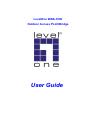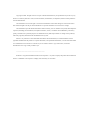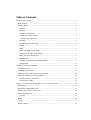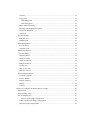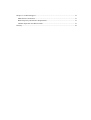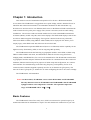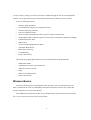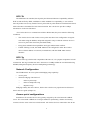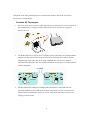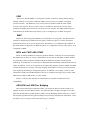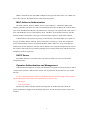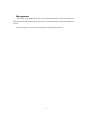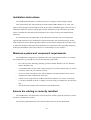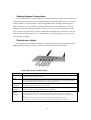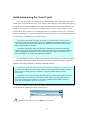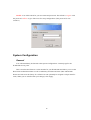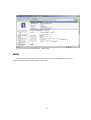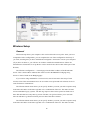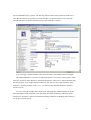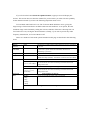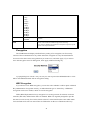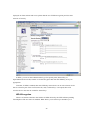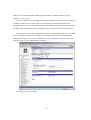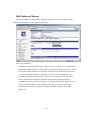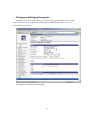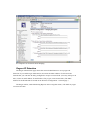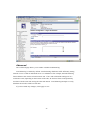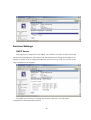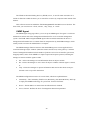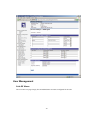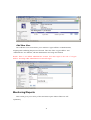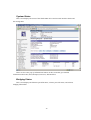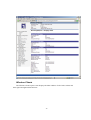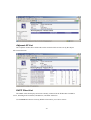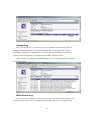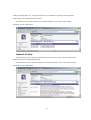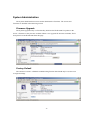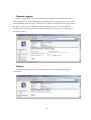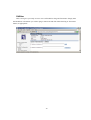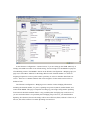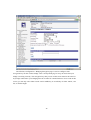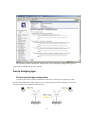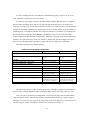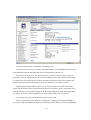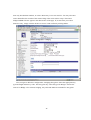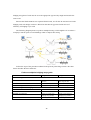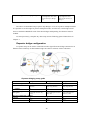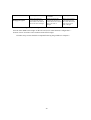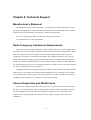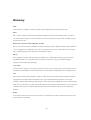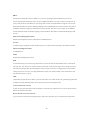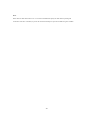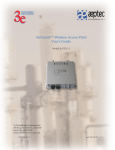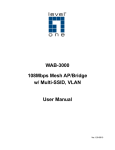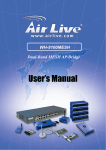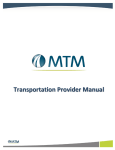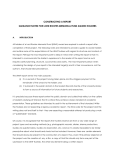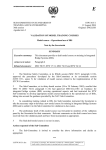Download LevelOne WAB-1000 Network Router User Manual
Transcript
LevelOne WAB-1000 Outdoor Access Point/Bridge User Guide Copyright © 2004 All rights reserved. No part of this documentation may be reproduced in any form or by any means or to make any derivative work (such as translation, transformation, or adaptation) without written permission from the manufacturer. The manufacturer reserves the right to revise this documentation and to make changes in content from time to time without obligation on the part of the manufacturer to provide notification of such revision or change. The manufacturer provides this documentation without warranty, term or condition of any kind, either implied or expressed, including, but not limited to, the implied warranties, terms, or conditions of merchantability, satisfactory quality, and fitness for a particular purpose. The manufacturer may make improvements or changes in the product(s) and/or the program(s) described in this documentation at any time. If there is any software or removable media described in this documentation, it is furnished under a license agreement included with the product as a separate document, in the printed documentation, or on the removable media in a readable file such as license.txt or the like. If you are unable to locate a copy of the license, contact the manufacturer and a copy will be provided to you. ___________________________________ Windows is a registered trademark of Microsoft Corporation. Any other company and product name mentioned herein is a trademark of the respective company with which they are associated. Table of Contents Chapter 1: Introduction............................................................................................................ 1 Basic Features...................................................................................................................... 1 Wireless Basics.................................................................................................................... 2 802.11b ............................................................................................................................ 3 802.11g ............................................................................................................................ 3 Network Configuration.................................................................................................... 3 Access point configurations............................................................................................. 3 Possible AP Topologies............................................................................................... 4 Bridging ........................................................................................................................... 5 Data Encryption and Security.......................................................................................... 5 SSID ................................................................................................................................ 6 WEP................................................................................................................................. 6 WPA with TKIP/ AES-CCMP ........................................................................................ 6 AES-ECB and 3DES for Bridging .................................................................................. 6 MAC Address Authentication ......................................................................................... 7 DHCP Server ................................................................................................................... 7 Operator Authentication and Management...................................................................... 7 Management .................................................................................................................... 8 Chapter 2: Hardware installation ............................................................................................. 9 Preparation for use............................................................................................................... 9 Installation Instructions ..................................................................................................... 10 Minimum system and component requirements................................................................ 10 Ensure the cabling is correctly installed ............................................................................ 10 Sealing Antenna Connections........................................................................................ 12 The Indicator Lights ...................................................................................................... 12 Chapter 3: Configure the WAB-1000 for use as an access point .......................................... 13 Introduction ....................................................................................................................... 13 Preliminary configuration steps......................................................................................... 13 Initial setup using the “Local” port.................................................................................... 14 System Configuration ........................................................................................................ 15 General .......................................................................................................................... 15 WAN.................................................................................................................................. 16 LAN............................................................................................................................... 17 Wireless Setup ................................................................................................................... 18 General .......................................................................................................................... 18 Encryption ..................................................................................................................... 21 WEP Encryption ........................................................................................................ 21 WPA Encryption........................................................................................................ 22 MAC Address Filtering ................................................................................................. 24 Bridging and Bridging Encryption ................................................................................ 25 Rogue AP Detection ...................................................................................................... 26 Advanced ....................................................................................................................... 27 Services Settings................................................................................................................ 28 DHCP Server ................................................................................................................. 28 SNMP Agent.................................................................................................................. 29 User Management.............................................................................................................. 30 List All Users................................................................................................................. 30 Add New User ............................................................................................................... 31 Monitoring/Reports ........................................................................................................... 31 System Status................................................................................................................. 32 Bridging Status .............................................................................................................. 32 Wireless Clients............................................................................................................. 33 Adjacent AP List ........................................................................................................... 34 DHCP Client List........................................................................................................... 34 System Log .................................................................................................................... 35 Web Access Log............................................................................................................ 35 Network Activity ........................................................................................................... 36 System Administration ...................................................................................................... 37 Firmware Upgrade......................................................................................................... 37 Factory Default .............................................................................................................. 37 Remote Logging ............................................................................................................ 38 Reboot............................................................................................................................ 38 Utilities .......................................................................................................................... 39 Chapter 4: Configure the WAB-1000 as a bridge ................................................................. 40 Introduction ....................................................................................................................... 40 General bridge setup .......................................................................................................... 40 Set up bridging type........................................................................................................... 43 Point-to-point bridge configuration ........................................................................... 43 Point-to-multipoint bridge configuration....................................................................... 47 Repeater bridge configuration ....................................................................................... 49 Chapter 5: Technical Support ................................................................................................ 51 Manufacturer’s Statement.................................................................................................. 51 Radio Frequency Interference Requirements .................................................................... 51 Channel Separation and WLAN Cards.............................................................................. 51 Glossary ................................................................................................................................. 52 Chapter 1: Introduction This manual covers the installation and operation of Level One’s WAB-1000 Outdoor Access Point. The WAB-1000 is a ruggedized access point/ bridge, which is intended for use in industrial and external environments. It accommodates both 802.11b WLAN and 802.11g WLAN access and uses Power over Ethernet (PoE) access to the Ethernet WAN to eliminate the need for internal access point power supply units (AC-DC converters) and 110-220V cabling installations. The wireless LANs can include mobile devices such as handheld Personal Data Assistants (PDAs), mobile web pads, and wireless laptops. The WAB-1000 employs state-of-theart AES or 3DES encryption for bridging. If encryption is desired in the access point mode, either static WEP or WPA (using TKIP or AES-CCMP) can be employed. This allows you to employ legacy client WEP cards and still secure the wireless band. The WAB-1000 incorporates IEEE 802.3af (Power over Ethernet) and the capability for the highest security functionality (AES) as well as long-range RF capability. The WAB-1000 includes the following cryptographic modules: static WEP, or WPA using TKIP or AES-CCMP in AP mode, and AES-ECB or 3DES for wireless encryption for the bridging mode; and HTTPS/TLS, for secure web communication. The WAB-1000 contains three cryptographic modules and ports: Ethernet WAN interface for communication to the wired LAN backbone; Ethernet LAN local port for purposes of initial setup and configuration; two wireless LAN antennas for communicating on the 802.11b/g frequency; and capability for use of an external (remote) antenna (supplied separately) also for use on the 802.11b/g frequency. The 802.11b or 802.11g frequency is suitable for use when configuring the unit to be used as a bridge. The WAB-1000 is wall-mountable. Notice: In this manual, “WAB-1000” refers to both WAB-1000A and WAB-1000H. The only difference between WAB-1000A and WAB-1000H is that WAB-1000H equipped with an extra temperature controller. The operable temperature range of WAB-1000H will be -30℃~+70℃. Basic Features The WAB-1000 is housed in a sturdy case, which is not meant to be opened except by an authorized technician for maintenance or repair. The unit should work without fail. If you wish 1 to reset to factory settings, use the reset function available through the web-screen management module, or keep pressing the reset button located at the bottom of the device for 5 seconds. It has the following features: • Ethernet uplink WAN port • Local Ethernet LAN port (for configuration only) • Wireless (802.11b/g) interface • Power over Ethernet (PoE) • Above average operating temperature range for extreme environments • TKIP, AES-CCMP or WEP encryption (for AP mode); AES-ECB or 3DES (for bridging) • HTTPS/TLS secure Web • DHCP client • Access Point/Bridging/Repeater Mode • Adjustable Radio Power • MAC address filtering • Load Balancing • Rogue AP Detection The following cryptographic modules have been implemented in the WAB-1000. • TKIP/AES-CCMP • AES-ECB for wireless (128/192/256 bit) • 3DES for wireless (192 bit) • WEP • MAC-based authentication • Rogue AP detection Wireless Basics Wireless networking uses electromagnetic radio frequency waves to transmit and receive data. Communication occurs by establishing radio links between the wireless access point and devices configured to be part of the WLAN. The WAB-1000 incorporates the 802.11b/g standard and the most state of the art encryption for a very powerful and secure wireless environment. 2 802.11b The IEEE 802.11b standard, developed by the Wireless Ethernet Compatibility Alliance WECA) and ratified by IEEE, establishes a stable standard for compatibility. A user with an 802.11b product can use any brand of access point with any other brand of client hardware that is built to the 802.11b standard for basic interconnection. 802.11b devices provide 11 Mbps transmission in the 2.4 GHz band. For wireless devices to communicate with the WAB-1000, they must meet the following conditions: • The wireless device and wireless access point must have been configured to recognize each other using the SSID (a unique ID assigned in setup so that the wireless device is seen to be part of the network by the WAB-1000); • Encryption, authentication capabilities and types enabled must conform. • If MAC filtering is used; the WAB-1000 must be configured to allow the wireless device’s MAC address to associate (communicate) with the WAB-1000 wireless interface. 802.11g Because 802.11g is backwards-compatible with 802.11b, it is a popular component in LAN construction. 802.11g broadens 802.11b’s data rates to 54 Mbps within the 2.4 GHz band using OFDM (orthogonal frequency division multiplexing) technology. Network Configuration The WAB-1000 is an access point with bridging setup capability: • Access point • Wireless bridging with choice of: • Point-to-point setup • Point-to-multipoint setup • Repeater setup Bridging actually has more choices, but the above choices are popular and are discussed later in this user guide (Chapter 4). Access point configurations IP addresses for wireless devices are typically assigned by the wired network’s DHCP server. The wired LAN’s DHCP server assigns addresses dynamically, and the AP virtually connects wireless users to the host wired network. All wireless devices connected to the AP are 3 configured on the same subnetwork as the wired network interface and can be accessed by devices on the wired network. Possible AP Topologies 1. An access point can be used as a single AP without any connection to a wired network. In this configuration, it simply provides a stand-alone wireless network for a group of wireless devices. 2. The WAB-1000 can be used as one of a number of APs connected to an existing Ethernet network to bridge between the wired and wireless environments. Each AP can operate independently of the other APs on the LAN. Multiple APs can coexist as separate individual networks at the same site without interference if each AP is set with a different network ID (SSID). 3. The last and most prevalent use is multiple APs connected to a wired network and operating off that network’s DHCP server which can provide a wider coverage area for wireless devices, enabling the devices to “roam” freely about the entire site. This is the topology of choice today. 4 Bridging A wireless bridge is an access point configured to allow wireless communication from access point to access point. The wireless bridging function in the WAB-1000 allows use as a wireless bridge, in a number of alternate configurations, including the following popular configurations: • Point-to-point bridging of 2 Ethernet Links; • Point-to-multipoint bridging of several Ethernet links; • Repeater mode (wireless client to wireless bridge.) Because the WAB-1000 is equipped with two separate internal access point boards, it can operate as both a bridge and an access point with no loss of efficiency. Data Encryption and Security The WAB-1000 Wireless Access Point includes advanced wireless security features. Over the AP band, you have a choice of no security, Static WEP, or WPA. Some level of security is suggested. Static WEP gives you a choice of 64-bit, 128-bit or 152-bit encryption. WPA includes the option of using a WPA pre-shared key or, for the enterprise that has a Radius Server installed, configuration to use the Radius Server for key management with either TKIP or AES-CCMP. Bridging encryption is established between WAB-1000’s and includes use of AES-ECB or 3DES encryption (approved by the National Institute of Standards and Technology (NIST) for U.S. Government and DoD agencies). (As a side note, NIST is currently reviewing the AES-CCMP adopted by the WiFi Alliance and is expected to eventually ratify that standard for U.S. Government use.) A more detailed discussion of the WAB-1000 security features is covered in the following paragraphs. 5 SSID The Service Set ID (SSID) is a string used to define a common roaming domain among multiple wireless access points. Different SSIDs on access points can enable overlapping wireless networks. The SSID can act as a basic password without which the client cannot connect to the network. However, this is easily overridden by allowing the wireless AP to broadcast the SSID, which means any client can associate with the AP. SSID broadcasting can be disabled in the WAB-1000 setup menus if you are configuring to use WEP encryption. WEP WEP is an older encryption standard but is preferable to no encryption. The WAB-1000 is capable of configuring for WEP 64-bit encryption, 128-bit encryption, or 152-bit encryption. Authentication type can be set for Open System, Shared Key, or a combination Open/Shared. If the WAB-1000 is configured with WEP encryption, it is compatible with any 802.11b/g PC card configured for WEP. WPA with TKIP/ AES-CCMP WPA, an interim standard developed by the WiFi Alliance, combines several technologies that address known 802.11x security vulnerabilities. It provides an affordable, scalable solution for protecting existing corporate WLANs without the additional expense of VPN/firewall technology. It includes the use of the 802.1x standard and the Extensible Authentication Protocol (EAP). In addition, it uses, for encryption, the Temporal Key Integrity Protocol (TKIP) and WEP 128-bit encryption keys. Finally, a message integrity check (MIC) is used to prevent an attacker from capturing and altering or forging data packets. In addition, it can employ a form of AES called AES-CCMP. The WAB-1000 allows the user to configure encryption type to allow either TKIP clients, AES-CCMP clients, or a mix of both. WPA is a subset of the draft 802.11i standard and is expected to maintain forward compatibility. AES-ECB and 3DES for Bridging The Advanced Encryption Standard (AES) was selected by NIST in October 2000 as an upgrade from the previous DES standard. The subset that has currently been approved is AESECB. The WAB-1000 uses AES-ECB (or 3DES) over the Bridging channel. AES uses a 128-bit block cipher algorithm and encryption technique for protecting computerized information. It has the ability to use even larger 192-bit and 256-bit keys, if desired. 6 3DES is modeled on the older DES standard but encrypts data three times over. 3DES uses more CPU resources than AES because of the triple encryption. MAC Address Authentication The MAC address, short for Media Access Control address, is a hardware address that uniquely identifies each node of a network. In IEEE 802 networks, the Data Link Control (DLC) layer of the OSI Reference Model is divided into two sub-layers: the Logical Link Control (LLC) layer and the Media Access Control (MAC) layer. The MAC layer interfaces directly with the network media. Consequently, each type of network media requires a unique MAC address. Authentication is the process of proving a client identity. The WAB-1000 access points, if set up to use MAC address filtering, detect an attempt to connect by a client and compare the client’s MAC address to those on a predefined MAC address filter list. Only client addresses found on the list are allowed to associate. MAC addresses are assigned and registered to each of the wireless cards used by the portable computing devices during initial setup and after physical installation of the access points. DHCP Server The DHCP function is accessible only from the local LAN port to be used for initial configuration only. Operator Authentication and Management Authentication mechanisms are used to authenticate an operator accessing the device and to verify that the operator is authorized to assume the requested role and perform services within that role. Access to the management screens for the WAB-1000 requires knowledge of the assigned operator ID and password. The Factory defaults (case-sensitive) are: • ID: crypto • Password: officer The Security Officer initially installs and configures the WAB-1000 after which the password should be changed from the default password. The ID and password are always case sensitive. 7 Management After initial setup, maintenance of the system and programming of security functions are performed by personnel trained in the procedure using the embedded web-based management screens. The next chapter covers the basic procedure for setting up the hardware. 8 Chapter 2: Hardware installation Preparation for use The Level One WAB-1000 Outdoor Access Point requires physical mounting and installation on the site, following a prescribed placement design to ensure optimum operation and roaming. The determination and planning of the wireless network solution should have been determined by a wireless LAN site survey team prior to purchase. This is not part of the scope of this user’s guide. The WAB-1000 operates with Power over Ethernet (PoE) which requires the installation of a separate power injector which “injects” DC current into the Cat5 cable. The WAB-1000 package includes the following items: • The WAB-1000 Outdoor Access Point • 2 attachable antennas for communicating on the 802.11b/g ports • 1 15 Meter Ethernet cable • 1 power injector • 1 mounting kit for unit • 1 Ground wire • Documentation as PDF files (on CD-ROM) • Registration card • Warranty card If you will be installing outdoors, you may need to purchase an outdoor antenna. The 802.11b/g antenna port (shown in picture of the plugs, page 11) is used when configuring the unit to be used as a bridge. The port uses an external directional antenna or omni-directional antenna (purchased separately). The WAB-1000 can be mounted outdoors on a high post to achieve the best bridge result. It has a lightning protection option (requires separate purchase) to prevent lightning damage. Installation should be accomplished using the authorized cables and/or connectors provided with the device or available from the manufacturer/distributor for use with this device. Changes or modifications not expressly approved by the manufacturer or party responsible for this FCC compliance could void the user’s authority to operate the equipment. 9 Installation Instructions The WAB-1000 intended to be installed as part of a complete wireless design solution. This manual deals only and specifically with the single WAB-1000 device as a unit. The purpose of this chapter is the description of the device and its identifiable parts so that the user is sufficiently familiar to interact with the physical unit. Preliminary setup information provided below is intended for information and instruction of the wireless LAN system administration personnel. It is intended, and is the philosophy of the manufacturer, that the user not be required to open the individual unit. Any maintenance required is limited to the external enclosure surface, cable connections and to the management software (as described in Chapter three and four) only. A failed unit should be returned to the manufacturer for maintenance. Sites requiring emergency backup should maintain extra units of the device to interchange in case of failure. Minimum system and component requirements The WAB-1000 is designed to be attached to the wall at appropriate locations. To complete the configuration, you should have at least the following components: • PCs with one of the following operating systems installed: Windows NT 4.0, Windows 2000 or Windows XP; • A compatible 802.11b/g PC Card or 802.11b/g device for each computer that you wish to wirelessly connect to your wireless network; • Access to at least one laptop or PC with an Ethernet card and cable that can be used to complete the initial configuration of the unit; • A Web browser program (such as Microsoft Internet Explorer 5.5 or later, or Netscape 6.2 or later) installed on the PC or laptop you will be using to configure the Access Point; and • TCP/IP Protocol (usually comes installed on any Windows PC.) Ensure the cabling is correctly installed The WAB-1000 is well protected in a metal enclosure which is generally bolted to a surface. The device should not be opened. The following illustration shows the external cable connectors on the WAB-1000. 10 The WAN port is used to connect the WAB-1000 to the organization’s LAN. The Ethernet cable is run from the WAB-1000 WAN port to the power injector which is then connected to a power source and the wired LAN. A second (LAN Port) Ethernet connector is designed for use during initial configuration only. This uses an RJ45 cable to connect the WAB-1000 to a laptop. The reset button is for set the WAB-1000 to the factory default. Pleasekeep pressing the button and hold for 5seconds, after WAB-1000 restart successfully, the resetting is completed. The following diagram demonstrates the setup. 11 Sealing Antenna Connections Once all antennas have been installed, the connection should be sealed to protect them in an exterior harsh environment using a self amalgamating polyisobutylene tape which, over a period of hours, adheres to itself and forms a single amalgamated rubber molding conforming to the shape of the item it is covering. Be sure that it is completely dry when applied. If you need to uninstall it after it has sealed for 30 minutes or more, cut it away with a sharp knife. Once the tape is in place for several hours, it forms a shaped rubber molding that is resistant to water and most solvents. It remains stable over a wide temperature range and degrades very slowly (over several years) in sunlight. The Indicator Lights The top panel of the WAB-1000 contains a set of indicator lights (Light Emitting Diodes or LEDs) that help describe the state of various networking and connection operations. Table: Description of LED activity LED Description Power The Power indicator LED informs you when the gateway is on or off. If this light is on, the gateway is on; if it is not on, the gateway is off. WAN This light indicates the state of your connection to the organization's Ethernet LAN network. When on, the WAN light indicates that the gateway is connected to the network. When the WAN light is off, the gateway does not have an active connection to the network. WLAN 1 Activity This light may be steady or blinking and indicates that information is passing through the connection WLAN 2 Activity This light may be steady or blinking and indicates that information is passing through the connection. WLAN Signal Strength The strength LED indicator shows the signal strength of detected remote AP on the bridge side: This LED related to Wireless AP function operating. This LED related to Wireless Bridge function operating. 1. LED off: means remote AP is not detected on the bridge side, or the signal is very weak. 2. LED blinks slowly (every 1 second): means the remote AP is detected, and the signal quality is poor. 3. LED blinks fast: means the remote AP is detected, and the signal quality is good. 4. LED steady on: means the remote AP is detected, and the signal quality is excellent. 12 Chapter 3: Configure the WAB-1000 for use as an access point Introduction The WAB-1000 Gateway comes with the capability to be configured as an access point. It can be further configured for Bridging. This is discussed in Chapter 4. Configured as an access point, it allows one LAN to freely exchange data with another LAN without restriction. In the case of the WAB-1000, it allows the configuration of a WLAN and wireless connection to the LAN. The existing wired LAN is extended by adding the WAB-1000 and thus allowing free roaming and data exchange between the existing LAN and the wireless LAN. Preliminary configuration steps For preliminary installation, the WAB-1000 network administrator may need the following information: • IP address – a list of IP addresses available on the organization's LAN that are available to be used for assignment to the AP(s) • Subnet mask for the LAN • Default IP address of the WAB-1000 • DNS IP address • SSID – an ID number/letter string that you want to use in the configuration process to identify all members of the wireless LAN • The MAC addresses of all the wireless cards that will be used to access the WAB-1000 network of access points (if MAC address filtering is to be enabled) • The appropriate encryption key 13 Initial setup using the “Local” port Plug one end of an RJ-45 Ethernet cable to the LAN port of the WAB-1000 (see page 11) and the other end to an Ethernet port on your laptop. This LAN port in the WAB-1000 connects you to the device’s internal DHCP server, which will dynamically assign an IP address to your laptop so you can access the device for reconfiguration. In order to connect properly to the WAB-1000 on the LAN port, the TCP/IP parameters on your laptop must be set to “obtain IP address automatically.” (If you are unfamiliar with this procedure, use the following instructions for determining or changing your TCP/IP settings.) In Windows 98SE/Me click Start Æ Settings Æ Control Panel. Find and double click the Network icon. In the Network window, highlight the TCP/IP protocol for your LAN and click the Properties button. Make sure that the radio button for Obtain an IP address automatically is checked. In Windows 2000/XP, follow the path Start Æ Settings Æ Network and Dialup Connections Æ Local Area Connection and select the Properties button. In the Properties window, highlight the TCP/IP protocol and click properties. Make sure that the radio button for Obtain an IP address automatically is checked. Once the DHCP server has recognized your laptop and has assigned a dynamic IP address, you will need to find that IP address. Again, the procedure is similar for Windows 98SE/Me machines and slightly different for Windows 2000/XP machines. In Windows 98SE/Me, click Start, then Run and type winipcfg in the run instruction box. Then click OK. You will see the IP address of your laptop in the resulting window, along with the “default gateway” IP address. Verify that the IP address shown is 192.168.15.x In Windows 2000/XP, click Start, then Run and type cmd in the run instruction box. Then click OK. This will bring up a window. In this window, type ipconfig /all |more. This will list information assigned to your laptop, including the IP address assigned. Verify that the IP address shown is 192.168.15.x On your computer, pull up a browser window and put the default URL for the WAB-1000 Local LAN in the address line. (https://192.168.15.1) NOTE: be sure that you use the https prefix, not http. 14 NOTE: You will be asked for your user name and password. The default is "crypto" with the password "officer" to give full access for setup configuration. (This password is casesensitive.) System Configuration General You will immediately be directed to the System Configuration—General page for the WAB-1000 access point. This screen lists the firmware version number for your WAB-1000 and allows you to set the Host Name and Domain Name as well as establish system date and time. (Host and Domain Names are both set at the factory for “default” but can optionally be assigned a unique name for each.) When you are satisfied with your changes, click Apply. 15 Go next to the System Configuration—WAN page. WAN Click the entry on the left hand navigation panel for System Configuration-WAN. This directs you to the System Configuration – WAN page. 16 If not using DHCP to get an IP address, input the information that the access point requires in order to allow the wireless devices it controls access to the wired LAN. This will be the IP address, Subnet Mask, Default Gateway, and, where needed, DNS 1 and 2. Click Apply to accept changes. LAN This sets up the default numbers for the four octets for a possible private LAN function for the access point. It also allows changing the default numbers for the LAN Subnet Mask. The Local LAN port provides local access for configuration. It is not advisable to change the private LAN address while doing the initial setup as you are connected to that LAN. 17 Wireless Setup General Wireless Setup allows your computer’s PC card to talk to the access point. Once you have completed wireless configuration, you can complete the rest of the configuration wirelessly if you wish, assuming that you have installed and configured a wireless PC card on your computer. (If you have not done so, you will have to do that to establish communications. Follow the manufacturer's instructions to set up the PC card on each wireless device that will be part of the WLAN.) The Wireless Configuration — General page lists the MAC Address of the WAB-1000 device. This is not the MAC Address that will be used for the BSSID for bridging setup, however. That is found on the Bridging page. If you will be using an SSID for a wireless LAN, enter it here and in the setup of each wireless client. This nomenclature has to be set on the access point and each wireless device in order for them to communicate. The Wireless Mode menu allows you to specify whether you want your AP to operate solely in the 802.11b band or in the 802.11g band or in a combination of the two. The 802.11b band will accommodate legacy systems. The 802.11g improves the wireless power but limits use to those WLANs that have only 802.11g clients. The 802.11 b/g mixed allows you to use both 802.11b and 802.11g clients but limits power to that of the 802.11b band. The Wireless Mode menu allows you to specify whether you want your AP to operate solely in the 802.11b band or in the 802.11g band or in a combination of the two. The 802.11b band 18 will accommodate legacy systems. The 802.11g improves the wireless power but limits use to those WLANs that have only 802.11g clients. The 802.11 b/g mixed allows you to use both 802.11b and 802.11g clients but limits power to that of the 802.11b band. You can assign a channel number to the AP (if necessary) and modify the Tx Pwr Mode. The Channel Number is a means of assigning frequencies to a series of access points, when many are used in the same WLAN, to minimize interference. There are 11 channel numbers that may be assigned. If you assign channel number 1 to the first in a series, then channel 6, then channel 11, and then continue with 1, 6, 11, you will have the optimum frequency spread to decrease “noise.” If you are using the WAB-1000 as both an AP and bridge, the channel number set for the AP board and the channel number set for the bridge should be sufficiently different to avoid interference. Generally, it has been found that selecting Channel 4 for Bridging and Channel 11 for AP gives a good spread. 19 If you click on the button Select the optimal channel, a popup screen will display the choices. This action does not select the channel for you but shows you what will most probably be the channel selected if you leave the following dropdown menu at Yes. Tx Pwr Mode and Fixed Pwr Level: The Tx Power Mode defaults to Auto, giving the largest range of radio transmission available under normal conditions. As an option, the AP's broadcast range can be limited by setting the Tx Power Mode to Fixed and choosing from 1-8 for Fixed Pwr Level (1 being the shortest distance.) Finally, if you want to prevent any radio frequency transmission, set Tx Pwr Mode to Off. There are a number of advanced options included on this page as described in the following chart: Advanced Options Beacon interval 0-4095 The frequency in milliseconds in which the 802.11 beacon is transmitted by the AP. RTS Threshold 0-3000 The number of bytes used for the RTS/CTS handshake boundary. When a packet size is greater than the RTS threshold, the RTS/CTS handshaking is performed. Fragmentation 256-2346 even only Fragmentation boundary in bytes. DTIM 1-65535 The number of beacon intervals between successive Delivery Traffic Identification Maps (DTIMs). This feature is used for Power Save Mode. Basic Rates Basic Rates for 802.11b -1 and 2 Mbps -1, 2, 5.5, and 11 Mbps The basic rates used and reported by the AP. The highest rate specified is the rate that the AP uses when transmitting broadcast/multicast and management frames. Basic Rates for 802.11g or 802.11b/g mixed -1 and 2 Mbps Supported Rate -1, 2, 5.5, 6, 11, 12, and 24 Mbps The basic rates used and reported by the AP. The highest rate specified is the rate that the AP uses when transmitting broadcast/multicast and management frames. All Rates The rate at which all data frames will be transmitted. Supported Rates for 802.11b 1 Mbps 2 Mbps 5.5 Mbps 11 Mbps Supported Rates for 802.11b/g mixed 20 All Rates The rate at which all data frames will be transmitted. 1 Mbps 2 Mbps 5.5 Mbps 6 Mbps 11 Mbps 12 Mbps 18 Mbps 24 Mbps 36 Mbps 48 Mbps 54 Mbps Preamble Short/Long Preamble Specifies whether frames are transmitted with the Short or Long Preamble Broadcast SSID Enabled/disabled When disabled, the AP hides the SSID in outgoing beacon frames and stations cannot obtain the SSID through passive scanning. Also, when it is disabled, the AP doesn’t send probe responses to probe requests with unspecified SSIDs. Encryption The WAB-1000 will display a default factory setting of no encryption, but for security reasons will not communicate to any clients unless the encryption is set by the administrator. You must select the wireless encryption that you want to use, and click Apply. If you want to leave the encryption set to No Encryption, click Apply without selecting any. A popup dialog box will ask “Are you sure you want to proceed to BYPASS mode?” Click OK to enter BYPASS mode with no encryption setting. WEP Encryption If you choose to use WEP encryption, you can also select whether it will be Open or Shared Key authentication. For greater security, set authentication type to “shared key.” WEP Data encryption can be set to 64-bit, 128-bit or 152-bit encryption. WEP (Wired Equivalent Privacy) encryption is a security protocol for wireless local area networks (WLANs) defined in the 802.11b standard. WEP was originally designed to provide the same level of security for wireless LANs as that of a wired LAN but has come under attack for its defaults and is not now state-of-the-art. WEP relies on the use of identical static keys 21 deployed on client stations and access points. But the use of WEP encryption provides some measure of security. In WEP, you can set the Authentication Type for Open System, Shared Key, or Open/Shared. Select 64-bit, 128-bit or 152-bit encryption and enter the WEP key or keys as appropriate. Note that, if WEP is enabled, that same WEP key must also be set on each wireless device that is to become part of the wireless network, and, if "shared key" is accepted, then each wireless device must also be coded for "shared key". WPA Encryption WPA is an interim solution to the frailties of WEP devised by the WiFi Alliance pending full adoption of the new 802.11i standard. WPA allows you to utilize a pre-shared key or a 22 Radius Server, and either AES-CCMP encryption standard, or TKIP, whichever is most suitable for your system. If you are a SOHO user, selecting pre-shared key means that you don’t have the expense of installing a Radius Server. Simply input up to 63 character/numeric/hexadecimals in the Passphrase field. If your clients use WPA-TKIP, select TKIP as encryption type. If your clients use WPA-AES, select AES-CCMP. For highest security, select the lowest re-keying interval. As an alternative, for business applications who have installed Radius Servers, select WPA 802.1x and input the Radius server settings. Use of Radius Server for key management and authentication requires that you have installed a separate certification system and each client must have been issued an authentication certificate. Click Apply to save all settings. 23 MAC Address Filtering The factory default for MAC Address filtering is disabled. If you enable MAC Address filtering, you should also set the toggle for Filter Type. This works as follows: • If Filtering is enabled and Filter Type is Allow Access, only those devices equipped with the authorized MAC addresses will be able to communicate with the access point. In this case, input the MAC addresses of all the PC cards that will be authorized to access this access point. The MAC address is engraved or written on the PC (PCMCIA) card. • If Filtering is enabled and Filter Type is Disallow Access, those devices with a MAC address which has been entered in the MAC Address listing will NOT be able to communicate with the access point. In this case, navigate to the report: Wireless Clients and copy the MAC address of any Wireless Client that you want to exclude from communication with the access point and input those MAC addresses to the MAC address list. 24 Bridging and Bridging Encryption Bridging is covered in Chapter Four. If you will be deploying this WAB-1000 as a bridge, follow the instructions in Chapter Four. The Bridging and Bridging Encryption screens are shown below for reference. See Chapter Four for details about bridging. 25 See Chapter Four for details about bridging. Rogue AP Detection The Rogue AP Detection page allows the network administrator to set up rogue AP detection. If you enable rogue AP detection, also enter the MAC address of each AP in the network that you want the AP being configured to accept as a trusted AP. (You may add up to 20 APs.) Enter an email address for notification of any rogue or non-trusted APs. (The MAC address for the WAB-1000 is located on the Wireless Configuration—General page.) The Rogue AP list, under Monitoring Reports on the navigation menu, will detail any rogue or non-trusted APs. 26 Advanced The Advanced page allows you to enable or disable load balancing. Load balancing is enabled by default. Load balancing distributes traffic efficiently among network servers so that no individual server is overburdened. For example, the load balancing feature balances the wireless clients between APs. If two APs with similar settings are in a conference room, depending on the location of the APs, all wireless clients could potentially associate with the same AP, leaving the other AP unused. Load balancing attempts to evenly distribute the wireless clients on both APs. If you have made any changes, click Apply to save. 27 Services Settings DHCP Server This page allows configuration of the DHCP server function accessible from the Local LAN port for internal management of the WAB-1000. The default factory setting for the DHCP server function is enabled. You can disable the DHCP server function, if you wish. You can also set the range of addresses to be assigned. The DHCP server function, accessible only from the LAN port, is used for initial configuration of the management functions. 28 The Windows Internet Naming Service, (WINS) server, is used for name resolution. It is similar in function to DNS. It allows you to search for resources by computer name instead of IP address. This software release has added the field: Lease period for the DHCP server function. The lease times you can select are: 1 hour, 2 hours, 1 day, 2 days, or 1 week. SNMP Agent The SNMP agent setup page allows you to set up an SNMP agent. The agent is a software module that collects and stores management information for use in a network management system. The WAB-1000's integrated SNMP agent software module translates the device’s management information into a common form for interpretation by the SNMP manager, which usually resides on a network administrator’s computer. The SNMP manager function interacts with the SNMP agent to execute applications to control and manage object variables (interface features and devices) in the gateway. Common forms of managed information include number of packets received on an interface, port status, dropped packets, and so forth. SNMP is a simple request and response protocol, allowing the manager to interact with the agent to either • Get - Allows the manager to read information about an object variable • Set - Allows the manager to write values for object variables within an agent’s control, or • Trap - Allows the manager to capture information and send an alert about some preselected event to a specific destination The SNMP configuration consists of several fields, which are explained below: • Community –The Community field for Get (Read Only), Set (Read & Write), and Trap is simply the SNMP terminology for “password” for those functions. • Source –The IP address or name where the information is obtained. • Access Control –Defines the level of management interaction permitted. 29 User Management List All Users The List All Users page simply lists all administrator accounts configured for the unit. 30 Add New User The Add New User screen allows you to add new Crypto Officers or Administrators, assigning and confirming the password for each. The roles of the “Crypto Officer” and “Administrator” are different, with the administrator role being more limited. NOTE: There is no default Administrator account. You must login as the role of “Crypto Officer” and assign other Administrator account after login. Monitoring/Reports This section gives you a variety of lists and status reports. Most of these are selfexplanatory. 31 System Status This screen displays the status of the WAB-1000 device and network interface details and the routing table. There are also some pop-up informational menus on this screen that give detailed information about CPU, PCI, Interrupts, Processes, and Interfaces. Bridging Status This screen displays the Ethernet port STP status, wireless port STP status, and wireless bridging information. 32 Wireless Clients The Wireless Clients report screen displays the MAC address of all wireless clients and their signal strength and transmit rate. 33 Adjacent AP List The Adjacent AP list shows all the APs on the network which are not seen by the subject AP as trusted clients. DHCP Client List The DHCP client list displays all clients currently connected to the WAB-1000 via DHCP server, including their hostnames, IP addresses, and MAC addresses. Use the Remove button to clear any DHCP client entries you wish to remove. 34 System Log The system log displays system-facility-messages with date and time stamp. These are messages documenting functions performed internal to the system, based on the system’s functionality. Generally, the Administrator would only use this information if trained as or working with a field engineer or as information provided to technical support. The system log will continue to accumulate listings. If you wish to clear listings manually, use the Clear button. Web Access Log The Web Access Log displays system facility messages with date and time stamp for any actions involving web access. For example, this log records when you set encryption mode, 35 change operating mode, etc., using the web browser. It establishes a running record regarding what actions were performed and by whom. The Web access log will continue to accumulate listings. If you wish to clear listings manually, use the Clear button. Network Activity The Network Activity Log keeps a detailed log of all activities on the network which can be useful to the network administration staff. The Network Activities log will continue to accumulate listings. If you wish to clear listings manually, use the Clear button. 36 System Administration The System administration screens contain administrative functions. The screens and functions are detailed in the following section. Firmware Upgrade The System Upgrade utility is a functionality built into the WAB-1000 for updates to the device’s firmware as they become available. When a new upgrade file becomes available, find it and upload it to the WAB-1000 from this page. Factory Default The "Restore" button is a fallback troubleshooting function that should only be used to reset to original settings. 37 Remote Logging Remote logging allows you to forward the syslog data from each machine to a central remote logging server. In the WAB-1000, this function uses the syslogd daemon. You can find more information about syslogd by searching for "syslogd" in an Internet search engine (such as Google®) to find a version compatible with your operating system. If you enable Remote Logging, input a System Log Server IP Address and System Log Server Port. Click Apply to accept these values. Reboot The Reboot utility allows you to reboot the WAB-1000 without changing any preset functionality. 38 Utilities This screen gives you ready access to two useful utilities: Ping and Traceroute. Simply enter the IP address or hostname you wish to ping or traceroute and click either the Ping or Traceroute button, as appropriate. 39 Chapter 4: Configure the WAB-1000 as a bridge Introduction In the WAB-1000, wireless bridging uses a second WLAN card to set up an independent wireless bridge connection. Since wireless bridging provides a mechanism for APs to collaborate, it is possible to extend the basic service set (BSS) of a standalone AP and to connect two separate LANs without installing any cabling. The wireless bridging function in the WAB-1000 allows you to set a number of alternate bridging configurations. We discuss some of the most popular settings in this chapter: • Point-to-point bridging of 2 Ethernet Links • Point-to-multipoint bridging of several Ethernet links • Repeater mode General bridge setup Bridging is a function that is set up in addition to or instead of basic access point setup. If you will be using the WAB-1000 solely as a bridge, some of the settings discussed in Chapter 3 for access point use will not be necessary. If setting up as a bridge during initial setup, you can either use the LAN Port directly wired by Ethernet cable to a laptop to set the appropriate settings, or, once you have configured wireless settings, use a laptop with a correctly configured PC Card to complete the setup using the WAB-1000's management screens. The management screens that you may need to modify, regardless of what type of bridging mode you choose, will be in the Wireless Configuration section of the navigation bar. These include: Wireless Configuration — General Wireless Configuration — Encryption Wireless Configuration — MAC Address Filtering Wireless Configuration — Bridging Wireless Configuration — Bridging Encryption. 40 In the Wireless Configuration—General screen, if you are setting up the WAB-1000 only as a bridge, the SSID can remain in its default setting, since the bridge uses the BSSID for purposes of establishing contact. The BSSID is shown on the Wireless Configuration—Bridging page (see page 44). It is the MAC Address for the bridge WLAN card. Channel number is a means of assigning frequencies to access points used in proximity or series to minimize interference or "noise." There are 11 channel numbers that can be assigned. TX Pwr mode can be left in its default of auto. The Wireless Configuration—Bridging screen contains wireless bridging information including the channel number, Tx power, spanning tree protocol (802.1d) enable/disable, and remote OAP BSSID. This page is important in setting up your bridge configuration. Spanning Tree Protocol should be enabled if there is any possibility that a bridging loop could occur. If you are certain that there is no possibility that a bridging loop will occur, you should disable Spanning Tree Protocol, because the bridge will be more efficient (faster) without it. However, if not sure, the safest solution is to enable Spanning Tree Protocol. 41 The Wireless Configuration—Bridging Encryption page is used to configure static encryption keys for the wireless bridge. This is an important page to set up to ensure that your bridge is working correctly. The encryption key that you use on this screen must be the same for any bridge connected to your bridging network in order for communication to occur. And on this screen, you can only select either a static 192 bit 3DES key or an AES key of either 128-bit, 192bit, or 256-bit length. 42 The following sections describe the setup for three types of bridging configuration: point-topoint, point-to-multipoint, or, lastly, repeater. Set up bridging type Point-to-point bridge configuration A point-to-point link is a direct connection between two, and only two, locations or nodes. Because the WAB-1000’s bridge function uses a separate WLAN card for bridging, you can also set up WLANs on the separate AP WLAN card. 43 For the two bridges that are to be linked to communicate properly, they have to be set up with compatible commands in the setup screens. For instance, the bridges must have the same channel number. Because there is a separate WLAN card for bridging, there can be a separate WLAN on the 802.11b/g card with no loss efficiency, as long as you set the channel numbers so there's no conflict or noise with the channel assigned to the bridge. Spanning Tree Protocol may be set to enable, if there is any possibility of a bridging loop, or to disable (which is more efficient) if there's no possibility of a bridging loop. Each bridge must contain the other's BSSID. (The BSSID of each is equivalent to the MAC address contained on the Wireless Configuration—Bridging setup page. Enter only hexadecimal numbers, no colons. Data entry is not case sensitive.) Finally, the wireless bridging encryption must be set to the appropriate type and key length and must be identical on each bridge. The following chart shows sample settings. Point-to-point bridging setup guide Direction Bridge 1 Bridge 2 default (or set for 802.11b/g WLAN) default (or set for 802.11b/g WLAN) Wireless Configuration – General SSID 11 Channel 11 Set for 802.11b/g WLAN Set for 802.11b/g WLAN Channel 4 4 Tx Power Auto Auto Wireless Client Access Enable Enable Spanning Tree Protocol Enable (or Disable if no bridging loop possible) Enable (or Disable if no bridging loop possible) BSSID Add Bridge 2 BSSID Add Bridge 1 BSSID Wireless Configuration – Bridging Encryption Select appropriate key type/length and value. Must be the same key as Bridge 2. Select appropriate key type/length and value. Must be the same key as Bridge 1. Wireless Configuration – Encryption Wireless Configuration – Bridging The following sequence walks you through the setup of bridge 1. Bridge 2 would duplicate this procedure, with the BSSID of bridge 2 being the MAC address of bridge 1 and vice versa. First, navigate to the Wireless Configuration—General screen and set the channel number of the AP WLAN card so that it doesn't conflict with the channel number you will be using for the bridge. Leave the TX Pwr mode in AUTO position at this time. If there is a wireless LAN on the 802.11b/g card, other information would be set as discussed in Chapter 3. 44 Navigate to the Wireless Configuration—Bridging screen. In the first section: General, you will see the MAC address of the bridging card. This is used as the BSSID on other WAB-1000s that will be communicating with this one. Wireless mode can be set to 802.11g for best rate, to 802.11b (if necessary) or to mixed 802.11b/g. Set basic and supported rates. Channel number must be set the same for each bridge to communicate. TX Pwr mode can be left on auto unless the power needs to be regulated. Set Spanning Tree Protocol to enable unless you are sure that there is no chance of a loop. Bridge signal strength LED port allows you to set the number of one of the remote APs which will be listed in section 3 at the bottom of the screen once the system is operational as the guiding port that you wish to have display in the WLANSS LED on the front of the WAB-1000 as a signal. If you don’t wish to display any detecting signal, simply leave this set at 0. Click Apply to accept your changes but remain on that screen. In the second section on the Wireless Configuration—Bridging screen, add the BSSID of the remote bridge. The BSSID corresponds to that bridge's MAC address. In entering the BSSID, 45 enter only hexadecimal numbers, no colons. Data entry is not case sensitive. You may also enter a note that defines the location of the remote bridge. Then click Add to accept. The remote bridge's BSSID will now appear in the third section of the page. If, at some time you wish to delete the entry, simply click the check box next to it and confirm by clicking Delete. Next, navigate to Wireless Configuration—Bridging Encryption. Select the appropriate key type and length and the key value. The encryption key value and type for Bridge 1 must be the same as for Bridge 2. For wireless bridging, only AES and 3DES are available for encryption. 46 You must complete the configuration of your Bridge 1 by following the general instructions in Chapter 3 of this guide to establish any other required configuration options such as General, WAN and LAN settings. Configure the second of your two point-to-point bridges following the instructions given for Bridge 1 above. Point-to-multipoint bridge configuration A point-to-multipoint configuration allows you to set up three or more WAB-1000 access points in bridging mode and accomplish bridging between 3 or more locations wirelessly. For the three bridges that are to be linked to communicate properly, they have to be set up with compatible commands in their setup screens. For instance, all bridges must have the same channel number. Spanning Tree Protocol will usually be set to enable. If configured as in the diagram following, Bridge 1 must contain all of the others' BSSIDs, while Bridge 2 ~ n must only contain Bridge 1's BSSID. (The BSSID of each is equivalent to the MAC address found on the Wireless Configuration—Bridging page. Enter only hexadecimal numbers, no colons. Data entry is not case sensitive.) Finally, the wireless 47 bridging encryption of each must be set to the appropriate type and key length and must be the same on all. Because the WAB-1000 has two separate WLAN cards, one for the AP card and one for the bridging card, each bridge can have a WLAN on the 802.11b/g protocol with no loss of efficiency in bridging if you wish. The following diagram pictures a point-to-multipoint setup, which might be of use where a company's network spans several buildings within a campus-like setting. Follow the steps of the procedure outlined in the point-to-point bridge section. The chart below describes the basic attributes. Point-to-multipoint bridging setup guide Direction Bridge 1 Bridge 2 ~ n default (or set for 802.11b/g WLAN) default (or set for 802.11b/g WLAN) Wireless Configuration – General SSID 11 Channel 11 Set for 802.11b/g WLAN Set for 802.11b/g WLAN Channel 4 4 Wireless Client Access Enable Enable Spanning Tree Protocol Enable (or Disable if no bridging loop possible) Enable (or Disable if no bridging loop possible) BSSID Add Bridge 2 ~ n BSSIDs Add Bridge 1 BSSID Wireless Configuration – Encryption Wireless Configuration – Bridging 48 Wireless Configuration – Bridging Encryption Select appropriate key type/length and value. Must be the same key as Bridge 2~n. Select appropriate key type/length and value. Must be the same key as Bridge 1. The above recommended setup requires only Bridge 1 to be set in point-to-multipoint mode. It is possible to set all bridges in point-to-multipoint mode, in which case, each bridge would have to contain the BSSID for each of the other bridges and Spanning Tree Protocol must be enabled. As stated previously, complete any other setup screens following general instructions in Chapter 3. Repeater bridge configuration A repeater setup can be used to extend the wireless signal from one bridge connected to an Ethernet LAN wirelessly so that another bridge can control a wireless LAN at a distance. Repeater bridging setup guide Direction Bridge 1 Bridge 2 Bridge 3 Wireless Configuration – General SSID default (or set for 802.11b/g WLAN) default (or set for 802.11b/g WLAN) default (or set for 802.11b/g WLAN) Channel 11 11 11 Select appropriate key type and length and enter key value Select appropriate key type and length and enter key value Select appropriate key type and length and enter key value Wireless Configuration – Encryption Wireless Configuration – Bridging Channel 4 4 4 Tx Power Mode Auto Auto Auto 49 BSSID Add Bridge 2's BSSID Add Bridge 1's and Bridge 3's BSSID Add Bridge 2's BSSID Wireless Configuration – Bridging Encryption Select appropriate key type/length and enter key value. Must be the same as that on the other 2 Bridges. Select appropriate key type/length and enter key value. Must be the same as that on the other 2 Bridges. Select appropriate key type/length and enter key value. Must be the same as that on the other 2 Bridges. With this configuration, each bridge can control a wireless LAN. All wireless clients must have the same SSID as the bridges on the AP card (as set in the Wireless Configuration— General screen. All clients can roam between the three bridges. All other setup screens should be completed following the guidelines in Chapter 3. 50 Chapter 5: Technical Support Manufacturer’s Statement The WAB-1000 is provided with warranty. It is not desired or expected that the user open the device. If malfunction is experienced and all external causes are eliminated, the user should return the unit to the manufacturer and replace it with a functioning unit. If you are experiencing trouble with this unit, the point of contact is: Your manufacturer or sales representative Radio Frequency Interference Requirements This device has been tested and found to comply with the limits for a Class A digital device, pursuant to Part 15 of the Federal Communications Commission’s Rules and Regulations. These limits are designed to provide reasonable protection against harmful interference when the equipment is operated in a commercial environment. This equipment generates, uses, and can radiate radio frequency energy and, if not installed and used in accordance with the instruction manual, may cause harmful interference to radio communications. Operation of this equipment in a residential area is likely to cause harmful interference in which case the user will be required to correct the interference at his own expense. Installation should be accomplished using the authorized cables and/or connectors provided with the device or available from the manufacturer/distributor for use with this device. Changes or modifications not expressly approved by the manufacturer or party responsible for this FCC compliance could void the user’s authority to operate the equipment. Channel Separation and WLAN Cards There are two WLAN cards in this access point. One is used for the Access Point function; the other is used for the Bridge. Channel Separation is required to reduce interference between the AP and Bridge WLAN cards. We have found that assigning 11 to the AP WLAN card channel and 4 to the Bridge WLAN card has given the optimum channel separation in test installations. 51 Glossary 3DES Also referred to as Triple DES, a mode of the DES encryption algorithm that encrypts data three times. 802.11 802.11 refers to a family of specifications developed by the IEEE for wireless LAN technology. 802.11 specifies an over-the-air interface between a wireless client and a base station or between two wireless clients. The IEEE accepted the specification in 1997. 802.11b (also referred to as 802.11 High Rate or WiFi) 802.11b is an extension to 802.11 that applies to wireless LANs and provides 11 Mbps transmission (with a fallback to 5.5, 2 and 1 Mbps) in the 2.4 GHz band. 802.11b/g uses only DSSS. 802.11b/g was a 1999 ratification to the original 802.11 standard, allowing wireless functionality comparable to Ethernet. 802.11g 802.11g applies to wireless LANs and provides 20-54 Mbps in the 2.4 GHz band. Because 802.11g is backwardscompatible with 802.11b, it is a popular component in WLAN construction. 802.11g uses OFDM (orthogonal frequency division multiplexing) technology. Access Point An access point is a gateway set up to allow a group of LAN users access to another group or a main group. The access point doesn’t use the DHCP server function and therefore accepts IP address assignment from the controlling network. AES Short for Advanced Encryption Standard, a symmetric 128-bit block data encryption technique developed by Belgian cryptographers Joan Daemen and Vincent Rijmen. The U.S government adopted the algorithm as its encryption technique in October 2000, replacing the DES encryption it used. AES works at multiple network layers simultaneously. There are two current “flavors” of AES, AES-CCMP, which has been ratified by the WiFi Alliance for use in WPA and, eventually, under the 802.11i standard, and AES-ECB, which has been ratified by NIST for use in the FIPS-140-2 standard. Bridge A device that connects two local-area networks (LANs), or two segments of the same LAN that use the same protocol, such as Ethernet or Token-Ring. 52 DHCP Dynamic Host Configuration Protocol, DHCP, is a protocol for assigning dynamic IP addresses to devices on a network. With dynamic addressing, a device can have a different IP address every time it connects to the network. In some systems, the device’s IP address can even change while it is still connected. DHCP also supports a mix of static and dynamic IP addresses. Dynamic addressing simplifies network administration because the software keeps track of IP addresses rather than requiring an administrator to manage the task. This means a new computer can be added to a network without the hassle of manually assigning a unique IP address. Many ISPs use dynamic IP addressing for dialup users. NMS (Network Management Station) Includes such management software as HP Openview and IBM Netview. PC Card A computer device packaged in a small card about the size of a credit card and conforming to the PCMCIA standard. PDA (Personal Digital Assistant) A handheld device. SNMP Simple Network Management Protocol SSID A Network ID unique to a network. Only clients and access points that share the same SSID are able to communicate with each other. This string is case-sensitive. Wireless LANs offer several security options, but increasing the security also means increasing the time spent managing the system. Encryption is the key. The biggest threat is from intruders coming into the LAN. You set a seven-digit alphanumeric security code, called an SSID, in each wireless device and they thereafter operate as a group. TKIP Temporal Key Integrity Protocol. TKIP is a protocol used in WPA. It scrambles the keys using a hashing algorithm and, by adding an integrity-checking feature, ensures that the keys haven’t been tampered with. VPN (Virtual Private Network) A VPN uses encryption and other security mechanisms to ensure that only authorized users can access the network and that the data cannot be intercepted. WLAN (Wireless Local Area Network) A type of local-area network that uses high-frequency radio waves rather than wires to communicate between nodes. 53 WPA WPA stands for WiFi Protected Access. It’s an interim standard developed by the WiFi Alliance pending full ratification of the 802.11i standard, to protect the wired band and improve upon the old WEP encryption standard. 54