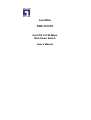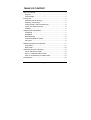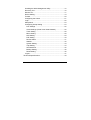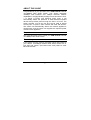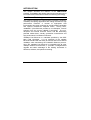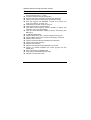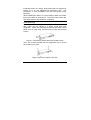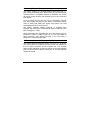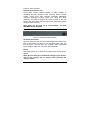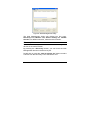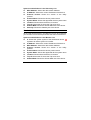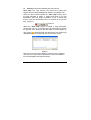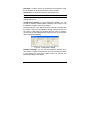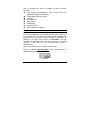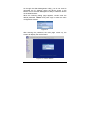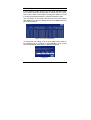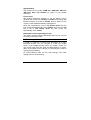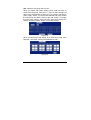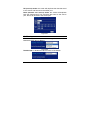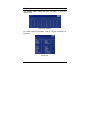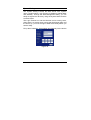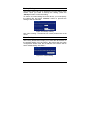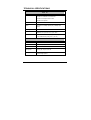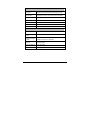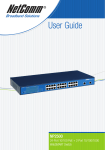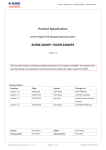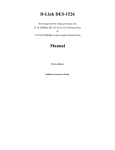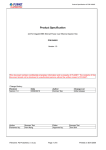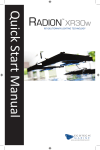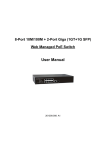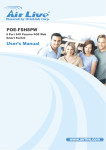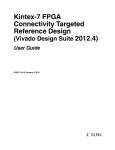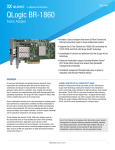Download LevelOne FSW-1670TX Network Hardware User Manual
Transcript
LevelOne FSW-1670TX 8+8 POE 10/100 Mbps Web Smart Switch User’s Manual TABLE OF CONTENT About This Guide ....................................................................... 1 Purpose .................................................................................. 1 Terms/Usage.......................................................................... 1 Introduction ................................................................................ 3 Fast Ethernet Technology ...................................................... 3 Switching Technology ............................................................ 4 VLAN (Virtual Local Area Network)........................................ 5 Power over Ethernet (PoE) .................................................... 5 Features ................................................................................. 6 Unpacking and Installation......................................................... 7 Unpacking .............................................................................. 7 Installation .............................................................................. 7 Rack Mounting ....................................................................... 8 Connecting Network Cable .................................................... 9 AC Power ............................................................................... 9 Identifying External Components............................................. 11 Front Panel........................................................................... 11 Rear Panel ........................................................................... 12 Understanding LED Indicators................................................. 13 Power and System LEDs ..................................................... 13 Ports 1~8 PoE port status LEDs .......................................... 13 Ports 9~16 Ethernet port status LEDs ................................. 14 Configuration............................................................................ 15 i Installing the Web Management Utility................................. 15 Discovery List ....................................................................... 16 Monitor List........................................................................... 17 Device Setting ...................................................................... 19 Toolbar ................................................................................. 20 Configuring the Switch ......................................................... 21 Login..................................................................................... 22 Setup Menu .......................................................................... 24 Configuring Setup Setting .................................................... 24 Port Settings ..................................................................... 25 VLAN Settings (Virtual Local Area Network) .................... 26 Trunk Setting .................................................................... 28 Mirror Setting .................................................................... 28 QoS Setting ...................................................................... 29 PoE Setting....................................................................... 30 Device Status.................................................................... 31 Statistic ............................................................................. 32 System Setting.................................................................. 33 Trap Setting ...................................................................... 34 Set Password.................................................................... 35 Backup Setting.................................................................. 36 Reset Setting .................................................................... 36 Logout................................................................................... 37 Technical Specifications .......................................................... 39 ii ABOUT THIS GUIDE Congratulations on your purchase of the FSW-1670TX 8+8POE 10/100Mbps Web Smart Switch. This Switch integrates 100Mbps Fast Ethernet and 10Mbps Ethernet network capabilities in a highly flexible package. Since this switch’s Port1 to Port-8 is Power over Ethernet (PoE) ports, it will automatically detect the presence of IEEE 802.3af-compliant devices and provides power through the Port-1 to Port-8. The switch provides 15.4 W per port and can be used to WLAN access point, IP phone, video camera and other PD devices. The Switch will automatically detect the network appliance’s requirements, and the switch will supplies the required power current to each appliance. Purpose This guide discusses how to install your FSW-1670TX 8+8POE 10/100Mbps Web Smart Switch. Terms/Usage In this guide, the term “Switch” (first letter upper case) refers to your 16-Port 10/100Mbps Ethernet Web Smart Switch with 8Port PoE and “switch” (first letter lower case) refers to other Ethernet switches. 1 INTRODUCTION This chapter describes the features of the FSW-1670TX 8+8POE 10/100Mbps Web Smart Switch and some background information about Ethernet/Fast Ethernet switching technology. Fast Ethernet Technology The growing importance of LANs and the increasing complexity of desktop computing applications are fueling the need for high performance networks. A number of high-speed LAN technologies have been proposed to provide greater bandwidth and improve client/server response times. Among them, 100BASE-T (Fast Ethernet provides a non-disruptive, smooth evolution from the current 10BASE-T technology. The nondisruptive and smooth evolution nature, and the dominating potential market base, virtually guarantees cost-effective and high performance Fast Ethernet solutions. 100Mbps Fast Ethernet is a standard specified by the IEEE 802.3 LAN committee. It is an extension of the 10Mbps Ethernet standard with the ability to transmit and receive data at 100Mbps, while maintaining the CSMA/CD Ethernet protocol. Since the 100Mbps Fast Ethernet is compatible with all other 10Mbps Ethernet environments, it provides a straightforward upgrade and takes advantage of the existing investment in hardware, software, and personnel training. 3 Switching Technology Another approach to pushing beyond the limits of Ethernet technology is the development of switching technology. A switch bridges Ethernet packets at the MAC address level of the Ethernet protocol transmitting among connected Ethernet or Fast Ethernet LAN segments. Switching is a cost-effective way of increasing the total network capacity available to users on a local area network. A switch increases capacity and decreases network loading by dividing a local area network into different segments, which don’t compete with each other for network transmission capacity. The switch acts as a high-speed selective bridge between the individual segments. The switch, without interfering with any other segments, automatically forwards traffic that needs to go from one segment to another. By doing this the total network capacity is multiplied, while still maintaining the same network cabling and adapter cards. Switching LAN technology is a marked improvement over the previous generation of network bridges, which were characterized by higher latencies. Routers have also been used to segment local area networks, but the cost of a router, the setup and maintenance required make routers relatively impractical. Today switches are an ideal solution to most kinds of local area network congestion problems. 4 VLAN (Virtual Local Area Network) A VLAN is a group of end-stations that are not constrained by their physical location and can communicate as if a common broadcast domain, a LAN. The primary utility of using VLAN is to reduce latency and need for routers, using faster switching instead. Other VLAN utility includes: Security, Security is increased with the reduction of opportunity in eavesdropping on a broadcast network because data will be switched to only those confidential users within the VLAN. Cost Reduction, VLAN can be used to create multiple broadcast domains, thus eliminating the need of expensive routers. 802.1Q VLAN, The VLAN tagging option is a standard set by the IEEE to facilitate the spanning of VLANs across multiple switches (Reference: IEEE Std 802.1Q-1998 Virtual Bridged Local Area Networks). Power over Ethernet (PoE) Power over Ethernet (PoE) integrates power and data onto one single cabling infrastructure, eliminating the need to have AC power available at all locations. Power and Data is integrated onto the same cable, supporting category 5/5e up to 100 Meters, PoE will provide power to PoE compatible device, such as IP telephones, wireless LAN access points and IP security cameras. PoE is already widely adopted in the market, saving up to 50% of overall installation costs by eliminating the need to install 5 separate electrical wiring and power outlets. Features 16×10/100Mbps Auto-negotiation Fast Ethernet RJ45 ports with 8port PoE function (port-1 ~ port-8) Compliant with IEEE 802.3af specification Supports PoE power maximum 15.4W for each PoE ports Supports PoE Powered Device (PD) classification identify Each port supports auto MDI/MDIX, so there is no need to use cross-over cables or an up-link port Full/half duplex transfer mode for each port Wire speed reception and transmission Store-and-Forward switching scheme capability to support rate adaptation and ensure data integrity Up to 4K unicast addresses entities per device, self-learning, and table aging 512KBytes packet buffer Supports IEEE 802.3x flow control for full-duplex mode ports Supports Back-pressure flow control for half-duplex mode ports Supports 802.1Q VLAN Supports Port based QoS and IEEE 802.1p based QoS Supports Port based Trunking Supports Port-mirroring Supports Port-setting for Speed/Disable, Flow control Support Port based bandwidth rate control (Ingress rate and Egress rate) Easy configuration via WEB Browser Easy setting via Web Management Utility Standard 19” Rack-mount size 6 UNPACKING AND INSTALLATION This chapter provides unpacking and installation information for the Switch. Unpacking Open the shipping cartons of the Switch and carefully unpacks its contents. The carton should contain the following items: FSW-1670TX 8+8POE 10/100Mbps Web Smart Switch One AC power cord Four rubber feet pads Rack-mount bracket kit One Software CD and User’s Manual If any item is found missing or damaged, please contact your local reseller for replacement. Installation The site where you install the hub stack may greatly affect its performance. When installing, consider the following pointers: Install the Switch in a fairly cool and dry place. See Technical Specifications for the acceptable temperature and humidity operating ranges. Install the Switch in a site free from strong electromagnetic field generators (such as motors), vibration, dust, and direct exposure to sunlight. Leave at least 10cm of space at the front and rear of the hub for ventilation. 7 Install the Switch on a sturdy, level surface that can support its weight, or in an EIA standard-size equipment rack. For information on rack installation, see the next section, Rack Mounting. When installing the Switch on a level surface, attach the rubber feet to the bottom of each device. The rubber feet cushion the hub and protect the hub case from scratching. Rack Mounting The switch can be mounted in an EIA standard-size, 19-inch rack, which can be placed in a wiring closet with other equipment. Attach the mounting brackets at the switch’s front panel (one on each side), and secure them with the provided screws. Figure 1. Combine the Switch with the provided screws Then, use screws provided with the equipment rack to mount each switch in the rack. Figure 2. Mount the Switch in the rack 8 Connecting Network Cable The Switch support 16 10/100M Ethernet ports and Port 1 ~ port 8 are PoE Enable ports, these PoE port will automatically activated when a compatible terminal is identified, the Switch will supply power through the Ethernet port to the connected PoE device. For the Legacy devices that are not yet compatible, the PoE port will not offer the power to this device. This feature allows users to freely and safely mix legacy and Power over LAN compatible devices on their network. The Switch supports 10Mbps Ethernet or 100Mbps Fast Ethernet and it runs both in half and full duplex mode using two pair of Category 5 cable. These RJ45 ports are Auto-MDI type port. The Switch can auto transform to MDI-II or MDI-X type, so you can just make an easy connection that without worrying if you are using a standard or crossover RJ45 cable. AC Power The Switch used the AC power supply 100-240V AC, 50-60 Hz. The power switch is located at the rear of the unit adjacent to the AC power connector and the system fan. The switch’s power supply will adjust to the local power source automatically and may be turned on without having any or all LAN segment cables connected. 9 IDENTIFYING EXTERNAL COMPONENTS This chapter describes the front panel, rear panel, and LED indicators of the Switch. Front Panel The figure below shows the front panel of the Switch. Figure 3. Front panel of the Switch LED Indicator: Comprehensive LED indicators display the status of the switch and the network (see the LED Indicators chapter below). PoE Ports (Port 1~8): These ports are PoE Enable ports, the PoE port will automatically activated when a compatible terminal is identified, the Switch will supply power through the Ethernet port to the connected PoE device. For the Legacy devices that are not yet compatible, the PoE port will not offer the power to this device. This feature allows users to freely and safely mix legacy and Power over LAN compatible devices on their network These ports support network speeds of either 10Mbps or 100Mbps, and can operate in half- and full- duplex transfer modes. These ports also supports automatic MDI/MDIX crossover detection function gives true “plug and play” capability, just need to plug-in the network cable to the hub directly and don’t care if the end node is NIC (Network Interface 11 Card) or switch and hub. Ethernet Ports (Port 9~16): These ports support network speeds of either 10Mbps or 100Mbps, and can operate in half- and full- duplex transfer modes. These ports also supports automatic MDI/MDIX crossover detection function gives true “plug and play” capability, just need to plug-in the network cable to the hub directly and don’t care if the end node is NIC (Network Interface Card) or switch and hub Note: When the port was set to “Forced Mode”, the Auto MDI/MDIX will be disabled. Rear Panel Figure 4. Rear panel of the Switch AC Power Connector: This is a three-pronged connector that supports the power cord. Plug in the female connector of the provided power cord into this connector, and the male into a power outlet. Supported input voltages range from 100-240V AC at 50-60Hz. Reset: The Reset button is to reset all the setting back to the factory default. Note: Be sure that you recorded the setting of your device, else all the setting will be erased when pressing the “Reset” button. 12 UNDERSTANDING LED INDICATORS The front panel LEDs provides instant status feedback, and, helps monitor and troubleshoot when needed. Figure 5. LED indicators of the Switch Power and System LEDs POWER: Power Indicator On : When the Power LED lights on, the Switch is receiving power. Off : When the Power turns off or the power cord has improper connection. SYSTEM: Management Indicator Blinking : When the CPU is working, the System LED is blinking. On/Off : The CPU is not working. Ports 1~8 PoE port status LEDs Link/ACT: Link/Activity On : When the Link/ACT LED lights on, the respective port is successfully connected to an Ethernet network. Blinking : When the Link/ACT LED is blinking, the port is transmitting or receiving data on the Ethernet network. Off : No link. 13 100Mbps On : When the 100Mbps LED lights on, the respective port is connected to a 100Mbps Fast Ethernet network. Off : When the respective port is connected to a 10Mbps Ethernet network PoE Status When the PoE device was connected and the port supplies power successfully. Green : Red When the PoE port have the following failure happens: PoE power short circuit : PoE Power over current PoE Power fault Off : No Powered Device is detected Ports 9~16 Ethernet port status LEDs Link/ACT: Link/Activity On : When the Link/ACT LED lights on, the respective port is successfully connected to an Ethernet network. Blinking : When the Link/ACT LED is blinking, the port is transmitting or receiving data on the Ethernet network. Off : No link. 100Mbps On : When the 100Mbps LED lights on, the respective port is connected to a 100Mbps Fast Ethernet network. Off : When the respective port is connected to a 10Mbps Ethernet network 14 CONFIGURATION Through the Web Browser you can configure the Switch such as VLAN, Trunking, and QoS… etc. With the attached Web Management Utility, you can easily discover all the Web Management Switch, assign the IP Address, changing the password and upgrading the new firmware. Installing the Web Management Utility The following gives instructions guiding you through the installations of the Web Management utility. 1. Insert the Utility CD in the CD-Rom Drive. 2. From the Start menu on the Windows desktop, choose Run. 3. In the Run dialog box, type D:\Web Management Utility\setup.exe (D:\ depends where your CD-Rom drive is located) and click OK. 4. Follow the on-screen instructions to install the utility. 5. Upon completion, go to Program Files -> web_management_utility and execute the Web Management utility. (Figure 6.) 15 Figure 6. Web Management Utility The Web Management Utility was divided into four parts, Discovery List, Monitor List, Device Setting and Toolbar function, for details instruction, follow the below section. Discovery List This is the list where you can discover all the Web management devices in the entire network. By pressing the “Discovery” button, you can list all the Web Management devices in the discovery list. Double click or press the “Add to monitor list” button to select a device from the Discovery List to the Monitor List. 16 System word definitions in the Discovery List: MAC Address: Shows the device MAC Address. IP Address: Shows the current IP address of the device. Protocol version: Shows the version of the Utility protocol. Product Name: Shows the device product name. System Name: Shows the appointed device system name. Location: Shows where the device is located. Trap IP: Shows the IP where the Trap to be sent. Subnet Mask: Shows the Subnet Mask set of the device. Gateway: Shows the Gateway set of the device. Monitor List All the Web Smart Device in the Monitor List can be monitored; you can also receive the trap and show the status of the device. System word definitions in the Monitor List: S: Shows the system symbol of the Web-Smart device, represent for device system is not alive. IP Address: Shows the current IP address of the device. MAC Address: Shows the device MAC Address. Protocol version: Shows the version of the Utility protocol. Product Name: Shows the device product name. System Name: Shows the appointed device system name. Location: Shows where the device is located. Trap IP: Shows the IP where the Trap to be sent. Subnet Mask: Shows the Subnet Mask set of the device. 17 Gateway: Shows the Gateway set of the device. View Trap: The Trap function can receive the events that happen from the Web Management Switch in the Monitor List. There is a light indicator behind the “View Trap” button, when the light indicates in green, it means that there is no trap transmitted, and else when it indicates in red, it means that there is new trap transmitted, this is to remind us to view the trap. (Figure 7) Figure 7. When the “View Trap” button is clicked, a Trap Information window will pop out, it will show the trap information including the Symbol, Time, Device IP and the Event occurred. (Figure 8) The symbol “ ” represents the trap signal arise, this symbol will disappear after you review and click on the event record. Figure 8. Note: In order to receive Trap information, switch has to be configured with Trap IP and Trap Events in Web browser, which are available in the Trap Setting Menu (see Page 40 for detail). 18 Add Item: To add a device to the Monitor List manually, enter the IP Address of the device that you want to monitor. Delete Item: To delete the device in the Monitor List. Device Setting You can set the device by using the function key in the Device Setting Dialog box. Configuration Setting: In this Configuration Setting, you can set the IP Address, Subnet Mask, Gateway, Set Trap to (Trap IP Address), System name and Location. Select the device in the Discovery list or Monitor List and press this button, then the Configuration Setting window will pop out as Figure 9, after filling up the data that you want to change, you must fill up the password and press the “Set” to process the data changed immediately. Figure 9. Configuration Setting Password Change: You can use this Password Change when you need to change the password, fill in the password needed in the dialog box and press “Set” button to precede the password change immediately. 19 Figure 10. Password Change Firmware Upgrade: When the device has a new function, there will be a new firmware to update the device, use this function to update. Figure 11. Web Access: Double click the device in the Monitor List or select a device in the Monitor List and press this “Web Access” button to access the device in Web browser. Toolbar The toolbar in the Web Management Utility have four main tabs, File, View, Options and Help. In the “File TAB”, there are Monitor Save, Monitor Save As, Monitor Load and Exit. 20 Monitor Save: To record the setting of the Monitor List to the default, when you open the Web Management Utility next time, it will auto load the default recorded setting. Monitor Save As: To record the setting of the Monitor List in appointed filename and file path. Monitor Load: To manually load the setting file of the Monitor List. Exit: To exit the Web Management Utility. In the “View TAB”, there are view log and clear log function, this function will help you to show trap setting. View Log: To show the event of the Web Management Utility and the device. Clear Log: to clear the log. In the “Option TAB”, there are Refresh Time function, this function helps you to refresh the time of monitoring the device. Choose 15 secs, 30 secs, 1 min, 2 min and 5 min to select the time of monitoring. In the “Help TAB”, there is About function, it will show out the version of the Web Management Utility. Configuring the Switch The 16-Port 10/100Mbps Ethernet Web Smart Switch with 8Port PoE has a Web GUI interface for smart switch configuration. The Switch can be configured through the Web Browser. A network administrator can manage, control and monitor the switch from the local LAN. This section indicates 21 how to configure the Switch to enable its smart functions including: Port Setting (Speed/Disable, Flow Control and Port Bandwidth Rate Ingress/Egress) VLAN Setting (802.1Q VLAN) Trunking Port Mirroring QoS Setting PoE Setting System Setting Device status and Statistic Login Before you configure this device, note that when the Web Smart Switch is configured through an Ethernet connection, make sure the manager PC must be set on same the IP network. For example, when the default network address of the default IP address of the Web Smart Switch is 192.168.0.1, then the manager PC should be set at 192.168.0.x (where x is a number between 2 and 254), and the default subnet mask is 255.255.255.0. Open Internet Explorer 5.0 or above Web browser. Enter IP address http://192.168.0.1 (the factory-default IP address setting) to the address location. Figure 12. 22 Or through the Web Management Utility, you do not need to remember the IP Address, select the device shown in the Monitor List of the Web Management Utility to settle the device on the Web Browser. When the following dialog page appears, remain enter the default password "admin" and press Login to enter the main configuration window. Figure 13. After entering the password, the main page comes up, the screen will display the device status. Figure 14. Device Status 23 Setup Menu When the main page appears, find the Setup menu in the left side of the screen (Figure 15). Click on the setup item that you want to configure. There are eleven options: Port Settings, VLAN Settings, Trunk Settings, Mirror Settings, QoS Settings, PoE Settings, Device Status, Statistic, System Settings, Trap Setting, Password Settings, Backup Settings and Reset Settings as shown in the Main Menu screen. Figure 15. Setup menu Configuring Setup Setting Find that there are six items, including Port Settings, VLAN Settings, Trunk Settings, Mirror Settings, QoS Settings and PoE Settings in Setup menu. 24 Port Settings In Port Settings menu (Figure 16), this page will show each port’s status, press the ID parameter to set each port’s Speed, Flow Control, Rate Control Ingress and Egress. When you need to renew the posted information, press the “Refresh” button. The Link Status in the screen will show the connection speed and duplex mode; else this dialog box will show down when the port is disconnected. Figure 16. Port Configuration To change the port setting, click on the ID parameter to enter to the selected port to configure its Speed/Disable, Flow control and Port Bandwidth Rate Control Ingress and Egress. Figure 17. 25 Speed/Disable: This setting has six modes—100M Full, 100M Half, 10M Full, 10M Half, Auto and Disable—for speed or port disable selections. Flow Control: This setting determines whether or not the Switch will be handling flow control. Set FlowCtrl to Enable for avoiding data transfer overflow. Or it sets to Disable; there is either no flow control or other hardware/software management. When the 10/100M port is set to full duplex mode, then the flow control will automatically set to disable; and if the 10/100M port is set to half duplex mode, the flow control will automatically set to enable. Bandwidth Control Ingress/Egress rate: This Switch support the Port Bandwidth Rate Control, and will work only on the auto mode. VLAN Settings (Virtual Local Area Network) A VLAN is a collection of switch ports that make up a single broadcast domain. You can configure a VLAN for a single switch, or for multiple switches. When you create a VLAN, you can control traffic flow and ease the administration of moves, adds, and changes on the network, by eliminating the need to change physical cabling. On VLAN settings, there are two main settings, VID Table Setting and Port VLAN Setting. 26 VID: select the VID group that you set. When you select VID Table Setting, press “Add new VID” to create new VID group, from port 01 ~ port 16, select Untag Port, Tag Port or Not Member for each port. To save the VID group, press “Apply” button. To remove the selected VID group, select the VID group and press “Remove the VID” button. To modify the VID group setting, select the VID group and change the setting, and press “Apply” button to save the settings. Figure 18. When you select Port VID setting, fill in each port’s PVID value between 1 and 4094, Priority value between 0 and 7. Figure 19. 27 Trunk Setting The Trunk function enables to cascade two devices with a double times bandwidth (up to 1600Mbps in full duplex mode). There are 4 selection for the trunk setting, port “09,10”, port “09,10,11,12”, port “09,10,11,12,13,14,15,16” or select “disable” for closing this function. Figure 20. Trunk Settings Be sure that the selected trunk setting port must connect to the device with a same VLAN group. Mirror Setting Port Mirroring is a method of monitoring network traffic that forwards a copy of each incoming and/or outgoing packet from one port of a network switch to another port where the packet can be studied. It enables the manager to keep close track of switch performance and alter it if necessary. Configuring the port mirroring by assigning a source port from which to copy all packets and a sniffer port where those packets will be sent. The selection of the sniffer mode is as follow: TX (transmit) mode: this mode will duplicate the data transmit from the source port and forward to the sniffer port. 28 RX (receive) mode: this mode will duplicate the data that send to the source and forward to the sniffer port. Both (transmit and receive) mode: this mode will duplicate both the data transmit from and data that send to the source port, then it will forward to the sniffer port. Figure 21. QoS Setting There are three selections in QoS setting, Disable QoS, Port Based and IEEE 802.1p Based. Figure 22. Disable QoS: to disable the QoS function of the Switch. Figure 23. 29 Port Based: to set the Switch QoS by port based, select the ports which need to higher the quality by changing Normal to High. Figure 24. IEEE 802.1p Based: to set the Switch QoS base on IEEE 802.1p, Figure 25. PoE Setting When click on the PoE Setting, the status of the PoE will present on the screen, it will show the PoE Enable, Priority, Power (W), Voltage (V), Current (mA), classification and Status. 30 Figure 26. Press “Refresh” button to refresh the status of the PoE. Press click on the ID parameter to enter to the selected port to configure the PoE settings, select enable to activate the PoE function from port 1 to port 8, and disable to deactivate the PoE function. Click “Apply” button to save the setting. Figure 27. Device Status Click on the “Status” to present the device status on this screen, it will show the System Status, Port Status, VLAN Status, Trunk Status, Mirror Status, QoS Status and PoE Status. Press “Refresh” when you need to renew the posted information. 31 Statistic The Statistic Menu screen will show the status of each port packet count. Figure 28. Statistic For Detail packet information, click on the ID parameter as Figure 29. Figure 29. 32 System Setting The System Setting includes the Web Server Port, System name, Location name, Login Timeout, IP Address, Subnet Mask and Gateway. Through the Web Management Utility, you can easily recognize the device by using the System Name and the Location Name. The Login Timeout is to set the idle time-out for security issue, when there is no action when running the Web Smart Utility and the time is up, you must re-login to Web Smart Utility before you set the Utility. Fill up the IP Address, Subnet Mask and Gateway for the device. Figure 30. 33 Trap Setting The Trap Setting enables the device to monitor the Trap through the Web Management Utility, set the Trap IP Address of the manager where the trap to be sent. Figure 31. Trap Setting System Events: Monitoring the system’s trap. Device Bootup: a trap when booting up the system. Illegal Login: a trap when there is using a wrong password login, and it will record from where the IP to be login. Twisted Pair Port Events: Monitoring the copper port status. Abnormal* Receive Error: a trap when there are receive data error in copper port. Abnormal* Transmit Error: a trap when there are transmit data error in copper port. Abnormal*: 50 error packet count within 10 seconds. 34 PoE Events: Monitoring the PoE ports status. PoE Power fail: a trap when the port’s power source is fail or the PD64012 is fail. Power on/Power down: a trap when the PoE port’s power is on and down. Power over current: a trap when the PoE port’s power is over current. Power short circuit: a trap when the PoE port’s power circuit was short. Set Password Password is the invaluable tool for the manager to secure Web Management Switch, use this function to change the password. If you forget the password, press the “Reset” button in the rear panel of the Switch, the current setting includes VLAN, Port Setting… etc. will be lost and the Switch will restore to the default setting. Figure 32. Set Password 35 Backup Setting The backup tools help you to backup the current setting of the Switch. Once you need to backup the setting, press the “Backup” button to save the setting. To restore a current setting file to the device, you must specify the backup file and press “Restore” button to proceed the setting of the recorded file. Figure 33. Backup Setting Note: when restoring a recorded file, the current password will not be erased. Reset Setting The Factory Reset button helps you to reset the device back to the default setting from the factory. Be aware that the entire configuration will be reset, the IP address of the device will be set to default setting 192.168.0.1. Figure 34. Reset Setting 36 Logout When press this function, the web configuration will go back to first Login page. Figure 35. Logout 37 TECHNICAL SPECIFICATIONS General Standards IEEE 802.3 10BASE-T Ethernet IEEE 802.3u 100BASE-TX Fast Ethernet IEEE 802.3x Full Duplex Flow Control IEEE 802.3af compliant Protocol Data Rate CSMA/CD Transfer Ethernet: 10Mbps (half duplex), 20Mbps (full-duplex) Fast Ethernet: 100Mbps (half duplex), 200Mbps (fullduplex) Topology Star Network Cables 10BASET: 2-pair UTP Cat. 3, 4, 5; up to 100m 100BASE-TX: 2-pair UTP Cat. 5; up to 100m Number of Ports 8 x 10/100M PoE Ethernet ports (port 1 ~ port 8) 8 x 10/100M Ethernet ports (port 9 ~ port 16) Power over Ethernet Standard IEEE 802.3af Power current Up to 15.4W per port PD Classification Auto PD classification identify PoE assignment Power(+): pin 3 & pin 6 in RJ45 pin Safety protection Power(-): pin 1 & pin 2 in RJ-45 Over current protect Circuit shortage protect 39 Physical and Environmental AC inputs 100-240V AC, 50-60 Hz internal universal power supply Power Consumption 9Watts (max. no PD Device connected) Temperature Operating: 0° ~ 40° C, Storage: -10° ~ 70° C Humidity Operating: 10% ~ 90%, Storage: 5% ~ 90% Dimensions 440 x 140 x 44 mm (W x H x D) 130Watts (max. with 8 x 15.4 w PoE Device connected) EMI: FCC Class A, CE Mark Class A, VCCI Class A Safety: cUL(UL60950), CB(IEC60950) Performance Transmits Method: Store-and-forward Filtering Table: 4K entries per device Address Packet Filtering/Forwardin g Rate: 10Mbps Ethernet: 14,880/pps 100Mbps Fast Ethernet: 148,800/pps MAC Address Learning: Automatic update Transmits Method: Store-and-forward RAM Buffer: 512K bytes per device 40