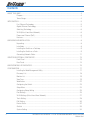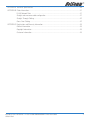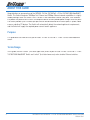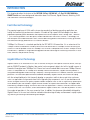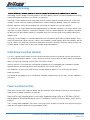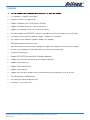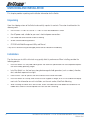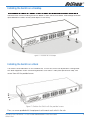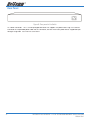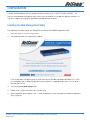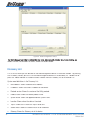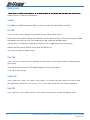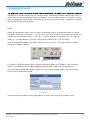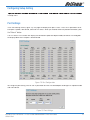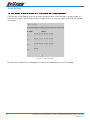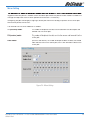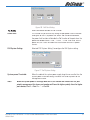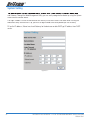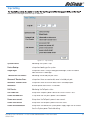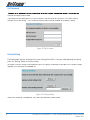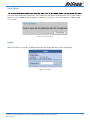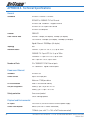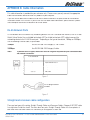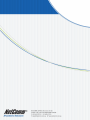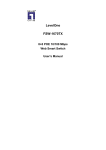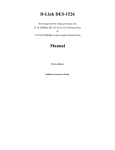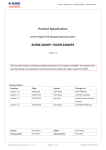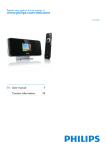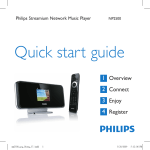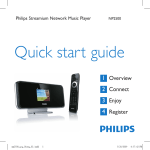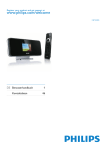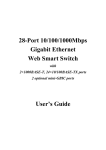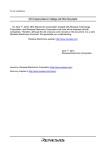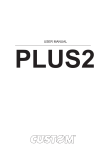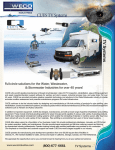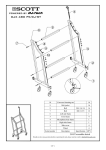Download NetComm NP2500 User's Manual
Transcript
Contents ABOUT THIS GUIDE ................................................................................................................................ 4 Purpose ............................................................................................................................. 4 Terms/Usage...................................................................................................................... 4 INTRODUCTION...................................................................................................................................... 5 Fast Ethernet Technology .................................................................................................... 5 Gigabit Ethernet Technology ................................................................................................ 5 Switching Technology ......................................................................................................... 6 VLAN (Virtual Local Area Network) ....................................................................................... 6 Power over Ethernet (PoE) ................................................................................................... 6 Features ............................................................................................................................ 7 UNPACKING AND INSTALLATION ............................................................................................................. 8 Unpacking ......................................................................................................................... 8 Installation ......................................................................................................................... 8 Installing the Switch on a Desktop ....................................................................................... 9 Installing the Switch on a Rack ............................................................................................ 9 Connecting Network Cable ................................................................................................ 11 IDENTIFYING EXTERNAL COMPONENTS ................................................................................................ 13 Front Panel ...................................................................................................................... 13 Rear Panel ....................................................................................................................... 14 UNDERSTANDING LED INDICATORS ...................................................................................................... 15 CONFIGURATION .................................................................................................................................. 17 Installing the Web Management Utility ............................................................................... 17 Discovery List .................................................................................................................. 18 Monitor List ..................................................................................................................... 19 View Trap ......................................................................................................................... 19 Web Access ..................................................................................................................... 22 Configuring the Switch...................................................................................................... 23 Setup Menu ..................................................................................................................... 24 Configuring Setup Setting ................................................................................................. 25 Port Settings .................................................................................................................... 25 VLAN Settings (Virtual Local Area Network) ........................................................................ 27 Trunk Setting ................................................................................................................... 28 PoE Setting ...................................................................................................................... 30 Device Status ................................................................................................................... 32 Statistic .......................................................................................................................... 33 System Setting ................................................................................................................ 34 2 NP2500 24-Port 10/100 PoE + 2-Port 10/100/1000 WebSMART Switch User Guide YML842 Rev1 APPENDIX A Technical Specifications.................................................................................................... 38 APPENDIX B Cable Information ............................................................................................................. 41 RJ-45 Network Ports ....................................................................................................... 41 Straight and crossover cable configuration ........................................................................ 41 Straight-Through Cabling .................................................................................................. 42 Cross-Over Cabling .......................................................................................................... 42 APPENDIX C Registration and Warranty Information ............................................................................... 43 Contact Information .......................................................................................................... 43 Copyright Information ....................................................................................................... 43 Customer Information ....................................................................................................... 43 NP2500 24-Port 10/100 PoE + 2-Port 10/100/1000 WebSMART Switch User Guide YML842 Rev1 3 ABOUT THIS GUIDE Congratulations on your purchase of the NP2500 24-Port 10/100 PoE + 2-Port 10/100/1000 WebSMART Switch. This Switch integrates 100Mbps Fast Ethernet and 10Mbps Ethernet network capabilities in a highly flexible package. Since this Switch’s Port-1 to Port-24 are Power over Ethernet (PoE) ports, it will automatically detect the presence of IEEE 802.3af-compliant devices and will provide power through these PoE ports. The Switch provides up to 15.4Watts per port and can be connected to WLAN access point, IP phone, video camera, and other PD devices. The Switch will automatically detect the network appliance’s requirements, and the Switch will supply the required power current to each appliance. Purpose This guide discusses how to install your NP2500 24-Port 10/100 PoE + 2-Port 10/100/1000 WebSMART Switch. Terms/Usage In this guide, the term “Switch” (first letter upper case) refers to your NP2500 24-Port 10/100 PoE + 2-Port 10/100/1000 WebSMART Switch and “switch” (first letter lower case) refers to other Ethernet switches. 4 NP2500 24-Port 10/100 PoE + 2-Port 10/100/1000 WebSMART Switch User Guide YML842 Rev1 INTRODUCTION This chapter describes the features of the NP2500 24-Port 10/100 PoE + 2-Port 10/100/1000 WebSMART Switch and some background information about Fast Ethernet, Gigabit Ethernet, Switching, VLAN and Power over Ethernet technologies. Fast Ethernet Technology The growing importance of LANs and the increasing complexity of desktop computing applications are fueling the need for high performance networks. A number of high-speed LAN technologies have been proposed to provide greater bandwidth and improve client/server response times. Among them, 100BASET (Fast Ethernet) provides a non-disruptive, smooth evolution from the current 10BASE-T technology. The non-disruptive and smooth evolution nature, and the dominating potential market base, virtually guarantees cost-effective and high performance Fast Ethernet solutions. 100Mbps Fast Ethernet is a standard specified by the IEEE 802.3 LAN committee. It is an extension of the 10Mbps Ethernet standard with the ability to transmit and receive data at 100Mbps, while maintaining the CSMA/CD Ethernet protocol. Since the 100Mbps Fast Ethernet is compatible with all other 10Mbps Ethernet environments, it provides a straightforward upgrade and takes advantage of the existing investment in hardware, software, and personnel training. Gigabit Ethernet Technology Gigabit Ethernet is an extension of IEEE 802.3 Ethernet utilizing the same packet structure, format, and support for CSMA/CD protocol, full duplex, flow control, and management objects, but with a tenfold increase in theoretical throughput over 100Mbps Fast Ethernet and a one hundred-fold increase over 10Mbps Ethernet. Since it is compatible with all 10Mbps and 100Mbps Ethernet environments, Gigabit Ethernet provides a straightforward upgrade without wasting a company’s existing investment in hardware, software, and trained personnel. The increased speed and extra bandwidth offered by Gigabit Ethernet are essential to coping with the network bottlenecks that frequently develop as computers and their busses get faster and more users use applications that generate more traffic. Upgrading key components, such as your backbone and servers to Gigabit Ethernet can greatly improve network response times as well as significantly speed up the traffic between your sub-networks. Gigabit Ethernet enables fast optical fiber connections to support video conferencing, complex imaging, and similar data-intensive applications. Likewise, since data transfers occur 10 times faster than Fast Ethernet, servers outfitted with Gigabit Ethernet NIC’s are able to perform 10 times the number of operations in the same amount of time. In addition, the phenomenal bandwidth delivered by Gigabit Ethernet is the most cost-effective method to take advantage of today and tomorrow’s rapidly improving switching and routing internetworking technologies. NP2500 24-Port 10/100 PoE + 2-Port 10/100/1000 WebSMART Switch User Guide YML842 Rev1 5 Switching Technology Another approach to pushing beyond the limits of Ethernet technology is the development of switching technology. A switch bridges Ethernet packets at the MAC address level of the Ethernet protocol transmitting among connected Ethernet or Fast Ethernet LAN segments. Switching is a cost-effective way of increasing the total network capacity available to users on a local area network. A switch increases capacity and decreases network loading by dividing a local area network into different segments, which do not compete with each other for network transmission capacity. The switch acts as a high-speed selective bridge between the individual segments. The switch, without interfering with any other segments, automatically forwards traffic that needs to go from one segment to another. By doing this the total network capacity is multiplied, while still maintaining the same network cabling and adapter cards. Switching LAN technology is a marked improvement over the previous generation of network bridges, which were characterized by higher latencies. Routers have also been used to segment local area networks, but the cost of a router, the setup and maintenance required make routers relatively impractical. Today switches are an ideal solution to most kinds of local area network congestion problems. VLAN (Virtual Local Area Network) A VLAN is a group of end-stations that are not constrained by their physical location and can communicate as if a common broadcast domain, a LAN. The primary utility of using VLAN is to reduce latency and need for routers, using faster switching instead. Other VLAN utility includes: Security, Security is increased with the reduction of opportunity in eavesdropping on a broadcast network because data will be switched to only those confidential users within the VLAN. Cost Reduction, VLANs can be used to create multiple broadcast domains, thus eliminating the need of expensive routers. Port-based (or port-group) VLAN is the common method of implementing a VLAN, and is the one supplied in the Switch. Power over Ethernet (PoE) Power over Ethernet (PoE) integrates power and data onto one single cabling infrastructure, eliminating the need to have AC power available at all locations. Power and Data are integrated onto the same cable. Supporting category 5/5e up to 100 Meters, PoE will provide power to PoE compatible device, such as IP telephones, wireless LAN access points, and IP security cameras. PoE is already widely adopted in the market, saving up to 50% of overall installation costs by eliminating the need to install separate electrical wiring and power outlets. 6 NP2500 24-Port 10/100 PoE + 2-Port 10/100/1000 WebSMART Switch User Guide YML842 Rev1 Features • 24×10/100Mbps Auto-negotiation Fast Ethernet RJ-45 ports PoE enabled • 2 x 1000BASE-T Gigabit Ethernet ports • Compliant with 802.3af specification • Supports PoE power up to 15.4W for each PoE port • Supports PoE power maximum 170W for the device • Supports PoE Powered Device (PD) classification identify • Each port supports auto MDI/MDIX, so there is no need to use cross-over cables or an up-link port • Full-duplex transfer mode for speed of 10Mbps, 100Mbps and 1000Mbps • Half- duplex transfer mode for speed of 10Mbps and 100Mbps • Wire speed reception and transmission • Store-and-Forward switching scheme capability to support rate adaptation and ensure data integrity • Up to 4K unicast addresses entities per device, self-learning, and table aging • 768KBytes packet buffer • Supports IEEE 802.3x flow control for full-duplex mode ports • Supports Back-pressure flow control for half-duplex mode ports • Supports Port-based VLAN • Supports Port-based Trunking • Supports Port-mirroring • Supports Port-setting for Speed/Disable, Flow control and Port based QoS (Quality of Service) • Easy configuration via Web Browser • Easy setting via Web Management Utility • Standard 19” Rack-mount size NP2500 24-Port 10/100 PoE + 2-Port 10/100/1000 WebSMART Switch User Guide YML842 Rev1 7 UNPACKING AND INSTALLATION This chapter provides unpacking and installation information for the Switch. Unpacking Open the shipping cartons of the Switch and carefully unpacks its contents. The carton should contain the following items: • One NP2500 24-Port 10/100 PoE + 2-Port 10/100/1000 WebSMART Switch • One AC power cord, suitable for your area’s electrical power connections • Four rubber feet to be used for shock cushioning • Screws and two mounting brackets • CD-ROM with Web Management Utility and Manual If any item is found missing or damaged, please contact NetComm immediately. Installation The site where you install the hub stack may greatly affect its performance. When installing, consider the following pointers: 8 • Install the Switch in a fairly cool and dry place. See Technical Specifications for the acceptable temperature and humidity operating ranges. • Install the Switch in a site free from strong electromagnetic field generators (such as motors), vibration, dust, and direct exposure to sunlight. • Leave at least 10cm of space at the front and rear of the hub for ventilation. • Install the Switch on a sturdy, level surface that can support its weight, or in an EIA standard-size equipment rack. For information on rack installation, see the next section, titled Rack Mounting. • When installing the Switch on a level surface, attach the rubber feet to the bottom of each device. The rubber feet cushion the hub and protect the hub case from scratching. NP2500 24-Port 10/100 PoE + 2-Port 10/100/1000 WebSMART Switch User Guide YML842 Rev1 Installing the Switch on a Desktop When installing the Switch on a desktop or shelf, the rubber feet included with the Switch should first be attached. Attach these cushioning feet on the bottom at each corner of the device. Allow enough ventilation space between the Switch and any other objects in the vicinity. Figure 1. Installed on a Desktop Installing the Switch on a Rack The Switch can be mounted in an EIA standard-size, 19-inch rack, which can be placed in a wiring closet with other equipment. Attach the mounting brackets at the Switch’s front panel (one on each side), and secure them with the provided screws. Figure 2. Combine the Switch with the provided screws. Then, use screws provided with the equipment rack to mount each switch in the rack. NP2500 24-Port 10/100 PoE + 2-Port 10/100/1000 WebSMART Switch User Guide YML842 Rev1 9 Figure 3. Mount the Switch in the rack. 10 NP2500 24-Port 10/100 PoE + 2-Port 10/100/1000 WebSMART Switch User Guide YML842 Rev1 Connecting Network Cable The Switch supports 24 10/100BASE-TX Fast Ethernet PoE enabled ports and 2 1000BASE-T Gigabit Ethernet ports. These 24 PoE ports will be automatically activated when a compatible terminal is identified. The Switch will supply power through the PoE port to the connected PD. For Legacy devices that are not yet compatible, the PoE port will not offer the power to these devices. This feature allows users to freely and safely mix legacy and Power over Ethernet compatible devices on their network. The Switch supports 10Mbps Ethernet or 100Mbps Fast Ethernet and it runs both in half- and full- duplex mode using two pairs of Category 5 cables. The Switch also supports 2 1000BASE-T Gigabit Ethernet ports; When using the RJ-45 ports, it runs in Auto-negotiation mode and 10Mbps Ethernet or 100Mbps Fast Ethernet that runs both in half and full duplex mode and 1000Mbps Gigabit Ethernet runs in full duplex mode using four pair Category 5. These RJ-45 ports are Auto-MDI type port. The Switch can auto transform to MDI-II or MDI-X type, so you can just make an easy connection that without worrying if you are using a standard or crossover RJ-45 cable. Figure 4. Connecting Network Cable NP2500 24-Port 10/100 PoE + 2-Port 10/100/1000 WebSMART Switch User Guide YML842 Rev1 11 AC Power The Switch uses the AC power supply 100-240V AC, 50-60 Hz. The power switch is located at the rear of the unit adjacent to the AC power connector and the system fan. The Switch’s power supply will adjust to the local power source automatically and may be turned on without having any or all LAN segment cables connected. 12 NP2500 24-Port 10/100 PoE + 2-Port 10/100/1000 WebSMART Switch User Guide YML842 Rev1 IDENTIFYING EXTERNAL COMPONENTS This chapter describes the front panel, rear panel, and LED indicators of the Switch. Front Panel The figure below shows the front panels of the Switch. Figure 5. Front panel view LED Indicator: Comprehensive LED indicators display the status of the Switch and the network (see the LED Indicators chapter below). 10/100Mbps PoE Ports (Port 1~24): These ports are PoE enable ports. These PoE ports will be automatically activated when a compatible terminal is identified, and the PoE port will supply power to the connected PoE device. The Switch PoE function supports PoE ports priority management. When the system power is shortage with the PD, the Switch will enforce the PoE port priority management, the lower port number will have the higher priority than the higher port number, Port 1 > Port 2 > … > Port 24. For legacy devices that are not yet compatible, the PoE port will not offer the power to these devices. This feature allows users to freely and safely mix legacy and Power over Ethernet compatible devices on their network. These ports support network speeds of either 10Mbps or 100Mbps, and can operate in half- and full- duplex transfer modes. These ports also support the automatic MDI/MDIX crossover detection function, providing true “plug and play” capability. Just plug-in the network cable to the hub directly and regardless if the end node is a NIC (Network Interface Card) or switch and hub. 1000BASE-T Gigabit Ethernet Ports (Port 25~26): The Switch is equipped with two Gigabit twisted pair ports, supported auto negotiable 10/100/1000Mbps and auto MDI/MDIX crossover detection function. These two ports can operate in half-duplex mode for 10/100Mbps and full-duplex mode for 10/100/1000Mbps. Note: When the port was set to “Forced Mode”, the Auto MDI/MDIX will be disabled. Reset: The Reset button is to reset all settings back to the factory defaults. Note: Be sure that you recorded the settings of your device, else all settings will be erased when pressing the “Reset” button. NP2500 24-Port 10/100 PoE + 2-Port 10/100/1000 WebSMART Switch User Guide YML842 Rev1 13 Rear Panel Figure 6. Rear panel of the Switch AC Power Connector: This is a three-pronged connector that supports the power cord. Plug in the female connector of the provided power cord into this connector, and the male into a power outlet. Supported input voltages range from 100-240V AC at 50-60Hz. 14 NP2500 24-Port 10/100 PoE + 2-Port 10/100/1000 WebSMART Switch User Guide YML842 Rev1 UNDERSTANDING LED INDICATORS The front panel LEDs provides instant status feedback, and helps monitor and troubleshoot when needed. Figure 7. LED indicators of the Switch System LEDs POWER On When the Power LED lights on, the Switch is receiving power. Off When the Power turns off or the power cord has improper connection. Power Maximum On (PWR MAX) CPU: Management Indicator When the system power resource remain <=15.4W (the system power consumption >= 155W), the LED will be lights on, the system will not provide power to the additional POE PD inserted. Off When the system has enough power more then 15.4W (the system power consumption <155W). Blinking When the CPU is working, the CPU LED is blinking. On/Off The CPU is not working. Fast Ethernet PoE Port Status LEDs (Port 1 ~ 24) Link/ACT: Link/Activity 100Mbps On When the Link/ACT LED lights on, the respective port is successfully connected to an Ethernet network. Blinking When the Link/ACT LED is blinking, the port is transmitting or receiving data on the Ethernet network. Off There is no link. On When the 100Mbps LED lights on, the respective port is connected to a 100Mbps Fast Ethernet network. Off When the respective port is connected to a 10Mbps Ethernet network. Green When the PoE powered device (PD) was connected and the port supplies power normally. PoE Status NP2500 24-Port 10/100 PoE + 2-Port 10/100/1000 WebSMART Switch User Guide YML842 Rev1 15 Red Off When the PoE port have the following failure happens: • PoE power circuit shortage. • Power over current: over the power current of PD’s classification. • Out of PoE voltage of 44 ~ 57 VDC output. • Cause fail. No PoE powered device (PD) connected or unplugged the PoE output port. Gigabit Ethernet Port Status LEDs Link/ACT: Link/Activity 1000Mbps 100Mbps 16 On When the Link/ACT LED lights on, the respective port is successfully connected to an Ethernet network. Blinking When the Link/ACT LED is blinking, the port is transmitting or receiving data on the Ethernet network. Off There is no link. On When the 1000Mbps LED lights on, the respective port is connected to a 1000Mbps Gigabit Ethernet network. Off When the respective port is connected to a 10Mbps Ethernet or 100Mbps Fast Ethernet network. On When the 100Mbps LED lights on, the respective port is connected to a 100Mbps Fast Ethernet network. Off When the respective port is connected to a 10Mbps Ethernet or 1000Mbps Gigabit Ethernet network. NP2500 24-Port 10/100 PoE + 2-Port 10/100/1000 WebSMART Switch User Guide YML842 Rev1 CONFIGURATION Through the Web browser you can configure Switch functions such as VLAN, Trunking, and QoS… etc. With the attached Web Management Utility, you can easily discover all the Web Management Switches, assign the IP Address, changing the password, and upgrade new firmware. Installing the Web Management Utility The following instructions guide you through the installation of the Web Management utility. 1. Insert the Utility CD in the CD-ROM Drive. 2. The following screen will automatically appear. If this screen does not appear, go to the Start menu on the Windows desktop and choose Run. In the Run dialog box, type D:\Web Management Utility\setup.exe (D:\ depends where your CD-ROM drive is located) and click OK. 3. Click on the Install Web Utility button. 4. Follow the on-screen instructions to install the utility. 5. Upon completion, go to Program Files -> web_management_utility and execute the Web Management utility. (Figure 8.) NP2500 24-Port 10/100 PoE + 2-Port 10/100/1000 WebSMART Switch User Guide YML842 Rev1 17 Figure 8. Web Management Utility The Web Management Utility is divided into four parts, Discovery List, Monitor List, Device Setting, and Toolbar function, for detailed instructions, follow the sections below. Discovery List This is the list where you can discover all the Web management devices in the entire network. By pressing the “Discovery” button, you can list all the Web Management devices in the discovery list. Double click or press the “Add to monitor list” button to select a device from the Discovery List to the Monitor List. System word definitions in the Discovery List: 18 • MAC Address: Shows the device MAC Address. • IP Address: Shows the current IP address of the device. • Protocol version: Shows the version of the Utility protocol. • Product Name: Shows the device product name. • System Name: Shows the appointed device system name. • Location: Shows where the device is located. • Trap IP: Shows the IP where the Trap is to be sent. • Subnet Mask: Shows the Subnet Mask set of the device. • Gateway: Shows the Gateway set of the device. NP2500 24-Port 10/100 PoE + 2-Port 10/100/1000 WebSMART Switch User Guide YML842 Rev1 Monitor List All the Web Smart Devices in the Monitor List can be monitored; you can also receive the trap and show the status of the devices. System word definitions in the Monitor List: • S: Shows the system symbol of the Web-Smart device, represents a device system that is not alive. • IP Address: Shows the current IP address of the device. • MAC Address: Shows the device MAC Address. • Protocol version: Shows the version of the Utility protocol. • Product Name: Shows the device product name. • System Name: Shows the appointed device system name. • Location: Shows where the device is located. • Trap IP: Shows the IP where the Trap is to be sent. • Subnet Mask: Shows the Subnet Mask set of the device. • Gateway: Shows the Gateway set of the device. View Trap The Trap function can receive the events that happen on the Web Management Switch in the Monitor List. There is a light indicator behind the “View Trap” button. When the light is green, it means that there is no trap transmitted, and when it is red, it means that a new trap has been transmitted, reminding us to view the trap. (Figure 9) Figure 9. View trap button When the “View Trap” button is clicked, a Trap Information window will pop up. It will display the trap information including the Symbol, Time, Device IP, and the Event occurred. (Figure 10) The symbol “” represents the trap signal, this symbol will disappear after you review and click on the event record. NP2500 24-Port 10/100 PoE + 2-Port 10/100/1000 WebSMART Switch User Guide YML842 Rev1 19 Figure 10. Trap information Note: In order to receive Trap information, the Switch has to be configured with Trap IP and Trap Events in the Web browser. These settings are available in the Trap Setting Menu. Add Item To add a device to the Monitor List manually, enter the IP Address of the device that you want to monitor. Delete Item To delete the device in the Monitor List. Device Setting You can set the device by using the function key in the Device Setting Dialog box. Configuration Setting You can set the device by using the function key in the Device Setting Dialog box. Configuration Setting: In this Configuration Setting, you can set the IP Address, Subnet Mask, Gateway, Set Trap to (Trap IP Address), System name and Location. Select the device in the Discovery list or Monitor List and press this button, then the Configuration Setting window will pop out as Figure 11, after filling up the data that you want to change, you must fill up the password and press the “Set” to process the data changed immediately. The default password of this 24-Port 10/100/1000Mbps Gigabit Ethernet Web Smart Switch configuration is “admin”. Figure 11. Configuration Setting 20 NP2500 24-Port 10/100 PoE + 2-Port 10/100/1000 WebSMART Switch User Guide YML842 Rev1 Password Change You can use this when you need to change the password. Fill in the required passwords in the dialog boxes and press the “Set” button to process the password change immediately. Figure 12. Password Change Firmware Upgrade When the device has a new function, there will be a new firmware to update the device; use this function to upgrade the firmware. Figure 13. Firmware upgrade NP2500 24-Port 10/100 PoE + 2-Port 10/100/1000 WebSMART Switch User Guide YML842 Rev1 21 Web Access Double click the device in the Monitor List or select a device in the Monitor List and press the “Web Access” button to access the device in Web browser. Toolbar The toolbar in the Web Management Utility has four main tabs: File, View, Options, and Help. File TAB In the “File TAB”, there is Monitor Save, Monitor Save As, Monitor Load, and Exit. Monitor Save: To record the settings of the Monitor List to the default settings so that when you open the Web Management Utility the next time, it will automatically load the default recorded setting. Monitor Save As: To record the setting of the Monitor List to an appointed filename and file path. Monitor Load: To manually load the setting file of the Monitor List. Exit: To exit the Web Management Utility. View TAB In the “View TAB”, there are the view log and clear log functions, the view log function will help you display trap settings. View Log: To display the event of the Web Management Utility and the device. Clear Log: To clear the log. Option TAB In the “Option TAB”, there is the Refresh Time function. This function helps you to refresh the time for monitoring the device. Choose 15 secs, 30 secs, 1 min, 2 min, and 5 min to select the time for monitoring. Help TAB In the “Help TAB”, there is About function, it will show out the version of the Web Management Utility. 22 NP2500 24-Port 10/100 PoE + 2-Port 10/100/1000 WebSMART Switch User Guide YML842 Rev1 Configuring the Switch The Switch has a Web GUI interface for smart switch configuration. The Switch can be configured through the Web Browser. A network administrator can manage, control, and monitor the Switch from the local LAN. This section indicates how to configure the Switch to enable its smart functions including: Port Setting, VLAN Setting, Trunking Setting, Port Mirroring, PoE Setting, Status, Statistics, System Setting, Trap Setting, Password Setting, Backup Setting, Reset Setting. Login Before you configure this device, note that when the Web Smart Switch is configured through an Ethernet connection, make sure the manager PC must be set on same the IP network. For example, when the default IP address of the Web Smart Switch is 192.168.0.1, then the manager PC should be set at 192.168.0.x (where x is a number between 2 and 254), and the default subnet mask is 255.255.255.0. Open the web browser program and Enter IP address http://192.168.0.1 (the factory-default IP address setting) to the address location. Figure 14. Or through the Web Management Utility, you do not need to remember the IP Address, select the device shown in the Monitor List of the Web Management Utility to settle the device on the Web Browser. When the following dialog page appears, remain enter the default password “admin” and press Login to enter the main configuration window. Figure 15 After entering the password, the main page appears, and the screen will display the device status. NP2500 24-Port 10/100 PoE + 2-Port 10/100/1000 WebSMART Switch User Guide YML842 Rev1 23 Figure 16 Setup Menu When the main page appears, find the Setup menu on the left side of the screen (Figure 17). Click on the setup item that you want to configure. There are eleven options: Port Settings, VLAN Settings, Trunk Settings, Mirror Settings, SNMP Settings, PoE Settings, Device Status, Statistic, System Settings, Trap Setting, Password Settings, Backup Settings, and Reset Settings as shown in the Main Menu screen. Figure 17. Setup menu 24 NP2500 24-Port 10/100 PoE + 2-Port 10/100/1000 WebSMART Switch User Guide YML842 Rev1 Configuring Setup Setting There are five items, including Port Settings, VLAN Settings, Trunk Settings, Mirror Settings, and PoE Settings in Setup menu. Port Settings In the Port Settings menu (Figure 18), this page will display each port’s status. Press the ID parameter to set each port’s Speed, Flow Control, QoS and Link Status. When you need to renew the posted information, press the “Refresh” button. The Link Status in the screen will display the connection speed and duplex mode; otherwise this dialog box will display down when the port is disconnected. Figure 18. Port Configuration To change the port setting, click on the ID parameter to enter the selected port to configure its Speed/Disable and Flow control. Figure 19. Port Settings. NP2500 24-Port 10/100 PoE + 2-Port 10/100/1000 WebSMART Switch User Guide YML842 Rev1 25 Speed/Disable: This setting has six modes—100M Full, 100M Half, 10M Full, 10M Half, Auto, and Disable—for speed or port disable selections. Flow Control: This setting determines whether or not the Switch will be handling flow control. Set FlowCtrl to Enable for avoiding data transfer overflow. If it is set to Disable, there is either no flow control or other hardware/software management. When the 10/100M port is set to full-duplex mode, then the flow control will be automatically set to disable; and if the 10/100M port is set to halfduplex mode, the flow control will be automatically set to enable. QoS: 26 In some ports that need to have a high priority to manage the data transfer, QoS should be change, Set the port’s QoS to high to determine the port will always transfer their data first. NP2500 24-Port 10/100 PoE + 2-Port 10/100/1000 WebSMART Switch User Guide YML842 Rev1 VLAN Settings (Virtual Local Area Network) Group individual ports into a small “Virtual” network of their own to be independent of the other ports. To add a VLAN group, press “Add Group” button, the new VLAN configuration window will pop out, you can fill in the description in order to describe this VLAN Group, check on the port to be a member to this VLAN Group, and press “Apply” button to execute the setting. Figure 20. VLAN Group Settings Figure 21. Add VLAN Group Once you want to modify the VLAN Group, check on the ID parameter, the ID VLAN configuration window will pop out. Figure 22. VLAN Settings NP2500 24-Port 10/100 PoE + 2-Port 10/100/1000 WebSMART Switch User Guide YML842 Rev1 27 Trunk Setting The Trunk function enables to cascade two or more devices with a larger bandwidths. There are four Trunking groups to be set; and there are default ports in each member. Checked “Enable” to use the trunk function, select the ports in each member to be trunk, and click “Apply” to activate the selected trunk group. Figure 23. Trunk Settings Be sure that the selected trunk setting port must connect to the device with a same VLAN group. 28 NP2500 24-Port 10/100 PoE + 2-Port 10/100/1000 WebSMART Switch User Guide YML842 Rev1 Mirror Setting Port Mirroring is a method of monitoring network traffic that forwards a copy of each incoming and/or outgoing packet from one port of a network switch to another port where the packet can be studied. It enables the manager to keep close track of switch performance and alter it if necessary. Configuring the port mirroring by assigning a source port from which to copy all packets and a sniffer port where those packets will be sent. The selections of the sniffer mode are as follows: TX (transmit) mode: This mode will duplicate the data transmitted from the source port and forward it to the sniffer port. RX (receive) mode: This mode will duplicate the data sent to the source and forward it to the sniffer port. Both modes: (transmit and receive) This mode will duplicate both the data transmitted from and data sent to the source port, then it will forward the data to the sniffer port. Figure 24. Mirror Setting. NP2500 24-Port 10/100 PoE + 2-Port 10/100/1000 WebSMART Switch User Guide YML842 Rev1 29 PoE Setting When you click on the PoE Setting, the PoE Status will appear on the screen, it will display the PoE status including, Port Enable, Power limit, Power (W), Voltage(V), Current (mA), Classification, Port status, System Budget Power, Support Total Power, Remainder Power and The ratio of system power supply. Note: The PoE Status information of Power current, Power Voltage and Current are exist power usage information of connected PD, please “Refresh” to renew information. Figure 25. PoE Status POE Port Status: Selected “POE Port Status” to configure the PoE Port setting. To configure the settings, press click on the ID parameter to enter to the selected port. 30 NP2500 24-Port 10/100 PoE + 2-Port 10/100/1000 WebSMART Switch User Guide YML842 Rev1 Figure 26. PoE Port Setting Poe Enable: Select to enable or disable the PoE function. Power limit: This function let you to manually setting the port power current limitation to be given to the PD, to protect the Switch and the connected device, the power limit function will disable the PoE function of the port when the power over loaded. Select “<5W”, “<10W”, “<14W” and “Auto” for the power limit, the “Auto” will follow the classification from the PD power current. POE System Setting: Selected “POE System Setting” to configure the PoE System setting. Figure 27. PoE System Setting System power Threshold: Note: When the radio of the system power supply large than or smaller than the System power Threshold setting, the Switch will send trap event to the Management Station. When the system power is shortage with the PD, the Switch will enforce the PoE port priority management, the lower port number will have the higher priority than the higher port number, Port 1 > Port 2 > … > Port 24. NP2500 24-Port 10/100 PoE + 2-Port 10/100/1000 WebSMART Switch User Guide YML842 Rev1 31 Device Status Click on the “Status” button to display the device status on this screen. It will display the System Status, Port Status, VLAN Status, Trunk Status, Mirror Status and PoE Status. Press “Refresh” when you need to renew the posted information. Figure 28. System Status 32 NP2500 24-Port 10/100 PoE + 2-Port 10/100/1000 WebSMART Switch User Guide YML842 Rev1 Statistic The Statistics Menu screen will display the status of each port packet count. Figure 29. Statistic For detailed packet information, click on the ID parameter as Figure 30. Figure 30. Port Statistics NP2500 24-Port 10/100 PoE + 2-Port 10/100/1000 WebSMART Switch User Guide YML842 Rev1 33 System Setting The System Setting includes the System name, Location name, Login Timeout, IP Address, Subnet Mask and Gateway. Through the Web Management Utility, you can easily recognize the device by using the System Name and the Location Name. The Login Timeout is to set the idle time-out for security issue, when there is no action when running the Web Smart Utility and the time is up, you must re-login to Web Smart Utility before you set the Utility. Fill up the IP address, Subnet mask and Gateway for the device or enable DHCP get IP address from DHCP server. Figure 31. 34 NP2500 24-Port 10/100 PoE + 2-Port 10/100/1000 WebSMART Switch User Guide YML842 Rev1 Trap Setting The Trap Setting enables the device to monitor the Trap through the Web Management Utility. Set the Trap IP Address of the manager where the trap is to be sent. Figure 32. Trap Setting System Events: Monitoring the system’s trap. Device Bootup: a trap when booting up the system. Illegal Login: a trap when there is using a wrong password login, and it will record from where the IP to be login. Twisted Pair Port Events: Monitoring the twisted pair port status. Abnormal* Receive Error: a trap when there are receive data error in twisted pair port. Abnormal* Transmit Error: a trap when there are transmit data error in twisted pair port. Abnormal*: 50 error packet count within 10 seconds. PoE Events: Monitoring the PoE ports status. PoE Power fail: A trap when the port’s power source fails or the PD64012 fails. Power on/Power off: A trap when the PoE port’s power is on and down. Power over current: A trap when the PoE port’s power is over current. Power short circuit: A trap when the PoE port’s power circuit was short. Power threshold on/off: A trap when the radio of the system power supply larger than or smaller than the System power Threshold setting. NP2500 24-Port 10/100 PoE + 2-Port 10/100/1000 WebSMART Switch User Guide YML842 Rev1 35 Set Password Password is the invaluable tool for the manager to secure the Web Management Switch. You can use this function to change the password. If you forget the password, press the “Reset” button in the rear panel of the Switch. The current setting includes VLAN, Port Setting… etc. will be lost and the Switch will be restored to the default setting. Figure 33.Set Password Backup Setting The backup tools help you to backup the current setting of the Switch. Once you need to backup the setting, press the “Backup” button to save the setting. To restore a current setting file to the device, you must specify the backup file and press the “Restore” button to process the setting of the recorded file. Figure 34. Backup Setting Note: When restoring a recorded file, the current password will not be erased. 36 NP2500 24-Port 10/100 PoE + 2-Port 10/100/1000 WebSMART Switch User Guide YML842 Rev1 Reset Setting The Factory Reset button helps you to reset the device back to the default setting from the factory. Be aware that the entire configuration will be reset, the IP address of the device will be get from DHCP server (factory default is DHCP enabled) or got the default IP address of 192.168.0.1 when fail to get the IP address from DHCP server. Figure 35. Reset Setting Logout When you select this function, the Web configuration will log out and return to first Login page. Figure 36. Logout NP2500 24-Port 10/100 PoE + 2-Port 10/100/1000 WebSMART Switch User Guide YML842 Rev1 37 APPENDIX A Technical Specifications General Standards IEEE 802.3 10BASE-T Ethernet IEEE 802.3u 100BASE-TX Fast Ethernet IEEE 802.3ab 1000BASE-T Gigabit Ethernet IEEE 802.3x Full Duplex Flow Control IEEE 802.3af compliant Protocol CSMA/CD Data Transfer Rate Ethernet: 10Mbps (half-duplex), 20Mbps (full-duplex) Fast Ethernet: 100Mbps (half-duplex), 200Mbps (full-duplex) Gigabit Ethernet: 2000Mbps (full-duplex) Topology Star Network Cables 10BASET: 2-pair UTP Cat. 3, 4, 5; up to 100m 100BASE-TX: 2-pair UTP Cat. 5; up to 100m 1000BASE-T: 4-pair UTP Cat. 5; up to 100m PoE: 4-pair UTP Cat. 5; up to 100m Number of Ports 24 x 100BASE-TX PoE Ethernet ports 2 x 1000BASE-T Gigabit Ethernet ports Power over Ethernet Standard IEEE 802.3af Power current Up to 15.4W per port Maximum 170W per device PD Classification Auto PD classification identify PoE pin assignment Power(+): pin 3 & pin 6 in RJ-45 Power(-): pin 1 & pin 2 in RJ-45 Safety protection Over current protect Circuit shortage protect Physical and Environmental AC inputs 100-240V AC, 50-60 Hz internal universal power supply Power Consumption 9Watts (max. no PD Device connected) 170Watts (max. with 11 x 15.4 w PoE Device connected) 38 NP2500 24-Port 10/100 PoE + 2-Port 10/100/1000 WebSMART Switch User Guide YML842 Rev1 Temperature Operating: 0o ~ 40o C (32o ~ 104o F), Storage: -10o ~ 70o C (14o ~ 158o F) Humidity Operating: 10% ~ 90%, Storage: 5% ~ 90% Dimensions 440 x 310 x 44 mm EMI: FCC Class A, CE Mark Class A, VCCI Class A Safety: cUL(UL60950), CB(IEC60950) Performance Transmits Method: Store-and-forward Filtering Address Table: 4K entries per device Packet Filtering/Forwarding Rate: 10Mbps Ethernet: 14,880/pps 100Mbps Fast Ethernet: 148,800/pps 1000Mbps Gigabit Ethernet: 1,488,000/pps MAC Address Learning: Automatic update Transmits Method: Store-and-forward RAM Buffer: 768K bytes per device WARNINGS FCC Warning This equipment has been tested and found to comply with the regulations for a Class A digital device, pursuant to Part 15 of the FCC Rules. These limits are designed to provide reasonable protection against harmful interference when the equipment is operated in a commercial environment. This equipment generates, uses, and can radiate radio frequency energy and, if not installed and used in accordance with this user’s guide, may cause harmful interference to radio communications. Operation of this equipment in a residential area is likely to cause harmful interference, in which case the user will be required to correct the interference at his or her own expense. CE Mark Warning This is a Class A product. In a domestic environment, this product may cause radio interference, in which case the user may be required to take adequate measures. VCCI Warning This is a product of VCCI Class A Compliance. UL Warning a) Elevated Operating Ambient Temperature- If installed in a closed or multi-unit rack assembly, the operating ambient temperature of the rack environment may be greater than room ambient. Therefore, consideration should be given to installing the equipment in an environment compatible with the manufacturer’s maximum rated ambient temperature (Tmra). b) Reduced Air Flow- Installation of the equipment in a rack should be such that the amount of air flow required for safe operation of the equipment is not compromised. NP2500 24-Port 10/100 PoE + 2-Port 10/100/1000 WebSMART Switch User Guide YML842 Rev1 39 c) Mechanical Loading- mounting of the equipment in the rack should be such that a hazardous condition is not achieved due to uneven mechanical loading. d) Circuit Overloading- Consideration should be given to the connection of the equipment to the supply circuit and the effect that overloading of circuits might have on over current protection and supply wiring. Appropriate consideration of equipment nameplate ratings should be used when addressing this concern. e) Reliable Earthing- Reliable earthing of rack-mounted equipment should be maintained. Particular attention should be given to supply connections other than direct connections to the branch circuit (e.g., use of power strips). 40 NP2500 24-Port 10/100 PoE + 2-Port 10/100/1000 WebSMART Switch User Guide YML842 Rev1 APPENDIX B Cable Information This cable information is provided for your reference only. Please ensure you only connect the appropriate cable into the correct socket on either this product or your computer. If you are unsure about which cable to use or which socket to connect it to, please refer to the hardware installation section in this manual. If you are still not sure about cable connections, please contact a professional computer technician or NetComm for further advice. RJ-45 Network Ports RJ-45 Network Ports can connect any networking devices that use a standard LAN interface, such as a Hub/ Switch Hub or Router. Use unshielded twisted-pair (UTP) or shield twisted-pair (STP) cable to connect the networking device to the RJ-45 Ethernet port. Depending on the type of connection, 10Mbps or 100Mbps, use the following Ethernet cable, as prescribed. 10Mbps: Use EIA/TIA-568-100-Category 3, 4 or 5 cable. 100Mbps: Use EIA/TIA-568-100-Category 5 cable. Note: To prevent loss of signal, make sure that the length of any twisted-pair connection does not exceed 100 metres. RJ-45 Connector Pin Assignment 1 2 3 6 4,5,7,8 Normal Assignment Input Receive Data + Input Receive Data Output Transmit Data + Output Transmit Data Not used Figure 1 RJ-45 plug attached to cable Figure 2 Straight and crossover cable configuration There are two types of the wiring: Straight-Through Cables and Crossover Cables. Category 5 UTP/STP cable has eight wires inside the sheath. The wires form four pairs. Straight-Through Cables has same pinouts at both ends while Crossover Cables has a different pin arrangement at each end. NP2500 24-Port 10/100 PoE + 2-Port 10/100/1000 WebSMART Switch User Guide YML842 Rev1 41 In a straight-through cable, wires 1,2,3,4,5,6,7 and 8 at one end of the cable are still wires 1~8 at the other end. In a crossover cable, the wires of 1,2,3,6 are reversed so that wire 1 become 3 at the other end of the cable, 2 becomes 6, and so forth. To determine which wire is wire 1, hold the RJ-45 cable tip with the spring clip facing towards the ground and the end pointing away from you. The copper wires exposed upwards to your view. The first wire on the far left is wire 1. You can also refer to the illustrations and charts of the internal wiring on the following page. Straight-Through Cabling Figure 3 Wire 1 2 3 6 Becomes 1 2 3 6 Cross-Over Cabling Figure 4 Wire 1 2 3 6 Note: 42 Becomes 3 6 1 2 To prevent loss of signal, make sure that the length of any twisted-pair connection does not exceed 100 metres. NP2500 24-Port 10/100 PoE + 2-Port 10/100/1000 WebSMART Switch User Guide YML842 Rev1 APPENDIX C Registration and Warranty Information All NetComm Limited (“NetComm”) products have a standard 12 month warranty from date of purchase against defects in manufacturing and that the products will operate in accordance with the specifications outlined in the User Guide. However some products have an extended warranty option (please refer to your packaging). To be eligible for the extended warranty you must supply the requested warranty information to NetComm within 30 days of the original purchase by registering on-line via the NetComm web site at: www.netcomm.com.au Contact Information If you have any technical difficulties with your product, please do not hesitate to contact NetComm’s Customer Support Department. Email: [email protected] Fax: (+612) 9424-2010 Web: www.netcomm.com.au Copyright Information This manual is copyright. Apart from any fair dealing for the purposes of private study, research, criticism or review, as permitted under the Copyright Act, no part may be reproduced, stored in a retrieval system or transmitted in any form, by any means, be it electronic, mechanical, recording or otherwise, without the prior written permission of NetComm Limited. NetComm Limited accepts no liability or responsibility, for consequences arising from the use of this product. Please note that the images used in this document may vary slightly from those of the actual product. Specifications are accurate at the time of the preparation of this document but are subject to change without notice. NetComm Limited reserves the right to change the specifications and operating details of this product without notice. NetComm is a registered trademark of NetComm Limited. All other trademarks are acknowledged the property of their respective owners. Customer Information ACA (Australian Communications Authority) requires you to be aware of the following information and warnings: (1) This unit shall be connected to the Telecommunication Network through a line cord which meets the requirements of the ACA TS008 Standard. (2) This equipment has been tested and found to comply with the Standards for C-Tick and or A-Tick as set by the ACA. These standards are designed to provide reasonable protection against harmful interference in a residential installation. This equipment generates, uses, and can radiate radio noise and, if not installed and used in accordance with the instructions detailed within this manual, may cause interference to radio communications. However, there is no guarantee that interference will not occur with the installation of this product in your home or office. If this equipment does cause some degree of interference to radio or television reception, which can be determined by turning the equipment off and on, we encourage the user to try to correct the interference by one or more of the following measures: • Change the direction or relocate the receiving antenna. • Increase the separation between this equipment and the receiver. NP2500 24-Port 10/100 PoE + 2-Port 10/100/1000 WebSMART Switch User Guide YML842 Rev1 43 • Connect the equipment to an alternate power outlet on a different power circuit from that to which the receiver/TV is connected. • Consult an experienced radio/TV technician for help. (3) The power supply that is provided with this unit is only intended for use with this product. Do not use this power supply with any other product or do not use any other power supply that is not approved for use with this product by NetComm. Failure to do so may cause damage to this product, fire or result in personal injury. Product Warranty The warranty is granted on the following conditions: 1. This warranty extends to the original purchaser (you) and is not transferable; 2. This warranty shall not apply to software programs, batteries, power supplies, cables or other accessories supplied in or with the product; 3. The customer complies with all of the terms of any relevant agreement with NetComm and any other reasonable requirements of NetComm including producing such evidence of purchase as NetComm may require; 4. The cost of transporting product to and from NetComm’s nominated premises is your responsibility; and, 5. NetComm does not have any liability or responsibility under this warranty where any cost, loss, injury or damage of any kind, whether direct, indirect, consequential, incidental or otherwise arises out of events beyond NetComm’s reasonable control. This includes but is not limited to: acts of God, war, riot, embargoes, acts of civil or military authorities, fire, floods, electricity outages, lightning, power surges, or shortages of materials or labour. 6. The customer is responsible for the security of their computer and network at all times. Security features may be disabled within the factory default settings. NetComm recommends that you enable these features to enhance your security. The warranty is automatically voided if: 1. You, or someone else, use the product, or attempts to use it, other than as specified by NetComm; 2. The fault or defect in your product is the result of a voltage surge subjected to the product either by the way of power supply or communication line, whether caused by thunderstorm activity or any other cause(s); 3. The fault is the result of accidental damage or damage in transit, including but not limited to liquid spillage; 4. Your product has been used for any purposes other than that for which it is sold, or in any way other than in strict accordance with the user manual supplied; 5. Your product has been repaired or modified or attempted to be repaired or modified, other than by a qualified person at a service centre authorised by NetComm; and, 6. The serial number has been defaced or altered in any way or if the serial number plate has been removed. Limitations of Warranty The Trade Practices Act 1974 and corresponding State and Territory Fair Trading Acts or legalisation of another Government (“the relevant acts”) in certain circumstances imply mandatory conditions and warranties which cannot be excluded. This warranty is in addition to and not in replacement for such conditions and warranties. To the extent permitted by the Relevant Acts, in relation to your product and any other materials provided with the product (“the Goods”) the liability of NetComm under the Relevant Acts is limited at the option of NetComm to: • Replacement of the Goods; or • Repair of the Goods; or • Payment of the cost of replacing the Goods; or • Payment of the cost of having the Goods repaired. 44 NP2500 24-Port 10/100 PoE + 2-Port 10/100/1000 WebSMART Switch User Guide YML842 Rev1 NP2500 24-Port 10/100 PoE + 2-Port 10/100/1000 WebSMART Switch User Guide YML842 Rev1 45