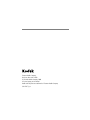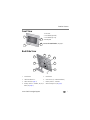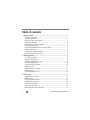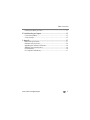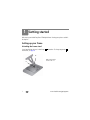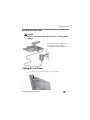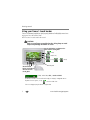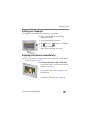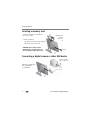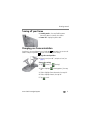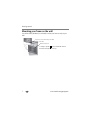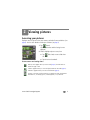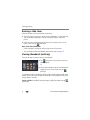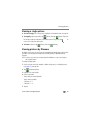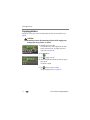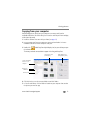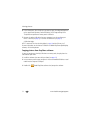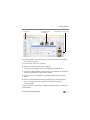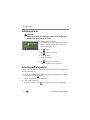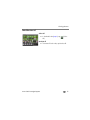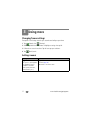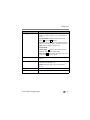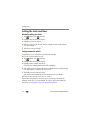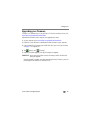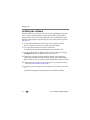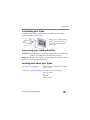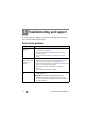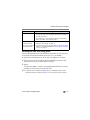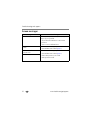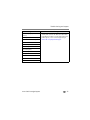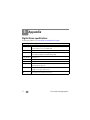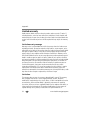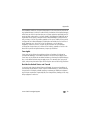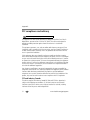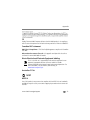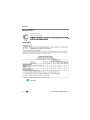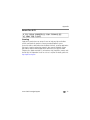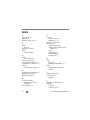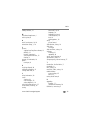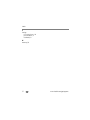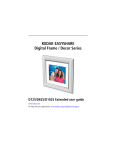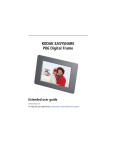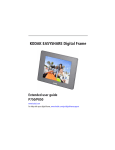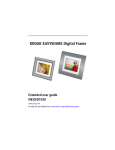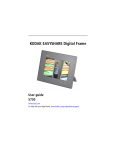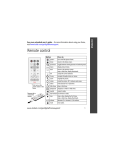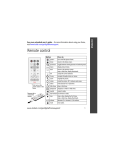Download Kodak P720 Digital Photo Frame User Manual
Transcript
Kodak EasyShare P720 digital frame Extended user guide www.kodak.com For help with your picture frame, www.kodak.com/go/digitalframesupport Eastman Kodak Company Rochester, New York 14650 © Eastman Kodak Company, 2008 All screen images are simulated. Kodak and EasyShare are trademarks of Eastman Kodak Company. P/N 4F8172_en Product features Front View 3 1 LCD screen 2 Touch border (tap/slide) 3 Touch border (tap only) 4 Raised guide 4 To use the touch border, see page 3. 1 2 Back/Side View 4 1 5 6 2 7 3 8 1 Power button 5 Reset button 2 Stand attachment slot 6 USB connector (to camera/USB device) 3 Frame stand (see page 1) 7 Memory card slot - SD/SDHC 4 Memory card slot - SD/SDHC, MS, xD, 8 MMC (see page 5) www.kodak.com/go/support Wall mounting holes (see page 7) i Table of contents 1 1 Getting started ......................................................................................1 Setting up your frame.................................................................................... 1 Turning on your frame................................................................................... 2 Using your frame’s touch border.................................................................... 3 Setting your language ................................................................................... 4 Enjoying your pictures immediately! .............................................................. 4 Inserting a memory card................................................................................ 5 Connecting a digital camera or other USB device ........................................... 5 Turning off your frame................................................................................... 6 Changing your frame orientation ................................................................... 6 Mounting your frame on the wall .................................................................. 7 2 Viewing pictures ....................................................................................8 Accessing your pictures ................................................................................. 8 Running a slide show .................................................................................... 9 Viewing thumbnails (multi-up)....................................................................... 9 Viewing a single picture .............................................................................. 10 Viewing pictures by filename ....................................................................... 10 Copying pictures ......................................................................................... 11 Copying from your computer ....................................................................... 12 Deleting pictures ......................................................................................... 15 Selecting multiple pictures........................................................................... 15 3 Doing more .........................................................................................17 Changing frame settings ............................................................................. 17 Settings menus ........................................................................................... 17 Setting the clock and timer.......................................................................... 19 Upgrading your firmware............................................................................. 20 Installing the software................................................................................. 21 Customizing your frame .............................................................................. 22 Maintaining your frame and mattes ............................................................. 22 ii www.kodak.com/go/support Table of contents Learning more about your frame.................................................................. 22 4 Troubleshooting and support ..............................................................23 Picture frame problems ............................................................................... 23 Screen messages......................................................................................... 25 5 Appendix .............................................................................................27 Digital frame specifications.......................................................................... 27 Important safety instructions ....................................................................... 28 Upgrading your software and firmware........................................................ 28 Additional care and maintenance ................................................................ 28 Limited warranty ......................................................................................... 29 FCC compliance and advisory ...................................................................... 31 www.kodak.com/go/support iii 1 Getting started Welcome to your Kodak EasyShare P720 digital frame. Viewing your pictures couldn’t be simpler! Setting up your frame Attaching the frame stand Your frame displays pictures in landscape orientation, see page 6. orientation. To change to portrait Tab Slot 1 Make sure the tab is secure in the slot. www.kodak.com/go/support Getting started Attaching the power cable CAUTION: Do not use this power cable with other devices, including digital cameras. Your power cable may look different from the one pictured. Use the plug that accommodates your type of power outlet. 1 2 Turning on your frame Power button - press and hold (for about 2 seconds), then release www.kodak.com/go/support 2 Getting started Using your frame’s touch border Touch at the bottom (tap/slide) or right (tap only) border to find/highlight menu items or pictures. Press OK to select them. NOTE: The screen is not touch-sensitive. Do not touch. CAUTION: Only use your finger to touch the borders. Using sharp or metal objects may damage the border or screen. On the side border, tap between the icons and the raised guide. (Home) (Slide show) (Close), or (Done) Raised guide On the bottom border, tap between the icons and the raised guide. (Slider): Under slider, slide, or touch and hold (for about 3 seconds to scroll even faster through your images), or tap slider arrows. Tap Menu for more options, or tap to resume a slide show. If the icons disappear, tap the bottom or right border. 3 www.kodak.com/go/support Getting started Setting your language The language screen appears the first time you turn on your frame. ■ Slide or tap below slider arrows to find your language, then tap OK. To change the language at a later time: 2 ■ Tap (Home) → (Settings) → Language. The language screen appears. Slide to find your language, then tap OK. 1 Enjoying your pictures immediately! NOTE: If the software installation screen appears, dismiss it and start playing a slide show immediately. To install the software later, see page 21. ■ To view your pictures or play a slide show, insert a memory card, or connect a camera or other USB device (see page 5). If you are at the Home screen, see page 8 to start your slide show. To change the slide show order, see page 10. www.kodak.com/go/support 4 Getting started Inserting a memory card To insert a card, push the card firmly into the slot until it stops. To remove a card from: top card slot - push in the card to release it side card slot - pull out the card CAUTION: Insert a micro or mini memory card in an adapter first, or the card will get stuck in your frame. MultiMedia Card SD/SDHC Memory Stick xD SD/SDHC Connecting a digital camera or other USB device USB cable included with your USB device USB devices: camera, flash drive, card reader, etc. (sold separately) 5 www.kodak.com/go/support Getting started Turning off your frame ■ Standby mode—Press and hold the power button (for about 2 seconds), then release. ■ Power off—Unplug the power cable. Changing your frame orientation Your frame is set up to display pictures in landscape orientation. You can turn the stand to change it to portrait but you must also change the setting. Change the stand position: ■ Remove the stand, turn it 90 °, and replace as shown (see page 1). Change the setting: 1 Tap (Home) → 2 Slide to highlight OK. (Settings). (Viewing options), then tap 3 Slide to highlight Frame orientation, then tap OK. 4 Slide to highlight Portrait, then tap OK. 5 Tap www.kodak.com/go/support to exit. 6 Getting started Mounting your frame on the wall Use wall-anchoring hardware (not included) to anchor your frame securely to your wall. Clip (use to reroute and secure power cable) Power cable Wall mounting holes To change to portrait , turn your frame 90° and use the wall mounting holes at the top. 7 www.kodak.com/go/support 2 Viewing pictures Accessing your pictures Tap Home to access pictures from your memory card and all connected devices (see page 5). Use the touch borders to make your selections (see page 3). 1 Tap (Home). All connected sources and the Settings icon are displayed. 2 Slide to highlight a picture source, then: ■ Tap (Slide show) to start a slide show. OR Tap OK to view thumbnails. Picture sources and settings icons: ■ Memory card—appears when you insert a card (page 5). The label and icon indicate the type of card. Camera—appears when you connect a digital camera via USB cable (page 5). USB drive—appears when you insert a USB flash drive (page 5). Settings—customize your frame settings. For example; set slide show durations and transitions, set viewing options, screen brightness, clock, and timer. www.kodak.com/go/support 8 Viewing pictures Running a slide show There are two ways to start a slide show on your frame: ■ Turn on the frame, then insert a card or connect a USB device—a new slide show starts automatically, replacing a currently running slide show or single view picture. ■ Select a picture in thumbnails (multi-up) view or select a picture source on the Home screen, then tap (Slide show). Other slide show information – A slide show plays continuously until you stop it or turn off the frame. – You can change the slide show duration and transition style (see page 17). Viewing thumbnails (multi-up) There are two ways to view your pictures as thumbnails: ■ Tap (Home) then select a picture source (see page 8). Tap OK. Or, ■ From a slide show (tap the touch-sensitive border to display the icons), or from single view, tap (Multi-up). To navigate through the thumbnails, slide your finger left/right along the slider at the bottom. To move even faster through the thumbnails, touch and hold until the screen changes (about 3 seconds). To play a folder of thumbnail (multi-up) images, highlight the folder then tap (Slide show). 9 www.kodak.com/go/support Viewing pictures Viewing a single picture ■ To view a single, full-screen picture, highlight it in thumbnails view, then tap OK. ■ To magnify a picture up to 8X, tap (Menu), then tap (Zoom). Slide from left to right under the zoom bar. To view other parts of the picture, tap . To return to 1X, slide from right to left. ■ To rotate a picture, tap (Menu), then tap (Rotate). Viewing pictures by filename By default, the pictures on your frame are arranged and played by date, starting with the oldest. You can play the arrangement or order, by date, or alphabetically by filename. NOTE: If a picture source with numerous images (greater than 500) takes too long to load, change the order to play by filename. To change the play order: 1 Select a picture source (for example, a folder with pictures), or multiple pictures (see page 15), then tap OK. 2 Tap (Viewing Options). 3 Highlight Sort, then tap OK. 4 Select a sort order: -Date, oldest to newest (default) -Date, newest to oldest -Filename, A - Z -Filename, Z - A 5 Tap OK. www.kodak.com/go/support 10 Viewing pictures Copying pictures Copy pictures from your current viewing location to other connected devices (see page 5). CAUTION: Removing a card or disconnecting a device while copying may damage your card, pictures, or device. 1 Highlight a picture to copy: In thumbnails view, slide or tap below the slider arrows to find a picture; or, display a picture in single view (see page 10). 2 Tap (Menu). 3 Tap (Copy), then OK. 4 Tap the available destination you want to copy to, then tap OK. The picture is copied. 5 Tap (Close) to close the menu. To copy multiple pictures, see page 15. 11 www.kodak.com/go/support Viewing pictures Copying from your computer Drag and drop pictures easily from your computer to a memory card (or other removable USB device, like a flash drive), then insert the card into your frame and play a slide show right away. 1 Install the software that came with your frame (see page 21). 2 Insert a memory card into your computer or connected card reader. Or insert a removable USB device into the computer’s USB port. 3 Double-click (Kodak EasyShare digital display icon) on your desktop to open the software. The memory card and connected devices appear in the Drag and Drop Zone. Select pictures here (Viewer pane) Drag and drop here (Drag and Drop Zone) Pictures and Videos: Pictures on your computer My Devices: USB device Memory card 4 Click My Devices to see the connected devices and their folders. 5 In Pictures and Videos, click the folder or location on your computer that contains the pictures you want to copy. www.kodak.com/go/support 12 Viewing pictures 6 In the Viewer pane, select the pictures you want to copy, then drag and drop them to the copy location (memory card or USB device) in the Drag and Drop Zone. The pictures are copied to the memory card or USB device. 7 Remove the card or USB device from your computer. Insert the card into your frame’s card slot (see page 5), or connect the USB device (see page 5). A slide show begins. NOTE: To maintain the slide show order during playback, see page 10 and select Filename, A to Z. For more information on the features included in the Kodak EasyShare digital display software, click the Help button. Copying pictures from EasyShare software It’s easy to copy pictures from My Collection to a memory card, then play them in a slide show on your frame. 1 Install the software that came with your frame (see page 21). 2 Insert a memory card into your computer. Or insert a removable USB device or card reader into the computer’s USB port. 3 Double-click 13 (Kodak EasyShare software icon) to open the software. www.kodak.com/go/support Viewing pictures My Collection Select pictures here (Viewer pane) Drag and drop here (Picture tray) 4 Click My Collection, then select the pictures in the Viewer pane. Drag and drop them into the Picture tray. 5 In the menu bar, select File → Copy to. 6 Browse to the location to which you are copying. The memory card, card reader, and USB device appear as removable drives. 7 Select Best For Picture Frame to resize the pictures you are copying. Full resolution is unnecessary and quickly fills up the frame’s memory. 8 Click Copy. Pictures are copied to the copy destination (memory card or USB device). 9 Remove the card or USB device from your computer. Insert the card into your frame’s card slot (see page 5), or connect the USB device (see page 5). A slide show begins. For more information on the features included in the Kodak EasyShare software, click the Help button. www.kodak.com/go/support 14 Viewing pictures Deleting pictures CAUTION: Removing a card or disconnecting a device while deleting may damage your card, pictures, or device. 1 Highlight a picture to delete: In thumbnails view, slide or tap below the slider arrows to find a picture; or, display a picture in single view (see page 10). 2 Tap (Menu). 3 Tap (Delete), then tap OK 4 Tap Yes to confirm. The picture is deleted. 5 Tap (Close) to close the menu. To delete multiple pictures, see page 15. Selecting multiple pictures Use the multi-select feature to copy or delete two or more pictures or to play a slide show of selected pictures. 1 In multi-up (thumbnails) view, slide your finger along the bottom touch border to find a picture, then tap (Select). A check mark appears on the selected picture. 2 Continue selecting pictures. To remove a check mark, tap 15 (Unselect) while the picture is highlighted. www.kodak.com/go/support Viewing pictures Select/Unselect all Select all ■ In thumbnails view (page 9), tap All). (Select Unselect all ■ www.kodak.com/go/support To remove all check marks, tap Unselect All. 16 3 Doing more Changing frame settings The options in the Settings menu let you customize and configure your frame. 1 Tap (Home), then (Settings). 2 Slide or tap below the slider arrows to highlight a setting, then tap OK. 3 Follow the on-screen instructions. Tap OK to accept your selections. 4 Tap (Back) to exit. Settings menus Setting Options Upgrade firmware Upgrade firmware—load the latest version of firmware on This option is only displayed if your frame (page 20). the upgrade file (.img) is Exit—return to the Home screen. available on the frame (memory card, flash drive, internal memory, etc.). 17 www.kodak.com/go/support Doing more Setting Options Viewing options Slide duration—specify how long each picture is displayed in a slide show, from 3 seconds to 1 hour. (The default is 5 seconds.) Frame orientation—Display your frame in landscape (default) or portrait orientation. Transitions—specify the transition style between pictures in a slide show. See screen for options. The default is Random. Shuffle—plays the images in random order. Screen Fit or Fill— Fit entire image (default). Show the entire picture. Black borders may appear around the image. Fill the screen .The picture fills the entire screen; some of the picture may be cut off (cropped). Brightness Slide to adjust the screen brightness according to your lighting conditions. Clock and timer On/Off schedule—set your frame to turn on and off at a specified time every day (page 19). Set time—manually set the clock to the current time (page 19). Language Choose your language (page 4). About Check your frame model, serial number, and firmware version. www.kodak.com/go/support 18 Doing more Setting the clock and timer Manually setting the clock 1 Tap (Home), then (Settings). 2 Highlight Clock and timer, then tap OK. 3 Highlight Set time, then tap OK. 4 Slide to set the hour. Tap the right arrow to highlight the next setting (minutes), then slide to adjust it. 5 Tap OK to accept your changes. Setting automatic on/off Set your frame to turn on and off at a specified time every day. NOTE: Set the clock before enabling auto on/off. 1 Tap (Home), then (Settings). 2 Highlight Clock and timer, then tap OK. 3 Highlight On/Off schedule, then tap OK. The current time is displayed and the hour field is highlighted. 4 Slide to adjust the hour. Tap the right arrow to highlight the next setting (minutes), then slide to adjust it. Repeat to set Turn off time. 5 Tap Enable, then OK when you’re done. Your frame will now automatically turn on and off at the times you specified. NOTE: Make sure the power button on the frame is On. See page 2. If your frame loses power, the clock time returns to the factory setting and the automatic on/off times, if set, are disabled. To reset the clock and re-enable your on/off times, see Resetting the clock after losing power, page 24. 19 www.kodak.com/go/support Doing more Upgrading your firmware Firmware is the software that runs on your frame. To check for the latest version, visit www.kodak.com/go/digitalframedownloads. Download the firmware to your computer, then upgrade your frame: 1 On your computer, go to www.kodak.com/go/digitalframedownloads. 2 Follow the screen directions to download the frame firmware to your computer. 3 Copy the IMG file to a memory card or USB flash drive, then insert into the frame. See page 12 for copying files. 4 Tap (Home), then (Settings). 5 Highlight Firmware Upgrade, then tap OK to begin the upgrade. IMPORTANT: Do not turn off the frame or remove the memory card or USB flash drive during the upgrade! When the upgrade is complete, your frame automatically restarts. If it doesn’t, press the power button on the frame to Off, then back to On. www.kodak.com/go/support 20 Doing more Installing the software Follow these directions to install the software CD that was packaged with your frame. The CD contains the Kodak EasyShare software and the Kodak EasyShare digital display software. While these software applications work well independently, both applications work together for the best experience when working with your pictures (see page 12). 1 Close all software applications that are open on your computer (including anti-virus software; see the anti-virus software manual for details). 2 Place the EasyShare software CD into the CD-ROM drive. The Kodak EasyShare software Install Wizard opens on your computer screen. 3 If the Install Wizard does not appear, choose Run from the Start menu and type d:\setup.exe where d is the drive letter that contains the CD. 4 Follow the on-screen instructions to install the software. Select Complete to automatically install both the Kodak EasyShare software and the Kodak digital display software. Or, click Customize to choose the applications you wish to install. NOTE: When prompted, take a few minutes to electronically register your picture frame and software. To register later, visit www.kodak.com/go/register. 5 If prompted, restart the computer. If you turned off anti-virus software, turn it back on. The software icon(s) appear on your desktop when the installation is complete. 21 www.kodak.com/go/support Doing more Customizing your frame For a custom look, remove the adhesive matte (included) from its liner, align it carefully, then attach it to your frame. When you are not using the matte, reapply it to the liner and store in a plastic bag to keep the adhesive backing clean. Maintaining your frame and mattes IMPORTANT: Always disconnect the power before cleaning. Do not use water, cleaning solutions, or other adhesives on the frame or any of its parts. Gently wipe the frame, LCD, or matte with a clean, dry, lint-free cloth (included). For fingerprints on the frame, apply light pressure. Learning more about your frame www.kodak.com/go/digitalframes Frame accessories, including decorative faceplates and custom mattes www.kodak.com/go/digitalframesupport Interactive troubleshooting and repairs Interactive tutorials FAQs Downloads Product registration www.kodak.com/go/support 22 4 Troubleshooting and support For step-by-step product support, visit www.kodak.com/go/digitalframesupport and select Interactive Troubleshooting & Repairs. Picture frame problems If... Try one or more of the following Frame does not turn on. ■ Make sure the power cable that was included with your frame is connected securely (see page 2). ■ Unplug the power cable from the frame. Wait 5 seconds, then reconnect the cable. ■ Press and hold the power button (for about 2 seconds), then release. Nothing happens when ■ Insert a certified SD/MMC/MS/xD card with images into the designated card slot, then push to seat it (see page 5). In the top a memory card, camera, card slot, make sure the card is seated flush with the top. or USB device is ■ Make sure the USB cable that was included with your camera or USB connected. device is connected securely (see page 5). ■ Make sure the file format of your pictures is supported (see page 27). NOTE: A large picture file may take time to appear. Touch border doesn’t work. ■ Use your finger to make your selections on the touch-sensitive borders (see page 3). IMPORTANT: Do not slide on the right border (tap only). ■ Unplug the power cable from the frame. Wait 5 seconds, then reconnect the cable. Press and hold the power button (for about 2 seconds), then release. 23 www.kodak.com/go/support Troubleshooting and support If... Try one or more of the following Frame freezes up. ■ Unplug the power cable from the frame. Wait 5 seconds, then reconnect the cable. Press and hold the power button (for about 2 seconds), then release. ■ Use a paper clip or other slim object to press the recessed reset button on the back of the frame (see page i). ■ Make sure you Enabled the on/off setting after you set the times, You set automatic then press OK (not Back). See page 19. on/off but the frame doesn’t turn on and off ■ If your frame loses power, the clock returns to the factory setting and auto on/off times are disabled. See Resetting the clock after at the specified times. losing power, page 24. Resetting the clock after losing power If you turn off the power on the frame or otherwise lose power, the clock time returns to the factory setting and the automatic on/off times, if set, are disabled. ■ When you turn the frame back on, the set time screen appears on the frame. ■ Slide to set the hour. Tap the left/right arrows to highlight the previous or next setting (hour, minutes), then slide to adjust the setting. Tap OK. The Home screen appears. The time is reset and the automatic on/off times (if set) are re-enabled. It is not necessary to reset the on/off times. NOTE: If you exit the set time screen without setting the time, you can manually reset the clock and re-enable the automatic on/off times (see page 19). It is not necessary to reset the on/off times. ■ www.kodak.com/go/support 24 Troubleshooting and support Screen messages Screen message Try one or more of the following Create file failed. The device (memory card, USB drive, camera, etc.) you are trying to copy to is protected. ■ See your device documentation to remove write protection. ■ Insert or connect a different device. Write failed. Select another location. The frame was unable to copy the picture. ■ Insert a different card or device (page 5). Unable to create file. Device write The frame was unable to copy the picture. protected or full. ■ Insert a different card or device (page 5). Disk full. ■ Remove write protection, unlock card. ■ Delete pictures from card. 25 www.kodak.com/go/support Troubleshooting and support Screen message Try one or more of the following Error attempting to open file or directory. ■ Unplug the power cable from the frame. Wait 5 Error duplicate filename. Error occurred while closing a file. seconds, then reconnect the cable. Press and hold the power button (for about 2 seconds), then release. If the problem persists, contact customer support help, at www.kodak.com/go/digitalframesupport. Error invalid filename Error reading from file. Error writing from file. Error writing a file. Error writing to a file. File Copy Failed! Internal error. Parameter is invalid. Unknown error. www.kodak.com/go/support 26 5 Appendix Digital frame specifications For more specifications, visit www.kodak.com/go/digitalframesupport. Kodak EasyShare P720 digital frame Color display 17.8 cm (7 in.) diagonal analog LCD, 480 x 234 pixels, 16:9 aspect ratio, 154 x 87 mm (6.1 x 3.4 in.) viewable area Internal memory None Power 110V AC adapter with integrated plug, model MPA-05015A (US) 110 - 240V AC adapter, model MPA-05015 (WW) Picture formats JPEG, EXIF 2.2 Video formats Not supported Music format Not supported Memory cards MMC (MultiMedia Card); SD/SDHC (Secure Digital/Secure Digital High Capacity); Memory Stick, xD Temperature Operating: -4 to 140°F (-20 to 60°C) Storage: -22 to 185°F (-30 to 85°C) Size 26.2 x 19.3 x 3.8 cm (10.3 x 7.6 x 1.5 in.) 27 www.kodak.com/go/support Appendix Important safety instructions CAUTION: Do not disassemble this product; there are no user-serviceable parts inside. Refer servicing to qualified service personnel. Do not expose this product to liquid, moisture, or extreme temperatures. The use of controls, adjustments, or procedures other than those specified herein may result in exposure to shock and/or electrical or mechanical hazards. If the LCD breaks, do not touch the glass or liquid. Contact Kodak customer support. ■ The use of an accessory that is not recommended by Kodak may cause fire, electric shock, or injury. For approved accessories, visit www.kodak/go/accessories. ■ Use only a USB-certified computer equipped with a current-limiting motherboard. Contact your computer manufacturer if you have questions. Upgrading your software and firmware Upgrade to the latest versions of the software included on the Kodak EasyShare software CD and the frame firmware—www.kodak.com/go/digitalframedownloads. See page 20 for upgrading firmware. Additional care and maintenance ■ Wipe the frame and the LCD gently with a soft, lint-free cloth (included). Do not use cleaning solutions unless designed specifically for LCD screens. Do not allow chemicals, such as suntan lotion, to contact painted surfaces. ■ Service agreements are available in some countries. Contact a dealer of Kodak products for more information. ■ For digital frame disposal or recycling information, contact your local authorities. In the US, visit the Electronics Industry Alliance Web site at www.eiae.org or visit www.kodak.com/go/digitalframesupport. www.kodak.com/go/support 28 Appendix Limited warranty Kodak warrants Kodak consumer electronic products and accessories (“Products”), excluding batteries, to be free from malfunctions and defects in both materials and workmanship for one year from the date of purchase. Retain the original dated sales receipt. Proof of the date of purchase will be required with any request for warranty repair. Limited warranty coverage Warranty service is only available from within the country where the Products were originally purchased. You may be required to ship Products, at your expense, to the authorized service facility for the country where the Products were purchased. Kodak will repair or replace Products if they fail to function properly during the warranty period, subject to any conditions and/or limitations stated herein. Warranty service will include all labor as well as any necessary adjustments and/or replacement parts. If Kodak is unable to repair or replace a Product, Kodak will, at its option, refund the purchase price paid for the Product provided the Product has been returned to Kodak along with proof of the purchase price paid. Repair, replacement, or refund of the purchase price are the sole remedies under the warranty. If replacement parts are used in making repairs, those parts may be remanufactured, or may contain remanufactured materials. If it is necessary to replace the entire Product, it may be replaced with a remanufactured Product. Remanufactured Products, parts and materials are warranted for the remaining warranty term of the original Product, or 90 days after the date of repair or replacement, whichever is longer. Limitations This warranty does not cover circumstances beyond Kodak's control. This warranty does not apply when failure is due to shipping damage, accident, alteration, modification, unauthorized service, misuse, abuse, use with incompatible accessories or attachments, failure to follow Kodak 's operation, maintenance or repacking instructions, failure to use items supplied by Kodak (such as adapters and cables), or claims made after the duration of this warranty. Kodak makes no other express or implied warranty for this product, and disclaims the implied warranties of 29 www.kodak.com/go/support Appendix merchantability and fitness for a particular purpose. In the event that the exclusion of any implied warranty is ineffective under the law, the duration of the implied warranty will be one year from the purchase date or such longer period as required by law. The option of repair, replacement, or refund is Kodak's only obligation. Kodak will not be responsible for any special, consequential or incidental damages resulting from the sale, purchase, or use of this product regardless of the cause. Liability for any special, consequential or incidental damages (including but not limited to loss of revenue or profit, downtime costs, loss of the use of the equipment, cost of substitute equipment, facilities or services, or claims of your customers for such damages resulting from the purchase use or failure of the Product), regardless of cause or for breach of any written or implied warranty is expressly disclaimed. Your rights Some states or jurisdictions do not allow exclusion or limitation of incidental or consequential damages, so the above limitation or exclusion may not apply to you. Some states or jurisdictions do not allow limitations on how long an implied warranty lasts, so the above limitation may not apply to you. This warranty gives you specific rights, and you may have other rights which vary from state to state or by jurisdiction. Outside the United States and Canada In countries other than the United States and Canada, the terms and conditions of this warranty may be different. Unless a specific Kodak warranty is communicated to the purchaser in writing by a Kodak company, no warranty or liability exists beyond any minimum requirements imposed by law, even though defect, damage, or loss may be by negligence or other act. www.kodak.com/go/support 30 Appendix FCC compliance and advisory Kodak EasyShare P720 digital frame This equipment has been tested and found to comply with the limits for a Class B digital device, pursuant to Part 15 of the FCC Rules. These limits are designed to provide reasonable protection against harmful interference in a residential installation. This equipment generates, uses, and can radiate radio frequency energy and, if not installed or used in accordance with the instructions, may cause harmful interference to radio communications. However, there is no guarantee that interference will not occur in a particular installation. If this equipment does cause harmful interference to radio or television reception, which can be determined by turning the equipment off and on, the user is encouraged to try to correct the interference by one or more of the following measures: 1) reorient or relocate the receiving antenna; 2) increase the separation between the equipment and the receiver; 3) connect the equipment to an outlet on a circuit different from that to which the receiver is connected; 4) consult the dealer or an experienced radio/TV technician for additional suggestions. Any changes or modifications not expressly approved by the party responsible for compliance could void the user’s authority to operate the equipment. Where shielded interface cables have been provided with the product or specified additional components or accessories elsewhere defined to be used with the installation of the product, they must be used in order to ensure compliance with FCC regulation. FCC and Industry Canada This device complies with Industry Canada RSS-210 and FCC Rules. Operation is subject to the following two conditions: (1) this device may not cause harmful interference, and (2) this device must accept any interference received, including interference that may cause undesired operation. 31 www.kodak.com/go/support Appendix CE Hereby, Eastman Kodak Company declares that this Kodak product is in compliance with the essential requirements and other relevant provisions of Directive 1999/5/EC. Canadian DOC statement DOC Class B Compliance—This Class B digital apparatus complies with Canadian ICES-003. Observation des normes-Classe B—Cet appareil numérique de la classe B est conforme à la norme NMB-003 du Canada. Waste Electrical and Electronic Equipment labeling EU: It is the final user’s responsibility to discard this equipment into an approved, segregated collection scheme to enable its suitable treatment/disposal and to improve human/environmental protection. For more information, see your retailer, local authority, or www.kodak.com/go/recycle. Australian C-Tick N137 MPEG-4 Use of this product in any manner that complies with the MPEG-4 visual standard is prohibited, except for use by a consumer engaging in personal and non-commercial activities. www.kodak.com/go/support 32 Appendix Russian GOST-R Eastman Kodak Company Rochester, New York 14650 China RoHS 33 www.kodak.com/go/support Appendix Korean Class B ITE Licensing Supply of this product does not convey a license nor imply any right to distribute content created with this product in revenue-generating broadcast systems (terrestrial, satellite, cable and/or other distribution channels), streaming applications (via Internet, intranets and/or other networks), other content distribution systems (pay-audio or audio-on-demand applications and the like) or on physical media (compact discs, digital versatile discs, semiconductor chips, hard drives, memory cards and the like). An independent license for such use is required. For details, please visit http://mp3licensing.com. www.kodak.com/go/support 34 1 Index A about, frame, 18 appendix, 27 automatic on/off, 18, 19 B battery safety, 28 brightness, screen, 18 button macro/landscape, i C cables USB, connecting, 5 camera, connecting, 5 changing picture locations, 8 clock and timer, setting, 18, 19 copying from EasyShare software, 13 D deleting pictures and videos, 15 displaying slide show, 9 disposal, recycling, 28 E EasyShare software copying pictures from, 13 installing, 21 error messages, 25 35 F firmware checking version, 18 upgrading, 17, 28 flash drive, connecting, 5 frame, picture changing orientation, 1 checking model, firmware, serial number, 18 setup, 1 specifications, 27 troubleshooting, 23 turning on/off, 6 H help frame, 23 troubleshooting problems, 23 home changing picture locations, 8 screen, 8 I installing software, 21 internal memory capacity, 27 L landscape, set orientation, 18 language setting, 18 setting first time, 4 www.kodak.com/go/support Index loading software, 21 M macro/landscape button, i multi-up view, 9 O on/off, setting auto, 18, 19 orientation setting, 1, 18 P pictures copying from EasyShare software, 13 deleting, 15 location, changing, 8 selecting more than one, 15 viewing, 8 portrait, set orientation, 18 power turning on, 6 R recycling, disposal, 28 regulatory compliance, 31 running slide show, 9 S safety information, 28 screen cleaning, 28 error messages, 25 setting brightness, 18 selecting multiple pictures, 15 serial number, checking, 18 setting www.kodak.com/go/support auto on/off, 18, 19 language, 18 language first time, 4 screen brightness, 18 time, 18 viewing options, 18 setup picture frame, 1 slide duration, setting, 18 slide show running, 9 slide transitions, setting, 18 software installing, 21 upgrading, 28 source, picture location, 8 specifications, frame, 27 storage capacity, internal memory, 27 T thumb drive. See flash drive., 5 thumbnails, 9 time, setting, 18 transitions, slides, setting, 18 troubleshooting error messages, 25 frame, 23 turning on/off frame, 6 U upgrading firmware, 17 software and firmware, 28 USB device, connecting, 5 36 Index V viewing full screen picture, 10 pictures/videos, 8 thumbnails, 9 W warranty, 29 37 www.kodak.com/go/support