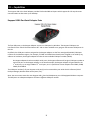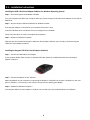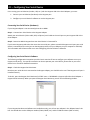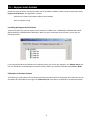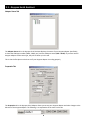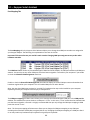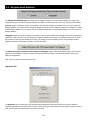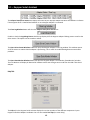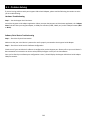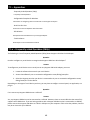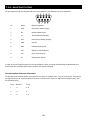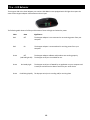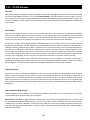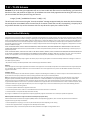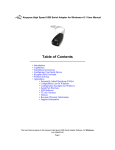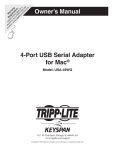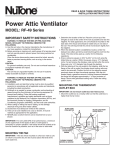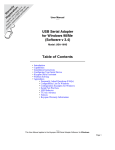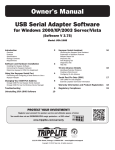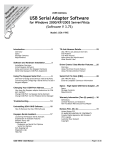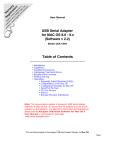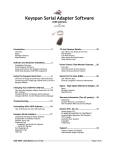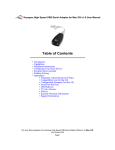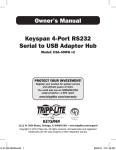Download Keyspan USA-49WG Computer Drive User Manual
Transcript
pr ch re R W od an gi e ar uc ce ste g t— to r o is ran w w nli tra ty w in n w. a e ti tri F to on pp R da : lit EE y f e. T o co r i r a m pp /w L ar ite ra nt y Owner’s Manual 4-Port USB Serial Adapter for Windows® Model: USA-49WG 1111 W. 35th Street, Chicago, IL 60609 USA www.tripplite.com/support Copyright © 2010 Tripp Lite. All rights reserved. All trademarks and registered trademarks are the sole property of their respective owners. 1 1.1 – Introduction Looking for a way to connect your serial devices to a USB port on your USB equipped Windows computer? The Keyspan USB 4-Port Serial Adapter is a simple, inexpensive, and reliable way to make this connection. The Adapter plugs into any USB port on your PC. It provides FOUR DB9 serial ports which can be used to connect to your Palm Organizer, Windows CE device, Wacom tablet, and many other serial devices. Multiple Keyspan USB 4-Port Serial Adapters may be installed on one CPU if desired. Requirements The Keyspan USB 4-Port Serial Adapter Software for Windows requires the following: Windows: · At least one available USB port · Windows 98 or later Contents The Keyspan USB 4-Port serial Adapter package includes: · Keyspan USP 4-Port Serial Adapter (USA-49WG) · USB cable · CD with software and Owner’s Manual 2 2.1 – Capabilities The Keyspan USB 4-Port Serial Adapter provides FOUR male DB9 serial ports which support RS-232 asynchronous communications at data rates up to 230 Kbps. Keyspan USB 4-Port Serial Adapter Ports The four DB9 ports on the Keyspan Adapter are seen as COM ports by Windows. The Keyspan COM ports are interfaced via the “Win32 Communications API” and are then available to any program that accesses COM ports via this API. By default, the COM port numbers assigned to the Keyspan adapter are the first unassigned (available) COM port numbers in the Windows registry. For example, if COM1 and COM2 have already been assigned or set aside by any software or hardware, the Keyspan adapter will take the next available COM port number (COM3). On Keyspan adapters that have multiple serial ports, the Keyspan software will assign a COM port number to each serial port on the Keyspan adapter. In the above example, the Keyspan adapter will get COM3 for the 1st serial port, try to assign COM4 to 2nd serial port, etc. It is possible to have an adapter with COM3, COM8, COM9, and COM10. The COM port number(s) of your Keyspan serial port(s) can be accessed via your serial device’s software (Palm’s HotSync Manager, Wacom tablet control panel, etc.). Note: You can connect more than one Keyspan USB 4_Port Serial Adapter to your USB equipped Windows computer. The DB9 ports on subsequent adapters will have a different COM port number. 3 3.1 – Installation Instructions Installing the USB 4-Port Serial Adapter Software for Windows Operating Systems Step 1 – Insert the Keyspan Serial Adapter CD-ROM. Turn your computer ON. When your computer starts up, place the Keyspan USB 4-Port Serial Adapter CD into the CDROM drive. Step 2 – Run the Keyspan USB Serial Software for Windows Installer. If the Keyspan Adapter is connected to your computer, disconnect it now. Locate the Windows driver and double click on it to begin driver installation. Follow the instructions on-screen to complete the installation. Step 3 – Software Installation Complete! Now that you have installed the Keyspan USB 4-Port Serial Adapter software, you are ready to install the Keyspan USB 4-Port Serial Adapter hardware. Installing the Keyspan USB 4-Port Serial Adapter Hardware Step 1 – Connect the USB Cable to the Adapter. If your Keyspan adapter does not have an attached USB cable, attach the included USB cable into the Keyspan adapter’s USB port. Step 5 – Connect the Adapter to Your USB Port. Attach the Adapter to your computer by connecting the Adapter’s USB cable into any built-in USB port on your computer or USB hub. It is necessary to turn off your computer when attaching the Adapter. Step 6 – Hardware Installation Complete! Your Keyspan USB 4-Port Serial Adapter is ready for use now that you have installed hardware and software. 4 4.1 – Configuring Your Serial Device Prior to using your serial device (modem, UPS, etc.) with the Keyspan USB 4-Port Serial Adapter, you must: 1. Connect your serial device (hardware) to the Keyspan port. 2. Configure your serial device’s software to use the Keyspan port. Connecting Your Serial Device (Hardware) If your Keyspan adapter is not connected, please do so NOW. Step 1 – Connect Your Serial Device to the Keyspan Adapter. Attach your serial device’s (Palm cradle, GPS, cell phone) serial cable to the serial port on your Keyspan USB 4-Port Serial Adapter. Step 2 – Determine Which Keyspan Port Your Serial Device is Connected To. If you have a Keyspan product that has more than one serial port, please note which Keyspan serial port your serial device is connected to (the serial port on the Keyspan product, not your USB ports on your computer or USB hub). This information will become useful as we start Configuring Your Serial Device’s Software. Configuring Your Serial Device’s Software The following configuration instructions provide a basic overview of how to configure your software to use your Keyspan serial port(s). For specific instructions on how to operate your serial device, please refer to your serial device’s user manual for detailed instructions. Step 1 – Check the Keyspan Serial Assistant. Now that your serial device is connected to the Keyspan adapter, you should check to see if the Keyspan serial port is installed correctly. To do this, open the Keyspan Serial Assistant (in START menu -> PROGRAMS-> Keyspan USB 4-Port Serial Adapter -> Keyspan Serial Assistant). When you open the Keyspan Serial Assistant, you will see the following window: If your Keyspan hardware and software are installed correctly, you will see your adapter in the ‘Adapter Status’ tab box. You should also see the COM port number (COM1, COM2, etc.) and the COM Port Status (IDLE or BUSY). 5 4.1 – Configuring Your Serial Device The COM port number and its COM port status message are very important to configuring your serial device. The COM port status is the state of the Keyspan serial port. All serial ports have two states, BUSY (In Use) or IDLE (Available). When the serial port is IDLE, the port is available for use by any serial device’s software. When a COM port is BUSY, the serial port is in use by software and therefore not available to other programs. The COM port number is the address of the Keyspan serial port. In order for any serial device to communicate via the Keyspan adapter, that serial device’s software must be told to use the Keyspan COM port number. Step 2 – Determine Where to Select/Configure the Keyspan Serial Port(s). Prior to using your serial device with a Keyspan serial port, you must first tell that serial device’s software which serial port your serial device hardware is connected to. For example, if you have a Palm, you will have to tell the Palm Desktop software to look for your Palm handheld (hardware) on a Keyspan serial port. By doing this, you establish communication between your serial device’s software (the Palm Desktop software) and your serial devices hardware (the Palm handheld unit). Most serial devices will have software that will allow you to select which serial port the device is connected to. Depending on your serial device and its software, you may have to configure: a Control Panel (modems accessing ISPs), an application (UPS systems), or some combination of these (modems accessing terminals using Zterm). Please refer to your serial devices’ documentation on which method your serial device uses and how to access that software’s serial port “configuration” screen. Once you’re determined where to select or configure your serial device’s software’s serial port settings, please proceed to Step 3. Step 3 – Determine Which Serial Port to Select in Your Serial Device’s Software. When you’ve found the port selection screen in your serial device’s software, you may be presented with a list of COM port numbers, a place to type in a COM port number, or some combination of both. At this point, you have to select or enter the COM port number of the Keyspan serial adapter you are connecting to. Please note that you can see the COM port number in the Adapter Status tab in the Keyspan Serial Assistant. Step 4 - Use Your Serial Device. Once you’ve configured your serial software to use the Keyspan serial port, you’re ready to start using your serial device. 6 5.1 – Keyspan Serial Assistant Besides the required drivers, the Keyspan USB 4-Port Serial Adapter software installer installs an application called Keyspan Serial Assistant. This application is used to: · Determine the status of the adapter software and hardware · Assist in problem solving Launching the Keyspan Serial Assistant To launch the Assistant, open the Keyspan Serial Assistant (in START menu-> PROGRAMS-> KEYSPAN USB 4-PORT SERIAL ADAPTER-> KEYSPAN SERIAL ASSISTANT). When you open the Keyspan Serial Assistant, you will see the following window: If your Keyspan hardware and software are installed correctly, you will see your adapter in the ‘Adapter Status’ tab box. You should also see FOUR COM port numbers (COM1, COM 2, etc.) and their COM port status (IDLE or BUSY). Explanation of Assistant Features The following is a description of all the relevant text boxes and menus found in the Keyspan Serial Assistant. You can also obtain this information by turning on the ‘Enable Tool Tips’ check box in the Help tab in the Assistant window. 7 5.1 – Keyspan Serial Assistant Adapter Status Tab The Adapter Status tab in the Keyspan Serial Assistant displays the status of your Keyspan adapter. Specifically, it shows the COM port number (COM1, COM2, etc.) and the COM port status (IDLE or BUSY). If you have several Keyspan adapters of the same type, they will all show up in this tab. This is also the first place to check to see if your Keyspan adapter is working properly. Properties Tab The Properties tab in the Keyspan Serial Adapter allows you to test your Keyspan adapter and make changes to the behavior of the Keyspan adapter. The following is an explanation of the items in this tab: 8 5.1 – Keyspan Serial Assistant The Adapter pull down menu is used to select which USB 4-Port Serial Adapter you would like to configure. If you only have one Keyspan USB 4-Port Serial Adapter, you will not need to change the selection. The Power radio buttons are used to configure which USB power mode the Keyspan adapter will use. Use the Low/Compatible (normal speed) setting when you are using multiple serial devices at speeds of 115 Kbps or lower or when only using one port at speeds of 230 Kbps or greater. Use the High (high speed) setting when you are using multiple serial devices at speeds of 230 Kbps or greater. The default setting is Low/Compatible (normal speed). Please Note: Using the High Power (high speed) setting requires that your Keyspan adapter be connected to a built-in USB port on your computer or a self-powered USB Hub. The Endpoints radio buttons are used to configure how the Keyspan adapter will communicate with the USB subsystem (software) on your computer. Most users will not need to modify the default setting (High Performance (BULK)). You should only change this setting if you are sure that your serial device needs a specific setting. If you have more than one serial port on your Keyspan adapter, the Port pull down menu allows you select which serial port you want to modify or test. You can also see the serial port’s COM port number and its COM port status next to the Port pull down menu. The Test This Port button tests the selected COM port in the Port pull down menu. The test that is performed is the selected test in the Test Option box. The Test All Ports on this Adapter tests all of the COM ports on the selected adapter in the Adapter pull down menu. The Test Mode box allows you to specify the type of test that will be preformed when you press the Test This Port button. 9 5.1 – Keyspan Serial Assistant There are 3 types of tests: TX Only: Use this test to test only the transmit (Tx) signals of the Keyspan adapter. Ext. LoopBack: Use this test for sending and receiving data. This test sends data out the selected serial port and waits to receive it via a special Loopback connector. You can find more information about this special Loopback connector in the Serial Port Pin Outs section in this manual. Int. LoopBack: Use this test for sending and receiving data. This test is performed within the Keyspan adapter hardware. This test DOES NOT require a special Loopback cable. The Test Type box allows to specify how many times the selected test will be repeated when you press the Test button. Use the Quick option to perform the test once. To perform a subsequent test, press the Test This Port button. Use the Continuous option to repeat the test continuously. To stop the test, press the Stop Test button (the Test This Port button becomes the Stop Test button during a test). The Test Speed pull down menu allows to specify the speed (baud rate) at which the port will be tested at when you press the Test This Port button. The Test Status box reports the test status or results of the selected COM port. The Receive FIFO Buffer Size pull down menu allows you to configure the number of characters which are stored in the card’s “First In First Out” input buffer (“FIFO”) before they are made available to the computer. The default value of this parameter is “16”. The Receive FIFO improves the reliability of data transfer at high speeds. You can turn this option OFF for performance reasons however this is not necessary in most cases. The Enable Remote Wakeup check box allows you to specify if you want your computer to ‘wake up’ from SLEEP/ SUSPEND mode. Remote wakeup is provided via the RI (ring indicator) pin (see the Serial Port Pin Outs appendix of the device). Note: Remote Wakeup is enabled on a per-port basis. The Update Configuration button updates the Keyspan adapter with the changes you have made in the Properties tab. Please note that these changes will take effect when you click the Update Configuration button. 10 5.1 – Keyspan Serial Assistant Port Mapping Tab The Port Mapping tab in the Keyspan Serial Assistant allows you to change how COM port numbers are assigned to your Keyspan adapter. The following is an explanation of the item in this tab. Important!!! Please make sure you read this entire section. Changing COM port assignments may render other hardware unusable. The COM Port List box shows any connected Keyspan USB 4-Port Serial Adapter, its COM port numbers and COM port statuses. You can also see any other COM ports that have been assigned or reserved on your computer if you enable or check the Show All COM Assignment check box. Enable or check the Show All COM Assignments check box to display ALL of the COM port name and numbers that have been registered on your computer. This will include COM ports for other devices. Note: You may have COM ports assigned or ‘set aside’ for hardware that may not be installed on your computer depending on how your computer was setup by its manufacturer. The COM port mapping pull down menu allows you to reassign the selected Keyspan COM port in the COM port list window. This window also reports whether a COM port is ‘in use’. In this menu, ‘In use’ means that the selected COM port has been assigned or reserved. It is highly recommended that you only change the COM port mapping to COM ports that are not ‘in use’. Note: The Com port mapping pull down menu allows you to change the COM port mapping to any COM port including those that have already been assigned (aka in use). Changing the COM port mapping to a COM port that is in use may render any hardware and/or software using that port inoperable. 11 5.1 – Keyspan Serial Assistant The Adapter Port Mapping Mode box allows you to change the behavior of how Keyspan COM port numbers are assigned when you connect the Keyspan adapter to a different USB port than the one it was originally connected to. Dynamic assigns a COM port number (or numbers if your Keyspan adapter has multiple serial ports) to a particular Keyspan adapter. If you disconnect the Keyspan adapter and connect it to a different USB port, the COM port number of that Keyspan adapter will not change. This is the default setting and is recommended setting if you only have one Keyspan adapter. Geographic assigns a COM port number (or numbers if your Keyspan adapter has multiple serial ports) to a particular USB port on your computer. If you disconnect the Keyspan adapter and connect it to a different USB port, the COM port number of that Keyspan adapter will change. This setting is recommended if you are using multiple Keyspan adapters and want the COM port numbers to remain the same. The Delete All Keyspan USB 4-Port Serial Adapter Port Mappings button clears the Windows registry of all Keyspan USB 4-Port Serial Adapter COM port numbers and Keyspan USB information. This allows Windows to create new COM port assignments. Note: This is an option for advanced users only. Diagnostics Tab The Diagnostic tab in the Keyspan Serial Assistant reports diagnostic information about your Keyspan adapter’s software and hardware this information is useful if you are trying to solve problems with Keyspan’s technical support staff. The following is an explanation of the items in this tab. 12 5.1 – Keyspan Serial Assistant The Adapter Status/Error Events box displays the status of your Keyspan adapter hardware and software. It detects if the Keyspan driver is installed and whether or not a Keyspan adapter is connected. The Clear Log Window button will clear the Adapter Status/Error Events box. Enable or check the Log Debug Events check box to display all of the Keyspan adapter’s debug events as well as the driver events. This option can be turned on and off. The Open Driver Events Windows button will open the Keyspan adapter’s Event log window. This window reports all of the events or actions that the adapter is performing. This is useful in troubleshooting data communication problems. The Open Data Monitor Window button will open the Keyspan adapter’s Line Monitor (Data Monitor) window. The Line Monitor will display all data and all modem control state changes sent to and from the USB 4-Port Serial Adapter. Help Tab The Help tab in the Keyspan Serial Assistant displays the version numbers of the different components in your Keyspan USB Serial Adapter installation. You can also enable Tool Tips (on screen help). 13 6.1 – Problem Solving If you are having problems with your Keyspan USB to Serial Adapter, please read the following instructions to assist you in troubleshooting. Hardware Troubleshooting Step 1 – Use the Keyspan Serial Assistant. Launch the Keyspan serial Adapter application. When you open the Keyspan serial Assistant application, the ‘Adapter Status’ tab will show your Keyspan adapter, its COM port numbers (COM1, COM2, etc.) and its COM port status (IDLE or BUSY). Software/Serial Device Troubleshooting Step 1 – Check the Physical Connections. Make sure that your serial device is powered on and is properly connected to the Keyspan Serial Adapter. Step 2 – Check Your Serial Device’s Software Configuration. Check to see if your serial device’s software is configured to use the Keyspan port. Please refer to your serial device’s documentation for instructions on how to select/switch/configure a serial port in that software. Once you’ve found your software port configuration screen, it should display the Keyspan USB 4-Port Serial Adapter COM port number. 14 7.1 – Appendices · Frequently Asked Questions (FAQs) Frequently Asked Questions · Configuration Examples for Windows Instructions on configuring select serial devices to use Keyspan serial ports · Serial Port Pin Outs Serial Port Pin Out and loopback Test Information · LED Behavior Description of the LED Behavior on your Keyspan Adapter · TX Ack Advance White Paper on the TX Ack Advance feature 7.1.a – Frequently asked Questions (FAQs) The following is a list of Frequently Asked Questions (FAQs) about Keyspan USB 4-Port Serial Adapter: Question: How do I configure my serial device to recognize the Keyspan USB 4-Port Serial Adapter? Answer: To configure any serial device to use a serial port on any Keyspan USB Serial Adapter, you must: 1. Locate the software that controls your serial device. 2. Access that software’s port or connection configuration screen/dialog/menu/etc. 3. Select the Keyspan port that your device is connected to in port or connection configuration screen/ dialog/menu/etc. for that device. Depending on what type of serial device you have, you may have to configure a control panel, an application, or a plug-in. Question: Can I connect my Keyspan USB device to a USB hub? Answer: Yes, any Keyspan USB device can be connected to a USB hub. However, there are some USB hubs that cannot fully support some USB devices. If you are having problems with a Keyspan USB device that is connected to a USB hub, please connect the Keyspan USB device to a built-in USB port on your computer. If this solves the problem, then this may be an issue with your USB hub. 15 7.1.b – Configuration Example for Windows The following is a configuration example for Windows. The example provides step-by-step instructions on configuring select serial devices. · Palm Desktop 7.1.c – Palm Desktop Before you begin… This configuration example assumes that you have already done the following: 1. Installed the Keyspan serial port hardware and software. 2. Installed the Palm Desktop software. 3. Connected the Palm Serial Cradle hardware to a Keyspan serial port. If you have not performed any of the steps mentioned above, please do so before proceeding. Step 1 – Check the Keyspan Serial Assistant. Before proceeding, you should check to see if the Keyspan serial port is installed correctly. To do this, open the Keyspan Serial Assistant (in Start menu-> Programs-> Keyspan USB 4-Port Serial Adapter-> Keyspan Serial Assistant). When you open the Keyspan Serial Assistant, you will see a window similar to the one shown below: If your Keyspan hardware and software are installed correctly, you will see your adapter in the ‘Adapter Status’ tab box. You should also see the COM port number (COM1, COM2, etc.) and the COM port status (IDLE or BUSY). Step 2 – Access the HotSync ® Manager. Before you can begin to HotSync your Palm, you must access and configure the HotSync® Manager application. The Hotsync Manager is the program that manages the serial communication between your Palm and your computer. 16 7.1.c – Palm Desktop The easiest way to access the HotSync Manager is via the Palm Desktop software. To do this, launch the Palm Desktop software. When the Palm Desktop software is running, go to the “HotSync” menu and select the “Setup” command. Once the HotSync® Manager application is opened, you will be presented with the HotSync Setup window. Step 3 – Configure the HotSync setup Window. In the HotSync Setup window, click on the Local tab. This will display the Serial Port and Speed pull down menus. Select you Keyspan COM port in the Serial Port pull down menu (see step 1 in this example). Select ‘As Fast As Possible’ from the Speed pull down menu. Step 3 – HotSync Your Palm Organizer. Palm Software configuration is now complete. To initiate a ‘HotSync’ session, place your Palm Organizer in its cradle and then press the HotSync button on the cradle. Your Palm Organizer will now “HotSync”. 17 7.1.d – Serial Port Pin Outs The pin assignments for the Keyspan USB 4 Port serial Adapter’s male DB9 port are illustrated below: Pin Name Signal Designation 1 DCD Data Carrier Detect (Input) 2 RX Received Data (Input) 3 TX Transmitted Data (Output) 4 DTR Data Terminal Ready (Output) 5 GND Ground 6 DSR Data Set Ready (Input) 7 RTS Request To Send (Output) 8 CTS Clear To Send (Input) 9 RI Ring Indicator (Input) In order to ensure compliance with emission specifications, cables, should be shielded using braided shields and metal hoods with complete 100% contact between the shields and hoods. External Loopback Connector Information The Keyspan Serial Assistant allows you to perform two types of loopback tests – internal and external. The external test requires the use of a special loopback connector. This connector requires a “DB9 Female Loopback plug” with the following wiring: Pin(s) Wired to Pin(s) 1 <-> 4, 8 2 <-> 3 6 <-> 7, 9 18 7.1.e – LED Behavior The Keyspan USB 4-Port Serial Adapter part number USA-49WG comes equipped with LED lights that report the status of the Keyspan adapter USB hardware and serial port. The following table shows all of the possible states of these LED light and what they mean: Color State Red Off The Keyspan adapter is not connected or not receiving power from your computer. Red The Keyspan adapter is connected and is receiving power from your computer. On Significance Green Off (and Red light ON) Green On-Steady Light Green The Keyspan adapter software and hardware are working properly. The Keyspan serial port is available for use. The Keyspan serial port is ‘in use’ by an application on your computer and is ready to send and receive data to and from your serial device. On-Blinking Rapidly The Keyspan serial port is sending and/or receiving data. 19 7.1.f – TX ACK Advance Overview Many Keyspan USB serial adapters support confirmable “Transmit Acknowledgement Advance” (aka TX-ACK threshold, aka TX-ACK (nowledgement) advance, etc.) in the Keyspan Manager. This feature allows the user to adjust a device’s transmit behavior to achieve the optimum compromise between compatibility (exact emulation of built-in ports) and maximum throughput. This document describes the factors which a user should be aware of to guide their configuration of this feature. The Problem In the case of a standard, “built-in” serial port, the host CPU (the “brain” of the computer) can communicate directly with the serial hardware because the (serial) hardware is in the address space directly accessible to the CPU. When the serial port has transmitted all the data in its transmit FIFO (the buffer that holds characters waiting to be sent), it interrupts the CPU, which then adds more characters to the transmit FIFO with a minimum time delay. By contrast, in a USB to serial adapter situation, information about the state of the serial port FIFO reaches the CPU by means of USB messages. The USB subsystem in most computers delays the delivery of inbound (USB peripheral to USB host computer) USB messages by about 1 millisecond. The impact of this delay on serial throughput depends on the baud rate. At 9600 baud, it takes about 1 millisecond to transmit a character. If the serial adapter signals the host when it begins transmitting the last character in its FIFO, the host learns about it at about the same time the character is actually finished being transmitted. Since outbound (USB host computer to USB peripheral) USB messages are not subject to such a long delay, the host can supply new data before the serial port has been idles for too long. At higher baud rates, however, this 1-millisecond delay becomes more of a problem. For example, at 920 Kbps, 1 millisecond is enough time to send 92 characters. So, if you’re sending 92 characters at a time, you will only achieve 50% throughput, since half the time is spent with the adapter waiting for the host to send more data. The Work Around Since there’s no way to eliminate the USB delays, there’s only one work around: the serial adapter has to like about when it’s done transmitting. The size of the lie is what’s being configured with the “TX Ack Advance” parameter: it specifies how many characters ahead of time the adapter tells the host “I’m done.” This way, the adapter still has some data to transmit while it’s waiting for more to arrive from the host. If the next data from the host arrives before the previous data is completely sent, the new data can be sent with no delay, and the device will achieve 100% transmit throughput. Notes about the Work Around In most situations, the serial adapter’s lie is harmless or beneficial, even. However, in some circumstances, this lie gets us into trouble. There are several ways this can happen: Flow control: If the adapter is programmed to use flow control, the remote (receiving) end of the serial connection can ask the adapter to suspend its data transmission (e.g. if it’s not ready to receive more data). Since this state can persist indefinitely, the “I’m done” indication, if it were sent early, could arrive at the host a significant amount ahead of time. As a result, the application might use the “I’m done” signal as an indication that the remote end is ready, leading to various kinds of trouble. 20 7.1.f – TX ACK Advance Data flushing: Sometimes, an application will issue a “transmit flush” command to the adapter to get rid of extra data. For example, let’s say an application sends “AAAA” to the adapter, and then, once it’s received the “I’m done” indication sends “BBBB.” Now, let’s say that sometime after sending “BBBB,” the application decides to cancel whatever part of the ‘BBBB” has yet to leave the serial port, and sends a “transmit flush” command to the adapter. If the adapter had been lying about being done sending “”AAAA,” it might still not be done, and the flush could purge the transmit FIFO of some of the A’s (which is not what the application was expecting) in addition to the B’s. Timing: In some applications, the receipt of the “I’m done” indication is used as a timing reference point. For example, an application could send a data stream like this: COMMAND……………………………………………………. The extra periods following COMMAND would be just used to establish a timing interval: the application would know that once the serial port said “I’m done,” the receiver would have had at least 64 character times to process COMMAND. If the “I’m done” indication was sent early, the application might then do it’s subsequently action too early. Another possibility is that the application is using the timing of the “I’m done” message to determine the baud rate. For example, if the serial port was using external clocking, the application might not know what baud rate was being used, so it would send a message and see how long it took. The early delivery of “I’m done” could screw up its calculation. There are many other communication protocols in which time periods are counted from the point that message has been delivered. Any time you change the timing of the “I’m done” indication, you run the risk if interfering with such protocols. What Should I Use? There are various way to configure Tx Ack Advance. Following is a discussion of some possibilities: None: If you’re using a baud rate of 9600 or less, you probably don’t have a problem. The 1 millisecond delay will not significantly affect your throughput, and you can select this option. This option is also a good choice if you are running an application in which throughput is not an issue, or one in which guaranteeing 100% correct operation is important enough that you’d prefer not to risk having problems. Auto: The ‘Auto” setting uses that calculation described above when internal clocking is used and sets the Tx Ack Advance to “None” when external clocking is used (this is because the host doesn’t know the baud rate when the clocking is supplied externally). Experiment: If you’re using a baud rate above 9600, you can simply try increasing the Tx Ack Advance setting, and see whether it improves performance 9in which case, great!), causes problems (in which case, don’t use it) or doesn’t make any difference (in which case it doesn’t matter what you do). 21 7.1.f – TX ACK Advance Calculate: If you know that your application will not run into trouble with flow control or data flushing, you know what baud rate it uses, and you’d like to adjust the Tx Ack Advance to most closely approximate the timing of a built-in port, you can calculate the value yourself using this formula: Integer ( (baud / (totalBitsPerCharacter * 1000)) + 0.5) This will result in the host receiving the “transmit complete” message at approximately the same time the last character has actually been transmitted. Note: the total bits per character include the start bit, the stop bit(s), the parity bit (if any) and the data bits. So, an 8-bit character with one stop bit and no parity has a total of 10 bits. 2-Year Limited Warranty TRIPP LITE warrants its products to be free from defects in materials and workmanship for a period of two (2) years from the date of initial purchase. TRIPP LITE’s obligation under this warranty is limited to repairing or replacing (at its sole option) any such defective products. To obtain service under this warranty, you must obtain a Returned Material Authorization (RMA) number from TRIPP LITE or an authorized TRIPP LITE service center. Products must be returned to TRIPP LITE or an authorized TRIPP LITE service center with transportation charges prepaid and must be accompanied by a brief description of the problem encountered and proof of date and place of purchase. This warranty does not apply to equipment which has been damaged by accident, negligence or misapplication or has been altered or modified in any way. EXCEPT AS PROVIDED HEREIN, TRIPP LITE MAKES NO WARRANTIES, EXPRESS OR IMPLIED, INCLUDING WARRANTIES OF MERCHANTABILITY AND FITNESS FOR A PARTICULAR PURPOSE. Some states do not permit limitation or exclusion of implied warranties; therefore, the aforesaid limitation(s) or exclusion(s) may not apply to the purchaser. EXCEPT AS PROVIDED ABOVE, IN NO EVENT WILL TRIPP LITE BE LIABLE FOR DIRECT, INDIRECT, SPECIAL, INCIDENTAL OR CONSEQUENTIAL DAMAGES ARISING OUT OF THE USE OF THIS PRODUCT, EVEN IF ADVISED OF THE POSSIBILITY OF SUCH DAMAGE. Specifically, TRIPP LITE is not liable for any costs, such as lost profits or revenue, loss of equipment, loss of use of equipment, loss of software, loss of data, costs of substitutes, claims by third parties, or otherwise. WARRANTY REGISTRATION Visit www.tripplite.com/warranty today to register the warranty for your new Tripp Lite product. You’ll be automatically entered into a drawing for a chance to win a FREE Tripp Lite product!* * No purchase necessary. Void where prohibited. Some restrictions apply. See website for details. Warning! Use of this equipment in life support applications where failure of this equipment can reasonably be expected to cause the failure of the life support equipment or to significantly affect its safety or effectiveness is not recommended. Do not use this equipment in the presence of a flammable anesthetic mixture with air, oxygen or nitrous oxide. FCC Notice, Class B This device complies with part 15 of the FCC Rules. Operation is subject to the following two conditions: (1) This device may not cause harmful interference, and (2) this device must accept any interference received, including interference that may cause undesired operation. Note: This equipment has been tested and found to comply with the limits for a Class B digital device, pursuant to part 15 of the FCC Rules. These limits are designed to provide reasonable protection against harmful interference in a residential installation. This equipment generates, uses and can radiate radio frequency energy and, if not installed and used in accordance with the instructions, may cause harmful interference to radio communications. However, there is no guarantee that interference will not occur in a particular installation. If this equipment does cause harmful interference to radio or television reception, which can be determined by turning the equipment off and on, the user is encouraged to try to correct the interference by one or more of the following measures: • Reorient or relocate the receiving antenna. • Increase the separation between the equipment and receiver. • Connect the equipment into an outlet on a circuit different from that to which the receiver is connected. • Consult the dealer or an experienced radio/TV technician for help. Any changes or modifications to this equipment not expressly approved by Tripp Lite could void the user’s authority to operate this equipment. WEEE Compliance Information for Tripp Lite Customers and Recyclers (European Union) Under the Waste Electrical and Electronic Equipment (WEEE) Directive and implementing regulations, when customers buy new electrical and electronic equipment from Tripp Lite they are entitled to: • Send old equipment for recycling on a one-for-one, like-for-like basis (this varies depending on the country) • Send the new equipment back for recycling when this ultimately becomes waste Tripp Lite follows a policy of continuous improvement. Product specifications are subject to change without notice. 22 1111 W. 35th Street, Chicago, IL 60609 USA www.tripplite.com/support 23 201007159 • 933035-EN