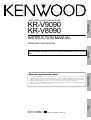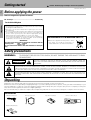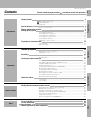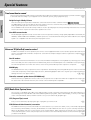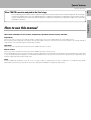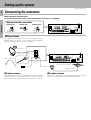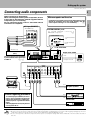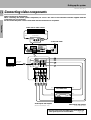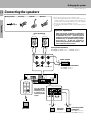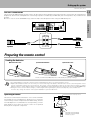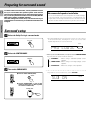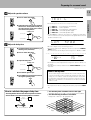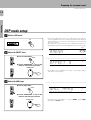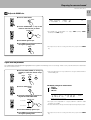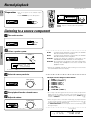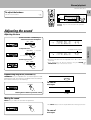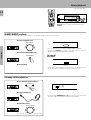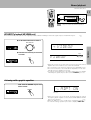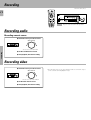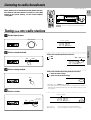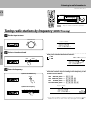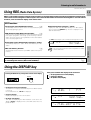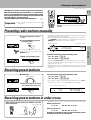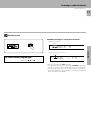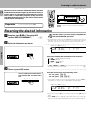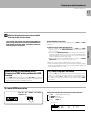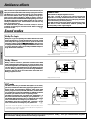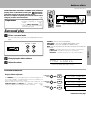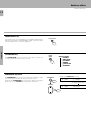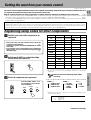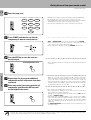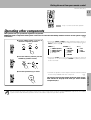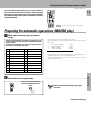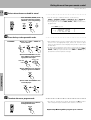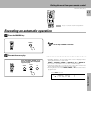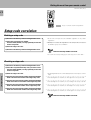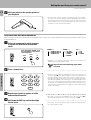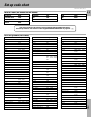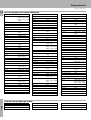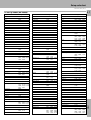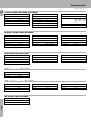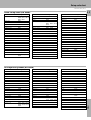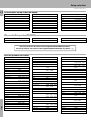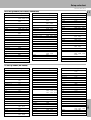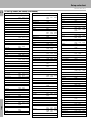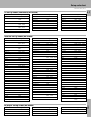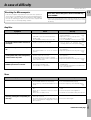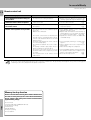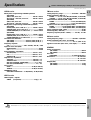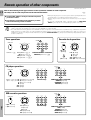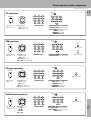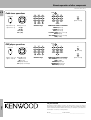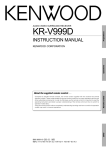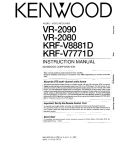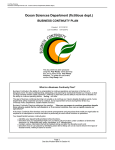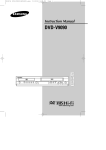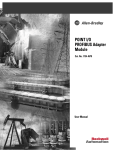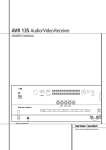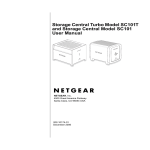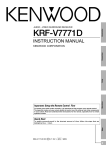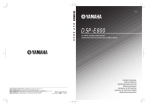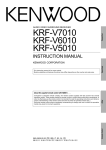Download Kenwood KR-V8090 Stereo Receiver User Manual
Transcript
KR-V9090/8090 (En/T)
1
KR-V9090
KR-V8090
Preparations
AUDIO VIDEO SURROUND RECEIVER
INSTRUCTION MANUAL
This manual contains instructions for two models.
Model availability and features (functions) may differ depending on country and sales
area.
Operations
KENWOOD CORPORATION
Other
Compared to standard remote controls, the remote control supplied with this receiver has several
operation modes. These modes enable the remote control to control other audio/video components. In
order to effectively use the remote control it is important to read the operating instructions and obtain
a proper understanding of the remote control and how to switch its operation modes (etc.).
Using the remote control without completely understanding its design and how to switch the operation
modes may result in incorrect operations.
Remote Control
About the supplied remote control . . .
B60-3032-10 CH (T) WS
98/12 11 10 9 8 7 6 5 4 3 2 1 97/12 11 10 9 8 7 6 5 4 3
Getting started
Caution : Read this page carefully to ensure safe operation.
KR-V9090/8090 (En/T)
2
Before applying the power
Units are designed for operation as follows.
U.K. and Europe ....................................................................... AC 230 V only
For the United Kingdom
Preparations
Factory fitted moulded mains plug
1.The mains plug contains a fuse. For replacement, use only a 13-Amp
ASTA-approved (BS1362) fuse.
2.The fuse cover must be refitted when replacing the fuse in the
moulded plug.
3.Do not cut off the mains plug from this equipment. If the plug fitted
is not suitable for the power points in your home or the cable is too
short to reach a power point, then obtain an appropriate safety
approved extension lead or adapter, or consult your dealer.
If nonetheless the mains plug is cut off, remove the fuse and dispose
of the plug immediately, to avoid a possible shock hazard by
inadvertent connection to the mains supply.
IMPORTANT
The wires in the mains lead are coloured in accordance with the
following code:
Blue : Neutral
Brown : Live
Do not connect those leads to the earth terminal of a three-pin
plug.
REQUIREMENT BY NEDERLAND GAZETTE
Batteries are supplied with this product. When
they empty, you should not throw away. Instead, hand them in as small chemical waste.
Safety precautions
Operations
WARNING :
TO PREVENT FIRE OR ELECTRIC SHOCK, DO NOT EXPOSE THIS APPLIANCE TO RAIN
OR MOISTURE.
CAUTION
RISK OF ELECTRIC SHOCK
DO NOT OPEN
CAUTION: TO REDUCE THE RISK OF ELECTRIC SHOCK, DO NOT REMOVE COVER (OR
BACK). NO USER-SERVICEABLE PARTS INSIDE, REFER SERVICING TO QUALIFIED SERVICE
PERSONNEL.
THE LIGHTNING FLASH WITH ARROWHEAD SYMBOL, WITHIN AN EQUILATERAL TRIANGLE, IS INTENDED TO ALERT THE
USER TO THE PRESENCE OF UNINSULATED “DANGEROUS VOLTAGE” WITHIN THE PRODUCT’S ENCLOSURE THAT MAY BE
OF SUFFICIENT MAGNITUDE TO CONSTITUTE A RISK OF ELECTRIC SHOCK TO PERSONS.
THE EXCLAMATION POINT WITHIN AN EQUILATERAL TRIANGLE IS INTENDED TO ALERT THE USER TO THE PRESENCE OF
IMPORTANT OPERATING AND MAINTENANCE (SERVICING) INSTRUCTIONS IN THE LITERATURE ACCOMPANYING THE
APPLIANCE.
Unpacking
Other
Unpack the unit carefully and make sure that all accessories are put aside so they will not be lost.
Examine the unit for any possibility of shipping damage. If your unit is damaged or fails to operate, notify your dealer immediately. If your
unit was shipped to you directly, notify the shipping company without delay. Only the consignee (the person or company receiving the
unit) can file a claim against the carrier for shipping damage.
We recommend that you retain the original carton and packing materials for use should you transport or ship the unit in the future.
Accessories
FM indoor antenna (1)
Batteries (R03/AAA) (4)
AM loop antenna (1)
Loop antenna stand (1)
Remote control unit (1)
KR-V9090/8090 (En/T)
Caution : Read the pages marked
Getting started
carefully to ensure safe operation.
2
Before applying the power ........................................................................................... 2
Safety precautions ........................................................................................................ 2
Unpacking ...................................................................................................................... 2
Special features
4
How to use this manual ................................................................................................ 5
Preparations
3
Names and functions of parts
Setting up the system
6
8
Connecting the antennas .............................................................................................. 8
Connecting audio components ..................................................................................... 9
Connecting video components ................................................................................... 10
Connecting the system control ................................................................................... 11
Connecting the speakers ............................................................................................ 12
Preparing the remote control ...................................................................................... 13
Preparing for surround sound
Preparations
Contents
14
Surround setup ............................................................................................................ 14
DSP mode setup ......................................................................................................... 16
Recording
22
Recording audio .......................................................................................................... 22
Recording video .......................................................................................................... 22
Listening to radio broadcasts
23
Tuning (non-RDS) radio stations ................................................................................. 23
Tuning radio stations by frequency (DIRECT tuning) ................................................. 24
Using RDS (Radio Data System) ................................................................................. 25
Using the DISPLAY key .............................................................................................. 25
Presetting RDS stations (RDS AUTO MEMORY) ....................................................... 26
Receiving preset RDS stations ................................................................................... 26
Presetting radio stations manually .............................................................................. 27
Receiving preset stations ........................................................................................... 27
Receiving preset stations in order (P.CALL) ............................................................... 27
Tuning by program type (PTY search) ......................................................................... 28
Reserving the desired information ............................................................................. 30
Operations
Ambience effects
32
Sound modes .............................................................................................................. 32
Surround play .............................................................................................................. 33
Getting the most from your remote control
Other
Registering setup codes for other components ......................................................... 35
Operating other components ...................................................................................... 37
Changing (confirming) the operation mode ................................................................ 38
Preparing for automatic operations (MACRO play) .................................................... 39
Executing an automatic operation .............................................................................. 41
Setup code correlation ................................................................................................ 42
FutureSet upgrade option (KR-V9090 only) ................................................................ 43
Set up code chart
In case of difficulty
Specifications
Remote operation of other components
45
55
57
58
Other
Remote Control
35
Operations
18
Listening to a source component ............................................................................... 18
Adjusting the sound .................................................................................................... 19
Remote Control
Normal playback
Special features
KR-V9090/8090 (En/T)
4
True home theater sound
This receiver incorporates a wide variety of surround modes to bring you maximum enjoyment from your video software. Select
a surround mode according to your equipment or the software you are going to play and enjoy!
¤
Dolby Pro Logic & Dolby 3 Stereo
Preparations
This surround system reproduces theater-like surround sound from video software marked
.
The PRO LOGIC mode uses the built-in directivity enhancer circuit to control the Left, Center, Right and Surround channel
audio signals and reproduce a real sense of sound motion .
The 3 STEREO mode uses the directivity enhancer circuit to provide proper acoustic positioning and a real sense of sound
motion even when only the front and center speakers are used.
New DSP surround modes
The DSP (Digital Signal Processor) used for this receiver incorporates a variety of high quality adjustable sound fields, like
"ARENA", "JAZZ CLUB" and "STADIUM", to add the “presence” associated with an arena, jazz club or stadium to the original
signal. It is compatible with almost any kind of program source.
Universal IR (InfraRed) remote control
Operations
In addition to the basic receiver operations, the remote control supplied with this receiver can also operate almost all of your
remote controllable audio and video components. Just follow the simple setup procedure to register the components you
fi
have connected.
Dual IR emitters
This remote control has two IR emitters: one to send commands in a straight line over long distances, allowing you to control
the receiver and your other components from farther away; and one for wide dispersion of commands in a closer proximity,
for near-field operation even when the remote control is not pointed directly at the respective component.
#
MACRO play
The MACRO function lets you perform a series of operations automatically, like turning ON the power of the receiver and
connected components, switching the input selectors, and starting playback. (Be sure to register your components before
starting the macro set up procedure.)
·q
FutureSet, automatic update feature (KR-V9090 only)
This function lets you update the remote control so it can operate new components which do not appear in the setup code
e
list at the end of the manual. Therefore, the remote control will always be compatible.
Other
RDS (Radio Data System) tuner
The receiver is equipped with a RDS tuner that provides several convenient tuning functions: RDS Auto Memory, to
automatically preset up to 40 RDS stations broadcasting different programs; station name display, to show you the name
of the current broadcast station; and PTY search to let you tune stations by program type.
§
PTY (Program TYpe) search
Lets you tune stations by specifying the type of program you want to hear.
•
EON (Enhanced Other Networks) reservation
The EON function lets you monitor information on other stations so you can receive traffic, news, or information programs
as soon as they are broadcast, even they are broadcast on a station different from the one you are currently listening to.
When the broadcast ends, the receiver returns to the original station. When listening to Kenwood source components
connected with system control cords, the input selector on the receiver automatically switches to the tuner when a program
you desire is broadcast.
º
Special features
KR-V9090/8090 (En/T)
New TRAITR transistor adopted in the final stage
5
How to use this manual
Preparations
A new TRAITR transistor which features superior temperature tracking characteristics has been adopted in the final stage
of the power amplifier block. This new TRAITR transistor combines a temperature compensation resistor with an emitter
resistor and final transistor to provide ideal temperature compensation characteristics and minimize distortion caused by
temperature variations.
This manual is divided in to four sections, Preparations, Operations, Remote Control, and Other.
Preparations
Shows you how to connect your audio and video components to the receiver and prepare the surround processor.
We've tried to make setting up your system as easy as possible. However, since this receiver works with all of your audio and video
components, connecting the system can be fairly complex.
Remote Control
Shows you how to operate the various functions available from the remote control.
We've designed this remote control to integrate your entire audio/video system and let you operate all of your entertainment components
— your TV, VCR, LD player, CD player, etc. Remember that before you can use the remote control to operate these components, they
must be registered with a proper setup code.
Operations
Operations
Shows you how to operate the various functions available from the receiver.
Other
Remote Control
Other
Includes additional information such as; a list of setup codes for registering your other components, a troubleshooting guide,
specifications, and a reference guide to the remote operations available for registered components.
Names and functions of parts
KR-V9090/8090 (En/T)
6
Frequency display,
Input display,
Preset channel display,
Surround mode display
RDS indicators
M.INPUT indicator
(KR-V9090 only)
SURROUND
indicator
Band indicators
DSP indicator
MEMORY indicator
TA NEWS INFO.
RDS EON PTY
TP
SP. A
B
A
B
*******;**
FM
AC-3
M. INPUT
MEMORY
AM
SURROUND
DSP
AUTO
LOUDNESS
STEREO
3 STEREO
kHz
MHz
TUNED indicator
3 STEREO indicator
S.DIRECT indicator
Preparations
Speaker indicators
AUTO indicator
STEREO indicator
TUNED
S. DIRECT
LOUDNESS indicator
Display
1
2
3
4
5
7 8 9 0 !@
6
#
$
AUDIO−VIDEO SURROUND RECEIVER KR-V9090
LEVEL INDICATOR
STANDBY
1
PTY
TA/NEWS/INFO
2
3
4
5
6
7
8
0
DIMMER
DIRECT MEMORY AUTO
A SPEAKERS B
DSP
+10/
PTY SEARCH
DISPLAY
ON/STANDBY
POWER
3 STEREO
STEREO
BAND
TUNING
BASS
LEVEL CONTROL
TREBLE
INPUT SELECTOR
LOUDNESS SOURCE DIRECT
MUTE
9
PRO LOGIC
VOLUME CONTROL
MUTE
CENTER MODE
DOWN
UP
-ON –OFF
PHONES
AV AUX
Operations
TRAITR
VIDEO L - AUDIO - R
thermally reactive advanced instantaneous transistor
Full Digital Decoding
%
^
1 POWER key
& *( ) ¡
*
Use to turn the main power ON/OFF.
2 ON/STANDBY (
) key
*
Use to switch the power ON/STANDBY
when the POWER is turned ON.
Other
3 RDS keys
∞
4 Numeric keys
5 STANDBY indicator
6 LEVEL indicator
•º
&
(
(
Use to activate the frequency weighting
network.
9 STEREO key
‹
Use to cancel the surround mode.
0 PRO LOGIC key
¢
! DOLBY 3 STEREO key
∞ §¶•
‹
Use to turn on the DOLBY 3 STEREO
mode.
@ DSP key
‹
Use to turn on, or switch, the DSP mode.
# INPUT SELECTOR knob
*
Use to select the input sources.
Lights when the level of the signal being
input is too high.
7 MUTE indicator
8 LOUDNESS key
™£
‹
Use to turn on the DOLBY PRO LOGIC
mode.
$ VOLUME CONTROL knob
% PHONES jack
*
)
Use for headphone listening.
^ SPEAKERS A/B keys
*
Use to turn the speakers ON/OFF.
& DIRECT key
¢
Use to tune radio stations directly by numerical input.
* MEMORY key
§¶
Use to store radio stations in the preset
memory.
( AUTO key
£
Use to select the auto tuning mode.
ª
) BAND key
£
Use to select the broadcast band.
¡ TUNING keys
£
Use to tune in radio broadcasts.
™ BASS key
(
Use when adjusting the bass tone.
£ TREBLE key
(
Use when adjusting the treble tone.
¢ LEVEL CONTROL keys
(
Use to adjust the level of the selected
tone.
∞ DIMMER key
Use to adjust the brightness of the display.
§ CENTER MODE key
$
Use to select the center mode.
¶ MUTE key
(
Use to mute the sound.
• SOURCE DIRECT key
ª AV AUX jacks
)
0
About the STANDBY indicator
This unit has a STANDBY indicator. When the STANDBY indicator is lit, the unit consumes a small amount of power to preserve the
memory. This is called STANDBY mode. This mode also lets you turn the power ON using the remote control.
Names and functions of parts
KR-V9090/8090 (En/T)
7
1
POWER
MACRO
2
TV
8
P. CALL
4
0
AUDIO
VIDEO
!
@
Preparations
3
SHIFT
P. CALL
BAND
6
4
¢
7
GUIDE
TUNING/SKIP
MUTE
6
7
8
9
#
VOLUME
SUBWOOFER
LISTEN
MODE
FUNCTION
SHIFT
$
%
^
&
*
SOUND
SETUP
MENU
THEME
1
2
FAV
3
TV/SAT/VID
INFO
ALT AUD
4
5
6
+100
REPEAT
RANDOM
8
9
7
Operations
5
REC
DISPLAY
0
+10
ENT
‡
Use to turn the receiver on and off.
Use in combination with the input selector
(AUDIO, VIDEO, or TV) keys and SHIFT key
to turn various components on and off.
2 MACRO key
·
Use in combination with the AUDIO,
VIDEO, or TV keys to execute a series of
commands automatically (MACRO PLAY).
3 VIDEO selector key
fi
Selects the video inputs (VIDEO 1, VIDEO
2, VIDEO 3, AV AUX) and sets the remote
to operate the component registered at
the respective input.
4 Multi control keys
I
Use to operate the selected component.
5 REC key
I
Use to operate the selected component.
6 TUNING/SKIP key
$I
Use during the setup procedure to specify
various settings. Use to operate the tuner
or selected component.
7 SUBWOOFER key
›
Use in combination with the VOLUME +/–
keys to adjust the volume of the subwoofer.
8 FUNCTION SHIFT key
I
Use in combination with the numeric keys
to execute alternate commands.
9 Numeric keys
I
Provide functions identical to those of the
original remote supplied with the component you are controlling.
To access the functions printed above the
keys, Press within 3 seconds of pressing
the FUNCTION SHIFT key. Function availability varies for each component.
0 SHIFT key
°
Use in combination with the AUDIO and
VIDEO keys to change the remote control
mode without changing the input selector
or in combination with the POWER key to
turn on and off components programmed
into the remote.
! TV selector key
fi
Sets the remote to operate a TV or cable
box (TV 1, TV 2, CABLE). This key does not
change the input selector on the receiver.
@ AUDIO selector key
fi
Selects the audio inputs (CD, TAPE/MD.
TUNER, PHONO) and sets the remote to
operate the respective KENWOOD audio
component.
If you connect audio components from
KENWOOD and other makers to the TAPE/
MD or CD jacks, you can set the remote to
operate these components by registering
the appropriate setup code at the respective input.
# GUIDE key
I
Use to activate the OSD menu functions of
registered components.
$ VOLUME key
*
Use to adjust the receiver volume.
% MUTE key
(
Use to temporarily mute the sound.
^ SOUND key
&
Use to adjust the bass, treble, and input
level.
& LISTEN MODE key
›
Use to select the desired surround mode.
* SETUP key
Use to adjust the surround setup.
$
Other
1 POWER key
Remote Control
REMOTE CONTROL UNIT
Setting up the system
KR-V9090/8090 (En/T)
8
Connecting the antennas
Make connections as shown below.
Do not connect the power cord to a wall outlet until all connections are completed.
Antenna terminal connections
Preparations
2 Insert cord.
1 Push lever.
3 Return lever.
AM loop antenna
The supplied loop antenna is for use indoors. Place it as far as
possible from the receiver, TV set, speaker cords and power
cord, and adjust the direction for best reception.
AM loop antenna
Operations
AM
GND
FM75Ω
FM indoor antenna
ANTENNA
Use an optional antenna adaptor
FM outdoor antenna
FM indoor antenna
FM outdoor antenna
The supplied indoor antenna is for temporary use only. For stable
signal reception we recommend using an outdoor antenna.
Disconnect the indoor antenna when you connect one outdoors.
Lead the 75Ω coaxial cable connected to the FM outdoor antenna
into the room and connect it to the FM 75Ω terminal.
Other
Setting up the system
KR-V9090/8090 (En/T)
Connecting audio components
Microcomputer malfunction
If operation is not possible or an erroneous display appears, even
though all connections have been made properly, reset the
microcomputer referring to “In case of difficulty”.
T
6CH input (M.INPUT)
(KR-V9090 only)
SYSTEM CONTROL jacks
AUX.6CH.INPUT
For SYSTEM CONTROL connections to
KENWOOD components
!
CENTER
Preparations
Make connections as shown below.
When connecting the related system components, be sure
to also refer to the instruction manuals supplied with the
components you are connecting.
Do not connect the power cord to a wall outlet until all
connections are completed.
9
L
SYSTEM CONTROL
R
FRONT SURROUND
SYSTEM CONTROL
cord
SUB
WOOFER
ƒ
SL 16 XS 8
SYSTEM CONTROL
switch
To AC wall outlet
Multi-channel decoder
(etc.)
Shape of AC outlets
U.K.
The sound input to AUX.6CH.INPUT
is paired with the video signal input
to VIDEO 2.
0¡
Operations
(KR-V9090 only)
Except for U.K.
AUDIO
PHONO
CD
TAPE/MD
REC
PLAY
OUT
IN
VIDEO1
REC
PLAY
OUT
IN
VIDEO2 VIDEO3
PLAY
PLAY
IN
IN
ADAPTOR
OUT
IN
L
R
Other
SIGNAL
GND
OUT
Graphic equalizer ¡
Record player
Caution regarding placement
To maintain proper ventilation, be sure to
leave a space around the unit (from the
largest outer dimensions, including projections) equal to, or greater than shown
below:
Left and right panels: 10 cm, Rear panel: 10
cm, Top panel: 50 cm
Notes
IN
PLAY
REC
Cassette deck or
MD recorder
CD player
1. Connect all cords firmly. Loose connections may prevent proper sound transmission or produce noise.
2. Be sure to remove the power cord from the AC outlet before plugging or unplugging any connection cords. Plugging / unplugging connection
cords without disconnecting the power cord can cause malfunctions and may damage the unit.
3. Do not connect power cords from components whose power consumption is larger than what is indicated on the AC outlet at the rear of
this unit.
Setting up the system
KR-V9090/8090 (En/T)
10
Connecting video components
Make connections as shown below.
When connecting the related system components, be sure to also refer to the instruction manuals supplied with the
components you are connecting.
Do not connect the power cord to a wall outlet until all connections are completed.
Preparations
Video deck or video camera
VIDEO
OUT
AUDIO
OUT
(Front Panel)
AV AUX
VIDEO
L−AUDIO−R
To AC wall outlet
Operations
VIDEO
Yellow RCA
pin cord
MONITOR
OUT
VIDEO1
REC
PLAY
OUT
IN
VIDEO2
PLAY
IN
VIDEO3
PLAY
IN
VIDEO IN
Monitor TV
AUDIO
VIDEO1
REC
PLAY
OUT
IN
VIDEO2 VIDEO3
PLAY
PLAY
IN
IN
Other
OUT
TV/CABLE tuner
OUT
OUT
OUT
LD player*
OUT
IN
Audio inputs and outputs
(Red and white RCA pin cords)
OUT
Video deck
IN
Video inputs and outputs
(Yellow RCA pin cords)
* The video signal input to the VIDEO 2 jacks can be paired with
audio signals input to the AUX.6CH.INPUT.
9¡
Setting up the system
KR-V9090/8090 (En/T)
Connecting the system control
11
ƒ Mode : lets you combine f, ƒ, and F terminals
terminals only
This unit is compatible with both [XS8] and [SL16] modes. It comes from the factory set to the [SL16] mode. To switch to the [XS8] mode, follow
the instructions in “SWITCHING FROM [SL16] TO [XS8]” below.
EXAMPLE: [XS8] mode connections
EXAMPLE: [SL16] mode connections
The underlined portion represents the setting of the system control mode.
The underlined portion represents the setting of the system control mode.
[SL16] [XS8]
Receiver
[SL16] [XS8]
Receiver
[SL16]
MD recorder
[SL16]
MD recorder
[SL16] [XS] [XS8] [XR]
Cassette deck
[SL16] [XS] [XS8] [XR]
Cassette deck
[SL16] [XS] [XS8]
CD player
[SL16] [XS] [XS8]
CD player
[XS]
Record player
[XS]
Record player
SYSTEM
CONTROL
cord
SYSTEM
CONTROL
cord
• In order to take advantage of the system control operations, the components must be connected to the correct jacks. To use a CD player it must
be connected to the CD jacks. To use a cassette deck (or MD recorder) it must be connected to the TAPE/MD jacks. When using more than one
CD player (etc.) only the one connected to the specified jacks may be connected for system control.
• Some CD players and cassette decks are not compatible with the [SL16] system control mode. Be sure to use the [XS8] system control mode
when making system connections with equipment that is not [SL16] compatible.
• Some MD players are not system control compatible. You cannot make system control connections to this kind of equipment.
1. [SL16] equipment cannot be combined with [XR], [XS], and [XS8] equipment for system operations. If your
equipment consists of this kind of combination, please do not connect any system control cords. Even without
system control cords, normal operations can be carried out without effecting performance.
2. Do not connect system control cords to any components other than those specified by KENWOOD. It may
cause a malfunction and damage your equipment.
3. Be sure the system control plugs are inserted all the way in to the system control terminals.
SYSTEM CONTROL OPERATIONS
SWITCHING FROM [SL16] TO [XS8]
Remote Control
Lets you operate this unit with the system remote supplied with the
receiver.
You can easily change the system control mode by adjusting the
position of the SYSTEM CONTROL switch on the rear panel.
Do this operation after completing all connections.
Automatic Operation (except [XR] equipment)
When you start playback from a source component, the input selector
on this unit switches to that component automatically.
Synchronized Recording (except [XR] equipment)
Lets you synchronize recording with the start of playback when
recording from CD, MD or analog discs.
For [SL16]
SL 16 XS 8
For [XS8]
• This operation will not effect items stored in the memory.
• After switching the system control mode, turn the power off and
then on once to confirm the new setting.
Registering setup codes for KENWOOD audio components
• Once you finish making the system connections, be sure to register the appropriate setup code for each component.
fi
• If you own remote controllable KENWOOD audio components that are not compatible with system control (or cannot be combined with your other
system control components), registering the setup code enables you to control those components using the remote control supplied with this
unit (without connecting system control cords). To register setup codes for your remote controllable KENWOOD audio components, see
"Registering setup codes for other components".
fi
Other
Notes
Operations
Mode : for
Preparations
Connecting system control cords after connecting a KENWOOD audio component system lets you take advantage of
convenient system control operations.
There are two KENWOOD system control modes. Make connections according to the groups of terminal symbols shown
below.
Setting up the system
KR-V9090/8090 (En/T)
12
Connecting the speakers
1 Strip coating.
2 Loosen.
3 Insert.
4 Secure.
Preparations
• Never short circuit the + and – speaker cords.
• If the left and right speakers are connected inversely or the
speaker cords are connected with reversed polarity, the
sound will be unnatural with ambiguous acoustic imaging.
Be sure to connect the speakers correctly.
• To emphasize deep bass sounds, connect a subwoofer as
desired.
Speaker impedance
When only one pair of speakers is connected to
the A or B speaker terminals, use speakers having
an impedance of 4 to 16 Ω, when two pairs of
speakers are connected to both A and B terminals
simultaneously, use speakers having an impedance of 8 to 16 Ω. In this case, connecting a
speaker having an impedance of less than 8 Ω may
cause malfunction of the receiver.
Front Speakers A
Left
Right
·
ª
ª
·
Operations
Front speaker impedance:
KR-V9090: (A OR B: 4–16 Ω, A AND B: 8–16 Ω)
KR-V8090: (A OR B: 4–16 Ω, A AND B: 8–16 Ω)
+
ª
Center Speaker
−
A
R
L
FRONT SPEAKERS
·
C
CENTER SPEAKER
Center speaker impedance:
KR-V9090: (4–16 Ω)
KR-V8090: (4–16 Ω)
Other
PRE OUT
SURROUND
CENTER
SUB
WOOFER
Use the FRONT
SPEAKERS B terminals if you want
to connect a second front speaker
system.
+
−
B
R
L
R
L
FRONT SPEAKERS SURROUND
SPEAKERS
ª
·
Powered
subwoofer
·
ª
Surround
Speakers
Right
Left
(Be sure to connect both surround speakers)
Surround speaker
impedance:
KR-V9090: (4–16 Ω)
KR-V8090: (8–16 Ω)
Setting up the system
KR-V9090/8090 (En/T)
PRE OUT connections
13
Preparations
This receiver has additional preout jacks. These can be used for various purposes, but will need to be connected to an external power
amplifier as shown in the example below. Connecting a speaker cord directly to a PRE OUT jack will not produce any sound from the
speaker.
Be sure to set one of the SPEAKERS keys (either A or B) to the ON position when using the PRE OUT jacks.
PRE OUT
SURROUND
CENTER
Power amp
Power amp
SUB
WOOFER
Powered
Subwoofer
Operations
Surround
Speakers
Center Speaker
Preparing the remote control
Loading the batteries
1 Remove the cover.
3 Close the cover.
2 Insert the batteries.
Notes
1. The supplied batteries may have shorter lives than ordinary batteries due to use during operation checks.
2. Replace all four batteries with new ones when you notice a shortening of the distance from which the remote control will operate or if the
remote control blinks 5 times when you push a key. The remote control is designed to retain set up codes in memory while you change
batteries. Failure to change batteries after receiving the 5 blink battery warning signal may cause all the memory to be lost (KR-V8090 only).
3. Placing the remote sensor in direct sunlight, or in direct light from a high frequency fluorescent lamp may cause a malfunction.
In such a case, change the location of the system installation to prevent malfunction.
Operating distance
This remote control has two IR emitters: one to send commands
in a straight line over long distances, allowing you to control the
receiver and your other components from farther away; and one
for wide dispersion of commands in a closer proximity, for nearfield operation even when the remote control is not pointed
directly at the respective component.
Remote sensor
6m
10 m
30˚
30˚
KR-V9090: Model: RC-R0805
KR-V8090: Model: RC-R0606
Infrared ray system
Other
• Insert four AAA-size (LR03) batteries as indicated by the polarity markings.
Preparing for surround sound
KR-V9090/8090 (En/T)
14
To enhance the surround modes, various parameters can be
set up to accomodate the speaker system used and the
environment of the listening room. The following procedure
let you set the parameters of the surround modes (DOLBY
PRO LOGIC, DOLBY 3 STEREO and DSP).
Once the settings have been done, it is held in memory so
readjustment is not necessary even after the mode has been
changed.
Recommended speaker installation
It is recommended that the surround speakers are installed straight
to the left and right of the listening position or slightly behind, at a
height of about 1 meter higher than the listener’s ears. Each surround
speaker should be installed so that the longer sides are horizontal.
Preparations
Surround setup
1 Select the Dolby Pro Logic surround mode.
PRO LOGIC
• The following adjustments (center mode, test tone, etc.) are common
for all surround modes, including DSP. You do not need to make
separate adjustments for each sound mode.
Lights
P R O L OG IC
SURROUND
When DOLBY PRO LOGIC is selected
Operations
2 Select the CENTER MODE.
When you select PRO LOGIC, each press of the CENTER MODE
key switches the center mode as follows:
CENTER MODE
3 Turn on the SUBWOOFER.
1 Press to select SUB ON (OFF).
SETUP
1 "NORMAL"
:When using a standard (small) center
speaker.
2 "WIDE BAND" :When using a full range (large) center
speaker.
3 "PHANTOM" :When not using a center speaker.
• If you did not connect a subwoofer, select "SUB OFF".
Other
sUB ON
Display when the subwoofer setting is selected
2 Use the TUNING/SKIP +/– keys on the
remote to select "ON" (or "OFF" if you did
not connect a subwoofer).
TUNING/SKIP
SURROUND
Preparing for surround sound
KR-V9090/8090 (En/T)
4 Adjust the speaker volume.
15
1 Press to select TEST TONE.
TEsT L
SETUP
SURROUND
Initial display when the test tone is selected
1
2
3
4
5
TUNING/SKIP
To increase
"TEST L"
"TEST C"
"TEST R"
"TEST RS"
"TEST LS"
Preparations
• The buzzing test tone moves once every 1.5 seconds.
2 Adjust the level of the speaker emitting
the test tone. Each speaker should produce the test tone at the same volume
level as the front speakers.
: Front speaker, left channel.
: Center speaker.
: Front speaker, right channel.
: Surround speaker (right).
: Surround speaker (left).
• For KR-V8090 the “TEST RS” and “TEST LS” displays are replaced by
“TEST S” and the test sound is emitted from the right and left surround
speakers simultaneously.
To decrease
Lch
5 Adjust the delay time.
+2
dB
SURROUND
Display when the test tone is output from the left speaker
• Be sure to adjust from your listening position.
• The volume is adjusted in 1dB steps each time you press the TUNING/
SKIP +/– keys.
• The volume levels can be adjusted in the range from –10 dB to +10 dB.
1 Calculate the delay time suitable for your
listening room (see below).
Operations
2 Press to select delay time.
SETUP
- --
3 Adjust the delay time.
15
SURROUND
Display when delay time is selected
TUNING/SKIP
• The delay time can be adjusted in the range from 15 ms to 30 ms, in 5
ms steps.
• This adjustment is also possible with the LEVEL CONTROL key of the
main unit.
To increase
To decrease
The sound entering the ears include the direct sound coming from the
sound source and the indirect sounds reflected from the walls, floor,
ceiling, etc. The indirect sounds are delayed because they travel
longer distance required for reflection before they reach the ears. The
delay time is the difference in time between the direct sound and
indirect sounds.
5 Press VIDEO once to return the remote to
its original operating mode.
VIDEO
• The input selector does not change the first time you press the VIDEO
key.
How to calculate the proper delay time
1 Use the delay time calculation chart on the right.
Example: When A = 3 m, B = 3 m, the delay time is 20 ms.
2 Use the following formula for calculation.
Delay time = 20 + 3 x (A - B) (Unit: ms)
Assuming that the distance from the front speaker is A meters
and the distance from the surround speakers is B meters
Front
speakers
29
Am
29
29
Bm
8
Surround speakers
7
29
6
5
A (m)
29
4
3
26
26
26
26
26
26
2
23
23
23
23
23
23
23
1
20
20
20
20
20
17
17
17
17
16
16
16
16
20 17 16
20
20
17
17
1
16
2
3
4
5
6
B (m)
7
8
Other
What is delay time?
4 Press SETUP again to quit.
Preparing for surround sound
KR-V9090/8090 (En/T)
16
Preparations
DSP mode setup
1 Select a DSP mode.
• The following adjustments (effect level, wall type, and room size) are
common for all DSP modes. If necessary these modes can be adjusted
again according to your preference after listening to the surrround
effect they produce.
• The subwoofer, center mode and test tone adjustments made in the
PRO LOGIC mode are automatically applied to the DSP modes.$
DSP
Lights
Operations
2
A R E NA
Adjust the EFFECT level.
DSP
When the "ARENA" DSP mode is selected
1 Press to select EFFECT.
SETUP
2 Use the TUNING/SKIP +/– keys on the
remote to select the level you desire.
E F F EC T 3
DSP
Display when the EFFECT level setting is selected
TUNING/SKIP
• The EFFECT level is adjustable in 5 steps, 1 Ô 5 (larger number
represent a stronger effect).
Other
3 Adjust the WALL type.
1 Press to select WALL.
SETUP
W A L L HA RD
DSP
Display when the WALL type setting is selected
2 Use the TUNING/SKIP +/– keys on the
remote to select the type you desire.
TUNING/SKIP
• The WALL type is adjustable in 3 steps, "HARD" (hard), "MED"
(medium) and "SOFT" (soft).
Preparing for surround sound
KR-V9090/8090 (En/T)
4 Adjust the ROOM size.
17
1 Press to select ROOM.
SETUP
R O O M ME D
DSP
2 Use the TUNING/SKIP +/– keys on the
remote to select the size you desire.
TUNING/SKIP
• The ROOM size is adjustable in 3 steps, "SML" (small), "MED"
(medium) and "LRG" (large).
Preparations
Display when the ROOM size setting is selected
3 Press SETUP again to quit.
4 Press VIDEO once to return the remote to
its original operating mode.
VIDEO
Operations
• The input selector does not change the first time you press the VIDEO
key.
Input level adjustment
The LEVEL INDICATOR lights during playback if the signal from an analog source is too large. If this occurs, use this function to attenuate
the level for that source.
1 Press the VIDEO, AUDIO, or TV key repeatedly to select the desired component.
• Input level adjustment is not possible when using the AUX.6CH INPUT
or ADAPTOR jacks.
AUDIO
TV
Other
VIDEO
2 Press to select IN LVL.
SOUND
3 Select the smallest level required to extinguish the LEVEL INDICATOR.
TUNING/SKIP
To increase
The display changes as shown below:
1 "BASS"
2 "TREBLE"
3 "IN LVL"
I N L VL -3
dB
SURROUND
Display when IN LVL is selected
• The input level is adjustable in 3 steps, 0 dB Ô –3 dB Ô –6 dB
(normally set to 0 dB).
• The bass and treble settings can also be adjusted using this procedure.
To decrease
4 Press the SOUND key again to quit.
5 Press VIDEO once to return the remote to
its original operating mode.
• The input selector does not change the first time you press the VIDEO
key.
Normal playback
KR-V9090/8090 (En/T)
POWER
1 8 Preparations
MACRO
• Turn on the power to the related components.
• Set the POWER key to the ON position.
SHIFT
AUDIO
VIDEO
TV
8
P. CALL
P. CALL
4
BAND
6
AUDIO−VIDEO SURROUND RECEIVER KR-V9090
¢
7
REC
GUIDE
LEVEL
INDICATOR
STANDBY
TUNING/SKIP
TA/NEWS/INFO.
VOLUME
PTY
DISPLAY
1
2
3
4
5
6
7
8
9
MUTE
0
PRO LOGIC
3 STEREO
STEREO
DSP
LOUDNESS SOURCE DIRECT
INPUT SELECTOR
VOLUME CONTROL
+10/
PTY SEARCH
DIMMER
MUTE
MUTE
POWER
ON/STANDBY
A SPEAKERS B
DIRECT MEMORY AUTO
BAND
TUNING
BASS
TREBLE
LEVEL CONTROL
CENTER MODE
POWER
DOWN
SUBWOOFER
LISTEN
MODE
SOUND
-ON
UP
–OFF
PHONES
AV AUX
TRAITR
VIDEO L - AUDIO - R
thermally reactive advanced instantaneous transistor
FUNCTION
SHIFT
-ON –OFF
MENU
SETUP
THEME
FAV
1
2
3
TV/SAT/VID
INFO
ALT AUD
4
5
6
+100
REPEAT
RANDOM
7
8
Keys or controls used in this operation.
9
DISPLAY
+10
0
ENT
Listening to a source component
1 Turn on the receiver.
ON/STANDBY
Operations
2 Select a speaker system.
A
SP.
A
B
A
B
A ON
SPEAKERS
: Sound from the speakers connected to the SPEAKERS A terminals on the rear panel.
B ON
: Sound from the speakers connected to the SPEAKERS B terminals on the rear panel.
A+B ON : Sound from both the speakers connected to the
SPEAKERS A and B terminals on the rear panel.
A+B OFF : No sound from the speakers. Use this setting when
listening with headphones for stereo sound in all
playback modes.
B
PHONO
The indicator for the speakers you want to use should be lit.
3 Select the source you desire.
The input sources change as shown below:
1
2
3
4
5
6
7
8
INPUT SELECTOR
4 Start playback from the selected source.
5 Adjust the volume.
VOLUME CONTROL
DOWN
Decrease volume
• When both SPEAKERS A and B are ON, activating a surround mode
turns SPEAKERS B OFF automatically.
TUNER (Frequency display)
"PHONO"("PHONO"*)
"VIDEO1" ("SAT"*)
"VIDEO2" ("LD"*)
"VIDEO3" ("VCR"*)
"AV AUX"
"CD" ("CD"*)
"TAPE/MD" ("TAPE"*)
* Once setup codes are registered in the remote control, the input name
display changes according to the name of the registered component.
Example: if you register a VCR at the VIDEO 1 jacks, "VCR1" appears
instead of "VIDEO 1".
fi
• When using the remote control after initial setup, any inputs that have
not been registered with a setup code are deleted from the cyclic list
(except for the "AV AUX" VIDEO input).
‡
• The INPUT SELECTOR on the front panel of the receiver always cycles
through all inputs.
UP
Increase volume
Volume display
SP. A
A
VOL -6) dB
Normal playback
KR-V9090/8090 (En/T)
POWER
MACRO
To adjust the balance
SHIFT
19
AUDIO
VIDEO
TV
8
%
Use the test tone feature.
P. CALL
P. CALL
4
BAND
6
AUDIO−VIDEO SURROUND RECEIVER KR-V9090
¢
7
REC
GUIDE
LEVEL
INDICATOR
STANDBY
TUNING/SKIP
TA/NEWS/INFO.
VOLUME
PTY
DISPLAY
1
2
3
4
5
6
7
8
9
MUTE
0
PRO LOGIC
3 STEREO
STEREO
DSP
LOUDNESS SOURCE DIRECT
INPUT SELECTOR
VOLUME CONTROL
+10/
PTY SEARCH
DIMMER
MUTE
MUTE
ON/STANDBY
A SPEAKERS B
DIRECT MEMORY AUTO
BAND
TUNING
BASS
TREBLE
LEVEL CONTROL
CENTER MODE
POWER
DOWN
SUBWOOFER
LISTEN
MODE
SOUND
-ON
UP
–OFF
PHONES
AV AUX
TRAITR
thermally reactive advanced instantaneous transistor
FUNCTION
SHIFT
MENU
1
TV/SAT/VID
VIDEO L - AUDIO - R
SETUP
THEME
2
FAV
3
INFO
ALT AUD
4
5
6
+100
REPEAT
RANDOM
7
8
9
Keys or controls used in this operation.
DISPLAY
+10
0
ENT
Adjusting the sound
Adjusting the tone
1 Press the BASS or TREBLE key to
select the tone mode to be adjusted.
BASS
TREBLE
SP. A
A
TREBLE +4
Display when “TREBLE” is selected.
2 Adjust the tone.
The displayed value changes.
To emphasize
SP. A
A
To de-emphasize
3 Press again to quit.
BASS
TREBLE
TREBLE +2
• The bass and treble levels are adjustable from -10 to +10 in 2 step
increments.
• These adjustments can also be made by using the SOUND and
TUNING/SKIP keys on the remote control.
&
Emphasizing deep bass (LOUDNESS)
LOUDNESS lets you emphasize the sound of frequencies that
are difficult to hear. The frequency emphasis varies according to
the volume at which you are listening.
AC-3
LOUDNESS
To cancel
LOUDNESS
Press again.
AC-3
Press again to return to previous sound.
Goes out
Muting the sound
MUTE lets you mute the sound of the speakers.
MUTE
• The MUTE indicator on the front panel blinks when muting is turned on.
To cancel
Press again.
Operations
LEVEL CONTROL
Normal playback
KR-V9090/8090 (En/T)
POWER
MACRO
20
SHIFT
AUDIO
VIDEO
TV
8
P. CALL
P. CALL
4
BAND
6
AUDIO−VIDEO SURROUND RECEIVER KR-V9090
¢
7
REC
GUIDE
LEVEL
INDICATOR
STANDBY
TUNING/SKIP
TA/NEWS/INFO.
VOLUME
PTY
DISPLAY
1
2
3
4
5
6
7
8
9
MUTE
0
PRO LOGIC
3 STEREO
STEREO
DSP
LOUDNESS SOURCE DIRECT
INPUT SELECTOR
VOLUME CONTROL
+10/
PTY SEARCH
DIMMER
MUTE
MUTE
ON/STANDBY
A SPEAKERS B
DIRECT MEMORY AUTO
BAND
TUNING
BASS
TREBLE
LEVEL CONTROL
CENTER MODE
POWER
DOWN
SUBWOOFER
LISTEN
MODE
SOUND
-ON
UP
–OFF
PHONES
AV AUX
TRAITR
thermally reactive advanced instantaneous transistor
FUNCTION
SHIFT
MENU
VIDEO L - AUDIO - R
SETUP
THEME
FAV
1
2
3
TV/SAT/VID
INFO
ALT AUD
4
5
6
+100
REPEAT
RANDOM
7
8
Keys or controls used in this operation.
9
DISPLAY
+10
0
ENT
SOURCE DIRECT playback
Use this function to pass the source material direct to the amplifier, bypassing any audio processing.
1 Select a playback source.
AC-3
INPUT SELECTOR
S. DIRECT
Operations
2 Press the SOURCE DIRECT key.
• Tone controls do not work during SOURCE DIRECT playback.
• Pressing the STEREO key or any of the keys related to surround
playback will cancel SOURCE DIRECT playback.
To cancel
SOURCE DIRECT
Press again.
AC-3
3 Start playback .
Goes out
• If SOURCE DIRECT playback was activated when using a surround
mode, cancelling it reactivates the previous surround mode.
Listening with headphones
1 Turn OFF both speaker switches.
A
SPEAKERS
B
SP.
A
B
A
B
CD
Make sure the SPEAKERS indicators are turned off.
2 Connect headphones.
PHONES
• Turning off both SPEAKERS A and B when using a surround mode will
cancel the respective mode and activate stereo playback.
3 Adjust the volume.
VOLUME CONTROL
DOWN
Decrease volume
UP
Increase volume
Normal playback
KR-V9090/8090 (En/T)
POWER
MACRO
SHIFT
21
AUDIO
VIDEO
TV
8
P. CALL
P. CALL
4
BAND
6
AUDIO−VIDEO SURROUND RECEIVER KR-V9090
¢
PRO LOGIC
STEREO
7
REC
GUIDE
LEVEL
INDICATOR
STANDBY
TUNING/SKIP
TA/NEWS/INFO.
VOLUME
PTY
DISPLAY
1
2
3
4
5
6
7
8
9
MUTE
0
3 STEREO
DSP
LOUDNESS SOURCE DIRECT
INPUT SELECTOR
VOLUME CONTROL
+10/
PTY SEARCH
DIMMER
MUTE
MUTE
ON/STANDBY
A SPEAKERS B
DIRECT MEMORY AUTO
BAND
TUNING
BASS
TREBLE
LEVEL CONTROL
CENTER MODE
POWER
DOWN
SUBWOOFER
LISTEN
MODE
SOUND
-ON
UP
–OFF
PHONES
AV AUX
TRAITR
VIDEO L - AUDIO - R
thermally reactive advanced instantaneous transistor
FUNCTION
SHIFT
MENU
1
TV/SAT/VID
SETUP
THEME
2
INFO
FAV
3
ALT AUD
4
5
6
+100
REPEAT
RANDOM
7
8
Keys or controls used in this operation.
9
DISPLAY
+10
0
ENT
6CH.INPUT playback (KR-V9090 only)
9
This function allows you to pair the video signal input to the VIDEO 2 VIDEO jack with audio signals input to the 6CH.INPUT jacks.
1 Set the INPUT SELECTOR to VIDEO 2.
INPUT SELECTOR
A
B
VIDEO2
2 Hold down the AUTO key for more than
2 seconds.
AUTO
Lights
VIDEO2
M. INPUT
• When the receiver is set to this mode, it functions as a multi-channel
amplifier (the surround effects (etc.) cannot be activated).
• The sound of the front channel is output from the SPEAKERS A only.
• The receiver switches to the multi-channel amplification mode automatically whenever VIDEO 2 is selected.
• To undo this setting and listen to the audio signals input to the VIDEO
2 AUDIO jacks, repeat this procedure so that "M.INPUT" goes out.
Listening with a graphic equalizer
Hold down the DIMMER key for more
than 2 seconds.
DIMMER
SP.
A
B
ADPT ON
Appears for a few seconds after the adaptor input is
turned on.
• When the receiver is set to this mode, the audio signals are looped
through the graphic equalizer connected to the ADAPTOR OUT and IN
jacks on the rear panel.
9
• When the adaptor is on, the overall volume is slightly decreased.
• To undo this setting, repeat this procedure to display "ADPT OFF".
Operations
SP.
Recording
KR-V9090/8090 (En/T)
POWER
MACRO
22
SHIFT
AUDIO
VIDEO
TV
8
P. CALL
P. CALL
4
BAND
6
AUDIO−VIDEO SURROUND RECEIVER KR-V9090
¢
PRO LOGIC
STEREO
7
REC
GUIDE
LEVEL
INDICATOR
STANDBY
TUNING/SKIP
TA/NEWS/INFO.
VOLUME
PTY
DISPLAY
1
2
3
4
5
6
7
8
9
MUTE
0
3 STEREO
DSP
LOUDNESS SOURCE DIRECT
INPUT SELECTOR
VOLUME CONTROL
+10/
PTY SEARCH
DIMMER
MUTE
MUTE
ON/STANDBY
A SPEAKERS B
DIRECT MEMORY AUTO
BAND
TUNING
BASS
TREBLE
LEVEL CONTROL
CENTER MODE
POWER
DOWN
SUBWOOFER
LISTEN
MODE
SOUND
-ON
UP
–OFF
PHONES
AV AUX
TRAITR
thermally reactive advanced instantaneous transistor
FUNCTION
SHIFT
MENU
THEME
FAV
1
2
3
TV/SAT/VID
INFO
ALT AUD
4
5
6
+100
REPEAT
RANDOM
7
8
9
DISPLAY
+10
VIDEO L - AUDIO - R
SETUP
0
Keys or controls used in this operation.
ENT
Recording audio
Recording a music source
1 Select the source you want to record.
INPUT SELECTOR
Select a source other than TAPE
Operations
2 Set the cassette deck to record.
3 Start playback, then start recording.
Recording video
1 Select the source you want to record.
INPUT SELECTOR
Select a source other than VIDEO 1
2 Set the video deck to record.
3 Start playback, then start recording.
• The AV AUX jacks on the front panel provide a convenient way to
connect a video camera (playback only).
Listening to radio broadcasts
KR-V9090/8090 (En/T)
Radio stations can be classified into RDS (Radio Data System) stations and other stations. To listen to or store RDS
stations in the preset memory, see the section entitled,
"Using RDS".
∞
POWER
MACRO
SHIFT
23
AUDIO
VIDEO
TV
8
P. CALL
P. CALL
4
BAND
6
AUDIO−VIDEO SURROUND RECEIVER KR-V9090
¢
7
REC
GUIDE
LEVEL
INDICATOR
STANDBY
TUNING/SKIP
TA/NEWS/INFO.
VOLUME
PTY
DISPLAY
1
2
3
4
5
6
7
8
9
0
PRO LOGIC
3 STEREO
STEREO
DSP
LOUDNESS SOURCE DIRECT
MUTE
INPUT SELECTOR
VOLUME CONTROL
+10/
PTY SEARCH
DIMMER
MUTE
MUTE
ON/STANDBY
A SPEAKERS B
DIRECT MEMORY AUTO
BAND
TUNING
BASS
TREBLE
LEVEL CONTROL
CENTER MODE
POWER
DOWN
SUBWOOFER
LISTEN
MODE
SOUND
-ON
UP
–OFF
PHONES
AV AUX
TRAITR
VIDEO L - AUDIO - R
thermally reactive advanced instantaneous transistor
FUNCTION
SHIFT
MENU
1
TV/SAT/VID
SETUP
THEME
2
INFO
FAV
3
ALT AUD
4
5
6
+100
REPEAT
RANDOM
7
8
9
DISPLAY
+10
0
Keys or controls used in this operation.
ENT
Tuning (non-RDS) radio stations
1 Set the input to tuner.
INPUT SELECTOR
Frequency display
2 Select a broadcast band.
MHz
Each press switches the band as follows:
BAND
1 FM
2 AM
TUNING
"AM" or "FM" indicator
89.))
3 Select a tuning method.
FM
MHz
Each press switches the tuning method as follows:
1 AUTO lit (auto tuning)
2 AUTO not lit (manual tuning)
AUTO
AUTO
• Normally, set to "AUTO" (auto tuning).
• If the radio waves are weak and there is a lot of interference, switch to
manual tuning. (With manual tuning, stereo broadcasts will be received
in monaural.)
4 Select a station.
Frequency display
89.))
For higher
frequencies
BAND
TUNING
FM
AUTO
STEREO
MHz
TUNED
"TUNED" is displayed when a station is received
For lower
frequencies
Auto tuning
Manual tuning
: The next station is tuned automatically.
: Press repeatedly or hold to tune the station.
Operations
89.))
FM
Listening to radio broadcasts
KR-V9090/8090 (En/T)
POWER
MACRO
24
SHIFT
AUDIO
VIDEO
TV
8
P. CALL
P. CALL
4
BAND
6
AUDIO−VIDEO SURROUND RECEIVER KR-V9090
¢
PRO LOGIC
3 STEREO
STEREO
DSP
7
REC
GUIDE
LEVEL
INDICATOR
STANDBY
TUNING/SKIP
TA/NEWS/INFO.
VOLUME
PTY
DISPLAY
1
2
3
4
5
6
7
8
9
MUTE
0
LOUDNESS SOURCE DIRECT
INPUT SELECTOR
VOLUME CONTROL
+10/
PTY SEARCH
DIMMER
MUTE
MUTE
ON/STANDBY
A SPEAKERS B
DIRECT MEMORY AUTO
BAND
TUNING
BASS
LEVEL CONTROL
TREBLE
CENTER MODE
POWER
DOWN
SUBWOOFER
LISTEN
MODE
SOUND
-ON
UP
–OFF
PHONES
AV AUX
TRAITR
VIDEO L - AUDIO - R
thermally reactive advanced instantaneous transistor
FUNCTION
SHIFT
MENU
SETUP
THEME
1
2
TV/SAT/VID
INFO
FAV
3
ALT AUD
4
5
6
+100
REPEAT
RANDOM
7
8
9
DISPLAY
+10
0
Keys or controls used in this operation.
ENT
Tuning radio stations by frequency (DIRECT tuning)
1 Set the input to tuner.
INPUT SELECTOR
Frequency display
89.))
Operations
2 Select a broadcast band.
FM
MHz
Each press switches the band as follows:
BAND
1 FM
2 AM
TUNING
"AM" or "FM" is displayed
89.))
3 Enter the frequency.
FM
MHz
Press the numeric keys according to the frequency to be
tuned as shown below:
1 Press the DIRECT key.
AM
DIRECT
810 kHz, press ....... 8,1,)
AM 1260 kHz, press ....... 1,2,6,)
FM
90 MHz, press ....... 9,),),)
FM 102.5 MHz, press ....... 1,),2,5,)
Frequency display
2 Enter the frequency.
4
5
6
7
8
9
89.))
FM
STEREO
MHz
TUNED
"TUNED" is displayed when a station is received
• If you make a mistake entering the frequency, the frequency display
will blink for a few seconds. In this case, start again from step 3.
Listening to radio broadcasts
KR-V9090/8090 (En/T)
Using RDS (Radio Data System)
25
RDS is a system that transmits useful information (in the form of digital data) for FM broadcasts along with the broadcast signal.
Tuners and receivers designed for RDS reception can extract the information from the broadcast signal for use with various
functions, such as automatic display of the station name.
RDS functions:
PTY (Program Type Identification) Search:
•
Automatically tunes to a station that is currently broadcasting the
specified program type (genre).
EON (Enhanced Other Network) reservation
Radio text function: See figure 3 below.
Displays the radio text data transmitted by some RDS stations
when you press the DISPLAY key. There is no display if no text
data was transmitted.
º
Sets the tuner to automatically switch to stations broadcasting one of
three types of programs, even though you are listening to another
station. The tuner returns to the original station when the broadcast
of the selected program ends.
PS (Program Service Name) Display: See figure 1 below.
The "RDS" indicator lights up when an RDS broadcast (signal) is received.
SP. A
Automatically displays the station name transmitted by the RDS
station.
Automatically selects and stores up to 40 RDS stations in the preset
memory.
A
Note
92.5)
FM
MHz
Some functions and function names may differ for certain
countries and areas.
Operations
§
RDS Auto Memory function
--
RDS
Before using a function utilizing the RDS, be sure to perform the RDS Auto Memory operation by referring to the description
in “Presetting RDS stations (RDS AUTO MEMORY)”.
§
Using the DISPLAY key
Pressing the DISPLAY key changes the contents of the display.
DISPLAY
1 PS (Program Service name) display:
The station name is displayed automatically when an RDS broadcast
is received,
If no PS data was sent, “NO PS” is displayed.
2 Frequency display:
Displays the frequency of the current station.
Each press switches the display mode as follows:
1 PS (Program Service name) display
2 Frequency display
3 RT (Radio Text) display
RDS
SP. A
A
RDS
SP. A
3 RT (Radio Text) display:
Text data accompanying the RDS broadcast scrolls across the
display. “NO RT” is displayed if the current RDS station does not
provide RT data.
A
RDS
SP. A
A
FM
FM
1)2.5)
FM
BBC 1
--
ABCDEFG HI
MHz
FM
Listening to radio broadcasts
KR-V9090/8090 (En/T)
26
Before listening to an RDS broadcast, follow the instructions
below to store the RDS stations in the preset memory.
Up to 40 stations can be preset, and then receivied with the
touch of a single button.
This receiver uses the Radio Data System (RDS) to provide
convenient tuning functions like PTY search and EON reservation.
POWER
MACRO
SHIFT
AUDIO
VIDEO
TV
8
P. CALL
P. CALL
4
BAND
6
AUDIO−VIDEO SURROUND RECEIVER KR-V9090
¢
7
REC
GUIDE
LEVEL
INDICATOR
STANDBY
TUNING/SKIP
TA/NEWS/INFO.
VOLUME
PTY
DISPLAY
1
2
3
4
5
6
7
8
9
MUTE
0
PRO LOGIC
3 STEREO
STEREO
DSP
LOUDNESS SOURCE DIRECT
INPUT SELECTOR
VOLUME CONTROL
+10/
PTY SEARCH
MUTE
DIMMER
MUTE
ON/STANDBY
A SPEAKERS B
DIRECT MEMORY AUTO
BAND
TUNING
BASS
TREBLE
LEVEL CONTROL
CENTER MODE
POWER
DOWN
SUBWOOFER
LISTEN
MODE
SOUND
-ON
UP
–OFF
PHONES
AV AUX
TRAITR
VIDEO L - AUDIO - R
thermally reactive advanced instantaneous transistor
FUNCTION
SHIFT
MENU
SETUP
THEME
FAV
1
2
3
TV/SAT/VID
INFO
ALT AUD
4
5
6
+100
REPEAT
RANDOM
7
8
Keys or controls used in this operation.
9
DISPLAY
+10
0
ENT
Presetting RDS stations (RDS AUTO MEMORY)
This function automatically stores up to 40 RDS stations in the preset memory. In order to use the EON and PTY functions, the
RDS stations must be stored in the preset memory using the RDS AUTO MEMORY function.
1 Set the input to tuner.
INPUT SELECTOR
Frequency display
89.))
Operations
2 Set the broadcast band to "FM".
BAND
FM
MHz
Each press switches the band as follows:
1 FM
2 AM
TUNING
SP. A
A
--
89.))
FM
MHz
"FM" is displayed
3 Store the stations automatically.
SP. A
Press and hold the "MEMORY"
key for more than 2 seconds.
A
AUTO ME MO
FM
Blinks
MEMORY
• After a few minutes, up to 40 RDS stations are preset in order from
channel "01".
• Stations already stored in the preset memory may be replaced by RDS
stations. (i.e., If the RDS AUTO MEMORY function finds 15 RDS
stations, the stations currently preset at numbers 01~15 are replaced
by the RDS stations.)
Receiving preset RDS stations
Press the numeric keys in the following order:
Enter the number of the preset
you want to receive (up to "40").
For "15", press 0,5
For "20", press 0,0,)
4
5
6
7
8
9
• If you make a mistake entering a two digit number, press the +10 key
several times to return to the original display and start again.
• To change the information in the display, press the DISPLAY key.
RDS
SP. A
A
15
89.))
FM
MHz
Listening to radio broadcasts
KR-V9090/8090 (En/T)
The RDS auto memory function assigns preset numbers to
RDS stations starting from preset number "1". Therefore, be
sure to execute the RDS auto memory function before using
the following operations to manually store AM stations and
other FM stations, and RDS stations.
“Presetting RDS stations (RDS AUTO MEMORY)”.
§
POWER
MACRO
27
SHIFT
AUDIO
VIDEO
TV
8
P. CALL
P. CALL
BAND
6
4
AUDIO−VIDEO SURROUND RECEIVER KR-V9090
¢
PRO LOGIC
GUIDE
LEVEL
INDICATOR
STANDBY
TUNING/SKIP
3 STEREO
STEREO
7
REC
TA/NEWS/INFO.
VOLUME
PTY
DISPLAY
1
2
3
4
5
6
7
8
9
MUTE
0
DSP
INPUT SELECTOR
LOUDNESS SOURCE DIRECT
VOLUME CONTROL
+10/
PTY SEARCH
MUTE
DIMMER
MUTE
ON/STANDBY
A SPEAKERS B
DIRECT MEMORY AUTO
BAND
TUNING
BASS
TREBLE
LEVEL CONTROL
CENTER MODE
POWER
DOWN
SUBWOOFER
LISTEN
MODE
SOUND
-ON
UP
–OFF
PHONES
AV AUX
TRAITR
VIDEO L - AUDIO - R
thermally reactive advanced instantaneous transistor
Preparation
FUNCTION
SHIFT
SETUP
MENU
• Select tuner.
THEME
1
2
TV/SAT/VID
INFO
FAV
3
ALT AUD
4
5
6
+100
REPEAT
RANDOM
7
8
Keys or controls used in this operation.
9
DISPLAY
+10
0
ENT
Presetting radio stations manually
2 Press the MEMORY key while receiving the station.
• In addition to the RDS auto memory function, RDS stations can also be
stored manually in the preset memory.
• When storing radio stations manually, it may take a few minutes before
the "MEMORY" indicator appears in the display after pressing the
MEMORY key depending on receiving conditions.
Blinks for 5 seconds
MEMORY
Proceed to step 3 within 5 seconds.
(If more than 5 seconds elapse, press
MEMORY again).
Lights for 5 seconds
89.))
)-
MEMORY
FM
STEREO
TUNED
MHz
Operations
1 Tune to the station you want to
store.
Press the numeric keys in the following order:
3 Enter a preset number (1~40).
4
5
6
7
8
9
Receiving preset stations
For "15", press 0,5
For "20", press 0,0,)
• Repeat steps 1, 2 and 3 to store as many stations as necessary.
• If you store a station at a previously used preset, the old station will be
replaced by the new one.
• When RDS stations are stored manually in the preset memory, the PS
information may not be included in the memory depending on receiving
conditions.
Press the numeric keys in the following order:
1 Select tuner.
For "15", press 0,5
INPUT SELECTOR
For "20", press 0,0,)
• If you make a mistake entering a two digit number, press the +10 key
several times to return to the original display and start again.
2 Enter the number of the preset
you want to receive (up to "40").
4
5
6
7
8
Preset number stored in memory
9
SP. A
A
15
89.))
FM
MHz
Receiving preset stations in order (P.CALL)
When using the remote control, press AUDIO to select the
tuner control mode.
Preset numbers »
P. CALL
4
Preset numbers «
P. CALL
¢
• Each time you press the key, another preset station is received in order.
When you press ¢
1=2=3=
○
○
When you press 4
1+2+3+
○
○
○
○
38=39=40=1=2=3=
38+39+40+1+2+3+
○
○
○
○
○
○
○
○
Holding down the button, lets you skip through the presets,
receiving each for 0.5 seconds apiece.
Listening to radio broadcasts
KR-V9090/8090 (En/T)
28
This function lets you set the tuner to automatically search
for stations which are currently broadcasting the type of
program (genre) you want to listen to.
Under certain receiving conditions, it may take more than 1
minute to complete the search.
POWER
MACRO
SHIFT
AUDIO
VIDEO
TV
8
P. CALL
P. CALL
AUDIO−VIDEO SURROUND RECEIVER KR-V9090
BAND
6
4
¢
7
REC
GUIDE
LEVEL
INDICATOR
STANDBY
TUNING/SKIP
TA/NEWS/INFO.
VOLUME
PTY
DISPLAY
1
2
3
4
5
6
7
8
9
MUTE
0
PRO LOGIC
3 STEREO
STEREO
DSP
LOUDNESS SOURCE DIRECT
INPUT SELECTOR
VOLUME CONTROL
+10/
PTY SEARCH
DIMMER
MUTE
MUTE
ON/STANDBY
A SPEAKERS B
DIRECT MEMORY AUTO
BAND
TUNING
BASS
TREBLE
LEVEL CONTROL
CENTER MODE
POWER
DOWN
Preparations
• Execute the RDS auto memory procedure.
• Set the broadcast band to FM.
• Tune to an RDS station.
SUBWOOFER
LISTEN
MODE
SOUND
-ON
UP
–OFF
PHONES
AV AUX
TRAITR
VIDEO L - AUDIO - R
thermally reactive advanced instantaneous transistor
FUNCTION
SHIFT
SETUP
MENU
THEME
1
FAV
2
TV/SAT/VID
3
INFO
ALT AUD
4
5
6
+100
REPEAT
RANDOM
7
8
Keys or controls used in this operation.
9
DISPLAY
+10
ENT
0
Tuning by program type (PTY search)
1 Activate the PTY search mode.
RDS
PTY
PTY
SP. A
A
FM
NEWs
When an RDS broadcast is received, the program type is
shown on the display. If no PTY data is available, or if the
station is not an RDS station, “NONE” is displayed.
Operations
2 Select the program type you desire.
Use the program type table on the right for your convenience.
Program type table
A
A To select using the TUNING keys
BAND
TUNING
Next program
type
)
(
DOWN
Previous program
type
Select while "PTY" is lit.
The TUNING keys let you select from all
29 program types in the order shown at
right.
)
(
UP
B To select with the numeric keys
4
5
6
7
8
9
The numeric keys allow to you select
programme types 1 to 0 directly. If you
want to select one of the other programme types, use the TUNING key.
“NO DATA” is displayed if this operation is attempted
before performing the RDS Auto Memory operation.
B
Program Type Name
Display
1
Pop Music
POP M
2
Rock Music
ROCK M
3
* M.O.R. Music
M.O.R. M
4
Light Classic Music
LIGHT M
5
Serious Classic Music
CLASSICS
6
Other Music
OTHER M
7
News
NEWS
8
Current Affairs
AFFAIRS
9
Information
INFO
0
Sport
SPORT
Education
EDUCATE
Drama
DRAMA
Cultures
CULTURE
Science
SCIENCE
Varied Speech
VARIED
Weather
WEATHER
Finance
FINANCE
Children’s programmes
CHILDREN
Social affairs
SOCIAL A
Religion
RELIGION
Phone in
PHONE IN
Travel
TRAVEL
Leisure
LEISURE
Jazz music
JAZZ
Country Music
COUNTRY
National Music
NATION M
Oldies Music
OLDIES
Folk Music
FOLK M
Documentary
DOCUMENT
*M.O.R. Music (Middle of the Road Music)
• The operations shown in A can also be performed with the P.CALL
keys on the remote control.
Listening to radio broadcasts
KR-V9090/8090 (En/T)
29
3 Start the search.
EXAMPLE: Searching for a Rock Music broadcast.
Display while searching
+10/
PTY SEARCH
Blinks
RDS
PTY
SP. A
A
ROCK M
FM
Display when a station is received.
Goes out
To select another program type
Repeat steps 1, 2 and 3
RDS
SP. A
BBC 1 F M
FM
Station name display
• No sound is heard while “PTY” is blinking.
• If the desired program type cannot be found, “NO PROG” is displayed,
then after several seconds the display returns to the original display.
• If the desired program type is found, that program is received. The
program type display changes temporarily to the frequency display, and
then to the station name display.
Operations
Program type name display
Listening to radio broadcasts
KR-V9090/8090 (En/T)
30
When the receiver is tuned to an RDS EON station (a station
at which the EON indicator lights up), this function lets you
set the receiver to automatically switch stations to receive
news, traffic, or information programs as they are broadcast. When the broadcast is over, the receiver returns to the
original station automatically.
POWER
MACRO
SHIFT
AUDIO
VIDEO
TV
8
P. CALL
P. CALL
4
BAND
6
AUDIO−VIDEO SURROUND RECEIVER KR-V9090
¢
7
REC
GUIDE
LEVEL
INDICATOR
STANDBY
TUNING/SKIP
TA/NEWS/INFO.
VOLUME
PTY
DISPLAY
1
2
3
4
5
6
7
8
9
MUTE
0
PRO LOGIC
3 STEREO
STEREO
DSP
LOUDNESS SOURCE DIRECT
INPUT SELECTOR
VOLUME CONTROL
+10/
PTY SEARCH
MUTE
DIMMER
MUTE
ON/STANDBY
A SPEAKERS B
DIRECT MEMORY AUTO
BAND
TUNING
BASS
TREBLE
LEVEL CONTROL
CENTER MODE
POWER
DOWN
SUBWOOFER
LISTEN
MODE
SOUND
-ON
UP
–OFF
PHONES
AV AUX
TRAITR
thermally reactive advanced instantaneous transistor
FUNCTION
SHIFT
MENU
1
Preparation
TV/SAT/VID
• Set the broadcast band to FM.
THEME
2
INFO
FAV
3
ALT AUD
4
5
6
+100
REPEAT
RANDOM
7
8
Keys or controls used in this operation.
9
DISPLAY
+10
VIDEO L - AUDIO - R
SETUP
0
Reserving the desired information
Complete steps 1~3 of "Presetting RDS
1 stations
§
(RDS AUTO MEMORY)".
Note
ENT
Skip this step if you have already completed the
RDS AUTO MEMORY procedure.
• The EON function will not work if all 40 FM preset stations were stored
manually using the procedure shown in “Presetting radio stations
manually”. Be sure to use the RDS automatic memory function.
2 Select the information you desire.
Display When "TA" is selected
TA
RDS
SP. A
A
BBC 1 F M
FM
Operations
"TP" lights for stations where TP (Traffic Program) information can be
received.
TA/NEWS/INFO.
Each press switches the reservation mode as follows:
1 TA
2 NEWS
3 INFO.
4 off
(Traffic Announcement)
(News)
(Information)
(EON off)
• If “TA”, “NEWS” and “INFO” can not be selected, carry out the RDS
automatic memory function again.
§
3 Tune to a preset RDS station.
Press the numeric keys in the following order:
Choose an RDS preset station that displays both the "RDS" and "EON" indicators.
4
5
6
7
8
For "15", press 0,5
For "20", press 0,0,)
9
• If you make a mistake entering a two digit number, press the +10 key
several times to return to the original display and start again.
Display When "TA" is selected
TA
RDS
EON
SP. A
A
BBC 2 F M
FM
Be sure "EON" appears in the display
• If you want to reserve TA, receive a station with which the TP indicator
lights.
• When “EON” does not light although an RDS station is received, that
station is not transmitting EON data. Please select a different station.
Listening to radio broadcasts
KR-V9090/8090 (En/T)
31
for the information you selected while
4 Wait
listening to the current station.
The receiver will wait for the desired information to
start as long as the tuner is set to a preset RDS station
that displays both the "EON" and "RDS" indicators,
and the power is turned ON.
When listening to the tuner:
Be sure to stay tuned to stations that display both the “EON” and “RDS”
indicators.
1 Tune in a station which that displays both the “EON” and “RDS”
indicators, then use the INPUT SELECTOR to switch the input to the
source you desire.
2 Even when the INPUT SELECTOR is set to a source other than tuner,
it will automatically switch to tuner when the desired EON program
starts to broadcast. During this period, the source selected in step 1
continues playing, but will not be heard.
3 When reception of the desired EON program is complete, the INPUT
SELECTOR returns to the previous input source.
• When the power is OFF, the EON function does not operate.
• If a reserved EON program starts to broadcast during analog recording,
the INPUT SELECTOR switches to the tuner and the station broadcasting the EON program is recorded.
When waiting for information while
listening to a RDS station without the EON
function
If the “EON” indicator does not light in steps 3 and 4 and the desired
kind of information has already been selected, the information from
only the station being received will be waited for.
TP (Traffic Program) indication
When the “TP” indicator is lit, this means that the presently-received
station or a station in the same network is transmitting traffic
information. When “TP” is displayed for the station being received,
the traffic information of this station can be received without EON
reservation.
To cancel EON reservation
Turn the “TA”, “NEWS” and “INFO.”
indicators off.
TA/NEWS/INFO.
Each press switches the reservation mode as follows:
1 TA
2 NEWS
3 INFO.
4 off
(Traffic Announcement)
(News)
(Information)
(EON off)
Should be off
TA NEWS INFO.
RDS EON
SP. A
BBC 2 F M
FM
Operations
To listen sources other than the tuner:
Ambience effects
KR-V9090/8090 (En/T)
32
This receiver incorporates 3 different sound modes to let you
enjoy surround sound with a wide variety of program sources.
The Dolby Pro Logic surround sound let you enjoy theaterlike surround effects when you play Dolby Pro Logic program sources (like Laserdiscs). Dolby 3 Stereo creates a
panoramic frontal sound field while keeping dialog on screen.
The Digital Signal Processing (DSP) modes let you create a
variety of different sonic environments from almost any
type of program source.
To obtain the best possible surround sound, be sure to
complete "Preparing for surround sound" before using the
surround modes.
$
What's DSP?
DSP stands for Digital Signal Processor.
The way a sound is heard in an actual environment
depends on a variety of different factors. One of the most
important is reverberation (the act of decaying elements
of sound echoing in various places).
The DSP modes produce the feeling of presence by using
the DSP to create reverberation, without spoiling the
sound quality of the original signal.
Sound modes
Dolby Pro Logic
Center speaker
Dolby Pro Logic is a specially encoded 2 channel surround
format designed to provide theater-like surround sound
from Dolby Pro Logic program sources (such as video and
Laserdisc software marked
). This receiver
is equipped with a Dolby Pro Logic surround decoder to let
you enjoy the wide variety of currently available Dolby Pro
Logic home video software.
Subwoofer*
Front Speaker
Operations
Surround speakers (monaural signal)
* Optional in this mode.
Dolby 3 Stereo
Dolby 3 Stereo creates a panoramic frontal sound field
while maintaining the dialog in an on-screen position. This
mode is designed for use with Dolby program sources, but
can also improve sound field unity for non-Dolby program
sources. Dialog positioning and sound image definition,
however, may not be as accurate when used with nonDolby program sources.
Center speaker
Subwoofer*
Front Speaker
* Optional in this mode.
DSP mode
The DSP mode lets you add the atmosphere of an arena,
jazz club, or stadium to almost any type of program source.*
These modes are particularly effective when used with
stereo program sources, like CD, television, and FM radio.
You might enjoy trying the STADIUM or ARENA mode the
next time you watch a concert or sporting event!
The WALL parameter lets you adjust the “brightness” of
the sonic environment according to your preference.^
The ROOM SIZE parameter lets you adjust the size of the
sonic environment according to your preference.
&
The EFFECT level lets you adjust the “presence” of the
sonic environment according to your preference.
^
* The DSP mode will produce a stereo-like surround effect from
monaural sources, but there will be some reduction in the presence
of the arena, jazz club, or stadium.
Center speaker
Subwoofer*
Front Speaker
Surround speakers
* Optional in this mode.
Manufactured under licence from Dolby Laboratories Licensing Corporation. “Dolby”, “Pro Logic” and the double - D symbol
are trademarks of Dolby Laboratories Licensing Corporation.
Ambience effects
KR-V9090/8090 (En/T)
DOLBY PRO LOGIC and DOLBY 3 STEREO can be used when
playing video or LD software bearing the
mark. DSP modes can be used with any source.
Be sure to complete "Preparing for surround sound" before
using any of these surround modes.
$
POWER
MACRO
SHIFT
33
AUDIO
VIDEO
TV
8
P. CALL
P. CALL
4
BAND
6
AUDIO−VIDEO SURROUND RECEIVER KR-V9090
¢
PRO LOGIC
STEREO
7
REC
GUIDE
LEVEL
INDICATOR
STANDBY
TUNING/SKIP
TA/NEWS/INFO.
VOLUME
PTY
DISPLAY
1
2
3
4
5
6
7
8
9
MUTE
0
3 STEREO
DSP
LOUDNESS SOURCE DIRECT
INPUT SELECTOR
VOLUME CONTROL
+10/
PTY SEARCH
DIMMER
MUTE
MUTE
Preparations
• Turn ON related components.
• Complete "Preparing for surround
sound".
$
• Set the INPUT SELECTOR to the
component you wish to play back
with surround sound.
ON/STANDBY
A SPEAKERS B
DIRECT MEMORY AUTO
BAND
TUNING
BASS
TREBLE
LEVEL CONTROL
CENTER MODE
POWER
DOWN
SUBWOOFER
LISTEN
MODE
SOUND
-ON
UP
–OFF
PHONES
AV AUX
TRAITR
VIDEO L - AUDIO - R
thermally reactive advanced instantaneous transistor
FUNCTION
SHIFT
MENU
1
TV/SAT/VID
SETUP
THEME
2
INFO
FAV
3
ALT AUD
4
5
6
+100
REPEAT
RANDOM
7
8
: Keys or controls to be used in this operation
9
DISPLAY
+10
0
ENT
Surround play
1 Select a surround mode.
The surround mode settings are stored separately for each
input.
3 STEREO
STEREO
DSP
"ARENA" : Simulates the presence of an indoor concert arena.
"JAZZ CLUB" : Simulates the presence of a jazz club.
"STADIUM" : Simulates the presence of an outdoor stadium.
2 Start playing the video software.
3 Adjust the volume.
P R O L OG IC
SURROUND
Example when DOLBY PRO LOGIC is selected
Convenient functions
Display dimmer adjustent
DISPLAY
FUNCTION
SHIFT
The DIMMER key on the front panel lets you select the brightness of
the receiver's display. You might find this useful if you darken your
room to watch movies or listen to music.
FUNCTION
When the remote control is set to operate a video component, the
SHIFT
FUNCTION SHIFT and DISPLAY key combination can be used to
change the display on the respective video component.
I
\
0
SP. A
PRO LOG IC
DISPLAY
\
0
SP. A
PRO LOG IC
DISPLAY
FUNCTION
SHIFT
\
0
SP. A
PRO LOG IC
continued on next page
Operations
PRO LOGIC
STEREO : Cancels surround playback.
PRO LOGIC : Selects the DOLBY PRO LOGIC mode.
3-STEREO : Selects the DOLBY 3 STEREO mode.
DSP : Selects the DSP mode. Each press changes the DSP mode
as follows:
Ambience effects
KR-V9090/8090 (En/T)
34
SOURCE DIRECT key
Lets you pass the source material direct to the amplifier, bypassing any
audio processing. When SOURCE DIRECT is ON, surround sound is
turned off and the tone controls are bypassed.
Press to switch.
SOURCE DIRECT
Operations
LISTEN MODE key
The LISTEN MODE key on the remote control lets you switch the
sound mode directly from the remote control.
LISTEN
MODE
Press to switch.
1 STEREO
2 PRO LOGIC
3 3 STEREO
4 ARENA
5 JAZZ CLUB
6 STADIUM
SUBWOOFER adjustment
Display when SUBWOOFER is pressed.
The SUBWOOFER key on the remote control lets you adjust the output
level of the subwoofer while listening to a favorite source.
First press the SUBWOOFER key to select the subwoofer operation
mode, then use the VOLUME key to adjust the output level.
SUBWOOFER
SP. A
SW
«
+1 dB
SURROUND
The displayed value changes.
VOLUME
SP. A
SW
+2 dB
SURROUND
Getting the most from your remote control
KR-V9090/8090 (En/T)
The remote control supplied with this receiver is also capable of controlling components from a variety of manufacturers once
you register the appropriate setup codes into the remote control unit.
Refer to "Remote operation of other components" for details about the operations available for each component.
I
* When registering setup codes for KENWOOD audio components which are connected to this unit by system control cords, use the
following codes to insure proper system control operation: Cassette: 7000, CD: 8099, MD: 9000.
!
To control other KENWOOD components (VCRs, LD players, audio components not connected with system control cords, etc.) follow
the procedure described below.
35
Low battery warning
Replace all four batteries with new ones when you notice a shortening of the distance from which the remote control will operate or if the remote control
blinks 5 times when you push a key. The remote control is designed to retain set up codes in memory while you change batteries. Failure to change
batteries after receiving the 5 blink battery warning signal may cause all the memory to be lost (KR-V8090 only).
Registering setup codes for other components
the setup code of the component to be
1 Find
registered.
Input
Component
Maker
Code
Key
(CD)
CD player
KENWOOD
8028, 8037
AUDIO
VIDEO 1
• Refer to the setup code lists to find the setup code for the
component to be registered.
t
Example: To register a CD made by KENWOOD, you would
enter "8037"
• If you purchase a new component that is not covered by the
setup code list, you can use the FutureSet upgrade feature
(KR-V9090 only).
e
VIDEO 2
VIDEO 3
TAPE/MD
CD
PHONO
down the ENT key until the backlight
2 Hold
flashes twice and remains lit.
—
TV 1
—
TV 2
—
CABLE
ENT
Perform each of the following steps within
5 seconds.
3 Select the component to be registered.
Press the VIDEO, AUDIO , or TV
key repeatedly to select the desired component.
AUDIO
VIDEO
VIDEO key
AUDIO key
1 VIDEO1 (SAT)
2 VIDEO2 (LD)
3 VIDEO3 (VCR)
TV
TV key
1 CD (CD)
2 TAPE/MD
(TAPE)
3 PHONO
1 TV1
2 TV2
3 CABLE
• Example : To register the component connected to the VIDEO 1 jacks,
select "VIDEO 1 (SAT)".
SP. A
sAT
continued on next page
Remote Control
• At this time all inputs become available regardless of any earlier
registration.
Getting the most from your remote control
KR-V9090/8090 (En/T)
36
4 Enter the setup code.
MENU
THEME
FAV
1
2
3
TV/SAT/VID
INFO
ALT AUD
4
5
6
+100
REPEAT
RANDOM
8
9
7
• Example: Press 5258 to register a LD player made by KENWOOD.
• The backlight flashes once each time a number is entered.
• If an invalid setup code is entered the remote will output one long blink,
disregard that code and return to the beginning of step 4.
• If you push an invalid key, the remote will exit the setup mode.
DISPLAY
0
POWER, and check to see that the
5 Press
component you want to control turns on.
• PLAY or TUNING/SKIP (+/–) can also be used instead of POWER.
• If the component does not react, and there is more than one setup
code, enter another setup code and try again.
• If the component is already on, pressing POWER will turn it off.
POWER
the ENT key to store the code you
6 Press
have just input.
The backlight flashes twice.
• This code replaces any previous setup codes entered for the respective
component.
ENT
Remote Control
steps 3 to 6 to register additional
7 Repeat
components until all components have been
registered.
setup codes have been entered for all
8 Once
components, hold down the ENT key until
the backlight flashes twice.
ENT
Note
• If you have components that are not remote controllable, like a record
player (etc.), you will need to register a Non-IR code at the respective
input. This keeps the respective input in the remote control's cyclic list
so you can select it using the remote control. Please consult the
owner's manual of the components you are connecting for information
regarding remote controllability. The list of Non-IR codes is included at
the beginning of the Set up code chart.
t
• This operation should take about 3 seconds.
• Once registered, the display on the receiver shows the component
type instead of the default input name.
Example: if you register a VCR at the VIDEO 1 jacks, "VCR" appears
instead of "VIDEO 1 (SAT)".
• After initial setup, any VIDEO (VIDEO 1, 2, 3) or TV (TV1, TV2, CABLE)
inputs that have not been programmed with a setup code or Non-IR
code are deleted from the cyclic list (except for the "AV AUX" VIDEO
input). The PHONO input will be deleted if a Non-IR code was not
registered.
• The INPUT SELECTOR on the front panel of the receiver always cycles
through all inputs.
Although each setup code is designed to work with a number of different models, certain codes may not work with some models. (Also,
certain codes may only operate some of the functions available on a given model.)
Getting the most from your remote control
KR-V9090/8090 (En/T)
POWER
MACRO
37
SHIFT
AUDIO
VIDEO
TV
8
P. CALL
P. CALL
4
BAND
6
¢
7
REC
GUIDE
TUNING/SKIP
VOLUME
MUTE
SUBWOOFER
LISTEN
MODE
FUNCTION
SHIFT
MENU
SOUND
SETUP
THEME
FAV
1
2
3
TV/SAT/VID
INFO
ALT AUD
4
5
6
+100
REPEAT
RANDOM
7
8
9
DISPLAY
+10
0
Keys or controls used in this operation.
ENT
Operating other components
This operation lets you operate the registered components.
KENWOOD audio components with system control turn on and off automatically with the receiver via the system control
connections.
!
1 Use the VIDEO, AUDIO, or TV keys to
select the component you desire.
AUDIO
VIDEO
• Pressing the VIDEO or AUDIO key also changes the input selector on
the receiver. If you do not want to change the current input, press the
SHIFT key before step 1.
°
TV
VIDEO key
1
2
3
4
2 Press the SHIFT key and then press the
POWER key (within 3 seconds).
SHIFT
VIDEO1 (VCR 1)
VIDEO2 (VCR 2)
VIDEO3 (LD)
AV AUX
AUDIO key
1 CD (CD)
2 TAPE/MD
(TAPE)
3 TUNER
4 PHONO
TV key
1 TV1
2 TV2
3 CABLE
• Pressing the SHIFT key is only required when turning the selected
component on or off. Pressing the POWER key directy turns the
receiver on and off.
\
\ ER
• See "Remote operation of other components" at the end of this manual
for a list of keys available with each component.
I
BAND
6
Note
The remote control mode remains in the set at the component selected in step 1 mode until you select another
component (etc.).
Be sure to point the remote control at the remote sensor on the receiver when you want to operate KENWOOD components connected by
system control cords. Otherwise, point the remote control at the component you want to operate.
Remote Control
3 Press the operation keys you desire.
Getting the most from your remote control
KR-V9090/8090 (En/T)
38
This operation lets you change the remote control operation
mode without changing the input selector.
You may find this useful when you want to control one
component while using another. (For example, if you want
to rewind the tape deck while listening to a CD.)
This operation is also useful if you don't know the which
mode the remote control is set to. Executing this operation
allows you to change or reconfirm the operation mode you
desire.
POWER
MACRO
SHIFT
AUDIO
VIDEO
TV
8
P. CALL
P. CALL
4
BAND
6
¢
7
REC
GUIDE
TUNING/SKIP
VOLUME
MUTE
SUBWOOFER
LISTEN
MODE
FUNCTION
SHIFT
MENU
SOUND
SETUP
THEME
FAV
1
2
3
TV/SAT/VID
INFO
ALT AUD
4
5
6
+100
REPEAT
RANDOM
7
8
Keys or controls used in this operation.
9
DISPLAY
+10
0
ENT
Changing (confirming) the operation mode
1 Press SHIFT.
• To operate a TV, start from step 2.
SHIFT
Go to step 2 within 3 seconds.
2 Select the component to be controlled.
Press the VIDEO, AUDIO or TV
key repeatedly to display the remote control mode for the component you want to control.
AUDIO
VIDEO
Remote Control
3 Execute the desired operations.
TV
SP. A
CD The component to be controlled is displayed in parenthesis
• Pressing any other keys after the SHIFT key cancels the shift function
and sends the normal code associated with the respective key.
• The input selector does not change during this operation.
• If you press VIDEO or AUDIO key more than 3 seconds after pressing
the SHIFT key, the input selector changes together with the operation
mode.
• See "Remote operation of other components" for a list of keys available
with each component.
I
The operation mode remains set at the component specified
in step 2.
To return control to the original component, press SHIFT and
then press the VIDEO or AUDIO key to return to the original
control mode.
Getting the most from your remote control
KR-V9090/8090 (En/T)
The macro play function allows you to set the remote to
control several components in succession. After completing
this setup, you can perform a series of operations automatically. Enter the setup codes for the components you want to
control beforehand.
POWER
MACRO
39
SHIFT
AUDIO
VIDEO
TV
8
P. CALL
P. CALL
4
BAND
6
¢
7
REC
GUIDE
TUNING/SKIP
VOLUME
MUTE
SUBWOOFER
LISTEN
MODE
FUNCTION
SHIFT
MENU
SOUND
SETUP
THEME
FAV
1
2
3
TV/SAT/VID
INFO
ALT AUD
4
5
6
+100
REPEAT
RANDOM
7
8
9
DISPLAY
+10
0
Keys or controls used in this operation.
ENT
Preparing for automatic operations (MACRO play)
a plan of the macro play you want to
1 Make
set up.
The order of the operations may be fairly complex and you may
not be remember all of the necessary commands during the
setup procedure.
Use the space provided below to write down the operations in
the order you are going to enter them.
-
2
=
3
~
4
!
5
@
6
#
7
$
8
%
9
^
0
&
1
2
3
4
Total
TV + SHIFT + POWER
FUNCTION SHIFT + 4
VIDEO + VIDEO
SHIFT + POWER
3 steps
2 steps
2 steps
2 steps
9 steps
• If you attempt to store more than 20 steps, the remote will output one
long blink and exit the macro programming mode.
• Enter channel numbers (for the monitor TV, etc.) exactly as you would
using the original remote.
2 Activate the macro program mode.
Press and hold the MACRO key
until the backlight flashes twice.
MACRO
Perform each of the following steps within
5 seconds.
continued on next page
Remote Control
1
• Up to 20 steps can be memorized for each macro.
• The example below shows the plan for step 4 (which occupies a total
of 9 steps) :
Getting the most from your remote control
KR-V9090/8090 (En/T)
40
3 Select where the macro should be stored.
Press the VIDEO, AUDIO, or TV
key to select the macro location.
(MACRO1, 2, and 3 respectively)
AUDIO
VIDEO
TV
• You can store up to 3 different macros, one at each key:
VIDEO = "MACRO 1", AUDIO = "MACRO 2", TV = "MACRO 3"
• The backlight flashes once when you select the macro location.
• Pressing a button other than VIDEO, AUDIO, or TV cancels the macro
program mode.
When VIDEO is pressed
SP. A
MACRO 1
4 Press the keys to be operated in order.
EXAMPLE:
1 Press TV > SHIFT > POWER to
turn on the TV.
SHIFT
TV
\
\ER
• This example shows you how to create a macro that: turns on the TV,
sets the TV to the appropriate input, selects the receiver's input
selector to LD, and turns on the LD player. All you have to do is insert
the laser disc!
• In order to allow verification of the remote control mode, the name of
the selected input appears in the receiver's display when the VIDEO,
AUDIO or TV key is pressed. When the VIDEO or AUDIO key is
pressed the receiver's input also changes.
2 Press FUNCTION SHIFT > "4" (TV/
SAT./VIDEO) to set the TV to the
appropriate video input.
TV/SAT./VID
\
FUNCTION
SHIFT
4
3 Press VIDEO twice to select the
LD player registered at VIDEO 2.
VIDEO
Remote Control
4 Press SHIFT and POWER to turn
on the LD player.
SHIFT
\
\ ER
5 Terminate the macro program mode.
Press the MACRO key so that the
backlight flashes twice.
• The macro is stored at the locations specified in step 3. If another
macro was previously stored at the same location, it is erased.
MACRO
Repeat steps 1 through 5 to program up to 3 macros.
Getting the most from your remote control
KR-V9090/8090 (En/T)
POWER
MACRO
41
SHIFT
AUDIO
VIDEO
TV
8
P. CALL
P. CALL
4
BAND
6
¢
7
REC
GUIDE
TUNING/SKIP
VOLUME
MUTE
SUBWOOFER
LISTEN
MODE
SOUND
FUNCTION
SHIFT
MENU
SETUP
THEME
FAV
1
2
3
TV/SAT/VID
INFO
ALT AUD
4
5
6
+100
REPEAT
RANDOM
7
8
Keys or controls used in this operation.
9
DISPLAY
+10
ENT
0
Executing an automatic operation
1 Press the MACRO key.
MACRO
Go to step 2 within 3 seconds.
2 Execute the macro play.
AUDIO
VIDEO
TV
• "MACRO" appears in the front panel and on-screen display and the
preprogrammed macro is performed:
VIDEO = "MACRO 1", AUDIO = "MACRO 2", TV = "MACRO 3"
• The remote control flashes once for each command output.
• Some devices take up to 1 second to power on. The macro function has
an automatic delay after any power function output.
• Pressing a button other than AUDIO, VIDEO, or TV cancels the macro
program mode.
When VIDEO is pressed
SP. A
MACRO 1
Remote Control
Press the VIDEO, AUDIO, or TV
key to execute the corresponding macro play.
Getting the most from your remote control
KR-V9090/8090 (En/T)
POWER
42
MACRO
SHIFT
AUDIO
VIDEO
TV
8
P. CALL
P. CALL
4
BAND
6
¢
7
REC
GUIDE
TUNING/SKIP
VOLUME
MUTE
SUBWOOFER
LISTEN
MODE
FUNCTION
SHIFT
MENU
SOUND
SETUP
THEME
FAV
1
2
3
TV/SAT/VID
INFO
ALT AUD
4
5
6
+100
REPEAT
RANDOM
7
8
9
DISPLAY
+10
0
Keys or controls used in this operation.
ENT
Setup code correlation
Deleting a setup code
1 Hold down the ENT key until the backlight flashes twice.
2 Select the component to be deleted.
Press the VIDEO, AUDIO, or TV key repeatedly to select the
desired component.
• At this time all inputs become available regardless of any earlier
registration.
• Example 1 : To delete the registration of the component connected to
the VIDEO 1 jacks, select "VIDEO 1".
3 Enter the 3 digit code "991".
4 Hold down the ENT key until the backlight flashes twice.
Perform each step within 5 seconds.
• To resume the factory settings, proceed step 1, then enter “981”.
Checking a setup code
1 Hold down the ENT key until the backlight flashes twice.
2 Select the component with setup code you want to check.
Press the VIDEO, AUDIO, or TV key repeatedly to select the
desired component.
3 Enter the 3 digit code "990".
• The backlight flashes twice immediately after the "0" is input to confirm
input.
Remote Control
4 Press the 1 key and count the number of times the backlight
blinks. This is the first number of the 4 digit setup code.
• If the backlight does not blink, the first digit in the setup code is 0.
5 Press the 2 key and count the number of times the backlight
blinks. This is the second number of the 4 digit setup code.
• If the backlight does not blink, the second digit in the setup code is 0.
6 Press the 3 key and count the number of times the backlight
blinks. This is the third number of the 4 digit setup code.
• If the backlight does not blink, the third digit in the setup code is 0.
7 Press the 4 key and count the number of times the backlight
blinks. This is the fourth number of the 4 digit setup code.
• If the backlight does not blink, the fourth digit in the setup code is 0.
Perform each step within 5 seconds.
Getting the most from your remote control
KR-V9090/8090 (En/T)
FutureSet allows you to update the remote control so it can
operate new components which do not appear in the setup
code list at the end of the manual.
This function allows you to register new setup codes for any
or all of the following command positions:
VIDEO1, VIDEO2, VIDEO3, TV1, TV2, CABLE, CD, TAPE/MD.
FutureSet codes are stored in memory. Each time a FutureSet
upgrade is performed, any previous information in the FutureSet
memory location is erased. Please inform your customer service
representative if FutureSet has been previously used.
POWER
MACRO
43
SHIFT
AUDIO
VIDEO
TV
8
P. CALL
P. CALL
4
BAND
6
¢
7
REC
GUIDE
TUNING/SKIP
VOLUME
MUTE
SUBWOOFER
LISTEN
MODE
FUNCTION
SHIFT
MENU
SOUND
SETUP
THEME
FAV
1
2
3
TV/SAT/VID
INFO
ALT AUD
4
5
6
+100
REPEAT
RANDOM
7
8
Keys or controls used in this operation.
9
DISPLAY
+10
0
ENT
FutureSet upgrade option (KR-V9090 only)
down the brand name and model
1 Write
number of your component in the space
provided before you call.
(This service will be available until 31 May 1999)
Type
Brand
Model No.
TV
KENWOOD
KV?-????
Remote Model No.
RC-????
1
Call our Free-Phone Consumer Help-Line
2 and
explain which components you would
like to add to your remote control.
UK (including N. Ireland) : 0800-898520
• The free phone upgrade service is not available in countries other than
listed above.
• For customers outside the U.K., please contact your Kenwood dealer
who will be able to assist you.
• This number is designed specifically for Future Set upgrades, questions
about system operation should be first addressed to your place of
purchase.
2
3
• After our customer service representative records the brand name and
model number of your component, he/she will ask you to hold the
remote to the speaker portion of your telephone as shown below.
Your remote control is KENWOOD model number: RC-R0805
• The hours for cutomer service are:
Monday-Friday
9:00 am - 7:00 pm (Greenwich time)
Saturday
9:00 am - 3:00 pm (Greenwich time)
Complete steps 3 and 4 before holding the remote to the
speaker portion of your telephone.
down the ENT key until the backlight
3 Hold
flashes twice.
ENT
Go to step 4 within 5 seconds.
4 Enter the 3 digit code "997".
• The backlight flashes twice.
• The remote is now in the upgrade mode. The remote will wait for 30
seconds for a valid telephone download signal. If nothing is received
within this time, it will revert to normal operation.
RANDOM
9
\
RANDOM
9
\
+100
7
Go to step 5 within 30 seconds.
continued on next page
Remote Control
• At this time all inputs become available regardless of any earlier
registration.
Getting the most from your remote control
KR-V9090/8090 (En/T)
44
your remote to the speaker portion of
5 Hold
your telephone.
• For each setup code the operator can supply a setup code number.
Should you ever need to change your input configuration, this number
can be used. Please record for your future reference. If for some reason
this information is lost, see "Checking a setup code" in the "Setup code
correlation" section for further information.
Code selection after mode download
After successful completion of the download, step 5 above, the remote control automatically enters a special set-up mode which works
as described below.
the component for which you want
1 Select
to register the information downloaded
above.
Press the VIDEO, AUDIO, or TV
key repeatedly to select the desired component.
AUDIO
VIDEO
TV
VIDEO key
1 VIDEO1 (VCR 1)
2 VIDEO2 (VCR 2)
3 VIDEO3 (LD)
AUDIO key
1 CD (CD)
2 TAPE/MD
(TAPE)
3 PHONO
TV key
1 TV1
2 TV2
3 CABLE
• Example 1 : To register a code at the component connected to the
VIDEO 1 jacks, select "VIDEO 1 (VCR)".
Perform each of the following steps within
5 seconds.
2 Press a numeric key.
Remote Control
MENU
THEME
FAV
1
2
3
TV/SAT/VID
INFO
ALT AUD
4
5
6
+100
REPEAT
RANDOM
8
9
7
DISPLAY
• Press the 1 key to output the POWER code of the first component on
your list in step 1 of the previous page. Continue to push buttons 2
through 9 (and 0) until the component you want to register turns on.
• Though the FutureSet memory in your remote control is quite large,
only 10 setup POWER codes can be put on the 10 keypad at any one
time. If you require a larger download, the standard setup procedure
can be used. See "Registering setup codes for other components", your
customer service representative can supply you with the downloaded
setup code numbers.
0
steps 1 and 2 to register all of the
3 Repeat
downloaded information.
down the ENT key until the backlight
4 Hold
flashes twice.
ENT
• The setup code for the last POWER code to be sent in step 2 is
automatically registered at the location selected in step 1.
• At this time, the remote exits the special set-up mode and returns to
its normal operation mode.
Set up code chart
KR-V9090/8090 (En/T)
Non-IR codes (KR-V9090 and KR-V8090)
45
8900
Satellite
2900
DVD
6900
Cassette deck
7900
TV
1900
MD
8900
LD player
5900
VCR
4900
Phono
0900
Preparations
CD player
The set up codes for the remote control supplied with KR-V9090 start below.
The set up codes for the remote control supplied with KR-V8090 start on page 50. p
Bush
Calix
Canon
Carver
CCE
CGE
Cimline
Citizen
Colt
Craig
Crown
Curtis Mathes
Cybernex
Daewoo
Dansai
Set up codes
4317
4000
4278
4000, 4307, 4406
4041, 4315
4072
4278, 4295
4035
4000
4162, 4240
4162, 4454
4072
4037, 4081
4240
4037
4037
4000, 4041, 4104
4072, 4278
4240
4104
4034, 4162
4041
4121, 4184, 4211,
4295, 4361
4072, 4278
4037
4035
4081
4072, 4278
4000
4072
4037, 4278
4072
4037, 4047, 4072,
4240
4072, 4278
4035, 4041, 4060
4240
4045, 4046, 4278
4072
Maker
De Graaf
Decca
Dual
Dumont
Dynatech
Elcatech
Electrohome
Electrophonic
Emerex
Emerson
ESC
Ferguson
Fidelity
Finlandia
Finlux
Firstline
Fisher
Fuji
Fujitsu
Funai
Garrard
GE
GEC
Go Video
GoldHand
Goldstar
Goodmans
Gradiente
Graetz
Granada
Grandin
Grundig
Hanseatic
Harley Davidson
Set up codes
4042
4000, 4081
4041
4000, 4081, 4104
4000
4072
4037
4037
4032
4000, 4002, 4037,
4043, 4121, 4184,
4211, 4278, 4295,
4361
4240, 4278
4041
4000
4081, 4104
4000, 4042, 4081,
4104
4037, 4043, 4045,
4072
4046, 4047, 4066,
4104
4033, 4035
4000
4000
4000
4035, 4060
4081
4232, 4350
4072
4037, 4038
4000, 4037, 4072,
4278
4000
4041, 4104, 4240
4046, 4081, 4104
4000, 4037, 4072
4034, 4072, 4081
4037
4000
Maker
Harmon/Kardon
Harwood
HCM
Headquarter
HI-Q
Hinari
Hitachi
Hypson
Imperial
Interfunk
ITT
ITV
Jensen
JVC
Kaisui
KEC
Kenwood
KLH
Kodack
Korpel
Lenco
Leyco
Lloyd
Loewe
Logik
Luxor
LXI
M Electronic
Magnavox
Magnin
Manesth
Marantz
Marta
Matsui
Matsushita
MEI
Set up codes
4038
4072
4072
4046
4047
4072, 4240
4000, 4041, 4042,
4240
4072
4000
4081
4041, 4046, 4104,
4240
4037, 4278
4041
4008, 4041, 4067
4072
4037, 4278
4038, 4041, 4067
4072
4035, 4037
4072
4278
4072
4000
4037, 4081
4072, 4240
4043, 4046, 4048,
4104
4037
4000
4035, 4039, 4081,
4149
4240
4045, 4072
4035, 4081, 4295
4037
4295
4035, 4162, 4454
4035
Other
Maker
Action
Adventura
Aiko
Aiwa
Akai
Akiba
Alba
American High
Amstrad
Anam
Anam National
Anitech
ASA
Asha
Asuka
Audiovox
Baird
Basic Line
Beaumark
Bell & Howell
Blaupunkt
Brandt Electronic
Broksonic
Operations
VCR Set up codes (KR-V9090)
Set up code chart
KR-V9090/8090 (En/T)
4 6 VCR Set up codes (KR-V9090) (continued)
Maker
Memorex
Preparations
Memphis
Metz
MGA
MGN Technology
Minolta
Mitsubishi
Motorola
MTC
Multitech
Murphy
NAD
NEC
Operations
Neckermann
Nesco
Nikko
Nikon
Noblex
Nokia
Nordmende
Oceanic
Okano
Olympus
Optimus
Orion
Osaki
Otto Versand
Palladium
Panasonic
Pathe Marconi
Penny
Pentax
Perdio
Philco
Philips
Phonola
Pilot
Set up codes
4000, 4035, 4037,
4039, 4046, 4047,
4048, 4104, 4240,
4307
4072
4162, 4454
4043
4240
4042
4043, 4067, 4081,
4173
4035, 4048
4000, 4240
4000, 4072
4000
4104
4038, 4041, 4067,
4104
4081
4072
4037
4034
4240
4041, 4046, 4048,
4104, 4240
4041
4000, 4041
4315
4035
4037, 4048, 4104,
4162, 4454
4121, 4295
4000, 4037, 4072
4081
4037, 4041, 4072
4035, 4077, 4162,
4454
4041
4035, 4037, 4038,
4042, 4240
4042
4000
4035, 4038
4035, 4081
4081
4037
Maker
Pioneer
Profitronic
Proline
Protec
Pulsar
Pye
Quarter
Quartz
Quasar
Maker
Silva
Singer
Sinudyne
Sontec
Sony
SEG
SEI
Selco
Sharp
Shintom
Shogun
Siemens
Set up codes
4067, 4081
4240
4000
4072
4039
4081
4046
4046
4035, 4077, 4162,
4454
4081
4000, 4037
4081
4037
4037
4042, 4060, 4077,
4149, 4225
4000, 4035, 4037,
4046, 4047, 4048,
4066, 4104, 4240
4041
4034
4037, 4072, 4240,
4278
4039
4041
4043, 4046
4045, 4240
4039, 4048
4041, 4067
4046, 4047, 4104,
4240
4081
4000, 4041, 4104
4000, 4072, 4081
4043, 4045, 4121,
4184, 4211
4035, 4037, 4042,
4046, 4047, 4066,
4104
4240
4081
4041
4048
4072, 4104
4240
4037, 4081, 4104
XR-1000
Yamaha
Yamishi
Yokan
Yoko
Zenith
Set up codes
4037
4045, 4072
4081
4037
4032, 4033, 4034,
4035
4042
4000
4000
4000, 4035, 4043,
4081
4000
4000, 4104
4000
4000, 4041, 4081
4000, 4041
4035, 4162
4000, 4035, 4037
4041
4041
4072
4000
4041
4041, 4104
4240
4041, 4043, 4045,
4060, 4066, 4081
4037, 4240
4240
4240
4000, 4037, 4081,
4240
4045
4038
4008, 4041, 4067
4045
4240
4000, 4035, 4042,
4047, 4048, 4060,
4072, 4149, 4240
4000, 4035, 4072
4038
4072
4072
4240
4033, 4034, 4039
Maker
Jerrold
Primestar
Set up codes
2361
2361
Maker
Realistic
Uniden
Set up codes
2052
2052
Quelle
Radio Shack
Radiola
Radix
Randex
RCA
Realistic
Rex
Ricoh
Roadstar
Runco
Saba
Salora
Samsung
Sanky
Sansui
Sanyo
SBR
Schaub Lorentz
Schneider
Scott
Sears
STS
Sunstar
Suntronic
Sylvania
Symphonic
Tandy
Tashiko
Tatung
Teac
Technics
Teknika
Teleavia
Telefunken
Tenosal
Tensai
Thomson
Thorn
TMK
Toshiba
Totevision
Uher
Unitech
Universum
Vector
Vector Research
Victor
Video Concepts
Videosonic
Wards
Satellite Set up codes (KR-V9090)
Other
Maker
Echostar
General Instrument
Set up codes
2280
2361
Set up code chart
KR-V9090/8090 (En/T)
TV Set up codes (KR-V9090)
Concerto
Contec
Craig
Crown
Curtis Mathes
CXC
Daewoo
Daytron
Dumont
Electroband
Electrohome
Emerson
Envision
Finlux
Fisher
Fortress
Fujitsu
Funai
Futuretech
GE
General
Gibralter
Goldstar
Goodmans
Logik
Luxman
LXI
Magnavox
Majestic
Marantz
Matsui
Matsushita
Megatron
Memorex
MGA
Midland
Minutz
Mitsubishi
Motorola
MTC
Multitech
NAD
NEC
Nesco
Nikko
Noshi
NTC
Onwa
Optimus
Optonica
Orion
Panasonic
Penny
Set up codes
1282
1179, 1180
1178
1180
1282
1179
1282
1056, 1145, 1151
1282
1054
1046
1054
1000
1053
1282
1180
1019, 1030
1024, 1046
1030, 1039, 1180,
1280
1016
1056
1047, 1054, 1154,
1156, 1178
1024, 1030, 1054,
1186, 1187
1016
1030, 1054
1177
1250
1145, 1178
1016, 1056, 1150,
1154, 1178
1019, 1030, 1150,
1178
1017, 1039, 1047,
1051, 1135
1021
1019, 1150, 1178
1055, 1093
1019, 1030, 1056,
1060
1180
1156, 1166, 1178
1019, 1030, 1056
1179
1030, 1092, 1178
1018
1092
1180
1154, 1166, 1250
1093, 1165
1177, 1236
1051, 1055, 1250
1018, 1019, 1021,
1027, 1030, 1039,
1047, 1051, 1060,
1135, 1156, 1178
Maker
Philco
Philips
Pilot
Pioneer
Portland
Prism
Proscan
Proton
Pulsar
Quasar
Radio Shack
RCA
Realistic
Runco
Saisho
Sampo
Samsung
Samsux
Sanyo
Scimitsu
Scotch
Scott
Sears
SEI
Sharp
Shogun
Signature
Simpson
Sinudyne
Sony
Soundesign
Spectricon
SSS
Starlite
Supra
Supre-Macy
Supreme
Sylvania
Tandy
Tatung
Technics
Technol Ace
Techwood
Teknika
Set up codes
1019, 1030, 1054
1054
1019, 1030, 1039
1166
1019, 1039, 1092
1051
1047
1031, 1178, 1466
1017, 1019
1051, 1055, 1165,
1250
1019, 1030, 1039,
1047, 1056, 1154,
1165, 1178, 1180
1018, 1019, 1047,
1090, 1135
1019, 1030, 1039,
1056, 1154, 1165,
1178, 1180
1017, 1030
1177
1030, 1039
1019, 1030, 1039,
1056, 1060, 1178,
1427
1039
1154, 1159
1019
1178
1019, 1178, 1179,
1180, 1236
1047, 1054, 1056,
1154, 1156, 1159,
1178, 1179
1177
1039, 1093, 1165
1019
1016
1186, 1187
1177
1000
1178, 1179, 1180,
1186
1137
1019, 1180
1180
1056
1046
1000
1030, 1054, 1381
1039, 1093
1055
1051, 1250
1179
1051, 1056
1016, 1019, 1039,
1054, 1056, 1060,
1092, 1150, 1179,
1180, 1186, 1312
Preparations
47
Maker
Grandin
Grunpy
Hallmark
Harvard
HCM
Hinari
Hisawa
Hitachi
Hypson
Infinity
Janeil
JBL
JCB
JVC
Kaisui
KEC
Kenwood
Kloss
KTV
Operations
Carnivale
Carver
Celebrity
Citizen
Set up codes
1093
1046
1092
1030
1179
1177
1177
1180
1055, 1250
1019, 1030, 1137
1180
1019
1016, 1154
1282
1282
1180
1019
1282
1030, 1046, 1056,
1186
1030
1054
1000
1030, 1039, 1046,
1056, 1060, 1092,
1186, 1280
1056
1180
1180
1039, 1180
1030, 1039, 1060,
1154
1180
1019, 1039, 1092,
1154, 1451
1019
1017, 1019
1000
1381
1019, 1039, 1154,
1177, 1178, 1179,
1180, 1236, 1280,
1282, 1463
1030
1179
1154, 1159
1093
1179
1179, 1180
1180
1021, 1027, 1047,
1051, 1055, 1135,
1178, 1282, 1451
1186
1017, 1019, 1030
1019, 1030, 1039,
1056, 1178
1179
Other
Maker
Admiral
Adventura
Aiko
Akai
Alleron
Ambassador
Amstrad
Anam
Anam National
AOC
Audiovox
Belcor
Bell & Howell
Blue Star
BPL
Bradford
Brockwood
Bush
Candle
Set up code chart
KR-V9090/8090 (En/T)
4 8 TV Set up codes (KR-V9090) (continued)
Maker
Tera
TMK
Tomashi
Toshiba
Totevision
Set up codes
1031
1056, 1177, 1178
1282
1060, 1154, 1156
1039
Preparations
Maker
Triumph
Universal
Vector Research
Victor
Vidikron
Vidtech
Maker
Viking
Wards
Yamaha
Zenith
Set up codes
1046, 1312
1016, 1019, 1021,
1027, 1030, 1054,
1056, 1165, 1178,
1179
1019, 1030
1016, 1017
Set up codes
5059
5059
5204
5194
5023, 5059
Maker
Quasar
Sega
Sony
Telefunken
Theta Digital
Set up codes
5204
5023
5201
5059
5194
Maker
Set up codes
Maker
Set up codes
Jerrold
Panasonic
Primestar
3627
3701
3627
RCA
Sony
Toshiba
3566
3639
3790
Set up codes
7158
7158
Maker
Sony
Technics
Set up codes
7093
7158
LD player Set up codes (KR-V9090)
Maker
Carver
Disco Vision
Hitatchi
Kenwood
Magnavox
Marantz
Operations
Set up codes
1177
1027
1030
1053, 1250
1054
1019, 1178
Set up codes
5194
5023
5023
5258
5194
5194
Maker
Mitsubishi
NAD
Panasonic
Philips
Pioneer
DSS Set up codes (KR-V9090)
Maker
Set up codes
Alphastar
3772
Echostar
3775
HTS
3775
Hughes Network Systems 3749
DVD Set up codes (KR-V9090)
Maker
Panasonic
Toshiba
Set up codes
6490
6503
DAT deck Set up codes (KR-V9090)
Maker
Carver
Denon
Grundig
Set up codes
7158
7031
7158
MD Set up codes (KR-V9090)
Maker
Kenwood
Sony
Set up codes
9000, 9826
9490
Maker
Marantz
Philips
Other
Set up code chart
KR-V9090/8090 (En/T)
Cable Set up codes (KR-V9090)
49
Maker
Hitachi
Hytex
Jasco
Jerrold
Set up codes
0011
0007
0153
0003, 0011, 0012,
0014, 0015, 0276,
0476
Memorex
0000
Movie Time
0063, 0156
NSC
0063, 0156
Oak
0007, 0019
Panasonic
0000, 0021, 0107
Paragon
0000
Philips
0025, 0153
Pioneer
0144, 0753
Prelude
0770
Pulsar
0000
PVP Stereo Visual Matrix 0003
Radio Shack
0797
RCA
0021
Regal
0020, 0259
Regency
0002
Rembrandt
0011
Runco
0000
Samsung
0040, 0144
Maker
Scientific Atlanta
Signal
Signature
SL Marx
Sprucer
Starcom
Stargate
Starquest
STS
Sylvania
Tandy
Teleview
Texscan
Tocom
Toshiba
Tusa
TV86
Unika
United Artists
United Cable
Universal
Viewstar
Zenith
Set up codes
0008, 0017, 0477
0015, 0040
0011
0040
0021
0003, 0015
0015, 0040, 0770
0015
0156
0001
0258
0040
0001
0012, 0013
0000
0015
0063
0022, 0153
0007
0003
0022, 0056, 0153
0063, 0258
0000, 0525
Maker
QED
Quad
Quasar
RCA
Realistic
Revox
Rotel
SAE
Sansui
Sanyo
Scott
Sears
Sharp
Sony
Set up codes
8157
8157
8029
8053, 8179, 8305
8179
8157
8157
8157
8157, 8305
8179
8305
8305
8037
8000, 8185, 8604,
8605
8145
8032
8393
8029, 8303
8157
8072
8036, 8187
Preparations
Antronix
Archer
Belcor
Cable Star
Cabletenna
Cableview
Century
Citizen
Colour Voice
Comtronics
Contec
Daeryung
Eastern
Everquest
Garrard
GC Electronics
Gemini
General Instrument
GoldStar
Hamlin
Set up codes
0001, 0003, 0007,
0008, 0011, 0013,
0014, 0017
0022
0022, 0153, 0797
0056
0056
0022
0022
0153
0153
0025
0040
0019
0008
0002
0015, 0040
0153
0056
0015
0011, 0276, 0476
0040, 0144
0009, 0020, 0034,
0259
Operations
Maker
ABC
Maker
Aiwa
Arcam
AudioTon
California Audio Lab
Carver
Cyrus
Denon
DKK
Dynamic Bass
Elektra
Emerson
Fisher
Garrard
Genexxa
Goodmans
Grundig
Hitachi
JVC
Kenwood
Set up codes
8124, 8157
8157
8157
8029
8157, 8179
8157
8003
8000
8179
8393
8305
8048, 8088, 8179
8393
8032, 8305
8305
8157
8032
8072, 8655
8028, 8037, 8048,
8099, 8190, 8858,
8859
Maker
Krell
Linn
LXI
Magnavox
Marantz
Matsui
MCS
Memorex
Meridian
Micromega
Mission
NAD
Naim
NSM
Onkyo
Optimus
Panasonic
Philips
Pioneer
Proton
Set up codes
8157
8157
8305
8157
8029, 8157
8157
8029
8032, 8305
8157
8157
8157
8000
8157
8157
8101
8000, 8032, 8037,
8179, 8305, 8468
8029, 8303
8157
8032, 8305, 8468
8157
Soundesign
Tandy
Teac
Technics
Universum
Victor
Yamaha
Other
CD Player Set up codes (KR-V9090)
Set up code chart
KR-V9090/8090 (En/T)
5 0 Cassette deck Set up codes (KR-V9090)
Preparations
Maker
Aiwa
Arcam
Carver
Denon
Fisher
Garrard
Grundig
Inkel
Set up codes
7029, 7197
7076
7029
7076
7074
7308, 7309
7029
7071
Maker
JVC
Kenwood
Magnavox
Marantz
Onkyo
Optimus
Panasonic
Philips
Pioneer
Set up codes
7244, 7273, 7274
7000, 7071, 7183
7029
7009, 7029
7136
7027, 7220
7229
7029
7027, 7220
Maker
Revox
Sansui
Sony
Teac
Technics
Victor
Wards
Yamaha
Set up codes
7029
7009, 7029
7170, 7243, 7291
7308, 7309
7229
7244, 7273, 7274
7027
7094, 7097
Set up codes
8460
Maker
Starcom
Set up codes
8459
Misc. audio Set up codes (KR-V9090)
Maker
Jerrold
Set up codes
8459, 8520
Maker
Scientific Atlanta
The set up codes for the remote control supplied with KR-V8090 start below.
The set up codes for the remote control supplied with KR-V9090 start on page 45. t
Operations
VCR Set up codes (KR-V8090)
Maker
Aiwa
Akai
Akiba
Alba
Ambassador
Amstrad
Anitech
ASA
Asuka
Baird
Basic Line
Blaupunkt
Other
Brandt
Brandt Electronic
Bush
Catron
CGE
Cimline
Clatronic
Condor
Crown
Daewoo
Dansai
De Graaf
Decca
Dual
Dumont
Elcatech
Set up codes
4000, 4348
4041, 4106, 4315
4072
4020, 4209, 4278
4020
4000
4072
4037, 4081
4037
4000, 4041, 4104
4020, 4072, 4278
4006, 4034, 4162,
4195, 4226, 4227
4187, 4320, 4321
4041
4072, 4209, 4278
4020
4000
4072
4020
4020
4020, 4072, 4278
4020, 4278
4072
4042, 4166
4000, 4081
4041
4000, 4081, 4104
4072
Maker
ESC
Ferguson
Fidelity
Finlandia
Finlux
Firstline
Fisher
Frontech
Funai
GEC
General
GoldHand
GoldStar
Goodmans
Graetz
Granada
Grandin
Grundig
Hanseatic
HCM
Hinari
Hitachi
Hypson
Imperial
Ingersol
Set up codes
4240, 4278
4041, 4320, 4321
4000
4081, 4104
4000, 4042, 4081,
4104
4037, 4043, 4045,
4072, 4209
4046, 4104
4020
4000
4081
4020
4072
4037
4000, 4020, 4037,
4072, 4278
4041, 4104, 4240
4046, 4081, 4104
4000, 4037, 4072
4006, 4007, 4034,
4072, 4081, 4195,
4207, 4226, 4347
4037
4072
4004, 4072, 4240
4000, 4004, 4041,
4042, 4166, 4240
4072
4000
4004
Maker
Interfunk
ITT
ITV
JVC
Kaisui
Kendo
Kenwood
Korpel
Lenco
Leyco
Loewe
Logik
Luxor
M Electronic
Manesth
Marantz
Matsui
Memorex
Memphis
Metz
Minerva
Mitsubishi
Multitech
Murphy
NEC
Neckermann
Set up codes
4081
4041, 4046, 4104,
4106, 4240, 4384
4037, 4278
4041, 4067, 4207,
4384
4072
4106, 209
4041
4072
4278
4072
4004, 4006, 4037,
4081
4004, 4240
4043, 4046, 4048,
4104, 4106
4000
4045, 4072
4006, 4081
4004, 4209, 4348
4000, 4037, 4046,
4104
4072
4006, 4162, 4195,
4227, 4347
4006, 4195
4043, 4067, 4081
4000, 4072
4000
4041, 4067
4081
Set up code chart
KR-V9090/8090 (En/T)
Nordmende
Oceanic
Okano
Orion
Osaki
Otto Versand
Palladium
Panasonic
Pathe Marconi
Pentax
Perdio
Philips
Phonola
Pioneer
Portland
Profex
Profitronic
Proline
Pye
Quartz
Quelle
Radiola
Set up codes
4072
4041, 4046, 4048,
4104, 4106, 4240
4041, 4320, 4321,
4384
4000, 4041
4315, 4348
4004, 4209, 4348
4000, 4037, 4072
4081
4006, 4037, 4041,
4072
4162, 4226, 4227
4041
4042
4000
4081, 4384
4081
4067, 4081
4020
4322
4240
4000
4081
4046
4081
4081
Maker
RCA
Rex
Roadstar
Saba
Saisho
Salora
Samsung
Sansui
Sanyo
SBR
Schaub Lorenz
Schneider
SEG
SEI
Seleco
Sentra
Sharp
Shintom
Shorai
Siemens
Silva
Singer
Sinudyne
Set up codes
4225
4041, 4384
4037, 4072, 4240,
4278
4041, 4207, 4320,
4321, 4384
4004, 4209
4043, 4046, 4106
4240, 4432
4041, 4067
4046, 4104
4081
4000, 4041, 4104
4000, 4072, 4081
4240, 4322
4004, 4081
4041
4020
4048
4072, 4104
4004
4006, 4037, 4081,
4104, 4195
4037
4045
4004, 4081
Maker
Solavox
Sontec
Sony
Sunkai
Sunstar
Suntronic
Tashiko
Tatung
Tec
Technics
Teleavia
Telefunken
Set up codes
1218
1282
1247
1217
1282
1109, 1335
1087
1216
1087
1294
1218
1009, 1037, 1218,
1282, 1294, 1349,
1371, 1374, 1519
1009
1037
1037
1087
1247
1009
1037
1247, 1370
1320, 1370
1009, 1216
1399
1087
Maker
Crown
Tenosal
Tensai
Thomson
Thorn
Toshiba
Towada
Uher
Universum
Yamishi
Yokan
Yoko
Set up codes
4020
4037
4032, 4033, 4034
4348
4000
4000
4000
4000, 4041, 4081
4020
4162, 4226
4041
4041, 4187, 4320,
4321, 4384
4072
4000, 4322
4041, 4320, 4384
4041, 4104
4041, 4043, 4045,
4081, 4384
4322
4240
4000, 4006, 4037,
4081, 4106, 4195,
4240
4072
4072
4020, 240
51
Preparations
Maker
Nesco
Nokia
Operations
VCR Set up codes (KR-V8090) (continued)
Maker
Acura
Admiral
Adyson
Akai
Akura
Alba
Allorgan
Amplivision
Amstrad
Anitech
Arcam
ASA
Asuka
Atlantic
Audiosonic
Autovox
Baird
Bang & Olufsen
Basic Line
Baur
Beko
Beon
Binatone
Blaupunkt
Set up codes
1009
1087, 1163
1217
1208, 1361
1218
1009, 1037, 1218,
1371
1294
1217
1009, 1371
1009
1216, 1217
1087
1218
1206
1037, 1109
1087, 1206
1343
1087
1009, 1218
1010, 1037, 1349,
1361, 1512
1370
1037
1217
1191, 1195, 1200,
1327, 1328
Maker
Blue Sky
Blue Star
Bondstec
Boots
BPL
Brandt
Brionrega
Britannia
Bruns
BSR
BTC
Bush
Cascade
Cathay
Centurion
Century
CGE
Cimline
Clarivox
Clatronic
Condor
Contec
Continental Edison
Crosley
CS Electronics
CTC
Cybertron
Daewoo
Dainichi
Dansai
Dayton
De Graaf
Decca
Dixi
Dual
Dual Tec
Dumont
Elin
Elite
Elta
Emerson
Erres
Expert
Ferguson
Fidelity
Finlandia
Finlux
Set up codes
1009, 1037, 1370,
1418
1216
1247
1218
1009, 1037, 1374
1218
1037
1009
1208, 548
1037, 1072
1009, 1037
1519
1217
1087
1037, 1548
1218, 1320
1009
1087, 1361
1037
1206
1037, 1109, 1238,
1287, 1335, 1343
1216, 1361
1208, 1359
1037, 1072, 1087
Other
TV Set up codes (KR-V8090)
Set up code chart
KR-V9090/8090 (En/T)
52
TV Set up codes (KR-V8090) (continued)
Maker
Firstline
Preparations
Fisher
Flint
Formenti
Frontech
Fujitsu
Funai
GEC
Geloso
Genexxa
GoldStar
Goodmans
Gorenje
GPM
Graetz
Granada
Operations
Grandin
Grundig
Hanseatic
HCM
Hinari
Hisawa
Hitachi
Huanyu
Hypson
ICE
Imperial
Indiana
Ingelen
Inno Hit
Interfunk
Intervision
Isukai
ITS
ITT
JVC
Kaisui
Kapsch
Kathrein
Kenwood
Kingsley
Kneissel
Korpel
Korting
Koyoda
Leyco
Other
Liesenk & Tter
Loewe
Luma
Luxor
Set up codes
1009, 1216, 1217,
1247, 1294, 1321
1208, 1217, 1370
1455
1037, 1087, 1320
1163, 1247, 1264
1072, 1206
1264, 1294
1037, 1072, 1217
1009
1163, 1218
1037, 1109, 1217
1037, 1072, 1317,
1343, 1371, 1374
1370
1218
1163, 1361
1037, 1072, 1208,
1217, 1359
1282
1191, 1195
1037, 1320, 1361
1009, 1282
1009, 1037, 1218
1282, 1455
1109, 1163, 1217,
1225, 1349, 1548
1216, 1374
1037, 1264, 1282
1217, 1264, 1371
1247, 1370, 1418
1037
1163
1072
1037, 1163, 1247,
1361, 1512
1102, 1217, 1264
1218
1371
1163, 1361, 1548
1053, 1094, 1371
1009, 1216, 1217,
1218, 1282
1163, 1206
1556
1313
1216
1435
1037
1087
1009
1037, 1072, 1264,
1294
1037
1075, 1087, 1289,
1512
1206
1349, 1361
Maker
M Electronic
Magnadyne
Magnafon
Manesth
Marantz
Marelli
Mark
Matsui
Mediator
Memorex
Metz
Mitsubishi
Mivar
MTC
Multitech
Neckermann
NEI
Nikkai
Nobliko
Nokia
Nordmende
Oceanic
Orion
Osaki
Oso
Osume
Otake
Otto Versand
Otto-Versand
Palladium
Panama
Panasonic
Pathe Cinema
Pausa
Perdio
Philco
Philips
Phoenix
Phonola
Pioneer
Profex
Proline
Protech
Quelle
R-Line
Radiola
Set up codes
1009, 1037, 1109,
1163, 1217, 1287,
1374
1087, 1102, 1247
1102
1217, 1264, 1320
1037
1087
1037
1009, 1011, 1035,
1037, 1072, 1208,
1217, 1294, 1371
1037
1009
1087
1087, 1108, 1512
1216, 1313
1349, 1512
1009, 1102, 1216
1037, 1087, 1191,
1349, 1556
1037
1035, 1037, 1072,
1216, 1218, 1264
1102
1361, 1548
1109, 1287, 1343
1163, 1361
1037, 1294, 1320,
1321
1072, 1217, 1218,
1264
1218
1072, 1157
1317
1037, 1191, 1217,
1320, 1343, 1349,
1512, 1556
1010
1370
1217, 1264
1126, 1163, 1226,
1250
1216, 1238, 1320
1009
1320
1087, 1247
1037, 1087, 1374,
1556
1087
1037, 1087
1109, 1163, 1287
1009, 1361
1321
1009, 1037, 1102,
1217, 1247, 1264
1010, 1011, 1037,
1200, 1327, 1328,
1361, 1512
1037
1037
Maker
Radiomarelli
RCA
Rediffusion
Revox
Rex
RFT
Roadstar
Saba
Saccs
Saisho
Salora
Sambers
Samsung
Sandra
Sanyo
SBR
Schaub Lorenz
Schneider
SEG
SEI
Sei-Sinudyne
Seleco
Sentra
Sharp
Shorai
Siarem
Siemens
Singer
Sinudyne
Solavox
Sonitron
Sonoko
Sonolor
Sontec
Sony
Soundwave
Standard
Stern
Sunkai
Susumu
Sysline
Tandy
Tashiko
Tatung
Tec
Technema
Technics
Teleavia
Telefunken
Telemeister
Teletech
Set up codes
1087
1090
1361
1037
1163, 1206, 1264
1087
1009, 1218, 1264
1075, 1087, 1109,
1163, 1287, 1335,
1343
1238
1009, 1011, 1264
1163, 1349, 1359,
1361, 1548
1102
1009, 1037, 1217,
1264, 1370, 1556
1216
1011, 1072, 1157,
1208
1037
1361
1037, 1218, 1247,
1371, 1394
1217, 1264
1087, 1102, 1294
1010
1163, 1206
1035
1093
1294
1087, 1102
1157, 1191, 1195,
1200, 1327, 1328
1087
1087, 1102, 1294
1163
1208
1009, 1037
1163, 1208
1037
1010, 1011
1037, 1418
1009, 1217, 1218
1163, 1206
1294, 1321
1218
1037
1072, 1163, 1217,
1218
1217, 1359
1037, 1072, 1217
1217, 1247
1320
1250
1343
1109, 1335, 1343
1320
1009
Set up code chart
KR-V9090/8090 (En/T)
TV Set up codes (continued) (KR-V8090)
Texet
Thomson
Thorn
Thorn-Ferguson
Tomashi
Set up codes
1206, 1217, 1349
1218, 1294, 1317,
1320
1216
1109, 1287, 1343,
1349, 1399
1035, 1037, 1072,
1361, 1512
1343
1282
53
Maker
Toshiba
Uher
Ultravox
Universum
Vestel
Videosat
Visa
Vision
Set up codes
1035
1206, 1320
1102
1037, 1264, 1370
1037
1247
1009, 1163
1320
Maker
Set up codes
Voxson
1087, 1163
Waltham
1217
Watson
1037, 1320
Watt Radio
1102
Wega
1087
White Westinghouse 1037, 1216, 1320
Yoko
1037, 1217, 1264
Zanussi
1206
Maker
Grundig
Hinari
Hirschmann
Hitachi
Houston
Huth
Intervision
ITT
JVC
Kathrein
Set up codes
2173, 2571, 2750
2183
2173, 2573
2455
2668
2220, 2288
2592
2108
2515
2092, 2173, 2200,
2442, 2504, 2658
2173
2421
2513, 2607
2421
2592
2369
2108, 2573
2455, 2592
2200
2092, 2336
2344, 2571
2243
2571
2243, 2513
2220
2360, 2713
2108, 2455, 2573
2362
2501
2344
2067, 2183, 2336,
2455, 2791
2571
Maker
Palsat
Panda
Philips
Phonotrend
Promax
Prosat
Quadral
Radiola
Radix
RFT
Saba
Sabre
Salora
SAT
Satec
SatPartner
Schwaiger
Seemann
SEG
Siemens
Skymaster
Sunstar
Tantec
TechniSat
Telefunken
Teleka
Thomson
Tonna
Triad
Universum
Ventana
Vortec
Vtech
Wisi
Set up codes
2501
2455
2200, 2292, 2455
2288, 2592
2455
2288
2362, 2628
2200
2396
2200, 2220, 2288
2336
2455
2108
2351, 2461
2183
2421
2183, 2504
2396
2369, 2421
2173
2288, 2628
2513
2336, 2455
2262, 2501
2421
2243, 2613
2455
2668
2351
2173, 2571
2200
2421
2351
2173, 2351, 2396,
2455
Preparations
Maker
Teleton
Tensai
Aldes
Amstrad
Ankaro
Anttron
Armstrong
AST
Astra
Astro
Axis
Best
Blaupunkt
Boca
BT
Bush
Cambridge
Channel Master
Commlink
Connexions
Crown
DDC
DNT
Echostar
Emanon
Ferguson
Fidelity
Finlux
Freecom
Fuba
G-Sat
Galaxis
Gooding
Set up codes
2515
2362, 2421, 2455,
2515, 2613
2288
2080, 2252, 2345,
2461
2220, 2288, 2369
2183, 2421
2243
2351
2108
2173
2369
2369
2173
2243, 2513
2515, 2668
2067
2344, 2515
2362
2288
2396
2243
2362
2200, 2396
2396
2421
2067, 2183, 2336
2252
2108, 2344, 2455
2421
2369, 2396, 2421
2183
2288
2571
Kreiselmeyer
Kyostar
La Sat
Lenco
Lennox
Lupus
Luxor
Manhattan
Marantz
Maspro
Matsui
Mediamarkt
Minerva
Morgan’s
Newhaus
Nikko
Nokia
Nordmende
Orbitech
Oxford
Pace
Palladium
LD player Set up codes (KR-V8090)
Maker
Set up codes
Maker
Set up codes
Maker
Set up codes
Kenwood
Marantz
Philips
5258
5064, 5194
5064, 5194, 5388
Pioneer
Radiola
Salora
5059
5388
5064
Sony
Telefunken
5193, 5201
5059
Other
Maker
Akai
Alba
Operations
Satellite Set up codes (KR-V8090)
Set up code chart
KR-V9090/8090 (En/T)
5 4 CD Player Set up codes (KR-V8090)
Preparations
Maker
Akai
Alba
Amstrad
Arcam
AudioTon
Bush
California Audio Lab
Condor
Cyrus
Denon
Fisher
Grundig
JVC
Kenwood
Set up codes
8156
8603, 8615
8603
8157
8157
8615
8029
8134
8157
8003, 8034
8048
8157
8072
8028, 8099, 8190,
8523, 8692, 8826
Maker
Linn
Luxman
Marantz
Matsui
MCS
Memorex
Meridian
Micromega
Mitsubishi
NAD
Naim
Onkyo
Panasonic
Philips
Pioneer
Set up codes
8157
8589, 8778
8029, 8157
8157, 8288
8029
8032
8157
8157
8156
8000
8157
8101
8029, 8303, 8367
8157
8032
Maker
Quad
Quasar
Radiotone
Revox
Rotel
Schneider
Sharp
Sony
Technics
Toshiba
Universum
Watson
Yamaha
Set up codes
8157
8029
8615
8157
8157
8134, 8615
8037
8000
8029, 8303
8481, 8692
8157
8615
8036, 8187
Maker
Set up codes
Memorex
Onkyo
Panasonic
Philips
Pioneer
7099, 7101
7135, 7136
7229
7029
7027, 7099, 7101
Maker
Revox
Sharp
Sony
Technics
Yamaha
Set up codes
7029
7205
7170, 7243
7229
7205
Maker
United Cable
Westminster
Set up codes
0003
0105
Maker
Sony
Technics
Set up codes
7093
7158
Cassette deck Set up codes (KR-V8090)
Operations
Maker
Grundig
Kenwood
Marantz
Set up codes
7029
7000, 7071, 7092,
7183, 7205, 7233,
7234
7029
Cable Set up codes (KR-V8090)
Maker
British Telecom
Decsat
Jerrold
Set up codes
0105
0423
0003, 0276
Maker
Set up codes
PVP Stereo Visual Matrix 0003
Scientific Atlanta
0008, 0277
DAT deck Set up codes (KR-V8090)
Maker
Grundig
Kenwood
Set up codes
7158
7216, 7252
Maker
Marantz
Philips
MD deck Set up codes (KR-V8090)
Maker
Kenwood
Sony
Set up codes
9000, 9826
9490
DVD deck Set up codes (KR-V8090)
Maker
Panasonic
Toshiba
Set up codes
6490
6503
Other
Misc. audio Set up codes (KR-V8090)
Maker
Jerrold
Scientific Atlanta
Starcom
Set up codes
8459, 8520
8460
8459
Set up codes
7158
7158
In case of difficulty
KR-V9090/8090 (En/T)
Resetting the Microcomputer
With the power cord plugged in, turn the POWER key
OFF. Then, while holding down the ON/STANDBY key,
press POWER.
If the microcomputer may malfunction (unit cannot be operated, or
shows an erroneous display) if the power cord is unplugged while the
power is ON, or due to some other external factor. If this happens,
execute the following procedure to reset the microcomputer and
return the unit to its normal operating condition.
• The speaker cords are disconnected.
• VOLUME is set to the minimum position.
• MUTE is ON.
• The SPEAKERS switches are set to OFF.
Remedy
• Connect them properly referring to “Connecting the speakers”
@
• Adjust the volume to a proper level.
• Turn OFF the MUTE.
(
• Set the SPEAKERS switch(es) to ON. *
The standby indicator blinks and sound is
not output.
• Speaker cords are short-circuited.
• Turn the power off, eliminate the shortcircuiting, then turn on the power again.
@
Sound is not output from one of the speakers.
• The speaker cord is disconnected.
• The speaker balance is set to an extreme
position.
• Connect it properly referring to “Connecting
the speakers”.
• Adjust the speaker levels using the test tone.
%
Sound is not output from the rear (surround) speakers and/or the center speaker,
or their sound is very small.
• The rear speaker cords and/or the center
speaker cord is disconnected.
• A surround mode has not been engaged.
• The rear and/or center volume controls are set
to the minimum level.
• Connect it properly referring to “Connecting
the speakers”.
• Select a surround mode.
• Adjust the speaker levels using the test tone.
%
A humming noise is generated when the
PHONO input selector is selected.
• The audio cord from the turntable is not connected to the PHONO jacks.
• The turntable is not grounded.
• Insert the audio cord plugs securely into the
PHONO jacks.
• Connect the grounding wire to the GND terminal on the rear panel.
Operations
No sound from the speakers.
Cause
Preparations
• Please note that resetting the microcomputer will clear the contents
of the memory and returns the unit to the state it was in when it left
the factory.
Amplifier
Symptom
55
Tuner
Cause
Remedy
Radio Stations cannot be received.
• No antenna is connected.
• The broadcast band is not set properly.
• The frequency of the desired station is not
tuned.
• Connect an antenna.
• Set the broadcast band properly.
• Tune the frequency of the desired station.
£
Interference.
• Noise due to ignition noise from an automobile.
• Noise due to interference from an electric
appliance.
• Noise due to a nearby TV set.
• Install the outdoor antenna away from the
road.
• Turn off the power to the appliance.
• The preset station belongs to a frequency that
cannot be received.
• The preset memory was cleared because the
power cord had been unplugged for a long
period of time.
• Preset a station with a receivable frequency.
A station which was preset cannot be received by pressing the corresponding numeric key.
• Install the receiver farther away from the TV.
• Preset the station again.
continued on next page
Other
Symptom
In case of difficulty
KR-V9090/8090 (En/T)
5 6 Remote control unit
Symptom
Cause
Remedy
Preparations
The backlight flashes five times during normal operation.
• The batteries are nearing exhaustion.
• Replace with new batteries to preserve the
currently registered setup information.#
Subwoofer volume cannot be adjusted.
• Subwoofer is OFF.
• Turn the subwoofer ON.
Certain inputs cannot be selected using
the remote control.
• No preset codes registered at for the respective input(s).
• Register a preset code or Non-IR code at the
respective input(s).
fi
Remote control operation is not possible.
• The remote control is set to a different operation mode.
• Batteries are exhausted.
• Press VIDEO, AUDIO, or TV to select the
approriate operation mode.
• Replace with new batteries. If the backup is
exhasted before you can replace the batteries, redo the setup procedure. #fi
• Operate the remote control unit within the
controllable range.
Operations
• The remote control unit is too far away from
the main system, controlling angle is too large,
or there is an obstacle between the receiver
and the remote.
• The audio cords and system control cords are
not connected properly.
• No software is loaded in the source component.
• An attempt is made to play a tape which is
being recorded in the cassette deck.
• The remote control has not been set to the
operation mode for the component you wish
to control.
• The microprocessor of the remote control
malfunctions.
Note
$
• Connect properly referring to “Setting up the
system”.
8
• Place software in the source component you
want to play.
• Wait until recording has completed.
• Press the VIDEO, AUDIO, or TV key to activate
the operation mode for the component you
want to control before operation.
‡
• Reset the microprocessor.
w
Do not use contact cleaning agents because they could cause a malfunction. Be specifically careful against using contact cleaning agents
containing oil, since they may deform the plastic components.
Memory back up function
Please note that the following items will be deleted from
the unit's memory if the power cord is disconnected from
the AC outlet or the main power switch is turned off for
approximately 3 days.
Other
• Power mode.
• Settings made (like SURROUND SET UP).
• Input selector settings.
• Volume level.
• Broadcast band.
• Frequency setting.
• Preset stations.
Specifications
Caution : Read this page carefully to ensure safe operation.
KR-V9090/8090 (En/T)
FM tuner section
Rated power output during STEREO operation
(KR-V9090)
(DIN) 1 kHz, 0.7% at 4 Ω ............................. 120 W + 120 W
(IEC) 63 Hz ~ 12.5 kHz, 0.7% at 4 Ω ......... 120 W + 120 W
(KR-V8090)
(DIN) 1 kHz, 0.7% at 4 Ω ............................. 110 W + 110 W
(IEC) 63 Hz ~ 12.5 kHz, 0.7% at 4 Ω ......... 110 W + 110 W
Rated power output during SURROUND operation
(KR-V9090)
FRONT(1kHz, 0.7% T.H.D. at 4 Ω) ........... 120 W + 120 W
CENTER (1kHz, 0.7% T.H.D. at 4 Ω) ....................... 120 W
SURROUND(1kHz, 0.7% T.H.D. at 4 Ω) ...... 60 W + 60 W
(KR-V8090)
FRONT(1kHz, 0.7% T.H.D. at 4 Ω) ........... 110 W + 110 W
CENTER (1kHz, 0.7% T.H.D. at 4 Ω) ....................... 110 W
SURROUND(1kHz, 0.7% T.H.D. at 4 Ω) ................. 110 W
Total harmonic distortion
(KR-V9090) .............................. 0.015 % (1kHz, 60 W, 4 Ω)
(KR-V8090) .............................. 0.015 % (1kHz, 55 W, 4 Ω)
Frequency response
CD ...................................... 5 Hz ~ 85 kHz, +0.5 dB, –3 dB
Signal to noise ratio (DIN)
PHONO (MM) ............................................................ 62 dB
CD .............................................................................. 60 dB
Input sensitivity / impedance
PHONO (MM) ............................................ 2.5 mV / 47 kΩ
CD ............................................................. 200 mV / 47 kΩ
ADAPTOR IN ............................................ 400 mV / 10 kΩ
Output level / impedance
TAPE REC ................................................... 200 mV / 1 kΩ
ADAPTOR OUT .......................................... 200 mV / 1 kΩ
PRE OUT (CENTER, SURROUND) ................ 1 V / 600 Ω
PRE OUT (SUBWOOFER) ................................ 1 V / 1 kΩ
Tone control
BASS .................................................... ± 8 dB (at 100 Hz)
TREBLE ................................................. ± 8 dB (at 10 kHz)
LOUDNESS control
VOLUME at -40dB level ... +7 dB(100 Hz), +3 dB(10 kHz)
Tuning frequency range ....................... 87.5 MHz ~ 108 MHz
Usable sensitivity (DIN, 75 Ω)
MONO ......... 1.2µV / 13.2 dBf (40 kHz DEV., S/N 26 dB)
STEREO ........ 35µV / 42.1 dBf (46 kHz DEV., S/N 46 dB)
Total harmonic distortion (DIN, 1 kHz)
MONO ............................................ 0.2 % (65.2 dBf input)
STEREO .......................................... 0.5 % (65.2 dBf input)
Signal to noise ratio (DIN weighted, 1 kHz)
MONO .................... 65 dB (40 kHz DEV., 65.2 dBf input)
STEREO .................. 60 dB (46 kHz DEV., 65.2 dBf input)
Stereo separation (DIN, 1 kHz) ..................................... 40 dB
Selectivity (DIN, ±300 kHz) ............................................ 64 dB
Frequency response (30 Hz ~ 15kHz) ........ +0.5 dB, –3.0 dB
57
Preparations
AUDIO section
AM tuner section
Tuning frequency range ........................ 531 kHz ~ 1,602 kHz
Usable sensitivity (30% mod., S/N 20 dB)
........................................................... 16 µV / (600 µV/m)
Signal to noise ratio (30 % mod., 1 mV input) ............ 48 dB
Power consumption
(KR-V9090) .............................................................. 330 W
(KR-V8090) .............................................................. 280 W
AC outlet
SWITCHED ....................................... 2 (total 100 W max.)
Dimensions ........................................................... W : 440 mm
......................................................................... H : 147 mm
......................................................................... D : 392 mm
Weight (Net)
(KR-V9090) ............................................................... 11 kg
(KR-V8090) ............................................................... 10 kg
Operations
GENERAL
VIDEO section
Note
KENWOOD follows a policy of continuous advancements in development. For this reason specifications may be changed without notice.
Other
VIDEO inputs / outputs
VIDEO
(composite) ................................. 1 Vp-p / 75 Ω
Remote operation of other components
KR-V9090/8090 (En/T)
58
Refer to the following for the type of remote control operations available for each component.
The setup code for each component must be entered beforehand.
• When pressing keys in succession, press each key firmly and be sure
to wait at least 1 second before pressing the next key.
• Numeric keys function the same as the numeric keys on the original
remote.
• To execute a FUNCTION SHIFT command, press the FUNCTION
SHIFT key, then press the corresponding key within 3 seconds.
1 Use the AUDIO, VIDEO, or TV keys to select the component
you want to control.
2 Press the keys corresponding to the operations you desire.
Refer to the following sections for details.
Preparations
Notes
fi
1. Although each setup code is designed to work with a number of different models, certain codes may not work with some models. (Also,
certain codes may only operate some of the functions available on a given model.)
2. The charts below show the typical functions available for each component. Some manufacturers use different key combinations to perform
similar functions. For that reason, we have programmed extra functions on some of the unused number keys to help you control your
equipment. To find if your component has extra functions, press the FUNCTION SHIFT key, then press a number key. Repeat this procedure
for each number key.
Tuner operations
TUNING/SKIP
Cassette deck operations
FUNCTION
SHIFT
8
P. CALL
MENU
THEME
1
2
3
TV/SAT/VID
INFO
ALT AUD
P. CALL
BAND
6
4
FAV
4
5
6
+100
REPEAT
RANDOM
7
8
9
¢
7
TUNING/SKIP
Operations
6
7
4
¢
4
+ (3 Play)
– (2 Play)
(BAND £ )
FUNCTION SHIFT commands
(AUTO £ )
DISPLAY (Dimmer ‹)
(P.CALL – ¶ )
(P.CALL + ¶ )
P. CALL
P. CALL
BAND
4
6
¢
THEME
FAV
MENU
THEME
1
2
3
1
2
3
TV/SAT/VID
INFO
ALT AUD
TV/SAT/VID
INFO
ALT AUD
4
5
6
4
5
6
REPEAT
RANDOM
+100
REPEAT
RANDOM
8
9
7
8
9
DISPLAY
+10
+ (Disc Skip +) 6 (Play/Pause {for SL16})
– (Disc Skip –) 6 (3 Play {for other})
8 (Pause {for other})
7 (Stop)
4 (Skip)
¢ (Skip)
0
DISPLAY
8
Numeric keys
P. CALL
¢
MENU
THEME
FAV
MENU
THEME
1
2
3
1
2
3
TV/SAT/VID
INFO
ALT AUD
TV/SAT/VID
INFO
ALT AUD
4
5
6
4
5
6
REPEAT
RANDOM
+100
REPEAT
RANDOM
8
9
7
8
9
7
Other
(3 Play)
(Pause)
(Stop)
(Skip back)
(Skip forward)
DISPLAY
DISPLAY
+10
6
8
7
4
¢
FAV
+100
7
+ (¡ Search)
– (1 Search)
FUNCTION SHIFT commands
REPEAT (Repeat)
RANDOM (Random)
DISPLAY (Dimmer)
FUNCTION
SHIFT
BAND
6
0
ENT
MD recorder operations
4
6
8
7
4
¢
FAV
+100
7
P. CALL
(¶ Record)
MENU
7
TUNING/SKIP
REC
FUNCTION
SHIFT
8
0
P. CALL
6
¢
7
DISPLAY
CD player operations
TUNING/SKIP
8
BAND
0
TUNING £
P. CALL
ENT
Numeric keys
0
FUNCTION SHIFT commands
+100 (+100)
REPEAT (Repeat)
RANDOM (Random)
DISPLAY (Dimmer)
(3 Play)
(Pause)
(Stop)
(1 Rewind)
(¡ Fast forward)
Remote operation of other components
KR-V9090/8090 (En/T)
TV operations
P. CALL
BAND
4
6
¢
1
2
3
TV/SAT/VID
INFO
ALT AUD
4
5
6
+100
REPEAT
RANDOM
7
8
9
DISPLAY
7
+ (Channel +)
– (Channel –)
+10
6 (Mute)
8 (Volume +)
7 (Volume –)
0
P. CALL
2
3
TV/SAT/VID
INFO
ALT AUD
4
5
6
+100
REPEAT
RANDOM
8
9
7
DISPLAY
Numeric keys
8
0
FUNCTION SHIFT commands
TV/SAT./VID (Input selector)
ALT AUDIO (Alternate audio)
+100 (TV TEXT)
REPEAT (Text off)
RANDOM (MIX)
P. CALL
6
¢
MENU
THEME
FAV
MENU
THEME
1
2
3
1
2
3
TV/SAT/VID
INFO
ALT AUD
TV/SAT/VID
INFO
ALT AUD
4
5
6
4
5
6
REPEAT
RANDOM
+100
REPEAT
RANDOM
8
9
7
8
9
DISPLAY
7
6
8
7
4
¢
+10
(3 Play)
(Pause)
(Stop)
(1 Rewind)
(¡ Fast forward)
0
P. CALL
8
6
P. CALL
¢
THEME
FAV
MENU
THEME
1
2
3
1
2
3
TV/SAT/VID
INFO
ALT AUD
TV/SAT/VID
INFO
ALT AUD
4
5
6
4
5
6
REPEAT
RANDOM
+100
REPEAT
RANDOM
8
9
7
8
9
(3 Play)
(Pause)
(Stop)
(Skip back)
(Skip forward)
8
P. CALL
BAND
4
6
¢
0
+ (Channel +)
– (Channel –)
6
8
7
4
¢
(Select)
(»)
(«)
(|)
(\)
FUNCTION SHIFT commands
INFO (Frame- time)
REPEAT (Repeat)
RANDOM (Random)
DISPLAY (Display)
FUNCTION
SHIFT
MENU
THEME
FAV
MENU
THEME
1
2
3
1
2
3
TV/SAT/VID
INFO
ALT AUD
TV/SAT/VID
INFO
ALT AUD
4
5
6
4
5
6
+100
REPEAT
RANDOM
+100
REPEAT
RANDOM
7
8
9
7
8
9
DISPLAY
7
0
ENT
Numeric keys
GUIDE
(OSD menu)
DISPLAY
DISPLAY
Satellite tuner operations
P. CALL
(OSD menu)
FAV
+100
+10
TUNING/SKIP
FUNCTION SHIFT commands
TV/SAT./VID (Input selector)
MENU
7
6
8
7
4
¢
GUIDE
0
ENT
Numeric keys
7
+ (A, A/B)
– (B)
(¶ Record)
FUNCTION
SHIFT
BAND
4
REC
DISPLAY
LD player operations
TUNING/SKIP
FAV
+100
7
+ (Channel +)
– (Channel –)
FAV
FUNCTION
SHIFT
BAND
4
THEME
1
ENT
VCR operations
TUNING/SKIP
MENU
Preparations
8
FAV
Operations
P. CALL
THEME
+10
0
FAV
GUIDE
(OSD menu)
DISPLAY
ENT
Numeric keys
0
FUNCTION SHIFT commands
TV/SAT./VID (Input selector)
ALT AUDIO (Alternate audio)
+100 (+100)
Other
TUNING/SKIP
59
FUNCTION
SHIFT
MENU
Remote operation of other components
KR-V9090/8090 (En/T)
60
Cable tuner operations
FUNCTION
SHIFT
MENU
TUNING/SKIP
P. CALL
8
P. CALL
BAND
4
6
¢
THEME
FAV
MENU
THEME
1
2
3
1
2
3
TV/SAT/VID
INFO
ALT AUD
TV/SAT/VID
INFO
ALT AUD
4
5
6
4
5
6
+100
REPEAT
RANDOM
+100
REPEAT
RANDOM
7
8
9
7
8
9
DISPLAY
7
Preparations
+ (Channel +)
– (Channel –)
6
8
7
4
¢
+10
0
DVD player operations
TUNING/SKIP
P. CALL
8
6
FUNCTION SHIFT commands
MENU (Menu)
THEME (Theme)
FAV. (Favorite)
TV/SAT./VID (Input selector)
INFO (Page)
ALT AUDIO (Alternate audio)
+100 (+100)
P. CALL
¢
THEME
FAV
MENU
THEME
1
2
3
1
2
3
TV/SAT/VID
INFO
ALT AUD
TV/SAT/VID
INFO
ALT AUD
Operations
7
(3 Play)
(Pause)
(Stop)
(Skip back)
(Skip forward)
FAV
4
5
6
4
5
6
+100
REPEAT
RANDOM
+100
REPEAT
RANDOM
8
9
7
8
9
DISPLAY
6
8
7
4
¢
0
MENU
7
+ (Disc skip +)
– (Disc skip –)
(OSD menu)
FUNCTION
SHIFT
BAND
4
GUIDE
DISPLAY
ENT
Numeric keys
(Select)
(»)
(«)
(|)
(\)
FAV
+10
0
REC
(¶ Record)
DISPLAY
ENT
Numeric keys
0
FUNCTION SHIFT commands
ALT AUDIO (Alternate audio)
+100 (+100)
REPEAT (Repeat)
RANDOM (Random)
DISPLAY (Display)
GUIDE
(OSD menu)
For your records
Other
Record the serial number, found on the back of the unit, in the spaces
designated on the warranty card, and in the space provided below. Refer
to the model and serial numbers whenever you call upon your dealer for
information or service on this product.
Model __________________ Serial Number ________________________