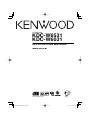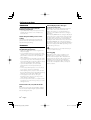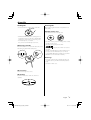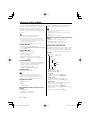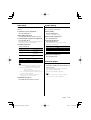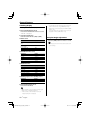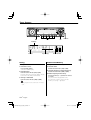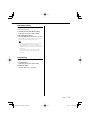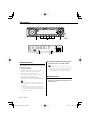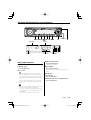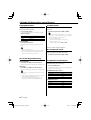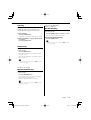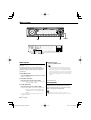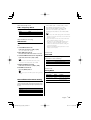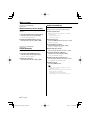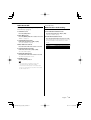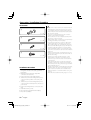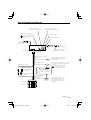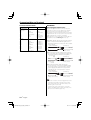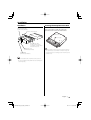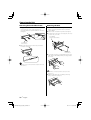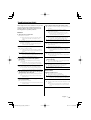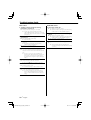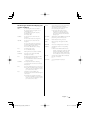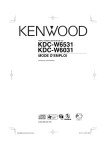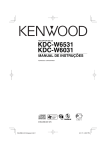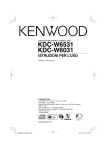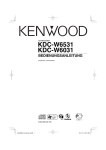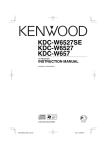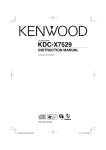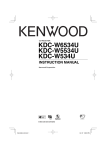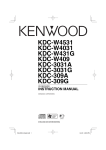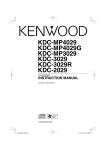Download Kenwood KDC-W6031 Car Stereo System User Manual
Transcript
CD-RECEIVER
KDC-W6531
KDC-W6031
INSTRUCTION MANUAL
© B64-2995-00/01 (EF)
B64-2995-00_E_English_r0.Indd 1
04.11.15 4:33:56 PM
Contents
Safety precautions
4
Notes
5
About CDs
7
About AAC, MP3 and WMA
8
General features
9
Power
Selecting the Source
Volume
Attenuator
System Q
Audio Control
Audio Setup
Speaker Setting
Subwoofer Output
Switching Display
Faceplate Angle Adjustment
Theft Deterrent Faceplate
TEL Mute
Tuner features
14
Tuning
Station Preset Memory
Auto Memory Entry
Preset Tuning
RDS features
16
Traffic Information
Radio Text Scroll
PTY (Program Type)
Program Type preset
Changing Language for PTY Function
CD/Audio file/External disc control
features
19
Playing CD & Audio file
Playing External Disc
Fast Forwarding and Reversing
Track/File Search
Disc Search/Folder Search
Track/File/Disc/Folder Repeat
Scan Play
Random Play
Magazine Random Play
Disc Random Play
Folder Select
Switching the Play mode
Letter Seek
Disc Naming (DNPS)
2 |
Text/Title Scroll
Menu system
24
Menu System
Security Code
Touch Sensor Tone
Manual Clock Adjustment
Synchronize Clock
DSI (Disabled System Indicator)
Selectable Illumination
Dimmer
Switching preout
Built-in Amp Setting
B.M.S. (Bass Management System)
B.M.S. Frequency Offset
AMP Control
News Bulletin with Timeout Setting
Local Seek
Tuning Mode
AF (Alternative Frequency)
Restricting RDS Region (Region Restrict
Function)
Auto TP Seek
Monaural Reception
External Display Control
Auxiliary Input Display Setting & Disc Naming
Text Scroll
Power OFF Timer
CD Read Setting
Voice Index
ACDrive firmware version display
Unique ID display
Audio Preset Memory
Audio Preset Call
Demonstration mode Setting
Accessories/ Installation Procedure 32
Connecting Wires to Terminals
33
Installation
35
Removing the Unit
36
Troubleshooting Guide
37
Specifications
40
English
B64-2995-00_E_English_r0.Indd 2
04.11.12 7:06:19 PM
The "AAC" logo is trademark of Dolby
Laboratories.
English |
B64-2995-00_E_English_r0.Indd 3
3
04.11.12 7:06:20 PM
Safety precautions
2WARNING
To prevent injury or fire, take the
following precautions:
• To prevent a short circuit, never put or leave any
metallic objects (such as coins or metal tools)
inside the unit.
Attach the panel while you are on the
vehicle
The panel lock arm will be appeared when the
panel is removed. Therefore, the panel must be
attached during the driving.
2CAUTION
To prevent damage to the machine, take
the following precautions:
• Make sure to ground the unit to a negative 12V
DC power supply.
• Do not install the unit in a spot exposed to direct
sunlight or excessive heat or humidity. Also avoid
places with too much dust or the possibility of
water splashing.
• Do not set the removed faceplate or the faceplate
case in areas exposed to direct sunlight, excessive
heat or humidity. Also avoid places with too much
dust or the possibility of water splashing.
• To prevent deterioration, do not touch the
terminals of the unit or faceplate with your
fingers.
• Do not subject the faceplate to excessive shock,
as it is a piece of precision equipment.
• When replacing a fuse, only use a new one with
the prescribed rating. Using a fuse with the wrong
rating may cause your unit to malfunction.
• Do not apply excessive force to the open
faceplate or place objects on it. Doing so will
cause damage or breakdown.
• Do not use your own screws. Use only the screws
provided. If you use the wrong screws, you could
damage the unit.
About CD players/disc changers
connected to this unit
KENWOOD disc changers/ CD players released in
1998 or later can be connected to this unit.
Refer to the catalog or consult your Kenwood
dealer for connectable models of disc changers/
CD players.
Note that any KENWOOD disc changers/ CD players
released in 1997 or earlier and disc changers made
by other makers cannot be connected to this unit.
Unsupported connection may result in damage.
Setting the "O-N" Switch to the "N" position for the
applicable KENWOOD disc changers/ CD players.
The functions that can be used and the information
that can be displayed will differ depending on the
models being connected.
• You can damage both your unit and the CD changer if
you connect them incorrectly.
Lens Fogging
Right after you turn on the car heater in cold
weather, dew or condensation may form on
the lens in the CD player of the unit. Called lens
fogging, CDs may be impossible to play. In such
a situation, remove the disc and wait for the
condensation to evaporate. If the unit still does
not operate normally after a while, consult your
Kenwood dealer.
Do Not Load 8 cm (3 in.) CDs in the CD
slot
If you try to load a 8 cm (3 in.) CD with its adapter
into the unit, the adapter might separate from the
CD and damage the unit.
4 |
English
B64-2995-00_E_English_r0.Indd 4
04.11.12 7:06:20 PM
Notes
• If you experience problems during installation,
consult your Kenwood dealer.
• If the unit fails to operate properly, press the Reset
button. The unit returns to factory settings when
the Reset button is pressed.
• Press the reset button if the disc auto changer fails
to operate correctly. Normal operation should be
restored.
Reset button
• The characters which can be displayed by this
unit are A-Z 0-9 @ " ‘ ` % & * + – = , . / \ < > [ ] ( ) : ;
^-{}|~.
• The illustrations of the display and the panel
appearing in this manual are examples used to
explain more clearly how the controls are used.
Therefore, what appears on the display in the
illustrations may differ from what appears on
the display on the actual equipment, and some
of the illustrations on the display may represent
something impossible in actual operation.
Before using this unit for the first time
This unit is initially set on the Demonstration mode.
When using this unit for the first time, cancel the
<Demonstration mode Setting> (page 31).
About DAB Tuner control
Refer to A group on the Instruction manual of DAB
Tuner KTC-9090DAB (optional accessory) for the
control method of DAB Tuner function.
However, the following control methods of the
function for this unit may be differed from the
Instruction manual; therefore, refer to the following
supplemental instruction.
<Auto Ensemble Memory Entry>
1. Select the preset band for Auto Ensemble
Memory Entry.
2. Press the [AME] button for at least 2 seconds.
Open Auto Ensemble Memory Entry.
After storing in the memory finishes, the
number of the pre-set buttons and the
ensemble label are displayed.
<Searching by programme type and language>
and <Languages to be displayed> in
<Programme Type (PTY) Function>
At the operation to press [DISP] button, press [T.I]
button.
Cleaning the Unit
If the faceplate of this unit is stained, wipe it with a
dry soft cloth such as a silicon cloth.
If the faceplate is stained badly, wipe the stain off
with a cloth moistened with neutral cleaner, then
wipe neutral detergent off.
• Applying spray cleaner directly to the unit may affect its
mechanical parts. Wiping the faceplate with a hard cloth
or using a volatile liquid such as thinner or alcohol may
scratch the surface or erases characters.
Cleaning the Faceplate Terminals
If the terminals on the unit or faceplate get dirty,
wipe them with a dry, soft cloth.
English |
B64-2995-00_E_English_r0.Indd 5
5
04.11.12 7:06:21 PM
Notes
About "Media Manager" of PC application
attached to KDC-W6531
• "Media Manager" is recorded in the CD-ROM
attached to this unit.
• Refer to the attached installation manual for the
installation method of "Media Manager".
• Refer to the user’s manual recorded in the
installation CD-ROM and Help of "Media Manager"
for the operation method of "Media Manager".
• The unit can play CD (hereafter called "ACDrive
disc") created by "Media Manager".
• Refer to the following site for the updated
information of "Media Manager".
http://www.kenwood.mediamanager.jp/
• Contact Kenwood for the function and operation
of the "Media Manager".
• "Media Manager" is a product of PhatNoise.
The marking of products using lasers
(Except for some areas)
CLASS 1
LASER PRODUCT
The label is attached to the chassis/case and says
that the component uses laser beams that have
been classified as Class 1. It means that the unit
is utilizing laser beams that are of a weaker class.
There is no danger of hazardous radiation outside
the unit.
This Product is not installed by the manufacturer
of a vehicle on the production line, nor by the
professional importer of a vehicle into an EU
Member State.
6 |
English
B64-2995-00_E_English_r0.Indd 6
04.11.12 7:06:22 PM
About CDs
Handling CDs
Removing CDs
• Don’t touch the recording surface of the CD.
When removing CDs from this unit pull them out
horizontally.
CDs that can’t be used
• CDs that aren’t round can’t be used.
• CD-R and CD-RW are easier to damage than a
normal music CD. Use a CD-R or a CD-RW after
reading the caution items on the package etc.
• Don’t stick tape etc. on the CD.
Also, don’t use a CD with tape stuck on it.
When using a new CD
If the CD center hole or outside rim has burrs, use it
after removing them with a ball pen etc.
Burrs
• CDs with coloring on the recording surface or that
are dirty can’t be used.
• This unit can only play the CDs with
.
It may not correctly play discs which do not have
the mark.
• A CD-R or CD-RW that hasn’t been finalized can’t
be played. (For the finalization process refer to
your CD-R/CD-RW writing software, and your CDR/CD-RW recorder instruction manual.)
Burrs
CD storage
• Don’t place them in direct sunlight (On the seat
or dashboard etc.) and where the temperature is
high.
• Store CDs in their cases.
CD accessories
Don’t use disc type accessories.
CD cleaning
Clean from the center of the disc and move
outward.
English |
B64-2995-00_E_English_r0.Indd 7
7
04.11.12 7:06:22 PM
About AAC, MP3 and WMA
The playable AAC/MP3/WMA file (hereafter called
Audio file) and the media format has the following
limitation. The Audio file, which is out of the
specification, may not able to be played normally,
or the file and folder names may not be displayed
correctly.
• Attach the correct extension for the Audio file
(AAC: ".M4A", MP3: ".MP3", WMA: ".WMA")
• Do not attach the extensions to the other files besides
the Audio file. If it is attached, the file, which is not the
Audio file, will be played and outputs the loud noise, and
then the speaker will be damaged.
• The files with copy protection cannot be played.
Playable AAC file
• ".m4a" file encoded by AAC-LC format.
Refer to http://www.kenwood.mediamanager.jp/
for the details.
Playable MP3 file
• MPEG 1/2 Audio Layer 3 file
• Transfer bit rate: 8-320 kbps
• Sampling frequency
KDC-W6531: 16, 22.05, 24, 32, 44.1, 48 kHz
KDC-W6031: 8, 11.025, 12, 16, 22.05, 24, 32, 44.1,
48 kHz
MP3 ID3 Tag/ WMA Contents property/ AAC song
information (KDC-W6531 only): 30 characters
• File/Folder name is the number of the characters
including the extensions.
• MP3 ID3 Tag can only display the tag of Ver1.X. (KDCW6031 only)
• AAC ID3 Tag cannot be displayed.
Limitation of structure for the file and the
folder
• Maximum number of directory levels: 8
• Maximum number of folders: 100
• Maximum number of files per folder:
KDC-W6531: 4096, KDC-W6031: 255
Playing order of the Audio file
The Audio file is played in the order which is written
by writing soft. You may be able to set the playing
order by writing the play sequence numbers such
as "01" to "99" at the beginning of the file name.
Example
0: Folder
CD (1)
¡: Audio file
¡!
2
Playable WMA file
• The file in accordance with Windows Media Audio
(Except for the file for Windows Media Player 9 or
after which applies the new functions)
• Transfer bit rate: 48-192 kbps
• Sampling frequency: 32, 44.1, 48 kHz
Playable media
• CD-ROM, CD-R, CD-RW
• Depending on the writing software, it may not be
possible to use quick formatted CD-RW discs.
• When recording to the media up to the maximum
capacity at once, the writing soft is set to "Disc at once".
Playable disc format
•
•
•
•
ISO 9660 Level 1/2
Joliet
Romeo
Long file name.
The maximum number of characters for
display
File/Folder name:
KDC-W6531: 128 characters
KDC-W6031: 64 characters
8 |
4
¡"
3
¡#
¡$
¡%
• Playing order
Playing order after ¡! play.
➡ ¡", ¡#, ¡$, ¡%...
• File search
Forward file search during ¡# play.
Push the Control knob to [¢] ➡ ¡$
• Folder search
Forward folder search during ¡" play.
Push the Control knob to [FM] ➡ 3, 4...
• Folder select
When it is set to directory 4, skip to the folder
before the same level by folder select.
Push the Control knob to [4] ➡ 2
When it is set to directory 3, makes the level up
by folder select.
Push the Control knob to [AM] ➡ 2
English
B64-2995-00_E_English_r0.Indd 8
04.11.12 7:06:23 PM
General features
Control knob
Release button
ATT indicator
LOUD indicator
Power
Turning ON the Power
Press the [SRC] button.
• When the power is ON, the <Security Code> (page
24) is displayed as "CODE ON" or "CODE OFF".
Turning OFF the Power
Press the [SRC] button for at least 1 second.
Volume
Increasing Volume
Turn the [VOL] knob clockwise.
Selecting the Source
Decreasing Volume
Turn the [VOL] knob counterclockwise.
Press the [SRC] button.
Source required
Tuner
CD
External disc (Optional accessory)
Auxiliary input (Optional accessory)
Standby (Illumination only mode)
• This unit automatically turns full power OFF after 20
minutes lapses in Standby mode in order to save the
vehicles battery.
The time until full power OFF can be set in <Power
OFF Timer> (page 29).
Display
"TUNER"
"CD"
"CD CH"
"AUX EXT"
"STANDBY"
English |
B64-2995-00_E_English_r0.Indd 9
9
04.11.12 7:06:25 PM
General features
Attenuator
Audio Control
Turning the volume down quickly.
1 Select the source for adjustment
Press the [ATT] button.
Each time the button is pressed, the Attenuator
turns ON and OFF.
When it’s ON, the "ATT" indicator blinks.
Press the [SRC] button.
2 Enter Audio Control mode
Press the [VOL] knob.
3 Select the Audio item for adjustment
Press the [VOL] knob.
Each time the knob is pressed, the items that can
be adjusted switch as shown below.
System Q
You can recall the best sound setting preset for
different types of music.
1 Select the source to set
Press the [SRC] button.
2 Select the Sound type
Press the [Q] button.
Each time the button is pressed, the sound
setting switches.
Sound setting
User memory
Rock
Pops
Easy
Top 40
Jazz
Natural
Display
"USER"
"ROCK"
"POPS"
"EASY"
"TOP40"
"JAZZ"
"NATURAL"
4 Adjust the Audio item
Turn the [VOL] knob.
Adjustment Item Display
Subwoofer level *¹ "SW L"
Bass level*²
"BAS L"
Middle level*²
"MID L"
Treble level*²
"TRE L"
Balance
"BAL"
Fader
"FAD"
Exit Audio Control mode
Range
–15 — +15
–8 — +8
–8 — +8
–8 — +8
Left 15 — Right 15
Rear 15 — Front 15
• *1 You can control this item when <Switching preout>
(page 26) is set to "SWPRE SW".
• *1 You can control this item when <Subwoofer
Output> (page 11) is set to "SW ON".
• *2 Source tone memory: The set up value is put in the
memory per source.
5 Exit Audio Control mode
• User memory: The values set on the <Audio Control>
(page 10).
• Each setting value is changed with the <Speaker
Setting> (page 11).
First, select the speaker type with the Speaker setting.
10 |
Press any button.
Press the button which is not [VOL] knob and
[ATT]/ [ANG] button.
English
B64-2995-00_E_English_r0.Indd 10
04.11.12 7:06:26 PM
Audio Setup
Speaker Setting
Setting the Sound system, such as Cross over
Network.
Fine-tuning so that the System Q value is optimal
when setting the speaker type.
1 Select the source for adjustment
1 Enter Standby
Press the [SRC] button.
Press the [SRC] button.
Select the "STANDBY" display.
2 Enter Audio Setup mode
Press the [VOL] knob for at least 1 second.
3 Select the Audio Setup item for adjustment
Press the [VOL] knob.
Each time the knob is pressed, the items that can
be adjusted switch as shown below.
4 Setup the Audio item
Turn the [VOL] knob.
Adjustment Item Display
Front High Pass Filter "HPF"
Rear High Pass Filter "HPR"
Low Pass Filter*1
"LPF"
1
Subwoofer Phase*
Volume offset
Loudness
"PHAS"
"V-OFF"
"LOUD"
Range
Through/40/60/80/100/120/
150/180/220 Hz
Through/40/60/80/100/120/
150/180/220 Hz
50/60/80/100/120/Through
Hz
Normal (0°)/ Reverse (180°)
–8 — ±0
OFF/ON
2 Enter Speaker Setting mode
Press the [VOL] knob.
3 Select the Speaker type
Turn the [VOL] knob.
Each time the knob is turned, the setting
switches as shown below.
Speaker type
OFF
For 5 & 4 in. speaker
For 6 & 6x9 in. speaker
For the OEM speaker
Display
"SP OFF"
"SP 5/4"
"SP 6x9/6"
"SP OEM"
4 Exit Speaker Setting mode
Press the [VOL] knob.
Subwoofer Output
Turning the Subwoofer output ON or OFF.
• Volume offset: Each source’s volume can be set as a
difference from the basic volume.
• Loudness: Compensating for low and high tones
during low volume.
When it's ON, "LOUD" indicator is ON.
• *1 You can control this item when <Switching preout>
(page 26) is set to "SWPRE SW".
• *1 You can control this item when <Subwoofer
Output> (page 11) is set to "SW ON".
Hold down on [AM] of the Control knob for at
least 1 second.
Each time the button is pressed, Subwoofer
output switches ON and OFF.
When it’s ON, "SW ON" is displayed.
• You can control this function when <Switching
preout> (page 26) is set to "SWPRE SW".
5 Exit Audio Setup mode
Press [VOL] knob for at least 1 second.
English |
B64-2995-00_E_English_r0.Indd 11
11
04.11.12 7:06:27 PM
General features
Switching Display
Switching the information displayed.
1 Enter Switching Display mode
Press the Control knob for at least 1 second.
"DISP SEL" is displayed.
• Track number at Audio file displays the last 3 digits
when it exceeds 1000 songs (KDC-W6531 only).
• Album name cannot be displayed in WMA file. (KDCW6031 only)
• Song title, Artist name, and Album name cannot be
displayed in AAC file. (KDC-W6031 only)
2 Select the Display item
Push the Control knob to [4] or [¢].
In Tuner source
Information
Program Service name or Frequency
(FM)
Radio text, Program Service name or
Frequency (FM)
Frequency (MW, LW)
Clock
Display
"FREQ/PS"
"R-TEXT"
Faceplate Angle Adjustment
Press the [ANG] button for at least 1 second.
• Do not apply excessive force to the faceplate. It can
cause damage.
"FREQ"
"CLOCK"
In CD & External disc source
Information
Disc title
Track title
Track number & Play time
Disc name
Clock
Display
"D-TITLE"*
"T-TITLE"*
"P-TIME"
"DNPS"
"CLOCK"
In Audio file source
Information
Song title & Artist name
Album name & Artist name
Folder name
File name
Track number & Play time
Clock
Display
"TITLE"*
"ALBUM"*
"FOLDER"
"FILE"
"P-TIME"
"CLOCK"
In Auxiliary input source/ Standby source
Information
Source name
Clock
Display
"SRC NAME"
"CLOCK"
3 Exit Switching Display mode
Press the Control knob.
• When LX-AMP is connected, the item setup by the
Display mode of LX-AMP is displayed.
• * If the contents of the information cannot be
displayed, Play time is displayed.
12 |
English
B64-2995-00_E_English_r0.Indd 12
04.11.12 7:06:28 PM
Theft Deterrent Faceplate
TEL Mute
The faceplate of the unit can be detached and
taken with you, helping to deter theft.
The audio system automatically mutes when a
call comes in.
Removing the Faceplate
Press the Release button.
The faceplate is unlocked, allowing you to detach
it.
When a call comes in
"CALL" is displayed.
The audio system pauses.
Listening to the audio during a call
Press the [SRC] button.
The "CALL" display disappears and the audio
system comes back ON.
When the call ends
Hang up the phone.
The "CALL" display disappears and the audio
system comes back ON.
• The faceplate is a precision piece of equipment and
can be damaged by shocks or jolts. For that reason,
keep the faceplate in its special storage case while
detached.
• Do not expose the faceplate or its storage case to
direct sunlight or excessive heat or humidity. Also
avoid places with too much dust or the possibility of
water splashing.
Reattaching the Faceplate
1 Align the shaft on the unit with the
depression on the faceplate.
2 Push the faceplate in until it clicks.
The faceplate is locked in place, allowing you to
use the unit.
English |
B64-2995-00_E_English_r0.Indd 13
13
04.11.12 7:06:29 PM
Tuner features
Control knob
Band display
ST indicator
Frequency display
Preset station number
Tuning
Station Preset Memory
Selecting the station.
Putting the station in the memory.
1 Select tuner source
1 Select the band
Press the [SRC] button.
Select the "TUNER" display.
2 Select the band
Push the Control knob to [FM] or [AM].
Each time the knob is pushed to [FM], it switches
between the FM1, FM2, and FM3 bands.
3 Tune up or down band
Push the Control knob to [4] or [¢].
Push the Control knob to [FM] or [AM].
2 Select the frequency to put in the memory
Push the Control knob to [4] or [¢].
3 Put the frequency in the memory
Press the desired [1] — [6] button for at least
2 seconds.
The preset number display blinks 1 time.
On each band, 1 station can be put in the
memory on each [1] — [6] button.
• During reception of stereo stations the "ST" indicator
is ON.
14 |
English
B64-2995-00_E_English_r0.Indd 14
04.11.12 7:06:29 PM
Auto Memory Entry
Putting stations with good reception in the
memory automatically.
1 Select the band for Auto Memory Entry
Push the Control knob to [FM] or [AM].
2 Open Auto Memory Entry
Press the [AME] button for at least 2 seconds.
When 6 stations that can be received are put in
the memory Auto Memory Entry closes.
• When the <AF (Alternative Frequency)> (page 28) is
ON, only RDS stations are put in the memory.
• When Auto Memory Entry is done in the FM2 band,
the RDS stations preset in the FM1 band aren’t put in
the memory.
Likewise, when it is done in the FM3 band, RDS
stations preset in FM1 or FM2 aren’t put in the
memory.
Preset Tuning
Calling up the stations in the memory.
1 Select the band
Push the Control knob to [FM] or [AM].
2 Call up the station
Press the desired [1] — [6] button.
English |
B64-2995-00_E_English_r0.Indd 15
15
04.11.12 7:06:31 PM
RDS features
Control knob
PTY indicator
Traffic Information
Switching to traffic information automatically
when a traffic bulletin starts even when you aren’t
listening to the radio.
Press the [TI] button.
Each time the button is pressed, the Traffic
information function turns ON and OFF.
When it’s ON, "TI" indicator is ON.
When a traffic information station isn’t being
received the "TI" indicator blinks.
When a traffic bulletin starts, "TRAFFIC" is
displayed it and it switches to traffic information.
• During reception of an AM station when the Traffic
Information function is turned ON, it switches to an
FM station.
• During reception of traffic information the adjusted
volume is automatically remembered, and the next
time it switches to traffic information it’s automatically
the remembered volume.
16 |
TI indicator
Receiving other traffic information stations
Push the Control knob to [4] or [¢].
• Traffic information can be switched when it is on the
Tuner source. However, you cannot switch the Traffic
information during reception of the traffic bulletin
switched from the sources other than the Tuner.
Radio Text Scroll
Scrolling the displayed radio text.
Hold down on [FM] of the Control knob for at
least 1 second.
English
B64-2995-00_E_English_r0.Indd 16
04.11.12 7:06:31 PM
PTY (Program Type)
Selecting the Program Type and searching for a
station.
1 Enter PTY mode
Press the Control knob.
During PTY mode the "PTY" indicator is ON.
• This function can’t be used during a traffic bulletin or
AM reception.
2 Select the Program Type
Push the Control knob to [FM] or [AM].
Each time the knob is pushed, the Program Type
switches as shown below.
No.
1.
2.
3.
4.
5.
6.
7.
8.
9.
10.
11.
12.
13.
14.
15.
16.
17.
18.
19.
20.
21.
22.
23.
24.
25.
26.
27.
28.
29.
30.
31.
Program Type
Speech
Music
News
Current Affairs
Information
Sport
Education
Drama
Culture
Science
Varied
Pop Music
Rock Music
Easy Listening Music
Light Classical
Serious Classical
Other Music
Weather
Finance
Children’s programs
Social Affairs
Religion
Phone In
Travel
Leisure
Jazz Music
Country Music
National Music
Oldies Music
Folk Music
Documentary
Display
"SPEECH"
"MUSIC"
"NEWS"
"AFFAIRS"
"INFO"
"SPORT"
"EDUCATE"
"DRAMA"
"CULTURE"
"SCIENCE"
"VARIED"
"POP M"
"ROCK M"
"EASY M"
"LIGHT M"
"CLASSICS"
"OTHER M"
"WEATHER"
"FINANCE"
"CHILDREN"
"SOCIAL"
"RELIGION"
"PHONE IN"
"TRAVEL"
"LEISURE"
"JAZZ"
"COUNTRY"
"NATION M"
"OLDIES"
"FOLK M"
"DOCUMENT"
• Speech and Music include the Program type shown
below.
Music: No.12 — 17, 26 — 30
Speech: No.3 — 11, 18 — 25, 31
• The Program Type can be put in the [1] — [6] button
memory and called up quickly. Refer to the <Program
Type preset> (page 17).
• The display language can be changed. Refer to
<Changing Language for PTY Function> (page 18).
3 Search for the selected Program Type
station
Push the Control knob to [4] or [¢].
When you want to search for other stations, push
[4] or [¢] of the Control knob again.
• When the selected Program Type isn’t found, "NO PTY"
is displayed. Select another Program Type.
4 Exit PTY mode
Press the Control knob.
Program Type preset
Putting the Program Type in the Preset button
memory and calling it up quickly.
Presetting the Program Type
1 Select the Program Type to preset
Refer to <PTY (Program Type)> (page 17).
2 Preset the Program Type
Press the desired [1] — [6] button for at least
2 seconds.
Calling up the preset Program Type
1 Enter PTY mode
Refer to <PTY (Program Type)> (page 17).
2 Call up the Program Type
Press the desired [1] — [6] button.
English |
B64-2995-00_E_English_r0.Indd 17
17
04.11.12 7:06:32 PM
RDS features
Changing Language for PTY
Function
Selecting the Program Type display language.
1 Enter PTY mode
Refer to <PTY (Program Type)> (page 17).
2 Enter Changing Language mode
Press the [TI] button.
3 Select the language
Push the Control knob to [FM] or [AM].
Each time the knob is pushed, the language
switches as shown below.
Language
English
French
Swedish
German
Display
"ENGLISH"
"FRENCH"
"SWEDISH"
"GERMAN"
4 Exit Changing Language mode
Press the [TI] button.
18 |
English
B64-2995-00_E_English_r0.Indd 18
04.11.12 7:06:33 PM
CD/Audio file/External disc control features
Control knob
Track number
IN indicator
Playing CD & Audio file
When there is no disc inserted
1 Open the panel.
Press the [0] button.
2 Insert a disc.
• When the faceplate has been slid open, it might
interfere with the shift lever or something else. If this
happens, pay attention to safety and move the shift
lever or take an appropriate action, then operate the
unit.
• Insert the disc horizontal to the slot. If you insert the
Disc as you push down the Disc, it may scratch the
Disc.
Track time
Play mode
Disc number
When a disc is inserted
Press the [SRC] button.
Select the "CD" display.
Pause and play
Press the Control knob.
Each time the knob is pressed, it pauses and
plays.
Eject the disc
1 Eject the disc
Press the [0] button.
2 Return the panel to the original position
Press the [0] button.
• Refer to <About AAC, MP3 and WMA> (page8) for the
Audio file by models which can be played.
• The announcement when selecting the folder can be
canceled by <Voice Index> (page29) during the play
of the ACDrive.
• When a disc is inserted the "IN" indicator is ON.
English |
B64-2995-00_E_English_r0.Indd 19
19
04.11.12 7:06:33 PM
CD/Audio file/External disc control features
Playing External Disc
Track/File Search
Playing discs set in the optional accessory disc
player connected to this unit.
Searching for a song on the disc or in the Audio
file folder.
Press the [SRC] button.
Select the display for the disc player you want.
Display examples:
Display
"CD CH"
"MD CH"
Disc player
CD changer
MD changer
Pause and play
Press the Control knob.
Each time the knob is pressed, it pauses and
plays.
Push the Control knob to [4] or [¢].
• If the remote with number buttons is used as optional
accessories, a song you’d like to listen to can directly
be selected with the operation below.
1. Enter a track/file number.
Press the number buttons on the remote.
2. Do the Track/File Search.
Push the Control knob to [4] or [¢].
Function of disc changer/ Audio file
• Disc 10 is displayed as "0".
• The functions that can be used and the information
that can be displayed will differ depending on the
external disc players being connected.
Disc Search/Folder Search
Selecting the disc set in the Disc changer or the
folder recorded on the Audio file media.
Push the Control knob to [FM] or [AM].
Fast Forwarding and Reversing
Fast Forwarding
Hold down on [¢] of the Control knob.
Release your finger to play the disc at that point.
Reversing
Hold down on [4] of the Control knob.
Release your finger to play the disc at that point.
Track/File/Disc/Folder Repeat
Replaying the song, disc in the Disc changer or
Audio file folder you’re listening to.
Press the [REP] button.
Each time the button is pressed, the Repeat Play
switches as shown below.
In CD & External disc source
• The sound is not output while the Audio file is being
searched.
• Fast Forwarding and Reversing cannot be done while
AAC is being played. (KDC-W6031 only)
• Fast Forwarding and Reversing cannot be done
depending on AAC file format. (KDC-W6531 only)
Repeat play
Track Repeat
Disc Repeat (In Disc Changer)
OFF
In Audio file source
Repeat play
File Repeat
Folder Repeat
OFF
20 |
Display
"TRAC REP"
"DISC REP"
"REP OFF"
Display
"FILE REP"
"FOLD REP"
"REP OFF"
English
B64-2995-00_E_English_r0.Indd 20
04.11.12 7:06:35 PM
Scan Play
Function of the KDC-W6531
Function of Audio file
Playing the first part of each song on the disc
or Audio file folder you are listening to and
searching for the song you want to listen to.
Disc Random Play
1 Start Scan Play
Press the [SCAN] button.
"TRAC SCN"/ "FILE SCN"/ "SCAN ON" is displayed.
2 Release it when the song you want to listen
to is played
Press the [SCAN] button.
Playing randomly from all of the Audio files
recorded in the disc.
Press the [RDM] button for at least 1 second.
When it’s ON, "DISC RDM" is displayed.
Canceling the Disc Random Play
Press the [RDM] button.
• When the Control knob is pushed to [¢], the next
random song starts.
Random Play
Play all the songs on the disc or Audio file folder
in random order.
Press the [RDM] button.
Each time the button is pressed, Random Play
turns ON and OFF.
When it’s ON, "DISC RDM"/ "FOLD RDM"/ "RDM
ON" is displayed.
• When the Control knob is pushed to [¢], the next
random song starts.
Function of disc changer
Magazine Random Play
Play the songs on all the discs in the disc changer
in random order.
Press the [M.RDM] button.
Each time the button is pressed, the Magazine
Random Play turns ON and OFF.
When it’s ON, "MGZN RDM" is displayed.
• When the Control knob is pushed to [¢], the next
random song starts.
English |
B64-2995-00_E_English_r0.Indd 21
21
04.11.12 7:06:35 PM
CD/Audio file/External disc control features
Function of Audio file
Folder Select
Quickly selecting the folder you want to listen to.
1 Enter Folder Select mode
Press the [F.SEL] button.
"F-SELECT" is displayed.
During Select mode the folder information is
displayed as shown below.
Folder name display
Displays the current folder name.
Function of the KDC-W6531
Function of ACDrive disc
Switching the Play mode
Arrange the playing orders of the songs by
categories.
Press the [S.MODE] button.
Each time the button is pressed, the Play mode
switches as follows.
The play mode indicator is ON.
Play mode
"P.LIST"
"GENRE"
"ARTIST"
"ALBUM"
"FOLDER"
Category which is to be arranged
Play list order.
By genre.
By artist.
By album.
By the folder recorded in Disc.
• It doesn't function when <Disc Random Play> (page
21) is ON.
2 Select the folder level*
Push the Control knob to [FM] or [AM].
With the [FM] of the Control knob, you move
1 level down and with the [AM] of the Control
knob 1 level up.
• The category information of each song is the data
registered in Media Manager when ACDrive disc is
being generated.
• The announcement when the mode is switched can
be canceled by <Voice Index> (page 29).
• The advancement of the play mode information can
be selected by [AM] and [FM] keys.
Selecting a folder in the same level
Push the Control knob to [4] or [¢].
With the [4] of the Control knob, you move
to the previous folder, and with the [¢] of the
Control knob to the next folder.
Returning to the top level*
Press the [3] button.
• * You can operate when <Switching the Play mode>
(page 22) is set to "FOLDER" while playing ACDrive
disc. (KDC-W6531 only)
3 Decide the folder to play
Press the Control knob.
The Folder Select mode releases, and the Audio
file in the folder being displayed is played.
Canceling the Folder Select mode
Press the [F.SEL] button.
22 |
English
B64-2995-00_E_English_r0.Indd 22
04.11.12 7:06:36 PM
Function of the KDC-W6531
Function of the ACDrive disc
Disc Naming (DNPS)
Letter Seek
Attaching a title to a CD.
The song, in which you want to play, can be
searched by selecting the initial of Genre name,
Artist name, or Album name.
1 Play the disc you want to attach a name to
1 Enter the Letter Seek mode
2 Enter Menu mode
Press the [S.MODE] button for at least 1
second.
• A title can’t be attached to MD or Audio file media.
Press the [MENU] button for at least 1 second.
"MENU" is displayed.
3 Select Name set mode
• It doesn't function when <Disc Random Play> (page
21) is ON.
• This function is available only when the Play mode is
set Genre, Artist, or Album.
Canceling the Letter Seek
Press the [S.MODE] button.
2 Start the Letter Seek
Push the Control knob to [4] or [¢].
The initial of Genre name, Artist name, or Album
name is displayed and read out by the order.
• The announcement of the initial can be canceled by
<Voice Index> (page29).
• When the Control knob is pushed to the reverse of
[4] or [¢] while Letter Seek, the initial is displayed
and read by the reversed order.
• When the Letter Seek is started, it cannot be
cancelled.
3 Select the song to play
Press the Control knob when the initial of the
song you are searching is displayed and read.
The selected initial group plays.
Push the Control knob to [FM] or [AM].
Select the "NAME SET" display.
4 Enter Name set mode
Press the Control knob for at least 1 second.
5 Move the cursor to the enter character
position
Push the Control knob to [4] or [¢].
6 Select the characters
Push the Control knob to [FM] or [AM].
7 Repeat steps 5 through 6 and enter the name.
8 Exit Menu mode
Press the [MENU] button.
• When operation stops for 10 seconds the name at
that time is registered, and Name Set mode closes.
• Media that you can attach a name to
- Internal CD player: 10 discs.
- External CD changer/ player: Varies according to the
CD changer/ player. Refer to the CD changer/ player
manual.
• The name of a CD can be changed by the same
operation you used to name it.
• The category with marks or letters that cannot be read
cannot be selected.
Text/Title Scroll
Scrolling the displayed CD text, Audio file text, or
MD title.
Hold down on [FM] of the Control knob for at
least 1 second.
English |
B64-2995-00_E_English_r0.Indd 23
23
04.11.12 7:06:37 PM
Menu system
Control knob
RDS indicator
NEWS indicator
Menu System
Setting during operation beep sound etc.
functions.
The Menu system basic operation method is
explained here. The reference for the Menu items
and their setting content is after this operation
explanation.
1 Enter Menu mode
Press the [MENU] button for at least 1 second.
"MENU" is displayed.
4 Exit Menu mode
Press the [MENU] button.
• When other items that are applicable to the basic
operation method above are displayed, afterwards
their setting content chart is entered. (Normally the
uppermost setting in the chart is the original setting.)
Also, the explanation for items that aren’t applicable
(<Manual Clock Adjustment> etc.) are entered step
by step.
2 Select the menu item
Push the Control knob to [FM] or [AM].
Example: When you want to set the beep sound
select the "BEEP" display.
3 Set the menu item
Push the Control knob to [4] or [¢].
Example: When "BEEP" is selected, each time the
knob is pushed it switches "BEEP ON"
or "BEEP OFF". Select 1 of them as the
setting.
You can continue by returning to step 2 and
setting other items.
24 |
In Standby mode
Security Code
Because authorization by the Security Code is
required when it’s removed from the vehicle,
personalizing this unit is by using the Security
Code is a help in preventing theft.
• The setup Security Code can be done when the
<Demonstration mode Setting> (page 31) is set as OFF.
English
B64-2995-00_E_English_r0.Indd 24
04.11.15 4:33:57 PM
• When the Security Code function is activated, it can’t be
released.
Note, your Security Code is the 4 digit number entered in
your "Car Audio Passport" in this package.
1 Enter Standby
Press the [SRC] button.
Select the "STANDBY" display.
Number of times the
incorrect code was input
1
2
3
4
Input prohibited time
—
5 minutes
1 hour
24 hours
2 Enter Menu mode
Press the [MENU] button for at least 1 second.
When "MENU" is displayed, "SECURITY" is
displayed.
3 Enter Security Code mode
Press the Control knob for at least 1 second.
When "ENTER" is displayed, "CODE" is displayed.
4 Select the digits to enter
Push the Control knob to [4] or [¢].
In Standby mode
Touch Sensor Tone
Setting the operation check sound (beep sound)
ON/OFF.
Display
"BEEP ON"
"BEEP OFF"
Setting
Beep is heard.
Beep canceled.
5 Select the Security Code numbers
Push the Control knob to [FM] or [AM].
6 Repeat steps 4 and 5, and complete the
Security Code.
7 Confirm the Security Code
Press the Control knob for at least 3 seconds.
When "RE-ENTER" is displayed, "CODE" is
displayed.
8 Do the step 4 through 7 step operation, and
reenter the security code.
"APPROVED" is displayed.
The Security Code function activates.
• If you enter a Code different from your Security Code,
you have to start over from step 4.
Press the Reset button and when it’s removed
from the battery power source
1 Turn the power ON.
2 Do the step 4 through 7 step operation, and
reenter the security code.
"APPROVED" is displayed.
The unit can be used.
In Standby mode
Manual Clock Adjustment
• This adjustment can be done when the <Synchronize
Clock> (page 26) is set as OFF.
1 Select Clock Adjustment mode
Push the Control knob to [FM] or [AM].
Select the "CLK ADJ" display.
2 Enter Clock Adjust mode
Press the Control knob for at least 1 second.
The clock display blinks.
3 Adjust the hours
Push the Control knob to [FM] or [AM].
Adjust the minutes
Push the Control knob to [4] or [¢].
4 Exit Clock adjustment mode
Press the [MENU] button.
• If an incorrect code is input, "WAITING" is displayed,
and the input prohibited time shown below is
generated.
After the input prohibited time lapses, "CODE" is
displayed, and input can be done.
English |
B64-2995-00_E_English_r0.Indd 25
25
04.11.12 7:06:39 PM
Menu system
In Standby mode
In Standby mode
Synchronize Clock
Switching preout
Synchronizing the RDS station time data and this
unit’s clock.
Switching the preout between the rear and
subwoofer. (In subwoofer it outputs without
effect from the fader control.)
Display
"SYNC ON"
"SYNC OFF"
Setting
Synchronizes the time.
Adjust the time manually.
Display
"SWPRE R"
"SWPRE SW"
Setting
Rear preout.
Subwoofer preout.
• It takes 3 to 4 minutes to synchronize the clock.
In Standby mode
Built-in Amp Setting
In Standby mode
DSI (Disabled System Indicator)
A red indicator will blink on the unit after the
faceplate is removed, warning potential thieves.
Display
"DSI ON"
"DSI OFF"
Setting
LED flashes.
LED OFF.
Built-in amplifier is controlled.
Turning OFF this control enhances the preout
quality.
Display
"AMP ON"
"AMP OFF"
Setting
The built-in amplifier activates.
The built-in amplifier deactivates.
Other than Standby mode
In Standby mode
Selectable Illumination
Selecting the button illumination color as green
or red.
Display
"KEY RED"
"KEY GRN"
Setting
The illumination color is red.
The illumination color is green.
In Standby mode
Dimmer
Dimming this unit’s display automatically when
the vehicle light switch is turned ON.
Display
"DIM ON"
"DIM OFF"
26 |
Setting
The display dims.
The display doesn’t dim.
B.M.S. (Bass Management System)
Adjust the bass boost level of the external
amplifier using the main unit.
Display
"BMS FLT"
"BMS +6"
"BMS +12"
"BMS +18"
Setting
Bass boost level is flat.
Bass boost level is low (+6dB).
Bass boost level is mid (+12dB).
Bass boost level is high (+18dB).
• Refer to the catalog or instruction manual for power
amplifiers that can be controlled from this unit.
• For amplifiers there are the model that can be set
from Flat to +18 dB, and the model that can be set
from Flat to +12 dB.
When an amplifier that can only be set to +12 is
connected to the unit, "BMS +18" won’t work correctly
even if it’s selected.
English
B64-2995-00_E_English_r0.Indd 26
04.11.12 7:06:40 PM
Other than Standby mode
B.M.S. Frequency Offset
Setting the central frequency boosted by B.M.S.
Display
"BMSF NML"
"BMSF LOW"
Setting
Boost with the normal central frequency.
Drop the normal central frequency 20%.
When LX AMP unit connecting
AMP Control
You can control the LX AMP connected to the
unit.
1 Select AMP Control mode
When "NEWS 00M" — "NEWS 90M" is set, the
News Bulletin Interrupt function is ON.
When it’s ON, the "NEWS " indicator is ON.
When the news bulletin starts, "NEWS" is
displayed, and it switches to the news bulletin.
• If you choose the "20M" setting, further news bulletins
will not be received for 20 minutes once the first news
bulletin is received.
• The news bulletin volume is the same level that was
set for <Traffic Information> (page 16).
• This function is only available if the desired station
sends PTY-code for news bulletin or belongs to
<Enhanced Other Network>-Network sending PTYcode for news bulletin.
• When the News Bulletin Interrupt function is ON, it
switches to an FM station.
Push the Control knob to [FM] or [AM].
Select the "AMP CTRL" display.
2 Enter AMP Control mode
Press the Control knob for at least 1 second.
3 Select the AMP Control item for adjustment
Push the Contol knob to [FM] or [AM].
• For the details of the AMP Control item, see the
Instruction manual attached to the LX AMP.
4 Adjust the AMP Control item
In Tuner mode
Local Seek
Only stations whose reception is good are
searched for in auto seek tuning.
Display
"LO.S OFF"
"LO.S ON"
Setting
The local seek function is OFF.
The local seek function is ON.
Push the Control knob to [4] or [¢].
5 Exit AMP Control mode
Press the [MENU] button.
In Tuner mode
Tuning Mode
• You cannot use the LX AMP operation during standby
mode.
News Bulletin with Timeout Setting
Sets the tuning mode.
Tuning mode
Auto seek
Preset station seek
Display
"AUTO 1"
"AUTO 2"
Manual
"MANUAL"
Operation
Automatic search for a station.
Search in order of the stations
in the Preset memory.
Normal manual tuning control.
It switches automatically when a news bulletin
starts even if the radio isn’t being listened to. Also,
the time interval when interrupt is prohibited can
be set.
…
Display and Setting
"NEWS OFF"
"NEWS 00M"
"NEWS 90M"
English |
B64-2995-00_E_English_r0.Indd 27
27
04.11.12 7:06:41 PM
Menu system
AF (Alternative Frequency)
When poor reception is experienced,
automatically switch to another frequency
broadcasting the same program in the same RDS
network with better reception.
Display
"AF ON"
"AF OFF"
Setting
The AF function is ON.
The AF function is OFF.
When the AF function is ON, the "RDS" indicator
is ON.
• When no other stations with stronger reception are
available for the same program in the RDS network,
you may hear the incoming broadcast in bits and
snatches. Turn OFF the AF function in such a case.
In FM reception
Monaural Reception
Noise can be reduced when stereo broadcasts are
received as monaural.
Display
"MONO OFF"
"MONO ON"
Setting
The monaural reception is OFF.
The monaural reception is ON.
External Display Control
Switch the display of the External Display
connected to this unit.
Display
"OEM DISP"
Each time the knob is pushed to [4] or [¢],
the display switches.
Restricting RDS Region (Region
Restrict Function)
You can choose whether or not to restrict the
RDS channels, received with the AF function for a
particular network, to a specific region.
Display
"REG ON"
"REG OFF"
Setting
The Region Restrict Function is ON.
The Region Restrict Function is OFF.
Auxiliary Input Display Setting &
Disc Naming
For selecting the display when switched to
Auxiliary input source. For the Disc Naming refer
to the <Disc Naming (DNPS)> (page 23).
1 Select Auxiliary input source
• Without restricting AF function to the specified region
and network, it sets up to search the station with
good reception in the same RDS network.
When the TI function is ON and poor reception
conditions are experienced when listening to
a traffic information station, another traffic
information station with better reception will be
searched for automatically.
28 |
2 Enter Menu mode
Press the [MENU] button for at least 1 second.
"MENU" is displayed.
3 Select Auxiliary input display setting mode
Auto TP Seek
Display
"ATPS ON"
"ATPS OFF"
Press the [SRC] button.
Select the "AUX EXT" display.
Setting
The Auto TP Seek Function is ON.
The Auto TP Seek Function is OFF.
Push the Control knob to [FM] or [AM].
Select the "NAME SET" display.
4 Enter Auxiliary input display setting mode
Press the Control knob for at least 1 second.
The presently selected Auxiliary input display is
displayed.
5 Select the Auxiliary input display
Push the Control knob to [4] or [¢].
Each time the button is pressed, the display
switches as shown below.
English
B64-2995-00_E_English_r0.Indd 28
04.11.12 7:06:42 PM
• "AUX EXT"
• "DVD"
• "PORTABLE"
• "GAME"
• "VIDEO"
• "TV"
• This setting is done after setting <Security Code>
(page 24).
6 Exit Auxiliary input display setting mode
Press the [MENU] button.
• When operation stops for 10 seconds, the name at
that time is registered, and the Auxiliary input display
setting mode closes.
• The Auxiliary input display can be set only when the
auxiliary input of optional KCA-S210A is used.
Text Scroll
Setting the displayed text scroll.
Display
"SCL MANU"
"SCL AUTO"
Setting
Doesn’t scroll.
Scrolls when the display changes.
In Standby mode
CD Read Setting
When there is a problem on playing a CD with
special format, this setting play the CD by force.
Display
"CD READ1"
"CD READ2"
Setting
Play CD and Audio file.
Play CD by force.
• Setting "CD READ2" cannot play Audio file.
Some music CDs may not be played back even in the
"CD READ2" mode.
Function of the KDC-W6531
Function of ACDrive disc
Voice Index
• The text scrolled is shown below.
- CD text
- Folder name/ File name/ Song title/ Artist name/
Album name
- MD title
- Radio text
Setting the announcement during the play of
ACDrive disc.
Display
"V-ID ON"
"V-ID OFF"
Setting
Guide is announced.
Not be announced.
In Standby mode
Power OFF Timer
Setting the timer to turn this unit’s power OFF
automatically when Standby mode continues.
Using this setting can save the vehicle’s battery
power.
Display
"OFF – – –"
"OFF 20M"
(Original setting)
"OFF 40M"
"OFF 60M"
Setting
Power OFF Timer function is OFF.
Turns the power OFF after 20 minutes.
Turns the power OFF after 40 minutes.
Turns the power OFF after 60 minutes.
English |
B64-2995-00_E_English_r0.Indd 29
29
04.11.12 7:06:42 PM
Menu system
Function of the KDC-W6531
In CD mode
Audio Preset Memory
ACDrive firmware version display
Registering the value setup by Sound Control. The
memory can't be erased by the Reset button.
Displaying the firmware version with the ACDrive
function.
1 Setup Sound Control
1 Select the firmware version display mode
Push the Control knob to [FM] or [AM].
Select the "ACD VER" display.
2 Display the ACDrive firmware version
Push the Control knob to [4] or [¢].
Refer to the following operations to setup the
Sound Control.
- <Audio Control> (page 10)
- <Audio Setup> (page 11)
2 Enter Menu mode
Press the [MENU] button for at least 1 second.
"MENU" is displayed.
3 Select Audio Preset mode
Function of the KDC-W6531
In CD mode
Unique ID display
Displaying the serial number for each product.
1 Select the unique ID display mode
Push the Control knob to [FM] or [AM].
Select the "ACD ID" display.
2 Display the unique ID
Push the Control knob to [4] or [¢].
Push the Control knob to [FM] or [AM].
Select the "A-PRESET" display.
4 Enter Audio Preset mode
Press the Control knob for at least 1 second.
5 Select the Audio Preset Memory
Push the Contol knob to [FM] or [AM].
Select the "MEMORY" display.
6 Put the Audio Preset in the memory
Press the Control knob for at least 2 seconds.
The "MEMORY" display blinks 1 time.
7 Exit Menu mode
Press the [MENU] button.
• Register 1 pair of Audio Preset Memory. You can't
register by the source.
• When you press the Reset, all the sources will be the
setting value which is registered.
• The following items can't be registered.
Volume, Balance, Fader, Loudness, Volume offset
30 |
English
B64-2995-00_E_English_r0.Indd 30
04.11.12 7:06:43 PM
Audio Preset Call
Recalling the sound setup registered by <Audio
Preset Memory> (page 30).
1 Select the source
Press the [SRC] button.
2 Enter Menu mode
Press the [MENU] button for at least 1 second.
"MENU" is displayed.
3 Select Audio Preset mode
Push the Control knob to [FM] or [AM].
Select the "A-PRESET" display.
4 Enter Audio Preset mode
Press the Control knob for at least 1 second.
5 Select the Audio Preset Call
In Standby mode
Demonstration mode Setting
Sets the demonstration mode.
1 Select the Demonstration mode
Push the Control knob to [FM] or [AM].
Select the "DEMO" display.
2 Set the Demonstration mode
Press the Control knob for at least 2 seconds.
Each time the knob is pressed at least 2 seconds,
the Demonstration mode switches as shown
below.
Display
"DEMO ON"
"DEMO OFF"
Setting
The Demonstration mode function is ON.
Exit Demonstration mode (Normal mode).
Push the Contol knob to [FM] or [AM].
Select the "CALL" display.
6 Call up the Audio Preset
Press the Control knob for at least 2 seconds.
The "CALL" display blinks 1 time.
7 Exit Menu mode
Press the [MENU] button.
• The User memory of <System Q> (page 10) is
changed to the value which was recalled.
• The source tone memory item of <Audio Control>
(page 10) is changed to the value which was recalled
by the selected source.
English |
B64-2995-00_E_English_r0.Indd 31
31
04.11.12 7:06:44 PM
Accessories/ Installation Procedure
Accessories
1
..........1
2
..........2
3
..........1
4
..........1
Installation Procedure
1. To prevent short circuits, remove the key from
the ignition and disconnect the - terminal of
the battery.
2. Make the proper input and output wire
connections for each unit.
3. Connect the wire on the wiring harness.
4. Take Connector B on the wiring harness and
connect it to the speaker connector in your
vehicle.
5. Take Connector A on the wiring harness and
connect it to the external power connector on
your vehicle.
6. Connect the wiring harness connector to the
unit.
7. Install the unit in your car.
8. Reconnect the - terminal of the battery.
9. Press the reset button.
32 |
• If the power is not turned ON (or it is ON, but will be OFF
immediately), the speaker wire may have a short-circuit
or touched the chasis of the vehicle and the protection
function may have been activated. Therefore, the speaker
wire should be checked.
• If your car is not prepared for this special connectionsystem, consult your Kenwood dealer.
• Only use antenna conversion adapters (ISO-JASO) when
the antenna cord has an ISO plug.
• Make sure that all wire connections are securely made by
inserting jacks until they lock completely.
• If your vehicle’s ignition does not have an ACC position,
or if the ignition wire is connected to a power source
with constant voltage such as a battery wire, the power
will not be linked with the ignition (i.e., it will not turn on
and off along with the ignition). If you want to link the
unit’s power with the ignition, connect the ignition wire
to a power source that can be turned on and off with the
ignition key.
• If the fuse blows, first make sure that the wires have not
caused a short circuit, then replace the old fuse with one
with the same rating.
• Insulate unconnected wires with vinyl tape or other
similar material. To prevent short circuits, also do not
remove the caps on the ends of the unconnected wires
or the terminals.
• Connect the speaker wires correctly to the terminals to
which they correspond. The unit may receive damage or
fail to work if you share the - wires and/or ground them
to any metal part in the car.
• After the unit is installed, check whether the brake lamps,
indicators, wipers, etc. on the car are working properly.
• If the console has a lid, make sure to install the unit so
that the faceplate does not hit the lid when closing and
opening.
• Mount the unit so that the mounting angle is 30° or less.
English
B64-2995-00_E_English_r0.Indd 32
04.11.12 7:06:44 PM
Connecting Wires to Terminals
Rear right output (Red)/
Sub Woofer right output (Red)
Rear left output (White)/
Sub Woofer left output (White)
KENWOOD disc changer input
Front left output (White)
To connect the Disc changer,
consult your Disc changer
manual.
Front right output (Red)
To External Display/
Steering remote
FM/AM antenna
input
Antenna Cord (ISO)
Antenna Conversion Adaptor
(ISO–JASO) (Accessory3)
Fuse (10A)
Wiring harness
(Accessory1)
External amplifier control wire
(Pink/Black)
8/°
" /
TEL mute wire (Brown)
1/
Battery wire (Yellow)
To "EXT.AMP.CONT." terminal of the
amplifier having the external amp
control function.
Connect to the terminal that is grounded
when either the telephone rings or during
conversation.
To connect the KENWOOD
navigation system, consult
your navigation manual.
Ignition wire (Red)
If no connections are made, do
not let the wire come out from
the tab.
See next page
A-–7 Pin (Red)
Power control/ Motor
antenna control wire
(Blue/White)
A–4 Pin (Yellow)
*°
" /
/°
" /
Connector A
n
Ç
È
x
{
Î
Ó
£
Connector B
n
Ç
È
x
{
Î
Ó
£
Connect either to the power
control terminal when using the
optional power amplifier, or to
the antenna control terminal in
the vehicle.
English |
B64-2995-00_E_English_r0.Indd 33
33
04.11.12 7:06:45 PM
Connecting Wires to Terminals
Functions
2WARNING
Connecting the ISO Connector
Yellow
Blue/White
Orange/White
Red
Black
Battery
Power Control
Dimmer
Ignition (ACC)
Earth (Ground)
Connection
The pin arrangement for the ISO connectors depends
on the type of vehicle you drive. Make sure to make the
proper connections to prevent damage to the unit.
The default connection for the wiring harness is described
in 1 below. If the ISO connector pins are set as described
in 2 or 3, make the connection as illustrated.
Please be sure to reconnect the cable as shown 2 below
to install this unit to the Volkswagen vehicles etc.
Purple
Purple/Black
Gray
Gray/Black
White
White/Black
Green
Green/Black
Rear Right (+)
Rear Right (–)
Front Right (+)
Front Right (–)
Front Left (+)
Front Left (–)
Rear Left (+)
Rear Left (–)
Connector Function Guide
Pin Numbers for
ISO Connectors
External Power
Connector
A-4
A-5
A-6
A-7
A-8
Speaker
Connector
B-1
B-2
B-3
B-4
B-5
B-6
B-7
B-8
Cable Colour
1 (Default setting) The A-7 pin (red) of the vehicle’s
ISO connector is linked with the ignition, and
the A-4 pin (yellow) is connected to the constant
power supply.
Ignition cable (Red)
A-7 Pin (Red)
Unit
Battery cable (Yellow)
Vehicle
A-4 Pin (Yellow)
2 The A-7 pin (red) of the vehicle’s ISO connector
is connected to the constant power supply, and
the A-4 pin (yellow) is linked to the ignition.
Ignition cable
(Red)
A-7 Pin (Red)
Unit
Battery cable
(Yellow)
Vehicle
A-4 Pin (Yellow)
3 The A-4 pin (yellow) of the vehicle’s ISO
connector is not connected to anything, while
the A-7 pin (red) is connected to the constant
power supply (or both the A-7 (red) and A-4
(yellow) pins are connected to the constant
power supply).
Ignition cable (Red)
Unit
Battery cable (Yellow)
A-7 Pin (Red)
Vehicle
A-4 Pin (Yellow)
• When the connection is made as in 3 above, the unit’s
power will not be linked to the ignition key. For that
reason, always make sure to turn off the unit’s power
when the ignition is turned off.
To link the unit’s power to the ignition, connect the
ignition cable (ACC...red) to a power source that can be
turned on and off with the ignition key.
34 |
English
B64-2995-00_E_English_r0.Indd 34
04.11.12 7:06:46 PM
Installation
Installation
Screwing the Faceplate on the Unit
Metal mounting strap
(commercially available)
If you want to fasten the faceplate to the main
unit so that it does not fall off, screw in the
provided screws in the holes shown below.
Firewall or metal support
Bottom panel
Accessory4
Bend the tabs of the
mounting sleeve with a
screwdriver or similar utensil
and attach it in place.
Self-tapping screw
(commercially available)
Screw (M4X8)
(commercially available)
• Never insert the screw in any other screw hole than the
one specified. If you screw them in another hole, it will
contact and may cause damage to the mechanical parts
inside the unit.
• Make sure that the unit is installed securely in place. If
the unit is unstable, it may malfunction (for example, the
sound may skip).
English |
B64-2995-00_E_English_r0.Indd 35
35
04.11.12 7:06:47 PM
Removing the Unit
Removing the hard rubber frame
1 Engage the catch pins on the removal tool and
remove the two locks on the upper level.
Upper the frame and pull it forward as shown in
the figure.
Lock
Catch
Removing the Unit
1 Refer to the section <Removing the hard rubber
2
3
frame> (page 36) and then remove the hard
rubber frame.
Remove the screw (M4 × 8) on the back panel.
Insert the two removal tools deeply into the slots
on each side, as shown.
Screw (M4X8)
(commercially available)
Accessory2
Removal tool
2 When the upper level is removed, remove the
lower two locations.
Accessory2
Removal tool
4 Lower the removal tool toward the bottom, and
pull out the unit halfway while pressing towards
the inside.
• The frame can be removed from the bottom side in the
same manner.
• Be careful to avoid injury from the catch pins on the
removal tool.
5 Pull the unit all the way out with your hands,
being careful not to drop it.
36 |
English
B64-2995-00_E_English_r0.Indd 36
04.11.12 7:06:47 PM
Troubleshooting Guide
What might seem to be a malfunction in your unit
may just be the result of slight misoperation or
miswiring. Before calling service, first check the
following table for possible problems.
?
No sound can be heard, or the volume is low.
✔ The fader or balance settings are set all the way to
one side.
☞ Center the fader and balance settings.
✔ The input/output wires or wiring harness are
connected incorrectly.
☞ Reconnect the input/output wires or the
wiring harness correctly. See the section on
<Connecting Wires to Terminals>.
✔ The values of Volume offset are low.
☞ Turn up the Volume offset, referring to the
section on <Audio Control> (page 10).
✔ The <Built-in Amp Setting> (page 26) is OFF.
☞ Turn it ON.
?
The sound quality is poor or distorted.
✔ One of the speaker wires is being pinched by a
screw in the car.
☞ Check the speaker wiring.
✔ The speakers are not wired correctly.
☞ Reconnect the speaker wires so that each
output terminal is connected to a different
speaker.
?
The Touch Sensor Tone doesn’t sound.
✔ The preout jack is being used.
☞ The Touch Sensor Tone can’t be output from
the preout jack.
?
Even though Synchronize Clock is ON, the clock
can’t be adjusted.
✔ The received RDS station isn’t sending time data.
☞ Receive another RDS station.
?
The Dimmer function doesn’t work.
✔ The Dimmer wire isn’t connected correctly.
☞ Check the Dimmer wire connection.
✔ The <Dimmer> (page 26) is OFF.
☞ Turn it ON.
General
?
?
?
The power does not turn ON.
✔ The fuse has blown.
☞ After checking for short circuits in the wires,
replace the fuse with one with the same
rating.
✔ The speaker wire has a short-circuit or touches
the chassis of the vehicle, and then the protection
function is activated.
☞ Wire or insulate the speaker cable properly
and press the reset button.
There’s a source you can’t switch.
✔ There’s no media inserted.
☞ Set the media you want to listen to. If there’s
no media in this unit, you can’t switch to each
source.
✔ The Disc changer isn’t connected.
☞ Connect the Disc changer. If the Disc changer
isn’t connected to it’s input terminal, You can’t
switch to an external disc source.
The memory is erased when the ignition is
turned OFF.
✔ The ignition and battery wire are incorrectly
connected.
☞ Connect the wire correctly, referring to the
section on <Connecting Wires to Terminals>.
?
The TEL mute function does not work.
✔ The TEL mute wire is not connected properly.
☞ Connect the wire correctly, referring to the
section on <Connecting Wires to Terminals>.
?
The TEL mute function turns ON even though the
TEL mute wire is not connected.
✔ The TEL mute wire is touching a metal part of the
car.
☞ Pull the TEL mute wire away from the metal
part of the car.
?
Even if Loudness is turned ON, high-pitched tone
isn’t compensated for.
✔ Tuner source is selected.
☞ High-pitched tone isn’t compensated for when
in Tuner source.
Tuner source
?
Radio reception is poor.
✔ The car antenna is not extended.
☞ Pull the antenna out all the way.
✔ The antenna control wire is not connected.
☞ Connect the wire correctly, referring to the
section on <Connecting Wires to Terminals>.
?
It isn’t the set Traffic information sound volume.
✔ The set sound volume is less than the tuner sound
volume.
☞ If the tuner sound volume is louder than the
set sound volume,the tuner sound volume is
used.
English |
B64-2995-00_E_English_r0.Indd 37
37
04.11.12 7:06:48 PM
Troubleshooting Guide
Disc source
Audio file source
?
?
Cannot play an Audio file.
✔ The media is scratched or dirty.
☞ Clean the media, referring to the CD cleaning
of the section on <About CDs> (page 7).
?
The sound skips when an Audio file is being
played.
✔ The media is scratched or dirty.
☞ Clean the media, referring to the CD cleaning
of the section on <About CDs> (page 7).
✔ The recording condition is bad.
☞ Record the media again or use another media.
?
The Audio file track time isn’t displayed correctly.
✔ --☞ There are times when it isn’t displayed
correctly according to the Audio file recording
conditions.
?
"AUX EXT" is displayed without achieving
External disc control mode.
✔ Unsupported disc changer is connected.
☞ Use the disc changer mentioned in the
<About CD players/disc changers connected
to this unit> (page 4) of the section on <Safety
precautions>.
The specified disc does not play, but another one
plays instead.
✔ The specified CD is quite dirty.
☞ Clean the CD.
✔ The disc is loaded in a different slot from that
specified.
☞ Eject the disc magazine and check the
number for the specified disc.
✔ The disc is severely scratched.
☞ Try another disc instead.
?
Can’t remove disc.
✔ The cause is that more than 10 minutes has
elapsed since the vehicle ACC switch was turned
OFF.
☞ The disc can only be removed within 10
minutes of the ACC switch being turned OFF.
If more than 10 minutes has elapsed, turn
the ACC switch ON again and press the Eject
button.
?
The disc won’t insert.
✔ There’s already another disc inserted.
☞ Press the [0] button and remove the disc.
?
Direct Search can’t be done.
✔ Another function is ON.
☞ Turn Random Play or other functions OFF.
?
Track Search can’t be done.
✔ For the discs/folders first or last song.
☞ For each disc/folder, Track Search can’t be
done in the backward direction for the first
song or in the forward direction for the last
song.
38 |
English
B64-2995-00_E_English_r0.Indd 38
04.11.12 7:06:49 PM
The messages shown below display your
systems condition.
EJECT:
No disc magazine has been loaded in
the changer. The disc magazine is not
completely loaded.
➪ Load the disc magazine properly.
No CD in the unit.
➪ Insert the CD.
NO DISC:
No disc has been loaded in the disc
magazine.
➪ Load a disc into the disc magazine.
TOC ERR:
No disc has been loaded in the disc
magazine.
➪ Load a disc into the disc magazine.
The CD is quite dirty. The CD is upsidedown. The CD is scratched a lot.
➪ Clean the CD and load it correctly.
E-05:
The CD is upside-down.
➪ Load the CD correctly.
BLANK:
Nothing has been recorded on the MD.
NO TRACK:
No tracks are recorded on the MD,
although it has a title.
E-15:
Media was played that doesn’t have data
recorded that the unit can play.
➪ Use media that has data recorded that
the unit can play.
NO PANEL:
The faceplate of the slave unit being
connected to this unit has been removed.
➪ Replace it.
E-77:
The unit is malfunctioning for some reason.
➪ Press the reset button on the unit. If the
"E-77" code does not disappear, consult
your nearest service center.
E-99:
Something is wrong with the disc
magazine. Or the unit is malfunctioning for
some reason.
➪ Check the disc magazine. And then
press the reset button on the unit. If the
"E-99" code does not disappear, consult
your nearest service center.
HOLD:
The protective circuit in the unit activates
when the temperature inside the
automatic disc changer exceeds 60°C
(140°F), stopping all operation.
➪ Cool down the unit by opening
the windows or turning on the air
conditioner. As the temperature falls
below 60°C (140°F), the disc will start
playing again.
NO NAME:
Attempted to display DNPS during the CD
play having no disc names preset.
WAITING:
Radio text data is being received.
LOAD:
Discs are being exchanged in the Disc
changer.
READING:
The unit is reading the data on the disc.
IN (Blink):
The CD player section is not operating
properly.
➪ Reinsert the CD. If the CD cannot be
ejected or the display continues to flash
even when the CD has been properly
reinserted, please switch off the power
and consult your nearest service center.
NA FILE:
An Audio file is played with a format that
this unit can’t support.
➪ ----
COPY PRO:
A copy-protected file is played.
➪ ----
English |
B64-2995-00_E_English_r0.Indd 39
39
04.11.12 7:06:50 PM
Specifications
Specifications subject to change without notice.
FM tuner section
Frequency range (50 kHz space)
: 87.5 MHz – 108.0 MHz
Usable sensitivity (S/N = 26dB)
: 0.7 µV /75 Ω
Quieting Sensitivity (S/N = 46dB)
: 1.6 µV /75 Ω
Frequency response (±3.0 dB)
: 30 Hz – 15 kHz
Signal to Noise ratio (MONO)
: 65 dB
Selectivity (DIN) (±400 kHz)
: ≥ 80 dB
Stereo separation (1 kHz)
: 35 dB
MW tuner section
Frequency range (9 kHz space)
: 531 kHz – 1611 kHz
Usable sensitivity (S/N = 20dB)
: 25 µV
LW tuner section
Frequency range
: 153 kHz – 281 kHz
Usable sensitivity (S/N = 20dB)
: 45 µV
CD player section
MP3 decode
: Compliant with MPEG-1/2 Audio Layer-3
WMA decode
: Compliant with Windows Media Audio
AAC decode
: AAC-LC ".m4a" files
Audio section
Maximum output power
: 50 W x 4
Output power (DIN 45324, +B=14.4V)
: 30 W x 4
Tone action
Bass : 100 Hz ±10 dB
Middle : 1 kHz ±10 dB
Treble : 10 kHz ±10 dB
Preout level / Load (during disc play)
: 2500 mV/10 kΩ
Preout impedance
: ≤ 600 Ω
General
Operating voltage (11 – 16V allowable)
: 14.4 V
Current consumption
: 10 A
Installation Size (W x H x D)
: 182 x 53 x 155 mm
Weight
: 1.4 kg
Laser diode
: GaAlAs
Digital filter (D/A)
: 8 Times Over Sampling
D/A Converter
: 1 Bit
Spindle speed (Audio file)
: 1000 – 400 rpm (CLV 2times)
Wow & Flutter
: Below Measurable Limit
Frequency response (±1 dB)
: 10 Hz – 20 kHz
Total harmonic distortion (1 kHz)
KDC-W6531: 0.008 %
KDC-W6031: 0.01 %
Signal to Noise ratio (1 kHz)
KDC-W6531: 110 dB
KDC-W6031: 105 dB
Dynamic range
: 93 dB
Channel separation
: 85 dB
40 |
English
B64-2995-00_E_English_r0.Indd 40
04.11.12 7:06:50 PM