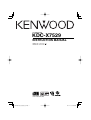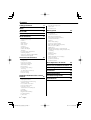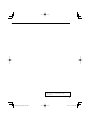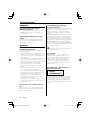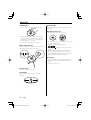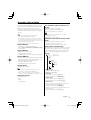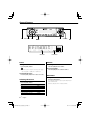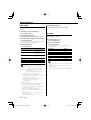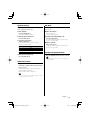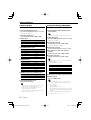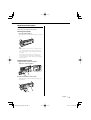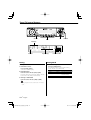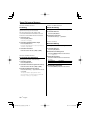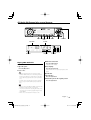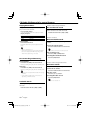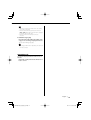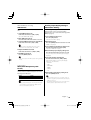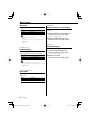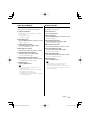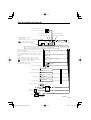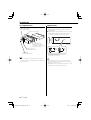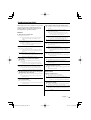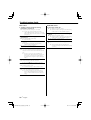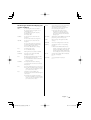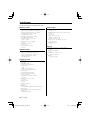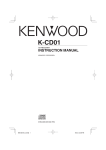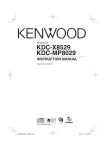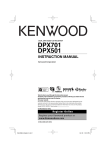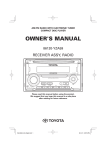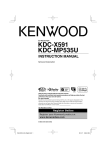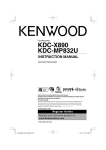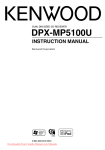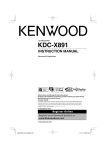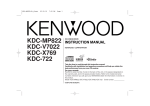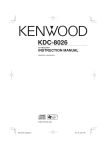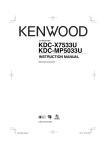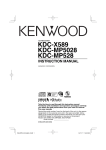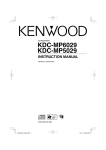Download Kenwood KDC-X7529 User's Manual
Transcript
CD-RECEIVER
KDC-X7529
INSTRUCTION MANUAL
© B64-2985-00/00 (MW)
B64-2985-00_M_English_r0.Indd 1
04.11.16 6:44:59 PM
Contents
Safety precautions
4
Notes
5
About CDs
6
About AAC, MP3 and WMA
7
General features
8
Power
Selecting the Source
Volume
Attenuator
Audio Control
Audio Setup
System Q
Speaker Setting
Subwoofer Output
TEL Mute
Faceplate Angle Adjustment
Switching Display
Station/Disc Naming (SNPS/DNPS)
Theft Deterrent Faceplate
Tuner/TV control features
14
Tuning
Tuning Mode
Direct Access Tuning
Station Preset Memory
Auto Memory Entry
Preset Tuning
Frequency Step Setting
TV Tuning
TV channel Preset Memory
Preset TV Tuning
Direct TV Tuning
CD/Audio file/External disc control
features
17
Playing CD & Audio file
Playing External Disc
Fast Forwarding and Reversing
Track/File Search
Disc Search/Folder Search
Direct Track/File Search
Direct Disc Search
Track/File/Disc/Folder Repeat
Scan Play
Random Play
Magazine Random Play
Disc Random Play
Folder Select
2 |
Switching the Play mode
Letter Seek
Text/Title Scroll
Menu system
22
Menu System
Security Code
Touch Sensor Tone
Manual Clock Adjustment
DSI (Disabled System Indicator)
Selectable Illumination
Dimmer
Built-in Amp Setting
Dual Zone System Setting
B.M.S. (Bass Management System)
B.M.S. Frequency Offset
AMP Control
CRSC (Clean Reception System Circuit)
Auxiliary Input Display Setting & Station/Disc
Naming
Text Scroll
CD Read Setting
Voice Index
ACDrive firmware version display
Unique ID display
Audio Preset Memory
Audio Preset Call
Basic Operations of remote
28
Accessories/ Installation Procedure 30
Connecting Wires to Terminals
31
Installation
32
Removing the Unit
34
Troubleshooting Guide
35
Specifications
38
English
B64-2985-00_M_English_r0.Indd 2
04.11.16 6:45:00 PM
The "AAC" logo is trademark of Dolby
Laboratories.
English |
B64-2985-00_M_English_r0.Indd 3
3
04.11.16 6:45:00 PM
Safety precautions
2WARNING
To prevent injury or fire, take the
following precautions:
• To prevent a short circuit, never put or leave any
metallic objects (such as coins or metal tools)
inside the unit.
Attach the panel while you are on the
vehicle
The panel lock arm will be appeared when the
panel is removed. Therefore, the panel must be
attached during the driving.
2CAUTION
To prevent damage to the machine, take
the following precautions:
• Make sure to ground the unit to a negative 12V
DC power supply.
• Do not install the unit in a spot exposed to direct
sunlight or excessive heat or humidity. Also avoid
places with too much dust or the possibility of
water splashing.
• Do not set the removed faceplate or the faceplate
case in areas exposed to direct sunlight, excessive
heat or humidity. Also avoid places with too much
dust or the possibility of water splashing.
• To prevent deterioration, do not touch the
terminals of the unit or faceplate with your
fingers.
• Do not subject the faceplate to excessive shock,
as it is a piece of precision equipment.
• When replacing a fuse, only use a new one with
the prescribed rating. Using a fuse with the wrong
rating may cause your unit to malfunction.
• Do not apply excessive force to the open
faceplate or place objects on it. Doing so will
cause damage or breakdown.
• Do not use your own screws. Use only the screws
provided. If you use the wrong screws, you could
damage the unit.
About CD players/disc changers
connected to this unit
KENWOOD disc changers/ CD players released in
1998 or later can be connected to this unit.
Refer to the catalog or consult your Kenwood
dealer for connectable models of disc changers/
CD players.
Note that any KENWOOD disc changers/ CD players
released in 1997 or earlier and disc changers made
by other makers cannot be connected to this unit.
Unsupported connection may result in damage.
Setting the "O-N" Switch to the "N" position for the
applicable KENWOOD disc changers/ CD players.
The functions that can be used and the information
that can be displayed will differ depending on the
models being connected.
• You can damage both your unit and the CD changer if
you connect them incorrectly.
Lens Fogging
Right after you turn on the car heater in cold
weather, dew or condensation may form on
the lens in the CD player of the unit. Called lens
fogging, CDs may be impossible to play. In such
a situation, remove the disc and wait for the
condensation to evaporate. If the unit still does
not operate normally after a while, consult your
Kenwood dealer.
The marking of products using lasers
(Except for some areas)
CLASS 1
LASER PRODUCT
The label is attached to the chassis/case and says
that the component uses laser beams that have
been classified as Class 1. It means that the unit
is utilizing laser beams that are of a weaker class.
There is no danger of hazardous radiation outside
the unit.
Do Not Load 8 cm (3 in.) CDs in the CD
slot
If you try to load a 8 cm (3 in.) CD with its adapter
into the unit, the adapter might separate from the
CD and damage the unit.
4 |
English
B64-2985-00_M_English_r0.Indd 4
04.11.16 6:45:00 PM
Notes
• If you experience problems during installation,
consult your Kenwood dealer.
• If the unit fails to operate properly, press the Reset
button. The unit returns to factory settings when
the Reset button is pressed.
• Press the reset button if the disc auto changer fails
to operate correctly. Normal operation should be
restored.
Reset button
• The characters which can be displayed by this
unit are A-Z 0-9 @ " ‘ ` % & * + – = , . / \ < > [ ] ( ) : ;
^-{}|~.
• The illustrations of the display and the panel
appearing in this manual are examples used to
explain more clearly how the controls are used.
Therefore, what appears on the display in the
illustrations may differ from what appears on
the display on the actual equipment, and some
of the illustrations on the display may represent
something impossible in actual operation.
About DAB Tuner control
Refer to A group on the Instruction manual of DAB
Tuner KTC-9090DAB (optional accessory) for the
control method of DAB Tuner function.
However, the following control methods of the
function for this unit may be differed from the
Instruction manual; therefore, refer to the following
supplemental instruction.
<Auto Ensemble Memory Entry>
1. Select the preset band for Auto Ensemble
Memory Entry.
2. Press the [AME] button for at least 2 seconds.
Open Auto Ensemble Memory Entry.
After storing in the memory finishes, the
number of the pre-set buttons and the
ensemble label are displayed.
<Searching by programme type and language>
and <Languages to be displayed> in
<Programme Type (PTY) Function>
At the operation to press [DISP] button, press
[AUTO] button.
About "Media Manager" of PC application
attached to KDC-X7529
• "Media Manager" is recorded in the CD-ROM
attached to this unit.
• Refer to the attached installation manual for the
installation method of "Media Manager".
• Refer to the user’s manual recorded in the
installation CD-ROM and Help of "Media Manager"
for the operation method of "Media Manager".
• The unit can play CD (hereafter called "ACDrive
disc") created by "Media Manager".
• Refer to the following site for the updated
information of "Media Manager".
http://www.kenwood.mediamanager.jp/
• Contact Kenwood for the function and operation
of the "Media Manager".
• "Media Manager" is a product of PhatNoise.
Cleaning the Unit
If the faceplate of this unit is stained, wipe it with a
dry soft cloth such as a silicon cloth.
If the faceplate is stained badly, wipe the stain off
with a cloth moistened with neutral cleaner, then
wipe neutral detergent off.
• Applying spray cleaner directly to the unit may affect its
mechanical parts. Wiping the faceplate with a hard cloth
or using a volatile liquid such as thinner or alcohol may
scratch the surface or erases characters.
Cleaning the Faceplate Terminals
If the terminals on the unit or faceplate get dirty,
wipe them with a dry, soft cloth.
English |
B64-2985-00_M_English_r0.Indd 5
5
04.11.16 6:45:01 PM
About CDs
Handling CDs
Removing CDs
• Don’t touch the recording surface of the CD.
When removing CDs from this unit pull them out
horizontally.
CDs that can’t be used
• CDs that aren’t round can’t be used.
• CD-R and CD-RW are easier to damage than a
normal music CD. Use a CD-R or a CD-RW after
reading the caution items on the package etc.
• Don’t stick tape etc. on the CD.
Also, don’t use a CD with tape stuck on it.
When using a new CD
If the CD center hole or outside rim has burrs, use it
after removing them with a ball pen etc.
Burrs
• CDs with coloring on the recording surface or that
are dirty can’t be used.
• This unit can only play the CDs with
.
It may not correctly play discs which do not have
the mark.
• A CD-R or CD-RW that hasn’t been finalized can’t
be played. (For the finalization process refer to
your CD-R/CD-RW writing software, and your CDR/CD-RW recorder instruction manual.)
Burrs
CD storage
• Don’t place them in direct sunlight (On the seat
or dashboard etc.) and where the temperature is
high.
• Store CDs in their cases.
CD accessories
Don’t use disc type accessories.
CD cleaning
Clean from the center of the disc and move
outward.
6 |
English
B64-2985-00_M_English_r0.Indd 6
04.11.16 6:45:01 PM
About AAC, MP3 and WMA
The playable AAC/MP3/WMA file (hereafter called
Audio file) and the media format has the following
limitation. The Audio file, which is out of the
specification, may not able to be played normally,
or the file and folder names may not be displayed
correctly.
• Attach the correct extension for the Audio file
(AAC: ".M4A", MP3: ".MP3", WMA: ".WMA")
• Do not attach the extensions to the other files besides
the Audio file. If it is attached, the file, which is not the
Audio file, will be played and outputs the loud noise, and
then the speaker will be damaged.
• The files with copy protection cannot be played.
Playable AAC file
• ".m4a" file encoded by AAC-LC format.
Refer to http://www.kenwood.mediamanager.jp/
for the details.
Playable MP3 file
• MPEG 1/2 Audio Layer 3 file
• Transfer bit rate: 8-320 kbps
• Sampling frequency: 16, 22.05, 24, 32, 44.1, 48 kHz
Playable WMA file
• The file in accordance with Windows Media Audio
(Except for the file for Windows Media Player 9 or
after which applies the new functions)
• Transfer bit rate: 48-192 kbps
• Sampling frequency: 32, 44.1, 48 kHz
Playable media
• CD-ROM, CD-R, CD-RW
• Depending on the writing software, it may not be
possible to use quick formatted CD-RW discs.
• When recording to the media up to the maximum
capacity at once, the writing soft is set to "Disc at once".
Playable disc format
•
•
•
•
ISO 9660 Level 1/2
Joliet
Romeo
Long file name.
The maximum number of characters for
display
File/Folder name: 128 characters
MP3 ID3 Tag/ WMA Contents property/
AAC Song information: 30 characters
• File/Folder name is the number of the characters
including the extensions.
• AAC ID3 Tag cannot be displayed.
Limitation of structure for the file and the
folder
• Maximum number of directory levels: 8
• Maximum number of folders: 100
• Maximum number of files per folder: 4096
Playing order of the Audio file
The Audio file is played in the order which is written
by writing soft. You may be able to set the playing
order by writing the play sequence numbers such
as "01" to "99" at the beginning of the file name.
Example
0: Folder
CD (1)
¡: Audio file
¡!
2
4
¡"
3
¡#
¡$
¡%
• Playing order
Playing order after ¡! play.
➡ ¡", ¡#, ¡$, ¡%...
• File search
Forward file search during ¡# play.
Push the Control knob to [¢] ➡ ¡$
• Folder search
Forward folder search during ¡" play.
Push the Control knob to [FM] ➡ 3, 4...
• Folder select
When it is set to directory 4, skip to the folder
before the same level by folder select.
Push the Control knob to [4] ➡ 2
When it is set to directory 3, makes the level up
by folder select.
Push the Control knob to [AM] ➡ 2
English |
B64-2985-00_M_English_r0.Indd 7
7
04.11.16 6:45:02 PM
General features
"55
Release button
70-
43$
ATT indicator
Control knob
LOUD indicator
Power
Volume
Turning ON the Power
Press the [SRC] button.
Increasing Volume
Turn the [VOL] knob clockwise.
• When the power is ON, the <Security Code> (page
22) is displayed as "CODE ON" or "CODE OFF".
Turning OFF the Power
Press the [SRC] button for at least 1 second.
Decreasing Volume
Turn the [VOL] knob counterclockwise.
Attenuator
Turning the volume down quickly.
Selecting the Source
Press the [SRC] button.
Source required
Tuner
CD
TV (Optional accessory)
External disc (Optional accessory)
Auxiliary input (Optional accessory)
Standby (Illumination only mode)
8 |
Display
"TUNER"
"CD"
"TV"
"CD CH"
"AUX EXT"
"STANDBY"
Press the [ATT] button.
Each time the button is pressed, the Attenuator
turns ON and OFF.
When it’s ON, the "ATT" indicator blinks.
English
B64-2985-00_M_English_r0.Indd 8
04.11.16 6:45:03 PM
Audio Control
1 Select the source for adjustment
Press the [SRC] button.
2 Enter Audio Control mode
Press the [VOL] knob.
3 Select the Basic Audio item for adjustment
Press the [VOL] knob.
Each time the knob is pressed, the items that can
be adjusted switch as shown below.
4 Adjust the Basic Audio item
Turn the [VOL] knob.
Adjustment Item Display
"R-VOL"
Rear Volume *1
Subwoofer level*2,3 "SW L"
Bass level*4, 5
"BAS L"
Middle level*4, 5
"MID L"
Treble level*4, 5
"TRE L"
Balance
"BAL"
Fader*3
"FAD"
Exit Audio Control mode
Range
0 — 35
–15 — +15
–8 — +8
–8 — +8
–8 — +8
Left 15 — Right 15
Rear 15 — Front 15
4 Adjust the Detail Audio item
Turn the [VOL] knob.
Bass level
Adjustment Item
Display
Range
Bass Center Frequency "BAS F"
40/50/60/70/80/100/
120/150 Hz
Bass Q Factor
"BAS Q"
1.00/1.25/1.50/2.00
Bass Extend
"B EX"
OFF/ON
Middle level
Adjustment Item
Display
Middle Center Frequency "MID F"
Middle Q Factor
"MID Q"
Range
0.5/1.0/1.5/2.0 kHz
1.0/2.0
Treble level
Adjustment Item
Display
Treble Center Frequency "TRE"
Range
10.0/12.5/15.0/17.5 kHz
5 Exit the Detail Audio Control mode
Press the [VOL] knob for at least 1 second.
• When the Bass Extend is set to ON, low frequency
response is extended by 20%.
• You can exit the Audio Control mode at anytime by
pressing any button except for [VOL], [ATT] and [ANG]
buttons.
• *1 You can control this item when "2ZON" of <Audio
Setup> (page 10) is set to "ON".
• *2 You can control this item when <Subwoofer
Output> (page 11) is set to "SW ON".
• *3 You can control this item when "2ZON" of <Audio
Setup> (page 10) is set to "OFF".
• *4 These items can be adjusted in details by the
following methods.
• *5 Source tone memory: The set up value is put in the
memory per source. (Detail Audio item is included)
5 Exit Audio Control mode
Press any button.
Press the button which is not [VOL] knob and
[ATT]/ [ANG] button.
Adjust the detail of Audio Control
1 Select the Audio item for adjustment
By referring to the step 1 — 3 above, select the
desired item to be set in detail from the items
marked with *4.
2 Enter Detail adjustment mode of Audio
Control
Press the [VOL] knob for at least 1 second.
3 Select the Detail Audio item for adjustment
Press the [VOL] knob.
Each time the knob is pressed, the items that
can be adjusted switch as shown below.
B64-2985-00_M_English_r0.Indd 9
English |
9
04.11.16 6:45:04 PM
General features
Audio Setup
5 Exit Audio Setup mode
Setting the Sound system, such as Cross over
Network.
Press [VOL] knob for at least 1 second.
1 Select the source for adjustment
System Q
Press the [SRC] button.
2 Enter Audio Setup mode
Press the [VOL] knob for at least 1 second.
3 Select the Audio Setup item for adjustment
Press the [VOL] knob.
Each time the knob is pressed, the items that can
be adjusted switch as shown below.
Turn the [VOL] knob.
Rear High Pass Filter*2 "HPR"
Low Pass Filter*1,2
"LPF"
Subwoofer Phase*1,2
Volume offset
Loudness
Dual Zone System*3
"PHAS"
"V-OFF"
"LOUD"
"2ZON"
Range
Through/40/60/80/100/120/
150/180/220 Hz
Through/40/60/80/100/120/
150/180/220 Hz
50/60/80/100120/Through
Hz
Normal (0°)/ Reverse (180°)
–8 — ±0
OFF/ON
OFF/ON
• Volume offset: Each source’s volume can be set as a
difference from the basic volume.
• Loudness: Compensating for low and high tones
during low volume.
When it's ON, "LOUD" indicator is ON.
• *1 You can control this item when <Subwoofer
Output> (page 11) is set to "SW ON".
• *2 You can control this item when "2ZON" of <Audio
Setup> (page 11) is set to "OFF".
• *3 The Dual Zone System can be used with the
Auxiliary input sources shown below.
- Option CA-C1AX
• Dual Zone System
Main source and sub source (Auxiliary input) output
Front channel and Rear channel separately.
- The channel of sub source is set up by <Dual Zone
System Setting> (page 24).
- Main source is selected by [SRC] button.
- The volume of Front channel is adjusted by [VOL]
knob.
- The volume of Rear channel is adjusted by <Audio
Control> (page 9).
- The Audio Control has no effect on sub source.
10 |
1 Select the source to set
Press the [SRC] button.
2 Select the Sound type
Press the [Q] button.
Each time the button is pressed, the sound
setting switches.
4 Setup the Audio item
Adjustment Item Display
Front High Pass Filter*2 "HPF"
You can recall the best sound setting preset for
different types of music.
Sound setting
User memory
Rock
Pops
Easy
Top 40
Jazz
Natural
Display
"USER"
"ROCK"
"POPS"
"EASY"
"TOP40"
"JAZZ"
"NATURAL"
• User memory: The values set on the <Audio Control>
(page 9).
• Each setting value is changed with the <Speaker
Setting> (page 11).
First, select the speaker type with the Speaker setting.
English
B64-2985-00_M_English_r0.Indd 10
04.11.16 6:45:05 PM
Speaker Setting
TEL Mute
Fine-tuning so that the System Q value is optimal
when setting the speaker type.
The audio system automatically mutes when a
call comes in.
1 Enter Standby
When a call comes in
"CALL" is displayed.
The audio system pauses.
Press the [SRC] button.
Select the "STANDBY" display.
2 Enter Speaker Setting mode
Press the [VOL] knob.
3 Select the Speaker type
Turn the [VOL] knob.
Each time the knob is turned, the setting
switches as shown below.
Speaker type
OFF
For 5 & 4 in. speaker
For 6 & 6x9 in. speaker
For the OEM speaker
Display
"SP OFF"
"SP 5/4"
"SP 6x9/6"
"SP OEM"
4 Exit Speaker Setting mode
Listening to the audio during a call
Press the [SRC] button.
The "CALL" display disappears and the audio
system comes back ON.
When the call ends
Hang up the phone.
The "CALL" display disappears and the audio
system comes back ON.
Faceplate Angle Adjustment
Press the [ANG] button for at least 1 second.
Press the [VOL] knob.
• Do not apply excessive force to the faceplate. It can
cause damage.
Subwoofer Output
Turning the Subwoofer output ON or OFF.
Hold down on [AM] of the Control knob for at
least 1 second.
Each time the button is pressed, Subwoofer
output switches ON and OFF.
When it’s ON, "SW ON" is displayed.
• You can control this function when "2ZON" of <Audio
Setup> (page 10) is set to "OFF".
English |
B64-2985-00_M_English_r0.Indd 11
11
04.11.16 6:45:05 PM
General features
Switching Display
Station/Disc Naming (SNPS/DNPS)
Switching the information displayed.
Attaching a title to a Station or CD.
1 Enter Switching Display mode
1 Receive/play the station/disc you want to
Press the Control knob for at least 1 second.
"DISP SEL" is displayed.
2 Select the Display item
• A title can’t be attached to MD or Audio file media.
Push the Control knob to [4] or [¢].
In Tuner source
Information
Station name or Frequency
Frequency
Clock
Display
"SNPS"
"FREQ"
"CLOCK"
In CD & External disc source
Information
Disc title
Track title
Track number & Play time
Disc name
Clock
attach a title to
Display
"D-TITLE"*
"T-TITLE"*
"P-TIME"
"DNPS"
"CLOCK"
2 Enter Menu mode
Press the [MENU] button for at least 1 second.
"MENU" is displayed.
3 Select Name set mode
Push the Control knob to [FM] or [AM].
Select the "NAME SET" display.
4 Enter Name set mode
Press the Control knob for at least 1 second.
5 Move the cursor to the enter character
position
Push the Control knob to [4] or [¢].
6 Select the characters
Push the Control knob to [FM] or [AM].
In Audio file source
Information
Song title & Artist name
Album name & Artist name
Folder name
File name
Track number & Play time
Clock
Display
"TITLE"*
"ALBUM"*
"FOLDER"
"FILE"
"P-TIME"
"CLOCK"
In Auxiliary input source/ Standby source
Information
Source name
Clock
Display
"SRC NAME"
"CLOCK"
• Characters can be entered by using a remote with a
numbers buttons.
Example: If "DANCE" is entered.
Character
"D"
"A"
"N"
"C"
"E"
Button
[3]
[2]
[6]
[2]
[3]
Times pressed
1
1
2
3
2
7 Repeat steps 5 through 6 and enter the name.
8 Exit Menu mode
Press the [MENU] button.
3 Exit Switching Display mode
Press the Control knob.
• When LX-AMP is connected, the item setup by the
Display mode of LX-AMP is displayed.
• * If the contents of the information cannot be
displayed, Play time is displayed.
• Track number at Audio file displays the last 3 digits
when it exceeds 1000 songs.
12 |
• When operation stops for 10 seconds the name at
that time is registered, and Name Set mode closes.
• Memory numbers
- Tuner: 30 stations
- Internal CD player: 10 discs
- External CD changer/ player: Varies according to the
CD changer/ player. Refer to the CD changer/ player
manual.
• The title of station/CD can be changed by the same
operation used to name it.
English
B64-2985-00_M_English_r0.Indd 12
04.11.16 6:45:06 PM
Theft Deterrent Faceplate
The faceplate of the unit can be detached and
taken with you, helping to deter theft.
Removing the Faceplate
Press the Release button.
The faceplate is unlocked, allowing you to detach
it.
• The faceplate is a precision piece of equipment and
can be damaged by shocks or jolts. For that reason,
keep the faceplate in its special storage case while
detached.
• Do not expose the faceplate or its storage case to
direct sunlight or excessive heat or humidity. Also
avoid places with too much dust or the possibility of
water splashing.
Reattaching the Faceplate
1 Align the shaft on the unit with the
depression on the faceplate.
2 Push the faceplate in until it clicks.
The faceplate is locked in place, allowing you to
use the unit.
English |
B64-2985-00_M_English_r0.Indd 13
13
04.11.16 6:45:06 PM
Tuner/TV control features
"650".&
43$
Control knob
Band display
ST indicator
Frequency display
Preset station number
Tuning
Tuning Mode
Selecting the station.
Choose the tuning mode.
1 Select tuner source
Press the [SRC] button.
Select the "TUNER" display.
2 Select the band
Push the Control knob to [FM] or [AM].
Each time the knob is pushed to [FM], it switches
between the FM1, FM2, and FM3 bands.
Press the [AUTO] button.
Each time the button is pressed, the Tuning
mode switches as shown below.
Tuning mode
Display
Operation
Auto seek
"AUTO 1"
Automatic search for a station.
Preset station seek "AUTO 2"
Search in order of the stations
in the Preset memory.
Manual
"MANUAL" Normal manual tuning control.
3 Tune up or down band
Push the Control knob to [4] or [¢].
• During reception of stereo stations the "ST" indicator
is ON.
14 |
English
B64-2985-00_M_English_r0.Indd 14
04.11.16 6:45:06 PM
Function of remote
Direct Access Tuning
Auto Memory Entry
Entering the frequency and tuning.
Putting stations with good reception in the
memory automatically.
1 Select the band
1 Select the band for Auto Memory Entry
Press the [FM] or [AM] button.
2 Enter Direct Access Tuning mode
Press the [DIRECT] button on the remote.
"– – – –" is displayed.
3 Enter the frequency
Press the number buttons on the remote.
Example:
Desired frequency
Press button
92.1 MHz (FM)
[0], [9], [2], [1]
810 kHz (AM)
[0], [8], [1], [0]
Canceling Direct Access Tuning
Press the [DIRECT] button on the remote.
Push the Control knob to [FM] or [AM].
2 Open Auto Memory Entry
Press the [AME] button for at least 2 seconds.
When 6 stations that can be received are put in
the memory Auto Memory Entry closes.
Preset Tuning
Calling up the stations in the memory.
1 Select the band
Push the Control knob to [FM] or [AM].
2 Call up the station
Press the desired [1] — [6] button.
Station Preset Memory
Putting the station in the memory.
Frequency Step Setting
1 Select the band
Changing the tuning frequency step.
The original setting is FM band 50 kHz, and AM
band 9 kHz.
Push the Control knob to [FM] or [AM].
2 Select the frequency to put in the memory
Push the Control knob to [4] or [¢].
3 Put the frequency in the memory
Press the desired [1] — [6] button for at least
2 seconds.
The preset number display blinks 1 time.
On each band, 1 station can be put in the
memory on each [1] — [6] button.
1 Turn the power OFF
Press the [SRC] button for at least 1 second.
2 Switch the frequency step
While pressing the [1] and [5] button, press
the [SRC] button.
Release your fingers from the button after the
display is appeared.
The frequency step changes to FM band 200 kHz,
and AM band 10 kHz.
• When the same operation is repeated, it returns to the
original setting.
• When the frequency step is switched, the frequencies
in the memory are deleted.
English |
B64-2985-00_M_English_r0.Indd 15
15
04.11.16 6:45:07 PM
Tuner/TV control features
Function of LX BUS Television
Function of LX BUS Television
TV Tuning
Preset TV Tuning
The TV channel of a connected LX BUS Television
(optional accessory) can be selected.
The action depends on the setting of the
connected LX BUS Television. Refer to the user
instruction of the LX BUS Television for details.
Calling up the TV channels in the memory.
1 Select TV source
1 Select the TV band
Press the [FM] button.
2 Call up the TV channel
Press the desired [1] — [6] button.
Press the [SRC] button.
Select the "TV" display.
2 Select the TV band and Video input
Press the [FM] button.
Each time the [FM] button is pressed, TV bands
and Video input switch.
3 Select the TV channel
Push the Control knob to [4] or [¢].
Function of remote
Direct TV Tuning
Entering the TV channel and tuning.
1 Select the TV band
Press the [FM] button.
2 Enter Direct TV Tuning mode
Function of LX BUS Television
TV channel Preset Memory
Putting the TV channels in the memory.
1 Select the TV band
Press the [FM] button.
2 Select the TV channel to put in the memory
Push the Control knob to [4] or [¢].
Press the [DIRECT] button on the remote.
"– –" is displayed.
3 Enter the TV channel
Press the number buttons on the remote.
Example:
Desired channel
Press button
8 ch
[0], [8]
Canceling Direct TV Tuning
Press the [DIRECT] button on the remote.
3 Put the TV channel in the memory
Press the desired [1] — [6] button for at least
2 seconds.
The preset number display blinks 1 time.
On each band, 1 TV channel can be put in the
memory on each [1] — [6] button.
16 |
English
B64-2985-00_M_English_r0.Indd 16
04.11.16 6:45:08 PM
CD/Audio file/External disc control features
4.0%& 4$"/ 3%. 3&1
%3%.
Track number
IN indicator
Playing CD & Audio file
When there is no disc inserted
1 Open the panel.
Press the [0] button.
2 Insert a disc.
• When the faceplate has been slid open, it might
interfere with the shift lever or something else. If this
happens, pay attention to safety and move the shift
lever or take an appropriate action, then operate the
unit.
• Insert the disc horizontal to the slot. If you insert the
Disc as you push down the Disc, it may scratch the
Disc.
'4&- .3%.
43$
Control knob
Track time
Play mode
Disc number
When a disc is inserted
Press the [SRC] button.
Select the "CD" display.
Pause and play
Press the Control knob.
Each time the knob is pressed, it pauses and
plays.
Eject the disc
1 Eject the disc
Press the [0] button.
2 Return the panel to the original position
Press the [0] button.
• Refer to <About AAC, MP3 and WMA> (page7) for the
Audio file by models which can be played.
• The announcement when selecting the folder can be
canceled by <Voice Index> (page26) during the play
of the ACDrive.
• When a disc is inserted the "IN" indicator is ON.
English |
B64-2985-00_M_English_r0.Indd 17
17
04.11.16 6:45:08 PM
CD/Audio file/External disc control features
Playing External Disc
Playing discs set in the optional accessory disc
player connected to this unit.
Press the [SRC] button.
Select the display for the disc player you want.
Display examples:
Display
"CD CH"
"MD CH"
Disc player
CD changer
MD changer
Pause and play
Press the Control knob.
Each time the knob is pressed, it pauses and
plays.
Function of disc changer/ Audio file
Disc Search/Folder Search
Selecting the disc set in the Disc changer or the
folder recorded on the Audio file media.
Push the Control knob to [FM] or [AM].
Function of remote
Direct Track/File Search
Doing Track/File Search by entering the track/file
number.
1 Enter the track/file number
Press the number buttons on the remote.
• Disc 10 is displayed as "0".
• The functions that can be used and the information
that can be displayed will differ depending on the
external disc players being connected.
• Direct File Search can be selected up to 999.
2 Do Track/File Search
Press the [4] or [¢] button.
Canceling Direct Track/File Search
Press the [38] button.
Fast Forwarding and Reversing
Fast Forwarding
Hold down on [¢] of the Control knob.
Release your finger to play the disc at that point.
Reversing
Hold down on [4] of the Control knob.
Release your finger to play the disc at that point.
Function of disc changers with remote
Direct Disc Search
Doing Disc Search by entering the disc number.
1 Enter the disc number
Press the number buttons on the remote.
• The sound is not output while the Audio file is being
searched.
• Fast Forwarding and Reversing cannot be done
depending on AAC file format.
Track/File Search
2 Do Disc Search
Press the [+] or [–] button.
Canceling Direct Disc Search
Press the [38] button.
• Input "0" to select disc 10.
Searching for a song on the disc or in the Audio
file folder.
Push the Control knob to [4] or [¢].
18 |
English
B64-2985-00_M_English_r0.Indd 18
04.11.16 6:45:09 PM
Track/File/Disc/Folder Repeat
Replaying the song, disc in the Disc changer or
Audio file folder you’re listening to.
Press the [REP] button.
Each time the button is pressed, the Repeat Play
switches as shown below.
In CD & External disc source
Repeat play
Track Repeat
Disc Repeat (In Disc Changer)
OFF
Display
"TRAC REP"
"DISC REP"
"REP OFF"
Function of disc changer
Magazine Random Play
Play the songs on all the discs in the disc changer
in random order.
Press the [M.RDM] button.
Each time the button is pressed, the Magazine
Random Play turns ON and OFF.
When it’s ON, "MGZN RDM" is displayed.
• When the Control knob is pushed to [¢], the next
random song starts.
In Audio file source
Repeat play
File Repeat
Folder Repeat
OFF
Display
"FILE REP"
"FOLD REP"
"REP OFF"
Function of Audio file
Disc Random Play
Playing randomly from all of the Audio files
recorded in the disc.
Press the [RDM] button for at least 1 second.
When it’s ON, "DISC RDM" is displayed.
Scan Play
Playing the first part of each song on the disc
or Audio file folder you are listening to and
searching for the song you want to listen to.
1 Start Scan Play
Canceling the Disc Random Play
Press the [RDM] button.
• When the Control knob is pushed to [¢], the next
random song starts.
Press the [SCAN] button.
"TRAC SCN"/ "FILE SCN"/ "SCAN ON" is displayed.
2 Release it when the song you want to listen
to is played
Press the [SCAN] button.
Random Play
Playing all the songs on the disc in random order.
Press the [RDM] button.
Each time the button is pressed, Random Play
turns ON and OFF.
When it’s ON, "DISC RDM"/ "FOLD RDM"/ "RDM
ON" is displayed.
• When the Control knob is pushed to [¢], the next
random song starts.
English |
B64-2985-00_M_English_r0.Indd 19
19
04.11.16 6:45:09 PM
CD/Audio file/External disc control features
Function of Audio file
Function of ACDrive disc
Folder Select
Switching the Play mode
Quickly selecting the folder you want to listen to.
Arrange the playing orders of the songs by
categories.
1 Enter Folder Select mode
Press the [F.SEL] button.
"F-SELECT" is displayed.
During Select mode the folder information is
displayed as shown below.
Folder name display
Displays the current folder name.
• It doesn't function when <Disc Random Play> (page
19) is ON.
2 Select the folder level*
Push the Control knob to [FM] or [AM].
With the [FM] of the Control knob, you move
1 level down and with the [AM] of the Control
knob 1 level up.
Selecting a folder in the same level
Push the Control knob to [4] or [¢].
With the [4] of the Control knob, you move
to the previous folder, and with the [¢] of the
Control knob to the next folder.
Returning to the top level*
Press the [3] button.
• * You can operate when <Switching the Play mode>
(page 20) is set to "FOLDER" while playing ACDrive
disc.
3 Decide the folder to play
Press the Control knob.
The Folder Select mode releases, and the Audio
file in the folder being displayed is played.
Canceling the Folder Select mode
Press the [F.SEL] button.
Press the [S.MODE] button.
Each time the button is pressed, the Play mode
switches as follows.
The play mode indicator is ON.
Play mode
"P.LIST"
"GENRE"
"ARTIST"
"ALBUM"
"FOLDER"
Category which is to be arranged
Play list order.
By genre.
By artist.
By album.
By the folder recorded in Disc.
• The category information of each song is the data
registered in Media Manager when ACDrive disc is
being generated.
• The announcement when the mode is switched can
be canceled by <Voice Index> (page 26).
• The advancement of the play mode information can
be selected by [AM] and [FM] keys.
Function of the ACDrive disc
Letter Seek
The song, in which you want to play, can be
searched by selecting the initial of Genre name,
Artist name, or Album name.
1 Enter the Letter Seek mode
Press the [S.MODE] button for at least 1
second.
• It doesn't function when <Disc Random Play> (page
19) is ON.
• This function is available only when the Play mode is
set Genre, Artist, or Album.
Canceling the Letter Seek
Press the [S.MODE] button.
2 Start the Letter Seek
Push the Control knob to [4] or [¢].
The initial of Genre name, Artist name, or Album
name is displayed and read out by the order.
20 |
English
B64-2985-00_M_English_r0.Indd 20
04.11.16 6:45:10 PM
• The announcement of the initial can be canceled by
<Voice Index> (page26).
• When the Control knob is pushed to the reverse of
[4] or [¢] while Letter Seek, the initial is displayed
and read by the reversed order.
• When the Letter Seek is started, it cannot be
cancelled.
3 Select the song to play
Press the Control knob when the initial of the
song you are searching is displayed and read.
The selected initial group plays.
• The category with marks or letters that cannot be read
cannot be selected.
Text/Title Scroll
Scrolling the displayed CD text, Audio file text, or
MD title.
Hold down on [FM] of the Control knob for at
least 1 second.
English |
B64-2985-00_M_English_r0.Indd 21
21
04.11.16 6:45:11 PM
Menu system
43$
Menu System
Setting during operation beep sound etc.
functions.
The Menu system basic operation method is
explained here. The reference for the Menu items
and their setting content is after this operation
explanation.
1 Enter Menu mode
Press the [MENU] button for at least 1 second.
"MENU" is displayed.
Control knob
4 Exit Menu mode
Press the [MENU] button.
• When other items that are applicable to the basic
operation method above are displayed, afterwards
their setting content chart is entered. (Normally the
uppermost setting in the chart is the original setting.)
Also, the explanation for items that aren’t applicable
(<Manual Clock Adjustment> etc.) are entered step
by step.
2 Select the menu item
Push the Control knob to [FM] or [AM].
Example: When you want to set the beep sound
select the "BEEP" display.
3 Set the menu item
Push the Control knob to [4] or [¢].
Example: When "BEEP" is selected, each time the
knob is pushed it switches "BEEP ON"
or "BEEP OFF". Select 1 of them as the
setting.
You can continue by returning to step 2 and
setting other items.
22 |
English
B64-2985-00_M_English_r0.Indd 22
04.11.16 6:45:11 PM
In Standby mode
The unit can be used.
Security Code
Because authorization by the Security Code is
required when it’s removed from the vehicle,
personalizing this unit is by using the Security
Code is a help in preventing theft.
• If an incorrect code is input, "WAITING" is displayed,
and the input prohibited time shown below is
generated.
After the input prohibited time lapses, "CODE" is
displayed, and input can be done.
• When the Security Code function is activated, it can’t be
released.
Note, your Security Code is the 4 digit number entered in
your "Car Audio Passport" in this package.
Number of times the
incorrect code was input
1
2
3
4
1 Enter Standby
Input prohibited time
—
5 minutes
1 hour
24 hours
Press the [SRC] button.
Select the "STANDBY" display.
2 Enter Menu mode
Press the [MENU] button for at least 1 second.
When "MENU" is displayed, "SECURITY" is
displayed.
3 Enter Security Code mode
Press the Control knob for at least 1 second.
When "ENTER" is displayed, "CODE" is displayed.
4 Select the digits to enter
In Standby mode
Touch Sensor Tone
Setting the operation check sound (beep sound)
ON/OFF.
Display
"BEEP ON"
"BEEP OFF"
Setting
Beep is heard.
Beep canceled.
Push the Control knob to [4] or [¢].
5 Select the Security Code numbers
Push the Control knob to [FM] or [AM].
6 Repeat steps 4 and 5, and complete the
In Standby mode
Manual Clock Adjustment
Security Code.
7 Confirm the Security Code
Press the Control knob for at least 3 seconds.
When "RE-ENTER" is displayed, "CODE" is
displayed.
8 Do the step 4 through 7 step operation, and
reenter the security code.
"APPROVED" is displayed.
The Security Code function activates.
• If you enter a Code different from your Security Code,
you have to start over from step 4.
Press the Reset button and when it’s removed
from the battery power source
1 Select Clock Adjustment mode
Push the Control knob to [FM] or [AM].
Select the "CLK ADJ" display.
2 Enter Clock Adjust mode
Press the Control knob for at least 1 second.
The clock display blinks.
3 Adjust the hours
Push the Control knob to [FM] or [AM].
Adjust the minutes
Push the Control knob to [4] or [¢].
4 Exit Clock adjustment mode
Press the [MENU] button.
1 Turn the power ON.
2 Do the step 4 through 7 step operation, and
reenter the security code.
"APPROVED" is displayed.
English |
B64-2985-00_M_English_r0.Indd 23
23
04.11.16 6:45:12 PM
Menu system
In Standby mode
DSI (Disabled System Indicator)
A red indicator will blink on the unit after the
faceplate is removed, warning potential thieves.
Display
"DSI ON"
"DSI OFF"
Setting
LED flashes.
LED OFF.
Other than Standby mode/
When the Dual Zone System is ON
Dual Zone System Setting
Setting the Front channel and Rear channel
sound in the Dual Zone System.
Display
"ZONE2 R"
"ZONE2 F"
Setting
Sub source (Auxiliary input source) is to be rear
channel.
Sub source (Auxiliary input source) is to be front
channel.
In Standby mode
Selectable Illumination
Selecting the button illumination color as green
or red.
Display
"KEY GRN"
"KEY RED"
Setting
The illumination color is green.
The illumination color is red.
In Standby mode
Dimmer
Dimming this unit’s display automatically when
the vehicle light switch is turned ON.
Display
"DIM ON"
"DIM OFF"
Setting
The display dims.
The display doesn’t dim.
Other than Standby mode
B.M.S. (Bass Management System)
Adjust the bass boost level of the external
amplifier using the main unit.
Display
"BMS FLT"
"BMS +6"
"BMS +12"
"BMS +18"
Setting
Bass boost level is flat.
Bass boost level is low (+6dB).
Bass boost level is mid (+12dB).
Bass boost level is high (+18dB).
• Refer to the catalog or instruction manual for power
amplifiers that can be controlled from this unit.
• For amplifiers there are the model that can be set
from Flat to +18 dB, and the model that can be set
from Flat to +12 dB.
When an amplifier that can only be set to +12 is
connected to the unit, "BMS +18" won’t work correctly
even if it’s selected.
In Standby mode
Built-in Amp Setting
Built-in amplifier is controlled.
Turning OFF this control enhances the preout
quality.
Other than Standby mode
B.M.S. Frequency Offset
Setting the central frequency boosted by B.M.S.
Display
"AMP ON"
"AMP OFF"
24 |
Setting
The built-in amplifier activates.
The built-in amplifier deactivates.
Display
"BMSF NML"
"BMSF LOW"
Setting
Boost with the normal central frequency.
Drop the normal central frequency 20%.
English
B64-2985-00_M_English_r0.Indd 24
04.11.16 6:45:12 PM
When LX AMP unit connecting
AMP Control
You can control the LX AMP connected to the
unit.
1 Select AMP Control mode
Push the Control knob to [FM] or [AM].
Select the "AMP CTRL" display.
2 Enter AMP Control mode
Press the Control knob for at least 1 second.
3 Select the AMP Control item for adjustment
Push the Contol knob to [FM] or [AM].
• For the details of the AMP Control item, see the
Instruction manual attached to the LX AMP.
4 Adjust the AMP Control item
Push the Control knob to [4] or [¢].
5 Exit AMP Control mode
Press the [MENU] button.
Auxiliary Input Display Setting &
Station/Disc Naming
For selecting the display when switched to
Auxiliary input source. For the Station/Disc
Naming refer to the <Station/Disc Naming (SNPS/
DNPS)> (page 12).
1 Select Auxiliary input source
Press the [SRC] button.
Select the "AUX EXT" display.
2 Enter Menu mode
Press the [MENU] button for at least 1 second.
"MENU" is displayed.
3 Select Auxiliary input display setting mode
Push the Control knob to FM] or [AM].
Select the "NAME SET" display.
4 Enter Auxiliary input display setting mode
Press the Control knob for at least 1 second.
The presently selected Auxiliary input display is
displayed.
5 Select the Auxiliary input display
• You cannot use the LX AMP operation during standby
mode.
In FM reception
CRSC (Clean Reception System
Circuit)
Temporarily have reception switched from
stereo to mono to reduce multi-path noise when
listening to the FM station.
Display
"CRSC ON"
"CRSC OFF"
Setting
The CRSC is ON.
The CRSC is OFF.
• Strong electrical fields (such as from power lines) may
cause unstable sound quality when CRSC is turned
ON. In such a situation, turn it OFF.
Push the Control knob to [4] or [¢].
Each time the button is pressed, the display
switches as shown below.
• "AUX EXT"
• "DVD"
• "PORTABLE"
• "GAME"
• "VIDEO"
• "TV"
6 Exit Auxiliary input display setting mode
Press the [MENU] button.
• When operation stops for 10 seconds, the name at
that time is registered, and the Auxiliary input display
setting mode closes.
• The Auxiliary input display can be set only when the
auxiliary input of optional KCA-S210A is used.
English |
B64-2985-00_M_English_r0.Indd 25
25
04.11.16 6:45:13 PM
Menu system
Text Scroll
In CD mode
Setting the displayed text scroll.
ACDrive firmware version display
Display
"SCL AUTO"
"SCL MANU"
Setting
Repeats scroll.
Scrolls when the display changes.
Displaying the firmware version with the ACDrive
function.
1 Select the firmware version display mode
Push the Control knob to [FM] or [AM].
Select the "ACD VER" display.
• The text scrolled is shown below.
- CD text
- Folder name/ File name/ Song title/ Artist name/
Album name
- MD title
2 Display the ACDrive firmware version
Push the Control knob to [4] or [¢].
In CD mode
Unique ID display
In Standby mode
Displaying the serial number for each product.
CD Read Setting
When there is a problem on playing a CD with
special format, this setting play the CD by force.
Display
"CD READ1"
"CD READ2"
Setting
Play CD and Audio file.
Play CD by force.
1 Select the unique ID display mode
Push the Control knob to [FM] or [AM].
Select the "ACD ID" display.
2 Display the unique ID
Push the Control knob to [4] or [¢].
• Setting "CD READ2" cannot play Audio file.
Some music CDs may not be played back even in the
"CD READ2" mode.
Function of ACDrive disc
Voice Index
Setting the announcement during the play of
ACDrive disc.
Display
"V-ID ON"
"V-ID OFF"
26 |
Setting
Guide is announced.
Not be announced.
English
B64-2985-00_M_English_r0.Indd 26
04.11.16 6:45:13 PM
Audio Preset Memory
Audio Preset Call
Registering the value setup by Sound Control. The
memory can't be erased by the Reset button.
Recalling the sound setup registered by <Audio
Preset Memory> (page 26).
1 Setup Sound Control
1 Select the source
Refer to the following operations to setup the
Sound Control.
- <Audio Control> (page 9)
- <Audio Setup> (page 10)
2 Enter Menu mode
Press the [MENU] button for at least 1 second.
"MENU" is displayed.
3 Select Audio Preset mode
Push the Control knob to [FM] or [AM].
Select the "A-PRESET" display.
4 Enter Audio Preset mode
Press the Control knob for at least 1 second.
5 Select the Audio Preset Memory
Push the Contol knob to [FM] or [AM].
Select the "MEMORY" display.
6 Put the Audio Preset in the memory
Press the Control knob for at least 2 seconds.
The "MEMORY" display blinks 1 time.
Press the [SRC] button.
2 Enter Menu mode
Press the [MENU] button for at least 1 second.
"MENU" is displayed.
3 Select Audio Preset mode
Push the Control knob to [FM] or [AM].
Select the "A-PRESET" display.
4 Enter Audio Preset mode
Press the Control knob for at least 1 second.
5 Select the Audio Preset Call
Push the Contol knob to [FM] or [AM].
Select the "CALL" display.
6 Call up the Audio Preset
Press the Control knob for at least 2 seconds.
The "CALL" display blinks 1 time.
7 Exit Menu mode
Press the [MENU] button.
7 Exit Menu mode
Press the [MENU] button.
• Register 1 pair of Audio Preset Memory. You can't
register by the source.
• When you press the Reset, all the sources will be the
setting value which is registered.
• The following items can't be registered.
Volume, Balance, Fader, Loudness, Volume offset, Dual
Zone System, Rear Volume
• The User memory of <System Q> (page 10) is
changed to the value which was recalled.
• The source tone memory item of <Audio Control>
(page 9) is changed to the value which was recalled
by the selected source.
English |
B64-2985-00_M_English_r0.Indd 27
27
04.11.16 6:45:14 PM
Basic Operations of remote
43$
70-
32#
"55
!44
6/,
"6%
!5$
&-
D
'.".o
D
!-n
:/.%
$)2%#4
/+
!"#
$%&
'()
*+,
-./
023
456
789
%*3&$5
1:
26/,
Loading and Replacing the battery
Use two "AA"-size batteries.
Slide the cover while pressing downwards to
remove it as illustrated.
Insert the batteries with the + and – poles aligned
properly, following the illustration inside the case.
Basic operations
[VOL] buttons
Adjusting the volume.
[SRC] button
Each time the button is pressed, the source
switches.
For the source switching order refer to <Selecting
the Source> (page 8).
[ATT] button
Turning the volume down quickly.
When it is pressed again, it returns to the
previous level.
✱
2WARNING
[ ] button
Adjusting the Faceplate Angle.
• Store unused batteries out of the reach of children.
Contact a doctor immediately if the battery is
accidentally swallowed.
• Do not set the remote on hot places such as above
the dashboard.
28 |
English
B64-2985-00_M_English_r0.Indd 28
04.11.16 6:45:14 PM
Audio Control
In Disc source
[AUD] button
Select the Audio item for adjustment.
[4]/ [¢] buttons
Doing track/file forward and backward.
[VOL] buttons
Adjust the Audio item.
[+]/ [–] buttons
Doing disc/folder forward and backward.
• Refer to <Audio Control> (page 9) for the operation
method, such as the procedures of Audio control and
others.
• Only selecting and adjusting of the Basic Audio item
can be done by the remote control. Selecting and
adjusting of the Detail Audio item cannot be done.
Dual Zone System
[2-ZONE] button
Each time the button is pressed, "2ZON" of
<Audio Setup> (page 10) is turned ON and OFF.
[5]/ [∞] buttons
Adjusts the volume of the rear channel.
It activates while the Dual Zone System is ON.
In Tuner source
[FM]/ [AM] buttons
Select the band.
Each time the [FM] button is pressed, it switches
between the FM1, FM2, and FM3 bands.
[38] button
Each time the button is pressed, the song pauses
and plays.
[0] — [9] buttons
When in <Direct Track/File Search> (page 18) and
<Direct Disc Search> (page 18), enter the track/
file/disc number.
In TV source
[FM] button
Select the TV band and Video input.
Each time the [FM] button is pressed, TV bands
and Video input switch.
[4]/ [¢] buttons
Select the TV channel.
[0] — [9] buttons
Press buttons [1] — [6] to recall preset TV
channels.
[DIRECT] button
Enters and cancels the <Direct TV Tuning> (page
16) mode.
[4]/ [¢] buttons
Tune up or down band.
[0] — [9] buttons
Press buttons [1] — [6] to recall preset stations.
[DIRECT] button
Enters and cancels the <Direct Access Tuning>
(page 15) mode.
English |
B64-2985-00_M_English_r0.Indd 29
29
04.11.16 6:45:15 PM
Accessories/ Installation Procedure
2WARNING
Accessories
If you connect the ignition wire (red) and the battery wire
(yellow) to the car chassis (ground), you may cause a short
circuit, that in turn may start a fire. Always connect those
wires to the power source running through the fuse box.
1
..........1
2
..........2
3
..........4
4
..........4
5
..........1
Installation Procedure
1. To prevent a short circuit, remove the key from
the ignition and disconnect the - battery.
2. Make the proper input and output wire
connections for each unit.
3. Connect the speaker wires of the wiring harness.
4. Connect the wiring harness wires in the
following order: ground, battery, ignition.
5. Connect the wiring harness connector to the
unit.
6. Install the unit in your car.
7. Reconnect the - battery.
8. Press the reset button.
30 |
• If the power is not turned ON (or it is ON, but will be OFF
immediately), the speaker wire may have a short-circuit
or touched the chasis of the vehicle and the protection
function may have been activated. Therefore, the speaker
wire should be checked.
• If your car’s ignition does not have an ACC position,
connect the ignition wires to a power source that can be
turned on and off with the ignition key. If you connect
the ignition wire to a power source with a constant
voltage supply, as with battery wires, the battery may die.
• If the console has a lid, make sure to install the unit so
that the faceplate will not hit the lid when closing and
opening.
• If the fuse blows, first make sure the wires aren’t touching
to cause a short circuit, then replace the old fuse with
one with the same rating.
• Insulate unconnected wires with vinyl tape or other
similar material. To prevent a short circuit, do not remove
the caps on the ends of the unconnected wires or the
terminals.
• Connect the speaker wires correctly to the terminals to
which they correspond. The unit may be damaged or fail
to work if you share the - wires or ground them to any
metal part in the car.
• When only two speakers are being connected to the
system, connect the connectors either to both the front
output terminals or to both the rear output terminals
(do not mix front and rear). For example, if you connect
the + connector of the left speaker to a front output
terminal, do not connect the - connector to a rear
output terminal.
• After the unit is installed, check whether the brake lamps,
blinkers, wipers, etc. on the car are working properly.
• Mount the unit so that the mounting angle is 30° or less.
English
B64-2985-00_M_English_r0.Indd 30
04.11.16 6:45:15 PM
Connecting Wires to Terminals
Sub Woofer left output (White)
Sub Woofer right output (Red)
Rear left output (White)
Front left output (White)
Rear right output (Red)
Front right output (Red)
To KENWOOD disc changer/
LX BUS Television/
External optional accessory
To connect these leads, refer to the
relevant instruction manuals.
FM/AM antenna input
Fuse (10A)
Wiring harness
(Accessory1)
If no connections are made, do not let the wire come out from the tab.
When using the optional power amplifier, connect to its
power control terminal.
Depending on what antenna you are using, connect either
to the control terminal of the motor antenna, or to the
power terminal for the booster amplifier of the film-type
antenna.
*°
" /
Power control wire (Blue/White)
/°
ÊÊÊ
" /
Motor antenna control wire (Blue)
1/
TEL mute wire (Brown)
Connect to the terminal that is grounded when
either the telephone rings or during conversation.
To connect the KENWOOD navigation system,
consult your navigation manual.
To "EXT.AMP.CONT." terminal of the amplifier having the
external amp control function.
External amplifier control wire
(Pink/Black)
To car light control switch
White/Black
&2/.4,
To front left speaker
Dimmer control wire (Orange / White)
White
Gray/Black
&2/.42
To front right speaker
Gray
Green/Black
2%!2,
To rear left speaker
Green
Purple/Black
2%!22
To rear right speaker
Purple
Ignition key switch
Car fuse
box
ACC
Car fuse box
(Main fuse)
Battery ³
Ignition wire (Red)
Battery wire (Yellow)
Ground wire (Black) · (To car chassis)
q
English |
B64-2985-00_M_English_r0.Indd 31
31
04.11.16 6:45:16 PM
Installation
non-Japanese cars
Japanese cars
1 Refer to the section <Removing the hard rubber
Metal mounting strap
(commercially available)
Firewall or metal support
2
frame> (page 34) and then remove the hard
rubber frame.
Align the holes in the unit (two locations on each
side) with the vehicle mounting bracket and
secure the unit with the accessory screws.
T
N
N
T/N
T
Bend the tabs of the
mounting sleeve with a
screwdriver or similar utensil
and attach it in place.
Self-tapping screw
(commercially available)
Screw (M4X8)
(commercially available)
• Make sure that the unit is installed securely in place. If
the unit is unstable, it may malfunction (for example, the
sound may skip).
32 |
T: Toyota cars
N: Nissan cars
8 mm
MAX.
8 mm
MAX.
3
M5mm
4
M5mm
Accessory3...for Nissan car
Accessory4 ...for Toyota car
• During installation, do not use any screws except for
those provided. The use of different screws might result
in damage to the main unit.
• Damage may occur if a screwdriver or similar tool is used
with excessive force during the installations.
English
B64-2985-00_M_English_r0.Indd 32
04.11.16 6:45:17 PM
Screwing the Faceplate on the Unit
If you want to fasten the faceplate to the main
unit so that it does not fall off, screw in the
provided screws in the holes shown below.
Bottom panel
Accessory5
• Never insert the screw in any other screw hole than the
one specified. If you screw them in another hole, it will
contact and may cause damage to the mechanical parts
inside the unit.
English |
B64-2985-00_M_English_r0.Indd 33
33
04.11.16 6:45:17 PM
Removing the Unit
Removing the hard rubber frame
1 Engage the catch pins on the removal tool and
remove the two locks on the upper level.
Upper the frame and pull it forward as shown in
the figure.
Lock
Catch
Removing the Unit
1 Refer to the section <Removing the hard rubber
2
3
frame> (page 34) and then remove the hard
rubber frame.
Remove the screw (M4 × 8) on the back panel.
Insert the two removal tools deeply into the slots
on each side, as shown.
Screw (M4X8)
(commercially available)
Accessory2
Removal tool
2 When the upper level is removed, remove the
lower two locations.
Accessory2
Removal tool
4 Lower the removal tool toward the bottom, and
pull out the unit halfway while pressing towards
the inside.
• The frame can be removed from the bottom side in the
same manner.
• Be careful to avoid injury from the catch pins on the
removal tool.
5 Pull the unit all the way out with your hands,
being careful not to drop it.
34 |
English
B64-2985-00_M_English_r0.Indd 34
04.11.16 6:45:18 PM
Troubleshooting Guide
What might seem to be a malfunction in your unit
may just be the result of slight misoperation or
miswiring. Before calling service, first check the
following table for possible problems.
?
No sound can be heard, or the volume is low.
✔ The fader or balance settings are set all the way to
one side.
☞ Center the fader and balance settings.
✔ The input/output wires or wiring harness are
connected incorrectly.
☞ Reconnect the input/output wires or the
wiring harness correctly. See the section on
<Connecting Wires to Terminals>.
✔ The values of Volume offset are low.
☞ Turn up the Volume offset, referring to the
section on <Audio Control> (page 9).
✔ The <Built-in Amp Setting> (page 24) is OFF.
☞ Turn it ON.
?
The sound quality is poor or distorted.
✔ One of the speaker wires is being pinched by a
screw in the car.
☞ Check the speaker wiring.
✔ The speakers are not wired correctly.
☞ Reconnect the speaker wires so that each
output terminal is connected to a different
speaker.
?
The Touch Sensor Tone doesn’t sound.
✔ The preout jack is being used.
☞ The Touch Sensor Tone can’t be output from
the preout jack.
?
The Dimmer function doesn’t work.
✔ The Dimmer wire isn’t connected correctly.
☞ Check the Dimmer wire connection.
✔ The <Dimmer> (page 24) is OFF.
☞ Turn it ON.
?
The sound is not output from Subwoofer or it
outputs the different sound.
✔ When "2ZON" of <Audio Setup> (page 10) is set to
ON.
☞ Turn OFF "2ZON".
General
?
?
The power does not turn ON.
✔ The fuse has blown.
☞ After checking for short circuits in the wires,
replace the fuse with one with the same
rating.
✔ The speaker wire has a short-circuit or touches
the chassis of the vehicle, and then the protection
function is activated.
☞ Wire or insulate the speaker cable properly
and press the reset button.
There’s a source you can’t switch.
✔ There’s no media inserted.
☞ Set the media you want to listen to. If there’s
no media in this unit, you can’t switch to each
source.
✔ The Disc changer isn’t connected.
☞ Connect the Disc changer. If the Disc changer
isn’t connected to it’s input terminal, You can’t
switch to an external disc source.
?
The memory is erased when the ignition is
turned OFF.
✔ The ignition and battery wire are incorrectly
connected.
☞ Connect the wire correctly, referring to the
section on <Connecting Wires to Terminals>.
?
The TEL mute function does not work.
✔ The TEL mute wire is not connected properly.
☞ Connect the wire correctly, referring to the
section on <Connecting Wires to Terminals>.
?
The TEL mute function turns ON even though the
TEL mute wire is not connected.
✔ The TEL mute wire is touching a metal part of the
car.
☞ Pull the TEL mute wire away from the metal
part of the car.
?
Even if Loudness is turned ON, high-pitched tone
isn’t compensated for.
✔ Tuner source is selected.
☞ High-pitched tone isn’t compensated for when
in Tuner source.
Tuner source
?
Radio reception is poor.
✔ The car antenna is not extended.
☞ Pull the antenna out all the way.
✔ The antenna control wire is not connected.
☞ Connect the wire correctly, referring to the
section on <Connecting Wires to Terminals>.
?
The desired frequency can’t be entered with the
Direct Access Tuning.
✔ A station that can’t be received is being entered.
☞ Enter a station that can be received.
✔ You’re trying to enter a frequency with a 0.01 MHz
unit.
☞ What can be designated in the FM band is to
0.1 MHz.
English |
B64-2985-00_M_English_r0.Indd 35
35
04.11.16 6:45:18 PM
Troubleshooting Guide
Disc source
Audio file source
?
?
Cannot play an Audio file.
✔ The media is scratched or dirty.
☞ Clean the media, referring to the CD cleaning
of the section on <About CDs> (page 6).
?
The sound skips when an Audio file is being
played.
✔ The media is scratched or dirty.
☞ Clean the media, referring to the CD cleaning
of the section on <About CDs> (page 6).
✔ The recording condition is bad.
☞ Record the media again or use another media.
?
The Audio file track time isn’t displayed correctly.
✔ --☞ There are times when it isn’t displayed
correctly according to the Audio file recording
conditions.
?
"AUX EXT" is displayed without achieving
External disc control mode.
✔ Unsupported disc changer is connected.
☞ Use the disc changer mentioned in the
<About CD players/disc changers connected
to this unit> (page 4) of the section on <Safety
precautions>.
The specified disc does not play, but another one
plays instead.
✔ The specified CD is quite dirty.
☞ Clean the CD.
✔ The disc is loaded in a different slot from that
specified.
☞ Eject the disc magazine and check the
number for the specified disc.
✔ The disc is severely scratched.
☞ Try another disc instead.
?
Can’t remove disc.
✔ The cause is that more than 10 minutes has
elapsed since the vehicle ACC switch was turned
OFF.
☞ The disc can only be removed within 10
minutes of the ACC switch being turned OFF.
If more than 10 minutes has elapsed, turn
the ACC switch ON again and press the Eject
button.
?
The disc won’t insert.
✔ There’s already another disc inserted.
☞ Press the [0] button and remove the disc.
?
Direct Search can’t be done.
✔ Another function is ON.
☞ Turn Random Play or other functions OFF.
?
Track Search can’t be done.
✔ For the discs/folders first or last song.
☞ For each disc/folder, Track Search can’t be
done in the backward direction for the first
song or in the forward direction for the last
song.
36 |
English
B64-2985-00_M_English_r0.Indd 36
04.11.16 6:45:19 PM
The messages shown below display your
systems condition.
EJECT:
No disc magazine has been loaded in
the changer. The disc magazine is not
completely loaded.
➪ Load the disc magazine properly.
No CD in the unit.
➪ Insert the CD.
NO DISC:
No disc has been loaded in the disc
magazine.
➪ Load a disc into the disc magazine.
TOC ERR:
No disc has been loaded in the disc
magazine.
➪ Load a disc into the disc magazine.
The CD is quite dirty. The CD is upsidedown. The CD is scratched a lot.
➪ Clean the CD and load it correctly.
E-05:
The CD is upside-down.
➪ Load the CD correctly.
BLANK:
Nothing has been recorded on the MD.
NO TRACK:
No tracks are recorded on the MD,
although it has a title.
E-15:
Media was played that doesn’t have data
recorded that the unit can play.
➪ Use media that has data recorded that
the unit can play.
NO PANEL:
The faceplate of the slave unit being
connected to this unit has been removed.
➪ Replace it.
E-77:
The unit is malfunctioning for some reason.
➪ Press the reset button on the unit. If the
"E-77" code does not disappear, consult
your nearest service center.
E-99:
Something is wrong with the disc
magazine. Or the unit is malfunctioning for
some reason.
➪ Check the disc magazine. And then
press the reset button on the unit. If the
"E-99" code does not disappear, consult
your nearest service center.
HOLD:
The protective circuit in the unit activates
when the temperature inside the
automatic disc changer exceeds 60°C
(140°F), stopping all operation.
➪ Cool down the unit by opening
the windows or turning on the air
conditioner. As the temperature falls
below 60°C (140°F), the disc will start
playing again.
NO NAME:
Attempted to display DNPS during the CD
play having no disc names preset.
LOAD:
Discs are being exchanged in the Disc
changer.
READING:
The unit is reading the data on the disc.
IN (Blink):
The CD player section is not operating
properly.
➪ Reinsert the CD. If the CD cannot be
ejected or the display continues to flash
even when the CD has been properly
reinserted, please switch off the power
and consult your nearest service center.
NA FILE:
An Audio file is played with a format that
this unit can’t support.
➪ ----
COPY PRO:
A copy-protected file is played.
➪ ----
English |
B64-2985-00_M_English_r0.Indd 37
37
04.11.16 6:45:20 PM
Specifications
Specifications subject to change without notice.
FM tuner section
Frequency range
50 kHz space: 87.5 MHz – 108.0 MHz
200 kHz space: 87.9 MHz – 107.9 MHz
Usable sensitivity (S/N = 30dB)
: 9.3dBf (0.8 µV /75 Ω)
Quieting Sensitivity (S/N = 50dB)
: 15.2dBf (1.6 µV /75 Ω)
Frequency response (±3.0 dB)
: 30 Hz – 15 kHz
Signal to Noise ratio (MONO)
: 70 dB
Selectivity (±400 kHz)
: ≥ 80 dB
Stereo separation (1 kHz)
: 40 dB
AM tuner section
Frequency range
9 kHz space: 531 kHz – 1611 kHz
10 kHz space: 530 kHz – 1700 kHz
Usable sensitivity (S/N = 20dB)
: 28 dBµ (25 µV)
Audio section
Maximum output power
: 50 W x 4
Full Bandwidth Power (at less than 1% THD)
: 22 W x 4
Tone action
Bass : 100 Hz ±10 dB
Middle : 1 kHz ±10 dB
Treble : 10 kHz ±10 dB
Preout level / Load (during disc play)
: 4000 mV/10 kΩ
Preout impedance
: ≤ 600 Ω
General
Operating voltage (11 – 16V allowable)
: 14.4 V
Current consumption
: 10 A
Installation Size (W x H x D)
: 182 x 53 x 155 mm
Weight
: 3.09 lbs (1.40 kg)
CD player section
Laser diode
: GaAlAs
Digital filter (D/A)
: 8 Times Over Sampling
D/A Converter
: 1 Bit
Spindle speed (Audio file)
: 1000 – 400 rpm (CLV 2times)
Wow & Flutter
: Below Measurable Limit
Frequency response (±1 dB)
: 10 Hz – 20 kHz
Total harmonic distortion (1 kHz)
: 0.008 %
Signal to Noise ratio (1 kHz)
: 110 dB
Dynamic range
: 93 dB
Channel separation
: 96 dB
MP3 decode
: Compliant with MPEG-1/2 Audio Layer-3
WMA decode
: Compliant with Windows Media Audio
AAC decode
: AAC-LC ".m4a" files
38 |
English
B64-2985-00_M_English_r0.Indd 38
04.11.16 6:45:20 PM