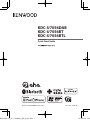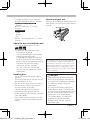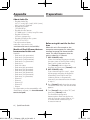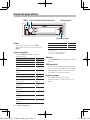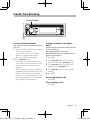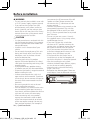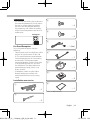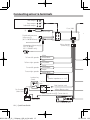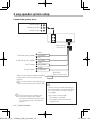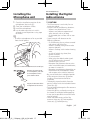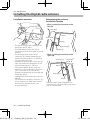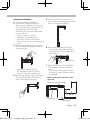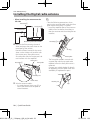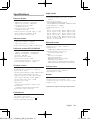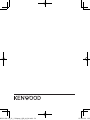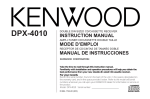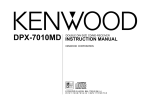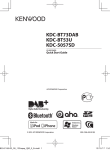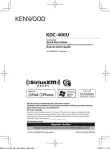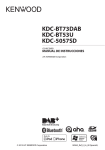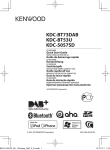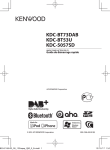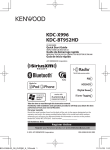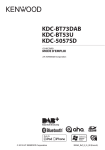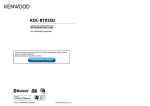Download Kenwood KDC-MP146 Car Stereo System User Manual
Transcript
KDC-U7056DAB KDC-U7056BT KDC-U7056BTL CD-RECEIVER Quick Start Guide © 2012 JVC KENWOOD Corporation B59-2188-10_01_13Stepup_QSG_M_En.indd 1 B59-2188-10/01 (M) 13/06/04 13:3 Contents Before use About the Quick Start Guide.......................... 2 Before use.............................................................. 2 Appendix ............................................................... 4 Preparations.......................................................... 4 General operations............................................. 6 Playing music (CD/USB/iPod)......................... 7 Listening to the radio/Digital radio.............. 8 Hands-free phoning........................................... 9 Before installation.............................................10 Connecting wires to terminals.....................12 3 way speaker system setup.........................14 Installing/Removing the unit........................16 Installing the Microphone unit ...................17 Installing the Digital radio antenna...........17 Specifications......................................................21 # WARNING To prevent injuries or a fire, take the following precautions: About the Quick Start Guide This Quick Start Guide describes basic functions of this unit. For functions not described in this Guide, refer to the Instruction Manual on the following website: manual.kenwood.com/edition/im362/ • Stop the car before operating the unit. • To prevent a short circuit, never put or leave any metallic objects (such as coins or metal tools) inside the unit. ! CAUTION • Adjust the volume so that you can hear sound outside the car. Driving with the volume adjusted to a too high level may cause an accident. • Wipe off the dirt on the panel with a dry silicon or soft cloth. Failure to observe this precaution may result in damage to the monitor or unit. Cleaning the connector The unit may not function properly if the connector between the unit and faceplate are dirty. Detach the faceplate and clean the connector with a cotton swab gently, being careful not to damage the connector. Connector Condensation When the car is air-conditioned, moisture may collect on the laser lens. This may cause disc read errors. In this case, remove the disc and wait for the moisture to evaporate. Notes To refer to the Instruction Manual, a browser such as Internet Explorer® 7 or later, Firefox® 3.6 or later, Chrome™ 20 or later, Safari® 5.1 or later, iOS Safari® 4.0 or later, or Android™ 2.2 or later is required. 2 | Quick Start Guide B59-2188-10_01_13Stepup_QSG_M_En.indd 2 • If you experience problems during installation, consult your Kenwood dealer. • When you purchase optional accessories, check with your Kenwood dealer to make sure that they can work with your model and in your area. • Characters that conform to ISO 8859-1 can be displayed. 13/06/04 13:3 • To display characters in the following language, additional setting is required. KDC-U7056DAB KDC-U7056BT - Chinese Refer to “Chinese” of <12-5. Initial settings>. KDC-U7056BTL - Arabic - Persian - Thai Refer to “TAG Language” of <12-5. Initial settings>. How to reset your unit If the unit fails to operate properly, press the Reset button. The unit returns to the factory settings. Reset button About the discs used with this unit • This unit can only play the CDs with . • The following discs cannot be used: -- A disc that is not round -- A disc with coloring on the recording surface or a disc that is dirty -- A recordable/rewritable disc that has not been finalized (For the finalization process, refer to the instruction manual that came with your disc writing software or your disc recorder.) -- An 8 cm (3 inch) disc (An attempt to insert using an adapter can cause malfunction.) Handling discs • Do not touch the recording surface of the disc. • Do not stick tape etc. on the disc, or use a disc with tape stuck on it. • Do not use any accessories for the disc. • Do not use any solvents to clean discs. Use a dry silicon or soft cloth. • Clean the disc by moving the cloth outward from the center of the disc. • When removing a disc from this unit, pull it out horizontally. • If the center hole or outside rim of a disc has burrs, remove them before inserting a disc. B59-2188-10_01_13Stepup_QSG_M_En.indd 3 The illustrations of the display and panel appearing in this manual are examples used to explain more clearly how the controls are used. Therefore, what appears on the display in the illustrations may differ from what appears on the display on the actual equipment, and some of the images on the display may be inapplicable. ! CAUTION • Keep battery out of reach of children and in original package until ready to use. Dispose of used batteries promptly. If swallowed, contact a physician immediately. • Do not leave the battery near fire or under direct sunlight. A fire, explosion or excessive heat generation may result. • Do not set the remote control in hot places such as on the dashboard. • The Lithium battery is in danger of explosion if replaced incorrectly. Replace it only with the same or equivalent type. English | 3 13/06/04 13:3 Appendix Preparations About Audio file • Playable Audio files AAC-LC (.m4a), MP3 (.mp3), WMA (.wma), WAV (.wav) of USB device • Playable disc media CD-R/RW/ROM • Playable disc file formats ISO 9660 Level 1/2, Joliet, Long file name. • Playable USB devices USB mass storage class • Playable USB device file systems FAT12, FAT16, FAT32 The online manual about audio files is put on the site, www.kenwood.com/cs/ce/audiofile/. Models of iPods/iPhones that can be connected to this unit Made for • iPod touch (4th generation) • iPod touch (3rd generation) • iPod touch (2nd generation) • iPod touch (1st generation) • iPod classic • iPod with video • iPod nano (6th generation) • iPod nano (5th generation) • iPod nano (4th generation) • iPod nano (3rd generation) • iPod nano (2nd generation) • iPod nano (1st generation) • iPhone 4S • iPhone 4 • iPhone 3GS • iPhone 3G • iPhone For information on the compatibility with iPod/iPhone software, visit www.kenwood. com/cs/ce/ipod/. Before using this unit for the first time When this unit is first turned on, the interactive menu appears for setting the interface language and demonstration mode. This menu disappears when no action is taken for 15 seconds. 1 KDC-U7056BTL only: Select the interface language to display the menu items of the Function setting, from English, Arabic, and Persian. Turn [Control] knob to select the language, and then press [Control] knob. 2 KDC-U7056BTL only: If you selected English in step 1, select the language to display the audio file information, from English and Thai. (Arabic or Persian is automatically selected if you selected Persian or Arabic in step 1.) 3 Press [Control] knob when the message “To cancel DEMO Press the volume knob” appears. 4 Turn [Control] knob to select “YES”, and then press [Control] knob. The interface language and demonstration mode can also be set with the Function setting. Refer to <124. Demonstration mode setting> in Instruction manual 4 | Quick Start Guide B59-2188-10_01_13Stepup_QSG_M_En.indd 4 13/06/04 13:3 [Control] knob (Volume knob) [1/6] Release Adjusting the clock 1 Detaching/ Attaching the faceplate Press [Control] knob to enter the Function setting mode. The item can be selected and determined as follows. ”Settings” Á “Clock & Date” Á “Clock Adjust” Turn [Control] knob to select the item, and press [Control] knob. Press the Release button. 2 Turn [Control] knob to adjust the hour, and then press [Control] knob. 3 Turn [Control] knob to adjust the minute, and then press [Control] knob. 4 Press and hold [1/6] to exits the Function setting mode. B59-2188-10_01_13Stepup_QSG_M_En.indd 5 ! • Remove the faceplate at once after pressing the Release button; otherwise it can fall down due to vibration. • The faceplate is a precision component of the unit and can be damaged by shocks or jolts. • Keep the faceplate in its case while detached. • Do not place the faceplate (and case) in areas exposed to direct sunlight, excessive heat or humidity. Also avoid places with too much dust or the possibility of water splashing. English | 5 13/06/04 13:3 General operations USB terminal [SRC] [Control] knob (Volume knob) Auxiliary input Power To turn the power ON, press [SRC]. To turn the power OFF, press and hold [SRC]. Source selection Pressing [SRC] repeatedly switches among sources. Source Display Standby “STANDBY” Digital radio[2] “DIGITAL RADIO” Tuner “TUNER” USB device connected to front USB “USB (FRONT)” terminal USB device connected to rear USB “USB (REAR)” terminal [1] iPod connected to front USB terminal “iPod (FRONT)” iPod connected to rear USB terminal[1] “iPod (REAR)” Pandora® of iPod connected to front “Pandora USB terminal[1][2][3] (FRONT)” Pandora of iPod connected to rear USB “Pandora terminal[1][2][3] (REAR)” Pandora of device connected via “Pandora” [1][2][3] Bluetooth aha™ of iPod connected to front USB “aha (FRONT)” terminal[1] aha™ of iPod connected to rear USB “aha (REAR)” terminal[1] aha™ of device connected via “aha” Bluetooth[1] Bluetooth audio CD[1] Auxiliary Input “BT AUDIO” “CD” “AUX” This source can be selected only when it can be played. Function of KDC-U7056DAB. [3] Function of KDC-U7056BT. [1] [2] Volume Turn [Control] knob to adjust the sound volume. USB terminal A USB device or iPod can be connected. The CA-U1EX (Max. 500mA) or KCA‑iP102 (optional accessories) is recommended to connect a USB device or iPod. Auxiliary input A portable audio device can be connected with a stereo mini-plug (3.5 mm ø). 6 | Quick Start Guide B59-2188-10_01_13Stepup_QSG_M_En.indd 6 13/06/04 13:3 Playing music (CD/USB/iPod) Disc slot CA-U1EX[1] [G] Disc slot cover [Control] knob KCA-iP102[1] [1/6] [E/F] [R/S] REAR USB indicator Playing a disc Open the Disc slot cover upward. Insert a disc in the Disc slot. When it is inserted, the source is switched automatically and playback starts. Close the Disc slot cover. Playing a USB device/ iPod Connect a USB device or iPod to the USB terminal as shown above. When it is connected, the source is switched automatically and playback starts. You can connect the iPod or USB device to either one of the USB terminals provided at the front and rear of this unit. If you connect it to the rear USB terminal, the “REAR USB” indicator stays lit. optional accessories [1] Selecting an audio file folder Press [R] or [S]. Selecting a song (track or file) Press [E] or [F]. Fast-forwarding or fastbackwarding a song (track or file) Press and hold [E] or [F]. B59-2188-10_01_13Stepup_QSG_M_En.indd 7 USB Terminal Pause and play a song (track or file) Press and hold [1/6]. Music search You can search for the song you want to play. 1 Press [1/6]. 2 Search for a song. Operation type Operation Selecting items Turn [Control] knob. Determining selection Press [Control] knob. Returning to previous item Press [1/6]. To cancel music search in audio files or iPod, Press and hold [1/6]. Ejecting disc Open the Disc slot cover upward, and press [G]. Removing USB device/ iPod Switch to a source other than USB, iPod, Pandora, and Aha Radio, and then remove the USB device. Data contained in the USB device/ iPod may be damaged if you remove it when it is used as the active source. English | 7 13/06/04 13:3 Listening to the radio/Digital radio [SRC] [Control] knob [1/6] [R] [E/F] Selecting a tuner source 4 Turn [Control] knob to select preset Selecting a band (FM or AM) (Tuner only) Recalling the stations in the memory Press [SRC] to select “TUNER” or “DIGITAL RADIO” (KDC-U7056DAB only). Refer to <Source selection> (page 6). Press [R]. Selecting a station/ service Press [E] or [F]. The seek mode can be changed. Refer to <9-5. Tuner setting> or <10-1. Listening to the Digital Radio> in Instruction manual Station preset memory 1 Press [R] to select a band. (Tuner only) 2 Press [E] or [F] to select the station/ service you want to save in the station preset memory. number (FM/ Digital Radio: “1” – “18”, AM: “1” – “6”), and then press and hold [Control] knob. 1 Press [R] to select a band. (Tuner only) 2 Press [1/6]. 3 Turn [Control] knob to select a preset number (FM/ Digital Radio: “1” – “18”, AM: “1” – “6”), and then press [Control] knob. In the Mix Station preset mode, band names of tuner sources are displayed as follows: FM: FM broadcast station AM: AM broadcast station DR: Digital Radio service 3 “TUNER”: Press [1/6]. “DIGITAL RADIO”: Press [1/6] twice. Press [1/6] again to enter the Mix Station preset mode. In this mode, different bands and tuner sources (FM, AM, Digital Radio etc.) can be saved in the same preset layer, which allows you to recall a desired station without switching between bands and/or tuner sources. Maximum of 6 stations can be preset in the Mix Station preset mode. 8 | Quick Start Guide B59-2188-10_01_13Stepup_QSG_M_En.indd 8 13/06/04 13:3 Hands-free phoning [Control] knob [Ú] Pairing a Bluetooth device You can pairing your Bluetooth device in this unit. 1 Operate the Bluetooth device to request this unit for connection. The name of this unit (“KDC-####”) appears on the Bluetooth device. “Press the volume knob” appears. 2 Press [Control] knob. Connection to your Bluetooth device starts, “Pairing Success” appears a while later, and then the previous source is selected. When registration of your cell phone is completed, the phone book of the cell phone is automatically downloaded to this unit. (If the phone book has not been downloaded to this unit, operate the cell phone to download it.) B59-2188-10_01_13Stepup_QSG_M_En.indd 9 Dialing a number in the phone book Dial the phone number in the phone book of your cell phone. If the phone book has not been downloaded to this unit, operate the cell phone to download it. 1 Press [Ú]. 2 Turn [Control] knob to select “Phone Book”, and then press [Control] knob. 3 Turn [Control] knob to select a name, and then press [Control] knob. 4 Turn [Control] knob to select a phone number. 5 Press [Ú]. Answering a phone call Press [Ú]. Disconnecting a call Press [Ú]. English | 9 13/06/04 13:3 Before installation # WARNING • The unit can only be installed in a car with a 12V DC power supply, negative ground. • If you connect the ignition wire (red) and the battery wire (yellow) to the car chassis (ground), you may cause a short circuit, that in turn may start a fire. Always connect those wires to the power source running through the fuse box. ! CAUTION • Use the power harness enclosed with this unit for connecting power. Using a power harness enclosed with other models can cause malfunction. • Install this unit in the console of your vehicle. • Do not touch the metal parts of this unit during and shortly after use of the unit. Metal parts such as the heat sink and enclosure become hot. • Mounting and wiring this product requires skills and experience. For safety’s sake, leave the mounting and wiring work to professionals. • If you experience any problem during installation, consult your Kenwood dealer. • Disconnect the battery’s negative terminal before installing the unit. • Insulate unconnected wires with vinyl tape or other similar materials. To prevent a short circuit, do not remove the caps on the ends of the unconnected wires and terminals. • Be sure to ground this unit to the car’s chassis again after mounting. • If the fuse blows, first make sure the wires are not touching other parts to cause a short circuit, and then replace the old fuse with one with a new the same rating. • When connecting only two speakers, connect the connectors either to both of the front output terminals or to both of the rear output terminals (do not mix front and rear terminals). For example, if 10 | Quick Start Guide B59-2188-10_01_13Stepup_QSG_M_En.indd 10 • • • • • • • you connect the + connector of the left speaker to a front output terminal, do not connect the - connector to a rear output terminal. Connect the speaker wires correctly to the corresponding terminals. The unit may be damaged or fail to work if you share the - wires or ground them to any metal part in the car. Do not use your own screws. Use only the supplied screws. Using wrong screws, could damage the unit. If your car’s ignition key switch does not have an ACC position, connect the ignition wires to a power source that can be turned on and off with the ignition key. If you connect the ignition wires to a constant-voltage power source, as with battery wires, the battery may die. If the console has a lid, make sure to install the unit so that the faceplate will not hit the lid when it is closed or opened. After the installing the unit, check whether the brake lamps, blinkers, wipers, etc. on the car are working properly. Mount the unit so that the mounting angle is 30° or less. Reception may become poor if there are metal objects near the Bluetooth antenna. Bluetooth antenna unit 13/06/04 13:3 KDC-U7056DAB • This unit has the cooling fan to decrease the internal temperature. Do not mount the unit in a place where the cooling fan of the unit are blocked. Blocking these openings will inhibit the cooling of the internal temperature and result in malfunction. 3 .....4 4 Cooling fan .....4 5 For Good Reception To assure good reception, note the following: • Communicate with the cell phone within the line-of-sight distance of 10 m (30 ft). The communication range becomes shorter depending on the surrounding environment. The communication range also becomes shorter when there is an obstacle between this unit and the cell phone. The above maximum communication range (10 m) is not always assured. • A broadcast station or walkie-talkie located nearby can interfere with communication due to a too strong signal. .....1 (3m) 6[1] .....1 7[1] .....1 8[1] .....3 Installation accessories 9[1] 1 .....1 .....1 KDC-U7056DAB only [1] 2 B59-2188-10_01_13Stepup_QSG_M_En.indd 11 .....2 English | 11 13/06/04 13:3 Rear output Front output R Subwoofer output L SW FRONT REAR Connecting wires to terminals Fuse (10A) FM/AM antenna input R Digital radio antenna (Accessory7) (KDC-U7056DAB only) Wiring harness (Accessory1) Microphone (Accessory5) (KDC-U7056BT/ KDC-U7056BTL only) To front left speaker To front right speaker To rear left speaker To rear right speaker L White White/Black Gray Gray/Black Green Green/Black Purple Purple/Black < Ignition key switch • Speaker Impedance: 4 – 8 Ω Car fuse box ACC Red (Ignition wire) Yellow (Battery wire) Car fuse box (Main fuse) Black (Ground wire) · (To car chassis) + – Battery KDC-U7056DAB only 12 | Quick Start Guide B59-2188-10_01_13Stepup_QSG_M_En.indd 12 13/06/04 13:3 USB connector (0.8m) To USB device. USB maximum power supply current : DC 5 V = 1 A Microphone (Accessory5) (KDC-U7056DAB only) If no connections are made, do not let the wire come out from the tab. Blue/White (Power control wire) P.CONT Blue (Antenna control wire) ANT. CONT Brown (Mute control wire) MUTE Orange/ White (Dimmer control wire) ILLUMI Light Blue/ Yellow (Steering remote control wire) REMOTE CONT STEERING WHEEL REMOTE INPUT B59-2188-10_01_13Stepup_QSG_M_En.indd 13 When using the optional power amplifier, connect this wire to its power control terminal. Depending on what antenna you are using, connect either to the control terminal of the motor antenna, or to the power terminal for the booster amplifier of the film-type or short pole type antenna. (Max. 300mA, 12V) When connecting to the Kenwood navigation system: Refer to your navigation manual. To car light control switch. To use the steering wheel remote control feature, an exclusive remote adapter (not supplied) that matches your car is required. English | 13 13/06/04 13:3 3 way speaker system setup Tweeter output Mid Range output R L Woofer output SW FRONT REAR Connect the speaker wires R L Wiring harness (Accessory1) To MID Range left speaker To MID Range right speaker To left Tweeter To right Tweeter White White/Black Gray Gray/Black Green Green/Black Purple Purple/Black When using the optional power amplifier, connect this wire to its power control terminal. If no connections are made, do not let the wire come out from the tab. ⁄ Blue/White (Power control wire) P.CONT ¤ Select a crossover mode according to how the speakers are connected. Refer to <2-Way/3-Way Crossover Setting> (next page). how to connect speaker wires ⁄ For to terminals other than speaker terminals and Preout terminals, refer to <Connecting wires to terminals> (page 12). If you select a wrong mode: • The speakers can break. • The output sound level may be extremely low. 14 | Quick Start Guide B59-2188-10_01_13Stepup_QSG_M_En.indd 14 13/06/04 13:3 2-Way/3-Way Crossover Setting Select a crossover mode 2-way or 3-way according to how the speakers are connected. 1 Press the [SRC] to select “STANDBY”. 2 Pressing down the [S] and [E]s for at least 3 seconds, allows you to enter the 2-way/3-way crossover setting mode. 3 The currently selected crossover mode is displayed. To change it, turn [Control] knob to select “YES”, and then press [Control] knob. 4 A confirmation screen appears. If you are sure you want to change the crossover mode, turn the [Control] knob to select “YES”, and then press the [Control] knob. 5 The newly selected crossover mode is displayed, canceling the 2-way/3-way crossover setting mode. B59-2188-10_01_13Stepup_QSG_M_En.indd 15 English | 15 13/06/04 13:3 Installing/Removing the unit Non-Japanese cars Removing the trim plate 1 Engage the catch pins on the extraction key (Accessory2) and release the two locks on the upper part of frame. Lift up and pull the frame forward as shown in the figure. Bend the tabs of the mounting sleeve with a screwdriver or the like and attach it in place. < Japanese cars 2 Catch Accessory2 • Make sure that the unit is installed securely in place. If the unit is unstable, it may malfunction (for example, the sound may skip). 1 Lock Remove the trim plate with reference to <Removing the trim plate>. Align the holes in the unit (two locations on each side) with the vehicle mounting bracket and secure the unit with the accessory screws. 4 3 8 mm MAX. ø5mm 2 When the upper part of frame is removed, remove the lower part of frame. < • The frame can be removed from the bottom side in the same manner. Removing the unit 1 Remove the trim plate with reference to <Removing the trim plate>. 2 Remove the faceplate. 3 Insert the two extraction keys (Accessory2) deeply into the slots on both sides as shown. 4 Lower the extraction key toward the bottom, and then pull out the unit halfway while pressing the extraction key towards the inside. Accessory2 8mm MAX. ø5mm ! • Be careful to avoid injury from the catch pins on the extraction key. 5 Pull the unit all the way out with your hands, being careful not to drop it. 16 | Quick Start Guide B59-2188-10_01_13Stepup_QSG_M_En.indd 16 13/06/04 13:3 KDC-U7056DAB only Installing the Microphone unit Installing the Digital radio antenna 1 ! CAUTION • This film antenna is exclusively for use inside the vehicle. • Do not install at the following locations: -- Where it may block driver’s view -- Where it may obstruct operation of safety devices such as air bags -- On movable glass surface such as rear hatch • Signal strength will decrease at the following locations: -- On IR reflecting glass or where covered with mirror type glass film -- Where it overlaps with genuine radio antenna (pattern) -- Where it overlaps with window heating wires -- At side of vehicle (e.g. door, front quarter window) -- On rear window -- When glass that blocks radio signals (e.g. IR reflecting glass, thermal insulation glass) is used -- Reception may decrease due to noise when windshield wiper, air conditioner, or motor is turned on. -- Reception may decrease depending on the direction of the broadcast station with respect to the vehicle (antenna). • Be sure to check the installation location of film antenna (Accessory 6) before installing. Film antenna cannot be re-pasted. • Thoroughly wipe oil and dirt from the pasting surface with the included cleaner (Accessory 9). • Do not bend or damage the film antenna (Accessory 6). • Warm the pasting surface by turning on the heater for example, before applying. • It may not be possible to install on some type of vehicle. • Check the cable routing of the film antenna (Accessory 6) and amplifier (Accessory 7) before pasting. Check the installation position of the microphone (Accessory 5). 2 Clean the installation surface. 3 Install the microphone. 4 Lay the cable up to the unit with it secured at several positions using tape or the like. < • Install the microphone as far as possible from the cell phone. Accessory5 Fix the cable with a commercial item of tape. Remove the separator of the microphone, and stick the microphone to the place shown above. Adjust the direction of the microphone to the driver. B59-2188-10_01_13Stepup_QSG_M_En.indd 17 English | 17 13/06/04 13:3 KDC-U7056DAB only Installing the Digital radio antenna Installation overview Accessory67 Determining the antenna installation location • When installing the antenna on the left side Front pillar 150 mm Earth sheet Antenna cable (3.5 m) 70 mm* • The antenna should be installed on the passenger side for safety. • Use cord clamper (Accessory 8) to secure the antenna to the pillar at several locations. • The direction of the antenna film (Accessory 6) changes depending on whether the film antenna is installed on the right side or left side. • Separate the antenna film (Accessory 6) from the ceramic line (black part) at the top of the front glass by 150 mm. Also, place it about 70 mm inside the ceramic line at the side end of the front glass. (where the earth sheet of the amplifier can be pasted on the metal part of the front pillar) • Separate from other antennas by at least 100 mm. • Do not paste the amplifier (Accessory 7) on the ceramic line (black part) around the front glass. Because there is not enough adhesion. Accessory6 Accessory7 • When installing the antenna on the right side Accessory7 Front pillar Earth sheet 150 mm Accessory6 70 mm* *Where the earth sheet of amplifier unit (Accessory 7) can be pasted on the metal part of the front pillar. 18 | Quick Start Guide B59-2188-10_01_13Stepup_QSG_M_En.indd 18 13/06/04 13:3 Antenna Installation 1 Check the installation location. 2 Clean the area where antenna film 3 (Accessory 6), amplifier unit (Accessory 7), and earth sheet are pasted with the included cleaner (Accessory 9). The coating on the metal surface need not be removed. • Wait until the glass surface is completely dry before pasting. • If the glass surface is cold, such as during winter, warm it with defroster or dryer. Remove the separator (tag I) of antenna film horizontally and paste the antenna on the front glass. 5 After pasting, rub the element in the glass surface in the direction of the arrow shown in the figure to bond it. 6 Remove the application film (tag III). • Do not touch the feeder terminal of the element. Also, do not apply any glass cleaner. Feeder terminal 7 Match the protrusion of the amplifier • Remove the separator gently. • Do not touch the pasting surface (adhesive side) of the antenna film. 4 Remove the separator (tag II) of antenna film vertically and paste the antenna gently while applying pressure. B59-2188-10_01_13Stepup_QSG_M_En.indd 19 with the 5 on the antenna film and paste. • Do not touch the feeder terminal or the pasting surface (adhesive side) of the amplifier. • When installing the antenna on the right side Match the protrusion with 5 Earth sheet Accessory6 Accessory7 English | 19 13/06/04 13:3 KDC-U7056DAB only Installing the Digital radio antenna • When installing the antenna on the left side Accessory7 Accessory6 Earth sheet Match the protrusion with 5 < • Take the following precautions when passing the antenna cable inside the front pillar where the air bag is installed. -- Install the amplifier part of the antenna cable in front or above the air bag so that the antenna and the air bag do not interfere. Accessory7 8 Remove the film covering the earth sheet and paste the earth sheet on the metal part of the vehicle. Provide sufficient leeway for the earth sheet so that it does not interfere with the interior parts (front pillar cover). Also take care that the interior parts do not interfere with the amplifier. Accessory7 Front glass Front pillar Air bag Front pillar -- The front pillar cover is secured with a special clip which may need to be replaced when the front pillar cover is removed. Contact your vehicle dealer for details on replacing the front pillar cover and availability of replacement parts. Interior part Earth sheet 9 Wire the antenna cables. Interior part Clip • Use cord clamper (Accessory 8) to secure the antenna to the pillar at several locations. 20 | Quick Start Guide B59-2188-10_01_13Stepup_QSG_M_En.indd 20 13/06/04 13:3 Specifications FM tuner section Frequency range 200 kHz step : 87.9 MHz – 107.9 MHz 50 kHz step : 87.5 MHz – 108.0 MHz Usable sensitivity (S/N = 26dB) : 7.2dBf (0.63 μV/75 Ω) Quieting Sensitivity (S/N = 46dB) : 15.2dBf (1.6 μV/75 Ω) Frequency response (±3 dB) : 30 Hz – 15 kHz Signal to Noise ratio (MONO) : 75 dB Stereo separation (1 kHz) : 45 dB AM tuner section Frequency range 10 kHz step : 530 kHz – 1700 kHz 9 kHz step : 531 kHz – 1611 kHz Usable sensitivity (S/N = 20dB) : 31 dBµ (36 µV) DAB tuner section (KDC-U7056DAB) Frequency range L-BAND : 1452.960 MHz – 1490.624 MHz BAND III : 174.928 MHz – 239.200 MHz Sensitivity : -100 dBm Signal to Noise ratio : 80 dB Antenna Connector type : SMB Antenna Output Voltage (11 – 16V) : 14.4 V Antenna Maximun Current : <100 mA CD player section Laser diode : GaAlAs Digital filter (D/A) : 8 Times Over Sampling D/A Converter : 24 Bit Spindle speed (Audio files) : 500 – 200 rpm (CLV) Wow & Flutter : Below Measurable Limit Frequency response (±1 dB) : 10 Hz – 20 kHz Total harmonic distortion (1 kHz) : 0.008 % Signal to Noise ratio (1 kHz) : 110 dB Dynamic range : 93 dB MP3 decode : Compliant with MPEG-1/2 Audio Layer-3 WMA decode : Compliant with Windows Media Audio AAC decode : AAC-LC “.m4a” files Audio section Maximum output power : 50 W x 4 Full Bandwidth Power (at less than 1% THD) : 22 W x 4 Preout level/ Load (CD) KDC-U7056DAB : 2500 mV/10 kΩ KDC-U7056BT/ KDC-U7056BTL : 4000 mV/10 kΩ Preout impedance : ≤ 600 Ω Speaker Impedance : 4 – 8 Ω Tone: Band1 : 62.5 Hz ±9 dB, Band2 : 100 Hz ±9 dB Band3 : 160 Hz ±9 dB, Band4 : 250 Hz ±9 dB Band5 : 400 Hz ±9 dB, Band6 : 630 Hz ±9 dB Band7 : 1 kHz ±9 dB, Band8 : 1.6 kHz ±9 dB Band9 : 2.5 kHz ±9 dB, Band10 : 4 kHz ±9 dB Band11 : 6.3 kHz ±9 dB, Band12 : 10 kHz ±9 dB Band13 : 16 kHz ±9 dB Bluetooth section Version : Bluetooth Ver. 2.1+EDR Certified Frequency range : 2.402 – 2.480 GHz Output Power : +4dBm (MAX), 0dBm (AVE) Power Class 2 Maximum Communication range : Line of sight approx.10m Profiles : HFP (Hands Free Profile) : SPP (Serial Port Profile) : PBAP (Phonebook Access Profile) : OPP (Object Push Profile) : A2DP (Advanced Audio Distribution Profile) : AVRCP (Audio/Video Remote Control Profile) Auxiliary input Frequency response (±3 dB) : 20 Hz – 20 kHz Input Maximum Voltage : 1200 mV Input Impedance : 10 kΩ General Operating voltage : 14.4 V (10.5 – 16V allowable) Maximum Current consumption : 10 A Installation Size (W x H x D) : 182 x 53 x 159 mm Weight : 1.3 kg Specifications subject to change without notice. USB interface USB Standard : USB1.1/ 2.0 (Full speed) File System : FAT12/16/ 32 1A Maximum Supply current : DC 5 V Decode : MP3, WMA, AAC, WAV B59-2188-10_01_13Stepup_QSG_M_En.indd 21 English | 21 13/06/04 13:3 Requirements Pandora: Requirements for listening to the Pandora are as follows: Requirements Aha™: Requirements for listening to the Aha™ are as follows: iPhone or iPod touch iPhone or iPod touch • Use an Apple iPhone or iPod touch running under iOS3 or later. • Search for “Pandora” in the Apple iTunes App Store to find and install the most current version of the Pandora application on your device. • iPhone/ iPod touch connected to this unit with a KCA-iP102. • Use an Apple iPhone or iPod touch running iOS4 or later. • Search for “aha” in the Apple iTunes App Store to find and install the most current version of the Aha™ application on your device. • iPhone/ iPod touch connected to this unit with a KCA-iP102. Android™ or BlackBerry® Android™ • Download the Pandora application to your smartphone from Pandora site using it’s standard browser. • Bluetooth must be built in and the following profiles must be supported. - SPP (Serial Port Profile) - A2DP (Advanced Audio Distribution Profile) NOTE • In the application on your device, log in and create an account with Pandora. (If you are not already a registered user, an account can also be created at www. pandora.com.) • Internet connection by LTE, LTE, 3G, EDGE, or WiFi. • Pandora is available only in the U.S, Canada, Australia and New Zealand. • Because Pandora is a third-party service, the specifications are subject to change without prior notice. Accordingly, compatibility may be impaired or some or all of the services may become unavailable. • Some functions of Pandora cannot be operated from this unit. • For issues using the application, please contact Pandora at pandora-support@ pandora.com • PANDORA, the PANDORA logo, and the Pandora trade dress are trademarks or registered trademarks of Pandora Media, Inc., used with permission. B59-2188-10_01_13Stepup_QSG_M_En.indd 22 • Use Android OS 2.2 or later. • Download the Aha™ application to your smartphone from the Google Play. • Bluetooth must be built in and the following profiles must be supported. - SPP (Serial Port Profile) - A2DP (Advanced Audio Distribution Profile) NOTE • In the application on your device, log in and create a free account with Aha. • Internet connection by LTE, LTE, 3G, EDGE, or WiFi. • Because Aha™ is a third-party service, the specifications are subject to change without prior notice. Accordingly, compatibility may be impaired or some or all of the services may become unavailable. • Some Aha™ functionality cannot be operated from this unit. • aha, the Aha logo, and the Aha trade dress are trademarks or registered trademarks of HARMAN International Industries, used with permission. 13/06/04 13:3 The marking of products using lasers (Except for some areas) CLASS 1 LASER PRODUCT The label is attached to the chassis/case and says that the component uses laser beams that have been classified as Class 1. It means that the unit is utilizing laser beams that are of a weaker class. There is no danger of hazardous radiation outside the unit. TRA REGISTERED No. : ER0106384/13 DEALER No. : 0016026/08 B59-2188-10_01_13Stepup_QSG_M_En.indd 23 • The Bluetooth word mark and logos are owned by the Bluetooth SIG, Inc. and any use of such marks by JVC KENWOOD Corporation is under license. Other trademarks and trade names are those of their respective owners. • The “AAC” logo is a trademark of Dolby Laboratories. • “Made for iPod” and “Made for iPhone” mean that an electronic accessory has been designed to connect specifically to iPod or iPhone, respectively, and has been certified by the developer to meet Apple performance standards. Apple is not responsible for the operation of this device or its compliance with safety and regulatory standards. Please note that the use of this accessory with iPod or iPhone may affect wireless performance. • iPhone, iPod, iPod classic, iPod nano, and iPod touch are trademarks of Apple Inc., registered in the U.S. and other countries. • iTunes and Safari are trademark of Apple Inc. • IOS is a trademark or registered trademark of Cisco in the U.S. and other countries and is used under license. • Adobe, Acrobat and Reader are either registered trademarks or trademarks of Adobe Systems Incorporated in the United States and/or other countries. • Android and Chrome are trademark of Google Inc. • BlackBerry®, RIM®, Research In Motion® and related trademarks, names and logos are the property of Research In Motion Limited and are registered and/or used in the U.S. and countries around the world. Used under license from Research In Motion Limited. • Internet Explorer and Windows Media are registered trademark of Microsoft Corporation in the United States and other countries. • Firefox is a registered trademark of Mozilla Foundation in the United States and other countries. • PANDORA, the PANDORA logo, and the Pandora trade dress are trademarks or registered trademarks of Pandora Media, Inc., used with permission. • aha, the Aha logo, and the Aha trade dress are trademarks or registered trademarks of HARMAN International Industries, used with permission. 13/06/04 13:3 B59-2188-10_01_13Stepup_QSG_M_En.indd 24 13/06/04 13:3