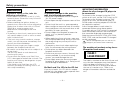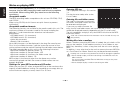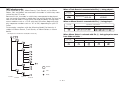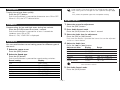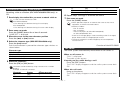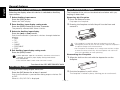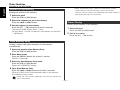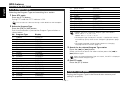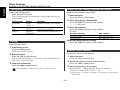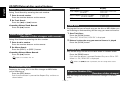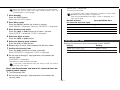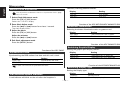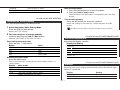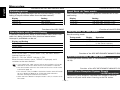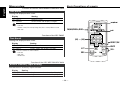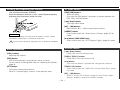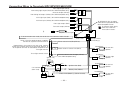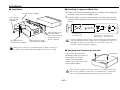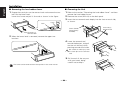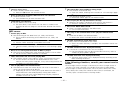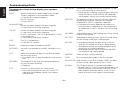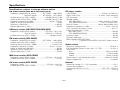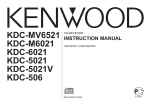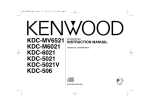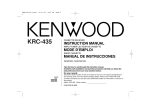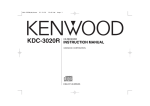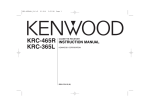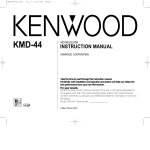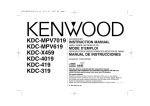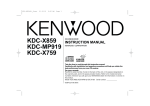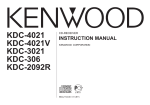Download Kenwood KDC-5020R CD Player User Manual
Transcript
KDC-MPV7020
KDC-6020
KDC-5020
KDC-5020R
CD-RECEIVER
INSTRUCTION MANUAL
© B64-2244-00 (M)
English
Contents
Safety precautions......................3
About CDs...................................5
Notes on playing MP3 ................6
General features .........................8
Power
Selecting the Source
Volume
Attenuator
Loudness
System Q
Audio Control
Speaker Setting
Switching Display
Station/Disc Naming (SNPS/DNPS)
TEL Mute
Auxiliary Input Display Setting
Non-fading Output
Theft Deterrent Faceplate
Tuner features (KDC-5020R).....13
Tuning
Direct Access Tuning
Station Preset Memory
Auto Memory Entry
Preset Tuning
RDS features .............................15
Traffic Information
Radio Text Scroll
PTY (Program Type)
Program Type preset
Changing Language for PTY Function
Tuner features
(KDC-MPV7020/6020/5020) ...17
Tuning Mode
Tuning
Direct Access Tuning
Station Preset Memory
Auto Memory Entry
Preset Tuning
Frequency Step Setting
CD/MP3/External disc control
features ..................................20
Playing CD & MP3
Playing External Disc
Fast Forwarding and Reversing
Track Search
Album Search
Direct Track Search
Direct Album Search
Track/Album Repeat
Track Scan
Random Play
Magazine Random Play
Album Select
Text/Title Scroll
DNPP (Disc Name Preset Play)
Menu system.............................24
Menu System
Security Code
Touch Sensor Tone
Manual Clock Adjustment
Synchronize Clock
DSI (Disabled System Indicator)
Selectable Illumination
Switching Display Type
Illumination Color Setting
—2—
Switching Graphic Display
Contrast Adjustment
Dimmer
Switching preout
News Bulletin with Timeout Setting
Local Seek
Tuning Mode
Auto Memory Entry
CRSC (Clean Reception System Circuit)
AF (Alternative Frequency)
Restricting RDS Region
(Region Restrict Function)
Auto TP Seek
Monaural Reception
Text Scroll
Built-in Auxiliary input Setting
Basic Operations of remote......30
Accessories
(KDC-MPV7020/6020/5020) ...32
Installation Procedure
(KDC-MPV7020/6020/5020) ...32
Connecting Wires to Terminals
(KDC-MPV7020/6020/5020) ...33
Accessories (KDC-5020R) .........34
Installation Procedure
(KDC-5020R)...........................34
Connecting Wires to Terminals
(KDC-5020R)...........................35
Installation ................................37
Troubleshooting Guide .............39
Specifications ...........................43
Safety precautions
2WARNING
2CAUTION
To prevent injury or fire, take the
following precautions:
To prevent damage to the machine,
take the following precautions:
• Insert the unit all the way in until it is fully
locked in place. Otherwise it may fall out of
place when jolted.
• When extending the ignition, battery, or
ground wires, make sure to use automotivegrade wires or other wires with a 0.75mm2
(AWG18) or more to prevent wire
deterioration and damage to the wire
coating.
• To prevent a short circuit, never put or leave
any metallic objects (such as coins or metal
tools) inside the unit.
• If the unit starts to emit smoke or strange
smells, turn off the power immediately and
consult your Kenwood dealer.
• Make sure not to get your fingers caught
between the faceplate and the unit.
• Be careful not to drop the unit or subject it to
strong shock.
The unit may break or crack because it
contains glass parts.
• Do not touch the liquid crystal fluid if the
LCD is damaged or broken due to shock. The
liquid crystal fluid may be dangerous to your
health or even fatal.
If the liquid crystal fluid from the LCD
contacts your body or clothing, wash it off
with soap immediately.
• Make sure to ground the unit to a negative
12V DC power supply.
• Do not open the top or bottom covers of the
unit.
• Do not install the unit in a spot exposed to
direct sunlight or excessive heat or humidity.
Also avoid places with too much dust or the
possibility of water splashing.
• Do not subject the faceplate to excessive
shock, as it is a piece of precision
equipment.
• When replacing a fuse, only use a new one
with the prescribed rating. Using a fuse with
the wrong rating may cause your unit to
malfunction.
• To prevent a short circuit when replacing a
fuse, first disconnect the wiring harness.
• Do not place any object between the
faceplate and the unit.
• Do not use your own screws. Use only the
screws provided. If you use the wrong
screws, you could damage the unit.
• Do not apply excessive force to the open
faceplate or place objects on it. Doing so will
cause damage or breakdown.
Do Not Load 3-in. CDs in the CD slot
If you try to load a 3 in. CD with its adapter
into the unit, the adapter might separate from
the CD and damage the unit.
—3—
IMPORTANT INFORMATION
About the disc changer/CD player to
be connected:
To connect a disc changer having the "O-N"
switch to this unit, set the "O-N" switch to "N".
To connect a disc changer having no "O-N"
switch to this unit, the converter cord CADS100 and/or switching adapter KCA-S210A
are required as options.
A disc changer doesn't work when it is
connected without using these options.
If a model with no "O-N" switch is connected,
some unavailable functions and information
that cannot be displayed are generated.
Note that none of the KDC-C100, KDC-C302,
C205, C705, and non-Kenwood CD changers
can be connected.
You can damage both your unit and the CD
changer if you connect them incorrectly.
The marking of products using lasers
(Except for some areas)
CLASS 1
LASER PRODUCT
The label is attached to the chassis/case and
says that the component uses laser beams
that have been classified as Class 1. It
means that the unit is utilizing laser beams
that are of a weaker class. There is no
danger of hazardous radiation outside the
unit.
English
Safety precautions
About RDS
NOTE
• If you experience problems during
installation, consult your Kenwood dealer.
• If the unit fails to operate properly, press the
Reset button. The unit returns to factory
settings when the Reset button is pressed.
If the unit still fails to operate properly after
the Reset button has been pressed, contact
your local KENWOOD dealer for assistance.
• Press the reset button if the disc auto
changer fails to operate correctly. Normal
operation should be restored.
OFF
DAB
PTY MENU
SCAN
RDM
REP
M.RDM
DISP NAME
TI
GSM
AUD
NF
LOUD
Reset button
• We recommend the use of the Security
Code function (see p. 24) to prevent theft.
• Characters in the LCD may become difficult
to read in temperatures below 41 ˚F (5 ˚C).
• The illustrations of the display and the panel
appearing in this manual are examples used
to explain more clearly how the controls are
used. Therefore, what appears on the display
in the illustrations may differ from what
appears on the display on the actual
equipment, and some of the illustrations on
the display may represent something
impossible in actual operation.
Lens Fogging
RDS (Radio Data System)
Right after you turn on the car heater in cold
weather, dew or condensation may form on
the lens in the CD player of the unit. Called
lens fogging, CDs may be impossible to play.
In such a situation, remove the disc and wait
for the condensation to evaporate. If the unit
still does not operate normally after a while,
consult your Kenwood dealer.
When listening to an RDS station, the
programme service name of the station is
displayed, advising you quickly which station is
being received.
RDS (Radio Data System) stations also
transmit frequency data for the same station.
When you are making long trips, this function
automatically alternative switches to the
particular frequency with the best reception
for the particular network of stations that you
want to listen to. The data is automatically
stored, allowing you to switch quickly to
another RDS stations, broadcasting the same
programme, that has better reception. These
include stations stored in the station preset
memory that you often listen to.
Cleaning the Faceplate Terminals
If the terminals on the unit or faceplate get
dirty, wipe them with a dry, soft cloth.
Cleaning the Unit
If the faceplate of this unit is stained, wipe it
with a dry soft cloth such as a silicon cloth.
If the faceplate is stained badly, wipe the stain
off with a cloth moistened with neutral
cleaner, then wipe neutral detergent off.
Applying spray cleaner directly to the unit may
affect its mechanical parts. Wiping the
faceplate with a hard cloth or using a volatile
liquid such as thinner or alcohol may scratch
the surface or erases characters.
Cleaning the CD Slot
As dust tends to accumulate in the CD slot,
clean it every once in a while. Your CDs can
get scratched if you put them in a dusty CD
slot.
—4—
Enhanced Other Network
Stations that offer <Enhanced Other
Network> also transmit information about
other RDS stations that have traffic
information. When you are tuned to a station
that is not transmitting traffic information, but
another RDS station starts transmitting a
traffic bulletin, the tuner automatically
switches to the other station for the duration
of the bulletin.
Alarm
When an emergency transmission (announcing
disasters, etc.) is sent, all current functions are
interrupted to allow the warning to be
received.
About CDs
Handling CDs
CD cleaning
• Don’t touch the recording surface of the CD.
Clean from the center of the disc and move
outward.
Removing CDs
• CD-R and CD-RW are easier to damage than
a normal music CD. Use a CD-R or a CD-RW
after reading the caution items on the
package etc.
• Don’t stick tape etc. on the CD.
Also, don’t use a CD with tape stuck on it.
When removing CDs from this unit pull them
out horizontally.
CDs that can’t be used
• CDs that aren’t round can’t be used.
When using a new CD
If the CD center hole or outside rim has burrs,
use it after removing them with a ball pen etc.
Burrs
Burrs
• CDs with coloring on the recording surface
or that are dirty can’t be used.
• Don’t use CDs without disc mark
.
• A CD-R or CD-RW that hasn’t been finalized
can’t be played. (For the finalization process
refer to your CD-R/CD-RW writing software,
and your CD-R/CD-RW recorder instruction
manual.)
CD storage
CD accessories
Don’t use disc type accessories.
• Don’t place them in direct sunlight (On the
seat or dashboard etc.) and where the
temperature is high.
• Store CDs in their cases.
—5—
English
Notes on playing MP3
Entering ID3 tag
This unit can play MP3(MPEG1, 2, 2.5 Audio Layer 3). Note,
however, that the MP3 recording media and formats acceptable
are limited. When writing MP3, pay attention to the following
restrictions.
The Displayable ID3 tag is ID3 version
1.x.
For the character code, refer to the
List of Codes.
Acceptable media
The MP3 recording media acceptable to this unit are CD-ROM, CD-R,
and CD-RW.
When using CD-RW, do full format not quick format to prevent
malfunction.
Entering file and folder names
Acceptable medium formats
The following formats are available for the media used in this unit. The
maximum number of characters used for file name including the
delimiter (".") and three-character extension are indicated in
parentheses.
• ISO 9660 Level 1 (12 characters)
• ISO 9660 Level 2 (31 characters)
• Joliet (64 characters)
• Romeo (128 characters)
Up to 200 characters can be displayed in the long file name format.
For a list of available characters, see the instruction manual of the
writing software and the section Entering file and folder names below.
The media reproducible on this unit has the following limitations:
• Maximum number of directory levels: 8
• Maximum number of files per folder: 255
• Maximum number of characters for folder name: 64
• Maximum number of folders: 50
MP3 written in the formats other than the above may not be
successfully played and their file names or folder names are not
properly displayed.
The code list characters are the only
file names and folder names that can
be entered and displayed.
If you use any other character for
entry, the file and folder names are not displayed correctly. They may
neither be displayed correctly depending on the CD writer used.
The unit recognizes and plays only those MP3 which have the MP3
extension (.MP3).
A file with a name entered with characters not on the code list may not
play correctly.
Writing files into a medium
When a medium containing MP3 data is loaded, the unit checks all the
data on the medium. If the medium contains a lot of folders or nonMP3 files, therefore, it takes a long time until the unit starts playing
MP3.
In addition, it may take time for the unit to move to the next MP3 file
or a Track Search or Album Search may not be performed smoothly.
Settings for your MP3 encoder and CD writer
When you use your CD writer to record MP3 up to the maximum disc
capacity, disable additional writing. For recording on an empty disc up
to the maximum capacity at once, check Disc at Once.
—6—
Loading such a medium may produce loud noise to damage the speakers.
• Do no attempt to play a medium containing a non-MP3 file with the
MP3 extension.
The unit mistakes non-MP3 files for MP3 data as long as they have
the MP3 extension.
• Do not attempt to play a medium containing non MP3.
MP3 playing order
When a Track Search is executed with file ¡$ being played ...
When selected for play, Album Search, Track Search, or for Album
Select, files and folders are accessed in the order in which they were
written by the CD writer.
Because of this, the order in which they are expected to be played
may not match the order in which they are actually played. You may be
able to set the order in which MP3 are to be played by writing them
onto a medium such as a CD-R with their file names beginning with
play sequence numbers such as "01" to "99", depending on your CD
writer.
For example, a medium with the following folder/ file hierarchy is
subject to Album Search, Track Search, or Album Select as shown
below.
Example of a medium's folder/file hierarchy
Current
file number
When an Album Search is executed with file ¡$ being played ...
Current
folder number
Operation of the button
AM Button
FM Button
When Album Select is selected with file ¡$ being played to move
from folder to folder ...
Folder
File
Root
Level 3
Level 2
¢ Button
Beginning of file
Current
folder number
Level 1
Operation of the button
4 Button
Level 4
—7—
Operation of the button
4 Button
¢ Button
AM Button
FM Button
English
General features
u/d
¢
SRC FM FM
Release button
Power
Turning ON the Power
Press the [SRC] button.
OFF
DAB
MENU
When the power is ON, the <Security Code> (page 24) is displayed
as "CODE ON" or "CODE OFF".
SCAN
RDM
REP
M.RDM
DISP NAME AUTO GSM
AUD
NF
LOUD
4 ATT /
LOUD
AM / Q /
NF
AUD
DISP/NAME
Turning OFF the Power
Press the [SRC] button for at least 1 second.
Selecting the Source
KDC-MPV7020/6020
Press the [SRC] button.
Source required
Tuner
CD
External disc
Auxiliary input
Standby (Illumination only mode)
ATT indicator
Speaker Setting indicator
For Auxiliary input one of the below optional accessories is
necessary.
- KCA-S210A
- CA-C1AX
- CD changer with an Auxiliary input function installed.
SYSTEM Q indicator
KDC--5020/5020R
ATT indicator
Volume
Increasing Volume
Press the [u] button.
Decreasing Volume
Press the [d] button.
Speaker Setting indicator
Display
"TUNER"
"CD"
"DISC-CH"/"CD2"
"AUX"
"ALL OFF"
SYSTEM Q indicator
—8—
• User memory: The values set on the <Audio control> (page 9).
• Each setting value is changed with the <Speaker setting> (page
10).
First, select the speaker type with the Speaker setting.
Attenuator
Turning the volume down quickly.
Press the [ATT] button.
Each time the button is pressed the Attenuator turns ON or OFF.
When it’s ON, the "ATT" indicator blinks.
Audio Control
Loudness
1
Select the source for adjustment
Press the [SRC] button.
2
Enter Audio Control mode
Press the [AUD] button for at least 1 second.
3
Select the Audio item for adjustment
Press the [FM] or [AM] button.
Each time the button is pressed the items that can be adjusted
switch as shown below.
4
Adjust the Audio item
Press the [4] or [¢] button.
Adjustment Item
Display
Bass level
"Bas"/"BAS"
Middle level
"Mid"/"MID"
Treble level
"Tre"/"TRE"
Balance
"Bal"/"BAL"
Fader
"Fad"/"FAD"
Volume offset
"V-OFF"
Compensating for low and high tones during low volume.
Press the [LOUD] button for at least 1 second.
Each time the button is pressed for at least 1 second the
Loudness turns ON or OFF.
When it's ON, "LOUD ON" is displayed.
System Q
You can recall the best sound setting preset for different types of
the music.
1
Select the source to set
Press the [SRC] button.
2
Select the Sound type
Press the [Q] button.
Each time the button is pressed the sound setting switches.
Sound setting
Display
Flat
"Flat"/ "FLAT"
User memory
"User"/ "USER"
Rock
"Rock"/ "ROCK"
Pops
"Pops"/ "POPS"
Easy
"Easy"/ "EASY"
Top 40
"Top40"/ "TOP40"
Jazz
"Jazz"/ "JAZZ"
Range
–8 — +8
–8 — +8
–8 — +8
Left 15 — Right 15
Rear 15 — Front 15
–8 — ±0
Volume offset: Each source's volume can be set as a difference
from the basic volume.
5
—9—
Exit Audio Control mode
Press the [AUD] button.
English
General features
Speaker Setting
Fine-tuning so that the System Q value is optimal when setting
the speaker type.
1
Enter Standby
Press the [SRC] button.
Select the "ALL OFF" display.
2
Enter Speaker Setting mode
Press the [Q] button.
3
Select the Speaker type
Press the [4] or [¢] button.
Each time the button is pressed the
below.
Speaker type
OFF
For 5 & 4 in. speaker
For 6 & 6x9 in. speaker
For the OEM speaker
4
The frequency is displayed during Program Service name
reception (KDC-5020R only)
Press the [DISP] button for at least 1 second.
The frequency for the RDS station will be displayed for 5
seconds instead of the Program Service name.
In CD & External disc source
setting switches as shown
Display
"SP OFF"
"SP 5/4"
"SP 6*9/6"
"SP OEM"
Exit Speaker Setting mode
Press the [Q] button.
Switching Display
Switching the information displayed.
Press the [DISP] button.
Each time the button is pressed the display switches as shown
below.
In Tuner source
Information
Display
Frequency (KDC-MPV7020/6020/5020 only)
Station name (KDC-MPV7020/6020/5020 only)
"SNPS"
Program Service name or Frequency (KDC-5020R only)
Radio text (KDC-5020R only)
"R-TEXT"
Clock
KDC-MPV7020/6020 :
Information
Track number
Disc name
Disc title (In External disc source or
KDC-MPV7020 internal CD source)
Track title (In External disc source or
KDC-MPV7020 internal CD source)
Track number & Track Time
Clock
KDC-5020/5020R :
Information
Track number & Track Time
Disc name
Disc title (In External disc source)
Track title (In External disc source)
Clock
In MP3 source
Information
Track number
Disc name
Folder name
File name
Song title & Artist name
Album name & Artist name
Track Time
Clock
— 10 —
Display
"DNPS"
"D-TITLE"
"T-TITLE"
Display
"DNPS"
"D-TITLE"
"T-TITLE"
Display
"DNPS"
"FOL NAME"
"FIL NAME"
"TITLE"
"ALBUM"
"N"
"C"
"E"
Station/Disc Naming (SNPS/DNPS)
Attaching a title to a Station (KDC-MPV7020/6020/5020 only) or
CD.
1
Receive/play the station/disc you want to attach a title to
6
7
• A title can't be attached to a MD.
KDC-MPV7020/6020:
• Disc Naming can't be done during CD text display.
KDC-5020/5020R:
• Disc Naming can't be done during CD text or clock display.
2
Enter name set mode
Press the [NAME] button for at least 2 seconds.
"NAME SET" is displayed.
3
Move the cursor to the enter character position
Press the [4] or [¢] button.
4
Select the character type (KDC-MPV7020/6020 only)
Press the [38] button.
Each time the button is pressed the character type switches as
shown below.
Character type
Alphabet upper case
Alphabet lower case
Numbers and symbols
Special characters (Accent characters)
5
Select the characters
Press the [FM] or [AM] button.
Characters can be entered by using a remote with a number
buttons.
Example: If "DANCE" is entered.
Character
"D"
"A"
Button
[#3]
[#2]
#Times pressed
1
1
[#6]
[#2]
[#3]
2
3
2
Repeat steps 3 through 5 and enter the name.
Exit name set mode
Press the [NAME] button.
• When operation stops for 10 seconds the name at that time is
registered, and Name Set mode closes.
• Memory numbers
- FM: 32 stations
- AM: 16 stations
- Internal CD player: 30 (KDC-MPV7020/6020)/
10 (KDC-5020/5020R) discs
- External CD changer/ player: Varies according to the CD changer/
player. Refer to the CD changer/ player manual.
• The title of station/CD can be changed by the same operation
used to name it.
Function of the KDC-5020R
TEL Mute
The audio system automatically mutes when a call comes in.
When a call comes in
"CALL" is displayed.
The audio system pauses.
Listening to the audio during a call
Press the [SRC] button.
The "CALL" display disappears and the audio system comes back
ON.
When the call ends
Hang up the phone.
The "CALL" display disappears and the audio system comes back
ON.
— 11 —
English
General features
Auxiliary Input Display Setting
Theft Deterrent Faceplate
Selecting the display when this device is switched to Auxiliary
input source.
1
Removing the Faceplate
Select Auxiliary input source
Press the [SRC] button.
Select the "AUX" display.
2
Enter Auxiliary input display setting mode
Press the [DISP] button for at least 2 seconds.
The presently selected AUX Name is blinks.
3
Select the Auxiliary input display
Press the [4] or [¢] button.
Each time the button is pressed it switches through the below
displays.
• "AUX"
• "TV"
• "VCP"
• "GAME"
• "PORTABLE"
• "DVD"
4
The faceplate of the unit can be detached and taken with you,
helping to deter theft.
1
Press the Release button.
Drop open the faceplate.
2
Drawing the faceplate to left side pull it to the front and
remove it.
• The faceplate is a precision piece of equipment and can be
damaged by shocks or jolts. For that reason, keep the faceplate in
its special storage case while detached.
• Do not expose the faceplate or its storage case to direct sunlight
or excessive heat or humidity. Also avoid places with too much
dust or the possibility of water splashing.
Exit Auxiliary input display setting mode
Press the [DISP] button.
Reattaching the Faceplate
• When operation stops for 10 seconds, the name at that time is
selected, and Auxiliary input display setting mode closes.
KDC-5020/5020R:
• This function doesn't work when CA-C1AX is used.
1
Align the shaft on the unit with the depression on the
faceplate.
2
Push the faceplate in until it clicks.
The faceplate is locked in place, allowing you to use the unit.
Function of the KDC-MPV7020/KDC-6020
Non-fading Output
Turning the Non-fading output ON or OFF.
Press the [NF] button for at least 1 second.
Each time the button is pressed Non-fading output switches ON
or OFF.
When it’s ON, "NF ON" is displayed.
— 12 —
Tuner features
Function of the KDC-5020R
Tuning
SRC FM MENU
Selecting the station.
¢
1
Select tuner source
Press the [SRC] button.
Select the "TUNER" display.
2
Select the band
Press the [FM] or [AM] button.
Each time the [FM] button is pressed it switches between the
FM1, FM2, and FM3 bands.
3
Tune up or down band
Press the [4] or [¢] button.
OFF
DAB
PTY MENU
SCAN
RDM
REP
M.RDM
DISP NAME
TI
AUD
LOUD
4
AM
#1 – 6
During reception of stereo stations the "ST" indicator is ON.
Direct Access Tuning (Function of remote)
ST indicator
Entering the frequency and tuning.
Band display
Frequency display
Preset station number
1
Select the band
Press the [FM] or [AM] button.
2
Enter Direct Access Tuning mode
Press the [DIRECT] button on the remote.
"– – – –" is displayed.
3
Enter the frequency
Press the number buttons on the remote.
Example:
Desired frequency
Press button
92.1 MHz (FM)
[#0], [#9], [#2], [#1]
810 kHz (AM)
[#0], [#8], [#1], [#0]
Canceling Direct Access Tuning
Press the [DIRECT] button on the remote.
— 13 —
Tuner features
English
Function of the KDC-5020R
• When Auto Memory Entry is done in the FM2 band, the RDS
stations preset in the FM1 band aren't put in the memory.
Likewise, when it is done in the FM3 band, RDS stations preset in
FM1 or FM2 aren't put in the memory.
Station Preset Memory
Putting the station in the memory.
1
Select the band
Press the [FM] or [AM] button.
2
Select the frequency to put in the memory
Press the [4] or [¢] button.
3
Put the frequency in the memory
Press the [#1] — [#6] button for at least 2 seconds.
The preset number display blinks 1 time.
On each band, 1 station can be put in the memory on each [#1]
— [#6] button.
Preset Tuning
Calling up the stations in the memory.
1
Select the band
Press the [FM] or [AM] button.
2
Call up the station
Press the [#1] — [#6] button.
Auto Memory Entry
Putting a station with good reception in the memory
automatically.
1
Select the band for Auto Memory Entry
Press the [FM] or [AM] button.
2
Enter Menu mode
Press the [MENU] button for at least 1 second.
"MENU" is displayed.
3
Select the Auto Memory Entry mode
Press the [FM] or [AM] button.
Select the "A-MEMORY" display.
4
Open Auto Memory Entry
Press the [4] or [¢] button for at least 2 seconds.
When 6 stations that can be received are put in the memory
Auto Memory Entry closes.
• When the <AF Function> (page 29) is ON, only RDS stations are
put in the memory.
— 14 —
RDS features
Function of the KDC-5020R
Traffic Information
Switching to traffic information automatically when a traffic
bulletin starts even when you aren't listening to the radio.
¢
FM PTY
Press the [TI] button.
Each time the button is pressed the Traffic Information function
turns ON or OFF.
When it's ON, "TI" indicator is ON.
When a traffic information station isn't being received the "TI"
indicator blinks.
When a traffic bulletin starts, "TRAFFIC" is displayed it and it
switches to traffic information.
OFF
DAB
PTY MENU
SCAN
RDM
REP
M.RDM
DISP NAME
TI
AUD
LOUD
4
AM
#1 – 6
• During reception of a AM station when the Traffic Information
function is turned ON, it switches to a FM station.
• During reception of traffic information the adjusted volume is
automatically remembered, and the next time it switches to traffic
information it's automatically the remembered volume.
DISP TI
Receiving other traffic information stations
Press the [4] or [¢] button.
Traffic information station switching can be done when listening to
the radio.
PTY indicator TI indicator
Radio Text Scroll
Scrolling the displayed radio text.
Press the [DISP] button for at least 1 second.
— 15 —
RDS features
English
Function of the KDC-5020R
21.
22.
23.
24.
25.
26.
27.
28.
29.
30.
31.
PTY (Program Type)
Selecting the Program Type and searching for a station.
1
Enter PTY mode
Press the [PTY] button.
During PTY mode the "PTY" indicator is ON.
This function can't be used during a traffic bulletin or AM reception.
2
Select the Program Type
Press the [FM] or [AM] button.
Each time the button is pressed the Program Type switches as
shown below.
No. Program Type
Display
1.
Speech
"SPEECH"
2.
Music
"MUSIC"
3.
News
"NEWS"
4.
Current Affairs
"AFFAIRS"
5.
Information
"INFO"
6.
Sport
"SPORT"
7.
Education
"EDUCATE"
8.
Drama
"DRAMA"
9.
Culture
"CULTURE"
10. Science
"SCIENCE"
11. Varied
"VARIED"
12. Pop Music
"POP M"
13. Rock Music
"ROCK M"
14. Easy Listening Music "EASY M"
15. Light Classical
"LIGHT M"
16. Serious Classical
"CLASSICS"
17. Other Music
"OTHER M"
18. Weather
"WEATHER"
19. Finance
"FINANCE"
20. Children's programs
"CHILDREN"
Social Affairs
Religion
Phone In
Travel
Leisure
Jazz Music
Country Music
National Music
Oldies Music
Folk Music
Documentary
"SOCIAL"
"RELIGION"
"PHONE IN"
"TRAVEL"
"LEISURE"
"JAZZ"
"COUNTRY"
"NATION M"
"OLDIES"
"FOLK M"
"DOCUMENT"
• Speech and Music include the Program type shown below.
Music: No.12 — 17, 26 — 30
Speech: No.3 — 11, 18 — 25, 31
• The Program Type can be put in the [#1] — [#6] button memory
and called up quickly. Refer to the <Program Type preset> (page
16).
• The display language can be changed. Refer to <Changing
Language for PTY Function> (page 17).
3
Search for the selected Program Type station
Press the [4] or [¢] button.
When you want to search for other stations press the [4] or
[¢] button again.
When the selected Program Type isn't found, "NO PTY" is displayed.
Select another Program Type.
4
Exit PTY mode
Press the [PTY] button.
Program Type preset
Putting the Program Type in the Preset button memory and
calling it up quickly.
— 16 —
Tuner features
Function of the KDC-MPV7020/KDC-6020/KDC-5020
Presetting the Program Type
1
Select the Program Type to preset
Refer to <PTY(Program Type)> (page 16).
2
Preset the Program Type
Press the [#1] — [#6] button for at least 2 seconds.
SRC FM MENU
¢
OFF
DAB
MENU
Calling up the preset Program Type
SCAN
RDM
REP
M.RDM
DISP NAME AUTO
AME
AUD
1
Enter PTY mode
Refer to <PTY(Program Type)> (page 16).
2
Call up the Program Type
Press the [#1] — [#6] button.
LOUD
4
AM
#1 – 6
AUTO/AME
KDC-MPV7020/6020
ST indicator
Preset station number
Changing Language for PTY Function
Selecting the Program Type display language.
1
Enter PTY mode
Refer to <PTY (Program Type)> (page 16).
2
Enter Changing Language mode
Press the [DISP] button.
3
Select the language
Press the [FM] or [AM] button.
Each time the button is pressed the language switches as shown
below.
Language
Display
English
"ENGLISH"
French
"FRENCH"
Swedish
"SWEDISH"
German
"GERMAN"
4
Band display
Frequency display
KDC-5020
Exit Changing Language mode
Press the [DISP] button.
ST indicator
Band display
— 17 —
Frequency display
Preset station number
Tuner features
English
Function of the KDC-MPV7020/KDC-6020/KDC-5020
Tuning Mode
Choose the tuning mode.
Press the [AUTO] button.
Each time the button is pressed the Tuning mode switches as
shown below.
Tuning mode
Display
Operation
Auto seek
"Auto 1"/
Automatic search for a station.
"AUTO 1"
Preset station
"Auto 2"/
Search in order of the stations
seek
"AUTO 2"
in the Preset memory.
Manual
"Manual"/
Normal manual tuning control.
"MANUAL"
Tuning
Direct Access Tuning (Function of remote)
Entering the frequency and tuning.
1
Select the band
Press the [FM] or [AM] button.
2
Enter Direct Access Tuning mode
Press the [DIRECT] button on the remote.
"– – – –" is displayed.
3
Enter the frequency
Press the number buttons on the remote.
Example:
Desired frequency
Press button
92.1 MHz (FM)
[#0], [#9], [#2], [#1]
810 kHz (AM)
[#0], [#8], [#1], [#0]
Canceling Direct Access Tuning
Press the [DIRECT] button on the remote.
Selecting the station.
1
2
3
Select tuner source
Press the [SRC] button.
Select the "TUNER" display.
Select the band
Press the [FM] or [AM] button.
Each time the [FM] button is pressed it switches between the
FM1, FM2, and FM3 bands.
Tune up or down band
Press the [4] or [¢] button.
Station Preset Memory
Putting the station in the memory.
1
Select the band
Press the [FM] or [AM] button.
2
Select the frequency to put in the memory
Press the [4] or [¢] button.
3
Put the frequency in the memory
Press the [#1] — [#6] button for at least 2 seconds.
The preset number display blinks 1 time.
On each band, 1 station can be put in the memory on each [#1]
— [#6] button.
During reception of stereo stations the "ST" indicator is ON.
— 18 —
Function of the KDC-MPV7020/KDC-6020
Auto Memory Entry
Putting a station with good reception in the memory
automatically.
1
Select the band for Auto Memory Entry
Press the [FM] or [AM] button.
2
Enter Menu mode
Press the [MENU] button for at least 1 second.
"MENU" is displayed.
3
Select the Auto Memory Entry mode
Press the [FM] or [AM] button.
Select the "A-Memory" display.
4
Preset Tuning
Calling up the stations in the memory.
1
Select the band
Press the [FM] or [AM] button.
2
Call up the station
Press the [#1] — [#6] button.
Frequency Step Setting
Changing the tuning frequency step.
The original setting is FM band 50 kHz, and AM band 9 kHz.
While pressing the [#1] and [#5] button, press the Reset
button.
The frequency step changes to FM band 200 kHz, and AM band
10 kHz.
Open Auto Memory Entry
Press the [4] or [¢] button for at least 2 seconds.
When 6 stations that can be received are put in the memory
Auto Memory Entry closes.
When the frequency step is switched, the frequencies in the
memory are deleted.
Function of the KDC-5020
Auto Memory Entry
Putting stations with good reception in the memory
automatically.
1
Select the band for Auto Memory Entry
Press the [FM] or [AM] button.
2
Open Auto Memory Entry
Press the [AME] button for at least 2 seconds.
When 6 stations that can be received are put in the memory
Auto Memory Entry closes.
— 19 —
English
CD/MP3/External disc control features
SRC FM 38 ¢
Release button
Playing CD & MP3
When there is no disc inserted
OFF
DAB
MENU
SCAN
RDM
REP
M.RDM
DISP NAME AUTO GSM
AUD
NF
1
Drop open the faceplate
Press the Release button.
2
3
Insert a disc.
LOUD
4
SCAN RDM REP #5 M.RDM
/ #3
AM
Press the faceplate on the right side, and return it to its
former position.
• When the faceplate has been dropped open, it might interfere
with the shift lever or something else. If this happens, pay
attention to safety and move the shift lever or take an appropriate
action, then operate the unit.
• Do not use the unit with the faceplate in the open condition. If it's
used in the open position dust can enter the inside part and cause
damage.
DISP
KDC-MPV7020/6020
IN indicator
• The models that can play MP3 is shown below.
KDC-MPV7020
• When a disc is inserted, the "IN" indicator is ON.
When a disc is inserted
Press the [SRC] button.
Select the "CD" display.
Track number
Track time
Disc number
KDC-5020/5020R
IN indicator
Track number
Track time
Pause and play
Press the [38] button.
Each time the button is pressed it pauses and plays.
Eject the disc
1
Drop open the faceplate
Press the Release button.
2
Eject the disc
Press the [0] button.
Disc number
— 20 —
• Disc #10 is displayed as "0".
• The functions that can be used and the information that can be
displayed will differ depending on the external disc players being
connected.
Fast Forwarding and Reversing
3
Fast Forwarding
Hold down on the [¢] button.
Release your finger to play the disc at that point.
Press the faceplate on the right side, and return it to its
former position.
3 in. (8cm) disc can't be played. Using an adapter and inserting them
into this unit can cause damage.
The MP3 media that this unit can play are CD-ROM, CD-R, and CDRW.
The medium formats must be ISO 9660 Level 1, Level 2, Joliet, or
Romeo. The methods and precautions to be followed for writing
MP3 data are covered in <Notes on playing MP3> (page 6).
Check that section before creating your MP3 media.
Playing External Disc
Playing discs set in the optional accessory disc player connected
to this unit.
Reversing
Hold down on the [4] button.
Release your finger to play the disc at that point.
Track Search
Selecting the song you want to hear.
Searching for a song on the disc or in the MP3 folder.
Press the [4] or [¢] button.
Album Search
Selecting the disc set in the Disc changer or the folder recorded
on the MP3 media.
Press the [SRC] button.
Select the display for the disc player you want.
Display examples:
Display
Disc player
"CD2"
CD player
"DISC-CH"
CD changer/ MD changer
Press the [FM] or [AM] button.
Pause and play
Press the [38] button.
Each time the button is pressed it pauses and plays.
— 21 —
English
CD/MP3/External disc control features
Repeat play
Track Repeat (In CD/MD)
(In MP3)
Album Repeat (In Disc Changer)
(In MP3 media)
OFF
Direct Track Search (Function of remote)
Doing Track Search by entering the track number.
1
Enter the track number
Press the number buttons on the remote.
2
Do Track Search
Press the [4] or [¢] button.
Canceling Direct Track Search
Press the [38] button.
Direct Album Search
(Function of disc changers with remote)
Doing Disc Search by entering the disc number.
1
Enter the disc number
Press the number buttons on the remote.
2
Do Album Search
Press the [DISC+] or [DISC–] button.
Canceling Direct Album Search
Press the [38] button.
Display
"REP ON"/"T-REP ON"
"REP ON"
"D-REP ON"
"F REP ON"
"REP OFF"
Track Scan
Playing the first part of each song on the disc or MP3 folder you
are listening to and searching for the song you want to listen to.
1
Start Track Scan
Press the [SCAN] button.
"Scan ON"/ "SCAN ON"/ "SCN ON" is displayed.
2
Release it when the song you want to listen to is played
Press the [SCAN] button.
Random Play
Play all the songs on the disc or MP3 folder in random order.
Press the [RDM] button.
Each time the button is pressed Random Play turns ON or OFF.
When it's ON, "RDM ON" is displayed.
Input "0" to select disc 10.
When the [¢] button is pressed, the next song select starts.
Track/Album Repeat
Replaying the song, disc in the Disc changer or MP3 folder
you're listening to.
Press the [REP] button.
Each time the button is pressed the Repeat Play switches as
shown below.
Magazine Random Play
(Function of disc changer)
Play the songs on all the discs in the disc changer in random
order.
— 22 —
Press the [M.RDM] button.
Each time the button is pressed the Magazine Random Play turns
ON or OFF.
When it's ON, "MRDM ON" is displayed.
3
Decide the folder to play
Press the [38] button.
The Album Select mode releases, and the MP3 in the folder
being displayed is played.
The methods for moving to other folders in the album select mode
are different from those in the album search mode.
See <Notes on playing MP3> (page 6) for details.
When the [¢] button is pressed, the next song select starts.
Function of the KDC-MPV7020/KDC-6020
Canceling the Album Select mode
Press the [#5] button.
Album Select (Function of MP3)
Quickly selecting the folder you want to listen to.
1
Enter Album Select mode
Press the [#5] button.
"SELECT MODE" is displayed.
During Select mode the folder information is displayed as shown
below.
Text/Title Scroll
Scrolling the displayed CD text, MP3 text, or MD title.
Press the [DISP] button for at least 1 second.
DNPP (Disc Name Preset Play)
(Function of disc changers with remote)
Selecting the CD displayed in the DNPS of the CDs set in the
Disc changer.
<Folder name display>
Displays the current folder name.
2
Select the folder level
Press the [FM] or [AM] button.
With the [FM] button you move 1 level down and with the [AM]
button 1 level up.
Selecting a folder in the same level
Press the [4] or [¢] button.
With the [4] button you move to the previous folder, and with
the [¢] button to the next folder.
Returning to the top level
Press the [#3] button.
1
Enter DNPP mode
Press the [DNPP] button on the remote.
When "DNPP" is displayed the DNPS display in order.
Forward / Reverse display
Press the [DISC–] or [DISC+] button.
2
When the disc you want is displayed
Press the [OK] button on the remote.
The disc being displayed is played.
Canceling the DNPP mode
Press the [DNPP] button on the remote.
— 23 —
English
Menu system
SRC FM MENU ¢
Menu System
Setting during operation beep sound etc. functions.
The Menu system basic operation method is explained here. The
reference for the Menu items and their setting content is after
this operation explanation.
OFF
DAB
PTY MENU
SCAN
RDM
REP
M.RDM
DISP NAME
AUD
TI
GSM
1
Enter Menu mode
Press the [MENU] button for at least 1 second.
"MENU" is displayed.
2
Select the menu item
Press the [FM] or [AM] button.
Example: When you want to set the beep sound select the
"Beep"/ "BEEP" display.
3
Set the menu item
Press the [4] or [¢] button.
Example: When "Beep"/ "BEEP" is selected, each time the button
is pressed it switches "Beep ON"/ "BEEP ON" or "Beep
OFF"/ "BEEP OFF". Select 1 of them as the setting.
You can continue by returning to step 2 and setting other items.
4
Exit Menu mode
Press the [MENU] button.
NF
LOUD
4
AM
#1 – 6
DISP
KDC-MPV7020/6020
Menu display
KDC-5020/5020R
NEWS indicator
(KDC-5020R)
RDS indicator
(KDC-5020R)
When other items that are applicable to the basic operation method
above are displayed afterwards their setting content chart is
entered. (Normally the uppermost setting in the chart is the original
setting.)
Also, the explanation for items that aren't applicable (<Manual Clock
Adjustment>etc.) are entered step by step.
Security Code
Menu display
Because authorization by the Security Code is required when it's
removed from the vehicle, personalizing this unit is by using the
Security Code is a help in preventing theft.
— 24 —
"APPROVED" is displayed.
The unit can be used.
When the Security Code function is activated it can't be released.
Note, your Security Code is the 4 digit number entered in your "Car
Audio Passport" in this package.
1
Enter Standby
Press the [SRC] button.
Select the "ALL OFF" display.
2
Enter Menu mode
Press the [MENU] button for at least 1 second.
When "MENU" is displayed, "Security"/ "SECURITY" is displayed.
3
Enter Security Code mode
Press the [4] or [¢] button for at least 1 second.
When "ENTER" is displayed, "CODE" is displayed.
4
Select the digits to enter
Press the [4] or [¢] button.
5
Select the Security Code numbers
Press the [FM] or [AM] button.
6
7
Repeat steps 4 and 5, and complete the Security Code.
8
Do the step 4 through 7 step operation, and reenter the
security code.
"APPROVED" is displayed.
The Security Code function activates.
If an incorrect code is input, "WAITING" is displayed, and the input
prohibited time shown below is generated.
After the input prohibited time lapses, "CODE" is displayed, and
input can be done.
Number of times
the incorrect code was input
1
2
3
4
—
5 minutes
1 hour
24 hours
Touch Sensor Tone
Setting the operation check sound (beep sound) ON/OFF.
Display
"Beep ON"/ "BEEP ON"
"Beep OFF"/ "BEEP OFF"
Confirm the Security Code
Press the [¢] button for at least 3 seconds.
When "RE-ENTER" is displayed, "CODE" is displayed.
If you enter a Code different from your Security Code, you have to
start over from step 4.
Press the Reset button and when it's removed from the
battery power source
1
2
Input prohibited time
Turn the power ON.
Do the step 4 through 7 step operation, and reenter the
security code.
— 25 —
Setting
Beep is heard.
Beep canceled.
English
Menu system
removed, warning potential thieves.
Manual Clock Adjustment
Display
"DSI ON"
"DSI OFF"
This adjustment can be done when the <Synchronize Clock> (page
26) is set as OFF.
1
Select Clock Adjustment mode
Press the [FM] or [AM] button.
Select the "CLK ADJ" display.
2
Enter Clock Adjust mode
Press the [4] or [¢] button for at least 1 second.
The clock display blinks.
3
Function of the KDC-MPV7020/KDC-6020/KDC-5020R
Selectable Illumination
Selecting the button illumination color as green or red.
Adjust the hours
Press the [FM] or [AM] button.
Display
"KEY GRN"
"KEY RED"
Adjust the minutes
Press the [4] or [¢] button.
4
Setting
LED flashes.
LED OFF.
Setting
The illumination color is green.
The illumination color is red.
Exit Clock adjustment mode
Press the [MENU] button.
Function of the KDC-5020/KDC-5020R
Switching Graphic Display
Function of the KDC-5020R
Setting the graphic part display ON/OFF.
Synchronize Clock
Display
"GRPH ON"
"GRPH OFF"
Synchronizing the RDS station time data and this unit's clock.
Display
"SYNC ON"
"SYNC OFF"
Setting
Synchronizes the time.
Adjust the time manually.
Setting
The graphic part is displayed.
The graphic part isn't displayed.
Function of the KDC-MPV7020/KDC-6020
It takes 3 to 4 minutes to synchronize the clock.
Switching Display Type
Setting the Display type.
Display
"DisplayD"
"DisplayA"
DSI (Disabled System Indicator)
A red indicator will blink on the unit after the faceplate is
— 26 —
Setting
Demonstration.
Circle Display is play time.
"DisplayB"
"DisplayC"
Circle Display is clock.
Silent display type.
Blue fine adjustment
1 Press the [#3] button for at least 2 seconds.
2 Press the [4] or [¢] button.
When the blue fine adjustment is completed, press the [#3]
button.
Function of the KDC-MPV7020
Illumination Color Setting
You can set the display to a desired color.
1
Select Illumination Color Setting Mode
Press the [FM] or [AM] button.
Select the "COL" display.
2
The color continues to change gradually
Continue pressing the [4] or [¢] button.
Release your finger at the color you want.
The blue fine adjustment setting cannot be stored in memory.
Function of the KDC-MPV7020/KDC-6020
Contrast Adjustment
Adjusting the display contrast.
Display and Setting
"CONT 0"
Selecting the Color mode
Press the [#6] button.
Each time the button is pressed the Color mode switches as
shown below.
Display
Color mode
"Scan"
The color changes in sequence.
"SRC"
The color changes according to the selected source.
"Time"
The color changes every 6 hours.
Keeps the presently set color.
…
Color
Silky White
Red
Blue
Blue Green
"CONT 5" (Original setting)
…
Quick call up the preset color
Press the [#1] — [#4] button.
Button
[#1]
[#2]
[#3]
[#4]
The set color memory
Press the [#5] button for at least 2 seconds.
When the setting in the memory is called up press the [#5]
button.
"CONT 10"
Function of the KDC-MPV7020/KDC-6020
Dimmer
Dimming this unit's display automatically when the vehicle light
switch is turned ON.
Display
"DIM ON"
"DIM OFF"
— 27 —
Setting
The display dims.
The display doesn't dim.
Function of the KDC-5020R
Function of the KDC-MPV7020/KDC-6020
Switching preout
Local Seek <In Tuner mode>
Only stations whose reception is good are searched for in auto
seek tuning.
Switching the preout between the rear and non-fading. (In nonfading it outputs without effect from the fader control.)
Display
"SWPRE R"
"SWPRE NF"
Display
"LO.S OFF"
"LO.S ON"
Setting
Rear preout.
Non-fading preout.
Setting
The local seek function is OFF.
The local seek function is ON.
Function of the KDC-5020R
Function of the KDC-5020R
Tuning Mode <In Tuner mode>
News Bulletin with Timeout Setting
Sets the tuning mode.
It switches automatically when a news bulletin starts even if the
radio isn't being listened to. Also, the time interval when
interrupt is prohibited can be set.
Tuning mode
Display
Auto seek
"AUTO 1"
Preset station seek "AUTO 2"
Display and Setting
"NEWS OFF"
"NEWS 00M"
Manual
Operation
Automatic search for a station.
Search in order of the stations
in the Preset memory.
"MANUAL" Normal manual tuning control.
…
English
Menu system
"NEWS 90M"
When "NEWS 00M" — "NEWS 90M" is set, the News Bulletin
Interrupt function is ON.
When it's ON, the "NEWS" indicator is ON.
When the news bulletin starts, "NEWS" is displayed, and it
switches to the news bulletin.
Function of the KDC-MPV7020/KDC-6020/KDC-5020R
Auto Memory Entry <In Tuner mode>
For the operation method refer to <Auto Memory Entry> (page
14/ 19).
• If you choose the "20M" setting, further news bulletins will not be
received for 20 minutes once the first news bulletin is received.
• The news bulletin volume is the same level that was set for traffic
information (page 15).
• This function is only available if the desired station sends PTY-code
for news bulletin or belongs to <Enhanced Other Network>Network sending PTY-code for news bulletin.
• When the News Bulletin Interrupt function is ON, it switches to an
FM station.
Function of the KDC-MPV7020/KDC-6020/KDC-5020
CRSC (Clean Reception System Circuit)
<In FM reception>
Temporarily have reception switched from stereo to mono to
reduce multi-path noise when listening to the FM station.
— 28 —
Display
"CRSC ON"
"CRSC OFF"
Setting
The CRSC is ON.
The CRSC is OFF.
Sometimes stations in the same network broadcast different
programs or use different program service names.
Strong electrical fields (such as from power lines) may cause
unstable sound quality when CRSC is turned ON. In such a situation,
turn it OFF.
Function of the KDC-5020R
AF (Alternative Frequency)
Function of the KDC-5020R
Auto TP Seek
When the TI function is ON and poor reception conditions are
experienced when listening to a traffic information station,
another traffic information station with better reception will be
searched for automatically.
When poor reception is experienced, automatically switch to
another frequency broadcasting the same program in the same
RDS network with better reception.
Display
"AF ON"
"AF OFF"
Display
"ATPS ON"
"ATPS OFF"
Setting
The AF function is ON.
The AF function is OFF.
Function of the KDC-5020R
When the AF function is ON, the "RDS" indicator is ON.
Monaural Reception <In FM reception>
When no other stations with stronger reception are available for the
same program in the RDS network, you may hear the incoming
broadcast in bits and snatches. Turn OFF the AF function in such a
case.
Noise can be reduced when stereo broadcasts are received as
monaural.
Function of the KDC-5020R
Restricting RDS Region
(Region Restrict Function)
You can choose whether or not to restrict the RDS channels,
received with the AF function for a particular network, to a
specific region.
Display
"REG ON"
"REG OFF"
Setting
The Auto TP Seek Function is ON.
The Auto TP Seek Function is OFF.
Setting
The Region Restrict Function is ON.
The Region Restrict Function is OFF.
— 29 —
Display
"MONO OFF"
"MONO ON"
Setting
The monaural reception is OFF.
The monaural reception is ON.
English
Menu system
Basic Operations of remote
Function of the KDC-MPV7020/KDC-6020/KDC-5020
Text Scroll
Setting the displayed text scroll.
Display
"SCL AUTO"
"SCL MANU"
Setting
Repeats scroll.
Scrolls when the display changes.
4/¢
The text scrolled is shown below.
• CD text
• Folder name/ File name/ Song title/ Artist name/ Album name
• MD title
FM/AM/DISC+/DISC–
38
Function of the KDC-5020R
Text Scroll
[#0] — [#9]
Setting the displayed text scroll.
Display
"SCL MANU"
"SCL AUTO"
DIRECT/OK
Setting
Doesn't scroll.
Scrolls when the display changes.
DNPP
ATT
VOL.
The text scrolled is shown below.
• CD text
• MD title
• Radio text
SRC
Function of the KDC-MPV7020/KDC-6020
Built-in Auxiliary input Setting
Set the Built-in Auxiliary Input function.
Display
Setting
"AUX OFF" When selecting the source there's no Auxiliary Input.
"AUX ON" When selecting the source there's Auxiliary Input.
— 30 —
Loading and Replacing the battery
Use one lithium battery (CR2025).
Insert the batteries with the + and – poles aligned properly,
following the illustration inside the case.
In Tuner source
[FM]/ [AM] buttons
Select the band.
Each time the [FM] button is pressed it switches between the
FM1, FM2, and FM3 bands.
[4]/ [¢] buttons
Tune up or down band.
[#0] — [#9] buttons
Press buttons [#1] — [#6] to recall preset stations.
2WARNING
Store unused batteries out of the reach of children. Contact a doctor
immediately if the battery is accidentally swallowed.
Do not set the remote on hot places such as above the dashboard.
Basic operations
[VOL.] buttons
Adjusting the volume.
[SRC] button
Each time the button is pressed the source switches.
For the source switching order refer to <Selecting the Source>
(page 8).
[ATT] button
Turning the volume down quickly.
When it is pressed again it returns to the previous level.
[DIRECT] button
Enters and cancels the <Direct Access Tuning> (page 13/ 18)
mode.
[38] button (KDC-5020R only)
Enters and cancels the <PTY (Program Type)> (page 16) mode.
In Disc source
[4]/ [¢] buttons
Doing track forward and backward.
[DISC+]/ [DISC–] buttons
Doing album forward and backward.
[38] button
Each time the button is pressed the song pauses and plays.
[DNPP]/ [OK] button
Enters and cancels the <DNPP (Disc Name Preset Play)> (page
23) mode.
[#0] — [#9] buttons
When in <Direct Track Search> (page 22) and <Direct Album
Search> (page 22), enter the track/disc number.
— 31 —
English
Accessories (KDC-MPV7020/6020/5020)
External view
......... Number of items
External view
......... Number of items
1
3
.........1
.........4
2WARNING
If you connect the ignition wire (red) and the battery wire (yellow)
to the car chassis (ground), you may cause a short circuit, that in
turn may start a fire. Always connect those wires to the power
source running through the fuse box.
2CAUTION
2
.........2
4
.........4
5
.........2
The use of any accessories except for those provided might result in
damage to the unit. Make sure only to use the accessories shipped with
the unit, as shown above.
Installation Procedure (KDC-MPV7020/6020/5020)
1. To prevent a short circuit, remove the key from the ignition and
disconnect the - battery.
2. Make the proper input and output wire connections for each unit.
3. Connect the speaker wires of the wiring harness.
4. Connect the wiring harness wires in the following order: ground,
battery, ignition.
5. Connect the wiring harness connector to the unit.
6. Install the unit in your car.
7. Reconnect the - battery.
8. Press the reset button.
• If your car's ignition does not have an ACC position, connect the
ignition wires to a power source that can be turned on and off
with the ignition key. If you connect the ignition wire to a power
source with a constant voltage supply, as with battery wires, the
battery may die.
• If the console has a lid, make sure to install the unit so that the
faceplate will not hit the lid when closing and opening.
• If the fuse blows, first make sure the wires aren’t touching to
cause a short circuit, then replace the old fuse with one with the
same rating.
• Insulate unconnected wires with vinyl tape or other similar
material. To prevent a short circuit, do not remove the caps on
the ends of the unconnected wires or the terminals.
• Connect the speaker wires correctly to the terminals to which
they correspond. The unit may be damaged or fail to work if you
share the - wires or ground them to any metal part in the car.
• When only two speakers are being connected to the system,
connect the connectors either to both the front output terminals
or to both the rear output terminals (do not mix front and rear).
For example, if you connect the + connector of the left speaker
to a front output terminal, do not connect the - connector to a
rear output terminal
• After the unit is installed, check whether the brake lamps,
blinkers, wipers, etc. on the car are working properly.
• Mount the unit so that the mounting angle is 30° or less.
— 32 —
Connecting Wires to Terminals (KDC-MPV7020/6020/5020)
REAR
10 Rear left output (White)/
49 Non-fading left output (White) (KDC-MPV7020/6020 only)
NON
FADING
11 Rear right output (Red)/
12 Non-fading right output (Red) (KDC-MPV7020/6020 only)
AUX right input (Red) (KDC-MPV7020/6020 only)
AUX
AUX left input (White) (KDC-MPV7020/6020 only)
To KENWOOD disc changer/
DAB control input/KPA-SD100/
KPA-HD100/KPA-SS100 25
13 Front right output (Red)
FRONT
14 Front left output (White)
To connect these leads,
refer to the relevant
instruction manuals. 26
FM/AM antenna input
15
If no connections are made, do not let the wire come out from the tab. 3
Fuse (10A) 27
4 When using the optional power amplifier,
connect to its power control terminal.
5 Depending on what antenna you are using, connect
either to the control terminal of the motor antenna, or
to the power terminal for the booster amplifier of the
film-type antenna.
7 To car light control switch
P.CONT
Power control wire (Blue/White)
16
28
White/Black
ANT.
CONT
ILLUMI
Motor antenna control wire (Blue)
17
Dimmer control wire (Orange / White)
(KDC-MPV7020/6020 only) 19
Ignition key
switch 41
Car fuse box 45
–
Battery
43
White
30
31
Gray/Black
To front right
speaker 32
Gray
33
34
Green/Black
Ignition wire (Red) 46
+
To front left
speaker 29
FRONT • L
FRONT • R
ACC 44
Car fuse box
(Main fuse)
42
Wiring harness
(Accessory1)22
Battery wire (Yellow)
47
Ground wire (Black) - (To car chassis) 48
To rear left
speaker 35
REAR • L
Green
36
37
Purple/Black
To rear right
speaker 38
REAR • R
Purple
39
— 33 —
English
Accessories (KDC-5020R)
External view
......... Number of items
External view
......... Number of items
1
4
.........4
.........1
2WARNING
If you connect the ignition wire (red) and the battery wire (yellow)
to the car chassis (ground), you may cause a short circuit, that in
turn may start a fire. Always connect those wires to the power
source running through the fuse box.
2CAUTION
2
.........2
5
.........2
3
.........4
6
.........1
The use of any accessories except for those provided might result in
damage to the unit. Make sure only to use the accessories shipped with
the unit, as shown above.
Installation Procedure (KDC-5020R)
1. To prevent a short circuit, remove the key from the ignition and
disconnect the - battery.
2. Make the proper input and output wire connections for each unit.
3. Connect the wire on the wiring harness.
4. Take Connector B on the wiring harness and connect it to the
speaker connector in your vehicle.
5. Take Connector A on the wiring harness and connect it to the
external power connector on your vehicle.
6. Connect the wiring harness connector to the unit.
7. Install the unit in your car.
8. Reconnect the - battery.
9. Press the reset button.
• If your car's ignition does not have an ACC position, connect the
ignition wires to a power source that can be turned on and off
with the ignition key. If you connect the ignition wire to a power
source with a constant voltage supply, as with battery wires, the
battery may die.
• If the console has a lid, make sure to install the unit so that the
faceplate will not hit the lid when closing and opening.
• If the fuse blows, first make sure the wires aren’t touching to
cause a short circuit, then replace the old fuse with one with the
same rating.
• Insulate unconnected wires with vinyl tape or other similar
material. To prevent a short circuit, do not remove the caps on
the ends of the unconnected wires or the terminals.
• Connect the speaker wires correctly to the terminals to which
they correspond. The unit may be damaged or fail to work if you
share the - wires or ground them to any metal part in the car.
• When only two speakers are being connected to the system,
connect the connectors either to both the front output terminals
or to both the rear output terminals (do not mix front and rear).
For example, if you connect the + connector of the left speaker
to a front output terminal, do not connect the - connector to a
rear output terminal
• After the unit is installed, check whether the brake lamps,
blinkers, wipers, etc. on the car are working properly.
• Mount the unit so that the mounting angle is 30° or less.
— 34 —
Connecting Wires to Terminals (KDC-5020R)
4 Rear right output (Red)
Connector Function Guide
REAR
10 Rear left output (White)
Pin Numbers for
Cable Colour
ISO Connectors
External Power
Connector
A–4
A–5
A–7
A–8
5 Front right output (Red)
FRONT
12 Front left output (White)
Antenna Cord (ISO) 1
FM/AM antenna input 3
Speaker
Connector
B–1
B–2
Wiring harness
B–3
(Accessory1) 16
B–4
B–5
B–6
B–7
B–8
Antenna Conversion Adaptor (ISO–JASO) (Accessory6) 2
Fuse (10A) 13
KENWOOD disc changer input 14
To connect the Disc changer, consult your
Disc changer manual. 15
17
TEL mute wire (Brown)
Battery wire (Yellow) 6
TEL MUTE
Ignition wire (Red) 7
Power control/ Motor antenna
control wire (Blue/White) 20
A–7 Pin (Red) 8
P.CONT
A–4 Pin (Yellow) 9
ANT.CONT.
Connector A
8
7
6
5
4
3
2
1
Connector B
8
7
6
5
4
3
2
1
— 35 —
Functions
Yellow
Blue/White
Red
Black
Battery
Power Control
Ignition (ACC)
Earth (Ground)
Connection
Purple
Purple/Black
Gray
Gray/Black
White
White/Black
Green
Green/Black
Rear Right (+)
Rear Right (–)
Front Right (+)
Front Right (–)
Front Left (+)
Front Left (–)
Rear Left (+)
Rear Left (–)
Connect to the terminal that is
grounded when either the telephone
rings or during conversation. 21
Connect either to the power control
terminal when using the optional
power amplifier, or to the antenna
control terminal in the vehicle. 23
If no connections are made, do not let the wire
come out from the tab. 18
English
Connecting Wires to Terminals (KDC-5020R)
2WARNING Connecting the ISO Connector (see p.23)
The pin arrangement for the ISO connectors depends on the
type of vehicle you drive. Make sure to make the proper
connections to prevent damage to the unit.
The default connection for the wiring harness is described in 1
below. If the ISO connector pins are set as described in 2 or 3,
make the connection as illustrated.
1 (Default setting) The A-7 pin (red) of the vehicle's ISO
connector is linked with the ignition, and the A-4 pin (yellow) is
connected to the constant power supply.
Unit
Vehicle
Ignition cable (Red)
A–7 Pin (Red)
Battery cable (Yellow)
A–4 Pin (Yellow)
2 The A-7 pin (red) of the vehicle's ISO connector is connected
to the constant power supply, and the A-4 pin (yellow) is linked
to the ignition.
Unit
Vehicle
Ignition cable (Red)
A–7 Pin (Red)
Battery cable (Yellow)
A–4 Pin (Yellow)
3 The A-4 pin (yellow) of the vehicle's ISO connector is not
connected to anything, while the A-7 pin (red) is connected to
the constant power supply (or both the A-7 (red) and A-4
(yellow) pins are connected to the constant power supply).
Unit
Ignition cable (Red)
Battery cable (Yellow)
Vehicle
A–7 Pin (Red)
A–4 Pin (Yellow)
— 36 —
When the connection is made as in 3 above, the unit's
power will not be linked to the ignition key. For that reason,
always make sure to turn off the unit's power when the
ignition is turned off.
To link the unit's power to the ignition, connect the ignition
cable (ACC...red) to a power source that can be turned on
and off with the ignition key.
Installation
■ Installation
■ Installing in Japanese-Made Cars
Firewall or metal support
Screw (M4X8)
(commercially
available)
1
Refer to the section "Removing the hard rubber frame" (page 38)
and then remove the hard rubber frame.
2
Align the holes in the unit (two locations on each side) with the
vehicle mounting bracket and secure the unit with the accessory
screws.
T
N
8 mm
MAX.
N
Self-tapping screw
(commercially available)
Metal mounting strap
(commercially available)
T: Toyota cars
N: Nissan cars
8mm
MAX.
3
ø5mm
Bend the tabs of the
mounting sleeve
with a screwdriver or
similar utensil and
attach it in place.
Make sure that the unit is installed securely in place. If the unit is
unstable, it may malfunction (for example, the sound may skip).
T
T/N
4
ø5mm
Accessory3...for Nissan car
Accessory4 ...for Toyota car
• During installation, do not use any screws except for those provided.
The use of different screws might result in damage to the main unit.
• Damage may occur if a screwdriver or similar tool is used with
excessive force during the installations.
■ Screwing the Faceplate on the Unit
If you want to fasten the
faceplate to the main unit so
that it does not fall off,
screw in the provided
screws (ø4 X 16 mm) in the
holes shown below.
Accessory5
Bottom panel
Never insert the taptite screw (ø4 × 16 mm) in any other screw hole
than the one specified. If you screw it in another hole, it will contact
and may cause damage to the mechanical parts inside the unit.
— 37 —
English
Installation
■ Removing the hard rubber frame
■ Removing the Unit
1
1
Refer to the section “Removing the hard rubber frame” and then
remove the hard rubber frame.
2
3
Remove the screw (M4 × 8) on the back panel.
Engage the catch pins on the removal tool and remove the two
locks on the lower level.
Lower the frame and pull it forward as shown in the figure.
Catch
Insert the two removal tools deeply into the slots on each side,
as shown.
Lock
Screw (M4X8)
(commercially
available)
Accessory2
Removal tool
2
When the lower level is removed, remove the upper two
locations.
4
Lower the removal tool
toward the bottom, and pull
out the unit halfway while
pressing towards the inside.
Be careful to avoid injury from
the catch pins on the removal
tool.
5
The frame can be removed from the top side in the same manner.
— 38 —
Pull the unit all the way out
with your hands, being
careful not to drop it.
Accessory2
Removal tool
Troubleshooting Guide
What might seem to be a malfunction in your unit may
just be the result of slight misoperation or miswiring.
Before calling service, first check the following table
for possible problems.
General
?
The power does not turn ON.01
✔ The fuse has blown.
☞ After checking for short circuits in the wires, replace the fuse with
one with the same rating.
?
The TEL mute function does not work.15
✔ The TEL mute wire is not connected properly.
☞ Connect the wire correctly, referring to the section on
<Connecting Wires to Terminals>.
?
The TEL mute function turns ON even though the TEL mute wire is
not connected.16
✔ The TEL mute wire is touching a metal part of the car.
☞ Pull the TEL mute wire away from the metal part of the car.
?
Even if Loudness is turned ON, high-pitched tone isn't compensated
for. 17
✔ Tuner source is selected.
☞ High-pitched tone isn't compensated for when in Tuner source.
?
No sound can be heard, or the volume is low.
✔ The fader or balance settings are set all the way to one side.21
☞ Center the fader and balance settings.
✔ No ACC position on vehicle ignition.02
☞ Connect the same wire to the ignition as the battery wire.
?
Nothing happens when the buttons are pressed.04
✔ The computer chip in the unit is not functioning normally.
☞ Press the reset button on the unit (page 4).
?
There’s a source you can’t switch.06
✔ There’s no CD inserted.
☞ Set the media you want to listen to. If there’s no media in this
unit, you can't switch to each source.
✔ The input/output wires or wiring harness are connected incorrectly.22
☞ Reconnect the input/output wires or the wiring harness correctly.
See the section on <Connecting Wires to Terminals>.
✔ The Disc changer isn’t connected.08
☞ Connect the Disc changer. If the Disc changer isn’t connected to
it's input terminal, You can't switch to an external disc source.
?
?
?
The memory is erased when the ignition is turned OFF.10
✔ The battery wire has not been connected to the proper terminal.
☞ Connect the wire correctly, referring to the section on
<Connecting Wires to Terminals>.
✔ The ignition and battery wire are incorrectly connected.11
☞ Connect the wire correctly, referring to the section on
<Connecting Wires to Terminals>.
?
✔ The values of Volume offset are low.24
☞ Increase the values of Volume offset. (page 9)
There’s no loudness effect.12
✔ You’re using Non-fading preout.
☞ Loudness has no effect in Non-fading preout.
The sound quality is poor or distorted.25
✔ One of the speaker wires is being pinched by a screw in the car.
☞ Check the speaker wiring.
✔ The speakers are not wired correctly.27
☞ Reconnect the speaker wires so that each output terminal is
connected to a different speaker.
?
The Security Code item isn’t displayed in the Menu System.32
✔ The Security Code function is already activated.
☞ When the Security Code function is activated it isn’t displayed in
the menu items.
?
The Touch Sensor Tone doesn’t sound.34
✔ The preout jack is being used.
☞ The Touch Sensor Tone can’t be output from the preout jack.
The Non-fading output can’t be turned ON or OFF.14
✔ The <Switching Preout> (page 28) is set is set on Rear preout.
☞ Change it to Non-fading preout.
— 39 —
English
Troubleshooting Guide
?
Even though Synchronize Clock is ON, the clock can’t be adjusted.35
✔ The received RDS station isn’t sending time data.
☞ Receive another RDS station.
?
The Dimmer function doesn’t work. 38-1
✔ The Dimmer wire isn’t connected correctly.
☞ Check the Dimmer wire connection.
?
The display color changes subtly. 38-2
✔ This is because thetemperature is different than the temperature
when the setting was done.
☞ The display color condition changes subtly according.to the
ambient temperature.
?
✔ The CD is upside-down.53
☞ Load the CD with the labeled side up.
✔ The disc is loaded in a different slot from that specified.54
☞ Eject the disc magazine and check the number for the specified
disc.
✔ The disc is severely scratched.55
☞ Try another disc instead.
?
The specified track will not play.58
✔ Random play or magazine random play has been selected.
☞ Turn off random play or magazine random play.
?
Track repeat, disc repeat, track scan, random play, and magazine
random play start by themselves.59
✔ The setting is not canceled.
☞ The settings for these functions remain on until the setting to off
or the disc ejected, even if the power is turned off or the source
changed.
?
Cannot play CD-R or CD-RW.60
✔ Finalization processing is not being conducted for CD-R/CD-RW.
☞ Conduct finalization processing with CD recorder.
Tuner source
?
Radio reception is poor.39
✔ The car antenna is not extended.
☞ Pull the antenna out all the way.
✔ The antenna control wire is not connected.40
☞ Connect the wire correctly, referring to the section on
<Connecting Wires to Terminals>.
?
The desired frequency can’t be entered with the Direct Access
Tuning.41
✔ A station that can’t be received is being entered.
☞ Enter a station that can be received.
✔ A non-compatible CD changer is being used to play the CD-R/CDRW.61
☞ Use a CD changer compatible with CD-R/CD-RW to play.
✔ You’re trying to enter a frequency with a 0.01 MHz unit.42
☞ What can be designated in the FM band is to 0.1 MHz.
?
It isn't the set Traffic information sound volume. 43
✔ The set sound volume is less than the tuner sound volume.
☞ If the tuner sound volume is louder than the set sound volume,the
tuner sound volume is used.
Disc source
?
The specified disc does not play, but another one plays instead.52
✔ The specified CD is quite dirty.
☞ Clean the CD.
?
A CD ejects as soon as it is loaded.62
✔ The CD is upside-down.
☞ Load the CD with the labeled side up.
✔ The CD is quite dirty.63
☞ Clean the CD, referring to the section on <CD cleaning> (page 5).
?
"AUX" is displayed without achieving External disc control mode.50
✔ O-N switch is set to "O" side.
☞ Set the switch to "N" side.
✔ Unsupported disc changer is connected.51
☞ Connect the supported disc changer. (page 3)
— 40 —
Can’t remove disc.64
✔ The cause is that more than 10 minutes has elapsed since the vehicle
ACC switch was turned OFF.
☞ The disc can only be removed within 10 minutes of the ACC
switch being turned OFF. If more than 10 minutes has elapsed,
turn the ACC switch ON again and press the Eject button.
?
The disc won’t insert.65
✔ There’s already another disc inserted.
☞ Press the [0] button and remove the disc.
?
?
Direct Track Search and Direct Album Search can’t be done.66-1
✔ Another function is ON.
☞ Turn Random Play or other functions OFF.
?
Track Search can't be done.66-2
✔ For the albums first or last song.
☞ For each album, Track Search can't be done in the backward
direction for the first song or in the forward direction for the last
song.
✔ The recording condition is bad.73-2
☞ Record the media again or use another media.
MP3 source
?
Cannot play an MP3.67
✔ Not conforming to ISO 9660 Level 1/2, Joliet, and Romeo.
☞ Use a medium conforming to ISO 9660 Level 1/2, Joliet, and
Romeo.
✔ The MP3 has no or invalid track name extension.68
☞ Add the ".MP3" extension to the MP3 track name.
✔ The media is scratched or dirty.69
☞ Clean the media, referring to the section on <CD cleaning> (page
5).
?
Noise or no sound generated when an MP3 is played.70
✔ The track has the MP3 track name extension while it is not an MP3.
☞ Do not use the ".MP3" extension in non-MP3.
?
Takes time before the unit starts playing MP3.71
✔ The medium contains many albums, tracks, and hierarchical levels.
☞ The unit checks all tracks on the loaded medium first. If the
medium has many tracks recorded, it may take a long time for the
unit before it starts playing MP3.
?
The sound skips when an MP3 is being played.73-1
✔ The media is scratched or dirty.
☞ Clean the media, referring to the section on <CD cleaning> (page
5).
Fails to play MP3 in the intended order.72
✔ The MP3 tracks were not written by the CD writer in the order in
which you wanted them to be played.
☞ Depending on the CD writer, you may be able to set the order in
which MP3 tracks are to be played by writing them onto a
medium with their track names beginning with play sequence
numbers such as "01" to "99".
?
Can't display the ID3 tag information correctly.75
✔ Record is not made in conformity with the ID 3 tag version1.x.
☞ Record in conformity with the ID 3 tag version1.x.
?
Can’t enter Album Select mode.76
✔ There’s no folder recorded in the MP3 media.
☞ Use a media with levels.
?
The songs in the selected folder aren’t played in Album Select
mode.77
✔ There are no MP3 in the selected folder.
☞ Make sure there’s recorded content in the MP3 media.
?
The MP3 track/album search takes time.78
✔ Many tracks are recorded on the media.
☞ When the media directory is complex, the track/album search can
take time.
?
The MP3 related text isn’t displayed correctly.79
✔ A character is entered that this unit can't display.
☞ For the characters that can be used for MP3 text entry, refer to
<Notes on playing MP3> (page 6).
?
The MP3 track time isn’t displayed correctly.80
☞ There are times when it isn’t displayed correctly according to the
MP3 recording conditions.
If the following situations, consult your nearest service
center:
• Even though the disc changer is connected, the Disc Changer source is
not ON, with "AUX" showing in the display during the Changer Mode.
• Even though no device (KCA-S210A, CA-C1AX, KDC-CPS87, KDC-CX87,
KDC-CPS85, KDC-CX85, KDC-CPS82 or KDC-CX82) is connected, the
Auxiliary input is entered when switching modes.
— 41 —
English
Troubleshooting Guide
The messages shown below display your systems
condition.
EJECT:
No disc magazine has been loaded in the changer.
The disc magazine is not completely loaded.E01
➪ Load the disc magazine properly.
No CD in the unit.
➪ Insert the CD.
MECHA ER:
Something is wrong with the disc magazine. Or the
unit is malfunctioning for some reason.E99
➪ Check the disc magazine. And then press the reset
button on the unit. If the "MECHA ER" code does
not disappear, consult your nearest service center.
HOLD ER:
The protective circuit in the unit activates when the
temperature inside the automatic disc changer
exceeds 60°C (140°F), stopping all operation.E0d
➪ Cool down the unit by opening the windows or
turning on the air conditioner. As the temperature
falls below 60°C (140°F), the disc will start playing
again.
NO NAME:
Attempted to display DNPS during the CD play having
no disc names preset.E51
NO TITLE:
Attempted to display the disc title or track title while
the MD having no MD title is being played.E53
NO TEXT:
• Attempted to display the disc text or track text
while the CD having no CD text is being played.E54
• Attempted to display text during reception of the
station that isn't sending text data.E55
• Attempted to display the ID3 tag while the MP3
having no ID3 tag is being played.E52
WAITING:
Radio text data is being received.E56
LOAD:
Discs are being exchanged in the Disc changer.E57
No Disc/NO DISC:
No disc has been loaded in the disc magazine.E02
➪ Load a disc into the disc magazine.
TOC ER:
No disc has been loaded in the disc magazine.E04
➪ Load a disc into the disc magazine.
The CD is quite dirty. The CD is upside-down. The CD
is scratched a lot.
➪ Clean the CD and load it correctly.
E-05:
The CD is upside-down.E05
➪ Load the CD correctly.
BLANK:
Nothing has been recorded on the MD.E10
NO TRACK:
No tracks are recorded on the MD, although it has a
title.E11
E-15:
Media was played that doesn’t have data recorded
that the unit can play. E15
➪ Use media that has data recorded that the unit can
play.
NO PANEL:
E-77:
The faceplate of the slave unit being connected to
this unit has been removed.E30
➪ Replace it.
NO ACCESS: After setting it in the Disc Changer, DNPP was done
without having it been played at least 1 time.E58
IN (Blink):
The unit is malfunctioning for some reason.E77
➪ Press the reset button on the unit. If the "E-77"
The CD player section is not operating properly.E59
➪ Reinsert the CD. If the CD cannot be ejected or the
display continues to flash even when the CD has
been properly reinserted, please switch off the
power and consult your nearest service center.
code does not disappear, consult your nearest
service center.
— 42 —
Specifications
Specifications subject to change without notice.
FM tuner section (KDC-MPV7020/6020/5020)
CD player section
Frequency range (50 kHz space) ..............87.5 MHz – 108.0 MHz
(200 kHz space) ............87.9 MHz – 107.9 MHz
Usable sensitivity (S/N = 30dB) ....................9.3dBf (0.8 µV/75 Ω)
Quieting Sensitivity (S/N = 50dB) ...............15.2dBf (1.6 µV/75 Ω)
Frequency response (±3 dB) .................................30 Hz – 15 kHz
Signal to Noise ratio (MONO) ..............................................70 dB
Selectivity (±400 kHz).......................................................≥ 80 dB
Stereo separation (1 kHz) ....................................................40 dB
AM tuner section (KDC-MPV7020/6020/5020)
Frequency range (9 kHz space) .....................531 kHz – 1611 kHz
(10 kHz space) ...................530 kHz – 1700 kHz
Usable sensitivity (S/N = 20dB) .............................28 dBµ (25 µV)
FM tuner section (KDC-5020R)
Frequency range (50 kHz space) ..............87.5 MHz – 108.0 MHz
Usable sensitivity (S/N = 26dB) .................................0.7 µV/75 Ω
Quieting Sensitivity (S/N = 46dB) ..............................1.6 µV/75 Ω
Frequency response (±3 dB) .................................30 Hz – 15 kHz
Signal to Noise ratio (MONO) ..............................................65 dB
Selectivity (DIN) (±400 kHz)..............................................≥ 80 dB
Stereo separation (1 kHz) ....................................................35 dB
MW tuner section (KDC-5020R)
Frequency range (9 kHz space) .....................531 kHz – 1611 kHz
Usable sensitivity (S/N = 20dB) ...........................................25 µV
LW tuner section (KDC-5020R)
Laser diode ....................................................GaAlAs (λ=780 nm)
Digital filter (D/A)......................................8 Times Over Sampling
D/A Converter .......................................................................1 Bit
Spindle speed
KDC-MPV7020 ..................................1000 – 400 (CLV 2times)
KDC-6020/5020/5020R.............................500 – 200 rpm (CLV)
Wow & Flutter........................................Below Measurable Limit
Frequency response (±1 dB) .................................10 Hz – 20 kHz
Total harmonic distortion (1 kHz) ......................................0.01 %
Signal to Noise ratio (1 kHz)
KDC-MPV7020..............................................................105 dB
KDC-6020/5020/5020R ...................................................93 dB
Dynamic range ....................................................................93 dB
Channel separation..............................................................85 dB
MP3 Decode (KDC-MPV7020)
................Compliant with MPEG-1.0/2.0/2.5 Audio Layer-3
Audio section
Maximum output power.................................................50 W x 4
Full Bandwidth Power (at less than 1% THD) ...............22 W x 4
Tone action
Bass : ..............................................................100 Hz ±10 dB
Middle : .............................................................1 kHz ±10 dB
Treble : ............................................................10 kHz ±10 dB
Preout level / Load (during disc play)....................1800 mV/10 kΩ
Preout impedance ............................................................≤ 600 Ω
General
Frequency range .............................................153 kHz – 281 kHz
Usable sensitivity (S/N = 20dB) ...........................................45 µV
Operating voltage (11 – 16V allowable) .............................14.4 V
Current consumption.............................................................10 A
Installation Size (W x H x D) .........................182 x 53 x 155 mm
Weight ..............................................................................1.25 kg
— 43 —