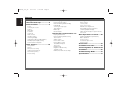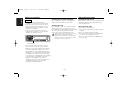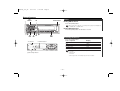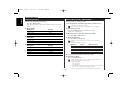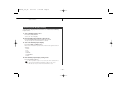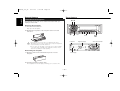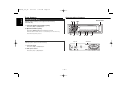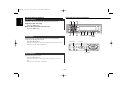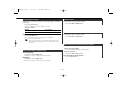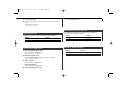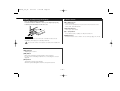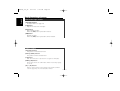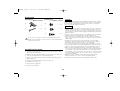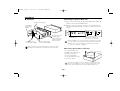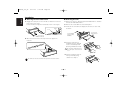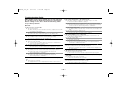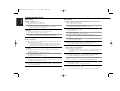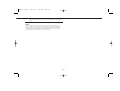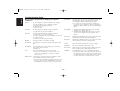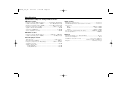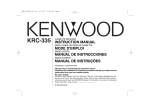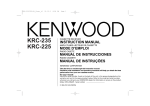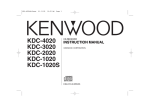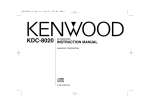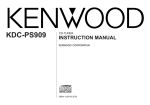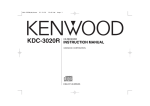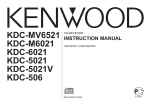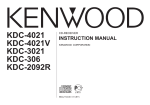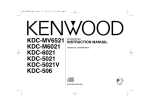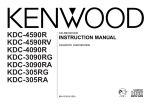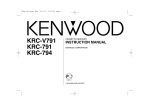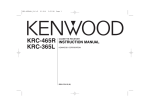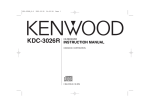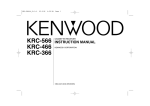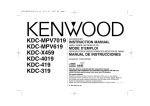Download Kenwood KRC-435 Cassette Player User Manual
Transcript
KRC-435(K) Cover 01.11.26 4:46 PM KRC-435 Page 1 CASSETTE RECEIVER INSTRUCTION MANUAL AMPLI-TUNER-LECTEUR DE CASSETTE MODE D’EMPLOI RADIO CASSETTE MANUAL DE INSTRUCCIONES Take the time to read through this instruction manual. Familiarity with installation and operation procedures will help you obtain the best performance from your new cassette-receiver. For your records Record the serial number, found on the back of the unit, in the spaces designated on the warranty card, and in the space provided below. Refer to the model and serial numbers whenever you call upon your KENWOOD dealer for information or service on the product. Model KRC-435 Serial number © B64-2235-00 (KW) KRC435_U.S_r3 01.11.27 7:18 PM Page 2 English Contents Safety precautions......................3 About Cassette tape ...................4 General features .........................5 Power Selecting the Source Volume Attenuator Loudness System Q Audio Control Speaker Setting Switching Display Station/Disc Naming (SNPS/DNPS) Auxiliary Input Display Setting Theft Deterrent Faceplate Tuner features ...........................10 Tuning Mode Tuning Direct Access Tuning Station Preset Memory Auto Memory Entry Preset Tuning Cassette player features...........12 Playing Cassette Tapes Fast Forwarding and Rewinding Dolby B NR Selecting the Tape type Tape Advance Blank Skip Music Repeat External disc control features..14 Playing External Disc Fast Forwarding and Reversing Track Search Album Search Direct Track Search Direct Album Search Track/Album Repeat Track Scan Random Play Magazine Random Play Text/Title Scroll DNPP (Disc Name Preset Play) —2— Menu system.............................17 Menu System Security Code Touch Sensor Tone Manual Clock Adjustment DSI (Disabled System Indicator) Switching Graphic Display CRSC (Clean Reception System Circuit) Text Scroll Basic Operations of remote......20 Loading and Replacing the battery Basic operations In Tuner source In Cassette tape source In Disc source Accessories ...............................23 Installation Procedure ..............23 Connecting Wires to Terminals 24 Installation ................................25 Troubleshooting Guide .............27 Specifications ...........................31 KRC435_U.S_r3 01.11.27 7:18 PM Page 3 Safety precautions 2WARNING 2CAUTION To prevent injury or fire, take the following precautions: To prevent damage to the machine, take the following precautions: • Insert the unit all the way in until it is fully locked in place. Otherwise it may fall out of place when jolted. • When extending the ignition, battery, or ground wires, make sure to use automotivegrade wires or other wires with a 0.75mm2 (AWG18) or more to prevent wire deterioration and damage to the wire coating. • To prevent a short circuit, never put or leave any metallic objects (such as coins or metal tools) inside the unit. • If the unit starts to emit smoke or strange smells, turn off the power immediately and consult your Kenwood dealer. • Make sure not to get your fingers caught between the faceplate and the unit. • Be careful not to drop the unit or subject it to strong shock. The unit may break or crack because it contains glass parts. • Do not touch the liquid crystal fluid if the LCD is damaged or broken due to shock. The liquid crystal fluid may be dangerous to your health or even fatal. If the liquid crystal fluid from the LCD contacts your body or clothing, wash it off with soap immediately. • Make sure to ground the unit to a negative 12V DC power supply. • Do not open the top or bottom covers of the unit. • Do not install the unit in a spot exposed to direct sunlight or excessive heat or humidity. Also avoid places with too much dust or the possibility of water splashing. • Do not set the removed faceplate or the faceplate case in areas exposed to direct sunlight, excessive heat or humidity. Also avoid places with too much dust or the possibility of water splashing. • To prevent deterioration, do not touch the terminals of the unit or faceplate with your fingers. • Do not subject the faceplate to excessive shock, as it is a piece of precision equipment. • When replacing a fuse, only use a new one with the prescribed rating. Using a fuse with the wrong rating may cause your unit to malfunction. • To prevent a short circuit when replacing a fuse, first disconnect the wiring harness. • Do not place any object between the faceplate and the unit. • Do not use your own screws. Use only the screws provided. If you use the wrong screws, you could damage the unit. —3— IMPORTANT INFORMATION About the disc changer/CD player to be connected: To connect a disc changer having the "O-N" switch to this unit, set the "O-N" switch to "N". To connect a disc changer having no "O-N" switch to this unit, the converter cord CADS100 and/or switching adapter KCA-S210A are required as options. A disc changer doesn't work when it is connected without using these options. If a model with no "O-N" switch is connected, some unavailable functions and information that cannot be displayed are generated. Note that none of the KDC-C100, KDC-C302, C205, C705, and non-Kenwood CD changers can be connected. You can damage both your unit and the CD changer if you connect them incorrectly. FCC WARNING This equipment may generate or use radio frequency energy. Changes or modifications to this equipment may cause harmful interference unless the modifications are expressly approved in the instruction manual. The user could lose the authority to operate this equipment if an unauthorized change or modification is made. Manufactured under license from Dolby Laboratories. “Dolby” and the double-D symbol are trademarks of Dolby Laboratories. KRC435_U.S_r3 01.11.27 7:18 PM Page 4 English Safety precautions About Cassette tape NOTE • If you experience problems during installation, consult your Kenwood dealer. • If the unit does not seem to be working right, try pressing the reset button first. If that does not solve the problem, consult your Kenwood dealer. • Press the reset button if the Disc auto changer fails to operate correctly. Normal operation should be restored. OFF DAB B NR SCAN B.S./RDM REP MTL/M.RDM DISP NAME AUTO AME Cleaning the Faceplate Terminals Cleaning the tape head If the terminals on the unit or faceplate get dirty, wipe them with a dry, soft cloth. When there’s noise or the sound quality is bad during tape play the tape head maybe dirty, clean the tape head. Cleaning the Unit If the faceplate of this unit is stained, wipe it with a dry soft cloth such as a silicon cloth. If the faceplate is stained badly, wipe the stain off with a cloth moistened with neutral cleaner, then wipe neutral detergent off. Applying spray cleaner directly to the unit may affect its mechanical parts. Wiping the faceplate with a hard cloth or using a volatile liquid such as thinner or alcohol may scratch the surface or erases characters. LOUD Reset button • We recommend the use of the Security Code function (see p.18) to prevent theft. • Characters in the LCD may become difficult to read in temperatures below 41 ˚F (5 ˚C). • The illustrations of the display and the panel appearing in this manual are examples used to explain more clearly how the controls are used. Therefore, what appears on the display in the illustrations may differ from what appears on the display on the actual equipment, and some of the illustrations on the display may represent something impossible in actual operation. —4— About Cassette tape • If the tape is slack tighten it. • If the cassette tape label is peeling off glue it on again. • Don’t use deformed cassette tape. • Don’t place cassette tape on the dashboard etc. where the temperature is high. • Don’t use cassette tape that’s 100 minutes long or longer. KRC435_U.S_r3 01.11.27 7:18 PM Page 5 General features u SRC/ PWR OFF Release button FM Power Turning ON the Power Press the [SRC] button. OFF When the power is ON, the <Security Code> (page 18) is displayed as "CODE ON" or "CODE OFF". DAB B NR SCAN B.S./RDM REP MTL/M.RDM DISP NAME AUTO AME Turning OFF the Power Press the [SRC] button for at least 1 second. LOUD d 4 ATT/ LOUD Q/ AUD ATT indicator AM ¢ DISP/ NAME Selecting the Source Press the [SRC] button. Source required Tuner Tape External disc Auxiliary input Standby (Illumination only mode) SYSTEM Q indicator Display "TUNER" "TAPE" "DISC-CH" "AUX" "ALL OFF" For Auxiliary input one of the below optional accessories is necessary. - KCA-S210A - CA-C1AX - CD changer with an Auxiliary input function installed. Speaker Setting indicator —5— KRC435_U.S_r3 01.11.27 7:18 PM Page 6 English General features Volume Increasing Volume Press the [u] button. 1 Select the source to set Press the [SRC] button. 2 Select the Sound type Press the [Q] button. Each time the button is pressed the sound setting switches. Sound setting Display Flat "FLAT" User memory "USER" Rock "ROCK" Pops "POPS" Easy "EASY" Top 40 "TOP40" Jazz "JAZZ" Decreasing Volume Press the [d] button. Attenuator Turning the volume down quickly. Press the [ATT] button. Each time the button is pressed the Attenuator turns ON or OFF. When it’s ON, the "ATT" indicator blinks. • User memory: The values set on the <Audio control> (page 6). • Each setting value is changed with the <Speaker setting> (page 7). First, select the speaker type with the Speaker setting. Loudness Compensating for low and high tones during low volume. Press the [LOUD] button for at least 1 second. Each time the button is pressed for at least 1 second the Loudness turns ON or OFF. When it's ON, "LOUD ON" is displayed. Audio Control 1 Select the source for adjustment Press the [SRC] button. 2 Enter Audio Control mode Press the [AUD] button for at least 1 second. 3 Select the Audio item for adjustment Press the [FM] or [AM] button. Each time the button is pressed the items that can be adjusted switch as shown below. 4 Adjust the Audio item System Q You can recall the best sound setting preset for different types of the music. —6— KRC435_U.S_r3 01.11.27 7:18 PM Press the [4] or [¢] button. Adjustment Item Display Bass level "BAS" Middle level "MID" Treble level "TRE" Balance "BAL" Fader "FAD" Volume offset "V-OFF" Page 7 Range –8 — +8 –8 — +8 –8 — +8 Left 15 — Right 15 Rear 15 — Front 15 –8 — ±0 For 5 & 4 in. speaker For 6 & 6x9 in. speaker For the OEM speaker 4 Volume offset: Each source's volume can be set as a difference from the basic volume. 5 Exit Audio Control mode Press the [AUD] button. Speaker Setting Fine-tuning so that the System Q value is optimal when setting the speaker type. 1 Enter Standby Press the [SRC] button. Select the "ALL OFF" display. 2 Enter Speaker Setting mode Press the [Q] button. 3 Select the Speaker type Press the [4] or [¢] button. Each time the button is pressed the setting switches as shown below. Speaker type Display OFF "SP OFF" —7— Exit Speaker Setting mode Press the [Q] button. "SP 5/4" "SP 6*9/6" "SP OEM" KRC435_U.S_r3 01.11.27 7:18 PM Page 8 English General features Switching Display Station/Disc Naming (SNPS/DNPS) Switching the information displayed. Attaching a title to a Station or CD. Press the [DISP] button. Each time the button is pressed the display switches as shown below. In Tuner source Information Frequency Station name Clock Display "SNPS" In Tape source Information Play side Tape running Clock In External disc source Information Track number & Track Time Disc name Disc title Track title Clock 1 Receive/play the station/disc you want to attach a title to • A title can't be attached to a MD. • Disc Naming can't be done during CD text or clock display. 2 Enter name set mode Press the [NAME] button for at least 2 seconds. "NAME SET" is displayed. 3 Move the cursor to the enter character position Press the [4] or [¢] button. 4 Select the characters Press the [FM] or [AM] button. Characters can be entered by using a remote with a number buttons. Example: If "DANCE" is entered. Character "D" "A" "N" "C" "E" Display "DNPS" "D-TITLE" "T-TITLE" 5 6 Button [#3] [#2] [#6] [#2] [#3] #Times pressed 1 1 2 3 2 Repeat steps 3 through 4 and enter the name. Exit name set mode Press the [NAME] button. • When operation stops for 10 seconds the name at that time is registered, and Name Set mode closes. • Memory numbers - FM: 32 stations - AM: 16 stations - External CD changer/ player: Varies according to the CD changer/ player. Refer to the CD changer/ player manual. • The title of station/CD can be changed by the same operation —8— KRC435_U.S_r3 01.11.27 7:18 PM Page 9 used to name it. Auxiliary Input Display Setting Selecting the display when this device is switched to Auxiliary input source. 1 Select Auxiliary input source Press the [SRC] button. Select the "AUX" display. 2 Enter Auxiliary input display setting mode Press the [DISP] button for at least 2 seconds. The presently selected AUX Name is blinks. 3 Select the Auxiliary input display Press the [4] or [¢] button. Each time the button is pressed it switches through the below displays. • "AUX" • "TV" • "VCP" • "GAME" • "PORTABLE" • "DVD" 4 Exit Auxiliary input display setting mode Press the [DISP] button. • When operation stops for 10 seconds, the name at that time is selected, and Auxiliary input display setting mode closes. • This function doesn't work when CA-C1AX is used. —9— KRC435_U.S_r3 01.11.27 7:18 PM Page 10 English General features Tuner features Theft Deterrent Faceplate SRC FM The faceplate of the unit can be detached and taken with you, helping to deter theft. OFF Removing the Faceplate 1 Press the Release button. Drop open the faceplate. 2 Drawing the faceplate to left side pull it to the front and remove it. DAB B NR AM ST indicator • The faceplate is a precision piece of equipment and can be damaged by shocks or jolts. For that reason, keep the faceplate in its special storage case while detached. • Do not expose the faceplate or its storage case to direct sunlight or excessive heat or humidity. Also avoid places with too much dust or the possibility of water splashing. Reattaching the Faceplate Align the shaft on the unit with the depression on the faceplate. 2 Push the faceplate in until it clicks. The faceplate is locked in place, allowing you to use the unit. B.S./RDM REP MTL/M.RDM DISP NAME AUTO AME LOUD 4 1 SCAN Band display — 10 — ¢ # 1-6 Frequency display AUTO/ AME Preset station number KRC435_U.S_r3 01.11.27 7:18 PM Page 11 Tuning Mode Direct Access Tuning (Function of remote) Choose the tuning mode. Entering the frequency and tuning. Press the [AUTO] button. Each time the button is pressed the Tuning mode switches as shown below. Tuning mode Display Operation Auto seek "AUTO 1" Automatic search for a station. 1 Select the band Press the [FM] or [AM] button. 2 Enter Direct Access Tuning mode Press the [DIRECT] button on the remote. "– – – –" is displayed. Preset station seek Manual 3 Enter the frequency Press the number buttons on the remote. Example: Desired frequency Press button 92.1 MHz (FM) [#0], [#9], [#2], [#1] 810 kHz (AM) [#0], [#8], [#1], [#0] "AUTO 2" "MANUAL" Search in order of the stations in the Preset memory. Normal manual tuning control. Tuning Canceling Direct Access Tuning Press the [DIRECT] button on the remote. Selecting the station. 1 Select tuner source Press the [SRC] button. Select the "TUNER" display. 2 Select the band Press the [FM] or [AM] button. Each time the [FM] button is pressed it switches between the FM1, FM2, and FM3 bands. 3 Tune up or down band Press the [4] or [¢] button. During reception of stereo stations the "ST" indicator is ON. Station Preset Memory Putting the station in the memory. 1 Select the band Press the [FM] or [AM] button. 2 Select the frequency to put in the memory Press the [4] or [¢] button. 3 Put the frequency in the memory Press the [#1] — [#6] button for at least 2 seconds. The preset number display blinks 1 time. On each band, 1 station can be put in the memory on each [#1] — [#6] button. — 11 — KRC435_U.S_r3 01.11.27 7:18 PM Page 12 English Tuner features Cassette player features Auto Memory Entry SRC FM Putting stations with good reception in the memory automatically. Release button PROG OFF 1 Select the band for Auto Memory Entry Press the [FM] or [AM] button. 2 Open Auto Memory Entry Press the [AME] button for at least 2 seconds. When 6 stations that can be received are put in the memory Auto Memory Entry closes. DAB B NR Preset Tuning 2 Call up the station Press the [#1] — [#6] button. AM ¢ B NR Play side Calling up the stations in the memory. Select the band Press the [FM] or [AM] button. B.S./RDM REP MTL/M.RDM DISP LOUD 4 1 SCAN — 12 — B.S REP MTL IN indicator NAME AUTO AME KRC435_U.S_r3 01.11.27 7:18 PM Page 13 Playing Cassette Tapes When there's no Cassette Tape inserted 1 Drop open the faceplate Press the Release button. 2 3 Insert a Cassette Tape. Press the faceplate on the right side, and return it to its former position. • When the faceplate has been dropped open, it might interfere with the shift lever or something else. If this happens, pay attention to safety and move the shift lever or take an appropriate action, then operate the unit. • Do not use the unit with the faceplate in the open condition. If it's used in the open position dust can enter the inside part and cause damage. When there's a Cassette Tape inserted, the "IN" indicator is ON. When there's a Cassette Tape inserted Press the [SRC] button. Select the "TAPE" display. When you want to listen to the reverse side Press the [PROG] button. 3 Fast Forwarding and Rewinding Fast Forwarding Press the [FM] button. When it's stopped press the [PROG] button. Rewinding Press the [AM] button. When it's stopped press the [PROG] button. Dolby B NR Press the [B NR] button. Each time the button is pressed the Dolby B NR turns ON or OFF. When it's ON, "B-NR" is displayed. Eject the Cassette Tape 1 Drop open the faceplate Press the Release button. 2 Eject the Cassette Tape Press the [0] button. Press the faceplate on the right side, and return it to its former position. Selecting the Tape type Press the [MTL] button. Each time the button is pressed the Tape type switches as shown below. Tape type Display CrO2 (Type II), FeCr (Type III), Metal (Type IV) "MTL ON" Normal (Type I) "MTL OFF" — 13 — KRC435_U.S_r3 01.11.27 7:18 PM Page 14 English Cassette player features External disc control features Tape Advance SRC FM Skipping to the next song or the start of the current song. Skipping to the next song Press the [¢] button. 38 OFF DAB Skips to the start of the current song Press the [4] button. B NR SCAN B.S./RDM REP MTL/M.RDM DISP NAME AUTO AME LOUD 4 Blank Skip AM ¢ SCAN RDM REP M.RDM DISP/ NAME Fast forwarding automatically when an unrecorded portion continues for at least 10 seconds. Track number Press the [B.S] button. Each time the button is pressed the Blank Skip turns ON or OFF. When it's ON, "BS ON" is displayed. Track time Disc number Music Repeat Repeating the present song. Press the [REP] button. Each time the button is pressed the Music Repeat turns ON or OFF. When it's ON, "REP ON" is displayed. — 14 — KRC435_U.S_r3 01.11.27 7:18 PM Page 15 Playing External Disc Playing discs set in the optional accessory disc player connected to this unit. Press the [SRC] button. Select the display for the disc player you want. Display examples: Display Disc player "CD" CD player "DISC-CH" CD changer/ MD changer Pause and play Press the [38] button. Each time the button is pressed it pauses and plays. Track Search Selecting the song you want to hear. Press the [4] or [¢] button. Album Search (Function of disc changer) Selecting the disc you want to hear. Press the [AM] or [FM] button. • Disc #10 is displayed as "0". • The functions that can be used and the information that can be displayed will differ depending on the external disc players being connected. Direct Track Search (Function of remote) Doing Track Search by entering the track number. Fast Forwarding and Reversing Fast Forwarding Hold down on the [¢] button. Release your finger to play the disc at that point. Reversing Hold down on the [4] button. Release your finger to play the disc at that point. 1 Enter the track number Press the number buttons on the remote. 2 Do Track Search Press the [4] or [¢] button. Canceling Direct Track Search Press the [38] button. — 15 — KRC435_U.S_r3 01.11.27 7:18 PM Page 16 English External disc control features Direct Album Search (Function of disc changers with remote) Doing Disc Search by entering the disc number. 1 Enter the disc number Press the number buttons on the remote. 2 Do Album Search Press the [DISC+] or [DISC–] button. 1 Start Track Scan Press the [SCAN] button. "SCAN ON" is displayed. 2 Release it when the song you want to listen to is played Press the [SCAN] button. Canceling Direct Album Search Press the [38] button. Random Play Input "0" to select disc 10. Playing all the songs on the disc in random order. Press the [RDM] button. Each time the button is pressed Random Play turns ON or OFF. When it's ON, "RDM ON" is displayed. When the [¢] button is pressed, the next song select starts. Track/Album Repeat Replaying the track/disc you're listening to. Press the [REP] button. Each time the button is pressed the Repeat shown below. Repeat play Track Repeat Album Repeat (Function of disc changer) OFF Play switches as Display "T-REP ON" "D-REP ON" "REP OFF" Magazine Random Play (Function of disc changer) Play the songs on all the discs in the disc changer in random order. Press the [M.RDM] button. Each time the button is pressed the Magazine Random Play turns ON or OFF. When it's ON, "MRDM ON" is displayed. Track Scan Playing the first part of each song on the disc you are listening to and searching for the song you want to listen to. — 16 — KRC435_U.S_r3 01.11.27 7:18 PM Page 17 Menu system When the [¢] button is pressed, the next song select starts. SRC FM MENU OFF DAB Text/Title Scroll B NR Scrolling the displayed CD text or MD title. LOUD Press the [DISP] button for at least 1 second. 4 AM ¢ DNPP (Disc Name Preset Play) (Function of disc changers with remote) Selecting the CD displayed in the DNPS of the CDs set in the Disc changer. 1 Enter DNPP mode Press the [DNPP] button on the remote. When "DNPP" is displayed the DNPS display in order. Menu display Forward / Reverse display Press the [DISC–] or [DISC+] button. 2 When the disc you want is displayed Press the [OK] button on the remote. The disc being displayed is played. Canceling the DNPP mode Press the [DNPP] button on the remote. — 17 — SCAN B.S./RDM REP MTL/M.RDM DISP NAME AUTO AME KRC435_U.S_r3 01.11.27 7:18 PM Page 18 English Menu system Menu System Setting during operation beep sound etc. functions. The Menu system basic operation method is explained here. The reference for the Menu items and their setting content is after this operation explanation. removed from the vehicle, personalizing this unit is by using the Security Code is a help in preventing theft. When the Security Code function is activated, the code can't be changed and the function can't be released. Note, the Security Code can be set as the 4 digit number of your choice. 1 Enter Menu mode Press the [MENU] button for at least 1 second. "MENU" is displayed. 1 Enter Standby Press the [SRC] button. Select the "ALL OFF" display. 2 Select the menu item Press the [FM] or [AM] button. Example: When you want to set the beep sound select the "BEEP" display. 2 Enter Menu mode Press the [MENU] button for at least 1 second. When "MENU" is displayed, "SECURITY" is displayed. 3 3 Set the menu item Press the [4] or [¢] button. Example: When "BEEP" is selected, each time the button is pressed it switches "BEEP ON" or "BEEP OFF". Select 1 of them as the setting. You can continue by returning to step 2 and setting other items. Enter Security Code mode Press the [4] or [¢] button for at least 1 second. When "ENTER" is displayed, "CODE" is displayed. 4 Select the digits to enter Press the [4] or [¢] button. 5 Select the Security Code numbers Press the [FM] or [AM] button. 6 7 Repeat steps 4 and 5, and complete the Security Code. 8 Do the step 4 through 7 operation, and reenter the Security Code. "APPROVED" is displayed. The Security Code function activates. 4 Exit Menu mode Press the [MENU] button. When other items that are applicable to the basic operation method above are displayed afterwards their setting content chart is entered. (Normally the uppermost setting in the chart is the original setting.) Also, the explanation for items that aren't applicable (<Manual Clock Adjustment>etc.) are entered step by step. Confirm the Security Code Press the [¢] button for at least 3 seconds. When "RE-ENTER" is displayed, "CODE" is displayed. When the wrong Code is entered in steps 4 through 6, repeat from step 4. Security Code Because authorization by the Security Code is required when it's Press the Reset button and when it's removed from the battery power source — 18 — KRC435_U.S_r3 1 2 01.11.27 7:18 PM Page 19 Press the [MENU] button. Turn the power ON. Do the step 4 through 7 operation, and enter the Security Code. "APPROVED" is displayed. The unit can be used. DSI (Disabled System Indicator) A red indicator will blink on the unit after the faceplate is removed, warning potential thieves. Touch Sensor Tone Setting the operation check sound (beep sound) ON/OFF. Display "BEEP ON" "BEEP OFF" Display "DSI ON" "DSI OFF" Setting Beep is heard. Beep canceled. Setting LED flashes. LED OFF. Switching Graphic Display Manual Clock Adjustment 1 Select Clock Adjustment mode Press the [FM] or [AM] button. Select the "CLK ADJ" display. 2 Enter Clock Adjust mode Press the [4] or [¢] button for at least 1 second. The clock display blinks. 3 Adjust the hours Press the [FM] or [AM] button. Setting the graphic part display ON/OFF. Display "GRPH ON" "GRPH OFF" Adjust the minutes Press the [4] or [¢] button. 4 Exit Clock adjustment mode — 19 — Setting The graphic part is displayed. The graphic part isn't displayed. KRC435_U.S_r3 01.11.27 7:18 PM Page 20 English Menu system Basic Operations of remote CRSC (Clean Reception System Circuit) <In FM reception> Temporarily have reception switched from stereo to mono to reduce multi-path noise when listening to the FM station. Display "CRSC ON" "CRSC OFF" 4/¢ Setting The CRSC is ON. The CRSC is OFF. FM/AM/DISC+/DISC– Strong electrical fields (such as from power lines) may cause unstable sound quality when CRSC is turned ON. In such a situation, turn it OFF. 38 [#0] — [#9] DIRECT/OK DNPP ATT VOL. Text Scroll <In External disc control mode> SRC Setting the displayed text scroll. Display "SCL AUTO" "SCL MANU" Setting Repeats scroll. Scrolls when the display changes. The text scrolled is shown below. • CD text • MD title — 20 — KRC435_U.S_r3 01.11.27 7:18 PM Page 21 Loading and Replacing the battery Use one lithium battery (CR2025). Insert the batteries with the + and – poles aligned properly, following the illustration inside the case. In Tuner source [FM]/ [AM] buttons Select the band. Each time the [FM] button is pressed it switches between the FM1, FM2, and FM3 bands. [4]/ [¢] buttons Tune up or down band. [#0] — [#9] buttons Press buttons [#1] — [#6] to recall preset stations. 2WARNING [DIRECT] button Enters and cancels the <Direct Access Tuning> (page 11) mode. Store unused batteries out of the reach of children. Contact a doctor immediately if the battery is accidentally swallowed. Do not set the remote on hot places such as above the dashboard. Basic operations [VOL.] buttons Adjusting the volume. [SRC] button Each time the button is pressed the source switches. For the source switching order refer to <Selecting the Source> (page 5). [ATT] button Turning the volume down quickly. When it is pressed again it returns to the previous level. — 21 — KRC435_U.S_r3 01.11.27 7:18 PM Page 22 English Basic Operations of remote In Cassette tape source [4]/ [¢] buttons Do <Tape Advance)> (page 14). [38] button Plays the reverse side of the tape. [FM ] button Fast forwards the tape. When the [38] button is pressed it releases. [AM] button Rewinds the tape. When the [38] button is pressed it can be released. In Disc source [4]/ [¢] buttons Doing track forward and backward. [DISC+]/ [DISC–] buttons Doing album forward and backward. [38] button Each time the button is pressed the song pauses and plays. [DNPP]/ [OK] button Enters and cancels the <DNPP (Disc Name Preset Play)> (page 17) mode. [#0] — [#9] buttons When in <Direct Track Search> (page 15) and <Direct Album Search> (page 16), enter the track/disc number. — 22 — KRC435_U.S_r3 01.11.27 7:18 PM Page 23 Accessories External view ......... Number of items External view ......... Number of items 1 3 .........1 .........4 2WARNING If you connect the ignition wire (red) and the battery wire (yellow) to the car chassis (ground), you may cause a short circuit, that in turn may start a fire. Always connect those wires to the power source running through the fuse box. 2CAUTION 2 .........2 4 .........4 5 .........2 The use of any accessories except for those provided might result in damage to the unit. Make sure only to use the accessories shipped with the unit, as shown above. Installation Procedure 1. To prevent a short circuit, remove the key from the ignition and disconnect the - battery. 2. Make the proper input and output wire connections for each unit. 3. Connect the speaker wires of the wiring harness. 4. Connect the wiring harness wires in the following order: ground, battery, ignition. 5. Connect the wiring harness connector to the unit. 6. Install the unit in your car. 7. Reconnect the - battery. 8. Press the reset button. • If your car's ignition does not have an ACC position, connect the ignition wires to a power source that can be turned on and off with the ignition key. If you connect the ignition wire to a power source with a constant voltage supply, as with battery wires, the battery may die. • If the console has a lid, make sure to install the unit so that the faceplate will not hit the lid when closing and opening. • If the fuse blows, first make sure the wires aren’t touching to cause a short circuit, then replace the old fuse with one with the same rating. • Insulate unconnected wires with vinyl tape or other similar material. To prevent a short circuit, do not remove the caps on the ends of the unconnected wires or the terminals. • Connect the speaker wires correctly to the terminals to which they correspond. The unit may be damaged or fail to work if you share the - wires or ground them to any metal part in the car. • When only two speakers are being connected to the system, connect the connectors either to both the front output terminals or to both the rear output terminals (do not mix front and rear). For example, if you connect the + connector of the left speaker to a front output terminal, do not connect the - connector to a rear output terminal • After the unit is installed, check whether the brake lamps, blinkers, wipers, etc. on the car are working properly. • Mount the unit so that the mounting angle is 30° or less. — 23 — KRC435_U.S_r3 01.11.27 7:18 PM Page 24 English Connecting Wires to Terminals Rear left output (White)26 Front left output (White) 23 Rear right output (Red) 27 Front right output (Red) 28 Fuse (10A) 24 FM/AM antenna input 1 If no connections are made, do not let the wire come out from the tab.4 5 When using the optional power amplifier, connect to its power control terminal. P.CONT To KENWOOD disc changer/ DAB control input/ KPA-SD100/KPA-HD100/KPA-SS100 16 Wiring harness (Accessory1)25 Power control wire (Blue/White) 15 To connect these leads, refer to the relevant instruction manuals. 17 29 White/Black To front left speaker 30 FRONT • L 7 Depending on what antenna you are using, connect either to the control terminal of the motor antenna, or to the power terminal for the booster amplifier of the film-type antenna. White 32 31 Gray/Black ANT. CONT. Motor antenna control wire (Blue) 17 To front right speaker 33 FRONT • R Gray 34 35 Green/Black To rear left speaker 36 REAR • L Green 37 38 Purple/Black Ignition key switch 10 ACC 13 Ignition wire (Red) 20 Battery wire (Yellow) 21 Car fuse box (Main fuse) 11 Car fuse box 14 Ground wire (Black) · (To car chassis) 22 + – Battery 12 — 24 — To rear right speaker 39 REAR • R Purple 40 KRC435_U.S_r3 01.11.27 7:18 PM Page 25 Installation ■ Installation ■ Installing in Japanese-Made Cars Firewall or metal support Screw (M4X8) (commercially available) 1 Refer to the section "Removing the hard rubber frame" (page 26) and then remove the hard rubber frame. 2 Align the holes in the unit (two locations on each side) with the vehicle mounting bracket and secure the unit with the accessory screws. T N 8 mm MAX. N Self-tapping screw (commercially available) Metal mounting strap (commercially available) T: Toyota cars N: Nissan cars 8mm MAX. 3 ø5mm Bend the tabs of the mounting sleeve with a screwdriver or similar utensil and attach it in place. Make sure that the unit is installed securely in place. If the unit is unstable, it may malfunction (for example, the sound may skip). T T/N 4 ø5mm Accessory3...for Nissan car Accessory4 ...for Toyota car • During installation, do not use any screws except for those provided. The use of different screws might result in damage to the main unit. • Damage may occur if a screwdriver or similar tool is used with excessive force during the installations. ■ Screwing the Faceplate on the Unit If you want to fasten the faceplate to the main unit so that it does not fall off, screw in the provided screws (ø4 X 16 mm) in the holes shown below. Accessory5 Bottom panel Never insert the taptite screw (ø4 × 16 mm) in any other screw hole than the one specified. If you screw it in another hole, it will contact and may cause damage to the mechanical parts inside the unit. — 25 — KRC435_U.S_r3 01.11.27 7:18 PM Page 26 English Installation ■ Removing the hard rubber frame ■ Removing the Unit 1 1 Refer to the section “Removing the hard rubber frame” and then remove the hard rubber frame. 2 3 Remove the screw (M4 × 8) on the back panel. Engage the catch pins on the removal tool and remove the two locks on the lower level. Lower the frame and pull it forward as shown in the figure. Catch Insert the two removal tools deeply into the slots on each side, as shown. Lock Screw (M4X8) (commercially available) Accessory2 Removal tool 2 When the lower level is removed, remove the upper two locations. 4 Lower the removal tool toward the bottom, and pull out the unit halfway while pressing towards the inside. Be careful to avoid injury from the catch pins on the removal tool. 5 The frame can be removed from the top side in the same manner. — 26 — Pull the unit all the way out with your hands, being careful not to drop it. Accessory2 Removal tool KRC435_U.S_r3 01.11.27 7:18 PM Page 27 Troubleshooting Guide What might seem to be a malfunction in your unit may just be the result of slight misoperation or miswiring. Before calling service, first check the following table for possible problems. ? ✔ The input/output wires or wiring harness are connected incorrectly.22 ☞ Reconnect the input/output wires or the wiring harness correctly. See the section on <Connecting Wires to Terminals>. General ? Nothing happens when the buttons are pressed.04 ✔ The computer chip in the unit is not functioning normally. ☞ Press the reset button on the unit (page 4). ? There’s a source you can’t switch.05 ✔ There’s no tape inserted. ☞ Set the media you want to listen to. If there’s no media in this unit, you can't switch to each source. ✔ The Disc changer isn’t connected.08 ☞ Connect the Disc changer. If the Disc changer isn’t connected to it's input terminal, You can't switch to an external disc source. ? ✔ The values of Volume offset are low.24 ☞ Increase the values of Volume offset. (page 6) ? ? ? ✔ The cassette tape is bad.23 ☞ Try playing another cassette tape. If works fine, the first tape was bad. The power does not turn ON.01 ✔ The fuse has blown. ☞ After checking for short circuits in the wires, replace the fuse with one with the same rating. ✔ No ACC position on vehicle ignition.02 ☞ Connect the same wire to the ignition as the battery wire. No sound can be heard, or the volume is low. ✔ The fader or balance settings are set all the way to one side.21 ☞ Center the fader and balance settings. The sound quality is poor or distorted.25 ✔ One of the speaker wires is being pinched by a screw in the car. ☞ Check the speaker wiring. ✔ The tape head is dirty.26 ☞ Clean the tape head. ✔ The speakers are not wired correctly.27 ☞ Reconnect the speaker wires so that each output terminal is connected to a different speaker. ? The memory is erased when the ignition is turned OFF.10 ✔ The battery wire has not been connected to the proper terminal. ☞ Connect the wire correctly, referring to the section on <Connecting Wires to Terminals>. The Security Code item isn’t displayed in the Menu System.32 ✔ The Security Code function is already activated. ☞ When the Security Code function is activated it isn’t displayed in the menu items. ? ✔ The ignition and battery wire are incorrectly connected.11 ☞ Connect the wire correctly, referring to the section on <Connecting Wires to Terminals>. The Touch Sensor Tone doesn’t sound.34 ✔ The preout jack is being used. ☞ The Touch Sensor Tone can’t be output from the preout jack. ? Even if Loudness is turned ON, high-pitched tone isn't compensated for. 17 ✔ Tuner source is selected. ☞ High-pitched tone isn't compensated for when in Tuner source. Even though the vehicle light switch is turned ON, the unit’s display won’t dim.36 ✔ The dimmer wire isn’t connected. ☞ Connect the dimmer wire correctly. ? The Dimmer function doesn’t work. 38-1 ✔ The Dimmer wire isn’t connected correctly. ☞ Check the Dimmer wire connection. — 27 — KRC435_U.S_r3 01.11.27 7:18 PM Page 28 English Troubleshooting Guide Tuner source Disc source ? ? Radio reception is poor.39 ✔ The car antenna is not extended. ☞ Pull the antenna out all the way. ✔ The antenna control wire is not connected.40 ☞ Connect the wire correctly, referring to the section on <Connecting Wires to Terminals>. ? ✔ Unsupported disc changer is connected.51 ☞ Connect the supported disc changer. (page 3) ? The desired frequency can’t be entered with the Direct Access Tuning.41 ✔ A station that can’t be received is being entered. ☞ Enter a station that can be received. ✔ The disc is loaded in a different slot from that specified.54 ☞ Eject the disc magazine and check the number for the specified disc. Cassette tape source ? The specified disc does not play, but another one plays instead.52 ✔ The specified CD is quite dirty. ☞ Clean the CD. ✔ The CD is upside-down.53 ☞ Load the CD with the labeled side up. ✔ You’re trying to enter a frequency with a 0.01 MHz unit.42 ☞ What can be designated in the FM band is to 0.1 MHz. ? "AUX" is displayed without achieving External disc control mode.50 ✔ O-N switch is set to "O" side. ☞ Set the switch to "N" side. Can’t remove tape.44 ✔ The cause is that more than 10 minutes has elapsed since the vehicle ACC switch was turned OFF. ☞ The tape can only be removed within 10 minutes of the ACC switch being turned OFF. If more than 10 minutes has elapsed, turn the ACC switch ON again and press the Eject button. ✔ The disc is severely scratched.55 ☞ Try another disc instead. ? The specified track will not play.58 ✔ Random play or magazine random play has been selected. ☞ Turn off random play or magazine random play. ? Track repeat, disc repeat, track scan, random play, and magazine random play start by themselves.59 ✔ The setting is not canceled. ☞ The settings for these functions remain on until the setting to off or the disc ejected, even if the power is turned off or the source changed. ? Cannot play CD-R or CD-RW.60 ✔ Finalization processing is not being conducted for CD-R/CD-RW. ☞ Conduct finalization processing with CD recorder. The DPSS, Tape Advance and Music Repeat don’t operate correctly.45 ✔ The space between the songs on the tape can’t be recognized because it’s too short. ☞ Have at least 4 seconds between songs. ✔ The space between songs can’t be recognized because there’s too much noise between songs.46 ☞ Reduce the noise between songs. ? The blank skip doesn’t work.47 ✔ Because noise is too loud, the non-recorded part can’t be recognized. ☞ Reduce the noise between songs. ? Blank Skip functions at places that are recorded.48 ✔ Because the recording level is low, it’s recognized as not recorded. ☞ Turn Blank Skip OFF. ✔ A non-compatible CD changer is being used to play the CD-R/CDRW.61 ☞ Use a CD changer compatible with CD-R/CD-RW to play. ? Direct Track Search and Direct Album Search can’t be done.66-1 ✔ Another function is ON. ☞ Turn Random Play or other functions OFF. ? Track Search can't be done.66-2 ✔ For the albums first or last song. ☞ For each album, Track Search can't be done in the backward — 28 — KRC435_U.S_r3 01.11.27 7:18 PM Page 29 direction for the first song or in the forward direction for the last song. If the following situations, consult your nearest service center: • Even though the disc changer is connected, the Disc Changer source is not ON, with "AUX" showing in the display during the Changer Mode. • Even though no device (KCA-S210A, CA-C1AX, KDC-CPS87, KDC-CX87, KDC-CPS85, KDC-CX85, KDC-CPS82 or KDC-CX82) is connected, the Auxiliary input is entered when switching modes. — 29 — KRC435_U.S_r3 01.11.27 7:18 PM Page 30 English Troubleshooting Guide The messages shown below display your systems condition. EJECT: No disc magazine has been loaded in the changer. The disc magazine is not completely loaded.E01 ➪ Load the disc magazine properly. No CD in the unit. ➪ Insert the CD. NO DISC: No disc has been loaded in the disc magazine.E02 ➪ Load a disc into the disc magazine. TOC ER: HOLD ER: The protective circuit in the unit activates when the temperature inside the automatic disc changer exceeds 60°C (140°F), stopping all operation.E0d ➪ Cool down the unit by opening the windows or turning on the air conditioner. As the temperature falls below 60°C (140°F), the disc will start playing again. NO NAME: • Attempted to display DNPS during the CD play having no disc names preset.E51 • Attempted to display SNPS during the receiving session of the station having no station name preset.E50 NO TITLE: Attempted to display the disc title or track title while the MD having no MD title is being played.E53 NO TEXT: Attempted to display the disc text or track text while the CD having no CD text is being played.E54 No disc has been loaded in the disc magazine.E04 ➪ Load a disc into the disc magazine. The CD is quite dirty. The CD is upside-down. The CD is scratched a lot. ➪ Clean the CD and load it correctly. BLANK: Nothing has been recorded on the MD.E10 NO TRACK No tracks are recorded on the MD, although it has a title.E11 NO PANEL: E-77: The faceplate of the slave unit being connected to this unit has been removed.E30 ➪ Replace it. The unit is malfunctioning for some reason.E77 ➪ Press the reset button on the unit. If the "E-77" LOAD: Discs are being exchanged in the Disc changer.E57 READING: The unit is reading the data on the disc.E57-2 NO ACCES: After setting it in the Disc Changer, DNPP was done without having it been played at least 1 time.E58 IN (Blink): The tape player section is not operating properly.E60 ➪ Reinsert the Tape. If the tape cannot be ejected or code does not disappear, consult your nearest service center. MECHA ER: Something is wrong with the disc magazine. Or the unit is malfunctioning for some reason.E99 ➪ Check the disc magazine. And then press the reset button on the unit. If the "MECHA ER" code does not disappear, consult your nearest service center. — 30 — the display continues to flash even when the tape has been properly reinserted, please switch off the power and consult your nearest service center. KRC435_U.S_r3 01.11.27 7:18 PM Page 31 Specifications Specifications subject to change without notice. FM tuner section Audio section Frequency range (200 kHz space) .............87.9 MHz –107.9 MHz Usable sensitivity (S/N = 30dB) ...................9.3 dBf (0.8 µV/75 Ω) Quieting Sensitivity (S/N = 50dB) ..............15.2 dBf (1.6 µV/75 Ω) Frequency response (±3 dB) .................................30 Hz – 15 kHz Signal to Noise ratio (MONO) ..............................................70 dB Selectivity (±400 kHz).......................................................≥ 80 dB Stereo separation (1 kHz) ....................................................40 dB AM tuner section Frequency range (10 kHz space) ...................530 kHz – 1700 kHz Usable sensitivity (S/N = 20dB) .............................28 dBµ (25 µV) Cassette player section Tape Speed...............................................................4.76 cm/sec. Wow & Flutter (WRMS) ....................................................0.08 % Frequency response (±3 dB) (70 µs)......................30 Hz – 20 kHz Separation (1 kHz) ...............................................................43 dB Signal to Noise ratio Dolby NR OFF ................................................................57 dB Dolby B NR ON ..............................................................65 dB Maximum output power.................................................47 W x 4 Full Bandwidth Power (at less than 1% THD) ...............22 W x 4 Tone action Bass : ..............................................................100 Hz ±10 dB Middle : .............................................................1 kHz ±10 dB Treble : ............................................................10 kHz ±10 dB Preout level / Load (during disc play) .................1800 mV / 10 kΩ Preout impedance ............................................................≤ 600 Ω General Operating voltage (11 – 16V allowable) .............................14.4 V Current consumption.............................................................10 A Installation Size (W x H x D) .........................182 x 53 x 150 mm 7-3/16 x 2-1/16 x 5-9/10 inch Weight.................................................................2.64 lbs (1.2 kg) — 31 —