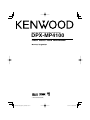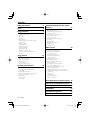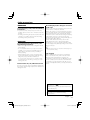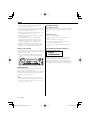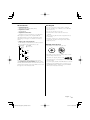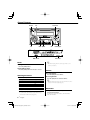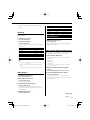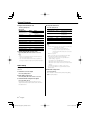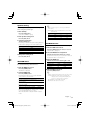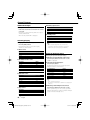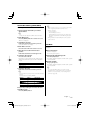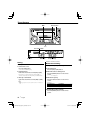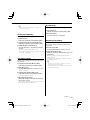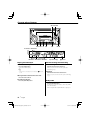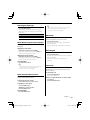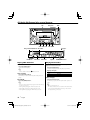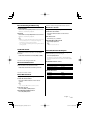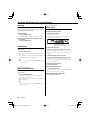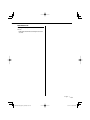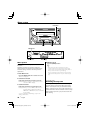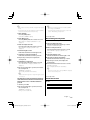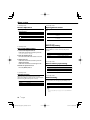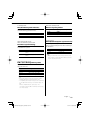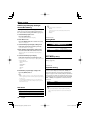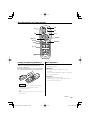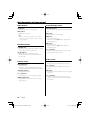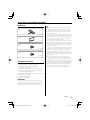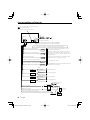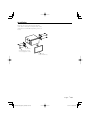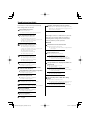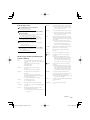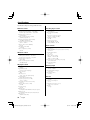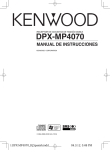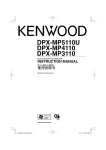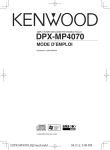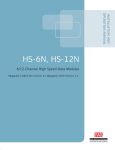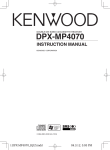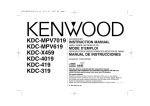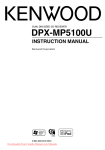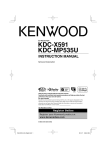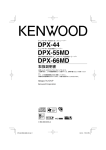Download Kenwood DPX-MP4100 CD Player User Manual
Transcript
DUAL DIN SIZED CD/CASSETTE RECEIVER DPX-MP4100 INSTRUCTION MANUAL © B64-3609-00/00 (MW) B64-3609-00_English_r5.indd Sec1:1 06.12.6 3:00:29 PM Contents Safety precautions 3 Notes 4 General features 6 Power Selecting the Source Volume Attenuator System Q Audio Control Adjusting the detail of Audio Control Audio Setup Speaker Setting SRS WOW Select SRS WOW Control Subwoofer Output Switching Display Spectrum Analyzer Select Station/Disc Naming (SNPS/DNPS) TEL Mute Tuner features Playing Cassette Tapes Fast Forwarding and Rewinding Dolby B NR Selecting the Tape type DPSS (Direct Program Search System) DPSS with the Remote control Blank Skip Music Repeat Index Scan Playing CD & Audio file Playing External Disc Fast Forwarding and Reversing Track/File Search Disc Search / Folder Search Direct Music Search Direct Disc Search Track/File/Disc/Folder Repeat Scan Play Random Play Magazine Random Play Folder Select Text/Title Scroll Menu system 12 Tuning Direct Access Tuning Station Preset Memory Auto Memory Entry Preset Tuning Frequency Step Setting Cassette player features CD/Audio file/External disc control features 16 14 20 Menu System Activating Security Code Deactivating Security Code Touch Sensor Tone Contrast Adjustment Manual Clock Adjustment Switching preout Opening Demonstration Built-in Amp Setting Built-in Auxiliary input Setting CD Read Setting DSI (Disabled System Indicator) Dual Zone System Setting B.M.S. (Bass Management System) B.M.S. Frequency Offset CRSC (Clean Reception System Circuit) Auxiliary Input Display Setting & Station/Disc Naming Text Scroll Tuning Mode Auto Memory Entry Supreme Setting Basic Operations of remote control 25 Accessories/ Installation Procedure 27 2 | Connecting Wires to Terminals 28 Installation 29 Troubleshooting Guide 30 Specifications 32 English B64-3609-00_English_r5.indd Sec1:2 06.12.8 10:34:17 AM Safety precautions 2WARNING To prevent injury or fire, take the following precautions: • To prevent a short circuit, never put or leave any metallic objects (such as coins or metal tools) inside the unit. • Mounting and wiring this product requires skills and experience. For safety’s sake, leave the mounting and wiring work to professionals. 2CAUTION To prevent damage to the machine, take the following precautions: • Make sure to ground the unit to a negative 12V DC power supply. • Do not install the unit in a spot exposed to direct sunlight or excessive heat or humidity. Also avoid places with too much dust or the possibility of water splashing. • When replacing a fuse, only use a new fuse with the prescribed rating. Using a fuse with the wrong rating may cause your unit to malfunction. • Do not use your own screws. Use only the screws provided. If you use the wrong screws, you could damage the unit. Do Not Load 8 cm (3 in.) CDs in the CD slot About CD players/disc changers connected to this unit Kenwood disc changers/ CD players released in 1998 or later can be connected to this unit. Refer to the catalog or consult your Kenwood dealer for connectable models of disc changers/ CD players. Note that any Kenwood disc changers/ CD players released in 1997 or earlier and disc changers made by other makers cannot be connected to this unit. Connecting unsupported disc changers/CD players to this unit may result in damage. Set the "O-N" Switch to the "N" position for the applicable Kenwood disc changers/ CD players. The functions you can use and the information that can be displayed may differ depending on the models being connected. ¤ • You can damage both your unit and the CD changer if you connect them incorrectly. Lens Fogging When you turn on the car heater in cold weather, dew or condensation may form on the lens in the CD player of the unit. Called lens fogging, this condensation on the lens may not allow CDs to play. In such a situation, remove the disc and wait for the condensation to evaporate. If the unit still does not operate normally after a while, consult your Kenwood dealer. If you try to load a 8 cm (3 in.) CD with its adapter into the unit, the adapter might separate from the CD and damage the unit. WOW, SRS and symbol are trademarks of SRS Labs, Inc. WOW technology is incorporated under license from SRS Labs, Inc. The "AAC" logo is trademark of Dolby Laboratories. English | B64-3609-00_English_r5.indd Sec1:3 3 06.12.6 3:00:32 PM Notes • If you experience problems during installation, consult your Kenwood dealer. • When you purchase optional accessories, check with your Kenwood dealer to make sure that they work with your model and in your area. • Characters in the LCD may become difficult to read in temperatures below 5 ˚C (41 ˚F). • The characters conforming to ISO 8859-1 character set can be displayed. • The illustrations of the display and the panel appearing in this manual are examples used to explain more clearly how the controls are used. Therefore, what appears on the display in the illustrations may differ from what appears on the display on the actual equipment, and some of the illustrations on the display may be inapplicable. About Cassette tape How to reset your unit The marking of products using lasers (Except for some areas) • If the unit fails to operate properly, press the Reset button. The unit returns to factory settings when the Reset button is pressed. • Press the reset button if the disc auto changer fails to operate correctly. Normal operation should be restored. Cleaning the tape head When there’s noise or the sound quality is bad during tape play the tape head maybe dirty, clean the tape head. About Cassette tape • If the tape is slack tighten it. • If the cassette tape label is peeling off glue it on again. • Don’t use deformed cassette tape. • Don’t place cassette tape on the dashboard etc. where the temperature is high. • Don’t use cassette tape that’s 100 minutes long or longer. CLASS 1 LASER PRODUCT The label is attached to the chassis/case and says that the component uses laser beams that have been classified as Class 1. This means that the unit is utilizing laser beams that are of a weaker class. There is no danger of hazardous radiation outside the unit Reset button Cleaning the Unit If the faceplate of this unit is stained, wipe it with a dry soft cloth such as a silicon cloth. If the faceplate is stained badly, wipe the stain off with a cloth moistened with neutral cleaner, then wipe it again with a clean soft dry cloth. ¤ • Applying spray cleaner directly to the unit may affect its mechanical parts. Wiping the faceplate with a hard cloth or using a volatile liquid such as thinner or alcohol may scratch the surface or erases characters. 4 | English B64-3609-00_English_r5.indd Sec1:4 06.12.6 3:00:33 PM About Audio file Handling CDs • Playable Audio file AAC (.m4a), MP3 (.mp3), WMA (.wma) • Playable disc media CD-R/RW/ROM • Playable disc file format ISO 9660 Level 1/2, Joliet, Romeo, Long file name. Although the audio files are complied with the standards listed above, the play maybe impossible depending on the types or conditions of media or device. • Playing order of the Audio file In the example of folder/file tree shown below, the files are played in the order from ① to ⑩. <: Folder Folder CD () v : Audio Audiofile fi • Do not touch the recording surface of the CD. • Do not stick tape etc. on the CD, or use a CD with tape stuck on it. • Do not use disc type accessories. • Clean from the center of the disc and move outward. • When removing CDs from this unit, pull them out horizontally. • If the CD center hole or outside rim has burrs, use the CD only after removing the burrs with a ballpoint pen etc. CDs that cannot be used • CDs that are not round cannot be used. v v v v v v. An online manual about audio files is put on the site, www.kenwood.com/audiofile/. On this online manual, detailed information and notes which are not written in this manual are provided. Make sure to read through the online manual as well. • CDs with coloring on the recording surface or CDs that are dirty cannot be used. • This unit can only play the CDs with . This unit may not correctly play discs which do not have the mark. • You cannot play a CD-R or CD-RW that has not been finalized. (For the finalization process refer to your CD-R/CD-RW writing software, and your CD-R/CDRW recorder instruction manual.) English | B64-3609-00_English_r5.indd Sec1:5 5 06.12.6 3:00:34 PM General features DISP/S.A VOL ATT Control knob WOW Q/MENU SRC WOW indicator • Use the mini-plug which is stereo type and does not have any resistance. Turning ON the Power Press the [SRC] button. Turning OFF the Power Press the [SRC] button for at least 1 second. Volume Increasing Volume Turn the [VOL] knob clockwise. Selecting the Source Decreasing Volume Turn the [VOL] knob counterclockwise. Press the [SRC] button. Display "TUNER" "TAPE" "CD" "CD CH" "AUX" "AUX EXT" "STANDBY" * An equipment such as a portable audio player can be connected to the auxiliary input terminal using a commercially available mini-plug (3.5ø). 6 | ATT indicator ⁄ Power Source required Tuner Tape CD External disc (Optional accessory) Auxiliary input* Auxiliary input (Optional accessory) Standby (Illumination only mode) Auxiliary Input ⁄ • Volume adjustment range gets narrower when "V-OFF" is selected in <Audio Setup> (page 8). Attenuator Turning the volume down quickly. Press the [ATT] button. Each time you press the button, the Attenuator turns ON and OFF. English B64-3609-00_English_r5.indd Sec1:6 06.12.6 3:00:35 PM When the Attenuator is ON, the "ATT" indicator blinks. System Q Selecting the best sound setting preset for different types of music. 1 Select the source to set Press the [SRC] button. 5 Exit Audio Control mode 2 Select the Sound type Press the [Q] button. Each time you press the button, the sound setting alternates. Sound setting Natural User memory Rock Pops Easy Top 40 Jazz Adjustment Item Display Range Rear Volume "R-VOL" 0 — 35 Subwoofer level "SubW" –15 — +15 Bass level "BasLV" –8 — +8 Middle level "MidLV" –8 — +8 Treble level "TreLV" –8 — +8 Balance "BAL" Left 15 — Right 15 Fader "FAD" Rear 15 — Front 15 Exit Audio Control mode (Volume control mode) Display "NATURAL" "USER" "ROCK" "POPS" "EASY" "TOP40" "JAZZ" ⁄ • User memory: The values set on the <Audio Control> (page 7). • Change each setting value with the <Speaker Setting> (page 9). First, select the speaker type with the Speaker setting. Press any button. Press a button other than the [VOL] knob, [SRC], [0] and [ATT] button. Adjusting the detail of Audio Control Among the Basic Audio items, you can adjust the Bass level, Middle level, and Treble level in detail. 1 Select the Basic Audio item Select the desired item to be set in detail from followings; • Bass level • Middle level • Treble level For how to select Basic Audio items, see <Audio Control> (page 7). 2 Enter Detail adjustment mode of Audio Control Press the [VOL] knob for at least 1 second. Audio Control 1 Select the source to adjust Press the [SRC] button. 2 Enter Audio Control mode 3 Select the Detail Audio item to adjust Press the [VOL] knob. Each time you press the knob, the item to be adjusted alternates between the items shown in the table below. Press the [VOL] knob. "AUD mode" is displayed. 3 Select the Audio item to adjust Press the [VOL] knob. Each time you press the knob, the item to be adjusted alternates between the items shown in the table below. 4 Adjust the Audio item Turn the [VOL] knob. Next page 3 English | B64-3609-00_English_r5.indd Sec1:7 7 06.12.6 3:00:36 PM General features 4 Adjust the Detail Audio item 4 Setup the Audio item Turn the [VOL] knob. Turn the [VOL] knob. Bass level Adjustment Item Bass Center Frequency Display "BasF" Bass Q Factor Bass Extend "BasQ" "B EX" Range 40/50/60/70/80/100/ 120/150 Hz 1.00/1.25/1.50/2.00 ON/OFF Middle level Adjustment Item Middle Center Frequency Middle Q Factor Display "MidF" "MidQ" Range 0.5/1.0/1.5/2.0 kHz 1.0/2.0 Treble level Adjustment Item Treble Center Frequency Display "TreF" Range 10.0/12.5/15.0/17.5 kHz 5 Exit the Detail Audio Control mode Press the [VOL] knob for at least 1 second. ⁄ • When you set the Bass Extend to ON, low frequency response is extended by 20%. • You can exit the Audio Control mode at anytime by pressing any button except for [VOL] and [ATT] buttons. Audio Setup Setting the Sound system, such as Cross over Network. 1 Select the source to adjust Press the [SRC] button. 2 Enter Audio Setup mode Adjustment Item Front High Pass Filter Display "HPF" Rear High Pass Filter "HPR" Low Pass Filter Subwoofer Phase Volume offset Loudness Dual Zone System "LPF" "PHAS" "V-OFF" "LOUD" "2ZON" Range Through/40/60/80/100/120/ 150/180/220 Hz Through/40/60/80/100/120/ 150/180/220 Hz 50/60/80/100/120/Through Hz Normal (0°)/ Reverse (180°) –8 — ±0 (AUX: -8— +8) ON/OFF ON/OFF ⁄ • Volume offset: Sets each source’s volume as a difference from the basic volume. • Loudness: Compensates for low and high tones during low volume. (Only the low tone is compensated for when the tuner is selected as a source.) • Dual Zone System Main source and sub source (Auxiliary input) output Front channel and Rear channel separately. - Set up the channel of sub source by <Dual Zone System Setting> (page 23). - Select Main source by [SRC] button. - Adjust the volume of Front channel by [VOL] knob. - Adjust the volume of Rear channel by <Audio Control> (page 7). - The Audio Control has no effect on sub source. • You can use the Dual Zone System with the internal auxiliary input. 5 Exit Audio Setup mode Press any button. Press a button other than the [VOL] knob, [SRC], [0] and [ATT] button. Press the [VOL] knob for at least 1 second. 3 Select the Audio Setup item to adjust Press the [VOL] knob. Each time you press the knob, the item to be adjusted alternates between the items shown in the table below. 8 | English B64-3609-00_English_r5.indd Sec1:8 06.12.6 3:00:37 PM Speaker Setting ⁄ Fine-tuning so that the System Q value is optimal when setting the speaker type. • When operation stops for 3 seconds, the SRS WOW Select closes. • WOW: TruBass, FOCUS and SRS 3D are all set to values shown below. 1 Enter Standby Press the [SRC] button. Select the "STANDBY" display. SRS WOW High Low Off 2 Enter Speaker Setting mode Press the [VOL] knob. SRS FOCUS High Low Off SRS TruBass On On Off SRS 3D On On Off 3 Select the Speaker type Turn the [VOL] knob. Each time you turn the knob, the setting alternates between the settings shown in the table below. Speaker type OFF For 5 & 4 in. speaker For 6 & 6x9 in. speaker For the OEM speaker Display "SP OFF" "SP 5/4" "SP 6*9/6" "SP OEM" SRS WOW Control Adjusts each function of SRS WOW individually. 1 Enter the WOW Control mode Press the [WOW] button for at least 1 second. "WOW CTRL" is displayed. 2 Select the WOW item for adjustment Push the Control knob towards up or down. Each time the button is pressed, the items that can be adjusted switch as shown below. 4 Exit Speaker Setting mode Press the [VOL] knob. 3 Adjust the WOW item Push the Control knob towards right or left. SRS WOW Select You can play back adding gorgeous heavy bass to the sound and making a 3D sound field. 1 Enter the WOW Select mode Press the [WOW] button. "WOW SEL" is displayed. Display "FOCUS" "TB" "SRS" Range 0(Off)/1(Low)/2(High) OFF/ON OFF/ON 4 Exit the WOW Control mode Press the [WOW] button. 2 Select the WOW item Press the [WOW] button. Each time the button is pressed, the SRS WOW Select switch as shown below: SRS WOW Moves the sound image up a notch and adjusts bass and the sound field. Moves the sound image up two notches and adjusts bass and the sound field. Changes to the value set in 'SRS WOW Control'. Returns to the normal sound without SRS WOW. Adjustment Item SRS FOCUS setting SRS TruBass setting SRS 3D setting Display "WOW Low" ⁄ • TruBass: Assisting the playback for the super bass sound. • FOCUS: Adjusts the sound image by changing the vertical position of the speakers virtually and increases or decreases the soundscape. • SRS 3D: Making a natural 3D sound field. • SRS 3D cannot be set in tuner source. "WOW High" "WOW User" "WOW Off" When you set "WOW Low", "WOW High", or "WOW User", the SRS WOW function is ON. When the SRS WOW is ON, the "WOW" indicator is ON. English | B64-3609-00_English_r5.indd Sec1:9 9 06.12.6 3:00:37 PM General features In Auxiliary input source Subwoofer Output Turning the Subwoofer output ON or OFF. Push the Control knob toward down for at least 2 seconds. Each time you push the knob, Subwoofer output switches ON and OFF. When it is ON, "SubW ON" is displayed. Information Auxiliary input name Character Clock In Standby mode Information Character & Graphic Clock & Graphic Clock Switching Display Changing the information displayed. Press the [DISP] button. Each time the button is pressed the display switches as shown below. ⁄ • If the selected display item does not have any information, alternative information is displayed. • Album name cannot be displayed in WMA file. In Tuner source Display Spectrum Analyzer Select "SNPS" 1 Enter the Spectrum Analyzer Select mode Press the [S.A] button for at least 1 second. "SPANA" is displayed. Display "DNPS" "D-Title" "T-Title" In Tape source Information Play side & Tape counter Character Clock 10 | Press the [S.A] button. Each time the button is pressed, the Spectrum Analyzers switch as shown below: Spectrum Analyzer Scan of Spectrum Analyzer Peak Hold Spectrum Analyzer 1 In Audio file source Information Play time Folder name File name Music title Album name Character Clock 2 Select the Spectrum Analyzer Display "Folder" "File" "Title" "Album" Spectrum Analyzer 7 Spectrum Analyzer off Display "S.A Scan" "PeakHold" "SPANA 1" … In CD & External disc source Information Play time Disc name Disc title Track title Character Clock Selecting the Spectrum Analyzer display. … Information Frequency Station name or Frequency Character Clock "SPANA 7" "S.A OFF" ⁄ • Scan of Spectrum Analyzer: The items from "PeakHold" to "SPANA 7" are displayed in sequence. 3 Exit the Spectrum Analyzer Select mode Press the [S.A] button for at least 1 second. When operation stops for 10 seconds, Spectrum Analyzer at that time is registered and the Analyzer Select mode automatically closes. English B64-3609-00_English_r5.indd Sec1:10 06.12.6 3:00:38 PM Station/Disc Naming (SNPS/DNPS) ⁄ Attaching a title to a Station or CD. • When operation stops for 10 seconds the name at that time is registered, and Name Set mode closes. • Memory numbers - Tuner: 30 stations - Internal CD player: 10 discs - External CD changer/ player: Varies according to the CD changer/ player. Refer to the CD changer/ player manual. • Change the title of station/CD by the same operation used to name it. 1 Receive/play the station/disc you want to attach a title to ⁄ • A title cannot be attached to MD or Audio file media. 2 Enter Menu mode Press the [MENU] button for at least 1 second. "Menu" is displayed. 3 Select Name set mode Push the Control knob towards up or down. Select the "Name Set" display. 4 Enter Name set mode Press the Control knob for at least 2 second. 5 Move the cursor to the enter character position Push the Control knob towards right or left. 6 Select the character type Press the Control knob. Each time you press the knob, the character type alternates between the types shown in the table below. Character type Alphabet upper case Alphabet lower case Push the Control knob towards up or down. ⁄ • Enter characters by using a remote control with numbers buttons. Example: If you are entering "DANCE". Button [3] [2] [6] [2] [3] The audio system automatically mutes when a call comes in. When a call comes in "CALL" is displayed. The audio system pauses. Listening to the audio during a call Press the [SRC] button. The "CALL" display disappears and the audio system comes back ON. When the call ends Hang up the phone. The "CALL" display disappears and the audio system comes back ON. ⁄ 7 Select the characters Character "D" "A" "N" "C" "E" TEL Mute • To use the TEL Mute feature, you need to hook up the MUTE wire to your telephone using a commercial telephone accessory. Refer to <Connecting Wires to Terminals> (page 28). Times pressed 1 1 2 3 2 8 Repeat steps 5 through 7 and enter the name. 9 Exit Menu mode Press the [MENU] button. English | B64-3609-00_English_r5.indd Sec1:11 11 06.12.6 3:00:38 PM Tuner features MENU SRC Control knob 1—6 Preset station number ST indicator Band display Frequency display Tuning Function of remote control Selecting the station. Direct Access Tuning 1 Select tuner source Press the [SRC] button. Select the "TUNER" display. 2 Select the band Push the Control knob towards [FM] or [AM]. Each time you push the knob toward [FM], it switches between the FM1, FM2, and FM3 bands. 3 Tune up or down band Push the Control knob towards [4] or [¢]. ⁄ • During reception of stereo stations the "ST" indicator is ON. Entering the frequency and tuning. 1 Select the band Press the [FM] or [AM] button. 2 Enter Direct Access Tuning mode Press the [DIRECT] button on the remote control. "– – – –" is displayed. 3 Enter the frequency Press the number buttons on the remote control. Example: Desired frequency Press button 92.1 MHz (FM) [0], [9], [2], [1] 810 kHz (AM) [0], [8], [1], [0] Cancelling Direct Access Tuning Press the [DIRECT] button on the remote control. 12 | English B64-3609-00_English_r5.indd Sec1:12 06.12.6 3:00:39 PM ⁄ Preset Tuning • You can enter the FM band frequency in steps of a minimum of 0.1 MHz. Recalling the stations in the memory. 1 Select the band Push the Control knob towards [FM] or [AM]. Station Preset Memory Putting a station in the memory. 2 Recall the station Press the desired [1] — [6] button. 1 Select the band Push the Control knob towards [FM] or [AM]. 2 Select the frequency to put in the memory Push the Control knob towards [4] or [¢]. 3 Put the frequency in the memory Press the desired [1] — [6] button for at least 2 seconds. The preset number display blinks 1 time. On each band, 1 station can be put in the memory on each [1] — [6] button. Auto Memory Entry Putting stations with good reception in the memory automatically. 1 Select the band for Auto Memory Entry Push the Control knob towards [FM] or [AM]. 2 Enter Menu mode Frequency Step Setting Changing the tuning frequency step. The original setting is FM band 50 kHz, and AM band 9 kHz. 1 Turn the power OFF Press the [SRC] button for at least 1 second. 2 Switch the frequency step While pressing the [1] and [5] buttons, press the [SRC] button. Release your fingers from the button after the display appears. The frequency step changes to FM band 200 kHz, and AM band 10 kHz. ⁄ • When the same operation is repeated, the frequency step returns to the original setting. • When the frequency step is changed, the frequencies in the memory are deleted. Press the [MENU] button for at least 1 second. "Menu" is displayed. 3 Select the Auto Memory Entry mode Push the Control knob towards [FM] or [AM]. Select the "A-Memory" display. 4 Open Auto Memory Entry Hold down on right or left of the Control knob for at least 2 seconds. When 6 stations that can be received are put in the memory, Auto Memory Entry closes. English | B64-3609-00_English_r5.indd Sec1:13 13 06.12.6 3:00:40 PM Cassette player features SRC Control knob B NR SCAN B.S REP MTL CASS 0 B.S indicator B NR indicator REP indicator MTL indicator SCN indicator Tape counter display indicator Playing Cassette Tapes Fast Forwarding and Rewinding When the Cassette Tape is inserted Press the [SRC] button. Select the "TAPE" display. Fast Forwarding Push the Control knob toward up. When you press the Control knob, the fast forwarding stops. ⁄ • When there is a Cassette Tape inserted, the is ON. indicator When you want to listen to the reverse side Press the Control knob. Eject the Cassette Tape Press the [CASS 0] button. Rewinding Push the Control knob toward down. When you press the Control knob, the rewinding stops. Dolby B NR Press the [B NR] button. Each time you press the button, the Dolby B NR turns ON and OFF. When Dolby B NR is ON, "B-NR ON" is displayed. 14 | English B64-3609-00_English_r5.indd Sec1:14 06.12.6 3:00:40 PM ⁄ Selecting the Tape type Press the [MTL] button. Each time you press the button, the Tape type alternates between the tape types shown in the table below. Tape type CrO2 (Type II), FeCr (Type III), Metal (Type IV) Normal (Type I) Display "MTL ON" "MTL OFF" DPSS (Direct Program Search System) Indicating the music to skip, and Fast Forwarding or Rewinding. Skipping to a later music Push the Control knob toward [¢]. Each time you push the knob toward [¢], the number of music skipped increases. Skipping to a previous music Push the Control knob toward [4]. Each time you push the knob toward [4], the number of music skipped increases. • Space between music and the first 5 seconds of the music are recognized as the previous music. • As many as 9 music can be skipped. Blank Skip Fast forwarding automatically when an unrecorded portion continues for at least 10 seconds. Press the [B.S] button. Each time you press the button, the Blank Skip turns ON and OFF. When the Blank Skip is ON, "B.S ON" is displayed. Music Repeat Repeating the present music. Press the [REP] button. Each time you press the button, the Music Repeat turns ON and OFF. When the Music Repeat is ON, "Repeat" is displayed. Cancelling DPSS Press the Control knob. ⁄ • Space between music and the first 5 seconds of the music are recognized as the previous music. • As many as 9 music can be skipped. Index Scan Playing the first part of each music on the tape you are listening to and searching for the music you want to listen to. 1 Start Index Scan DPSS with the Remote control Designating the music to be skipped with the remote control number buttons. 1 Designate the music to skip Press number buttons on the remote. Press the [SCAN] button. "IDX Scan" is displayed. 2 Release it when the music you want to listen to is played Press the [SCAN] button. 2 Skipping to a later music Press the [¢] button. Skipping to a previous music Press the [4] button. Cancelling DPSS Press the [38] button. English | B64-3609-00_English_r5.indd Sec1:15 15 06.12.6 3:00:41 PM CD/Audio file/External disc control features SRC Control knob CD 0 SCAN RDM/3 REP F.SEL M.RDM Changer number RDM indicator Disc number Playing CD & Audio file AAC/MP3/WMA indicator Playing External Disc Playing discs set in the optional accessory disc player connected to this unit. When a disc is inserted Press the [SRC] button. Select the "CD" display. ⁄ indicator is ON. Pause and play Press the Control knob. Each time you press the knob, the audio pauses or plays. Eject the CD Press the [CD0] button. ⁄ • Refer to <About Audio file> (page 5) for the Audio file by models you can play. • During AAC is playing, the "AAC" indicator is ON. • During MP3 is playing, the "MP3" indicator is ON. • During WMA is playing, the "WMA" indicator is ON.• 16 | Play time SCN indicator Track number REP indicator • When a CD is inserted, the indicator Press the [SRC] button. Select the display for the disc player you want. Display examples: Display "CD CH" "MD CH" Disc player CD changer MD changer Pause and play Press the Control knob. Each time you press the knob, the audio pauses or plays. ⁄ • Disc 10 is displayed as "0". • The functions that can be used and the information that can be displayed will differ depending on the external disc players being connected. English B64-3609-00_English_r5.indd Sec1:16 06.12.6 3:00:42 PM Fast Forwarding and Reversing Function of disc changers with remote control Direct Disc Search Fast Forwarding Hold down toward [¢] with the Control knob. Release to resume the playback. Reversing Hold down toward [4] with the Control knob. Release to resume the playback. ⁄ • There is no sound while the Audio file is being searched. • The accurate play time is not displayed during fast forwarding or reversing of the Audio file. • You cannot fast Forwarding and Reversing while AAC file is being played. Doing Disc Search by entering the disc number. 1 Enter the disc number Press the number buttons on the remote control. 2 Do Disc Search Press the [+] or [–] button. Cancelling Direct Disc Search Press the [38] button. ⁄ • Input "0" to select disc 10. Track/File Search Track/File/Disc/Folder Repeat Searching for a music on the disc or in the Audio file folder. Replaying the music, disc in the Disc changer or Audio file folder you are listening to. Push the Control knob towards [4] or [¢]. Function of disc changer/ Audio file Disc Search/Folder Search Selecting the disc set in the Disc changer or the folder recorded on the Audio file media. Push the Control knob towards up or down. Press the [REP] button. Each time you press the button, the Repeat Play alternates between the modes shown in the tables below. In CD & External disc source Repeat play Track Repeat Disc Repeat (In Disc Changer) OFF Display "TRAC REP" "Disc REP" — In Audio file source Function of remote control Direct Music Search Doing Music Search by entering the music number. Repeat play File Repeat Folder Repeat OFF Display "File REP" "FOLD REP" — 1 Enter the music number Press the number buttons on the remote control. ⁄ • You can select Direct music Search up to 999. 2 Do music Search Press the [4] or [¢] button. Cancelling Direct Music Search Press the [38] button. English | B64-3609-00_English_r5.indd Sec1:17 17 06.12.6 3:00:43 PM CD/Audio file/External disc control features Scan Play Function of Audio file Playing the first part of each music on the disc or Audio file folder you are listening to and searching for the music you want to hear. Folder Select 1 Start Scan Play Press the [SCAN] button. "TRAC SCN" (CD)/ "File SCN" (Audio file) is displayed. 2 Release it when the music you want to listen Quickly selecting the folder you want to hear. 1 Enter Folder Select mode Press the [F.SEL] button. "FOLD SEL" is displayed. During Select mode the folder information is displayed as shown below. to is played Press the [SCAN] button. Random Play Play all the music on the disc or Audio file folder in random order. Press the [RDM] button. Each time you press the button, Random Play turns ON or OFF. When the Random mode is ON, "Disc RDM" (CD)/ "FOLD RDM" (Audio file) is displayed. ⁄ • When you push the Control knob toward [¢], the next selected music starts. Folder name display Displays the current folder name. 2 Select the folder level Push the Control knob towards up or down. With the up of the Control knob, you move 1 level down and with the down of the Control knob, 1 level up. Selecting a folder in the same level Push the Control knob towards right or left. With the left of the Control knob, you move to the previous folder, and with the right of the Control knob, to the next folder. Returning to the top level Press the [3] button. Function of disc changer Magazine Random Play Play the music on all the discs in the disc changer in random order. Press the [M.RDM] button. Each time you press the button, the Magazine Random Play turns ON or OFF. When the Magazine Random mode is ON, "MGZN RDM" is displayed. 3 Decide the folder to play Press the Control knob. The Folder Select mode releases, and the Audio file in the folder being displayed plays. Cancelling the Folder Select mode Press the [F.SEL] button. ⁄ • When you push the Control knob toward [¢], the next selected music starts. 18 | English B64-3609-00_English_r5.indd Sec1:18 06.12.6 3:00:44 PM Text/Title Scroll Scrolling the displayed CD text, Audio file text, or MD title. Push the Control knob toward up for at least 2 seconds. English | B64-3609-00_English_r5.indd Sec1:19 19 06.12.6 3:00:44 PM Menu system Control knob MENU SRC AUTO indicator CRSC indicator Menu display Menu System Setting beep sound during operation, etc. functions. The Menu system basic operation method is explained here. The reference for the Menu items and their setting content is after this operation explanation. 1 Enter Menu mode Press the [MENU] button for at least 1 second. "Menu" is displayed. 4 Exit Menu mode Press the [MENU] button. ⁄ • When other items those applicable to the basic operation method above are displayed, their setting content chart is entered. (Normally the setting listed at the top of the chart is the original setting.) Also, the explanation for items that are not applicable (<Manual Clock Adjustment> etc.) are entered step by step. 2 Select the menu item Push the Control knob towards up or down. Example: When you want to set the beep sound select the "BEEP" display. 3 Set the menu item Push the Control knob towards right or left. Example: When you select "BEEP", each time you push the knob it alternates between "BEEP ON" or "BEEP OFF". Select 1 of them as the setting. You can continue by returning to step 2 and setting other items. 20 | In Standby mode Activating Security Code Activating the Security Code disables the usage of audio unit by someone else. Once the Security Code is activated, the entry of authorized Security Code is required to turn on the audio unit when it is removed from the vehicle. Indication of this Security Code activation prevents your precious audio unit from stealing. English B64-3609-00_English_r5.indd Sec1:20 06.12.6 3:00:44 PM ⁄ ⁄ • You can set the Security Code with a 4 digit number of your choice. • The Security Code cannot be displayed or referenced. Make a note of the Security Code and treasure it up. • When the Security Code function is activated, "CODE SET" changes to "CODE CLR". • To deactivate the Security Code function, see the next section <Deactivating Security Code>. 1 Enter Standby Press the [SRC] button. Select the "STANDBY" display. 2 Enter Menu mode Press the [MENU] button for at least 1 second. When "Menu" is displayed, "CODE SET" is also displayed. 3 Enter Security Code mode Press the Control knob for at least 1 second. When "ENTER" is displayed, "CODE" is also displayed. 4 Select the digits to enter Push the Control knob towards right or left. 5 Select the Security Code numbers Push the Control knob towards up or down. 6 Repeat steps 4 and 5, and complete the Security Code. 7 Confirm the Security Code Press the Control knob for at least 3 seconds. When "RE-ENTER" is displayed, "CODE" is also displayed. 8 Do the step 4 through 7 operation, and reenter the Security Code. "APPROVED" is displayed. The Security Code function activates. In Standby mode Deactivating Security Code To deactivate the Security Code function. 1 Select Security Code mode Push the Control knob towards up or down. Select the "CODE CLR" display. 2 Enter Security Code mode Press the Control knob for at least 1 second. When "ENTER" is displayed, "CODE" is also displayed. 3 Select the digits to enter Push the Control knob towards right or left. 4 Select the Security Code numbers Push the Control knob towards up or down. 5 Repeat steps 3 and 4, and complete the Security Code. 6 Press the Control knob for at least 3 seconds. "CLEAR" is displayed. The Security Code function deactivates. ⁄ • If a wrong security code is entered, "ERROR" is displayed. Enter a correct security code. ⁄ • If you enter the wrong Code in steps 4 through 6, repeat from step 4. Resetting the Security Code function when the audio unit is first used after removed from the battery power source or the Reset button is pressed 1 Turn the power ON. 2 Do the step 4 through 7 operation, and enter the Security Code. "APPROVED" is displayed. Now, you can use the unit. In Standby mode Touch Sensor Tone Setting the operation check sound (beep sound) ON/OFF. Display "BEEP ON" "BEEP OFF" Setting Beep is heard. Beep canceled. English | B64-3609-00_English_r5.indd Sec1:21 21 06.12.6 3:00:45 PM Menu system In Standby mode In Standby mode Contrast Adjustment Opening Demonstration Adjusting the display contrast. Setting the Demonstration when Power is turned ON. Display and Setting "CONT 1" … Display "Open ON" Setting Demonstration is carried out when Power is turned ON. Demonstration is not carried out when Power is turned ON. … "CONT 6" (Original setting) "Open OFF" "CONT 11" In Standby mode In Standby mode Built-in Amp Setting Manual Clock Adjustment Controlling the built-in amplifier. Turning OFF this control enhances the preout quality. 1 Select Clock Adjustment mode Push the Control knob towards up or down. Select the "CLK ADJ" display. 2 Enter Clock Adjust mode Press the Control knob for at least 1 second. Display "AMP ON" "AMP OFF" Setting The built-in amplifier activates. The built-in amplifier deactivates. 3 Adjust the hours Push the Control knob towards up or down. Adjust the minutes Push the Control knob towards right or left. 4 Exit Clock adjustment mode Press the [MENU] button. In Standby mode Built-in Auxiliary input Setting Set the Built-in Auxiliary Input function. Display "AUX OFF" "AUX ON" Setting When selecting the source there’s no Auxiliary Input. When selecting the source there’s Auxiliary Input. In Standby mode Switching preout Alternating the preout between the rear and subwoofer. (With the subwoofer the sound outputs without being effected by fader control.) Display "SWPRE R" "SWPRE SW" Setting Rear preout. Subwoofer preout. In Standby mode CD Read Setting When there is a problem with playing a CD with special format, this setting plays the CD by force. Display "CD READ 1" "CD READ 2" Setting Play CD and Audio file. Play CD by force. ⁄ • Some music CDs may not play even in the "CD READ 2" mode. 22 | English B64-3609-00_English_r5.indd Sec1:22 06.12.6 3:00:46 PM In Standby mode Other than Standby mode DSI (Disabled System Indicator) B.M.S. Frequency Offset A red indicator will blink on the unit after the ACC is set to OFF, warning potential thieves. Setting the central frequency, boosted by B.M.S. Display "S.I ON" "S.I OFF" Setting LED flashes. LED OFF. Other than Standby mode/ When the Dual Zone System is ON Dual Zone System Setting Setting the Front channel and Rear channel sound in the Dual Zone System. Display "ZONE2 R" "ZONE2 F" Setting Sub source (Auxiliary input source) is to be rear channel. Sub source (Auxiliary input source) is to be front channel. Display "BMSF NML" "BMSF Low" Setting Boost with the normal central frequency. Drop the normal central frequency 20%. In FM reception CRSC (Clean Reception System Circuit) Temporarily have reception alternate from stereo to mono to reduce multi-path noise when listening to the FM station. Display "CRSC On" "CRSC Off" Setting The CRSC is ON. The CRSC is OFF. ⁄ • Strong electrical fields (such as from power lines) may cause unstable sound quality when CRSC is turned ON. In such a situation, turn it OFF. Other than Standby mode B.M.S. (Bass Management System) Adjust the bass boost level of the external amplifier using the main unit. Display "BMS FLT" "BMS +6" "BMS +12" "BMS +18" Setting Bass boost level is flat. Bass boost level is low (+6dB). Bass boost level is mid (+12dB). Bass boost level is high (+18dB). ⁄ • Refer to the catalog or instruction manual for power amplifiers that can be controlled from this unit. • For amplifiers, there are the models you can set from Flat to +18 dB, and the models you can set from Flat to +12 dB. When an amplifier that can only be set to +12 is connected to the unit, "BMS +18" will not work correctly even if it is selected. English | B64-3609-00_English_r5.indd Sec1:23 23 06.12.6 3:00:46 PM Menu system Auxiliary Input Display Setting & Station/Disc Naming Selecting the display when changing to Auxiliary input source. For the Station/Disc Naming refer to the <Station/Disc Naming (SNPS/DNPS)> (page 11). ⁄ • The text scrolled is listed below. - CD text - Folder name/ File name/ Music title/ Artist name/ Album name - MD title 1 Select Auxiliary input source Press the [SRC] button. Select the "AUX"/"AUX EXT" display. 2 Enter Menu mode Press the [MENU] button for at least 1 second. "Menu" is displayed. 3 Select Auxiliary input display setting mode Push the Control knob towards up or down. Select the "Name Set" display. 4 Enter Auxiliary input display setting mode In Tuner mode Tuning Mode Sets the tuning mode. Tuning mode Auto seek Preset station seek Display "Auto 1" "Auto 2" Manual "Manual" Operation Automatic search for a station. Search in order of the stations in the Preset memory. Normal manual tuning control. Press the Control knob for at least 2 second. The presently selected Auxiliary input display is displayed. 5 Select the Auxiliary input display Push the Control knob towards right or left. Each time you push the knob, the display alternates as listed below. • "AUX"/"AUX EXT" • "DVD" • "PORTABLE" • "GAME" • "VIDEO" • "TV" 6 Exit Auxiliary input display setting mode Press the [MENU] button. ⁄ • When operation stops for 10 seconds, the name at that time is registered, and the Auxiliary input display setting mode closes. • The Auxiliary Input Display can be set only when the built-in auxiliary input or the auxiliary input of optional KCA-S220A is used. In Tuner mode Auto Memory Entry For the operation method refer to <Auto Memory Entry> (page 13). In CD mode Supreme Setting When AAC, MP3 or WMA files encoded at a low bit rate (less than 96kbps (fs=32k, 44.1k, 48kHz)) are played, this function restores their high frequency region to approach the sound quality of equivalents of these files encoded at a high bit rate. Processing is optimized for the compression format used (AAC, MP3, or WMA), and adjustment is made for the bit rate used. Display "SPRM ON" "SPRM OFF" Setting Plays sound using the Supreme function. Plays the original sound stored in the audio file. Text Scroll ⁄ Setting the displayed text scroll. • The sound effect may be imperceptible depending on the relationship between the audio file format and setting. Display "SCL Auto" "SCL Manu" 24 | Setting Repeats scroll. Scrolls when the display changes. English B64-3609-00_English_r5.indd Sec1:24 06.12.6 3:00:47 PM Basic Operations of remote control SRC VOL SRC ATT ATT VOL AUD AUD FM+ D FM/AM/+/– /D AM– 2-ZONE DIRECT /OK ABC DEF GHI JKL MNO PRS TUV WXY Not Used DIRECT/OK 2-ZONE [0] — [9] QZ R.VOL Loading and Replacing the battery Use two "AA"/ "R6"-size batteries. Slide the cover while pressing downwards to remove it as illustrated. Insert the batteries with the + and – poles aligned properly, following the illustration inside the case. Basic operations [VOL] buttons Adjusts the volume. [SRC] button Each time you press the button, the source alternates. For the source alternating order refer to <Selecting the Source> (page 6). [ATT] button Turns the volume down quickly. When the button is pressed again, the volume returns to the previous level. 2WARNING • Store unused batteries out of the reach of children. Contact a doctor immediately if the battery is accidentally swallowed. ¤ • Do not set the remote control in hot places such as on the dashboard. English | B64-3609-00_English_r5.indd Sec1:25 25 06.12.6 3:00:47 PM Basic Operations of remote control Audio Control In Cassette tape source [AUD] button Selects the Audio item to be adjusted. [4]/ [¢] buttons Do <DPSS (Direct Program Search System)> (page 15). [VOL] buttons Adjusts the Audio item. ⁄ • Refer to <Audio Control> (page 7) for the operation method, such as the procedures for Audio control and others operations. Dual Zone System [2-ZONE] button Each time you press the button, "2ZON" of <Audio Setup> (page 8) is turned ON or OFF. [5]/ [∞] buttons Adjusts the volume of the rear channel. The rear channel activates while the Dual Zone System is ON. [38] button Plays the reverse side of the tape. [FM] button Fast forwards the tape. When you press the [38] button again, the fast forwarding releases. [AM] button Rewinds the tape. When you press the [38] button again, the rewarding releases. [0] — [9] buttons When in <DPSS with the Remote control> (page 15), enter the number of music. In Disc source In Tuner source [FM]/ [AM] buttons Selects the band. Each time you press the [FM] button, the band alternates between the FM1, FM2, and FM3 bands. [4]/ [¢] buttons Tune up or down band. [0] — [9] buttons Press buttons [1] — [6] to recall preset stations. [DIRECT]/ [OK] button Enters and cancels the <Direct Access Tuning> (page 12) mode. 26 | [4]/ [¢] buttons Going forwards and backwards between music. [+]/ [–] buttons Going forwards and backwards between disc/ folders. [38] button Each time you press the button, the music is played or paused. [0] — [9] buttons When in <Direct Music Search> (page 17) and <Direct Disc Search> (page 17), enters the music/ disc number. English B64-3609-00_English_r5.indd Sec1:26 06.12.6 3:00:48 PM Accessories/ Installation Procedure Accessories 1 ..........1 2 ..........1 3 ..........6 4 ..........6 Installation Procedure 1. To prevent a short circuit, remove the key from the ignition and disconnect the - battery. 2. Make the proper input and output wire connections for each unit. 3. Connect the speaker wires of the wiring harness. 4. Connect the wiring harness wires in the following order: ground, battery, ignition. 5. Connect the wiring harness connector to the unit. 6. Install the unit in your car. 7. Reconnect the - battery. 8. Press the reset button. • If the power is not turned ON (or it is ON, but will be OFF immediately), the speaker wire may have a short-circuit or touched the chassis of the vehicle and the protection function may have been activated. Therefore, the speaker wire should be checked. • If your car’s ignition does not have an ACC position, connect the ignition wires to a power source that can be turned on and off with the ignition key. If you connect the ignition wire to a power source with a constant voltage supply, as with battery wires, the battery may die. • If the console has a lid, make sure to install the unit so that the faceplate will not hit the lid when closing and opening. • If the fuse blows, first make sure the wires aren’t touching to cause a short circuit, then replace the old fuse with one with the same rating. • Insulate unconnected wires with vinyl tape or other similar material. To prevent a short circuit, do not remove the caps on the ends of the unconnected wires or the terminals. • Connect the speaker wires correctly to the terminals to which they correspond. The unit may be damaged or fail to work if you share the - wires or ground them to any metal part in the car. • When only two speakers are being connected to the system, connect the connectors either to both the front output terminals or to both the rear output terminals (do not mix front and rear). For example, if you connect the + connector of the left speaker to a front output terminal, do not connect the - connector to a rear output terminal. • After the unit is installed, check whether the brake lamps, blinkers, wipers, etc. on the car are working properly. • Mount the unit so that the mounting angle is 30° or less. 2WARNING If you connect the ignition wire (red) and the battery wire (yellow) to the car chassis (ground), you may cause a short circuit, that in turn may start a fire. Always connect those wires to the power source running through the fuse box. English | B64-3609-00_English_r5.indd Sec1:27 27 06.12.7 3:22:55 PM Connecting Wires to Terminals To connect the Disc changer, consult your Disc changer manual. Kenwood disc changer control input FM/AM antenna input Fuse (10A) Front left output (White) Front right output (Red) Rear left output (White)/ Sub Woofer left output (White) Accessory1 Rear right output (Red)/ Sub Woofer right output (Red) If no connections are made, do not let the wire come out from the tab. Power control wire (Blue/White) P.CONT Motor antenna control wire (Blue) ANT. CONT TEL mute wire (Brown) When using the optional power amplifier, connect to its power control terminal. Depending on what antenna you are using, connect either to the control terminal of the motor antenna, or to the power terminal for the booster amplifier of the film-type antenna. Connect to the terminal that is grounded when either the telephone rings or during conversation. MUTE Dimmer control wire (Orange / White) To car light control switch ILLUMI External amplifier control wire (Pink / Black) EXT.CONT. To "EXT.AMP.CONT." terminal of the amplifier having the external amp control function. White FRONT L To front left speaker White/Black Gray FRONT R To front right speaker Gray/Black Green REAR L REAR R Green/Black To rear left speaker Purple Purple/Black To rear right speaker Ignition wire (Red) ACC Car fuse box Ignition key switch Battery wire (Yellow) Car fuse box (Main fuse) Ground wire (Black) - (To car chassis) – + Battery 28 | English B64-3609-00_English_r5.indd Sec1:28 06.12.6 3:00:49 PM Installation Install onto the car bracket using the supplied screws (M5 × 7 mm, M5 × 6 mm). The holes of the car bracket to use will differ depending on the car model. Car Bracket Accessory3 (M5 × 7 mm) or Accessory4(M5 × 6 mm) Accessory 2 (Only for NISSAN car) English | B64-3609-00_English_r5.indd Sec1:29 29 06.12.6 3:00:50 PM Troubleshooting Guide Some functions of this unit may be disabled by some settings made on this unit. ! Cannot switch to Aux source. ▲ AUX is not turned on. ☞ <Built-in Auxiliary input Setting> (page 22) ! • Cannot set up the subwoofer. • No output from the subwoofer. ▲ • Preout is not set to subwoofer. ☞ <Switching preout> (page 22) • <Subwoofer Output> (page 10) is not set to ON. • The Dual zone function is enabled. ☞ <Audio Setup> (page 8) ! Cannot set up the subwoofer phase. ▲ • Preout is not set to subwoofer. ☞ <Switching preout> (page 22) • <Subwoofer Output> (page 10) is not set to ON. • The Dual zone function is enabled. ☞ <Audio Setup> (page 8) • Low pass filter is set to Through. ☞ <Audio Setup> (page 8) ! Cannot set up the low pass filter. ▲ • Preout is not set to subwoofer. ☞ <Switching preout> (page 22) • The Dual zone function is enabled. ☞ <Audio Setup> (page 8) ! Cannot set up the high pass filter. ▲ The Dual zone function is enabled. ☞ <Audio Setup> (page 8) ! • Cannot select the output destination of the subsource in the Dual zone. • Cannot adjust the volume of the rear speakers. ▲ The Dual zone function is disabled. ☞ <Audio Setup> (page 8) ! • No Audio control effect on AUX. • Cannot set up the Preout. ▲ The Dual zone function is enabled. ☞ <Audio Setup> (page 8) ! Cannot play audio files. ▲ <CD Read Setting> (page 22) is set to "2". ! Cannot Folder select. ▲ The Scan play or Random play function is enabled. ! Cannot set up WOW. ▲ The Dual zone function is disabled. ☞ <Audio Setup> (page 8) ! Cannot set up SRS 3D. ▲ The tuner source is in use. 30 | ! No Audio control effect on the rear speakers. ▲ WOW item on <SRS WOW Select> (page 9) and SRS WOW item on <SRS WOW Control> (page 9) have no effect on the rear speakers. What might seem to be a malfunction in your unit may just be the result of slight misoperation or miswiring. Before calling service, first check the following table for possible problems. General ? The Touch Sensor Tone doesn’t sound. ✔ The preout jack is being used. ☞ The Touch Sensor Tone can’t be output from the preout jack. Tuner source ? Radio reception is poor. ✔ The car antenna is not extended. ☞ Pull the antenna out all the way. ✔ The antenna control wire is not connected. ☞ Connect the wire correctly, referring to the section on <Connecting Wires to Terminals>. Disc source ? The specified disc does not play, but another one plays instead. ✔ The specified CD is quite dirty. ☞ Clean the CD. ✔ The disc is loaded in a different slot from that specified. ☞ Eject the disc magazine and check the number for the specified disc. ✔ The disc is severely scratched. ☞ Try another disc instead. Audio file source ? The sound skips when an Audio file is being played. ✔ The media is scratched or dirty. ☞ Clean the media, referring to the CD cleaning of the section on <Handling CDs> (page 5). ✔ The recording condition is bad. ☞ Record the media again or use another media. English B64-3609-00_English_r5.indd Sec1:30 06.12.7 2:06:32 PM Cassette tape source ? The sound quality is poor or distorted. ✔ The tape head is dirty. ☞ Clean the tape head. ? The DPSS, Tape Advance and Music Repeat don’t operate correctly. ✔ The space between the songs on the tape can’t be recognized because it’s too short. ☞ Have at least 4 seconds between songs. ✔ The space between songs can’t be recognized because there’s too much noise between songs. ☞ Reduce the noise between songs. ? The blank skip doesn’t work. ✔ Because noise is too loud, the non-recorded part can’t be recognized. ☞ Reduce the noise between songs. ? Blank Skip functions at places that are recorded. ✔ Because the recording level is low, it’s recognized as not recorded. ☞ Turn Blank Skip OFF. Error 77: The unit is malfunctioning for some reason. ➪ Press the reset button on the unit. If the "E-77" code does not disappear, consult your nearest service center. Error 99: The unit is malfunctioning for some reason. ➪ Press the reset button on the unit. If the "E-99" code does not disappear, consult your nearest service center. Hold: The protective circuit in the unit activates when the temperature inside the automatic disc changer exceeds 60°C (140°F), stopping all operation. ➪ Cool down the unit by opening the windows or turning on the air conditioner. As the temperature falls below 60°C (140°F), the disc will start playing again. No Name: Attempted to display DNPS during the CD play having no disc names preset. Load: Discs are being exchanged in the Disc changer. Reading: The unit is reading the data on the disc. (Blink): The CD player section is not operating properly. ➪ Reinsert the CD. If the CD cannot be ejected or the display continues to flash even when the CD has been properly reinserted, please switch off the power and consult your nearest service center. (Blink): The tape player section is not operating properly. ➪ Reinsert the Tape. If the tape cannot be ejected or the display continues to flash even when the tape has been properly reinserted, please switch off the power and consult your nearest service center. The messages shown below display your systems condition. Eject: No disc magazine has been loaded in the changer. The disc magazine is not completely loaded. ➪ Load the disc magazine properly. No CD in the unit. ➪ Insert the CD. No Disc: No disc has been loaded in the disc magazine. ➪ Load a disc into the disc magazine. TOC Error: No disc has been loaded in the disc magazine. ➪ Load a disc into the disc magazine. The CD is quite dirty. The CD is upside-down. The CD is scratched a lot. ➪ Clean the CD and load it correctly. Error 05: The CD is upside-down. ➪ Load the CD correctly. Blank: Nothing has been recorded on the MD. No Track: No tracks are recorded on the MD, although it has a title. Error 15: Media was played that doesn’t have data recorded that the unit can play. ➪ Use media that has data recorded that the unit can play. PROTECT: The speaker wire has a short-circuit or touches the chassis of the vehicle, and then the protection function is activated. ➪ Wire or insulate the speaker cable properly and press the reset button. N/A File: An Audio file is played with a format that this unit can’t support. ➪ ---- Copy PRO: A copy-protected file is played. ➪ ---- English | B64-3609-00_English_r5.indd Sec1:31 31 06.12.6 3:00:51 PM Specifications Specifications subject to change without notice. FM tuner section Frequency range 50 kHz space: 87.5 MHz – 108.0 MHz 200 kHz space: 87.9 MHz – 107.9 MHz Channel Space Selection : 50 k/200 kHz Usable sensitivity (S/N = 30dB) : 9.3dBf (0.8 μV/75 Ω) Quieting Sensitivity (S/N = 50dB) : 15.2dBf (1.6 μV/75 Ω) Frequency response (±3 dB) : 30 Hz – 15 kHz Signal to Noise ratio (MONO) : 70 dB Selectivity (±400 kHz) : ≥ 80 dB Stereo separation (1 kHz) : 40 dB AM tuner section Frequency range 9 kHz space: 531 kHz – 1611 kHz 10 kHz space: 530 kHz – 1700 kHz Channel Space Selection : 9 k/10 kHz Usable sensitivity (S/N = 20dB) : 28 dBμ (25 μV) CD player section Laser diode : GaAlAs Digital filter (D/A) : 8 Times Over Sampling D/A Converter : 1 Bit Spindle speed : 1000 – 400 rpm (CLV 2times) Wow & Flutter : Below Measurable Limit Frequency response (±1 dB) : 10 Hz – 20 kHz Total harmonic distortion (1 kHz) : 0.008 % Signal to Noise ratio (1 kHz) : 105 dB Dynamic range : 93 dB MP3 decode : Compliant with MPEG-1/2 Audio Layer-3 WMA decode : Compliant with Windows Media Audio AAC decode : AAC-LC ".m4a" files 32 | Cassette player section Tape speed : 4.76 cm/sec. Wow & Flutter (WRMS) : 0.1 % Frequency response (70 μs) : 40 Hz – 20 kHz (±3 dB) Separation (1 kHz) : 35 dB Signal to Noise ratio Dolby NR Off : 50 dB Dolby B NR On : 60 dB Audio section Maximum output power : 50 W x 4 Full Bandwidth Power (at less than 1% THD) : 22 W x 4 Speaker Impedance :4–8Ω Tone action Bass : 100 Hz ±8 dB Middle : 1 kHz ±8 dB Treble : 10 kHz ±8 dB Preout level / Load (during disc play) : 2500 mV/10 kΩ Preout impedance : ≤ 600 Ω Auxiliary input Frequency response (±1 dB) : 20 Hz – 20 kHz Input Maximum Voltage : 1200 mV Input Impedance : 100 kΩ General Operating voltage (11 – 16V allowable) : 14.4 V Current consumption : 10 A Installation Size (W x H x D) : 178 x 100 x 155 mm Weight : 2.1 kg English B64-3609-00_English_r5.indd Sec1:32 06.12.8 10:35:04 AM