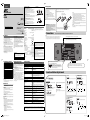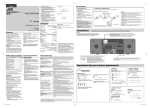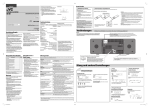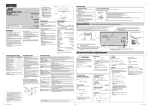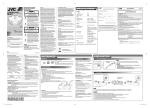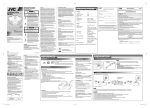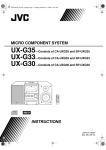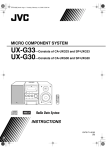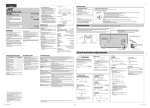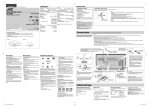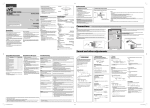Download JVC 0910TMMMDWMTS Portable CD Player User Manual
Transcript
ENGLISH CAUTION: Proper Ventilation To avoid risk of electric shock and fire, and to prevent damage, locate the apparatus as follows: 1. Front: No obstructions and open spacing. 2. Sides/Top/Back: No obstructions should be placed in the areas indicated by the dimensions in the illustration. 3. Bottom: Place on the level surface. Maintain an adequate air path for ventilation by placing on a stand with a height of 10 cm or more. CD PORTABLE SYSTEM RD-N1 RD-N1W INSTRUCTIONS Side view/Côté (Europe only) LVT2130-002B [J, C, B, US, A, UX] 0910TMMMDWMTS ©2010 Victor Company of Japan, Limited Precautions Notes on the power cord • When you go away for an extended period of time, remove the plug from the wall outlet. • When unplugging the System from the wall outlet, always pull the plug, not the power cord. • Do not handle the power cord with wet hands. • Disconnect the power cord before cleaning the System or moving the System. • Do not alter, twist or pull the power cord, or put anything heavy on it, which may cause fire, electric shock, or other accidents. Avoid moisture, water, dust, and high temperatures • Do not place the System in moist or dusty places. • If water gets inside the System, turn off the power and remove the plug from the wall outlet, then consult your dealer. Using the System in this state may cause a fire or electrical shock. • Do not expose the System to direct sunlight or place it near a heating device. Compatible iPod models Audio iPod nano iPod nano (2nd Generation) iPod nano (3rd Generation) iPod nano (4th Generation) iPod nano (5th Generation) iPod mini iPod mini (2nd Generation) iPod (4th Generation) iPod classic iPod photo (4th Generation) iPod video (5th Generation) iPod touch iPod touch (2nd Generation and Fall ‘09) If iPod does not play correctly, update iPod software to the latest version. • For details about updating iPod, check on the Apple web site <http://www.apple.com>. Amplifier section Output Power: Audio Input: Digital input: Tuner FM tuning range: 87.50 MHz – 108.00 MHz Disc player Dynamic range: Wow and flutter: 80 dB Immeasurable Notes on installation • Select a place which is level, dry and neither too hot nor too cold—between 5˚C and 35˚C (41°F and 95 °F). • Do not install the System in a place subject to vibrations. • Do not put heavy objects on the System. USB USB specification: Compatible device: Compatible system: Output power: To prevent malfunction or damage to the System • Do not insert any metallic objects, such as wires, hairpins, coins, etc. into the System. • Do not block the vents. iPod Output power: There are no user-serviceable parts inside. If anything goes wrong, unplug the power cord and consult your dealer. For customer use: Enter below the Model No. and Serial No. which are located either on the rear, bottom or side of the cabinet. Retain this information for future reference. Model No. Serial No. 6 W (3 W + 3 W) at 3 Ω (10% THD) AUDIO IN: Stereo mini (ø 3.5 mm) 250 mV/47 kΩ USB MEMORY DC 5 V Handling discs • Remove the disc from its case by holding it at the edge while pressing the center hole lightly. • Do not touch the shiny surface of the disc, or bend the disc. • Put the disc back in its case after use. • Be careful not to scratch the surface of the disc when placing it back in its case. • Avoid exposure to direct sunlight, temperature extremes, and moisture. To clean the disc: Wipe the disc with a soft cloth in a straight line from center to edge. Cleaning the System • Stains should be wiped off with a soft cloth. If the System is heavily stained, wipe it with a cloth soaked in waterdiluted neutral detergent and wrung well, then wipe clean with a dry cloth. • Since the System may deteriorate in quality, become damaged or get its paint peeled off, be careful about the following: – DO NOT wipe it hard. – DO NOT wipe it with thinner or benzine. – DO NOT apply any volatile substances such as insecticides to it. – DO NOT allow any rubber or plastic to remain in contact for a long time. Design and specifications are subject to change without notice. 500 mA ❍ Prepare the remote control After unpacking, check to make sure that you have all the following items: • Remote control (× 1) • Lithium coin battery CR2025 (× 1) – The battery has been installed in the remote control when shipped from the factory. • FM antenna (× 1) • AC plug adaptor (× 1) (Not supplied for USA, Canadian, European, Australian and Saudi Arabian models.) If anything is missing, consult your dealer immediately. When you use the remote control for the first time, pull out the insulation sheet. Connections Wire loop • When you replace the battery, place the edge of the battery under the wire loop. Do not connect the AC power cord until all other connections have been made. CAUTION for mains (AC) line BEFORE PLUGGING IN, do check that your mains (AC) line voltage corresponds with the position of the voltage selector switch provided on the outside of this equipment and, if different, reset the voltage selector switch, to prevent from a damage or risk of fire/electric shock. \ Power plug is not inserted securely. Plug it in securely. \ There is a time limit. Start the procedure again. \ The path between the remote control and the remote sensor on the System is blocked. \ The battery is exhausted. \ Headphones are connected. \ Antenna connection is incorrect or loose. \ The FM antenna is not properly extended and positioned. \ Electrostatic discharge from your body may cause noise. If this happens, turn the System off then on again. iPod Initial settings \ The iPod battery is low or exhausted. Charge the iPod battery. Disc/USB “NO SONG” appears on the display. ID3 Tag on an MP3 file cannot be shown. Groups and tracks are not played back as you expect. The disc/USB mass storage class device sound is discontinuous. Sound from the USB mass storage class device is interrupted. The disc tray does not open or close. You can set the clock only when the System is turned off (on standby.) ❍ Timer ❍ Display settings Sleep Timer Display information You can set Sleep Timer only when the System is turned on. To display ID3/WMA tag information To check the current time while the System is turned on 1 (Hold) 2 ID3 ON Specify the time. 2 Adjust the hour and minute. ID3 OFF ID3/WMA tag information is displayed automatically as follows: (Hold) • If you have already set the clock before, press and hold CLOCK until the clock is flashing. During playback of MP3/WMA... 1 Setting the clock \ The disc is placed upside down. Place the disc with the label side facing up. \ The disc is recorded using “packet writing (UDF file system).” It cannot be played. \ The USB mass storage class device is not connected properly. \ MP3/WMA files are not recorded on the disc or USB mass storage class device. \ There are two types of ID3 Tag—Version 1 and Version 2. This System can only show ID3 Tag Version 1. \ Playing order is determined when the groups and tracks are recorded. It depends on the writing application. \ The disc is scratched or dirty. \ MP3/WMA files have not been properly recorded onto the USB mass storage class device. \ Noise and static electricity may stop the sound. In this case, disconnect and connect the USB mass storage class device again after turning off the System. \ The AC power cord is not plugged in. \ Disc ejection is prohibited. “DISC LOCKED” appears (see “Prohibiting disc ejection” in “Disc/USB” on page 2). The time is displayed for a few seconds. SLEEP 10 If there is a power failure The clock loses its settings. You need to set the clock again. SLEEP 20 SLEEP 30 OFF Group File Title SLEEP 90 Album • To check the remaining time until the System shuts off, press and hold CLOCK. Artist • The clock may gain or lose 1 to 2 minutes per month. You may need to readjust the clock periodically. ❍ Sound adjustments Recording Unable to record onto a USB mass storage class device. If the wall outlet does not match the AC plug, use the supplied AC plug adaptor. (Not supplied for USA, Canadian, European, Australian and Saudi Arabian models.) Sound and other adjustments FM radio The disc/USB mass storage class device does not play. For better FM reception Disconnect the supplied FM antenna, and connect to an outdoor FM antenna (not supplied) using a 75 Ω wire with coaxial type connector (IEC or DIN45325). Mains (AC) Line Instruction (Asia and Saudi Arabia only) General The iPod does not play, but “IPOD” appears on the display. FM antenna (supplied): Extend it so that you can obtain the best reception. To a wall outlet If you are having a problem with your System, check this list for a possible solution before calling for service. Hard to listen to broadcasts because of noise. CAUTION: Danger of explosion if battery is incorrectly replaced. Replace only with the same or equivalent type. • Microsoft and Windows Media are either registered trademarks or trademarks of Microsoft Corporation in the United States and/or other countries. • iPod is a trademark of Apple Inc., registered in the U.S. and other countries. • “Made for iPod” means that an electronic accessory has been designed to connect specifically to iPod and has been certified by the developer to meet Apple performance standards. • Apple is not responsible for the operation of this device or its compliance with safety and regulatory standards. • This System can play back... – Audio CD and CD-R/CD-RW in Audio CD format – MP3/WMA files on a CD-R/CD-RW (ISO 9660 format) or USB mass storage class device (maximum data transfer rate: 2 Mbps) • This System cannot play “packet write” discs. • For MP3/WMA playback... – Some MP3/WMA files may not be played back due to their recording conditions. – This System can play only discs of ISO 9660 Level 1 or Level 2. – It is recommended to record each file at a sampling rate of 44.1 kHz and at a data transfer rate of 128 kbps. – This System can recognize a total of 999 tracks and 99 groups. – This System can show the Tag data (version 1). • For playback of files on a USB mass storage class device... – You cannot play back files larger than 2 GB. – This System may not play back some USB mass storage class devices and does not support DRM (Digital Rights Management). No sound is heard. NOTES: • Store the battery in a place where children cannot reach. If a child accidentally swallows the battery, consult a doctor immediately. • To prevent the battery from overheating, cracking, or starting a fire: – Do not recharge, short, disassemble or heat the battery or dispose of it in a fire. – Do not leave the battery with other metallic materials. – Wrap the battery with tape and insulate when throwing away or saving it. – Do not poke the battery with tweezers or similar tools. • Dispose of battery in the proper manner, according to federal, state, and local regulations. • The battery (battery pack or battery installed) shall not be exposed to excessive heat source such as sunshine, fire or the like. Lithium coin battery (product number: CR2025) For USA-California Only This product contains a CR Coin Cell Lithium Battery which contains Perchlorate Material—special handling may apply. See www.dtsc.ca.gov/hazardouswaste/perchlorate Troubleshooting Power does not come on. Adjustments or settings are suddenly canceled before you finish. Unable to operate the System from the remote control. To replace the battery in the remote control NOTES: • Make sure the antenna conductors do not touch any other terminals, connecting cords or the power cord. Also, keep the antennas away from metallic parts of the System, connecting cords, and the AC power cord. Otherwise, it could cause poor reception. Playable disc/file types Maintenance To get the best performance of the System, keep your discs and the mechanism clean. Supplied accessories See “Supplied accessories” in “Getting started.” Compatible with USB 2.0 Full Speed Mass storage class FAT16, FAT32 DC 5 V 500 mA General Speaker type: Bass-Reflex type Speaker unit: 9 cm (3–9/16 inches) x 2 Speaker impedance: 3Ω Power requirements: For USA and Canadian models AC 120 V / 60 Hz For European models AC 230 V / 50 Hz For Australian models AC 240 V / 50 Hz For other models AC 110 V – 127 V / 220 V – 240 V adjustable with voltage selector, 50/60 Hz Power consumption: 35 W (at operation) 1.00 W or less (on standby) Dimensions (approx.): 400 mm × 141 mm × 211 mm (15–3/4 inches × 5–9/16 inches × 8–5/16 inches) (W × H × D) Mass (approx.): 3.3 kg (7.3 lbs) ❍ Supplied accessories In this manual... • The remote control buttons are used for explaining the operations unless mentioned otherwise. However, if the System has the same or similar button names, they can also be used for the operations. • “File” and “track” are used interchangeably. • All the illustrations of the display used as examples are from the European models. Specifications Thank you for purchasing a JVC product. iPod model ATTENTION: Aération correcte Pour prévenir tout risque de décharge électrique ou d’incendie et éviter toute détérioration, installez l’appareil de la manière suivante: 1. Avant: Bien dégagé de tout objet. 2. Flancs/ Dessus/ Arrière: Aucun obstacle ne doit être placé dans les zones indiquées par les dimensions dans l’illustration. 3. Dessous: Posez l’appareil sur une surface plane et horizontale. Veillez à ce que sa ventilation correcte puisse se faire en le plaçant sur un support d’au moins dix centimètres de hauter. Getting started Front view/Face Fade muting Sound Mode To drop the volume in a moment To select the sound mode suitable for your favorite music. \ The capacity of the USB mass storage class device is full. \ The USB mass storage class device is write-protected. • To restore the volume, press again or adjust the volume. Hyper Bass Sound (HBS) • If the System does not work correctly, disconnect the AC power cord from the wall outlet, wait for a while, then connect the cord again. • JVC bears no responsibility for any loss of data in USB mass storage class device or iPod while using this System. To reinforce the bass sound HBS POP ROCK JAZZ CLASSIC Canceled (No indication) Canceled 1 EN_RDN1[JCBUSAUX]REV_B_2nd.indd 1 10.7.28 0:56:57 PM Presetting stations Searching for stations Basic operation You can preset up to 20 FM stations. While listening to a target station... 1 Remote sensor 1 STANDBY lamp 2 2 5V 1 PS (NO PS*) • To select a number, see “How to select a number using the remote control” in the bottom left of the page. Improving the reception When an FM stereo broadcast is hard to listen... Y STANDB 3 ME VOLU 2 Select a source. (Other models) MONO ST • When the monaural mode (MONO) is activated, the reception is improved. However, the stereo effect is lost. • When the stereo mode (ST) is activated, you can listen to the radio in stereo when a program is broadcast in stereo. 3 MORY USB ME 5V ES PHON 500mA Adjust the volume. IN AUDIO Tuning in to a preset station • You can also use number buttons on the remote control. 1 2 Headphones (not supplied) 1 DO NOT turn off the System with the volume set to an extremely high level; otherwise, the sudden blast of sound may damage your hearing, speakers, and headphones when you turn on the System or start playback. PHON ES AUDIO Stereo mini plug cord (not supplied) 1 2 Select a PTY code. 3 Start searching. When the System finds the one you have selected, that station is tuned in. • To stop searching, press PTY SEARCH. • To search for another station, press PTY SEARCH while the indications are flashing. • If no program is found, “NO FOUND” appears. Switching temporarily to a program of your choice automatically (Europe only) The Enhanced Other Networks function allows the System to switch temporarily to a preset FM station broadcasting a program of your choice (NEWS or INFO). • This function works while listening to the FM station providing the required signals. INFO 2 (European model) (RM-SRDN1R/RM-SRDN1WR) 3 iPod Dock adaptor (supplied with the iPod or sold separately) (Other models) (RM-SRDN1A) iPod 1 5V 2 While listening to a station... Canceled (No indication) Playback operation IN RT (NO RT*) NEWS 3 Stereo mini plug cord (not supplied) You can search for a program from the preset stations by specifying PTY code. While listening to the FM station... 2 Be sure to turn down the volume before connecting or putting on the headphones. PTY (NO PTY*) Frequency (No-radio Data System signal) * Displayed if related signals are not sent by a station. PS (Program Commonly known station names. Service) PTY (Program Types of broadcast programs. Type) RT (Radio Text) Text messages the station sends. • When a Radio Data System signal is not received, the frequency is displayed. (European model) CE SOUR Radio Data System allows FM stations to send an additional signal along with their regular program signals. • If you want to know more about Radio Data System, visit <http://www.rds.org.uk>. To display the Radio Data System information Preset number Select a preset number. The station search stops when a station of sufficient signal strength is found. • To manually stop the search, press 5 or ∞. • When you press 5 or ∞ repeatedly, the frequency changes step by step. Turn on the power. PTY search (Europe only) (Hold) (Hold) FM radio 500mA Receiving FM stations with Radio Data System (Europe only) 500mA Start playback of the external device. Notes on iPod connection • When detaching the dock adaptor from the dock, pull up the dock adaptor with your fingernail or sharp pointed tool using the slot. Be careful not to injure your fingertips or damage the terminal of the direct dock. • DO NOT connect or disconnect the iPod when the System is turned on. • Be sure to reduce the volume on the System to the minimum level before connecting iPod. Adjust the volume after starting playback. • You cannot send any data to the iPod from the System. • Do not carry the System with iPod connected. It might cause damage to the dock or you might drop the iPod. • Do not touch or hit the iPod terminal pins or connector pins in the iPod dock directly. Doing so might cause damage to the connector pins. • iPod is charged through the dock when the System is turned on. Playback operations iPod * Information shown on the display differs depending on the type of the iPod. To play back/pause iPod Press 6. To select a track Press ¢ or 4. To fast-forward a track Press and hold ¢. To fast-reverse a track: Press and hold 4. To play back repeatedly Press RPT/RND repeatedly. To put iPod in sleep mode Press and hold 6. External device 5V Label side 500mA EJECT STAND BY E VOLUM Disc/USB SOURC E ORY USB MEM 5V S PHONE AUDIO 500mA IN How to select a number using the remote control SOUND MODE 1 2 3 4 5 6 7 8 MORY USB ME 5V USB mass storage class device 500mA HBS 9 FADE MUTING 0 VOL 10 Prohibiting disc ejection REMOTE CONTROL Examples: To select number 5, press 5. To select number 20, press 10, 2, then 0 (when “- -” appears), or press 10, 0, 2, then 0 (when “- - -” appears). To select number 125, press 10, 1, 2, then 5. Notes on USB mass storage class device connection • Connect a USB mass storage class device when the System is turned off to prevent malfunction. • Do not use a USB hub. • When connecting with a USB cable, use a USB 2.0 cable whose length is less than 1 m (39–3/8 inches). • The USB mass storage class device is charged through the USB MEMORY terminal when “USB” is selected as the source. (Some USB mass storage class devices may not be charged through the USB MEMORY terminal even if “USB” is selected as the source.) • You cannot connect a computer to the USB MEMORY terminal of the System. • Electrostatic shock at connecting a USB mass storage class device may cause abnormal playback of the device. In this case, disconnect the USB mass storage class device then reset the System and the USB mass storage class device. • While playing back or recording a file onto a USB mass storage class device, do not disconnect the device. Doing so may cause malfunction on both the System and the device. Repeat Play Playback operations During playback... or REPEAT1 Canceled (No indication) To open the disc tray Press 0. To play back/pause a disc or USB mass storage class device Press 6. To select a track Press ¢ or 4. To fast-forward a track Press and hold ¢. To fast-reverse a track Press and hold 4. To select a group (MP3/WMA only) Press 5 or ∞. To stop playback Press 7. REPEAT 1 REPEAT REPEAT GROUP 2 REPEAT GROUP (MP3/WMA only) Repeats the current track. Repeats all tracks. Repeats all tracks in the current group (MP3/WMA only). 3 Select a track number (up to 32 tracks). For audio CD: For MP3/WMA: (1) Select a group. or (2) Select a track. 2 Recording operations Before you start recording • It should be noted that it may be unlawful to re-record pre-recorded tapes, records, or discs without the consent of the owner of copyright for the sound or video recording, broadcast or cable program and for any literary, dramatic, musical, or artistic work embodied therein. The use of the files recorded on a USB device with this System, except for personal use, is prohibited. Transferring or selling the files you recorded violates the copyright law and may subject you to civil and criminal penalties for copyright infringement. • The volume and sound adjustments (see page 1) do not affect recordings. • Random Play and Repeat Mode are canceled during recording. • Tracks which are recorded onto a USB mass storage class device will be converted into MP3 format (at a sampling rate of 44.1 kHz and bit rate of 128 kbps.) • Do not vibrate the System while recording tracks. It may damage the recorded tracks. • The System will automatically create the new group as “CDREC01.” • When playback ends, recording automatically stops. • To stop recording manually, press 7. • To record a single track, press RECORD twice during playback of that track. • To record programmed tracks, press RECORD twice while Program Play is stopped. Erasing a track You can erase tracks on the USB mass storage class device. • Once the track is erased, you cannot resume it. Before erasing... Connect a USB mass storage class device to the USB MEMORY ( ) terminal. 1 Select USB as a source and start playback. Recording from a Disc REPEAT1 RANDOM 4 REPEAT GROUP (MP3/WMA only) Playback starts in a random order. Random Play ends when all tracks have been played. • You cannot select a track with the number buttons during Random Play. and DISC UNLOCKED • When you lock the disc tray, “DISC LOCKED” is scrolled on the display. “DISC UNLOCKED” is scrolled on the display when you unlock it. You can record tracks from an Audio CD to a USB mass storage class device. REPEAT Canceled (No indication) While the disc tray is closed... (On the main unit) DISC LOCKED REPEAT Random Play 1 Select a source and stop playback. You can lock the disc tray so that no one can eject the loaded disc. (hold for 5 seconds at the same time) Program Play 1 Select a source and stop playback. • To erase the entire program, press 7 repeatedly. Before recording... Connect a recordable USB mass storage class device to ) terminal. the USB MEMORY ( 1 Select CD as a source and stop playback. 2 Start recording. 2 Select a track you want to erase. 3 Erase the track. (twice) (twice) 2 EN_RDN1[JCBUSAUX]REV_B_2nd.indd 2 10.7.28 0:57:02 PM