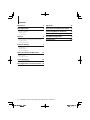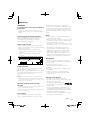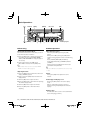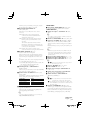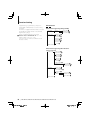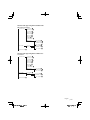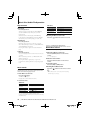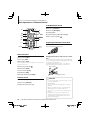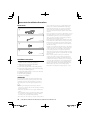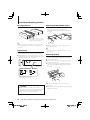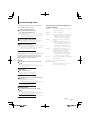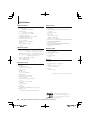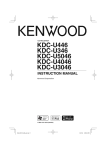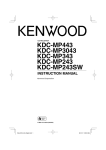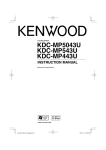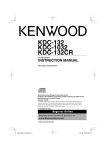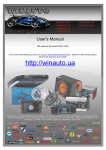Download Jotul GF300 DV Stove User Manual
Transcript
CD-RECEIVER
KDC-MP246
KDC-MP146
KDC-MP3046
KDC-MP2046
KDC-MP1046
INSTRUCTION MANUAL
© B64-4595-00/00 (MW/M0/CW/C0)
B64-4595-00_00_en.indd 1
09.10.8 10:55:41 AM
Contents
Before Use
3
Appendix
15
Basic Operations
4
Accessories/Installation Procedure
16
Connecting Wires to Terminals
17
Installation/Removing the Unit
18
Troubleshooting Guide
19
Specifications
20
Before Using
Common Operation
Playing Music
Listening Radio
General
6
Removing the Faceplate
Muting Volume upon Reception of Phone Call
Display Indicator
Text Display Selection
Function Setting
8
<SETTINGS>
<INITIAL SET>
<DEMO MODE>
<AUDIO CONTROL>
Music Disc/Audio File Operation
12
Play Function
Music Search
Direct Music Search
Tuner Operation
13
Frequency Step Setting
Basic Operations of remote control 14
2 |
KDC-MP246/ KDC-MP146/ KDC-MP3046/ KDC-MP2046/ KDC-MP1046
B64-4595-00_00_en.indd 2
09.10.8 10:55:41 AM
Before Use
2WARNING
To prevent injury or fire, take the following
precautions:
• To prevent a short circuit, never put or leave any
metallic objects (such as coins or metal tools) inside
the unit.
Before using this unit for the first time
This unit is initially set on the Demonstration mode.
When using this unit for the first time, cancel
the Demonstration mode. Refer to <Exit of the
Demonstration Mode> (page 4).
How to reset your unit
• If the unit fails to operate properly, press the Reset
button. The unit returns to factory settings when the
Reset button is pressed.
1. Release the faceplate lock so that it can be
removed. Refer to <Removing the Faceplate>
(page 6)
2. Press the Reset button and reattaching the
faceplate.
CD player of the unit. Called lens fogging, this
condensation on the lens may not allow CDs to play.
In such a situation, remove the disc and wait for the
condensation to evaporate. If the unit still does not
operate normally after a while, consult your Kenwood
dealer.
Notes
• If you experience problems during installation,
consult your Kenwood dealer.
• When you purchase optional accessories, check with
your Kenwood dealer to make sure that they work
with your model and in your area.
• The characters which can be displayed by this unit
are A-Z 0-9 @ “ ‘ ` % & * + – = , . / \ < > [ ] ( ) : ; ^ - { } |
~.
• The illustrations of the display and the panel
appearing in this manual are examples used to
explain more clearly how the controls are used.
Therefore, what appears on the display in the
illustrations may differ from what appears on the
display on the actual equipment, and some of the
illustrations on the display may be inapplicable.
Handling CDs
Reset button
Cleaning the Unit
If the faceplate of this unit is stained, wipe it with a
dry soft cloth such as a silicon cloth.
If the faceplate is stained badly, wipe the stain off with
a cloth moistened with neutral cleaner, then wipe it
again with a clean soft dry cloth.
¤
• Applying spray cleaner directly to the unit may affect its
mechanical parts. Wiping the faceplate with a hard cloth or
using a volatile liquid such as thinner or alcohol may scratch
the surface or erases characters.
About the Terminals of the Unit and
Faceplate
• To prevent deterioration, do not touch the terminals of the
unit and faceplate with your fingers.
• If the terminals on the unit or faceplate get dirty, wipe them
with a clean soft dry cloth.
Lens Fogging
When you turn on the car heater in cold weather,
dew or condensation may form on the lens in the
• Do not touch the recording surface of the CD.
• Do not stick tape etc. on the CD, or use a CD with
tape stuck on it.
• Do not use disc type accessories.
• Clean from the center of the disc and move
outward.
• When removing CDs from this unit, pull them out
horizontally.
• If the CD center hole or outside rim has burrs,
use the CD only after removing the burrs with a
ballpoint pen etc.
CDs that cannot be used
• CDs that are not round cannot be used.
• CDs with coloring on the recording surface or CDs
that are dirty cannot be used.
• This unit can only play the CDs with
.
This unit may not correctly play discs which do not
have the mark.
• You cannot play a CD-R or CD-RW that has not
been finalized. (For the finalization process refer to
your CD-R/CD-RW writing software, and your CD-R/
CD-RW recorder instruction manual.)
• 3 inch CD cannot be used. Attempt to insert using
an adapter can cause malfunction.
English |
B64-4595-00_00_en.indd 3
3
09.10.8 10:55:41 AM
Basic Operations
Release [SRC]
Disc slot
[
]
[
] [BAND] [VOL] [] [D] [1][2] [3][4] [5][6]
[DISP]
[]
Auxiliary input
Before Using
Common Operation
Exit of the Demonstration Mode
Turn off the demonstration mode when you use it
for the first time after installation.
Power and source select
Turns the power ON by pressing the [SRC]
button.
When power is ON, pressing the [SRC] button
switches among playable sources in the following
order:
Tuner (“TUNER”) ➜ CD (“CD”) ➜ Auxiliary
Input (“AUX”) ➜ Standby (“STANDBY”) ➜ Tuner
(“TUNER”)
Keeping pressing the [SRC] button for at least 1
second turns the power OFF.
1 Press the [VOL] knob to quit the demonstration
mode when the messages “CANCEL DEMO”,
“PRESS”, “VOLUME KNOB” are displayed (approx.
15 seconds).
2 Select “YES” and press the [VOL] knob.
When “NO” is selected, turn the [VOL] knob.
⁄
• Demonstration mode can also be cancelled in “DEMO
MODE” of <Function Setting> (page 8).
⁄
• The source “CD” can be selected when each source is ready
to play.
Adjusting the Clock
1 Press the [DISP] button several times until clock
display (“CLOCK”) appears.
2 Keep pressing the [DISP] button until the hour
Volume
Turning the [VOL] knob adjusts the sound
volume.
display blinks.
3 Turn the [VOL] knob to adjust the hour.
4 Press the [VOL] knob to finish the hour adjusting.
The minute display blinks.
5 Turn the [VOL] knob to adjust the minute.
6 Press the [VOL] knob to finish the minute
Clock display and Display scroll
Pressing the [DISP] button selects the display
mode.
Refer to <Text Display Selection> (page 7).
Keeping pressing the [DISP] button scrolls the
display.
adjusting.
Auxiliary input
Portable audio device can be connected with the
stereo mini-plug (3.5 mm ø).
4 |
KDC-MP246/ KDC-MP146/ KDC-MP3046/ KDC-MP2046/ KDC-MP1046
B64-4595-00_00_en.indd 4
09.10.8 10:55:42 AM
Playing Music
Listening Radio
Playing Disc
Insert a disc into the disc slot.
When inserted, the source is switched
automatically and a song starts playing.
Select Tuner source
Pressing the [SRC] button several times switches
the source to “TUNER”.
Folder select
Pressing the [BAND] button switches a folder.
Song select
Pressing the [4] or [¢] button selects a song
(track or file).
Fast reverses or forwards the music while
pressing the [4] or [¢] button.
(No sound is output while playing audio file.)
Pause and play
Pressing the [6] button pauses or resumes
playing a song (track or file).
Removing Disc
Pressing the [0] button ejects a disc.
⁄
• For the playable audio files, see <About Audio file> (page
15).
Band select
Pressing the [BAND] button switches the
receiving band (FM1, FM2, FM3, MW, SW1, SW2).
Station select
Pressing the [4] or [¢] button selects the
station.
Station memory
Pressing the [1] – [6] button recalls the
memorized station.
Keeping pressing the [1] – [6] button for at
least 2 seconds memorizes the station currently
selected.
⁄
• Details of the station selecting in operation are set in the
“SEEK MODE” of <Function Setting> (page 8).
• Receivable stations can be automatically memorized. See
“AUTO MEMORY” of <Function Setting> (page 8).
• Up to 6 each stations can be memorized to the [1] – [6]
button in each band (FM1, FM2, FM3, MW, SW1, SW2).
• Up to 6 stations with a different band (FM/AM) can be
memorized to the [1] – [6] button according to the setting
of “PRESET TYPE” of <Function Setting> (page 8).
English |
B64-4595-00_00_en.indd 5
5
09.10.8 10:55:42 AM
General
Removing the Faceplate
The faceplate of the unit can be detached and taken
with you, helping to deter theft.
Detach the faceplate
Press the Release button.
Reattaching the Faceplate
Refer to the following diagram when
reattaching the faceplate.
¤
• After pressing the Release button, detach the faceplate
immediately. If the faceplate is left attached, it can fall
due to vibration and so on.
• The faceplate is a precision piece of equipment and can
be damaged by shocks or jolts.
• Keep the faceplate in its faceplate case while detached.
(KDC-MP246/ KDC-MP146/ KDC-MP2046 only)
• Do not place the faceplate (and the faceplate case)
in areas exposed to direct sunlight, excessive heat or
humidity. Also avoid places with too much dust or the
possibility of water splashing.
6 |
Muting Volume upon Reception of
Phone Call
The audio system automatically mutes when a call
comes in.
When a call comes in
“CALL” is displayed.
The audio system pauses.
Listening to the audio during a call
Press the [SRC] button.
The “CALL” display disappears and the audio system
comes back ON.
When the call ends
Hang up the phone.
The “CALL” display disappears and the audio system
comes back ON.
⁄
• To use the TEL Mute feature, you need to hook up the MUTE
wire to your telephone using a commercial telephone
accessory. Refer to <Connecting Wires to Terminals> (page
17).
KDC-MP246/ KDC-MP146/ KDC-MP3046/ KDC-MP2046/ KDC-MP1046
B64-4595-00_00_en.indd 6
09.10.8 10:55:42 AM
Display Indicator
Text Display Selection
p r
q
1 “ST“ indicator: Lights when a stereo broadcast is
received.
2 “IN“ indicator: Lights when a disc is in the unit.
3 “ “ indicator: Shows the image indicating the
operating state of each source or the setting of
Audio Control.
Changing displayed information on each source
following;
In Tuner source
Information
Frequency
Clock
Display
“FREQUENCY”
“CLOCK”
In CD source
Information
Disc title
Track title
Play time & Track number
Clock
Display
“DISC TITLE”
“TRACK TITLE”
“P-TIME”
“CLOCK”
In Audio file source
Information
Music title & Artist name
Album name & Artist name
Folder name
File name
Play time & Music number
Clock
Display
“TITLE”
“ALBUM”
“FOLDER NAME”
“FILE NAME”
“P-TIME”
“CLOCK”
In Standby/ Auxiliary input source
Information
Display
Source name
“SOURCE NAME”
Clock
“CLOCK”
Select the text
Press the [DISP] button.
⁄
• When you select the clock display, the display setting of
each source will be changed to the clock display.
• If the selected display item does not have any
information, alternative information is displayed.
English |
B64-4595-00_00_en.indd 7
7
09.10.8 10:55:42 AM
Function Setting
Perform configuration for this unit. You can set up
the following functions.
1 Select a source
Press the [SRC] button.
Items to be displayed vary depending on the selected
source. Refer to the function list shown later.
2 Enter Function Setting mode
Press the [VOL] knob.
“FUNCTION” is displayed.
3 Select the Function item
Turn the [VOL] knob to display your desired item,
and then press the [VOL] knob.
Repeat the above operation to select the
function item to set.
Pressing the [
] button allows you to go back
to the previous item.
4 Set the Function item
Turn the [VOL] knob to select your desired setting,
and then press the [VOL] knob.
5 Exit Function Setting mode
Press the [
] button for at least 1 second.
Function item
Legend :
No. Function name: “Function name displayed on
this unit” ➤ “Setting 1”*, “Setting 2”...
The function related to the selected function item is
described. For where it appears, refer to the No. given in
the function list.
⁄
• The setting marked with * is a factory setting.
• The function marked with *1 is supported only by the
KDC-MP246/ KDC-MP3046/ KDC-MP2046/ KDC-MP146.
<SETTINGS>
¥ Clock Adjust: “CLOCK ADJ”
Sets the clock
1. Turn the [VOL] knob to adjust the hour.
2. Press the [VOL] knob to finish the hour
adjusting. The minute display blinks.
3. Turn the [VOL] knob to adjust the minute.
4. Press the [VOL] knob to finish the minute
adjusting.
ø Dimmer: “DIMMER SET” ➤ “ON”,”OFF”*
Adjusts the brightness of the display according to
the surrounding illumination.
8 |
π Text Scroll: “TEXT SCROLL” ➤ “AUTO”*,
”MANUAL”
Scrolls the CD and audio file text display.
Selecting AUTO scrolls them automatically.
[ Local Seek: “LOCAL SEEK” ➤ “ON”,”OFF”*
Only stations whose reception is good are
searched in auto seek tuning. (AM only)
“ Seek Mode: “SEEK MODE” ➤ “AUTO1”*, ”AUTO2”,
”MANUAL”
Selects the tuning mode of the radio.
Tuning mode
Auto seek
Preset station seek
Manual
Display
“AUTO1”
“AUTO2”
Operation
Automatic search for a station.
Search in order of the stations in
the Preset memory.
“MANUAL” Normal manual tuning control.
] Auto Memory: “AUTO MEMORY”
Memorizes six stations with good reception
automatically.
Selecting “YES” and then pressing the [VOL] knob
starts the auto memory operation.
⁄
• This setting can be made when “TYPE NORM” is selected
for the <Mixed Preset Memory Switching> item.
‘ Monaural Reception: “MONO SET” ➤
“ON”,”OFF”*
You can reduce the noise when stereo broadcasts
are received as monaural. (FM only)
\ Name Set: “AUX NAME” ➤ “AUX”*, “DVD”,
“PORTABLE”, “GAME”, “VIDEO”, “TV”
Sets the display when switched to AUX source.
<INITIAL SET>
« Mixed Preset Memory Switching: “PRESET
TYPE” ➤ “TYPE NORM”*,“TYPE MIX”
“TYPE NORM”:
1 station can be assigned to 1 preset button in
each of 6 bands (FM1, FM2, FM3, MW, SW1 and
SW2), i.e., a total of 36 stations (6 stations x 6
bands) can be preset.
“TYPE MIX”:
A total of 6 stations can be assigned to a total
of 6 preset buttons regardless of band (FM1,
FM2, FM3 MW, SW1, and SW2). You can recall
a preset station without switching between
bands.
Å Beep: “KEY BEEP” ➤ “ON”*,“OFF”
Setting the operation check sound (beep sound)
ON/OFF.
Í TDF(Theft Deterrent Faceplate) Attention
Alarm: “TDF ALARM” ➤ “ON”,“OFF”*
KDC-MP246/ KDC-MP146/ KDC-MP3046/ KDC-MP2046/ KDC-MP1046
B64-4595-00_00_en.indd 8
09.10.8 10:55:42 AM
Î
Ï
Ì
Ó
Informs you by sound that you forgot to detach
the faceplate when ACC is set to OFF.
Built in AUX: “BUILTIN AUX” ➤
“ON1”*,”ON2”,”OFF”
When this is set to ON, AUX source can be
selected.
ON1: Outputs the sound of external unit
connected to the AUX terminal when
switched to AUX source.
ON2: Activates the attenuator function when
turning on the power with AUX source
selected.
Turn off the attenuator function when
listening to output from external unit. This
prevents the noise when no external unit is
connected to AUX terminal.
OFF: Disables the selection of AUX source.
Set to OFF when not using the AUX terminal.
CD READ: “CD READ” ➤ “1”*, ”2”
Sets the method for reading CD.
When unable to play special format CD, set this
function to “2” to force playing. Note that some
music CD may be unplayable even when set to
“2”.
In addition, audio files cannot be played when set
to “2”. Normally, keep this set to “1”.
1 : Automatically distinguishes between audio file
disc and music CD when playing disc.
2 : Forces playing as music CD.
Switching Preout*1: “SWITCH PRE” ➤
“REAR”*,”SUB-W”
Switches the preout between rear output (“REAR”)
and subwoofer output (“SUB-W”).
Speaker Select: “SP SELECT” ➤ “OFF”*, ”5/4”,
”6*9/6”, ”OEM”
Fine-tuning so that the System Q value is optimal
when setting the speaker type as follows;
Speaker type
OFF
For 5 & 4 in. speaker
For 6 & 6x9 in. speaker
For the OEM speaker
Display
“SP OFF”
“SP 5/4”
“SP 6*9/6”
“SP OEM”
Ô Firmware Upgrade: “F/W UP xx.xx” ➤
Upgrades the firmware.
Selecting “YES” and then pressing [VOL] knob
starts upgrading the firmware.
⁄
<DEMO MODE>
Demo Mode: “DEMO MODE” ➤ “ON”*, ”OFF”
Specifies whether to enable demonstration.
<AUDIO CONTROL>
Ò Subwoofer output*1: “SUB-W SET” ➤ “ON”*,
”OFF”
⁄
• This setting can be made when “SUB-W” is selected for
the <Switching Preout> item.
Ú Bass Boost: “BASS BOOST” ➤ “LV1”*, ”LV2”, ”OFF”
" System Q: “SYSTEM Q” ➤ “NATURAL”*, ”ROCK”,
”POPS”, ”EASY”, ”TOP 40”, ”JAZZ”, ”GAME”, ”USER”
Switches between the following preset equalizer
curves;
Natural, Rock, Pops, Easy, Top 40, Jazz, Game, User
setting
⁄
• “USER”: This appears when Bass level, Middle level, and
Treble level are adjusted. When the System Q setting is
changed, the Bass, Middle, and Treble set replace the
System Q values.
Æ Bass level adjust: “BASS LEVEL” ➤ “-8” – ”+ 8”
å Middle level adjust: “MID LEVEL” ➤ “-8” – ”+ 8”
ß Treble level adjust: “TRE LEVEL” ➤ “-8” – ”+ 8”
⁄
• Æ - ß : Source tone memory: Puts the set up value in
the memory per source.
∂ Balance: “BALANCE” ➤ “L 15” – ”R 15”
ƒ Fader: “FADER” ➤ “R 15” – ”F 15”
© Subwoofer level adjust: “SUB-W LEVEL” ➤
“- 15” – ”+ 15”
˙ Subwoofer Low Pass Filter: “LPF SUB-W” ➤
“85”, ”120”, ”160”, ”THROUGH”(OFF)*
Δ Subwoofer Phase: “SUB-W PHASE” ➤
“REV”(180°), ”NORM”(0°)*
⁄
• © - Δ : These adjustments can be made when “ON” is
selected for the <Subwoofer output> item.
• Δ : This adjustment can be made when a setting other
than “THROUGH” is selected for the <Subwoofer Low
Pass Filter> item.
˚ Supreme: “SUPREME SET” ➤ “ON”*, ”OFF”
Technology to extrapolate and supplement with
proprietary algorithm, the high-frequency range
that is cut off when encoding at low bit rate (less
than 128Kbps, Sampling frequency is 44.1kHz).
• For how to update the firmware, access our web site.
http://www.kenwood.com/cs/ce/
Next page 3
English |
B64-4595-00_00_en.indd 9
9
09.10.8 10:55:43 AM
Function Setting
Supplementing is optimized by compression
format (MP3 or WMA) and processed according
to bit rate.
The effect is negligible with music that is encoded
at high bit rate, variable bit rate or has minimal
high frequency range.
Can be set while Audio file source of CD.
¬ Volume offset: “VOL OFFSET” ➤ “- 8” – ”±0”
(When in AUX source: ”-8” – ”+8”)
Sets each source’s volume as a difference from
the basic volume.
Function List
Function items appearing during standby
“SETTINGS”
“CLOCK”
“DISPLAY”
“CLOCK ADJ” ¥
“DIMMER SET” ø
“TEXT SCROLL” π
“PRESET TYPE” «
“KEY BEEP” Å
“TDF ALARM” Í
“BUILTIN AUX” Î
“CD READ” Ï
“SWITCH PRE” Ì
“SP SELECT” Ó
“F/W UP” Ô
“DEMO MODE”
“INITIAL SET”
Function items appearing when the tuner
source is selected
“AUDIO CTRL”
“SETTINGS”
“SUB-W SET” Ò
“BASS BOOST” Ú
“SYSTEM Q” "
“BASS LEVEL” Æ
“MID LEVEL” å
“TRE LEVEL” ß
“BALANCE” ∂
“FADER” ƒ
“SUB-W LEVEL” ©
“DETAIL SET”
“LPF SUB-W” ˙
“SUB-W PHASE” Δ
“VOL OFFSET” ¬
“LOCAL SEEK” [
“SEEK MODE” “
“AUTO MEMORY” ]
“MONO SET” ‘
“CLOCK”
“CLOCK ADJ” ¥
“DISPLAY”
“DIMMER SET” ø
“TEXT SCROLL” π
“DEMO MODE”
10 |
KDC-MP246/ KDC-MP146/ KDC-MP3046/ KDC-MP2046/ KDC-MP1046
B64-4595-00_00_en.indd 10
09.10.8 10:55:43 AM
Function items appearing when the CD & audio
file source is selected
“AUDIO CTRL”
“SETTINGS”
“SUB-W SET” Ò
“BASS BOOST” Ú
“SYSTEM Q” "
“BASS LEVEL” Æ
“MID LEVEL” å
“TRE LEVEL” ß
“BALANCE” ∂
“FADER” ƒ
“SUB-W LEVEL” ©
“DETAIL SET”
“CLOCK”
“DISPLAY”
“LPF SUB-W” ˙
“SUB-W PHASE” Δ
“SUPREME SET” ˚
“VOL OFFSET” ¬
“CLOCK ADJ” ¥
“DIMMER SET” ø
“TEXT SCROLL” π
“DEMO MODE”
Function items appearing when an AUX source
is selected
“AUDIO CTRL”
“SETTINGS”
“SUB-W SET” Ò
“BASS BOOST” Ú
“SYSTEM Q” "
“BASS LEVEL” Æ
“MID LEVEL” å
“TRE LEVEL” ß
“BALANCE” ∂
“FADER” ƒ
“SUB-W LEVEL” ©
“DETAIL SET”
“AUX NAME” \
“CLOCK”
“DISPLAY”
“LPF SUB-W” ˙
“SUB-W PHASE” Δ
“VOL OFFSET” ¬
“CLOCK ADJ” ¥
“DIMMER SET” ø
“TEXT SCROLL” π
“DEMO MODE”
English |
B64-4595-00_00_en.indd 11
11
09.10.8 10:55:43 AM
Music Disc/Audio File Operation
CD source
Play Function
Repeat play
Press the [4] button.
Switches between Track Repeat (“TRAC REPEAT”)
and OFF (“REPEAT OFF”) when pressed while
playing a CD.
Switches between File Repeat (“FILE REPEAT”),
Folder Repeat (“FOLD REPEAT”), and OFF (“REPEAT
OFF”) when pressed while playing an audio file.
Random play
Press the [3] button.
Randomly plays the music in the disc or folder.
When Random Play is turned on, “DISC RANDOM”/
“FOLD RANDOM” is displayed.
Pressing this button again cancels the Random
play.
Scan play
Press the [2] button.
Successively plays the intro of the music in the disc
or folder.
When Scan Play is turned on, “TRAC SCAN”/ “FILE
SCAN” is displayed.
Pressing this button again plays songs in the
normal mode starting with the song being played
now.
Operation type
Movement between track
Selection of track
Return to first track
Operation
Turn the [VOL] knob.
Press the [VOL] knob.
Press the [BAND] button before selecting
a track.
Cancelling the Music Search mode
Press the [
] button for at least 1 second.
Function of KDC-MP246/ KDC-MP146/
KDC-MP3046/ KDC-MP2046 with remote control
Direct Music Search
Searchs the music by entering the track number.
1 Enter Direct Music Search mode
Press the [DIRECT] button on the remote
control.
“– – –” is displayed.
2 Enter the music number
Press the number buttons on the remote
control.
3 Search the station
Press the [4] or [¢] button.
Cancelling Direct Music Search
Press the [
] button on the remote control.
Music Search
Selecting the music you want to listen to from the
device or media being played now.
1 Enter Music Search mode
⁄
• Direct Music Search cannot be performed during
Random play or scan play.
Press the [ ] button.
“SEARCH” is displayed.
Displays the current Audio file name.
2 Search for music
Audio file
Operation type
Movement between
folders/files
Selection of folder/flie
Return to previous folder
Return to root folder
Operation
Turn the [VOL] knob.
Press the [VOL] knob.
Press the [ ] button.
Press the [BAND] button.
“<” or “>” beside the displayed folder name
indicates that this folder is preceded or followed by
another folder.
12 |
KDC-MP246/ KDC-MP146/ KDC-MP3046/ KDC-MP2046/ KDC-MP1046
B64-4595-00_00_en.indd 12
09.10.8 10:55:43 AM
Tuner Operation
Frequency Step Setting
Changing the tuning frequency step.
The original setting is FM band 50 kHz, MW band
9 kHz.
1 Turn the power OFF
Press the [SRC] button for at least 1 second.
2 Switch the frequency step
While pressing the [1] and [5] buttons, press the
[SRC] button.
Release your fingers from the button after the
display appears.
The frequency step changes to FM band 200 kHz,
and MW band 10 kHz.
⁄
• When the same operation is repeated, the frequency
step returns to the original setting.
• When the frequency step is changed, the frequencies in
the memory are deleted.
English |
B64-4595-00_00_en.indd 13
13
09.10.8 10:55:43 AM
Accessory of KDC-MP246/ KDC-MP3046/ KDC-MP2046
Basic Operations of Remote Control
In CD/Audio File Source
Music select: [4]/[¢]
VOL
SRC
Folder select: [FM+]/[AM–]
ATT
Pause/Play: [38]
ENT
Movement between folders/files: [5]/[∞]
/O
Return to previous folder: [
EXIT
AUD
AM–
FM+
]
Preparing the Remote Control Unit
0—9
DIRECT
(page 12)
Not used.
Pull the battery sheet out from the remote control
unit to the direction of the arrow.
General Control
Changing the battery of the remote control
unit
Volume control: [VOL]
Source select: [SRC]
Volume reduce: [ATT]
When the button is pressed again, the volume returns
to the previous level.
Return to previous item: [
]
Use a commercially available button battery (CR2025).
Insert something narrow like a paperclip into the hole
1 and pull out the battery tray.
Insert the battery with the + and – poles aligned
properly, following the illustration inside the case.
Keep on slide
Exit from mode: [EXIT]
Selection of item: [5]/[∞]
Determination: [ENT]
Enter Audio Control mode: [AUD]
In Tuner Source
Band select: [FM+]/[AM–]
Station select: [4]/[¢]
Recall preset stations: [1] — [6]
14 |
Pull out
CR2025(+side)
¤ CAUTION
• Do not set the remote control in hot places such
as on the dashboard.
• Lithium battery.
Danger of explosion if the battery is incorrectly
replaced.
Replace only with the same or equivalent type.
• The battery pack or batteries shall not be
exposed to excessive heat such sunshine, fire or
the like.
• Keep battery out of reach of children and in
original package until ready to use. Dispose of
used batteries promptly. If swallowed contact
physician immediately.
KDC-MP246/ KDC-MP146/ KDC-MP3046/ KDC-MP2046/ KDC-MP1046
B64-4595-00_00_en.indd 14
09.10.8 10:55:43 AM
Appendix
About Audio file
• Playable Audio file
MP3 (.mp3), WMA (.wma)
• Playable disc media
CD-R/RW/ROM
• Playable disc file format
ISO 9660 Level 1/2, Joliet, Romeo, Long file name.
Although the audio files are complied with the
standards listed above, the play maybe impossible
depending on the types or conditions of media.
• Playing order of the Audio file
In the example of folder/file tree shown below, the
files are played in the order from ① to ⑩.
<: Folder
Folder
CD ()
v : Audio
Audiofile
fi
The marking of products using lasers
(Except for some areas)
CLASS 1
LASER PRODUCT
The label is attached to the chassis/case and says
that the component uses laser beams that have been
classified as Class 1. It means that the unit is utilizing
laser beams that are of a weaker class. There is no
danger of hazardous radiation outside the unit.
v
v
v
v
v
v.
An online manual about audio files is put on the site,
www.kenwood.com/cs/ce/audiofile/. On this online
manual, detailed information and notes which are not
written in this manual are provided. Make sure to read
through the online manual as well.
English |
B64-4595-00_00_en.indd 15
15
09.10.8 10:55:46 AM
Accessories/Installation Procedure
Accessories
1
..........1
2
..........2
3
..........4
4
..........4
Installation Procedure
1. To prevent a short circuit, remove the key from the
ignition and disconnect the - battery.
2. Make the proper input and output wire
connections for each unit.
3. Connect the speaker wires of the wiring harness.
4. Connect the wiring harness wires in the following
order: ground, battery, ignition.
5. Connect the wiring harness connector to the unit.
6. Install the unit in your car.
7. Reconnect the - battery.
8. Press the reset button.
If you use the wrong screws, you could damage the unit.
• If the power is not turned ON (“PROTECT” is displayed),
the speaker wire may have a short-circuit or touched the
chassis of the vehicle and the protection function may
have been activated. Therefore, the speaker wire should be
checked.
• If your car’s ignition does not have an ACC position, connect
the ignition wires to a power source that can be turned on
and off with the ignition key. If you connect the ignition
wire to a power source with a constant voltage supply, as
with battery wires, the battery may die.
• If the console has a lid, make sure to install the unit so that
the faceplate will not hit the lid when closing and opening.
• If the fuse blows, first make sure the wires aren’t touching
to cause a short circuit, then replace the old fuse with one
with the same rating.
• Insulate unconnected wires with vinyl tape or other similar
material. To prevent a short circuit, do not remove the caps
on the ends of the unconnected wires or the terminals.
• Connect the speaker wires correctly to the terminals to
which they correspond. The unit may be damaged or fail to
work if you share the - wires or ground them to any metal
part in the car.
• When only two speakers are being connected to the
system, connect the connectors either to both the front
output terminals or to both the rear output terminals (do
not mix front and rear). For example, if you connect the +
connector of the left speaker to a front output terminal, do
not connect the - connector to a rear output terminal.
• After the unit is installed, check whether the brake lamps,
blinkers, wipers, etc. on the car are working properly.
• Mount the unit so that the mounting angle is 30° or less.
2WARNING
If you connect the ignition wire (red) and the battery wire
(yellow) to the car chassis (ground), you may cause a short
circuit, that in turn may start a fire. Always connect those
wires to the power source running through the fuse box.
¤
• Mounting and wiring this product requires skills and
experience. For safety’s sake, leave the mounting and wiring
work to professionals.
• Make sure to ground the unit to a negative 12V DC power
supply.
• Do not install the unit in a spot exposed to direct sunlight
or excessive heat or humidity. Also avoid places with too
much dust or the possibility of water splashing.
• Do not use your own screws. Use only the screws provided.
16 |
KDC-MP246/ KDC-MP146/ KDC-MP3046/ KDC-MP2046/ KDC-MP1046
B64-4595-00_00_en.indd 16
09.10.8 10:55:46 AM
Connecting Wires to Terminals
AUX input (Stereo)
Use the mini-plug cable which is stereo type
and does not have any resistance.
R
Front side
L
FM/AM antenna input
Rear output/ Sub Woofer output
(KDC-MP246/KDC-MP146/KDC-MP3046/
KDC-MP2046 only)
Fuse (10A)
Wiring harness
(Accessory1)
White
White/Black
To front left speaker
Gray
Gray/Black
To front right speaker
Green
Green/Black
To rear left speaker
Purple
Purple/Black
To rear right speaker
If no connections are made, do not let the wire come out from the tab.
Power control (Blue/White)
P.CONT
Motor antenna control wire (Blue)
ANT.
CONT
Steering remote control
(Light Blue/Yellow)
REMOTE
CONT
Mute control wire (Brown)
STEERING
WHEEL
REMOTE
INPUT
MUTE
Car fuse box
Ignition wire (Red)
When using the optional power amplifier, connect to its power control
terminal.
Depending on what antenna you are using, connect either to the control
terminal of the motor antenna, or to the power terminal for the booster
amplifier of the film or short pole-type antenna.
To use the steering wheel remote control feature, you need to an
exclusive remote adapter (not supplied) matches your car is required.
(KDC-MP246/KDC-MP3046 only)
Connect to the terminal that is grounded when either the telephone rings
or during conversation.
To connect the Kenwood navigation system, consult your navigation
manual.
⁄
Ignition key switch
ACC
Battery wire (Yellow)
Ground wire (Black) - (To car chassis)
Car fuse box
(Main fuse)
Battery
English |
B64-4595-00_00_en.indd 17
17
09.10.8 10:55:46 AM
Installation/Removing the Unit
Non-Japanese Cars
Removing the Hard Rubber Frame
1 Engage the catch pins on the removal tool and
remove the two locks on the upper level.
Upper the frame and pull it forward as shown in
the figure.
Lock
Catch
Bend the tabs of the mounting
sleeve with a screwdriver or similar
utensil and attach it in place.
⁄
Accessory2
Removal tool
• Make sure that the unit is installed securely in place. If the
unit is unstable, it may malfunction (for example, the sound
may skip).
2 When the upper level is removed, remove the
Japanese Cars
1 Refer to the section <Removing the Hard Rubber
• The frame can be removed from the bottom side in the
same manner.
Frame> and then remove the hard rubber frame.
2 Align the holes in the unit (two locations on each
side) with the vehicle mounting bracket and secure
the unit with the accessory screws.
T
T/N
T
Frame> and then remove the hard rubber frame.
on each side, as shown.
4 Lower the removal tool toward the bottom, and
T: Toyota cars
N: Nissan cars
8 mm
MAX.
pull out the unit halfway while pressing towards
the inside.
Accessory2
8mm
MAX.
3
ø5mm
Removing the Unit
1 Refer to the section <Removing the Hard Rubber
2 Detach the faceplate.
3 Insert the two removal tools deeply into the slots
N
N
lower two locations.
⁄
4
ø5mm
Accessory3...for Nissan car
Accessory4...for Toyota car
¤
¤ CAUTION
Install this unit in the console of your vehicle.
Do not touch the metal part of this unit during and
shortly after the use of the unit. Metal part such as
the heat sink and enclosure become hot.
18 |
• Be careful to avoid injury from the catch pins on the
removal tool.
5 Pull the unit all the way out with your hands, being
careful not to drop it.
KDC-MP246/ KDC-MP146/ KDC-MP3046/ KDC-MP2046/ KDC-MP1046
B64-4595-00_00_en.indd 18
09.10.8 10:55:47 AM
Troubleshooting Guide
Some functions of this unit may be disabled by
some settings made on this unit.
The messages shown below display your
systems condition.
TOC ERROR:
The CD is quite dirty. The CD is upside-down.
The CD is scratched a lot.
ERROR 05:
The disc is unreadable.
ERROR 99:
The unit is malfunctioning for some reason.
➪ Press the reset button on the unit. If the
“ERROR 99” code does not disappear,
consult your nearest service center.
IN (Blink):
The CD player section is not operating
properly.
➪ Reinsert the CD. If the CD cannot be
ejected or the display continues to flash
even when the CD has been properly
reinserted, please switch off the power
and consult your nearest service center.
PROTECT:
The speaker wire has a short-circuit or
touches the chassis of the vehicle, and then
the protection function is activated.
➪ Wire or insulate the speaker cable
properly and press the reset button. If
the “PROTECT” code does not disappear,
consult your nearest service center.
NA FILE:
An Audio file is played with a format that this
unit can’t support.
General
COPY PRO:
A copy-protected file is played.
?
NO MUSIC/ERROR 15:
Media was played that does not have data
recorded that the unit can play.
!
• Cannot set up the subwoofer.
• Cannot set up the low pass filter.
• No output from the subwoofer.
▲ • <Subwoofer output> of <Function Setting> (page
8) is not set to On.
• Preout is not set to subwoofer. ☞ “SWITCH PRE” of
<Function Setting> (page 8)
!
Cannot set up the subwoofer Phase.
▲ Subwoofer Low Pass Filter is set to "THROUGH". ☞
“LPF SUB-W” of <Function Setting> (page 8)
!
Volume cannot be adjusted.
▲ • The unit is set to Music Search mode. ☞ Cancel the
Music Search mode. (page 12)
• The unit is set to Function Setting mode. ☞ Cancel
the Function Setting mode. (page 8)
What might seem to be a malfunction in your unit
may just be the result of slight misoperation or
miswiring. Before calling service, first check the
following table for possible problems.
The Touch Sensor Tone (beep sound) does not
sound.
✔ The preout jack is being used.
☞ The Touch Sensor Tone cannot be output from
the preout jack.
Tuner source
?
Radio reception is poor.
✔ The car antenna is not extended.
☞ Pull the antenna out all the way.
Disc source
?
The specified disc does not play, but another one
plays instead.
✔ The specified CD is quite dirty.
☞ Clean the CD, referring to the CD cleaning of the
section on <Handling CDs> (page 3).
✔ The disc is severely scratched.
☞ Try another disc instead.
Audio file source
?
The sound skips when an Audio file is being
played.
✔ The media is scratched or dirty.
☞ Clean the media, referring to the CD cleaning of
the section on <Handling CDs> (page 3).
✔ The recording condition is bad.
☞ Record the media again or use another media.
English |
B64-4595-00_00_en.indd 19
19
09.10.8 10:55:47 AM
Specifications
FM tuner section
Frequency range
200 kHz space
: 87.9 MHz – 107.9 MHz
50 kHz space
: 87.5 MHz – 108.0 MHz
Usable sensitivity (S/N = 26dB)
: 11.2dBf (1 μV/75 Ω)
Quieting Sensitivity (DIN S/N = 46dB)
: 19.2dBf (2.5 μV/75 Ω)
Frequency response (±3 dB)
: 30 Hz – 15 kHz
Signal to Noise ratio (MONO)
: 63 dB
Stereo separation (1 kHz)
: 40 dB
AM tuner section
Frequency range
Band1 (MW) : 530 kHz – 1700 kHz (10 kHz space)
: 531 kHz – 1611 kHz (9 kHz space)
Band2 (SW1) : 2940 kHz – 7735 kHz (5 kHz space)
Band3 (SW2) : 9500 kHz – 10135 kHz / 11580 kHz
- 18135 kHz (5 kHz space)
Usable sensitivity (S/N = 20dB)
MW : 31 dBμ (36 μV)
SW : 32 dBμ (40 μV)
CD player section
Laser diode
: GaAlAs
Digital filter (D/A)
: 8 Times Over Sampling
D/A Converter
: 24 Bit
Spindle speed
: 500 – 200 rpm (CLV)
Wow & Flutter
: Below Measurable Limit
Frequency response (±1 dB)
: 20 Hz – 20 kHz
Total harmonic distortion (1 kHz)
: 0.01 %
Signal to Noise ratio (1 kHz)
: 105 dB
Dynamic range
: 93 dB
MP3 decode
: Compliant with MPEG-1/2 Audio Layer-3
WMA decode
: Compliant with Windows Media Audio
Audio section
Maximum output power
: 50 W x 4
Full Bandwidth Power (at less than 1% THD)
: 22 W x 4
Speaker Impedance
:4–8Ω
Tone action
Bass : 100 Hz ±8 dB
Middle : 1 kHz ±8 dB
Treble : 10 kHz ±8 dB
Preout level / Load (CD) (KDC-MP246/KDC-MP146/
KDC-MP3046/KDC-MP2046)
: 2000 mV/10 kΩ
Preout impedance (KDC-MP246/KDC-MP146/
KDC-MP3046/KDC-MP2046)
: ≤ 600 Ω
Auxiliary input
Frequency response (±3 dB)
: 20 Hz – 20 kHz
Input Maximum Voltage
: 1200 mV
Input Impedance
: 10 kΩ
General
Operating voltage (11 – 16V allowable)
: 14.4 V
Maximum Current consumption
: 10 A
Installation Size (W x H x D)
: 182 x 53 x 155 mm
Weight
: 2.9 lbs (1.3 kg)
Specifications subject to change without notice.
This symbol mark indicates that
Kenwood manufactured this product
so as to decrease harmful influence on
the environment.
20 |
KDC-MP246/ KDC-MP146/ KDC-MP3046/ KDC-MP2046/ KDC-MP1046
B64-4595-00_00_en.indd 20
09.10.8 10:55:47 AM